Page 1
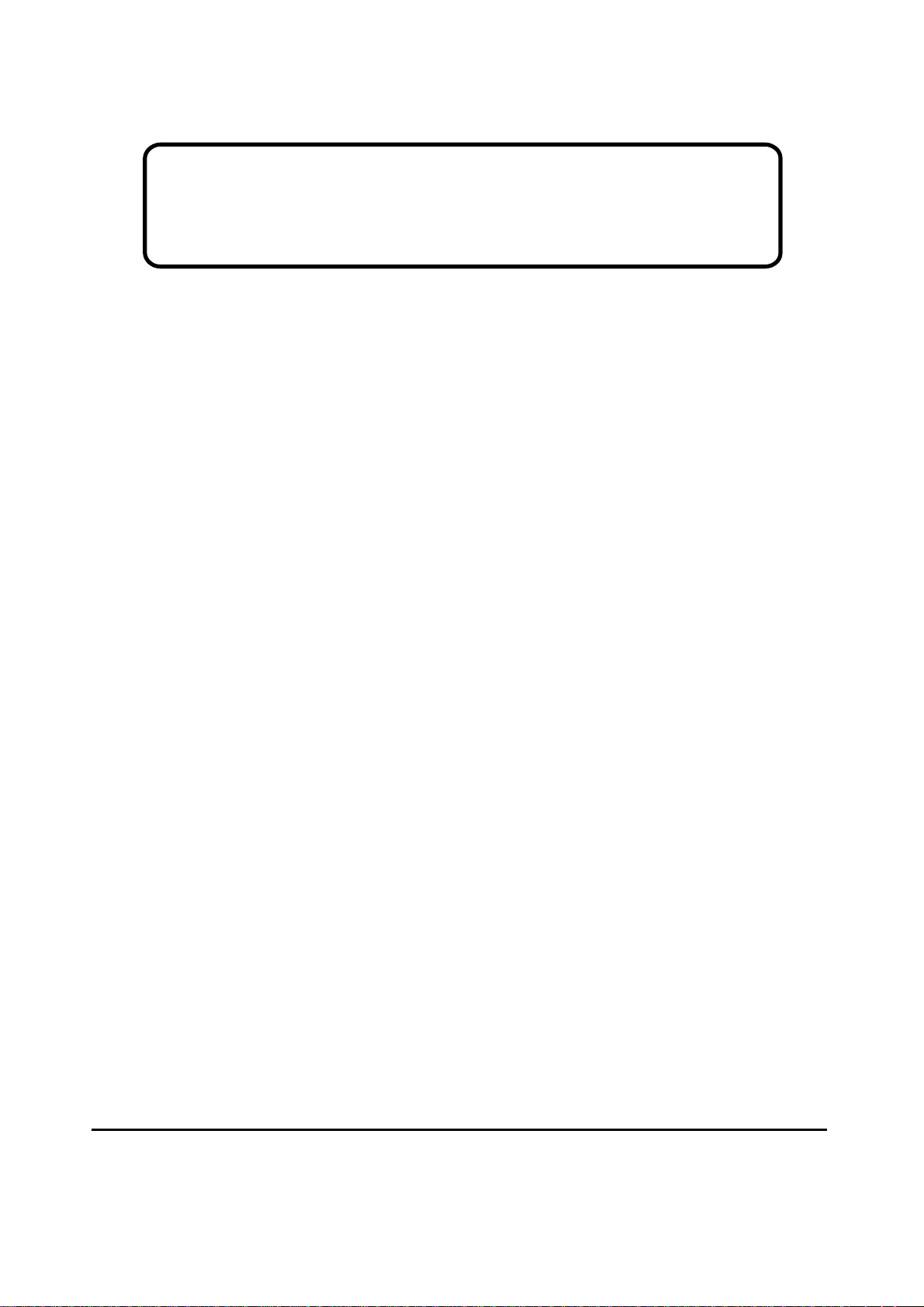
Service Manual
ViewSonic
Model No. VS10047
17” Color TFT LCD Display
VE710s/b-21
VA721
ViewSonic
(VE710s/b-2_VA721_SM_770_1b Rev.1b Nov. 2004)
381 Brea Canyon Road, Walnut, California 91789 USA - (800) 888-8583
Page 2
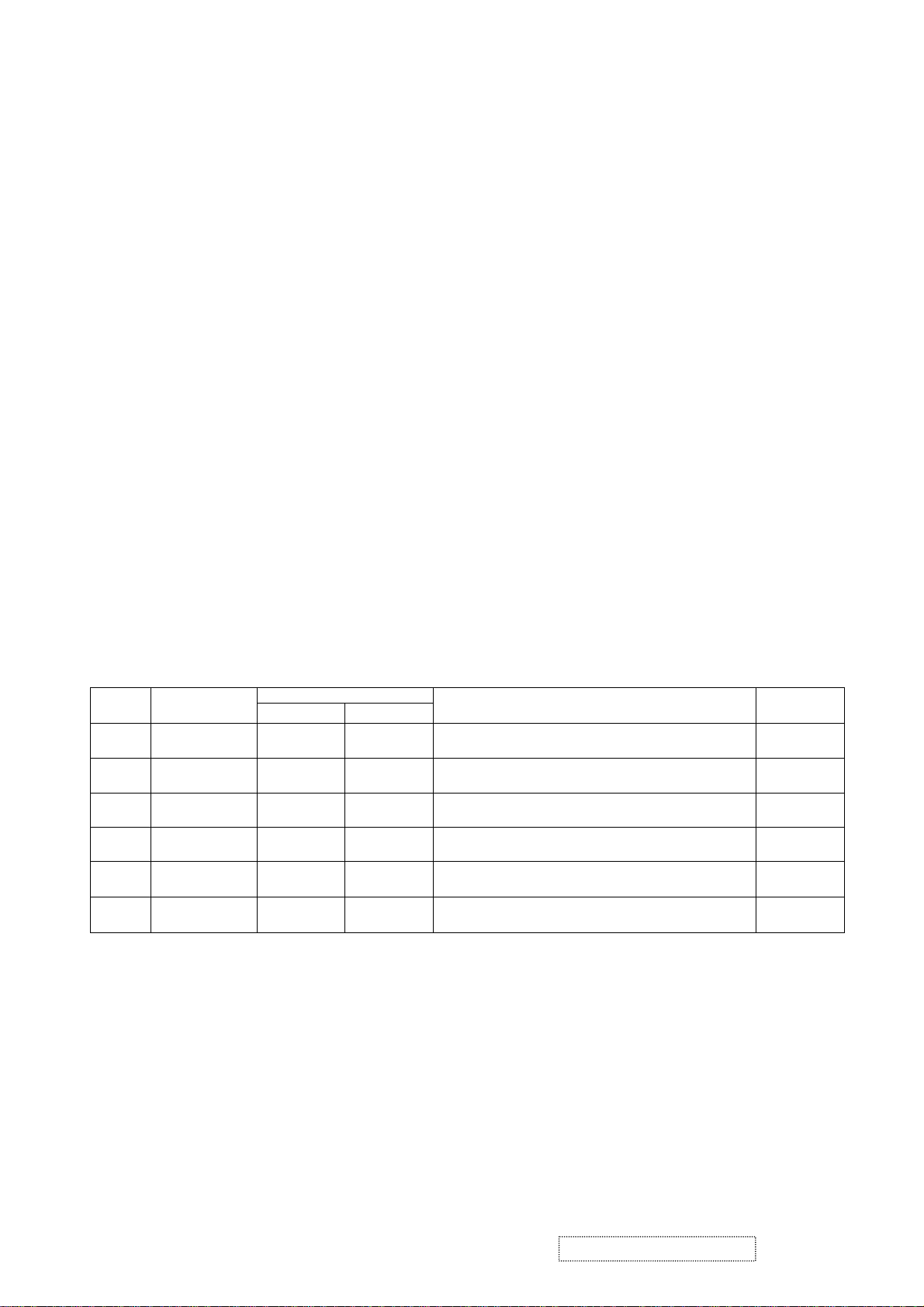
Copyright
Copyright
2004 by ViewSonic Corporation. All rights reserved. No part of this publication may be
¤
reproduced, transmitted, transcribed, stored in a retrieval system, or translated into any language or
computer language, in any form or by any means, electronic, mechanical, magnetic, optical, chemical,
manual or otherwise, without the prior written permission of ViewSonic Corporation.
Disclaimer
ViewSonic makes no representations or warranties, either expressed or implied, with respect to the
contents hereof and specifically disclaims any warranty of merchantability or fitness for any particular
purpose. Further, ViewSonic reserves the right to revise this publication and to make changes from time
to time in the contents hereof without obligation of ViewSonic to notify any person of such revision or
changes.
Trademarks
Optiquest is a registered trademark of ViewSonic Corporation.
ViewSonic is a registered trademark of ViewSonic Corporation.
All other trademarks used within this document are the property of their respective owners.
1a
1b
DCN Number ECR Number
03/11/04
11/02
/04
Revision History
Documents Number
3765
4778
4716
Initial Release
Change Scaler from MST P/N: 2365929896
To RealTek 2023 P/N: 2365930896
Description of Changes EditorRevision SM Editing Date
A. Lu
A. Lu
ViewSonic Corporation Confidential
i
-
Do Not Copy
VE710s/b-2
VA721
Page 3
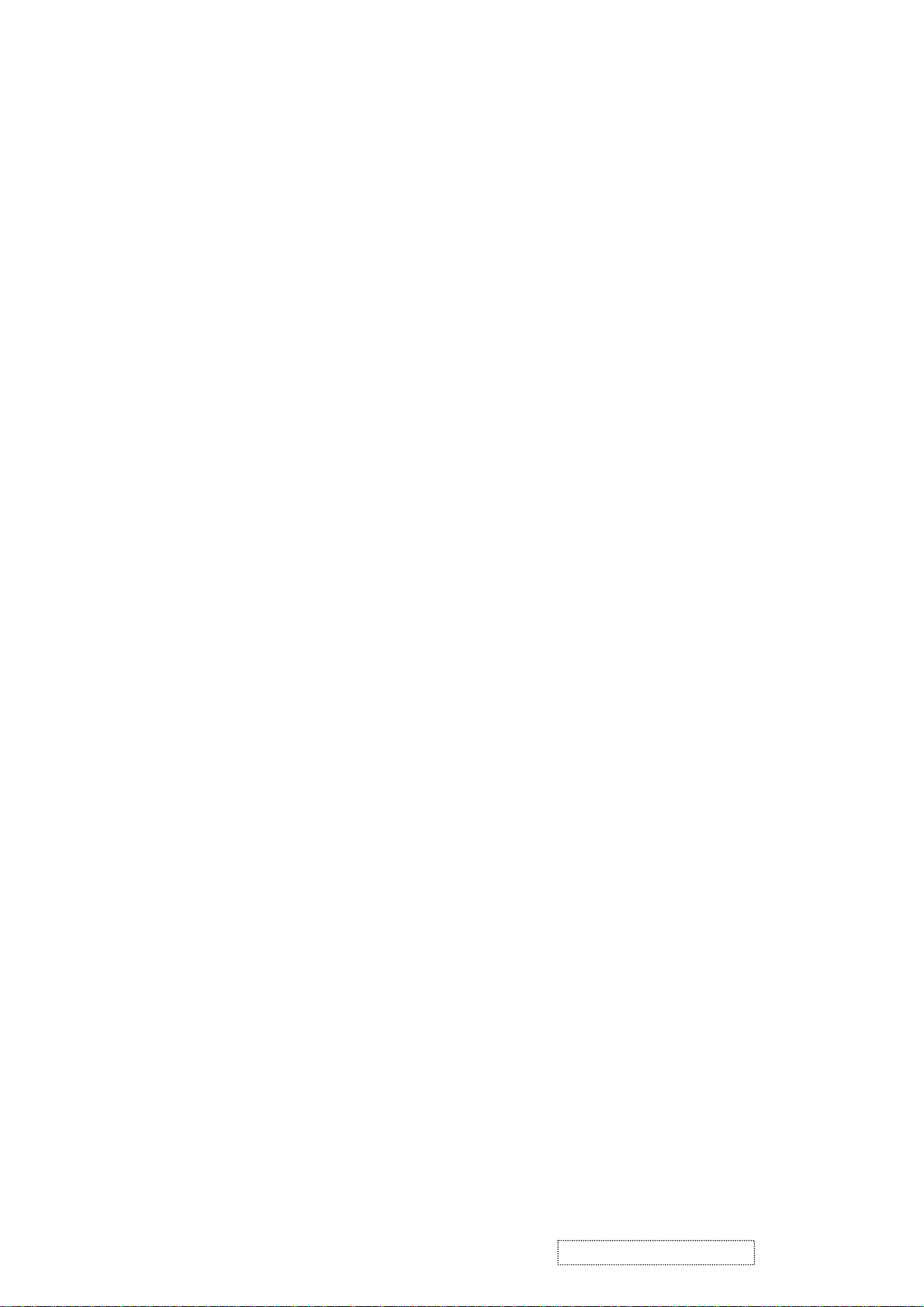
TABLE OF CONTENTS
1. Precautions and Safety Notices
2. Specification
3. Front Panel Function Control Description
4. Circuit Description
5. Adjusting Procedure
6. Trouble Shooting Flow Chart
7. Recommended Spare Parts List
8. Exploded Diagram And Spare Parts List
9. Block Diagram
10. Schematic Diagrams
11. PCB Layout Diagrams
1
2
4
10
16
30
32
49
52
53
59
ViewSonic Corporation Confidential
ii
-
Do Not Copy VE710s/b-2
VA721
Page 4
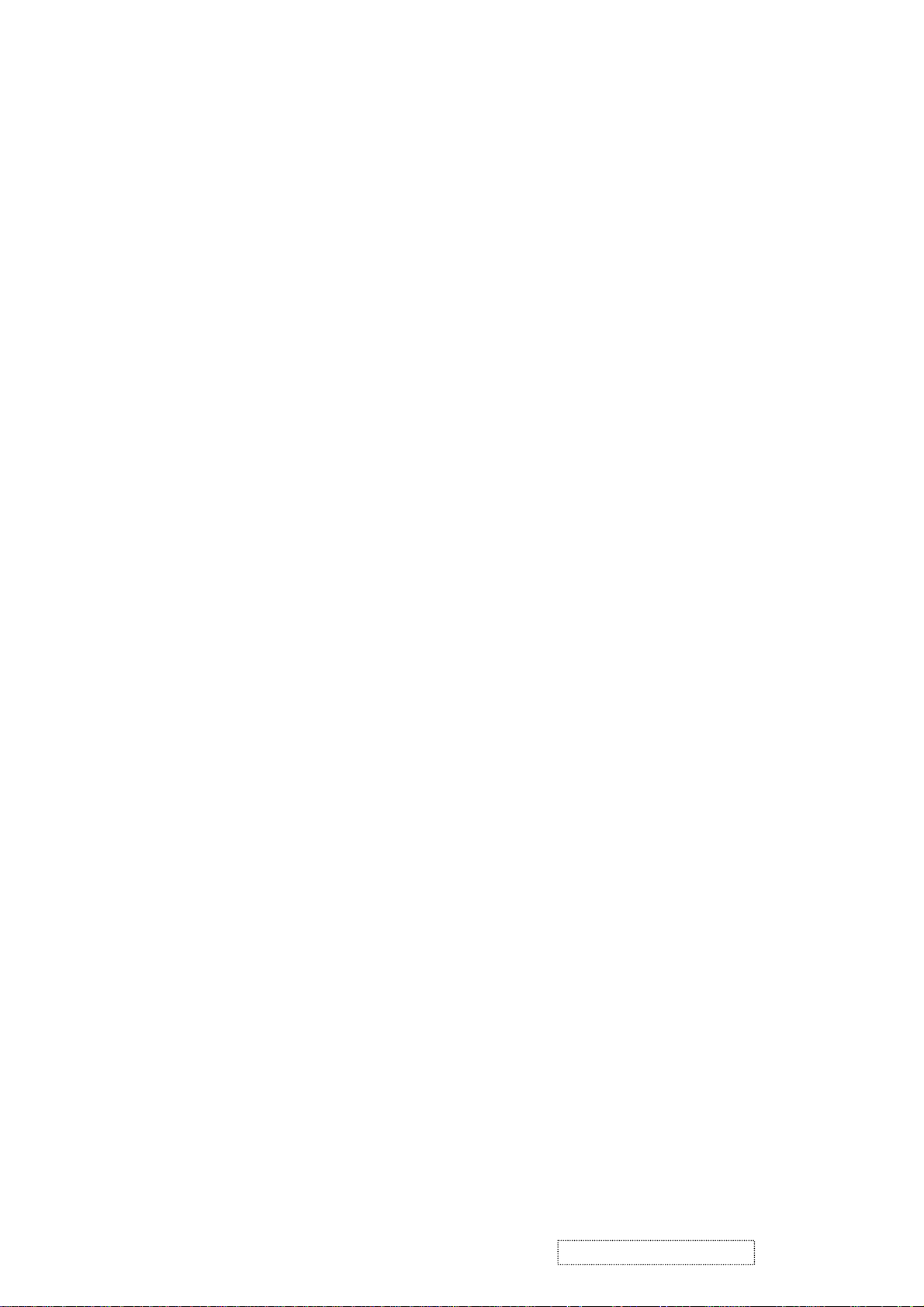
1. Precautions and Safety Notices
1.1. SAFETY PRECAUTIONS
This monitor is manufactured and tested on a ground principle that a user's safety comes first. However, improper
use or installation may cause damage to the monitor as well as to the user. Carefully go over the following
WARNINGS before installing and keep this guide handy.
WARNINGS:
.This monitor should be operated only at the correct power sources indicated on the label on the rear end of the
monitor. If you're unsure of the power supply in your residence, consult your local dealer or power company.
• Do not try to repair the monitor your self as it contains no user-serviceable parts. This monitor should only be
repaired by a qualified technician.
• Do not remove the monitor cabinet. There is high-voltage parts inside that may cause electric shock to human
bodies, even when the power cord is unplugged.
• Stop using the monitor if the cabinet is damaged. Have it checked by a service technician.
• Put your monitor only in a clean, dry environment. If it gets wet, unplug the power cable immediately and
consult your service technician.
• Always unplug the monitor before cleaning it. Clean the cabinet with a soft, dry cloth. Apply non-ammonia
based cleaner onto the cloth, not directly onto the glass screen.
• Keep the monitor away from magn etic objects, motors, TV sets, and transformer.
• Do not place heavy objects on the monitor or power cord.
1.2. PRODUCT SAFETY NOTICE
Many electrical and mechanical parts in this chassis have special safety visual inspections and the protection
afforded by them cannot necessarily be obtained by using replacement components rated for higher voltages,
wattage, etc. Before replacing any of these components read the parts list in this manual carefully. The use of
substitute replacement parts which do not have the same safety characteristics as sp ecified in the parts list may
create shock, fire, or other hazards.
1.3. SERVICE NOTES
1. When replacing parts or circuit boards, clamp the lead wires around terminals before soldering.
2. When replacing a high wattage resistor (more than 1W of metal oxide film resistor) in circuit board, keep the
resistor about 5mm away from circuit board.
3. Keep wires away from high voltage, high temperature components and sharp edges.
4. Keep wires in their original position so as to reduce interference.
5. Please refer to user's manual for additional instructions on using this product.
ViewSonic Corporation Confidential
1
-
Do Not Copy VE710s/b-2
VA721
Page 5
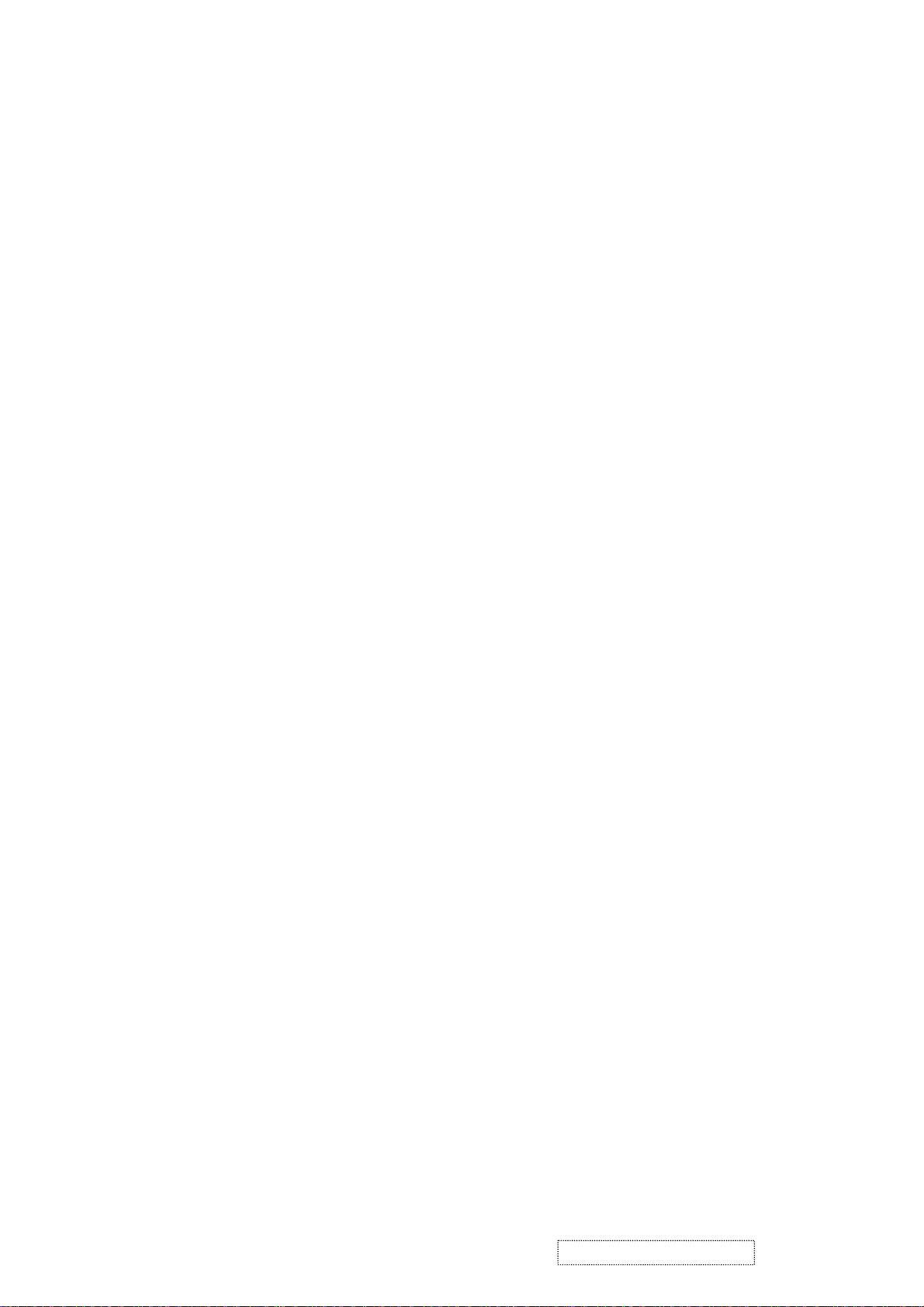
2. Specification
2.1.
PRODUCT SPECIFICAT ION S
LCD Panel 17.0" TFT
Power Management Energy Star compliant VESA
DPMS compatible
< 1W
Displayable Resolution SXGA 1280× 1024 (max.)
Pixel Dimension 0.264(H)× 0.264(V)mm
LCD Display Color 262K Color. (6bit)
Viewing Angle CR 10≧
Horizontal: 140 deg
Vertical: 130 deg
Contrast Ratio 450 : 1 (typ.) 360:1 (min.)
2
Brightness 240 cd/ m
300 cd/m2 (typ.)
Response Time 16ms Panel Tr: 6 ms Tf: 10 ms (typ.)
16ms Panel Tr: 12 ms Tf: 20 ms (max.)
Active Display Area 337.9mm(H)× 270.3mm(V)
Temperature Operating: 0°C ~ +40°C
Storage: -20°C ~ +60°C
Compliance UL, CUL, TÜV, CE, FCC, VCCI, BSMI,CCC, Energy Star.
Power Input Voltage: 100~240 Vac
Consumption: 35 Watts (Max.)
2.2. FACTOR Y SUPPORTING MODES
(min.)
Primary Preset: VESA 1280 x 1024 @ 60Hz
Look up table timing: 1. 640 x 350 @ 70Hz, 31.5kHz
2. 640 x 480 @ 60Hz, 31.5kHz
3. 640 x 480 @ 67Hz, 35.0kHz
4. 640 x 480 @ 75Hz, 37.5kHz
5. 640 x 480 @ 72Hz, 37.9kHz
6. 640 x 480 @ 85Hz, 43.27kHz
7. 720 x 400 @ 70Hz, 31.5kHz
8. 800 x 600 @ 56Hz, 35.1kHz
9. 800 x 600 @ 60Hz, 37.9kHz
10. 800 x 600 @ 75Hz, 46.9k Hz
11. 800 x 600 @ 72Hz, 48.1kHz
12. 800 x 600 @ 85Hz, 53.7kHz
13. 832 x 624 @ 75Hz, 49.7kHz
14. 1024 x 768 @ 60Hz, 48.4kHz
ViewSonic Corporation Confidential
2
-
Do Not Copy VE710s/b-2
VA721
Page 6
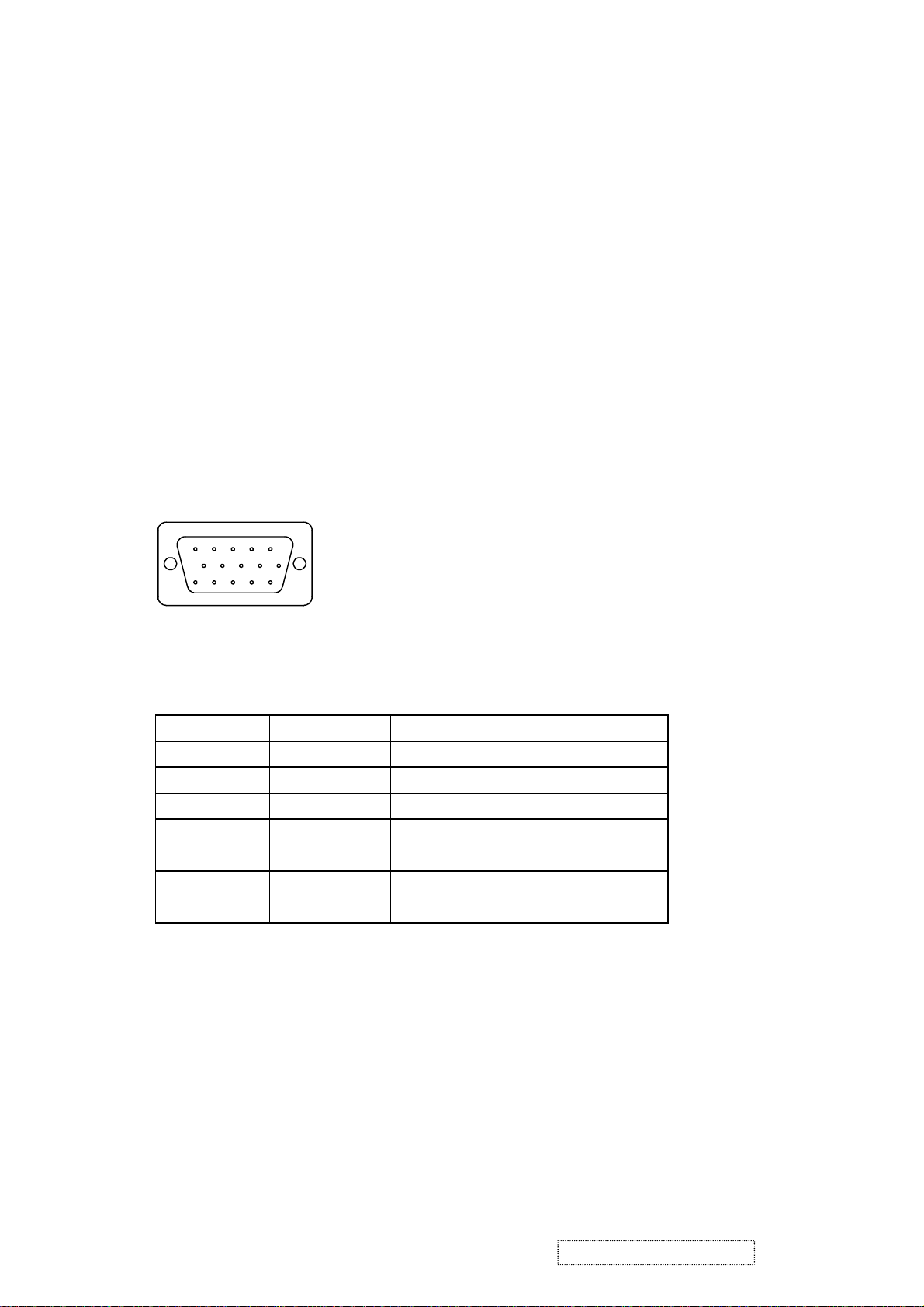
15. 1024 x 768 @ 70Hz, 56.5kHz
16. 1024 x 768 @ 72Hz, 58.1kHz
17. 1024 x 768 @ 75Hz, 60.0kHz
18. 1024 x 768 @ 85Hz, 68.67kHz
19. 1280 x 1024 @ 60Hz, 63.4kHz
20. 1280 x 1024 @ 75Hz, 79.97kHz
21. 1280x720 @ 60Hz, 45kHz
2.3. D-SUB CONNECTOR
D-SUB 15 PIN CONNECTOR
12345
678910
11 12 13 14 15
1.R 6.GND 11.NC
2.G 7.GND 12.SDA
3.B 8.GND 13.H.SYNC
4.NC 9. +5V 14.V.SYNC
5.GND 10.GND 15.SCL
SIGNAL LEVEL
CONNECTOR SIGNAL DESCRIPTION
R RED 0.7vp-p(VIDEO)
G GREEN 0.7vp-p(VIDEO)
B BLUE 0.7vp-p(VIDEO)
H H/SYNC TTL positive or negative
V V/SYNC TTL positive or negative
SDA DDC1/2B TTL
SCL DDC1/2B TTL
ViewSonic Corporation Confidential
3
-
Do Not Copy VE710s/b-2
VA721
Page 7
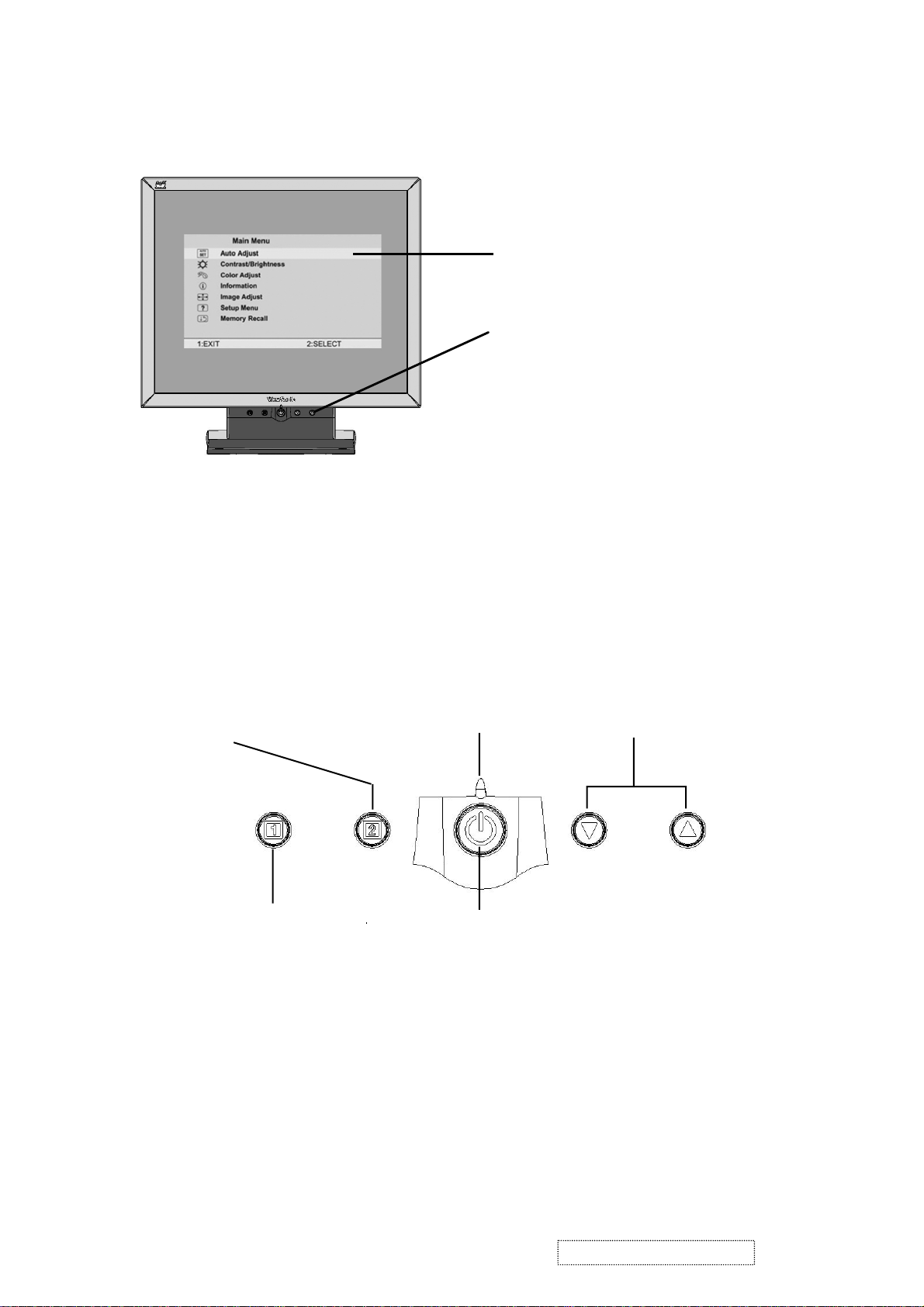
3. Front Panel Function Control Description
Main Menu
With OnView controls
Front Control Panel
shown below in detail
Displays the control
screen for the highlighted
control.
Also toggles between two
controls on some
screens.
Also a shortcut to Auto
Image Adjust.
Displays the Main Menu
or exits the control screen
and saves adjustments.
Power light
Green = ON
Orange = Power Saving
Power
On/Off
Scrolls through menu options and
adjusts the displayed control.
Also a shortcut to display the
Contrast adjustment control
screen.
ViewSonic Corporation Confidential
4
-
Do Not Copy VE710s/b-2
VA721
Page 8
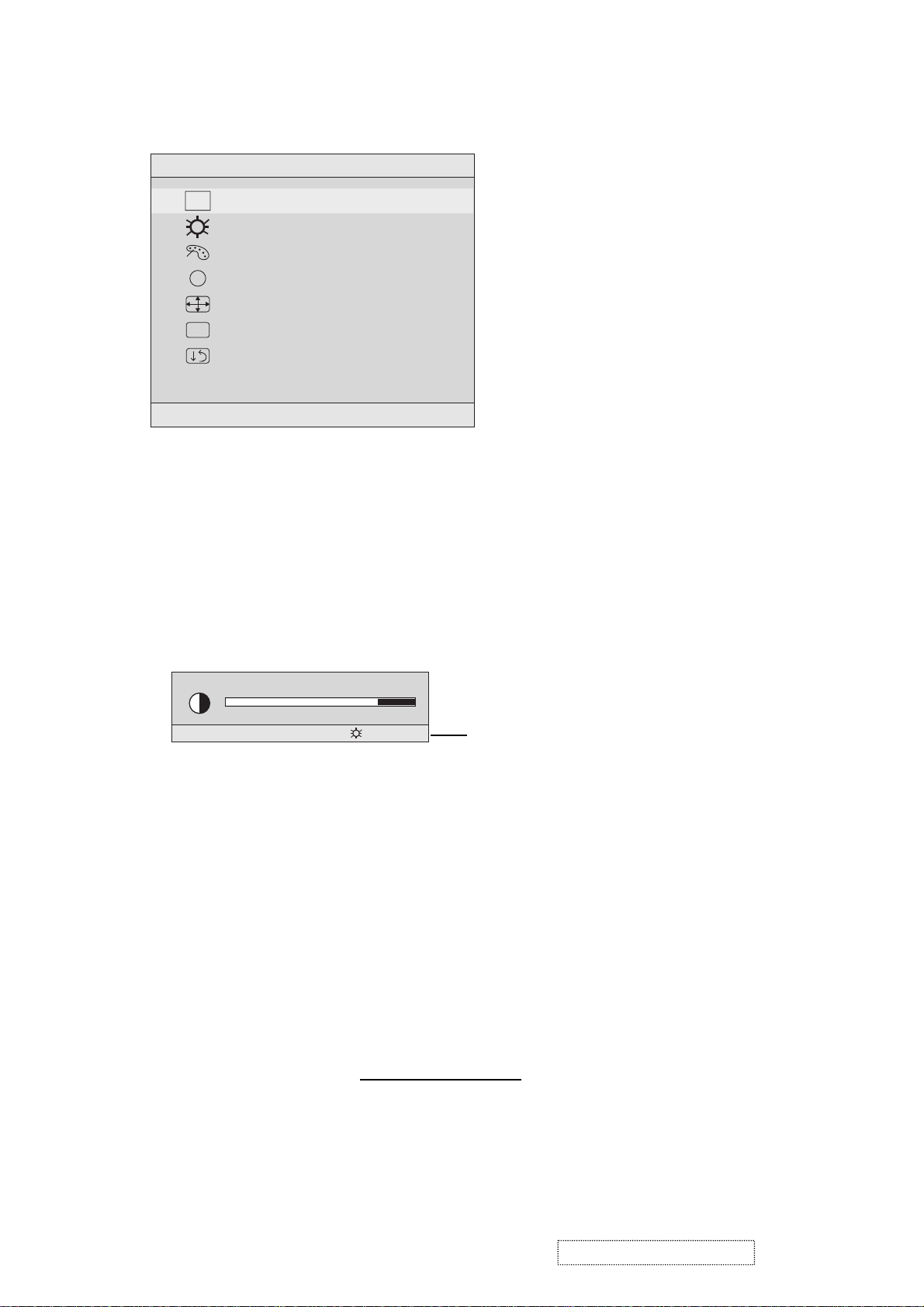
Do the following to adjust the screen image:
1
To display the Main Menu, press button [1].
Main Menu
AUTO
SET
?
1:EXIT 2:SELECT
Auto Adjust
Contrast/Brightness
Color Adjust
Information
i
Image Adjust
Setup Menu
Memory Recall
NOTE: All OnView menus and adjustment screens disappear automatically
after about 15 seconds. This time period is adjustable through the Setup
menu and the OSD timeout control described on page 11.
2
To highlight a control you want to adjust, press I or J to scroll up or down
the Main Menu.
3
To select the highlighted control, press button [2]. A control screen appears
like the example shown below.
Contrast
1:EXIT 2: Brightness
4
To adjust the control, press the upIor downJbuttons.
5
To save the adjustments and exit the menu, press button [1] twice.
Thefollowing tips may help you optimizeyour display:
The line at the
bottom of the
screen tells you
what you can do
next: Exit or Select
the control that is
highlighted.
• Adjust your computer's graphic card so that it outputs a video signal 1280 x
1024 @ 60 Hz to the LCD dislay. (Look for instructions on “changing the
refresh rate” in your graphic card's user guide.)
• If necessary, make small adjustments using H. POSITION and V. POSITION
until the screen image is completely visible
. (The black border around the
edge of the screen should barely touch the illuminated “active area” of the
LCD dislay.)
ViewSonic Corporation Confidential
5
-
Do Not Copy VE710s/b-2
VA721
Page 9
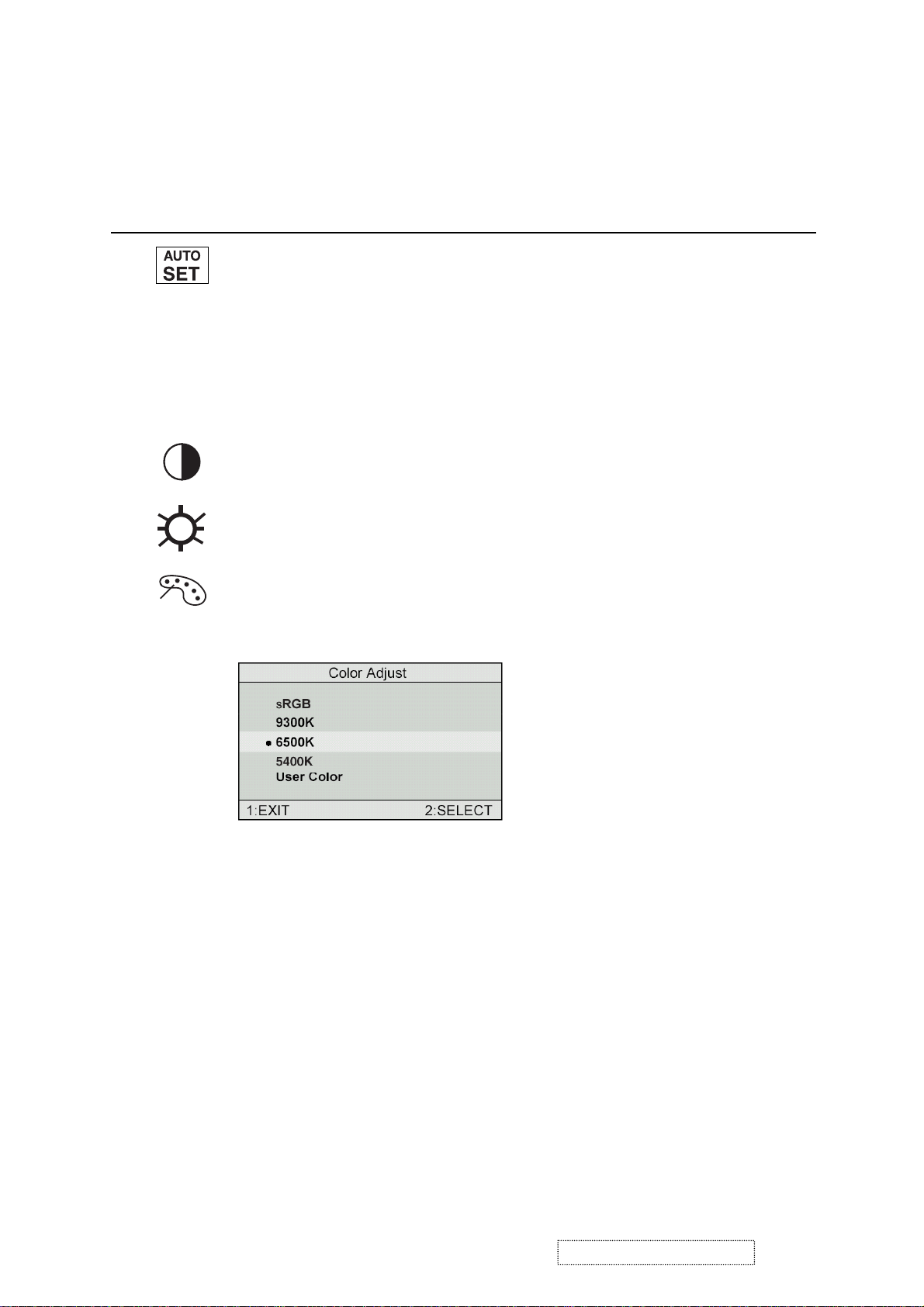
Main Menu Controls
Adjust the menu items shown below by using the up Iand down Jbuttons.
Control Explanation
Auto Adjust
automatically sizes, centers, and fine tunes the
video signal to eliminate waviness and distortion.
Press the [2] button to obtain a sharper image.
NOTE
: Auto Adjust works with most common video cards. If
this function does not work on your LCD dislay, then lower the
video refresh rate to 60 Hz and set the resolution to its pre-set
value.
Contrast
adjusts the difference between the image background
(black level) and the foreground (white level).
Brightness
Color Adjust
adjusts background black level of the screen image.
provides several color options: preset color
temperatures and User which allows you to adjust red (R), green
(G), and blue (B). The factory setting for this product is 6500K
(6500 Kelvin).
sRGB
— sRGB is quickly becoming the industry standard for color
management, with support being included in many of the latest
applications. Enabling this setting allows the LCD display to
more accurately display colors the way they were originally
intended. Enabling the sRGB setting will cause the Contrast and
Brightness adjustments to be disabled.
9300K
— Adds blue to the screen image for cooler white (used
in most office settings with fluorescent lighting).
6500K
— Adds red to the screen image for warmer white and
richer red. Default setting.
5400K — Adds green to the screen image for a darker color.
ViewSonic Corporation Confidential
6
-
Do Not Copy VE710s/b-2
VA721
Page 10
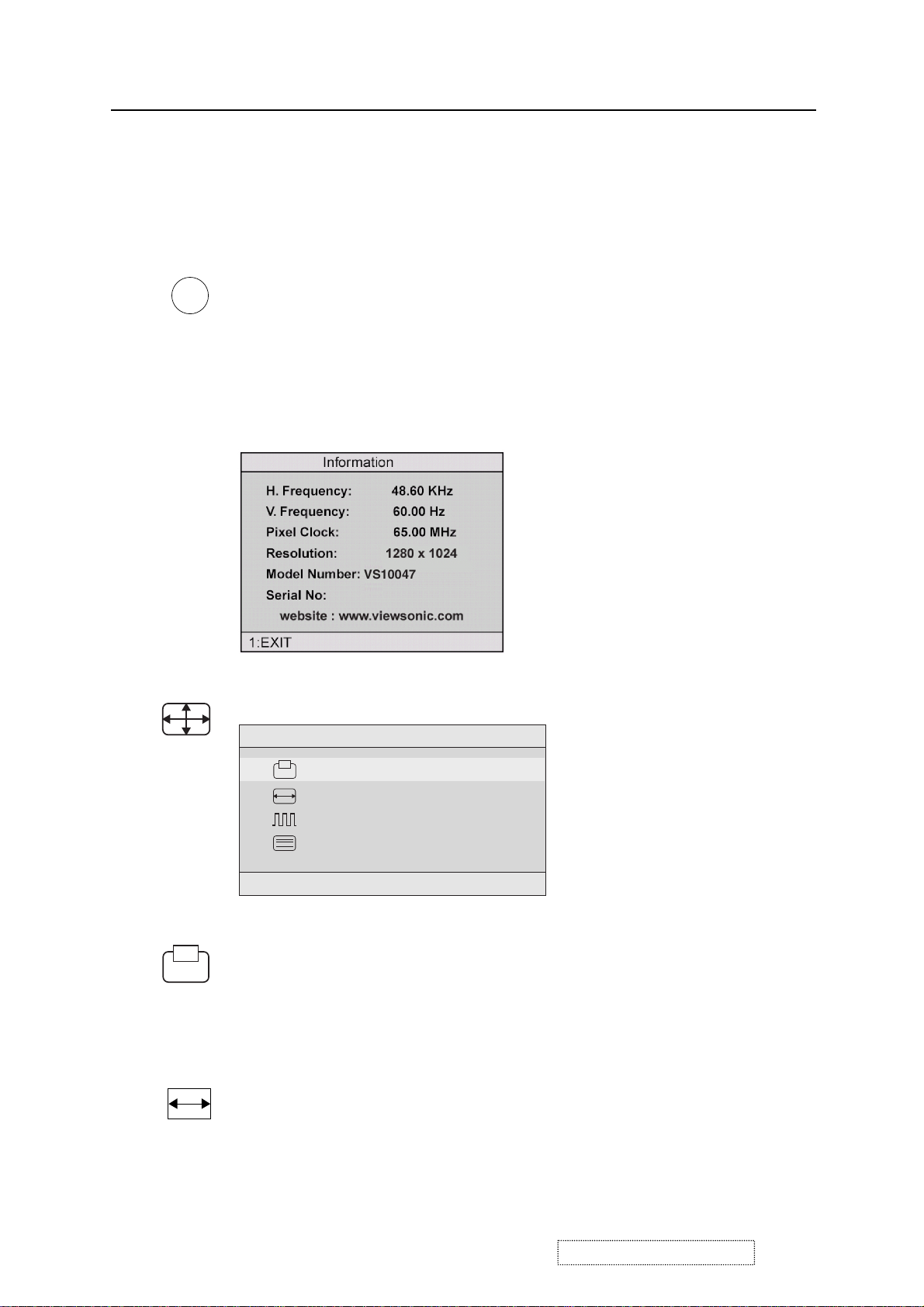
Control Explanation
User
— Individual adjustments for red, green, and blue.
1
To select color (R, G or B) press button [2].
2
To adjust selected color, press I or J.
3
When you are finished making all color adjustments, press
button [1] twice.
i
Information
coming from the graphics card in your computer. See your
displays the timing mode (video signal input)
graphic card’s user guide for instructions on changing the
resolution and refresh rate (vertical frequency).
VESA 1280 x 1024 @ 60 Hz (recommended) means that the
resolution is 1280 x 1024 and the refresh rate is 60 Hertz.
Image Adjust
Image Adjust
H./V. Position
H. Size
Fine Tune
Sharpness
1:EXIT 2:SELECT
The Image Adjust controls are explained below:
H./V. Position
adjusts horizontal and vertical position of the
screen image. You can toggle between Horizontal and Vertical
by pressing button [2]. Horizontal moves the screen image to
the left or to the right. Vertical moves the screen image up and
down.
H. Size
NOTE:
(Horizontal Size) adjusts the width of the screen image.
Vertical size is automatic with your LCD dislay.
ViewSonic Corporation Confidential
7
-
Do Not Copy VE710s/b-2
VA721
Page 11
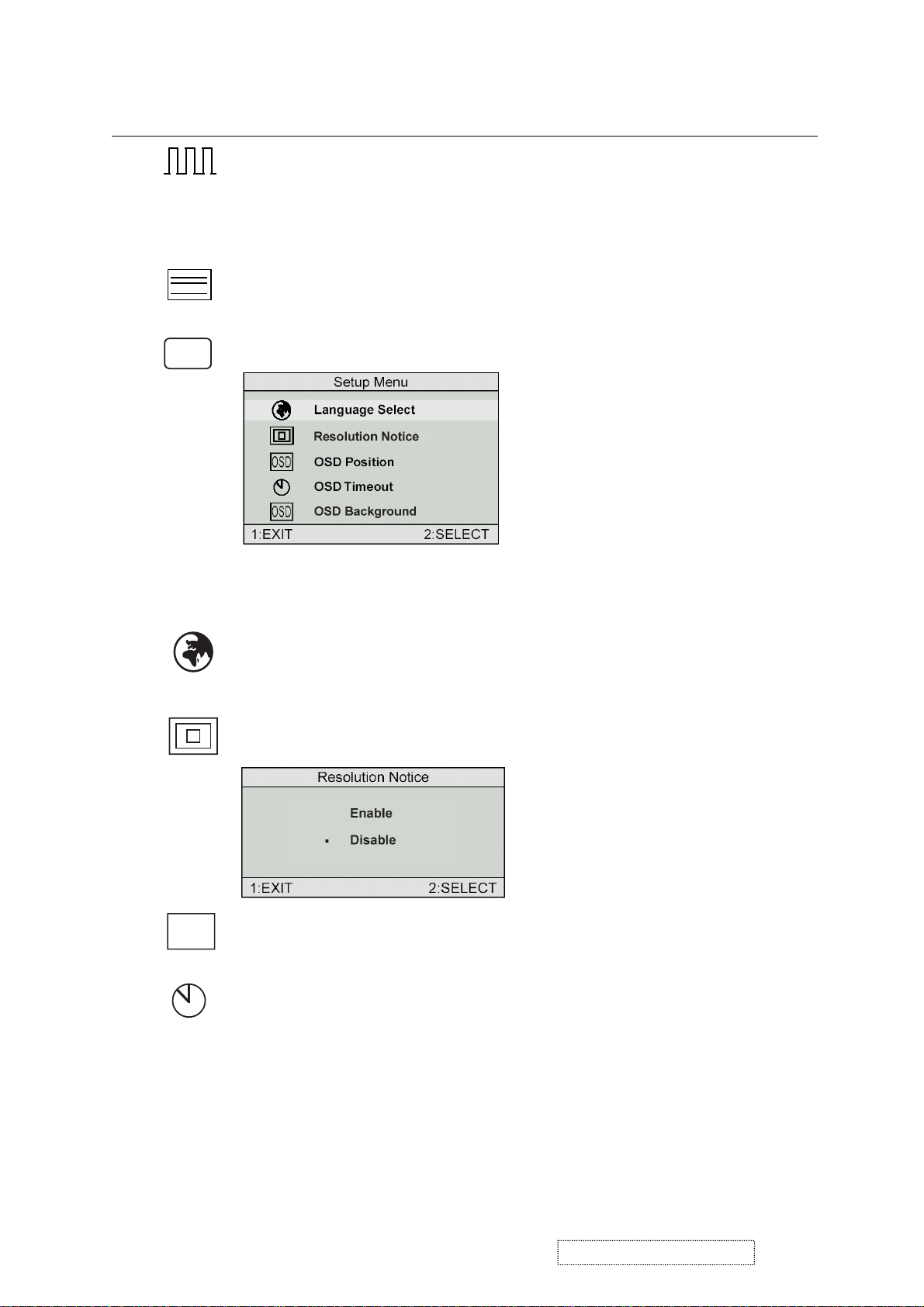
Control
Explanation
Fine Tune sharpens focus by aligning the illuminated text and/
or graphic characters.
NOTE: Try the Auto Adjust (see page 9) before using the Fine
Tune control.
?
Sharpness
Setup Menu displays the menu shown below.
adjusts the clarity and focus of the screen image.
The Setup Menu controls are explained below.
L
anguage
Select allows you to choose the language used in
the menus and control screens.
OSD
Resolution Notice
OSD Position
advises the optimal resolution to use.
allows you to move the on-screen display menus
and control screens.
OSD Timeout
sets the length of time an on-screen display
screen is displayed. For example, with a “15 second” setting, if
a control is not pushed within 15 seconds, the display screen
disappears.
ViewSonic Corporation Confidential
8
-
Do Not Copy VE710s/b-2
VA721
Page 12
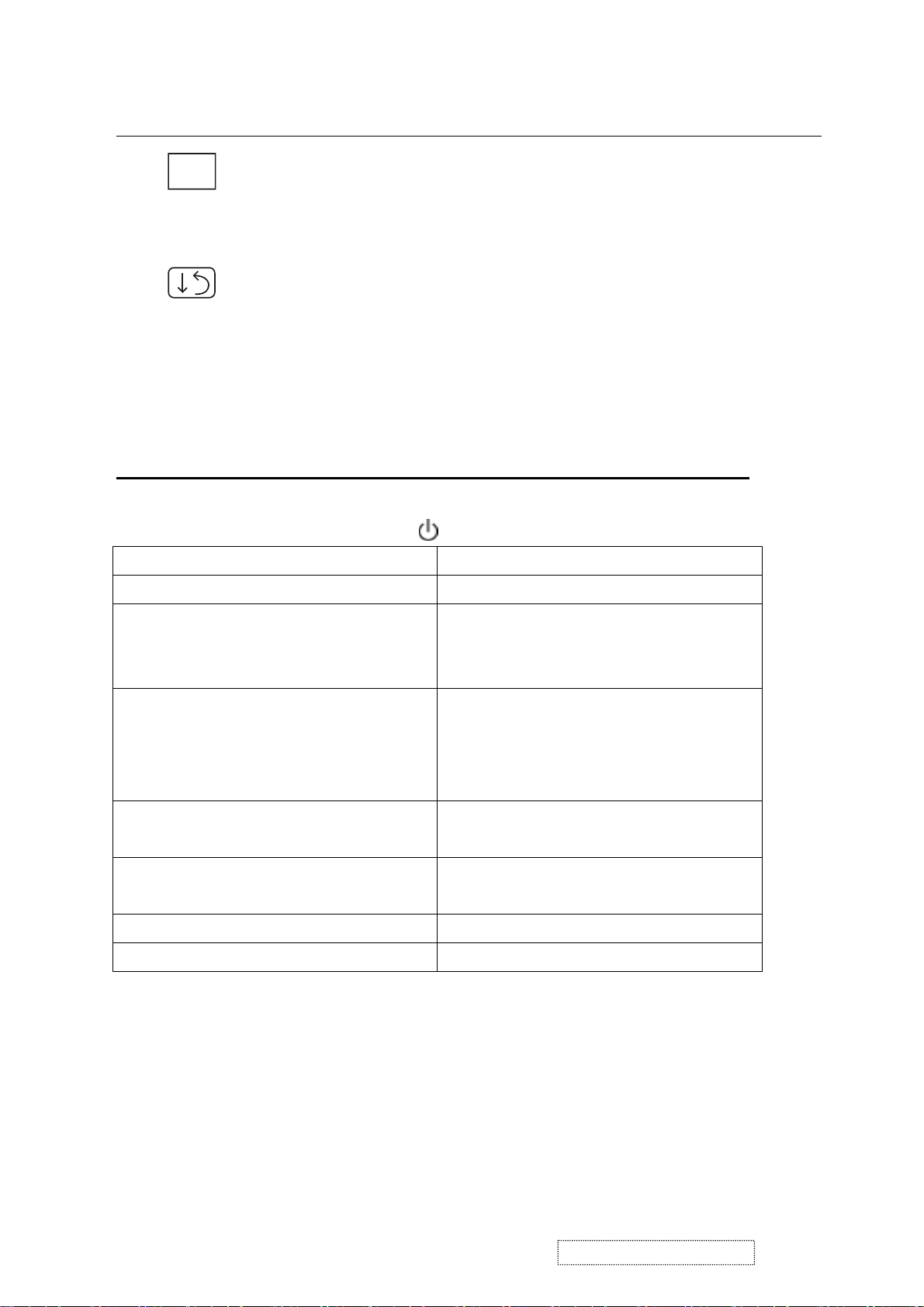
Control Explanation
allows you to turn the On-Screen display
OSD
OSD Background
background on or off. This means that while making adjustments
from the OSD control screens you can also view open software
applications, or the Windows desktop.
Memory Recall
returns adjustments to the original factory
settings if the display is operating in a factory Preset Timing
Mode listed in this user guide.
Short Cut Key
Function Key : 5 Keys !!!! 1 2 ▼
[1] Main Menu
[2] Auto Image Adjust
▼▼▼
▲▲▲▲
[▼▼▼▼] or [▲▲▲▲]
[▼▼▼▼] + [▲▲▲▲]
[1] + [2] toggle 720x400 and 640x400 mode when
[1] + [▼▼▼▼] + [▲▲▲▲]
(Keep pushing 5 sec)
[1] + [▼▼▼▼]
[1] + [▲▲▲▲]
to immediately activate Contrast menu.
It should be change to Brightness OSD
by push button [2].
recall Contrast or Brightness while in
the Contrast or Brightness adjustment,
or recall both of Contrast and
Brightness when the OSD is not open.
input 720x400 or 640x400 mode.
White Balance.
Power Lock
OSD Lock
ViewSonic Corporation Confidential
9
-
Do Not Copy VE710s/b-2
VA721
Page 13
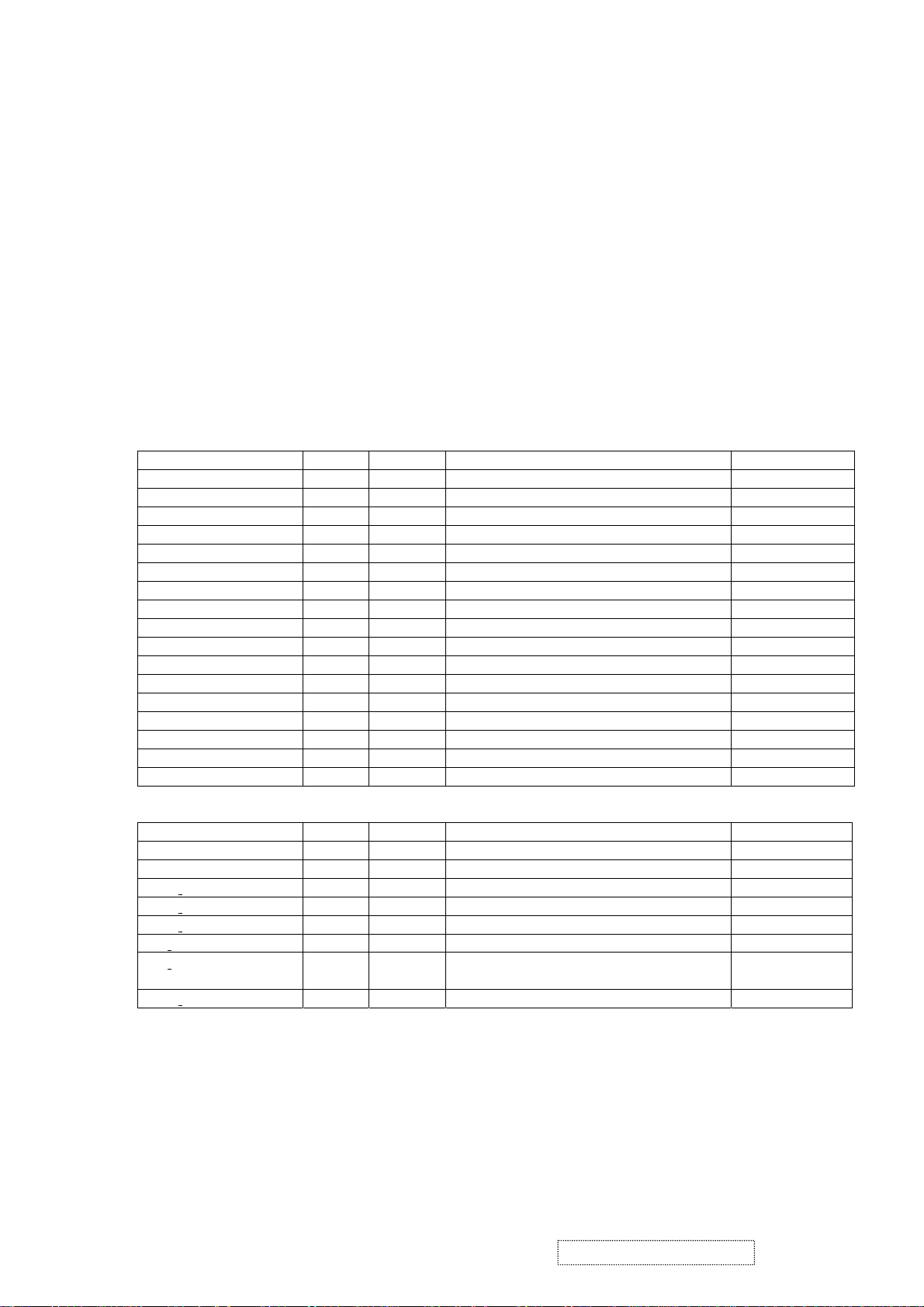
4. Circuit Description
A. Scaling controller
General
Embedded dual DDC support DDC1 and DDC2B,CI
Zoom scaling up and down
Embedded Pattern Generator
No external memory required.
Require only one crystal to generate all timing
Embedded reset control output
Embedded crystal output to MICROP
3 channels 8 bits PWM output, and selectable PWM clock frequency.
PIN DESCRIPTION
(I/O Legend: A= Analog, I=Input, O=Output, P=Power, G=Ground)
■ ADC: 15 pins
Name I/O Pin No Description Note
ADC_ GND AG 27 ADC ground
ADC_REFIO AP 28 ADC band-gap voltage de-coupling 1.20V
ADC_VDD AP 29 Analog power (3.3V)
BLUE+ AI 30 Analog input from BLUE channel
BLUE- AI 31 Analog input ground from BLUE channel
ADC_ GND AG 32 ADC ground
SOG/ADC_TEST AIO 33 SOG in/ADC test pin
GREEN+ AI 34 Analog input from GREEN channel
GREEN- AI 35 Analog input ground from GREEN channel
ADCB_VDD AP 36 Analog power (3.3V)
RED+ AI 37 Analog input from RED channel
RED_ AI 38 Analog input ground from RED channel
ADC_GND AG 39 Analog ground
ADC_GND AG 40 Analog ground
ADC_VDD AP 41 Analog power (3.3V)
AHS AI 42 Analog HS input (10), (4), (5)
AVS AI 43 Analog VS input (2), (4), (5)
■ PLL:8 pins
Name I/O Pin No Description Note
XO AI 1 Reference clock output
XI AO 2 Reference clock input
DPLL GND AG 3 Ground for digital PLL
DPLL VDD AP 4 Power for digital PLL (3.3V)
APLL VDD AP 5 Power for multi-phase PLL (3.3V)
PLL TEST1 AIO 6 Test Pin 1 / IRQ# 3.3V tolerance
PLL TEST2 AIO 7 Test Pin 2/Power-on-latch for crystal out
APLL GND AG 8 Ground for multi-phase PLL
Frequency
ViewSonic Corporation Confidential
10
-
Do Not Copy VE710s/b-2
VA721
Page 14
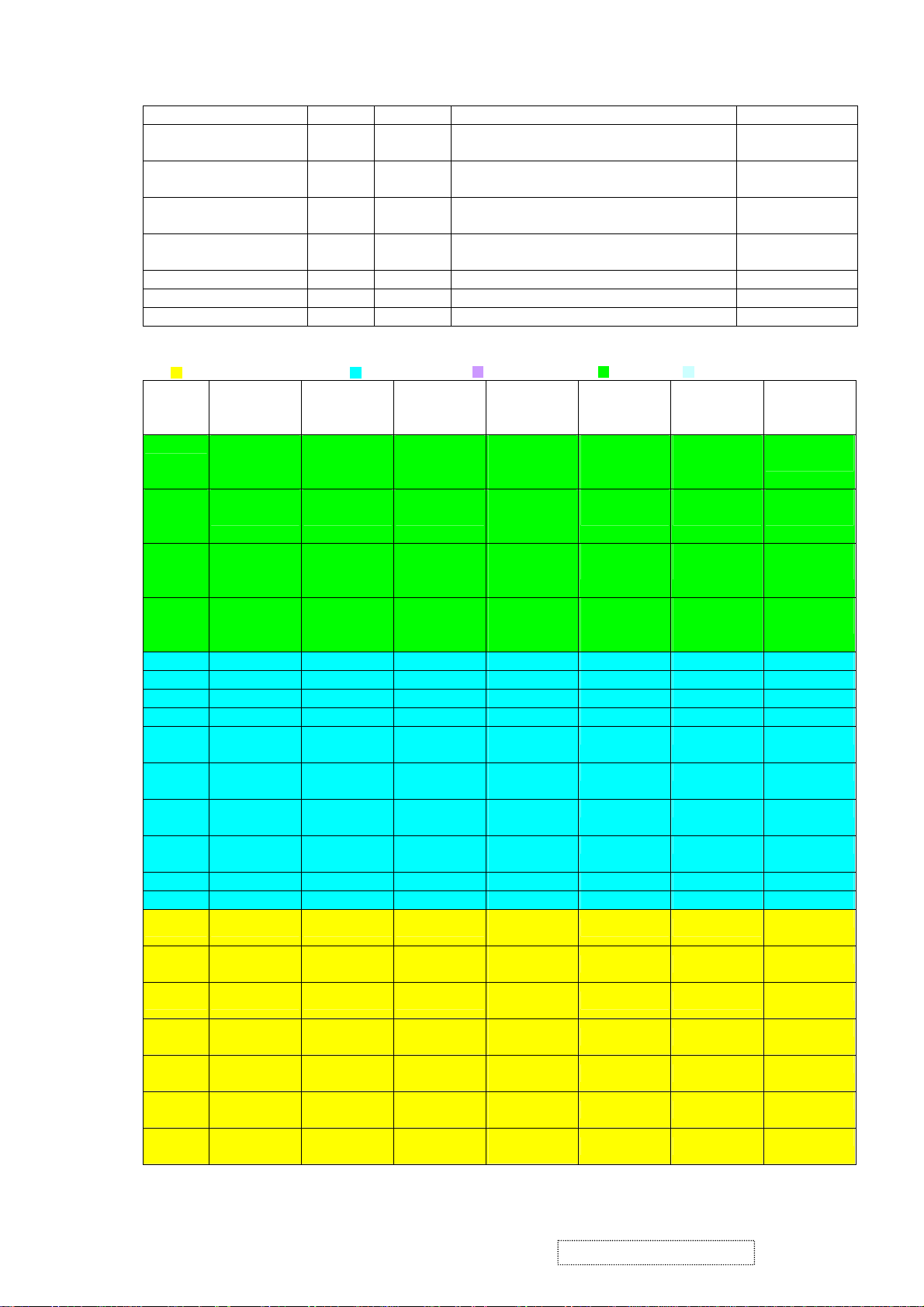
■ Control Interface: 7 pins
Name I/O Pin No Description Note
SDIO [0] IO 54 Serial control I/F data in/Parallel port data
(2), (3), / 2mA
[0]
SDIO [1] / TCON [4] /
BBLU [0]
SDIO [2] / TCON [3] /
BBLU [1]
SDIO [3] / PWM2 /
TCON [2]
IO 53 Parallel port data [1] / TCON [4] / TTL
BBLU [0]
IO 52 Parallel port data [1] / TCON [3] / TTL
BBLU [1]
(1), (2), (3), /
2mA
(1), (2), (3), /
2mA
IO 51 Parallel port data [1] / TCON [4] / PWM2 (1), (2), (3), /
2mA
SCLK I 50 Serial control I/F clock (2), (3), (5)
SCSB I 111 Serial control I/F chip select (2), (3), (5)
RESET O 56 RESET output for Micron (2), (5), (6) / 2mA
■ Display & TCON/VIDEO-8 Port: 54 pins
:LVDS+RSDS+TTLO :RSDS+TTLO :RSDS+TTLIO :TTLO :TTLIO
Pin
NO
51 S [3] /
51
52 S [2] /
6-bits Dual
RSDS
TCON [2] /
PWM2
TCON [3]
6-bits Single
RSDS
S 3] /
TCON [2] /
PWM2
S [2] /
TCON [3]
8/6 bits
Dual/Single
LVD S
S [3] /
TCON [2] /
PWM2
S [2] /
TCON [3]
8 bits
Dual/Single
TTL
S [3] /
TCON [2] /
PWM2
S [2] /
BBLU [1] /
6 bits Dual
TTL
S [3] /
TCON [2] /
PWM2
S [2] /
TCON [3]
6 bits Single
TTL
S [3] /
TCON [2] /
PWM2
S [2] /
TCON [3]
Note
(1), (2), (3), /
2mA
(1), (2), (3), /
2mA
TCON [3]
53 S [1] /
TCON [4]
S [1] /
TCON [4]
S [1] /
TCON [4]
S [1] /
BBLU [0] /
S [1] /
TCON [4]
S [1] /
TCON [4]
(1), (2), (3), /
2mA
TCON [4]
55 PWM2 /
COUT /
TCON [13]
PWM2 /
COUT /
TCON [13]
PWM2 /
COUT /
TCON [13]
PWM2 /
COUT /
TCON [13]
PWM2 /
COUT /
TCON [13]
PWM2 /
COUT /
TCON [13]
(1), (2), (3), /
2mA
59 BB3P BB3P NC BBLU [7] BBLU [7] BBLU [7]
60 BB3N BB3N NC BBLU [6] BBLU [6] BBLU [6]
61 BB2P BB2P NC BBLU [5] BBLU [5] BBLU [5]
62 BB2N BB2N NC BBLU [4] BBLU [4] BBLU [4]
63 BB1P BB1P NC BBLU [3]
BBLU [3] BBLU [3]
/T0
64 BB1N BB1N NC BBLU [2]
BBLU [2] BBLU [2]
/T1
65 BCLKP BCLKP NC BGRN [1] /
TCON [6] TCON [6]
T2
66 BCLKN BCLKN NC BGRN [0] /
TCON [5] TCON [5]
T3
67 BG3P BG3P NC BGRN [7] BGRN [7] BGRN [7]
68 BG3N BG3N NC BGRN [6] BGRN [6] BGRN [6]
73 BG2P BG2P TODP
74 BG2N BG2N TODN
75 BG1P BG1P TOCLKP
76 BG1N BG1N TOCLKN
77 BR3P BR3P TOCP
78 BR3N BR3N TOCN
79 BR2P BR2P TOBP
BGRN [5] /
T4
BGRN [4] /
T5
BGRN [3] /
T6
BGRN [2] /
T7
BRED [7] /
T8
BRED [6] /
T9
BRED [5] /
T10
BGRN [5] BGRN [5]
BGRN [4] BGRN [4]
BGRN [3] BGRN [3]
BGRN [2] BGRN [2]
BRED [7] BRED [7]
BRED [6] BRED [6]
BRED [5] BRED [5]
ViewSonic Corporation Confidential
11
-
Do Not Copy VE710s/b-2
VA721
Page 15
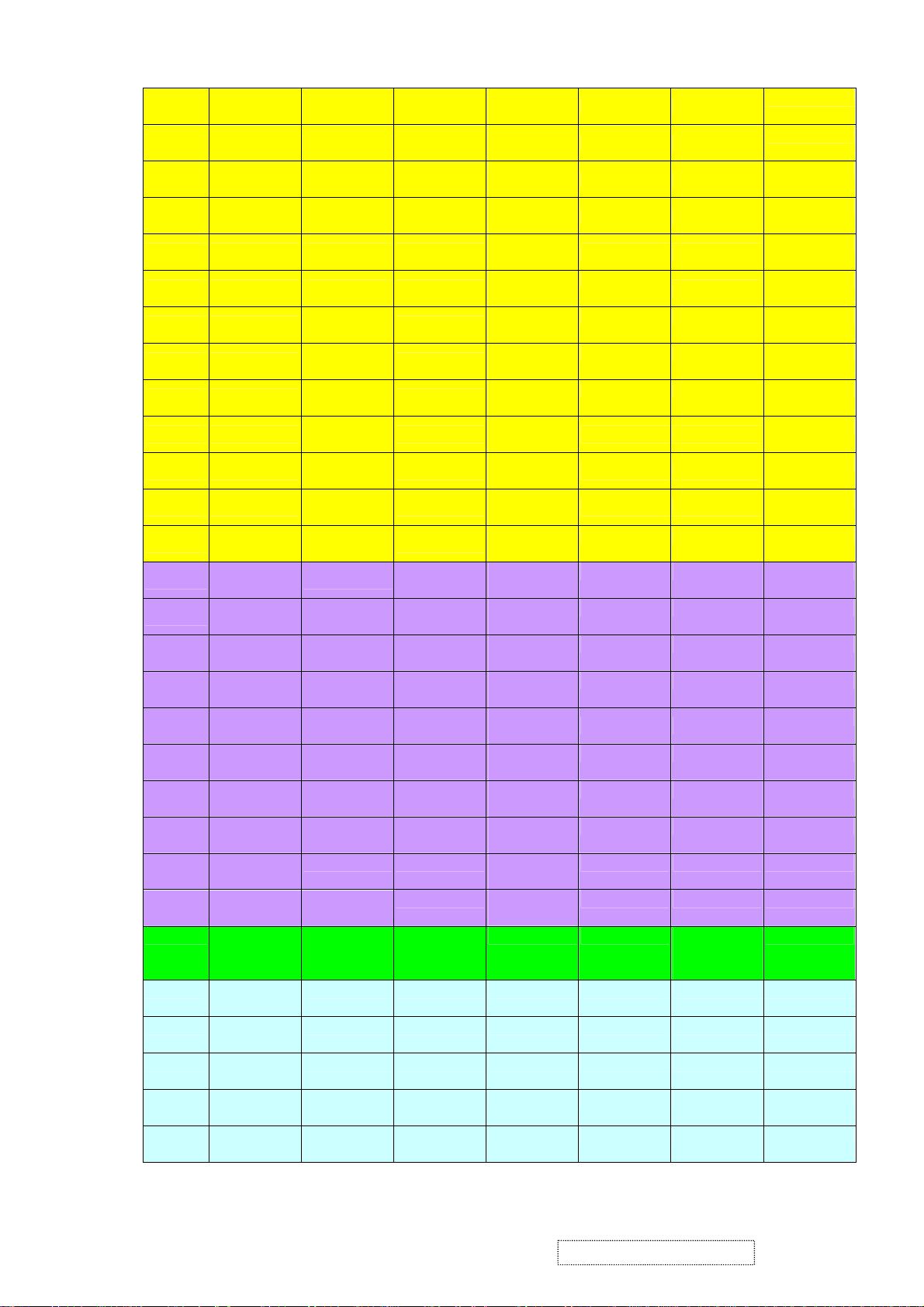
80 BR2N BR2N TOBP
81 BR1P BR1P TOAP
82 BR1N BR1N TOAP
85 AB3P NC TEDP
86 AB3N NC TEDN
87 AB2P NC TECLKP
88 AB2N
89 AB1P
90 BB1N
91 ACLKP
92 ACLKN
93 AG3P
AG3N NC
94
AG2P
99
AG2N TCON [10] NC AGRN [4] /
100
AG1P TCON [9] NC AGRN [3] /
101
AG1N TCON [8] NC AGRN [2] /
102
103 AR3P
104 AR3N
105 AR2P
106 AR2N
107 AR1P
108 AR1N NC
113 PWM2 /
COUT /
TCON [12]
114 TCON [11]
NC
NC
NC
NC
NC
NC
TECLKN
TECP
TECN
TEBP
TEBN
TEAP
TEAN
TCON [11]
NC AGRN [5] /
TCON [7] NC ARED [7] /
TCON [6] NC ARED [6] /
TCON [5] NC ARED [5] /
TCON [1] NC ARED [4] /
TCON [0] NC ARED [3] /
NC ARED [2] /
PWM2 /
COUT /
TCON [12]
PWM2 /
COUT /
TCON [12]
V [0] V [0] ARED [0] TCON [11] (1), (7), (8)
/V [0]
115 TCON [10]
V [1] V [1] BRED [1] TCON [10] (1), (7), (8)
/V [1]
116 TCON [9] /
V [2] V [2] BRED [0] TCON [9] (1), (7), (8)
V [2]
117 TCON [8] /
V [3] V [3] AGRN [1] TCON [8] (1), (7), (8)
V [3]
118 TCON [7] /
V [4] V [4] AGRN [0] TCON [7] (1), (7), (8)
V [4]
BRED [4] /
T11
BRED [3] /
T12
BRED [2] /
T13
ABLU [7] /
T14
ABLU [6] /
T15
ABLU [5] /
T16
ABLU [4] /
BRED [4] BRED [4]
BRED [3] BRED [3]
BRED [2] BRED [2]
ABLU [7] ABLU [7]
ABLU [6] ABLU [6]
ABLU [5]
ABLU [5]
ABLU [4] ABLU [4]
T17
ABLU [3] /
ABLU [3] ABLU [3]
T18
ABLU [2] /
ABLU [2] ABLU [2]
T19
ABLU [1] /
T20
ABLU [0] /
T21
AGRN [7] /
T22
AGRN [6] /
TCON [1] TCON [1]
TCON [0] TCON [0]
AGRN [7] AGRN [7]
AGRN [6] AGRN [6]
T23
AGRN [5] AGRN [5]
T24
AGRN [4] AGRN [4]
T25
AGRN [3] AGRN [3]
T26
AGRN [2] AGRN [2]
T27
T28
ARED [7] ARED [7]
ARED [6] ARED [6]
T29
ARED [5] ARED [5]
TH
ARED [4] ARED [4]
TV
ARED [3] ARED [3]
TE
ARED [2] ARED [2]
TK
ARED [1] COUT PWM2 /
COUT /
TCON [12]
(9)
ViewSonic Corporation Confidential
12
-
Do Not Copy VE710s/b-2
VA721
Page 16
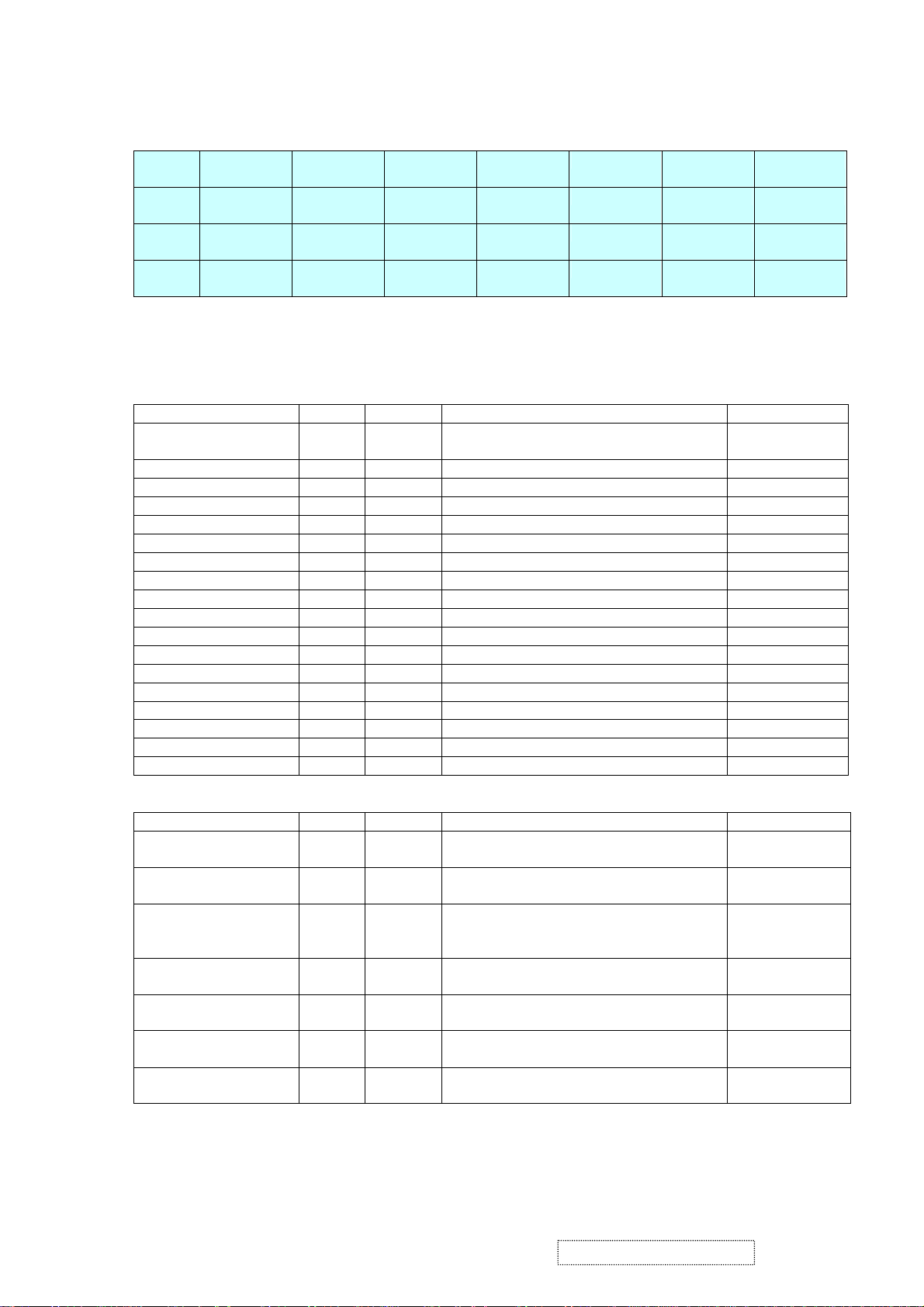
119 TCON [6] /
V [5] V [5] DHS DHS DHS (1), (7), (8)
V [5]
122 TCON [5] /
V [6] V [6] DVS DVS DVS (1), (7), (8)
V [6]
123 TCON [1] /
V [7]
124 TCON [0] /
V [7] V [7] DENA
DENA DENA (1), (7), (8)
VCLK VCLK DCLK DCLK DCLK (1), (7), (8)
VCLK
*Single RSDS, even/odd swap, data (59~82) output to pin85~108, TCON (99~108) output to pin59~68.
*In 6-bit dual TTL output mode, Video8 cannot output TCON7~TCON11; while video8 can output TCON in
6-bit single TTL mode.
■ TMDS: 18 pins
Name I/O Pin No Description Note
TMDS_TST/ PWM1 AIO 9 TMDS_TEST Pin / PWM1 / Power-on-latch
for serial / parallel port
TMDS_GND G 10
TMDS_VDD P 11 (3.3V)
NC A 12 Impedance Match Reference.
TMDS_VDD P 13 (3.3V)
NC I 14 Differential Data Input
NC I 15 Differential Data Input
TMDS_GND G 16
NC I 17 Differential Data Input
NC I 18 Differential Data Input
TMDS_VDD P 19 (3.3V)
NC I 20 Differential Data Input
NC I 21 Differential Data Input
TMDS_GND G 22
NC I 23 Differential Data Input
NC I 24 Differential Data Input
TMDS_GND G 25
TMDS_VDD P 26 (3.3V)
■ PWM Interface: (PWM1, PWM2 can be selected from 1 of 3 possible pins.)
Name I/O Pin No Description Note
PWM2 / TCON [2] / S
[3]
PWM2 / TCON [13] /
O 51 PWM2 / TCON [2] / SDIO [3] (1), (2), (3), (5),
(8),
O 55 PWM2 / TCON [13] / Crystal out (2), (8), (9)
COUT
PWM2 / TCON [12] /
COUT
O 113 PWM2 / TCON [12] / Crystal out (2), (8), (9) 6bit
dual TTL cannot
support
PWM1 / TMDS_TST AIO 9 PWM1/ TMDS_TEST Pin/ Power-on-latch
(2), (7), (8)
for serial / parallel port
PWM1 / DDCSDA /
TCON [1] / BBLU [0]
IO 47 PWM1 / DDC serial control I/F data input /
output / TCON [4]
(1), (2), (3), (5),
(8),
PWM1 / TCON [7] IO 125 PWM1 / TCON [7] (1), (2), (3), (5),
(8),
PWM0 / REFCLK IO 112 PWM0 / (In / out) test pin for DCLK /
(2), (9)
Video8 even-odd signal
ViewSonic Corporation Confidential
13
-
Do Not Copy VE710s/b-2
VA721
Page 17
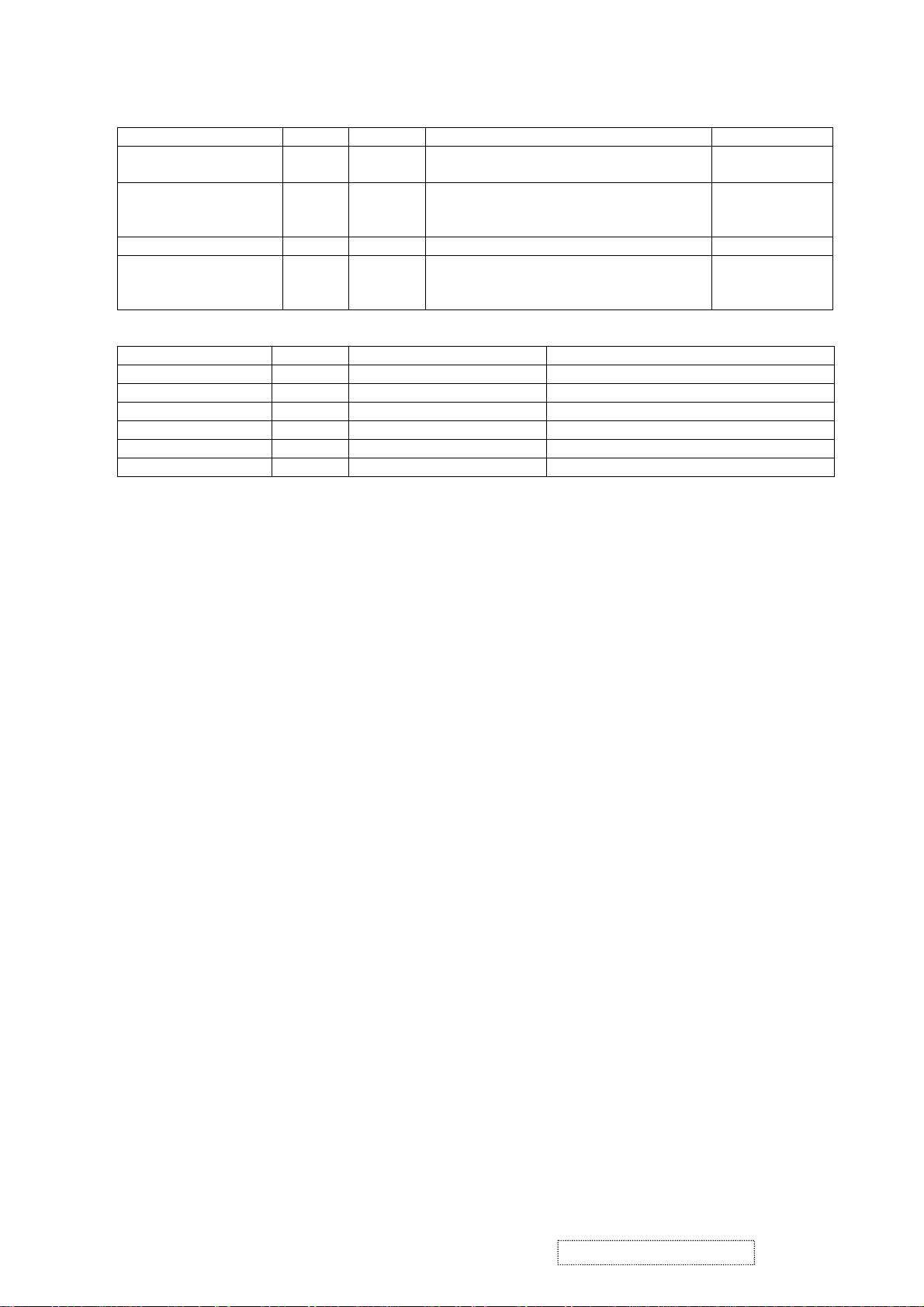
■ DDC Channel:4 pins
DDCSCL/TCON [0] /
BBLU [1]
DDCSDA/TCON [1] /
PWM1/BBLU [0]
TCON [5] I 126 TCON [5] (2), (3), (5)
TCON [7]/PWM1 IO 125 TCON [7]/ PWM1 (1), (2), (3), (5),
■ Power & Ground:22 pins
3.3V Power P 49,121 VCCIO: 2
3.3V Ground G 48,120 GNDIO: 2
3.3V Power P 58,71,83, 95,110 PVCC: 5
3.3V Ground G 57,72,84,96,109 PGND: 5
2.5V Power P 45,69,98,127 VCCK: 4
2.5V Ground G 44,70,97,128 GNDK: 4
Note: (1) TTL compatible CMOS Input (Vt=1.7V); VCC=3.3V;
(2) 5V tolerance pad;
(3) Internal 75K Ohms pull high resistor.
(4) Internal 75K Ohms pull low resistor.
(5) Schmitt trigger CMOS Input (Vt=1.4~2.2V);
(6) Open-Drain, Output Drive low & Pull-high.
(7) Bi-directional input/output
(8) Programmable driving current (2~10mA)
(9) TTL output 5V & 3.3V
(10) 4V tolerance pad
B. MTV312M64
The MTV312M micro-controller is an 8051 CPU core embedded device especially tailored for CRT/LCD
Monitor applications. It includes an 8051 CPU core, 1024-byte SRAM, 14 built-in PWM DACs, VESA DDC
interface, 4-channel A/D converter, and a 64K-byte internal program Flash-ROM.
A “CMOS output pin” means it can sink and drive at least 4mA current. It is not recommended to use such
pin as input function.
A “open drain pin” means it can sink at least 4mA current but only drive 10~20uA to VDD. It can be used as input
or output function and needs an external pull up resistor.
A “8051 standard pin” is a pseudo open drain pin. It can sink at least 4mA current when output is at low level, and
drives at least 4mA current for 160nS when output transits from low to high, then keeps driving at 100uA to
maintain the pin at high level. It can be used as input or output function. It needs an external pull up resistor when
driving heavy load device.
POWER CONFIGURATION
The MTV312M can work on 5V or 3.3V power supply system.
In 5V power system, the VDD pin is connected to 5V power and the VDD3 needs an external capacitor, all
output pins can swing from 0~5V, input pins can accept 0~5V input range.
And ADC conversion range is 5V. However, X1 and X2 pins must be kept below 3.3V.
In 3.3V power system, the VDD and VDD3 are connected to 3.3V power, all output pins swing from 0~3.3V,
HSYNC, VSYNC and open drain pin can accept 0~5V input range, other pins must be kept below 3.3V. And the
ADC conversion range is 3.3V.
Name I/O Pin No Description Note
I 46 DDC serial control I/F clock/TCON [0]/TTL
(2), (3), (5)
BBLU [1]
IO 47 DDC serial control I/F data input/ output/
TCON [1]/ PWM1/ TTL BBLU [0]
(1), (2), (3), (5),
(6), (8)/8mA/no
slew
(6), (8)/8mA/no
slew
Name I/O Pin No Description
ViewSonic Corporation Confidential
14
-
Do Not Copy VE710s/b-2
VA721
Page 18
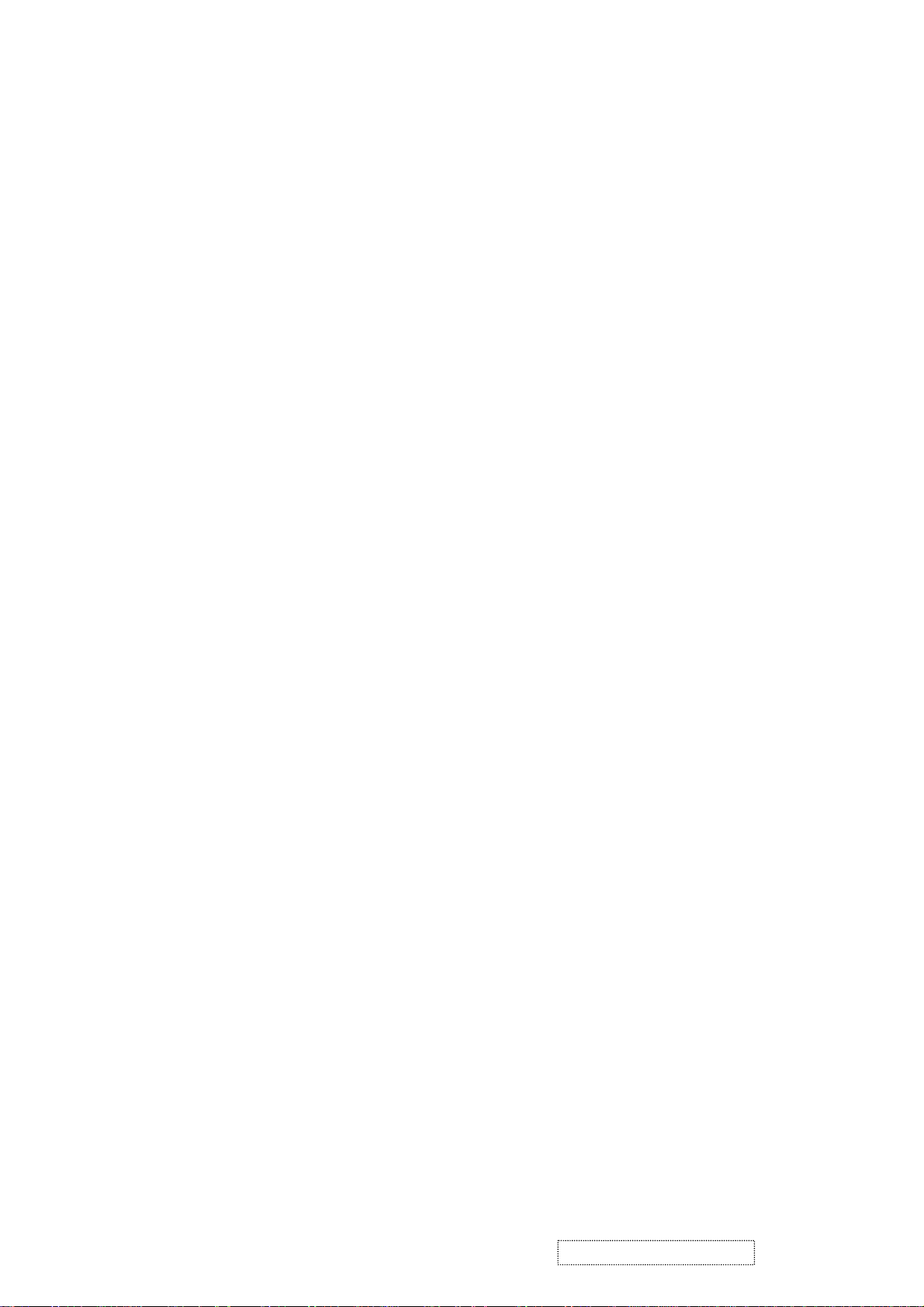
C. INVERTER
In order to drive the CCFLs embedded in the panel module, there is a half bridge inverter to convert by the
controller.
The input 12V up to hundreds of AC voltage output.
The inverter is formed by symmetric in order to drive the separate lamp modules.
The input stage consists of a PWM controller, half bridge inverter, and switching MOSFET to convert DC input
into AC output.
The output stage consists of a tuning capacitor, coupling capacitor, transformer, push-pull MOSFET pair to boost
AC output up to hundreds of voltage.
And one resister is serial to lamp for output voltage feedback.
There are two signals to control the inverter which come from system.
Logic “high” level which send to I901 is turn on the inverter.
BRI signal control brightness by DC level which was integral from PWM signal.
ViewSonic Corporation Confidential
15
-
Do Not Copy VE710s/b-2
VA721
Page 19
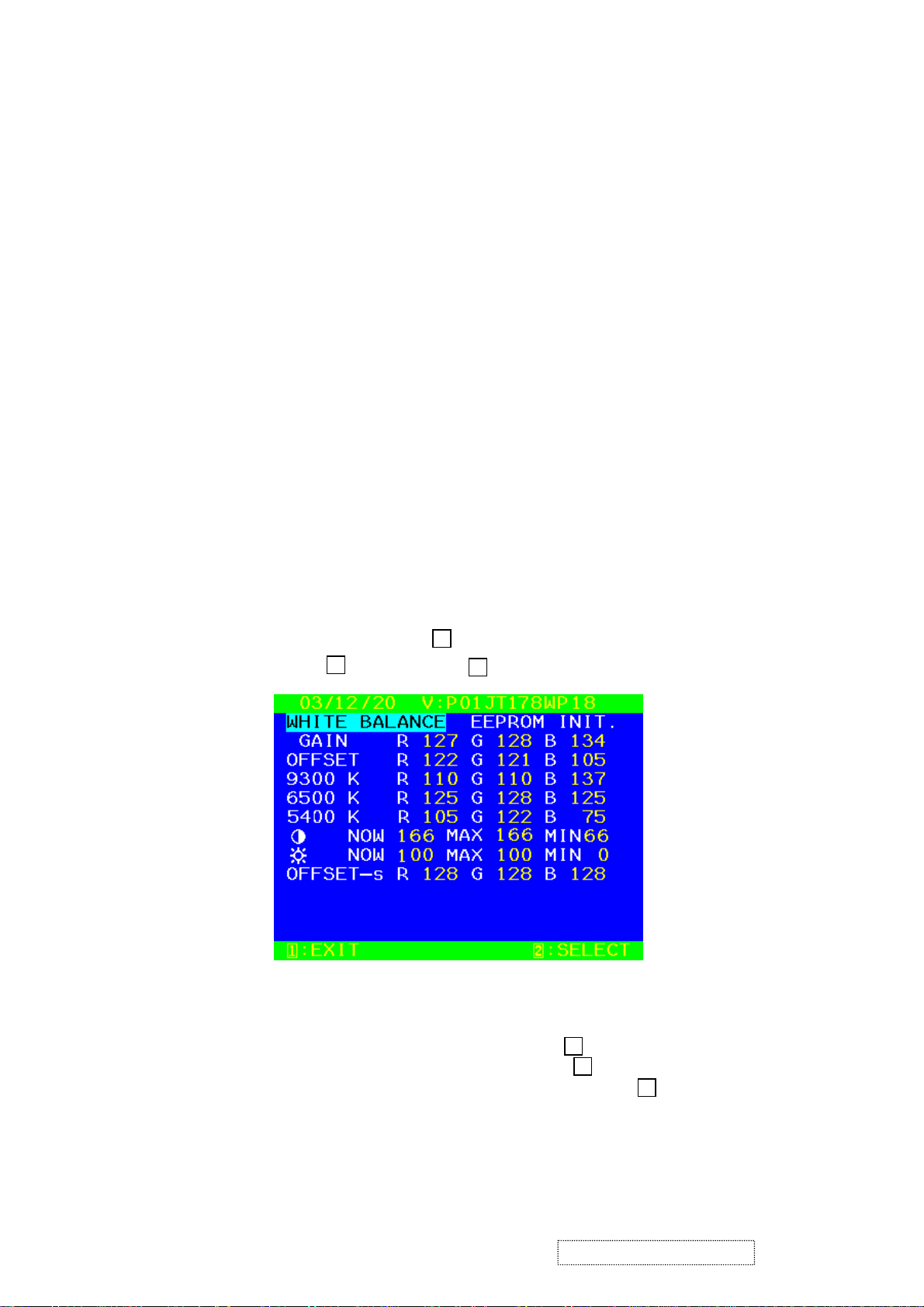
5. Adjusting Procedure
5.1. ADJUSTMENT CONDITIONS AND PRECAUTIONS
1. Approximately 30 minutes should be allowed for warm up before proceeding.
2. Adjustments should be undertaken only on those necessary elements since most of them have been carefully
preset at the factory.
3. ESD protection is needed before adjustment.
5.2. MAIN ADJUSTMENTS
NO. FUNCTION DESIGNATION
1. White Balance Function Key
2. GEOMETRY Function Key
5.3. ALIGNMENT PROCEDURES
Adjustment Conditions and Precautions:
(A). Power supply voltage:
AC 110/120V±10% 60 Hz±5%, AC 220/240V±10% 50 Hz ±5%.
(B). Warm up time:
The display must be power ON for at least 30 minutes at full white pattern before starting alignments.
This is especially critical in color temperature and white balance adjustments.
(C). Signals: reference the front detail specifications and timing table.
Video: reference the front detail specifications.
1. Adjustment of White Balance:
A. TIMING: 1280x1024 64KHz/60Hz.
B. PATTERN: 5 Blocks.
C. LCD MONITOR set to 1280x1024 80K/75Hz BURN IN and warm up over 30 minutes.
D. CA110 color analizer at the center of screen and along a perpendicular to the screen at 20cm from the
display.
E. Power turn off, Press
release
“▲” and “ ”
“▲” and “ ”
key, Then press “ ” key go to factory mode. (Fig.1)
2
2
and turn on power at the same time after power LED is on,
1
(Fig.1)
F. Adjust Color Temperature:
(1) EEPROM INIT (5 BLOCKS):
Press “▼” key move cursor to EEPROM INIT, Press key then monitor will INIT ADC value.
(2) Press “▲” key move cursor to “White Balance”, Press key do white balance adjustment.
(3) Press “▼” key move cursor to “Color Temerature Adjust”, Press key, Then OSD will display
Fig.2
2
2
ViewSonic Corporation Confidential
16
2
-
Do Not Copy VE710s/b-2
VA721
Page 20
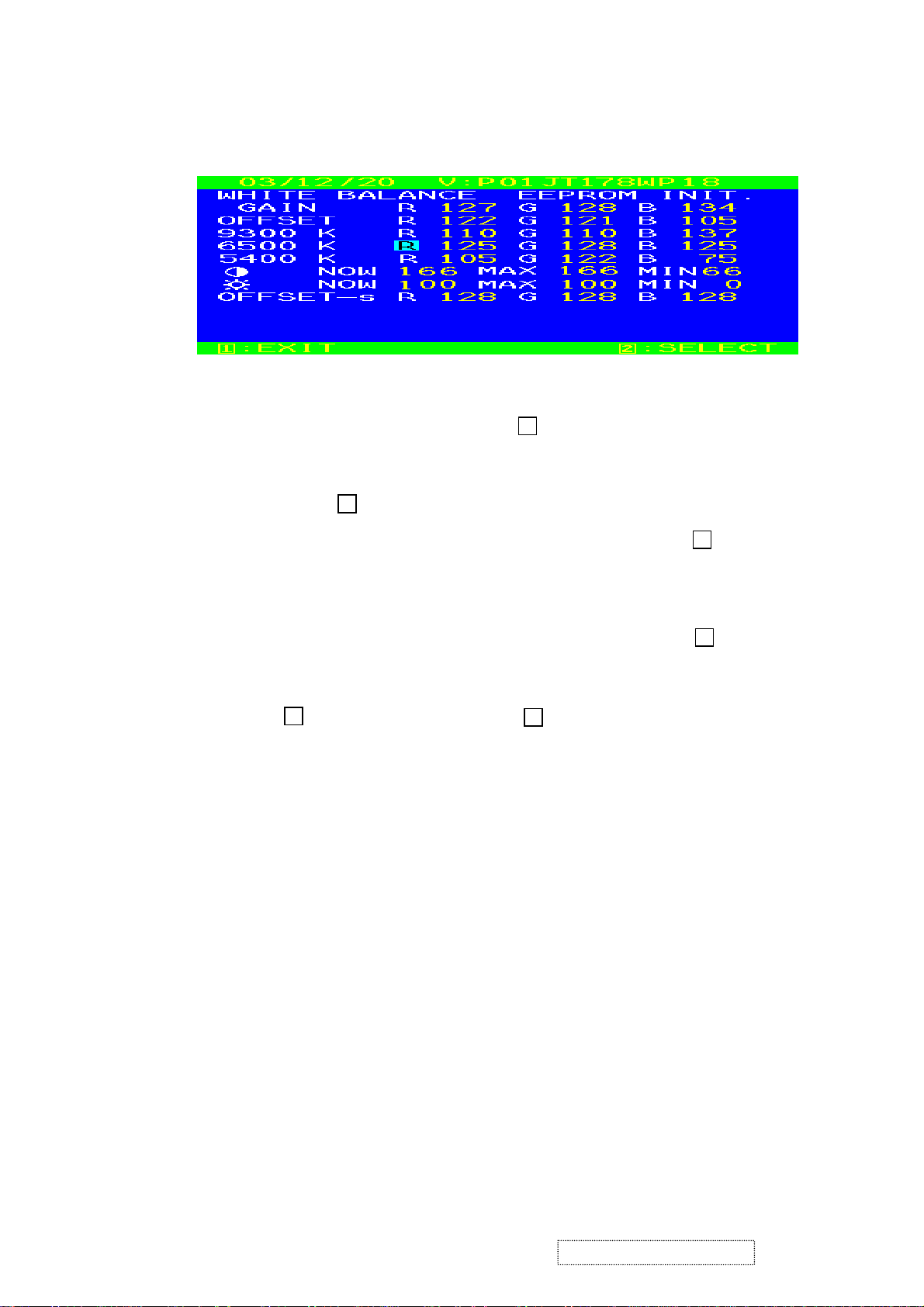
(Fig.2)
(4) 9300K verify: move cursor to 9300K Press key.
Press “▼” ,“▲” key adjust R.G.B value
≧
240 cd/m
1
±
0.02
±
0.02
±
0.02
±
0.02
2
x=0.283
y=0.298
Press key return to Fig.2
(5) 6500K verify: Repeat (4) press “▼” ,“▲” move cursor to 6500K press key
x=0.313 ±0.02
y=0.329 ±0.02
Y
(6) 5400K verify: Repeat (4) press “▼” ,“▲” move cursor to 5400K press key
x=0.332
y=0.348
(7) Press key go back to Fig.2, Then press key return to Fig.1, Power key
OFF/ON quit factory mode.
G. Color Temperature & Luminance Verify:
BRIGHTNESS MAX, CONTRAST MAX
9300K: x=0.283 ±0.02 y=0.298 ±0.02
6500K: x=0.313 ±0.02 y=0.329 ±0.02 Y≧240 cd/㎡
5400K: x=0.332 ±0.02 y=0.348 ±0.02
2. Geometry:
(a). Set cross-hatch pattern and preset timing as timing table listed.
(b). Change to each mode in turn and wait for the monitor finish auto-alignment and save process before
change to next mode.
(c). Until all of modes are agjusted, exit OSD menu and press PWR OFF to exit factory mode.
1
2
1
2
2
ViewSonic Corporation Confidential
17
-
Do Not Copy VE710s/b-2
VA721
Page 21

5.4. Firmware update procedure :
When you receive the monitor , please check the firmware version is 11-23-04A. If not , please
following procedure to upgrade to the latest version .
1. Equipment needed :
- VA7
- PC ( Personal computer )
- LPT cable
- Fixture (LM5ISP)
- Firmware upgrade program
21/VE510s-2/VE710b-2
ViewSonic Corporation Confidential
18
-
Do Not Copy VE710s/b-2
VA721
Page 22

2. Connection :
To PC
Appendix A : How to install the software for ISP :
1. To setup ISP environment :
Hardware:
PC or notebook, parallel(printer) cable, ISP tooling.
Software:
If OS was Win2000 or WinXP , please install “PORT95NT.exe”
In order to ensure can execute ISP program, please set BIOS in PC or Notebook as Fig 0.0
To Monitor
Fig 0.0
ViewSonic Corporation Confidential
19
-
Do Not Copy VE710s/b-2
VA721
Page 23

2. Double-click the “ PORT95NT.exe” in Windows & install the program. , see Fig 0.1
Fig 0.1
3. Keep on press “ Next “ 4 times to go through the installation processes, see Fig. 0.2
Fig. 0.2
ViewSonic Corporation Confidential
20
-
Do Not Copy VE710s/b-2
VA721
Page 24

4. Choose “ Typical “ then press “ Next “ , see Fig. 0.3
Fig. 0.3
5. Keep on press “ Next “ 4 times to go through the installation processes, see Fig. 0.4
Fig. 0.4
ViewSonic Corporation Confidential
21
-
Do Not Copy VE710s/b-2
VA721
Page 25

6. Install completed , restart the PC or notebook. See Fig 0.5
Fig. 0.5
Install ISP
1. User could download ISP driver and PORT95NT install from Myson Century website (www.myson.com.tw )
2. After extracting the ZIP file , the total files list as Fig 1.0 , and double click the file of setup.exe to install.
Fig 1.0
ViewSonic Corporation Confidential
22
-
Do Not Copy VE710s/b-2
VA721
Page 26

3. Press “ Next “ button to continue., see Fig 1.1
Fig 1.1
4. Keep default setting or press “ Change “ button for selecting the path that you want , and then press “ Next “ button
to continue , see Fig 1.2
Fig 1.2
ViewSonic Corporation Confidential
23
-
Do Not Copy VE710s/b-2
VA721
Page 27

5. Press “ Install “ button to continue , see Fig 1.3
Fig. 1.3
6. Installation has finished , press “ Finish “ button , see Fig 1.4
Fig. 1.4
ViewSonic Corporation Confidential
24
-
Do Not Copy VE710s/b-2
VA721
Page 28

Appendix B : How to use software to upgrade the BIOS :
1. After installation , we could find the shortcut in the setting path or the program bar ( default setting ) , see Fig 2.1
Fig. 2.1
2. Security file is a key to use ISP function , press “ OK “ button , see Fig 2.2
3. The warning is used to remind user of that different CPU rate may cause ISP function fail.
(it’s limited by IIC protocol ) , press “ OK “ button , see Fig 2.3
Fig. 2.2
ViewSonic Corporation Confidential
Fig. 2.3
25
-
Do Not Copy VE710s/b-2
VA721
Page 29

4. Press “ Create Security File “ button to key in Security code . Adjusting bar to decrease speed of IIC bus ,
See Fig. 2.4 .
Speed of IIC bus
Security code
Fig. 2.4
ViewSonic Corporation Confidential
26
-
Do Not Copy VE710s/b-2
VA721
Page 30

5. Fig 2.5 shows the setting for security code of software ISP . it needs 2 command No. and key in command
sequentially for 7C , 4C , 77. The command No. and command must be set by user while coding. About
the detailed of setting , please refer to section 6 boot code of ISP .
ViewSonic Corporation Confidential
Fig. 2.5
27
-
Do Not Copy VE710s/b-2
VA721
Page 31

Appendix C : Use ISP to program MCU
1. Select MTV type first , load the binary or intel hex file that you want to program into the MCU ,
and select “ AUTO” item , then press “ RUN “ button , see fig3.1
Step 2
Step 1
Step 4
Step 3
Fig. 3.1
ViewSonic Corporation Confidential
28
-
Do Not Copy VE710s/b-2
VA721
Page 32

2. If user change the MTV type , it must load file again , or the buffer of load file will be cleared .
3. CRC ( cyclic redundancy check ) : the host can check CRC register’s result instead of reading every byte in flash .
The message of Check MCU CRC OK means that the host verify OK for the progress of program , see Fig.3.2
ViewSonic Corporation Confidential
Fig. 3.2
29
-
Do Not Copy VE710s/b-2
VA721
Page 33

6. Trouble Shooting Flow Chart
6.1. NO POWER
POWER
STAR
Check
12V O/P
C823
Check F801
D801~D804
Check
I801
,Q801
STAR
12V
Check
3.3V O/P
C825
Check
D822
I802,I803
P802 5,6 PIN
3.3V
12V
Check
Check
P901,P902
Check I901
L901,L903
T901,T902
Q904,Q905
Check
I901
MAIN PCB
PANEL
CHECK
MAIN PCB
3.3V OK?
N
Y
2.5V OK?
N
CHECK
POWER PCB
OK?
Y
CHECK
I107
SUROUND CAP
BEAD OK?
CHECK
I106
SUROUND CAP
BEAD OK?
CHECK
I101,I104
SUROUND CAP
OK?
CHECK
I101
SUROUND CAP
BEAD OK?
ViewSonic Corporation Confidential
30
-
Do Not Copy VE710s/b-2
VA721
Page 34

6.2. NO DISPLAY
No
Display
Check Power
region
Refer to NO POWER
trouble shoot flow char
Check LED Color
Green
Press Power key
ON/OFF is OK ?
(See LED is green or
dark.)
Yes
Press "1" key if OSD
menu is on display ?
Yes
Check X102 Crystal
14.318MHz is
working ?
Yes
AmberDark
Amber & Green
Check IO cable is
Check X101 Crystal
12MHz is working?
No
No
No
Check uP I104
Check Keypad
Inverter is Ok ?
connect OK ?
Yes
Reset is Ok ?
pcb is OK ?
Yes
Check if
Change X102
No
Yes
Check I/P signal is in
Yes
No
pwr saving state?
No
Check I104 is OK ?
Change
I106
Check Reset circuit
C117,Q101
Check
Inverter
Circuit
Check I101
Pin#73,74 data bus
have signal
Yes
Check panel Powers
VLCD_3V3
VLCD_12V
correct
Yes
Change LCD panel
No
Change I101 LCD
controller IC
ViewSonic Corporation Confidential
31
-
Do Not Copy VE710s/b-2
VA721
Page 35

7. Recommended Spare Parts List
RECOMMENDED SPARE PARTS LIST (VE710b-2)
ViewSonic Model Number: VS10047
Rev: 1b
Item ECR/ECN ViewSonic P/N Ref. P/N Location Q'ty
Accessories:
1
PC Board Assembly:
2
3 PCB ASS'Y BLOCK (CON) B-CB-0206-0186 6202-7978908251 1
4 PCB ASS'Y BLOCK (POWER) B-PS-0204-0071 6204-7978908251 1
Cabinets:
5 DUST COVER VE710 ABS94HB AL-PLATE(R) R M-CV-0830-0300 2027258601 6B02 1
6 FRONT BEZEL VE710B-2 ABS94HB PANTONE 432C C-FP-0301-0977 2024266902 1F01 1
7 CABI BACK VE710B-2 ABS94HB PANTONE 432C C-BC-0302-0588 2022262302 2C01 1
Cables:
8
Documentation:
9 CD-OWNER GUIDE VE710B-2 WIZARD DATE:20031118 A-CD-VE710B-2 2438501142 6P80 1
10 LABEL VIEWSONIC OPEN STAND LABEL-LCD M-LB-0813-0769 2055613293 5B10 1
11 LABEL VE710B-2 VS10047 M-LB-0813-0966 2055632045 6P02 1
12 LABEL VIEWSONIC VA520 NUMBER STICKER M-LB-0813-0855 2055613281 6P03 1
13 LABEL VE710B-2 VS10047 SMALL M-LB-0813-0967 2055636021 6P05 1
14 LABEL ViewSonic CONTAINER LABEL M-LB-0813-0856 2055613379 6P11 1
15 LABEL 10*20 HI-POT TESTED 0K M-LB-0813-0530 2055617101 6P13 1
16 LABEL VSC HIGH VOLTAGE WARNING LABEL M-LB-0813-0959 2055613392 6P14 1
17 LABEL VE710B-2 VS10047 CPT 040728 M-LB-0830-0718 2055132180 6P50 1
18 SERIAL LABEL VIEWSONIC LCD SERIAL LABEL M-LB-0813-0002 2056603050 6P51 6P54 6P55 1
19 LABEL JK0936F WEN M-LB-0813-0528 2055103400 6P52 1
20 GUARANT CARD VIEWSONIC VE710B-2 QSG M-MS-0808-9356 2002310375 6P84 1
Electronic
21 LCD PANEL CLAA170EA03QV CPT M-LCD-0826-0255 2212005202 V901 1
Components:
22 FUSE FUSE 2.5A/250V 21502.5 LITTEL E-FS-0410-0009 2213125207 F801 1
Hardware:
23 SCREW,BND T+ M3X6(BND T+) M-SCW-0824-0812 2084730062 2C05 1
24 HINGE VE710 -5'~ +20' M-MS-0808-9354 2106656500 5F02 1
Packing Material:
25 CARTON BOX VE710B-2 VS10047 040728 P-BX-0601-0961 2011132006 6P01 1
26 POLYFOAM VE710 EPS (L) P-FM-0602-0866 2012176400 6P20 1
27 POLYFOAM VE710 EPS (R) P-FM-0602-0867 2012176500 6P21 1
28 POLYETHY BAG 90CMX75CMX0.02t PE-LD M-MS-0808-1317 2013053000 6P60 1
29 POLYETHY BAG 250mmx350mmxt0.3 ADD>PE-LD< M-MS-0808-1316 2013222536 6P85 1
Plastics:
30 FUNCTION KEY VE710 ABS94HB AL-PLATE PL-FK-0709-0152 2044266301 1F03 1
31 NAME PLATE VIEWSONIC E015-006 3-BIRD LOGO M-MS-0808-9214 2051352100 1F04 1
32 NAME PLATE VIEWSONIC LOGO 3 PIN VA521 M-MS-0808-9213 2051352000 1F05 1
33 NAME PLATE NAME PLATE VIEWSONIC E015-027 M-MS-0808-9396 2051352202 2C02 1
34 STAND VE710B-2 ABS94HB PANTONE 432C PL-PS-0715-0991 2028258202 5B01 1
35 FOOT PAD RUBBER O20*2TMM SQUARE GRAIN PL-PD-0714-0113 2039819301 5B03 1
Description
POWER CORD USA WALL 1.83M BLACK A-PC-0106-0121 2427130046 P951 1
PCB ASS'Y BLOCK (MAIN) Removed 10/12/04 B-MB-0201-0846 6201-7978908251 1
PCB ASS'Y BLOCK (MAIN) Added 10/12/04 B-00000287 6201-7978908161 1
I/O CABLE D15/C13 20276(3+6) 1.83M BLK A-VIO-0118-0034 2427501174 P961 1
ViewSonic Corporation Confidential
32
-
Do Not Copy VE710s/b-2
VA721
Page 36

RECOMMENDED SPARE PARTS LIST (VE710s-2)
ViewSonic Model Number: VS10047
Rev: 1b
Item ECR/ECN ViewSonic P/N Ref. P/N Location Q'ty
Accessories:
1
PC Board Assembly:
2
3 PCB ASS'Y BLOCK (CON) B-CB-0206-0186 6202-7978908251 1
4 PCB ASS'Y BLOCK (POWER) B-PS-0204-0071 6204-7978908251 1
Cabinets:
5 DUST COVER VE710 ABS94HB AL-PLATE(R) R M-CV-0830-0300 2027258601 6B02 1
6 FRONT BEZEL VE710 ABS94HB PS7604B C-FP-0301-0979 2024266901 1F01 1
7 CABI BACK VE710 ABS94HB BLACK 4001 C-BC-0302-0587 2022262301 2C01 1
8 STAND VE710 ABS94HB BLACK 4001 PL-PS-0715-0990 2028258201 5B01 1
Cables:
9
Documentation:
10 CD-OWNER GUIDE VE710S-2 WIZARD VS10047 A-CD-VE710S-2 2438501140 6P80 1
11 LABEL VIEWSONIC OPEN STAND LABEL-LCD M-LB-0813-0769 2055613293 5B10 1
12 LABEL VE710S-2 VS10047 M-LB-0813-0971 2055632044 6P02 1
13 LABEL VIEWSONIC VA520 NUMBER STICKER M-LB-0813-0855 2055613281 6P03 1
14 LABEL VE710S-2 VS10047 SMALL M-LB-0813-0972 2055636020 6P05 1
15 LABEL ViewSonic CONTAINER LABEL M-LB-0813-0856 2055613379 6P11 1
16 LABEL 10*20 HI-POT TESTED 0K M-LB-0813-0530 2055617101 6P13 1
17 LABEL VSC HIGH VOLTAGE WARNING LABEL M-LB-0813-0959 2055613392 6P14 1
18 LABEL VE710S-2 VS10047 CPT 040728 M-LB-0830-0717 2055132179 6P50 1
19 SERIAL LABEL VIEWSONIC LCD SERIAL LABEL M-LB-0813-0002 2056603050 6P51 6P54 6P55 1
20 LABEL JK0936F WEN M-LB-0813-0528 2055103400 6P52 1
21 GUARANT CARD VIEWSONIC VE710S-2 QSG M-MS-0808-9358 2002310374 6P84 1
Electronic
22 LCD PANEL CLAA170EA03QV CPT M-LCD-0826-0255 2212005202 V901
Components:
23 FUSE FUSE 2.5A/250V 21502.5 LITTEL E-FS-0410-0009 2213125207 F801 1
Hardware:
24 SCREW,BND T+ M3X6(BND T+) M-SCW-0824-0812 2084730062 2C05 1
25 HINGE VE710 -5'~ +20' M-MS-0808-9354 2106656500 5F02
Packing Material:
26 CARTON BOX VE710S-2 VS10047 040728 P-BX-0601-0962 2011132005 6P01 1
27 POLYFOAM VE710 EPS (L) P-FM-0602-0866 2012176400 6P20 1
28 POLYFOAM VE710 EPS (R) P-FM-0602-0867 2012176500 6P21 1
29 POLYETHY BAG 90CMX75CMX0.02t PE-LD M-MS-0808-1317 2013053000 6P60 1
30 POLYETHY BAG 250mmx350mmxt0.3 ADD>PE-LD< M-MS-0808-1316 2013222536 6P85 1
Plastics:
31 FUNCTION KEY VE710 ABS94HB AL-PLATE PL-FK-0709-0152 2044266301 1F03 1
32 NAME PLATE VIEWSONIC E015-006 3-BIRD LOGO M-MS-0808-9214 2051352100 1F04 1
33 NAME PLATE VIEWSONIC LOGO 3 PIN VA521 M-MS-0808-9213 2051352000 1F05 1
34 NAME PLATE VIEWSONIC E015-017 M-MS-0808-9215 2051352200 2C02 1
35 FOOT PAD RUBBER O20*2TMM SQUARE GRAIN PL-PD-0714-0113 2039819301 5B03 1
Description
POWER CORD USA WALL 1.83M BLACK A-PC-0106-0121 2427130046 P951 1
PCB ASS'Y BLOCK (MAIN) Removed 10/12/04 B-MB-0201-0846 6201-7978908251 1
PCB ASS'Y BLOCK (MAIN) Added 10/12/04 B-00000287 6201-7978908161 1
I/O CABLE D15/C13 20276(3+6) 1.83M BLK A-VIO-0118-0034 2427501174 P961 1
ViewSonic Corporation Confidential
33
-
Do Not Copy VE710s/b-2
VA721
Page 37

RECOMMENDED SPARE PARTS LIST (VA721-1)
ViewSonic Model Number: VS10047
Rev: 1b
Item ECR/ECN ViewSonic P/N Ref. P/N Location Q'ty
Accessories:
1
PC Board Assembly:
2
3 PCB ASS'Y BLOCK (CON) B-CB-0206-0186 6202-7978908251
4 PCB ASS'Y BLOCK (POWER) B-PS-0204-0071 6204-7978908251
Cabinets:
5 CABI BACK VE710 ABS94HB BLACK 4001 C-BC-0302-0587 2022262301 2C01 1
6 DUST COVER VE710 ABS94HB AL-PLATE(R) R M-CV-0830-0300 2027258601 6B02 1
7 FRONT BEZEL VA721 ABS 94HB PS7604B C-FP-0301-0975 2024266903 1F01 1
Cables:
8
Documentation:
9 CD-OWNER GUIDE VA721 WIZARD DATE:20031120 A-CD-VA721 2438501144 6P80 1
10 LABEL VIEWSONIC OPEN STAND LABEL-LCD M-LB-0813-0769 2055613293 5B10 1
11 LABEL VA721 VS10047 WORLDWIDE M-LB-0813-0960 2055632047 6P02 1
12 LABEL VA721 VS10047 SMALL M-LB-0813-0961 2055636022 6P05 1
13 LABEL ViewSonic CONTAINER LABEL M-LB-0813-0856 2055613379 6P11 1
14 LABEL 10*20 HI-POT TESTED 0K M-LB-0813-0530 2055617101 6P13 1
15 LABEL VSC HIGH VOLTAGE WARNING LABEL M-LB-0813-0959 2055613392 6P14 1
16 LABEL VA721 VS10047 CPT 040623 M-LB-0830-0716 2055132160
17 SERIAL LABEL VIEWSONIC LCD SERIAL LABEL M-LB-0813-0002 2056603050 6P51 6P54 6P55 1
18 LABEL JK0936F WEN M-LB-0813-0528 2055103400 6P52 1
19 GUARANT CARD VIEWSONIC VA721 QSG 20031120 M-MS-0808-9353 2002310383 6P84 1
Electronic
20 LCD PANEL CLAA170EA03QV CPT M-LCD-0826-0255 2212005202 V901 1
Components:
21 FUSE FUSE 2.5A/250V 21502.5 LITTEL E-FS-0410-0009 2213125207 F801 1
Hardware:
22 HINGE VE710 -5'~ +20' M-MS-0808-9354 2106656500 5F02 1
23 SCREW,BND T+ M3X6(BND T+) M-SCW-0824-0812 2084730062 2C05 1
Packing Material:
24 CARTON BOX VA721 VS10047 040728 P-BX-0601-0960 2011132004 6P01 1
25 POLYFOAM VE710 EPS (L) P-FM-0602-0866 2012176400 6P20 1
26 POLYFOAM VE710 EPS (R) P-FM-0602-0867 2012176500 6P21 1
27 POLYETHY BAG 90CMX75CMX0.02t PE-LD M-MS-0808-1317 2013053000 6P60 1
Plastics:
28 FUNCTION KEY VE710 ABS94HB AL-PLATE PL-FK-0709-0152 2044266301 1F03 1
29 NAME PLATE VIEWSONIC LOGO 3 PIN VA521 M-MS-0808-9213 2051352000 1F05 1
30 NAME PLATE VIEWSONIC E015-006 3-BIRD LOGO M-MS-0808-9214 2051352100 1F04 1
31 NAME PLATE VIEWSONIC E015-017 M-MS-0808-9215 2051352200 2C02 1
32 STAND VE710 ABS94HB BLACK 4001 PL-PS-0715-0990 2028258201 5B01 1
33 FOOT PAD RUBBER O20*2TMM SQUARE GRAIN PL-PD-0714-0113 2039819301 5B03 1
Description
POWER CORD USA WALL 1.83M BLACK A-PC-0106-0121 2427130046 P951 1
PCB ASS'Y BLOCK (MAIN) B-MB-0201-0846 6201-7978908251 1
PCB ASS'Y BLOCK (MAIN) B-00000287 6201-7978908161
I/O CABLE D15/C13 20276(3+6)
1.83M BLK
A-VIO-0118-0034 2427501174 P961 1
6P50
1
ViewSonic Corporation Confidential
34
-
Do Not Copy VE710s/b-2
VA721
Page 38

BOM LIST (VE710b-2)
ViewSonic Model Number: VS10047
Rev: 1a
Item ViewSonic P/N Ref. P/N Location Universal number# Q'ty
1 E-X-0415-0112 2369103901 XTAL,OSC 24.576MHZ/49US X102 1
2 E-X-0415-0119 2369103601 XTAL,OSC 12.000MHZ/49US X101 1
3 M-LCD-0826-0255 2212005202 LCD PANEL CLAA170EA03QV CPT V901 1
4 M-MS-0808-9669 2202129103 PC BOARD VE170B P/B CEM1 160*150 V4.02 U801 1
5 #N/A 2202127900 PC BOARD VA721 KEY/B FR1 120*21 V1.00 U701 1
6 #N/A 2202518300 PCB MULTILAYER VA521(A) M/B FR4*2 100*82 U101 1
7 #N/A 2374300500 XFORMER INVERTER EEL-19 20/2000Ts 0.1*20/0.06mm T901 T902 2
8 #N/A 2374228002 XFORMER,POWR ER-28 750uH 40/40Ts/0.36mm T801 1
9 M-MS-0808-1313 2407200791 HOLDER,FUSE FC-05C
10 #N/A 2407200991 HOLDER,FUSE CQ-05T (5mm DIA FUSE)
11 #N/A 2407413300 SOCKET (AC INLET) SC-8R-F15A9 SUPERCOM S801 RB 1
12 #N/A 2407413100 SOCKET (AC INLET) 0711-2-P10-9 INALWAYS S801 RA 1
13 M-SW-0815-0182 2403702200 SWITCH,PU-TC TSAA-2 HUAJIE
14 #N/A 2259222008 RES,CHIP NETWORKS 8P4R 1/16W 22 ohm J P=0.8 RN5 1
15 #N/A 2259210308 RES,CHIP NETWORKS 8P4R 1/16W 10Kohm J P=0.8
16 #N/A 2251422106 RES,CHIP 1/4 RC 1206 1/4 W 221 ohm F T R923 R928 2
17 #N/A 2253451296 RES,CHIP 1/4 RC 1206 1/4W 5.1Kohm J T R922 R926 2
18 #N/A 2251439206 RES,CHIP 1/4 RC 1206 1/4 W 392 ohm F T R921 R927 2
19 #N/A 2253410596 RES,CHIP 1/4 RC 1/4W 1.00M J T3216
20 #N/A 2232410095 RES,CBN 1/4 RD 1/4W 10 ohm J T52
21 #N/A 2253451596 RES,CHIP 1/4 RC 1206 1/4 W 5.1Mohm J T R911 1
22 #N/A 2251418026 RES,CHIP 1/4 RC 1206 1/4 W 18Kohm F T R907 1
23 E-R-0405-5980 2239210025 RES,PRE 1/4 S RN 1/4WS 10.00K F T52 MINI R906 1
24 E-R-0405-2744 2239222025 RES,PRE 1/4 S RN 1/4WS 22.00K F T52 MINI R905 1
25 #N/A 2253410396 RES,CHIP 1/4 RC 1206 1/4 W 10Kohm J T R901 1
26 #N/A 2251482526 RES,CHIP 1/4 RC 1206 1/4 W 82.5Kohm F T R831 1
27 #N/A 2253410196 RES,CHIP 1/4 RC 1206 1/4 W 100ohm J T R826 R909 2
28 #N/A 2251410026 RES,CHIP 1/4 RC 1206 1/4 W 10Kohm F T R825 1
29 #N/A 2251468116 RES,CHIP 1/4 RC 1206 1/4 W 6.81Kohm F T R824 1
30 E-R-0405-3235 2233410295 RES,CBN 1/4 S RD 1/4WS 1.00K J T52 MINI R823 1
31 #N/A 2232422095 RES,CBN 1/4 RD 1/4W 22.00 J T52 R820 R821 2
32 #N/A 2253447196 RES,CHIP 1/4 RC 1206 1/4 W 470ohm J T R814 1
33 #N/A 2253433296 RES,CHIP 1/4 RC 1206 1/4 W 3.3Kohm J T R813 1
34 #N/A 2241247816 RES,WIR 2 RW 2WS 0.47 ohm P=7.0 J R811 1
35 #N/A 2251418216 RES,CHIP 1/4 RC 1206 1/4 W 1.82Kohm F T R810 1
36 #N/A 2253410996 RES,CHIP 1/4 RC 1206 1/4 W 1ohm J T R809 1
37 #N/A 2251422126 RES,CHIP 1/4 RC 1206 1/4 W 22.1Kohm F T R808 1
38 #N/A 2253410096 RES,CHIP 1/4 RC 1206 1/4 W 10ohm J T R807 R832 2
39 E-R-0405-7158 2253451496 RES,CHIP 1/4 RC 1206 1/4 W 510Kohm J T
40 #N/A 2253447496 RES,CHIP 1/4 RC 1206 1/4 W 470Kohm J T
41 E-TH-0416-0042 2229201212 THERMISTOR,PTH SCK-103 10+-20% 3A THINKING R802 1
42 E-R-0405-6603 2253222096 RES,CHIP 1/10W RC 0603 1/10W 22 ohm J T
43 E-R-0405-6605 2253227296 RES,CHIP 1/10W RC 0603 1/10W 2.7Kohm J T R191 1
44 E-R-0405-6001 2253347296 RES,CHIP 1/8 RC 0805 1/8 W 4.7Kohm J T R183 R196 2
45 E-R-0405-7000 2253222196 RES,CHIP 1/10W RC 0603 1/10W 220 ohm J T R182 1
46 #N/A 2251233216 RES,CHIP 1/10 RC 0603 1/10W 3.32Kohm F T R148 1
47 E-R-0405-6411 2253210396 RES,CHIP 1/10W RC 0603 1/10W 10Kohm J T
48 #N/A 2251290916 RES,CHIP 1/10 RC 0603 1/10W 9.09Kohm F T R142 1
49 E-R-0405-6419 2253247296 RES,CHIP 1/10W RC 0603 1/10W 4.7Kohm J T
50 E-R-0405-6601 2253210596 RES,CHIP 1/10W RC 0603 1/10W 1Mohm J T R127 R158 2
51 E-R-0405-6410 2253210296 RES,CHIP 1/10W RC 0603 1/10W 1Kohm J T
52 E-R-0405-6604 2253222296 RES,CHIP 1/10W RC 0603 1/10W 2.2Kohm J T
53 #N/A 2251275096 RES,CHIP 1/10 RC 0603 1/10W 75 ohm F T
54 E-R-0405-6409 2253210196 RES,CHIP 1/10W RC 0603 1/10W 100 ohm J T
55 E-Q-0402-7033 2361610810 FET,N-CH AP9960J TO-251(W-TYPE) APEC
56 E-Q-0402-7032 2361610800 FET,N-CH AP9960J TO-251(T-TYPE) APEC
57 #N/A 2360608496 FET,N-CH(SMD) 2N7002K SOT-23 VISHAY Q904 Q905 2
58 E-Q-0402-0428 2361302591 XISTOR,NPN R 2SC945(P) TO-92 NEC
59 E-Q-0402-0555 2361313691 XISTOR,NPN R KSC945C-G FAIRCHILD
60 E-Q-0402-0718 2361316191 XISTOR,NPN R 2PC945P PHILIPS
61 #N/A 2361610000 FET,N-CH APO9N701-A TO-220CMF APEC Q801 1
Description
S802 RB
S803 RB 2
S802 RA
S803 RA 2
S701 S702 S703 S704 S705
RN1 RN2 RN3 RN4
R918 R930 R931
R916 R917 R932 R933
R804 R805 R806
R803 R812 R833 R834
R835 R836
R193 R194 R195
R146 R180 R190 R199
R128 R129 R149 R157
R159 R163 R181
R124 R130 R133 R161
R188 R192
R118 R119 R139 R140
R104 R109 R113
R103 R106 R108 R110
R112 R114 R116 R120
R132 R134 R135 R144
R145 R150 R151 R152
R153 R154 R155 R156
R176 R177 R186
Q906 RB
Q907 RB
Q908 RB
Q909 RB 4
Q906 RA
Q907 RA
Q908 RA
Q909 RA 4
Q803 RC
Q902 RC 2
Q803 RB
Q902 RB 2
Q803 RA
Q902 RA 2
5
4
3
4
3
6
3
4
7
6
4
3
23
ViewSonic Corporation Confidential
35
-
Do Not Copy VE710s/b-2
VA721
Page 39

Item ViewSonic P/N Ref. P/N Location Universal number# Q'tyDescription
62 E-Q-0402-1180 2360301296 XISTOR,NPN R SMD MMBT3904 SOT-23 DIODES
63 E-Q-0402-1624 2360301696 XISTOR,NPN R SMD PMBS3904 SOT-23 PHILIPS
64 E-Q-0402-0839 2361111191 XISTOR,PNP R 2SA1020(Y) TO-92 TOSHIBA Q105 1
65 #N/A 2360501296 FET,P-CH SMD AO3411 SOT-23 ALPHA Q104 RB 1
66 #N/A 2360501396 FET,P-CH SMD AP2305N SOT-23 APEC Q104 RA 1
67 E-Q-0402-1607 2360100796 XISTOR,PNP R SMD MMBT3906 SOT-23 DIODES
68 #N/A 2360100696 XISTOR,PNP R SMD PMBS3906 SOT-23 PHILIPS
69 M-MS-0808-0854 2097400301 EYELET BSS3-1/2H T=0.25 SN 3µm PG85 PG86 PG87 3
70 #N/A 2105251400 SPRING PLATE SPTE T=0.4MM (GROUND PLATE)
71 M-FC-0809-0788 2420308001 FFC CABLE FFC 50P*0.5*L80mm P981 1
72 M-FC-0809-0798 2420308002 FFC CABLE FFC 30P*0.5*L80mm P980 1
73 A-VIO-0118-0034 2427501174 I/O CABLE D15/C13 20276(3+6) 1.83M BLK P961 1
74 A-PC-0106-0121 2427130046 POWER CORD USA WALL 1.83M BLACK P951 1
75 #N/A 2404380503 CONNECTOR CP044AP1HT1-P3 CVILUX
76 #N/A 2404380403 CONNECTOR 88227-032X 4.0mm ACE
77 M-MS-0808-9360 2427409121 WIRE HARNESS 9P H/B 1061#24 L=120mm P=2.0 P802 1
78 M-MS-0808-9359 2427408252 WIRE HARNESS 8P H/B 1061#26 L=250mm P=2.0 P701 1
79 #N/A 2407630350 SOCKET,SMD 2206BL11250RLP 0.5*50P FRANCON P107 RB 1
80 #N/A 2407630250 SOCKET,SMD 6240-50-OR5P 0.5*50P KYOCERA P107 RA 1
81 #N/A 2407630330 SOCKET,SMD 2206BL11230RLP 0.5*30P FRANCON P106 RB 1
82 M-MS-0808-5488 2407630230 SOCKET,SMD 6240-30-OR5P 0.5*30P KYOCERA P106 RA 1
83 #N/A 2404371008 CONNECTOR JST PH 9P TOP P=2.0 OR EQUAL P105 1
84 M-MS-0808-6355 2404301107 CONNECTOR JST PH 8P SIDE P=2.0 OR EQUAL P104 1
85 #N/A 2404301112 CONNECTOR JST PH 13P SIDE P=2.0 OR EQUAL P101 1
86 #N/A 2371140401 COIL,CHOKE 300mH/300mH (0.05mm/410Ts)*2 L901 L902 2
87 E-L-0407-1606 2379103500 FERRITE CORE 0.5f3T 680 OHM MINAT 100MHZ L808 L806 2
88 E-L-0407-0013 2379101495 FERRITE CORE 3.5X9X0.8 L807 1
89 #N/A 2371121301 COIL,CHOKE ET-20 0.32mm*35Ts 21mH L805 1
90 E-L-0407-1533 2371154600 COIL,CHOKE JD176 5.2UH 15.5T(REF) L803 L804 2
91 #N/A 2371111900 COIL,CHOKE 250uH +-7% L802 1
92 E-L-0407-0041 2379101595 FERRITE CORE 3.5X4.5X0.8 L801 1
93 E-R-0405-5988 2253300096 RES,CHIP 1/8 RC 0805 1/8 W 0ohm J T
94 #N/A 2379520196 BEAT,HI-CURRENT Z= 200ohm 0805 I=2.0A L111 L112 L113 3
95 E-L-0407-1535 2379820196 BEAD,HI-IMPEDANCE Z= 200ohm(100MHZ~) 0805 200mA L106 L107 L108 L109 L110 5
96 #N/A 2379312196 BEAD,HI-IMPEDANCE Z= 120ohm(100MHZ~) 0603 200mA L104 L105 2
97 E-R-0405-6600 2253200096 RES,CHIP 1/10W RC 0603 1/10W 0 ohm J T
98 #N/A 2433304040 SHIELDING FOAM 10W*10H*40L UL94HF-1 SR<0.08 K101 1
99 M-WR-0828-0455 2428106050 JUMPER 0.6f5.00MM
100 M-WR-0828-0450 2428106075 JUMPER 0.6f7.50MM
101 M-WR-0828-0451 2428106150 JUMPER 0.6f15.00MM J915 1
102 M-WR-0828-0460 2428106125 JUMPER 0.6f12.50MM J914 1
103 M-MS-0808-0856 2428106200 JUMPER 0.6f20.00MM
104 M-WR-0828-0478 2428106100 JUMPER 0.6f10.00MM
105 #N/A 2365330591 IC,LINEAR L78L05ACZ TO-92 ST I902 RC 1
106 #N/A 2365330491 IC,LINEAR HC78L05 TO-92 HC-SEMI I902 RB 1
107 #N/A 2365330291 IC,LINEAR KA78L05AZ TO-92 FAIRCHILD I902 RA 1
108 #N/A 2365330200 IC,LINEAR OZ9RRAD PDIP-8 MICRO I901 1
109 E-IC-0401-1270 2365319391 IC,LINEAR TL431CLP TI I803 RD 1
110 E-IC-0401-2152 2365321991 IC,LINEAR KA431AZTA TO-92 FAIRCHILD I803 RC 1
111 #N/A 2365327691 IC,LINEAR CM431BCN CHAMPION I803 RB 1
112 #N/A 2365328191 IC,LINEAR AP431VA TO-92 ATC I803 RA 1
113 E-PC-0411-0082 2362401600 PHOTO COUPLR TLP721F(D4-GR) TOSHIBA I802 RB 1
114 E-PC-0411-0083 2362401800 PHOTO COUPLR TLP621(D4-GR-LF2) TOSHIBA I802 RA 1
115 #N/A 2365330300 IC,LINEAR SG6841D DIP-8 SG I801 1
116 #N/A 2365813196 IC,LINEAR(SMD) AME8805DEGT SOT-223 AME I106 RB 1
117 #N/A 2365812696 IC,LINEAR(SMD) CM2860K1M223 SOT-223 CHAMPION I106 RA 1
118 #N/A 2365100996 IC,MEMORY AT24C16AN-10SI-2.7 SOIC8 ATMEL I105 RB 1
119 E-IC-0401-2269 2365915896 IC,DIGITAL SMD 24LC16B/SN MICROCHIP SO08 I105 RA 1
120 E-IC-0450-0041 2365929996 IC,DIGITAL SMD MTV312M64-AJ PLCC44 MYSON I104 1
121 E-IC-0401-4044 2365930896 IC,DIGITAL SMD RTD2023 PQFP128 Realtek I101 1
122 #N/A 2213270205 FUSE MICRO R251007 7A/125V(T52) LITTEL F901 RB 1
123 #N/A 2213270295 FUSE MICRO 20N7000FS 7A/125V PICO F901 RA 1
Q106 RB
Q109 RB 2
Q106 RA
Q109 RA 2
Q101 RB
Q102 RB
Q103 RB
Q107 RB
Q108 RB
Q101 RA
Q102 RA
Q103 RA
Q107 RA
Q108 RA
PG81 PG82 PG83 PG84
P901 RB
P902 RB 2
P901 RA
P902 RA 2
L115 R166 R170 R189
L101 L102 L103 R102 R105
R107 R111 R125 R197
J946 J907 J911 J925 J926
J927 J940 J941 J944 J945
J950
J931 J801 J802 J803 J804
J806 J822 J910 J922 J923
J924 J928 J930 J932 J936
J938
J908 J916 J919
J810 J811 J812 J813 J901
J902 J903 J904 J905 J906
J909 J912 J913 J917 J918
J921 J929 J937 J939
5
5
4
4
9
11
17
3
19
ViewSonic Corporation Confidential
36
-
Do Not Copy VE710s/b-2
VA721
Page 40

Item ViewSonic P/N Ref. P/N Location Universal number# Q'tyDescription
TRANSIENT VOLTAGE SUPPRESSOR
TRANSIENT VOLTAGE SUPPRESSOR
124 E-FS-0410-0102 2213125211 FUSE FUSE 2.5A/250V SG501302.5 PICO F801 RB 1
125 E-FS-0410-0009 2213125207 FUSE FUSE 2.5A/250V 21502.5 LITTEL F801 RA 1
126 #N/A 2362900795
127 #N/A 2362900695
128 #N/A 2363600696 DIODE,SWITCH 1N4148 SMD
129 E-D-0403-2041 2364600396 DIODE,SWITCH SMD LL4148 DIODES MINIMELF
130 E-D-0403-0531 2363600195 DIODE,SWITCH 1N4148 DO-35 T
131 E-D-0403-2805 2363302400 DIODE,SCHOTTKY GMR30H60C TO-220FPAB GAMMA D822 RB 1
132 E-D-0403-2804 2363301000 DIODE,SCHOTTKY FCQ30A06 30A/60V (TO-220AB) NI D822 RA 1
133 #N/A 2363302000 DIODE,SCHOTTKY GMR20H150C TO-220FPAB GAMMA D821 RC 1
134 #N/A 2363301900 DIODE,SCHOTTKY SRF20150 150V/1OA ITO-220 MSC D821 RB 1
135 E-D-0403-2037 2363300300 DIODE,SCHOTTKY FCH20A15 150V/20A TO-220AB IR D821 RA 1
136 E-D-0403-0444 2363510895 DIODE,ZENER HZ9C-1 8.9-9.3V 0.5W HITACHI D811 D808 2
137 E-D-0403-1500 2363222195 DIODE,RECT SB140 PEC D809 1
138 #N/A 2363601395 DIODE,SWITCH 1U4G 1A/400V PEC D807 RB 1
139 #N/A 2363230795 DIODE,RECT 1H5G WILLAS D807 RA 1
140 #N/A 2363223195 DIODE,RECT UF4007 GS D806 RC 1
141 #N/A 2363231995 DIODE,RECT UF4007 PEC D806 RB 1
142 E-D-0403-0462 2363215495 DIODE,RECT BYV26C PHILIPS D806 RA 1
143 #N/A 2362900895
144 #N/A 2362900395
145 #N/A 2363233795 DIODE,RECT PS2010 2A/1000V DO-15 PEC
146 E-D-0403-1671 2363224295 DIODE,RECT 20KDA60 INTER
147 E-D-0403-1531 2363221195 DIODE,RECT PG208 PEC
148 E-D-0403-2009 2363227295 DIODE,RECT 2A07 DO-15 1000V/2A TSC
149 #N/A 2363703891 LED LED 3f GRN/YEL D701 1
150 E-D-0403-2808 2364505616 DIODE,ZENER SMD TZMC5V6 SOD-80 5.2V~6V VISHAY
151 E-D-0403-1779 2364503996 DIODE,ZENER SMD BZV55-C5V6 PHILIPS
152 E-D-0403-2041 2364600396 DIODE,SWITCH SMD LL4148 DIODES MINIMELF
153 E-D-0403-1667 2364600196 DIODE,SWITCH SMD LL4148 3.5X1.5f TEMIC GS08
154 #N/A 2349115396 CAP,CHIP 125'C CS 1206/X7R/50V 0.015u K T C922 C923 2
TRANSIENT VOLTAGE
SUPPRESSOR P6KE30A DO-15 WILLAS
TRANSIENT VOLTAGE
SUPPRESSOR P6KE30A DO-15 PEC
P6KE130A DO-15 WILLAS D805 RB 1
P6KE130A DO-15 PEC D805 RA 1
D915 RB
D916 RB 2
D915 RA
D916 RA 2
D909 RB
D910 RB
D911 RB
D912 RB
D914 RB
D909 RA
D910 RA
D911 RA
D912 RA
D914 RA 5
D902 D903 D904 D905
D906 D907 D908 D913
D801 RD
D802 RD
D803 RD
D804 RD
D801 RC
D802 RC
D803 RC
D804 RC
D801 RB
D802 RB
D803 RB
D804 RB
D801 RA
D802 RA
D803 RA
D804 RA
D105 RB
D111 RB
D112 RB 3
D105 RA
D111 RA
D112 RA 3
D101 RB
D103 RB
D104 RB
D106 RB
D107 RB
D108 RB
D113 RB
D114 RB
D116 RB
D117 RB
D119 RB
D120 RB
D121 RB
D122 RB
D101 RA
D103 RA
D104 RA
D106 RA
D107 RA
D108 RA
D113 RA
D114 RA
D116 RA
D117 RA
D119 RA
D120 RA
D121 RA
D122 RA
5
8
4
4
4
4
14
14
ViewSonic Corporation Confidential
37
-
Do Not Copy VE710s/b-2
VA721
Page 41

Item ViewSonic P/N Ref. P/N Location Universal number# Q'tyDescription
155 E-C-0404-5329 2349110396 CAP,CHIP 125'C CS 1206/X7R/50V 0.01u K T C915 1
156 #N/A 2275439001 CAP,CER TC 39p/3KV SL P=7.5 J C C912 C913 C917 C918 4
157 #N/A 2275415001 CAP,CER TC 15p/3KV SL P=7.5 J C C911 C916 2
158 E-C-0404-3470 2272133191 CAP,CER TC 330p/50V CH P=5.0 J T C909 1
159 E-C-0404-0287 2272147091 CAP,CER TC 47p/50V CH P=5.0 J T C908 1
160 #N/A 2349147396 CAP,CHIP 125'C CS 1206/X7R/50V 0.047u K T C907 C914 C919 3
161 #N/A 2349168296 CAP,CHIP 125'C CS 1206/X7R/50V 6800p K T C904 C905 C926 C927 4
162 #N/A 2335347713 CAP,ELE LOW ESR 105'C EC 470u/ 16V 8*12 P=5.0 T C903 C910 2
163 E-C-0405-4328 2349110296 CAP,CHIP 125'C CS 1206/X7R/50V 1000p K T C829 1
164 E-C-0404-1424 2333610591 CAP,ELE 105'C EC 1u/ 50V 5*11 P=5.0 T C827 1
165 #N/A 2335210811 CAP,ELE LOW ESR 105'C EC 1000u/ 10V 8*16 P=3.5 C C825 1
166 #N/A 2335215811 CAP,ELE LOW ESR 105'C EC 1500u/ 10V10*16 P=5.0 C C824 C828 2
167 #N/A 2330005801 CAP,MINI ELE EC 1500u/ 16V 10*20 P=5.0 C C822 C823 2
168 #N/A 2286222112 CAP,CER 125'C CK45BN 220.000PF 2KV K C820 C821 2
169 E-C-0404-2262 2285110291 CAP,CER CC 1000P/1KV Y5P P=5.0 K T C813 1
170 #N/A 2333510791 CAP,ELE 105'C EC 100u/ 35V 8*11 P=5.0 T C810 1
171 E-C-0404-1833 2333622691 CAP,ELE 105'C EC 22u/ 50V 5*11 P=5.0 T
172 #N/A 2349110496 CAP,CHIP 125'C CS 1206/X7R/50V 0.1u K T C808 C826 2
173 #N/A 2349410496 CAP,CHIP 85'C CS 1206/Y5V/50V 0.1u Z T
174 E-C-0404-1853 2303210312 CAP,MTL CF93M 0.010UF 250V K KC C806 1
175 #N/A 2357510708 EC HI-RIPPLE 105C 400V EC 100u/400V 18*32 P=7.5 S C805 1
176 E-C-0404-1855 2287247212 CAP,CER Y2 4700p/250V Y5V P=10.0 M K C802 C803 C830 3
177 E-C-0404-4834 2300922401 CAP MTL MINI X2 0.22u/275V P=15.0 M C C801 C804 2
178 #N/A 2336310713 CAP,MINI ELE 105'C EC 100u/ 16V 6.3*7 P=2.5 T C156 1
179 #N/A 2336347613 CAP,MINI ELE 105'C EC 47u/ 16V 5*7 P=2.5 T
180 #N/A 2336322613 CAP,MINI ELE 105'C EC 22u/ 16V 4*7 P=2.5 T
181 E-C-0404-4423 2341122096 CAP,CHIP 125'C CS 0603/COG/50V 22p J T C119 C121 C145 C146 4
182 #N/A 2336310613 CAP,MINI ELE 105'C EC 10u/ 16V 4*7 P=2.5 T C117 1
183 E-C-0404-3815 2346410496 CAP,CHIP 85'C CS 0603/Y5V/50V 0.1u Z T
184 E-C-0404-4224 2341147096 CAP,CHIP 125'C CS 0603/COG/50V 47p J T C111 C113 C114 C115 4
185 #N/A 2346247396 CAP,CHIP 125'C CS 0603/X7R/25V 0.047u K T
186 #N/A 2346147396 CAP,CHIP 125'C CS 0603/X7R/50V 0.047u K T
187 E-C-0404-3898 2341110096 CAP,CHIP 125'C CS 0603/COG/50V 10p J T C101 C105 C108 3
188 #N/A 2711115900 MANUAL INSERT-POWER VE710S(2) BC42 1
189 M-SCW-0824-0285 2084730082 SCREW,BND T+ M3X8(BND T+) 9S02 9S03 3
190 #N/A 2072261100 HEAT SINK JT178W/46W*20L*23H AL 9H03 1
191 #N/A 2072250103 HEAT SINK JC186H AL6063S-T5 AUDIO 9H02 1
192 M-MS-0808-1316 2013222536 POLYETHY BAG 250mmx350mmxt0.3 ADD>PE-LD< 6P85 1
193 M-MS-0808-9356 2002310375 GUARANT CARD VIEWSONIC VE710B-2 QSG 6P84 1
194 A-CD-VE710B-2 2438501142 CD-OWNER GUIDE VE710B-2 WIZARD DATA:20031118 6P80 1
195 M-MS-0808-1317 2013053000 POLYETHY PAG 90CMX75X0.02t PE-LED 6P60 1
196 M-LB-0813-0002 2056603050 SERIAL LABEL VIEWSONIC LCD SERIAL LABEL
197 M-LB-0813-0528 2055103400 LABEL JK0936F WEN 6P52 1
198 M-LB-0830-0718 2055132180 LABEL VE710B-2 VS10047 CPT 040728 6P50 1
199 P-FM-0602-0867 2012176500 POLYFOAM VE710 EPS (R) 6P21 1
200 P-FM-0602-0866 2012176400 POLYFOAM VE710 EPS (L) 6P20 1
201 M-LB-0813-0959 2055613392 LABEL VSC HIGH VOLTAGE WARNING LABEL 6P14 1
202 M-LB-0813-0530 2055617101 LABEL 10*20 HI-POT TESTED 0K 6P13 1
203 M-LB-0813-0856 2055613379 LABEL ViewSonic CONTAINER LABEL 6P11 1/36
204 M-LB-0813-0967 2055636021 LABEL VE710B-2 VS10047 SMALL 6P05 1
205 M-LB-0813-0855 2055613281 LABEL VIEWSONIC VA520 NUMBER STICKER 6P03 1
206 M-LB-0813-0966 2055632045 LABEL VE710B-2 VS10047 6P02 1
207 P-BX-0601-0961 2011132006 CARTON BOX VE710B-2 VS10047 040728 6P01 1
208 #N/A 2027258602 DUST COVER VE710 ABS94HB AL-PLATE(L)
209 M-MS-0808-9408 2061453400 BUSHING VE710 PLUG RUBBER 6B03 4
210 M-CV-0830-0300 2027258601 DUST COVER VE710 ABS94HB AL-PLATE(R) R 6B02 1
211 #N/A 2080004800 SCREW,SPE M3.5*13 PMS/SW YLOK 6B01 4
212 #N/A 2072458300 INSULATOR 12*10*0.5 94V0 ADHESIVE 5F13 1
213 M-BK-0805-0074 2071970800 METAL FITTG VE710 COVER SPTE T=0.3 5F12 1
214 M-SCW-0824-0851 2082340072 SCREW,CSK+ SCREW CSK+ M4*7 5F11 4
215 M-SCW-0824-6719 2082630062 SCREW M3X6 P=0.5 5F10 3
216 M-SCW-0824-6717 2081430062 SCREW,(WASH) M3X6 P=0.5(TOOTH WASHER) 5F09 1
217 #N/A 2072457900 INSULATOR VE710 12*135*0.45 T4000 5F08 1
C809 C901 C906
C807 C811 C902 C920
C921 C924
C155 C164 C165 C176
C177
C132 C144 C147 C159
C171 C181
C116 C122 C133 C134
C135 C136 C137 C138
C139 C140 C141 C142
C143 C148 C149 C151
C154 C157 C158 C160
C161 C162 C163 C166
C167 C168 C169 C170
C172 C175 C178 C179
C180
C102 RB
C103 RB
C104 RB
C106 RB
C107 RB
C109 RB 6
C102 RA
C103 RA
C104 RA
C106 RA
C107 RA
C109 RA 6
6P55 6P54 6P51
6B04
3
6
5
6
33
3
1
ViewSonic Corporation Confidential
38
-
Do Not Copy VE710s/b-2
VA721
Page 42

Item ViewSonic P/N Ref. P/N Location Universal number# Q'tyDescription
218 #N/A 2072457800 INSULATOR VE710 24*31*0.45 T4000 5F07 1
219 M-SCW-0824-0811 2080003700 SCREW,SPE 1SZZTER001A M3*6L MSWR17/FZMY1 5F05 5F06 8
220 M-SCW-0824-6715 2080002200 SCREW,SPE L355 M3x6 DH NICKEL-PLATED 5F04 4
221 M-BK-0805-0073 2071970300 METAL FITTG VE710 COVER SPTE T=0.3 5F03 2
222 M-MS-0808-9355 2106656501 HINGE VE710 -5°~+20° FOR TL 5F02 RB 1
223 M-MS-0808-9354 2106656500 HINGE VE710 -5°~ +20° 5F02 RA 1
224 M-BK-0805-0072 2071970200 METAL FITTG VE710 PANEL SECC 0.8 5F01 1
225 M-LB-0813-0769 2055613293 LABEL VIEWSONIC OPEN STAND LABEL-LCD 5B10 1
226 M-SCW-0824-0849 2080004700 SCREW,SPE M3*4 SPECIAL THIN HEAD TYPE I 5B05 3
227 M-SCW-0824-6716 2080002400 SCREW,SPE VE155/3x8 STAND 5B04 2
228 PL-PD-0714-0113 2039819301 FOOT PAD RUBBER O20*2TMM SQUARE GRAIN 5B03 5
229 M-BK-0805-0071 2071970400 METAL FITTG VE710 STAND SECC T=1.5 5B02 1
230 PL-PS-0715-0991 2028258202 STAND VE710B-2 ABS94HB PANTONE 432C 5B01 1
231 M-SCW-0824-0812 2084730062 SCREW,BND T+ M3X6(BND T+) 2C05 2
232 M-BK-0805-0070 2071869400 BRACKET,FIX METAL PLATE 1.0MM KENSINGTON 2C04 1
233 M-SCW-0824-0848 2083740082 SCREW,BND T+ M4*8(BND T+) 2C03 2
234 M-MS-0808-9396 2051352202 NAME PLATE NAME PLATE VIEWSONIC E015-027 2C02 1
235 C-BC-0302-0588 2022262302 CABI BACK VE710B-2 ABS94HB PANTONE 432C 2C01 1
236 M-MS-0808-9213 2051352000 NAME PLATE VIEWSONIC LOGO 3 PIN VA521 1F05 1
237 M-MS-0808-9214 2051352100 NAME PLATE VIEWSONIC E015-006 3-BIRD LOGO 1F04 1
238 PL-FK-0709-0152 2044266301 FUNCTION KEY VE710 ABS94HB AL-PLATE 1F03 1
239 #N/A 2053650500 LED INDIC.-FUNC VE710 PMMA94HB 1F02 1
240 C-FP-0301-0977 2024266902 FRONT BEZEL VE710B ABS94HB PANTONE432C 1F01 1
ViewSonic Corporation Confidential
39
-
Do Not Copy VE710s/b-2
VA721
Page 43

ViewSonic Model Number: VS10047
Item
ViewSonic P/N
Ref. P/N
Description
Location
Universal number#
Q'ty
1
E-X-0415-0112
2369103901
XTAL,OSC
24.576MHZ/49US
X10212
E-X-0415-0119
2369103601
XTAL,OSC
12.000MHZ/49US
X10113
M-LCD-0826-0255
2212005202
LCD PANEL
CLAA170EA03QV CPT
V90114
M-MS-0808-9669
2202129103
PC BOARD
VE170B P/B CEM1 160*150 V4.02
U80115
#N/A
2202127900
PC BOARD
VA721 KEY/B FR1 120*21 V1.00
U70116
#N/A
2202518300
PCB MULTILAYER
VA521(A) M/B FR4*2 100*82
U10117
#N/A
2374300500
XFORMER INVERTER
EEL-19 20/2000Ts 0.1*20/0.06mm
T901 T902
28#N/A
2374228002
XFORMER,POWR
ER-28 750uH 40/40Ts/0.36mm
T801
1
S803 RB
S803 RA
11
#N/A
2407413300
SOCKET (AC INLET)
SC-8R-F15A9 SUPERCOM
S801 RB
112#N/A
2407413100
SOCKET (AC INLET)
0711-2-P10-9 INALWAYS
S801 RA
113M-SW-0815-0182
2403702200
SWITCH,PU-TC
TSAA-2 HUAJIE
S701 S702 S703 S704 S705
514#N/A
2259222008
RES,CHIP NETWORKS
8P4R 1/16W 22 ohm J P=0.8
RN5115
#N/A
2259210308
RES,CHIP NETWORKS
8P4R 1/16W 10Kohm J P=0.8
RN1 RN2 RN3 RN4
416#N/A
2251422106
RES,CHIP 1/4
RC 1206 1/4 W 221 ohm F T
R923 R928
217#N/A
2253451296
RES,CHIP 1/4
RC 1206 1/4W 5.1Kohm J T
R922 R926
218#N/A
2251439206
RES,CHIP 1/4
RC 1206 1/4 W 392 ohm F T
R921 R927
219#N/A
2253410596
RES,CHIP 1/4
RC 1/4W 1.00M J T3216
R918 R930 R931
320#N/A
2232410095
RES,CBN 1/4
RD 1/4W 10 ohm J T52
R916 R917 R932 R933
421#N/A
2253451596
RES,CHIP 1/4
RC 1206 1/4 W 5.1Mohm J T
R911122
#N/A
2251418026
RES,CHIP 1/4
RC 1206 1/4 W 18Kohm F T
R907123
E-R-0405-5980
2239210025
RES,PRE 1/4 S
RN 1/4WS 10.00K F T52 MINI
R906124
E-R-0405-2744
2239222025
RES,PRE 1/4 S
RN 1/4WS 22.00K F T52 MINI
R905125
#N/A
2253410396
RES,CHIP 1/4
RC 1206 1/4 W 10Kohm J T
R901126
#N/A
2251482526
RES,CHIP 1/4
RC 1206 1/4 W 82.5Kohm F T
R831127
#N/A
2253410196
RES,CHIP 1/4
RC 1206 1/4 W 100ohm J T
R826 R909
228#N/A
2251410026
RES,CHIP 1/4
RC 1206 1/4 W 10Kohm F T
R825129
#N/A
2251468116
RES,CHIP 1/4
RC 1206 1/4 W 6.81Kohm F T
R824130
E-R-0405-3235
2233410295
RES,CBN 1/4 S
RD 1/4WS 1.00K J T52 MINI
R823131
#N/A
2232422095
RES,CBN 1/4
RD 1/4W 22.00 J T52
R820 R821
232#N/A
2253447196
RES,CHIP 1/4
RC 1206 1/4 W 470ohm J T
R814133
#N/A
2253433296
RES,CHIP 1/4
RC 1206 1/4 W 3.3Kohm J T
R813134
#N/A
2241247816
RES,WIR 2
RW 2WS 0.47 ohm P=7.0 J
R811135
#N/A
2251418216
RES,CHIP 1/4
RC 1206 1/4 W 1.82Kohm F T
R810136
#N/A
2253410996
RES,CHIP 1/4
RC 1206 1/4 W 1ohm J T
R809137
#N/A
2251422126
RES,CHIP 1/4
RC 1206 1/4 W 22.1Kohm F T
R808138
#N/A
2253410096
RES,CHIP 1/4
RC 1206 1/4 W 10ohm J T
R807 R832
239E-R-0405-7158
2253451496
RES,CHIP 1/4
RC 1206 1/4 W 510Kohm J T
R804 R805 R806
3
R836
41
E-TH-0416-0042
2229201212
THERMISTOR,PTH
SCK-103 10+-20% 3A THINKING
R802142
E-R-0405-6603
2253222096
RES,CHIP 1/10W
RC 0603 1/10W 22 ohm J T
R193 R194 R195
343E-R-0405-6605
2253227296
RES,CHIP 1/10W
RC 0603 1/10W 2.7Kohm J T
R191144
E-R-0405-6001
2253347296
RES,CHIP 1/8
RC 0805 1/8 W 4.7Kohm J T
R183 R196
245E-R-0405-7000
2253222196
RES,CHIP 1/10W
RC 0603 1/10W 220 ohm J T
R182146
#N/A
2251233216
RES,CHIP 1/10
RC 0603 1/10W 3.32Kohm F T
R148147
E-R-0405-6411
2253210396
RES,CHIP 1/10W
RC 0603 1/10W 10Kohm J T
R146 R180 R190 R199
448#N/A
2251290916
RES,CHIP 1/10
RC 0603 1/10W 9.09Kohm F T
R142
1
R163 R181
50
E-R-0405-6601
2253210596
RES,CHIP 1/10W
RC 0603 1/10W 1Mohm J T
R127 R158
2
R192
52
E-R-0405-6604
2253222296
RES,CHIP 1/10W
RC 0603 1/10W 2.2Kohm J T
R118 R119 R139 R140
453#N/A
2251275096
RES,CHIP 1/10
RC 0603 1/10W 75 ohm F T
R104 R109 R113
3
R103 R106 R108 R110 R112
R176 R177 R186
Q906 RB
Q909 RB
Q906 RA
Q909 RA
57
#N/A
2360608496
FET,N-CH(SMD)
2N7002K SOT-23 VISHAY
Q904 Q905
2
Q902 RC
Q902 RB
Q902 RA
61
#N/A
2361610000
FET,N-CH
APO9N701-A TO-220CMF APEC
Q801
1
Q109 RB
Q109 RA
64
E-Q-0402-0839
2361111191
XISTOR,PNP R
2SA1020(Y) TO-92 TOSHIBA
Q105165
#N/A
2360501296
FET,P-CH SMD
AO3411 SOT-23 ALPHA
Q104 RB
166#N/A
2360501396
FET,P-CH SMD
AP2305N SOT-23 APEC
Q104 RA
1
Rev: 1a
BOM LIST (VE710s-2)
9 M-MS-0808-1313 2407200791 HOLDER,FUSE FC-05C
10 #N/A 2407200991 HOLDER,FUSE CQ-05T (5mm DIA FUSE)
40 #N/A 2253447496 RES,CHIP 1/4 RC 1206 1/4 W 470Kohm J T
S802 RB
S802 RA
R803 R812 R833 R834 R835
2
2
6
49 E-R-0405-6419 2253247296 RES,CHIP 1/10W RC 0603 1/10W 4.7Kohm J T
51 E-R-0405-6410 2253210296 RES,CHIP 1/10W RC 0603 1/10W 1Kohm J T
54 E-R-0405-6409 2253210196 RES,CHIP 1/10W RC 0603 1/10W 100 ohm J T
55 E-Q-0402-7033 2361610810 FET,N-CH AP9960J TO-251(W-TYPE) APEC
56 E-Q-0402-7032 2361610800 FET,N-CH AP9960J TO-251(T-TYPE) APEC
58 E-Q-0402-0428 2361302591 XISTOR,NPN R 2SC945(P) TO-92 NEC
59 E-Q-0402-0555 2361313691 XISTOR,NPN R KSC945C-G FAIRCHILD
60 E-Q-0402-0718 2361316191 XISTOR,NPN R 2PC945P PHILIPS
62 E-Q-0402-1180 2360301296 XISTOR,NPN R SMD MMBT3904 SOT-23 DIODES
63 E-Q-0402-1624 2360301696 XISTOR,NPN R SMD PMBS3904 SOT-23 PHILIPS
R128 R129 R149 R157 R159
R124 R130 R133 R161 R188
R114 R116 R120 R132 R134
R135 R144 R145 R150 R151
R152 R153 R154 R155 R156
Q907 RB
Q908 RB
Q907 RA
Q908 RA
Q803 RC
Q803 RB
Q803 RA
Q106 RB
Q106 RA
7
6
23
4
4
2
2
2
2
2
ViewSonic Corporation Confidential
40
-
Do Not Copy VE710s/b-2
VA721
Page 44

Item
ViewSonic P/N
Ref. P/N
Description
Location
Universal number#
Q'ty
67 E-Q-0402-1607 2360100796 XISTOR,PNP R SMD MMBT3906 SOT-23 DIODES
Q101 RB
Q108 RB
Q101 RA
Q108 RA
69
M-MS-0808-0854
2097400301
EYELET
BSS3-1/2H T=0.25 SN 3µ
PG85 PG86 PG87
370#N/A
2105251400
SPRING PLATE
SPTE T=0.4MM (GROUND PLATE)
PG81 PG82 PG83 PG84
471M-FC-0809-0788
2420308001
FFC CABLE
FFC 50P*0.5*L80mm
P981172
M-FC-0809-0798
2420308002
FFC CABLE
FFC 30P*0.5*L80mm
P980173
A-VIO-0118-0034
2427501174
I/O CABLE
D15/C13 20276(3+6) 1.83M BLK
P961174
A-PC-0106-0121
2427130046
POWER CORD
USA WALL 1.83M BLACK
P951
1
P902 RB
P902 RA
77
M-MS-0808-9360
2427409121
WIRE HARNESS
9P H/B 1061#24 L=120mm P=2.0
P802178
M-MS-0808-9359
2427408252
WIRE HARNESS
8P H/B 1061#26 L=250mm P=2.0
P701179
#N/A
2407630350
SOCKET,SMD
2206BL11250RLP 0.5*50P FRANCON
P107 RB
180#N/A
2407630250
SOCKET,SMD
6240-50-OR5P 0.5*50P KYOCERA
P107 RA
181#N/A
2407630330
SOCKET,SMD
2206BL11230RLP 0.5*30P FRANCON
P106 RB
182M-MS-0808-5488
2407630230
SOCKET,SMD
6240-30-OR5P 0.5*30P KYOCERA
P106 RA
183#N/A
2404371008
CONNECTOR
JST PH 9P TOP P=2.0 OR EQUAL
P105184
M-MS-0808-6355
2404301107
CONNECTOR
JST PH 8P SIDE P=2.0 OR EQUAL
P104185
#N/A
2404301112
CONNECTOR
JST PH 13P SIDE P=2.0 OR EQUAL
P101186
#N/A
2371140401
COIL,CHOKE
300mH/300mH (0.05mm/410Ts)*2
L901 L902
287E-L-0407-1606
2379103500
FERRITE CORE
0.5f3T 680 OHM MINAT 100MHZ
L808 L806
288E-L-0407-0013
2379101495
FERRITE CORE
3.5X9X0.8
L807189
#N/A
2371121301
COIL,CHOKE
ET-20 0.32mm*35Ts 21mH
L805190
E-L-0407-1533
2371154600
COIL,CHOKE
JD176 5.2UH 15.5T(REF)
L803 L804
291#N/A
2371111900
COIL,CHOKE
250uH +-7%
L802192
E-L-0407-0041
2379101595
FERRITE CORE
3.5X4.5X0.8
L801193
E-R-0405-5988
2253300096
RES,CHIP 1/8
RC 0805 1/8 W 0ohm J T
L115 R166 R170 R189
494#N/A
2379520196
BEAT,HI-CURRENT
Z= 200ohm 0805 I=2.0A
L111 L112 L113
395E-L-0407-1535
2379820196
BEAD,HI-IMPEDANCE
Z= 200ohm(100MHZ~) 0805 200mA
L106 L107 L108 L109 L110
596#N/A
2379312196
BEAD,HI-IMPEDANCE
Z= 120ohm(100MHZ~) 0603 200mA
L104 L105
2
R107 R111 R125 R197
98
#N/A
2433304040
SHIELDING FOAM
10W*10H*40L UL94HF-1 SR<0.08
K101
1
J946 J907 J911 J925 J926
J950
J931 J801 J802 J803 J804
J938
101
M-WR-0828-0451
2428106150
JUMPER
0.6f15.00MM
J9151102
M-WR-0828-0460
2428106125
JUMPER
0.6f12.50MM
J9141103
M-MS-0808-0856
2428106200
JUMPER
0.6f20.00MM
J908 J916 J919
3
J810 J811 J812 J813 J901
J921 J929 J937 J939
105
#N/A
2365330591
IC,LINEAR
L78L05ACZ TO-92 ST
I902 RC
1
106
#N/A
2365330491
IC,LINEAR
HC78L05 TO-92 HC-SEMI
I902 RB
1
107
#N/A
2365330291
IC,LINEAR
KA78L05AZ TO-92 FAIRCHILD
I902 RA
1
108
#N/A
2365330200
IC,LINEAR
OZ9RRAD PDIP-8 MICRO
I9011109
E-IC-0401-1270
2365319391
IC,LINEAR
TL431CLP TI
I803 RD
1
110
E-IC-0401-2152
2365321991
IC,LINEAR
KA431AZTA TO-92 FAIRCHILD
I803 RC
1
111
#N/A
2365327691
IC,LINEAR
CM431BCN CHAMPION
I803 RB
1
112
#N/A
2365328191
IC,LINEAR
AP431VA TO-92 ATC
I803 RA
1
113
E-PC-0411-0082
2362401600
PHOTO COUPLR
TLP721F(D4-GR) TOSHIBA
I802 RB
1
114
E-PC-0411-0083
2362401800
PHOTO COUPLR
TLP621(D4-GR-LF2) TOSHIBA
I802 RA
1
115
#N/A
2365330300
IC,LINEAR
SG6841D DIP-8 SG
I8011116
#N/A
2365813196
IC,LINEAR(SMD)
AME8805DEGT SOT-223 AME
I106 RB
1
117
#N/A
2365812696
IC,LINEAR(SMD)
CM2860K1M223 SOT-223 CHAMPION
I106 RA
1
118
#N/A
2365100996
IC,MEMORY
AT24C16AN-10SI-2.7 SOIC8 ATMEL
I105 RB
1
119
E-IC-0401-2269
2365915896
IC,DIGITAL SMD
24LC16B/SN MICROCHIP SO08
I105 RA
1
120
E-IC-0450-0041
2365929996
IC,DIGITAL SMD
MTV312M64-AJ PLCC44 MYSON
I1041121
E-IC-0401-4044
2365930896
IC,DIGITAL SMD
RTD2023 PQFP128 Realtek
I1011122
#N/A
2213270205
FUSE MICRO
R251007 7A/125V(T52) LITTEL
F901 RB
1
123
#N/A
2213270295
FUSE MICRO
20N7000FS 7A/125V PICO
F901 RA
1
124
E-FS-0410-0102
2213125211
FUSE
FUSE 2.5A/250V SG501302.5 PICO
F801 RB
1
125
E-FS-0410-0009
2213125207
FUSE
FUSE 2.5A/250V 21502.5 LITTEL
F801 RA
1
D916 RB
D916 RA
D909 RB
D914 RB
Q102 RB
Q103 RB
Q107 RB
5
68 #N/A 2360100696 XISTOR,PNP R SMD PMBS3906 SOT-23 PHILIPS
m
75 #N/A 2404380503 CONNECTOR CP044AP1HT1-P3 CVILUX
76 #N/A 2404380403 CONNECTOR 88227-032X 4.0mm ACE
97 E-R-0405-6600 2253200096 RES,CHIP 1/10W RC 0603 1/10W 0 ohm J T
Q102 RA
Q103 RA
Q107 RA
P901 RB
P901 RA
L101 L102 L103 R102 R105
5
2
2
9
99 M-WR-0828-0455 2428106050 JUMPER 0.6f5.00MM
100 M-WR-0828-0450 2428106075 JUMPER 0.6f7.50MM
104 M-WR-0828-0478 2428106100 JUMPER 0.6f10.00MM
126 #N/A 2362900795 TRANSIENT VOLTAGE SUPPRESSOR P6KE30A DO-15 WILLAS
127 #N/A 2362900695 TRANSIENT VOLTAGE SUPPRESSOR P6KE30A DO-15 PEC
J927 J940 J941 J944 J945
J806 J822 J910 J922 J923
J924 J928 J930 J932 J936
J902 J903 J904 J905 J906
J909 J912 J913 J917 J918
D915 RB
D915 RA
11
17
19
2
2
128 #N/A 2363600696 DIODE,SWITCH 1N4148 SMD
ViewSonic Corporation Confidential
41
D910 RB
D911 RB
D912 RB
-
Do Not Copy VE710s/b-2
VA721
5
Page 45

Item
ViewSonic P/N
Ref. P/N
Description
Location
Universal number#
Q'ty
129 E-D-0403-2041 2364600396 DIODE,SWITCH SMD LL4148 DIODES MINIMELF
D909 RA
D914 RA
D907 D908 D913
131
E-D-0403-2805
2363302400
DIODE,SCHOTTKY
GMR30H60C TO-220FPAB GAMMA
D822 RB
1
132
E-D-0403-2804
2363301000
DIODE,SCHOTTKY
FCQ30A06 30A/60V (TO-220AB) NI
D822 RA
1
133
#N/A
2363302000
DIODE,SCHOTTKY
GMR20H150C TO-220FPAB GAMMA
D821 RC
1
134
#N/A
2363301900
DIODE,SCHOTTKY
SRF20150 150V/1OA ITO-220 MSC
D821 RB
1
135
E-D-0403-2037
2363300300
DIODE,SCHOTTKY
FCH20A15 150V/20A TO-220AB IR
D821 RA
1
136
E-D-0403-0444
2363510895
DIODE,ZENER
HZ9C-1 8.9-9.3V 0.5W HITACHI
D8111137
E-D-0403-1500
2363222195
DIODE,RECT
SB140 PEC
D8091138
#N/A
2363514895
DIODE,ZENER
HZ20-2 19.5-20.4V 0.5W HITACHI
D8081139
#N/A
2363601395
DIODE,SWITCH
1U4G 1A/400V PEC
D807 RB
1
140
#N/A
2363230795
DIODE,RECT
1H5G WILLAS
D807 RA
1
141
#N/A
2363223195
DIODE,RECT
UF4007 GS
D806 RC
1
142
#N/A
2363231995
DIODE,RECT
UF4007 PEC
D806 RB
1
143
E-D-0403-0462
2363215495
DIODE,RECT
BYV26C PHILIPS
D806 RA
1
144
#N/A
2362900895
TRANSIENT VOLTAGE SUPPRESSOR
P6KE130A DO-15 WILLAS
D805 RB
1
145
#N/A
2362900395
TRANSIENT VOLTAGE SUPPRESSOR
P6KE130A DO-15 PEC
D805 RA
1
D801 RD
D804 RD
D801 RC
D804 RC
D801 RB
D804 RB
D801 RA
D804 RA
150
#N/A
2363703891
LED
LED 3f GRN/YEL
D701
1
D105 RB
D112 RB
D105 RA
D112 RA
D101 RB
D122 RB
D101 RA
D122 RA
155
#N/A
2349115396
CAP,CHIP 125'C
CS 1206/X7R/50V 0.015u K T
C922 C923
2
156
E-C-0404-5329
2349110396
CAP,CHIP 125'C
CS 1206/X7R/50V 0.01u K T
C9151157
#N/A
2275439001
CAP,CER
TC 39p/3KV SL P=7.5 J C
C912 C913 C917 C918
4
158
#N/A
2275415001
CAP,CER
TC 15p/3KV SL P=7.5 J C
C911 C916
2
159
E-C-0404-3470
2272133191
CAP,CER
TC 330p/50V CH P=5.0 J T
C9091160
E-C-0404-0287
2272147091
CAP,CER
TC 47p/50V CH P=5.0 J T
C9081161
#N/A
2349147396
CAP,CHIP 125'C
CS 1206/X7R/50V 0.047u K T
C907 C914 C919
3
162
#N/A
2349168296
CAP,CHIP 125'C
CS 1206/X7R/50V 6800p K T
C904 C905 C926 C927
4
163
#N/A
2335347713
CAP,ELE LOW ESR 105'C
EC 470u/ 16V 8*12 P=5.0 T
C903 C910
2
164
E-C-0405-4328
2349110296
CAP,CHIP 125'C
CS 1206/X7R/50V 1000p K T
C8291165
E-C-0404-1424
2333610591
CAP,ELE 105'C
EC 1u/ 50V 5*11 P=5.0 T
C8271166
#N/A
2335210811
CAP,ELE LOW ESR 105'C
EC 1000u/ 10V 8*16 P=3.5 C
C8251167
#N/A
2335215811
CAP,ELE LOW ESR 105'C
EC 1500u/ 10V10*16 P=5.0 C
C824 C828
2
168
#N/A
2330005801
CAP,MINI ELE
EC 1500u/ 16V 10*20 P=5.0 C
C822 C823
2
169
#N/A
2286222112
CAP,CER 125'C
CK45BN 220.000PF 2KV K
C820 C821
2
170
E-C-0404-2262
2285110291
CAP,CER
CC 1000P/1KV Y5P P=5.0 K T
C8131171
#N/A
2333510791
CAP,ELE 105'C
EC 100u/ 35V 8*11 P=5.0 T
C810
1
130 E-D-0403-0531 2363600195 DIODE,SWITCH 1N4148 DO-35 T
D910 RA
D911 RA
D912 RA
D902 D903 D904 D905 D906
5
8
146 #N/A 2363233795 DIODE,RECT PS2010 2A/1000V DO-15 PEC
147 E-D-0403-1671 2363224295 DIODE,RECT 20KDA60 INTER
148 E-D-0403-1531 2363221195 DIODE,RECT PG208 PEC
149 E-D-0403-2009 2363227295 DIODE,RECT 2A07 DO-15 1000V/2A TSC
151 E-D-0403-2808 2364505616 DIODE,ZENER SMD TZMC5V6 SOD-80 5.2V~6V VISHAY
152 E-D-0403-1779 2364503996 DIODE,ZENER SMD BZV55-C5V6 PHILIPS
153 E-D-0403-2041 2364600396 DIODE,SWITCH SMD LL4148 DIODES MINIMELF
154 E-D-0403-1667 2364600196 DIODE,SWITCH SMD LL4148 3.5X1.5f TEMIC GS08
D802 RD
D803 RD
D802 RC
D803 RC
D802 RB
D803 RB
D802 RA
D803 RA
D111 RB
D111 RA
D103 RB
D104 RB
D106 RB
D107 RB
D108 RB
D113 RB
D114 RB
D116 RB
D117 RB
D119 RB
D120 RB
D121 RB
D103 RA
D104 RA
D106 RA
D107 RA
D108 RA
D113 RA
D114 RA
D116 RA
D117 RA
D119 RA
D120 RA
D121 RA
4
4
4
4
3
3
14
14
ViewSonic Corporation Confidential
42
-
Do Not Copy VE710s/b-2
VA721
Page 46

Item
ViewSonic P/N
Ref. P/N
Description
Location
Universal number#
Q'ty
172
E-C-0404-1833
2333622691
CAP,ELE 105'C
EC 22u/ 50V 5*11 P=5.0 T
C809 C901 C906
3
173
#N/A
2349110496
CAP,CHIP 125'C
CS 1206/X7R/50V 0.1u K T
C808 C826
2
174 #N/A 2349410496 CAP,CHIP 85'C CS 1206/Y5V/50V 0.1u Z T
C924
175
E-C-0404-1853
2303210312
CAP,MTL
CF93M 0.010UF 250V K KC
C8061176
#N/A
2357510708
EC HI-RIPPLE 105C 400V
EC 100u/400V 18*32 P=7.5 S
C8051177
E-C-0404-1855
2287247212
CAP,CER
Y2 4700p/250V Y5V P=10.0 M K
C802 C803 C830
3
178
E-C-0404-4834
2300922401
CAP MTL MINI
X2 0.22u/275V P=15.0 M C
C801 C804
2
179
#N/A
2336310713
CAP,MINI ELE 105'C
EC 100u/ 16V 6.3*7 P=2.5 T
C1561180
#N/A
2336347613
CAP,MINI ELE 105'C
EC 47u/ 16V 5*7 P=2.5 T
C155 C164 C165 C176 C177
5
C181
182
E-C-0404-4423
2341122096
CAP,CHIP 125'C
CS 0603/COG/50V 22p J T
C119 C121 C145 C146
4
183
#N/A
2336310613
CAP,MINI ELE 105'C
EC 10u/ 16V 4*7 P=2.5 T
C117
1
C116 C122 C133 C134 C135
C178 C179 C180
185
E-C-0404-4224
2341147096
CAP,CHIP 125'C
CS 0603/COG/50V 47p J T
C111 C113 C114 C115
4
C102 RB
C109 RB
C102 RA
C109 RA
188
E-C-0404-3898
2341110096
CAP,CHIP 125'C
CS 0603/COG/50V 10p J T
C101 C105 C108
3
189
#N/A
2711115900
MANUAL INSERT-POWER
VE710S(2)
BC421190
M-SCW-0824-0285
2084730082
SCREW,BND T+
M3X8(BND T+)
9S02 9S03
2
191
#N/A
2072261100
HEAT SINK
JT178W/46W*20L*23H AL
9H031192
#N/A
2072250103
HEAT SINK
JC186H AL6063S-T5 AUDIO
9H021193
M-MS-0808-1316
2013222536
POLYETHY BAG
250mmx350mmxt0.3 ADD>PE-LD<
6P851194
M-MS-0808-9358
2002310374
GUARANT CARD
VIEWSONIC VE710S-2 QSG
6P841195
A-CD-VE710S-2
2438501140
CD-OWNER GUIDE
VE710S-2 WIZARD VS10047
6P801196
M-MS-0808-1317
2013053000
POLYETHY PAG
90CMX75X0.02t PE-LED
6P601197
M-LB-0813-0002
2056603050
SERIAL LABEL
VIEWSONIC LCD SERIAL LABEL
6P55 6P54 6P51
3
198
M-LB-0813-0528
2055103400
LABEL
JK0936F WEN
6P521199
M-LB-0830-0717
2055132179
LABEL
VE710S-2 VS10047 CPT 040728
6P501200
P-FM-0602-0867
2012176500
POLYFOAM
VE710 EPS (R)
6P211201
P-FM-0602-0866
2012176400
POLYFOAM
VE710 EPS (L)
6P201202
M-LB-0813-0959
2055613392
LABEL
VSC HIGH VOLTAGE WARNING LABEL
6P141203
M-LB-0813-0530
2055617101
LABEL
10*20 HI-POT TESTED 0K
6P131204
M-LB-0813-0856
2055613379
LABEL
ViewSonic CONTAINER LABEL
6P11
1/36
205
M-LB-0813-0972
2055636020
LABEL
VE710S-2 VS10047 SMALL
6P051206
M-LB-0813-0855
2055613281
LABEL
VIEWSONIC VA520 NUMBER STICKER
6P031207
M-LB-0813-0971
2055632044
LABEL
VE710S-2 VS10047
6P021208
P-BX-0601-0962
2011132005
CARTON BOX
VE710S-2 VS10047 040728
6P011209
#N/A
2027258602
DUST COVER
VE710 ABS94HB AL-PLATE(L)
6B041210
M-MS-0808-9408
2061453400
BUSHING
VE710 PLUG RUBBER
6B034211
M-CV-0830-0300
2027258601
DUST COVER
VE710 ABS94HB AL-PLATE(R) R
6B021212
#N/A
2080004800
SCREW,SPE
M3.5*13 PMS/SW YLOK
6B014213
#N/A
2072458300
INSULATOR
12*10*0.5 94V0 ADHESIVE
5F131214
M-BK-0805-0074
2071970800
METAL FITTG
VE710 COVER SPTE T=0.3
5F121215
M-SCW-0824-0851
2082340072
SCREW,CSK+
SCREW CSK+ M4*7
5F114216
M-SCW-0824-6719
2082630062
SCREW
M3X6 P=0.5
5F103217
M-SCW-0824-6717
2081430062
SCREW,(WASH)
M3X6 P=0.5(TOOTH WASHER)
5F091218
#N/A
2072457900
INSULATOR
VE710 12*135*0.45 T4000
5F081219
#N/A
2072457800
INSULATOR
VE710 24*31*0.45 T4000
5F071220
M-SCW-0824-0811
2080003700
SCREW,SPE
1SZZTER001A M3*6L MSWR17/FZMY1
5F05 5F06
8
221
M-SCW-0824-6715
2080002200
SCREW,SPE
L355 M3x6 DH NICKEL-PLATED
5F044222
M-BK-0805-0073
2071970300
METAL FITTG
VE710 COVER SPTE T=0.3
5F032223
M-MS-0808-9355
2106656501
HINGE
VE710 -5°~+20° FOR TL
5F02 RB
1
224
M-MS-0808-9354
2106656500
HINGE
VE710 -5°~ +20°
5F02 RA
1
225
M-BK-0805-0072
2071970200
METAL FITTG
VE710 PANEL SECC 0.8
5F011226
M-LB-0813-0769
2055613293
LABEL
VIEWSONIC OPEN STAND LABEL-LCD
5B101227
M-SCW-0824-0849
2080004700
SCREW,SPE
M3*4 SPECIAL THIN HEAD TYPE I
5B053228
M-SCW-0824-6716
2080002400
SCREW,SPE
VE155/3x8 STAND
5B042229
PL-PD-0714-0113
2039819301
FOOT PAD
RUBBER O20*2TMM SQUARE GRAIN
5B035230
M-BK-0805-0071
2071970400
METAL FITTG
VE710 STAND SECC T=1.5
5B021231
PL-PS-0715-0990
2028258201
STAND
VE710 ABS94HB BLACK 4001
5B011232
M-SCW-0824-0812
2084730062
SCREW,BND T+
M3X6(BND T+)
2C052233
M-BK-0805-0070
2071869400
BRACKET,FIX
METAL PLATE 1.0MM KENSINGTON
2C041234
M-SCW-0824-0848
2083740082
SCREW,BND T+
M4*8(BND T+)
2C032235
M-MS-0808-9215
2051352200
NAME PLATE
VIEWSONIC E015-017
2C021236
C-BC-0302-0587
2022262301
CABI BACK
VE710 ABS94HB BLACK 4001
2C011237
M-MS-0808-9213
2051352000
NAME PLATE
VIEWSONIC LOGO 3 PIN VA521
1F051238
M-MS-0808-9214
2051352100
NAME PLATE
VIEWSONIC E015-006 3-BIRD LOGO
1F041239
PL-FK-0709-0152
2044266301
FUNCTION KEY
VE710 ABS94HB AL-PLATE
1F031240
#N/A
2053650500
LED INDIC.-FUNC
VE710 PMMA94HB
1F021241
C-FP-0301-0979
2024266901
FRONT BEZEL
VE710 ABS94HB PS7604B
1F01
1
C807 C811 C902 C920 C921
6
181 #N/A 2336322613 CAP,MINI ELE 105'C EC 22u/ 16V 4*7 P=2.5 T
184 E-C-0404-3815 2346410496 CAP,CHIP 85'C CS 0603/Y5V/50V 0.1u Z T
186 #N/A 2346247396 CAP,CHIP 125'C CS 0603/X7R/25V 0.047u K T
187 #N/A 2346147396 CAP,CHIP 125'C CS 0603/X7R/50V 0.047u K T
C132 C144 C147 C159 C171
C136 C137 C138 C139 C140
C141 C142 C143 C148 C149
C151 C154 C157 C158 C160
C161 C162 C163 C166 C167
C168 C169 C170 C172 C175
C103 RB
C104 RB
C106 RB
C107 RB
C103 RA
C104 RA
C106 RA
C107 RA
6
33
6
6
ViewSonic Corporation Confidential
43
-
Do Not Copy VE710s/b-2
VA721
Page 47

BOM LIST (VA721-1)
ViewSonic Model Number: VS10047
Rev: 1b
Item ViewSonic P/N Ref. P/N Description Location Universal number# Q'ty
1 M-LB-0813-0856 2055613379 LABEL ViewSonic CONTAINER LABEL
6P11
C116 C122 C133 C134 C135
C136 C137 C138 C139 C140
C141 C142 C143 C148 C149
C151 C154 C157 C158 C160
C161 C162 C163 C166 C167
C168 C169 C170 C172 C175
C178 C179 C180
1/36
2 E-C-0404-3815 2346410496 CAP,CHIP 85'C CS 0603/Y5V/50V 0.1u Z T
3 E-R-0405-6409 2253210196 RES,CHIP 1/10W RC 0603 1/10W 100 ohm J T
4 M-WR-0828-0478 2428106100 JUMPER 0.6f10.00MM
5 M-WR-0828-0450 2428106075 JUMPER 0.6f7.50MM
6 E-D-0403-1667 2364600196 DIODE,SWITCH SMD LL4148 3.5X1.5f TEMIC GS08
7 E-D-0403-2041 2364600396 DIODE,SWITCH SMD LL4148 DIODES MINIMELF
8 M-WR-0828-0455 2428106050 JUMPER 0.6f5.00MM
9 E-R-0405-6600 2253200096 RES,CHIP 1/10W RC 0603 1/10W 0 ohm J T
10 M-SCW-0824-0811 2080003700 SCREW,SPE 1SZZTER001A M3*6L MSWR17/FZMY1
11 E-D-0403-0531 2363600195 DIODE,SWITCH 1N4148 DO-35 T
12 E-R-0405-6419 2253247296 RES,CHIP 1/10W RC 0603 1/10W 4.7Kohm J T
13 E-R-0405-6410 2253210296 RES,CHIP 1/10W RC 0603 1/10W 1Kohm J T
14 #N/A 2253447496 RES,CHIP 1/4 RC 1206 1/4 W 470Kohm J T
15 #N/A 2336322613 CAP,MINI ELE 105'C EC 22u/ 16V 4*7 P=2.5 T
16 #N/A 2346147396 CAP,CHIP 125'C CS 0603/X7R/50V 0.047u K T
R103 R106 R108 R110 R112
R114 R116 R120 R132 R134
R135 R144 R145 R150 R151
R152 R153 R154 R155 R156
R176 R177 R186
J810 J811 J812 J813 J901
J902 J903 J904 J905 J906
J909 J912 J913 J917 J918
J921 J929 J937 J939
J931 J801 J802 J803 J804
J806 J822 J910 J922 J923
J924 J928 J930 J932 J936
J938
D101 RA
D103 RA
D104 RA
D106 RA
D107 RA
D108 RA
D113 RA
D114 RA
D116 RA
D117 RA
D119 RA
D120 RA
D121 RA
D122 RA
D101 RB
D103 RB
D104 RB
D106 RB
D107 RB
D108 RB
D113 RB
D114 RB
D116 RB
D117 RB
D119 RB
D120 RB
D121 RB
D122 RB
J946 J907 J911 J925 J926
J927 J940 J941 J944 J945
J950
L101 L102 L103 R102 R105
R107 R111 R125 R197
5F05 5F06
D902 D903 D904 D905 D906
D907 D908 D913
R128 R129 R149 R157 R159
R163 R181
R124 R130 R133 R161 R188
R192
R803 R812 R833 R834 R835
R836
C132 C144 C147 C159 C171
C181
C102 RA
C103 RA
C104 RA
C106 RA
C107 RA
C109 RA
33
23
19
17
14
14
11
9
8
8
7
6
6
6
6
ViewSonic Corporation Confidential
44
-
Do Not Copy VE710s/b-2
VA721
Page 48

Item ViewSonic P/N Ref. P/N Description Location Universal number# Q'ty
17 #N/A 2346247396 CAP,CHIP 125'C CS 0603/X7R/25V 0.047u K T
18 #N/A 2349410496 CAP,CHIP 85'C CS 1206/Y5V/50V 0.1u Z T
19 PL-PD-0714-0113 2039819301 FOOT PAD RUBBER O20*2TMM SQUARE GRAIN
20 #N/A 2336347613 CAP,MINI ELE 105'C EC 47u/ 16V 5*7 P=2.5 T
21 #N/A 2360100696 XISTOR,PNP R SMD PMBS3906 SOT-23 PHILIPS
22 E-Q-0402-1607 2360100796 XISTOR,PNP R SMD MMBT3906 SOT-23 DIODES
23 #N/A 2363600696 DIODE,SWITCH 1N4148 SMD
24 E-L-0407-1535 2379820196 BEAD,HI-IMPEDANCE Z= 200ohm(100MHZ~) 0805 200mA
25 M-SW-0815-0182 2403702200 SWITCH,PU-TC TSAA-2 HUAJIE
26 E-D-0403-2041 2364600396 DIODE,SWITCH SMD LL4148 DIODES MINIMELF
27 M-MS-0808-9408 2061453400 BUSHING VE710 PLUG RUBBER
28 M-SCW-0824-6715 2080002200 SCREW,SPE L355 M3x6 DH NICKEL-PLATED
29 #N/A 2080004800 SCREW,SPE M3.5*13 PMS/SW YLOK
30 M-SCW-0824-0851 2082340072 SCREW,CSK+ SCREW CSK+ M4*7
31 #N/A 2105251400 SPRING PLATE SPTE T=0.4MM (GROUND PLATE)
32 #N/A 2232410095 RES,CBN 1/4 RD 1/4W 10 ohm J T52
33 E-R-0405-6411 2253210396 RES,CHIP 1/10W RC 0603 1/10W 10Kohm J T
34 E-R-0405-6604 2253222296 RES,CHIP 1/10W RC 0603 1/10W 2.2Kohm J T
35 E-R-0405-5988 2253300096 RES,CHIP 1/8 RC 0805 1/8 W 0ohm J T
36 #N/A 2259210308 RES,CHIP NETWORKS 8P4R 1/16W 10Kohm J P=0.8
37 #N/A 2275439001 CAP,CER TC 39p/3KV SL P=7.5 J C
38 E-C-0404-4423 2341122096 CAP,CHIP 125'C CS 0603/COG/50V 22p J T
39 E-C-0404-4224 2341147096 CAP,CHIP 125'C CS 0603/COG/50V 47p J T
40 #N/A 2349168296 CAP,CHIP 125'C CS 1206/X7R/50V 6800p K T
41 E-Q-0402-7032 2361610800 FET,N-CH AP9960J TO-251(T-TYPE) APEC
42 E-Q-0402-7033 2361610810 FET,N-CH AP9960J TO-251(W-TYPE) APEC
43 E-D-0403-1531 2363221195 DIODE,RECT PG208 PEC
44 E-D-0403-1671 2363224295 DIODE,RECT 20KDA60 INTER
45 E-D-0403-2009 2363227295 DIODE,RECT 2A07 DO-15 1000V/2A TSC
46 #N/A 2363233795 DIODE,RECT PS2010 2A/1000V DO-15 PEC
47 M-LB-0813-0002 2056603050 SERIAL LABEL VIEWSONIC LCD SERIAL LABEL
48 M-SCW-0824-0849 2080004700 SCREW,SPE M3*4 SPECIAL THIN HEAD TYPE I
49 M-SCW-0824-6719 2082630062 SCREW M3X6 P=0.5
50 M-SCW-0824-0285 2084730082 SCREW,BND T+ M3X8(BND T+)
51 M-MS-0808-0854 2097400301 EYELET BSS3-1/2H T=0.25 SN 3µm
52 #N/A 2251275096 RES,CHIP 1/10 RC 0603 1/10W 75 ohm F T
53 E-R-0405-6603 2253222096 RES,CHIP 1/10W RC 0603 1/10W 22 ohm J T
54 #N/A 2253410596 RES,CHIP 1/4 RC 1/4W 1.00M J T3216
55 E-R-0405-7158 2253451496 RES,CHIP 1/4 RC 1206 1/4 W 510Kohm J T
56 E-C-0404-1855 2287247212 CAP,CER Y2 4700p/250V Y5V P=10.0 M K
57 E-C-0404-1833 2333622691 CAP,ELE 105'C EC 22u/ 50V 5*11 P=5.0 T
58 E-C-0404-3898 2341110096 CAP,CHIP 125'C CS 0603/COG/50V 10p J T
59 #N/A 2349147396 CAP,CHIP 125'C CS 1206/X7R/50V 0.047u K T
C102 RB
C103 RB
C104 RB
C106 RB
C107 RB
C109 RB
C807 C811 C902 C920 C921
C924
5B03
C155 C164 C165 C176 C177
Q101 RA
Q102 RA
Q103 RA
Q107 RA
Q108 RA
Q101 RB
Q102 RB
Q103 RB
Q107 RB
Q108 RB
D909 RB
D910 RB
D911 RB
D912 RB
D914 RB
L106 L107 L108 L109 L110
S701 S702 S703 S704 S705
D909 RA
D910 RA
D911 RA
D912 RA
D914 RA
6B03
5F04
6B01
5F11
PG81 PG82 PG83 PG84
R916 R917 R932 R933
R146 R180 R190 R199
R118 R119 R139 R140
L115 R166 R170 R189
RN1 RN2 RN3 RN4
C912 C913 C917 C918
C119 C121 C145 C146
C111 C113 C114 C115
C904 C905 C926 C927
Q906 RA
Q907 RA
Q908 RA
Q909 RA
Q906 RB
Q907 RB
Q908 RB
Q909 RB
D801 RB
D802 RB
D803 RB
D804 RB
D801 RC
D802 RC
D803 RC
D804 RC
D801 RA
D802 RA
D803 RA
D804 RA
D801 RD
D802 RD
D803 RD
D804 RD
6P55 6P54 6P51
5B05
5F10
9S02 9S03
PG85 PG86 PG87
R104 R109 R113
R193 R194 R195
R918 R930 R931
R804 R805 R806
C802 C803 C830
C809 C901 C906
C101 C105 C108
C907 C914 C919
6
6
5
5
5
5
5
5
5
5
4
4
4
4
4
4
4
4
4
4
4
4
4
4
4
4
4
4
4
4
3
3
3
3
3
3
3
3
3
3
3
3
3
ViewSonic Corporation Confidential
45
-
Do Not Copy VE710s/b-2
VA721
Page 49

Item ViewSonic P/N Ref. P/N Description Location Universal number# Q'ty
CAP,ELE LOW ESR 105'C
CAP,ELE LOW ESR 105'C
TRANSIENT VOLTAGE SUPPRESSOR
TRANSIENT VOLTAGE SUPPRESSOR
60 E-D-0403-1779 2364503996 DIODE,ZENER SMD BZV55-C5V6 PHILIPS
61 E-D-0403-2808 2364505616 DIODE,ZENER SMD TZMC5V6 SOD-80 5.2V~6V VISHAY
62 #N/A 2379520196 BEAT,HI-CURRENT Z= 200ohm 0805 I=2.0A
63 M-MS-0808-0856 2428106200 JUMPER 0.6f20.00MM
64 M-BK-0805-0073 2071970300 METAL FITTG VE710 COVER SPTE T=0.3
65 M-SCW-0824-6716 2080002400 SCREW,SPE VE155/3x8 STAND
66 M-SCW-0824-0848 2083740082 SCREW,BND T+ M4*8(BND T+)
67 M-SCW-0824-0812 2084730062 SCREW,BND T+ M3X6(BND T+)
68 #N/A 2232422095 RES,CBN 1/4 RD 1/4W 22.00 J T52
69 #N/A 2251422106 RES,CHIP 1/4 RC 1206 1/4 W 221 ohm F T
70 #N/A 2251439206 RES,CHIP 1/4 RC 1206 1/4 W 392 ohm F T
71 E-R-0405-6601 2253210596 RES,CHIP 1/10W RC 0603 1/10W 1Mohm J T
72 E-R-0405-6001 2253347296 RES,CHIP 1/8 RC 0805 1/8 W 4.7Kohm J T
73 #N/A 2253410096 RES,CHIP 1/4 RC 1206 1/4 W 10ohm J T
74 #N/A 2253410196 RES,CHIP 1/4 RC 1206 1/4 W 100ohm J T
75 #N/A 2253451296 RES,CHIP 1/4 RC 1206 1/4W 5.1Kohm J T
76 #N/A 2275415001 CAP,CER TC 15p/3KV SL P=7.5 J C
77 #N/A 2286222112 CAP,CER 125'C CK45BN 220.000PF 2KV K
78 E-C-0404-4834 2300922401 CAP MTL MINI X2 0.22u/275V P=15.0 M C
79 #N/A 2330005801 CAP,MINI ELE EC 1500u/ 16V 10*20 P=5.0 C
80 #N/A 2335215811
81 #N/A 2335347713
82 #N/A 2349110496 CAP,CHIP 125'C CS 1206/X7R/50V 0.1u K T
83 #N/A 2349115396 CAP,CHIP 125'C CS 1206/X7R/50V 0.015u K T
84 E-Q-0402-1180 2360301296 XISTOR,NPN R SMD MMBT3904 SOT-23 DIODES
85 E-Q-0402-1624 2360301696 XISTOR,NPN R SMD PMBS3904 SOT-23 PHILIPS
86 #N/A 2360608496 FET,N-CH(SMD) 2N7002K SOT-23 VISHAY
87 E-Q-0402-0428 2361302591 XISTOR,NPN R 2SC945(P) TO-92 NEC
88 E-Q-0402-0555 2361313691 XISTOR,NPN R KSC945C-G FAIRCHILD
89 E-Q-0402-0718 2361316191 XISTOR,NPN R 2PC945P PHILIPS
90 #N/A 2362900695
91 #N/A 2362900795
92 #N/A 2371140401 COIL,CHOKE 300mH/300mH (0.05mm/410Ts)*2
93 E-L-0407-1533 2371154600 COIL,CHOKE JD176 5.2UH 15.5T(REF)
94 #N/A 2374300500 XFORMER INVERTER EEL-19 20/2000Ts 0.1*20/0.06mm
95 E-L-0407-1606 2379103500 FERRITE CORE 0.5f3T 680 OHM MINAT 100MHZ
96 #N/A 2379312196 BEAD,HI-IMPEDANCE Z= 120ohm(100MHZ~) 0603 200mA
97 #N/A 2404380403 CONNECTOR 88227-032X 4.0mm ACE
98 #N/A 2404380503 CONNECTOR CP044AP1HT1-P3 CVILUX
99 M-MS-0808-1313 2407200791 HOLDER,FUSE FC-05C
100 #N/A 2407200991 HOLDER,FUSE CQ-05T (5mm DIA FUSE)
101 M-MS-0808-9353 2002310383 GUARANT CARD VIEWSONIC VA721 QSG 20031120
102 P-BX-0601-0960 2011132002 CARTON BOX VA721 VS10047
103 P-FM-0602-0866 2012176400 POLYFOAM VE710 EPS (L)
104 P-FM-0602-0867 2012176500 POLYFOAM VE710 EPS (R)
105 M-MS-0808-1317 2013053000 POLYETHY BAG 90CMX75CMX0.02t PE-LD
106 M-MS-0808-1316 2013222536 POLYETHY BAG 250mmx350mmxt0.3 ADD>PE-LD<
107 C-BC-0302-0587 2022262301 CABI BACK VE710 ABS94HB BLACK 4001
108 C-FP-0301-0975 2024266903 FRONT BEZEL VA721 ABS 94HB PS7604B
109 M-CV-0830-0300 2027258601 DUST COVER VE710 ABS94HB AL-PLATE(R) R
110 #N/A 2027258602 DUST COVER VE710 ABS94HB AL-PLATE(L)
111 PL-PS-0715-0990 2028258201 STAND VE710 ABS94HB BLACK 4001
112 PL-FK-0709-0152 2044266301 FUNCTION KEY VE710 ABS94HB AL-PLATE
113 M-MS-0808-9213 2051352000 NAME PLATE VIEWSONIC LOGO 3 PIN VA521
114 M-MS-0808-9214 2051352100 NAME PLATE VIEWSONIC E015-006 3-BIRD LOGO
115 M-MS-0808-9215 2051352200 NAME PLATE VIEWSONIC E015-017
116 #N/A 2053650500 LED INDIC.-FUNC VE710 PMMA94HB
117 M-LB-0813-0528 2055103400 LABEL JK0936F WEN
118 M-LB-0830-0716 2055132160 LABEL VA721 VS10047 CPT 040623
119 M-LB-0813-0769 2055613293 LABEL VIEWSONIC OPEN STAND LABEL-LCD
120 M-LB-0813-0959 2055613392 LABEL VSC HIGH VOLTAGE WARNING LABEL
121 M-LB-0813-0530 2055617101 LABEL 10*20 HI-POT TESTED 0K
122 M-LB-0813-0960 2055632047 LABEL VA721 VS10047 WORLDWIDE
123 M-LB-0813-0961 2055636022 LABEL VA721 VS10047 SMALL
124 M-BK-0805-0070 2071869400 BRACKET,FIX METAL PLATE 1.0MM KENSINGTON
125 M-BK-0805-0072 2071970200 METAL FITTG VE710 PANEL SECC 0.8
126 M-BK-0805-0071 2071970400 METAL FITTG VE710 STAND SECC T=1.5
127 M-BK-0805-0074 2071970800 METAL FITTG VE710 COVER SPTE T=0.3
128 #N/A 2072250103 HEAT SINK JC186H AL6063S-T5 AUDIO
EC 1500u/ 10V10*16 P=5.0 C
EC 470u/ 16V 8*12 P=5.0 T
P6KE30A DO-15 PEC
P6KE30A DO-15 WILLAS
D105 RA
D111 RA
D112 RA
D105 RB
D111 RB
D112 RB
L111 L112 L113
J908 J916 J919
5F03
5B04
2C03
2C05
R820 R821
R923 R928
R921 R927
R127 R158
R183 R196
R807 R832
R826 R909
R922 R926
C911 C916
C820 C821
C801 C804
C822 C823
C824 C828
C903 C910
C808 C826
C922 C923
Q106 RB
Q109 RB
Q106 RA
Q109 RA
Q904 Q905
Q803 RC
Q902 RC
Q803 RB
Q902 RB
Q803 RA
Q902 RA
D915 RA
D916 RA
D915 RB
D916 RB
L901 L902
L803 L804
T901 T902
L808 L806
L104 L105
P901 RA
P902 RA
P901 RB
P902 RB
S802 RB
S803 RB
S802 RA
S803 RA
6P84
6P01
6P20
6P21
6P60
6P85
2C01
1F01
6B02
6B04
5B01
1F03
1F05
1F04
2C02
1F02
6P52
6P50
5B10
6P14
6P13
6P02
6P05
2C04
5F01
5B02
5F12
9H02
3
3
3
3
2
2
2
2
2
2
2
2
2
2
2
2
2
2
2
2
2
2
2
2
2
2
2
2
2
2
2
2
2
2
2
2
2
2
2
2
2
1
1
1
1
1
1
1
1
1
1
1
1
1
1
1
1
1
1
1
1
1
1
1
1
1
1
1
1
ViewSonic Corporation Confidential
46
-
Do Not Copy VE710s/b-2
VA721
Page 50

Item ViewSonic P/N Ref. P/N Description Location Universal number# Q'ty
CAP,ELE LOW ESR 105'C
TRANSIENT VOLTAGE SUPPRESSOR
TRANSIENT VOLTAGE SUPPRESSOR
129 #N/A 2072261100 HEAT SINK JT178W/46W*20L*23H AL
130 #N/A 2072457800 INSULATOR VE710 24*31*0.45 T4000
131 #N/A 2072457900 INSULATOR VE710 12*135*0.45 T4000
132 #N/A 2072458300 INSULATOR 12*10*0.5 94V0 ADHESIVE
133 M-SCW-0824-6717 2081430062 SCREW,(WASH) M3X6 P=0.5(TOOTH WASHER)
134 #N/A 2106656500 HINGE VE710 -5°~ +20°
135 M-MS-0808-9355 2106656501 HINGE VE710 -5°~+20° FOR TL
136 #N/A 2202127900 PC BOARD VA721 KEY/B FR1 120*21 V1.00
137 #N/A 2202129103 PC BOARD VE170B P/B CEM1 160*150 V4.02
138 #N/A 2202518300 PCB MULTILAYER VA521(A) M/B FR4*2 100*82
139 M-LCD-0826-0255 2212005202 LCD PANEL CLAA170EA03QV (7+9ms) cpt
140 E-FS-0410-0009 2213125207 FUSE FUSE 2.5A/250V 21502.5 LITTEL
141 E-FS-0410-0102 2213125211 FUSE FUSE 2.5A/250V SG501302.5 PICO
142 #N/A 2213270205 FUSE MICRO R251007 7A/125V(T52) LITTEL
143 #N/A 2213270295 FUSE MICRO 20N7000FS 7A/125V PICO
144 E-TH-0416-0042 2229201212 THERMISTOR,PTH SCK-103 10+-20% 3A THINKING
145 E-R-0405-3235 2233410295 RES,CBN 1/4 S RD 1/4WS 1.00K J T52 MINI
146 E-R-0405-5980 2239210025 RES,PRE 1/4 S RN 1/4WS 10.00K F T52 MINI
147 E-R-0405-2744 2239222025 RES,PRE 1/4 S RN 1/4WS 22.00K F T52 MINI
148 #N/A 2241247816 RES,WIR 2 RW 2WS 0.47 ohm P=7.0 J
149 #N/A 2251233216 RES,CHIP 1/10 RC 0603 1/10W 3.32Kohm F T
150 #N/A 2251290916 RES,CHIP 1/10 RC 0603 1/10W 9.09Kohm F T
151 #N/A 2251410026 RES,CHIP 1/4 RC 1206 1/4 W 10Kohm F T
152 #N/A 2251418026 RES,CHIP 1/4 RC 1206 1/4 W 18Kohm F T
153 #N/A 2251418216 RES,CHIP 1/4 RC 1206 1/4 W 1.82Kohm F T
154 #N/A 2251422126 RES,CHIP 1/4 RC 1206 1/4 W 22.1Kohm F T
155 #N/A 2251468116 RES,CHIP 1/4 RC 1206 1/4 W 6.81Kohm F T
156 #N/A 2251482526 RES,CHIP 1/4 RC 1206 1/4 W 82.5Kohm F T
157 E-R-0405-7000 2253222196 RES,CHIP 1/10W RC 0603 1/10W 220 ohm J T
158 E-R-0405-6605 2253227296 RES,CHIP 1/10W RC 0603 1/10W 2.7Kohm J T
159 #N/A 2253410396 RES,CHIP 1/4 RC 1206 1/4 W 10Kohm J T
160 #N/A 2253410996 RES,CHIP 1/4 RC 1206 1/4 W 1ohm J T
161 #N/A 2253433296 RES,CHIP 1/4 RC 1206 1/4 W 3.3Kohm J T
162 #N/A 2253447196 RES,CHIP 1/4 RC 1206 1/4 W 470ohm J T
163 #N/A 2253451596 RES,CHIP 1/4 RC 1206 1/4 W 5.1Mohm J T
164 #N/A 2259222008 RES,CHIP NETWORKS 8P4R 1/16W 22 ohm J P=0.8
165 E-C-0404-3470 2272133191 CAP,CER TC 330p/50V CH P=5.0 J T
166 #N/A 2272147091 CAP,CER TC 47p/50V CH P=5.0 J T
167 E-C-0404-2262 2285110291 CAP,CER CC 1000P/1KV Y5P P=5.0 K T
168 E-C-0404-1853 2303210312 CAP,MTL CF93M 0.010UF 250V K KC
169 #N/A 2333510791 CAP,ELE 105'C EC 100u/ 35V 8*11 P=5.0 T
170 E-C-0404-1424 2333610591 CAP,ELE 105'C EC 1u/ 50V 5*11 P=5.0 T
171 #N/A 2335210811
172 #N/A 2336310613 CAP,MINI ELE 105'C EC 10u/ 16V 4*7 P=2.5 T
173 #N/A 2336310713 CAP,MINI ELE 105'C EC 100u/ 16V 6.3*7 P=2.5 T
174 E-C-0405-4328 2349110296 CAP,CHIP 125'C CS 1206/X7R/50V 1000p K T
175 E-C-0404-5329 2349110396 CAP,CHIP 125'C CS 1206/X7R/50V 0.01u K T
176 #N/A 2357510708 EC HI-RIPPLE 105C 400V EC 100u/400V 18*32 P=7.5 S
177 #N/A 2360501296 FET,P-CH SMD AO3411 SOT-23 ALPHA
178 #N/A 2360501396 FET,P-CH SMD AP2305N SOT-23 APEC
179 E-Q-0402-0839 2361111191 XISTOR,PNP R 2SA1020(Y) TO-92 TOSHIBA
180 #N/A 2361610000 FET,N-CH APO9N701-A TO-220CMF APEC
181 E-PC-0411-0082 2362401600 PHOTO COUPLR TLP721F(D4-GR) TOSHIBA
182 #N/A 2362401800 PHOTO COUPLR TLP621(D4-GR-LF2) TOSHIBA
183 #N/A 2362900395
184 #N/A 2362900895
185 E-D-0403-0462 2363215495 DIODE,RECT BYV26C PHILIPS
186 E-D-0403-1500 2363222195 DIODE,RECT SB140 PEC
187 #N/A 2363223195 DIODE,RECT UF4007 GS
188 #N/A 2363230795 DIODE,RECT 1H5G WILLAS
189 #N/A 2363231995 DIODE,RECT UF4007 PEC
190 E-D-0403-2037 2363300300 DIODE,SCHOTTKY FCH20A15 150V/20A TO-220AB IR
191 E-D-0403-2804 2363301000 DIODE,SCHOTTKY FCQ30A06 30A/60V (TO-220AB) NI
192 #N/A 2363301900 DIODE,SCHOTTKY SRF20150 150V/1OA ITO-220 MSC
193 #N/A 2363302000 DIODE,SCHOTTKY GMR20H150C TO-220FPAB GAMMA
194 E-D-0403-2805 2363302400 DIODE,SCHOTTKY GMR30H60C TO-220FPAB GAMMA
195 E-D-0403-0444 2363510895 DIODE,ZENER HZ9C-1 8.9-9.3V 0.5W HITACHI
196 #N/A 2363514895 DIODE,ZENER HZ20-2 19.5-20.4V 0.5W HITACHI
197 #N/A 2363601395 DIODE,SWITCH 1U4G 1A/400V PEC
198 #N/A 2363703891 LED LED 3f GRN/YEL
199 #N/A 2365100996 IC,MEMORY AT24C16AN-10SI-2.7 SOIC8 ATMEL
200 E-IC-0401-1270 2365319391 IC,LINEAR TL431CLP TI
201 E-IC-0401-2152 2365321991 IC,LINEAR KA431AZTA TO-92 FAIRCHILD
202 #N/A 2365327691 IC,LINEAR CM431BCN CHAMPION
203 #N/A 2365328191 IC,LINEAR AP431VA TO-92 ATC
204 #N/A 2365330200 IC,LINEAR OZ9RRAD PDIP-8 MICRO
205 #N/A 2365330291 IC,LINEAR KA78L05AZ TO-92 FAIRCHILD
206 #N/A 2365330300 IC,LINEAR SG6841D DIP-8 SG
207 #N/A 2365330491 IC,LINEAR HC78L05 TO-92 HC-SEMI
208 #N/A 2365330591 IC,LINEAR L78L05ACZ TO-92 ST
209 #N/A 2365812696 IC,LINEAR(SMD) CM2860K1M223 SOT-223 CHAMPION
210 #N/A 2365813196 IC,LINEAR(SMD) AME8805DEGT SOT-223 AME
211 E-IC-0401-2269 2365915896 IC,DIGITAL SMD 24LC16B/SN MICROCHIP SO08
212 E-IC-0450-0041 2365929996 IC,DIGITAL SMD MTV312M64-AJ PLCC44 MYSON
EC 1000u/ 10V 8*16 P=3.5 C
P6KE130A DO-15 PEC
P6KE130A DO-15 WILLAS
9H03
5F07
5F08
5F13
5F09
5F02 RA
5F02 RB
U701
U801
U101
V901
F801 RA
F801 RB
F901 RB
F901 RA
R802
R823
R906
R905
R811
R148
R142
R825
R907
R810
R808
R824
R831
R182
R191
R901
R809
R813
R814
R911
RN5
C909
C908
C813
C806
C810
C827
C825
C117
C156
C829
C915
C805
Q104 RB
Q104 RA
Q105
Q801
I802 RB
I802 RA
D805 RA
D805 RB
D806 RA
D809
D806 RC
D807 RA
D806 RB
D821 RA
D822 RA
D821 RB
D821 RC
D822 RB
D811
D808
D807 RB
D701
I105 RB
I803 RD
I803 RC
I803 RB
I803 RA
I901
I902 RA
I801
I902 RB
I902 RC
I106 RA
I106 RB
I105 RA
I104
1
1
1
1
1
1
1
1
1
1
1
1
1
1
1
1
1
1
1
1
1
1
1
1
1
1
1
1
1
1
1
1
1
1
1
1
1
1
1
1
1
1
1
1
1
1
1
1
1
1
1
1
1
1
1
1
1
1
1
1
1
1
1
1
1
1
1
1
1
1
1
1
1
1
1
1
1
1
1
1
1
1
1
1
ViewSonic Corporation Confidential
47
-
Do Not Copy VE710s/b-2
VA721
Page 51

Item ViewSonic P/N Ref. P/N Description Location Universal number# Q'ty
213 E-IC-0401-4044 2365930896 IC,DIGITAL SMD RTD2023 PQFP128 Realtek
214 E-X-0415-0119 2369103601 XTAL,OSC 12.000MHZ/49US
215 E-X-0415-0112 2369103901 XTAL,OSC 24.576MHZ/49US
216 #N/A 2371111900 COIL,CHOKE 250uH +-7%
217 #N/A 2371121301 COIL,CHOKE ET-20 0.32mm*35Ts 21mH
218 #N/A 2374228002 XFORMER,POWR ER-28 750uH 40/40Ts/0.36mm
219 E-L-0407-0013 2379101495 FERRITE CORE 3.5X9X0.8
220 E-L-0407-0041 2379101595 FERRITE CORE 3.5X4.5X0.8
221 M-MS-0808-6355 2404301107 CONNECTOR JST PH 8P SIDE P=2.0 OR EQUAL
222 #N/A 2404301112 CONNECTOR JST PH 13P SIDE P=2.0 OR EQUAL
223 #N/A 2404371008 CONNECTOR JST PH 9P TOP P=2.0 OR EQUAL
224 #N/A 2407413100 SOCKET (AC INLET) 0711-2-P10-9 INALWAYS
225 #N/A 2407413300 SOCKET (AC INLET) SC-8R-F15A9 SUPERCOM
226 M-MS-0808-5488 2407630230 SOCKET,SMD 6240-30-OR5P 0.5*30P KYOCERA
227 #N/A 2407630250 SOCKET,SMD 6240-50-OR5P 0.5*50P KYOCERA
228 #N/A 2407630330 SOCKET,SMD 2206BL11230RLP 0.5*30P FRANCON
229 #N/A 2407630350 SOCKET,SMD 2206BL11250RLP 0.5*50P FRANCON
230 M-FC-0809-0788 2420308001 FFC CABLE FFC 50P*0.5*L80mm
231 M-FC-0809-0798 2420308002 FFC CABLE FFC 30P*0.5*L80mm
232 A-PC-0106-0121 2427130046 POWER CORD USA WALL 1.83M BLACK
233 M-MS-0808-9359 2427408252 WIRE HARNESS 8P H/B 1061#26 L=250mm P=2.0
234 M-MS-0808-9360 2427409121 WIRE HARNESS 9P H/B 1061#24 L=120mm P=2.0
235 A-VIO-0118-0034 2427501174 I/O CABLE D15/C13 20276(3+6) 1.83M BLK
236 M-WR-0828-0460 2428106125 JUMPER 0.6f12.50MM
237 M-WR-0828-0451 2428106150 JUMPER 0.6f15.00MM
238 #N/A 2433304040 SHIELDING FOAM 10W*10H*40L UL94HF-1 SR<0.08
239 A-CD-VA721 2438501144 CD-OWNER GUIDE VA721 WIZARD DATE:20031120
240 #N/A 2721215900 H-TYPE-POWER VE710S(2)
I101
X101
X102
L802
L805
T801
L807
L801
P104
P101
P105
S801 RA
S801 RB
P106 RA
P107 RA
P106 RB
P107 RB
P981
P980
P951
P701
P802
P961
J914
J915
K101
6P80
BC53
1
1
1
1
1
1
1
1
1
1
1
1
1
1
1
1
1
1
1
1
1
1
1
1
1
1
1
1
ViewSonic Corporation Confidential
48
-
Do Not Copy VE710s/b-2
VA721
Page 52

8. Exploded Diagram And Spare Parts List
FIG.1
MAIN PCB ASS'Y
17
29
15
X4
18
16
X4
12
X2
NOTE.1
13-1
15
13-2
X2
2-1
20
X4
2-2
2-3
POWER PCB ASS'Y
3-2
3-3
3-1
7-2
7-1
7-3
8
11
10
X2
9
X5
X3
1-1
1-2 1-3
NOTE.1
5
22
X2
23
22
X2
23
4
X2
FIG.1
6
X2
14
KEYPAD PCB ASS'Y
14
19
21
19
19
ViewSonic Corporation Confidential
49
-
Do Not Copy VE710s/b-2
VA721
Page 53

LCD PANEL
P901
P802
POWER PCB
25
24
27
28
P105
P104
P101
MAIN PCB
(M-star scaler)
P107
P102
P106 P107
P105
MAIN PCB
(Realtek scaler)
P104
P101
ViewSonic Corporation Confidential
50
P902
-
Do Not Copy VE710s/b-2
VA721
P701
KEYPAD PCB
I/O CABLE
26
Page 54

EXPLODED PARTS LIST (VE710s-2/VE710b-2/VA721)
ViewSonic Model Number: VS10047
Rev: 1b
Item ViewSonic P/N Ref. P/N Location Q'TY
1-1 C-FP-0301-0980 2603307568 FRONT BEZEL VE710 ABS94HB PS7604B 1F01 1 VE710s-2
1-2 C-FP-0301-0978 2603307569 FRONT BEZEL VE710B-2 ABS94HB PANTONE 432C 1F01 1 VE710b-2
1-3 C-FP-0301-0976 2603307576 FRONT BEZEL VA721 ABS 94HB PS7604B 1F01 1 VA721
2-1 C-BC-0302-0587 2022262301 CABI BACK VE710 ABS94HB BLACK 4001 2C01 1 VE710s-2
2-2 C-BC-0302-0588 2022262302 CABI BACK VE710B-2 ABS94HB PANTONE 432C 2C01 1 VE710b-2
2-3 C-BC-0302-0587 2022262301 CABI BACK VE710 ABS94HB BLACK 4001 2C01 1 VA721
3-1 M-MS-0808-9215 2051352200 NAME PLATE VIEWSONIC E015-017 2C02 1 VE710s-2
3-2 M-MS-0808-9357 2051352201 NAME PLATE NAME PLATE VIEWSONIC E015-019 2C02 1 VE710b-2
3-3 M-MS-0808-9215 2051352200 NAME PLATE VIEWSONIC E015-017 2C02 1 VA721
4 M-SCW-0824-0848 2083740082 SCREW,BND T+ M4*8(BND T+) 2C03 2
5 M-BK-0805-0070 2071869400 BRACKET,FIX METAL PLATE 1.0MM KENSINGTON 2C04 1
6 M-SCW-0824-0812 2084730062 SCREW,BND T+ M3X6(BND T+) 2C05 2
7-1 PL-PS-0715-0990 2028258201 STAND VE710 ABS94HB BLACK 4001 5B01 1 VE710s-2
7-2 PL-PS-0715-0991 2028258202 STAND VE710B-2 ABS94HB PANTONE 432C 5B01 1 VE710b-2
7-3 PL-PS-0715-0990 2028258201 STAND VE710 ABS94HB BLACK 4001 5B01 1 VA721
8 M-BK-0805-0071 2071970400 METAL FITTG VE710 STAND SECC T=1.5 5B02 1
9 PL-PD-0714-0113 2039819301 FOOT PAD RUBBER O20*2TMM SQUARE GRAIN 5B03 5
10 M-SCW-0824-6716 2080002400 SCREW,SPE VE155/3x8 STAND 5B04 2
11 M-SCW-0824-0849 2080004700 SCREW,SPE M3*4 SPECIAL THIN HEAD TYPE I 5B05 3
12 M-BK-0805-0072 2071970200 METAL FITTG VE710 PANEL SECC 0.8 5F01 1
13-1 M-MS-0808-9354 2106656500 HINGE VE710 -5'~ +20' 5F02 1
13-2 M-MS-0808-9355 2106656501 HINGE VE710 -5'~+20' FOR TL 5F02 1
14 M-BK-0805-0073 2071970300 METAL FITTG VE710 COVER SPTE T=0.3 5F03 2
15 M-SCW-0824-6715 2080002200 SCREW,SPE L355 M3x6 DH NICKEL-PLATED 5F04 4
16 M-SCW-0824-6717 2081430062 SCREW,(WASH) M3X6 P=0.5(TOOTH WASHER) 5F05 4
17 M-SCW-0824-0850 2082730058 SCREW,BND+ JP166K M3X5 Ni BND+ 5F06 4
18 M-SCW-0824-0850 2082730058 SCREW,(WASH) M3X6 P=0.5(TOOTH WASHER) 5F09 1
19 M-SCW-0824-0850 2082730058 SCREW M3X6 P=0.5 5F10 3
20 M-SCW-0824-0850 2082730058 SCREW,CSK+ SCREW CSK+ M4*7 5F11 4
21 M-SCW-0824-0850 2082730058 METAL FITTG VE710 COVER SPTE T=0.3 5F12 1
22 M-SCW-0824-0850 2082730058 SCREW,SPE M3.5*13 PMS/SW YLOK 6B01 4
23 M-SCW-0824-0850 2082730058 DUST COVER VE710 ABS94HB AL 6B02 2
24 M-SCW-0824-0850 2082730058 WIRE HARNESS 8P H/B 1061#26 L=250mm P=2.0 P701 1
25 M-SCW-0824-0850 2082730058 WIRE HARNESS 9P H/B 1061#24 L=120mm P=2.0 P802 1
26 M-SCW-0824-0850 2082730058 I/O CABLE D15/C13 20276(3+6) 1.83M BLK P961 1
27 M-SCW-0824-0850 2082730058 FFC CABLE 30P*0.5*L80mm P980 1
28 M-SCW-0824-0850 2082730058 FFC CABLE 80L*25.5W*0.32T 0.3C*0.5P*50N P981 1
29 M-SCW-0824-0850 2082730058 LCD PANEL CLAA170EA03QV CPT V901 1
Description
Remark
ViewSonic Corporation Confidential
51
-
Do Not Copy VE710s/b-2
VA721
Page 55

L
12V
CSZ
G
SCL
H-Sync
B
R
V-Sync
3V3/5V
3V3
2V5
DDC-SDA
SCL
HW RESET
ONBACKLITE
3V3/5V
SPEAKER
ONBACKLI
TE
RLR
PANEL POWER
9. Block Diagram (VE710s-2/VE710b-2/VA721 Realtek Scaler)
I101
RTD2023
SXGA
RSDS
SCALAR
I106,I107
DC / DC
AC 110~220V
INPUT
ADJBACKLITE
GBO [0,4] OSP,ESP, 0INV
SWITCHING
POWER SUPPLY
I901 OZ9RR
INVERTER
PA [0,19]
PB [0,19]
LCD PANEL
I105
24LC16
EEPROM
I104
MTV312M64
KEY- PAD LED
VOLUME CONTROL
MUTE
12V
P601
I601 TDA7496L
AUDIO AMP
(OPTION)
P603
AUDIO IN
ViewSonic Corporation Confidential
52
-
Do Not Copy VE710s/b-2
VA721
Page 56

10. Schematic Diagrams
10.1. Power (Realtek Scaler)
P105
CON9
onPanel_3V3
L111 200R 2A
1
2
3
L112 200R 2A
4
L113 200R 2A
5
6
7
8
9
C185
+
NC/22uF/16V
C168
100nF
C173
NC/100nF
R180
10K
R184
NC
C174
NC/100nF
Q104
AP2305
2 3
1
Q106
1
C169
100nF
12V
3V3
3V3_PANEL
R187 NC/1K8
C175
100nF
R182
220
3
2
MMBT3904
12V
5.0V
(AU)
VLCD
onPanel_12V
Mute
Volume
C171
22uF/16V
Q105
R185
R181
4K7
4.7K 0805
NC
100nF
100nF
2SA1020
R183
1
C170
C172
2 3
1
3
Q109
2
MMBT3904
R186 100
R188 1K
R196
4.7K 0805
VLCD_12V
Q105, Q109, R181, R183, R185 NC (AU )
onBacklight
AdjBACKLITE
C164
47uF/16V
3V3
SOT-223
I106
31
VOUTVIN
2
+
C166
100nF
ADJ
CM2860-2.5V
C165
47uF/16V
2V5
+
C167
100nF
12V3V3_PANEL
+
3V3
Q107
R190
10K
R192
1K
MMBT3906
2 3
1
R191
2K7
C180
100nF
3
Q108
1
MMBT3906
2
D116
IN4148
VCPU
C181
22uF/16V
D117
IN4148
PC5V
PC5V
D116,D117 0 OHM 1206 (AU)
ViewSonic Corporation Confidential
53
-
Do Not Copy VE710s/b-2
VA721
C176
47uF/16V
3V3
R189 0R 0805
VCC3V3
GNDINVO
NC
I107
VO
4
2
C177
47uF/16V
3DVCC
+
C179
100nF
RTD 3DVCC
TMDS_3AVCC
ADC_ 3AVCC
3
+
C178
100nF
1
RTD 3PVCC
Page 57

10.2. Input (Realtek Scaler)
P101
CON13
1
2
3
4
5
6
7
8
9
10
11
12
13
SCL_VGA
VGA_CON
BLUEGREENRED-
SDA_VGA
PC5V
V_Sync
H_Sync
D112
5V6
D111
5V6
BLUE+
12
12
C114
47PF
C115
47PF
VCC3V3
DDC_CLK
DDC_DAT
GREEN+
RED+
R197
0R 0603
VCC3V3
R101
NC
D102
R105
0R 0603
NC
D105
5V6
ST_DET1
PC5V
V_SYNC
H_SYNC
BLUE+
BLUE-
GREEN+
GREEN-
RED+
D109
NC/5V6
D110
NC/5V6
L101
L102
L103
L105 120 R
L104 120 R
0R 0603
0R 0603
0R 0603
R104
75
R109
75
D121
IN4148
D122
IN4148
VCC3V3
D119
IN4148
D120
IN4148
VCC3V3
R102
0R 0603
R107
0R 0603
R111
0R 0603
C101
10pF
C105
10pF
R118
2K2
R120 100
R116 100
R119
2K2
R103
100
R106
100
R108
100
R110
100
R112
100
C102
47nF
C103
47nF
C104
47nF
C106
47nF
C107
47nF
C113
47PF
C0603
C111
47PF
C0603
CB
CB-
CG
CG-
CR
VSYNC
HSYNC
CB
CB-
CG
CG-
CR
D101
IN4148
D106
IN4148
D103
IN4148
D107
IN4148
ViewSonic Corporation Confidential
54
D104
IN4148
D108
IN4148
-
Do Not Copy VE710s/b-2
VA721
RED-
R113
75
C108
10pF
R114
100
C109
47nF
CR-
CR-
Page 58

10.3. Scaler (Realtek Scaler)
TMDS_AVCC
R162
NC/4.7K
R163
4.7K
X102
24.576MHz
3DVCC
3DVCC
3DVCC
R158
1M
R159
4.7K/NC
R160
NC/4.7K
C145
22pF
C146
22pF
L108 200R
L109 200R
L110 200R
XO
XI
22uF_16V
3DVCC
3PVCC
C147
22uF_16V
TMDS_AVCC
ADC_VCC
C159
+
C160.C161.C162
+
C160
100nF
3DVCC
HSYNC
VSYNC
L106 200R
C148
C149
100nF
100nF
R161 1K
Near to Chip
C151
C152
100nF
NC/100nF
CB
CB-
CG
CGCR
CR-
C161
C162
100nF
100nF
盡量靠近
C132
22uF_16V
C153
C154
100nF
NC/100nF
C163
IC
RTD_SDO_OR_SDI
R3DVCC
+
XO
XI
CB
CB-
CG
CGCR
CR-
100nF
AHS
AVS
RTD_SCLK
RTD_SCSB
RTD_RESET
C133
100nF
1
XO
2
XI
4
DPLL_VDD
5
APLL_VDD
3
DPLL_GND
8
APLL_GND
6
PLL_TEST1
7
PLL_TEST2
9
TMDS_TST/PWM1
12
EXT_RES
14
RX2P
15
RX2N
17
RX1P
18
RX1N
20
RX0P
21
RX0N
23
RXCP
24
RXCN
11
TMDS_VDD
13
TMDS_VDD
19
TMDS_VDD
26
TMDS_VDD
10
TMDS_GND
16
TMDS_GND
22
TMDS_GND
25
TMDS_GND
30
B+
31
B-
33
SOG/ADC_TEST
34
G+
35
G-
37
R+
38
R-
29
ADC_VDD
36
ADC_VDD
41
ADC_VDD
28
ADC_REFIO
27
ADC_GND
32
ADC_GND
39
ADC_GND
40
ADC_GND
42
AHS
43
AVS
C134
100nF
C135
100nF
109
120
3.3V Ground
C136
C137
100nF
100nF
72
57
96
84
3.3V Ground
3.3V Ground
3.3V Ground
3.3V Ground
3.3V Ground
TCON[2]/SDIO[3]/PWM2
TCON[3]/SDIO2]
TCON[4]/SDIO[1]
SDIO[0]
SCLK
5450111
515253
C139
C138
100nF
100nF
71
121
83
95
110
48
3.3V Power
3.3V Power
3.3V Power
3.3V Power
3.3V Power
3.3V Ground
RTD2023/2013
DDCSDA
RESET#
56
47
46
DDCSCL
SCSB
49
58
3.3V Power
3.3V Power
DDCSCL2
DDCSDA2
126
125
98
127
2.5V Power
114
TCON11
TCON11
TCON10
TCON9
TCON7
C140
100nF
128
69
2.5V Power
2.5V Power
2.5V Power
2.5V Ground
TCON[7]/V[4]
TCON[11]/V[0]
TCON[10]/V[1]
TCON[9]/V[2]
TCON[8]/V[3]
118
115
116
117
TCON10
TCON9
TCON7
RN5 22X4
8
7
6
C141
100nF
97
444570
TCON[12]/COUT/PWM2
TCON[13]/COUT/PWM2
2.5V Ground
2.5V Ground
2.5V Ground
TCON[0]/VCLK
TCON[1]/V[7]
TCON[6]/V[5]
TCON[5]/V[6]
124
123
119
122
TCON1
TCON5
1
2
3
45
C143
C142
100nF
100nF
PWM0/REFCLK
AR1P/TCON[0]
AR2N/TCON[1]
AR2P/TCON[5]
AR3N/TCON[6]
AR3P/TCON[7]
AG1N/TCON[8]
AG1P/TCON[9]
AG2N/TCON[10]
AG2P/TCON[11]
AG3N/TEAN
AG3P/TEAP
ACLKN/TEBN
ACLKP/TEBP
AB1N/TECN
AB1P/TECP
AB2N/TECLKN
AB2P/TECLKP
AB3N/TEDN
AB3P/TEDP
BR1N/TOAN
BR1P/TOAP
BR2N/TOBN
BR2P/TOBP
BR3N/TOCN
BR3P/TOCP
BG1N/TOCLKN
BG1P/TOCLKP
BG2N/TODN
BG2P/TODP
AR1N
BG3N
BG3P
BCLKN
BCLKP
BB1N
BB1P
BB2N
BB2P
BB3N
BB3P
+
C144
I101
YDIO
YCLK
BXDIO
POL
L107 200R
22uF_16V
113
112
55
108
107
106
105
104
103
102
101
100
99
68
67
66
65
64
63
62
61
60
59
94
93
92
91
90
89
88
87
86
85
82
81
80
79
78
77
76
75
74
73
VOLUME
VBRI
YOE
AR1N
AR1P
AR2N
AR2P
AR3N
AR3P
AG1N
AG1P
AG2N
AG2P
BG3N
BG3P
BCLKN
BCLKP
BB1N
BB1P
BB2N
BB2P
BB3N
BB3P
AG3N
AG3P
ACLKN
ACLKP
AB1N
AB1P
AB2N
AB2P
AB3N
AB3P
BR1N
BR1P
BR2N
BR2P
BR3N
BR3P
BG1N
BG1P
BG2N
BG2P
2V5
VLCD_12V
I101
VA721(A) RTD2023
VA521(A) RTD2013
VOLUME
AdjBACKLITE
VLCD
AG2P
8
AG2N
7
AG1P
6
AR3P
AR2P
L115
RN6
NC/22X4
NC/22R172
1
2
3
45
XSTB
AR1N
AR1P
AR2N
AR2P
AR3N
AR3P
AG1N
AG1P
AG2N
AG2P
AG3N
AG3P
ACLKN
ACLKP
AB1N
AB1P
AB2N
AB2P
AB3N
AB3P
0R 0805
C155
47uF/16V
YDIO
YCLK
BXDIO
POL
P106
RSDS_CON30
30
30
29
29
28
28
27
27
26
26
25
25
24
24
23
23
22
22
21
21
20
20
19
19
18
18
17
17
16
16
15
15
14
14
13
13
12
12
11
11
10
10
9
9
8
8
7
7
6
6
5
5
4
4
3
3
2
2
1
1
C158
100nF
R165 NC/0R 0805
R166 0R 0805
R170 0R 0805
+
C156
100uF/16V
C157
100nF
+
VA721(A) R166, R170 0R 0805
R165, R198 NC
VA521(A) R165 0R 0805
R166, R170 NC
R198 0R0603
YOE
22R195
BR1N
BR1P
BR2N
BR2P
BR3N
BR3P
BG1N
BG1P
BG2N
BG2P
BG3N
BG3P
BCLKN
BCLKP
BB1N
BB1P
BB2N
BB2P
BB3N
BB3P
C184
P107
1
1
2
2
3
3
4
4
5
5
6
6
7
7
8
8
9
9
10
10
11
11
12
12
13
13
14
14
15
15
16
16
17
17
18
18
19
19
20
20
21
21
22
22
23
23
24
24
25
25
26
26
27
27
28
28
29
29
30
30
31
FXDIO
XSTB
POL
BXDIO
YCLK
YDIO
YOEE
YOEE
NC
31
32
32
33
33
34
34
35
35
36
36
37
37
38
38
39
39
40
40
41
41
42
42
43
43
44
44
45
45
46
46
47
47
48
48
49
49
50
50
R198
NC/0R 0603
RSDS_CON50
DDC_DAT
DDC_CLK
ViewSonic Corporation Confidential
55
100/NCR176
100/NCR177
-
Do Not Copy VE710s/b-2
VA721
TCON5
TCON1
VA521(A)
RN5, R193, R194 NC
22R193
22R194
876
CN1
NC
1
234
XSTB
FXDIO
5
C183
C182
NC
NC
AR2N
FXDIO
NC/22R171
VA721(A)
RN6, R171, R172 NC
Page 59

10.5. MCU (Realtek Scaler)
D113
IN4148
I105
1
A0
2
3
4 5
24C16
VCC
A1
A2
GND SDA
WP
SCL
C122
100nF
R124
1K
C117
10uF/16V
8
7
6
1
VCPU
VCPU
Q101
2
MMBT3906
3
R128
4K7
MUTE
ST_DET1
VCC3V3
R146
10K
R129
4K7
3DVCC
3DVCC
R199
10K
D114
IN4148
R134 100
R135 100
12V
R142
9.09K
R148
3.32K
R132 100
X101
12MHz
RTD_RESET
R127
1M
C121
22pF
LED_O
C119
22pF
LED_G
C118
NC/10uF/16V
I104
12
X1
11
X2
7
RESET
19
INT0/P3.2
14
ISCL/P3.5/T1
13
ISDA/P3.4/T0
27
P6.0/AD0
26
P6.1/AD1
16
P6.2
9
P6.3
30
P6.4
31
P6.5
32
P6.6
33
P6.7
MTV312M64
6
NC
VCPU
R125
0R 0603
4
5
NC
810
43
44
VCC
VDD3
HSYNC
DA8/HLFHO
DA9/HALFV
P3.1/TXD
P3.0/RXD
VSS
P5.0
P5.1
P5.2
VSYNC
P5.3
P5.4
P5.5
P5.6
P1.0
P1.1
P1.2
P1.3
P1.4
P1.5
P1.6
P1.7
DA7
P4.0
P4.1
P4.2
VCC3V3
C116
100nF
3
2
1
42
41
40
34
39
38
17
18
20
21
22
23
24
25
35
36
37
15
28
29
R143
NC
WP
RN1
10K X4
R136 NC
R138 NC
VCC3V3
4 5
RN2
10K X4
1 8
2 7
3 6
1 8
2 7
3 6
4 5
DOWN
VCC3V3
1
UP
2
power
R130 1K
VCPU
R140
2K2
onPanel_12V
R139
2K2
P701
8 HEADER 2mm
RN3
10K X4
2 7
3 6
4 5
VCPU
RN4
10K X4
1 8
2 7
3 6
4 5
1 8
R137
NC
R144 100
R145 100
Contral_key_pad
R133 1K
onPanel_3V3
onBacklight
RTD_SCSB
RTD_SCLK
RTD_SDO_OR_SDI
DDC_CLK
DDC_DAT
P104
CON8
1
2
3
4
5
6
7
8
C125
C131
NC/100p
C130
NC/100p
C129
NC/100p
C128
NC/100p
C126
NC/100p
NC/100p
C127
NC/100p
R156 100
R155 100
R154 100
R153 100
R152 100
R151 100
R150 100
2
down
up
1
green
orange
power
ViewSonic Corporation Confidential
56
GREEN
-
Do Not Copy VE710s/b-2
VA721
orange
VCC3V3
2
3
Q103
MMBT3906
2
3
Q102
MMBT3906
1
1
R157
4K7
C124
NC
R149
4K7
C123
NC
LED_O
LED_G
1 (B)
3 (C)
2 (E)
8
2
UP
DOWN
1234567
PWR/SW
PSM/LED
1
S704 S703S705
S702
PWR/LED
GREEN
ORANGE
D701
S701
Page 60

10.6. Inverter
VCC12V
5V
Brightness
ON/OFF
C925
NC
R909 100
+
10K 1%(3.3V)
27K 1%(5V)
R901
10K
R903
10 (5V)
NC(3.3V)
R906
J950
JUMPER
F901 7A
R907
18K 1%
R910
NC
Q903
NC
R905
22K 1%
Q902
2SC945
C908
47PF
R911
5.1M
C907
0.047uF
+
C901
22uF 50V
D902
1N4148
C909
330PF
I902
78L05(3.3V)
NC(5V)
OutIN
GND
+
C906
22uF/50V
1
SST
2
CT
3
GNDA
4 5
DRV2 DRV1
C920
0.1uF
I901 OZ9RR
ISEN
DIM
VDDA
C912
L901
+
Q907
AP9960J
R933
10
C903
470uF 16V
C927
6800PF
Q909
AP9960J
T901
4
3
EEL-19
+
C910
470uF 16V
T902
4
3
EEL-19
81
96
81
96
D903
1N4148
D904
1N4148
0.015uF
C916
15P,3KV
C922
0.015uF
C911
15pF/3KV
C923
Q904
2N7002K
SOT-23
Q905
2N7002K
SOT-23
C902
0.1uF
D915
P6KE30A
Q906
AP9960J
8
7
6
R918
1M
Q908
AP9960J
C915
0.01uF
C904
6800PF
R932
10
C926
6800PF
R916
10
R917
10
C905
6800PF
EE-8.3
3
1
R930
1M
L902
EE-8.3
3
1
R931
1M
39pF/3KV
4
C913
2
39pF/3KV
C921
0.1uF
R922 5.1K
D906 1N4148
C917 39pF/3KV
4
2
C918 39pF/3KV
R926 5.1K
D913
1N4148
D905 1N4148
D914 1N4148
C924
0.1uF
D909 1N4148
D910 1N4148
D907
1N4148
C914
0.047uF
D911
1N4148
C919
0.047uF
R921
392 1%
R923
221 1%
R927
392 1%
R928
221 1%
4
3
1
4
3
1
P901
H
H
L
D908
1N4148
P902
H
H
L
D912
1N4148
ViewSonic Corporation Confidential
57
-
Do Not Copy VE710s/b-2
VA721
D916
P6KE30A
Page 61

10.7. A-D Power
C803
4700pF
D804 2A07
D803 2A07
D802 2A07
D801 2A07
R801 NA
R802
10 3A
R812 470K
R803
470K
C804
0.22uF
C801
0.22uF
L802
250uH
F801
T2.5A/250V
L805
ET-20
+
L808
BEAD
C805
100uF
400V
C802
4700pF
C813
1000pF
1KV
L807
3.5X9
R833 470K
R806
D805 P6KE130A
510K
R804
510K
R805
510K
I801 SG6841
1
2
3
4
R808
22.1K 1%
R834
470K
+
C810
100uF/35V
GND
FB
VIN
RI
Driver
VDD
Sense
RT
R832
10
2SC945
R835 470K
8
7
6
5
Q803
R836
470K
3.5X9(5V)
3.5X4.5(3.3V)
D809
SB140(3.3V)
1N4148(5V)
D808
20-2V(3.3V)
22-2V(5V)
L806
C807
0.1uF
R807 10
R814
470
C806
0.01uF/250V
D806
BYV26C
D807
1U4G
+
C809
22uF/50V
C808
0.1uF
3
1
4
5
T801
ER28
L801
BEAD
Q801
AP09N701-A
R811
0.47 / 2W
4
3
I802
TLP621
7,8
9
10
11,12
C831
NC
C830
4700PF
1
2
R820 22
D821 FCH20A15
D822
FCQ30A06
R821
22
R826
100
C821
220PF
R823
1K
C820
220PF
L803
5.2uH
+
C822
1500uF/16V
+
C824
1500UF
10V
R825
10K 1%
+
C823
1500uF/16V
L804 5.2UH
+
C828
1500UF
10V
R824
22.1K 1%(5V)
6.81K 1% (3.3V)
R831
68K 1%
82.5K (3.3V)
9C1
D811
(3.3V)
C825
1000uF
10V
Brightness
ON/OFF
10
12V
9
NC
8
ON/OFF
7
DIM
6
5V/3.3V
5
5V/3.3V
4
GND
3
+
2
1
Mute
Volume
GND
P802
12V
5V / 3.3V
D810
12B1(5V)
C812
NC
S801
L
FG
N
R815
NC
AC IN 100~240V
ViewSonic Corporation Confidential
58
+
C811
0.1uF
-
Do Not Copy VE710s/b-2
R813
3K3
R809
1
VA721
C827
1uF/50V
I803
TL431D
C826
0.1UF
R810
1.82K 1%
Page 62

11. PCB Layout Diagrams
11.1. MAIN PCB TOP VIEW
ViewSonic Corporation Confidential
59
-
Do Not Copy VE710s/b-2
VA721
Page 63

11.2. MAIN PCB BOTTOM VIEW
ViewSonic Corporation Confidential
60
-
Do Not Copy VE710s/b-2
VA721
Page 64

1
1.3. CON PCB TOP VIEW
11.4. CON PCB BOTTOM VIEW
ViewSonic Corporation Confidential
61
-
Do Not Copy VE710s/b-2
VA721
Page 65

11.5. POWER PCB TOP VIEW
ViewSonic Corporation Confidential
62
-
Do Not Copy VE710s/b-2
VA721
Page 66

11.6. POWER PCB BOTTOM VIEW
ViewSonic Corporation Confidential
63
-
Do Not Copy VE710s/b-2
VA721
Page 67

*Readers Response*
Dear Readers:
Thank you in advance for your feedback on our Service Manual,which allows continuous improvement
of our products. We would appreciate your completion of the Assessment Matrix below, for return to
ViewSonic Corporation.
Assessment
A.What do you think about the content after reading VE710s/b-2/VA721 Service Manual?
1.
Precautions And Safety Notices
2. Specification
Front Panel Function Control Description
3.
4. Circuit Description
5.
Adjusting Procedure
6. Trouble Shooting Flow Chart
7. Recommended Spare Parts List
8. Exploded Diagram and Spare Parts List
9. Block Diagram
10. Schematic Diagrams
11. PCB Layout Diagrams
tinU riaF daB
B.Are you satisfied with the VE710s/b-2/VA721 service manual?
metI tnellecxE dooG riaF daB
dooGtnellecxE
.1
Service Manual Content
.2
Service Manual Layout
.3
The form and listing
C.Do you have any other opinion or suggestion about this service manual?
Readers basic data:
Name: Title:
Company:
Add.:
Tel:
E-mail:
After completing this form, please return it to ViewSonic Quality Assurance
1-909-839-7943.
(marc.maupin@viewsonic.com)
You may also e-mail any suggestions to the Director, Quality Systems & Processes
Fax:
in the USA at facsimile
ViewSonic Corporation Confidential
64
-
Do Not Copy VE710s/b-2
VA721
