Page 1
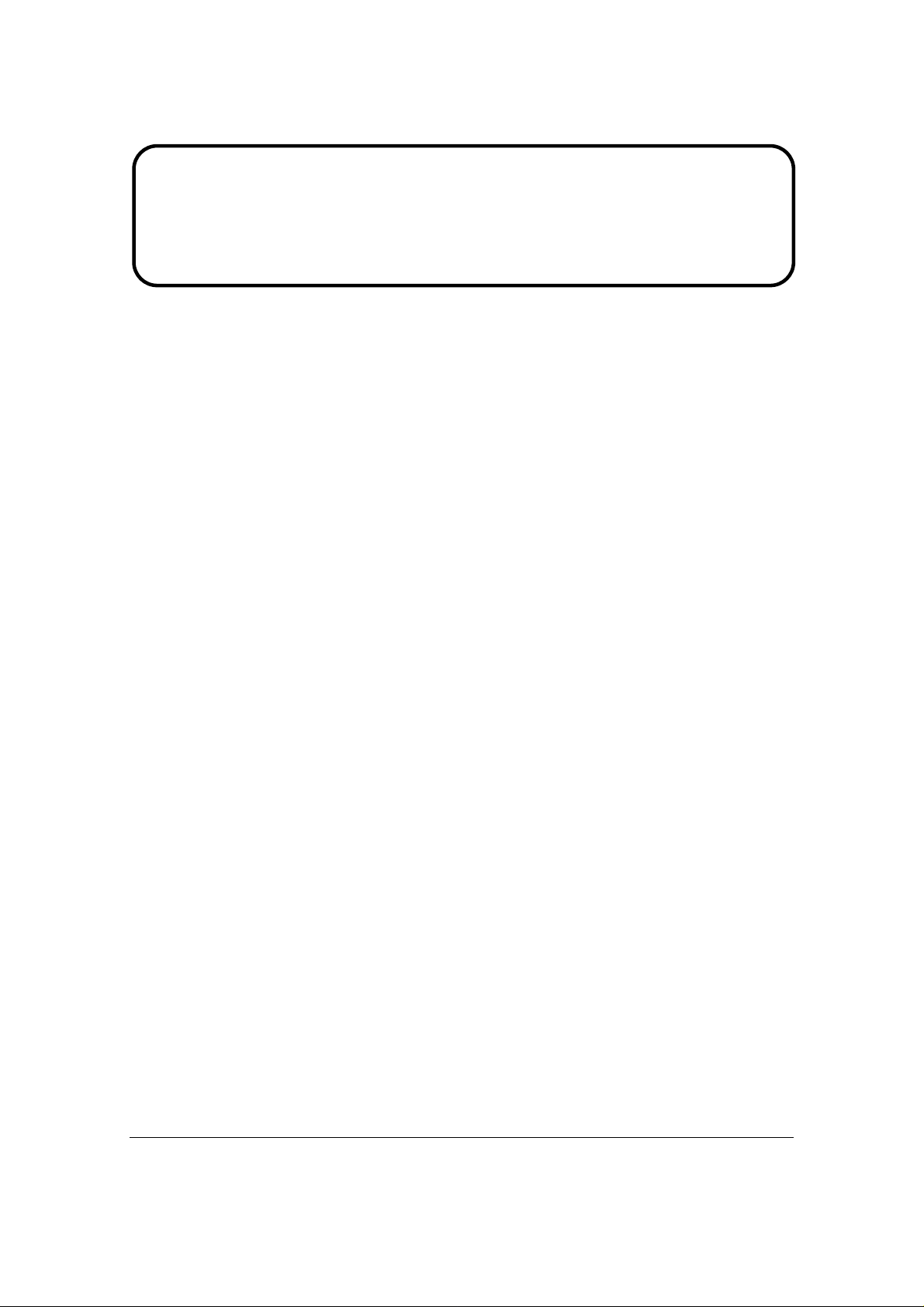
Service Manual
ViewSonic VA702-3
VA702b-3
Model No. VLCDS27998-3W
VLCDS27998-4W
17” Color TFT LCD Display
(VA702-3_VA702b-3_SM Rev. 1a May 2006)
ViewSonic 381 Brea Canyon Road, Walnut, California 91789 USA – (800) 888-8583
Page 2
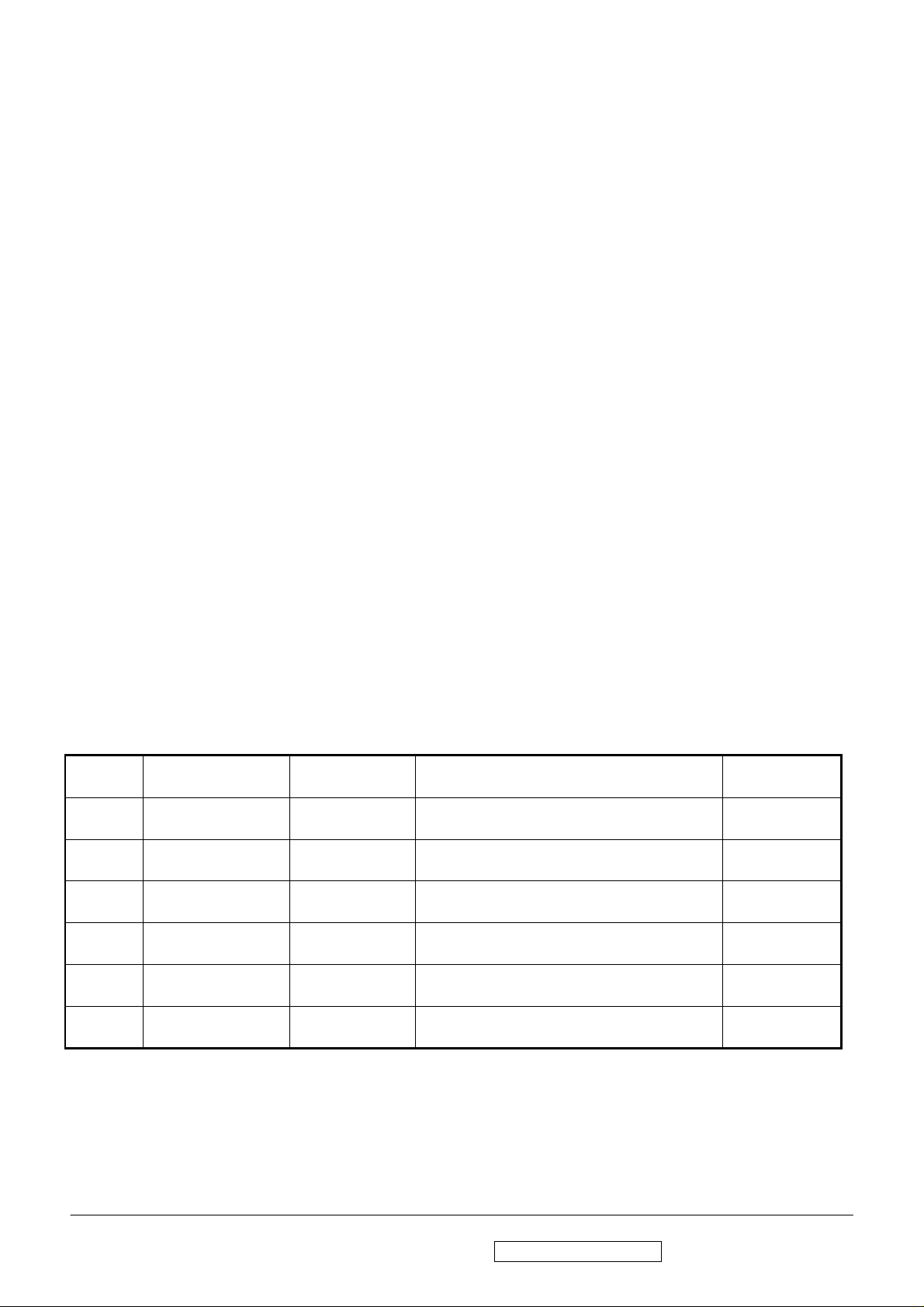
i
Copyright
Copyright © 2006 by ViewSonic Corporation. All rights reserved. No part of this publication
may be reproduced, transmitted, transcribed, stored in a retrieval system, or translated into any
language or computer language, in any form or by any means, electronic, mechanical, magnetic,
optical, chemical, manual or otherwise, without the prior written permission of ViewSonic
Corporation.
Disclaimer
ViewSonic makes no representations or warranties, either expressed or implied, with respect to
the contents hereof and specifically disclaims any warranty of merchantability or fitness for any
particular purpose. Further, ViewSonic reserves the right to revise this publication and to make
changes from time to time in the contents hereof without obligation of ViewSonic to notify any
person of such revision or changes.
Trademarks
Opt quest is a registered trademark of ViewSonic Corporation.
ViewSonic is a registered trademark of ViewSonic Corporation.
All other trademarks used within this document are the property of their respective owners.
Revision History
Revision SM Editing Date ECR Number Description of Changes Editor
1a 05/02/2006 Initial Release J. Chang
ViewSonic Corporation Confidential - Do Not Copy VA702-3_VA702b-3
Page 3
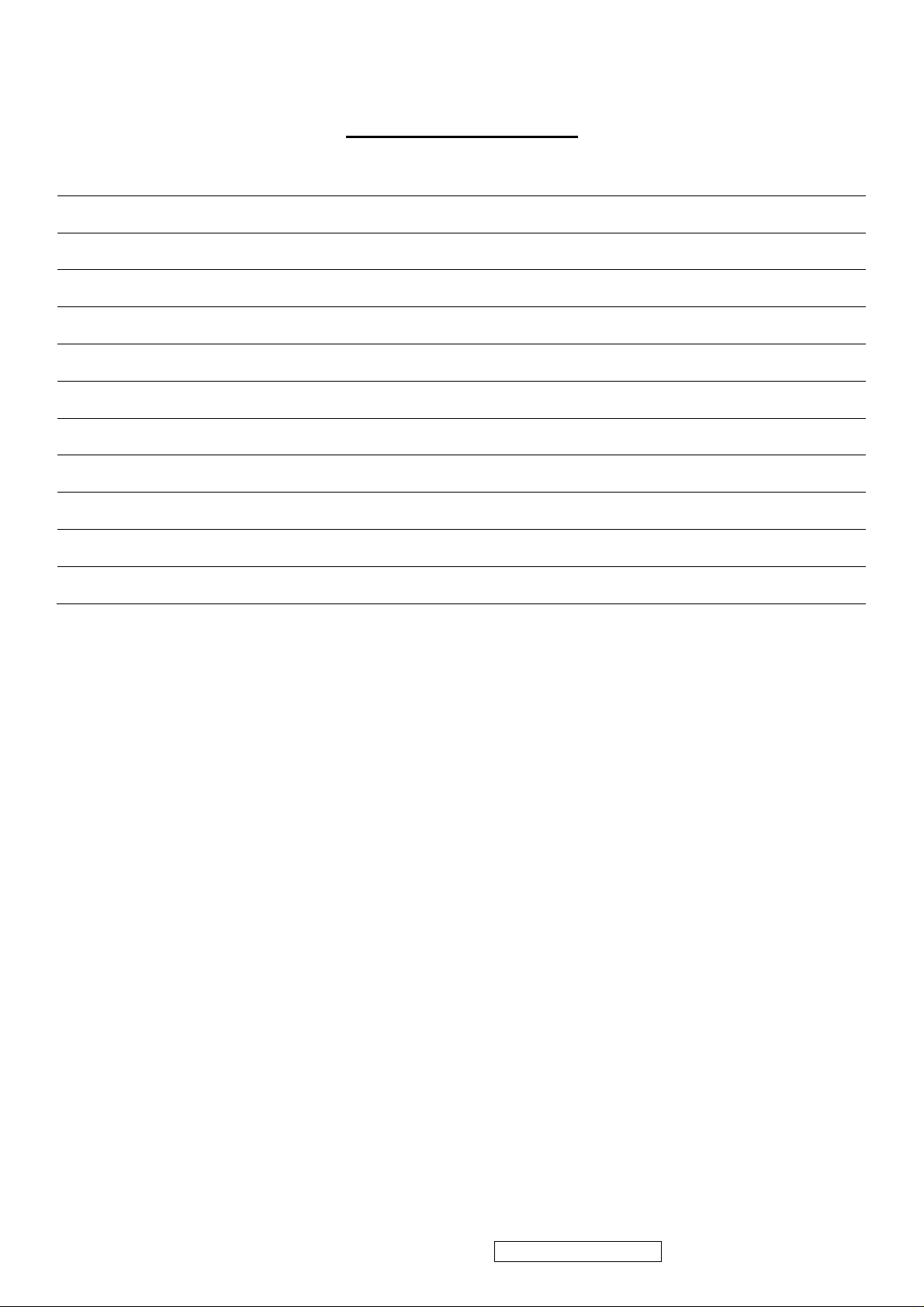
ii
TABLE OF CONTENTS
1. Precautions and Safety Notices 1
2. Specification 3
3. Front Panel Function Control Description 7
4. Circuit Description 9
5. Adjustment Procedure 17
6. Troubleshooting Flow Chart 40
7. Recommended Spare Parts List 42
8. Exploded Diagram and Exploded Parts List 45
9. Block Diagram 49
10. Schematic Diagrams 51
11. PCB Layout Diagrams
57
ViewSonic Corporation Confidential - Do Not Copy VA702-3_VA702b-3
Page 4
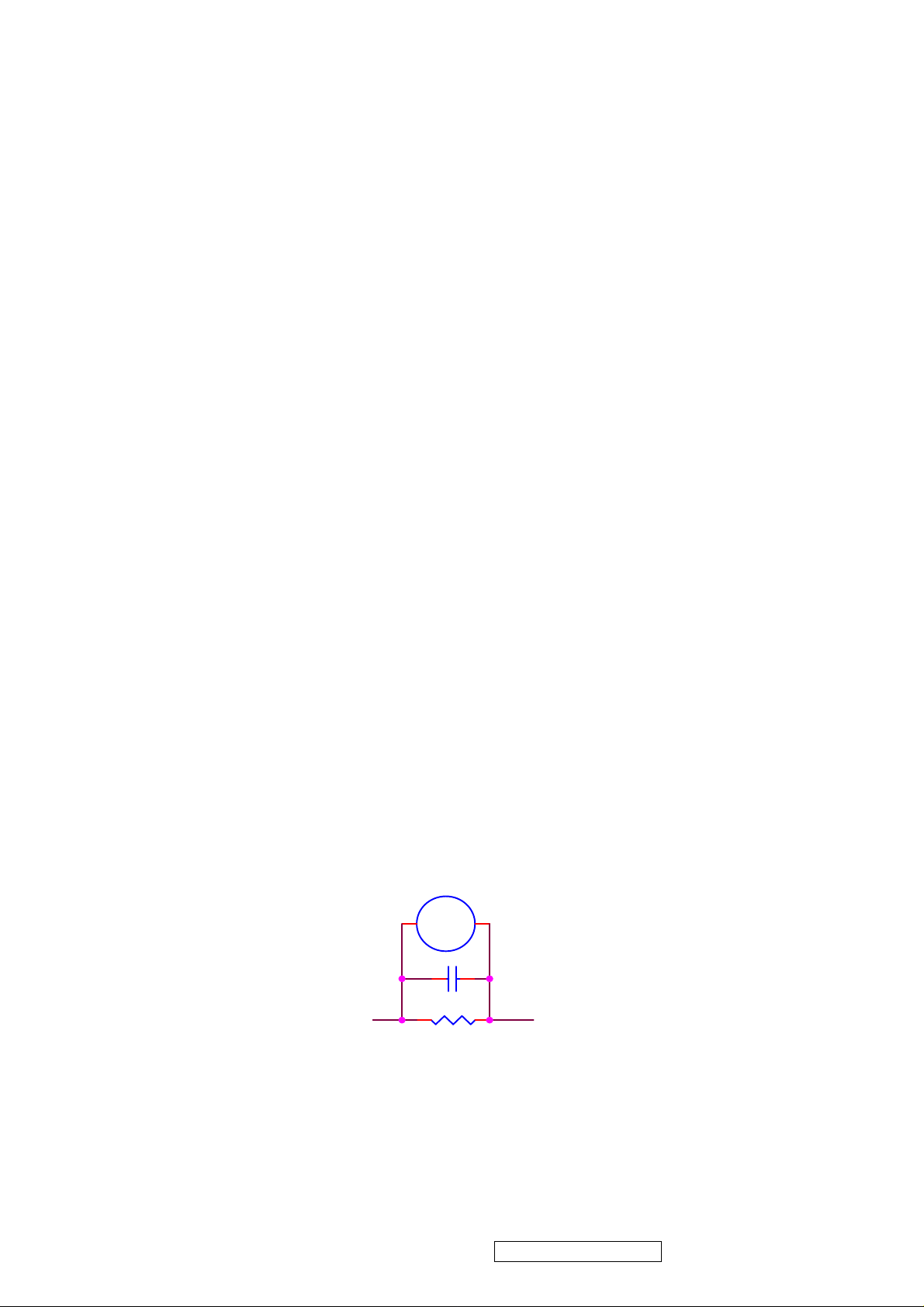
1
1. Precautions and Safety Notices
1. Caution :
No modification of any circuit should be attempted . Service work should only be performed after you
are thoroughly familiar with all of the following safety checks and servicing guide line
2. Safety Check :
Care should be taken while servicing this LCD display. Because of the high voltage used in the
inverter circuit. These voltage are exposed in such areas as the associated transformer circuits .
3. POWER SUPPLY REQUIREMENTS
The external power converter for this display utilizes AC and DC cords , AC cord is detachable , but
DC cord is permanently attached . Any attempt to replace another adapter could result in serious
problem on the display .
4. LEAKAGE CURRENT HOT CHECK
4-1 Plug the AC cord directly into the AC outlet. Do not use an isolation transformer during this
check.
4-2 Connect a 1500 ohm , 10 watt resistor , paralleled by a 0.15uF capacitor between each metallic
part and a good earth ground
4-3 Use an AC voltmeter with 1000 ohm / volt or more sensitivity and measure the AC voltage
across the combination 1500 ohm resistor and 0.15uF capacitor.
4-4 Move the resistor connection to each exposed metallic part and measure the voltage.
4-5 Reverse the polarity of the AC plug in the AC outlet and repeat the above measurement.
4-6 Voltage measured must not exceed 1.5 volt RMS, from any exposed metallic part to the ground.
A leakage current tester may be used in the above hot check, in which case any circuit measured
must not exceed 1.0 milliamp. In the case of a measurement exceeding the 1.0 milliamp value, a
rework is required to eliminate the chance of a shock hazard .
AC VOLTMETER
V
0.15u
.
To Metal Parts
1500 10W
Earth Ground
ViewSonic Corporation Confidential - Do Not Copy VA702-3_VA702b-3
Page 5
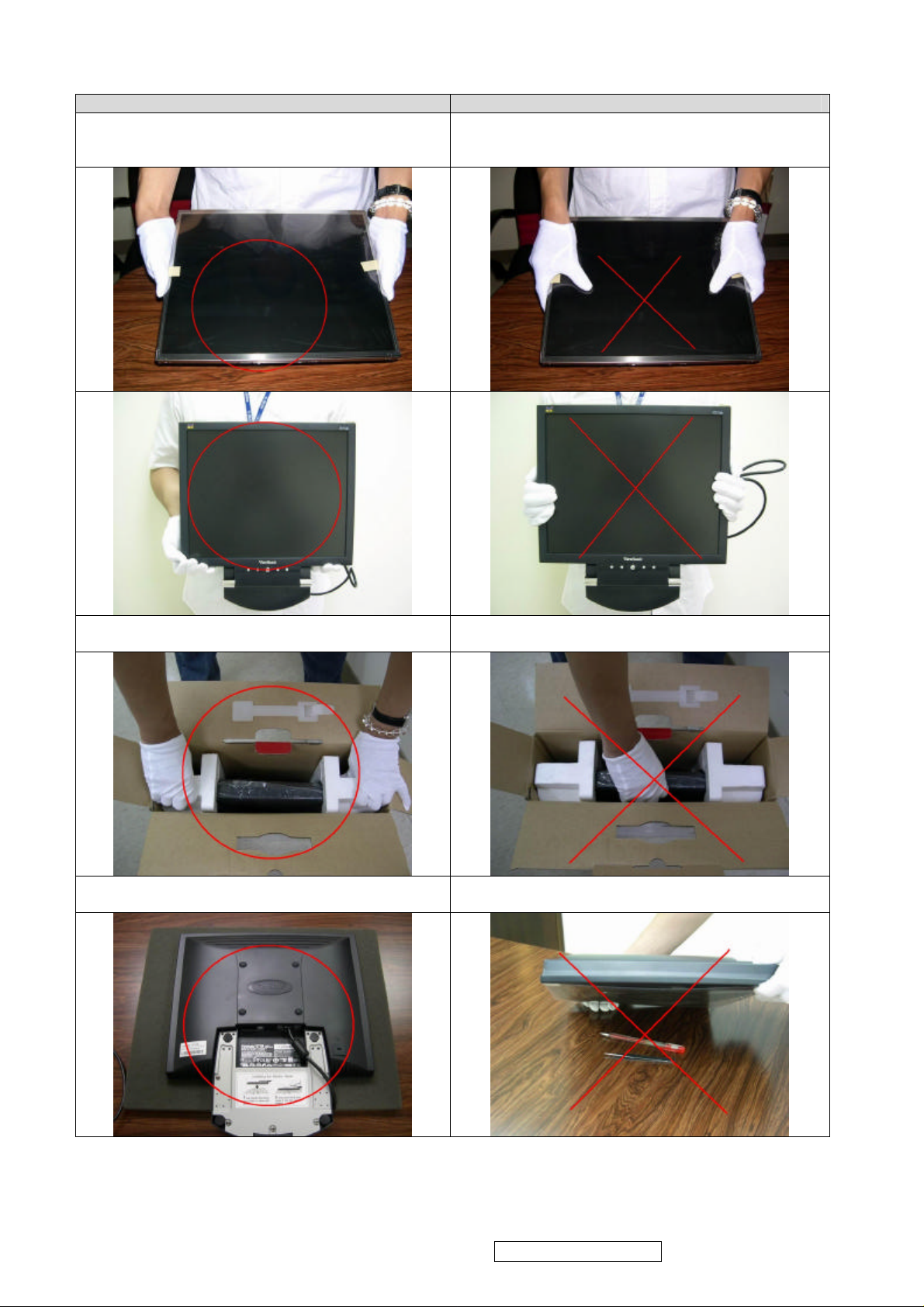
2
Handling & Placing method
Correct methods : Incorrect Methods :
Only touch the metal-frame of the panel or the front
cover of the monitor .Do not touch the surface of the
polarizer .
Surface of the panel is pressed by fingers & this may
cause “ MURA “
Take out the monitor with cushion
Place the monitor on a clean & soft foam pad .
Take out the monitor by grasping the LCD panel.
That may cause “ MURA“.
Place the monitor on foreign objects .
That could scratch the surface of panel
ViewSonic Corporation Confidential - Do Not Copy VA702-3_VA702b-3
Page 6
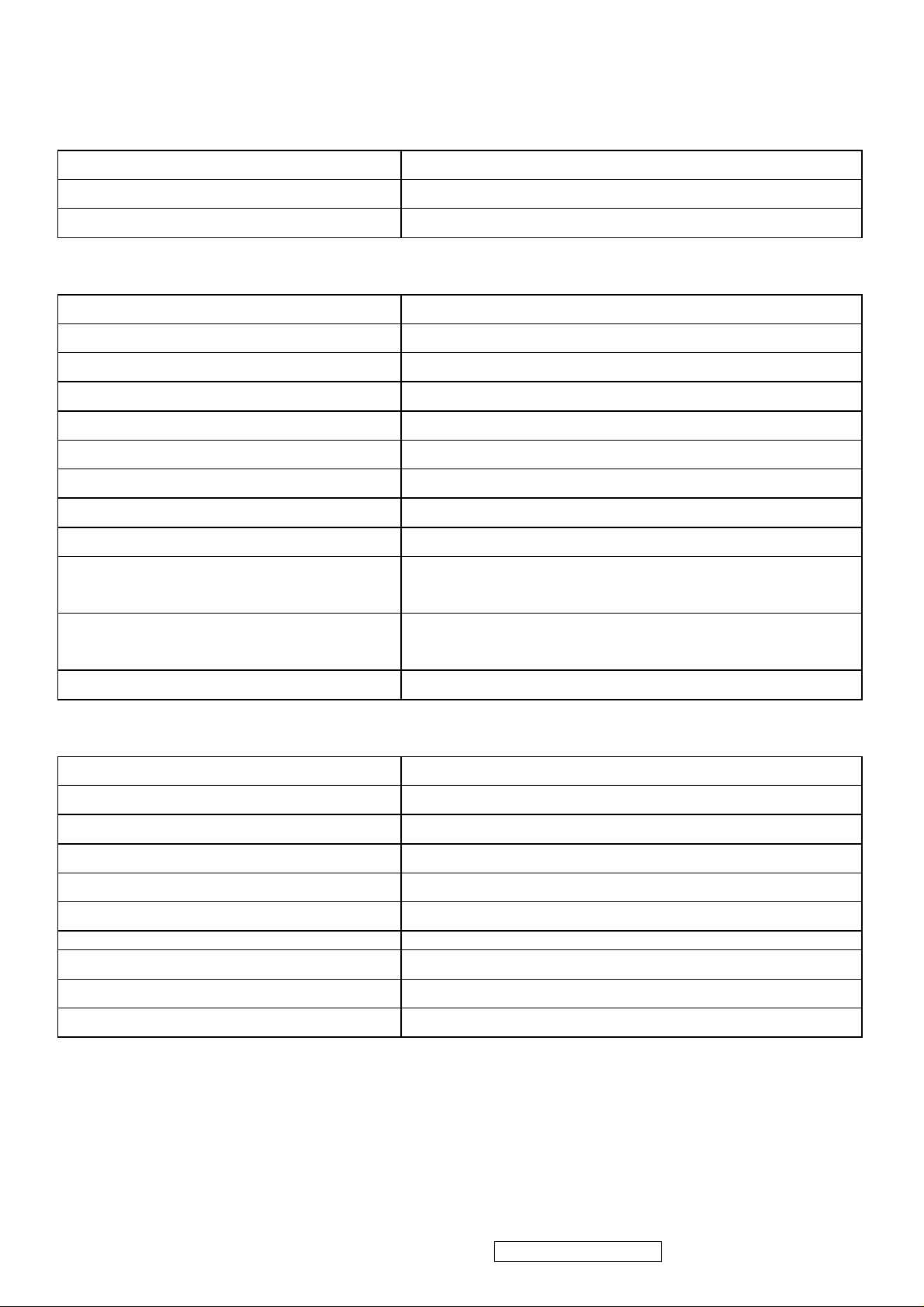
3
2. Specification
GENERAL REQUIREMENTS
General Specifications
Test Resolution & Frequency
Test Image Size Full Size
Contrast and Brightness Controls Factory Default: Contrast = 70%, Brightness = 100%
1280 x 1024 @ 60Hz
SIGNAL INTERFACE
Video Interface
Analog Input Connector DB-15 (Analog)
Video Cable Strain Relief Equal to twice the weight of the monitor for five minutes.
Video Cable Connector DB-15 Pinout Compliant DDC 2B.
Video Signals Video RGB (Analog)
Video Impedance 75 Ohms (Analog)
Maximum PC Video Signal 950 mV with no damage to monitor
Maximum Mac Video Signal 1250 mV with no damage to monitor
Sync Signals TTL
DDC 1/2B Compliant with Revision 1.3
Video Compatibility Shall be compatible with all PC type computers, Macintosh computers,
and after market video cards.
Resolution Compatibility 640 x 350, 640 x 480, 720 x 400 (640 x 400), 800 x 600, 832 x 624,
1024 x 768, 1280 x 720, 1280 x 1024
Exclusions Not compatible with interlaced video.
Power
Power Supply
Internal Power Supply
Input Voltage Range
Input Frequency Range
Short Circuit Protection
Over Current Protection
Leakage Current
Efficiency 70 % TYPICAL AT 115VAC FULL LOAD
Fuse
Power Dissipation
Max Input AC Current
Part Number: ADP-40AFB
90 to 264 VAC
47.5 to 63 Hertz
OUTPUT CAN BE SHORTED WITHOUT DAMAGE.
4.5 A TYPICAL AT 12 VDC
3.5MA (MAX) AT 254VAC / 60HZ
INTERNAL AND NOT USER REPLACEABLE
36 WATTS (MAX)
1.2 ARMS @ 90VAC, 0.8 ARMS @180VAC
ViewSonic Corporation Confidential - Do Not Copy VA702-3_VA702b-3
Page 7
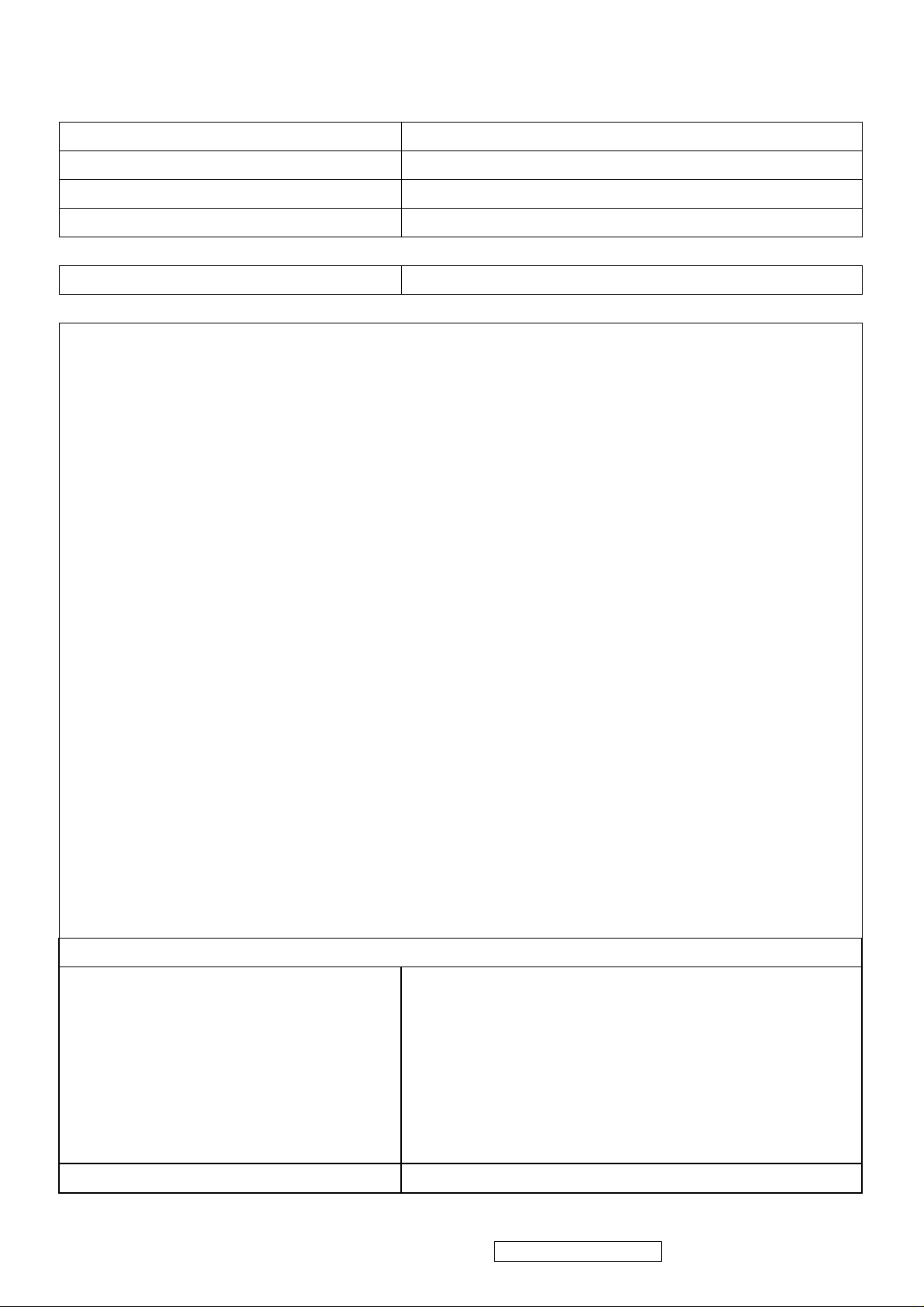
4
ELECTRICAL REQUIREMENTS
Horizontal / Vertical Frequency
Horizontal Frequency
Vertical Refresh Rate
Maximum Pixel Clock
Sync Polarity Independent of sync polarity.
Primary Presets
Primary Preset
Look up table timing
<<Analog>>
640 x 350 @ 70Hz, 31.5kHz
640 x 480 @ 60Hz, 31.5kHz
640 x 480 @ 67Hz, 35.0kHz
640 x 480 @ 75Hz, 37.5kHz
640 x 480 @ 72Hz, 37.9kHz
640 x 480 @ 85Hz, 43.27kHz
720 x 400 @ 70Hz, 31.5kHz
30 – 80 kHz
50 –85 Hz.
135 MHz
1280 x 1024 @ 60Hz
800 x 600 @ 56Hz, 35.1kHz
800 x 600 @ 60Hz, 37.9kHz
800 x 600 @ 75Hz, 46.9kHz
800 x 600 @ 72Hz, 48.1kHz
800 x 600 @ 85Hz, 53.7kHz
832 x 624 @ 75Hz, 49.7kHz
1024 x 768 @ 60Hz, 48.4kHz
1024 x 768 @ 70Hz, 56.5kHz
1024 x 768 @ 72Hz, 58.1kHz
1024 x 768 @ 75Hz, 60.0kHz
1024 x 768 @ 85Hz, 68.67kHz
1280 x 1024 @ 60Hz, 63.4kHz
1280 x 1024 @ 75Hz, 79.97kHz
21. 1280x720 @ 60Hz, 45kHz (HDTV)
Changing Modes
Maximum Mode Change Blank Time, for
image stability. Note:
3 seconds (Max)
1 seconds (Typ) for recognized timings
1) Excluding “Auto Adjust” time
2) Under DOS mode (640 x 350, 720 x 400 & 640 x
400), there is no “Auto Adjust” feature.
3) The monitor needs to do “Auto Adjust” the first
time a new mode is detected.
Mode Change Image The image shall blank while the monitor changes modes.
1-2 seconds (Typ) for unrecognized timing
.
ViewSonic Corporation Confidential - Do Not Copy VA702-3_VA702b-3
Page 8
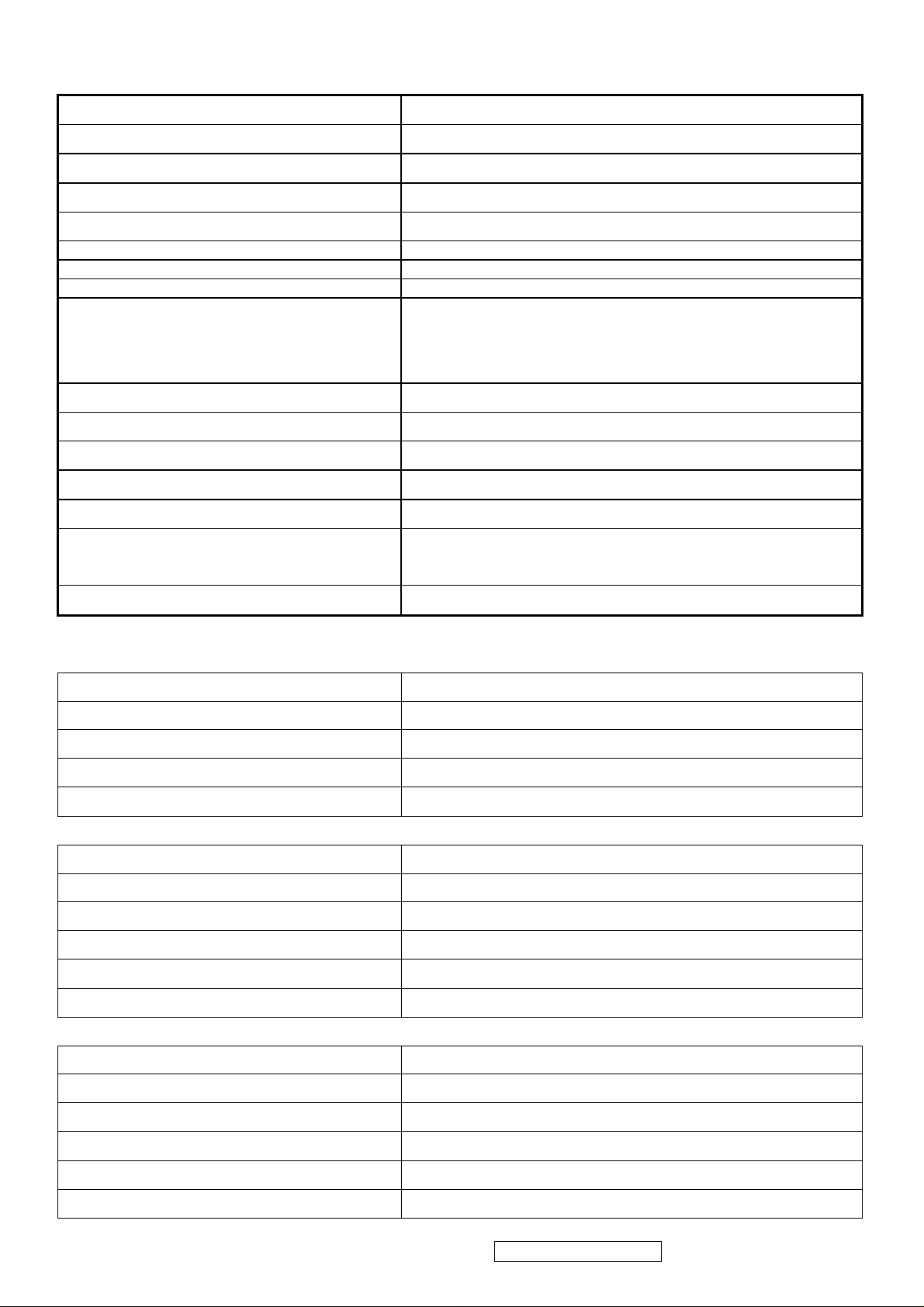
5
LCD Panel
1st Source Panel
Type
Active Size 337.920 (H) x 270.336 (V)
Pixel Arrangement RGB Vertical Stripe
Pixel Pitch 0.264 mm
Glass Treatment ANTI GLARE
# of Backlights 4 CCFL EDGE-LIGHT (2 TOP / 2 BOTTOM)
Backlight Life 50,000 HOURS (TYP) / 40,000 HOURS (MIN)
Luminance –
Condition:
CT = 6500K, Contrast = Max, Brightness = Max
Brightness Uniformity 75 % Entire Area (minimum)
Contrast Ratio 500:1 (Typ), 300:1 (Min)
Color Depth 16 million colors (6 bit panel)
Viewing Angle (Horizontal) 140 deg @ CR>10, 160 deg @ CR>5
Viewing Angle (Vertical)
QD17EL0711
NORMALLY WHITE, TN, OPTICAL COMPENSATION FILM
260 CD/M2 (TYP AFTER 30 MINUTE WARM UP)
220 CD/M2 (MIN AFTER 30 MINUTE WARM UP)
125 deg @ CR>10, 145 deg @ CR>5
Response Time
10%-90% @ Ta=25°C
Panel Defects Please see Panel Quality Specifications.
8 ms (Tr= 6 ms, Tf = 2 ms) (Typ)
TBD ms (Tr= TBD ms, Tf = TBD ms) (Max)
MECHANICAL
Dimensions (Base attached unless otherwise specified)
Width
Height
Depth
Depth (Head Only)
Monitor Weight
Packaging Specification
Width
Height
Depth
Gross Weight
# units per Pallet
377.6 mm
374.0 mm
195.6 mm
55.0 mm
4.1 kg / 9.0 lbs
450 mm
522 mm
135 mm
5.2 kg (11.45 lb)
36/72 (air/sea)
20’/40’ Container Loading, Palletized
Ergonomics
Tilt Up
Tilt Down
Swivel Right
Swivel Left
Height Adjust
Pivot
720/1728 pieces
20 DEGREES MINIMUM
-5 degrees
0 degrees
0 degrees
0 mm
0 DEGREES (CLOCKWISE)
ViewSonic Corporation Confidential - Do Not Copy VA702-3_VA702b-3
Page 9
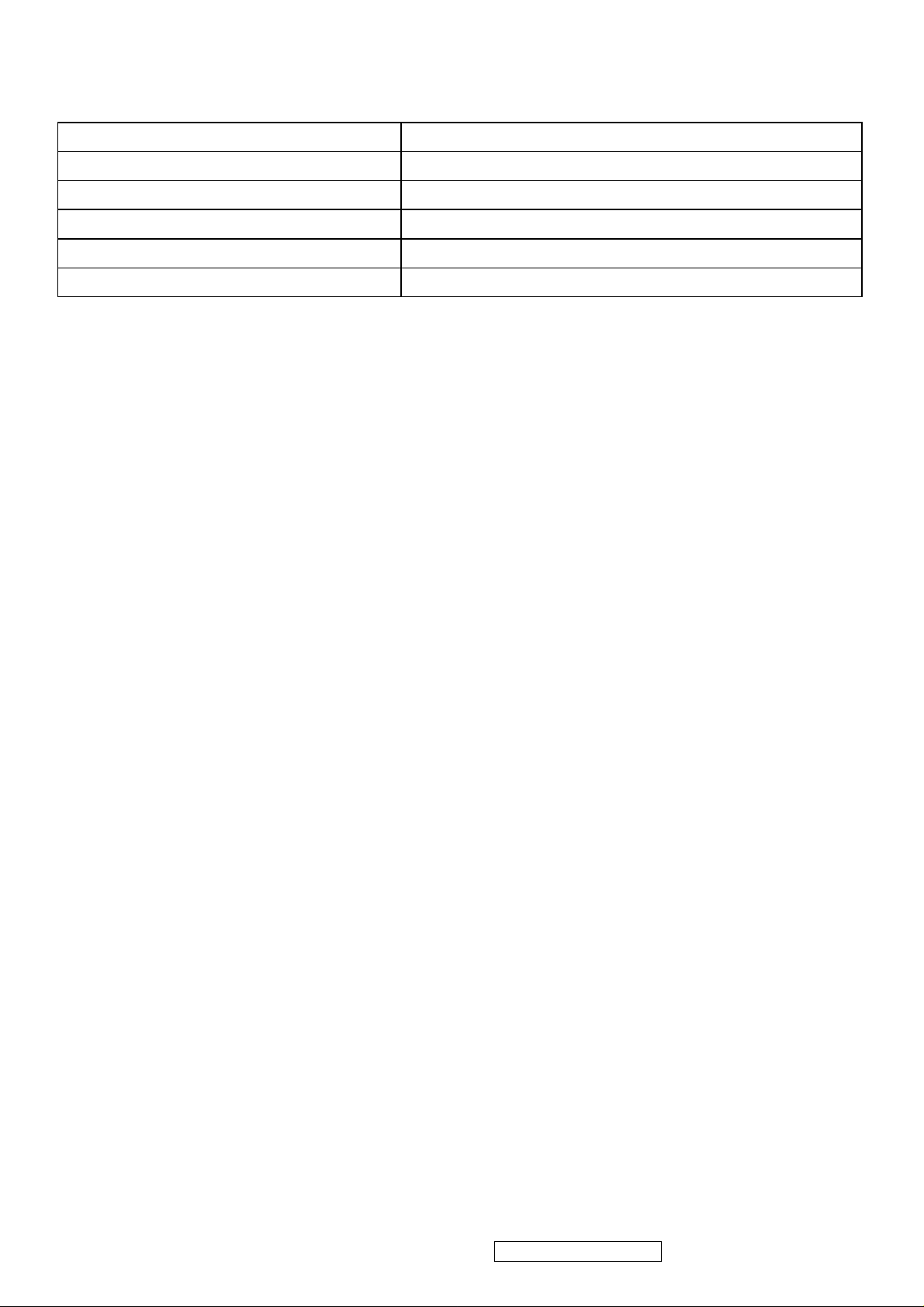
6
ENVIRONMENTAL
Environmental Conditions
Operating Temperature 0°C to +40°C
Storage Temperature -20°C to +60°C
Operating Relative Humidity 20% to 90% RH Non-Condensing
Storage Relative Humidity 5% to 90% RH Non-Condensing
Operating Altitude 0 to +3,000 meters
Storage Altitude 0 to +12,000 meters
ViewSonic Corporation Confidential - Do Not Copy VA702-3_VA702b-3
Page 10
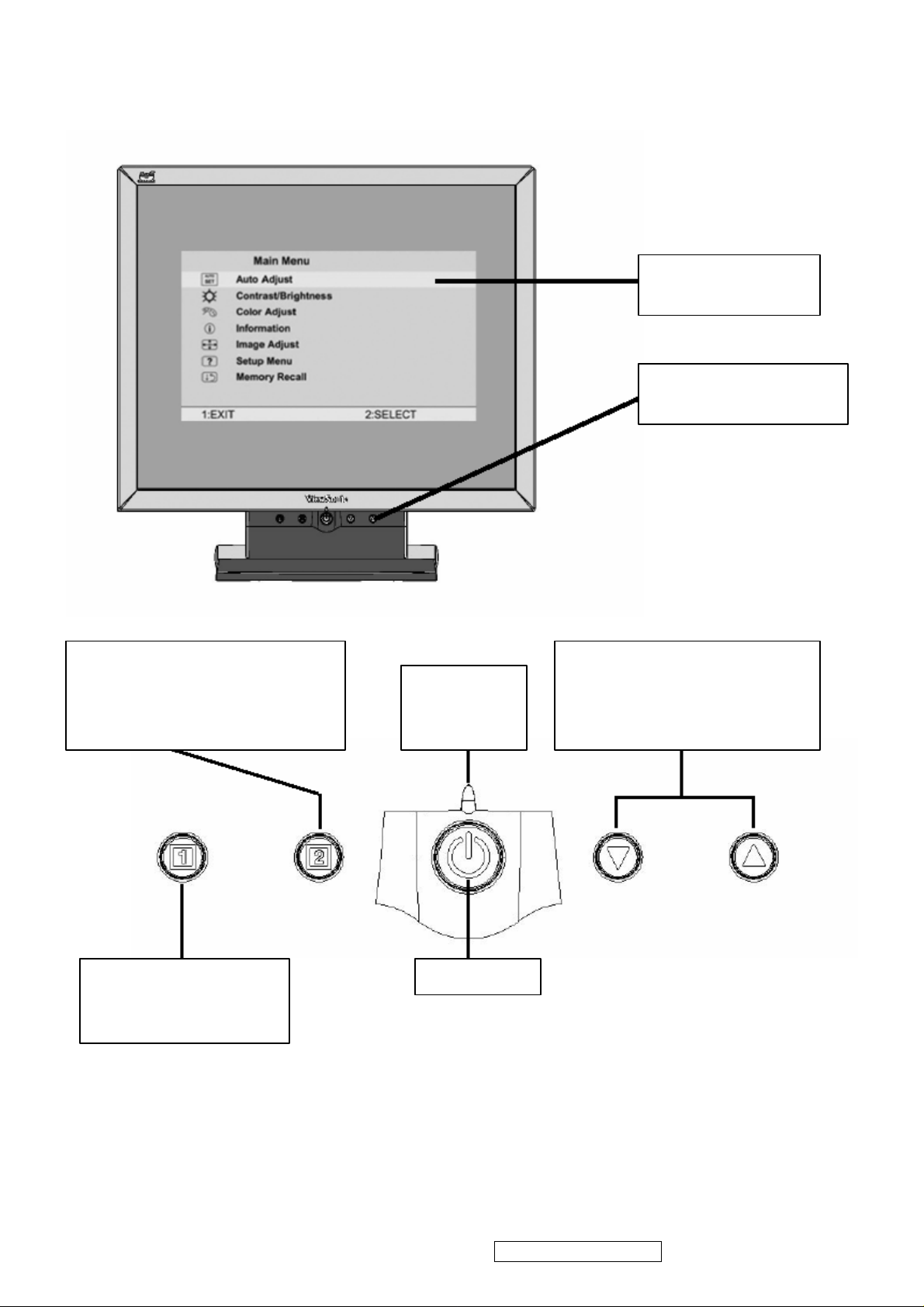
7
3. Front Panel Function Control Description
Main Menu
With On View controls
Front Control Panel
shown below in detail
Displays the control screen for the
highlighted control. Also toggles
between two controls on some screens.
Also a shortcut to auto image adjust
exits the control screen
and saves adjustments.
Power light
Green = ON
Orange=power
saving
Power On / Off Displays the Main Menu or
Scrolls through menu options and
adjusts the displayed control.
Also a shortcut to display the
Contrast adjustment control screen.
ViewSonic Corporation Confidential - Do Not Copy VA702-3_VA702b-3
Page 11
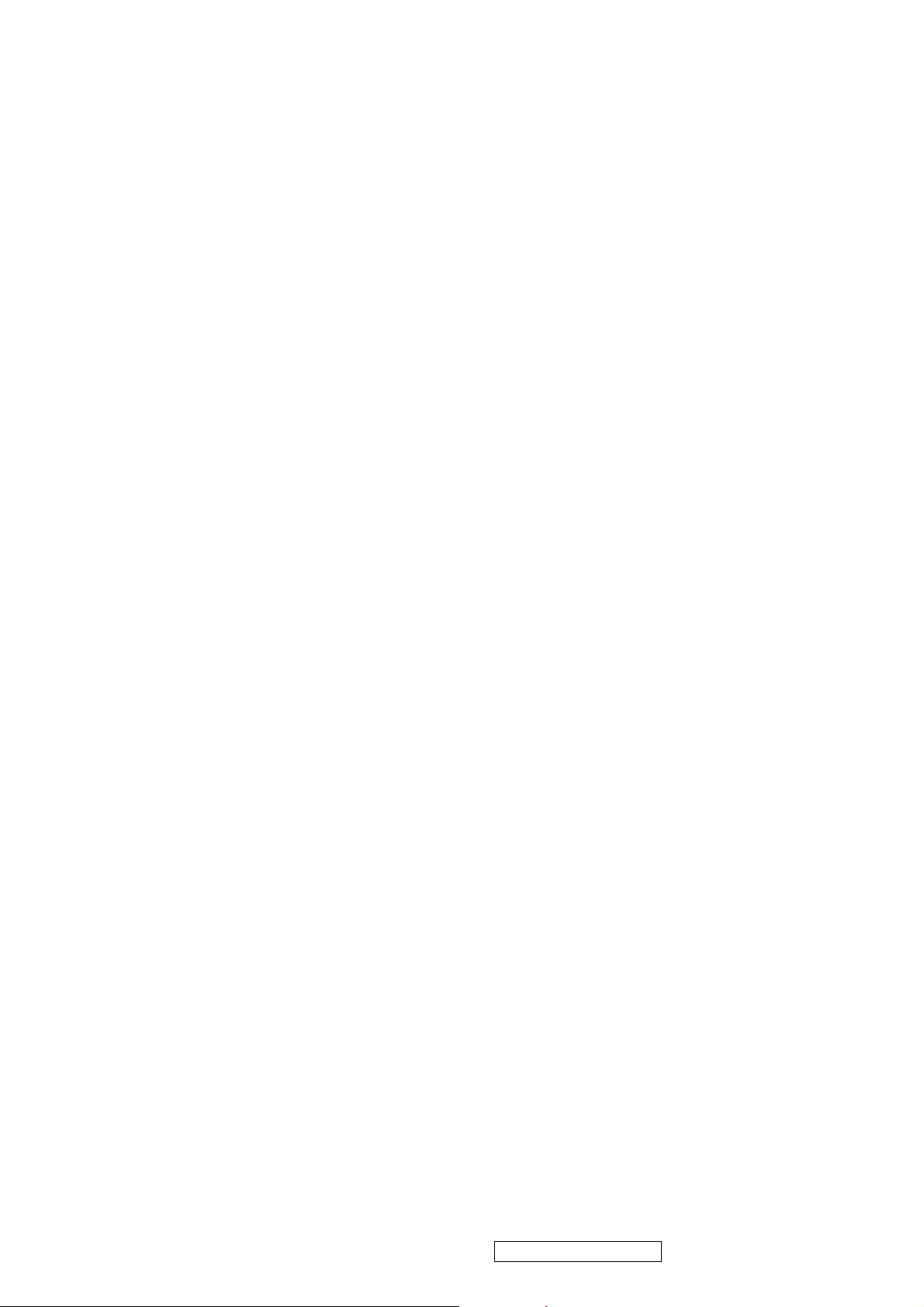
8
ViewSonic VE702/b -3
Main Menu Controls
Adjust the menu items shown below by using the up and down buttons.
A. Auto Image Adjust automatically sizes, centers, and fine tunes the video signal to eliminate waviness and distortion.
Press the [2] button to obtain a sharper image.
NOTE: Auto Image Adjust works with most common video cards. If this function does not work on your LCD display,
then lower the video refresh rate to 60 Hz and set the resolution to its pre-set value.
B. Contrast adjusts the difference between the image background (black level) and the foreground (white level).
C. Brightness adjusts the lamps current to control the screen brightness.
D. Color Adjust provides several color options: preset color temperatures and Custom User Color which allows you to adjust
red (R), green (G), and blue (B). The factory setting for this product is 6500K (6500° Kelvin).
9300K — Adds blue to the screen image for cooler white (used in most office settings with fluorescent lighting).
5400K — Adds red to the screen image for warmer white and richer red.
Custom User Color — Individual adjustments for red, green, and blue.
1 To select color (R, G or B) press button [2].
2 To adjust selected color, press p or q .
3 When you are finished making all color adjustments, press button [1] twice.
E. Information displays the timing mode (video signal input) coming from the graphics card in your computer. See your
graphic card’s user guide for instructions on changing the resolution and refresh rate (vertical frequency). VESA 1280 x
1024 @ 60 Hz (recommended) means that the resolution is 1280 x 1024 and the refresh rate is 60 Hertz.
F. Manual Image Adjust controls are explained below:
H. Size (Horizontal Size) adjusts the width of the screen image.
NOTE: Vertical size is automatic with your LCD display.
H./V. Position adjusts horizontal and vertical position of the screen image. You can toggle between Horizontal and
Vertical by pressing button [2]. Horizontal moves the screen image to the left or to the right. Vertical moves the screen image
up and down.
Fine Tune sharpens focus by aligning the illuminated text and/or graphic characters.
Sharpness adjusts the clarity and focus of the screen image.
Setup Menu controls are explained below:
Language allows you to choose the language used in the menus and control screens.
Resolution Notice displays the recommended resolution for this LCD display.
Enable allows the Resolution Notice to appear on-screen.
Disable will not allow the Resolution Notice to appear on-screen.
OSD Timeout sets the length of time an on-screen display screen is displayed. For example, with a“15 second”
setting, if a control is not pushed within 15 seconds, the display OSD disappears.
G. OSD Position allows you to move the on-screen display menus and control screens.
H. Memory Recall returns adjustments to the original factory settings if the display is operating in a factory Preset Timing
Mode listed in this user guide.
ViewSonic Corporation Confidential - Do Not Copy VA702-3_VA702b-3
Page 12
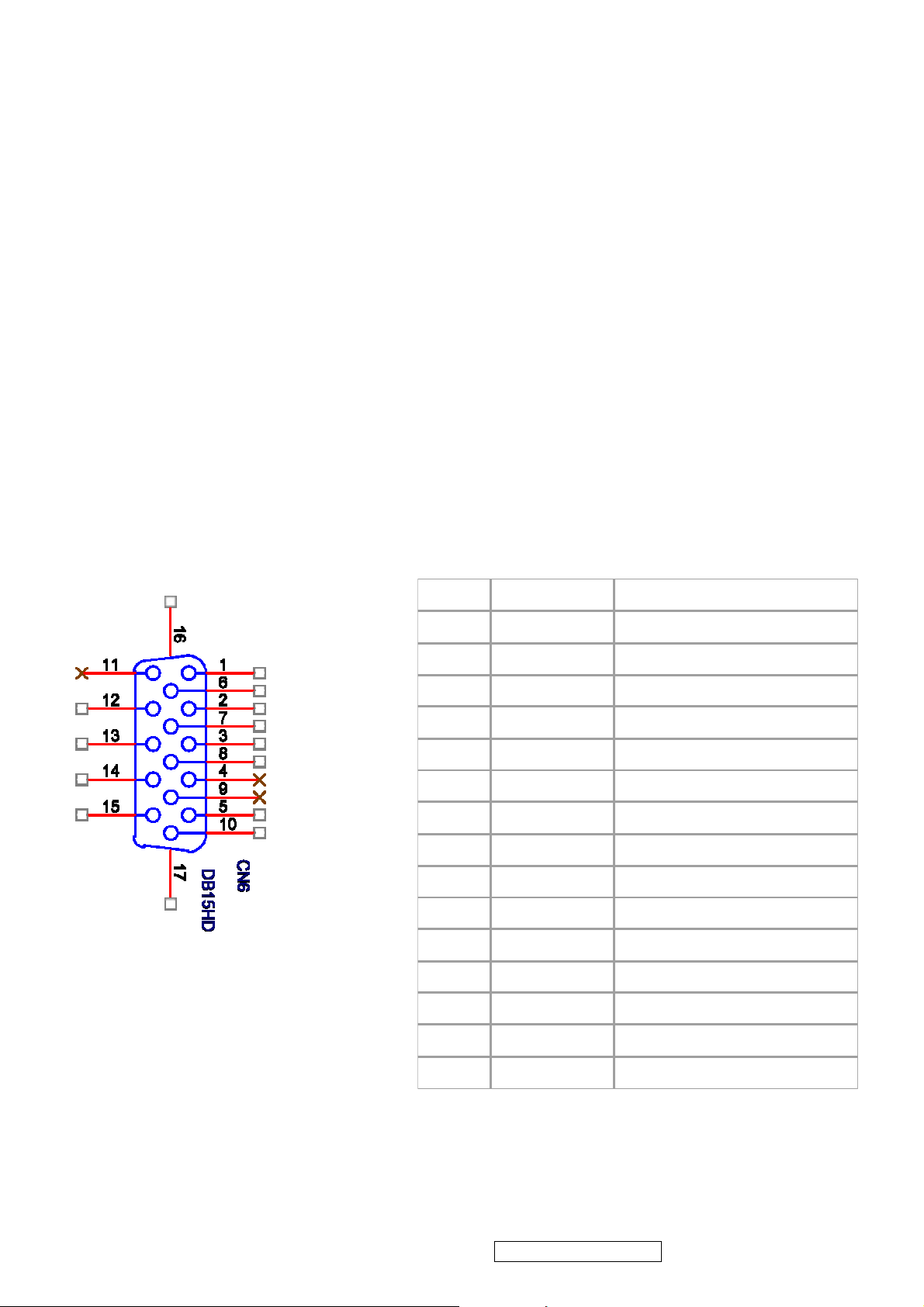
9
4. Circuit Description
PIN
MNEMONI
SIGNAL
1RVRed Video
2GVGreen Video
3BVBlue Video
4NCNone
5
GND
Ground(DDC return)
6RGRed GND
7GGGreen GND
8BGBlue GND
9
+5V
+ 5V (for DDC)
10SGSync GND
11NCNone
12
SDA
DDC Data
13HSHorizontal Sync
14VSVertical Sync
15
SCL
DDC Clock
1. Outline
1.1 POWER On/Off , LED, Button"2" , Up arrow- button , Down arrow button , Button"1" , button , Down arrow button ,
Button"1" , on the front panel.
1.2 Video signal connector, and AC-IN are located on the back side of the cabinet.
1.3 OSD menu includes the following function;
AUTO IMAGE ADJUST
CONTRAST / BRIGHTNESS
COLOR ADJUST
INFORMATION
MANUAL IMAGE ADJUST
SETUP MENU
MEMORY RECALL
1.4 CONTRAST and BRIGHTNESS can be directly controlled with UP / DN key.
.
2. CONNECTORS
2.1 AC inlet : CEE22 typed connector
2.2 Video signal connector 14P + Mini D-Sub
ViewSonic Corporation Confidential - Do Not Copy VA702-3_VA702b-3
Page 13
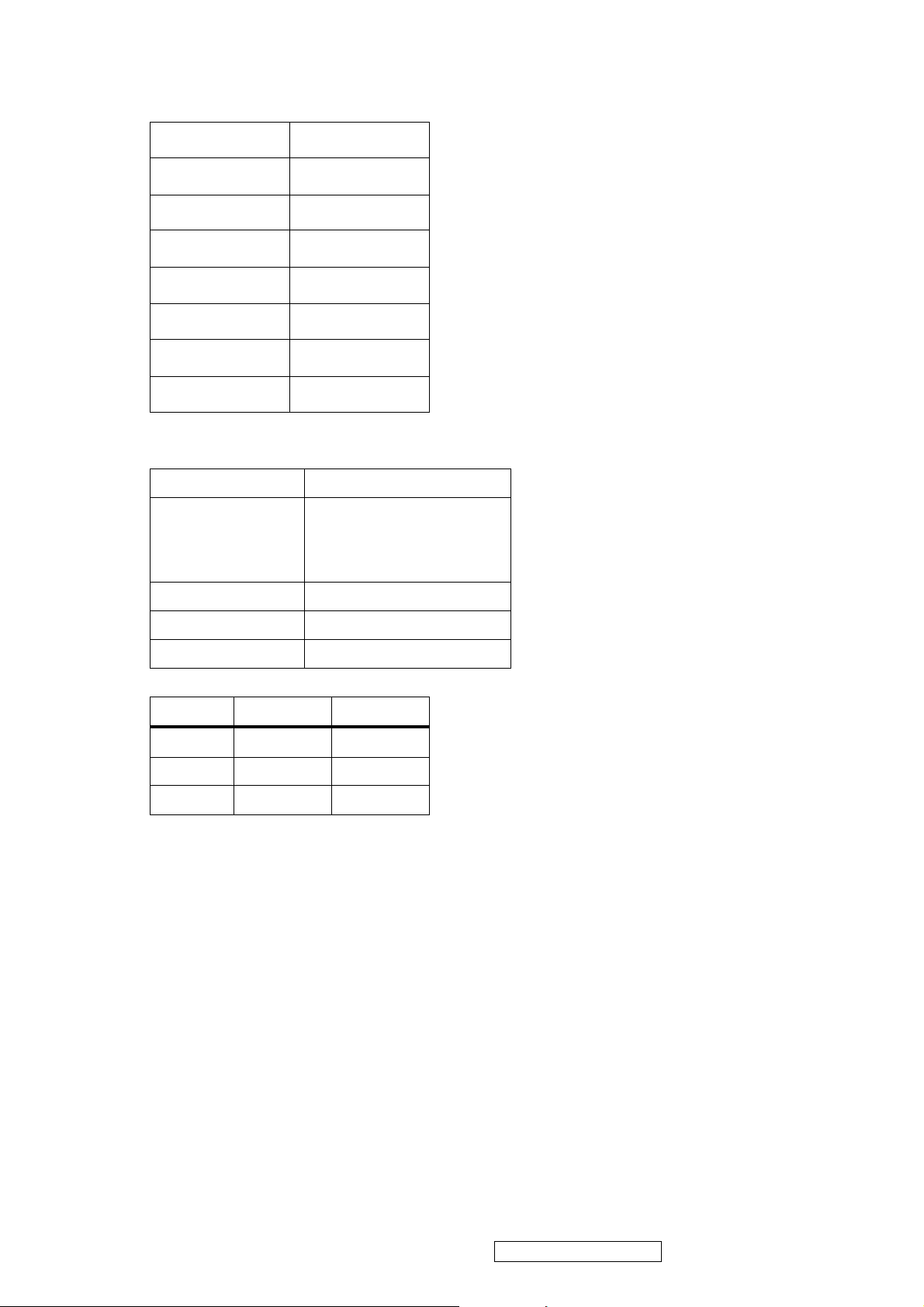
10
3. ELECTRICAL SPECIFICATIONS
3.1 Standard conditions
Display Area
Video Signal
Contrast
Brightness
Ambient
Input
Warming up
Display
3.2 POWER
3.2.1 Power supply
Input Voltage 90 -240 ~Volts
Power Frequency
Input current
338 x 270 mm
0.7 Vpp
70%
Max.
20 +/- 5 °C
AC
> 30 min
1280 x 1024
50/ 60 Hz +/-3Hz
<1.5Arms @ 90Vac
<0.75Arms@240Vac
Inrush current 90A(max.) at 230Vac
Power consumption 50Watt
Output Voltage @0-3.0A load 12Vdc +/-5%
3.2.2 Power Management
State Power Indicator
On 36Watt Green
Standby <1Watt Amber
Off <1Watt
3.3 Acceptable timing
If your timing is within following specification, this LCD display can automatically function with a certain position.
Horizontal: Sync frequency : 30~81 kHz
Vertical: Sync frequency : 56~85Hz(1280x1024,75Hz)
3.4 Signal level and input impedance
3.4.1 Video Signal level This LCD display is adjusted at the factory using 0,7 Vp-p Video signal.
3.4.2 Sync Signal level
H/V Separate : TTL level
3.4.3 Input impedance
Video input : 75 ohms
Sync input : > 1 k ohms
4. SIGNAL CABLE : Signal cable with Mini D-Sub 15P connectors at both ends. Length : 1.8 meter.
ViewSonic Corporation Confidential - Do Not Copy VA702-3_VA702b-3
Page 14
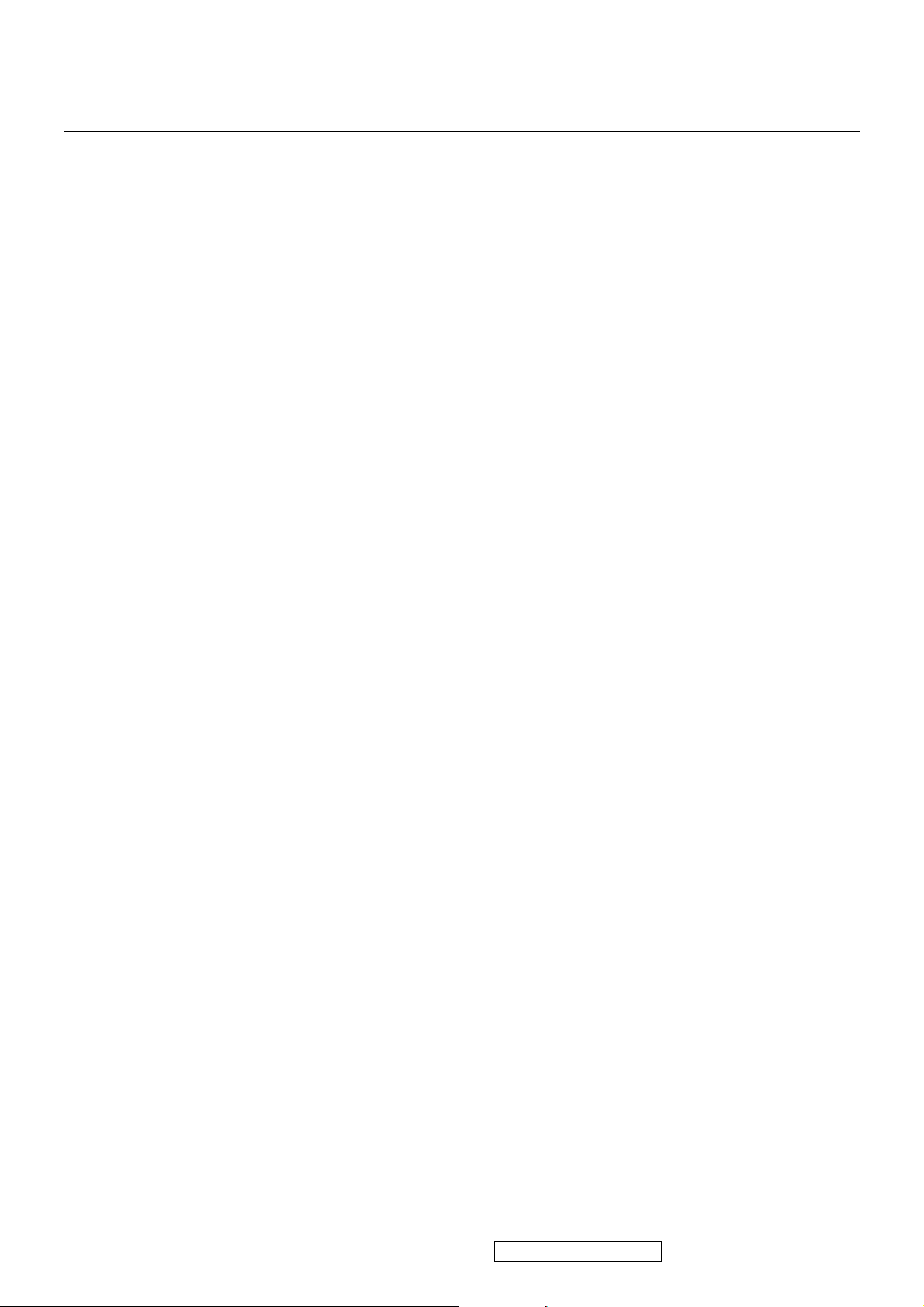
11
5. EDID data
QDI QD17EL07 v11
VA702-3
Time: 15:03:33
Date: Wed Oct 19, 2005
______________________________________________________________________
______________________________________________________________________
VIEWSONIC CORPORATION
EDID Version # 1, Revision # 3
DDCTest For: ViewSonic VA702-3SERIES
______________________________________________________________________
______________________________________________________________________
EDID Block 0, Bytes 0-127
128 BYTES OF EDID CODE:
0 1 2 3 4 5 6 7 8 9
________________________________________
0 | 00 FF FF FF FF FF FF 00 5A 63
10 | 1D B5 01 01 01 01 01 0F 01 03
20 | 08 22 1B 78 2E 59 95 A4 57 47
30 | 9C 24 15 50 54 BF EF 80 81 80
40 | 81 40 71 4F 61 59 45 59 31 59
50 | 01 01 01 01 30 2A 00 98 51 00
60 | 2A 40 30 70 13 00 52 0E 11 00
70 | 00 1E 00 00 00 FF 00 51 35 4B
80 | 30 35 30 31 30 30 30 30 31 0A
90 | 00 00 00 FD 00 32 55 1E 52 0E
100 | 00 0A 20 20 20 20 20 20 00 00
110 | 00 FC 00 56 41 37 30 32 2D 33
120 | 53 45 52 49 45 53 00 92
______________________________________________________________________
(08-09) ID Manufacturer Name ________________ = VSC
(11-10) Product ID Code _____________________ = B51D
(12-15) Last 5 Digits of Serial Number ______ = Not Used
(16) Week of Manufacture _________________ = 01
(17) Year of Manufacture _________________ = 2005
(10-17) Complete Serial Number ______________ = See Descriptor Block
(18) EDID Version Number _________________ = 1
(19) EDID Revision Number ________________ = 3
(20) VIDEO INPUT DEFINITION:
Analog Signal
0.700, 0.300 (1.000 Vp-p)
Separate Syncs
(21) Maximum Horizontal Image Size ________________ = 340 mm
(22) Maximum Vertical Image Size __________________ = 270 mm
(23) Display Gamma ________________________________ = 2.20
(24) Power Management and Supported Feature(s):
Active Off/Very Low Power, Standard Default Color Space,
Preferred Timing Mode
Display Type = R/G/B Color
(25-34) CHROMA INFO:
Red X - 0.642 Green X - 0.279 Blue X - 0.143 White X - 0.313
Red Y - 0.341 Green Y - 0.610 Blue Y - 0.083 White Y - 0.329
(35) ESTABLISHED TIMING I:
720 X 400 @ 70Hz (IBM,VGA)
640 X 480 @ 60Hz (IBM,VGA)
640 X 480 @ 67Hz (Apple,Mac II)
640 X 480 @ 72Hz (VESA)
640 X 480 @ 75Hz (VESA)
800 X 600 @ 56Hz (VESA)
800 X 600 @ 60Hz (VESA)
(36) ESTABLISHED TIMING II:
800 X 600 @ 72Hz (VESA)
800 X 600 @ 75Hz (VESA)
832 X 624 @ 75Hz (Apple,Mac II)
1024 X 768 @ 60Hz (VESA)
1024 X 768 @ 70Hz (VESA)
1024 X 768 @ 75Hz (VESA)
1280 X 1024 @ 75Hz (VESA)
(37) Manufacturer's Reserved Timing:
1152 X 870 @ 75Hz (Apple,Mac II)
ViewSonic Corporation Confidential - Do Not Copy VA702-3_VA702b-3
Page 15
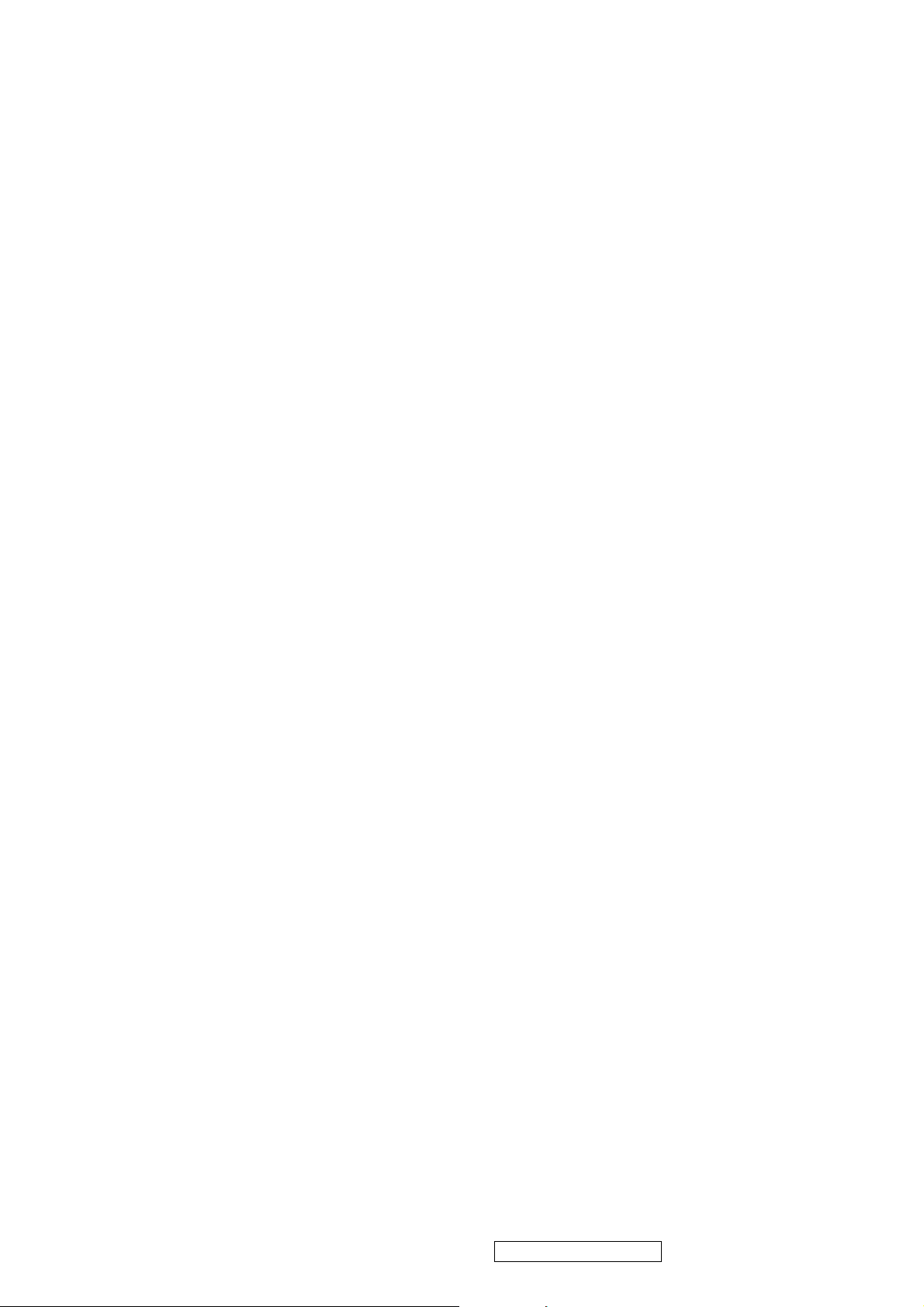
12
(38-53) Standard Timing Identification:
1280 X 1024 @60Hz
1280 X 960 @60Hz
1152 X 864 @75Hz
1024 X 768 @85Hz
800 X 600 @85Hz
640 X 480 @85Hz
Not Used
Not Used
______________________________________________________________________
(54-71) Detailed Timing / Descriptor Block 1:
1280x1024 Pixel Clock: 108.00 MHz
______________________________________________________________________
Horizontal Image Size: 338 mm Vertical Image Size: 270 mm
Refreshed Mode: Non-Interlaced Normal Display - No Stereo
Horizontal:
Active Time: 1280 pixels Blanking Time: 408 pixels
Sync Offset: 48 pixels Sync Pulse Width: 112 pixels
Border: 0 pixels Frequency: 63.98 KHz
Vertical:
Active Time: 1024 lines Blanking Time: 42 lines
Sync Offset: 1 lines Sync Pulse Width: 3 lines
Border: 0 lines Frequency: 60.02 Hz
Digital Separate, Horizontal Polarity (+) Vertical Polarity (+)
______________________________________________________________________
(72-89) Detailed Timing / Descriptor Block 2:
Monitor Serial Number:
Q5K050100001
______________________________________________________________________
(90-107) Detailed Timing / Descriptor Block 3:
Monitor Range Limits:
Min Vertical Freq - 50 Hz
Max Vertical Freq - 85 Hz
Min Horiz. Freq - 30 KHz
Max Horiz. Freq - 82 KHz
Pixel Clock - 140 MHz
Secondary GTF - Not Supported
______________________________________________________________________
(108-125) Detailed Timing / Descriptor Block 4:
Monitor Name:
VA702-3SERIES
(126) No Extension EDID Block(s)
(127) CheckSum OK
ViewSonic Corporation Confidential - Do Not Copy VA702-3_VA702b-3
Page 16
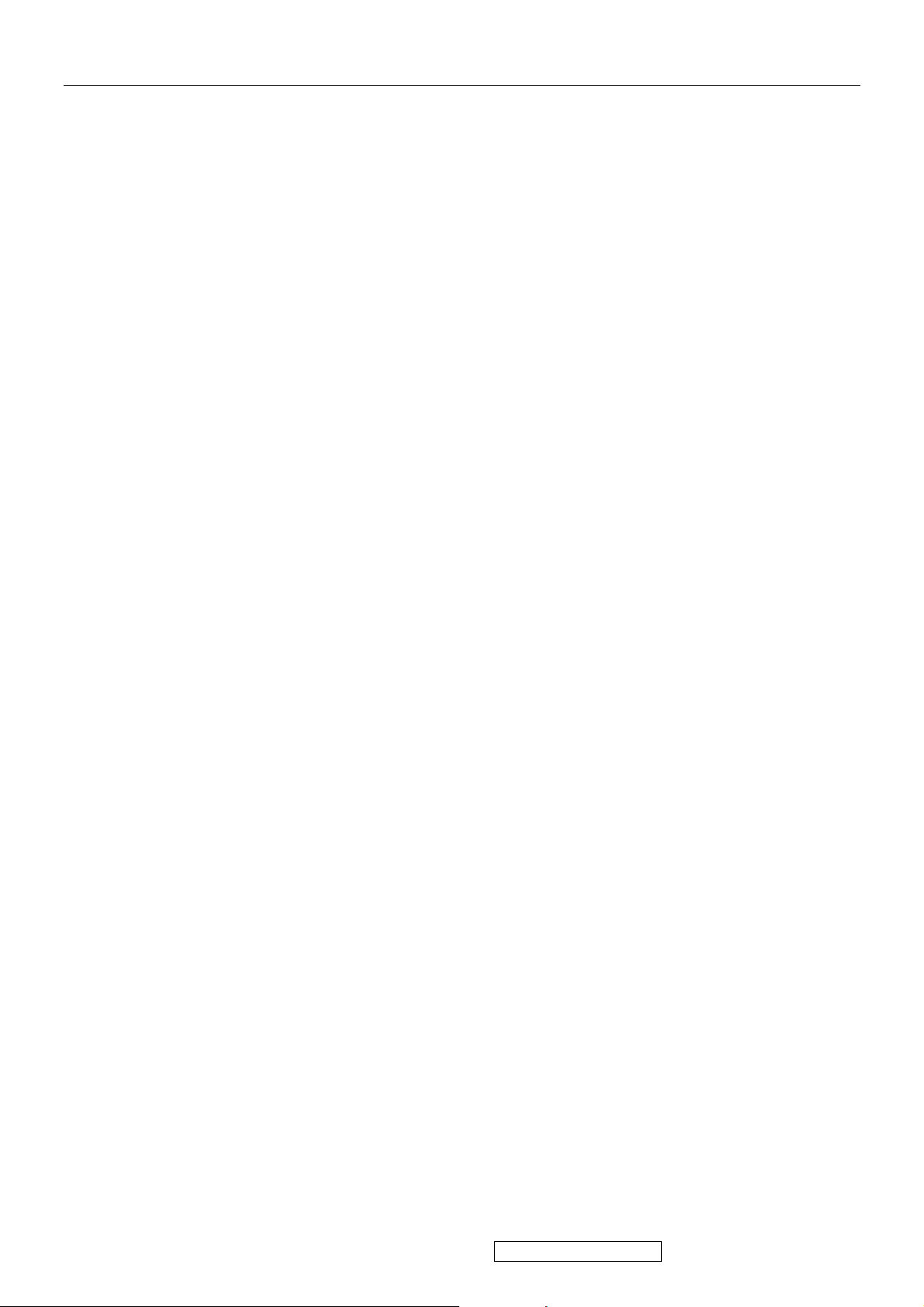
13
VA702b-3
Time: 15:33:23
Date: Wed Oct 19, 2005
______________________________________________________________________
______________________________________________________________________
VIEWSONIC CORPORATION
EDID Version # 1, Revision # 3
DDCTest For: ViewSonic VA702-3SERIES
______________________________________________________________________
______________________________________________________________________
EDID Block 0, Bytes 0-127
128 BYTES OF EDID CODE:
0 1 2 3 4 5 6 7 8 9
________________________________________
0 | 00 FF FF FF FF FF FF 00 5A 63
10 | 1D B5 01 01 01 01 01 0F 01 03
20 | 08 22 1B 78 2E 59 95 A4 57 47
30 | 9C 24 15 50 54 BF EF 80 81 80
40 | 81 40 71 4F 61 59 45 59 31 59
50 | 01 01 01 01 30 2A 00 98 51 00
60 | 2A 40 30 70 13 00 52 0E 11 00
70 | 00 1E 00 00 00 FF 00 51 35 4C
80 | 30 35 30 31 30 30 30 30 31 0A
90 | 00 00 00 FD 00 32 55 1E 52 0E
100 | 00 0A 20 20 20 20 20 20 00 00
110 | 00 FC 00 56 41 37 30 32 2D 33
120 | 53 45 52 49 45 53 00 91
______________________________________________________________________
(08-09) ID Manufacturer Name ________________ = VSC
(11-10) Product ID Code _____________________ = B51D
(12-15) Last 5 Digits of Serial Number ______ = Not Used
(16) Week of Manufacture _________________ = 01
(17) Year of Manufacture _________________ = 2005
(10-17) Complete Serial Number ______________ = See Descriptor Block
(18) EDID Version Number _________________ = 1
(19) EDID Revision Number ________________ = 3
(20) VIDEO INPUT DEFINITION:
Analog Signal
0.700, 0.300 (1.000 Vp-p)
Separate Syncs
(21) Maximum Horizontal Image Size ________________ = 340 mm
(22) Maximum Vertical Image Size __________________ = 270 mm
(23) Display Gamma ________________________________ = 2.20
(24) Power Management and Supported Feature(s):
Active Off/Very Low Power, Standard Default Color Space,
Preferred Timing Mode
Display Type = R/G/B Color
(25-34) CHROMA INFO:
Red X - 0.642 Green X - 0.279 Blue X - 0.143 White X - 0.313
Red Y - 0.341 Green Y - 0.610 Blue Y - 0.083 White Y - 0.329
(35) ESTABLISHED TIMING I:
720 X 400 @ 70Hz (IBM,VGA)
640 X 480 @ 60Hz (IBM,VGA)
640 X 480 @ 67Hz (Apple,Mac II)
640 X 480 @ 72Hz (VESA)
640 X 480 @ 75Hz (VESA)
800 X 600 @ 56Hz (VESA)
800 X 600 @ 60Hz (VESA)
(36) ESTABLISHED TIMING II:
800 X 600 @ 72Hz (VESA)
800 X 600 @ 75Hz (VESA)
832 X 624 @ 75Hz (Apple,Mac II)
1024 X 768 @ 60Hz (VESA)
1024 X 768 @ 70Hz (VESA)
1024 X 768 @ 75Hz (VESA)
1280 X 1024 @ 75Hz (VESA)
(37) Manufacturer's Reserved Timing:
1152 X 870 @ 75Hz (Apple,Mac II)
(38-53) Standard Timing Identification:
1280 X 1024 @60Hz
1280 X 960 @60Hz
ViewSonic Corporation Confidential - Do Not Copy VA702-3_VA702b-3
Page 17
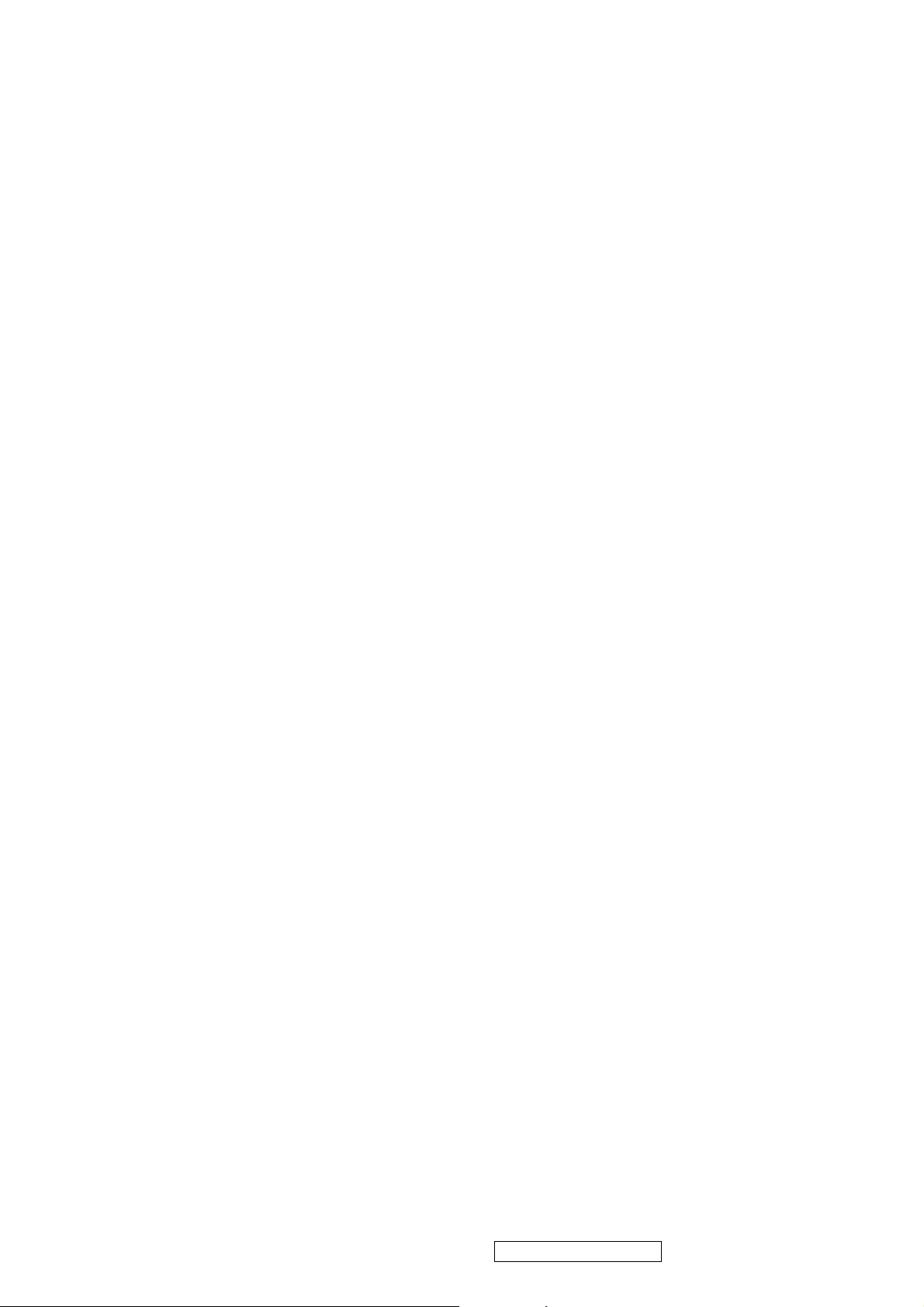
14
1152 X 864 @75Hz
1024 X 768 @85Hz
800 X 600 @85Hz
640 X 480 @85Hz
Not Used
Not Used
______________________________________________________________________
(54-71) Detailed Timing / Descriptor Block 1:
1280x1024 Pixel Clock: 108.00 MHz
______________________________________________________________________
Horizontal Image Size: 338 mm Vertical Image Size: 270 mm
Refreshed Mode: Non-Interlaced Normal Display - No Stereo
Horizontal:
Active Time: 1280 pixels Blanking Time: 408 pixels
Sync Offset: 48 pixels Sync Pulse Width: 112 pixels
Border: 0 pixels Frequency: 63.98 KHz
Vertical:
Active Time: 1024 lines Blanking Time: 42 lines
Sync Offset: 1 lines Sync Pulse Width: 3 lines
Border: 0 lines Frequency: 60.02 Hz
Digital Separate, Horizontal Polarity (+) Vertical Polarity (+)
______________________________________________________________________
(72-89) Detailed Timing / Descriptor Block 2:
Monitor Serial Number:
Q5L050100001
______________________________________________________________________
(90-107) Detailed Timing / Descriptor Block 3:
Monitor Range Limits:
Min Vertical Freq - 50 Hz
Max Vertical Freq - 85 Hz
Min Horiz. Freq - 30 KHz
Max Horiz. Freq - 82 KHz
Pixel Clock - 140 MHz
Secondary GTF - Not Supported
______________________________________________________________________
(108-125) Detailed Timing / Descriptor Block 4:
Monitor Name:
VA702-3SERIES
(126) No Extension EDID Block(s)
(127) CheckSum OK
6. THEORY OF OPERATION
This section describes the function of the LCD monitor per functional block.
This monitor includes MB board, power board and button board.
6.1 MB BOARD
The MB board is a two-layer, single-landed design with ground and internal planes provided. DC power from the power board enter
the board through a 6P connector. Other connector on the board is for button board .The VGA cable is a signal cable that contains
video signal, sync signal and DDC signal from PC VGA adapter. This system board consists of 4 functional areas : flat panel
controller, MCU with flash ROM , power regulator .
6.1.1 Flat panel controller… MST8111A (U3)
The heart of the system board is MStart MST8111A. The MST8111A is a graphics processing IC for LCD monitor. It
provides all key IC functions required for LCD panel. On-chip functions include a high-speed triple-ADC , PLL, high scaling
engine, OSD controller.
a) Clock Generation :
Crystal Input Clock (TCLK and XTAL). This is the input pair to an internal crystal oscillator and corresponding logic. A
ViewSonic Corporation Confidential - Do Not Copy VA702-3_VA702b-3
Page 18
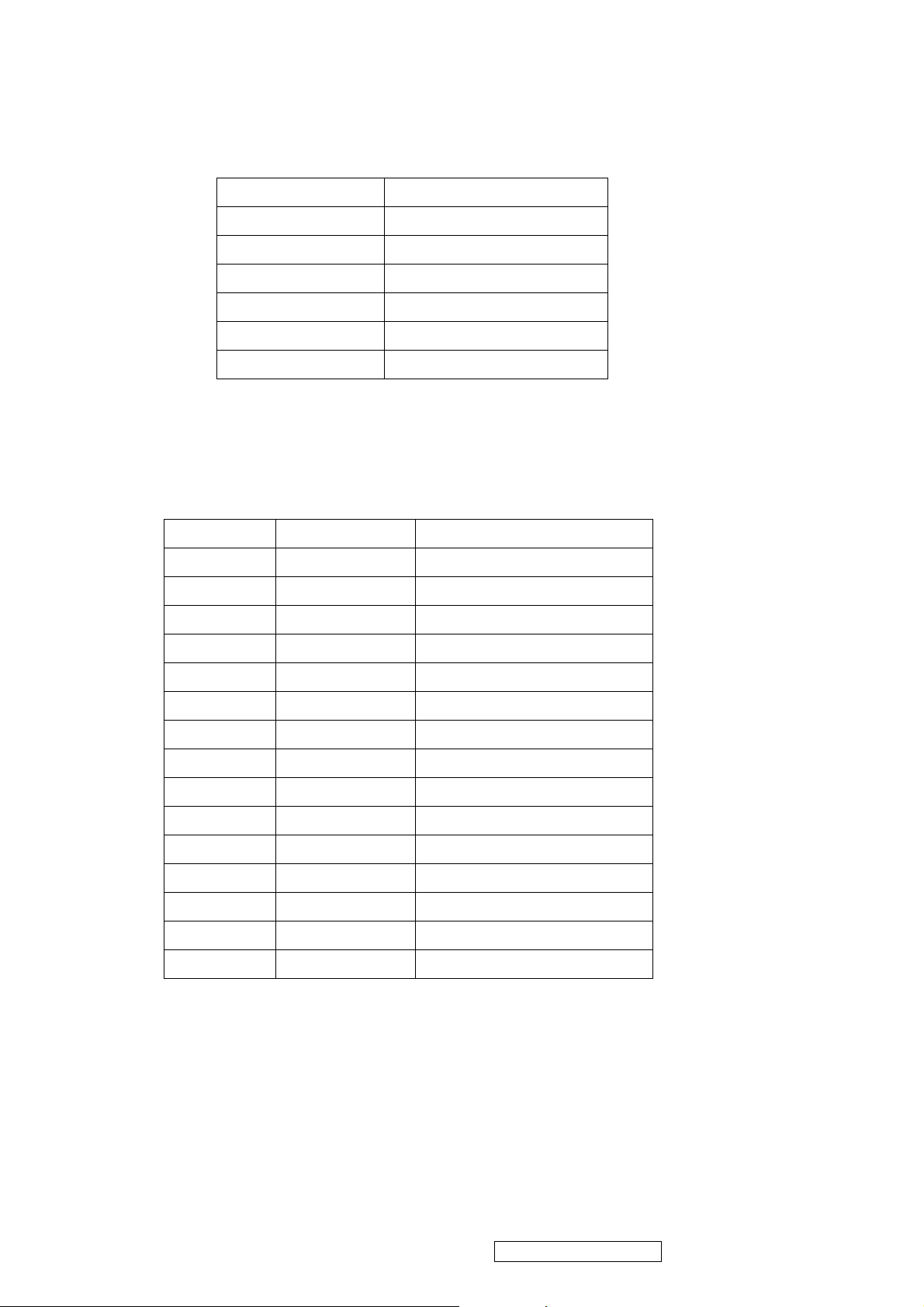
15
14.318 MHz crystal is recommended.
b) Analog to Digital Converter:
The MST8111A chip has three ADC's (analog -to-digital converters), one for each color (red, green and blue) .The analog
RGB signals are connected to MST8111A as described below
Pin Name Pin Number
Red + 63
Red - 62
Green + 60
Green - 59
Blue + 58
Blue - 57
c) OSD : The MST8111A has a fully programmable ,high-quality OSD controller. The on-chip static RAM(4096 words by 24 bits)
stores the cell map and the cell definitions.
d) MTV312 Micro controller: The MTV312 micro controller(MCU) serves as the system micro controller. It’s programs the
MST8111A and manages other devices in the system such as the keypad, the backlight, LED, audio and non-volatile RAM.
using general purpose input/output (GPIO) pins.
Pin number Pin Name Pin Number Usage
21 P1.3 Key / Power on ,off
13 P3.4 NV_RAM (U4) SDA
14 P3.5 NV_RAM (U4) SCL
25 P1.7 Key_down
9 P6.3 Key_right
24 P1.6 Key_up
16 P6.2 Key_left
37 P4.1 Key_mute
34 P5.6 VGA connector
23 P1.5 Key_select
42 P5.3 LED_red
41 P5.4 LED_green
32 P6.6 LCD panel power1 on / off control
3 P5.0 LCD panel power2 on / off control
36 P4.0 Backlight on / off control
e) Panel Power Sequencing ( VDDCTRL1, 2) ( Pin 32, 3) : The MTV312 has two dedicated outputs VDDCTRL1 and 2
( Pin32 and Pin3) to control LCD power sequencing once data and control signals are stable.
f) Panel interface (Pin 1~25, Pin75~128) : The MTV312 driver interface is highly programmable. It supports dual bus / dual port
for SXGA drivers.
6.1.2 Power Regulator MC34063A (U6),AIC1739 (Q4) : The MC34063A is a monolithic control IC containing the primary functions
required for DC to DC converters. The device consists of an internal temperature compensated reference, comparator, controlled
duty cycle.
ViewSonic Corporation Confidential - Do Not Copy VA702-3_VA702b-3
Page 19
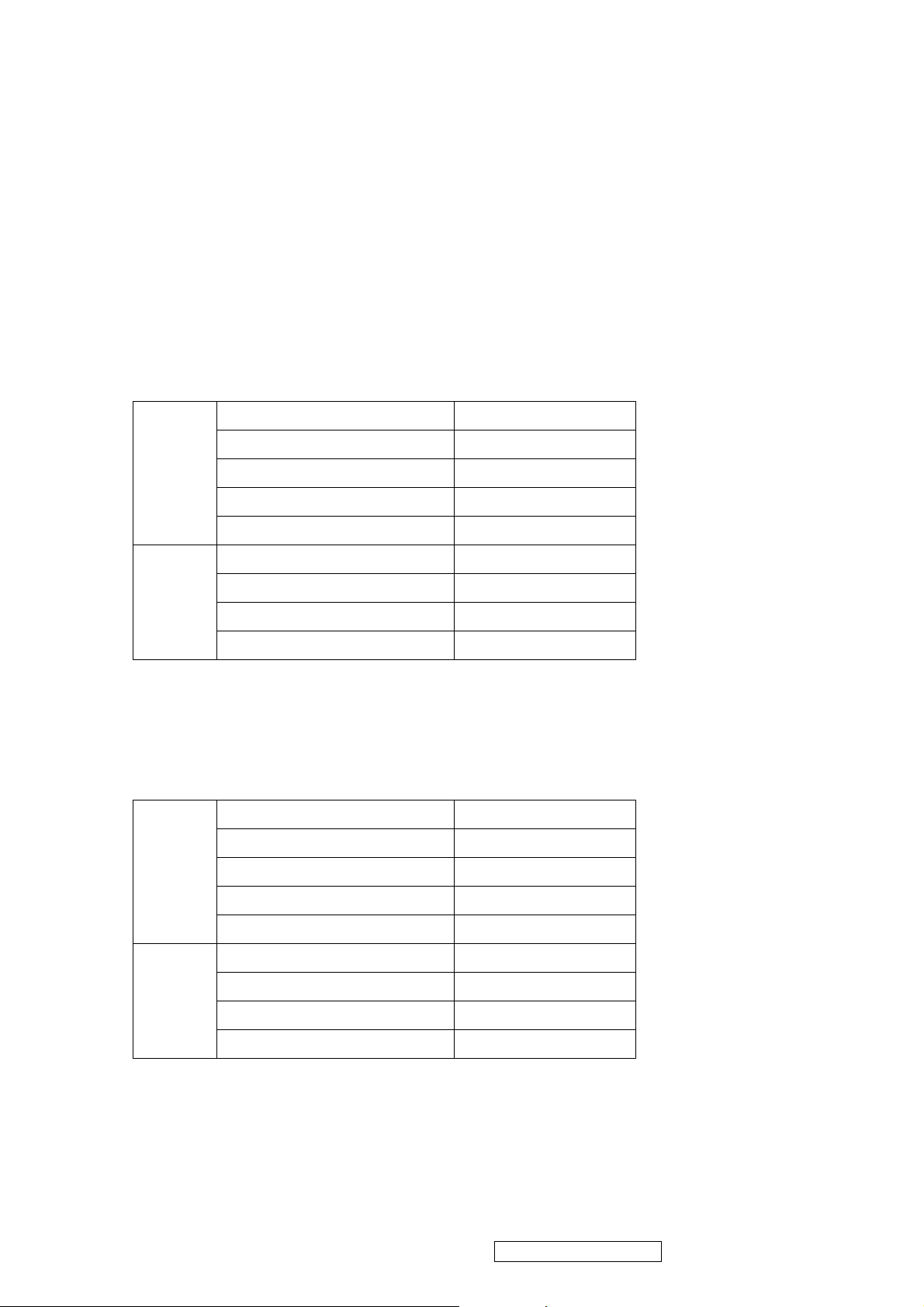
16
Oscillator with an active current sense circuit. Desired output voltage are determined by the equation,
Volt = 1.25 ( 1 + R67 / R66), In this case, the output voltage are 3.3 Volts
The AIC1739 is a low dropout positive adjustable regulator with minimum of 300mA output current capability.
So it is well suited for 3.3 V and 2.5 V Regulator.
6.1.3 Power Regulator MC34063A (U7) : The MC34063A is a monolithic control IC containing the primary functions required for DC
to DC converters. The device consists of an internal temperature compensated reference, comparator, controlled duty cycle.
Oscillator with an active current sense circuit. Desired output voltage are determined by the equation,
Volt = 1.25 ( 1 + R85 / R86), In this case, the output voltage are 5.0 Volts for panel power.
6.2 Power(Inverter) Board
This is a specific power(inverter) power board for VA702-3 monitor 40W 12V 3.5A output power and backlight which
converters 12 Vdc to drive four cold cathode fluorescence tubes.
6.2.1 Inverter Electrical specification described as below.
Input
Output
6.2.2 power
This is a general purpose AC / DC adapter which converter 90~240 Vac to a stabilized DC voltage 12 V with rated output
current of 4.16A . Electrical specification described as below.
Rated Input Voltage 12Vdc
Input Voltage Range 11.4 ~ 12.6 Vdc
Input Current <2A
On / Off control Voltage 2~3.3 for on , 0~1 for off
Rated Output Strike-on Voltage 1500Vrms
Rated Output Voltage 710Vrms at 7mA
Rate Output Frequency 40~50KHz
Rated Ourput Current 7~8 mA
Rated Input Voltage 90~240 Vac , 50 / 60Hz
Operation Input Voltage 90~260 Vac , 47 ~ 63Hz
Input Current <1.5A
Inrush Current <100A@120Vac
Standby Input Voltage 12Vdc
Output Voltage Regulation +/-5%
Output Ripple & Noise 120mVp-p
Rate Output Current <3.5A
Turn-on delay <3secs
ViewSonic Corporation Confidential - Do Not Copy VA702-3_VA702b-3
Page 20

17
5. Adjustment Procedure
1. Main Menu
Press “1” Button (Menu Button) to enter Main Menu:
Press Up Button to the previous page or Down Botton to the next page .
Press “1” Button to exit Main Menu.
(1) Auto Image Adjust Page:
Press “2” Button to do auto image adjust function.
Press “1” Button to exit the page.
(2) Contrast/Brightnes Page:
Press “2” Button to enter Contrast Item.
Press “1” Button to exit the page.
1) Contrast Item
Press Up Button to make contrast high.
Press Down Button to make contrast low.
Press “2” Button to enter Brightness Item.
OSD Function Menu
Press “1” Button to exit the item.
2) Brightness Item
Press Up Button to make brightness high.
Press Down Button to make brightness low.
Press “2” Button to enter Contrast Item.
Press “1” Button to exit the item.
(3) Color Adjust Page:
Press “2” Button to enter Color Adjust page.
Press “1” Button to exit the page.
Press Up Button to the previous item or Down Botton to the next item.
1) sRGB Item
2) 9300K Item
3) 6500K Item
4) 5400K Item
Press “2” Button to select current Item.
Press “1” Button to exit current item.
5) User Color Item
Press “2” Button to enter User Color item.
Press “1” Button to exit User Color item.
Red,Green,Blue Options:
Press “2” Button to switch among the options.
Press “1” Button to exit the options.
Press Up Button to make current option high.
ViewSonic Corporation Confidential - Do Not Copy VA702-3_VA702b-3
Page 21

18
Press Down Button to make current option low.
(4) Information Page:
Press “2” Button to show the information.
Press “1” Button to exit Information page.
(5) Manual Image Adjust Page:
Press “2” Button to enter Manual Image Adjust page.
Press “1” Button to exit Manual Image Adjust page.
Press Up Button to the previous item or Down Botton to the next item.
1) H./V. Position Item
Press “2” Button to enter H./V. Position item.
Press “1” Button to exit H./V. Position item.
a) Horizontal Position Option:
Press “2” Button to enter the Vertical Position option.
Press “1” Button to exit Horizontal Position option.
Press Up Button to make current option high.
Press Down Button to make current option low
b) Vertical Position Option:
Press “2” Button to enter the Horizontal Position option.
Press “1” Button to exit Vertical Position option.
Press Up Button to make current option high.
Press Down Button to make current option low
2) Horizontal Size Item
Press “2” Button to enter Horizontal Sizeitem.
Press “1” Button to exit Horizontal Size item.
Press Up Button to make current item high.
Press Down Button to make current item low.
3) Fine tune Item
Press “2” Button to enter Fine tune item.
Press “1” Button to exit Fine tune item.
Press Up Button to make current item high.
Press Down Button to make current item low.
4) Sharpness Item
Press “2” Button to enter Sharpness item.
Press “1” Button to exit Sharpness item.
Press Up Button to make current item high.
ViewSonic Corporation Confidential - Do Not Copy VA702-3_VA702b-3
Page 22

19
Press Down Button to make current item low.
(6) Setup Menu Page:
Press “2” Button to enter Setup Menu page.
Press “1” Button to exit Setup Menu page.
Press Up Button to the previous item or Down Botton to the next item.
1) Language Select Item
Press “2” Button to enter Language Select item.
Press “1” Button to exit Language Select item.
Press Up Button to the previous option or Down Botton to the next
option.
English,French……..Option
Press “2” Button to select the language.
Press “1” Button to exit the option.
2) Resolution Notice Item
Press “2” Button to enter Resolution Notice item.
Press “1” Button to exit Resolution Notice item.
Enable,Disable Option
Press “2” Button to select the option.
Press “1” Button to exit the option
Press Up Button to the previous option or Down Botton to the next
option.
3) OSD Position Item
Press “2” Button to enter OSD Position item.
Press “1” Button to exit OSD Position item.
a) Horizontal Position Option
Press “2” Button to enter the Vertical Position option.
Press “1” Button to exit Horizontal Position option.
Press Up Button to make current option high.
Press Down Button to make current option low
b) Vertical Position Option:
Press “2” Button to enter the Horizontal Position option.
Press “1” Button to exit Vertical Position option.
Press Up Button to make current option high.
Press Down Button to make current option low
4) OSD Time Out Item
Press “2” Button to enter OSD Time Out item.
ViewSonic Corporation Confidential - Do Not Copy VA702-3_VA702b-3
Page 23

20
Press “1” Button to exit OSD Time Out item.
Press Up Button to make OSD time out long.
Press Down Button to make OSD time out short.
5) OSD Background Item
Press “2” Button to enter OSD Background item.
Press “1” Button to exit OSD Background item.
Enable,Disable Option
Press “2” Button to select the option.
Press “1” Button to exit the option.
Press Up Button to the previous option or Down Botton to the next
option.
(7) Memory Recall Page
Press “2” Button to do the memory recall function.
Press “1” Button to exit the page.
2. Other Menu:
(1) Contrast Dialog
Press Down Button to enter the Contrast Dialog.
Press “1” Button to exit the Contrast Dialog.
Press “2” Button to enter the Brightness Dialog.
Press Up Button to make contrast high.
Press Down Button to make contrast low.
(2) Auto Image Adjust Dialog
Press “2” Button to do the auto image adjust function.
ViewSonic Corporation Confidential - Do Not Copy VA702-3_VA702b-3
Page 24

21
Function test
(1) Test equipment
Color video Signal & pattern generator (or PC with SXGV resolution )
(2) Test condition
Warm-up at least 30mins is necessary under following condition before function test & alignment :
1. room temperature
2. With full-white screen , RGB , black pattern
3. with cycled display modes.
2. Test display modes
Item Timing Analog
1 640 x 350 @ 70Hz, 31.5kHz Yes
2 640 x 400 @ 60Hz, 31.5kHz Yes
3 640 x 400 @ 70Hz, 31.5kHz Yes
4 640 x 480 @ 50Hz, 24.7kHz Yes
5 640 x 480 @ 60Hz, 31.5kHz Yes
6 640 x 480 @ 67Hz, 35.0kHz Yes
7 640 x 480 @ 72Hz, 37.9kHz Yes
8 640 x 480 @ 75Hz, 37.5kHz Yes
9 640 x 480 @ 85Hz, 43.27kHz Yes
10 720 x 400 @ 70Hz, 31.5kHz Yes
11 800 x 600 @ 56Hz, 35.1kHz Yes
12 800 x 600 @ 60Hz, 37.9kHz Yes
13 800 x 600 @ 75Hz, 46.9kHz Yes
14 800 x 600 @ 72Hz, 48.1kHz Yes
15 800 x 600 @ 85Hz, 53.7kHz Yes
16 832 x 624 @ 75Hz, 49.7kHz Yes
17 1024 x 768 @ 60Hz, 48.4kHz Yes
18 1024 x 768 @ 70Hz, 56.5kHz Yes
19 1024 x 768 @ 72Hz, 58.1kHz Yes
20 1024 x 768 @ 75Hz, 60.0kHz Yes
21 1024 x 768 @ 85Hz, 68.67kHz Yes
22 1152 x 864 @ 75Hz, 67.5kHz Yes
23 1152 x 870 @ 75Hz, 68.7kHz Yes
24 1280 x 1024 @ 60Hz, 63.4kHz Yes
25 1280 x 1024 @ 75Hz, 79.97kHz Yes
26 1280x 720 @ 60Hz, 45kHz (HDTV) Yes
ViewSonic Corporation Confidential - Do Not Copy VA702-3_VA702b-3
Page 25

22
3. Test pattern
Item
1 Frequency & performance Cross-hatch pattern No noise is allow & all color is clear Pattern 1
2 Monitor saturation 16-gray scale pattern 3~4 level need to saturated when
3 RGB color performance RGB color Check the color temperature of
4 Sub-pixel defect RGB color Check the sub-pixel defect Pattern 3,
5 Full white Full white Check the brightness ,CR &
6 Full black Full black Pattern 7
7. 5-cycle pattern 5-cycle pattern Check the BU Pattern 8
8. 1-dot pattern 1-dot pattern Check the flicker Pattern 9
Test condition Pattern Specification Remark
brightness & contrast is 100%
RGB signal color
bright pixel defect
Pattern 2
Pattern 3,
4, 5
4 , 5
Pattern 6
Pattern 1 Pattern2
Pattern 3 Pattern4
ViewSonic Corporation Confidential - Do Not Copy VA702-3_VA702b-3
Page 26

23
Pattern 5 Pattern6
Pattern 7 Pattern 8
Pattern 9
ViewSonic Corporation Confidential - Do Not Copy VA702-3_VA702b-3
Page 27

24
Firmware update procedure:
T
o PC To
monitor
When you received a received monitor , please check whether the firmware version.
If not , please following procedure to upgrade to the latest version .
1. Equipment needed :
- VA702/b-3
- PC ( Personal computer )
- LPT cable
- Fixture (LM5ISP)
- Firmware upgrade program
2. Connection :
Print port Fixture
VA702/b- LPT cable
ViewSonic Corporation Confidential - Do Not Copy VA702-3_VA702b-3
Page 28

25
Appendix A : How to install the software for ISP :
ViewSonic Corporation Confidential - Do Not Copy VA702-3_VA702b-3
Page 29

26
1. Install ISP
1.1 User could download ISP river and PORT95NT install from Myson Century website
(www.myson.com.tw)
1.2 After extracting the ZIP file , the total files list as Fig 1.2 , and double click the file of setup.exe to install.
1.3 Press “ Next “ button to continue., see Fig 1.3
ViewSonic Corporation Confidential - Do Not Copy VA702-3_VA702b-3
Page 30

27
1.4 Keep default setting or press “ Change “ button for selecting the path that you want , and then press “ Next “ button
to continue , see Fig 1.4 .
1.5 Press “ Install “ button to continue , see Fig 1.5
ViewSonic Corporation Confidential - Do Not Copy VA702-3_VA702b-3
Page 31

28
1.6 The installer Information shows package warning , Press “ Ignore “ button to continue .see Fig 1.6 .
1.7 Installation has finished , press “ Finish “ button , see Fig 1.7 .
Fig. 1.7
ViewSonic Corporation Confidential - Do Not Copy VA702-3_VA702b-3
Page 32

29
Appendix B : How to use software to upgrade the BIOS :
2.1 After installation , we could find the shortcut in the setting path or the program bar ( default setting ) , see Fig 2.1 .
2.2 Security file is a key to use ISP function , press “ 確定 “ button , see Fig 2.2 .
ViewSonic Corporation Confidential - Do Not Copy VA702-3_VA702b-3
Page 33

30
2.3 The warning is used to remind user of that different CPU rate may cause ISP function fail .
(it’s limited by IIC protocol ) , press “ 確定 “ button , see Fig 2.3 .
2.4 Press “ Create Security File “ button to key in Security code. Adjusting bar to decrease speed of IIC bus , See Fig.
ViewSonic Corporation Confidential - Do Not Copy VA702-3_VA702b-3
Page 34

31
2.7 Fig 2.7 shows the setting for security code of software ISP . it needs 2 command No. and key in command sequentially for
7C , 4C , 77. The command No. and command must be set by user while coding. About the detailed of setting ,
please refer to section 6 boot code of ISP .
ViewSonic Corporation Confidential - Do Not Copy VA702-3_VA702b-3
Page 35

32
3. Use ISP to program MCU
3.1 Select MTV type first , load the binary or intel hex file that you want to program into the MCU , and select “ AUTO”
item , then press “ RUN “ button , see fig3.1
3.2 If user change the MTV type , it must load file again , or the buffer of load file will be cleared .
3.3 CRC ( cyclic redundancy check ) : the host can check CRC register’s result instead of reading every byte in
flash . The message of Check MCU CRC OK means that the host verify OK for the progress of program .
ViewSonic Corporation Confidential - Do Not Copy VA702-3_VA702b-3
Page 36

33
4. Use ISP to read MCU content
4.1 Only software ISP could read the MCU content , it is according to program the boot code while coding .
The limitation is used for the security of customer’s code. Select “ Read Target “ item , and press “RUN” button , the
MCU content will show as Fig4.1
ViewSonic Corporation Confidential - Do Not Copy VA702-3_VA702b-3
Page 37

34
5 Re-entry the ISP Mode
When you couldn’t select or click “ Reset MCU “ button and enter ISP mode again , you’ll see the message as below :
ViewSonic Corporation Confidential - Do Not Copy VA702-3_VA702b-3
Page 38

35
Note :
(1) Disable the “ Enter ISP Mode ” option to avoid the error message display
(2) If you using the MTV312M64 or before MCU serials , the MCU will always in “ ISP Mode “ even
Programming fail or erase MCU that instead of select or press “ Reset MCU “
ViewSonic Corporation Confidential - Do Not Copy VA702-3_VA702b-3
Page 39

36
Packing procedure
Power cord
QSG
1.1 Paste protection film to protect the monitor (Figure.1)
1.2 Put the monitor in PE bag & seal the with tape . (Figure.2)
Figure.1 Figure.2
1.3 Put the cushion on the monitor (Figure.3)
1.4 Put the monitor into carton & put all the accessories into the carton .Then close the carton . (Figure.4)
(Figure 3) (Figure 4)
ViewSonic Corporation Confidential - Do Not Copy VA702-3_VA702b-3
Page 40

37
Disassemble monitor
2.1 Take off the hinge caps (Figure 5)
2.2 Lay VA702/b-3 down & take off the screws to remove the base (Figure 6)
(Figure 5) (Figure 6)
2.3 Remove the screw cover (Figure 7)
2.4 Take of the screws (Figure 8)
Figure 7 Figure 8
2.5 Remove the back cover (Figure 9)
2.6 Take off the screw on the VGA cable (Figure 10)
Figure 9 Figure 10
ViewSonic Corporation Confidential - Do Not Copy VA702-3_VA702b-3
Page 41

38
2.7 Take off the screws on the B/B (Figure 11)
2.8 Remove the B/B from the front-bezel (Figure 12)
Figure 11 Figure 12
2.9 Tear off the AL-foil , all cables on M/B & lamp wires . (Figure 13)
2.10 Take off the screws on the PCB holder & remove the PCB holder with the boards . (Figure 14)
Figure 13 Figure 14
2.11 Take out the screws on M/B & remove the cable between M/B & power board (Figure 15)
2.12 Remove the M/B out (Figure 16)
Figure 15 Figure 16
ViewSonic Corporation Confidential - Do Not Copy VA702-3_VA702b-3
Page 42

39
2.13 Put the PCB holder up-side-down & remove the screws on the power board (Figure 17)
2.14 Remove the power board (Figure 18)
Figure 17 Figure 18
2.15 Separate the bezel & panel (with BKT) & remove the cable on panel (Figure 19)
2.16 Take off the L/R BKT & remove the L/R BKT . (Figure 20)
Figure 19 Figure 20
ViewSonic Corporation Confidential - Do Not Copy VA702-3_VA702b-3
Page 43

40
6. Troubleshooting Flow Chart
1. No Power
ViewSonic Corporation Confidential - Do Not Copy VA702-3_VA702b-3
Page 44

41
2. No Characters , Missing Color
3 Always show NO SIGNEL
ViewSonic Corporation Confidential - Do Not Copy VA702-3_VA702b-3
Page 45

7. Recommended Spare Parts List
Serial No. Prefix: Q5K
Rev: 1a
Accessories:
Documentation:
Components:
Miscellaneous:
ViewSonic Model Number: VLCDS27998-3W
RECOMMENDED SPARE PARTS LIST (VA702-3)
RECOMMENDED SPARE PARTS LIST (VA702b-3)
ViewSonic Model Number: VLCDS27998-4W
Item ECR/ECN ViewSonic P/N Ref. P/N Location Universal number# Q'ty
1
2 ADP/INV,SLV0315A0450-1057,90~264V REV1A B-00000936 AS05B310202 power board 1
PC Board
3 MAIN BOARD (MST8111A) GP B-00005786 1SL7VCMB066 main board 1
Assembly:
4 L7VC (BUTTON/B ASSY) CONTROL BOARD B-00005787 1SL7VCBB001 button board 1
5 ADP/INV ADP-40AFA, 90~264V REV1A B-SB-0221-0686 AS020126104 power board 1
6 L7VC-A2(702) FRONT PANEL C-00005788 34L7VCLB008 front bezel assembly 1
Cabinets:
7 L7VC BACK COVER ASSY(BLACK) C-BC-0302-0576 37L7VBCVS46 back cover assembly 1
8 L7VC STAND ASSY(BLACK) C-BS-0303-0509 26L7VSAVS25 stand 1
9 CABLE ASSY L7VC MB-VGA(14/15P,REV1A) GP CB-00000182 DDL7VCPC001 VGA cable 1
Cables:
10 CABLE L7VC BUTTON-MB(8P/10P,REV1A) GP CB-00002262 DDL7VCTH004 Button-MB cable 1
11 CABLE ASSY L7VC POWER-MB(8P/8P,REV1A) GP CB-00002263 DDL7VCPB101 Power-MB 1
12 CABLE MB-LCD(30P,100MM,LINKTEC)L9ZA GP CB-00005785 DDL9ZALC005 MB-LCD cable 1
13
Electronic
14
15 HINGE CAP L7VC(EBL7V023,REV3A)GP M-MS-0808-7306 EBL7V023017 hinge cap 1
Hardware:
16 SCREW M3.5*8-B (NI,WASHER)GP M-SCW-0824-6799 MM35080BBW2 Power/B grounding 1
17 SCREW M3.0*6.0-I(NI) GP M-SCW-0824-6800 MM30060IBJ8 PCBAs to metal shielding 7
18 SCREW M3.0*4.0-I(NI) GP M-SCW-0824-6802 MM30040IBJ9 panel to L/R bracket 10
Packing Material:
19 EPE BAG L7V(HAL7V001,REV3A)GP M-MS-0808-8981 HAL7V001012 EPE bag 1
20 CARTON (VA702-3) L7VC-A2(HFL7VC04,R3A)GP P-00005790 HFL7VC04010 carton 1
21 END CAP(L) L7VC(HBL7V005,REV3B)GP P-FM-0602-0840 HBL7V005019 cushion 1
22 END CAP(R) L7VC(HBL7V006,REV3B)GP P-FM-0602-0841 HBL7V006015 cushion 1
23
24
Plastics:
Remark 1:
Remark 2:
Description
POWER CORD SP-305+IS-14 3P 1.8M(TWN)B GP A-00003642 DM33T181004 power cord 1
USER GUIDE (VA702B-3) L7VC-A2(HGL7VC07,3A)GP DC-00005789 HGL7VC07010 user guide 1
LCD PANEL QD17EL07 REV:11(04,05,P4)8MS SXGA GP E-00005784 AA17EL070A2 LCD panel 1
LCD FILM L7VC(JXL7V003,REV3B)GP M-MS-0808-7399 JXL7V003017 LCD F film 1
RUBBER FOOT L5VC(GAL5V002,REV3A) GP M-MS-0808-9251 GAL5V002013 Rubber foot 1
Above listed items are examples, supplier can expand the rows to add more necessary items.
All revised RSPLs with newly added items or any change made should be highlighted and correlated with the ECN/ECR approved by ViewSonic Corporation. This is to eliminate
repeated cross checks of each item between this version and prior versions.
Serial No. Prefix: Q5L Rev: 1a
Item ECR/ECN ViewSonic P/N Ref. P/N Location Universal number# Q'ty
Accessories:
1
PC Board
2 ADP/INV,SLV0315A0450-1057,90~264V REV1A B-00000936 AS05B310202 power board 1
Assembly:
3 L7VC M/B ASSY(MST8111A) GP B-00005786 1SL7VCMB066 main board 1
4 L7VC BUTTON/B ASSY GP B-00005787 1SL7VCBB001 button board 1
5 ADP/INV ADP-40AFA, 90~264V REV1A B-SB-0221-0686 AS020126104 power board 1
Cabinets:
6 L7VC-A2(702) LCD BEZEL SUB ASSY(B) C-00005793 34L7VCLB016 front bezel assembly 1
7 L7VC BACK COVER ASSY C-BC-0302-0575 37L7VBCVS38 back cover assembly 1
Cables:
8 CABLE ASSY L7VC MB-VGA(14/15P,REV1A) GP CB-00000182 DDL7VCPC001 VGA cable 1
9 CABLE L7VC BUTTON-MB(8P/10P,REV1A) GP CB-00002262 DDL7VCTH004 Button-MB cable 1
10 CABLE ASSY L7VC POWER-MB(8P/8P,REV1A) GP CB-00002263 DDL7VCPB101 Power-MB 1
11 CABLE MB-LCD(30P,100MM,LINKTEC)L9ZA GP CB-00005785 DDL9ZALC005 MB-LCD cable 1
Documentation:
12
Electronic
13
Hardware:
14 HINGE CAP L7VC(EBL7V023,REV3A)GP M-MS-0808-7306 EBL7V023017 hinge cap 1
15 SCREW M3.5*8-B (NI,WASHER)GP M-SCW-0824-6799 MM35080BBW2 Power/B grounding 1
16 SCREW M3.0*6.0-I(NI) GP M-SCW-0824-6800 MM30060IBJ8 PCBAs to metal shielding 7
17
Miscellaneous:
18
Packing Material:
19 EPE BAG L7V(HAL7V001,REV3A)GP M-MS-0808-8981 HAL7V001012 EPE bag 1
20 CARTON (VA702B-3) L7VC-A2(HFL7VC05,3A)GP P-00005794 HFL7VC05016 carton 1
21 END CAP(L) L7VC(HBL7V005,REV3B)GP P-FM-0602-0840 HBL7V005019 cushion 1
22 END CAP(R) L7VC(HBL7V006,REV3B)GP P-FM-0602-0841 HBL7V006015 cushion 1
Plastics:
23 RUBBER FOOT L5VC(GAL5V002,REV3A) GP M-MS-0808-9251 GAL5V002013 Rubber foot 1
24 L7VC STAND ASSY C-BS-0303-0506 26L7VSAVS17 stand 1
Remark 1:
Remark 2:
Description
POWER CORD SP-305+IS-14 3P 1.8M(TWN)B GP A-00003642 DM33T181004 power cord 1
QSG+CD (VA702B-3) L7VC-A2(HGL7VC07,3A)GP DC-00005789 HGL7VC07010 user guide 1
LCD QD17EL07 REV:11(04,05,P4)8MS SXGA GP E-00005784 AA17EL070A2 LCD panel 1
SCREW M3.0*4.0-I(NI) GP
LCD FILM L7VC(JXL7V003,REV3B)GP M-MS-0808-7399 JXL7V003017 LCD F film 1
Above listed items are examples, supplier can expand the rows to add more necessary items.
All revised RSPLs with newly added items or any change made should be highlighted and correlated with the ECN/ECR approved by ViewSonic Corporation. This is to eliminate
repeated cross checks of each item between this version and prior versions.
M-SCW-0824-6802
MM30040IBJ9
panel to L/R bracket 10
ViewSonic Corporation Confidential - Do Not Copy VA702-3_VA702b-3
42
Page 46

ViewSonic Model Number: VLCDS27998-3W
DM33T181004
POWER CORD SP-305+IS-14 3P 1.8M(TWN)B GP
BOM LIST (VA702-3)
Rev: 1a
Serial No. Prefix: Q5K
Item ViewSonic P/N Ref. P/N Description Location Universal number# Q'ty
1 N/A 1L7VCAXVS04 L7VC-A2 LCD MONITOR(VA702-3,TWN)S/B
2 B-MB-0201-2765 29L7VMB00A8 L7VC M/B ASSY(QDI)LVDS 1
3 N/A 3BL7VSS0068 L7VC M/B S/S ASSY(QDI)LVDS 1
4 N/A CC62204MD23 CAP EC 22U 25V(+-20%,105C,5*11,2KHR)GP C17,C25,C28,C30,C33,C36,C49,C70 8
5 N/A CC73303MD51 CAP EC 330U 16V(+-20%,105C,8*11,LESR)GP C58,C62,C79,C90 4
6 E-L-0407-1563 DC04725K002 CHOKE COIL 47UH(2.5A,+-10%,T07473) L21,L32 2
7 M-MS-0808-9809 DFHD30MR259 CONN DIP HEADER 30P 2R MR(P2.0,H4.0) CN9 1
8 N/A DFHD14MS264 CONN DIP HEADER 14P 2R MS(P2.0,H6.0) CN2 1
9 M-MS-0808-9810 DFHD10MR316 CONN DIP HEADER 10P 1R MR(P2.0,H4.1) CN4 1
10 N/A DFHD08MS439 CONN DIP HEADER 8P 2R MS(P2.54,H6.0) CN6 1
11 N/A BG611059319 CRYSTAL DIP 11.0592MHZ(+-30PPM,49/US) X2 1
12 E-X-0415-0128 BG614318D55 XTAL DIP 14.318MHZ(+-30PPM,07010-X-136-2 X1 1
13 B-CB-0206-0170 23L7VBB0026 L7VC BUTTON/B ASSY 1
14 N/A DFHD08MR301 CONN DIP HEADER 8P 1R MR(P2.0,H4.1) CN1 1
15 N/A BEYG0013DA3 LED(DIP) YELLOW/GREEN(L-3WYGW) LED1 1
16 N/A DAL7VCTB1C5 PCB(BUTTON) L7VC TL(1L,125*23,REVC) 1
17 N/A DHP0002B205 SWITCH PUCH BUTTON(PT-002-B2,50MA,12V)GP SW1,SW2,SW3,SW4,SW5 5
18 B-SB-0221-0686 AS020126104 ADP/INV ADP-40AFA, 90~264V REV1A 1
19 B-00000936 AS05B310202 ADP/INV,SLV0315A0450-1057,90~264V REV1A 1
20 N/A 24L7VCLB016 L7VC-A2(702) LCD BEZEL ASSY(S/B) 1
21 C-00005788 34L7VCLB008 L7VC-A2(702) LCD BEZEL SUB ASSY(S/B) 1
22 C-BC-0302-0576 37L7VBCVS46 L7VC BACK COVER ASSY(BLACK) 1
23 M-BK-0805-0059 34L7VBAVS00 L7VC PCB BKT ASSY 1
24 M-BK-0805-0127 FAL7V016010 LCD BKT-L-QDI L7VC(FAL7V016,REV3B)GP 1
25 M-BK-0805-0128 FAL7V017016 LCD BKT-R-QDI L7VC(FAL7V017,REV3B)GP 1
26 M-MS-0808-8984 FCL70004010 LCD MYLAR L70L-E(FCL70004,REV3A)GP 1
27 M-MS-0808-9248 FCL7A001014 AL FOIL L7A(FCL7A001,REV3A) GP 2
28 M-MS-0808-7302 FCL7V012016 P/B MYLAR-DOWN L7VC(FCL7V012,REV3A)GP 1
29 M-MS-0808-9249 JXLM7002011 FOIL LM7S(JXLM7002,REV3B)GP 1
30 M-SCW-0824-6797 MF40080BJ29 SCREW F4.0*8-B(BNI) GP 3
31 M-SCW-0824-6798 MM30080BBJ2 SCREW M3.0*8,B(NI)GP 1
32 M-SCW-0824-6799 MM35080BBW2 SCREW M3.5*8-B (NI,WASHER)GP 1
33 M-SCW-0824-6800 MM30060IBJ8 SCREW M3.0*6.0-I(NI) GP 7
34 M-SCW-0824-6801 MF40080PBJ6 SCREW F4.0*8-P(NI)GP 2
35 M-SCW-0824-6802 MM30040IBJ9 SCREW M3.0*4.0-I(NI) GP 10
36 M-CV-0830-0283 GAL7V010011 RUBBER PLUG COVER /BK L7VC(R3A)GP 2
37 M-SCW-0824-0728 MM30050IBJ3 SCREW M3.0*5.0-I(NI) GP 2
38 M-SCW-0824-6948 MM30050FCI5 SCREW M3.0*5-F(NI,NYLOK)GP 2
39 M-MS-0808-9236 GAL7V008017 RUBBER PLUG VESA/BK L7VC(GAL7V008,R3B)GP 4
40 N/A FCL7C003014 PANEL MYLAR UP L7C(FCL7C003,REV3A)GP 1
41 PL-00001804 GAL70002015 RUBBER-HOLDER L70L(GAL70002,REV3B)GP 1
42 N/A GAL7VC01016 RUBBER/PANEL L7VC(GAL7VC01,REV3A) GP 1
43 C-BS-0303-0509 26L7VSAVS25 L7VC STAND ASSY(BLACK) 1
44 C-BS-0303-0563 EAL7V014025 BASE(BLACK) L7VC(EAL7V014,REV3A) GP 1
45 M-MS-0808-7304 FBL7V035015 BASE PLATE L7VC(FBL7V035,REV3A)GP 1
46 M-MS-0808-9251 GAL5V002013 RUBBER FOOT L5VC(GAL5V002,REV3A) GP 4
47 M-MS-0808-7305 GAL7V007011 RUBBER FOOT-FRONT L7VC(GAL7V007,R3A) GP 1
48 M-SCW-0824-6797 MF40080BJ29 SCREW F4.0*8-B(BNI) GP 5
49 M-LB-0813-1055 HCL7V020019 STAND LABEL L7VC(HCL7V020,REV3A)GP 1
50 N/A 23L7VCSVS87 L7VC-Q CHASSIS ASSY(QDI) 1
51 CB-00002263 DDL7VCPB101 CABLE ASSY L7VC POWER-MB(8P/8P,REV1A) GP 1
52 CB-00000182 DDL7VCPC001 CABLE ASSY L7VC MB-VGA(14/15P,REV1A) GP 1
53 CB-00002262 DDL7VCTH004 CABLE L7VC BUTTON-MB(8P/10P,REV1A) GP 1
54 CB-00005785 DDL9ZALC005 CABLE MB-LCD(30P,100MM,LINKTEC)L9ZA GP 1
55 M-MS-0808-7306 EBL7V023017 HINGE CAP L7VC(EBL7V023,REV3A)GP 2
56 HW-00001510 MM40100BCI2 SCREW M4*10.0-B(NI,NYLOK)GP 4
57 N/A 2AL7VCPTQ18 L7VC-A2 PANEL DEPENDENT KIT(QDI)8MS 1
58 E-00005784 AA17EL070A2 LCD QD17EL07 REV:11(04,05,P4)8MS SXGA GP 1
59 N/A AZL7VCBQ021 L7VC-A2 SW BIOS IMAGE(MST8111A)QDI 1
60 N/A 28L7VCPK001 L7VC-A2(VA702/B-3) PACKING ASSY 1
61 M-MS-0808-7399 JXL7V003017 LCD FILM L7VC(JXL7V003,REV3B)GP 1
62 M-MS-0808-8981 HAL7V001012 EPE BAG L7V(HAL7V001,REV3A)GP 1
63 P-FM-0602-0840 HBL7V005019 END CAP(L) L7VC(HBL7V005,REV3B)GP 1
64 P-FM-0602-0841 HBL7V006015 END CAP(R) L7VC(HBL7V006,REV3B)GP 1
65 M-LB-0813-0747 HCL7V004013 CORE LABEL(HCL7V004,REV3A)GP 1
66 M-LB-0813-0745 HCL7V002011 SERIAL LEBAL L7V(HCL7V002,REV3A) GP 1
67 N/A HCL9V008014 CARTON LABEL(3) L9VD(HCL9V008,REV3A)GP 1
68 DC-00005789 HGL7VC07010 QSG+CD (VA702B-3) L7VC-A2(HGL7VC07,3A)GP 1
69 PL-00005198 JXLM5003011 HANDLE LM5S(JXLM5003,REV 3B) GP 1
70 N/A HFL7V009018 SPACE PLATE L7VC(HFL7V009,REV3B)GP 0.028
71 M-LB-0813-1043 HCL70021011 HI-POT LABEL L70L(HCL70021,REV3A)GP 1
72 N/A HCL7VC08012 ID LABEL(VA702-3)L7VC-A2(HCL7VC08,R3A)GP 1
73 P-00005790 HFL7VC04010 CARTON (VA702-3) L7VC-A2(HFL7VC04,R3A)GP 1
74 M-MS-0808-8981 HAL7V001012 EPE BAG L7V(HAL7V001,REV3A)GP 1
75 A-00003642
1
ViewSonic Corporation Confidential - Do Not Copy VA702-3_VA702b-3
43
Page 47

BOM LIST (VA702b-3)
ViewSonic Model Number: VLCDS27998-4W
Rev: 1a
Serial No. Prefix: Q5L
Item ViewSonic P/N Ref. P/N Description Location Universal number# Q'ty
1 N/A 1L7VCAXVS12 L7VC-A2 LCD MONITOR(VA702B-3,TWN)B
2 B-MB-0201-2765 29L7VMB00A8 L7VC M/B ASSY(QDI)LVDS 1
3 N/A 3BL7VSS0068 L7VC M/B S/S ASSY(QDI)LVDS 1
4
N/A CC62204MD23 CAP EC 22U 25V(+-20%,105C,5*11,2KHR)GP
5 N/A CC73303MD51 CAP EC 330U 16V(+-20%,105C,8*11,LESR)GP C58,C62,C79,C90 4
6 E-L-0407-1563 DC04725K002 CHOKE COIL 47UH(2.5A,+-10%,T07473) L21,L32 2
7 M-MS-0808-9809 DFHD30MR259 CONN DIP HEADER 30P 2R MR(P2.0,H4.0) CN9 1
8 N/A DFHD14MS264 CONN DIP HEADER 14P 2R MS(P2.0,H6.0) CN2 1
9 M-MS-0808-9810 DFHD10MR316 CONN DIP HEADER 10P 1R MR(P2.0,H4.1) CN4 1
10 N/A DFHD08MS439 CONN DIP HEADER 8P 2R MS(P2.54,H6.0) CN6 1
11 N/A BG611059319 CRYSTAL DIP 11.0592MHZ(+-30PPM,49/US) X2 1
12 E-X-0415-0128 BG614318D55 XTAL DIP 14.318MHZ(+-30PPM,07010-X-136-2 X1 1
13 B-CB-0206-0170 23L7VBB0026 L7VC BUTTON/B ASSY 1
14 N/A DFHD08MR301 CONN DIP HEADER 8P 1R MR(P2.0,H4.1) CN1 1
15 N/A BEYG0013DA3 LED(DIP) YELLOW/GREEN(L-3WYGW) LED1 1
16 N/A DAL7VCTB1C5 PCB(BUTTON) L7VC TL(1L,125*23,REVC) 1
17 N/A DHP0002B205 SWITCH PUCH BUTTON(PT-002-B2,50MA,12V)GP SW1,SW2,SW3,SW4,SW5 5
18 B-SB-0221-0686 AS020126104 ADP/INV ADP-40AFA, 90~264V REV1A 1
19 B-00000936 AS05B310202 ADP/INV,SLV0315A0450-1057,90~264V REV1A 1
20 N/A 24L7VCLB024 L7VC-A2(702) LCD BEZEL ASSY(B) 1
21 C-00005793 34L7VCLB016 L7VC-A2(702) LCD BEZEL SUB ASSY(B) 1
22 C-BC-0302-0575 37L7VBCVS38 L7VC BACK COVER ASSY 1
23 M-BK-0805-0059 34L7VBAVS00 L7VC PCB BKT ASSY 1
24 M-MS-0808-9249 JXLM7002011 FOIL LM7S(JXLM7002,REV3B)GP 1
25 M-BK-0805-0127 FAL7V016010 LCD BKT-L-QDI L7VC(FAL7V016,REV3B)GP 1
26 M-BK-0805-0128 FAL7V017016 LCD BKT-R-QDI L7VC(FAL7V017,REV3B)GP 1
27 M-MS-0808-8984 FCL70004010 LCD MYLAR L70L-E(FCL70004,REV3A)GP 1
28 M-MS-0808-9248 FCL7A001014 AL FOIL L7A(FCL7A001,REV3A) GP 2
29 M-MS-0808-7302 FCL7V012016 P/B MYLAR-DOWN L7VC(FCL7V012,REV3A)GP 1
30 M-SCW-0824-6797 MF40080BJ29 SCREW F4.0*8-B(BNI) GP 3
31 M-SCW-0824-6798 MM30080BBJ2 SCREW M3.0*8,B(NI)GP 1
32 M-SCW-0824-6799 MM35080BBW2 SCREW M3.5*8-B (NI,WASHER)GP 1
33 M-SCW-0824-6800 MM30060IBJ8 SCREW M3.0*6.0-I(NI) GP 7
34 M-SCW-0824-6801 MF40080PBJ6 SCREW F4.0*8-P(NI)GP 2
35 M-SCW-0824-6802 MM30040IBJ9 SCREW M3.0*4.0-I(NI) GP 10
36 M-CV-0830-0284 GAL7V009013 RUBBER PLUG COVER L7VC(GAL7V009,REV3A)GP 2
37 M-SCW-0824-0728 MM30050IBJ3 SCREW M3.0*5.0-I(NI) GP 2
38 M-SCW-0824-6948 MM30050FCI5 SCREW M3.0*5-F(NI,NYLOK)GP 2
39 M-MS-0808-9237 GAL7V006014 RUBBER PLUG VESA L7VC(GAL7V006,REV3D)GP 4
40 N/A FCL7C003014 PANEL MYLAR UP L7C(FCL7C003,REV3A)GP 1
41 PL-00001804 GAL70002015 RUBBER-HOLDER L70L(GAL70002,REV3B)GP 1
42 N/A GAL7VC01016 RUBBER/PANEL L7VC(GAL7VC01,REV3A) GP 1
43 C-BS-0303-0506 26L7VSAVS17 L7VC STAND ASSY 1
44 C-BS-0303-0562 EAL7V014017 BASE L7VC(EAL7V014,REV3A) GP 1
45 M-MS-0808-7304 FBL7V035015 BASE PLATE L7VC(FBL7V035,REV3A)GP 1
46 M-MS-0808-9251 GAL5V002013 RUBBER FOOT L5VC(GAL5V002,REV3A) GP 4
47 M-MS-0808-7305 GAL7V007011 RUBBER FOOT-FRONT L7VC(GAL7V007,R3A) GP 1
48 M-SCW-0824-6797 MF40080BJ29 SCREW F4.0*8-B(BNI) GP 5
49 M-LB-0813-1055 HCL7V020019 STAND LABEL L7VC(HCL7V020,REV3A)GP 1
50 N/A 23L7VCSVS87 L7VC-Q CHASSIS ASSY(QDI) 1
51 CB-00002263 DDL7VCPB101 CABLE ASSY L7VC POWER-MB(8P/8P,REV1A) GP 1
52 CB-00000182 DDL7VCPC001 CABLE ASSY L7VC MB-VGA(14/15P,REV1A) GP 1
53 CB-00002262 DDL7VCTH004 CABLE L7VC BUTTON-MB(8P/10P,REV1A) GP 1
54 CB-00005785 DDL9ZALC005 CABLE MB-LCD(30P,100MM,LINKTEC)L9ZA GP 1
55 M-MS-0808-7306 EBL7V023017 HINGE CAP L7VC(EBL7V023,REV3A)GP 2
56 HW-00001510 MM40100BCI2 SCREW M4*10.0-B(NI,NYLOK)GP 4
57 N/A 2AL7VCPTQ18 L7VC-A2 PANEL DEPENDENT KIT(QDI)8MS 1
58 E-00005784 AA17EL070A2 LCD QD17EL07 REV:11(04,05,P4)8MS SXGA GP 1
59 N/A AZL7VCBQ021 L7VC-A2 SW BIOS IMAGE(MST8111A)QDI 1
60 N/A 28L7VCPK001 L7VC-A2(VA702/B-3) PACKING ASSY 1
61 M-MS-0808-7399 JXL7V003017 LCD FILM L7VC(JXL7V003,REV3B)GP 1
62 M-MS-0808-8981 HAL7V001012 EPE BAG L7V(HAL7V001,REV3A)GP 1
63 P-FM-0602-0840 HBL7V005019 END CAP(L) L7VC(HBL7V005,REV3B)GP 1
64 P-FM-0602-0841 HBL7V006015 END CAP(R) L7VC(HBL7V006,REV3B)GP 1
65 M-LB-0813-0747 HCL7V004013 CORE LABEL(HCL7V004,REV3A)GP 1
66 M-LB-0813-0745 HCL7V002011 SERIAL LEBAL L7V(HCL7V002,REV3A) GP 1
67 N/A HCL9V008014 CARTON LABEL(3) L9VD(HCL9V008,REV3A)GP 1
68 DC-00005789 HGL7VC07010 QSG+CD (VA702B-3) L7VC-A2(HGL7VC07,3A)GP 1
69 PL-00005198 JXLM5003011 HANDLE LM5S(JXLM5003,REV 3B) GP 1
70 N/A HFL7V009018 SPACE PLATE L7VC(HFL7V009,REV3B)GP 0.028
71 M-LB-0813-1043 HCL70021011 HI-POT LABEL L70L(HCL70021,REV3A)GP 1
72 N/A HCL7VC09019 ID LABEL(VA702B-3)L7VC-A2(HCL7VC09,3A)GP 1
73 P-00005794 HFL7VC05016 CARTON (VA702B-3) L7VC-A2(HFL7VC05,3A)GP 1
74 M-MS-0808-7710 HAL7E002013 PE BAG L7E(HAL7E002,REV3C)GP 1
75
A-00003642 DM33T181004 POWER CORD SP-305+IS-14 3P 1.8M(TWN)B GP
C17,C25,C28,C30,C33,C36,
C49,C70
8
1
ViewSonic Corporation Confidential - Do Not Copy VA702-3_VA702b-3
44
Page 48

8. Exploded Diagram and Exploded Parts List
ViewSonic Corporation
45
Confidential - Do Not Copy
VA702-3_VA702b-3
ViewSonic Corporation
Model
Title
Date Rev:
Exploded diagram
Page 49

EXPLODED PARTS LIST (VA702-3)
ViewSonic Model Number: VLCDS27998-3W
Rev: 1a
Serial No. Prefix: Q5K
Item ViewSonic P/N Ref. P/N Description Q'ty
1 B-MB-0201-2765 29L7VMB00A8 L7VC M/B ASSY 1
2 B-SB-0221-0686 AS020126104 ADP/INV ADP-40AFB, 90-264VAC 1
3 B-CB-0206-0170 23L7VBB0026 L7VC BUTTON/B ASSY 1
4 N/A EAL7V012049 LCD BEZEL L7VC 1
5 M-MS-0808-9242 EBL7V021014 LENS L7VC 1
6 PL-BT-0706-0179 EBL7V022011 CONTROL BUTTON L7VC 1
7 M-MS-0808-9243 FEL7V003019 LOGO FRONT-VSC-38MM L7VC 1
8 M-MS-0808-9244 FEL7V004015 BIRD LOGO-10MM L7VC 1
9 M-CV-0830-2616 EAL7V013011 LCD COVER(BLACK) L7VC 1
10 M-CV-0830-2484 FBL7V007011 KENSINGTON CAP 1
11 M-CV-0830-2617 FBL7V034019 HINGE ASSY L7VC 1
12 M-BK-0805-0125 FBL7V036011 VESA BKT-LONG L7VC 1
13 PL-00001507 EBL7V005011 LOGO PLATE ELLIPSE L7VC 1
14 M-MS-0808-9236 GAL7V008017 RUBBER PLUG VESA/BK L7VC 4
15 M-MS-0808-9246 GBLM7003017 GASKET-3 LM7S 1
16 M-SCW-0824-6797 MF40080BJ29 SCREW F4.0*8-B (BNI) 15
17 M-BK-0805-0126 FAL7V011018 PCB BRACKET L7VC 1
18 M-MS-0808-7301 FCL7V011010 P/B MYLAR-UP L7VC 1
19 M-MS-0808-9247 EBL70023013 WIRE MOUNT L70L-E 1
20 M-LB-0813-0894 HCL7V005010 WARNING LABEL INVETER 1
21 E-00005784 AA17EL070A2 LCD(TFT) QDI QD17EL07 V11 1
22 M-BK-0805-0080 FAL7V012014 LCD BKT-L L7VC 1
23 M-BK-0805-0129 FAL7V013011 LCD BKT-R L7VC 1
24 M-MS-0808-9248 FCL7A001014 AL FOIL L7A 2
25 M-MS-0808-7302 FCL7V012016 P/B MYLAR-DOWN L7VC 1
26 M-MS-0808-9249 JXLM7002011 FOIL LM7S 1
27 M-SCW-0824-6798 MM30080BBJ2 SCREW M3.0*8-B (NI) 1
28 M-SCW-0824-6799 MM35080BBW2 SCREW M3.5*8-B (NI , WASHER) 1
29 M-SCW-0824-6800 MM30060IBJ8 SCREW M3.0*6.0-I(NI) 11
30 HW-00002361 MM40080PBJ6 SCREW F4.0*8-P(NI) 2
31 M-SCW-0824-6802 MM30040IBJ9 SCREW M3.0*4.0-I(NI) 10
32 M-CV-0830-0283 GAL7V010011 RUBBER PLUG COVER/BK L7VC 2
33 C-BS-0303-0562 EAL7V014017 BASE(BLACK) L7VC 1
34 M-MS-0808-7304 FBL7V035015 BASE PLATE L7VC 1
35 M-MS-0808-9251 GAL5V002013 RUBBER FOOT L5VC 4
36 M-MS-0808-7305 GAL7V007011 RUBBER FOOT FRONT L7VC 1
37 M-LB-0813-1055 HCL7V020019 STAND LABEL L7VC 1
38 CB-00002263 DDL7VCPB101 CABLE ASSY L7VC POWER-MB 1
39 CB-00000182 DDL7VCPC001 CABLE ASSY L7VC MB-VGA 1
40 CB-00002262 DDL7VCTH004 CABLE ASSY L7VC BUTTON-MB 1
41 CB-00002261 DDL7VXLC004 CABLE ASSY L7VX MB-LCD, 30P 1
42 M-MS-0808-7306 EBL7V023017 HINGE CAP L7VC 2
43 HW-00001510 MM40100BCI2 SCREW M4*10.0-B(NI,NYLOCK) 4
44 N/A HCL7VC09019 ID LABEL 1
45 M-LB-0813-0745 HCL7V002011 SERIAL LABEL 1
46 M-MS-0808-7399 JXL7V003017 LCD FILM L7VC 1
47 M-SCW-0824-6800 MM30060IBJ8 SCREW M3.0*6.0-I(NI) 4
ViewSonic Corporation Confidential - Do Not Copy VA702-3_VA702b-3
46
Page 50

EXPLODED PARTS LIST (VA702b-3)
ViewSonic Model Number: VLCDS27998-4W
Rev: 1a
Serial No. Prefix: Q5L
Item ViewSonic P/N Ref. P/N Description Q'ty
1 N/A 29L7VMB02X9 L7VC M/B ASSY 1
2 B-SB-0221-0686 AS020126104 ADP/INV ADP-40AFB, 90-264VAC 1
3 B-CB-0206-0170 23L7VBB0026 L&VC BUTTON/B ASSY 1
4 C-FP-0301-1066 EAL7V012014 LCD BEZEL SILVER L7VC 1
5 M-MS-0808-9242 EBL7V021014 LENS L7VC 1
6 PL-BT-0706-0179 EBL7V022011 CONTROL BUTTON L7VC 1
7 M-MS-0808-9243 FEL7V003019 LOGO FRONT-VSC-38MM L7VC 1
8 M-MS-0808-9244 FEL7V004015 BIRD LOGO-10MM L7VC 1
9 M-CV-0830-2616 EAL7V013011 LCD COVER(BLACK) L7VC 1
10 M-CV-0830-2484 FBL7V007011 KENSINGTON CAP 1
11 M-CV-0830-2617 FBL7V034019 HINGE ASSY L7VC 1
12 M-BK-0805-0125 FBL7V036011 VESA BKT-LONG L7VC 1
13 M-MS-0808-8718 EBL7V003016 LOGO PLATE ELLIPSE L7VC 1
14 M-MS-0808-9237 GAL7V006014 RUBBER PLUG VESA/BK L7VC 4
15 M-MS-0808-9246 GBLM7003017 GASKET-3 LM7S 1
16 M-SCW-0824-6797 MF40080BJ29 SCREW F4.0*8-B (BNI) 15
17 M-BK-0805-0126 FAL7V011018 PCB BRACKET L7VC 1
18 M-MS-0808-7301 FCL7V011010 P/B MYLAR-UP L7VC 1
19 M-MS-0808-9247 EBL70023013 WIRE MOUNT L70L-E 1
20 M-LB-0813-0894 HCL7V005010 WARNING LABEL INVETER 1
21 E-00002216 AA17EL07055 LCD(TFT) QDI QD17EL07 V9 1
22 M-BK-0805-0080 FAL7V012014 LCD BKT-L L7VC 1
23 M-BK-0805-0129 FAL7V013011 LCD BKT-R L7VC 1
24 M-MS-0808-9248 FCL7A001014 AL FOIL L7A 2
25 M-MS-0808-7302 FCL7V012016 P/B MYLAR-DOWN L7VC 1
26 M-MS-0808-9249 JXLM7002011 FOIL LM7S 1
27 M-SCW-0824-6798 MM30080BBJ2 SCREW M3.0*8-B (NI) 1
28 M-SCW-0824-6799 MM35080BBW2 SCREW M3.5*8-B (NI , WASHER) 1
29 M-SCW-0824-6800 MM30060IBJ8 SCREW M3.0*6.0-I(NI) 11
30 HW-00002361 MM40080PBJ6 SCREW F4.0*8-P(NI) 2
31 M-SCW-0824-6802 MM30040IBJ9 SCREW M3.0*4.0-I(NI) 10
32 M-CV-0830-0284 GAL7V009013 RUBBER PLUG COVER/BK L7VC 2
33 C-BS-0303-0563 EAL7V014025 BASE(BLACK) L7VC 1
34 M-MS-0808-7304 FBL7V035015 BASE PLATE L7VC 1
35 M-MS-0808-9251 GAL5V002013 RUBBER FOOT L5VC 4
36 M-MS-0808-7305 GAL7V007011 RUBBER FOOT FRONT L7VC 1
37 M-LB-0813-1055 HCL7V020019 STAND LABEL L7VC 1
38 CB-00002263 DDL7VCPB101 CABLE ASSY L7VC POWER-MB 1
39 CB-00000182 DDL7VCPC001 CABLE ASSY L7VC MB-VGA 1
40 CB-00002362 DDL7VBCTH004 CABLE ASSY L7VC BUTTON-MB 1
41 CB-00002261 DDL7VXLC004 CABLE ASSY L7VX MB-LCD, 30P 1
42 M-MS-0808-7306 EBL7V023017 HINGE CAP L7VC 2
43 HW-00001510 MM40100BCI2 SCREW M4*10.0-B(NI,NYLOCK) 4
44 N/A HCL7VC08012 ID LABEL 1
45 M-LB-0813-0745 HCL7V002011 SERIAL LABEL 1
46 M-MS-0808-7399 JXL7V003017 LCD FILM L7VC 1
47 M-SCW-0824-6800 MM30060IBJ8 SCREW M3.0*6.0-I(NI) 4
ViewSonic Corporation Confidential - Do Not Copy VA702-3_VA702b-3
47
Page 51

PACKING PART LIST ( VA702-3 / VA702b-3 )
ViewSonic Model Number: VLCDS27998-3W/4W
Rev: 1a
Item ViewSonic P/N Ref. P/N Location Q'ty
1 N/A 1L7VCAXVS12 VA702b-3 1
2 P-FM-0602-0840 HBL7V005019 END CAP (L) 1
3 P-FM-0602-0841 HBL7V006015 END CAP (R) 1
4 DC-00005789 HGL7VC07010 QSG+CD 1
5 A-00005252 DM333181G97 POWER CORD 3P 1.8M 1
6 N/A HFL7VC05016 CARTON (VA702B-3) 1
7 N/A HCL9V008014 CARTON LABEL(3) 1
8 M-MS-0808-7710 HAL7E002013 PE BAG 1
ViewSonic Corporation
Confidential - Do Not Copy
48VA702-3_VA702b-3
Page 52

49
9. Block Diagram
1. System block
LVDS1+ / LVDS1-
Backlight
17” Panel
CLK+ / CLK-
LVDS2+ / LVDS2-
Switch
Si2301DS
5V
Board
Power
12V
Inverter
Control
Backlight
ON/OFF
DDC -SCL
HSYNC / VSYNC
DDC -SDA
Interface
Triple ADC
AR , AG, AB
RGB
Analog
Panel
Interface
MST8111A
Gen.
Clock
Crystal
14.318MHz
Panel
Interface
Host
SCL/SDA
EEPROM
Control
RST
24C08
Interface
IRQ
CPU
MTV312V64
ISP
Brightness
CSZ
Keypad
Crystal
11.0592MHz
ViewSonic Corporation Confidential - Do Not Copy VA702-3_VA702b-3
Page 53

50
2. Power
12V
12V
5V
MC34063
2.5V
AIC1739
MC34063
3.3V
ViewSonic Corporation Confidential - Do Not Copy VA702-3_VA702b-3
Page 54

10. Schematic Diagrams
+3.3V+2.5V
LVDS
PC
VGA
ANALOG RGB
+3.3V
EEPROM
24LC16
DDC
SCALAR
MST8111A
+3.3V+3.3V
MICRO-CONTR
MTV312
OLLER
+5.0V
POWER
LCDPWR_ON5.0V
QDI LCD
PANEL(17
LVDS)
LCDVCC
AC 100-240Vac
ViewSonic Corporation
Confidential - Do Not Copy
BRIGHTNESS
INVCTRL
AUDIO_VOLUME
POWER INVERTER
AND AUDIO BOARD
51VA702-3_VA702b-3
AUDIO_MUTE
+12V
34063
34063
+3.3V
+5.0V
AIC1739
+2.5V
ViewSonic Corporation
Model
Title
Date Rev:
BLOCK DIAGRAM
Page 55

52
DAN217K/NC
RED+IN
D2
3
GND
IN-H
VGA_CON_O
VGA_SCL_O
VDD3V3
12
CN1
DDC-SDA
IN-H
IN-V
DDC-SCL
1617
11
12
13
14
15
1
6
2
7
3
8
4
9
5
10
VGA/NC
RED-IN
GREEN-IN GREEN+IN
BLUE-IN
DAN217K/NC
GREEN+IN BLUE+IN
1
3
5
7
9
11
13
D3
3
CN2
2
+
+
4
+
+
6
+
+
8
+
+
10
+
+
12
+
+
14
+
+
VGA INPUT
12
VGA_SDA_O
DSUB_5V_O
VGA_CON_O
VGA_SCL_O
RED+IN
BLUE+IN
GND
IN-V
VGA_SDA_O
DSUB_5V_O
DAN217K/NC
D4
3
L1 100/6
L35 0/6
L36 100/6/NC
L5 100/6
12
IN-H IN-V VGA_SDA_O VGA_SCL_O
D5
Z5.6/NC
2 1
D6
Z5.6/NC
2 1
D7
Z5.6/NC
2 1
RED+IN
GREEN+IN
GREEN-IN
BLUE+IN
BLUE-IN
VGA_CON_O
D8
Z5.6/NC
2 1
DSUB_5V
Z5.6/NC
D32
SDA-VGA 5
VGA_CON 5
SCL-VGA 5
2 1
SOT23
DSUB_5V
C12
0.1U/6/NC
U1
1
NC
2
3
4 5
VCC
NC
VCLK
NC
SCK
VSS SDA
24LC21/NC
L2 FCM 1608C-300T06 (BULL WILL)
RED+IN
R2
132
VDD3V3
R107
8
7
6
2K/6/NC
R109
0/6/NC
2 1
RED-INRED-IN
GREEN+IN
GREEN-IN
BLUE+IN
BLUE-IN
D1
BAT54C-GS08/NC
R16
R17
2K/6/NC
2K/6/NC
D9
Z5.6/NC
Z5.6/NC
2 1
75/6/F
L3 FCM 1608C-300T06 (BULL WILL)
R5
75/6/F
L6 FCM 1608C-300T06 (BULL WILL)
R9
75/6/F
DDC_VS
SCL-VGA
SDA-VGA
D10
DDC_VS 5
C2
NC
C5
NC
C9
NC
IN-H
R13 100/ 6
IN-V
L7 100/6
R1 33/6
R3 68/6
R4 33/6
R6 68/6
R7 100/6
R8 33/6
R10 68/6
R12
2K/6
DDC_VS
R15
2K/6
VCC-DDC
C11
33P/6
C13
33P/6
C1 0.047u/6
C3 0.047u/6
C4 0.047u/6
C6 0.047u/6
C7 0.01U/6
C8 0.047u/6
C10 0.047u/6
R11 100/6
R14 100/6
VDD3V3
HSYNC
VSYNC
RED+ 4
RED- 4
GREEN+ 4
GREEN- 4
SOGIN 4
BLUE+ 4
BLUE- 4
HSYNC 4
VSYNC 4
CN3
25
RX2-
RX2+
GND
RX4-
RX4+
SCL
SDA
VS
RX1-
RX1+
GND
RX3-
RX3+
5V
GND
HP
RX0-
RX0+
GND
RX5-
RX5+
GND
RXC+
RXC-
26
DVI-D/NC
D11
BAT54C-GS08/NC
Z5.6/NC
TX2TX2+
TX1TX1+
TX0-
TX0+
TXC+
TXC-
R26
10K/6NC
TX2- 4
TX2+ 4
TX1- 4
TX1+ 4
TX0- 4
TX0+ 4
TXC+ 4
TXC- 4
C14
0.1U/6/NC
U2
1
NC
2
3
4 5
VCC
NC
VCLK
NC
SCK
VSS SDA
M24C02/NC
R20
R21
2K/6/NC
D16
Z5.6/NS
2K/6/NC
R22 100/6/NC
R23 100/6/NC
D17
Z5.6/NS
2 1
SCL-DDDC
SDA-DDDC
8
7
6
2 1
ViewSonic Corporation
Model
VGA AND TMDS INPUT
1
2
3
4
5
6
7
8
9
10
11
12
13
14
15
16
17
18
19
20
21
22
23
24
SCL-DDDC
SDA-DDDC
VCC-DDC
R24 10K/6NC
R25 10K/6NC
C16
1U/6NC D19
D18
Z5.6/NC
2 1
HP-MCU 5
C15
0.1U/6NC
D12
Z5.6/NC
2 1
D14
Z5.6/NC
2 1
Z5.6/NC
2 1
2 1
2 1
2 1
D13
Z5.6/NC
D15
Z5.6/NC
D20
Z5.6/NC
2 1
D21
Z5.6/NC
D22
2 1
Title
Date Rev:
ViewSonic Corporation
Confidential - Do Not Copy
VA702-3_VA702b-3
Page 56

53
VPLL VDPLL
VAD VDVI VDD
55
35
45351
U3
X1
63
62
60
59
61
58
57
37
38
29
28
40
41
43
44
46
47
49
50
52
66
67
69
71
70
32
72
30
31
73
74
33
34
RED+3
RED-3
GREEN+3
GREEN-3
SOGIN3
BLUE+3
BLUE-3
HSYNC3
VSYNC3
TX2+3
TX2-3
TX1+3
TX1-3
TX0+3
TX0-3
TXC+3
TXC-3
VDVI
CSZ5
SCL5
SDA5
RESET5
INT5
0.1u/6/NC
12
12
C96
C97
0.1u/6/NC
10K/NC
BRIGHTNESS5
XTAL5
R27 390/1%
C35
0.1U/6
R28 100/6
R29 100/6
R51 22/6
12
C98
R110
0.1u/6/NC
C41
12
22P/6
14.318MHz
C42
12
22P/6
C43 0.1U/6
65
AVDD
AVDD
RIN0
RIN0M
GIN0
GIN0M
SOGIN0
BIN0
BIN0M
HSYNC0
VSYNC0
DDC1_CLK/GPO8
DDC1_DAT/GPO7
R+
RG+
GB+
BCK+
CKREXT
REFP
REFM
CSZ
SCL
SDA
HWRESETZ
INT
DDCROM_CLK/GPO6
DDCROM_DAT/GPO5
PWM0
PWM1
XIN
XOUT
BYPASS
AVSS_LPLL
AVDD_DVI
AVDD_DVI
AVDD_MPLL
VPO
11218494104
53
VDDP
VDDP
VDDP
VDDP
VDDP
AVDD_PLL
MST8111A
Dual Input
114
126188797117
VDDP
VDDP
VDDC
VDDC
VDDC
VDDC
CLKAN
CLKBN
RA0P
RA0N
RA1P
RA1N
RA2P
RA2N
RA3P
RA3N
GA1P
GA1N
GA2P
GA2N
GA3P
GA3N
BA1P
BA1N
BA2P
BA2N
BA3P
BA3N
CLKAP
RB1P
RB1N
RB2P
RB2N
RB3P
RB3N
GB0P
GB0N
GB1P
GB1N
GB2P
GB2N
GB3P
GB3N
BB0P
BB0N
BB1P
BB1N
BB2P
BB2N
BB3P
BB3N
CLKBP
ESP
OSP
EINV
OINV
GPO0
GPO1
GPO2
GPO3
GPO4
106
107
108
109
110
111
112
113
98
99
100
101
102
103
88
89
90
91
92
93
118
119
16
17
22
23
24
25
6
7
8
9
12
13
14
15
122
123
124
125
128
1
4
5
120
121
75
76
77
78
83
82
81
80
79
PA2
PA3
PA4
PA5
PA6
PA7
PA10
PA11
PA12
PA13
PA14
PA15
PA18
PA19
PA20
PA21
PA22
PA23
PA24
PA25
PB2
PB3
PB4
PB5
PB6
PB7
PB10
PB11
PB12
PB13
PB14
PB15
PB18
PB19
PB20
PB21
PB22
PB23
PB24
PB25
ESP
OSP
OINV
GPO0
GPO1
GPO2
GPO3
GPO4
FB2P 6
FB2N 6
FB1P 6
FB1N 6
FB0P 6
FB0N 6
FG2P 6
FG2N 6
FG1P 6
FG1N 6
FG0P 6
FG0N 6
FR2P 6
FR2N 6
FR1P 6
FR1N 6
FR0P 6
FR0N 6
FCLKP 6
FCLKN 6
BB0N 6
BB0P 6
BB1N 6
BB1P 6
BB2N 6
BB2P 6
BG0N 6
BG0P 6
BG1N 6
BG1P 6
BG2N 6
BG2P 6
BR0N 6
BR0P 6
BR1N 6
BR1P 6
BR2N 6
BR2P 6
BCLKN 6
BCLKP 6
R30 22/6/NC
R31 22/6/NC
R32 NC
R33 22/6/NC
R34 22/6/NC
YDIO 6
YCLK 6
YOE 6
LVACKP 6
LVACKM 6
LVB2P 6
LVB2M 6
FXDIO 6
BXDIO 6
POL 6
XSTB 6
VDD3V3 VPO
VDD3V3
VDD3V3
VDD2V5
L8
CX601T02001/8
L9
CX601T02001/8
L11
CX601T02001/8
L13
0/8
VAD
VDVI
VDD
C17
22U
C25
22U
C30
22U
C36
22U
C18
0.1U/6
C26
0.1U/6
C31
0.1U/6
C37
0.1U/6
C19
0.1U/6
C27
0.1U/6
C32
0.1U/6
C38
0.1U/6
C20
0.1U/6
C39
0.1U/6
C21
0.1U/6
C40
0.1U/6
C22
C23
0.1U/6
0.1U/6
VDD3V3
CX601T02001/8
VDD3V3
CX601T02001/8
L10
L12
C24
0.1U/6
VPLL
VDPLL
C28
22U
C33
22U
C29
0.1U/6
C34
0.1U/6
ViewSonic Corporation
AVSS
AVSS
AVSS
56
64
68
Confidential - Do Not Copy
AVSS_MPLL
36254
AVSS_DVI
AVSS_PLL
AVSS_DVI
GNDP
GNDP
AVSS_DVI
39
42
10208595115
48
VA702-3_VA702b-3
GNDP
GNDP
105
GNDP
GNDP
GNDP
GNDC
1271986
GNDC
96
GNDC
116
GNDC
ViewSonic Corporation
Model
Title
Date Rev:
SCALAR
Page 57

54
VDD3V3
12
12
R39
R40
R99
33K/6
33K/6
33K/6
PWR
Q2
MENU
SEL
UP
DOWN
RIGHT
LEFT
C460.1U/6
C470.1U/6
12
12
D24
PWR_O MENU_O
3
DAN217K
12
DAN217K
D25
3
12
12
12
R100
R101
33K/6
33K/6
33K/6/NC
C920.1U/6
C820.1U/6
C930.1U/6
VDD3V3 VDD3V3 VDD3V3
12
12
12
R106
R105
33K/1K/6/NC
L37 1K/6
L38 1K/6
L39 1K/6
L14 1K/6
L15 1K/6
L40 1K6/NC
L41 1K/6/NC
L16 330/6
L17 330/6
L18 0/8
C950.1U/6/NC
C940.1U/6/NC
D33
SEL_O UP_O DOWN_O
3
DAN217K
1 2
1 2
1 2
1 2
1 2
1 2
1 2
1 2
1 2
1 2
PWR_O
MENU_O
SEL_O
UP_OSCL_1
DOWN_O
TO BUTTON BOARD
D34
12
3
DAN217K
12
3
DAN217K
RIGHT_O
LEFT_O
D35
CN4
10
9
8
7
6
5
4
3
2
1
4501-10-10P-R
Q1
MMST3906
SCL-VGA
SDA-VGA
VDD3V3
R38
10K/6
MMST3906
1 2
R97 4.7K/6
modify debug port
VDD3V3
CN5
4
4
3
3
2
2
1
1
JWT-A2001WV2-06/NC
2.0mm pitch
90° E&T
D37
12
3
DAN217K/NC
VDD3V3 VDD3V3
12
VDD3V3
MCP810M3X-2.93
G
3
12
VR
CSZ4
SDA4
SCL4
0.1u/6/NC
VCPU
SCL-VGA3
SDA-VGA3
VCPU
INT4
XTAL4
R53 2K/6
R54 2K/6
R18 100/6
R19 100/6
22P/6
R58 NC
C50
NC
R43
NC
12
C99
12
12
C51
U8
1 2
VCC RESET
GND
3
VCPU
R41 82K/6
R45
R44
NC
10K/6
12
22P/6
C100
0.1u/6/NC
22P/6
22P/6
C54 0.1U/6/NC
1N4148/NC
R48 22/6
R49 22/6
R50 22/6
VCPU
DDC_VS3
R59 22/6
C52
12
C53
12
12
D23
R113 2K/6
R98 100/6
X2
11.0592MHz
VDD3V3
MH0001
MH0002
MH0003
PWR
MENU
SEL
SCL_1
SDA_1
INVCTRL
SS0003
R60
100/6
VCPU
1
12
0.1U/6
C44
2
C45
17
18
20
21
22
23
14
13
29
28
43
44
37
36
19
15
11
12 10
U4
0.1U/6
1
A0
2
A1
3
A2
4 5
VSS SI
24LC08B
PARAMETER
EEPROM
U5
7
RST
P1.0
P1.1
P1.2
P1.3
P1.4
P1.5
P3.5/T1/ISCL
P3.4/T0/ISDA
P3.0/RXD/HSCL
P3.1/TXD/HSDA
HSYNC
VSYNC
P4.1/HBLANK
P4.0/VBLANKK
P3.2/INT0
P4.2/STOUT
X2
X1 VSS
MTV312
VCC
WP
SCK
HCLAMP/DA7
HLFHO/DA9
P6.7/DA13
P6.6/DA12
P6.4/DA10
P6.5/DA11
HALFV/DA8
8
7
6
VDD
VDD3
P1.6
P1.7
P5.2/DA2
P5.6/DA6
P5.0/DA0
P5.1/DA1
P6.0/AD0
P6.1/AD1
NC
NC
P6.3/AD3
P6.2/AD2
P5.3/DA3
P5.4/DA4
P5.5/DA5
SCL_O
SDA_O
8
4
24
25
35
38
R89 100/6
1
34
3
2
33
32
27
26
5
6
9
16
30
31
42
41
40
39
R36
R35
2K/6
2K/6
UP
DOWN
R52
10K/6
1 2
R57 0/6/NC
RIGHT
LEFT
LED_R
LED_G
R61 10K/6
R46 100/6
SDA_1
R47 100/6
12
R95
10K/6
C48
0.1U/6
NC
R88
PC5V_OFF
R55 10K/6/NC
R56 10K/6/NC
PWR_SEL
R42 NC
VCPU
12
C49
22U
VGA_CON 3
VDD3V3
VDD3V3
RESET 4
VCPU
HP-MCU 3
VCPU
LED_G
LED_R
L19
1 2
0/8/NC
VDDCTRL_2 6
VDDCTRL_1 6
R37
10K/6
1 2
R96 4.7K/6
VDD3V3
DEBUG PORT
VDD3V3 VDD3V3
D36
12
RIGHT_O LEFT_O
3
DAN217K/NC
CN6 CONN 4x2-R
1 2
4
3
5 6
8
C101
1U/6
10K/6
0/6
12V
FUSE1
0/1206
1 2
L22
MMST3906
12
C64
0.1U/6
L23
12
R108 0/1206
BC0610R6H-B246-2_5/NC
C55
0.1u/6
VDD3V3
R64
0/6
Q3
10K/6/NC
R71 10K/6
C65
1U/8
VDD3V3
R65
10K/6
R69
L20
GND
VDD3V3
3
1
R70
1K/6
C56
0.1u/6
R681K/6
2
INVCTRL
Q5
SN7002E
VCC12
C57
330u/16V/NC
BRIGHTNESS 4
330U/16V
C58
VCC12
GND
PW0003
VDD3V3
R63
0.3/1206
12
C68
0.1U/6
C59
0.1U/6
GND
U6
8
DRIVE
7
SENSE
6
VCC
MC34063
PW0005
R66 3.6K/F/6
R67
2.2K/F/6
Q4
3 1
VIN VOUT
2
GND
AIC1739
PW0004
SWITCH
EMITTER
TIMING
GNDCII
1
2
3
45
GND
C69
0.1U/6
PW0006
PW0007
C60
470P/6
12
GND GND
VDD2V5
C70
22U
D26 EC10QS04
L21
47UH
CPU
1 2
12
C61
0.1U/6
GND
21
C62
330U/16V
PWR_SEL
GND
R94
6.8K/6
R112
2K/6
VDD3V3
C63
330U/16V/NC
GND
VCC12
12
12
PC5V_OFF
R91
4.7K/6
DSUB_5V
12
R93
1 2
1K/6
VDD3V3
R92
2K/6
2
10K/6
Q11
MMST3906
12
31
Q12
2N3904
Q10
MMST3906
12
R90
R111 47/6
1 2
3.3/6
12
R114
VCPU
D30
3.3V
2 1
ViewSonic Corporation
Model
Title
MCU / BOTTON CONTROL
ViewSonic Corporation
Confidential - Do Not Copy
VA702-3_VA702b-3
Date Rev:
Page 58

55
LCDVDD
LCDVCC
VDD3V3
12
R72
82K/6/NC
R76
31
Q8
10K/6/NC
DTC144EUA/NC
2
C72
C
2
B
FB0N4
FB0P4
FB1N4
FB1P4
FB2N4
FB2P4
FG0N4
FG0P4
FG1N4
FG1P4
FG2N4
FG2P4
FCLKN4
FCLKP4
FR0N4
FR0P4
FR1N4
FR1P4
FR2N4
FR2P4
FXDIO4
XSTB4
POL4
BXDIO4
YCLK4
YDIO4
YOE4
L26 0/8/NC
L27 0/8/NC
L28 0/8/NC
L29 0/8/NC
L30 0/8/NC
C80
0.1U/6/NC
3
1
Q6 SI2301DS
1
2200P/6/NC
VDDCTRL_1 5
E
12
2
D
2
G
12
C81
0.1U/6/NC
3
1 2
C73
3
1
S
CN7
AF750B-A2G1T/NC
LCDVDD
VCC12
LCDVDD
12
R73
10K/6/NC
2200P/6/NC
1
2
3
4
5
6
7
8
9
10
11
12
13
14
15
16
17
18
19
20
21
22
23
24
25
26
27
28
29
30
31
32
33
34
35
36
37
38
39
40
41
42
43
44
45
46
47
48
49
50
1
1
C74
0.1U/6/NC
BB2P4
BB2N4
BB1P4
BB1N4
BB0P4
BB0N4
BG2P4
BG2N4
BG1P4
BG1N4
BG0P4
BG0N4
BCLKP4
BCLKN4
BR2P4
BR2N4
BR1P4
BR1N4
BR0P4
BR0N4
1
1
C75
330U/16V/NC
AF730B-A2G1T/NC
2
3
4
5 6
2
3
4
5 6
LCDVCC5
R103
0/8/NC
CN8
1
2
3
4
5
6
7
8
9
10
11
12
13
14
15
16
17
18
19
20
21
22
23
24
25
26
27
28
29
30
H3
1
MTH276D126
H1
1
MTH276D126
31
R104
R74
82K/6
R77
82K/6
9
8
7
9
8
7
0/8
12
C76
2200P/6
Q9
DTC144EUA
2
C
3
2
B
VCC12
Q7 SI2301DS
1
2
D
2
G
VDDCTRL_2 5
1
E
GND
H4
2
3
1
4
5 6
MTH276D126
H2
2
3
1
4
5 6
MTH276D126
3
12
3
1
R83
0/1206
1U/8
9
8
7
9
8
7
S
C86
1 2
C77
2200P/6
GND
R75
10K/6
U7
8
DRIVE
7
SENSE
6
VCC
MC34063/NC
R85 3.6K/F/6
R86
1.2K/F/6
LCDVCC
12
C78
0.1U/6
SWITCH
EMITTER
TIMING
GNDCII
LCDVCC
C79
330U/16V
1
2
3
45
LVB2M4
LVACKM4
12
C87
470P/6
D29 EC10QS04
L32
47UH
1 2
12
R87
33K/6
C88
0.01U/6
BR1P
BR0P
LVB2M
GND
BCLKP
FCLKN
FB0N
GND
FB1N
FB2N
LVACKM
FG0N
GND
LCDVCC
21
12
0.1U/6
GNDGND GNDGND GND GND
11
13
15
17
19
21
23
25
27
29
LCD
C89
CN9
1
3
5
7
9
1841 30P
1
3
5
7
9
11
13
15
17
19
21
23
25
27
29
C90
330U/16V
LCDVCC
LCDVCC
LCDVCC5GND
BR1N
BR0N
LVB2P
GND
BCLKN
FCLKP
FB0P
GND
FB1P
FB2P
LVACKP
FG0P
POL
GND
LVB2P 4
3.6K/F/6/NC
LVACKP 4
1.2K/F/6/NC
LCDVCC
R81
R82
GND
2
2
4
4
6
6
8
8
10
10
12
12
14
14
16
16
18
18
20
20
22
22
24
24
26
26
28
28
30
30
ViewSonic Corporation
Model
Panel interface
Title
ViewSonic Corporation
Confidential - Do Not Copy
VA702-3_VA702b-3
Date Rev:
Page 59

56
8
7
6
5
4
3
2
1
CN1
4500-10-8P-R
SW5
1
3
HDK632A
SW4
1
3
HDK632A
SW3
1
3
2
4
5
2
4
5
2
4
5
LED1
EL-209-2EGW
A2
C
A1
green
orange
HDK632A
SW2
1
3
HDK632A
SW1
1
3
HDK632A
2
4
5
2
4
CN1
ViewSonic Corporation
Confidential - Do Not Copy
VA702-3_VA702b-3
LED1
SW1SW2SW3SW4SW5
ViewSonic Corporation
Model
Title
Date Rev:
BUTTON-BOARD
Page 60

11. PCB Layout Diagrams
BUTTON 0
BUTTON 1
L 0
L 1
L 2
ViewSonic Corporation
Confidential - Do Not Copy
57VA702-3_VA702b-3
Page 61

58
* Reader’s Response*
Dear Readers:
Thank you in advance for your feedback on our Service Manual, which allows continuous improvement
of our products. We would appreciate your completion of the Assessment Matrix below, for return to
ViewSonic Corporation.
Assessment
A. What do you think about the content of this Service Manual?
Unit Excellent
1. Precautions and Safety Notices
2. Specification
3. Front Panel Function Control Description
4. Circuit Description
5. Adjustment Procedure
6. Troubleshooting Flow Chart
7. Recommended Spare Parts List
8. Exploded Diagram and Exploded Parts List
9. Block Diagrams
10. Schematic Diagrams
11.PCB Layout Diagrams
B. Are you satisfied with this Service Manual?
Good Fair Bad
Item Excellent Good Fair Bad
1. Service Manual Content
2. Service Manual Layout
3. The form and listing
C. Do you have any other opinions or suggestions regarding this service manual?
Reader’s basic dada:
Name:
Title:
Company:
Add:
Tel:
Fax:
E-mail:
After completing this form, please return it to ViewSonic Quality Assurance in the USA at facsimile
1-909-839-7943. You may also e-mail any suggestions to the Director, Quality Systems & Processes
(marc.maupin@viewsonic.com)
ViewSonic Corporation Confidential - Do Not Copy VA702-3_VA702b-3
