ViewSonic VA521,VLCDS27996-1W,VE510b-2,VE510s-2,VLCDS27996-2W,VLCDS279963W Service manual
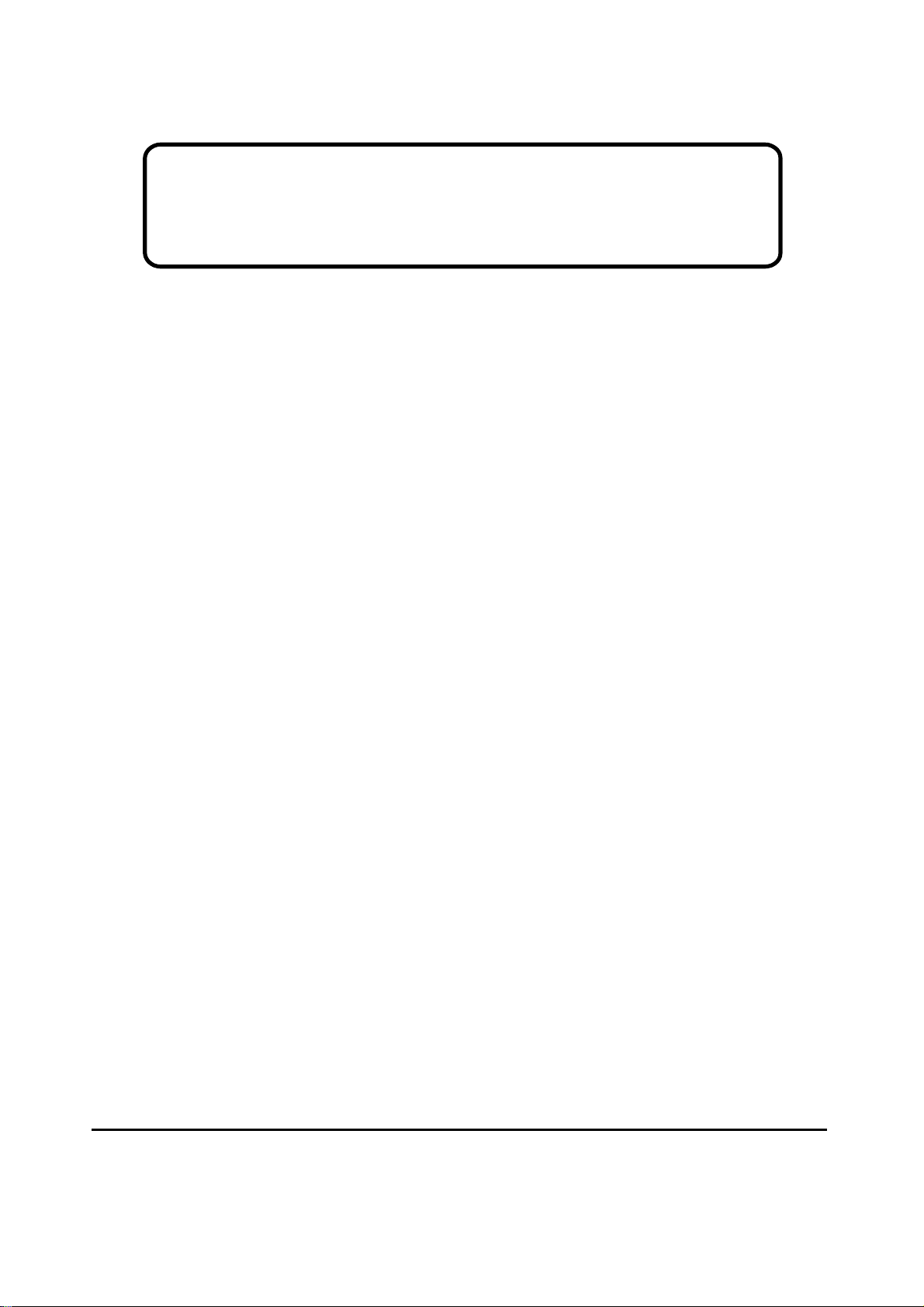
Service Manual
ViewSonic VA521
VE510b/s-21
Model No. VLCDS27996-1W
Model No. VLCDS27996-2W/-3W
15” Color TFT LCD Display
ViewSonic
(VA521/VE510b/s-2_SM_819 Rev. 1b Apr. 2004)
381 Brea Canyon Road, Walnut, California 91789 USA - (800) 888-8583
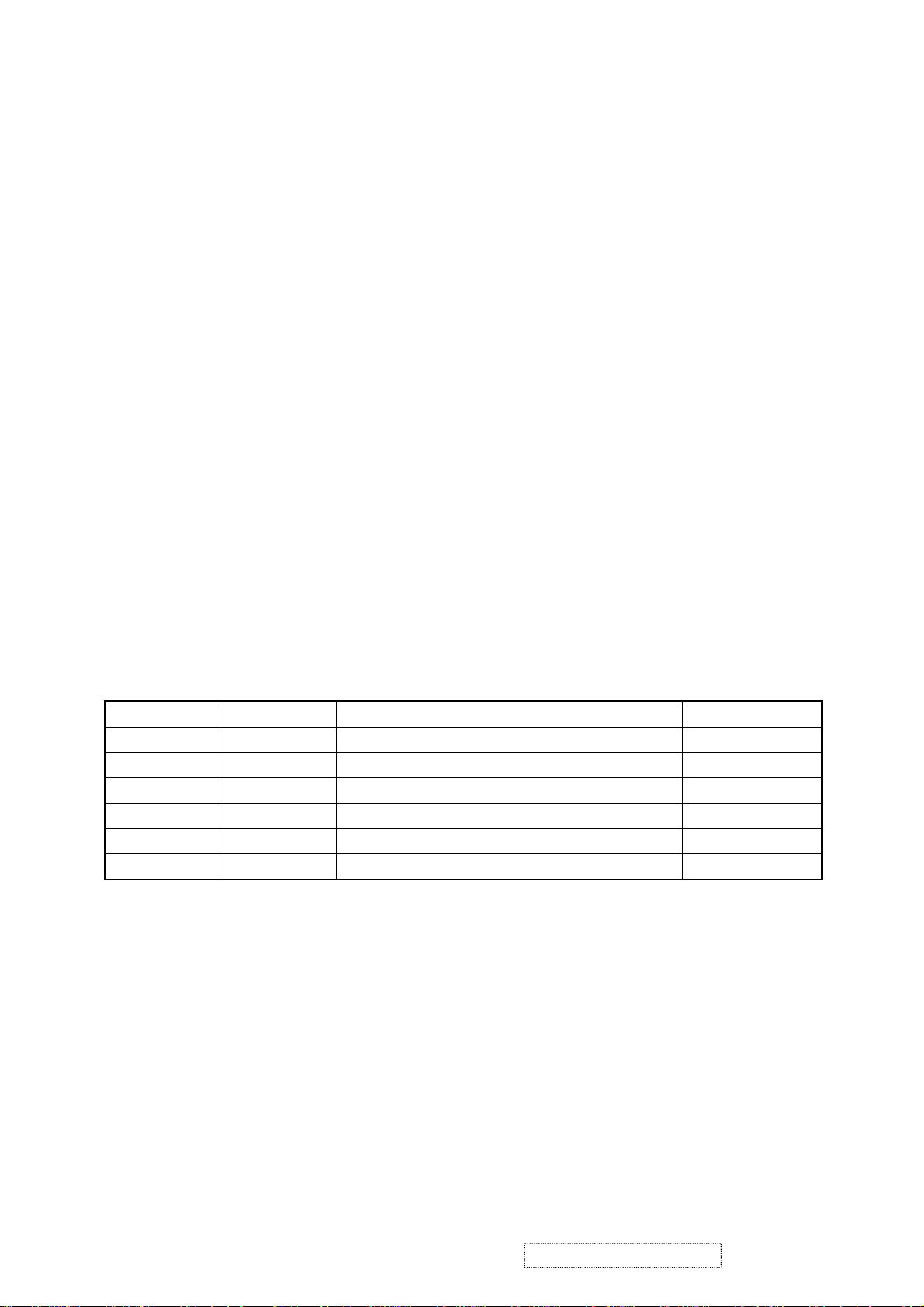
Copyright
Copyright
reproduced, transmitted, transcribed, stored in a retrieval system, or translated into any language or
computer language, in any form or by any means, electronic, mechanical, magnetic, optical, chemical,
manual or otherwise, without the prior written permission of ViewSonic Corporation.
Disclaimer
ViewSonic makes no representations or warranties, either expressed or implied, with respect to the
contents hereof and specifically disclaims any warranty of merchantability or fitness for any particular
purpose. Further, ViewSonic reserves the right to revise this publication and to make changes from time
to time in the contents hereof without obligation of ViewSonic to notify any person of such revision or
changes.
Trademarks
Optiquest is a registered trademark of ViewSonic Corporation.
ViewSonic is a registered trademark of ViewSonic Corporation.
All other trademarks used within this document are the property of their respective owners.
2004 by ViewSonic Corporation. All rights reserved. No part of this publication may be
¤
Revision History
Revision Date Description Of Changes Approval
1a 02/11/04 Initial Release DCN-4207 Angela Lu
1b 04
/05/04 Add VE510b/s-2 DCN-4280 Angela Lu
ViewSonic Corporation Confidential
i
-
Do Not Copy VA521
VE510b/s-2
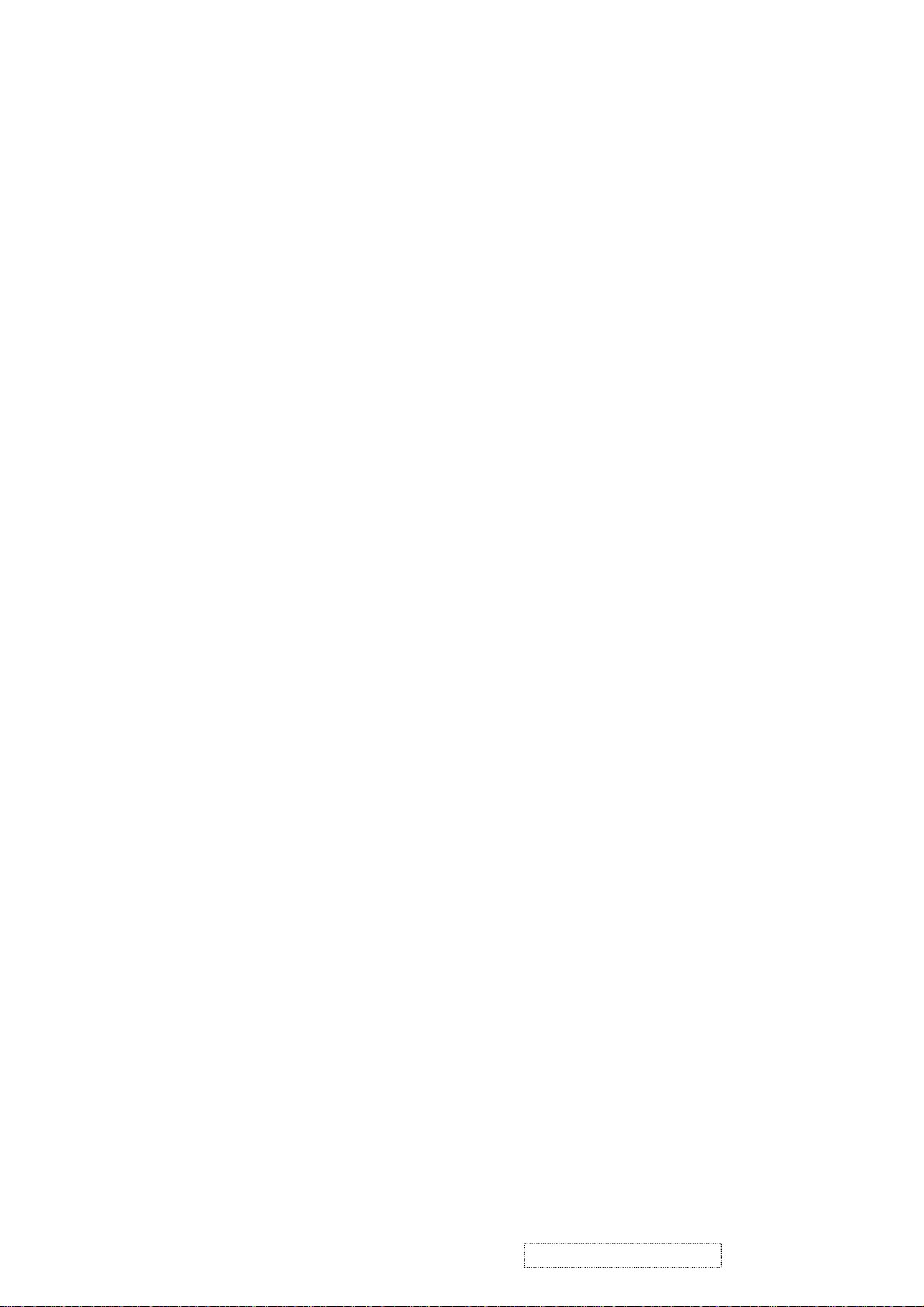
TABLE OF CONTENTS
1. Precautions and Safety Notices
2. Specification
3. Front Panel Function Control Description
4. Circuit Description
5. Adjusting Procedure
6. Trouble Shooting Flow Chart
7. Recommended Spare Parts List
8. Exploded Diagram And Spare Parts List
9. Block Diagram
10. Schematic Diagrams
11. PCB Layout Diagrams
1
2
5
10
12
13
15
28
36
37
44
ViewSonic Corporation Confidential
ii
-
Do Not Copy VA521
VE510b/s-2
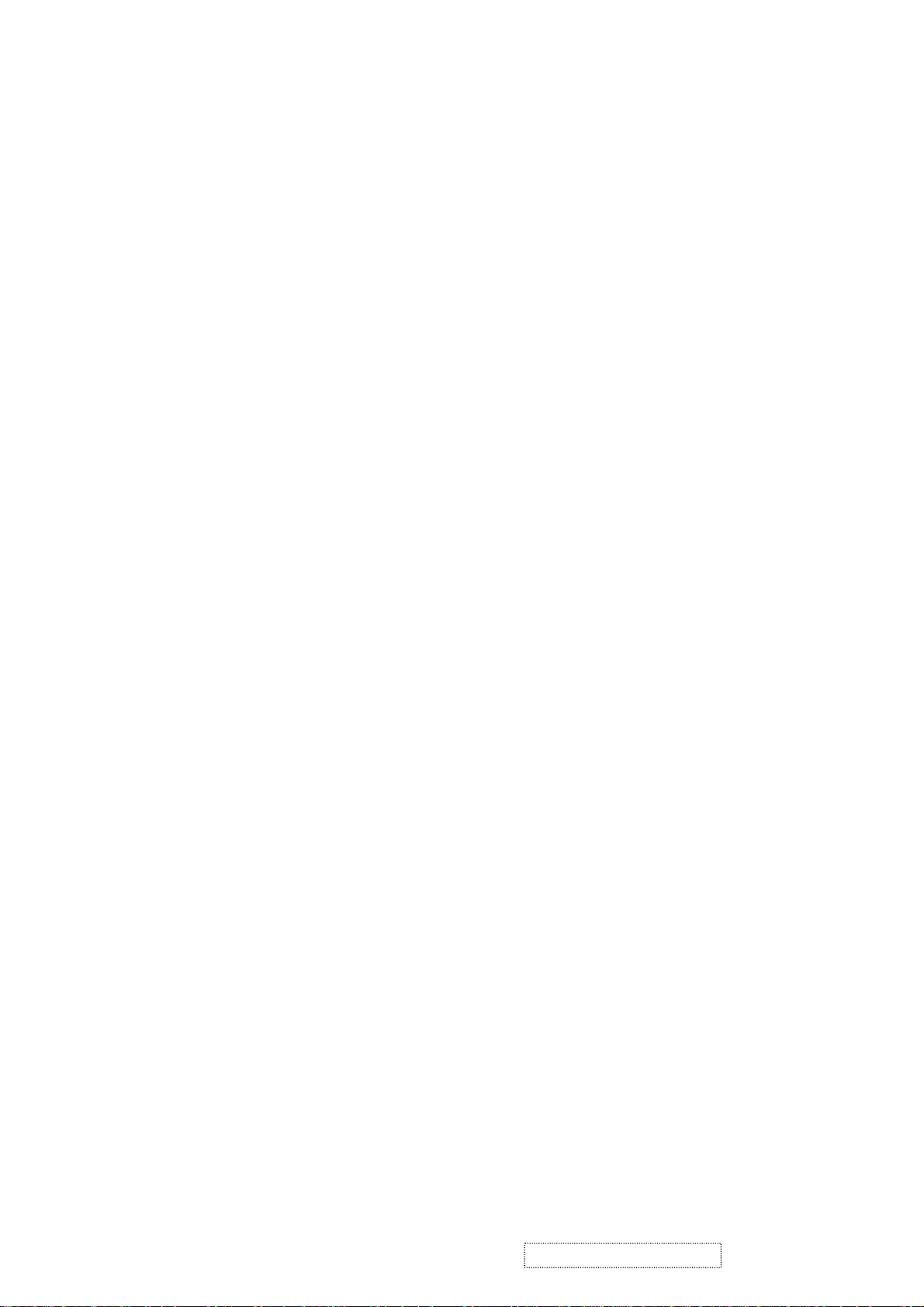
1. Precautions and Safety Notices
1.1 SAFETY PRECAUTIONS
This monitor is manufactured and tested on a ground principle that a user's safety comes first. However, improper
use or installation may cause damage to the monitor as well as to the user. Carefully go over the following
WARNINGS before installing and keep this guide handy.
WARNINGS
.
This monitor should be operated only at the correct power sources indicated on the label on the rear end of the monitor.
If you're unsure of the power supply in your residence, consult your local dealer or power company.
.
Do not try to repair the monitor your self as it contains no user-serviceable parts. This monitor should only be
repaired by a qualified technician.
.
Do not remove the monitor cabinet. There are high-voltage parts inside that may cause electric shock to human
bodies, even when the power cord is unplugged.
.
Stop using the monitor if the cabinet is damaged. Have it checked by a service technician.
.
Put your monitor only in a clean, dry environment. If it gets wet, unplug the power cable immediately and
consult your service technician.
.
Always unplug the monitor before cleaning it. Clean the cabinet with a soft, dry cloth. Apply non-ammonia
based cleaner onto the cloth, not directly onto the glass screen.
.
Keep the monitor away from magnetic objects, motors, TV sets, and transformer.
.
Do not place heavy objects on the monitor or power cord.
1.2 PRODUCT SAFETY NOTICE
Many electrical and mechanical parts in this chassis have special safety visual inspections and the protection
afforded by them cannot necessarily be obtained by using replacement components rated for higher voltages,
wattage, etc. Before replacing any of these components read the parts list in this manual carefully. The use of
substitute replacement parts which do not have the same safety characteristics as specified in the parts list may
create shock, fire, or other hazards.
1.3 SERVICE NOTES
.
When replacing parts or circuit boards, clamp the lead wires around terminals before soldering.
.
When replacing a high wattage resistor (more than 1W of metal oxide film resistor) in circuit board, keep the
resistor about 5mm away from circuit board.
.
Keep wires away from high voltage, high temperature components and sharp edges.
.
Keep wires in their original position so as to reduce interference.
.
For usage of this product please also refer to the user's manual.
ViewSonic Corporation Confidential
1
-
Do Not Copy VA521
VE510b/s-2
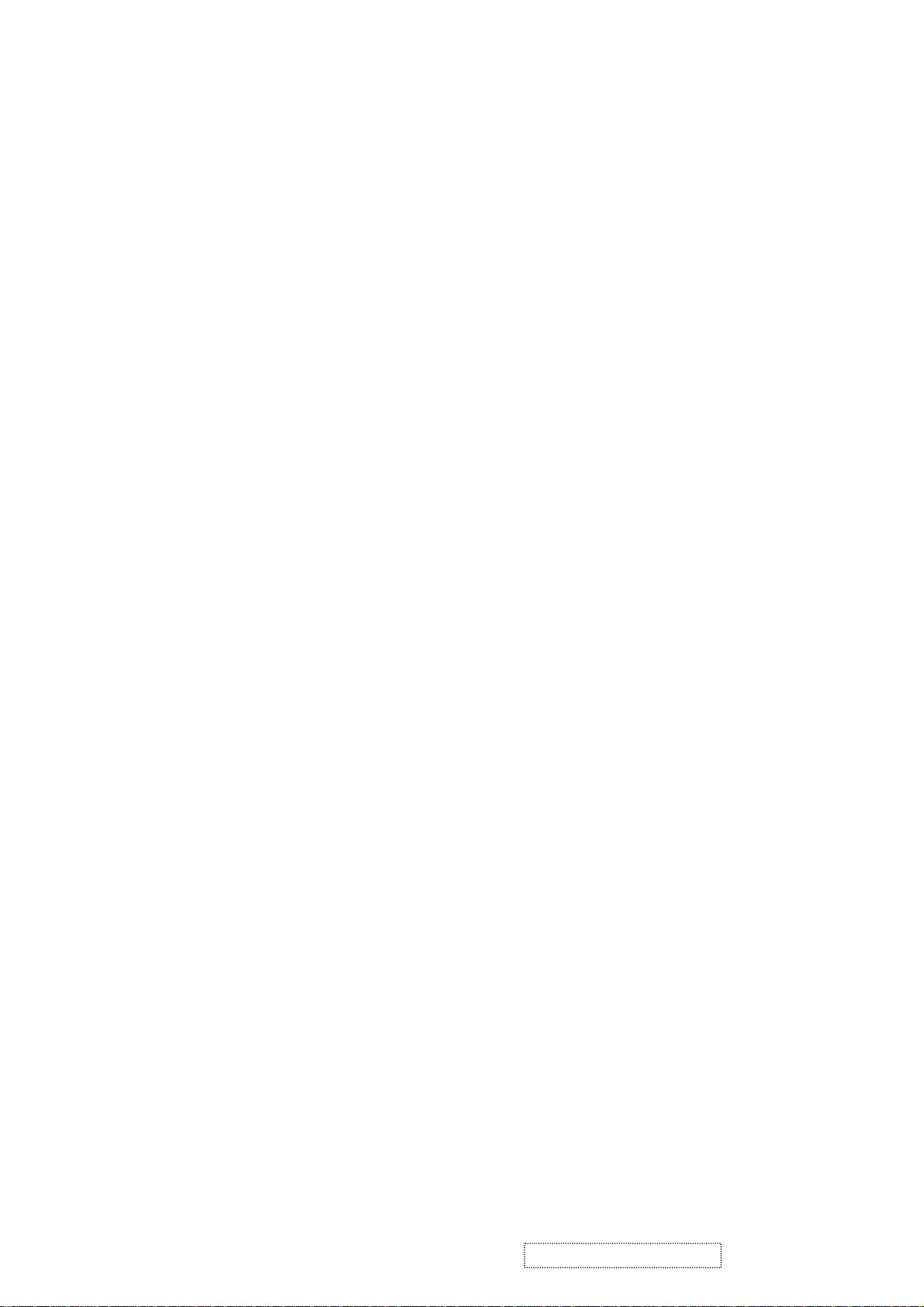
2. Specification
2.1 PRODUCT SPECIFICATION
LCD Panel 15.0" TFT
Power Management Energy Star compliant VESA
DPMS compatible
< 1W
Displayable Resolution XGA 1024× 768 (max.)
Pixel Dimension 0.297× 0.297mm
LCD Display Color 16.7M Color Max. (8bit)
Viewing Angle CR
Horizontal: -60°~+60°
Vertical: -55°~+45°
Tilt Up 0°~ 5°
Down (setp1) 0°~ 22.5°
(setp2) 22.5°~ 90°
≧10
Contrast Ratio 300: 1 (min.)
400 : 1 (typ.)
Brightness 200 cd/m
250 cd/m2 (typ.)
2
(min.)
Response Time Tr: 9 ms Tf: 16ms (typ.)
Active Display Area 304.1mm× 228.1mm
Temperature Operating: 0°C ~ +40°C
Storage: -20°C ~ +60°C
Power Input Voltage: 100~240 Vac
Consumption: 30 Watts (Max.)
ViewSonic Corporation Confidential
2
-
Do Not Copy VA521
VE510b/s-2
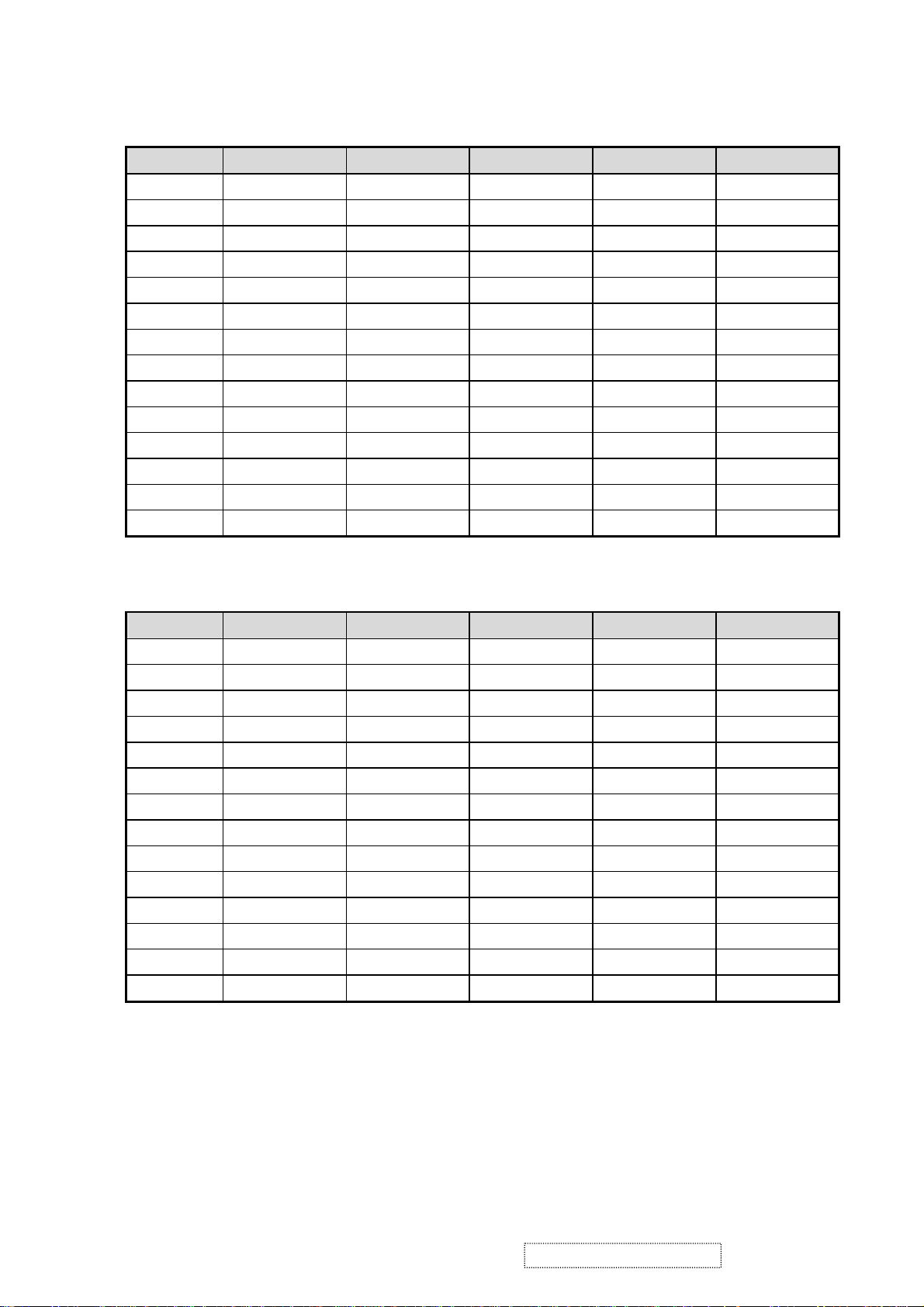
2.2 SUPPORTING TIMING CHART
ITEM 1 2 3 4 5
TIMING 640×350@70Hz 640×480@60Hz 640×480@67Hz 640×480@75Hz 640×480@72Hz
Pixel Rate 25.175MHz 25.175MHz 30.240MHz 31.500MHz 31.500MHz
H TOTAL 31.778us 31.778us 28.571us 26.667us 26.413us
H DISPLAY
25.422us 25.422us 21.164us 20.317us 20.317us
H B-Porch 1.907us 1.907us 3.175us 3.810us 4.063us
H Width 3.813us 3.813us 2.116us 2.032us 0.270us
H Border 0.318us 0.318us 0.000us 0.000us 0.000us
V TOTAL 14.268ms 16.683ms 15.000ms 13.334ms 13.734ms
V DISPLAY
11.122ms 15.253ms 13.714ms 12.800ms 12.678ms
V B-Porch 1.907ms 1.049ms 1.114ms 0.427ms 0.528ms
Vs Width 0.064ms 0.064ms 0.086ms 0.080ms 0.079ms
V Border 0.191ms 0.254ms 0.000ms 0.000ms 0.000ms
H/V Sync +/- -/- -/- -/- -/Interlace No. No. No. No. No.
ITEM 6 7 8 9 10
TIMING 640×480@85Hz 720×400@70Hz 800×600@56Hz 800×600@60Hz 800×600@72Hz
Pixel Rate 36.000MHz 28.322MHz 36.000MHz 40.000MHz 50.000MHz
H TOTAL 22.111us 31.778us 28.444us 26.400us 20.800us
H DISPLAY
17.778us 25.422us 22.222us 20.000us 16.000us
H B-Porch 2.222us 1.907us 3.556us 2.200us 1.280us
H Width 1.556us 3.813us 2.000us 3.200us 2.400us
H Border 0.000us 0.318us 0.000us 0.000us 0.000us
V TOTAL 11.764ms 14.268ms 17.778ms 16.579ms 13.853ms
V DISPLAY
11.093ms 12.711ms 17.066ms 15.840ms 12.480ms
V B-Porch 0.578ms 1.112ms 0.626ms 0.607ms 0.478ms
Vs Width 0.069ms 0.064ms 0.057ms 0.106ms 0.125ms
V Border 0.000ms 0.222ms 0.000ms 0.000ms 0.000ms
H/V Sync -/- -/+ +/+ +/+ +/+
Interlace No. No. No. No. No.
ViewSonic Corporation Confidential
3
-
Do Not Copy VA521
VE510b/s-2
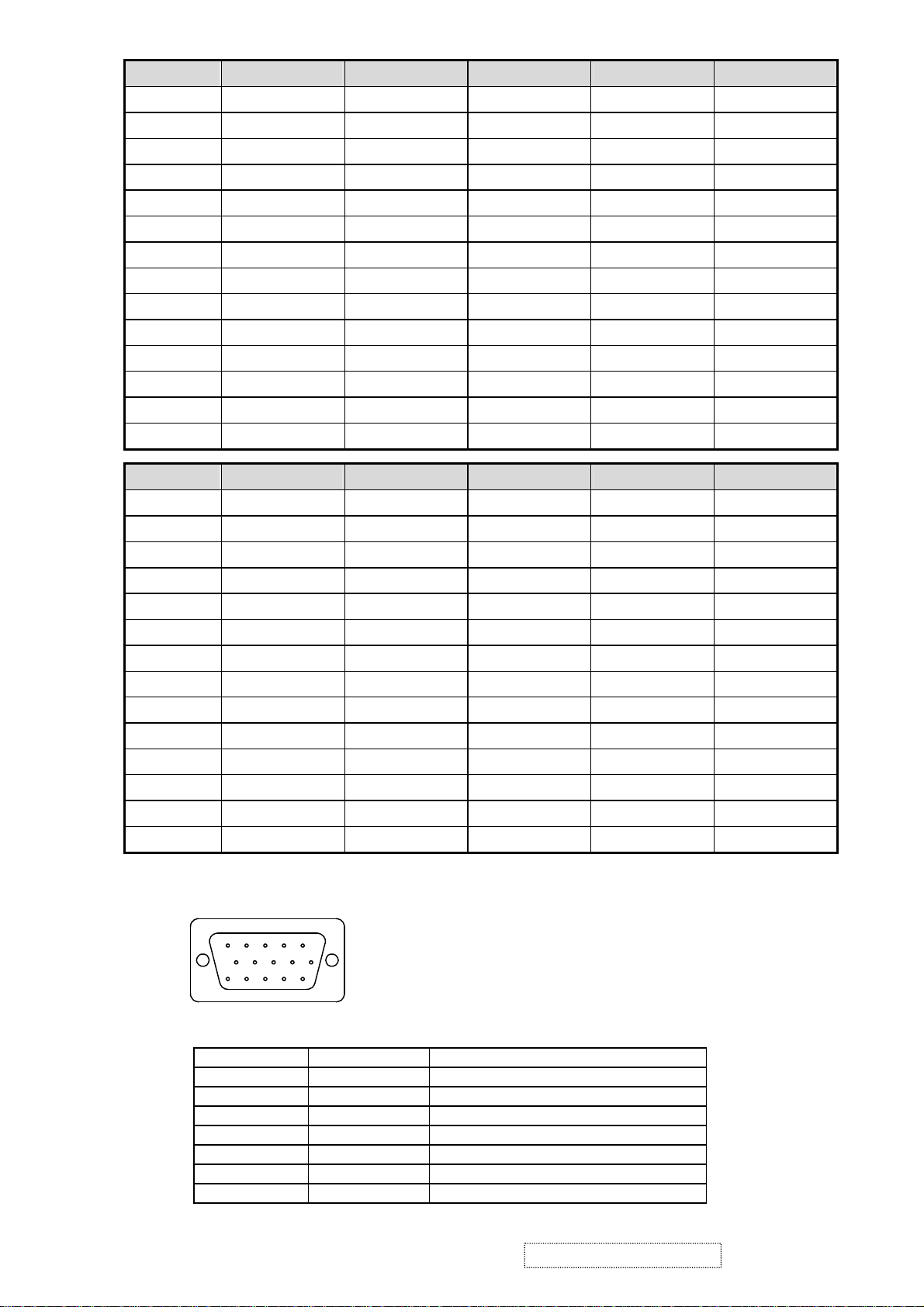
ITEM 11 12 13 14 15
TIMING 800×600@75Hz 800×600@85Hz 832×624@75Hz
Pixel Rate 48.500MHz 56.250MHz 57.280MHz 65.000MHz 75.000MHz
H TOTAL 21.333us 18.631us 20.112us 20.677us 17.707us
H DISPLAY
16.162us 14.222us 14.525us 15.754us 13.653us
H B-Porch 3.232us 2.702us 3.771us 2.462us 1.920us
H Width 1.616us 1.138us 1.118us 2.092us 1.813us
H Border 0.000us 0.000us 0.000us 0.000us 0.000us
V TOTAL 13.333ms 11.756ms 13.417ms 16.666ms 14.272ms
V DISPLAY
12.800ms 11.179ms 12.552ms 15.880ms 13.599ms
V B-Porch 0.448ms 0.503ms 0.784ms 0.600ms 0.513ms
Vs Width 0.064ms 0.056ms 0.060ms 0.124ms 0.106ms
V Border 0.000ms 0.000ms 0.00ms 0.000ms 0.000ms
H/V Sync +/+ +/+ -/- -/- -/Interlace No. No. No. No. No.
ITEM 16 17
TIMING 1024×768@72Hz 1024×768@75Hz
Pixel Rate 77.066MHz 78.750MHz
H TOTAL 17.232us 16.660us
H DISPLAY
H B-Porch 1.869us 2.235us
13.287us 13.003us
H Width 1.765us 1.219us
H Border 0.000us 0.000us
V TOTAL 13.889ms 13.328ms
V DISPLAY
13.234ms 12.795ms
V B-Porch 0.500ms 0.466ms
Vs Width 0.103ms 0.050ms
V Border 0.000ms 0.000ms
H/V Sync -/- +/+
Interlace No. No.
2.3 D-SUB CONNECTOR
D-SUB 15 PIN CONNECTOR
1 2 3 4 5
6 7 8 9 10
11 12 13 14 15
SIGNAL LEVEL
CONNECTOR
R RED 0.7vp-p(VIDEO)
G GREEN 0.7vp-p(VIDEO)
B BLUE 0.7vp-p(VIDEO)
H H/SYNC TTL positive or negative
V V/SYNC TTL positive or negative
SDA DDC1/2B TTL
SCL DDC1/2B TTL
1024×768@60Hz
1.Red Video 6.Red GND 11.NC
2.Green Video 7.Green GND 12.SDA
3.Blue Video 8.Blue GND 13.H-sync
4.NC 9. +5V for DDC 14.V-sync
5.GND 10.GND 15.SCL
SIGNAL DESCRIPTION
1024×768@70Hz
ViewSonic Corporation Confidential
4
-
Do Not Copy VA521
VE510b/s-2
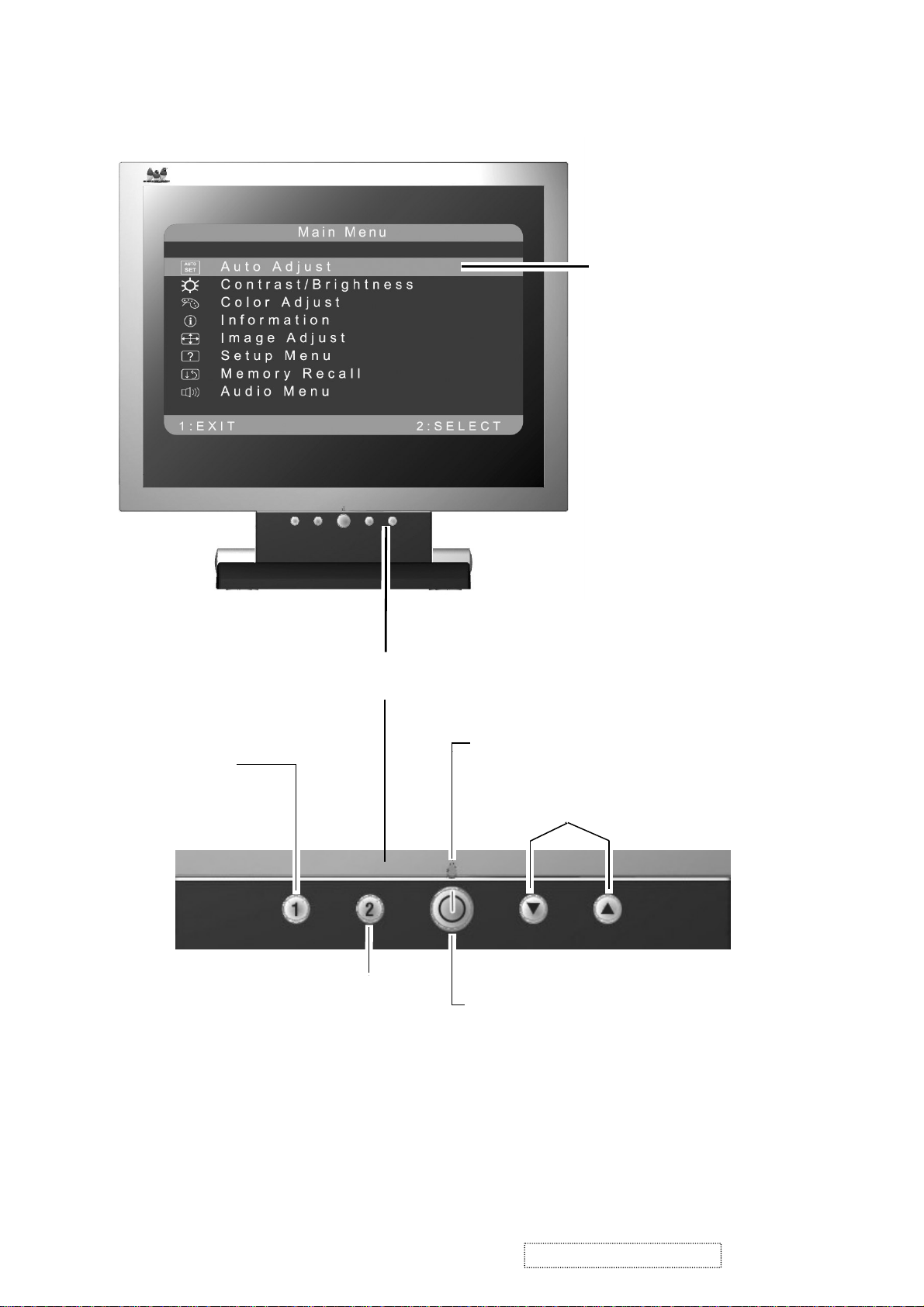
3. Front Panel Function Control Description
Main Menu
with OnView controls
Displays, saves
changes to, and exits
the Main Menu.
Selects a highlighted control. Also,
displays the control screen for the
selected control and toggles
between control pairs.
Front Control Panel
Power light
Scroll through menu
options and adjust the
displayed control.
Power On/Off
ViewSonic Corporation Confidential
5
-
Do Not Copy VA521
VE510b/s-2
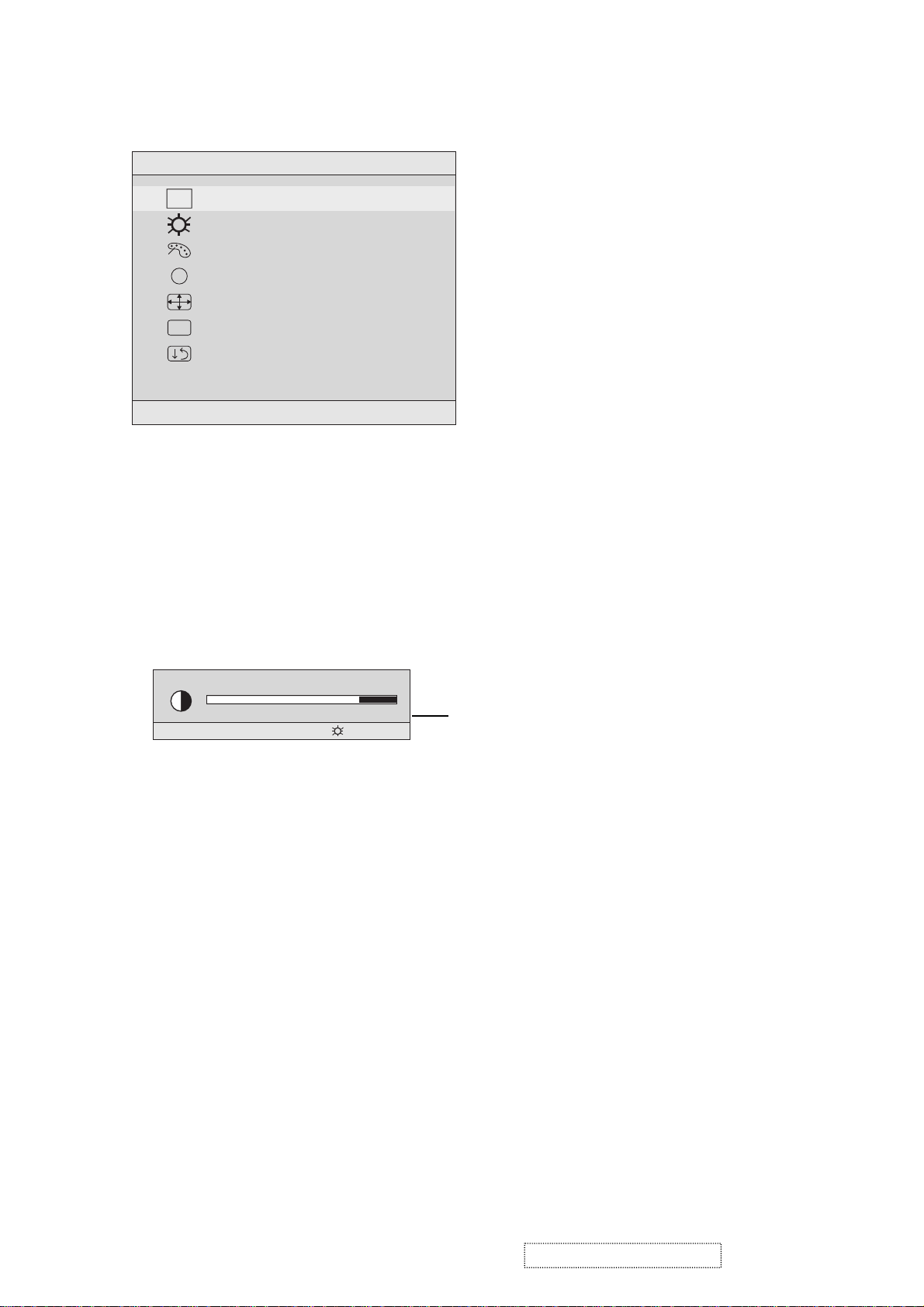
Do the following to adjust the screen image:
.
To display the Main Menu, press button [1].
Main Menu
AUTO
SET
?
1:EXIT 2:SELECT
Auto Adjust
Contrast/Brightness
Color Adjust
Information
i
Image Adjust
Setup Menu
Memory Recall
NOTE: All OnView menus and adjustment screens disappear automatically
after about 15 seconds. This time period is adjustable through the Setup
menu and the OSD timeout control described on page 11.
.
To highlight a control you want to adjust, press I or J to scroll up or down
the Main Menu.
.
To select the highlighted control, press button [2]. A control screen appears
like the example shown below.
Contrast
1:EXIT 2: Brightness
.
To adjust the control, press the up I or down J buttons.
.
To save the adjustments and exit the menu, press button [1] twice.
The line at the
bottom of the
screen tells you
what you can do
next: Exit or Select
the control that is
highlighted.
The following tips may help you optimize your display:
Adjust your computer's graphic card so that it outputs a video signal 1024 x
•
768 @ 60 Hz to the LCD display. (Look for instructions on“changing the
refresh rate” in your graphic card's user guide.)
•If necessary, make small adjustments using H. POSITION and V. POSITION
until the screen image is completely visible
edge of the screen should barely touch the illuminated “active area” of the
LCD display.)
ViewSonic Corporation Confidential
. (The black border around the
6
-
Do Not Copy VA521
VE510b/s-2
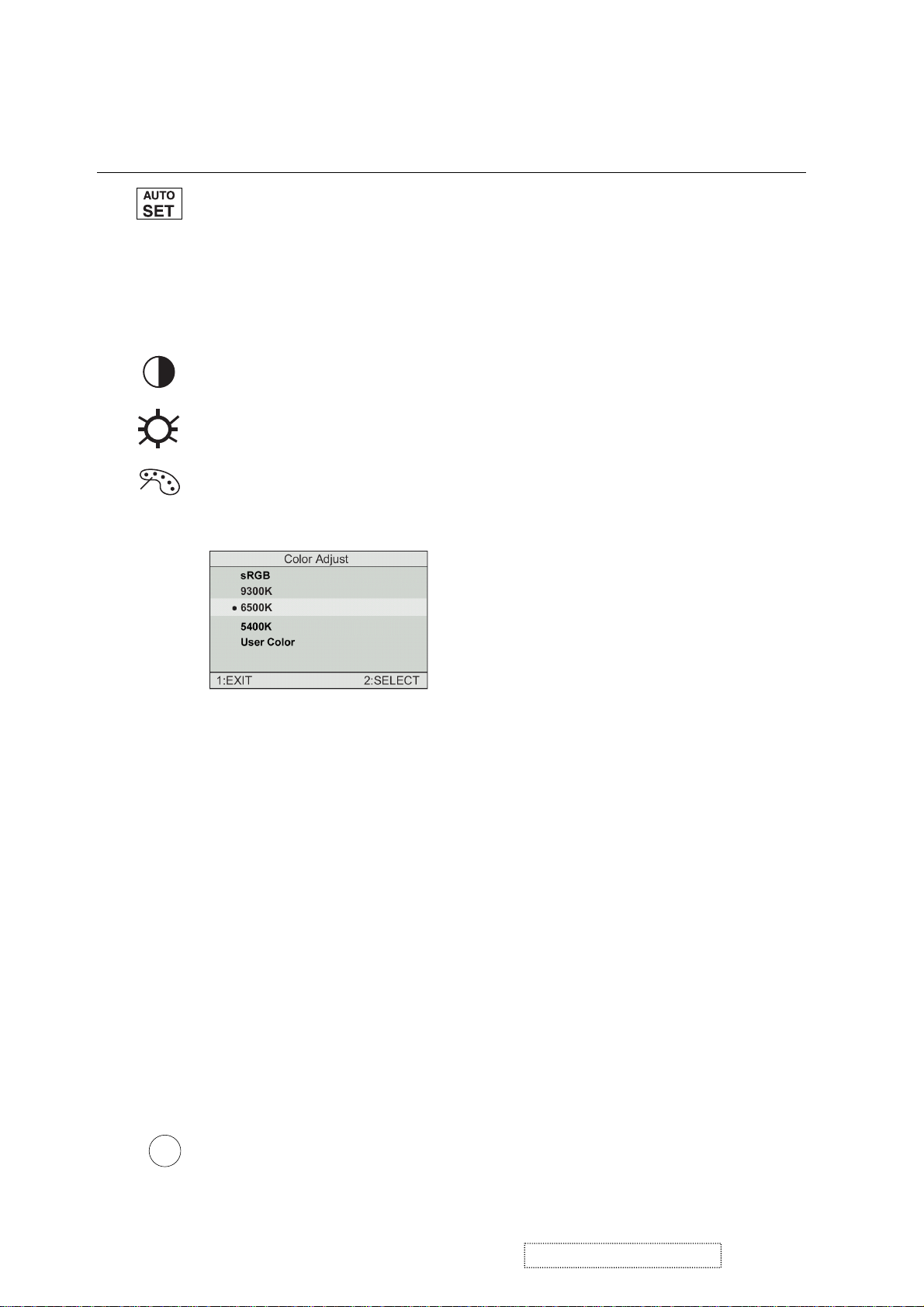
Main Menu Controls
Adjust the menu items shown below by using the up Iand down Jbuttons.
Contro Explanation
Auto Adjust
automatically sizes, centers, and fine tunes the
videosignal to eliminate waviness and distortion.
Press the [2] button to obtain a sharper image.
NOTE
: Auto Adjust works with most common video cards. If
this function does not work on your LCD display, then lower the
video refresh rate to 60 Hz and set the resolution to its pre-set
value.
Contrast
adjusts the difference between the image background
(black level) and the foreground (white level).
Brightness
Color Adjust
adjusts background black level of the screen image.
provides several color options: preset color
temperatures and User which allows you to adjust red (R), green
(G), and blue (B). The factory setting for this product is 6500K
(6500 Kelvin).
sRGB
— sRGB is quickly becoming the industry standard for
color management, with support being included in many of the
latest applications. Enabling this setting allows the LCD display
to more accurately display colors the way they were originally
intended. Enabling the sRGB setting will cause the Contrast and
Brightness adjustments to be disabled.
9300K
— Adds blue to the screen image for cooler white (used
in most office settings with fluorescent lighting).
6500K
— Adds red to the screen image for warmer white and
richer red.
5400K
User Color
and blue (B)
1
2
Important
— Adds green to the screen image for a darker color.
— Individual adjustments for red (R), green (G),
.
To select color (R, G or B) press button [2].
To adjust selected color, press ▲ or ▼.
: If you select RECALL from the Main Menu when
the product is set to a Preset Timing Mode, colors return to the
6500K factory preset.
Information
i
coming from the graphics card in your computer. See your
graphic card’s user guide for instructions on changing the
resolution and refresh rate (vertical frequency).
displays the timing mode (video signal input)
ViewSonic Corporation Confidential
7
-
Do Not Copy VA521
VE510b/s-2
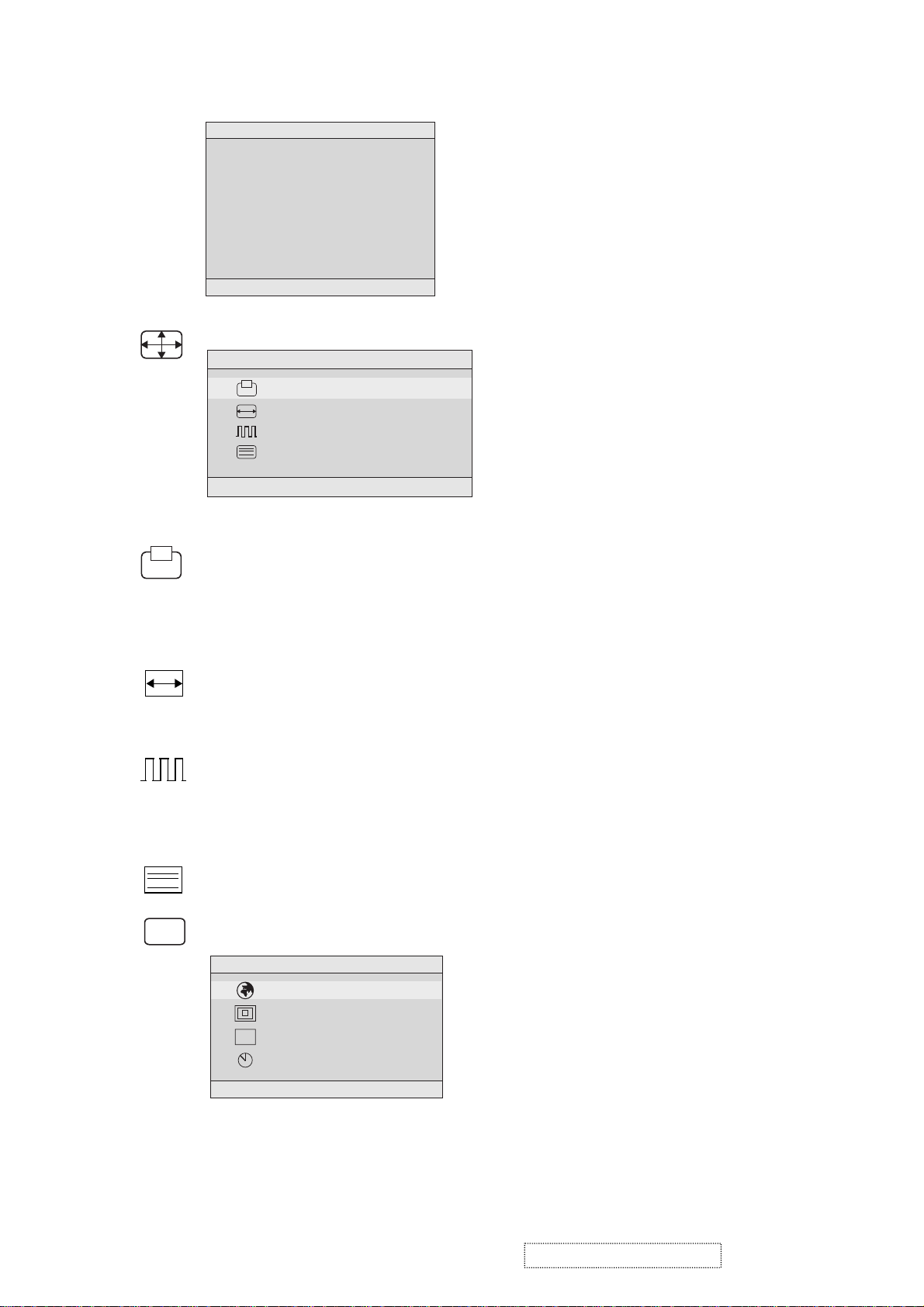
VESA 1024 x 768 @ 60 Hz (recommended) means that the
resolution is 1024 x 768 and the refresh rate is 60 Hertz.
Information
H. Frequency: 48.60 KHz
V. Frequency: 60.00 Hz
Pixel Clock: 65.00 MHz
Resolution: 1024 x 768
Model Number: VLCDS23585-2W
Serial No:
www.viewsonic.com
1:EXIT
Image Adjust
Image Adjust
H./V. Position
H. Size
Fine Tune
Sharpness
1:EXIT 2:SELECT
The Image Adjust controls are explained below:
?
H./V. Position
adjusts horizontal and vertical position of the
screen image. You can toggle between Horizontal and Vertical
by pressing button [2]. Horizontal moves the screen image to
the left or to the right. Vertical moves the screen image up and
down.
H. Size
NOTE:
Fine Tunesharpens focus by aligning the illuminated text and/
(Horizontal Size) adjusts the width of the screen image.
Vertical size is automatic with your LCD display.
or graphic characters.
NOTE:TrytheAuto Adjustbefore using the Fine
Tune control.
Sharpness
Setup Menu displays the menu shown below.
OSD
adjusts the clarity and focus of the screen image.
Setup Menu
Language Select
Resolution Notifier
OSD Position
OSD Timeout
1:EXIT 2:SELECT
The Setup Menu controls are explained below.
ViewSonic Corporation Confidential
8
-
Do Not Copy VA521
VE510b/s-2
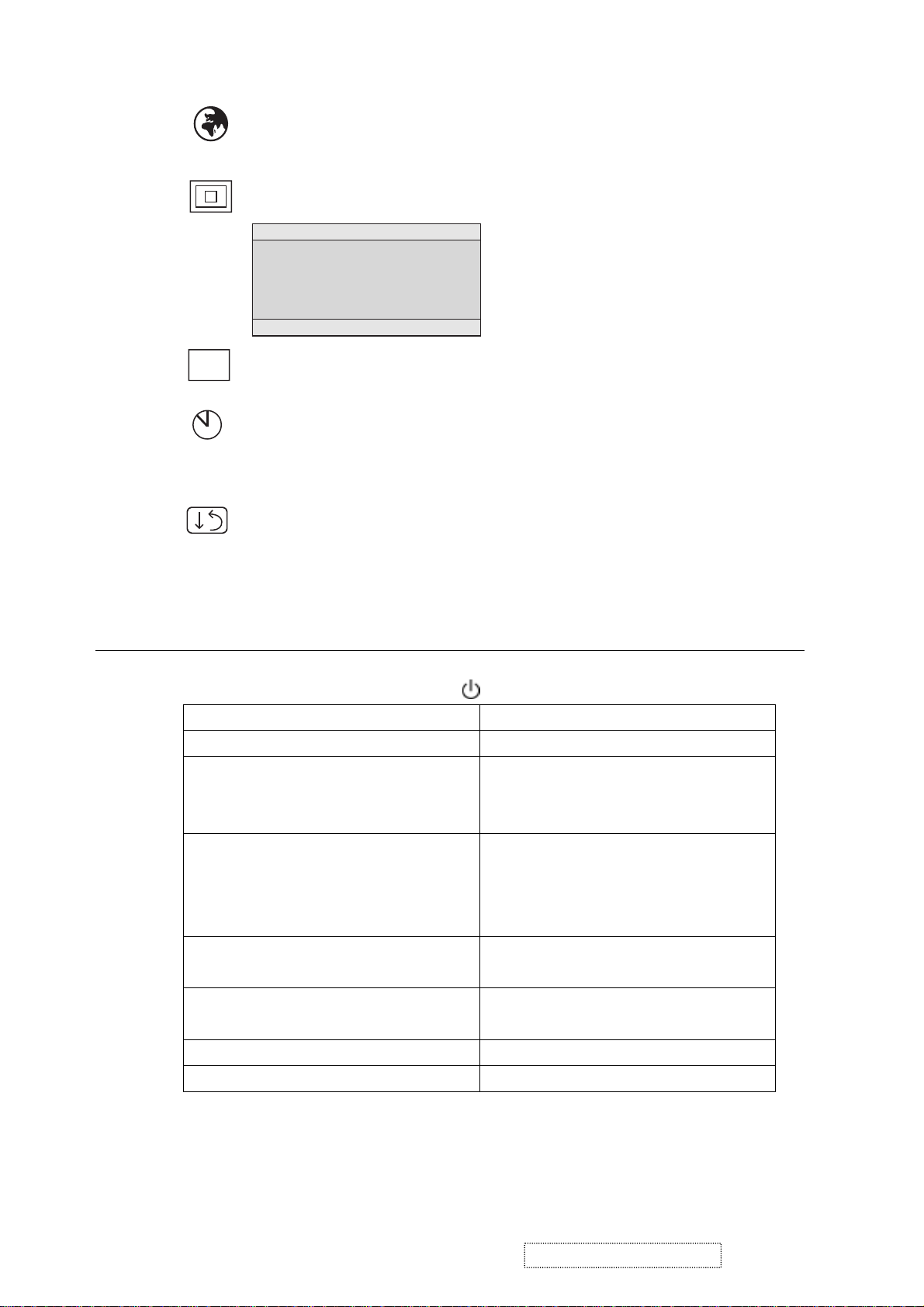
L
anguage
Selectallowsyoutochoosethelanguageusedin
the menus and control screens.
OSD
Short Cut Key
Function Key : 5 Keys !!!! 1 2 ▼
Resolution Notice
Resolution Notice
For best picture quality
change the resolution to
1024 x 768
1:EXIT 2:DISABLE
OSD Position
advises the optimal resolution to use.
allows you to move the on-screen display menus
and control screens.
OSD Timeout
sets the length of time an on-screen display
screen is displayed. For example, with a “15 second” setting, if
a control is not pushed within 15 seconds, the display screen
disappears.
Memory Recall
returns adjustments to the original factory
settings if the display is operating in a factory Preset Timing
Mode listed in this user guide.
▲▲▲▲
▼▼▼
[1] Main Menu
[2] Auto Image Adjust
[▼▼▼▼] or [▲▲▲▲]
to immediately activate Contrast menu.
It should be change to Brightness OSD
by push button [2].
[▼▼▼▼] + [▲▲▲▲]
recall Contrast or Brightness while in
the Contrast or Brightness adjustment,
or recall both of Contrast and
Brightness when the OSD is not open.
[1] + [2] toggle 720x400 and 640x400 mode when
input 720x400 or 640x400 mode.
[1] + [▼▼▼▼] + [▲▲▲▲]
(Keep pushing 5 sec)
[1] + [▼▼▼▼]
[1] + [▲▲▲▲]
White Balance.
Power Lock
OSD Lock
ViewSonic Corporation Confidential
9
-
Do Not Copy VA521
VE510b/s-2
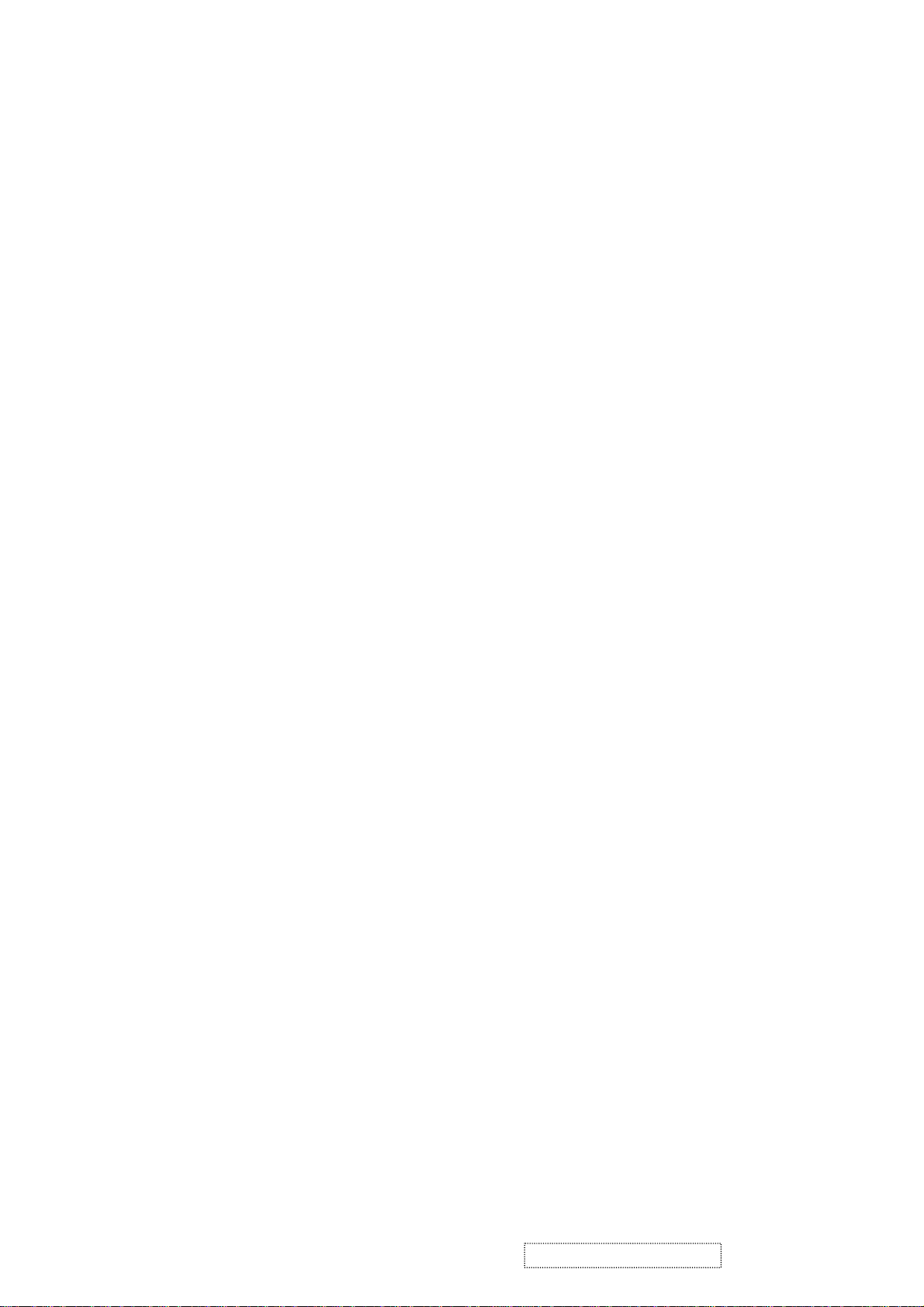
4. Circuit Description
4-1 DC-DC CONVERTER
The power supply with integrated green-mode PWM controller provides several features to enhance the
performance of power fly back converters.
I801 is a PWM controller and provides many protection functions.
I802 is a photo couple to transfer the feedback signal from the secondary side, where I803 detects the output DC
voltage of 3.3V and 12V.
D813 detects the working voltage on I801. Q805 is used to pull down the voltage on I801 pin5 and shut down I801
in case the feedback loop fails.
R826 is a dynamic load for the inverter, while backlight is turned off, but the system is still working. This keeps
the 12V output voltage under 13V,
no longer loaded. This is detected by I804 and Q803, to activate the R826.
4-2 Scaling controller
The ADC converts the RGB analog signal to a digital signal that the scaling chip can acknowledge.
The HSYNC input receives a logic signal and provides the frequency reference for pixel clock generation.
The scaling IC converts the input signal ranging from VGA to XGA into XGA resolution that the panel can
acknowledge.
GENERAL DESCRIPTION
The MST8016A is a high performance, and fully integrated graphics processing IC solution for LCD monitors with
resolutions up to XGA. It is configured with an integrated triple-ADC/PLL, a high quality scaling engine, an
on-screen display controller, a built-in output clock generator, a panel timing controller (TCON), and RSDS display
interface. To further reduce system costs, the MST8116A also integrates intelligent power management control
capability for green-mode requirements and spread-spectrum support for EMI management.
4-3 MTV312M64
The MTV312M micro-controller is an 8051 CPU core embedded device especially tailored for CRT/LCD
Monitor applications. It includes an 8051 CPU core, 1024-byte SRAM, 14 built-in PWM DACs, VESA DDC
interface, 4-channel A/D converter, and a 64K-byte internal program Flash-ROM.
A “CMOS output pin” means it can sink and drive at least 4mA current. It is not recommended to use such
pin as input function.
A “open drain pin” means it can sink at least 4mA current but only drive 10~20uA to VDD. It can be used as input
or output function and needs an external pull up resistor.
A “8051 standard pin” is a pseudo open drain pin. It can sink at least 4mA current when output is at low level, and
drive at least 4mA current for 160nS when output transits from low to high, then keeps driving at 100uA to
maintain the pin at high level. It can be used as input or output function. It needs an external pull up resistor when
driving heavy load device.
POWER CONFIGURATION
The MTV312M can work on 5V or 3.3V power supply system.
In 5V power system, the VDD pin is connected to 5V power and the VDD3 needs an external capacitor, all
output pins can swing from 0~5V, input pins can accept 0~5V input range.
The ADC conversion range is 5V. However, X1 and X2 pins must be kept below 3.3V.
In 3.3V power system, the VDD and VDD3 are connected to 3.3V power, all output pins swing from 0~3.3V,
HSYNC, VSYNC and open drain pin can accept 0~5V input range, other pins must be kept below 3.3V. The
ADC conversion range is 3.3V.
to protect the panel. After
system enters the power saving mode, R826 is
ViewSonic Corporation Confidential
10
-
Do Not Copy VA521
VE510b/s-2
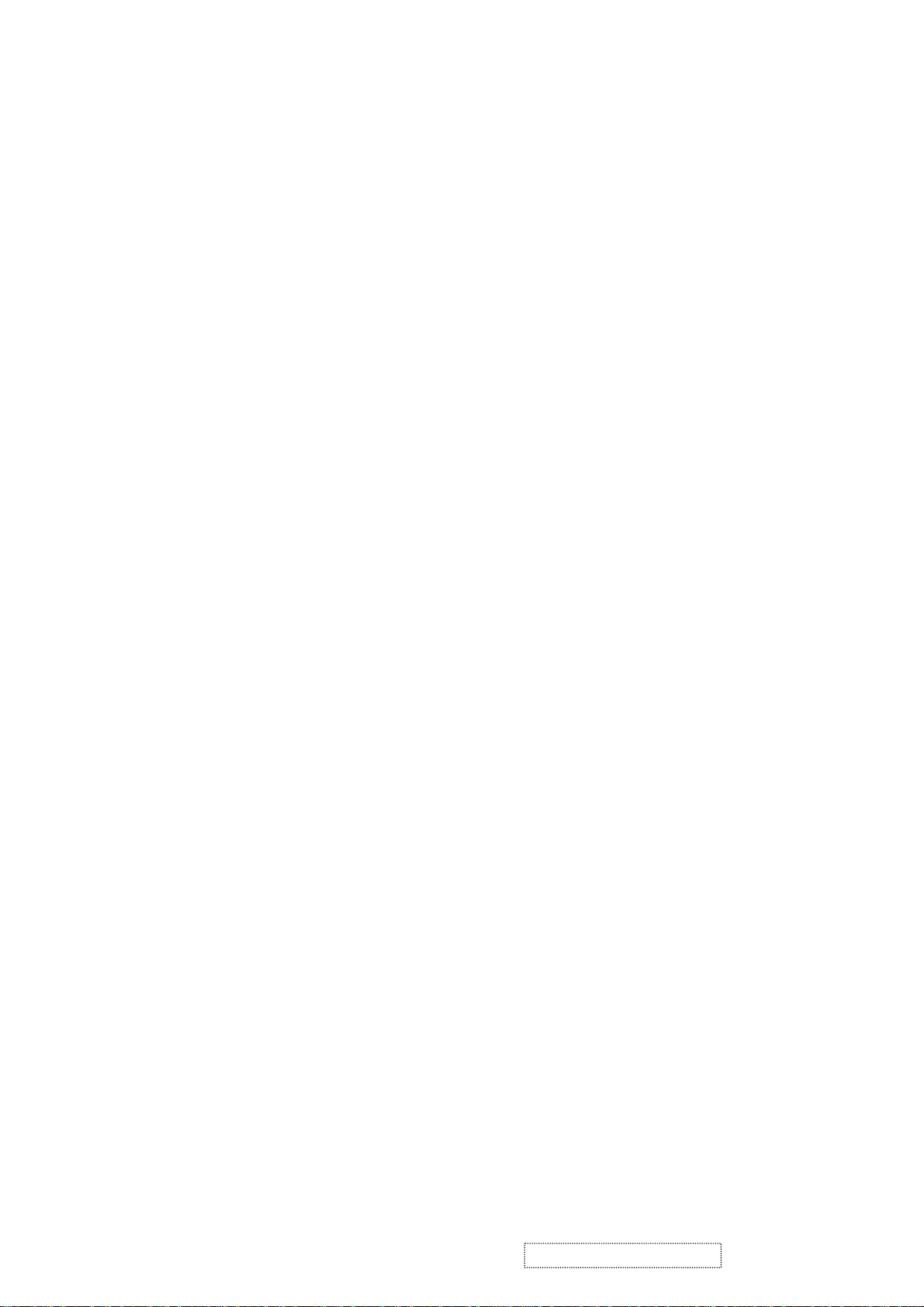
4-4 INVERTER
In order to drive the CCFLs embedded in the panel module, there is a push-pull inverter to convert 12Vdc
up to hundreds of volts AC .
The inverter is formed by symmetric outputs in order to drive the separate lamp modules.
The input stage consists of a PWM controller, push-pull inverter, and switching MOSFET to convert the DC input into
AC output.
The output stage consists of a tuning capacitor, transformer, and push-pull MOSFET pair to boost the AC output up to
the required level. One resistor is used in series with the lamp for output voltage feedback.
There are two signals from the system to turn on the inverter and control brightness.
A Logic “low” level to I901 is used to turn on the inverter.
The signal BRI controls brightness by a DC level from, the PWM signal.
ViewSonic Corporation Confidential
11
-
Do Not Copy VA521
VE510b/s-2
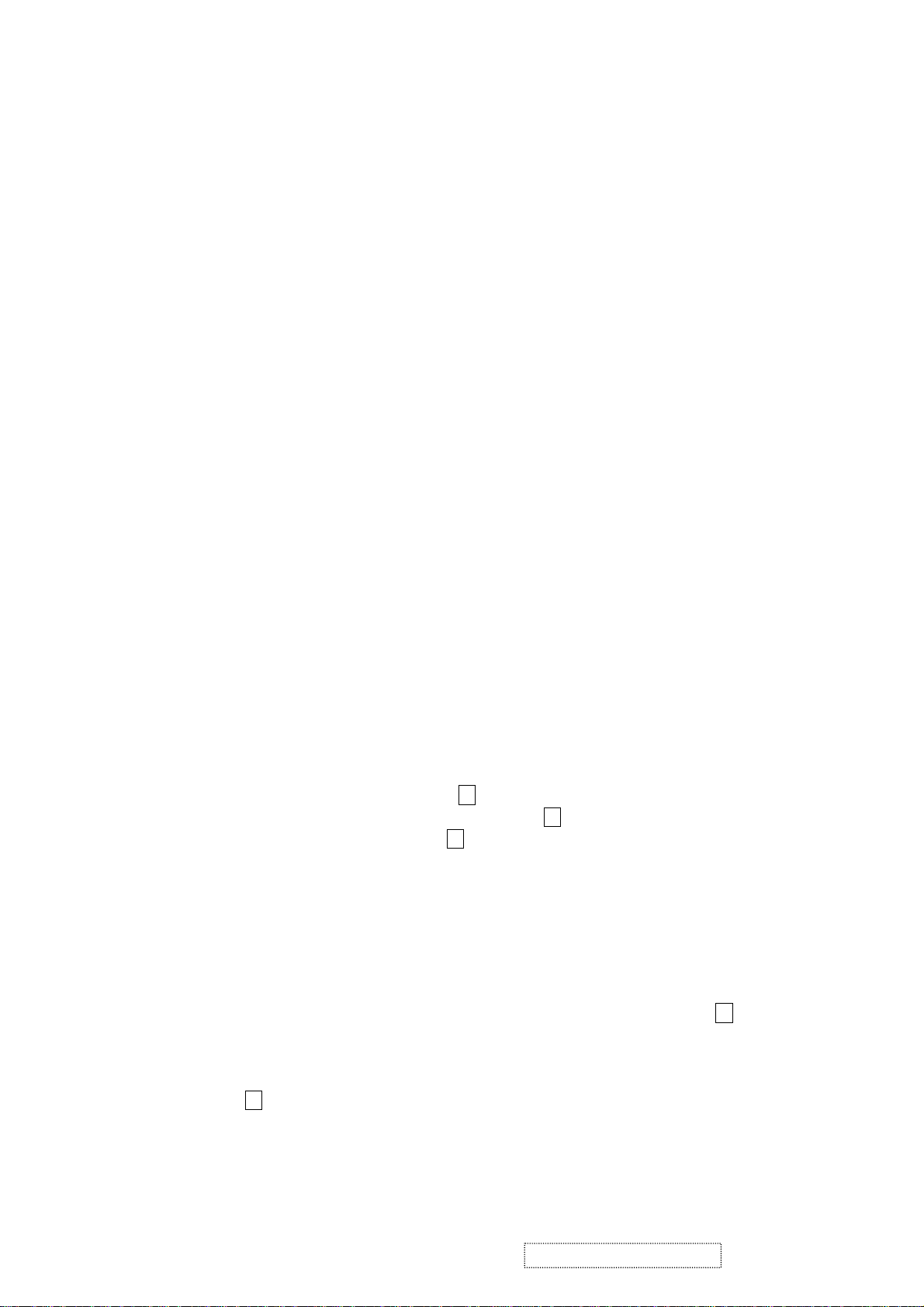
5. Adjusting Procedure
5.1 ADJUSTMENT CONDITIONS AND PRECAUTIONS
.
Approximately 30 minutes should be allowed for warm up before proceeding.
.
Adjustments should be undertaken only on those necessary elements since most of them have been carefully
preset at the factory.
.
ESD protection is needed before adjustment.
5.2 MAIN ADJUSTMENTS
NO. FUNCTION DESIGNATION
.
V-com Voltage On the back of the Panel
.
eprom Initial Function Key
.
White Balance Function Key
5.3 ALIGNMENT PROCEDURES
Adjustment Conditions and Precautions:
(A). Power supply voltage:
AC 110/120V±10% 60 Hz±5%, AC 220/240V± 10% 50 Hz ±5%.
(B). Warm up time:
The display must be power ON for at least 30 minutes at full white pattern before starting alignments.
This is especially critical in color temperature and white balance adjustments.
(C). Signals: reference the front detail specifications and timing table.
Video : reference the front detail specifications.
.
Adjustment of V-com Voltage:
A. Timing : 1024x768@60Hz. 48KHz
B. Pattern : The picture of “ Shut down windows” or Full screen pixel ON/OFF pattern.
C. Adjust V-com to let the center of the screen no flash.
.
Eeprom Initial:
A. Timing : 1024x768@60Hz.
B. Pattern : Cross hatch.
C. Switch off the power and press the “ ” and “ 2 “ key simultaneously, then switch on the power. At
this time we can enter into the factory mode when press the “ 1 “key.
D. Select the “EEPROM INIT” item and press “ 2 “key to reset the Eeprom.
.
White Balance Adjustment :
A. Timing : 1024x768@60Hz.
B. Pattern : 16Gray Level. or 5-MOSAIC (Pattern 42)
C. Set CA210 color analizer at the center of screen and along a perpendicular to the screen at 0cm from
the display.
D. Move “ ” key to select the “ WHITE BALANCE” item in the factory mode and press “ 2 “key, then
E. Color temperature verification: (Set Brightness and Contrast to Maximum)
6500K verify : press “ ” ,“ ” key to move cursor to 6500K at factory mode
and press “ 2 “ key, and then check the color temperature is
x=0.312 ±0.03
y=0.318 ±0.03
Y≧200 cd/m
▼
the white balance will be auto adjusted.
▲
▲
▼
2
ViewSonic Corporation Confidential
12
-
Do Not Copy VA521
VE510b/s-2

6. Trouble Shooting Flow Chart
6.1 NO POWER or BACKLIGHT
Check main board
backlight_on signal
Check Q903,D905
Check R926,F901
broken or not
Check Q905.
Check I901,I902,
R905,R905
No
No
Check I901 pin1 voltage
No
NO POWER
Yes
3.3V on P801
pin5,6 to GND
12V on P802
pin3 to GND
Yes Yes
NO BACKLIGHT.
Check P802 pin2 with
3.3V or not
Yes
Check 5V on I901 pin6
Yes
>0.55volts,<3.70volts
while inverter turn on
With power
but power saving mode more
than 1 Watts
No
CHECK C805
with voltage more than
150volts or not
Check R813~R815 broken or
Check Q802,D813 failed or not
Check I802,I803
not
Yes
No
Yes
No
No
with main board more than
1Watts
check main board.
CHECK
D801~D804 failed or not,
F801 broken or not,
R802 broken or not
Check Q801 D & S short or
not,I801 failed,
R807 broken or not
Check Q903,I804
without connecting main board,
Yes
Check
Q901,Q902,D903,D904
No
Check D809,D811.
Check D810,If power board
with audio amplifier
ViewSonic Corporation Confidential
13
-
Do Not Copy VA521
VE510b/s-2
