Page 1
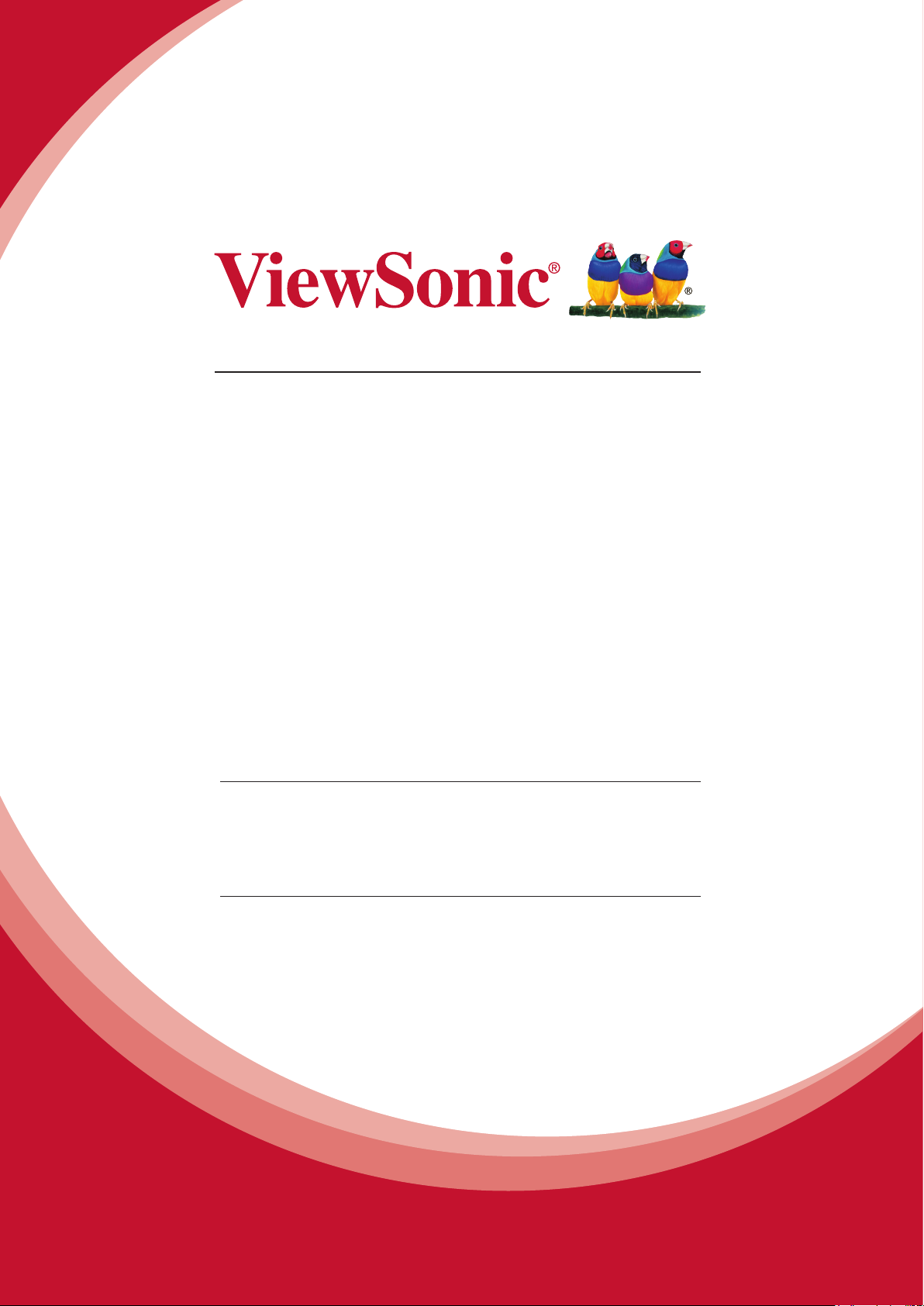
SWB5501/SWB6552/SWB7051/
SWB8451
Smart White Board
CDE5501/CDE6552/CDE7051/
CDE8451
LCD Display
User Guide
IMPORTANT: Please read this User Guide to obtain important information on installing
and using your product in a safe manner, as well as registering your product for future
service. Warranty information contained in this User Guide will describe your limited
coverage from ViewSonic Corporation, which is also found on our web site at http://
www.viewsonic.com in English, or in specic languages using the Regional selection
box in the upper right corner of our website. “Antes de operar su equipo lea cu
idadosamente las instrucciones en este manual”
Model No. VS15421/VS15432/VS15633/VS15420
Page 2
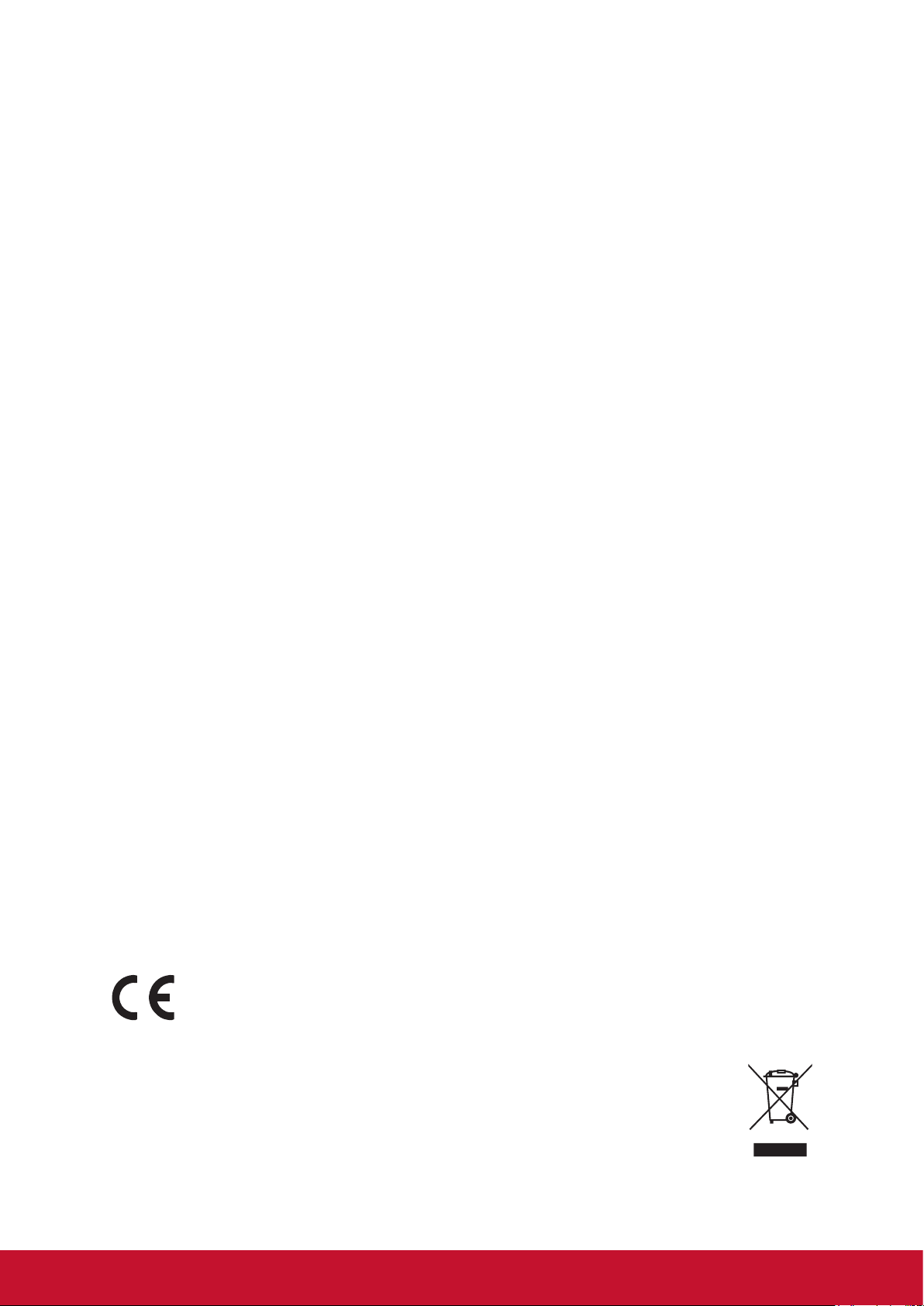
Compliance Information
NOTE: This section addresses all connected requirements and statements regarding
regulations. Confirmed corresponding applications shall refer to nameplate labels
and relevant markings on unit.
FCC Compliance Statement
This device complies with part 15 of FCC Rules. Operation is subject to the following
two conditions: (1) this device may not cause harmful interference, and (2) this
device must accept any interference received, including interference that may cause
undesired operation.
This equipment has been tested and found to comply with the limits for a Class
B digital device, pursuant to part 15 of the FCC Rules. These limits are designed
to provide reasonable protection against harmful interference in a residential
installation. This equipment generates, uses, and can radiate radio frequency
energy, and if not installed and used in accordance with the instructions, may cause
harmful interference to radio communications. However, there is no guarantee that
interference will not occur in a particular installation. If this equipment does cause
harmful interference to radio or television reception, which can be determined
by turning the equipment off and on, the user is encouraged to try to correct the
interference by one or more of the following measures:
• Reorient or relocate the receiving antenna.
• Increase the separation between the equipment and receiver.
• Connect the equipment into an outlet on a circuit different from that to which the
receiver is connected.
• Consult the dealer or an experienced radio/TV technician for help.
Warning: You are cautioned that changes or modifications not expressly approved
by the party responsible for compliance could void your authority to operate the
equipment.
Industry Canada Statement
CAN ICES-3 (B)/NMB-3(B)
CE Conformity for European Countries
The device complies with the EMC Directive 2004/108/EC and Low Voltage
Directive 2006/95/EC.
Following information is only for EU-member states:
The mark shown to the right is in compliance with the Waste Electrical and
Electronic Equipment Directive 2002/96/EC (WEEE).The mark indicates
the requirement NOT to dispose the equipment as unsorted municipal
waste, but use the return and collection systems according to local law.
i
Page 3
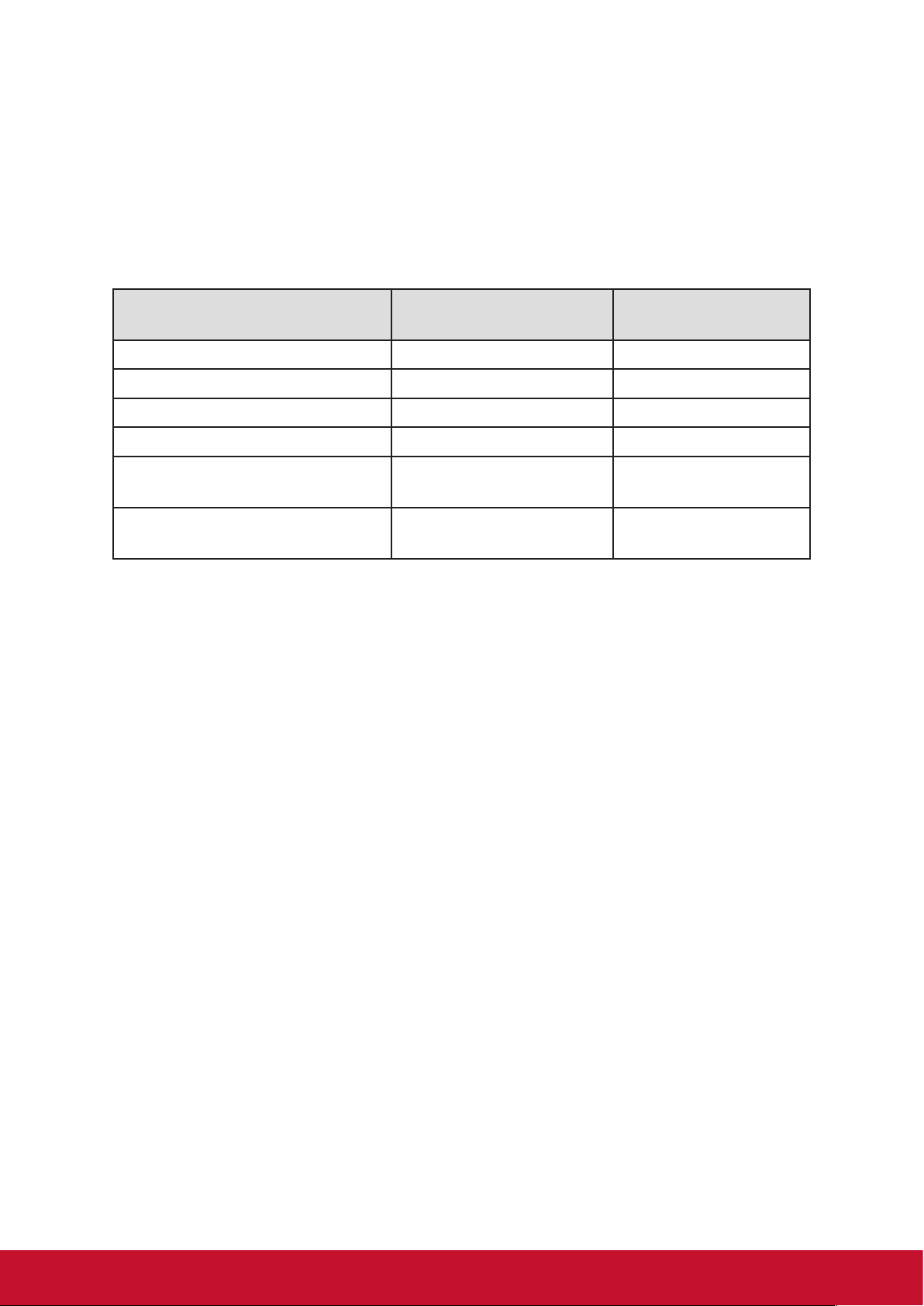
Declaration of RoHS2 Compliance
This product has been designed and manufactured in compliance with Directive
2011/65/EU of the European Parliament and the Council on restriction of the use
of certain hazardous substances in electrical and electronic equipment (RoHS2
Directive) and is deemed to comply with the maximum concentration values issued
by the European Technical Adaptation Committee (TAC) as shown below:
Substance
Proposed Maximum
Concentration
Actual Concentration
Lead (Pb) 0.1% < 0.1%
Mercury (Hg) 0.1% < 0.1%
Cadmium (Cd) 0.01% < 0.01%
Hexavalent Chromium (Cr
Polybrominated biphenyls
(PBB)
Polybrominated diphenyl ethers
(PBDE)
6+
) 0.1% < 0.1%
0.1% < 0.1%
0.1% < 0.1%
Certain components of products as stated above are exempted under the Annex III
of the RoHS2 Directives as noted below:
Examples of exempted components are:
1. Mercury in cold cathode fluorescent lamps and external electrode fluorescent
lamps (CCFL and EEFL) for special purposes not exceeding (per lamp):
(1) Short length (≦500 mm): maximum 3.5 mg per lamp.
(2) Medium length (>500 mm and ≦1,500 mm): maximum 5 mg per lamp.
(3) Long length (>1,500 mm): maximum 13 mg per lamp.
2. Lead in glass of cathode ray tubes.
3. Lead in glass of fluorescent tubes not exceeding 0.2% by weight.
4. Lead as an alloying element in aluminium containing up to 0.4% lead by weight.
5. Copper alloy containing up to 4% lead by weight.
6. Lead in high melting temperature type solders (i.e. lead-based alloys containing
85% by weight or more lead).
7. Electrical and electronic components containing lead in a glass or ceramic other
than dielectric ceramic in capacitors, e.g. piezoelectronic devices, or in a glass or
ceramic matrix compound.
ii
Page 4
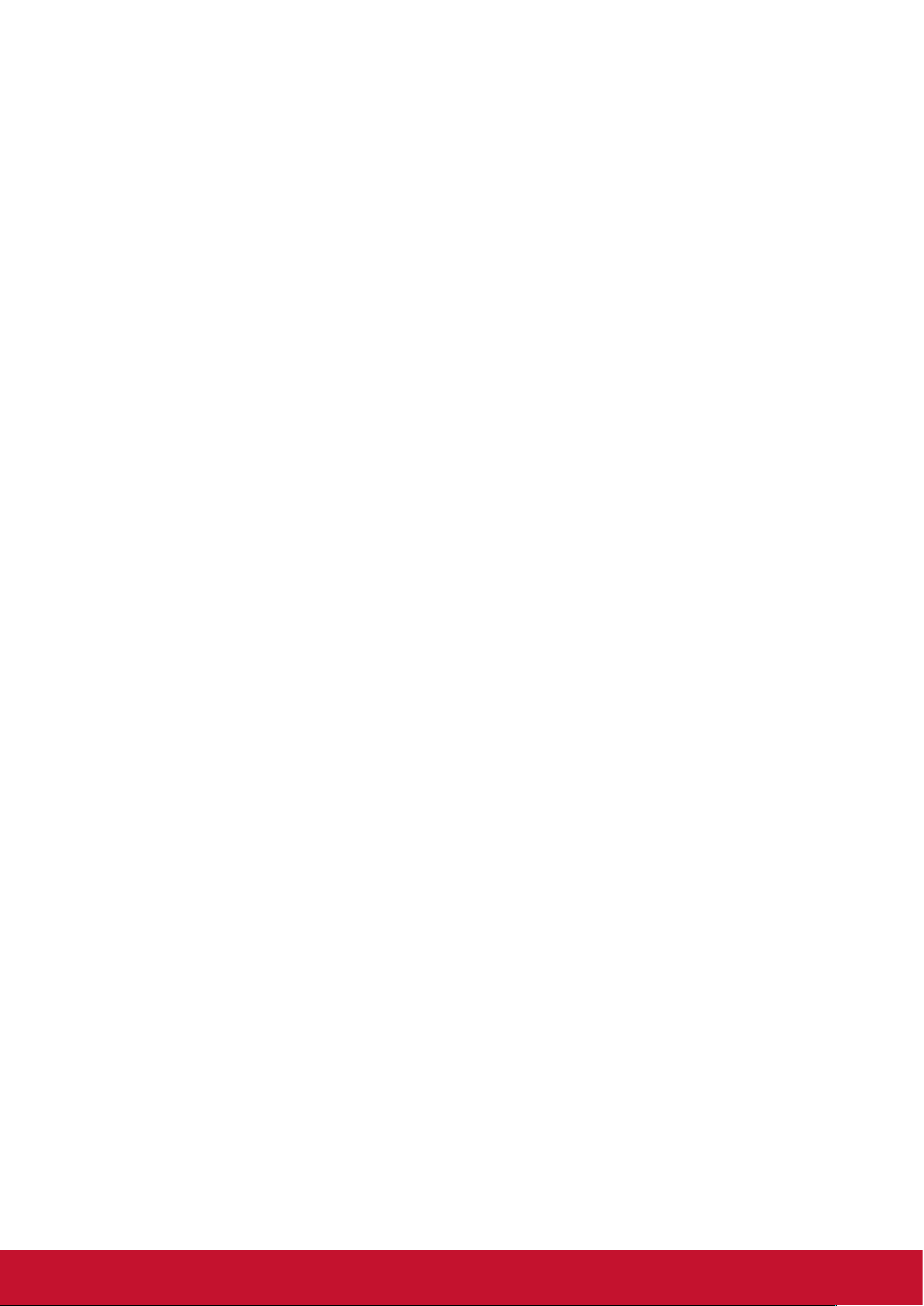
Cautions and Warnings
1. Read these instructions completely before using the equipment.
2. Keep these instructions in a safe place.
3. Heed all warnings and follow all instructions.
4. Always handle the LCD display with care when moving it.
5. Never remove the rear cover. This LCD display contains high-voltage parts.
You may be seriously injured if you touch them.
6. Do not use this equipment near water. Warning: To reduce the risk of fire or
electric shock, do not expose this apparatus to rain or moisture.
7. Avoid exposing the LCD display to direct sunlight or another heat source. Orient
the LCD display away from direct sunlight to reduce glare.
8. Clean with a soft, dry cloth. If further cleaning is required, see the “Care and
Maintenance” section in this guide for further instructions.
9. Avoid touching the screen. Skin oils are difficult to remove.
10. Do not rub or apply pressure to the LCD panel, as it may permanently damage
the screen.
11. Do not block any ventilation openings. Install the equipment in accordance with
the manufacturer’s instructions.
12. Do not install near any heat sources such as radiators, heat registers, stoves, or
other devices (including amplifiers) that produce heat.
13. Place the LCD display in a well ventilated area. Do not place anything on the
LCD display that prevents heat dissipation.
14. Do not place heavy objects on the LCD display, video cable, or power cord.
15. If smoke, an abnormal noise, or a strange odor is present, immediately switch
the LCD display off and call your dealer or ViewSonic. It is dangerous to continue
using the LCD display.
16. Do not attempt to circumvent the safety provisions of the polarized or grounding-
type plug. A polarized plug has two blades with one wider than the other. A
grounding type plug has two blades and a third grounding prong. The wide blade
and the third prong are provided for your safety. If the plug does not fit into your
outlet, consult an electrician for replacement of the outlet.
17. Protect the power cord from being tread upon or pinched, particularly at the plug,
and the point where if emerges from the equipment. Be sure that the power outlet
is located near the equipment so that it is easily accessible.
18. Only use attachments/accessories specified by the manufacturer.
(Continued on next page)
iii
Page 5
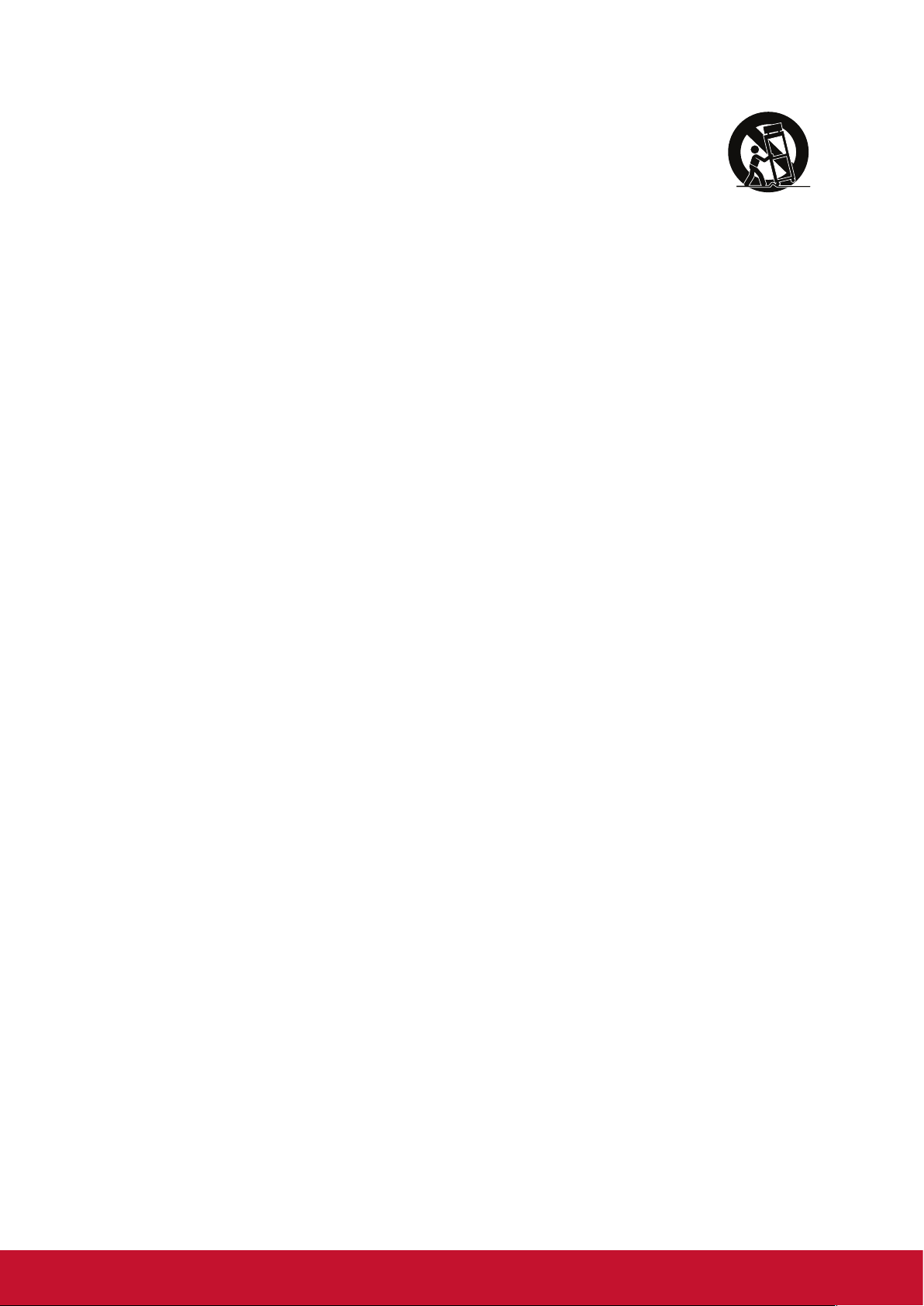
19. Use only with the cart, stand, tripod, bracket, or table specified by
the manufacturer, or sold with the equipment. When a cart is used,
use caution when moving the cart/equipment combination to avoid
injury from tipping over.
20. Unplug this equipment when it will be unused for long periods of time.
21. Refer all servicing to qualified service personnel. Service is required when the
unit has been damaged in any way, such as: if the power-supply cord or plug is
damaged, if liquid is spilled onto or objects fall into the unit, if the unit is exposed
to rain or moisture, or if the unit does not operate normally or has been dropped.
iv
Page 6
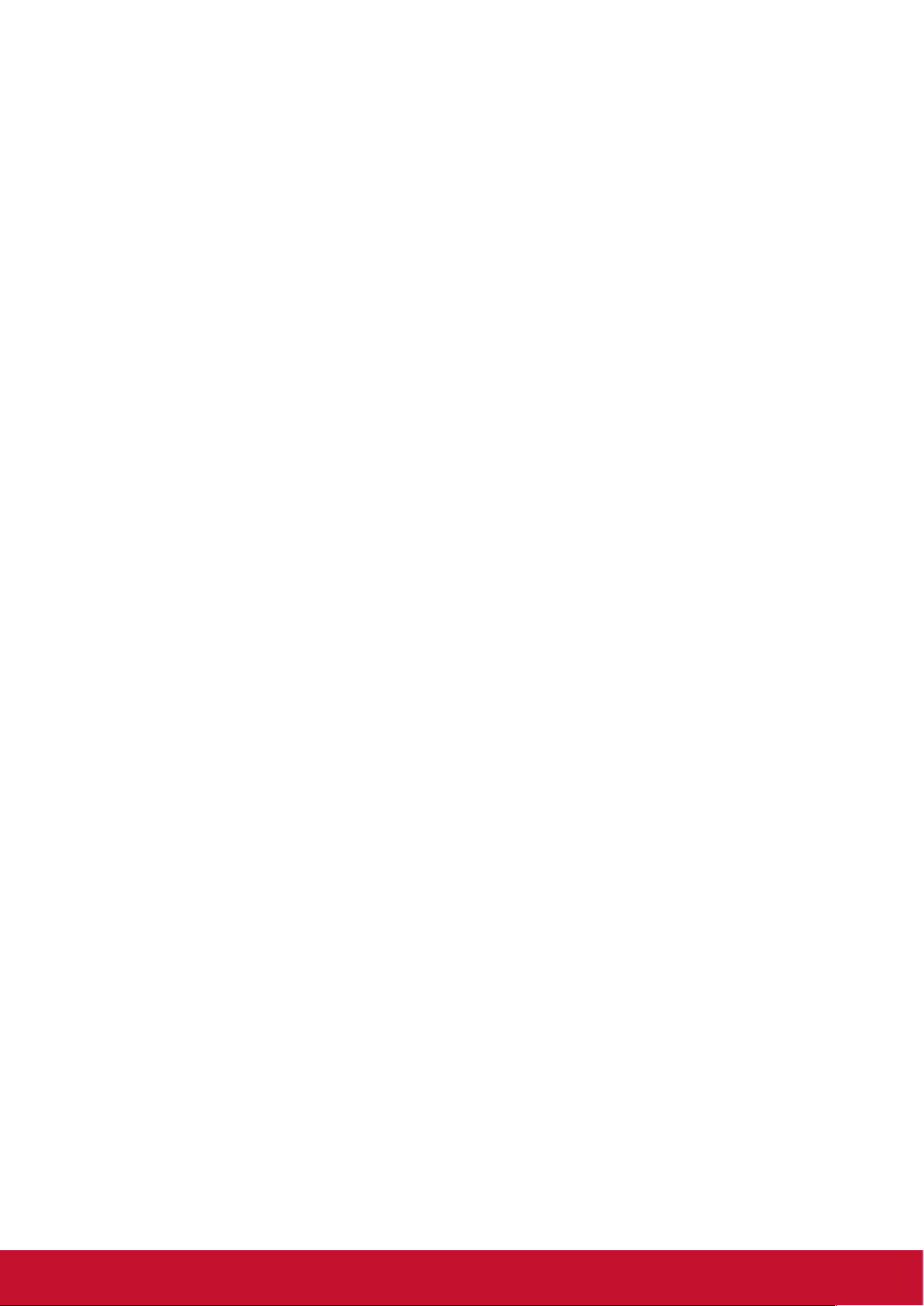
Contents
Compliance Information
FCC Compliance Statement ................................................................ i
Industry Canada Statement ................................................................. i
CE Conformity for European Countries ............................................... i
Declaration of RoHS2 Compliance ......................................................ii
Cautions and Warnings ......................................................................iii
Copyright Information
Product Registration ........................................................................... 2
For Your Records ............................................................................... 2
1. Getting Started
1.1 Package Contents ........................................................................ 3
1.2 Wall Mount Kit Specifications (VESA) .......................................... 4
2. Smart Whiteboard/LCD Display
Features
2.1 Control Panel Overview ................................................................ 5
2.2 Terminal Interface Overview ........................................................ 8
2.3 Remote Control Overview .......................................................... 11
2.4 Inserting Remote Control Batteries ............................................ 13
2.5 Remote Control Receiver Range ............................................... 14
3. Setting Up Your Display
3.1 Connecting an External PC ........................................................ 15
3.2 RS232 Connections ................................................................... 18
3.3 Connecting USB Peripherals ...................................................... 19
3.4 AV IN Connections ..................................................................... 22
3.5 S-Video Connections .................................................................. 24
3.6 YPbPr Connections .................................................................... 25
3.7 HDMI Connections ..................................................................... 26
3.8 Microphone Connections ............................................................ 27
3.9 Coaxial Connections .................................................................. 28
3.10 VGA Connections ..................................................................... 29
3.11 AV OUT Connections ............................................................... 31
v
Page 7
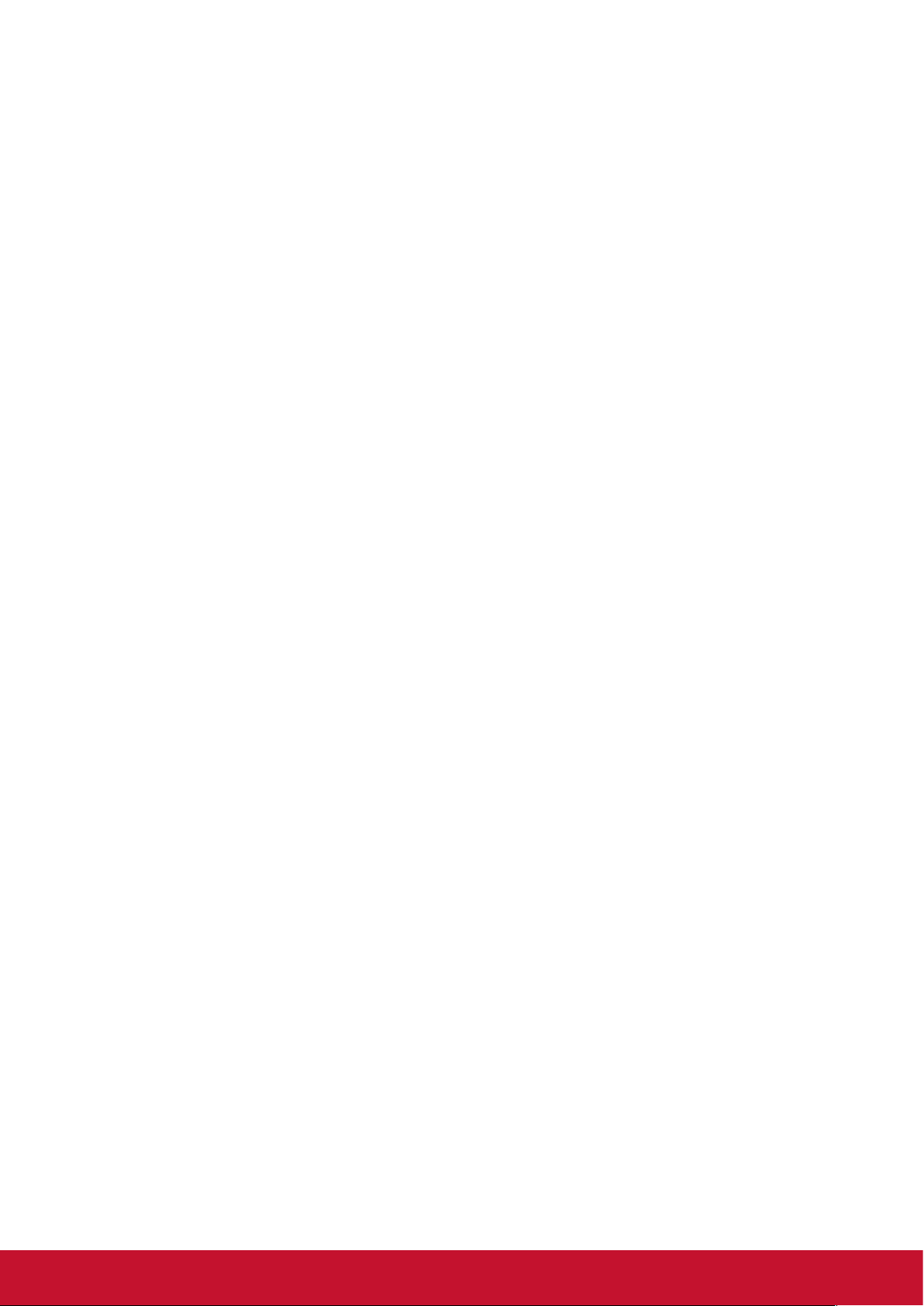
4. Basic Display Operations
5. OSD Menu Operation
5.1 Input Source ............................................................................... 33
5.2 Screen Menu .............................................................................. 37
5.3 Picture Menu .............................................................................. 39
5.4 Sound Menu (SWB5501/SWB6552/SWB7051/CDE5501/
CDE6552/CDE7051 Models) ..................................................... 41
5.5 Time Menu (SWB5501/SWB6552/SWB7051/CDE5501/
CDE6552/CDE7051 Models) ..................................................... 42
5.6 Lock Menu (SWB5501/SWB6552/SWB7051/CDE5501/
CDE6552/CDE7051 Models) ..................................................... 43
5.7 Setup Menu (SWB5501/SWB6552/SWB7051/CDE5501/
CDE6552/CDE7051 Models) ..................................................... 44
5.8 Annotation Menu (SWB8451/CDE8451 Models) ....................... 45
5.9 Android System Interface (SWB8451/CDE8451 Models) .......... 46
5.10 Multimedia File Playback Interface (SWB8451/CDE8451
Models) ..................................................................................... 51
6. Trouble Shooting
7. Care and Maintenance
8. Display Modes
8.1 YPbPr Mode ............................................................................... 57
8.2 VGA Mode .................................................................................. 57
8.3 HDMI Mode ................................................................................ 58
9. Specifications
10. RS-232 Protocol
10.1 Introduction ............................................................................... 60
10.2 Description ............................................................................... 60
10.2.1 Hardware specification .......................................................... 60
10.2.2 Communication Setting ......................................................... 61
10.2.3 Command Message Reference ............................................. 61
10.3 Protocol .................................................................................... 61
10.3.1 Set-Function Listing ............................................................... 61
vi
Page 8
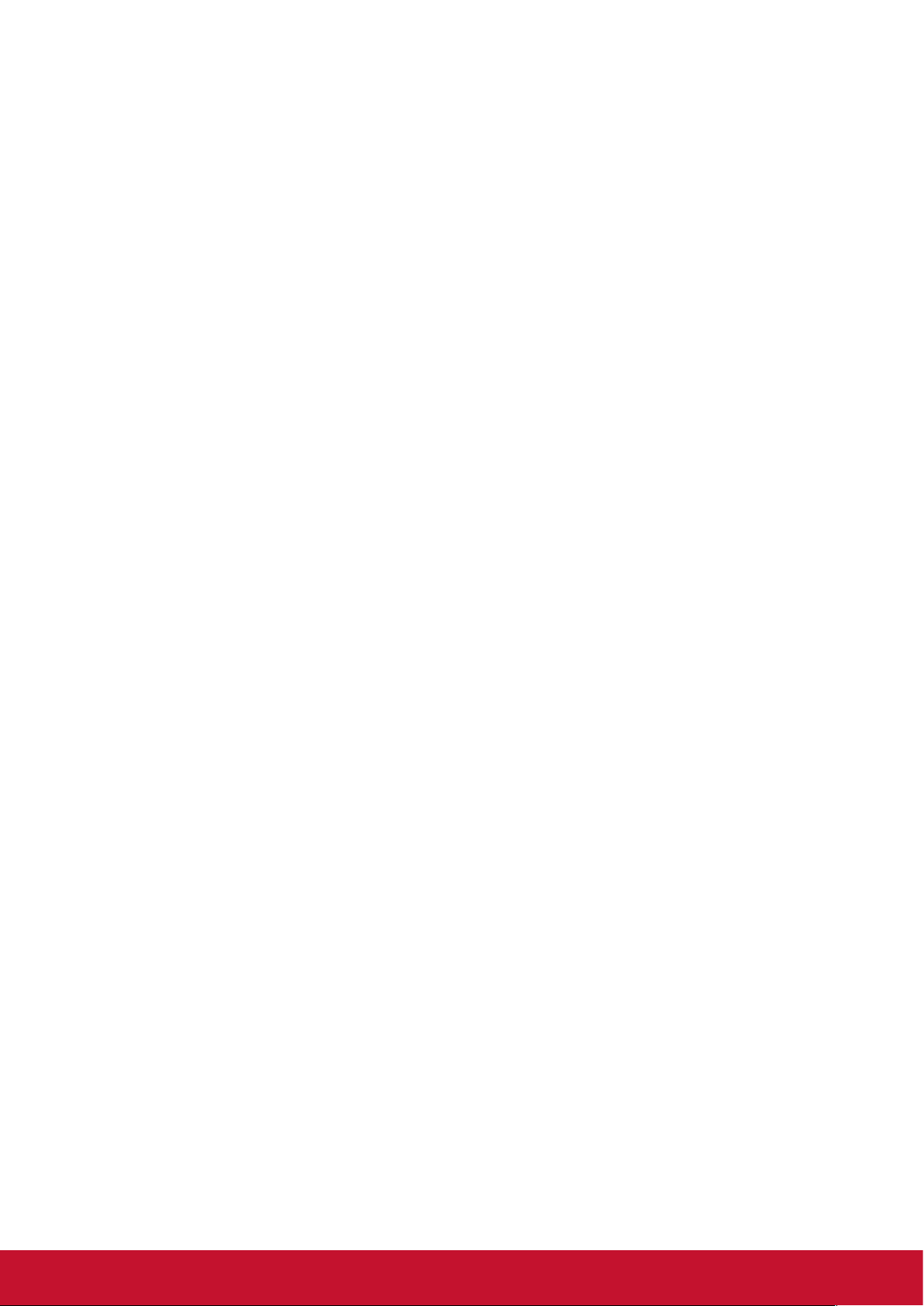
10.3.2 Get-Function Listing .............................................................. 67
10.3.3 Remote Control Pass-through mode ..................................... 70
Other Information
Customer Support ............................................................................ 72
Limited Warranty .............................................................................. 73
Mexico Limited Warranty .................................................................. 75
vii
Page 9
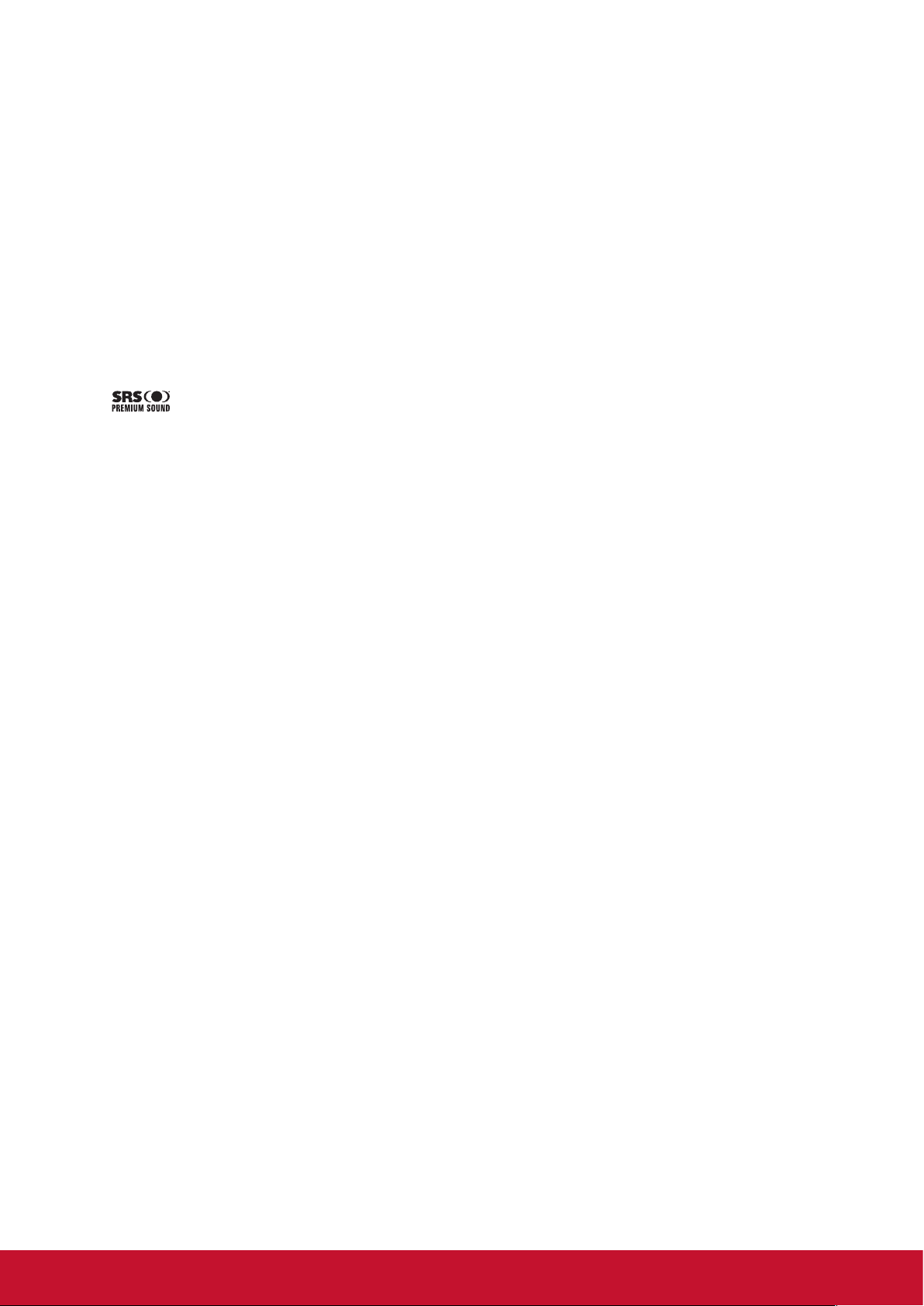
Copyright Information
Copyright © ViewSonic Corporation, 2014. All rights reserved.
Macintosh and Power Macintosh are registered trademarks of Apple Inc.
Microsoft, Windows, and the Windows logo are registered trademarks of Microsoft
Corporation in the United States and other countries.
ViewSonic, the three birds logo, OnView, ViewMatch, and ViewMeter are registered
trademarks of ViewSonic Corporation.
VESA is a registered trademark of the Video Electronics Standards Association.
DPMS, DisplayPort, and DDC are trademarks of VESA.
is a trademark of SRS Labs, Inc.
Premium Sound technology is incorporated under license from SRS Labs, Inc.
E
NERGY STAR
Agency (EPA).
As an E
NERGY STAR
product meets the ENERGY STAR® guidelines for energy efficiency.
Disclaimer: ViewSonic Corporation shall not be liable for technical or editorial errors
or omissions contained herein; nor for incidental or consequential damages resulting
from furnishing this material, or the performance or use of this product.
®
is a registered trademark of the U.S. Environmental Protection
®
partner, ViewSonic Corporation has determined that this
In the interest of continuing product improvement, ViewSonic Corporation reserves
the right to change product specifications without notice. Information in this
document may change without notice.
No part of this document may be copied, reproduced, or transmitted by any means,
for any purpose without prior written permission from ViewSonic Corporation.
1
Page 10
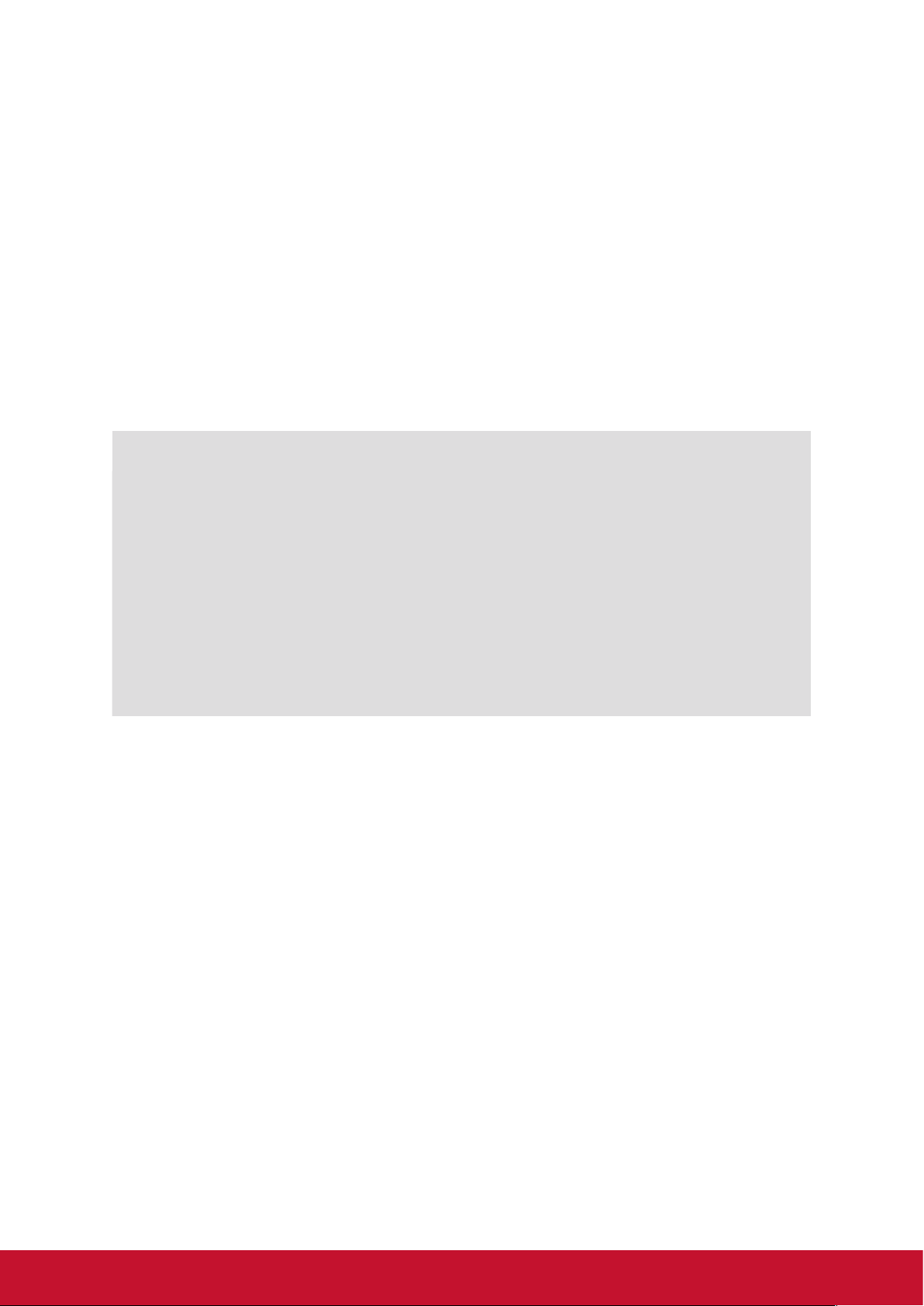
Product Registration
To fulfill possible future product needs, and to receive additional product information
as it becomes available, please visit your region section on ViewSonic’s website to
register your product online.
The ViewSonic CD also provides an opportunity for you to print the product
registration form. Upon completion, please mail or fax to a respective ViewSonic
office. To find your registration form, use the directory “:\CD\Registration”.
Registering your product will best prepare you for future customer service needs.
Please print this user guide and fill the information in the “For Your Records” section.
Your LCD displays serial number is located on the rear side of the display.
For additional information, please see the “Customer Support” section in this guide.
For Your Records
Product Name:
Model Number:
Document Number:
Serial Number:
Purchase Date:
Product disposal at end of product life
ViewSonic respects the environment and is committed to working and living green.
Thank you for being part of Smarter, Greener Computing.
Please visit ViewSonic website to learn more.
USA & Canada: http://www.viewsonic.com/company/green/recycle-program/
Europe: http://www.viewsoniceurope.com/uk/support/recycling-information/
SWB5501/SWB6552/SWB7051/SWB8451
ViewSonic Smart White Board
CDE5501/CDE6552/CDE7051/CDE8451
ViewSonic LCD Display
VS15421/VS15432/VS15633/VS15420
SWB5501/SWB6552/SWB7051/SWB8451/CDE5501/
CDE6552/CDE7051/CDE8451_UG_ENG
Rev. 1D 03-31-14
_______________________________________
_______________________________________
Taiwan: http://recycle.epa.gov.tw/recycle/index2.aspx
2
Page 11
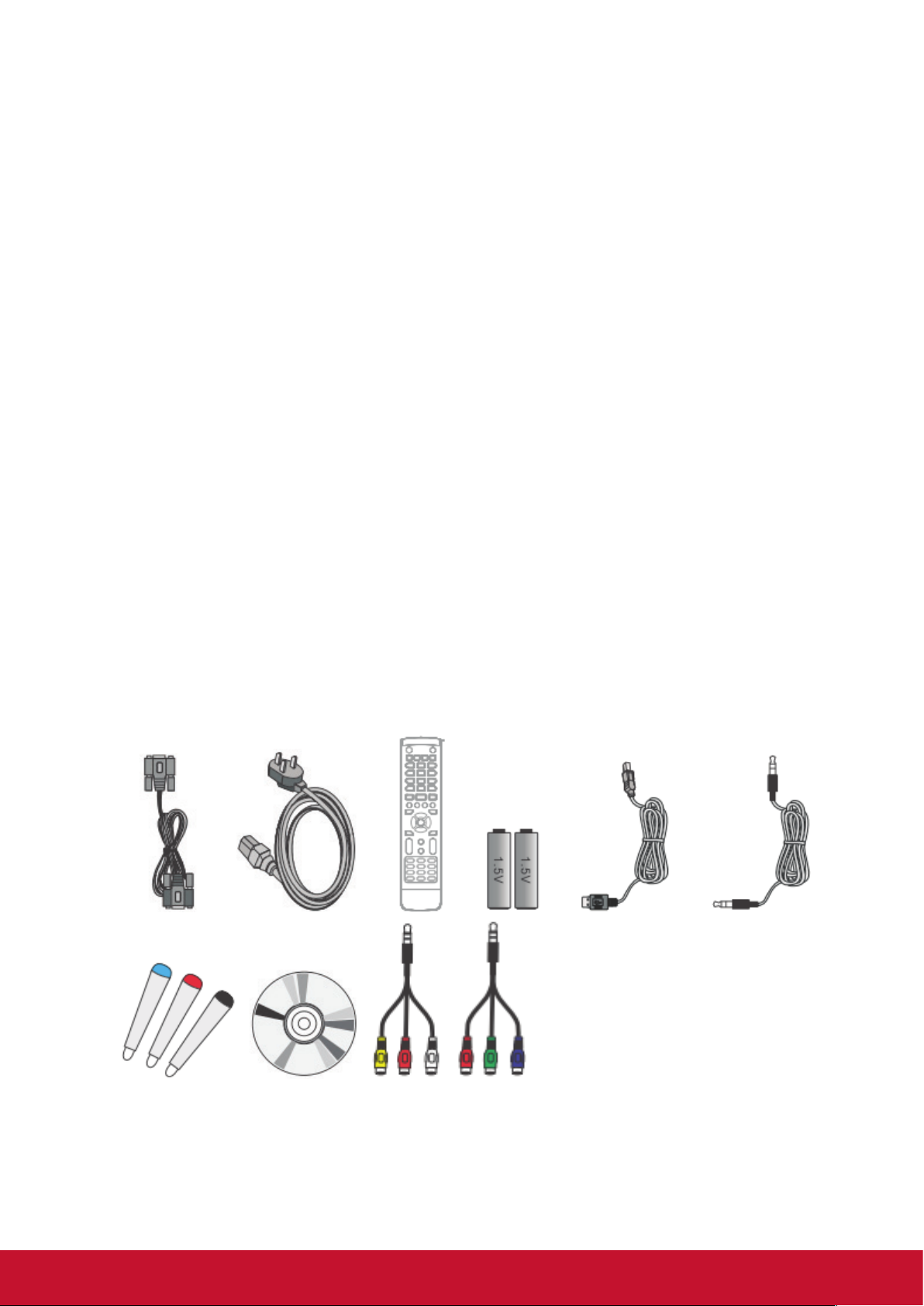
1. Getting Started
Congratulations on your purchase of a ViewSonic® Smart Whiteboard/LCD display.
Important! Save the original box and all packing material for future shipping needs.
Note: The word “Windows” in this user guide refers to Microsoft Windows operating
system.
1.1 Package Contents
• Power cable
• VGA cable
• Remote control
• AAA battery x 2
• USB cable
• Audio cable
• Stylus pen x 3
• AV cable (for SWB6552/SWB7051/SWB8451/CDE6552/CDE7051/CDE8451
models only)
• YPbPr cable (for SWB6552/SWB7051/CDE6552/CDE7051 models only)
• Wall mount installation guide
• User manual CD wizard
- User Guide
- ViewBoard software
3
Page 12
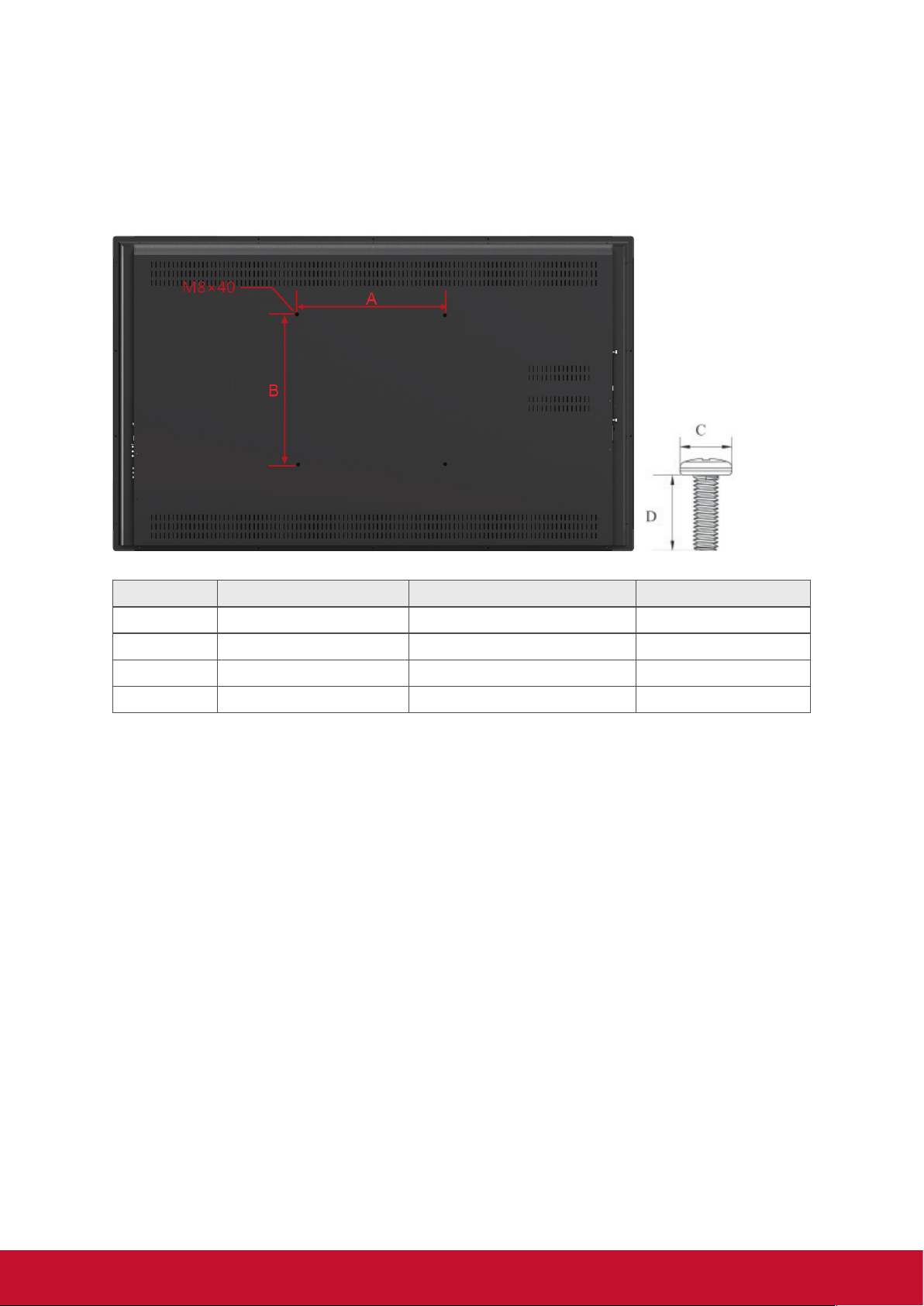
1.2 Wall Mount Kit Specifications (VESA)
Please follow the instructions in the wall mount installation guide to install your
wall mount or mobile mount bracket. If attaching to other building materials, please
contact your nearest dealer.
inch VESA Spec. (A x B) Standard Screw (C x D) Quantity
55 400 x 400 mm M8 x L40 4
65 600 x 400 mm M8 x L40 4
70 600 x 600 mm M8 x L40 4
84 600 x 600 mm M8 x L40 8
• ViewSonic provides the standard dimensions for wall mount kits as shown in the
table above.
• To find the perfect mount, please browse www.viewsonic.com or call our service
team: United States 1-800-688-6688, Canada 1-866-463-4775.
• When purchasing our wall mount kit, a detailed install manual and all parts
necessary for assembly are provided.
• Do not use the screws that longer than the standard dimension, as they may
cause damage to the inside of the LCD display set.
4
Page 13
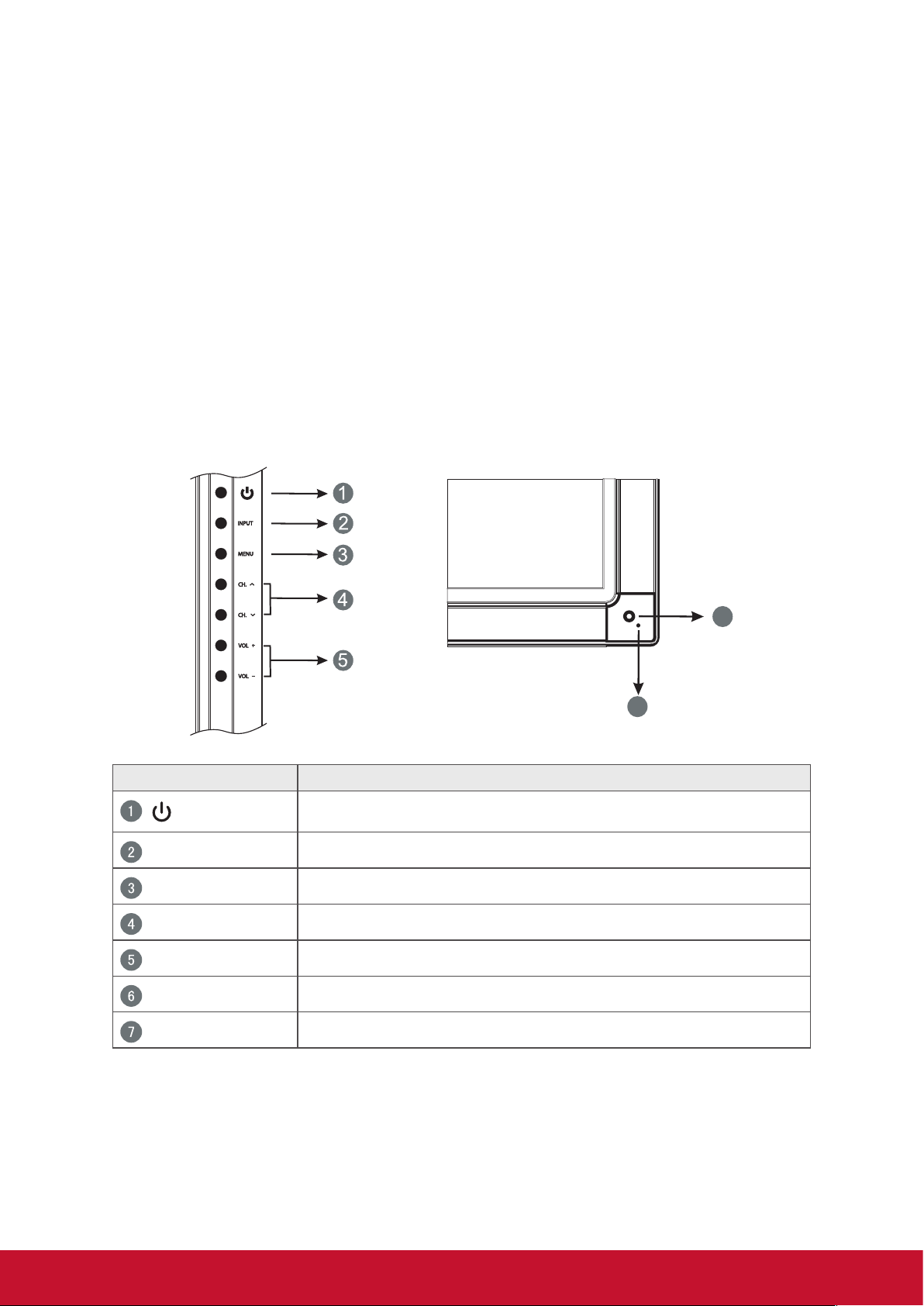
2. Smart Whiteboard/LCD Display
Features
This section introduces you to the features of your Smart Whiteboard/LCD Display.
Note: The features or applications described in this User’s manual may vary
depending on the device model purchased.
2.1 Control Panel Overview
SWB5501/CDE5501 Control Panel:
Item Description
INPUT
MENU
CH.
VOL+/-
RC Receiver
Power Indicator
Power On/Off
Switch between different sources
OSD Menu On/Off
Move upward/downward to scroll through menu options.
Increase or decrease volume
Receives signals from the remote control
Indicates power status (On/Off)
6
7
5
Page 14
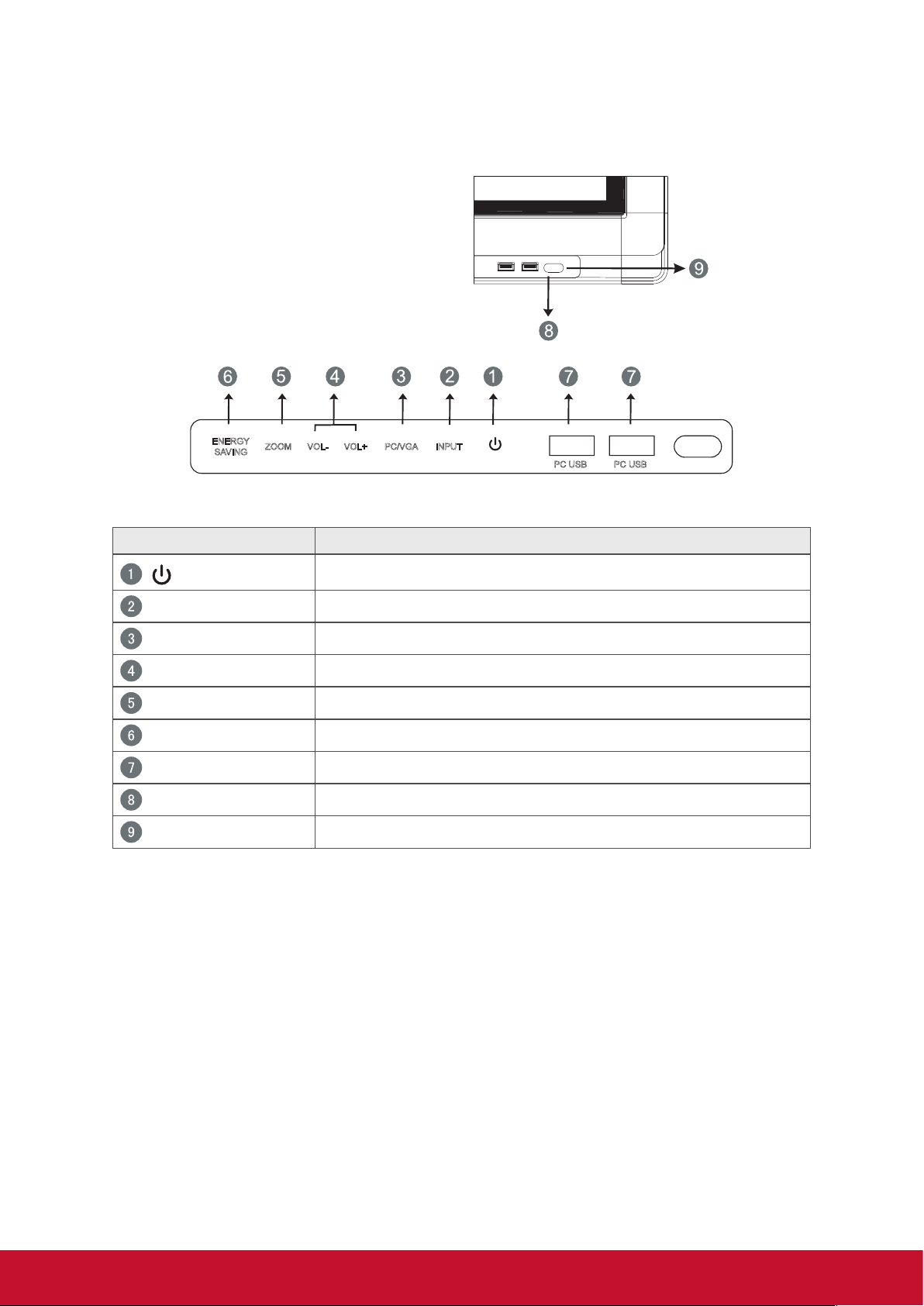
SWB6552/SWB7051/CDE6552/CDE7051 Control Panel:
ENERGY
SAVING
ZOOM VOL- VOL+ PC/VGA
INPUT
PC USB
Item Description
Power On / Off switch
INPUT Switch to different source
PC/VGA Switch between PC and VGA sources
VOL+/- Increase or decrease volume
ZOOM Adjust screen ratio
ENERGY SAVING Energy-saving mode
PC USB Internal PC USB port
RC Receiver Receives signals from the remote control
Power Indicator Indicates power status (On / Off)
PC USB
6
Page 15

SWB8451/CDE8451 Control Panel:
Item Description
Press the key to turn on the device
Press the key to turn on/off the screen
Press and hold the key to turn off the device
Back to Android main interface
Return to Android previous level
Call up function menu
Decrease volume
Increase volume
Internal PC USB port
Display USB port for Android system
Receives signals from the remote control
7
Page 16
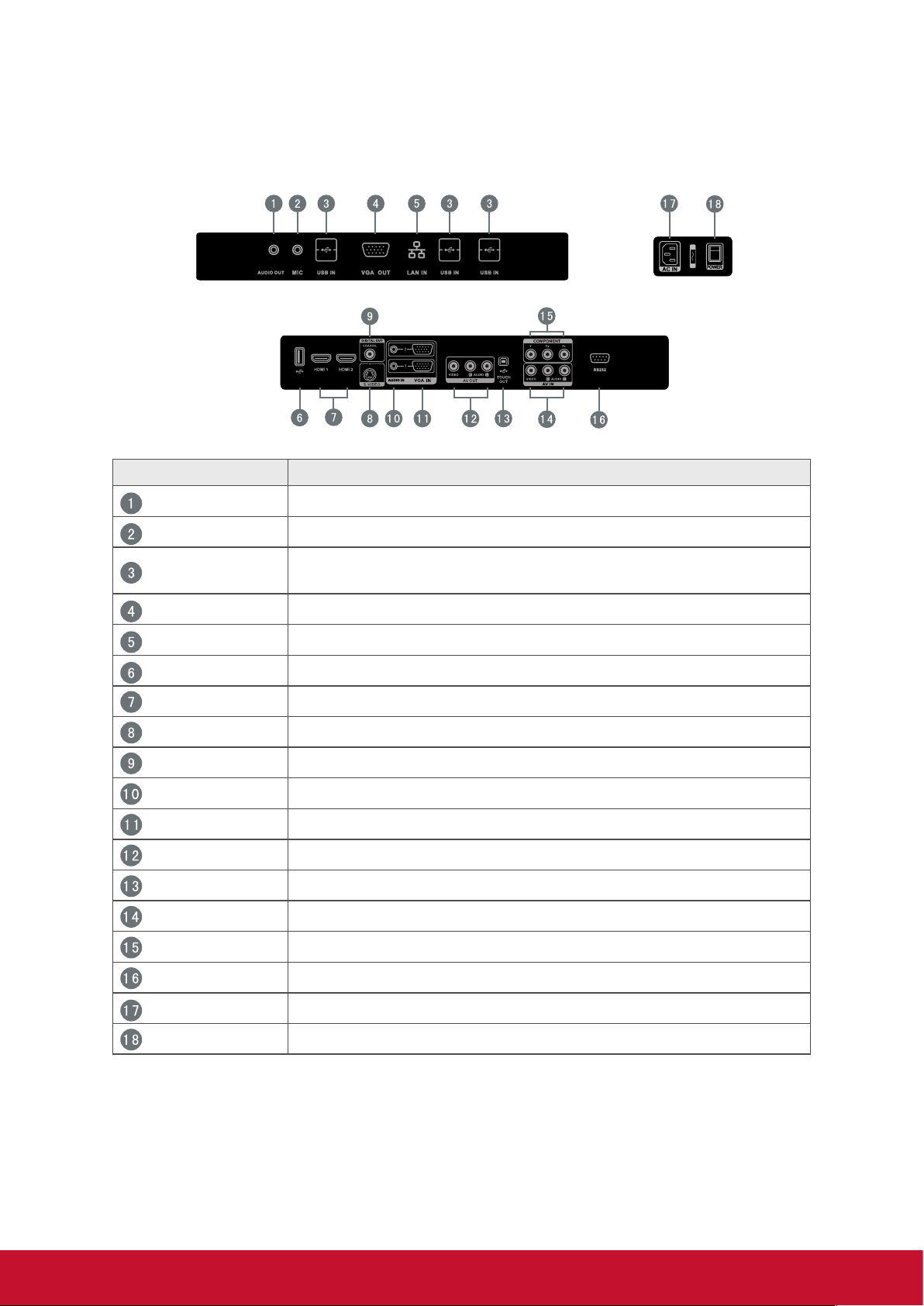
2.2 Terminal Interface Overview
SWB5501/CDE5501 Interface:
Item Description
AUDIO OUT
MIC
USB IN
VGA OUT
LAN IN
USB IN
HDMI
S-VIDEO
COAXIAL
AUDIO IN
VGA IN
AV OUT
TOUCH OUT
AV IN
COMPONENT
Connects the device to headphones or speakers
Connects to a microphone
Connects USB peripherals such as HDDs USB keyboards,
mice and more
Connects the display with the VGA-IN connector
Standard RJ45 (10M/100M/1G) Internet connection interface
Display Motherboard Upgrade Interface
High Definition Multimedia Interface
S-VIDEO input
Coaxial output
Connects the device to external audio sources
Connects the device to external video sources
Audio-Video output port
External PC touch-signal input
Audio-Video combined input port
YPbPr signal input, connect DVD, set -top -box with YPbPr
RS232
AC IN
POWER
Note: Model nos. CDE5501 do not have interface features #1 – 5 if the optional
slot-in PC module is not installed.
Serial port interface
AC power input
Power On / Off switch
8
Page 17
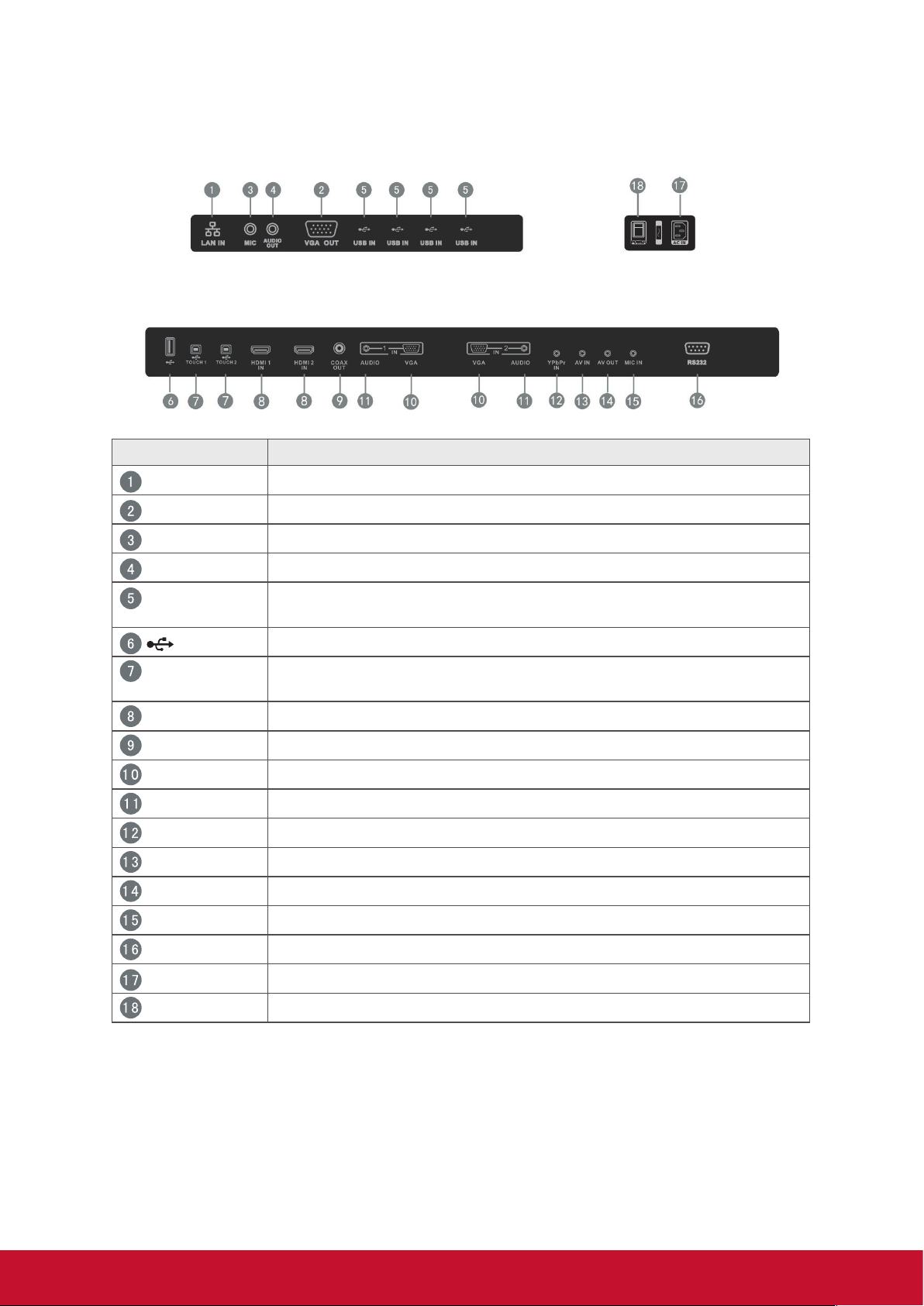
SWB6552/SWB7051/CDE6552/CDE7051 Interface:
Item Description
LAN IN
VGA OUT
MIC
AUDIO OUT
USB IN
TOUCH
HDMI IN
COAXIAL
VGA IN
AUDIO IN
YPbPr IN
AV IN
AV OUT
MIC IN
Standard RJ45 (10M/100M/1G) Internet connection interface
Connects the display to a VGA-IN connector
Connects to a microphone
Connects the device to headphones or speakers
Connects USB peripherals such as HDDs USB keyboards and
mice
Display Motherboard Upgrade Interface
Touch signal input, controls an external PC once the driver has
been installed (available through PC, VGA and HDMI sources).
High Definition Multimedia Interface
Coaxial output
Connects the device to external video sources
Connects the device to external audio sources
YPbPr signal input, connects to DVD players and set-top boxes
Audio-Video combined input port
Audio-Video output port
Connects to a microphone
RS232
AC IN
POWER
Note: Model no. CDE6552/CDE7051 does not have interface features
#1 – 5 if the optional slot-in PC module is not installed.
Serial port interface
AC power input
Power On / Off switch
9
Page 18
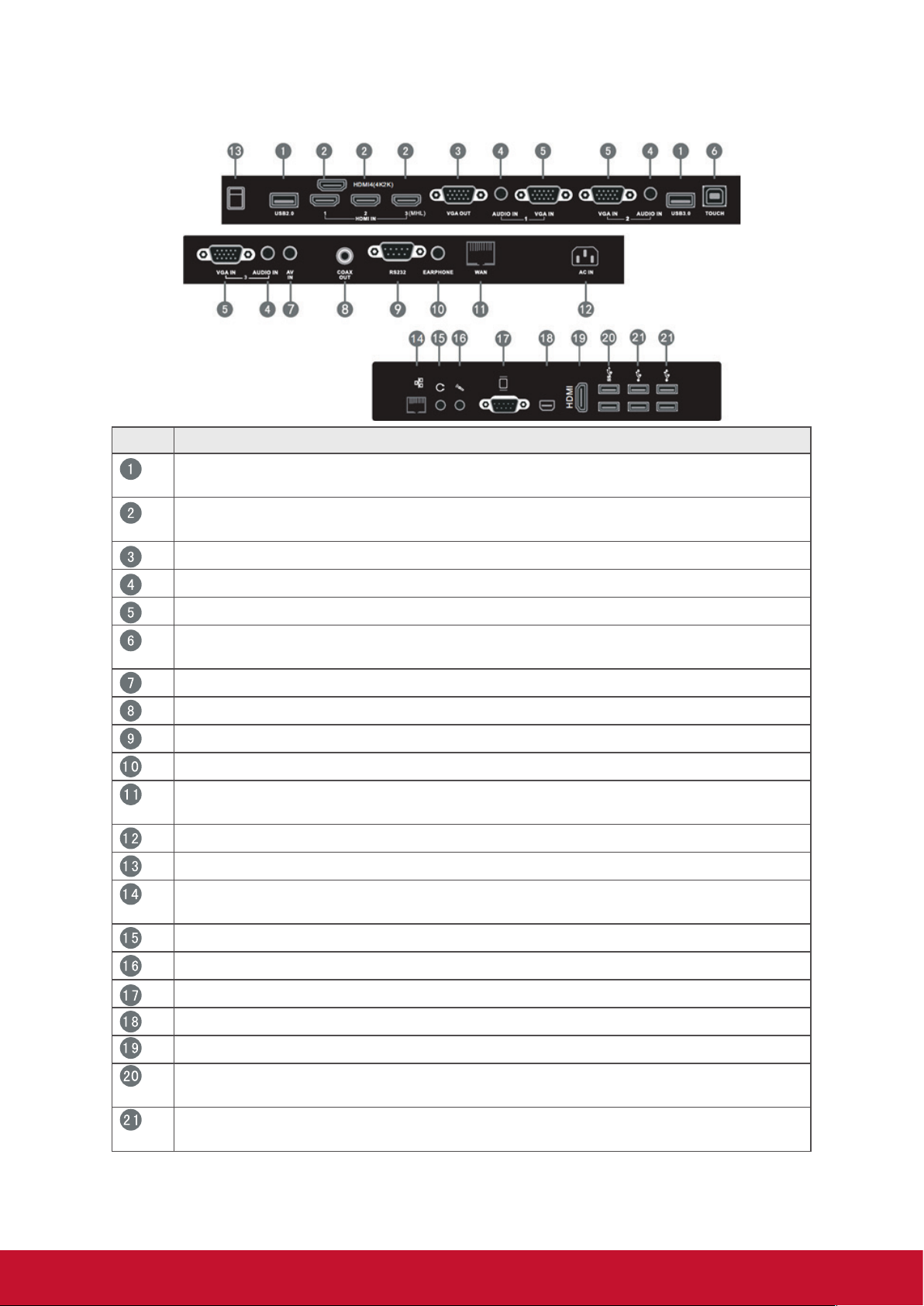
SWB8451/CDE8451 Interface:
Item Description
USB interface, connect USB devices such as mobile hard disk, U disk, USB
keyboard and mouse, USB drives, etc
High Definition Multimedia Interface, HDMI3 can realize MHL function,
HDMI4 can realize 4Kx2K
Connected to display devices with VGA input function
Connects the device to external audio sources
Connects the device to external video sources
Touch signal input, controls an external PC once the driver has been in-
stalled (available through PC, VGA and HDMI sources).
Audio-Video combined input port
Coaxial output
Serial port interface
Connects the device to headphones or speakers
Standard RJ45 (10M/100M/1G) Internet connection interface (This network
port is only used for Android system)
AC power input
Power On / Off switch
Standard RJ45 (10M/100M/1G) Internet connection interface (This network
port is only used for PC)
Connects the device to headphones or speakers
Connects to a microphone
Connects the display to a VGA-IN connector
Connects the display to a DisplayPort connector
Connected to device with HDMI input function
USB 3.0 interface , connects USB peripherals such as HDDs USB
keyboards and mice
USB 2.0 interface , connects USB peripherals such as HDDs USB
keyboards and mice
Note: Model no. CDE8451 does not have interface features #14 – 21 if the optional
slot-in PC module is not installed.
10
Page 19
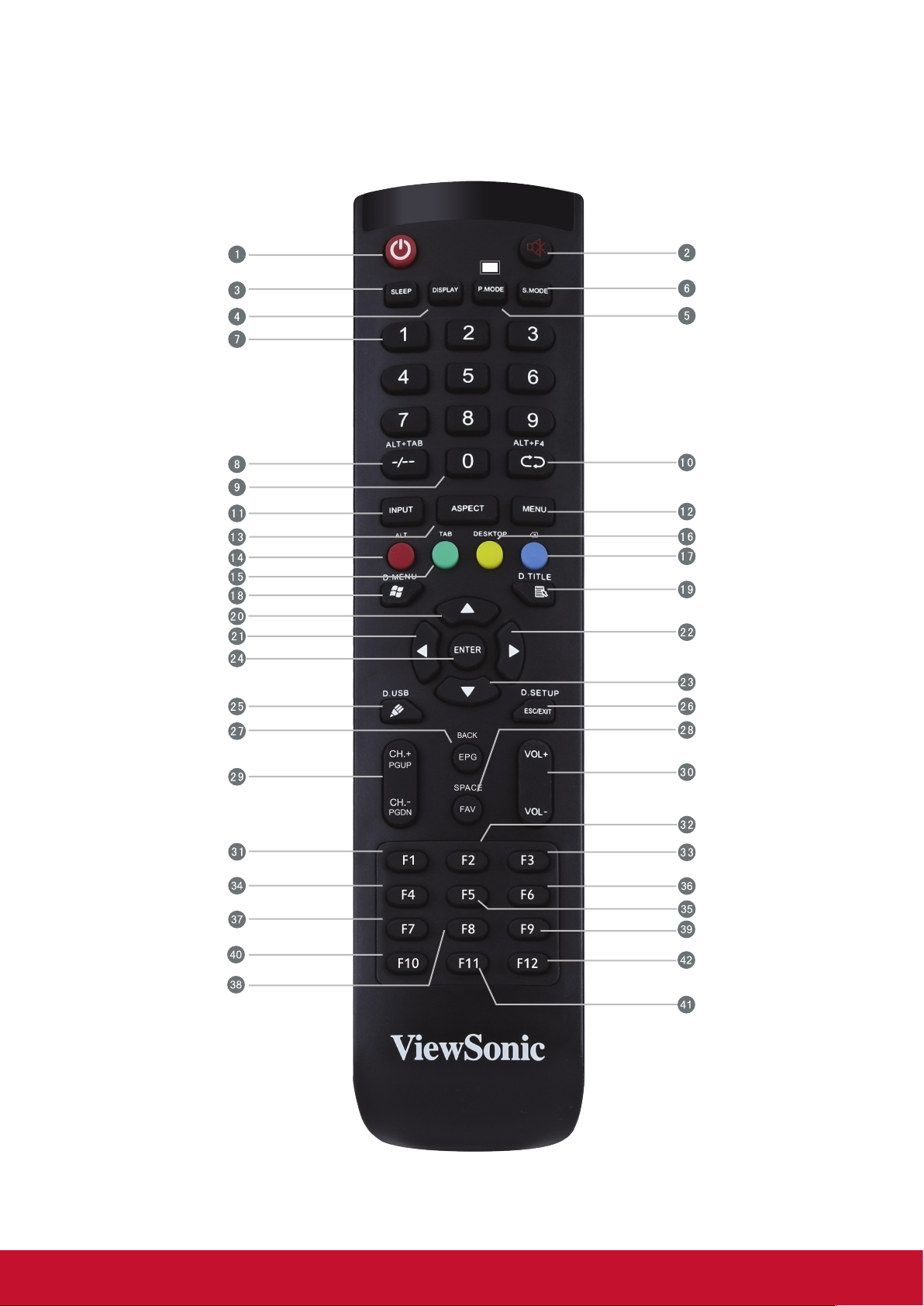
2.3 Remote Control Overview
11
Page 20
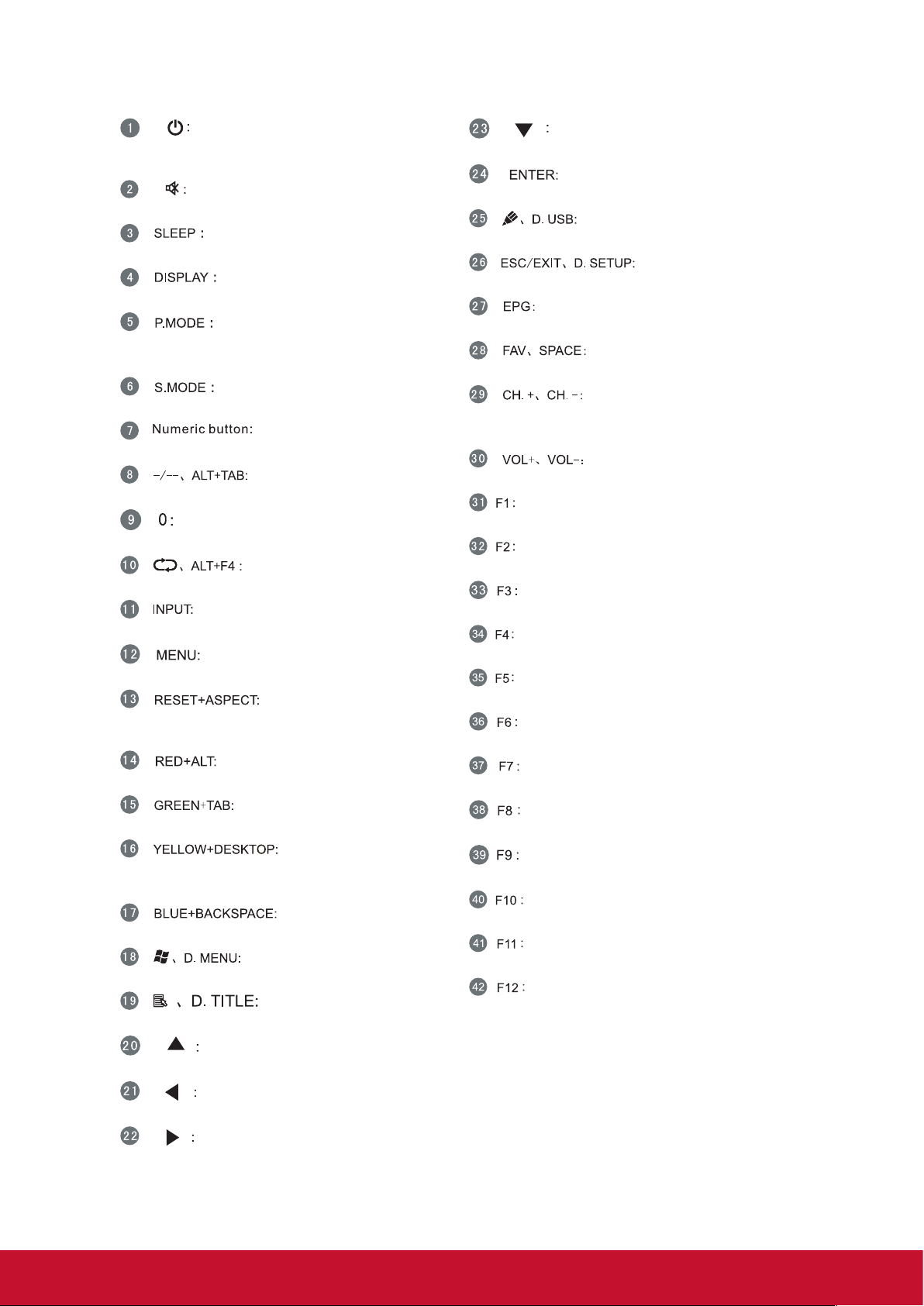
Press to turn the display ON/OFF (Standby), or press
and hold for 5 seconds to shut down
Press to scroll down
Mute / Unmute
Set the sleep time function (55", 65", 70")
Display information of the current input source
Picture mode selection (55", 65", 70")
Blank screen (84")
Sound mode selection (55", 65", 70")
Numeric input button
Press to switch between PC applications
Numeric input button
Close current PC window
Source selection button
Press to display Menu
Adjust the aspect ratio of PC, HDMI and VGA sources
(55", 65", 70")
Enter button. Press it to select options.
Writing software startup
Shortcut button to exit dialog boxes
Digital program guide (not available)
PC ‘Space’ button
CH+ : PC previous page (84")
CH- : PC next page (84")
Increase / Decrease volume
F1 Function
F2 Function
F3 Function
4 Function
F5 Function
F6 Function
PC ‘Alt’ button (55", 65", 70")
PC ‘Tab’ button (55", 65", 70")
Switch to Windows Desktop
Switch to Android main screen (84")
PC ‘Backspace’ button
PC ‘Windows’ button
PC ‘Menu’ button (55", 65", 70")
Press to scroll up
Press to scroll left
Press to scroll right
F7 Function
F8 Function
F9 Function
F10 Function
F11 Function
F12 Function
12
Page 21
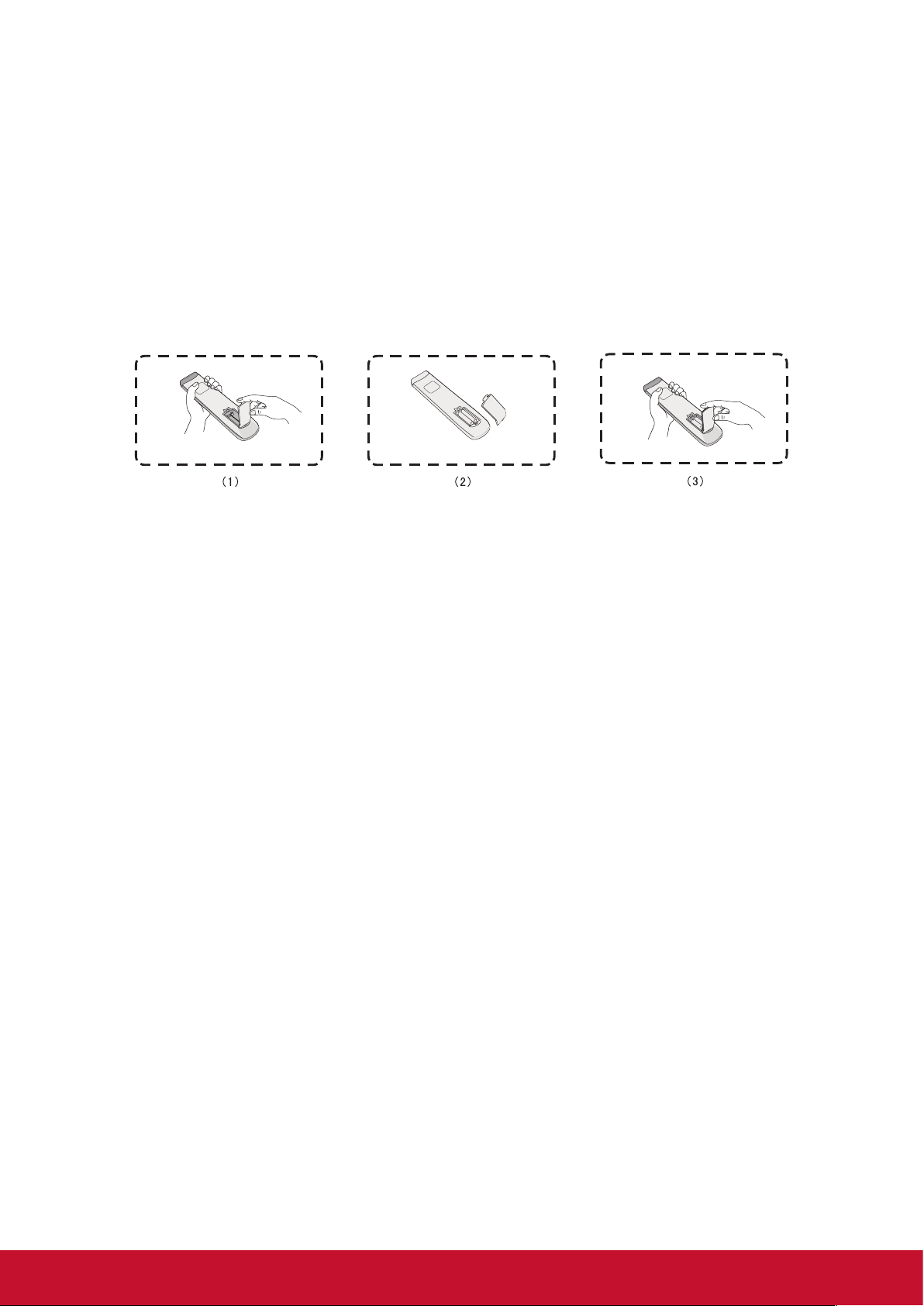
2.4 Inserting Remote Control Batteries
To insert the provided batteries into the remote control follow these instructions. We
recommend that you don’t mix battery types.
1. Remove the cover on the rear of the remote control.
2. Insert two “AAA” batteries, ensuring the “+” symbol on the battery matches the
“+” on the battery post.
3. Replace the cover by aligning it with the slot on the remote control and snapping
the latch shut.
Warning: There is a risk of explosion if batteries are replaced with the incorrect type.
Note: Always dispose of old batteries in an environmentally friendly way. Contact
your local government for more information on how to dispose of batteries safely.
13
Page 22
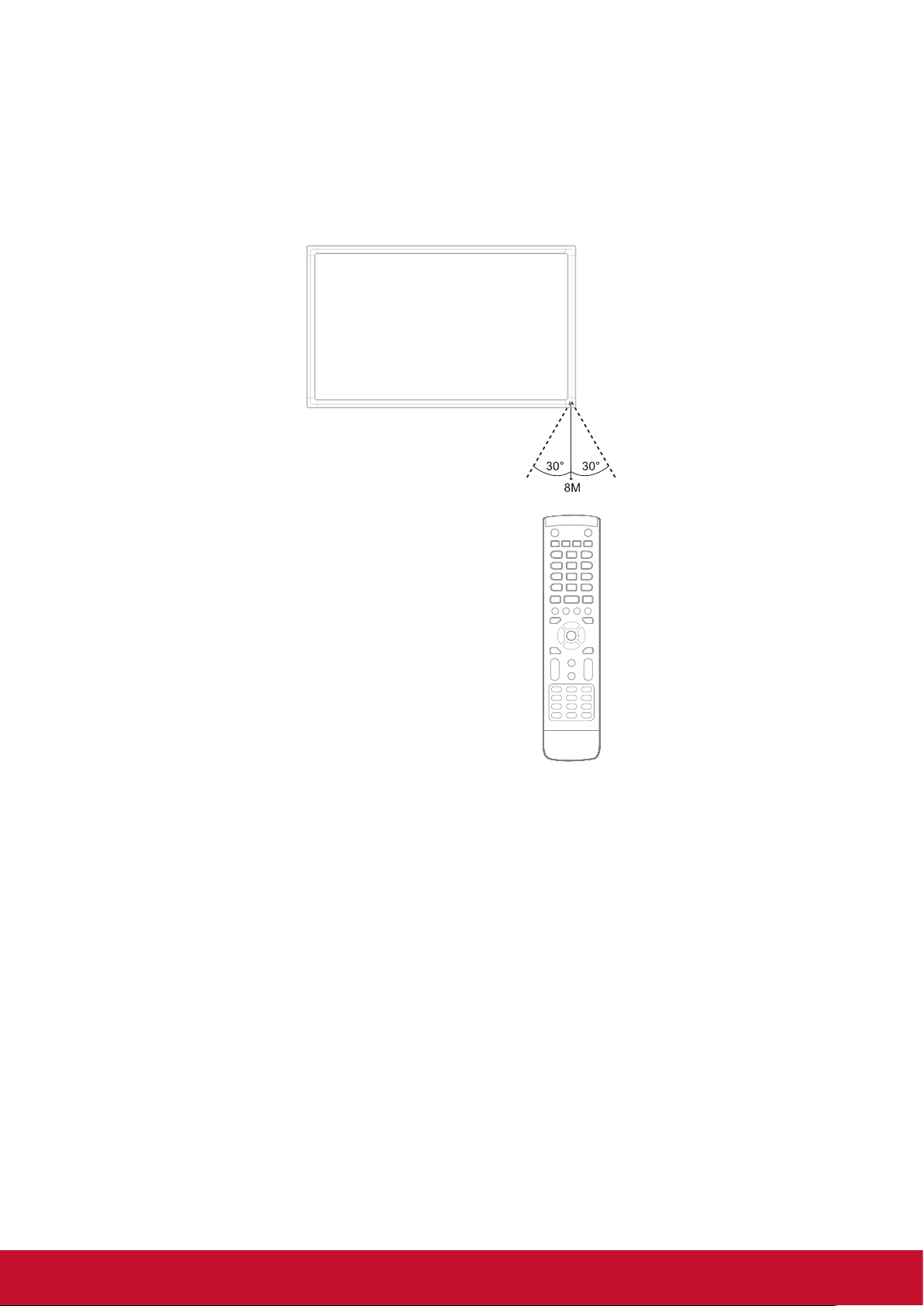
2.5 Remote Control Receiver Range
The working range of the remote control receiver is shown here. It has an effective
range of 8 meters. Make sure there is nothing obstructing the remote control’s signal
to the receiver.
14
Page 23
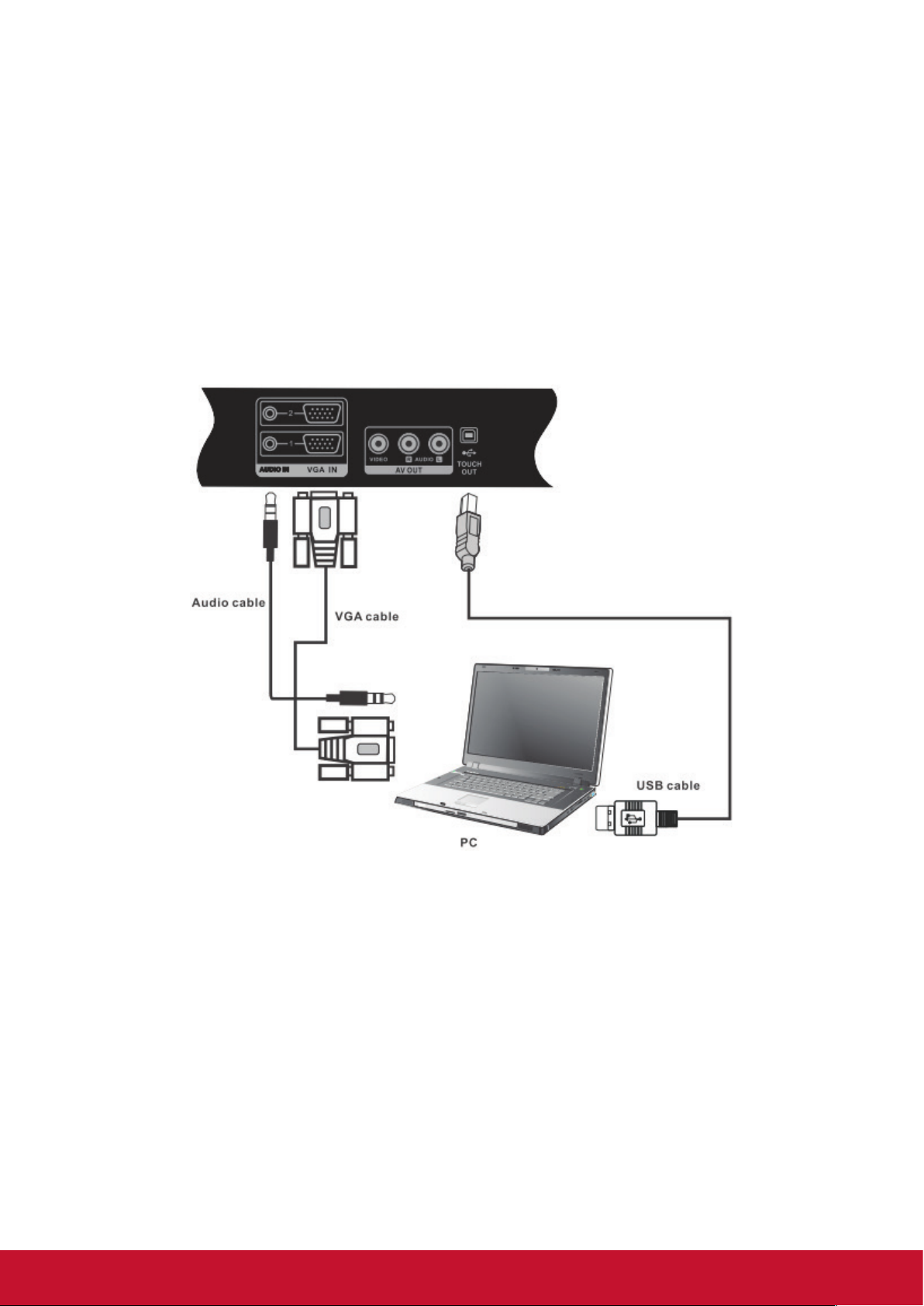
3. Setting Up Your Display
Warning: For the safety of you and your unit, please do not connect to a power
supply before the external device is prepared.
3.1 Connecting an External PC
SWB5501/CDE5501 Models:
15
Page 24
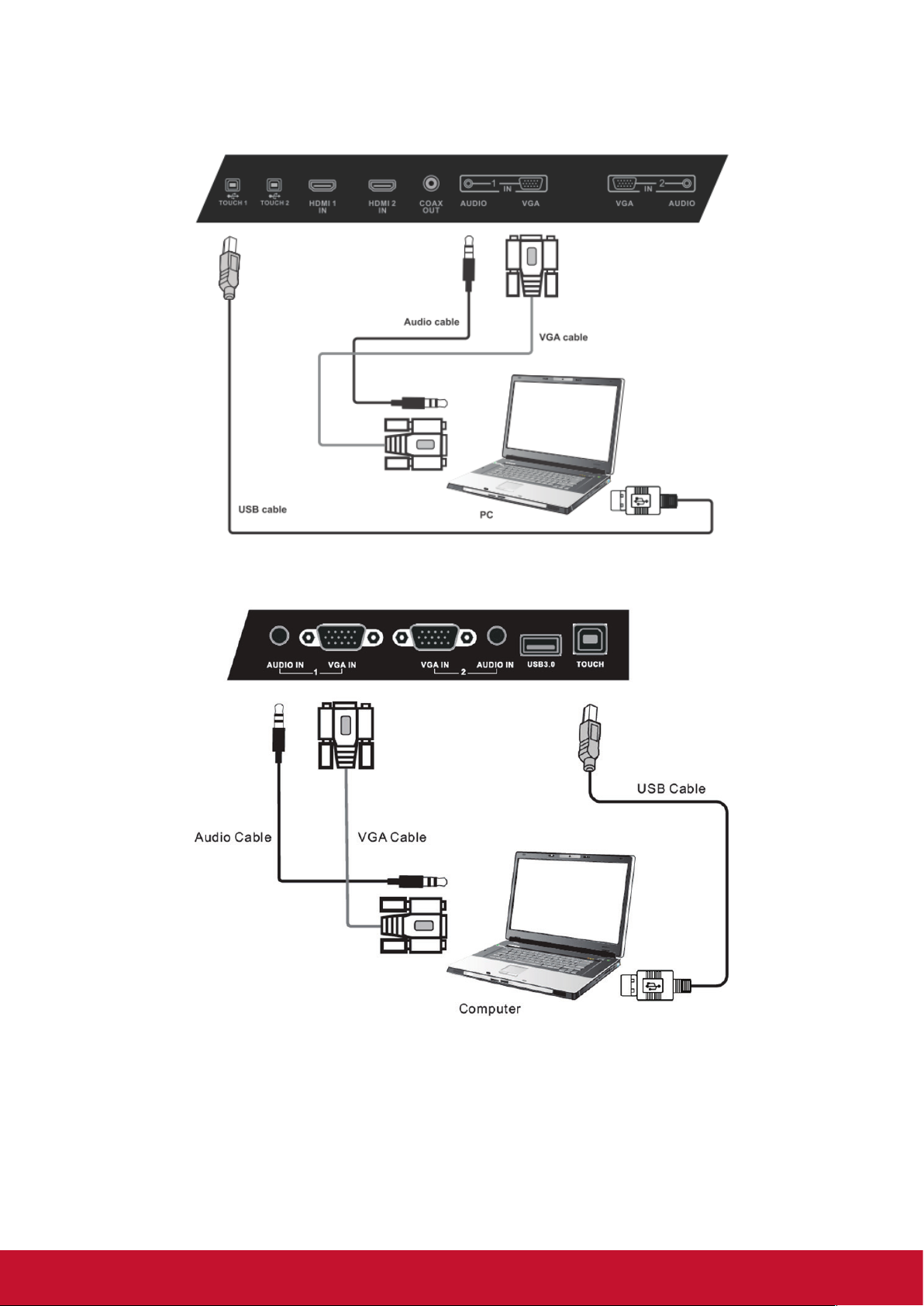
SWB6552/SWB7051/CDE6552/CDE7051 Models:
SWB8451/CDE8451 Models:
1. To display video and sound from an external PC follow the instructions below.
Note: External PCs can also be connected to the display via HDMI cable.
• Connect a VGA cable (15-pin) from your external PC to the VGA IN port on
the display.
• Connect an audio cable from the AUDIO OUT port on your external PC to the
AUDIO IN port on the display.
16
Page 25
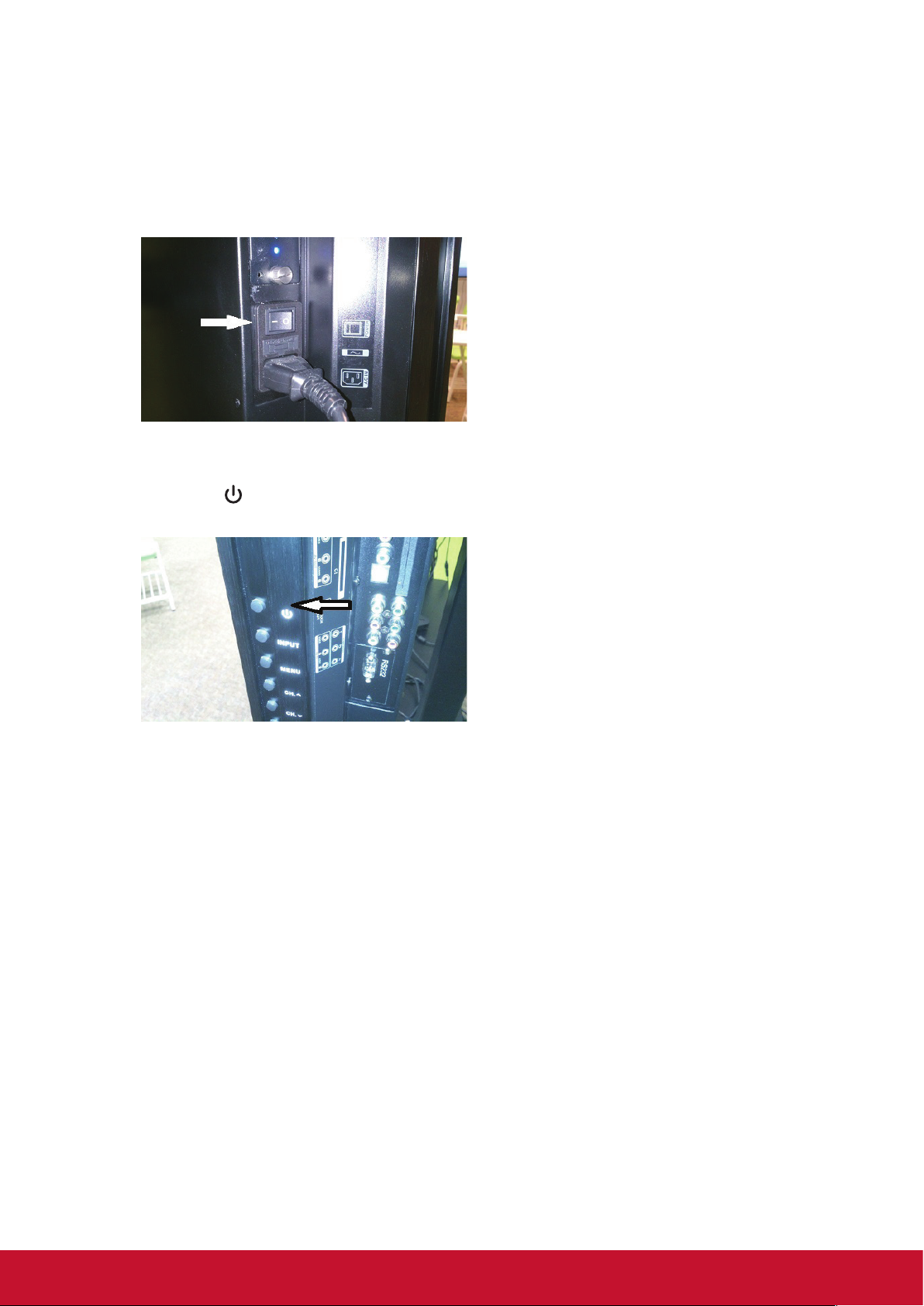
2. Connect a USB cable to the external PC from the TOUCH OUT port of the
display.
3. Plug the power cord into the rear panel of the display and flip the power switch
(I/O) to the “I” position. The display is now in “Standby” mode.
4. Turn on your external computer and set up the touch driver.
5. Press the button on the right-hand side of the display to turn on the screen.
6. Press the INPUT button to switch to the “PC” source.
Note: For optimal results, select 1920x1080p as the external computer's input
resolution.
17
Page 26
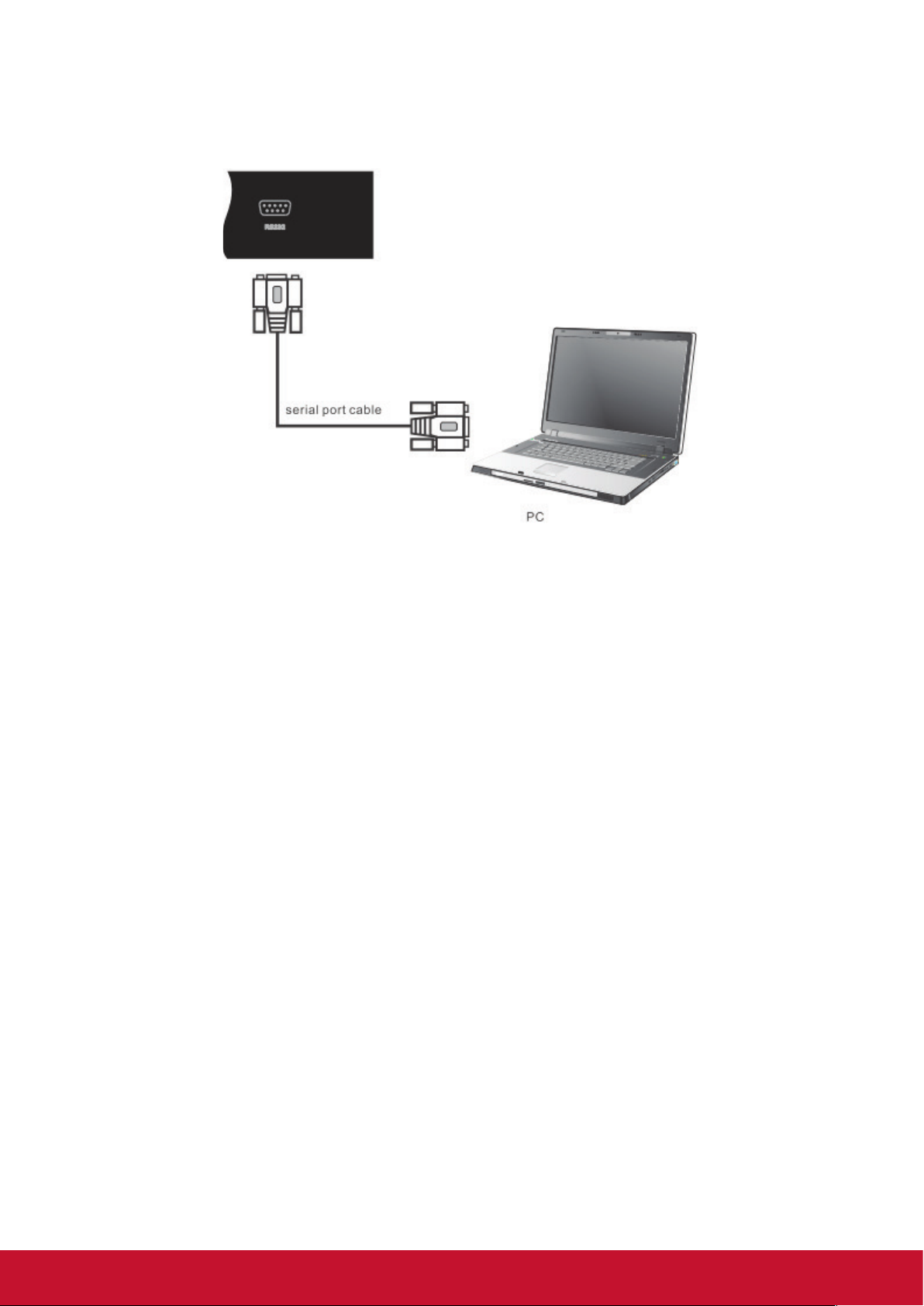
3.2 RS232 Connections
When you use a RS232 serial port cable to connect your display to an external
computer, certain functions can be controlled by the PC, including power on/off,
volume adjustment and more.
18
Page 27

3.3 Connecting USB Peripherals
Just like a regular PC, it is easy to connect various USB devices and other
peripherals with your smart whiteboard.
1. USB Peripherals: Plug the USB device cable into the USB IN port.
2. Networking and modem cables: Plug the router cable into the LAN IN port.
3. Microphone: Plug the microphone cable into the MIC port.
SWB5501 Model:
19
Page 28

SWB6552/SWB7051 Models:
20
Page 29

SWB8451 Model:
21
Page 30

3.4 AV IN Connections
SWB5501/CDE5501 Models:
SWB6552/SWB7051/CDE6552/CDE7051 Models:
22
Page 31

SWB8451/CDE8451 Models:
1. Connect a 3-color AV cable from the AV IN ports on your display to the AV OUT
ports of a peripheral device (AV cable: Yellow is Video, Red is Audio-R, White is
Audio-L).
2. Plug in the power cord, and turn on the rear-panel power supply switch (see
section 3.1).
3. Press the button on the right-hand side of the display to turn the screen on
(see section 3.1).
4. Press the INPUT button to switch to the “AV” source.
23
Page 32

3.5 S-Video Connections
(SWB5501/CDE5501 models only)
1. Connect the S-VIDEO cable to the ports of the display and the peripheral device.
2. Plug in the power cord, and turn on the rear-panel power supply switch (see
section 3.1).
3. Press the
(see section 3.1).
4. Press the INPUT button to switch to the “S-VIDEO” source.
button on the right-hand side of the display to turn the screen on
24
Page 33

3.6 YPbPr Connections
SWB5501/CDE5501 Models:
SWB6552/SWB7051/CDE6552/CDE7051 Models:
1. Connect the 3-color YPbPr cable from the COMPONENT ports on your display to
the ports on the peripheral device.
2. Plug in the power cord, and turn on the rear-panel power supply switch (see
section 3.1).
3. Press the button on the right-hand side of the display to turn the screen on
(see section 3.1).
4. Press the INPUT button to switch to the “YPbPr” source.
25
Page 34

3.7 HDMI Connections
SWB5501/CDE5501 Models:
SWB6552/SWB7051/CDE6552/CDE7051 Models:
SWB8451/CDE8451 Models:
1. Connect the HDMI cable to the HDMI ports on your display and peripheral
device.
2. Plug in the power cord, and turn on the rear-panel power supply switch (see
section 3.1).
3. Press the
(see section 3.1).
4. Press the INPUT button to switch to the HDMI source.
button on the right-hand side of the display to turn the screen on
26
Page 35

3.8 Microphone Connections
(SWB6552/SWB7051/CDE6552/CDE7051 models only)
1. Connect the microphone cable to the MIC IN jack.
2. Plug in the power cord, and turn on the rear-panel power supply switch (see
section 3.1).
3. Press the
(see section 3.1).
4. The microphone/speakerphone can be used with all channels.
button on the right-hand side of the display to turn the screen on
27
Page 36

3.9 Coaxial Connections
SWB5501/CDE5501 Models:
SWB6552/SWB7051/CDE6552/CDE7051 Models:
SWB8451/CDE8451 Models:
1. Connect a coaxial cable from DIGITAL OUT to your sound system’s coaxial
connector.
2. Plug in the power cord, and turn on the rear-panel power supply switch (see
section 3.1).
3. Press the button on the right-hand side of the display to turn the screen on
(see section 3.1).
28
Page 37

3.10 VGA Connections
SWB5501 Model:
SWB6552/SWB7051 Models:
29
Page 38

SWB8451 Model:
1. To output video and sound to an external device via VGA connection:
• Connect a VGA cable (15-pin) from your display’s VGA OUT port to the input
port of a projector or other device.
• Connect an audio cable from the AUDIO OUT port on your display to the input
port of your speaker system.
2. Plug in the power cord, and turn on the rear-panel power supply switch (see
section 3.1).
3. Press the button on the right-hand side of the display to turn the screen on
(see section 3.1).
4. Press the INPUT button to switch to the “PC” source.
5. Setup the VGA OUT or Multiscreen settings on your smart display.
Note: The VGA OUT function can output images from the smart display only.
30
Page 39

3.11 AV OUT Connections
Connecting a display:
To output video from you smart whiteboard to a second display, connect a 3-color
AV cable from the AV OUT ports on your display to the AV IN ports of the secondary
display (AV cable: Yellow is Video, Red is Audio-R, White is Audio-L).
SWB5501/CDE5501 Models:
SWB6552/SWB7051/CDE6552/CDE7051 Models:
31
Page 40

4. Basic Display Operations
Here are several basic display operations you should become familiar with when
using your display:
Turning on the display:
Plug the display’s power cord into a power source, and wait 30 seconds before
pressing the button to turn on the display and PC together.
Turning off the display:
From the Windows 8 START menu, press the POWER button on the remote control
to see the message in the image below. Press the power button again to turn off
both the display and PC.
Using the Windows button:
With the display on, you can press the WINDOWS button on the remote control to
jump back and forth between the desktop screen and the Windows 8 Start menu, or
back and forth between the current and previous screens.
Entering Standby mode:
To enter standby mode, touch the WINDOWS button on the lower left-hand corner
of the desktop screen or press the WINDOWS button on the remote control. Select
OFF. This will turn off the PC, but the display will still be on.
Exiting Standby mode:
From Standby mode you can turn on the PC by pressing the INPUT button to switch
back to the PC source. Both the display and the PC will now be on.
32
Page 41

5. OSD Menu Operation
5.1 Input Source
SWB5501/SWB6552/SWB7051/CDE5501/CDE6552/CDE7051 Models:
To select an input source:
1. Press INPUT to display the input source list.
2. Press DOWN / UP or INPUT to highlight the input source you want.
3. Press ENTER to select the input source.
4. Press EXIT to quit the on-screen menu.
SWB8451/CDE8451 Models:
33
Page 42

To select an input source:
1. Press INPUT button on remote control to display the input setting menu, then
press DOWN to enter the input source menu..
2. Press DOWN / UP / LEFT/ RIGHT to select the input source you want.
3. Press Enter button on remote control or click with touch pen to select the input
source.
4. Press EXIT key on remote control or click blank area outside menu with touch
pen to quit the on-screen menu.
To adjust the brightness:
1. Press INPUT button on remote control to display the input setting menu.
2. Press RIGHT button on remote control or click “Light” icon directly with touch pen
to enter Brightness Setting menu.
3. Press LEFT/ RIGHT button on remote control or drag icon directly with touch pen
to adjust the value.
4. Press EXIT key on remote control or click blank area outside menu with touch
pen to quit the on-screen menu.
34
Page 43
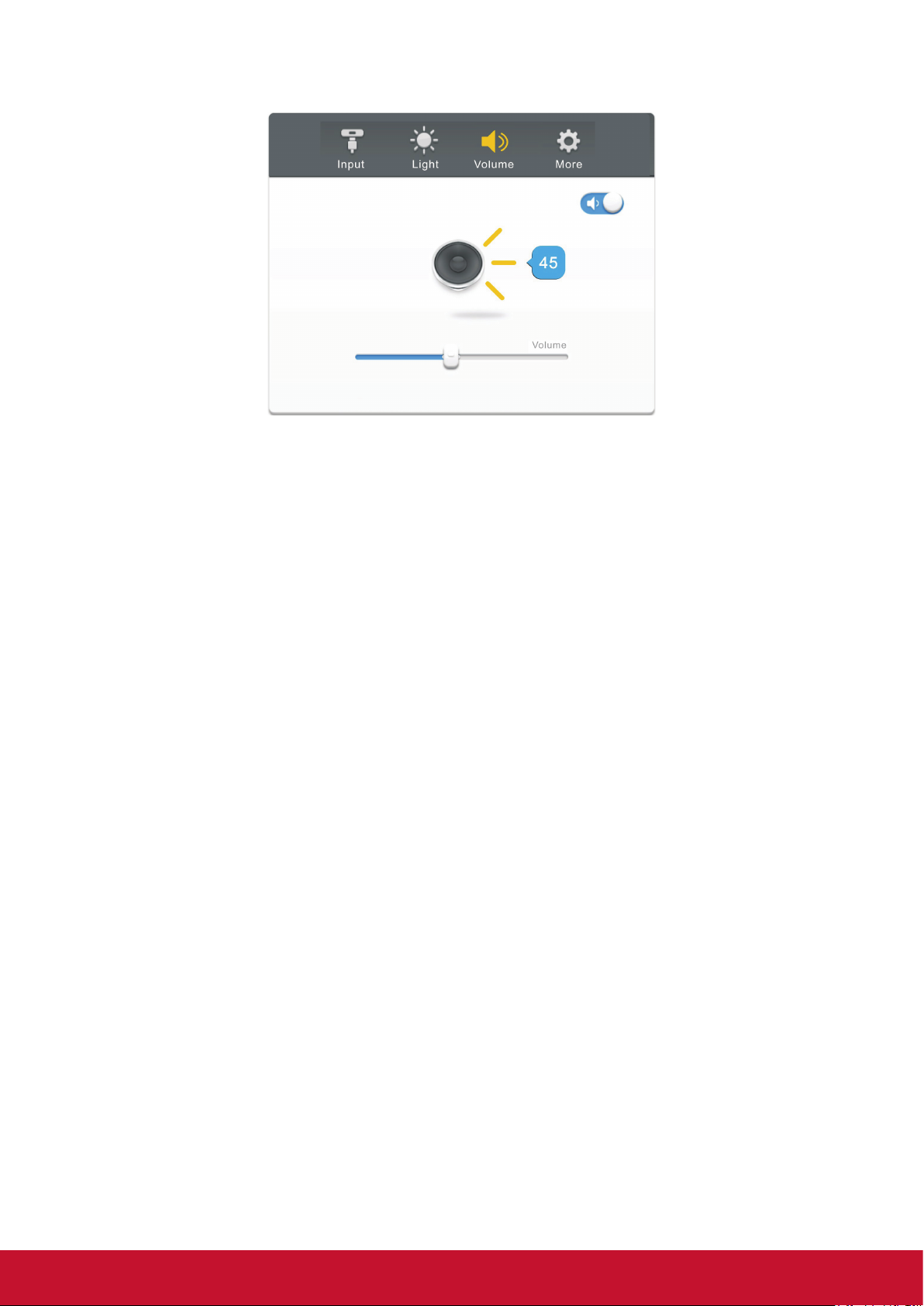
To adjust the volume:
1. Press INPUT button on remote control to display the input setting menu.
2. Press RIGHT button on remote control or click “Volume” icon directly with touch
pen to enter Brightness Setting menu.
3. Press LEFT/ RIGHT button on remote control or drag icon directly with touch pen
to adjust the value.
4. Press < Mute > button on remote control or click mute icon directly with touching
pen to enable or disable mute function.
5. Press EXIT key on remote control or click blank area outside menu with touch
pen to quit the on-screen menu.
35
Page 44

To adjust more functions in Android mode:
Press INPUT button on remote control to display the input setting menu.
Press RIGHT button on remote control or click “More” icon directly with touch pen to
enter More Setting menu.
• Network access: Check the current network connection status and the network
parameters of the device.
• Sound: Select the Sound mode and adjust the balance.
• Display: Adjust system wallpaper and system font size.
• Apps: Display all applications’ information in Android system.
• Language & input: Adjust language and input method of Android system.
• Date & time: Set the system time and format.
• About device: Display Android system software version information.
36
Page 45

5.2 Screen Menu
SWB5501/SWB6552/SWB7051/CDE5501/CDE6552/CDE7051 Models:
The Screen menu is available only in VGA or DVI modes. When using DVI signal
input mode, only the Horizontal Position and Vertical Position can be adjusted.
Press the buttons to highlight one of the following options then press ENTER
to select it.
Auto Adjust: Automatically adjust H-Offset, V-Offset, Size and Phase settings. For
best results, open a “full-screen” picture before executing Auto Adjust.
H-Offset: Shift the screen slightly to the left or right.
V-Offset: Shift the screen slightly up or down.
Size: Adjust the picture size.
Phase: Adjust the VGA picture signal sampling phase. This may affect image
definition. A wrong value may be the fault of the interference.
Position Reset: Reset the Screen menu to default settings.
37
Page 46

SWB8451/CDE8451 Models:
In VGA mode, press MENU button on remote control to display the setting menu.
Press RIGHT button on remote control under setting menu or directly click “More”
icon with touch pen or press Menu directly on remote control in VGA mode to enter
advanced setting menu. Press DOWN / UP / LEFT / RIGHT button on remote control
or click with touch pen directly to select and adjust each option. Press EXIT key on
remote control, or click blank area outside menu with touch pen to exit menu.
H-position/V-position/Phase/Clock: Press LEFT / RIGHT button on remote control
or drag icon directly with touch pen to adjust the value.
Zoom: Press LEFT / RIGHT button on remote control or click icon directly with touch
pen to switch image display ratio.
Auto Adjust: Press LEFT / RIGHT button on remote control or click icon directly with
touch pen to automatically adjust.
Writing Mode: Press LEFT / RIGHT button on remote control to on/off the writing
mode.
38
Page 47

5.3 Picture Menu
SWB5501/SWB6552/SWB7051/CDE5501/CDE6552/CDE7051 Models:
Inside the Picture menu, press the buttons to highlight one of the following
options then press ENTER or to enter the sub-menu. Press EXIT to leave the onscreen menu, or press MENU to go back to the previous menu.
Picture Mode: When Picture Mode is set to personal, the following settings can be
manually adjusted. You can press the P.MODE shortcut button on the remote control
to select Picture Mode directly.
Contrast/Brightness/Color/Tint/Sharpness: Highlight a menu item and press . Press
to adjust the value up or down along the scale bar that appears (see below image).
Tint adjustment is available for NTSC-system AV or S-video sources.
Color Temp: Press the buttons to adjust the color temperature to one of the
following:
Normal: General setting.
Cold: High color temperature.
Warm: Low color temperature.
Noise Reduction: Off/Low/Middle/High/Default.
39
Page 48

SWB8451/CDE8451 Models:
In AV, VGA and HDMI modes, press MENU button on remote control or via touch A
method to display the setting menu. Press RIGHT button on remote control under
setting menu or directly click “More” icon with touch pen or press Menu directly on
remote control in VGA mode to enter advanced setting menu. Press DOWN / UP /
LEFT / RIGHT button on remote control or click with touch pen directly to select and
adjust each option. Press EXIT key on remote control, or click blank area outside
menu with touch pen to exit menu.
Brightness/Contrast/Hue/Sharpness: Press LEFT / RIGHT button on remote
control or drag icon directly with touch pen to adjust the value.
Color Temp: Press LEFT / RIGHT button on remote control or click icon directly
with touch pen to adjust the color temperature of image (Cool color/warm color/
automatic).
Zoom: Press LEFT / RIGHT button on remote control or click icon directly with touch
pen to adjust.
Writing Mode: Press ENTER button on remote control or click icon
directly with touch pen to enable / disable writing function.
40
Page 49

5.4 Sound Menu (SWB5501/SWB6552/SWB7051/CDE5501/
CDE6552/CDE7051 Models)
Inside the Sound menu, press the buttons to highlight one of the following
options then press ENTER or
screen menu, or press MENU to go back to the previous menu.
Sound Mode: Standard/Music/Movie/Sports/Personal. The following items can only
be adjusted in “Personal” mode:
Bass: Adjust the low frequency band response.
Treble: Adjust the low frequency band response.
Balance: Adjust the level of sound coming from the left or right speakers.
Auto Volume: Reduces the sound fluctuation between channels and programs
automatically.
Surround Sound: Turns Surround Sound on or off.
SPDIF MODE: Select from Off/Auto/PCM SPDIF modes.
AD Switch: Turn AD switch on or off (Not available).
Microphone Switch: Turns the microphone on or off.
CDE7051 models only)
to enter the sub-menu. Press EXIT to leave the on-
(SWB6552/SWB7051/CDE6552/
Microphone Volume: Adjusts the microphone volume. (SWB6552/SWB7051/
CDE6552/CDE7051 models)
Microphone Channel: Different mic settings for different channels prevent
interference.
Chord Effect: Adjusts touch sounds. (SWB6552/SWB7051/CDE6552/CDE7051 models
only)
(SWB6552/SWB7051/CDE6552/CDE7051 models only)
41
Page 50

5.5 Time Menu (SWB5501/SWB6552/SWB7051/CDE5501/
CDE6552/CDE7051 Models)
Press MENU to display the Main Menu then press the buttons to highlight the
Time Menu. Press ENTER or to enter the sub-menu. In the Time Menu you can
adjust the following items:
Clock: Sets the time using the digital input signal.
Time Zone: Select the time zone for your region (Note: Clock and Time Zone
functions are not available).
Sleep Time: Select the time (in minutes) that you want the display to shut off
automatically. You can turn off this setting at any time.
Auto Sleep: Select the amount of time (in hours) that you want the display to remain
on, after the last operation, before shutting off automatically. You can turn off this
setting at any time.
OSD Timer: Select the amount of time (in seconds) that you want the on-screen
display to remain on after the last operation.
42
Page 51

5.6 Lock Menu (SWB5501/SWB6552/SWB7051/CDE5501/
CDE6552/CDE7051 Models)
You can change the display’s lock settings in the Lock Menu. To access the Lock
Menu, first press MENU to display the main menu then press the buttons to
select Lock Menu. Press ENTER or to enter the Lock menu.
The default password for the Lock System is “0000”. The default master password is
“4711”. Enable the lock system by selecting “ON”. To create a new password select
“Set Password”.
43
Page 52

5.7 Setup Menu (SWB5501/SWB6552/SWB7051/CDE5501/
CDE6552/CDE7051 Models)
To access the Setup Menu, first press MENU to display the main menu then press
the buttons to select Setup Menu. Press ENTER or to enter the Setup menu.
OSD language: Set the OSD menu language.
Aspect Ratio: Set the display image aspect ratio according to the input source.
Blue Screen: Set the screen background color for when there is no signal input.
Reset: Revert back to the default factory settings.
Display ID: To set ID number to LCD display for RS232 function.
Software Update (USB): Update your display's OS software.
44
Page 53

5.8 Annotation Menu (SWB8451/CDE8451 Models)
Main menu Sub menu
In any input source, to place two fingers on the screen (about 20~50mm spacing)
and stay more than two seconds to call up annotation menu. In this mode, user can
only use touch pen to operate.
Item Description
Annotation menu
Return
Main
Pen
ViewBoard Lite
Pop up sub-menu.
Click to return to previous operation interface.
Click to return to main interface of Android system.
Click to make annotation in the picture, click again to
change color.
Click to enter ViewBoard Lite software.
Storage location: resource browse/blackboard writing.
Click to open resources browse menu.
Click to screenshot the current image.
storage location: resource browse/blackboard writing.
Click to close annotation menu.
45
Page 54

5.9 Android System Interface (SWB8451/CDE8451 Models)
Switch to Android source to display main interface as show above. Press LEFT /
RIGHT key on remote control to select icon below, and press Enter key to enter
corresponding program, or click icon directly with touching pen to enter program. In
any program, to press Home button on remote control or Home key on front panel of
display to return to the main interface.
ViewBoard Lite: Enter to ViewBoard Lite software.
Folders: Enter android system resource browser.
Browser: Enter internet page.
PIP: Enter picture-in-picture image.
Settings: Enter setting menu page.
Apps: Enter Android system application management page.
46
Page 55

ViewBoard Lite
Item Description
Menu
Exit
Picture in picture
Image import
Select
Pen
Eraser
Cancel
Restore
Page
Add page
Click to pop up sub-menu.
Click to exit ViewBoard Lite.
Click to pop up picture in picture interface.
Click to import image.
Click to select symbols.
Click to write or press and hold for three seconds to set
color and thickness.
Click to erase symbols.
Click to cancel previous step operation.
Click to restore cancelled operation.
Display page number.
Click to add a new page.
47
Page 56

Folders
1. Storage device display: Click with touching pen to enter corresponding storage
devices area.
2. Menu/exit menu: Click menu icon to pop up menu options. Click exit icon to exit.
3. File type menu:
Office: OFFICE type files
Note: Image stored by ViewBoard Lite and images stored by annotation
screenshot.
Video: Audio and video type files
Picture: Image type files
Audio: Audio type files
All: All types
4. File operation menu: Perform basic operations towards file such as select/
delete/create/copy/cut.
5. File arrangement menu: Divided into two arrangement modes by icon and by
list.
6. Main display area: Display files of corresponding type.
48
Page 57

Browser
Enter web browser to surfing the internet.
PIP
Click picture-in-picture display interface point "4" with touching pen directly, to pop
up input selection list "2", to select the input you want to display. Picture-in-picture
interface operation key is shown in above figure “3”.
: Click picture-in-picture input for full screen.
: Click to exit picture-in-picture interface.
49
Page 58

Settings
Click to setting menu.
Apps
• Settings
• Browser
• Folders
• ViewBoard Lite
• Kingsoft Office
50
Page 59

5.10 Multimedia File Playback Interface (SWB8451/
CDE8451 Models)
Image play
Item Description
Close the player
Zoom in
Zoom out
Previous file
Play/pause
Next file
Counterclockwise rotate the picture
Clockwise rotate the picture
Player setting
51
Page 60

Audio play
Item Description
Close the player
Previous file
Play/pause
Next file
Playlist
Loop
Random
Single
52
Page 61

Video play
Item Description
Close the player
Previous file
Fast backward
Play/pause
Fast forward
Next file
Playlist
53
Page 62

6. Trouble Shooting
Remote control is out of
order
The unit turns of unexpectedly
PC mode
No PC signal 1. Check the display settings.
Background streaking 1. Choose auto adjust.
1. Check whether something is obstructing the
display’s remote control receiver.
2. Check whether the batteries in the remote control
are installed correctly.
3. Check whether the batteries need to be replaced.
1. Check whether Sleep mode is enabled.
2. Check if there is a power outage in your area.
3. Turn on the display and see if the problem is with
the signal and control system.
2. Check the display resolution.
3. Adjust the Hs & Vs (synchronization) settings using
the OSD menu.
2. Adjust clock and phase.
False color 1. Check the VGA connection.
2. Adjust chroma, brightness and contrast settings.
Unsupported format 1. Choose auto adjust.
2. Adjust clock and phase settings.
Touch Function
Touch function does not
work
Video not working properly
No picture / No sound 1. Check POWER status.
Picture trembling 1. Check the signal cable.
1. Check that drivers are installed correctly.
2. Reinstall driver.
3. Check setup and align it.
4. Check whether the touch pen is working properly.
2. Check the signal cable.
3. Check that the internal PC is installed correctly.
2. Check if other electronics are interrupting the
signal.
54
Page 63

Poor picture 1. Adjust chroma, brightness and contrast settings in
the menu.
2. Check the signal cable.
Audio not working properly
No sound 1. Press the Mute/ Unmute button.
2. Adjust the volume.
3. Check the audio cable.
One speaker only 1. Adjust the sound balance in the menu.
2. Check the sound control panel settings of the
computer.
3. Check the audio cable.
No sound from VGA-OUT 1. Check that the audio cable is properly connected.
55
Page 64

7. Care and Maintenance
Please follow these cleaning guidelines to make sure your smart whiteboard display
looks like new for years to come:
• Don't clean the machine if it has been turned on for a long period of time.
• Unplug the unit from the wall outlet before cleaning or polishing it.
• Don’t use liquid cleaners or aerosol cleaners on the screen.
• Only use a slightly dampened cloth when cleaning the exterior of the unit.
• Don't use system continuously for long periods of time.
• Remember to unplug the display when it is not in use.
• Use a power surge protector to prevent system failures and power supply surges.
• Make sure the display remains dry at all times. Be careful when handling liquids
near or on the unit.
Note: If condensation appears between the glass and the panel, keep the display
turned on until the moisture disappears.
56
Page 65

8. Display Modes
8.1 YPbPr Mode
480i @60Hz
480p @60Hz
576i @50Hz
576p @50Hz
720p @50Hz/60Hz
1080i @50Hz/60Hz
1080p @50Hz/60Hz
8.2 VGA Mode
640x480 @60Hz/72Hz/75Hz
720x400 @70Hz
800x600 @56Hz/60Hz/72Hz/75Hz
832x624 @75Hz
1024x768 @60Hz/70Hz/75Hz
1152x870 @75Hz
1280x768 @60Hz/75Hz
1280x960 @60Hz
1280x1024 @60Hz/75Hz
1360x768 @60Hz
1440x900 @60Hz/75Hz
1920x1080 @60Hz
57
Page 66

8.3 HDMI Mode
640x480 @60Hz/70Hz
720x400 @70Hz
800x600 @60Hz/70Hz
1024x768 @60Hz/70Hz/75Hz
1280x800 @60Hz
1280x1024 @60Hz
1360x768 @60Hz
1440x900 @60Hz
1680x1050 @60Hz
1920x1080 @60Hz
480i @60Hz
480p @59Hz/60Hz
576i @50Hz
720p @50Hz/60Hz
576p @50Hz
1080i @50Hz/60Hz
1080p @50Hz/60Hz
58
Page 67

9. Specifications
Model SWB5501
CDE5501
LCD Screen Size 54.6” 65.5” 69.5” 84”
Input Signal 2 x HDMI
2 x VGA
2 x PC audio
1 x S-video
1 x YPbPr
1x CVBS
Speaker Output 15W x 2
RS232 Output RS232 communication
Power Voltage 100V-240V AC 50/60HZ
Operation
Conditions
Storage
Conditions
Temperature
Humidity
Altitude
Temperature
Humidity
Altitude
SWB6552
CDE6552
32°F to 104°F (0°C to 40°C)
20% ~ 80% non-condensing
≦2000M
-4°F to 140°F (-20°C to 60°C)
10% ~ 90% non-condensing
≦2000M
SWB7051
CDE7051
2 x HDMI
2 x VGA
2 x PC audio
1 x Mic in
1 x YPbPr
1x CVBS
SWB8451
CDE8451
Dimensions Physical (mm) 1369 x 828
x 104
Weight Physical (kg) 47 66 75 116
Power
Consumption
On
Off
158W
<0.5W
1544 x 937
x 95
245W
<0.5W
1649 x 999
x 97
242W
<0.5W
1979 x 1186
x 86
560W
<0.5W
Note: Product Specifications are subject to change without notice.
59
Page 68

10. RS-232 Protocol
10.1 Introduction
This document describes the hardware interface spec and software protocols
of RS232 interface communication between ViewSonic Commercial TV / Digital
Signage and PC or other control unit with RS232 protocol.
The protocol contains three sections command:
• Set-Function
• Get-Function
• Remote control pass-through mode
※ In the document below, “PC” represents all the control units that can send or
receive the RS232 protocol command.
10.2 Description
10.2.1 Hardware specification
Viewsonic TV communication port on the rear side:
(1) Connector type: DSUB 9-Pin Male
(2) Pin Assignment
Male DSUB 9-Pin
(outside view)
[Special case]
3.5mm barrel connector
Pin # Signal Remark
1 NC
2 RXD Input to Commercial TV or DS
3 TXD Output from Commercial TV or
DS
4 NC
5 GND
6 NC
7 NC
8 NC
9 NC
frame GND
* Use of crossover (null modem) cable required for
use with PC
Pin # Signal Remark
Tip TXD Output from Commercial TV or
DS
Ring RXD Input to Commercial TV or DS
Sleeve GND
60
Page 69

10.2.2 Communication Setting
- Baud Rate Select: 9600bps (fixed)
- Data bits: 8 bits (fixed)
- Parity: None (fixed)
- Stop Bits: 1 (fixed)
10.2.3 Command Message Reference
PC sends to Monitor command packet followed by “CR”. Every time PC sends
control command to the Monitor, the Monitor shall respond as follows:
1. If the message is received correctly it will send “+” (02Bh) followed by “CR”
(00Dh)
2. If the message is received incorrectly it will send “-” (02Dh) followed by “CR”
(00Dh)
10.3 Protocol
10.3.1 Set-Function Listing
The PC can control the TV/DS for specific actions. The Set-Function command
allows you to control the TV/DS behavior in a remote site through the RS232 port.
The Set-Function packet format consists of 9 bytes.
Set-Function description:
Length: Total Byte of Message excluding “CR”.
TV/DS ID Identification for each of TV/DS (01~98; default is 01)
If we want to set all TV/DS settings, use the TV/DS ID “99”, and
it will not have Reply command on this function.
The TV/DS ID can be set via the OSD menu for each TV/DS
set.
Command Type Identify command type,
“s” (0x73h) : Set Command
“+” (0x2Bh) : Valid command Reply
“-“ (0x2Dh) : Invalid command Reply
Command: Function command code: One byte ASCII code.
Value[1~3]: Three bytes ASCII that defines the value.
CR 0x0D
61
Page 70

Set-Function format
Send: (Command Type=”s”)
Name Length ID Command
Type
Byte
Count
Bytes
order
NOTE:
For VT2405LED-1 and VT3205LED, the set “Power on” command is the exception.
Reply: (Command Type=”+” or “-”)
Name Length ID Command
Byte
Count
Bytes
order
NOTE:
1. The reply for “Power on” command is the exception for VT2405LED-1 and
VT3205LED. It’s 0x322B0D ( 2+<CR>).
1 Byte 2 Byte 1 Byte 1 Byte 1 Byte 1 Byte 1 Byte 1 Byte
1 2~3 4 5 6 7 8 9
1 Byte 2 Byte 1 Byte 1 Byte
1 2~3 4 5
Command Value1 Value2 Value3 CR
CR
Type
2. When PC applies command to all displays (ID=99), only the #1 set needs to reply
by the name of ID=1.
Example1: Set Brightness as 76 for TV-02 and this command is valid
Send (Hex Format)
Name Length ID Command
Type
Hex
Reply (Hex Format)
Name Length ID Command
Hex
Example2: Set Brightness as 176 for TV-02 and this command is NOT valid
Send (Hex Format)
0x38 0x30
0x32
0x34 0x30
0x73 0x24 0x30 0x37 0x36 0x0D
0x32
Command Value1 Value2 Value3 CR
CR
Type
0x2B 0x0D
Name Length ID Command
Type
Hex
0x38 0x30
0x32
0x73 0x24 0x31 0x37 0x36 0x0D
Command Value1 Value2 Value3 CR
62
Page 71

Reply (Hex Format)
Name Length ID Command
CR
Type
Hex
0x34 0x30
0x2D 0x0D
0x32
Set-function table
Set
Function
Power on/
off(standby)
*Power on 6 n/a s ! 21 001: ON For VT2405-1, and
Input Select 8 s “ 22 000 : TV
Contrast 8 s # 23 000 ~ 100
Length ID Command
Type
(ASCII) Code (ASCII) Code (Hex) (Three ASCII bytes)
8 s ! 21 000: STBY
Command Value Range Comments
001: ON
001 : AV
002 : S-Video
003 : YPbPr
004 : HDMI
014: HDMI2
024: HDMI3
005 : DVI
006 : VGA1 (PC)
016: VGA2
007: OPS
Exclude VT2405-1, and
VT3205
VT3205 only
1. No need for USB
2. For the case of two
more same sources,
nd
the 2
digital is
used to indicate the
extension.
3. Exclude VT2405-1,
and VT3205
Brightness 8 s $ 24 000 ~ 100
Sharpness 8 s % 25 000 ~ 100
Color 8 s & 26 000 ~ 100
Tint 8 s ‘ 27 000 ~ 100
Color mode 8 s ) 29 000: Normal
001: Warm
002: Cold
003: Personal
Sound 8 s - 2D 000: SRS Off
001: SRS On
Bass 8 s . 2E 000 ~ 100 (for TV)
Treble 8 s / 2F 000 ~ 100 (for TV)
Balance 8 s 0 30 000 ~ 100 (for TV)
Picture Size 8 s 1 31 000 : FULL
001 : NORMAL
002 : CUSTOM
003 : DYNAMIC
004 : REAL
OSD
language
OSD timeout 8 s 3 33 005 ~120 Sec Set OSD timeout
8 s 2 32 000: English
001: French
002: Spanish
(for TV)
Sets Balance position
(for DS)
Extend the value
for more supported
languages
Power lock 8 s 4 34 000 : Unlock
001 : Lock
63
Page 72

Volume 8 s 5 35 000 ~ 100
900:Volume down(-
1)
901:Volume up(+1)
Mute 8 s 6 36 000: OFF
001: ON (mute)
Off Timer 8 s 7 37 000: OFF
001~024 (hour)
PIP-Mode 8 s 9 39 000 : OFF
(for DS)
001: PIP
002: PBP
PIP-Sound
select
PIP-Position 8 s ; 3B 000: Up
8 s : 3A 000: Main
001: PIP
(for DS)
(for DS)
001: Down
002: Left
003: Right
PIP-Input 8 s < 3C 000 : TV
001 : AV
002 : S-Video
003 : YPbPr
004 : HDMI
(for DS)
For the case of two
more same sources,
nd
the 2
indicate the extension.
014: HDMI2
024: HDMI3
005 : DVI
006 : PC/VGA
007: OPS
Button lock 8 s 8 38 000: Unlock
001: Lock
TV channel
(DTV)
8 s < 3C
For -0:
001~999
A00~F99
(1000~1599)
For -k:
1st and 2nd char are
(for TV)
1. Channel OSD
number but not
frequency number
2. For VT3255, VT4236,
and CDE3201 only
same as -0
3th char is CHAR
[ ASC(3th digi)+ k
x 10 ]
TV channel
8 s = 3D 001~999 (for TV)
(ATV)
Menu lock 8 s > 3E 000: Unlock
001: Lock
Number 8 s @ 40 000~009 (for TV)
digital is used to
Key Pad 8 s A 41 000: UP
001: DOWN
002: LEFT
003: RIGHT
004: ENTER
005: INPUT
006: MENU/EXIT
64
Page 73

Remote
Control
Setup wizard 8 s C 43 000: Disable
Tiling-Mode 8 s P 50 000: OFF
Tiling-Compensation
Tiling-H by V
Monitors
8 s B 42 000: Disable
001: Enable
002: Pass through
001: Enable
001: ON
8 s Q 51 000: OFF
001: ON
8 s R 52 01x~09x: H
0x1~0x9: V
Disable: RCU has
no effect on HDTV.
Enabled: RCU controls
the HDTV. This is the
power up default on the
HDTV.
Pass through: RCU
has no effect on HDTV
and all RCU command
codes are transmitted to
FC via the RS232 port.
See page 26 for more
details
(for TV)
Disable: to skip the
initial setup wizard
(for DS)
(for DS)
Bezel width
compensation
(for DS)
nd
1. 2
digital for
H monitors
2. 3rd digital for
V monitors
TilingPosition
Restore
default
8 s S 53 001~025 (for DS)
Copy the screen of
Position# to identified
display
8 s ~ 7E 000 Rests HDTV to factory
setting
NOTE:
1. Behavior at lock modes
Lock Mode Behavior
Button Lock 1. Lock all buttons on the front panel and RCU, except for
“Power”.
2. All the SET functions should be workable via RS32, even the
ones with according hot key in RCU like Mute,…etc.
MENU Lock 1. Lock “MENU’ key on the front panel and RCU.
2. The Factory and Hospitality modes should not be blocked
for the model using MENU-combined key to enter these two
modes. Alternative approach will be indicated separately if
any limitation by model.
65
Page 74

POWER Lock 1. Lock the front and RCU “POWER” keys.
2. The SET_POWER on/off should be workable via RS232, but
does not mean the POWER lock will be released under this
case.
3. Can not be unlocked by resetting in OSD settings.
4. Will auto AC power-on in power-lock
5. Under power-lock, the set will not enter power saving when
no PC signal and neither not turn off when no other video
signals after 15min.
Remote control
disable
2. Example for value setting of SET_TV channel DTV
012-0: 0x 30 31 32
012-1: 0x 30 31 42
1012-2: 0x 41 31 52
1512-3: 0x 46 31 62
3. Tiling definition of H Monitors/ V Monitors/ and Position
Lock the RCU keys, but keep the front panel buttons workable.
66
Page 75

10.3.2 Get-Function Listing
The PC can interrogate the TV/DS for specific information. The Get-Function packet
format consists of 9 bytes which is similar to the Set-Function packet structure. Note
that the “Value” byte is always = 000
Get-Function description:
Length: Total Byte of Message excluding “CR”.
TV/DS ID Identification for each of TV/DS (01~98; default is 01).
Command Type Identify command type,
“g” (0x67h) : Get Command
“r” (0x72h) : Valid command Reply
“-“ (0x2Dh) : Invalid command Reply
Command: Function command code: One byte ASCII code.
Value[1~3]: Three bytes ASCII that defines the value.
CR 0x0D
Get-Function format
Send: (Command Type=”g”)
Name Length ID Command
Type
Byte
Count
Bytes
order
NOTE:
“Power STBY status” is the exception for VT2405LED-1 and VT3205LED.
Reply: (Command Type=”r” or “-”)
If the Command is valid, Command Type =”r”
Name Length ID Command
Byte
Count
1 Byte 2 Byte 1 Byte 1 Byte 1 Byte 1 Byte 1 Byte 1 Byte
1 2~3 4 5 6 7 8 9
Type
1 Byte 2 Byte 1 Byte 1 Byte 1 Byte 1 Byte 1 Byte 1 Byte
Command Value1 Value2 Value3 CR
Command Value1 Value2 Value3 CR
Bytes
order
NOTE:
The reply for “Power STBY status” command is the exception for VT2405LED-1 and
V3205LED. It’s 0x36 72 6C 30 30 30 0D ( 6rl000<CR>).
1 2~3 4 5 6 7 8 9
67
Page 76

If the Command is Not valid, Command Type=”-“
Name Length ID Command
CR
Type
Byte
1 Byte 2 Byte 1 Byte 1 Byte
Count
Bytes
1 2~3 4 5
order
Example1: Get Brightness from TV-05 and this command is valid. The
Brightness value is 67.
Send (Hex Format)
Name Length ID Command
Command Value1 Value2 Value3 CR
Type
Hex
0x38 0x30
0x67 0x62 0x30 0x30 0x30 0x0D
0x35
Reply (Hex Format)
Name Length ID Command
Command Value1 Value2 Value3 CR
Type
Hex
0x38 0x30
0x72 0x62 0x30 0x36 0x37 0x0D
0x35
Example2: Get Brightness from TV-05, but the Brightness command ID is error
and it is NOT in the command table.
Send (Hex Format)
Name Length ID Command
Command Value1 Value2 Value3 CR
Type
Hex
0x38 0x30
0x67 0XD3 0x30 0x30 0x30 0x0D
0x35
Reply (Hex Format)
Name Length ID Command
CR
Type
Hex
0x34 0x30
0x2D 0x0D
0x35
Get-Function table
Get Function Length ID Command
Type
(ASCII) Code (ASCII) Code (Hex) (Three ASCII bytes)
Get-Contrast 8 g a 61 000 ~ 100
Get-
Brightness
8 g b 62 000 ~ 100
Command Response Range Comments
68
Page 77

Get-
8 g c 63 000 ~ 100
Sharpness
Get-Color 8 g d 64 000 ~ 100
Get-Tint 8 g e 65 000 ~ 100
Get-Volume 8 g f 66 000 ~ 100
Get-Mute 8 g g 67 000: Off
001: On (muted)
Get-Input
select
*Get-Power
status: STBY
Get-Power
status:
8 g j 6A 000~ See Set-function
table
6 n/a g l 6C 000 For VT2405-1 and
VT3205 only
8 g l 6C 001: ON
000: STBY
Exclude VT2405-1,
and VT3205
ON/ STBY
Get-Remote
control
8 g n 6E 000: Disable
001: Enable
Gets RCU mode
status
002: Pass through
Get-Power
lock
Get-Button
lock
Get-Menu
lock
Get-Setup
wizard
Get-PIP
mode
8 g o 6F 000: Unlock
001: Lock
8 g p 70 000: Unlock
001: Lock
8 g q 71 000: Unlock
001: Lock
8 g s 73 000: Disable
001: Enable
8 g t 74 000 : OFF
001: PIP
(for TV)
(for DS)
002: PBP
Get-PIP input 8 g u 75 000 ~ (for DS)
See Set-function
table
Get-Tiling
Mode
Get-Tiling
Compensation
Get-Tiling H
by V monitors
8 g v 76 000: OFF
001: ON
8 g w 77 000: OFF
001: ON
8 g x 78 01x~09x:
H monitors
0x1~0x9:
V monitors
(for DS)
(for DS)
Bezel width
compensation
(for DS)
nd
1. 2
digital for
H monitors
2. 3rd digital for
V monitors
Get-Tiling
position
8 g y 79 000: OFF
001~025
(for DS)
Copy the screen of
Position# to identified
display
Get-ACK 8 g z 7A 000 This command is
used to test the
communication link
69
Page 78
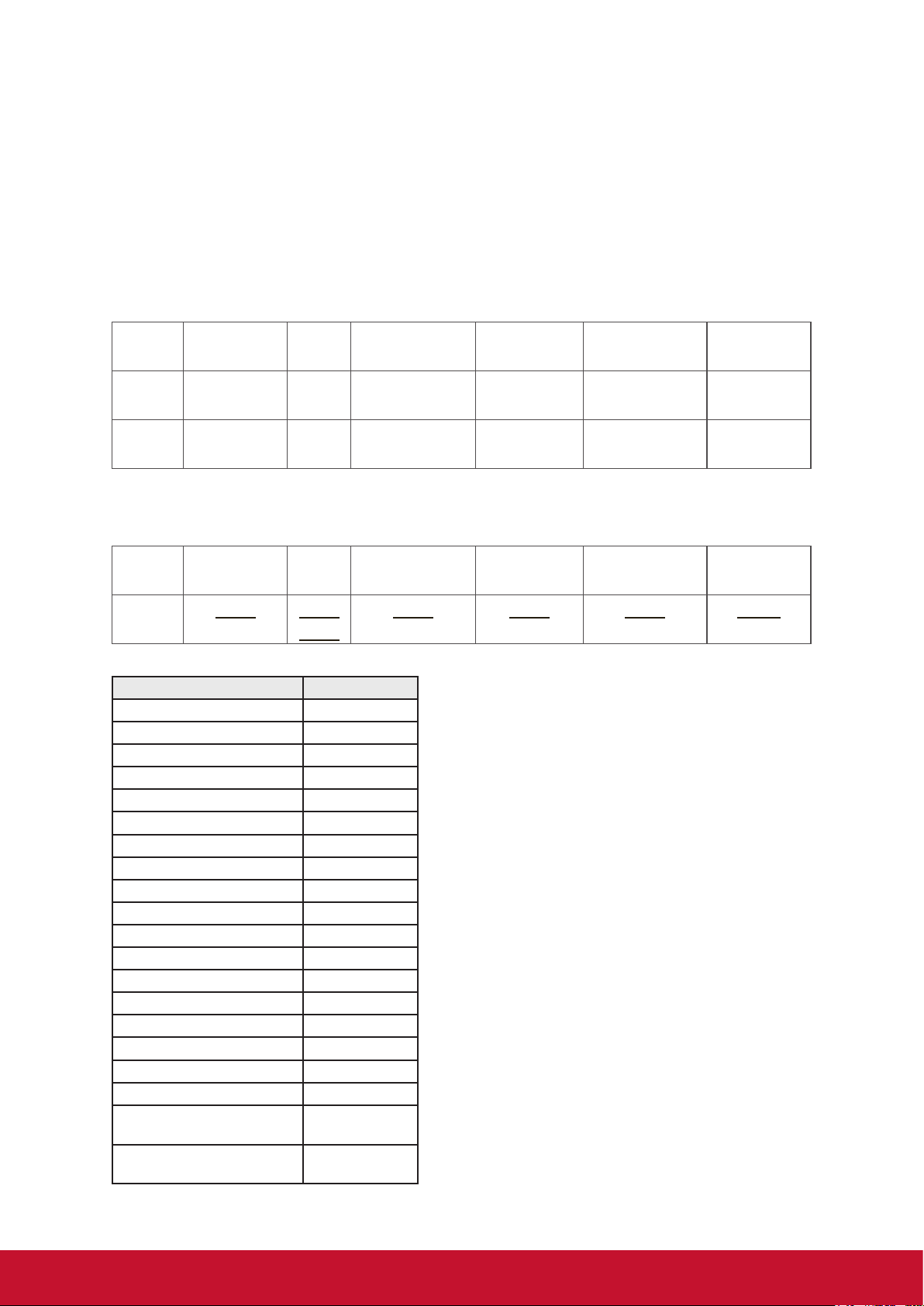
10.3.3 Remote Control Pass-through mode
When the PC sets the TV/DS to Remote Control Pass through mode, the TV/DS will
send a 7-byte packet (followed by “CR”) in response to RCU button activation. Note,
that in this mode the RCU shall have no effect on the TV/DS function. For example:
“Volume+” will not change the volume in the LCD but only sends “Volume+” code to
PC over the RS232 port.
IR Pass Through-Function format
Reply: (Command Type=”p”)
Name Length ID Command
Type
Byte
1 Byte 2 Byte 1 Byte 1 Byte 1 Byte 1 Byte
RCU Code1
(MSB)
RCU Code2
(LSB)
CR
Count
Bytes
1 2~3 4 5 6 7
order
Example1: Remote Control pass-through when “VOL+” key is pressed for TV-05
Send (Hex Format)
Name Length ID Command
Type
Hex
0x36 0x30
0x70 0x31 0x30 0x0D
RCU Code1
(MSB)
RCU Code2
(LSB)
CR
0x35
Key Code (HEX)
1 01
2 02
3 03
4 04
5 05
6 06
7 07
8 08
9 09
0 0A
- 0B
RECALL (LAST) 0C
INFO (DISPLAY) 0D
0E
ASPECT (ZOOM, SIZE) 0F
VOLUME UP (+) 10
VOLUME DOWN (-) 11
MUTE 12
CHANNEL/PAGE UP (+)/
BRIGHTNESS+
CHANNEL/PAGE DOWN (-)/
BRIGHTNESS-
13
14
70
Page 79

POWER 15
SOURCES (INPUTS) 16
17
18
SLEEP 19
MENU 1A
UP 1B
DOWN 1C
LEFT (-) 1D
RIGHT (+) 1E
OK (ENTER, SET) 1F
EXIT 20
21
22
23
24
25
26
27
28
29
2A
2B
RED ■ (F1) 2C
GREEN ■ (F2) 2D
YELLOW ■ (F3) 2E
BLUE ■ (F4) 2F
NOTE:
1. This IR-pass-through code is different from the RCU key code.
2. Special control sequence for POWER key under IR-pass through mode.
2-1. When TV/DS is OFF and receives the IR POWER code: TV/DS will turn itself
on, then forward the POWER code to the host via RS232.
2-2. When TV/DS is ON and receives the IR POWER code: TV/DS will forward the
POWER code to the host via RS232, then turn off itself.
2-3. When SET-POWER LOCK is enabled, the TV/DS will not respond to POWER
key pressing.
3. The VOLUME UP and VOLUME DOWN code will repeatedly output when you
press and hold the keys.
71
Page 80

Other Information
Customer Support
For technical support or product service, see the table below or contact your reseller.
NOTE: You will need the product serial number.
Country/Region Website
Australia
New Zealand
Canada www.viewsonic.com
Europe www.viewsoniceurope.com www.viewsoniceurope.com/uk/support/call-desk/
Hong Kong www.hk.viewsonic.com T= 852 3102 2900 service@hk.viewsonic.com
India www.in.viewsonic.com T= 1800 266 0101 service@in.viewsonic.com
Korea ap.viewsonic.com/kr/ T= 080 333 2131 service@kr.viewsonic.com
Latin America
(Argentina)
Latin America
(Chile)
Latin America
(Columbia)
Latin America
(Mexico)
Nexus Hightech Solutions, Cincinnati #40 Desp. 1 Col. De los Deportes Mexico D.F.
Tel: 55) 6547-6454 55)6547-6484
Other places please refer to http://www.viewsonic.com/la/soporte/servicio-tecnico#mexico
Latin America
(Peru)
www.viewsonic.com.au
www.viewsonic.com/la/
www.viewsonic.com/la/
www.viewsonic.com/la/
www.viewsonic.com/la/
www.viewsonic.com/la/
T= Telephone
C = CHAT ONLINE
AUS= 1800 880 818
NZ= 0800 008 822
T (Toll-Free)= 1-866-463-4775
T (Toll)= 1-424-233-2533
C= http://www.viewsonic.com/la/
soporte/servicio-tecnico
C= http://www.viewsonic.com/la/
soporte/servicio-tecnico
C= http://www.viewsonic.com/la/
soporte/servicio-tecnico
C= http://www.viewsonic.com/la/
soporte/servicio-tecnico
C= http://www.viewsonic.com/la/
soporte/servicio-tecnico
Email
service@au.viewsonic.com
service.ca@viewsonic.com
soporte@viewsonic.com
soporte@viewsonic.com
soporte@viewsonic.com
soporte@viewsonic.com
soporte@viewsonic.com
Macau www.hk.viewsonic.com T= 853 2870 0303 service@hk.viewsonic.com
Middle East ap.viewsonic.com/me/ Contact your reseller service@ap.viewsonic.com
Puerto Rico &
Virgin Islands
Singapore/
Malaysia/
Thailand
South Africa ap.viewsonic.com/za/ Contact your reseller service@ap.viewsonic.com
United States www.viewsonic.com
www.viewsonic.com
www.ap.viewsonic.com T= 65 6461 6044 service@sg.viewsonic.com
T= 1-800-688-6688 (English)
C = http://www.viewsonic.com/
la/soporte/servicio-tecnico
T (Toll-Free)= 1-800-688-6688
T (Toll)= 1-424-233-2530
service.us@viewsonic.com
soporte@viewsonic.com
service.us@viewsonic.com
72
Page 81

Limited Warranty
ViewSonic® Smart White Board
What the warranty covers:
ViewSonic warrants its products to be free from defects in material and workmanship, under normal
use, during the warranty period. If a product proves to be defective in material or workmanship during
the warranty period, ViewSonic will, at its sole option, repair or replace the product with a like product.
Replacement product or parts may include remanufactured or refurbished parts or components.
How long the warranty is effective:
ViewSonic Smart White Board is warranted for 1 year, depending on your country of purchase, for all
parts including the light source and for all labour from the date of the first consumer purchase
Who the warranty protects:
This warranty is valid only for the first consumer purchaser.
What the warranty does not cover:
1. Any product on which the serial number has been defaced, modified or removed.
2. Damage, deterioration or malfunction resulting from:
a. Accident, misuse, neglect, fire, water, lightning, or other acts of nature, unauthorized product
modification, or failure to follow instructions supplied with the product.
b. Any damage of the product due to shipment.
c. Removal or installation of the product.
d. Causes external to the product, such as electrical power fluctuations or failure.
e. Use of supplies or parts not meeting ViewSonic’s specifications.
f. Normal wear and tear.
g. Any other cause which does not relate to a product defect.
3. Any product exhibiting a condition commonly known as "image burn-in" which results when a
static image is displayed on the product for an extended period of time.
4. Removal, installation, one way transportation, insurance, and set-up service charges.
How to get service:
1. For information about receiving service under warranty, contact ViewSonic Customer Support
(Please refer to Customer Support page). You will need to provide your product's serial number.
2. To obtain warranty service, you will be required to provide (a) the original dated sales slip, (b)
your name, (c) your address, (d) a description of the problem, and (e) the serial number of the
product.
3. Take or ship the product freight prepaid in the original container to an authorized ViewSonic
service center or ViewSonic.
4. For additional information or the name of the nearest ViewSonic service center, contact
ViewSonic.
Limitation of implied warranties:
There are no warranties, express or implied, which extend beyond the description contained herein
including the implied warranty of merchantability and fitness for a particular purpose.
73
Page 82

Exclusion of damages:
ViewSonic's liability is limited to the cost of repair or replacement of the product. ViewSonic shall not
be liable for:
1. Damage to other property caused by any defects in the product, damages based upon
inconvenience, loss of use of the product, loss of time, loss of profits, loss of business
opportunity, loss of goodwill, interference with business relationships, or other commercial loss,
even if advised of the possibility of such damages.
2. Any other damages, whether incidental, consequential or otherwise.
3. Any claim against the customer by any other party.
4. Repair or attempted repair by anyone not authorized by ViewSonic.
Effect of state law:
This warranty gives you specific legal rights, and you may also have other rights which vary from state
to state. Some states do not allow limitations on implied warranties and/or do not allow the exclusion
of incidental or consequential damages, so the above limitations and exclusions may not apply to you.
Sales outside the U.S.A. and Canada:
For warranty information and service on ViewSonic products sold outside of the U.S.A. and Canada,
contact ViewSonic or your local ViewSonic dealer.
The warranty period for this product in mainland China (Hong Kong, Macao and Taiwan Excluded) is
subject to the terms and conditions of the Maintenance Guarantee Card.
For users in Europe and Russia, full details of warranty provided can be found in www.
viewsoniceurope.com under Support/Warranty Information.
Smart White Board Warranty Term Template In UG
VSC_TEMP_2013
74
Page 83

Mexico Limited Warranty
ViewSonic® Smart White Board
What the warranty covers:
ViewSonic warrants its products to be free from defects in material and workmanship, under normal use, during
the warranty period. If a product proves to be defective in material or workmanship during the warranty period,
ViewSonic will, at its sole option, repair or replace the product with a like product. Replacement product or parts
may include remanufactured or refurbished parts or components & accessories.
How long the warranty is effective:
ViewSonic Smart White Board is warranted for 1 year, depending on your country of purchase, for all
parts including the light source and for all labour from the date of the first consumer purchase
Who the warranty protects:
This warranty is valid only for the first consumer purchaser.
What the warranty does not cover:
1. Any product on which the serial number has been defaced, modified or removed.
2. Damage, deterioration or malfunction resulting from:
a. Accident, misuse, neglect, fire, water, lightning, or other acts of nature, unauthorized product
modification, unauthorized attempted repair, or failure to follow instructions supplied with the product.
b. Any damage of the product due to shipment.
c. Causes external to the product, such as electrical power fluctuations or failure.
d. Use of supplies or parts not meeting ViewSonic's specifications.
e. Normal wear and tear.
f. Any other cause which does not relate to a product defect.
3. Any product exhibiting a condition commonly known as "image burn-in" which results when a static image is
displayed on the product for an extended period of time.
4. Removal, installation, insurance, and set-up service charges.
How to get service:
For information about receiving service under warranty, contact ViewSonic Customer Support (Please refer to the
attached Customer Support page). You will need to provide your product's serial number, so please record the
product information in the space provided below on your purchase for your future use. Please retain your receipt
of proof of purchase to support your warranty claim.
For Your Records
Product Name: _____________________________ Model Number: _________________________________
Document Number: _________________________ Serial Number: _________________________________
Purchase Date: _____________________________ Extended Warranty Purchase? _________________ (Y/N)
If so, what date does warranty expire? _______________
1. To obtain warranty service, you will be required to provide (a) the original dated sales slip, (b) your name, (c)
your address, (d) a description of the problem, and (e) the serial number of the product.
2. Take or ship the product in the original container packaging to an authorized ViewSonic service center.
3. Round trip transportation costs for in-warranty products will be paid by ViewSonic.
Limitation of implied warranties:
There are no warranties, express or implied, which extend beyond the description contained herein including the
implied warranty of merchantability and fitness for a particular purpose.
Exclusion of damages:
ViewSonic's liability is limited to the cost of repair or replacement of the product. ViewSonic shall not be liable for:
1. Damage to other property caused by any defects in the product, damages based upon inconvenience, loss
of use of the product, loss of time, loss of profits, loss of business opportunity, loss of goodwill, interference
with business relationships, or other commercial loss, even if advised of the possibility of such damages.
2. Any other damages, whether incidental, consequential or otherwise.
3. Any claim against the customer by any other party.
4. Repair or attempted repair by anyone not authorized by ViewSonic.
75
Page 84

Contact Information for Sales & Authorized Service (Centro Autorizado de Servicio) within Mexico:
Name, address, of manufacturer and importers:
México, Av. de la Palma #8 Piso 2 Despacho 203, Corporativo Interpalmas,
Col. San Fernando Huixquilucan, Estado de México
Tel: (55) 3605-1099 http://www.viewsonic.com/la/soporte/index.htm
NÚMERO GRATIS DE ASISTENCIA TÉCNICA PARA TODO MÉXICO: 001.866.823.2004
Hermosillo:
Distribuciones y Servicios Computacionales SA de CV.
Calle Juarez 284 local 2
Col. Bugambilias C.P: 83140
Tel: 01-66-22-14-9005
E-Mail: disc2@hmo.megared.net.mx
Puebla, Pue. (Matriz):
RENTA Y DATOS, S.A. DE C.V. Domicilio:
29 SUR 721 COL. LA PAZ
72160 PUEBLA, PUE.
Tel: 01(52).222.891.55.77 CON 10 LINEAS
E-Mail: datos@puebla.megared.net.mx
Chihuahua
Soluciones Globales en Computación
C. Magisterio # 3321 Col. Magisterial
Chihuahua, Chih.
Tel: 4136954
E-Mail: Cefeo@soluglobales.com
Distrito Federal:
QPLUS, S.A. de C.V.
Av. Coyoacán 931
Col. Del Valle 03100, México, D.F.
Tel: 01(52)55-50-00-27-35
E-Mail : gacosta@qplus.com.mx
Guerrero Acapulco
GS Computación (Grupo Sesicomp)
Progreso #6-A, Colo Centro
39300 Acapulco, Guerrero
Tel: 744-48-32627
MERIDA:
ELECTROSER
Av Reforma No. 403Gx39 y 41
Mérida, Yucatán, México CP97000
Tel: (52) 999-925-1916
E-Mail: rrrb@sureste.com
Tijuana:
STD
Av Ferrocarril Sonora #3780 L-C
Col 20 de Noviembre
Tijuana, Mexico
Villahermosa:
Compumantenimietnos Garantizados, S.A. de C.V.
AV. GREGORIO MENDEZ #1504
COL, FLORIDA C.P. 86040
Tel: 01 (993) 3 52 00 47 / 3522074 / 3 52 20 09
E-Mail: compumantenimientos@prodigy.net.mx
Veracruz, Ver.:
CONEXION Y DESARROLLO, S.A DE C.V. Av. Americas # 419
ENTRE PINZÓN Y ALVARADO
Fracc. Reforma C.P. 91919
Tel: 01-22-91-00-31-67
E-Mail: gacosta@qplus.com.mx
Cuernavaca
Compusupport de Cuernavaca SA de CV
Francisco Leyva # 178 Col. Miguel Hidalgo
C.P. 62040, Cuernavaca Morelos
Tel: 01 777 3180579 / 01 777 3124014
E-Mail: aquevedo@compusupportcva.com
Guadalajara, Jal.:
SERVICRECE, S.A. de C.V.
Av. Niños Héroes # 2281
Col. Arcos Sur, Sector Juárez
44170, Guadalajara, Jalisco
Tel: 01(52)33-36-15-15-43
E-Mail: mmiranda@servicrece.com
Monterrey:
Global Product Services
Mar Caribe # 1987, Esquina con Golfo Pérsico
Fracc. Bernardo Reyes, CP 64280
Monterrey N.L. México
Tel: 8129-5103
E-Mail: aydeem@gps1.com.mx
Oaxaca, Oax.:
CENTRO DE DISTRIBUCION Y
SERVICIO, S.A. de C.V.
Murguía # 708 P.A., Col. Centro, 68000, Oaxaca
Tel: 01(52)95-15-15-22-22
Fax: 01(52)95-15-13-67-00
E-Mail. gpotai2001@hotmail.com
FOR USA SUPPORT:
ViewSonic Corporation
381 Brea Canyon Road, Walnut, CA. 91789 USA
Tel: 800-688-6688 (English);
http://www.viewsonic.com/la/soporte/servicio-tecnico
(Spanish);
E-Mail: http://www.viewsonic.com
Smart White Board Mexico Warranty Term Template In UG
VSC_TEMP_2013
76
Page 85

