Page 1
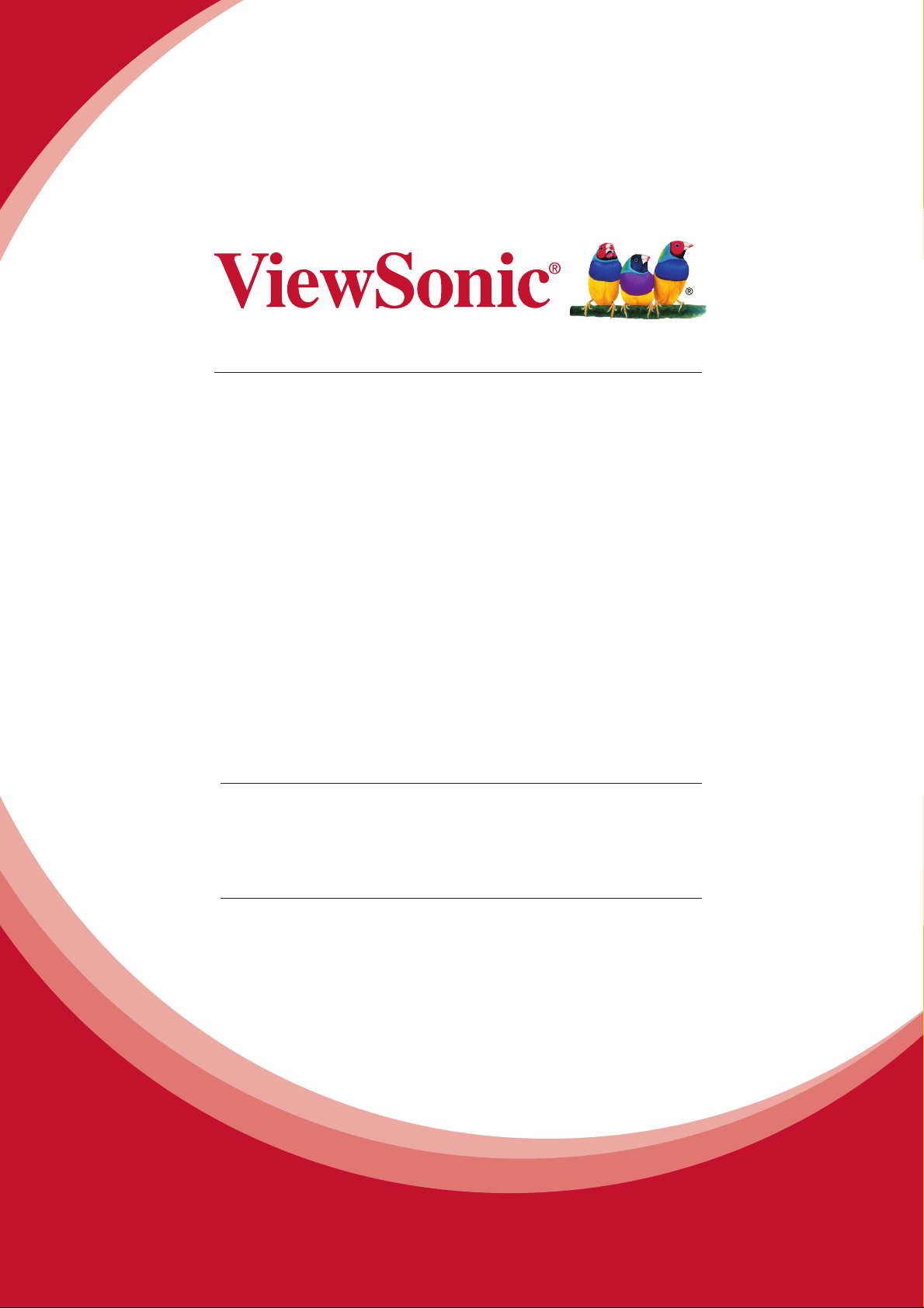
SD-T225
Thin Client Monitor
User Guide
IMPORTANT: Please read this User Guide to obtain important information on installing
and using your product in a safe manner, as well as registering your product for future
service. Warranty information contained in this User Guide will describe your limited
coverage from ViewSonic Corporation, which is also found on our web site at http://
www.viewsonic.com in English, or in specic languages using the Regional selection
box in the upper right corner of our website. “Antes de operar su equipo lea cu
idadosamente las instrucciones en este manual”
Model No. VS15741
Page 2
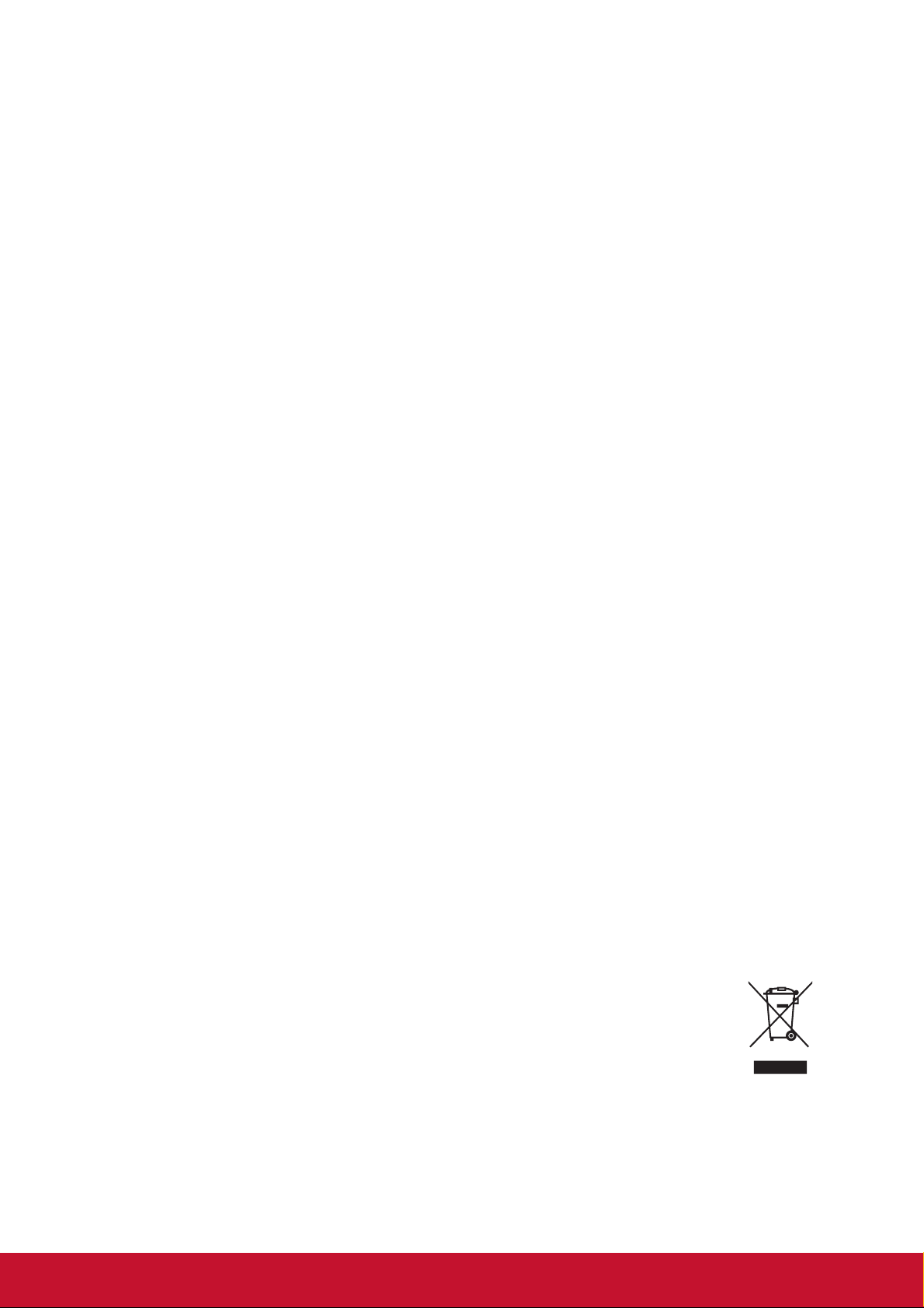
Compliance Information
NOTE: This section addresses all connected requirements and statements regarding
regulations. Confirmed corresponding applications shall refer to nameplate labels
and relevant markings on unit.
FCC Compliance Statement
This device complies with part 15 of FCC Rules. Operation is subject to the following
two conditions: (1) this device may not cause harmful interference, and (2) this
device must accept any interference received, including interference that may cause
undesired operation.
This equipment has been tested and found to comply with the limits for a Class
B digital device, pursuant to part 15 of the FCC Rules. These limits are designed
to provide reasonable protection against harmful interference in a residential
installation. This equipment generates, uses, and can radiate radio frequency
energy, and if not installed and used in accordance with the instructions, may cause
harmful interference to radio communications. However, there is no guarantee that
interference will not occur in a particular installation. If this equipment does cause
harmful interference to radio or television reception, which can be determined
by turning the equipment off and on, the user is encouraged to try to correct the
interference by one or more of the following measures:
• Reorient or relocate the receiving antenna.
• Increase the separation between the equipment and receiver.
• Connect the equipment into an outlet on a circuit different from that to which the
receiver is connected.
• Consult the dealer or an experienced radio/TV technician for help.
Warning: You are cautioned that changes or modifications not expressly approved
by the party responsible for compliance could void your authority to operate the
equipment.
Industry Canada Statement
CAN ICES-3(B)/NMB-3(B)
Following information is only for EU-member states:
The mark shown to the right is in compliance with the Waste Electrical and
Electronic Equipment Directive 2002/96/EC (WEEE).The mark indicates
the requirement NOT to dispose the equipment as unsorted municipal
waste, but use the return and collection systems according to local law.
i
Page 3

Declaration of RoHS2 Compliance
This product has been designed and manufactured in compliance with Directive
2011/65/EU of the European Parliament and the Council on restriction of the use
of certain hazardous substances in electrical and electronic equipment (RoHS2
Directive) and is deemed to comply with the maximum concentration values issued
by the European Technical Adaptation Committee (TAC) as shown below:
Substance
Lead (Pb) 0.1% < 0.1%
Mercury (Hg) 0.1% < 0.1%
Cadmium (Cd) 0.01% < 0.01%
Hexavalent Chromium (Cr
Polybrominated biphenyls (PBB) 0.1% < 0.1%
Polybrominated diphenyl ethers (PBDE) 0.1% < 0.1%
6+
) 0.1% < 0.1%
Proposed Maximum
Concentration
Actual Concentration
Certain components of products as stated above are exempted under the Annex III
of the RoHS2 Directives as noted below:
Examples of exempted components are:
1. Mercury in cold cathode uorescent lamps and external electrode uorescent
lamps (CCFL and EEFL) for special purposes not exceeding (per lamp):
(1) Short length (≦500 mm): maximum 3.5 mg per lamp.
(2) Medium length (>500 mm and ≦1,500 mm): maximum 5 mg per lamp.
(3) Long length (>1,500 mm): maximum 13 mg per lamp.
2. Lead in glass of cathode ray tubes.
3. Lead in glass of uorescent tubes not exceeding 0.2% by weight.
4. Lead as an alloying element in aluminium containing up to 0.4% lead by weight.
5. Copper alloy containing up to 4% lead by weight.
6. Lead in high melting temperature type solders (i.e. lead-based alloys containing
85% by weight or more lead).
7. Electrical and electronic components containing lead in a glass or ceramic other
than dielectric ceramic in capacitors, e.g. piezoelectronic devices, or in a glass or
ceramic matrix compound.
ii
Page 4
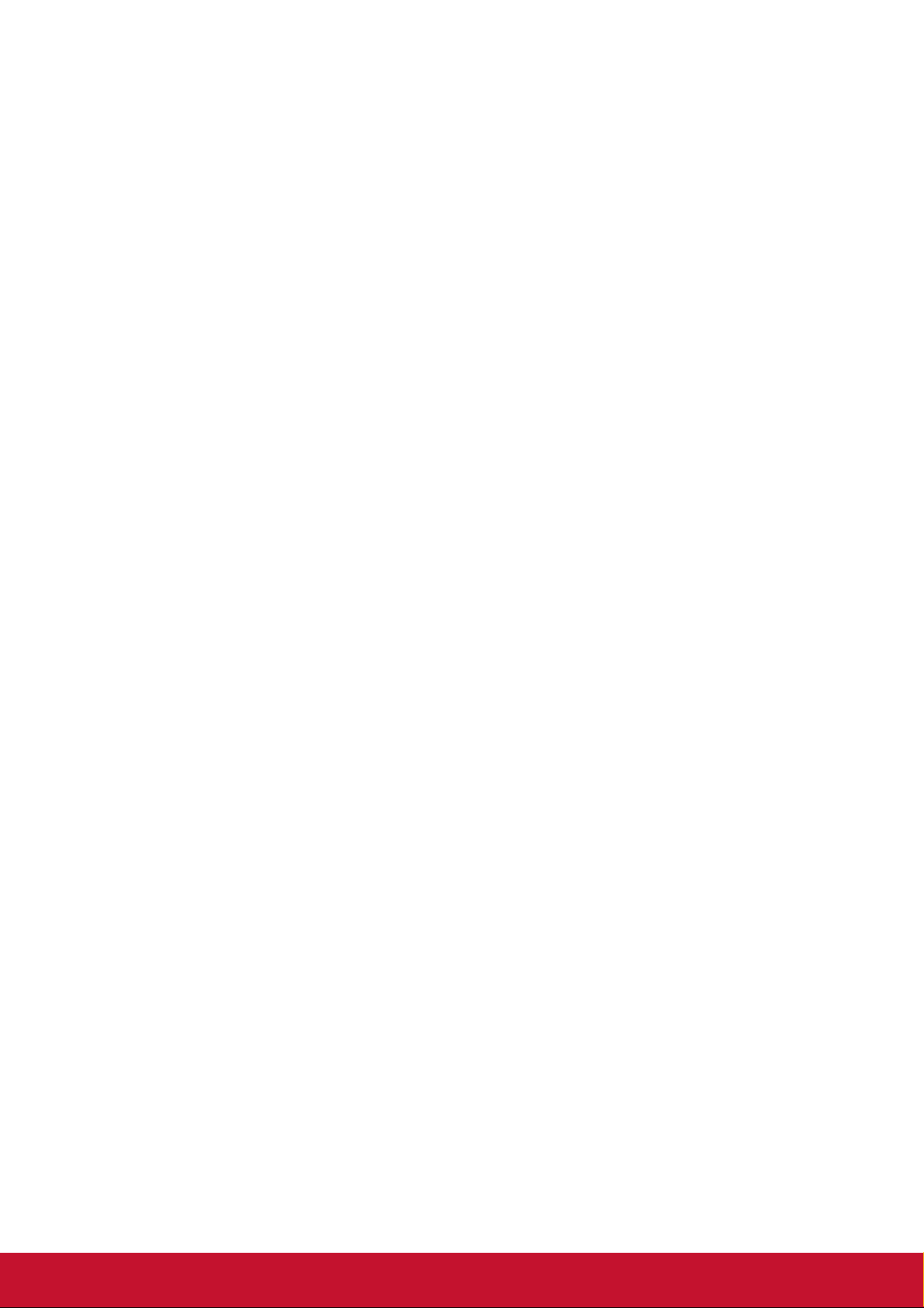
Cautions and Warnings
1. Read these instructions completely before using the equipment.
2. Keep these instructions in a safe place.
3. Heed all warnings and follow all instructions.
4. Sit at least 18” / 45cm from the Thin Client Monitor.
5. Always handle the Thin Client Monitor with care when moving it.
6. Never remove the rear cover. This Thin Client Monitor contains high-voltage
parts. You may be seriously injured if you touch them.
7. Do not use this equipment near water. Warning: To reduce the risk of fire or
electric shock, do not expose this apparatus to rain or moisture.
8. Avoid exposing the Thin Client Monitor to direct sunlight or another heat source.
Orient the Thin Client Monitor away from direct sunlight to reduce glare.
9. Clean with a soft, dry cloth. If further cleaning is required, see “Cleaning the
Display” in this guide for further instructions.
10. Avoid touching the screen. Skin oils are difficult to remove.
11. Do not rub or apply pressure to the LCD panel, as it may permanently damage
the screen.
12. Do not block any ventilation openings. Install the equipment in accordance with
the manufacturer’s instructions.
13. Do not install near any heat sources such as radiators, heat registers, stoves, or
other devices (including amplifiers) that produce heat.
14. Place the Thin Client Monitor in a well ventilated area. Do not place anything on
the Thin Client Monitor that prevents heat dissipation.
15. Do not place heavy objects on the Thin Client Monitor, video cable, or power
cord.
16. If smoke, an abnormal noise, or a strange odor is present, immediately switch
the Thin Client Monitor off and call your dealer or ViewSonic. It is dangerous to
continue using the Thin Client Monitor.
17. Do not attempt to circumvent the safety provisions of the polarized or grounding-
type plug. A polarized plug has two blades with one wider than the other. A
grounding type plug has two blades and a third grounding prong. The wide blade
and the third prong are provided for your safety. If the plug does not fit into your
outlet, consult an electrician for replacement of the outlet.
18. Protect the power cord from being tread upon or pinched, particularly at the plug,
and the point where if emerges from the equipment. Be sure that the power outlet
is located near the equipment so that it is easily accessible.
19. Only use attachments/accessories specified by the manufacturer.
(Continued on next page)
iii
Page 5
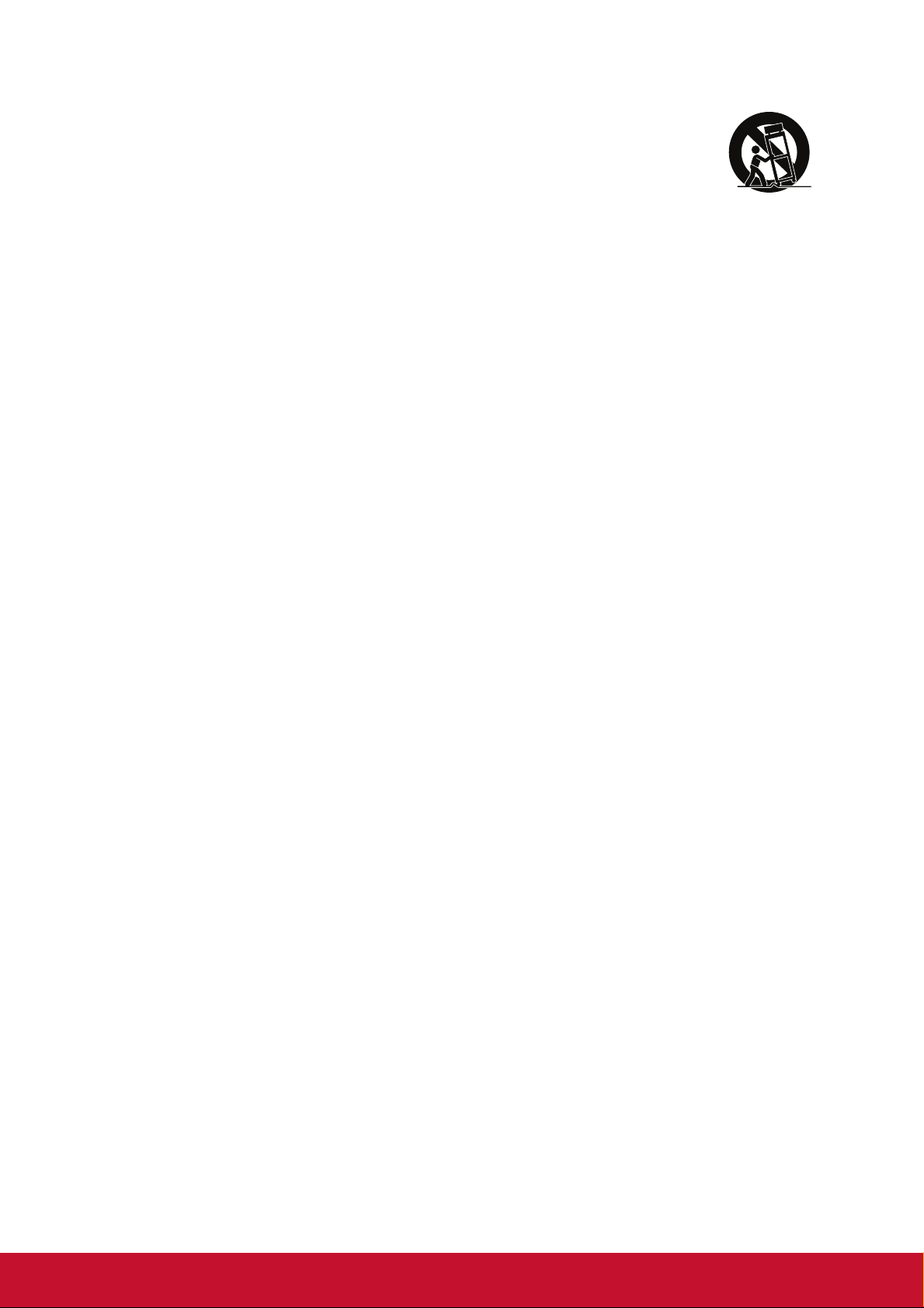
20. Use only with the cart, stand, tripod, bracket, or table specified by
the manufacturer, or sold with the equipment. When a cart is used,
use caution when moving the cart/equipment combination to avoid
injury from tipping over.
21. Unplug this equipment when it will be unused for long periods of time.
22. Refer all servicing to qualified service personnel. Service is required when the
unit has been damaged in any way, such as: if the power-supply cord or plug is
damaged, if liquid is spilled onto or objects fall into the unit, if the unit is exposed
to rain or moisture, or if the unit does not operate normally or has been dropped.
iv
Page 6
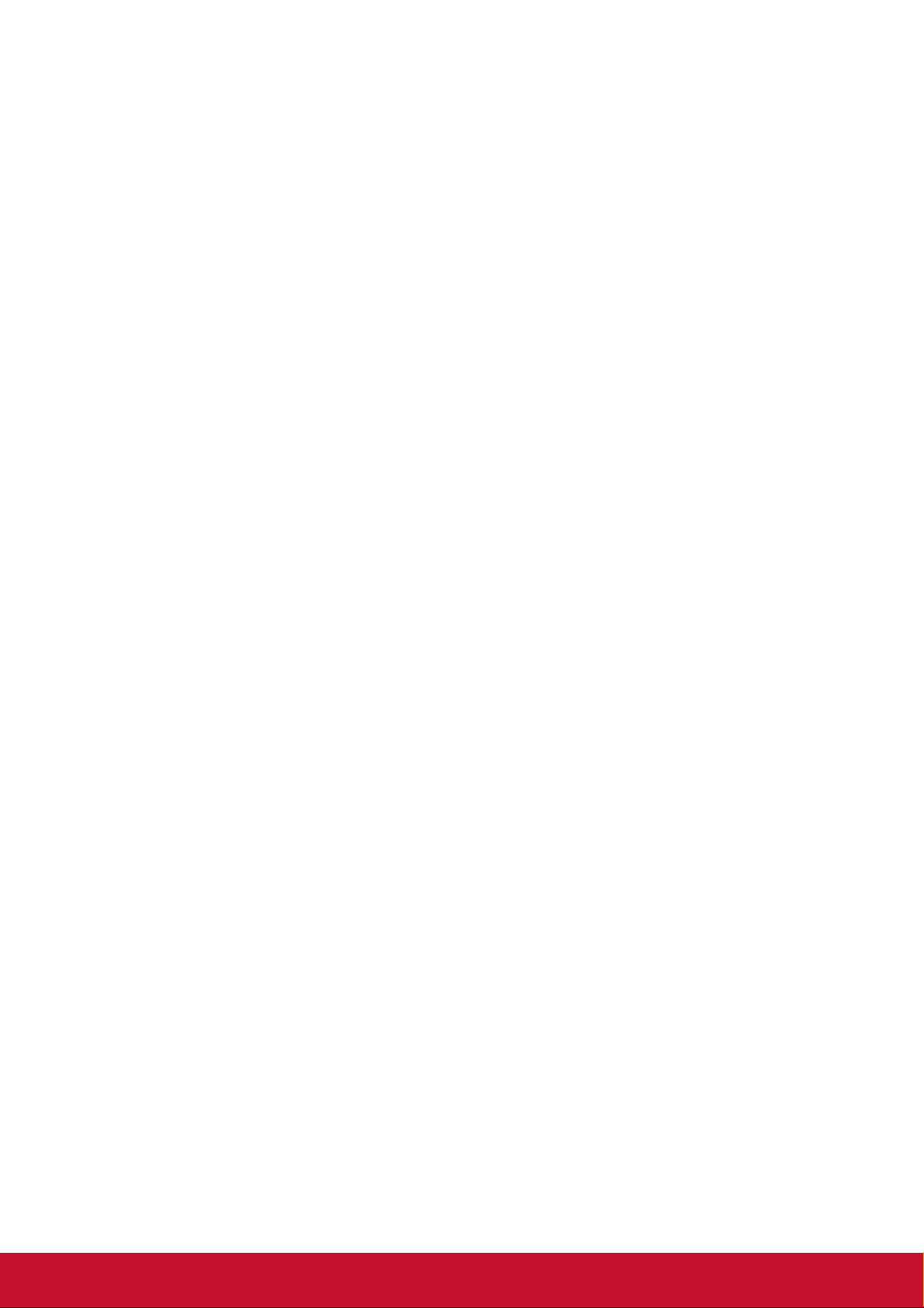
Contents
Compliance Information
FCC Compliance Statement ...................................................................................i
Industry Canada Statement ....................................................................................i
Declaration of RoHS2 Compliance ........................................................................ ii
Cautions and Warnings ........................................................................................ iii
Copyright Information
Product Registration ..............................................................................................2
For Your Records ..................................................................................................2
Getting Started
Package Contents .................................................................................................3
Quick Installation ...................................................................................................4
Additional Software Installation (Optional).............................................................4
Wall Mounting (Optional) .......................................................................................5
Using the Thin Client Monitor
Setting the Timing Mode........................................................................................6
OSD and Power Lock Settings ..............................................................................6
Adjusting the Screen Image ..................................................................................7
Main Menu Controls ..............................................................................................8
Main Menu Explanation .........................................................................................8
Landscape/Portrait Modes...................................................................................10
To Raise and Lower the display ..........................................................................10
Client System
Client Power Control............................................................................................11
Quick Connection ................................................................................................11
Desktop Mode .....................................................................................................16
Client Network IP Setting.....................................................................................24
Start Local Firmware Update ...............................................................................25
Other Information
Specifications ......................................................................................................29
Cleaning the Thin Client Monitor .........................................................................31
Troubleshooting ...................................................................................................32
Customer Support ...............................................................................................33
Limited Warranty ................................................................................................34
v
Page 7
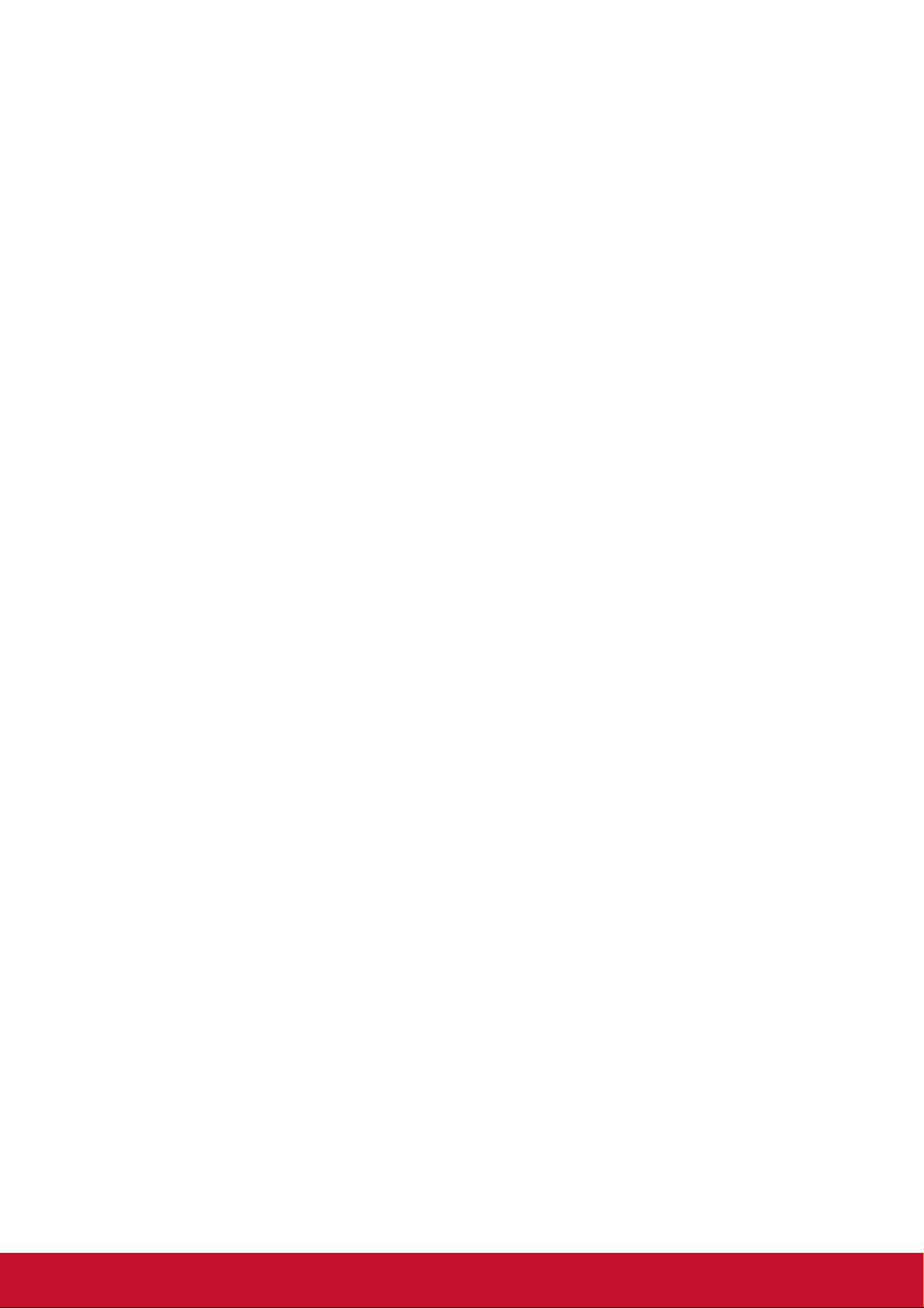
Copyright Information
Copyright © ViewSonic® Corporation, 2014. All rights reserved.
Macintosh and Power Macintosh are registered trademarks of Apple Inc.
Microsoft, Windows, and the Windows logo are registered trademarks of Microsoft
Corporation in the United States and other countries.
ViewSonic, the three birds logo, OnView, ViewMatch, and ViewMeter are registered
trademarks of ViewSonic Corporation.
VESA is a registered trademark of the Video Electronics Standards Association.
DPMS, DisplayPort, and DDC are trademarks of VESA.
Disclaimer: ViewSonic Corporation shall not be liable for technical or editorial errors
or omissions contained herein; nor for incidental or consequential damages resulting
from furnishing this material, or the performance or use of this product.
In the interest of continuing product improvement, ViewSonic Corporation reserves
the right to change product specifications without notice. Information in this
document may change without notice.
No part of this document may be copied, reproduced, or transmitted by any means,
for any purpose without prior written permission from ViewSonic Corporation.
1
Page 8
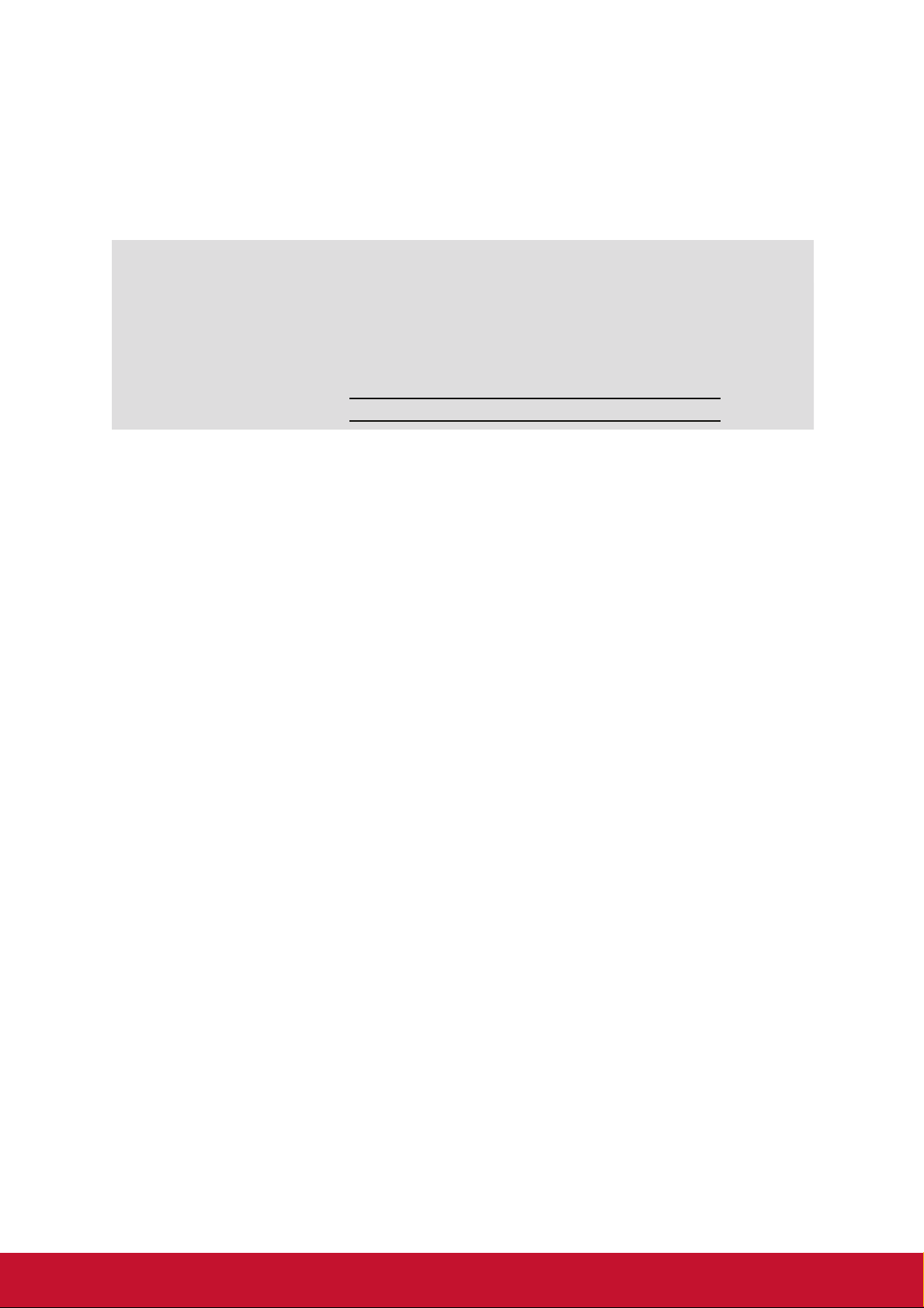
Product Registration
To fulfill possible future product needs, and to receive additional product information
as it becomes available, please visit your region section on ViewSonic’s website to
register your product online.
For Your Records
Product Name:
Model Number:
Document Number:
Serial Number:
Purchase Date:
Product disposal at end of product life
ViewSonic respects the environment and is committed to working and living green.
Thank you for being part of Smarter, Greener Computing.
Please visit ViewSonic website to learn more.
USA & Canada: http://www.viewsonic.com/company/green/recycle-program/
Europe: http://www.viewsoniceurope.com/uk/support/recycling-information/
Taiwan: http://recycle.epa.gov.tw/recycle/index2.aspx
SD-T225
ViewSonic Thin Client Monitor
VS15741
SD-T225_UG_ENG Rev. 1A 03-07-14
2
Page 9
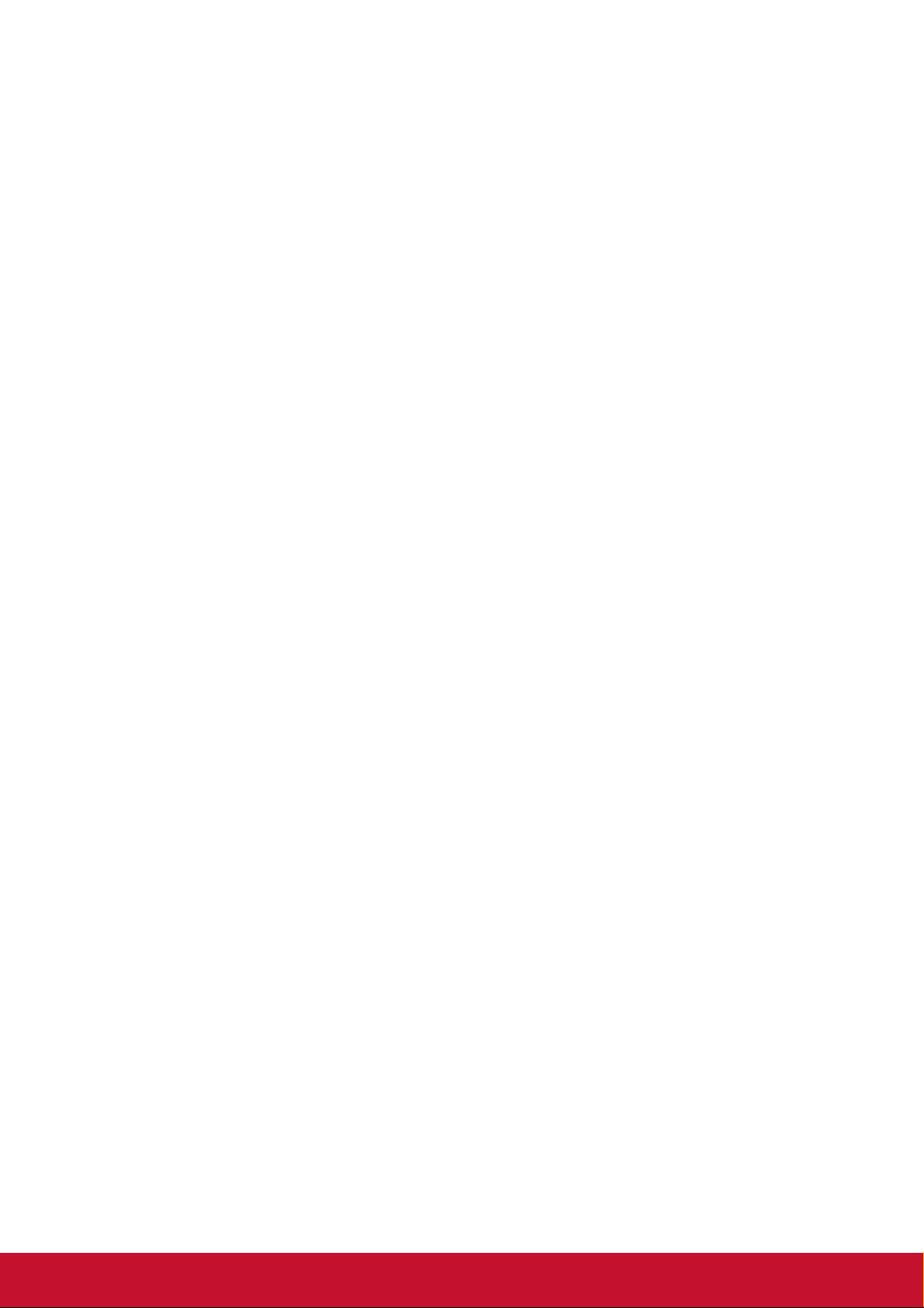
Getting Started
Important! Save the original box and all packing material for future shipping needs.
NOTE: The word “Windows” in this user guide refers to Microsoft Windows operating
system.
Package Contents
Your Thin Client Monitor package includes:
• Thin Client Monitor
• Power cord
• D-Sub cable
• Compliance Information Brochure
• Quick Start Guide
• ViewSonic Optical Disk
- User Guide
- INF/ICM files*
- Registration information
- Additional software (Optional)
NOTE: The INF file ensures compatibility with Windows operating systems, and
the ICM file (Image Color Matching) ensures accurate on-screen colors. ViewSonic
recommends that you install both the INF and ICM files.
3
Page 10

Quick Installation
1. Connect video cable
2. Connect power cord (and AC/DC adapter if required)
3. Turn ON Thin Client Monitor
Additional Software Installation (Optional)
1. Load the ViewSonic Optical Disk on your CD/DVD drive.
2. Double click on the "Software" folder and choose an application, if desired.
3. Double click on the Setup.exe file and follow the on-screen instructions to
complete the simple installation.
4
Page 11

Wall Mounting (Optional)
NOTE: For use only with UL-listed Wall Mount Bracket.
To obtain a wall-mounting kit or height adjustment base, contact ViewSonic® or
your local dealer. Refer to the instructions that come with the base mounting kit. To
convert your Thin Client Monitor from a desk-mounted to a wall-mounted display, do
the following:
1. Verify that the power button is turned Off, then disconnect the power cord.
2. Lay the Thin Client Monitor face down on a towel or blanket.
3. Remove the base. (Removal of screws might be required.)
4. Identify one of the following VESA mount interfaces (a,b,c) located on the back of
your display (refer to “Specifications” page for your displays mounting interface).
Attach the mounting bracket from the VESA-compatible wall mounting kit using
screws of the appropriate length.
a. b. c.
200mm
100mm
75mm
75mm
100mm
100mm
100mm
5. Attach the Thin Client Monitor to the wall, following the instructions in the wall-
mounting kit.
5
Page 12
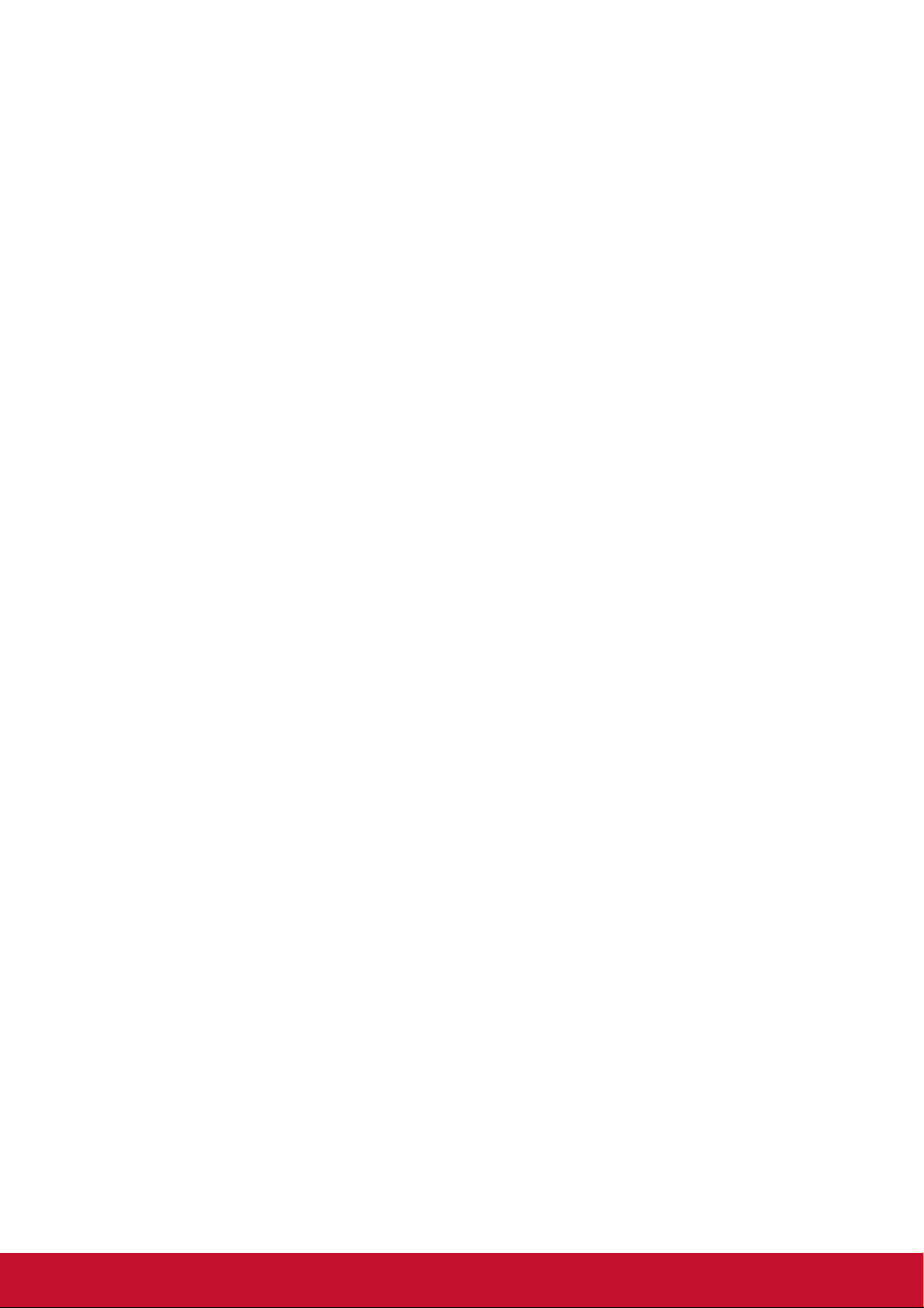
Using the Thin Client Monitor
Setting the Timing Mode
Setting the timing mode is important for maximizing the quality of the screen image
and minimizing eye strain. The timing mode consists of the resolution (example
1024 x 768) and refresh rate (or vertical frequency; example 60 Hz). After setting
the timing mode, use the OSD (On-screen Display) controls to adjust the screen
image.
For optimal picture quality, please use the recommended timing mode specific to
your Thin Client Monitor listed on the “Specification” page.
To set the Timing Mode:
• Setting the resolution: Access "Appearance and Personalization" from Control
Panel via the Start Menu, and set the resolution.
• Setting the refresh rate: See your graphic card’s user guide for instructions.
IMPORTANT: Please make sure that your graphics card is set to 60Hz vertical
refresh rate as the recommended setting for most Thin Client Monitors. Choosing a
non-supported timing mode setting may result in no image being displayed, and a
message showing “Out of Range” will appear on screen.
OSD and Power Lock Settings
• OSD Lock: Press and hold [1] and the up arrow ▲ for 10 seconds. If any buttons
are pressed the message OSD Locked will display for 3 seconds.
• OSD Unlock: Press and hold [1] and the up arrow ▲ again for 10 seconds.
• Power Button Lock: Press and hold [1] and the down arrow ▼ for 10 seconds.
If the power button is pressed the message Power Button Locked will display
for 3 seconds. With or without this setting, after a power failure, your Thin Client
Monitor’s power will automatically turn ON when power is restored.
• Power Button Unlock: Press and hold [1] and the down arrow ▼ again for 10
seconds.
6
Page 13
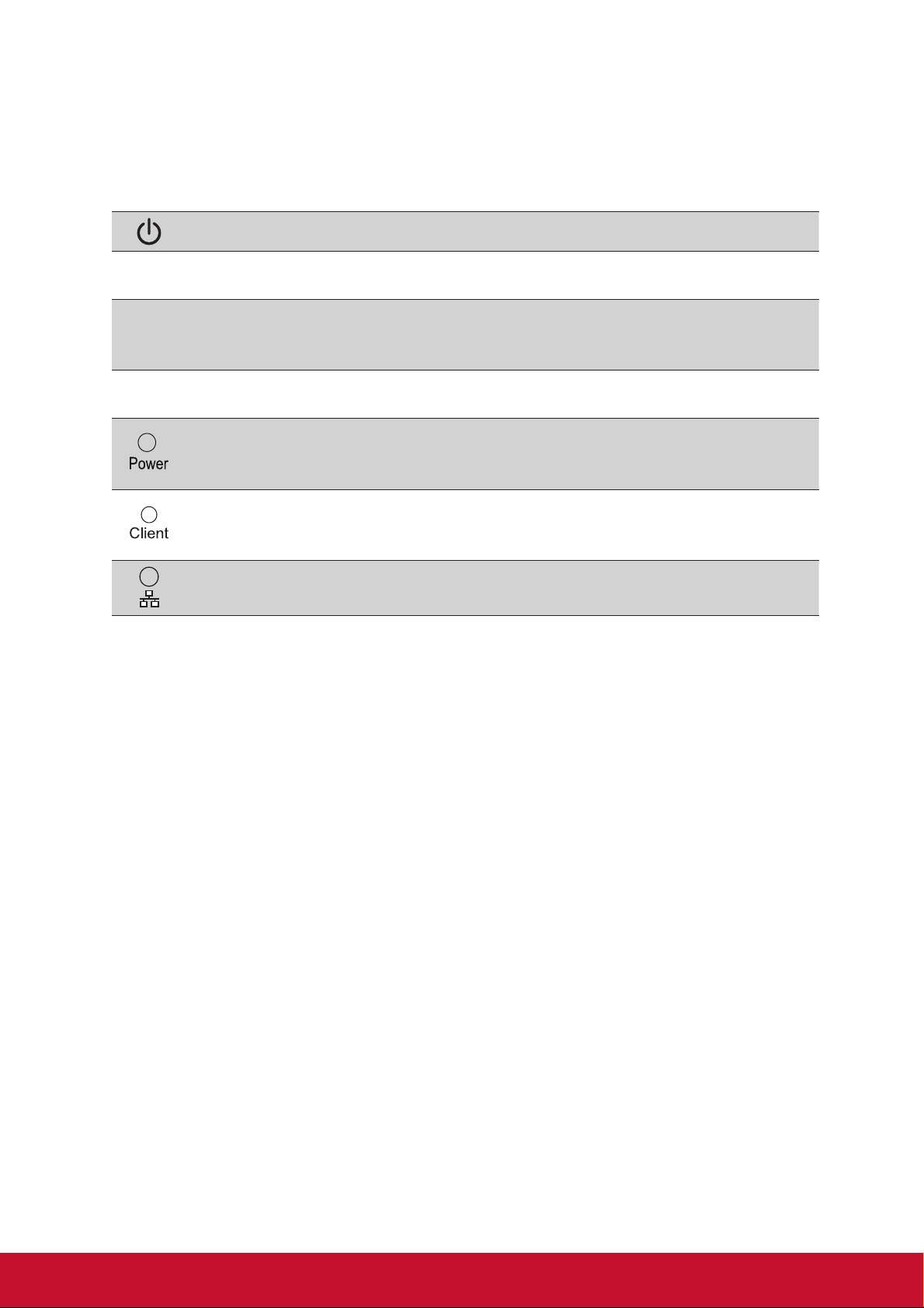
Adjusting the Screen Image
Use the buttons on the front control panel to display and adjust the OSD menu items
that appear on the screen.
Standby Power On/Off
[1]
[2]
▲/▼
Do the following to adjust the display setting:
1. To display the Main Menu, press button [1].
MENU/EXIT
Displays the Main Menu or exits the control screen and saves adjustments.
SOURCE/ENTER
Displays the highlighted OSD menu item.
Also a shortcut to toggle analog and Client.
Scrolls through menu options and adjusts the displayed OSD menu item.
Audio Adjust (▼) / Brightness/Contrast (▲)
Power indicator
Blue = ON
Orange = Power Saving
Client indicator
Green = Activates Client
Dark = Client OFF
Flash blue = The network cable is connected on RJ45 port.
NOTE: All OSD menus and adjustment screens disappear automatically after
about 15 seconds. This is adjustable through the OSD timeout setting in the
setup menu.
2. To select a OSD menu item to adjust, press ▲ or ▼ to scroll up or down in the
Main Menu.
3. After the desired item is selected, press button [2].
4. To save the adjustments and exit the menu, press button [1] until OSD
disappear.
The following tips may help you optimize your display:
• Adjust the computer’s graphics card to support a recommended timing mode
(refer to “Specifications” page for recommended setting specific to your Thin
Client Monitor). To find instructions on “changing the refresh rate”, please refer to
the graphics card’s user guide.
• If necessary, make small adjustments using H. POSITION and V. POSITION
until the screen image is completely visible. (The black border around the edge
of the screen should barely touch the illuminated “active area” of the Thin Client
Monitor.)
7
Page 14

Main Menu Controls
Adjust the menu items by using the up ▲ and down ▼ buttons.
NOTE: Check the Main Menu items on your LCD OSD and refer to Main Menu
Explanation below.
Main Menu Explanation
NOTE: The Main Menu items listed in this section indicate whole Main Menu items
of all models. For the actual Main Menu details corresponding to your product please
refer to your LCD OSD Main Menu items.
Audio Adjust
A
Adjusts the volume, mutes the sound.
Auto Image Adjust
Automatically sizes, centers, and fine-tunes the video signal to eliminate
waviness and distortion. Press the [2] button to obtain a sharper image.
NOTE: Auto Image Adjust works with most common video cards. If this
function does not work on your Thin Client Monitor, then lower the video
refresh rate to 60 Hz and set the resolution to its pre-set value.
Brightness
B
Adjusts background black level of the screen image.
Color Adjust
C
Provides several color adjustment modes, including preset color
temperatures and a User Color mode which allows independent
adjustment of red (R), green (G), and blue (B). The factory setting for this
product is native.
Contrast
Adjusts the difference between the image background (black level) and
the foreground (white level).
Information
I
Displays the timing mode (video signal input) coming from the graphics
card in the computer, the LCD model number, the serial number, and
the ViewSonic® website URL. See your graphics card’s user guide
for instructions on changing the resolution and refresh rate (vertical
frequency).
NOTE: VESA 1024 x 768 @ 60Hz (example) means that the resolution is
1024 x 768 and the refresh rate is 60 Hertz.
8
Page 15

Input Select
Toggles between inputs if you would like to switch D-sub and Client.
Manual Image Adjust
M
Displays the Manual Image Adjust menu. You can manually set a variety
of image quality adjustments.
Memory Recall
Returns the adjustments back to factory settings if the display is
operating in a factory Preset Timing Mode listed in the “Specications”
page.
Exception: This control does not affect changes made with the
Language Select or Power Lock setting.
Setup Menu
S
Adjusts On-screen Display (OSD) settings.
9
Page 16

Landscape/Portrait Modes
The LCD display can operate in either Landscape or Portrait mode.
Landscape Portrait
To Raise and Lower the display
You can easily raise and lower the display panel (the head) manually.
10
Page 17

Client System
Client Power Control
• Client power: Long-press the Client power key to tun it ON.
• Click Power Off button in client system interface to turn off the client by SW.
• Press and hold the Client key for 4 seconds to force turn it off.
• When AC power plugs in, the Client power LED will be lit up for 1 second and
then be turned off. This action sets WOL function ready and powers down the
client.
• USB ports do not provide 5V standby power when Client DC is OFF.
Quick Connection
Simply login from the virtual desktop with the default connection setting.
Mon Feb 17 11:37 2014
1
2
Welcome
Log in to access your desktop.
Citrix HDX
Protocol:
*
Server IP:
*
Username:
*
Password:
Domain:
The login information can be saved. Please click this icon.
3
No. Description
1 Menu items
2 Status row
3 VDI login screen
Login
11
Page 18

VDI Login Screen
Welcome
Log in to access your desktop.
Protocol:
*
Server IP:
*
Username:
*
Password:
Domain:
Citrix HDX
Login
The login information can be saved. Please click this icon.
Label Description
Protocol Select the connection protocol type. Citrix HDX, Microsoft
RemoteFX, VMware PCoIP are provided in this option.
Server IP Input remote server IP address the user connects to. (Maximum
input length: 100 characters)
Username Input the user account name. (Maximum input length: 30 characters)
Password Input the user account password. (Maximum input length: 30
characters)
Domain Input the remote server domain name. (Maximum input length: 30
characters)
* Indicates this column is required in current protocol type.
Clicking on this button will save current account information and
protocol type as default values.
Login Pressing this button will pass the connection information to the
remote server and login VDI by different protocols:
• Citrix HDX: shows the Citrix VDI/App list.
• Microsoft RemoteFX: video output will be changed to single
output and 1280x1024 mode. If the NLA certication request
from the server IP is already accepted, it will continue to verify
the account information and then login VDI. Or it will show the
certicate conrmation window.
• VMware PCoIP: switches to VMware automatic login screen.
Note about display settings with VDI connection:
Changing the screen resolution or single/multiple monitor settings should be done on
the local Client. Dynamically modified display setting in VDI will not be applied. Users
can log out from the VDI first and then change display settings on the local side. The
next time the user logs into the VDI, the connection agent will adapt the VDI display
configuration from local-side settings.
12
Page 19

Status Row
Icon/Text Description
Menu Items
This icon shows the network cable connection status
or wireless signal strength.
If the wireless USB dongle is plugged in, the displayed
icon will appear (see icon to the left). If the wireless
USB dongle is not connected, the displayed icon will
show a red “X”.
This column shows the local client system date and
time. User can update this date/time in the Time
setting window.
Menu Item Description
Open the Power menu. It includes Reboot, Power Off, Quick
Connection and Desktop mode options.
Use the Volume Control tool to set system audio output volume
from 0 to 100.
The ViewSonic Client Setup window provides Desktop, Display,
Keyboard, Mouse, Network, Quick Connection, Time setting
functions.
Open the Network Test tool to test if network connection is
working.
The System Information window will display network, hardware
and software information of client system.
13
Page 20

• Power Menu
Power
Reboot
Power Off
Quick Connection
Desktop mode
Label Description
Reboot Restart the local client system.
Power Off Shutdown the local client system.
Quick
Close Power menu.
Connection
Desktop mode Switch to Desktop mode.
• Volume Control tool
Label Description
-
The level value can be set from 0 to 100.
(Volume bar)
• ViewSonic Client Setup window
ViewSonic Client Setup
ViewSonic Client Setup
Customize your desktop
Desktop
Network
Display
Quick
Connection
Keyboard
Time
Mouse
14
CloseOverview
Page 21

• Network Test Tool
Server : Ping
Label Description
Server Input the server IP to test if the network connection is working.
(maximum input length: 20 characters)
Tools
Stop Close
Ping Start Ping action. The ping result will appear in the text area
below.
Stop Stop Ping action.
Close Close network test tool.
15
Page 22

Desktop Mode
START
In the Desktop mode, users can create shortcuts on their desktops through the
connection manager and then simply double-click the shortcut to log into virtual
desktop/remote applications. Advance options can be adjusted in each shortcut for
different user scenarios. In ViewSonic client setup, several functions are provided to
administrator for advance control.
Web Browser
Quick Connection
Information
Settings
Reboot
Power Off
1
2
15:00START
No. Description
1 START Menu
2 Status row
START Menu
Web Browser
Quick Connection
Information
Settings
Reboot
Power Off
Menu Item Description
Web Browser Open local client embedded browser (basic function)
Quick Connection Switch to Quick Connection mode.
Information Display software information of client system.
Settings Select Connection Manager and ViewSonic Client Setup.
Connection Manager
ViewSonic Client Setup
Reboot Reboot the client system.
Power Off Shutdown the client system.
START Open START menu.
16
Page 23

Status Row
Icon/Text Description
This icon shows the network cable connection status
or wireless signal strength.
If the wireless USB dongle is plugged in, the displayed
icon will appear (see icon to the left). If the wireless
USB dongle is not connected, the displayed icon will
show a red “X”.
Use the Volume Control tool to set system audio
output volume from 0 to 100.
This column shows the local client system date and
time. User can update this date/time in the Time
setting window.
Wireless USB dongle is
connected
Network cable is
connected
Network cable is
disconnected
Wireless connection is
established
Wireless connection is
broken
17
Page 24

Connection Manager
In the Applications section, you can add/edit/delete connection shortcuts for
Microsoft RemoteFX, Citrix HDX and VMware PCoIP, and setup advance options for
each corresponding protocol.
In the Devices page, global settings for VDI/App connections are listed.
Currently, sound recording settings are available.
• Applications
Connection Manager
Applications Devices Refresh
Navigator Applications
Microsoft RemoteFX
Citrix HDX
VMware PColP
Microsoft RemoteFX Available Connections: 2
Configure Microsoft RemoteFX/RDP Protocol connection settings.
Citrix HDX Available Connections: 2
Configure Citrix HDX connection settings.
VMware PColP Available Connections: 2
Configure VMware PColP/RDP connection settings.
Label Description
Applications Display Applications page.
Devices Display Devices page.
Refresh Reload connection status which may be modied by Device
Manager.
Navigator list Add/Delete connection lists on different protocol.
Applications list Displays statistics for the 3 protocol connections. Clicking on
each protocol row will also switch to the connection list of the
corresponding protocol.
NOTE:
1. These characters cannot be used in a connection name: ~ ` ! @ # $ % ^ & * ( ) +
= { } [ ] | \ : ; " ' < , > . ? /
2. Blank spaces and the following characters cannot be used in server addresses:
~ ` ! @ # $ % ^ & * ( ) + = { } [ ] | \ ; " ' < , > ? /
18
Page 25

• Devices
Connection Manager
Applications Devices
Navigator Devices
Audio
Audio
Configure Audio device.
Label Description
Applications Display Applications page.
Devices Display Devices page.
Navigator list Clicking on each item will switch to the corresponding setting
page.
Devices list Display global setting items. Every setting on the Devices
page will affect the VDI/App of all protocols. Clicking on each
setting row will switch it to that setting’s page.
19
Page 26

ViewSonic Client Setup
User mode
ViewSonic Client Setup
Customize your desktop
ViewSonic Client Setup
Desktop
Mouse
Switch to
Administrator
mode
Display
Network
Time
Keyboard
Quick
Connection
CloseOverview
Item Description
Desktop (*1) Switch to the Desktop setting window to change wallpaper,
client name and client system language settings.
Display (*1) Switch to the Display setting window to set screen resolution
or dual display mode settings.
Keyboard (*1) Switch to the Keyboard setting window to set keyboard
setting and layout settings.
Mouse (*1) Switch to the Mouse setting window to set mouse settings.
Network Switch to the Network setting window to set LAN or wireless
network connection settings.
Quick Connection Switch to the Quick Connection setting window to enable/
disable the auto-start Quick Connection interface.
Time Switch to the Time setting window to set system date/time
and time zone settings.
Switch to
Administrator
mode
Switch to the administrator mode menu for advance
functions. You will need to input the administrator password
to authenticate any changes. (*2)
Overview Goes back to the ViewSonic Client Setup menu.
Close Close the ViewSonic Client Setup window.
*1. Some settings need time to be writen on to the configuration files (normally about
5 seconds). If a user shuts down the client just after changes these settings, the
modified setting values may be lost.
*2. The default administrator password is “Administrator”.
20
Page 27

Administrator Mode
ViewSonic Client Setup
ViewSonic Client Setup
Customize your desktop
Item Description
Desktop (*1)
Display (*1)
Keyboard (*1)
Mouse (*1)
Network
Quick Connection
Time
Change Password
(*3)
Change
Password
Firmware
Update
Network
Terminal
Emulator
Desktop
Keyboard
Quick
Connection
Time
Display
Mouse
Switch to User
mode
CloseOverview
Please refer to user mode descriptions.
Switch to the Change Password setting window to change
the administrator password.
Firmware Update
(*3)
Terminal Emulator
Switch to the Firmware Update window to update client
rmware/software settings.
Open terminal for advanced controls.
(*3)
Switch to User
Switches back to user mode menu.
mode (*3)
*3. This function is only available in administrator mode.
21
Page 28

• Display Setting Window
Display
Congure screen settings and layout
SD-T225
ViewSonic xxx
Display
Use this output
Resolution:
Refresh rate:
Mirror/Extend
1920x1080
60.0 Hz
Extend
CloseOverview
NOTE:
1. DVI-D output does not have hotplug EDID detection functionality. The system
only enables DVI-D output if the user plugs in the DVI-D cable before client boot
up.
2. Changing the refresh rate resolution will cause a confirmation window to pop up.
If the user does not click on “confirm” in 10 seconds, the previous display setting
will be restored.
3. If the common mode of two monitors cannot be found, a warning message will
pop up and the switching action will be discarded.
• Firmware Update Window
Firmware Update
Update firmware and software
General
Local file system
Client Name: VSC-client
Enable force update
FTP server
Host Name:
Username:
Password:
Port:
Request Timeout: seconds
Enable force update
Overview
Browse
21
10
Browse
Firmware Update
Save
Close
22
Page 29

Label Description
[Local storage block]
Locallesystem Select this item to enable update from local storage block.
Enable force
update
Browse Lets the administrator select update les. After update les
FTP server Select this item to enable update from FTP block.
Host Name Input FTP server IP.
Username Input user name of FTP account.
Password Input password of FTP account.
Port Select FTP port number.
Request Timeout Adjusts the request timeout value. When the administrator
Enable force
update
Browse Clicking this button will connect the FTP server and call
Check this option to enable the force update mode. Force
update does not check rmware versions, but updates
only the content les (everything but the rmware version
number).
are chosen, rmware update process will start validating the
les selected.
[FTP block]
clicks the Browse button, it will request the FTP server to
establish a connection. If the response time is larger than the
timeout value, the FTP connecting action will be aborted.
Please refer to the above description in local storage block.
the le selection window to let administrator select update
les on FTP. After update les are chosen, the rmware
update process will download the chosen les and start the
validation and updating of the rmware.
Save Clicking this button will save the new setting values in FTP
block as default values.
23
Page 30

Client Network IP Setting
LAN Setup
• DHCP settings
By default, the client will request DHCP as local IP when the client system boots
up. User can check the IP status in the System Information window (in Quick
Connection mode) or in the Network setting window (in Desktop mode). If the
client IP is not correctly set, users can request DHCP again or set up a static IP.
• DHCP auto-reconnect function
If the network cable is removed accidently, the local IP can be automatically
requested again from the DHCP server within 10 seconds of the network cable
being replaced.
• Static IP
If a static IP is preferred, users can manually set the IP/Subnet Mask value to the
local client. As an option, user can also specify the Default gateway and DNS IP.
Wireless Setup
• Automatic wireless connecting
By default setting, the client will connect to the preferred wireless AP (Access
Point) and request the DHCP as client IP when the client system boots up. This
depends on whether the system has at least one stored wireless connection and
the Auto connect when system startup option is enabled.
• Wireless connection keep alive function
In wireless connected status, client system will automatically re-connect to
original AP if the AP is temporally unavailable or the wireless USB dongle is
plugged out and then plugged in. The system reboot action will trigger “automatic
wireless connecting” but this function.
• Wireless connection setting
When the user opens the network setting window, the wireless application will
start scanning for connectible AP lists. User can check the AP status and select
which AP to connect to. In the AP connection window, the user needs to enter
their password and select whether DHCP or static IP is preferred. These settings
will then be stored in this AP connection.
User can also manually add a new AP connection. In the AP connection setting
window, user can specify SSID, security type, password, and DHCP/static IP.
• Gateway priority
When a local LAN is connected, it will have a have a higher priority than wireless
a gateway. In this situation, the wireless gateway value is disabled.
24
Page 31

Start Local Firmware Update
1. Please click the ViewSonic Client Setup in START menu and switch to the
administrator mode (Default P/W: Administrator).
2. Then click the Firmware Update application.
25
Page 32

Firmware Update UI
First you need to select loading update files from USB storage device or FTP site.
Then FW update process will continue the following validation jobs.
Load update files from USB
1. Click the Browse button will pop up the file selection window (default located at /
media).
2. Open the USB storage device path and select one or multiple update files.
26
Page 33

Load update files from FTP
1. Select FTP server and input account information. Click the Browse button will
pop up the file selection window (located at FTP root path).
2. Click the Save button to store the FTP user account information.
3. Select one or multiple update files.
27
Page 34

Update files validation
After select update files from USB/FTP, FW update process will start the update files
validation.
• 1st REBOOT
When the update files validation is done, you can see the validation result of each
file. The client system need to be rebooted before start FW update. You can press
“Reboot” to do 1st client reboot right now or press “Cancel” to do it later.
• Updating firmware files
After client system reboots, FW update process pops up a message and starts updating files one-by-one.
• 2nd REBOOT
When the update process successfully, a message pops up, then reboot client
system again. It makes sure that the new function / bug fixes from update files work
well.
28
Page 35

Other Information
Specifications
Processor TI DM8148 1GHz
Random Access
Memory
LCD Type
Display Size
Color Filter
Glass Surface
D-SUB Input
Signal
DVI-D Output
resolution
Compatibility PC
Resolution
2
Video Sync RGB analog (0.7/1.0 Vp-p, 75 ohms)
Macintosh
Recommended
1
1 GB
TFT (Thin Film Transistor), Active Matrix 1920 x 1080 LCD,
0.248 mm pixel pitch
Metric: 55 cm
Imperial: 21.5” (21.5” viewable)
RGB vertical stripe
Anti-Glare
Separate Sync
f
:24-82 kHz, fv:50-75 Hz
h
1920x1080
Up to 1920 x 1080 Non-interlaced
Power Macintosh up to 1920 x 1080
1920x1080 @ 50, 60 Hz
Supported
I/O interfaces Power input x 1, Earphone output x 1, Microphone input x 1,
Networking 1 x 10/100/1000Mbps Ethernet
WiFi adapter ViewSonic WPD-100 / VWD01, or 3
Power Voltage AC 100-240V, 50/60 Hz, 1.5A
Display area Full Scan 476.64 mm (H) x 268.11 mm (V)
Operating
conditions
Storage
conditions
Temperature
Humidity
Altitude
Temperature
Humidity
Altitude
1680 x 1050 @ 60 Hz
1600 x 1200 @ 60 Hz
1600 x 900 @ 60 Hz
1400 x 1050 @ 60 Hz
1440 x 900 @ 60, 75 Hz
1360 x 768 @ 60 Hz
1280 x 1024 @ 60, 75 Hz
1280 x 960 @ 60, 75 Hz
1280 x 800 @ 60, 75 Hz
1280 x 768 @ 60, 75 Hz
1280 x 720 @ 50, 60 Hz
1152 x 900 @ 66 Hz
Audio input x 1, D-SUB signal input x 1, USB port 2.0 x 4,
DVI-D signal output x 1, RJ45 x 1
RT3070
18.77” (H) x 10.56” (V)
+32°F to +95°F (0°C to +35°C)
15% to 90% (non-condensing)
To 16,400 feet
-4°F to +140°F (-20°C to +60°C)
15% to 90% (non-condensing)
To 16,404 feet
1152 x 870 @ 75 Hz
1152 x 864 @ 75 Hz
1024 x 768 @ 60, 70, 72, 75, Hz
832 x 624 @ 75 Hz
800 x 600 @ 56, 60, 72, 75 Hz
720 x 576 @ 50 Hz
720 x 480 @ 60 Hz
720 x 400 @ 70 Hz
640 x 480 @ 50, 60, 67, 72, 75 Hz
640 x 400 @ 60,70 Hz
640 x 350 @ 70 Hz
rd
Party adapters using Ralink
29
Page 36

Dimensions Physical 512.4 mm (W) x 367.4 mm (H) x 204.3 mm (D)
20.17” (W) x 14.46” (H) x 8.04” (D)
Wall Mount Distance 100 x 100 mm
1
Macintosh computers older than G3 require a ViewSonic® Macintosh adapter. To order an adapter, contact
ViewSonic.
2
Do not set the graphics card in your computer to exceed these timing mode; doing so may result in permanent
damage to the Thin Client Monitor.
30
Page 37

Cleaning the Thin Client Monitor
• MAKE SURE THE THIN CLIENT MONITOR IS TURNED OFF.
• NEVER SPRAY OR POUR ANY LIQUID DIRECTLY ONTO THE SCREEN OR
CASE.
To clean the screen:
1. Wipe the screen with a clean, soft, lint-free cloth. This removes dust and other
particles.
2. If the screen still not clean, apply a small amount of non-ammonia, non-alcohol
based glass cleaner onto a clean, soft, lint-free cloth, and wipe the screen.
To clean the case:
1. Use a soft, dry cloth.
2. If the case still not clean, apply a small amount of a non-ammonia, non-alcohol
based, mild non-abrasive detergent onto a clean, soft, lint-free cloth, then wipe
the surface.
Disclaimer
• ViewSonic
cleaners on the Thin Client Monitor screen or case. Some chemical cleaners
have been reported to damage the screen and/or case of the Thin Client Monitor.
®
does not recommend the use of any ammonia or alcohol-based
• ViewSonic will not be liable for damage resulting from use of any ammonia or
alcohol-based cleaners.
31
Page 38

Troubleshooting
No power
• Make sure the power button (or switch) is ON.
• Make sure the A/C or DC power cord is securely connected to the Thin Client
Monitor.
• Plug another electrical device (like a radio) into the power outlet to verify that the
outlet is functioning correctly.
Power is ON but no screen image
• Make sure the video cable supplied with the Thin Client Monitor is tightly secured
to the video output port on the back of the computer. If the other end of the video
cable is not attached permanently to the Thin Client Monitor, tightly secure it to
the Thin Client Monitor.
• Adjust brightness and contrast.
• If you are using an Macintosh older than G3, you need a Macintosh adapter.
Wrong or abnormal colors
• If any colors (red, green, or blue) are missing, check the video cable to make
sure it is securely connected. Loose or broken pins in the cable connector could
cause an improper connection.
• Connect the Thin Client Monitor to another computer.
• If you have an older graphics card, contact ViewSonic
Control buttons do not work
• Press only one button at a time.
®
for a non-DDC adapter.
32
Page 39

Customer Support
For technical support or product service, see the table below or contact your reseller.
NOTE: You will need the product serial number.
Country/Region Website
Australia
New Zealand
Canada www.viewsonic.com
Europe www.viewsoniceurope.com www.viewsoniceurope.com/uk/support/call-desk/
Hong Kong www.hk.viewsonic.com T= 852 3102 2900 service@hk.viewsonic.com
India www.in.viewsonic.com T= 1800 266 0101 service@in.viewsonic.com
Korea ap.viewsonic.com/kr/ T= 080 333 2131 service@kr.viewsonic.com
Latin America
(Argentina)
Latin America
(Chile)
Latin America
(Columbia)
Latin America
(Mexico)
Nexus Hightech Solutions, Cincinnati #40 Desp. 1 Col. De los Deportes Mexico D.F.
Tel: 55) 6547-6454 55)6547-6484
Other places please refer to http://www.viewsonic.com/la/soporte/servicio-tecnico#mexico
Latin America
(Peru)
www.viewsonic.com.au
www.viewsonic.com/la/
www.viewsonic.com/la/
www.viewsonic.com/la/
www.viewsonic.com/la/
www.viewsonic.com/la/
T= Telephone
C = CHAT ONLINE
AUS= 1800 880 818
NZ= 0800 008 822
T (Toll-Free)= 1-866-463-4775
T (Toll)= 1-424-233-2533
C= http://www.viewsonic.com/la/
soporte/servicio-tecnico
C= http://www.viewsonic.com/la/
soporte/servicio-tecnico
C= http://www.viewsonic.com/la/
soporte/servicio-tecnico
C= http://www.viewsonic.com/la/
soporte/servicio-tecnico
C= http://www.viewsonic.com/la/
soporte/servicio-tecnico
Email
service@au.viewsonic.com
service.ca@viewsonic.com
soporte@viewsonic.com
soporte@viewsonic.com
soporte@viewsonic.com
soporte@viewsonic.com
soporte@viewsonic.com
Macau www.hk.viewsonic.com T= 853 2870 0303 service@hk.viewsonic.com
Middle East ap.viewsonic.com/me/ Contact your reseller service@ap.viewsonic.com
Puerto Rico &
Virgin Islands
Singapore/
Malaysia/Thailand
South Africa ap.viewsonic.com/za/ Contact your reseller service@ap.viewsonic.com
United States www.viewsonic.com
www.viewsonic.com
www.ap.viewsonic.com T= 65 6461 6044 service@sg.viewsonic.com
T= 1-800-688-6688 (English)
C = http://www.viewsonic.com/
la/soporte/servicio-tecnico
T (Toll-Free)= 1-800-688-6688
T (Toll)= 1-424-233-2530
service.us@viewsonic.com
soporte@viewsonic.com
service.us@viewsonic.com
33
Page 40

Limited Warranty
ViewSonic® Thin Client
What the warranty covers:
ViewSonic warrants its products to be free from defects in material and workmanship during the
warranty period. If a product proves to be defective in material or workmanship during the warranty
period, ViewSonic will, at its sole option, repair or replace the product with a similar product.
Replacement Product or parts may include remanufactured or refurbished parts or components. The
replacement unit will be covered by the balance of the time remaining on the customer’s original
limited warranty. ViewSonic provides no warranty for the third-party software included with the product
or installed by the customer.
How long the warranty is effective:
ViewSonic Thin Client products are warranted for (3) years from the first consumer purchase for parts
and labor.
User is responsible for the back up of any data before returning the unit for service. ViewSonic is not
responsible for any data lost.
Who the warranty protects:
This warranty is valid only for the first consumer purchaser.
What the warranty does not cover:
1. Any product on which the serial number has been defaced, modified or removed.
2. Damage, deterioration or malfunction resulting from:
a. Accident, misuse, neglect, fire, water, lightning, or other acts of nature, unauthorized product
modification, or failure to follow instructions supplied with the product.
b. Any damage of the product due to shipment.
c. Removal or installation of the product.
d. Causes external to the product, such as electrical power fluctuations or failure.
e. Use of supplies or parts not meeting ViewSonic’s specifications.
f. Normal wear and tear.
g. Any other cause which does not relate to a product defect.
3. Any product exhibiting a condition commonly known as “image burn-in” which results when a static
image is displayed on the product for an extended period of time.
4. Removal, installation, one way transportation, insurance, and set-up service charges.
How to get service:
1. For information about receiving service under warranty, contact ViewSonic Customer Support
(Please refer to Customer Support page). You will need to provide your product’s serial number.
2. To obtain warranty service, you will be required to provide (a) the original dated sales slip, (b) your
name, (c) your address, (d) a description of the problem, and (e) the serial number of the product.
3. Take or ship the product freight prepaid in the original container to an authorized ViewSonic service
center or ViewSonic.
4. For additional information or the name of the nearest ViewSonic service center, contact ViewSonic.
Limitation of implied warranties:
There are no warranties, express or implied, which extend beyond the description contained herein
including the implied warranty of merchantability and fitness for a particular purpose.
4.3: ViewSonic Thin Client Warranty Page 1 of 2 MC_LW01 Rev. 1a 09-02-11
34
Page 41

Exclusion of damages:
ViewSonic’s liability is limited to the cost of repair or replacement of the product. ViewSonic shall not
be liable for:
1. Damage to other property caused by any defects in the product, damages based upon
inconvenience, loss of use of the product, loss of time, loss of profits, loss of business opportunity,
loss of goodwill, interference with business relationships, or other commercial loss, even if advised
of the possibility of such damages.
2. Any other damages, whether incidental, consequential or otherwise.
3. Any claim against the customer by any other party.
4. Repair or attempted repair by anyone not authorized by ViewSonic.
Effect of state law:
This warranty gives you specific legal rights, and you may also have other rights which vary from state
to state. Some states do not allow limitations on implied warranties and/or do not allow the exclusion
of incidental or consequential damages, so the above limitations and exclusions may not apply to you.
Sales outside the U.S.A. and Canada:
For warranty information and service on ViewSonic products sold outside of the U.S.A. and Canada,
contact ViewSonic or your local ViewSonic dealer.
The warranty period for this product in mainland China (Hong Kong, Macao and Taiwan Excluded) is
subject to the terms and conditions of the Maintenance Guarantee Card.
For users in Europe and Russia, full details of warranty provided can be found in www.
viewsoniceurope.com under Support/Warranty Information.
4.3: ViewSonic Thin Client Warranty Page 2 of 2 MC_LW01 Rev. 1a 09-02-11
35
Page 42

