
LS500W/LS500WH/LS550W/LS550WH
Projector
User Guide
IMPORTANT: Please read this User Guide to obtain important information on installing and using your product in
a safe manner, as well as registering your product for future service. Warranty information contained in this User
Guide will describe your limited coverage from ViewSonic® Corporation, which is also found on our web site at
http://www.viewsonic.com in English, or in specific languages using the Regional selection box in the upper right
corner of our website. “Antes de operar su equipo lea cu idadosamente las instrucciones en este manual”
Model No. VS18864/VS19011
P/N: LS500W/LS500WH/LS550W/LS550WH
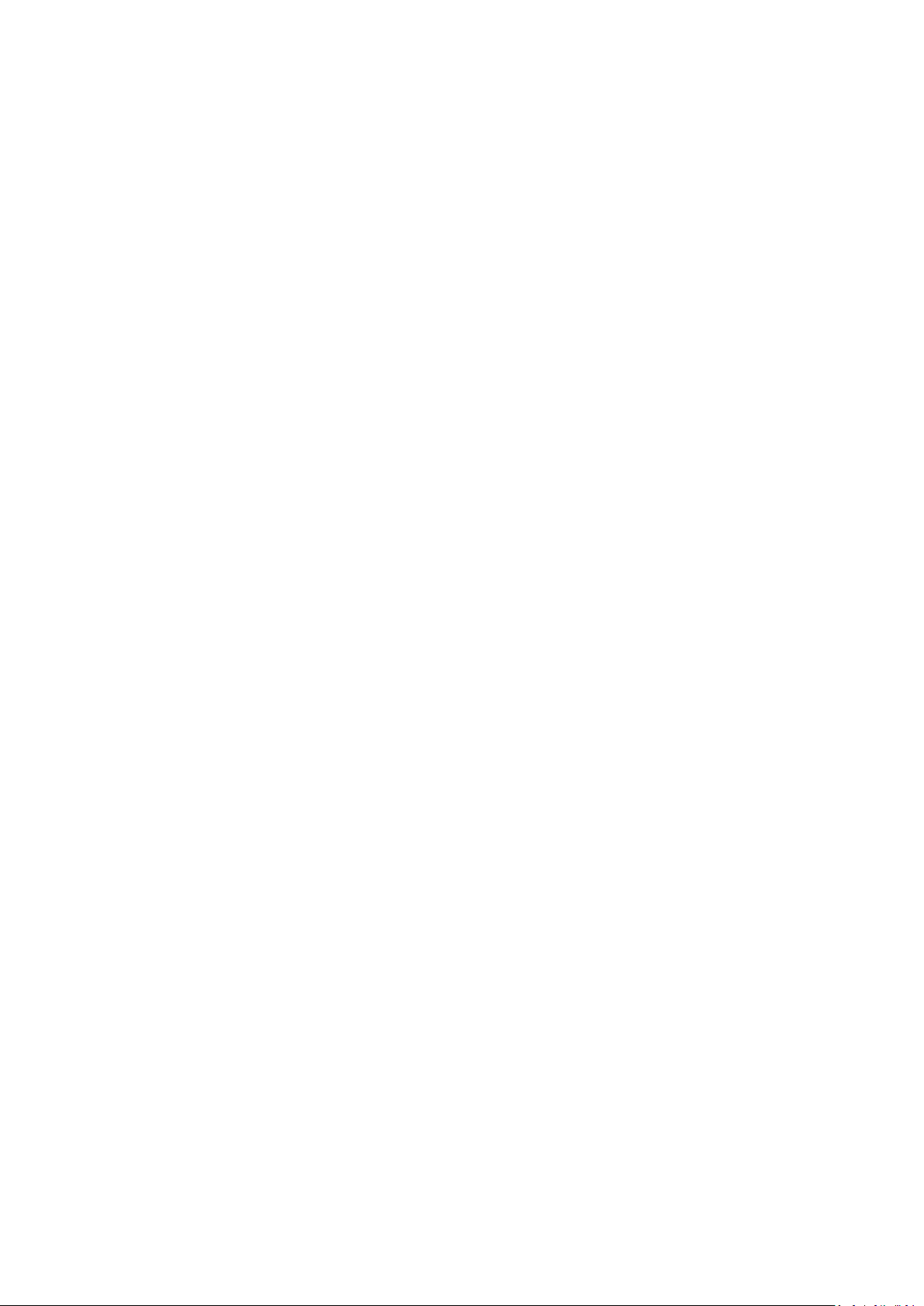
Thank you for choosing ViewSonic®
As a world-leading provider of visual solutions, ViewSonic® is dedicated to exceeding
the world’s expectations for technological evolution, innovation, and simplicity.
At ViewSonic®, we believe that our products have the potential to make a positive
impact in the world, and we are confident that the ViewSonic® product you have
chosen will serve you well.
Once again, thank you for choosing ViewSonic®!
2
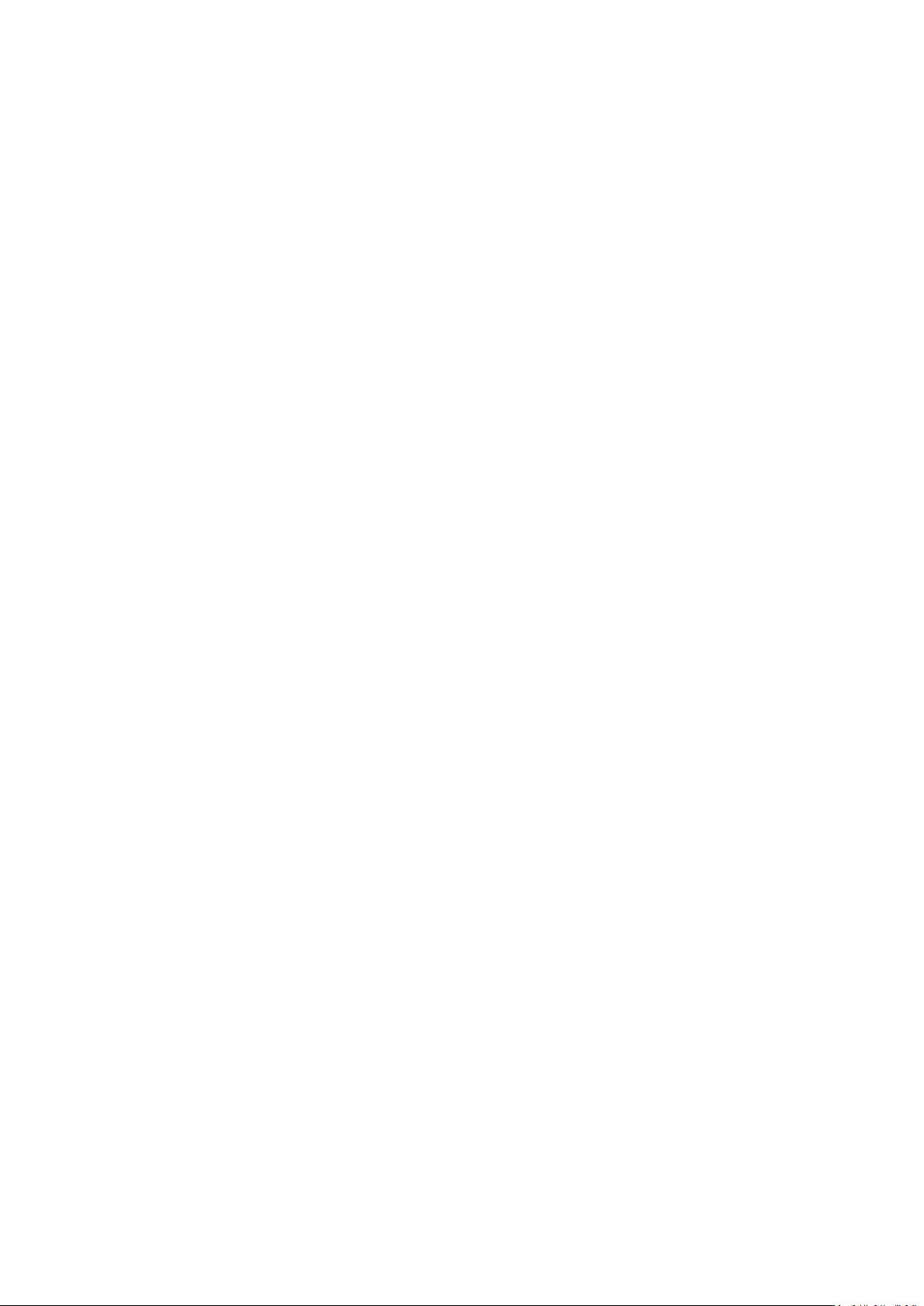
Safety Precauons
Please read the following Safety Precauons before you start using the projector.
• Keep this user guide in a safe place for later reference.
• Read all warnings and follow all instrucons.
• Allow at least 20“ (50 cm) clearance around the projector to ensure proper
venlaon.
• Place the projector in a well-venlated area. Do not place anything on the
projector that prevents heat dissipaon.
• Do not place the projector on an uneven or unstable surface. The projector may
fall over, causing personal injury or projector malfuncon.
• Do not use if the projector is lted at an angle of more than 10° degrees le or
right, nor at an angle of more than 15° degrees forwards or backwards.
• Do not look straight at the projector lens during operaon. The intense light
beam may damage your eyes.
• Do not block the projecon lens with any objects when the projector is under
operaon as this could cause objects to become heated and deformed or even
cause a re.
• Do not aempt to disassemble the projector. There are dangerous high voltages
inside which may cause death if you should come into contact with live parts.
• When moving the projector, be careful not to drop or bump the projector on
anything.
• Do not place any heavy objects on the projector or connecon cables.
• Do not stand the projector on end vercally. Doing so may cause the projector to
fall over, causing personal injury or projector malfuncon.
• Avoid exposing the projector to direct sunlight or other sources of sustained
heat. Do not install near any heat sources such as radiators, heat registers,
stoves, or other devices (including ampliers) that may increase the temperature
of the projector to dangerous levels.
• Do not place liquids near or on the projector. Liquids spilled into the projector
may cause it to fail. If the projector does become wet, disconnect it from the
power supply and call your local service center to have the projector serviced.
• When the projector is under operaon, you may sense some heated air and odor
from its venlaon grill. It is a normal operaon and not a defect.
3
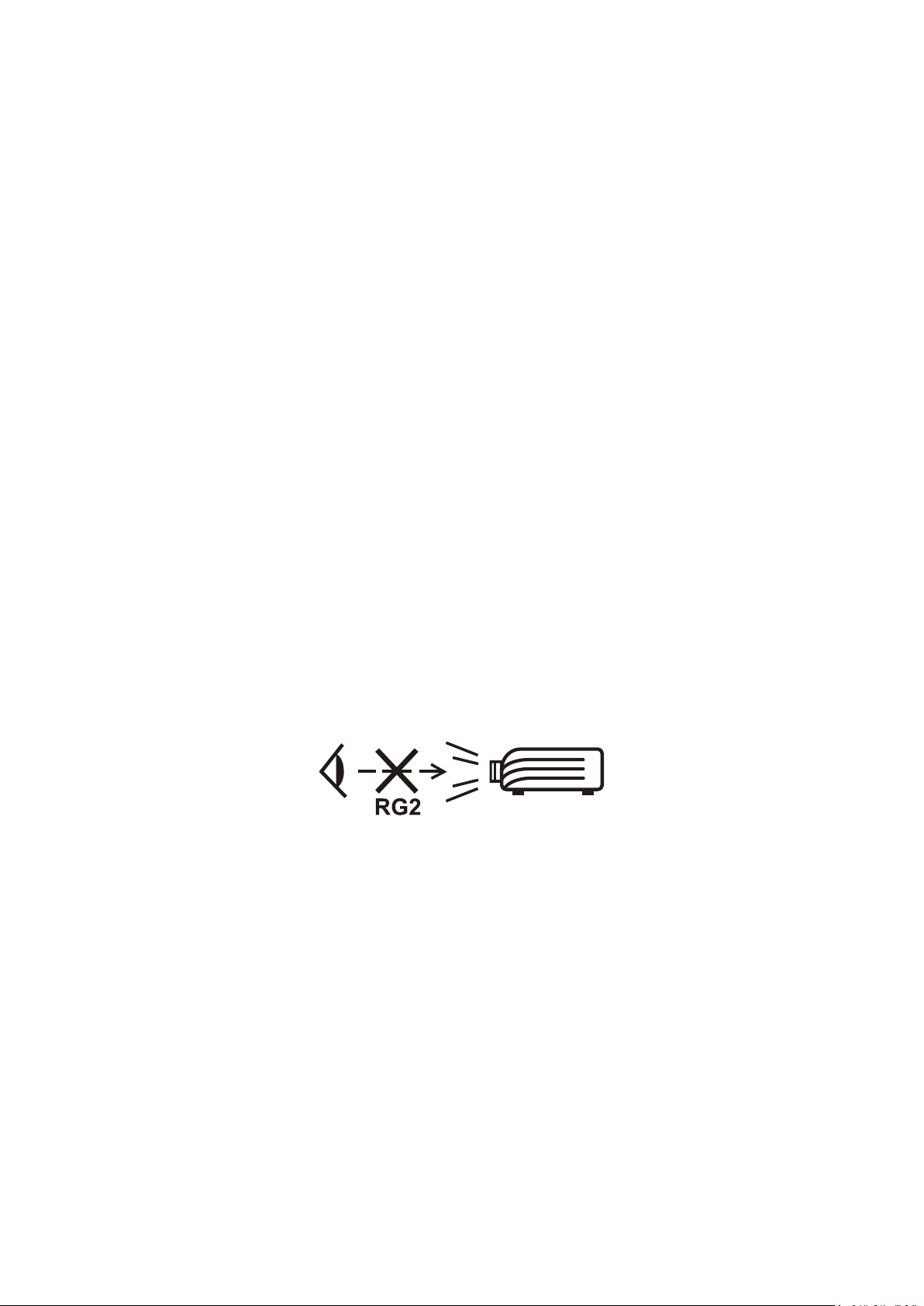
• Do not aempt to circumvent the safety provisions of the polarized or
grounding-type plug. A polarized plug has two blades with one wider than the
other. A grounding-type plug has two blades and a third grounding prong. The
wide and third blade are provided for your safety. If the plug does not t into
your outlet, obtain an adapter and do not aempt to force the plug into the
outlet.
• When connecng to a power outlet, DO NOT remove the grounding prong.
Please ensure grounding prongs are NEVER REMOVED.
• Protect the power cord from being treaded upon or pinched, parcularly at the
plug, and at the point where it emerges from the projector.
• In some countries, the voltage is NOT stable. This projector is designed to
operate safely within a voltage between 100 to 240 volts AC, but could fail if
power cuts or surges of ±10 volts occur. In areas where voltage may uctuate
or cut out, it is recommended that you connect your projector through a power
stabilizer, surge protector, or uninterruptable power supply (UPS).
• If smoke, an abnormal noise, or a strange odor is present, immediately switch
the projector o and call your dealer or ViewSonic®. It is dangerous to connue
using the projector.
• Use only aachments/accessories specied by the manufacturer.
• Disconnect the power cord from the AC outlet if the projector is not being used
for a long period of me.
• Refer all servicing to qualied service personnel.
CAUTION: Possibly hazardous opcal radiaon is emied from this product. As
with any bright light source, do not stare into the beam, RG2 IEC 624715:2015
4
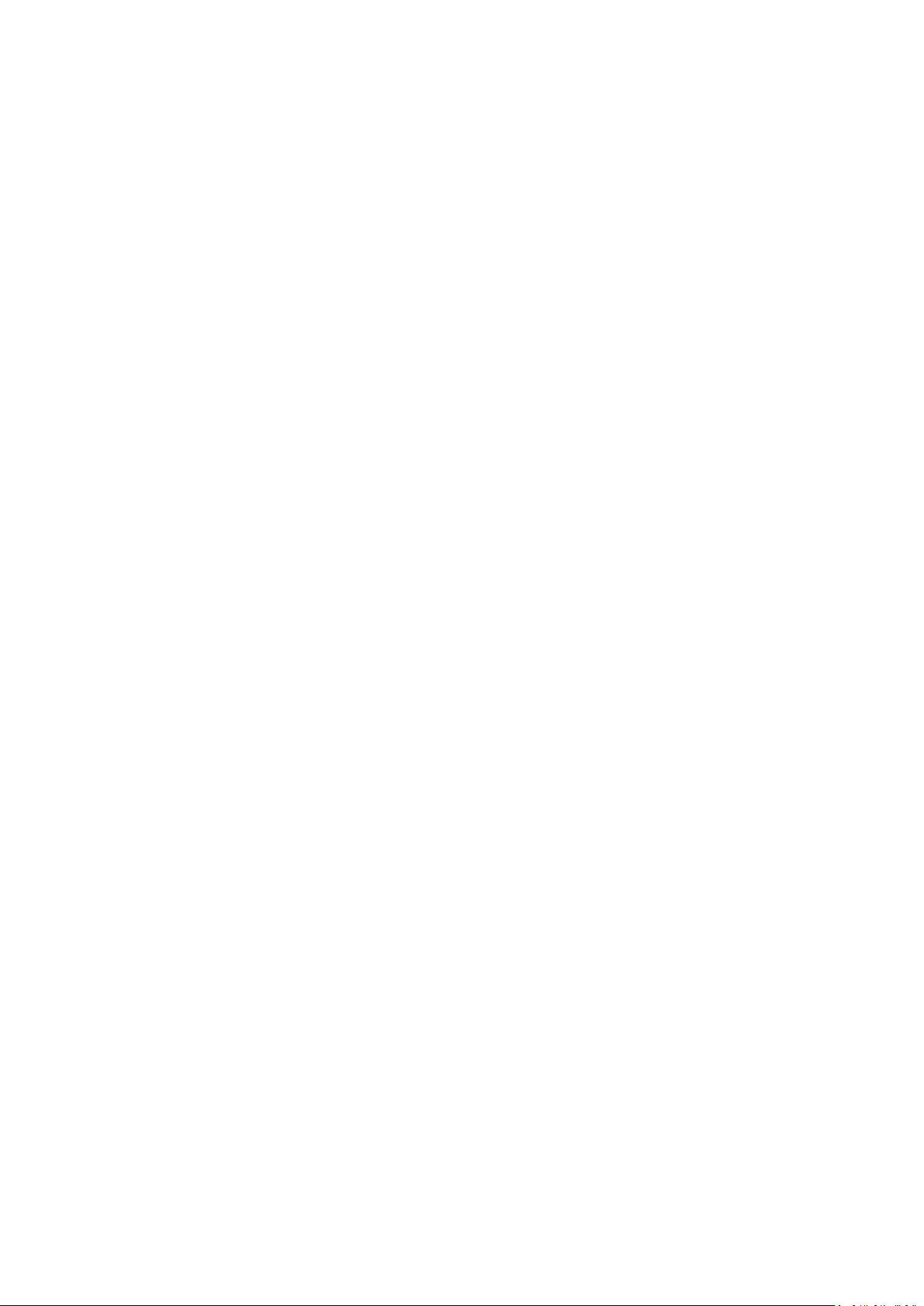
Safety Precauons - Ceiling Mounng
Please read the following Safety Precauons before you start using the projector.
If you intend to mount the projector on the ceiling, we strongly recommend that
you use a proper ng projector ceiling mount kit and that you ensure it is securely
and safely installed.
If you use an inappropriate projector ceiling mount kit, there is a safety risk that the
projector may fall from the ceiling due to an improper aachment through the use
of the wrong gauge or length screws.
You can purchase a projector ceiling mount kit from the place you purchased your
projector. We recommend that you also purchase a separate security cable and
aach it securely to both the an-the lock slot on the projector and the base of
the ceiling mount bracket. This will perform the secondary role of restraining the
projector should its aachment to the mounng bracket become loose.
5
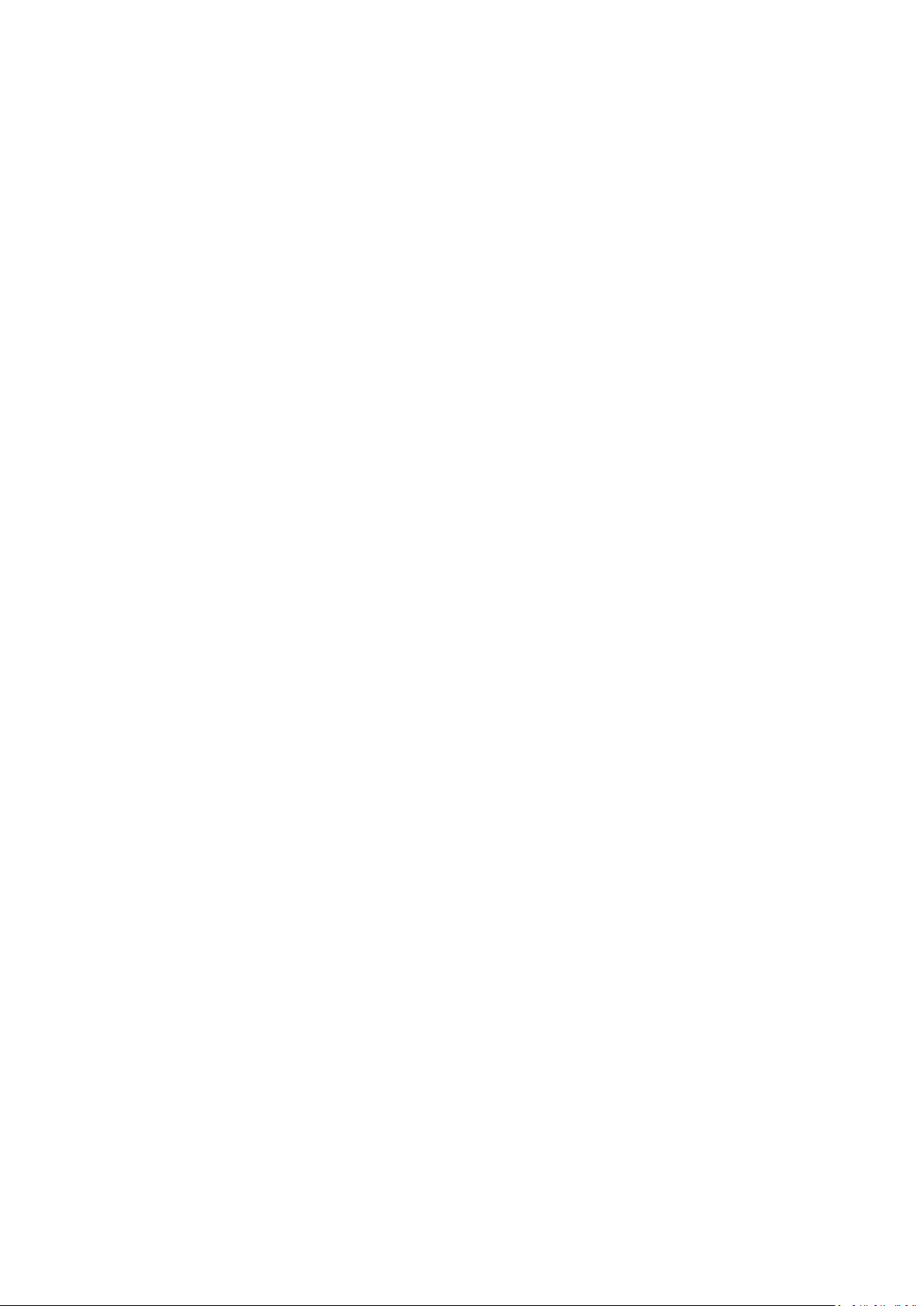
Contents
Safety Precautions ....................................................... 3
Safety Precautions - Ceiling Mounting ......................... 5
Introduction ................................................................ 9
Product Overview ...........................................................................................10
Projector ..........................................................................................................10
Remote Control................................................................................................12
Initial Setup ............................................................... 15
Choosing a Location ........................................................................................15
Projection Dimensions ....................................................................................16
Mounting the Projector ..................................................................................19
Preventing Unauthorized Use .........................................................................20
Using the Security Slot .....................................................................................20
Using the Password Function ...........................................................................21
Locking the Control Keys ..................................................................................24
Making Connections .................................................. 25
Connecting to Power ............................................................................................25
Connecting to Computer Sources ......................................................................... 26
VGA Connection .................................................................................................... 26
VGA Out Connection ............................................................................................. 26
Connecting to Video/Computer Sources .............................................................. 26
HDMI Connection .................................................................................................. 26
Connecting to Audio ............................................................................................. 26
Operation .................................................................. 28
Turning the Projector On/Off ...............................................................................28
Starting Up the Projector ...................................................................................... 28
Shutting Down the Projector ................................................................................. 29
Selecting an Input Source .....................................................................................30
Adjusting the Projected Image .............................................................................31
Fine-Tuning the Image Size and Clarity ................................................................. 31
Correcting Keystone .............................................................................................. 32
Adjusting 4 corners ............................................................................................... 33
Hiding the Image ..................................................................................................33
Controlling the Projector through a LAN Environment ........................................34
Configuring the LAN Control Settings .................................................................... 34
6
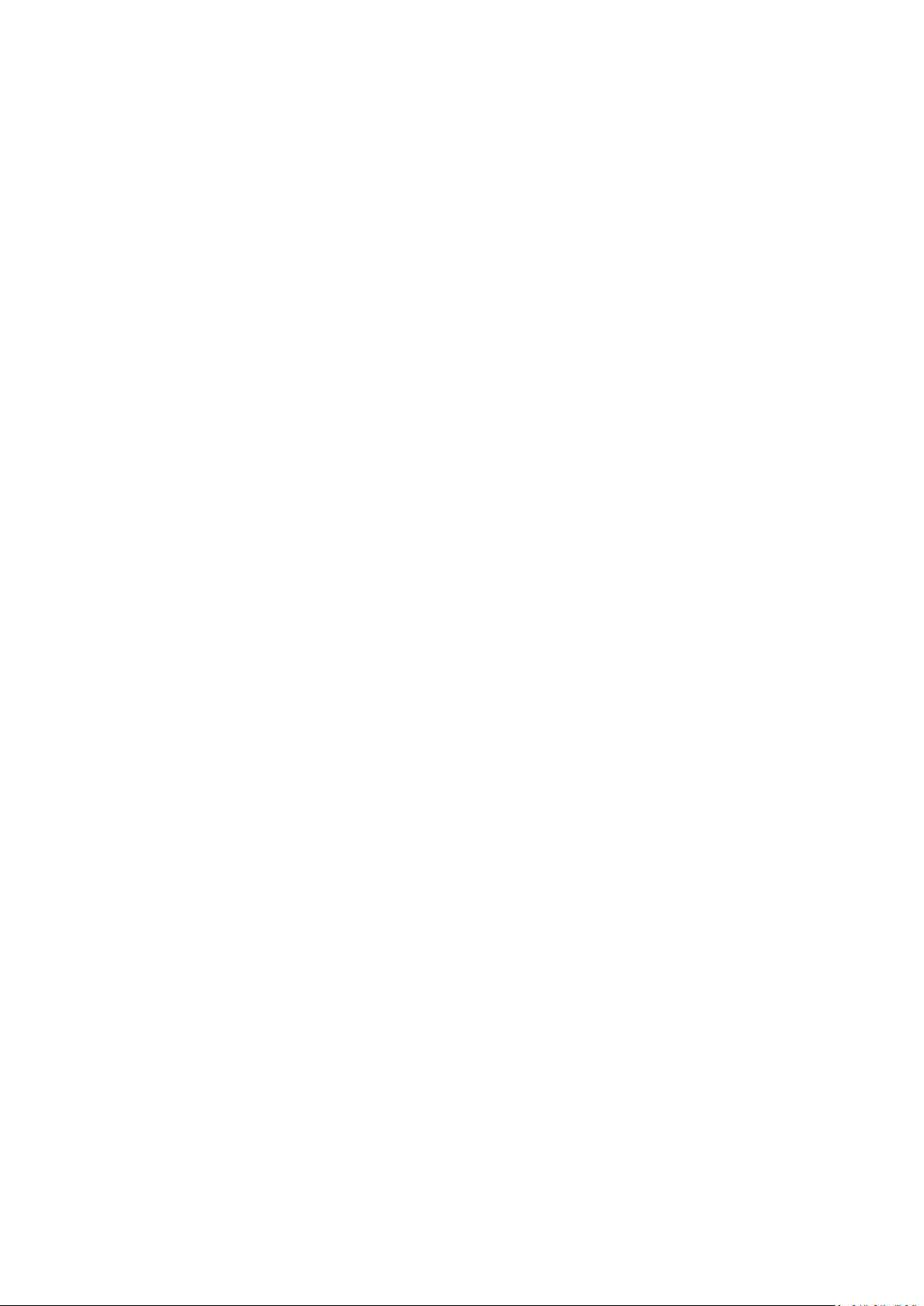
Menu Functions ........................................................ 36
General On-Screen Display (OSD) Menu Operation .........................................36
On-Screen Display (OSD) Menu Tree .................................................................... 37
DISPLAY Menu ......................................................................................................44
IMAGE Menu ........................................................................................................47
POWER MANAGEMENT Menu .............................................................................50
BASIC Menu .......................................................................................................... 53
ADVANCED Menu .................................................................................................56
SYSTEM Menu .......................................................................................................59
INFORMATION Menu ...........................................................................................61
Appendix ................................................................... 62
Specifications ........................................................................................................62
Projector Dimensions ............................................................................................ 63
Timing Chart .........................................................................................................63
Analog RGB ............................................................................................................ 63
HDMI (PC) .............................................................................................................. 65
HDMI (Video) ......................................................................................................... 66
Component video .................................................................................................. 67
Troubleshooting ...................................................................................................68
Common Problems ................................................................................................ 68
LED Indicators ........................................................................................................ 69
Maintenance.........................................................................................................70
General Precautions .............................................................................................. 70
Cleaning the Lens .................................................................................................. 70
Cleaning the Case .................................................................................................. 70
Storing the Projector ............................................................................................. 70
Disclaimer .............................................................................................................. 70
Light Source Information ...................................................................................... 71
Light Source Hour .................................................................................................. 71
Extending Light Source Life ................................................................................... 71
7

Regulatory and Service Information .......................... 72
Compliance Information ....................................................................................... 72
FCC Compliance Statement ................................................................................... 72
Industry Canada Statement ................................................................................... 72
CE Conformity for European Countries ................................................................. 72
Declaration of RoHS2 Compliance......................................................................... 73
Indian Restriction of Hazardous Substances ......................................................... 74
Product Disposal at End of Product Life ................................................................ 74
Copyright Information ..........................................................................................75
Customer Service .................................................................................................. 76
Limited Warranty .................................................................................................. 77
Mexico Limited Warranty ...................................................................................... 80
8

LS550W / LS550WH LS500W / LS500WH
Introduction
Package Contents
(LS500W/LS550W only)
NOTE: The power cord and video cables included in your package may vary depending
on your country. Please contact your local reseller for more informaon.
9
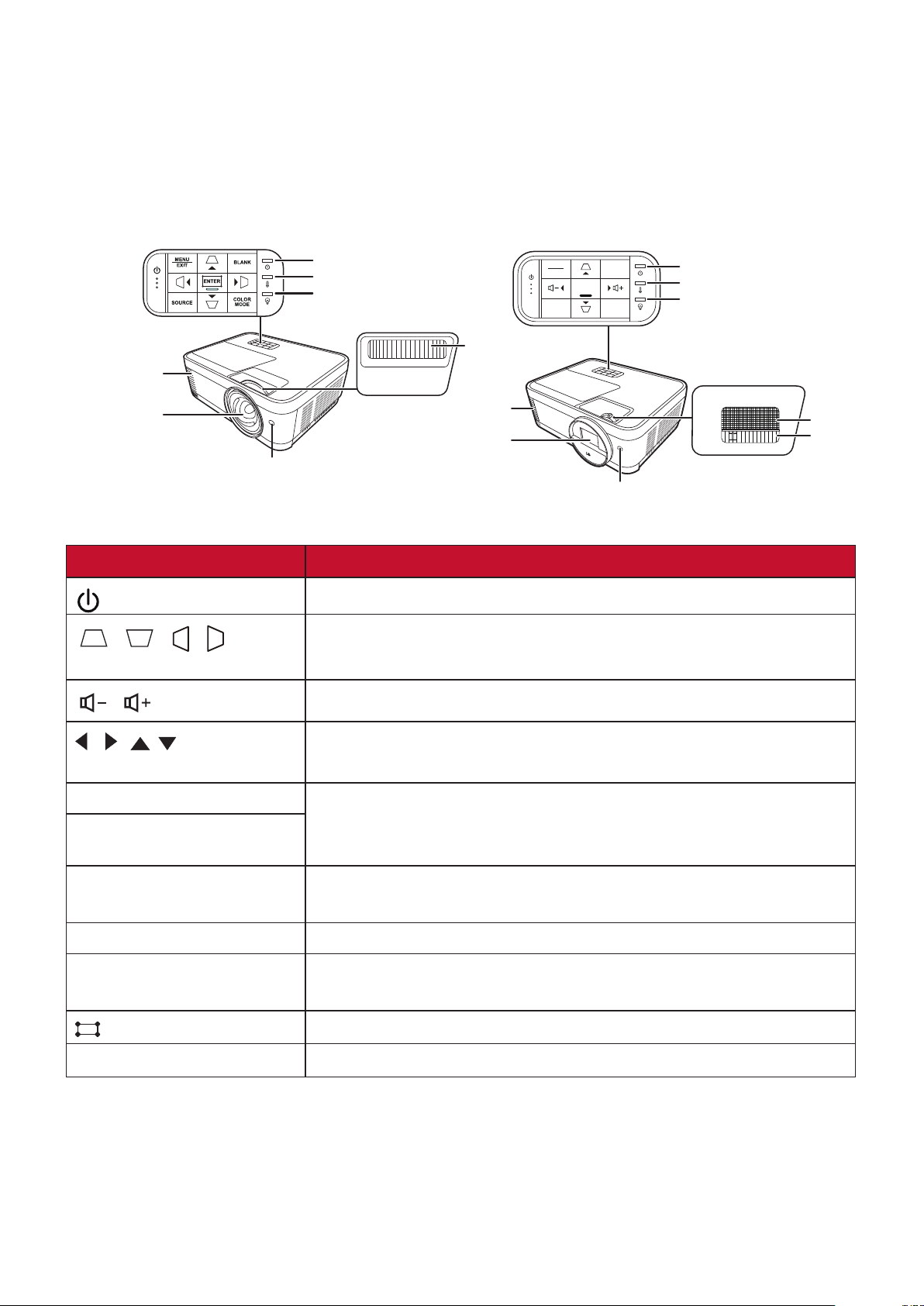
Product Overview
Projector
Controls and Functions
LS550W / LS550WH LS500W / LS500WH
Power Indicator Light
Temperature Indicator Light
Light Source Indicator Light
Vent (heated
air exhaust)
Projection Lens
Remote IR sensor
Vent (heated air exhaust)
Key Description
[ ] Power
[ / / / ]
Keystone Keys
[ / ] Volume Keys
Toggles the projector between standby mode and Power On.
Manually corrects distorted images resulting from an angled
projection.
Decreases/Decreases the volume level.
Focus Ring
Projection Lens
SOURCE
MENU
EXIT
BLANK
ENTER
COLOR
MODE
Remote IR sensor
Power Indicator Light
Temperature Indicator Light
Light Source Indicator Light
Focus Ring
Zoom Ring
[ / / / ]
Left/Right/Up/Down
Selects the desired menu items and makes adjustments
when the On-Screen Display (OSD) Menu is activated.
Menu • Turns on or off the On-Screen Display (OSD) Menu.
Exit
• Goes back to previous OSD menu, exits and saves menu
settings.
Source • Displays the input source selection bar.
• Displays the HELP menu by a long press for 3 seconds.
Blank Hides the screen picture.
Enter Enacts the selected On-Screen Display (OSD) Menu item
when the OSD Menu is activated.
[ ] Corner Adjustment
Displays the Corner Adj. menu.
Color Mode Displays the color mode selection bar.
10
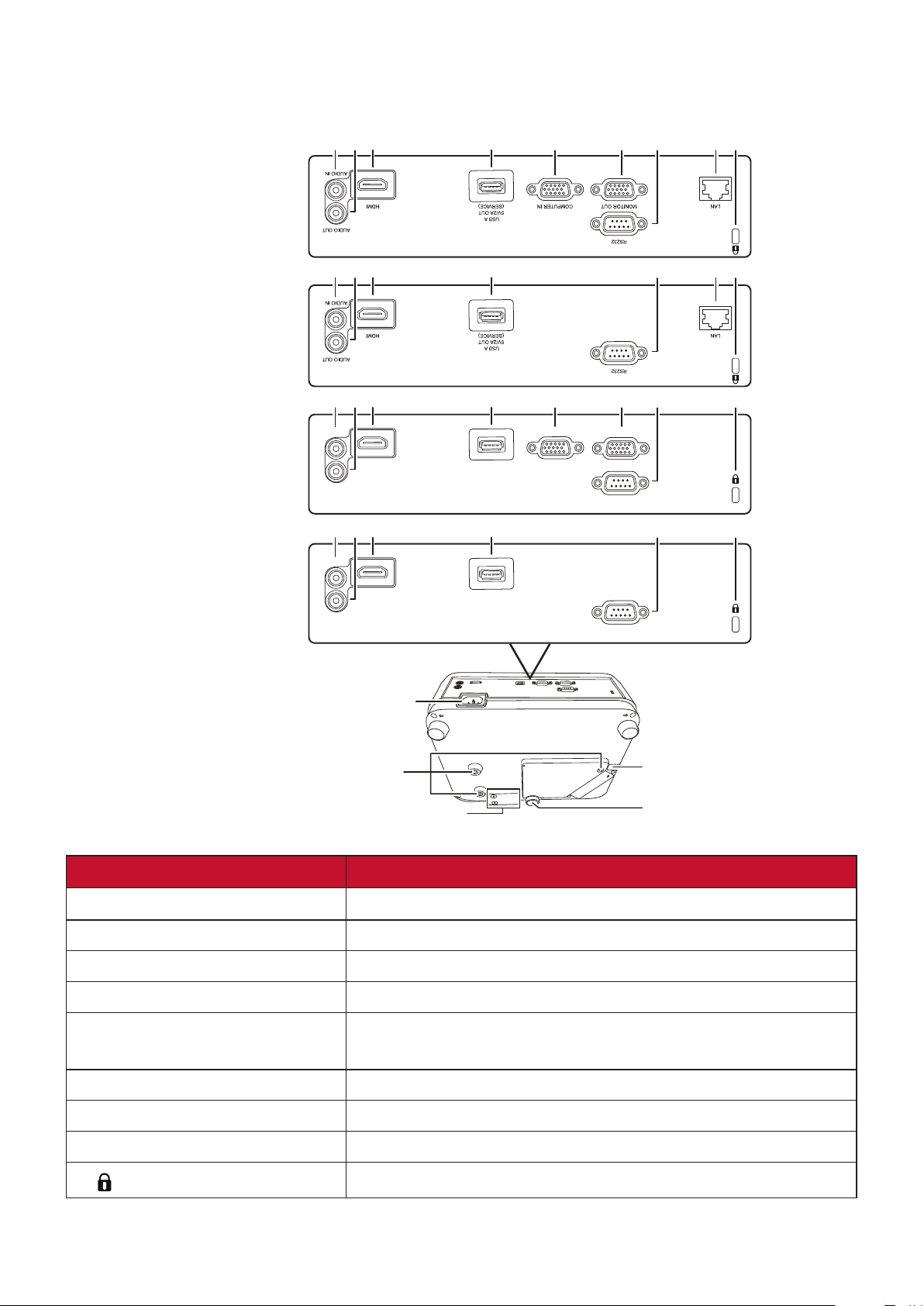
Connection Ports
231 4
5 6 8
97
LS550W
LS550WH
AUDIO IN
LS500W
AUDIO OUT
AUDIO IN
LS500WH
AUDIO OUT
AC Power Cord Inlet
2 31 4 97
2 31 4 5 697
MONITOR OUT
RS-232
HDMI USB A
5V/2A OUT
(SERVICE)
COMPUTER IN
2 31 4 97
HDMI USB A
5V/2A OUT
(SERVICE)
RS-232
8
Ceiling Mount Holes
Interactive module mounting
Security Bar
Adjuster Foot
Port Description
[1] AUDIO IN
[2] AUDIO OUT Audio signal output socket.
[3] HDMI HDMI port.
[4] USB 5V/2A OUT (SERVICE) USB Type A port for power supply.
[5] COMPUTER IN RGB (PC)/Component video (YPbPr/YCbCr) signal input
[6] MONITOR OUT RGB signal output socket.
[7] RS-232 RS-232 control port.
[8] RJ-45 LAN port.
[9]
Audio signal input socket.
socket.
Kensington anti-theft lock slot
1111
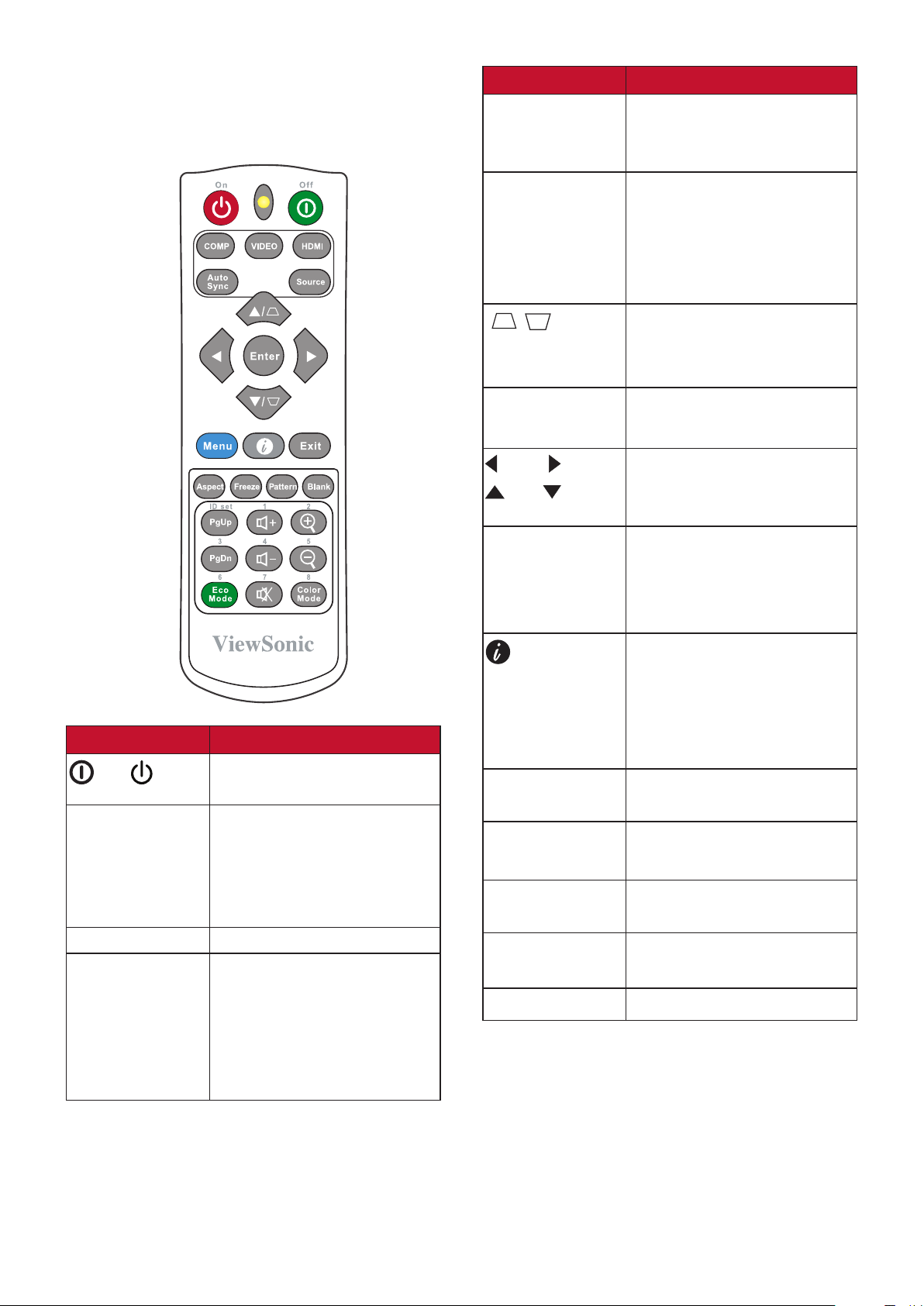
Remote Control
Controls and Functions
Button Description
Auto Sync
Automatically determines
the best picture timings
for the displayed image.
Source
[ / ]
Keystone Keys
Enter
Left/ Right
Up/ Down
Menu
• Displays the source
selection bar.
• Displays the HELP
menu by a long press
for 3 seconds.
Manually corrects
distorted images resulting
from an angled projection.
Enacts the selected OSD
Menu item.
Selects the desired
menu items and makes
adjustments.
Turns on/off the On-
Screen Display (OSD)
Menu or goes back to
previous OSD Menu.
Button Description
On/ Off
COMP
Toggles between standby
mode and Power On.
Selects the source from
the COMPUTER IN port for
display.
NOTE: Only available for
LS500W/LS550W.
VIDEO
HDMI
Not available.
Selects the source from
the HDMI port(s) for
display. Press this button
again to switch between
the two (2) ports if
available.
(INFORMATION)
Exit
Aspect
Freeze
Pattern
Blank
• Displays the
INFORMATION menu.
• Displays the HELP
menu by a long press
for 3 seconds.
Exits and saves menu
settings.
Displays the aspect ratio
selection bar.
Freezes the projected
image.
Displays embedded test
pattern.
Hides the screen picture.
NOTE: The corner adjustment (P33) and horizontal keystone (P32) functions are
available on LS550W/LS550WH only.
12
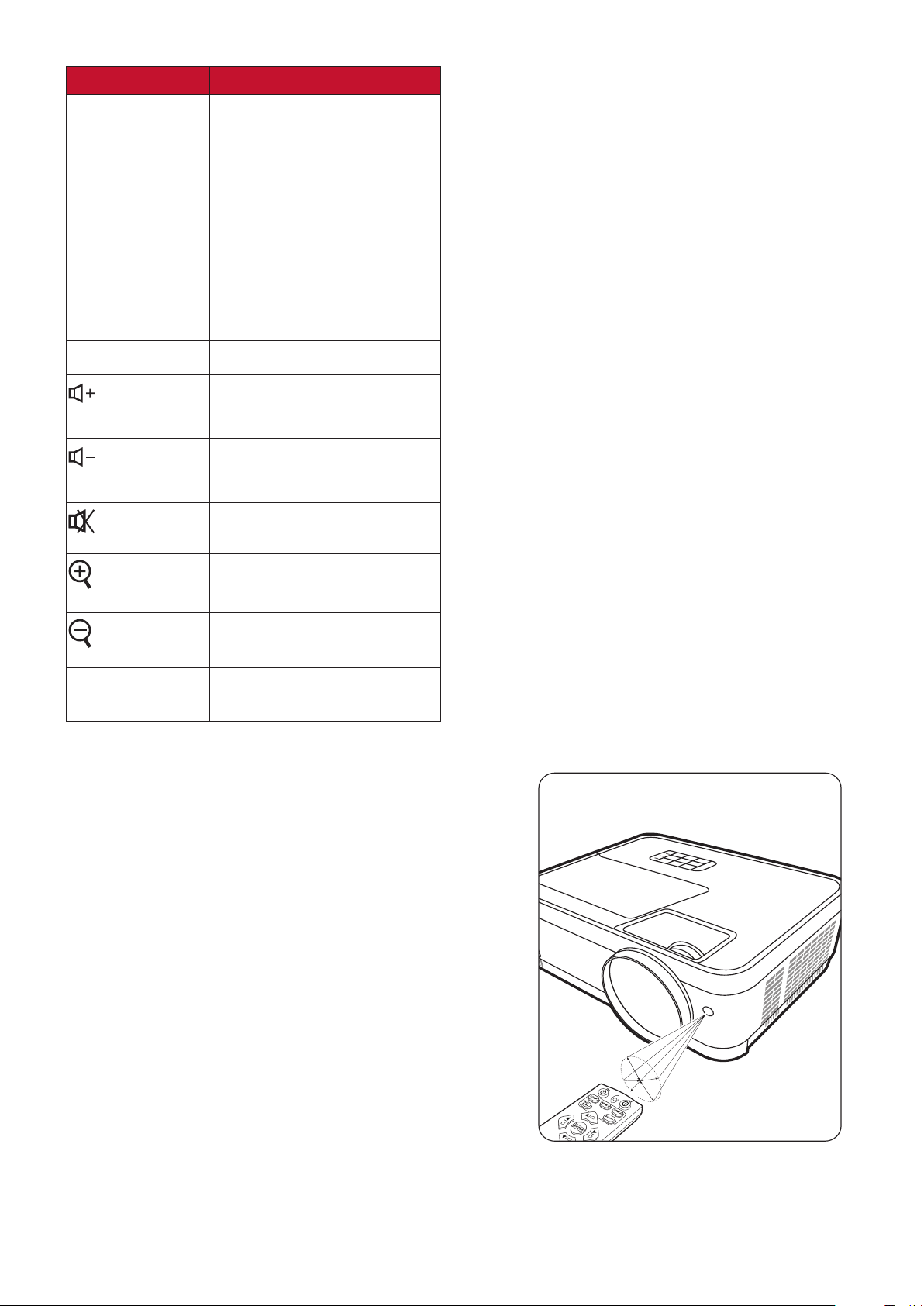
Button Description
PgUp (Page
Up)/
PgDn (Page
Down)
Operates your display
software program
(on a connected PC) which
responds to
page up/down commands
(like Microsoft
PowerPoint).
NOTE: Only available
when a PC input
signal is selected.
Eco Mode
(Volume
Selects the Eco mode.
Increases the volume level.
Up)
(Volume
Decreases the volume
level.
Down)
(Mute)
Color Mode
Toggles audio between on
and off.
Magnifies the projected
picture size.
Reduces the projected
picture size.
Displays the color mode
selection bar.
Remote Control Effective Range
To ensure proper function of the remote control
follow the steps below:
1. The remote control must be held at an angle
within 30° perpendicular to the projector’s IR
remote control sensor(s).
2. The distance between the remote control and
the sensor(s) should not exceed 8 m (26 ft.)
NOTE: Refer to the illustration for the location of
the infrared (IR) remote control sensor(s).
13
Approx. 30°
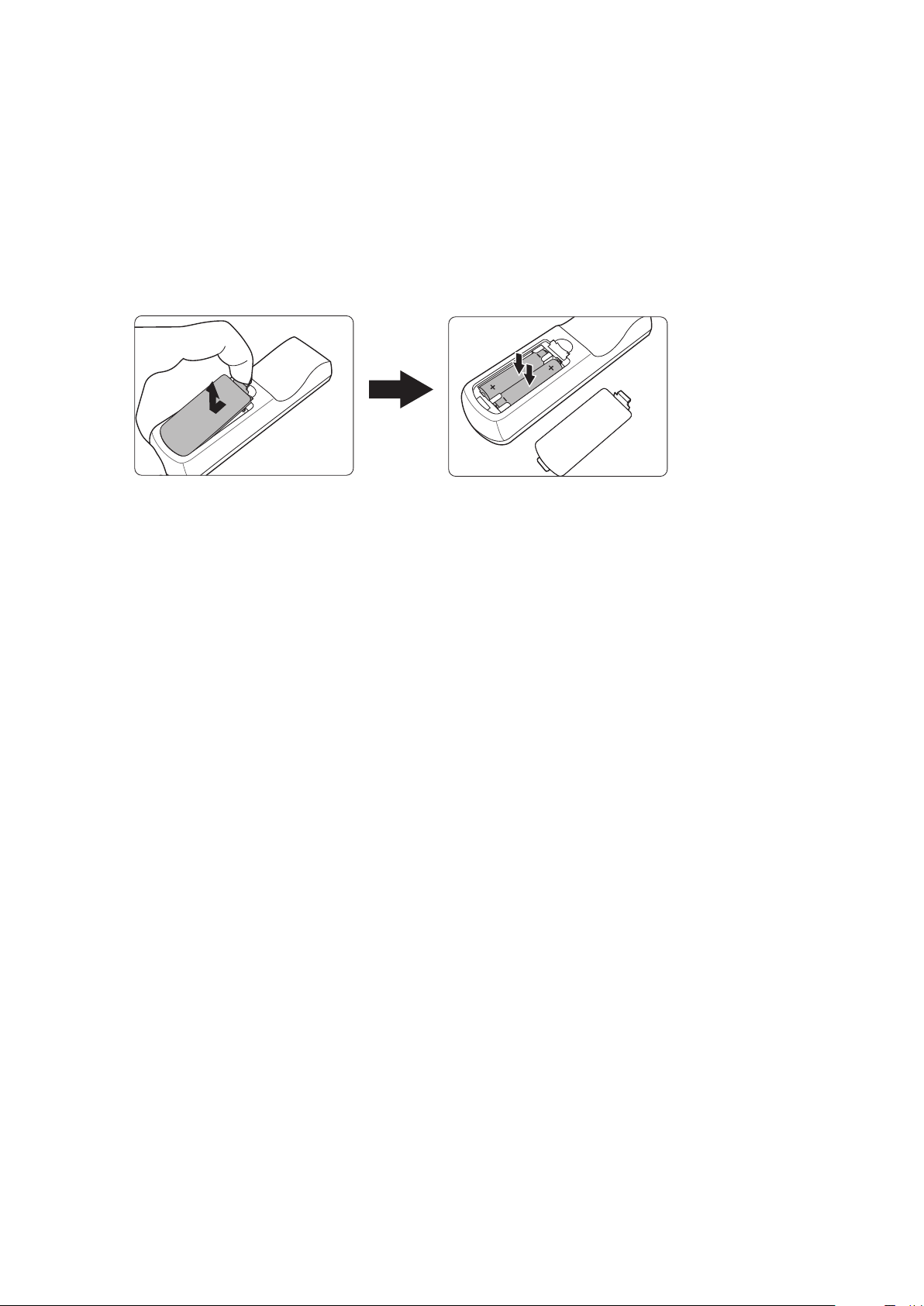
Replacing the Remote Control Batteries
1. Remove the battery cover from the rear of the remote control by pressing the
finger grip and sliding it down.
2. Remove any existing batteries (if necessary) and install two AAA batteries.
NOTE: Observe the battery’s polarities as indicated.
3. Replace the battery cover by aligning it with the base and pushing it back into
position.
NOTE:
• Avoid leaving the remote control and batteries in excessive heat or a humid
environment.
• Replace only with the same or equivalent type recommended by the battery
manufacturer.
• Dispose of the used batteries according to the manufacturer’s instructions and
local environment regulations for your region.
• If the batteries are drained or if you will not be using the remote control for an
extended period of time, remove the batteries to avoid damage to the remote
control.
14
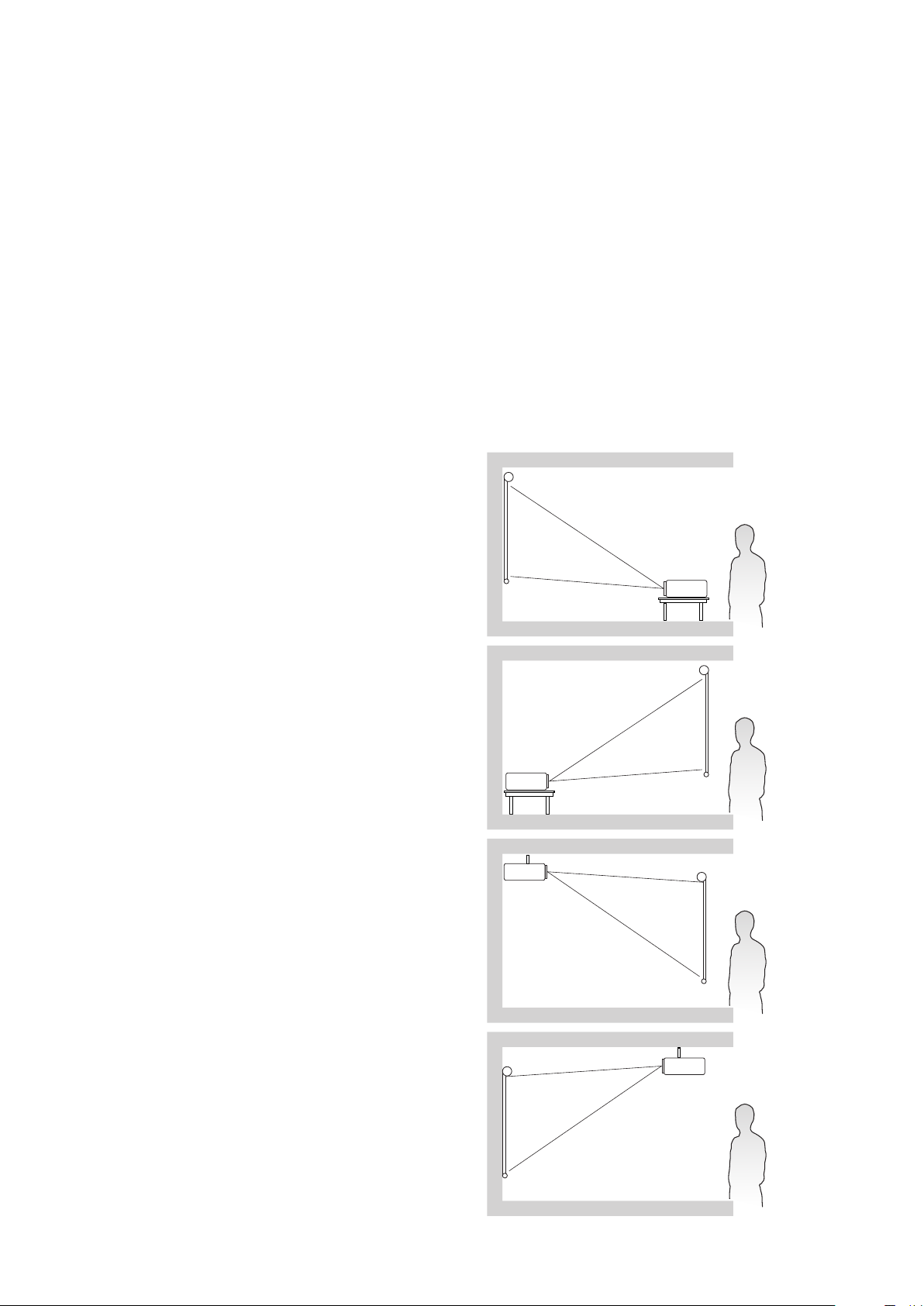
Initial Setup
This section provides detailed instructions for setting up your projector.
Choosing a Location
Personal preference and room layout will decide the installation location. Consider
the following:
• Size and Position of your screen.
• Location of a suitable power outlet.
• Location and Distance between the projector and other equipment.
The projector is designed to be installed in one of the following locations:
1. Front Table
The projector is placed near the floor in
front of the screen.
2. Rear Table
The projector is placed near the floor
behind the screen.
NOTE: A special rear projection screen
is required.
3. Rear Ceiling
The projector is suspended upside-down
from the ceiling behind the screen.
NOTE: A special rear projection screen
is required.
4. Front Ceiling
The projector is suspeneded upsidedown from the ceiling in front of the
screen.
15
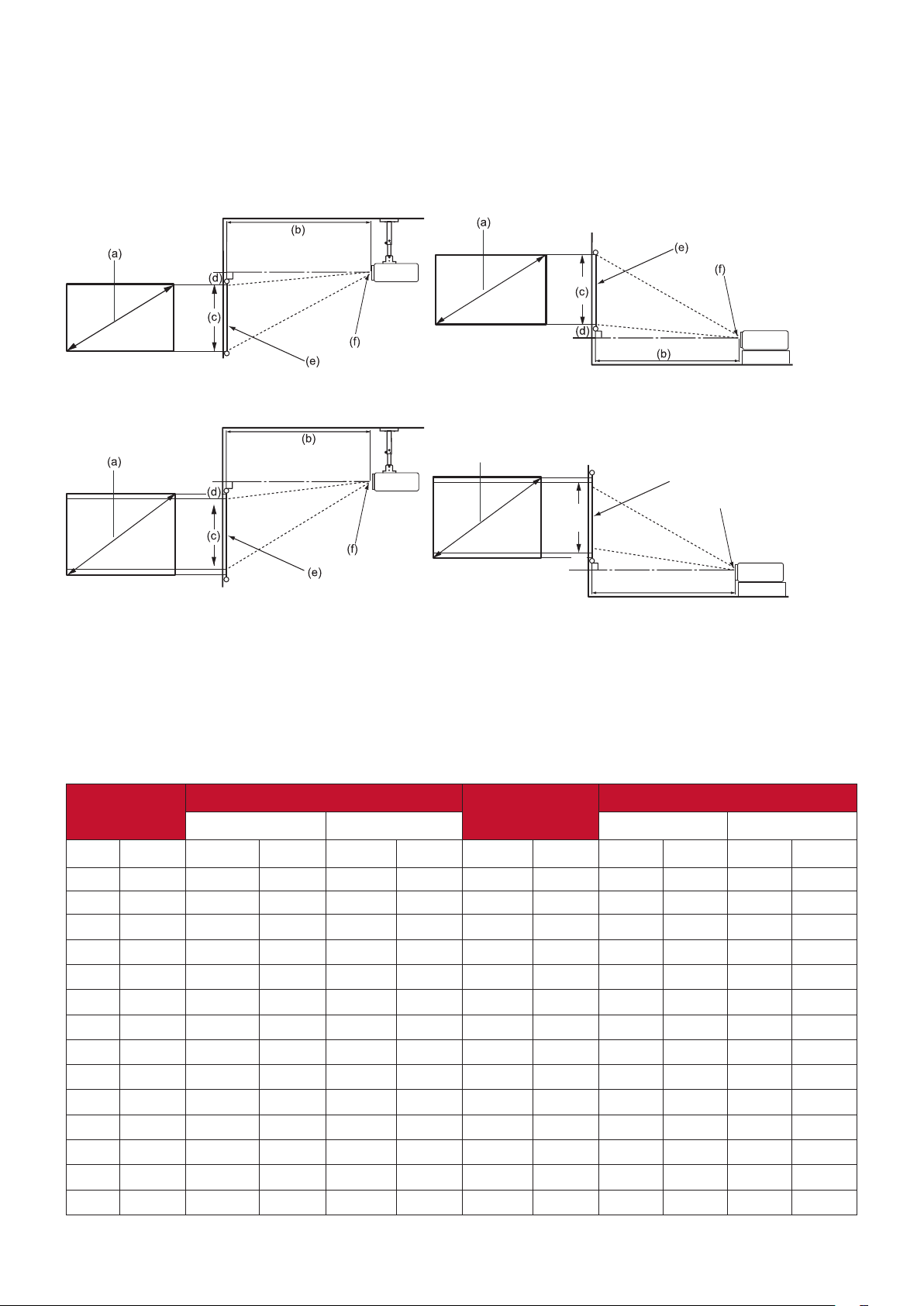
Projection Dimensions
(a)
NOTE: See “Specifications” on page 62 for the native display resolution of this
projector.
• 16:10 Image on a 16:10 Screen
• 16:10 Image on a 4:3 Screen
(e)
(c)
(f)
(d)
(b)
NOTE: (e) = Screen
(f) = Center of Lens
• 16:10 Image on a 16:10 Screen
LS500W/LS500WH
(a) Screen
Size
(b) Projection Distance (c) Image
minimum maximum minimum maximum
Height
(d) Vertical Offset
inch mm inch mm inch mm inch mm inch mm inch mm
30 762 39.37 1000 43.31 1100 15.90 404 0.00 0 0.00 0
60 1524 78.74 2000 86.61 2200 31.80 808 0.00 0 0.00 0
70 1778 91.86 2333 101.05 2567 37.10 942 0.00 0 0.00 0
80 2032 104.99 2667 115.49 2933 42.40 1077 0.00 0 0.00 0
90 2286 118.11 3000 129.92 3300 47.70 1212 0.00 0 0.00 0
100 2540 131.23 3333 144.36 3667 53.00 1346 0.00 0 0.00 0
110 2794 144.36 3667 158.79 4033 58.30 1481 0.00 0 0.00 0
120 3048 157.48 4000 173.23 4400 63.60 1615 0.00 0 0.00 0
130 3302 170.60 4333 187.66 4767 68.90 1750 0.00 0 0.00 0
140 3556 183.73 4667 202.10 5133 74.20 1885 0.00 0 0.00 0
150 3810 196.85 5000 216.54 5500 79.50 2019 0.00 0 0.00 0
200 5080 262.47 6667 288.71 7333 106.00 2692 0.00 0 0.00 0
250 6350 328.08 8333 360.89 9167 132.50 3365 0.00 0 0.00 0
300 7620 393.70 10000 433.07 11000 159.00 4039 0.00 0 0.00 0
16

LS550W/LS550WH
(a) Screen
Size
inch mm inch mm inch mm inch mm inch mm inch mm
60 1524 24.84 631 24.84 631 31.80 808 3.18 81 3.18 81
70 1778 28.98 736 28.98 736 37.10 942 3.71 94 3.71 94
80 2032 33.13 841 33.13 841 42.40 1077 4.24 108 4.24 108
90 2286 37.27 947 37.27 947 47.70 1212 4.77 121 4.77 121
100 2540 41.41 1052 41.41 1052 53.00 1346 5.30 135 5.30 135
110 2794 45.55 1157 45.55 1157 58.30 1481 5.83 148 5.83 148
120 3048 49.69 1262 49.69 1262 63.60 1615 6.36 162 6.36 162
130 3302 53.83 1367 53.83 1367 68.90 1750 6.89 175 6.89 175
140 3556 57.97 1472 57.97 1472 74.20 1885 7.42 188 7.42 188
150 3810 62.11 1578 62.11 1578 79.50 2019 7.95 202 7.95 202
200 5080 82.81 2103 82.81 2103 106.00 2692 10.60 269 10.60 269
250 6350 103.52 2629 103.52 2629 132.50 3365 13.25 337 13.25 337
300 7620 124.22 3155 124.22 3155 159.00 4039 15.90 404 15.90 404
• 16:10 Image on a 4:3 Screen
(b) Projection Distance (c) Image
minimum maximum minimum maximum
Height
(d) Vertical Offset
LS500W/LS500WH
(a) Screen
Size
inch mm inch mm inch mm inch mm inch mm inch mm
30 762 37.14 943 40.86 1038 15.00 381 0.00 0 0.00 0
60 1524 74.28 1887 81.71 2075 30.00 762 0.00 0 0.00 0
70 1778 86.66 2201 95.33 2421 35.00 889 0.00 0 0.00 0
80 2032 99.04 2516 108.95 2767 40.00 1016 0.00 0 0.00 0
90 2286 111.42 2830 122.57 3113 45.00 1143 0.00 0 0.00 0
100 2540 123.81 3145 136.19 3459 50.00 1270 0.00 0 0.00 0
110 2794 136.19 3459 149.80 3805 55.00 1397 0.00 0 0.00 0
120 3048 148.57 3774 163.42 4151 60.00 1524 0.00 0 0.00 0
130 3302 160.95 4088 177.04 4497 65.00 1651 0.00 0 0.00 0
140 3556 173.33 4403 190.66 4843 70.00 1778 0.00 0 0.00 0
150 3810 185.71 4717 204.28 5189 75.00 1905 0.00 0 0.00 0
200 5080 247.61 6289 272.37 6918 100.00 2540 0.00 0 0.00 0
250 6350 309.51 7862 340.47 8648 125.00 3175 0.00 0 0.00 0
300 7620 371.42 9434 408.56 10377 150.00 3810 0.00 0 0.00 0
(b) Projection Distance (c) Image
minimum maximum minimum maximum
Height
(d) Vertical Offset
17
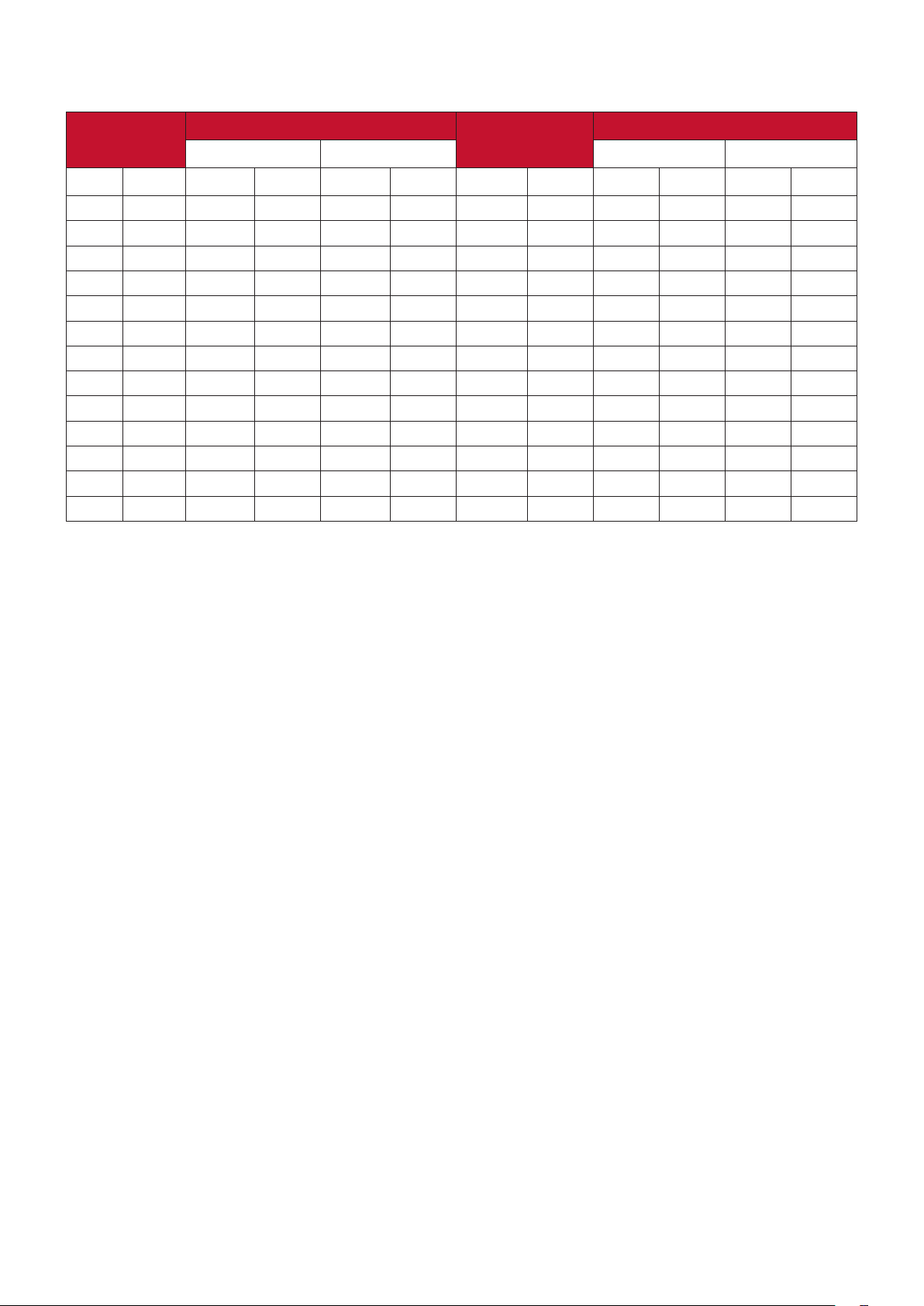
LS550W/LS550WH
(a) Screen
Size
(b) Projection Distance (c) Image
minimum maximum minimum maximum
Height
(d) Vertical Offset
inch mm inch mm inch mm inch mm inch mm inch mm
60 1524 23.44 595 23.44 595 30.00 762 3.00 76 3.00 76
70 1778 27.34 695 27.34 695 35.00 889 3.50 89 3.50 89
80 2032 31.25 794 31.25 794 40.00 1016 4.00 102 4.00 102
90 2286 35.16 893 35.16 893 45.00 1143 4.50 114 4.50 114
100 2540 39.06 992 39.06 992 50.00 1270 5.00 127 5.00 127
110 2794 42.97 1091 42.97 1091 55.00 1397 5.50 140 5.50 140
120 3048 46.88 1191 46.88 1191 60.00 1524 6.00 152 6.00 152
130 3302 50.78 1290 50.78 1290 65.00 1651 6.50 165 6.50 165
140 3556 54.69 1389 54.69 1389 70.00 1778 7.00 178 7.00 178
150 3810 58.59 1488 58.59 1488 75.00 1905 7.50 191 7.50 191
200 5080 78.13 1984 78.13 1984 100.00 2540 10.00 254 10.00 254
250 6350 97.66 2480 97.66 2480 125.00 3175 12.50 318 12.50 318
300 7620 117.19 2977 117.19 2977 150.00 3810 15.00 381 15.00 381
NOTE: It is recommended that if you intend to permanently install the projector,
please physically test the projection size and distance using the actual
projector in situ before you permanently install it.
18
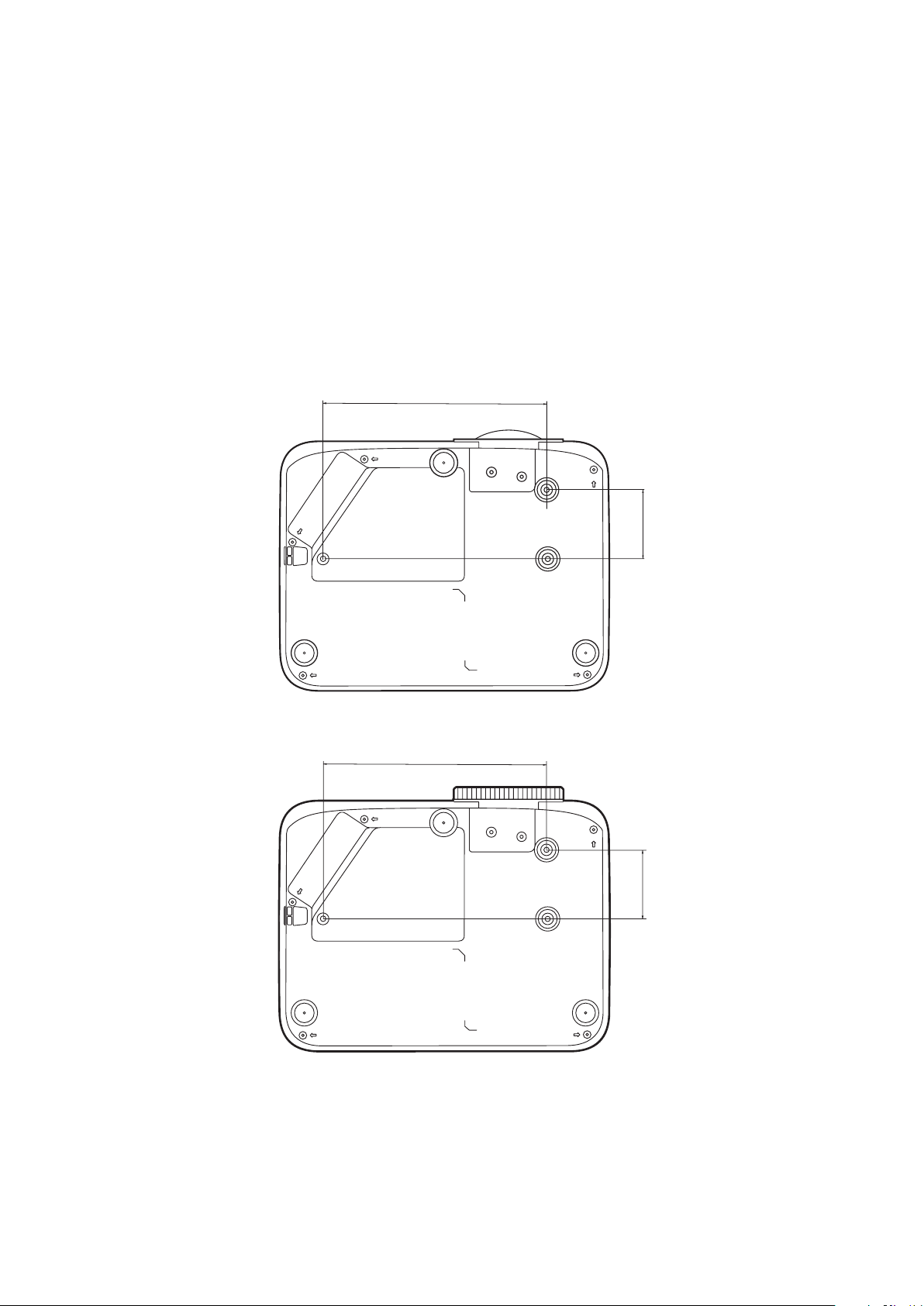
Mounting the Projector
LS550W / LS550WH
LS500W / LS500WH
NOTE: If you buy a third-party mount, please use the correct screw size. Screw size
can vary depending on the thickness of the mounting plate.
1. To ensure the most secure installation, please use a ViewSonic® wall or ceiling
mount.
2. Ensure the screws used to attach a mount to the projector meet the following
specifications:
• Screw type: M4 x 8
• Maximum Screw length: 8 mm
199
61
199
61
NOTE:
• Avoid installing the projector near a heat source.
• Keep at least a 10 cm gap between the ceiling and the bottom of the
projector.
19
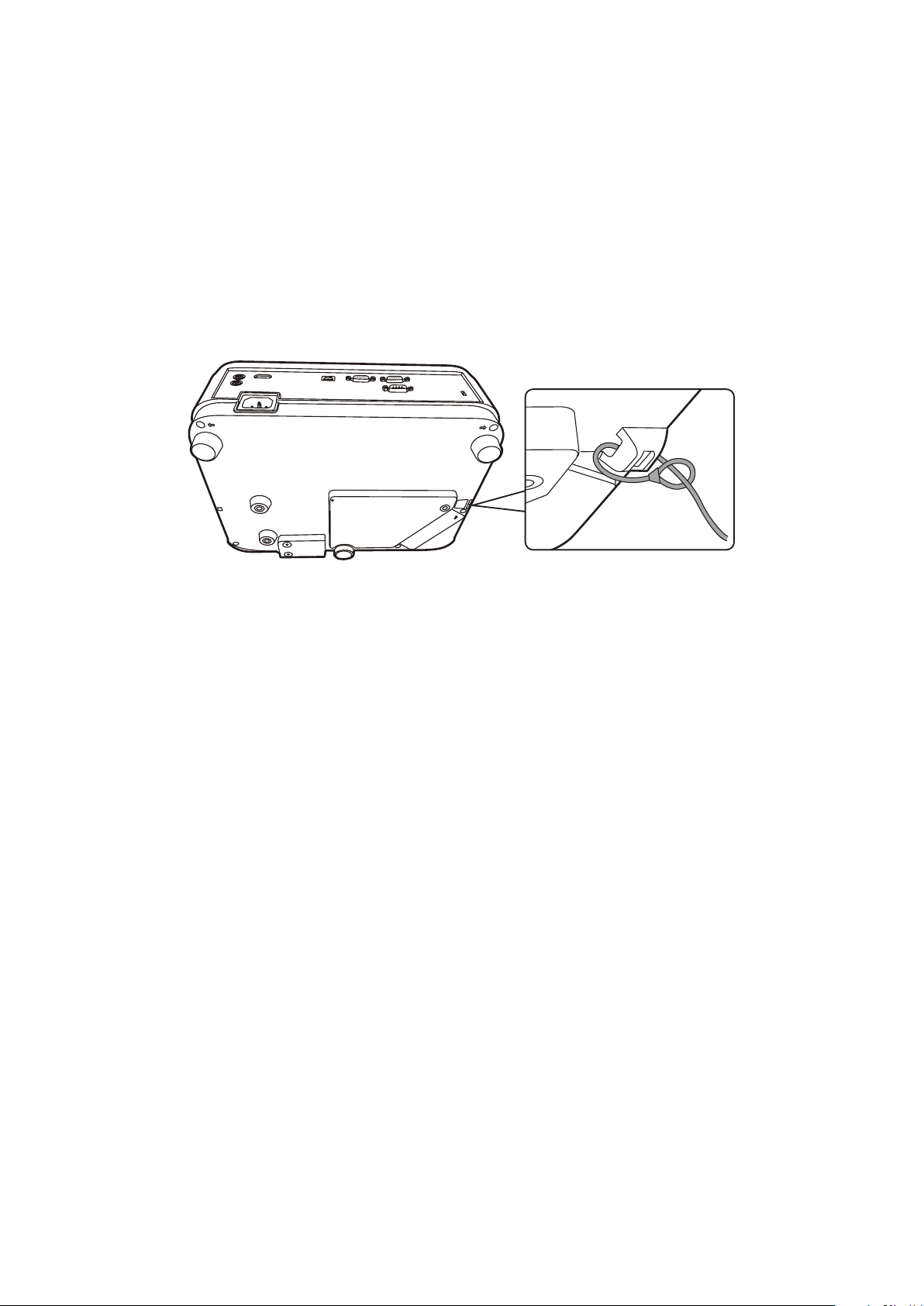
Preventing Unauthorized Use
The projector has several built-in security features to prevent theft, access, or
accidental setting changes.
Using the Security Slot
To help prevent the projector from being stolen, use a security slot locking device
to secure the projector to a fixed object.
Below is an example of setting up a security slot locking device:
NOTE: The security slot can also be used as a safety anchor if the projector is
mounted to the ceiling.
20
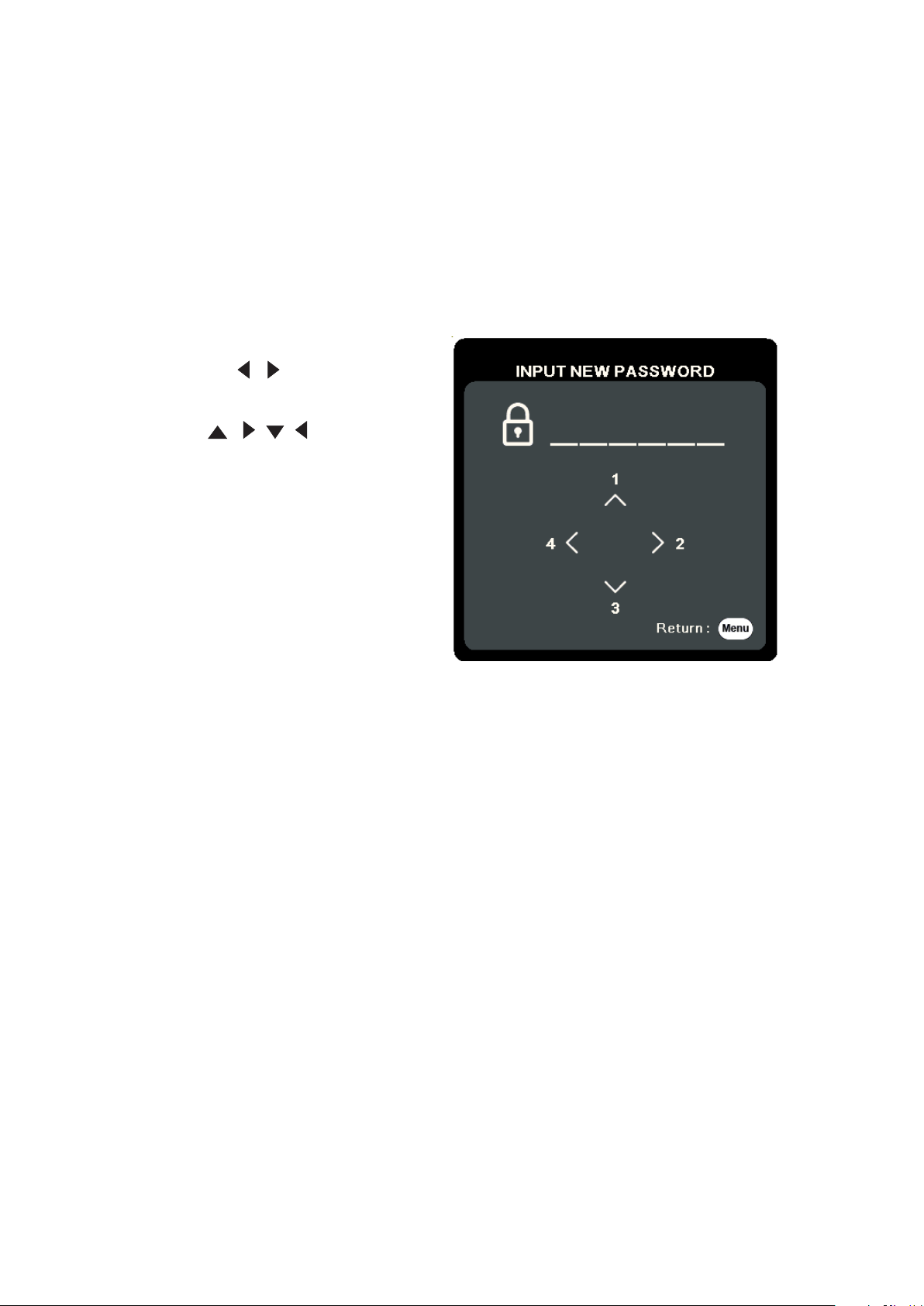
Using the Password Function
To help prevent unauthorized access or use, the projector offers a password
security option. The password can be set through the On-Screen Display (OSD)
Menu.
NOTE: Make note of your password, and keep it in a safe place.
Setting a Password
1. Press Menu to open the OSD Menu and go to: SYSTEM > Security Settings and
press Enter.
2. Highlight Power On Lock and select
On by pressing / .
3. As pictured to the right, the four
arrow keys ( , , , ) represent
4 digits (1, 2, 3, 4). Press the arrow
keys to enter a six digit password.
5. Confirm the new password by re-entering the new password. Once the password
is set, the OSD Menu will return to the Security Settings page.
6. Press Exit to leave the OSD Menu.
NOTE: Once set, the correct password must be entered every time the projector is
started.
21
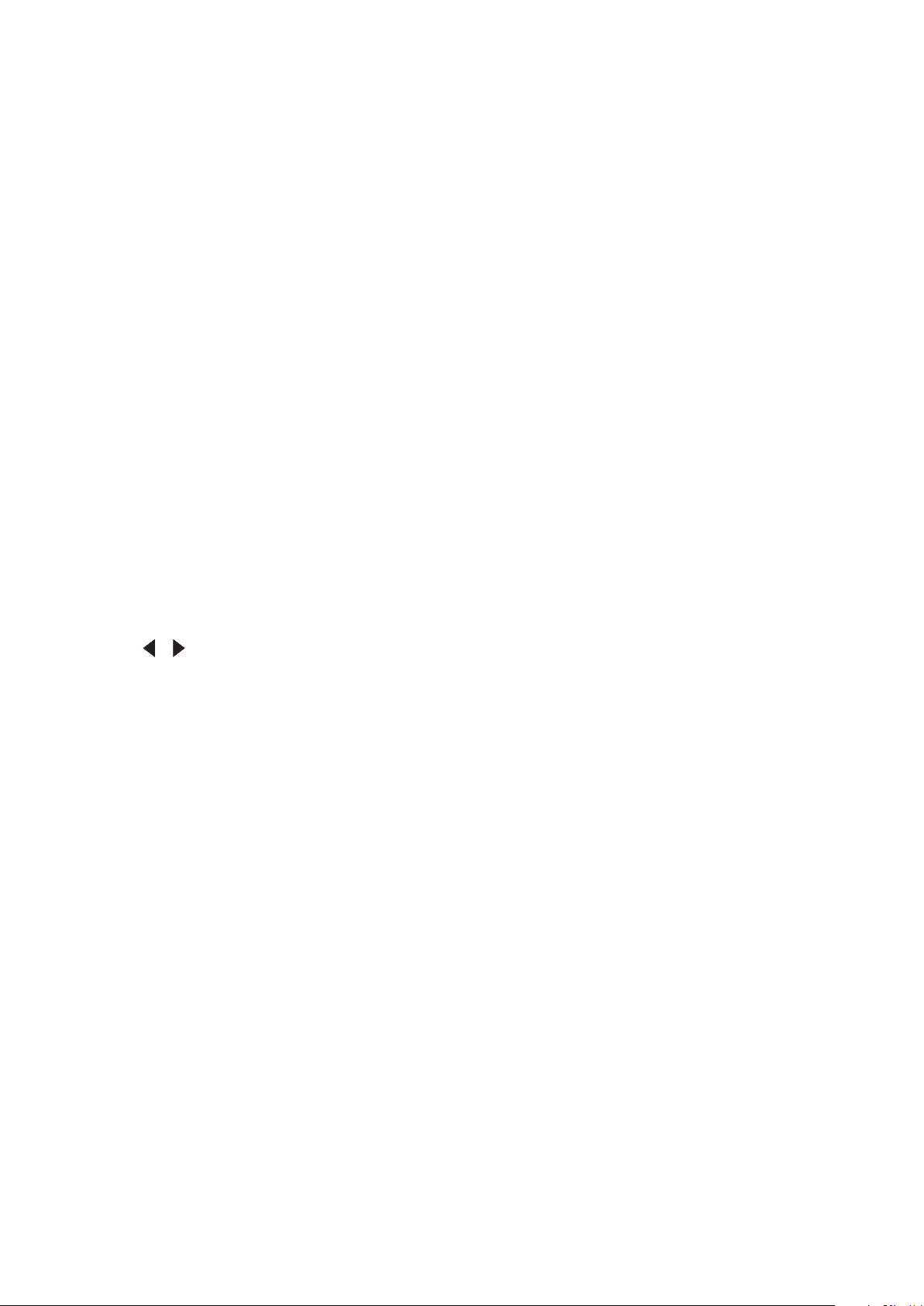
Changing the Password
1. Press Menu to open the OSD Menu and go to: SYSTEM > Security Settings >
Change Password.
2. Press Enter, the message, ‘INPUT CURRENT PASSWORD’ will appear.
3. Enter the old password.
If the password is correct, the message, ‘INPUT NEW PASSWORD’ will
appear.
If the password is incorrect, a password error message will appear for 5
seconds followed by the message, ‘INPUT CURRENT PASSWORD’. You can
try again or press Exit to cancel.
4. Enter a new password.
5. Confirm the new password by re-entering the new password.
6. To leave the OSD Menu, press Exit.
NOTE: The digits being input will display as asterisks(*).
Disabling the Password Function
1. Press Menu to open the OSD Menu and go to: SYSTEM > Security Settings >
Power On Lock.
2. Press / to select Off.
3. The message, “Input Password” will appear. Enter the current password.
If the password is correct, the OSD Menu returns to the Password page with
“Off” shown in the row of Power On Lock.
If the password is incorrect, a password error message will appear for 5
seconds followed by the message, ‘INPUT CURRENT PASSWORD’. You can
try again or press Exit to cancel.
NOTE: Please keep the old password, as you will need it to reactivate the password
function.
22

Forgetting the Password
If the password function is activated, you will
be asked to enter the six-digit password every
time you turn on the projector. If you enter the
wrong password, the password error message,
as pictured to the right, will appear for 5
seconds, and the message ‘INPUT PASSWORD’
follows.
You can retry or if you do not remember, you can use the “Password Recall
Procedure”.
NOTE: If you enter an incorrect password 5 times in succession, the projector will
automatically shut down for a short time.
Password Recall Procedure
1. When the message ‘INPUT CURRENT
PASSWORD’ appears, press and hold
Auto Sync for 3 seconds. The projector will
display a coded number on the screen.
2. Write down the number and turn off your
projector.
3. Seek help from the local service center to
decode the number. You may be required to
provide proof of purchase documentation to
verify that you are an authorized user of the
projector.
23

Locking the Control Keys
With the control keys on the projector locked, you can prevent your settings from
being changed accidentally (by children, for example).
NOTE: When the Panel Key Lock is On, no control keys on the projector will operate
except Power.
1. Press Menu to open the OSD Menu and go to: SYSTEM > Panel Key Lock.
2. Press / to select On.
3. Select Yes and press Enter to confirm.
4. To release panel key lock, press and hold on the projector for 3 seconds.
NOTE: You can also use the remote control to enter the SYSTEM > Panel Key Lock
menu and select Off.
24
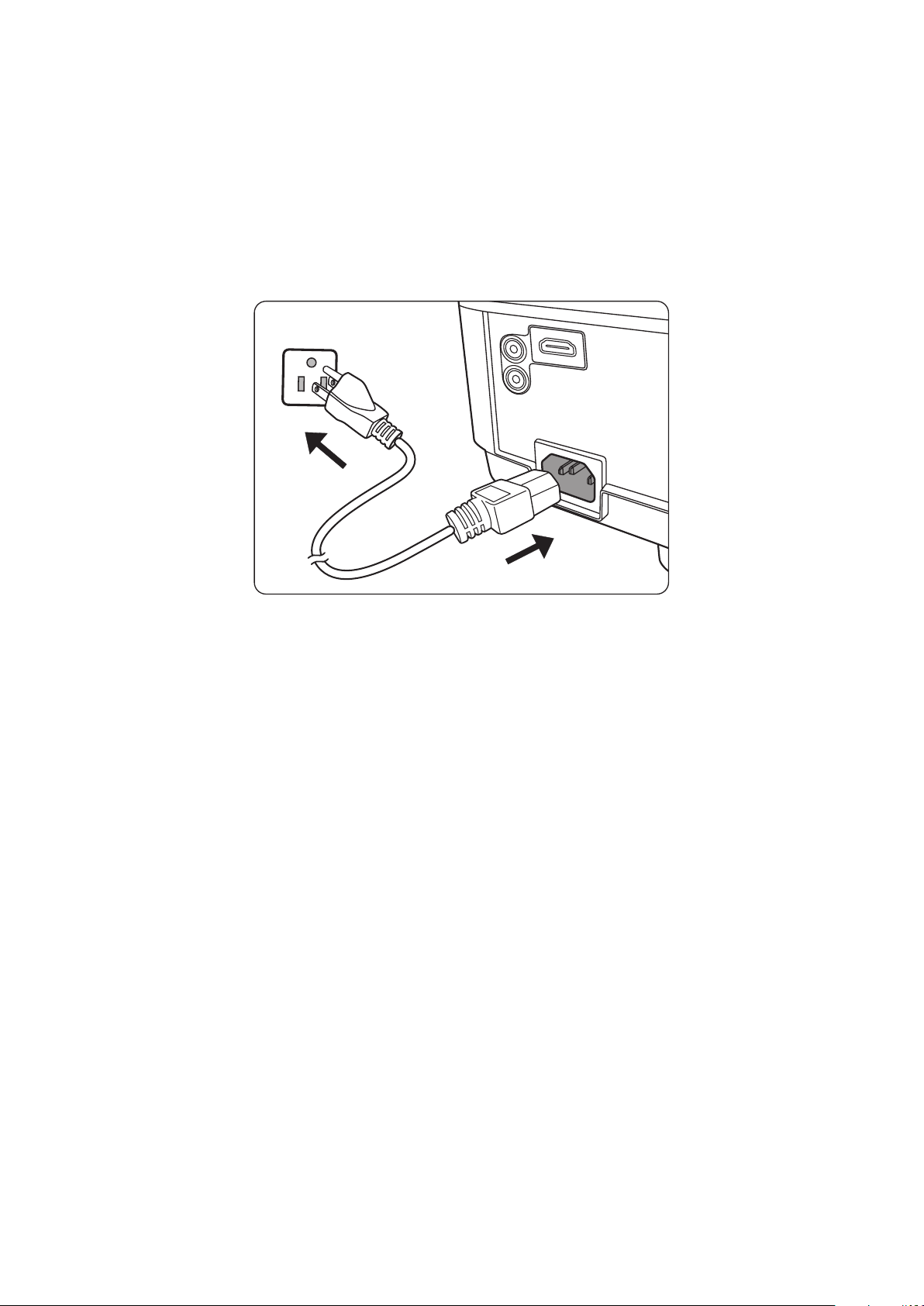
Making Connections
AUDIO IN
AUDIO OUT
HDMI
This section guides you on how to connect the projector with other equipment.
Connecting to Power
1. Connect the power cord to the AC IN jack at the rear of the projector.
2. Plug the power cord into a power outlet.
NOTE: When installing the projector, incorporate a readily accessible disconnect
device in the xed wiring, or connect the power plug to an easily accessible
outlet near the unit. If a fault should occur during operaon of the projector,
use the disconnect device to switch o the power supply, or disconnect the
power plug.
25
