Page 1
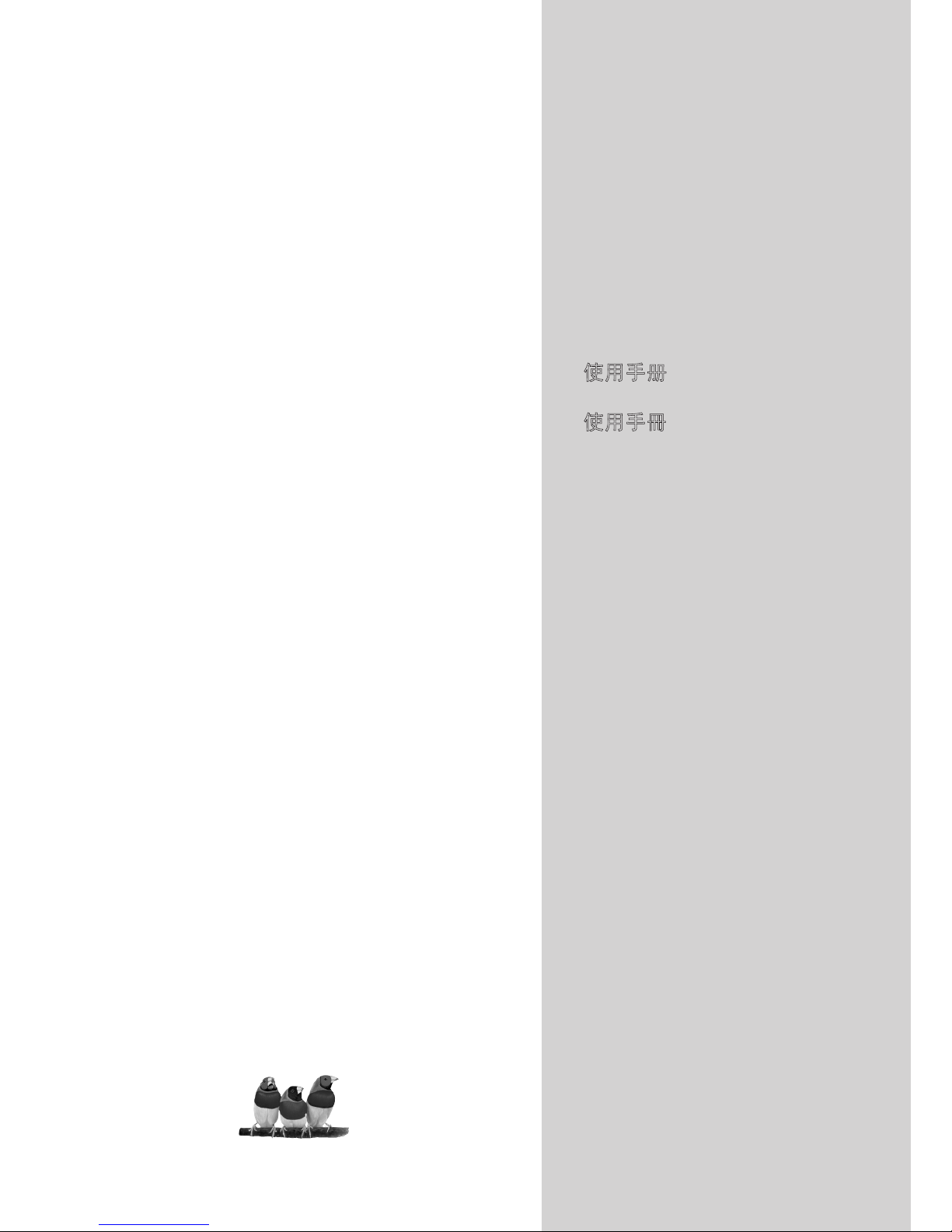
ViewSonic
®
ViewSonic
®
NX1932W
LCD TV
Model No. : VS12197-2G
- 使用手册
- 使用手冊
- User Guide
Page 2
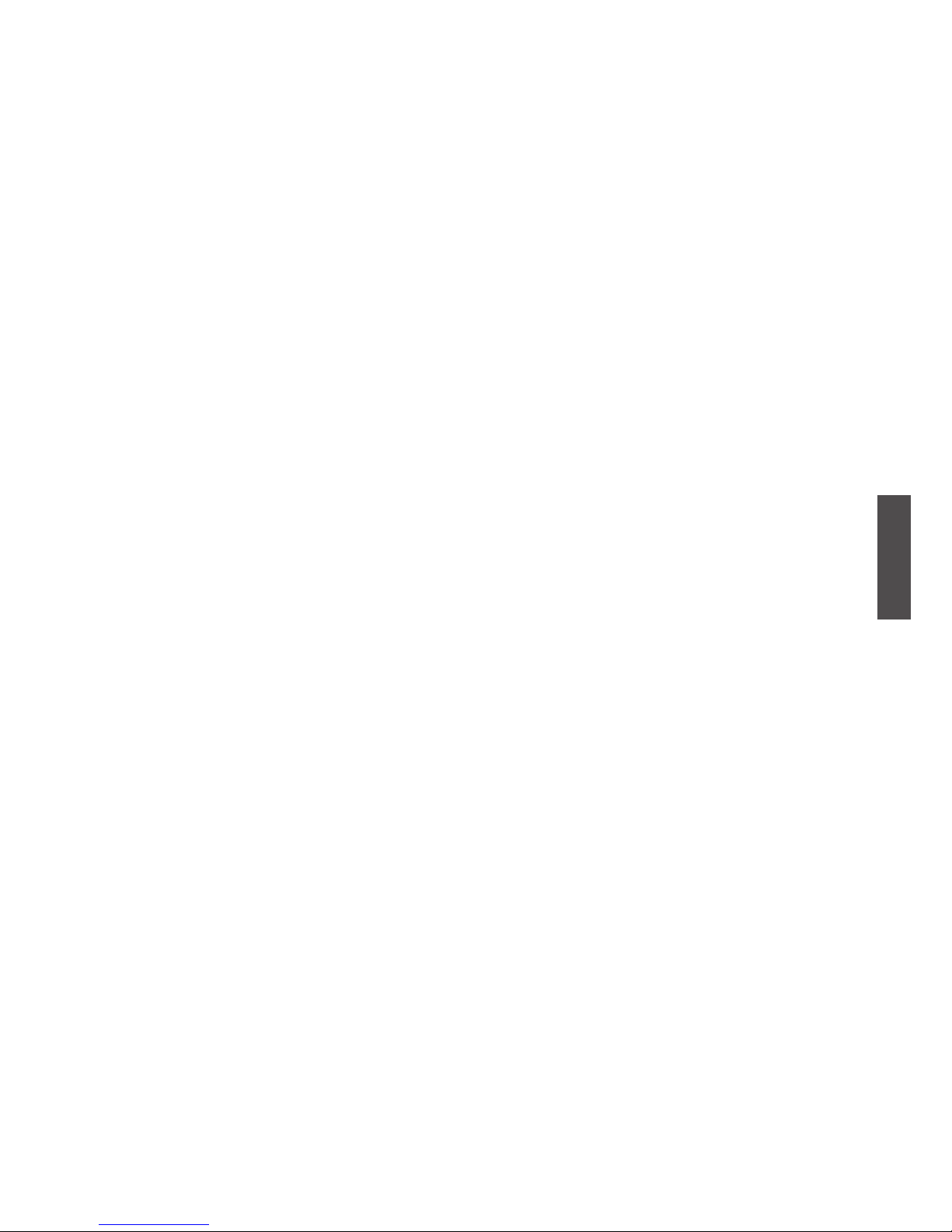
ViewSonic NX1932W
ENGLISH
Contents
Important Safety Instructions........................................................................... 1
Copyright Information ...................................................................................... 2
Product Registration ........................................................................................ 2
Antenna Installation Instructions ..................................................................... 3
Cleaning the LCD TV ...................................................................................... 3
Getting Started
Package Contents ........................................................................................... 4
Mounting ViewSonic LCD TV to the wall ......................................................... 4
Front View of the Product ................................................................................ 6
Rear View of the product ................................................................................. 7
Remote Control ............................................................................................... 8
Installation ....................................................................................................... 10
Basic Operation ............................................................................................... 14
OSD Functions
Picture Menu ................................................................................................... 16
Sound Menu .................................................................................................... 17
Setup Menu ..................................................................................................... 17
Channel Menu ................................................................................................. 18
PC Menu ......................................................................................................... 19
Other Information
Specications .................................................................................................. 21
Troubleshooting............................................................................................... 22
Customer Support ........................................................................................... 24
Declaration of RoHS Compliance.................................................................... 24
Limited Warranty ............................................................................................. 25
Page 3
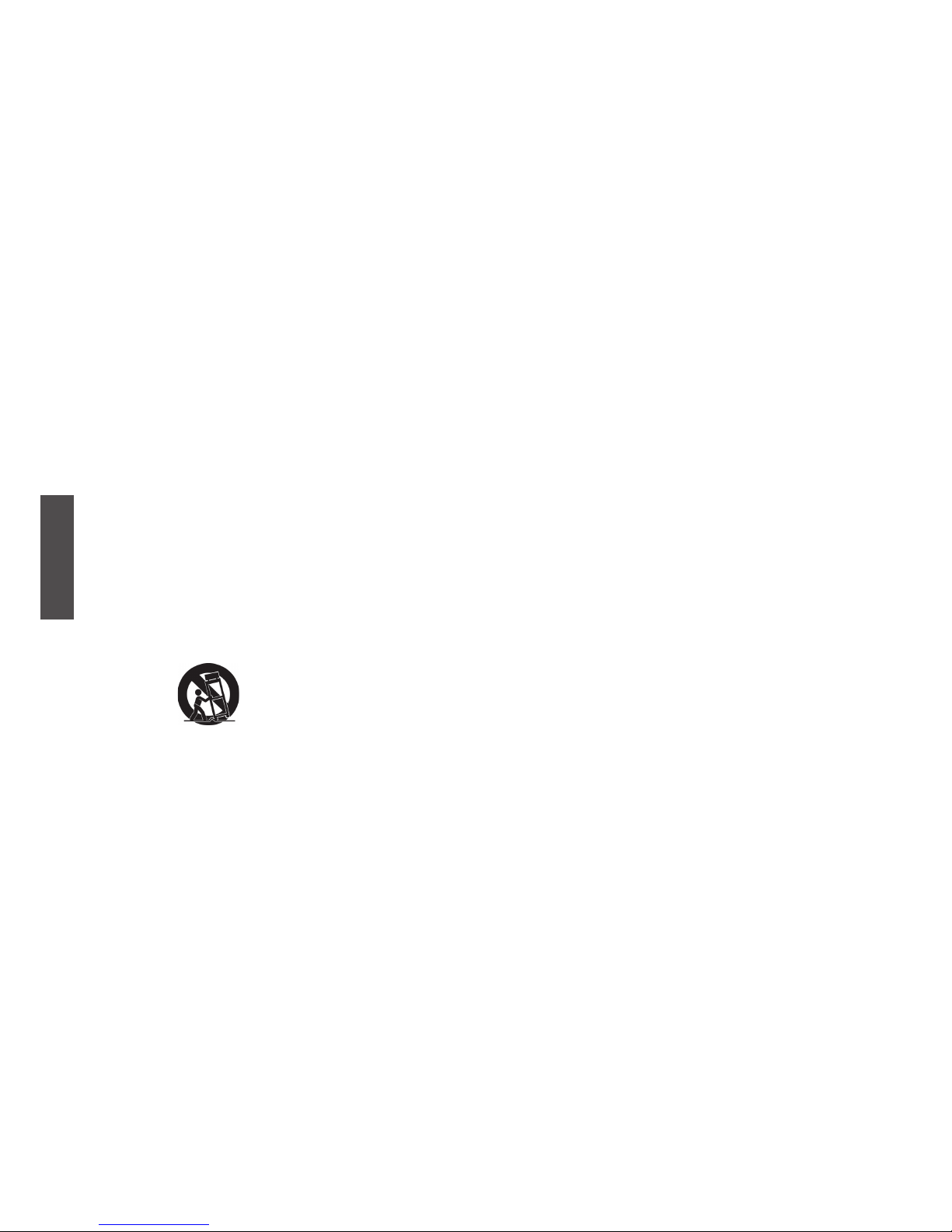
ViewSonic NX1932W
1
ENGLISH
Important Safety Instructions
1. Read these instructions completely before using the equipment.
2. Keep these instructions in a safe place.
3. Heed all warnings.
4. Follow all instructions.
5. Do not use this equipment near water.
Warning: To reduce the risk of fire or electric
shock, do not expose this apparatus to rain or moisture.
6. Clean with a soft, dry cloth. If further cleaning is required, see “Cleaning the LCD TV”
in this guide for further instructions.
7. Do not block any ventilation openings. Install the equipment in accordance with the
manufacturer’s instructions.
8. Do not install near any heat sources such as radiators, heat registers, stoves, or other
devices (including ampliers) that produce heat.
9. Do not attempt to circumvent the safety provisions of the polarized or grounding-type
plug. A polarized plug has two blades with one wider than the other. A grounding type
plug has two blades and a third grounding prong. The wide blade and the third prong are
provided for your safety. If the plug does not t into your outlet, consult an electrician for
replacement of the outlet.
10. Protect the power cord from being tread upon or pinched, particularly at the plug, and the
point where if emerges from the equipment. Be sure that the power outlet is located near
the equipment so that it is easily accessible.
11. Only use attachments/accessories specied by the manufacturer.
12.
Use only with a cart, stand, tripod, bracket, or table specified by the
manufacturer, or sold with the apparatus. When a cart is used, use caution when
moving the cart/apparatus combination to avoid injury from tip-over.
13. Unplug this equipment when it will be unused for long periods of time.
14. Refer all servicing to qualied service personnel. Service is required when the unit has
been damaged in any way, such as: if the power-supply cord or plug is damaged, if liquid
is spilled onto or objects fall into the unit, if the unit is exposed to rain or moisture, or if
the unit does not operate normally or has been dropped.
15. This product is only to perform the useful function of entertainment and visual display
tasks are excluded.
Page 4
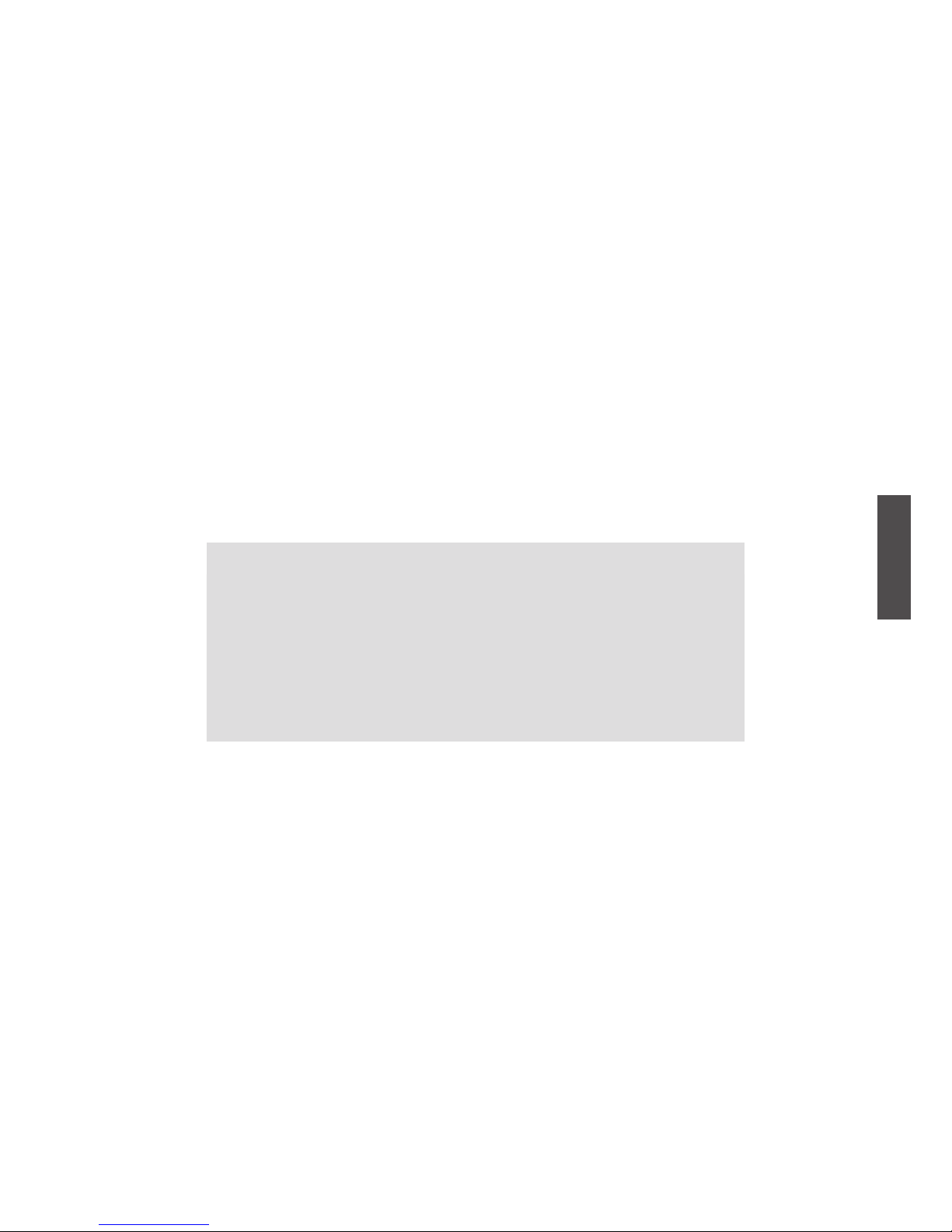
ViewSonic NX1932W
2
ENGLISH
Copyright Information
Copyright © ViewSonic® Corporation, 2008. All rights reserved.
ViewSonic, the three birds logo, OnView, ViewMatch, and ViewMeter are registered
trademarks of ViewSonic Corporation.
Disclaimer:ViewSonic Corporation shall not be liable for technical or editorial errors or
omissions contained herein; nor for incidental or consequential damages resulting from
furnishing this material, or the performance or use of this product.
In the interest of continuing product improvement, ViewSonic Corporation reserves the right
to change product specifications without notice. Information in this document may change
without notice.
No part of this document may be copied, reproduced, or transmitted by any means, for any
purpose without prior written permission from ViewSonic Corporation.
Product Registration
To meet your future needs, and to receive any additional product information as it becomes
available, please register your product on the Internet at: www.viewsonic.com.
For Your Records
Product Name:
Model Number:
Document Number:
Serial Number:
Purchase Date:
NX1932W
ViewSonic LCD TV
VS12197-2G
_________________________________
_________________________________
Product disposal at end of product life
ViewSonic is concerned about the preservation of our environment. Please dispose of this
product properly at the end of its useful life. Your local waste disposal company may provide
information about proper disposal.
The lamp in this product contains mercury. Please dispose of properly in accordance with
environmental laws of your location.
Page 5
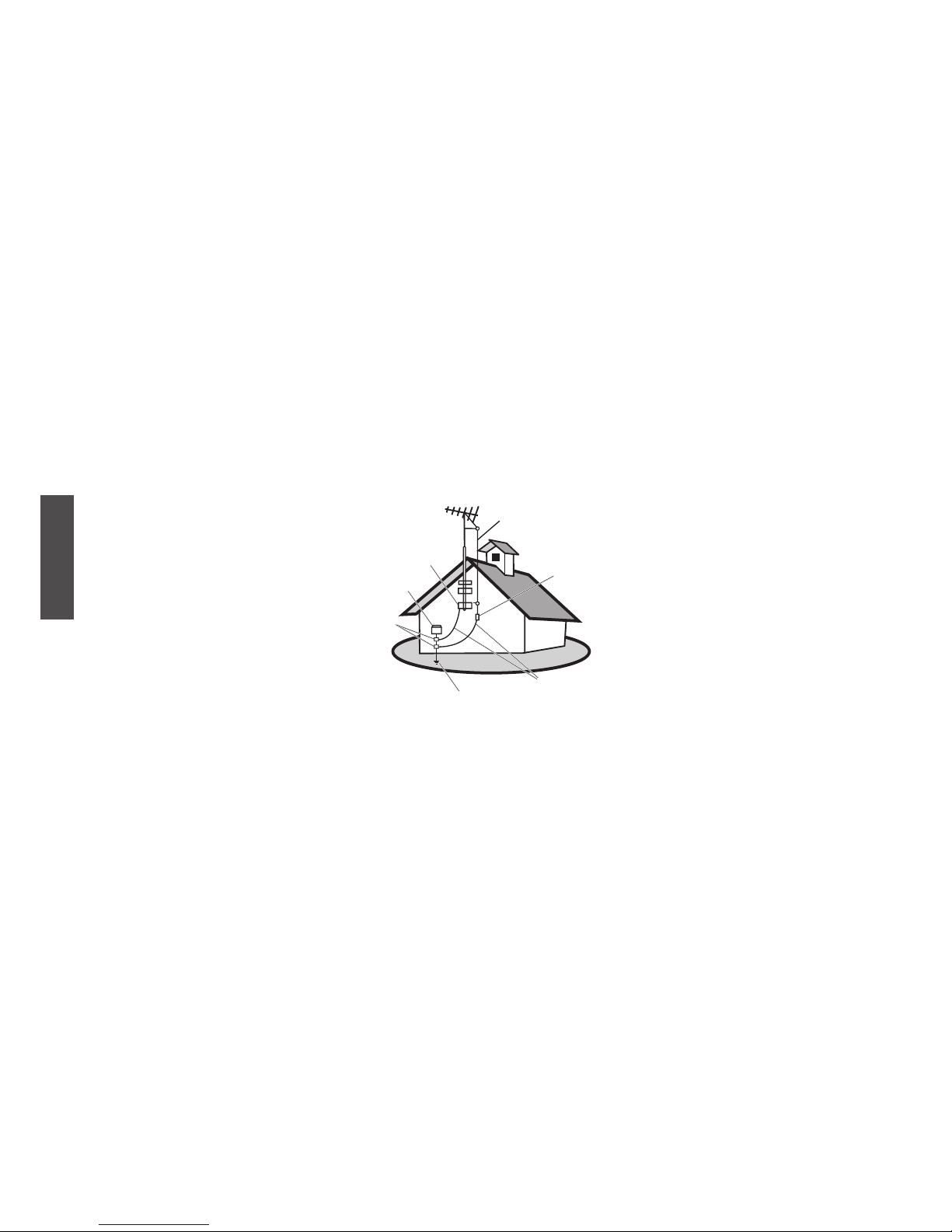
ViewSonic NX1932W
3
ENGLISH
Antenna Installation Instructions
1. Outdoor Antenna Grounding
If an outside antenna or cable system is connected to the product be sure the antenna or cable system is
grounded so as to provide some protection against voltage surges and built-up static charges, Article 810
of the National Electrical Code, ANSI/NFPA 70, provides information with regard to proper grounding of
the mast and supporting structure, grounding of the lead-in wire to an antenna discharge unit, connection to
grounding electrodes, and requirements for the grounding electrode.
2. Lightning
For added protection for this product during a lightning storm, or when it is left unattended and unused for
long periods of time, unplug it from the wall outlet and disconnect the antenna or cable system. This will
prevent damage to the product due to lightning and power-line surges. Do not disconnect the antenna or the
power cord during a heavy storm lighting may strike while you are holding the cable cord, causing serious
injury; turn off your LCD TV and wait for the weather to improve.
3. Power Lines
An outside antenna system should not be located in the vicinity of overhead power lines or other electric light
or power circuits, or where it can fall into such power lines or circuits, When installing an outside antenna
system, extreme care should be taken to keep from touching such power lines or circuits as contact with them
might be fatal.
Cleaning the LCD TV
• Make sure the LCD TV is turned off.
• Never spray or pour any liquid directly onto the screen or case.
To clean the screen:
1. Wipe the screen with a clean, soft, lint-free cloth. This removes dust and other particles.
2. If still not clean, apply a small amount of non-ammonia, non-alcohol based glass cleaner onto a clean, soft,
lint-free cloth, and wipe the screen.
To clean the case:
1. Use a soft, dry cloth.
2. If still not clean, apply a small amount of a non-ammonia, non-alcohol based, mild non-abrasive detergent
onto a clean, soft, lint-free cloth, then wipe the surface.
Disclaimer
ViewSonic® does not recommend the use of any ammonia or alcohol-based cleaners on the LCD TV screen or
case. Some chemical cleaners have been reported to damage the screen and/or case of the LCD TV. ViewSonic
will not be liable for damage resulting from use of any ammonia or alcohol-based cleaners.
Antenna
Antenna discharge unit
Grounding conductors
Power service grounding electrode system
Ground clamps
Electric service equipment
Ground clamp
Page 6
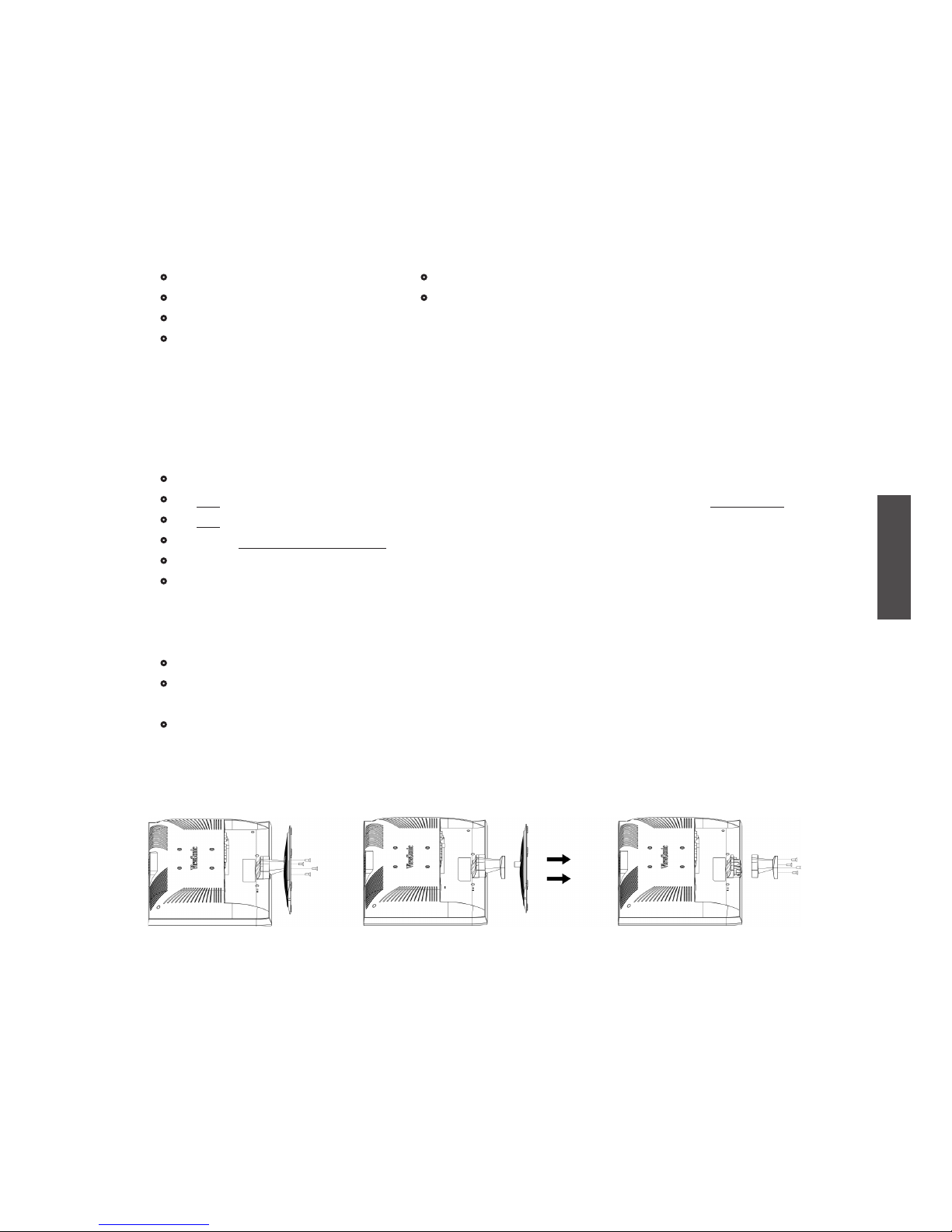
ViewSonic NX1932W
4
ENGLISH
Getting Started
Congratulations on your purchase of a ViewSonic® LCD TV.
Important! Save the original box and all packing material for future shipping needs.
Package Contents
Your LCD TV package includes:
• LCD TV
• Power Cord
• VGA Cable
• Warranty Card*
• Remote Control with batteries
• ViewSonic User Guide
Mounting ViewSonic LCD TV to the wall
The LCD TV can be used in a free standing position or wall-mounted. Before installing the
product to the wall, please consider the following guidelines:
• Read the Important Safety Instructions, at the start of this manual.
• Do not install in a moist or wet environment. This equipment is intended for indoor use.
• Do not install near heat source, or strong magnetic elds.
• Use only ViewSonic approved wall-mounting brackets to support the LCD TV weight.
• Before attaching the wall mount plate to the back cover, ensure the product is working.
• If your LCD TV is already set up for free-standing operation, you need to rst remove the
stand before mounting the device to the wall.
To attach the wall-mount bracket to LCD TV safely, please use the following guidelines:
• Disconnect the power and any other cables that might hinder moving the LCD TV.
• Set the LCD TV on a table or work surface, placing the screen face down on a towel or
woolen blanket to protect the screen surface from damage while installing plate.
• Please refer the following steps to remove the stand.
Remove the base.It is attached to the stand with 4 screws.
Remove the 4 screws holding the stand to the hinge.
Remove the stand.
1.
2.
3.
* Note: For Hong Kong area, there is no warranty card.
Page 7
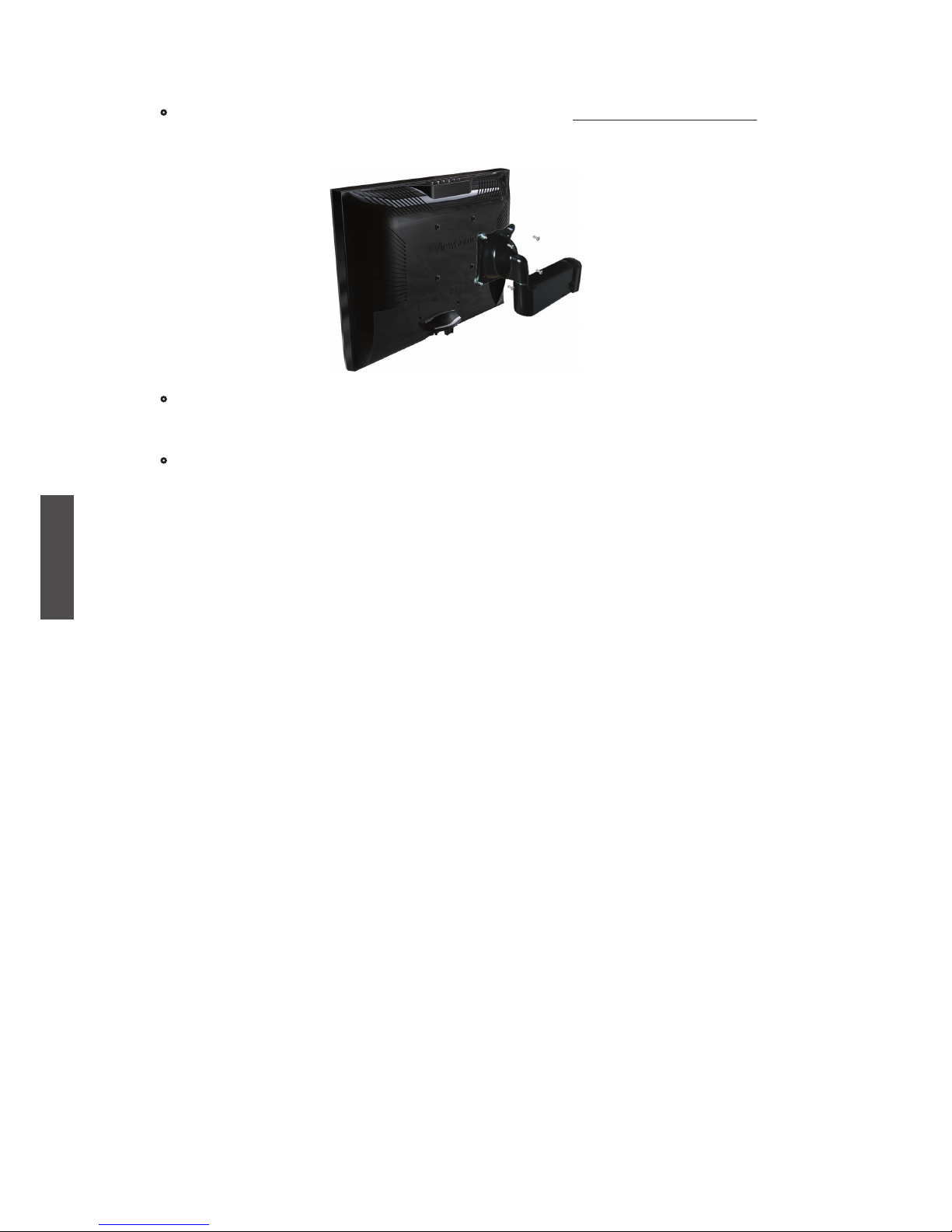
ViewSonic NX1932W
5
ENGLISH
• Install the wall mount plate to the LCD TV using screws NO LONGER than 10mm, as
longer screws found in universal (non-ViewSonic) wall mount kits may damage the
power supply causing the unit to fail. The wall-mount screw type is M4 x L10.
• Mount the wall mount bracket to the wall ensuring use of proper screws to support the
installation. Ensure there is at least 3cm of space surrounding any air-vents of your
LCD TV to allow adequate cooling during operation.
• Hang the LCD TV wall mount plate to the wall mount bracket, completing installation.
Enjoy your ViewSonic LCD TV!
Page 8
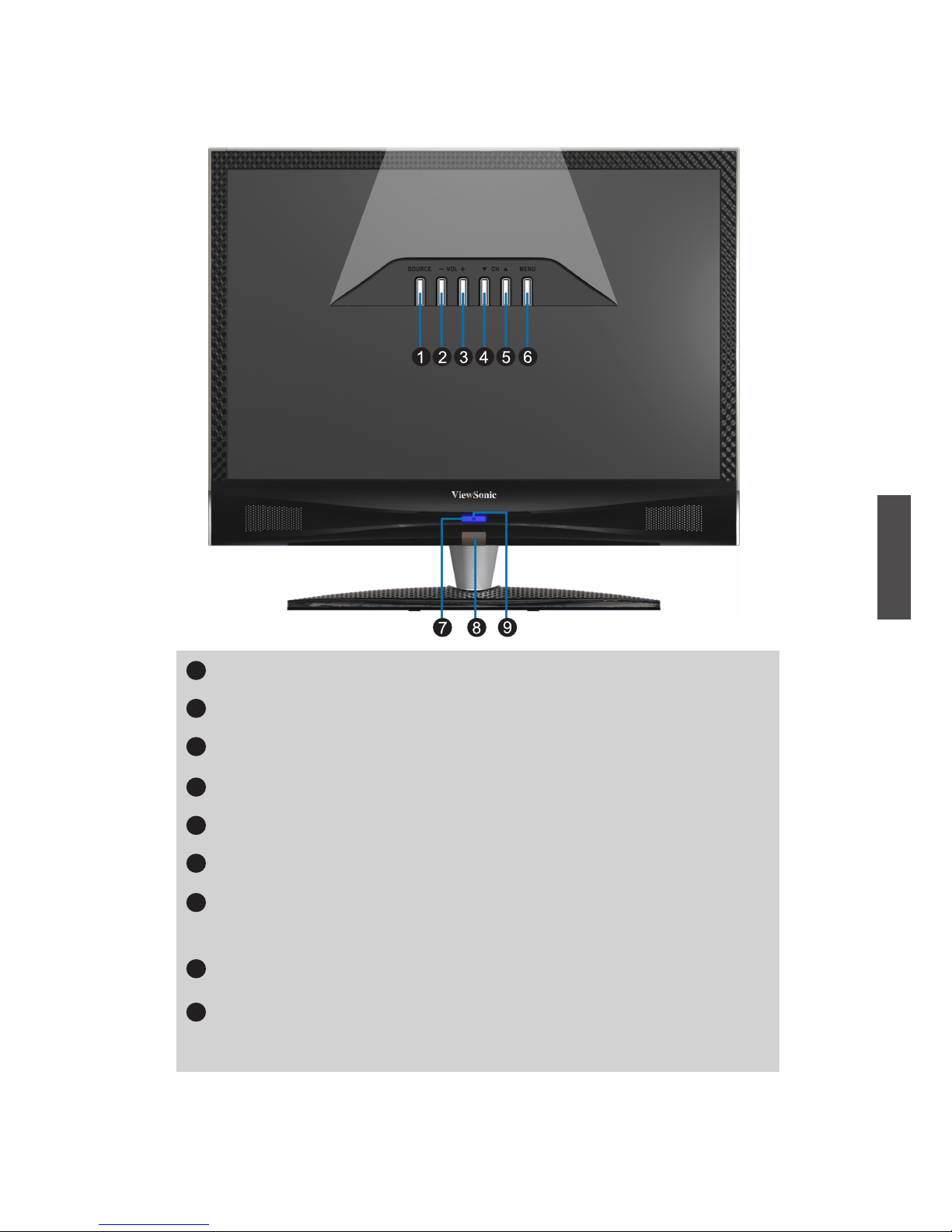
ViewSonic NX1932W
6
ENGLISH
Front View of the Product
SOURCE
Select input source.
Volume Down
Decrease sound volume or adjust a highlighted control while in OSD menu.
Volume Up
Increase sound volume or adjust a highlighted control while in OSD menu.
CH Down
Channel down when source is at TV or select a control while in OSD menu.
CH Up
Channel up when source is at TV or select a control while in OSD menu.
Menu
Turn OSD menu ON/OFF.
Power ON/OFF button
Turn the power on from standby mode or turn the power off to return to the
standby mode.
Remote Control Receiver
Receives IR signals from the remote control.
Power LED Indicator
Lights up in blue when the TV is turned on. Lights up in amber when the TV
is in standby mode.
1
3
2
4
5
6
7
8
9
Page 9
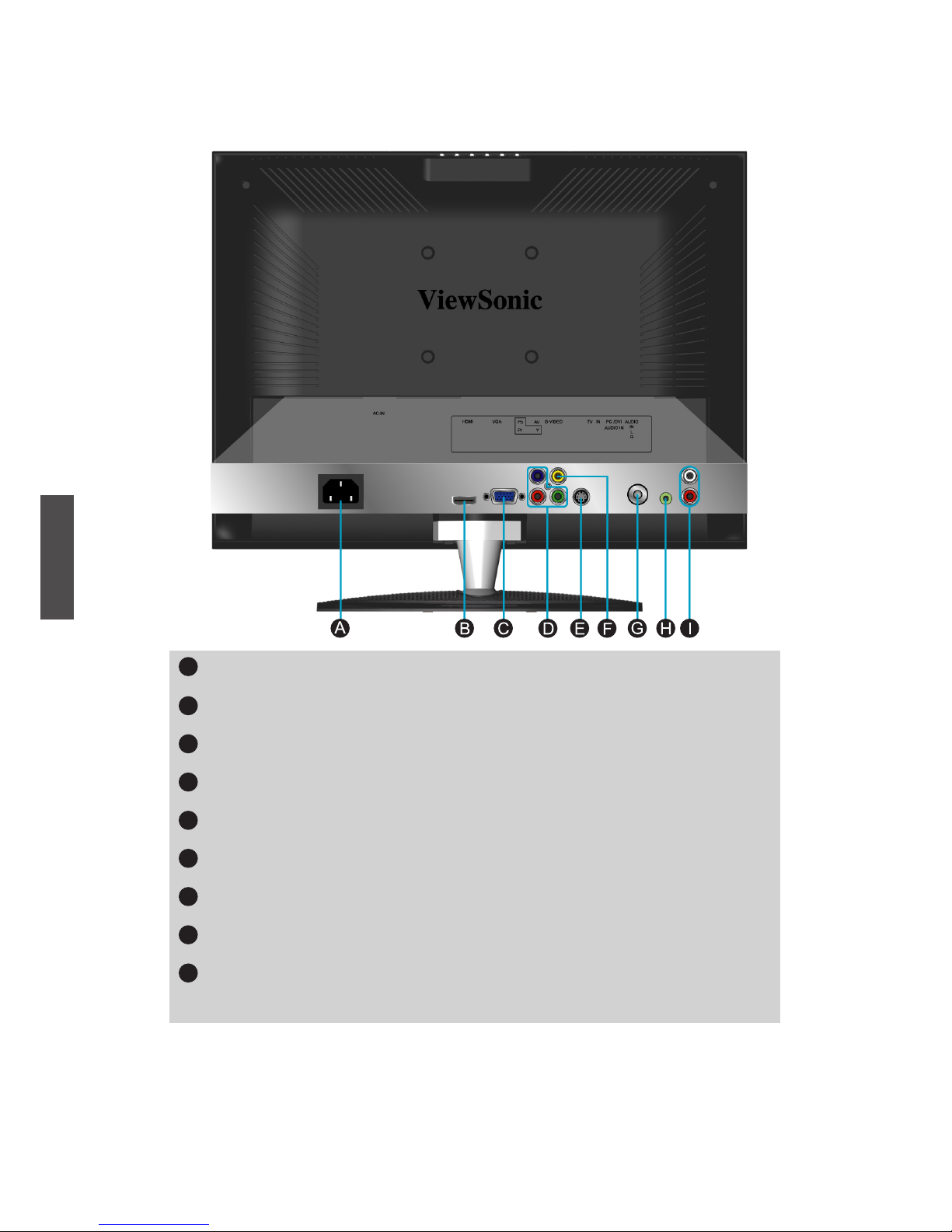
ViewSonic NX1932W
7
ENGLISH
Rear View of the Product
Power (AC input)
Connect to LCD TV and AC outlet with the power cord.
HDMI Input Terminal
Connect this port to the HDMI output of A/V device.
VGA (15 pin) Signal Input
Connect this port to the VGA output of your PC.
YPbPr / HD Component Video Input
Connect the external video devices with component output to these jacks.
S-Video input
Connect other devices, such as DVD or VCD to this port.
Composite Video input
Connect other devices, such as DVD or VCD to this port.
RF Antenna / Cable TV Input
Connect to the antenna or cable service.
PC Audio input
Connect this port to PC audio output jack.
AV/S-Video/YPbPr Audio Input (left/ right)
Connect the Audio in cable for AV/S-Video/YPbPr from this jack to the
corresponding connectors on your A/V devices.
I
F
E
C
D
B
H
G
A
Page 10

ViewSonic NX1932W
8
ENGLISH
Remote Control
( For Hong Kong area )( For China area )
Page 11

ViewSonic NX1932W
9
ENGLISH
Remote control button function as follow
1 INPUT Select input source
2 ENTER Enter the function setting
3
TV Swap between TV. Swap to TV when in other source
4
VOL+ and VOL- Adjust volume up or down
5
0~9 number button Switch channel number keys
6
POWER Power ON/OFF
7 UP/ DOWN /LEFT/ RIGHT UP/ DOWN/ LEFT/ RIGHT: Select or adjust the function of
OSD
8
MENU On Screen Display (OSD) menu ON/OFF
9
PROGRAM UP/ DOWN Select up or down programs
10
MUTE Volume mute ON/OFF
11
INFO Display current information
12
SLEEP TV Sleep timer setup
13
RETURN Return to previous channel
14
MPX
Switch the sound mode in NICAM-Stereo or NICAM-Dual.
(only available for Hong Kong area)
Page 12

ViewSonic NX1932W
10
ENGLISH
2. Connecting RF antenna or Cable TV Wire
Installation
1 Remove the battery cover by pulling then lifting the knob on the cover.
2 Insert the batteries, corresponding to the (+) and (-) markings on the battery compartment.
3 Reattach the battery cover.
1. Insert Remote Control Batteries
RF Cable or Adapter
(not supplied)
Make sure the power is OFF before installing your LCD TV. Connect the LCD TV
to TV antenna or set-top-box with 75-ohm coaxial cable. Preset the TV channels into memory with Auto Scan function when using an antenna or cable
TV system without a cable connecter box (See page 18).
Only use the specied AA batteries.
Do not mix new and old batteries. This may result in cracking or leakage,
which may pose a risk of re or lead to personal injury.
Insert batteries according to (+) and (-) markings. Inserting the batteries
incorrectly may result in cracking or leakage, which may pose a risk of re or
lead to personal injury.
Dispose of the battery in accordance with local laws and regulations.
Keep the battery away from children and pets.
When the remote control will not to be used for an extended period, remove
the batteries.
•
•
•
•
•
•
CAUTION
Page 13

ViewSonic NX1932W
11
ENGLISH
3. Connecting to DVD / Set Top Box
Connect Video / Audio cables from compatible devices into the back panel of your
LCD TV.
1) With AV cable:
2) With S-Video cable:
Audio in Cable
(not supplied)
S-Video Cable (not supplied)
VCD or DVD Player
3) With YPbPr cable:
YPbPr Cable (not supplied)
Audio in Cable
(not supplied)
VCD or DVD Player
VCD or DVD Player
RCA A/V Cable
(not supplied)
Page 14

ViewSonic NX1932W
12
ENGLISH
4) With HDMI cable:
HDMI Cable (not supplied)
VCD or DVD Player
(DVD Player should have
the HDMI output terminal)
5) With HDMI-DVI cable:
HDMI-DVI Cable (not supplied)
Audio in Cable (not supplied)
PC
VGA 15 Pin Cable
4. Connecting to a computer
Connect the VGA cable from VGA output of the computer to the VGA terminal input of
your LCD TV. Also, connect the Audio In cable (green) from the audio output of your
computer to the audio input terminal (green) of the LCD TV.
1) With VGA cable:
PC Audio In Cable
(not supplied)
VCD or DVD Player
(DVD Player should have
the HDMI-DVI output
terminal)
Page 15
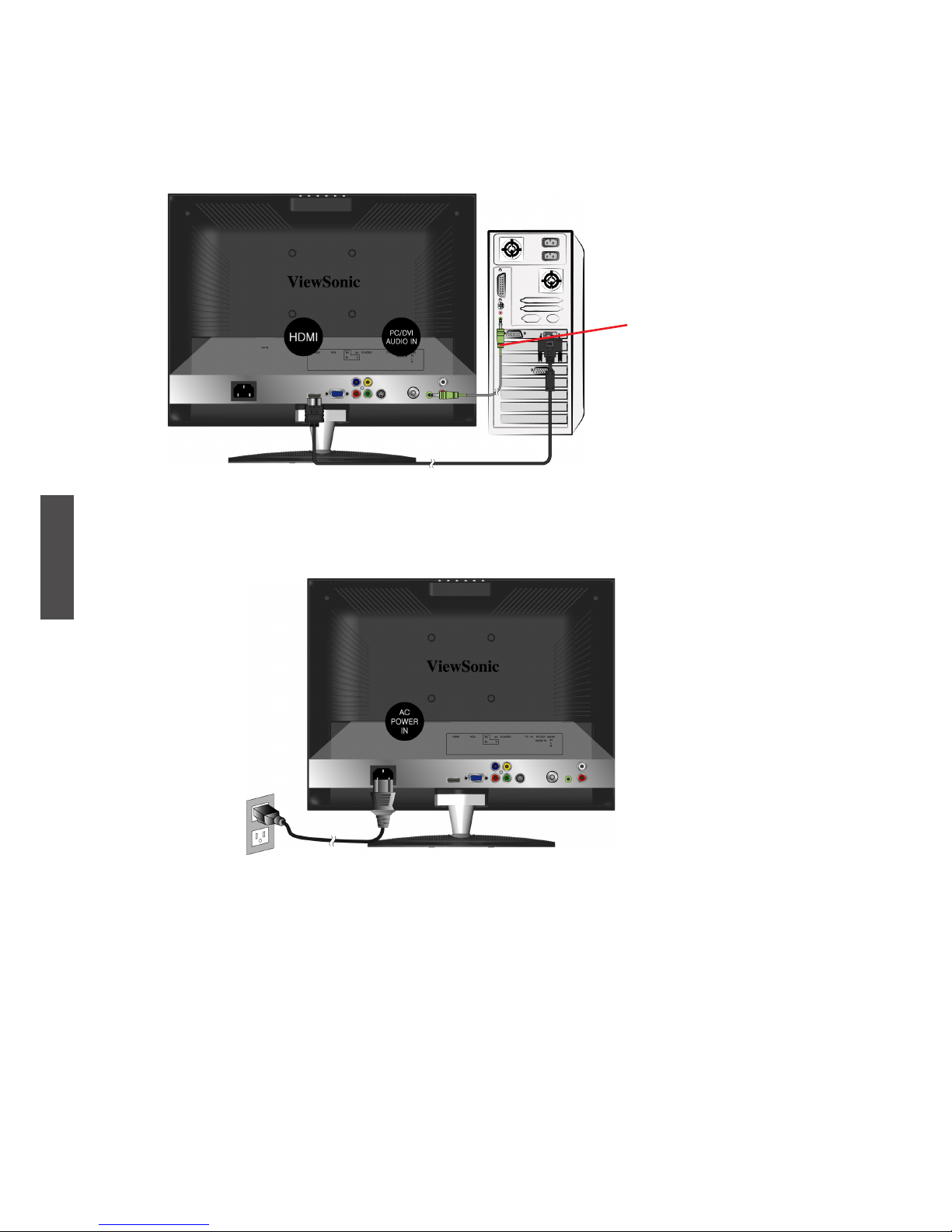
ViewSonic NX1932W
13
ENGLISH
Connect the HDMI-DVI cable from the DVI output of the computer to the HDMI terminal
input of the LCD TV. Also, connect the Audio In cable (green) from the audio output of
your computer to the audio input terminal (green) of the LCD TV.
2) With HDMI-DVI cable:
Audio in Cable
(not supplied)
HDMI-DVI Cable (not supplied)
PC
AC wall socket
5. Connecting with the power cord
Connect the power cord to the AC inlet at the back of your LCD TV, after all connections
have been completed, and plug the other end of the power cord into a correctly
grounded electrical outlet.
Power Cord
Page 16
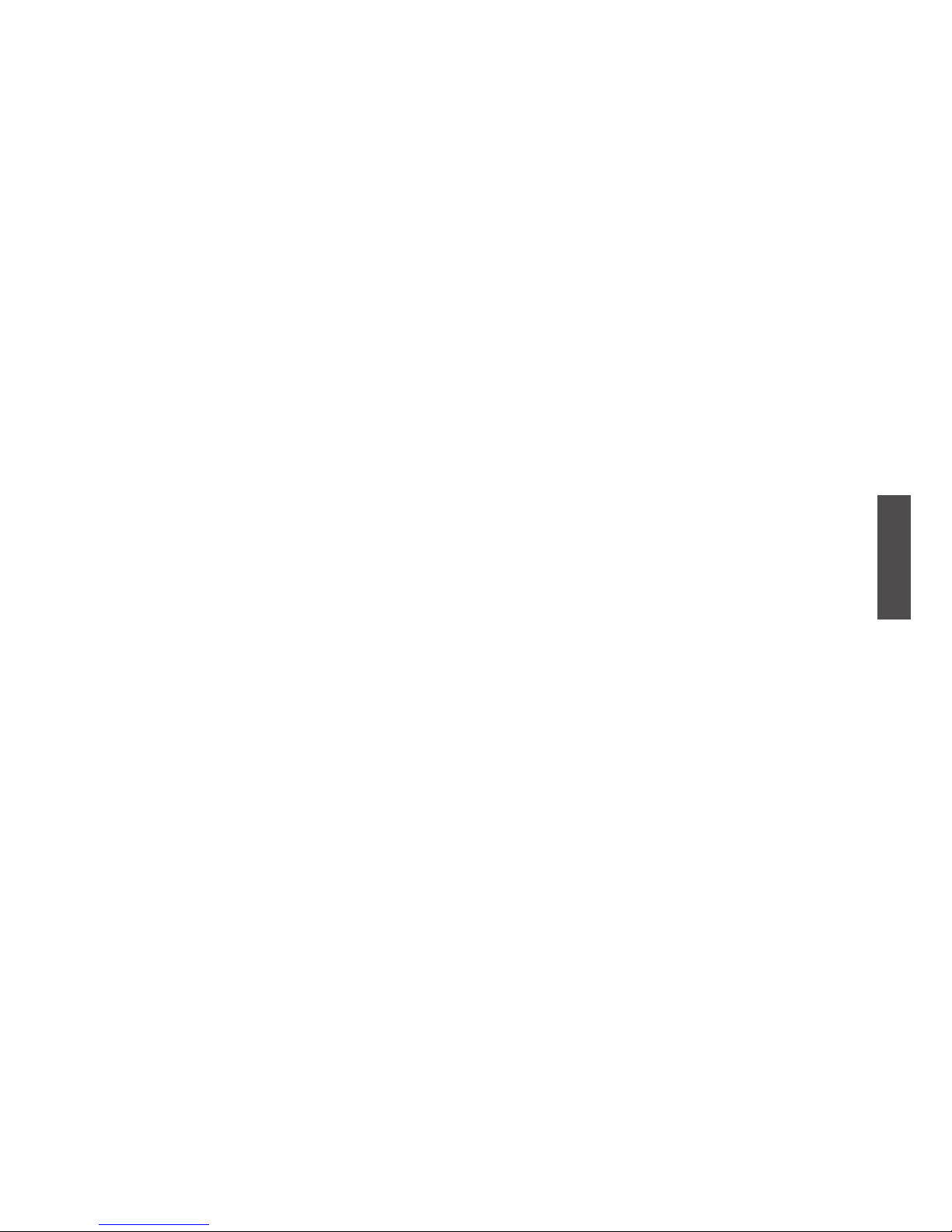
ViewSonic NX1932W
14
ENGLISH
Basic Operation
To operate your LCD TV, you may use the TV remote control or buttons located at top
of the LCD TV to select input source, change channels, or adjust volume.
Turning on the LCD TV
Before using the LCD TV:
1. Connect external equipment properly.
2. Insert the power plug.
Power On/Off
To turn the LCD TV on/off :
Press the POWER button at the bottom of the LCD TV or press POWER button on your
remote control to turn on/off the TV. The power LED indicator lights blue when the
LCD TV is on.
Note: when there is no signal in the PC mode, the power LED indicator lights amber
after a few seconds’ idleness.
Select input source
Press the INPUT button on the remote control ,then press ▼ or ▲ to select the re-
quired input source between PC, HDMI,TV,AV, S-Video, and YPbPr.
Volume Adjusting
Press VOL +/- to adjust volume.
To silence volume, press MUTE.
If you want to restore volume, press MUTE again, or press VOL +/- directly.
Channel Select
Press number keys, CH▲▼ buttons to select the desired channels.
Ex: the desired channel is 8, press 8 only.
Ex: the desired channel is 80, Press 8, then press 0.
Return to previous channel, press RETURN key.
Sleep Time Setting
Repeatedly press SLEEP button to set the off timer. The function is used to automatically shut off the LCD TV after a preset period of time passed.
There are several times for choice -- 15min., 30min., 45min., and 60min..
To cancel Sleep Time function, choose 0 min..
INFO
To display the current information of the LCD TV, press INFO, and the current state
will be displayed on the screen.
Switch Sound Mode
Repeatedly press MPX button on remote control to
Switch the sound mode in NICAM-
Stereo or NICAM-Dual. (only available for Hong Kong area)
Page 17
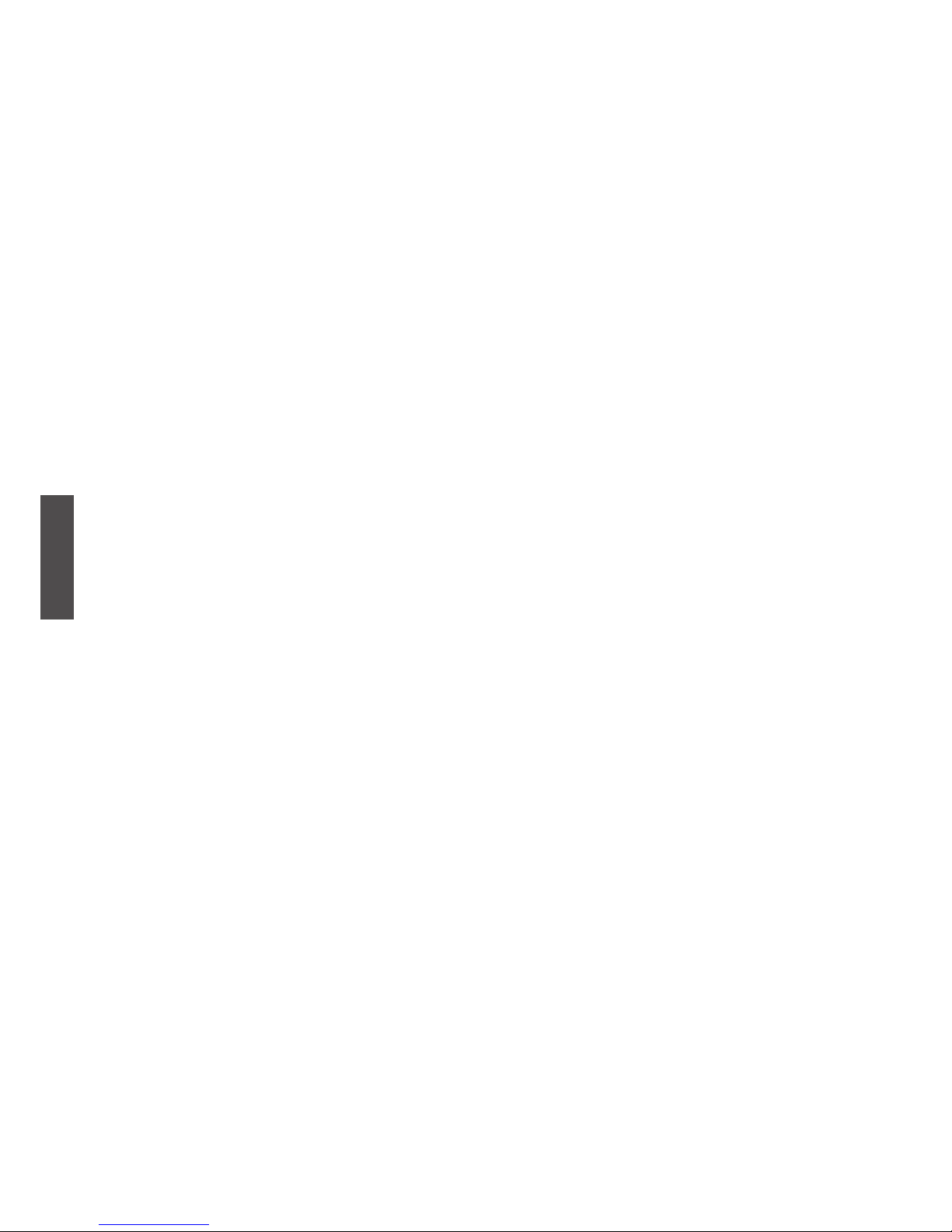
ViewSonic NX1932W
15
ENGLISH
Using OSD Menu
You are able to use OSD menus to adjust various settings by using your remote
control or menu buttons on the front panel of the LCD TV.
The basic operation is as following:
t
Press MENU to display OSD menu.
t
Press ◄► to cycle through the menus.
t
Press ENTER or ▲▼ to enter the menu you select.
t
Use ▲▼ to appoint your desired optional item.
t
Press ◄► to adjust the settings.
t
Press MENU to nish adjustment and press MENU again to exit the OSD menu.
Page 18
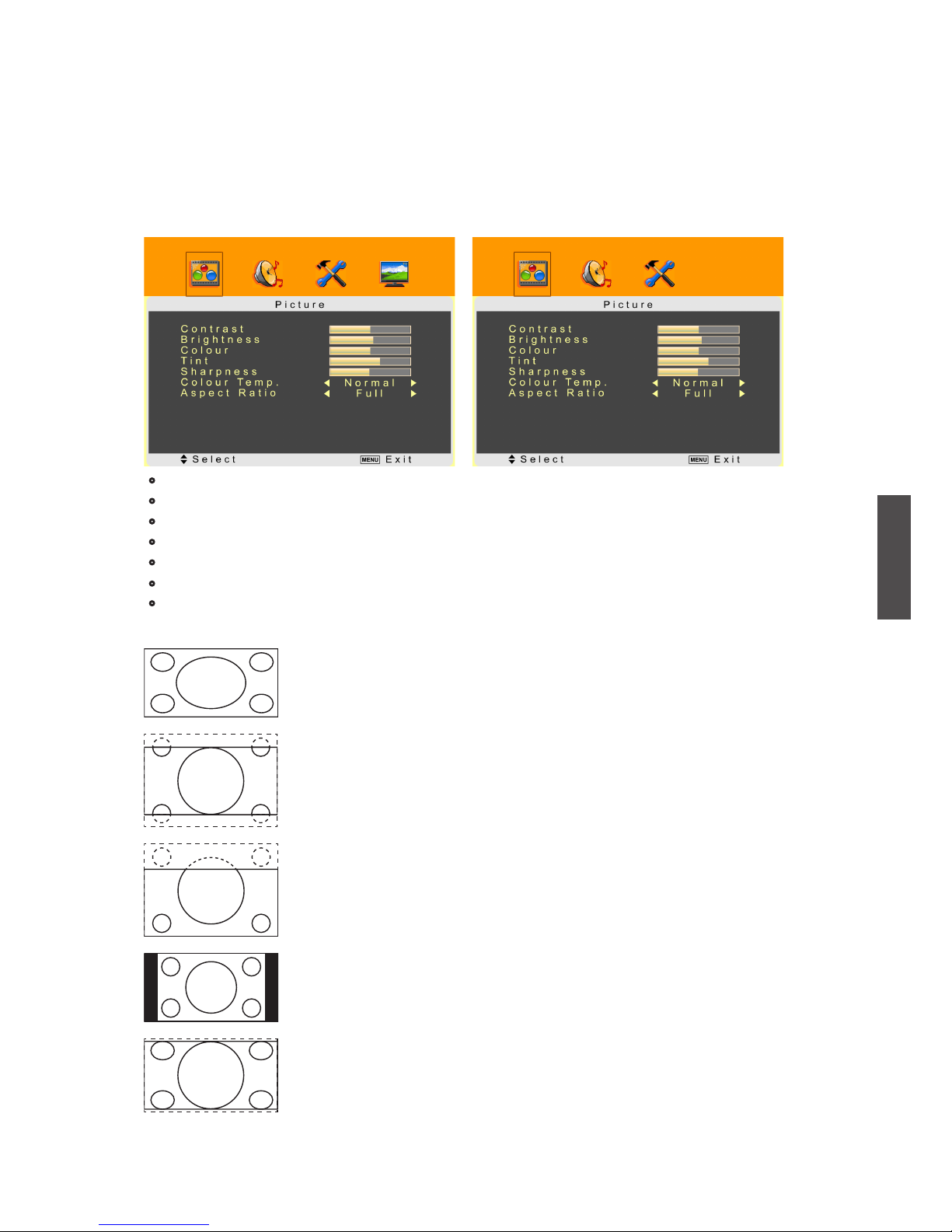
ViewSonic NX1932W
16
ENGLISH
Picture Menu — To adjust the picture quality
When input source is TV:
OSD Functions
ADVANCED OPERATION—OSD MENU
• Contrast: To adjust contrast of video.
• Brightness: To adjust luminance of video.
• Colour: To adjust colour.
• Tint: To adjust tint level.
• Sharpness: To adjust picture sharpness.
• Colour Temp.: To select the screen colour temperature between Normal, Warm, and Cool
.
• Aspect Ratio: Press ◄► to select image size between Full, Zoom1, Zoom2, Normal, and
Panorama.
When input source is AV, S-Video, YPbPr,
HDMI:
Full: Suitable for stretching 4:3 programs to ll the screen.(Default)
Zoom1 : This mode is useful for 1.78:1 DVDs program, it can to mini-
mizes letterbox effect, although some letterboxing is still required for
movies shot at the 1.85:1 or 2.35:1 ratio. When viewing 1.85:1 or 2.35:1
DVDs movie scale mode will still show more wide black bands at the top
and bottom of the screen.
Zoom2 : The scaling size is the same with Zoom1,but the image will be
shift upwards. This mode is useful for letterbox DVDs to see the subtitle.
Normal: Suitable for viewing conventional 4:3 programs in their normal
format. There are black bars on the left and right sides of the screen.
Panorama : A nonlinear stretch mode for panorama.The conventional
4:3 image will stretch to ll the screen, but only the extreme edges will
be distorted; anything toward the center of the screen will be displayed
close to its proper proportions.
Page 19

ViewSonic NX1932W
17
ENGLISH
• Sleep: Press ◄► to set the off timer. There are several times to choose: 15 min, 30 min,
45 min, 60 min, or OFF.
• OSD Language: To select the language of OSD from Simply Chinese, English, Traditional
Chinese,.
• OSD H-Position: To adjust the horizontal position of OSD.
• OSD V-Position: To adjust the vertical position of OSD.
• OSD Timeout: To automatically shut off the OSD after a preset period of time passed. Use
◄►to preset the time from 15 to 60 seconds. To keep the OSD on, select OFF.
• Memory Recall: Press ► to restore the default settings.
Setup Menu — To set up OSD window
When input source is TV: When input source is AV, S-Video, YPbPr,
HDMI or PC:
• Bass: To adjust the bass.
• Treble: To adjust the treble.
• Balance: To adjust left and right audio balance.
• AVC: To select automatic volume control circuitry (AVC) ON or OFF. (only available in TV
mode)
Sound Menu — To adjust audio quality and status
When input source is TV: When input source is AV, S-Video, YPbPr,
HDMI or PC:
Page 20
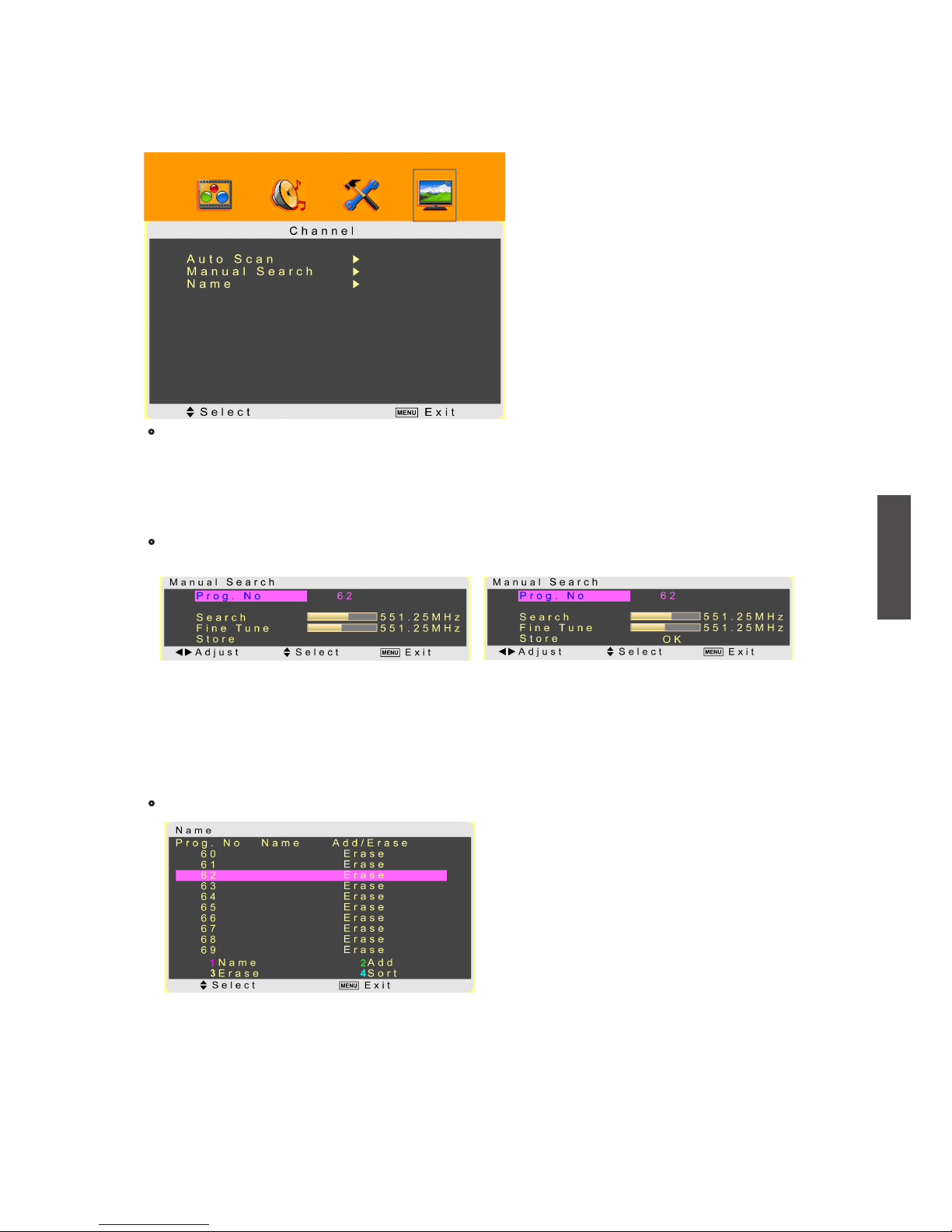
ViewSonic NX1932W
18
ENGLISH
1. Press ► to get into “Manual Search”.
2. Move the cursor to “Prog. No”, and select the desired channel position with ◄►.
3. Move your cursor to “Search”, and search the detectable channels with ◄►.
4. Move your cursor to “Fine Tune”, and adjust the picture with ◄►.
5. Move to Store, then store the instruction with ENTER. The information“OK” will be shown.
Note: The channel will be stored instead of the former program.
• Name: Advance settings of the programs. Press ► to get into “Name”.
To enter a name: Press “1” (on the remote control) to edit a name for the channel. Use
▲▼ to select the desired letter(0~9 , A~Z and Space ) and use◄► to move the cursor to
enter next letter. After the desired name is entered, press “1” to conrm.
To Erase/ Add channels: Use▲▼ to select the desired channel. Press “3” to erase the channel
or press “2” to add it. When using ▲CH▼ key, the channels you erased will be passed over. You
may press “2” to add the erased channels or use Auto Scan function to re-present them.
1.
2.
• Manual Search: The function is to give a minute search for possible existing channels
and store them in memory.
Channel Menu — To setup for TV
It is only active in TV source.
• Auto Scan: To automatically preset the channels into TVs memory. Kindly suggest you
auto scan all the channels before watching your TV for the rst time.
Note: After auto scan all the channels, you need not to do it again when turning on your
TV next time.
*China TV system: PAL D/K/I.
Page 21
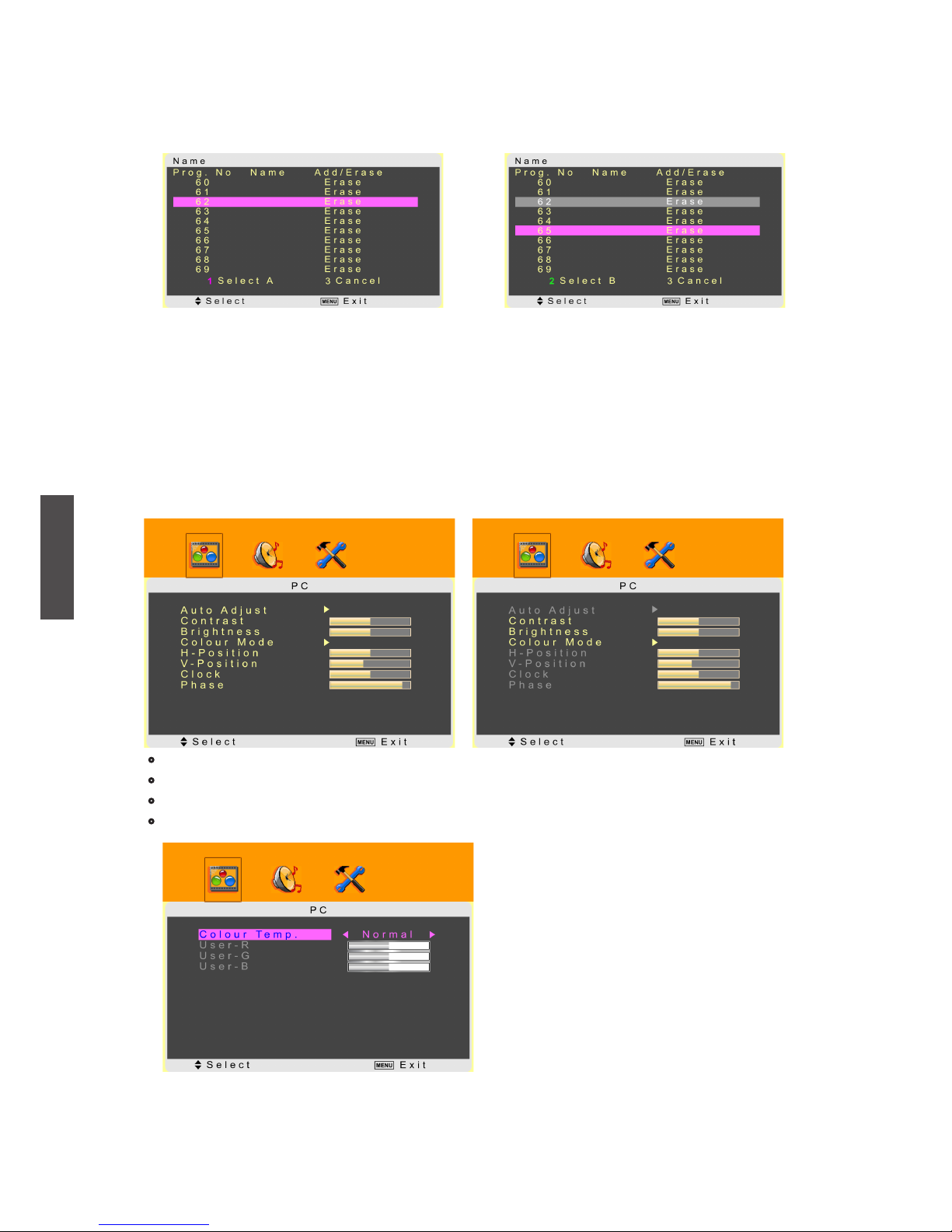
ViewSonic NX1932W
19
ENGLISH
PC Menu — To adjust for PC
It is only active in PC and HDMI (support PC mode).
When input source is PC: When input source is HDMI(PC mode):
• Auto Adjust: To process auto image adjustment by pressing ►.
• Contrast: To adjust foreground luminance of video.
• Brightness: To adjust background luminance of video.
• Colour Mode: To adjust the colour temperature.
To exchange one channel with another: Press “4” to enter the function of “Sort,” and the
following screen will show.
3.
If you want to exchange channel 1 with channel 2:
1. Move your cursor to channel 1 and press “1” (Select A) to select channel 1.
2. Move your cursor to channel 2 and press “2” (Select B) to select channel 2.
3. Conrm your selection by pressing “4” .
4. Press “MENU” to exit.
Page 22

ViewSonic NX1932W
20
ENGLISH
Press ◄ or ► to get into Colour Mode.
Use ◄►to select between Normal, Warm, Cool, and User.
When select “User”, it allows you separately adjust the colour of red, green, and blue.
• H-Position: To adjust horizontal position of video.
• V-Position: To adjust vertical position of video.
• Clock: To adjust delay time of clock in order to reduce the noise of picture.
• Phase: To adjust delay time of phase in order to reduce the noise of picture.
Note: When input source is HDMI(PC), the Auto Adjust, H-Position, V-Position, Clock and
Phase is not available.
1.
2.
3.
Page 23

ViewSonic NX1932W
21
ENGLISH
Other Information
Specications
LCD Type
Color Filter
Glass surface
19.0” TFT Active Matrix RGB
0.285 (H) x 0.285 (V) mm pixel
RGB vertical stripe
Anti-Glare
Input signal RGB
TV system
Video
Audio
RGB analog (0.7/1.0 Vp-p, 75 ohms) Separate
Sync,
fh: 30-80 kHz, fv:50-75 Hz
PAL D/K/I, SECAM D/K
1 composite RCA, 1 S-Video, 1 HDMI,
1 YPbPr component
1 mini-stereo, 1 pair of RCA (L/R) stereo
Compatibility PC Up to 1440 x 900 Non-interlaced
Video signal timings CVBS, S-Video
HDMI, YPbPr
SD: 480i, 576i
SD: 480i, 480p, 576i, 576p
HD: 720p, 1080i
Speaker Output 2W x 2
Power Voltage 100-240 VAC, 50/60 Hz (auto switch)
Display area Full Scan 410.4 mm (H) x 256.5 mm (V)
16.16” (H) x 10.10” (V)
Operating conditions Temperature
Humanity
Altitude
32°F to + 104°F ( 0°C to + 40°C)
20% to 70% (no condensation)
To 10,000 feet (3,000m)
Storage condition Temperature
Humanity
Altitude
-4°F to + 140°F (-20°C to + 60°C)
20% to 90% (no condensation)
To 40,000 feet (12,000m)
Dimensions Physical 447.4mm (W) x 397.0mm (H) x 156.0mm (D)
17.6’’ (W) x 15.6’’ (H) x 6.1’’ (D)
Weight Net 5.0 kg (11.0 Ib)
Regulations CCC
Power consumption On
Stand by
< 50 W (blue LED)
< 2 W (amber LED)
Preset Timing Mode (Pre-adjusted to GTF® 1440 x 900 @ 60 Hz)
Warning: Do not set the graphics card in your computer to exceed these refresh rates;
doing so may result in permanent damage to the LCD TV.
Note: Product Specications are subject to change without notice.
Page 24

ViewSonic NX1932W
22
ENGLISH
Troubleshooting
Problem Possible Solution
No power
• Make sure the power cord is properly connected to the LCD TV AC
power socket.
• Make sure the AC power cord is properly connected to the wall outlet.
• Make sure the DC power button is ON (Blue LED).
• Plug another electrical device (like a radio) to the power outlet to
verify that the outlet is supplying the proper voltage.
No picture
• The TV station may be experiencing problems. Try another channel.
• The Cable TV signal may be scrambled or encoded. Please contact
your local cable operator.
• Make sure that connection to other components are correct referring
to the user guide.
• Make sure that setup has been done correctly after connections.
• Make sure the correct input is selected and the input signal is
compatible.
Strange color,
light color, or color
misalignment
• Ensure that the video cable is securely connected.
• The picture may appear dim in a brightly lit room.
• Adjust brightness, contrast, saturation (color), and tint referring to the
user guide.
• Check the input signal setting.
No sound
• Check your audio connections are properly connected referring to the
user guide.
• The MUTE button may have been pressed, try pressing this button
again.
• Check your audio settings, your TV audio may be set to minimum.
• Press the Volume + (Up) button on the remote control.
Remote control
unit does not
operate
• Make sure the directions of batteries are inserted correctly referring to
the user guide.
• Batteries could be weak or dead. Replace by new batteries.
• Is a uorescent light illuminated near the remote control sensor?
• The path of the remote control beam may be blocked. Make sure the
path is clear and that the remote control is aimed at the remote control
sensor on the TV.
• Press the POWER button on the remote control to see if you can turn
on the TV.
• Press MENU button on the remote control to see if there is a MENU
shown on the screen.
• Press only one button at a time and it is the correct one for the
operation you want to perform.
Page 25

ViewSonic NX1932W
23
ENGLISH
Unit cannot be
operated
• External inuences such as lightning or static electricity may cause
improper operation. In this case, operate the unit after rst turning on
the power of the LCD TV and the AVC System, or unplug the AC cord
for 1 to 2 minutes, then replug again.
Power is cut off
suddenly
• Is the sleep timer set in advance?
• Is there no signal in PC mode or HDMI mode?
• The internal temperature of the unit has increased. Remove any objects
blocking the vent or clean as necessary.
No CATV
reception
• CATV is connected improperly or not connected; please check all the
CATV connections.
• The cable TV service is interrupted; please contact your cable operator.
Picture is cut
off/with sidebar
screen
• Is the image positioned correctly?
• Are screen mode adjustments such as picture size set correctly?
• Press WIDE button repeatedly on the remote control to see if you can
get the picture you prefer.
Page 26

ViewSonic NX1932W
24
ENGLISH
Customer Support
For technical support or product service, see the table below or contact your reseller.
Note: You will need the product serial number.
Country/
Region
Web Site Telephone Email
China www.viewsonic.com.cn 800 820 3870 service.cn@cn.viewsonic.com
Hong Kong www.hk.viewsonic.com +852-310-22-900 service.cn@cn.viewsonic.com
Declaration of RoHS Compliance
The toxic and hazardous substances or elements of this product are shown as below:
Name of
Components
Hazardous substances or elements
Lead
(Pb)
Mercury
(Hg)
Cadmium
(Cd)
Hexavalent
Chromium
(Cr6+)
Polybrominated
biphenyls
(PBB)
Polybrominated
diphenyl ethers
(PBDE)
Outer Casing
○ ○ ○ ○ ○ ○
Circuit Board*
× ○ × ○ ○ ○
Power Cord /
Adaptor
× ○ × ○ ○ ○
External Signal
Cable
× ○ ○ ○ ○ ○
LCD Panel
× × × ○ ○ ○
Remote Control
(battery included)
× ○ × ○ ○ ○
* : The circuit board components include printed circuit board and other parts, such as
resisters, capacitors, IC, and connectors, etc.
○ : To indicate the amount of toxic and hazardous substance in all homogenous materials of
the component does not exceed what indicated in “The Limitation Standard of Toxic and
Hazardous Substances in Electronic Information Product”.
× : To indicate the amount of toxic and hazardous substance has exceeded what indicated
in “The Limitation Standard of Toxic and Hazardous Substances in Electronic Information
Product” in at least one of the homogenous materials of the component. However, the
component still comforms to the EU RoHS directive (2002/95/EC), and is exempted from
it.
Page 27
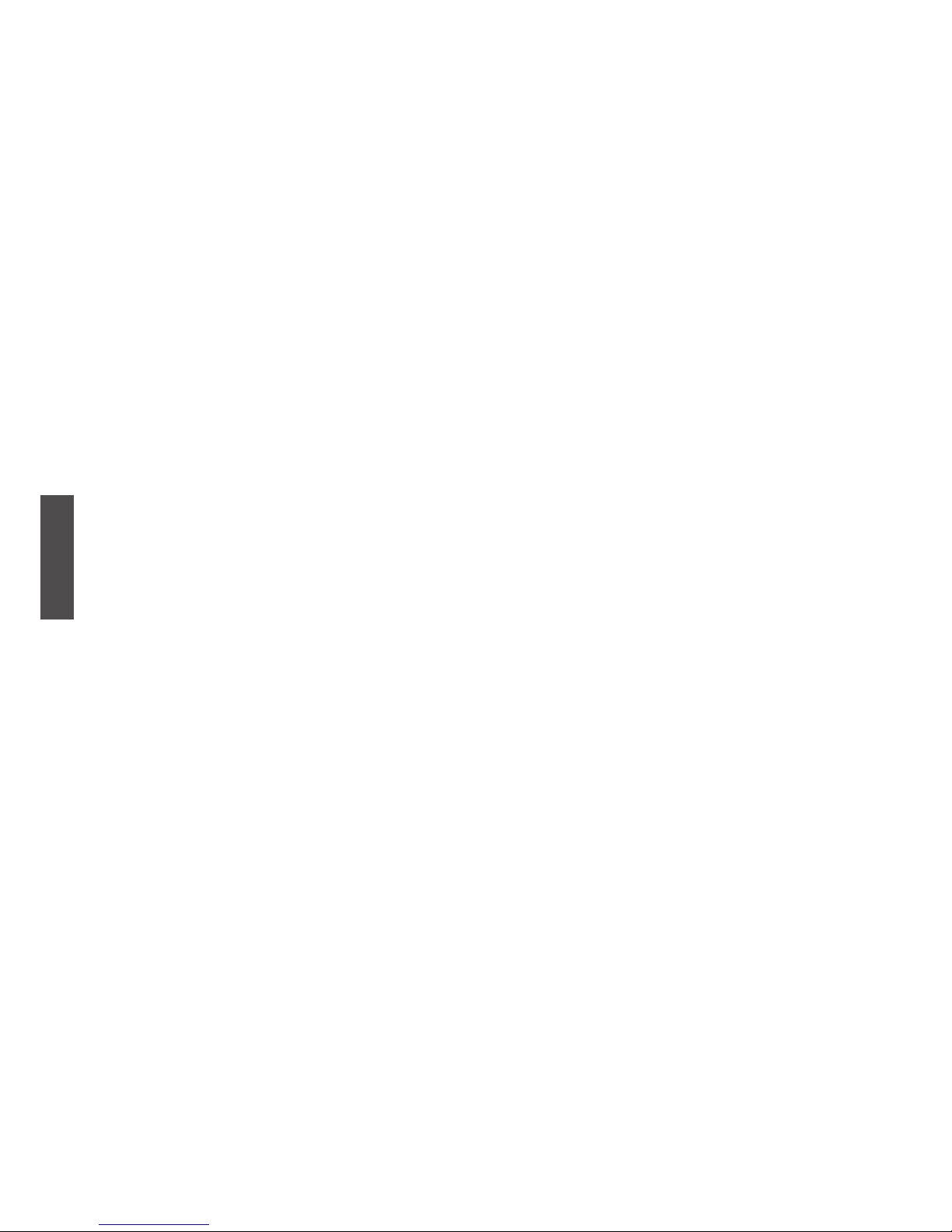
ViewSonic NX1932W
25
ENGLISH
Limited Warranty
VIEWSONIC® LCD TV
What the warranty covers:
ViewSonic warrants its products to be free from defects in material and workmanship, under normal use, during the warranty
period. If a product proves to be defective in material or workmanship during the warranty period, ViewSonic will at its sole option
repair or replace the product with a like product. Replacement product or parts may include remanufactured or refurbished parts or
components.
How long the warranty is effective:
ViewSonic LCD TV are warranted for one (1) year for all parts excluding the light source and one (1) year for labor from the date of
the rst customer purchase.
Who the warranty protects:
This warranty is valid only for the rst consumer purchaser.
What the warranty does not cover:
1. Any product on which the serial number has been defaced, modied or removed.
2. Damage, deterioration or malfunction resulting from:
a. Accident, misuse, neglect, re, water, lightning, or other acts of nature, unauthorized product modication, or failure to
follow instructions supplied with the product.
b. Repair or attempted repair by anyone not authorized by ViewSonic.
c. Any damage of the product due to shipment.
d. Removal or installation of the product.
e. Causes external to the product, such as electric power uctuations or failure.
f. Use of supplies or parts not meeting ViewSonic’s specications.
g. Normal wear and tear.
h. Any other cause which does not relate to a product defect.
3. Any product exhibiting a condition commonly known as “image burn-in” which results when a static image is displayed on the
product for an extended period of time.
4. Removal, installation, and set-up service charges.
5. When you mount it on the wall, the following must be noticed:
a. The accessories attached with this product are applicable for this product only.
b. When the product is mounted on the wall, holes and xed screws will remain in the wall body.
c. Wall face may discolor when this product has been mounted on the wall for a long time.
How to get service:
1. For information about receiving service under warranty, contact ViewSonic Customer Support. You will need to provide your
product’s serial number.
2. To obtain warranted service, you will be required to provide (a) the original dated sales slip, (b) your name, (c) your address, (d)
a description of the problem, and (e) the serial number of the product.
3. Take or ship the product freight prepaid in the original container to an authorized ViewSonic service center or ViewSonic.
4. For additional information or the name of the nearest ViewSonic service center, contact ViewSonic.
Limitation of implied warranties:
There are no warranties, express or implied, which extend beyond the description contained herein including the implied warranty of
merchantability and tness for a particular purpose.
Exclusion of damages:
ViewSonic’s liability is limited to the cost of repair or replacement of the product. ViewSonic shall not be liable for:
1. Damage to other property caused by any defects in the product, damages based upon inconvenience, loss of use of the product,
loss of time, loss of prots, loss of business opportunity, loss of goodwill, interference with business relationships, or other
commercial loss, even if advised of the possibility of such damages.
2. Any other damages, whether incidental, consequential or otherwise.
3. Any claim against the customer by any other party.
Effect of state law:
This warranty gives you specic legal rights, and you may also have other rights which vary from state to state. Some states do
not allow limitations on implied warranties and/or do not allow the exclusion of incidental or consequential damages, so the above
limitations and exclusions may not apply to you.
Sales outside the U.S.A. and Canada:
For warranty information and service on ViewSonic products sold outside of the U.S.A. and Canada, contact ViewSonic or your local
ViewSonic dealer.
The warranty period for this product in mainland China (Hong Kong, Macao and Taiwan Excluded) is subject to the terms and
conditions of the Maintenance Guarantee Card.
For users in Europe and Russia, full details of warranty providedcan be found in www.viewsoniceurope.com under Support/Warranty
Information.
4.3: ViewSonic LCD TV Warranty LTV_LW01 Rev. 1C 06-25-07
Page 28

ViewSonic
®
