Page 1
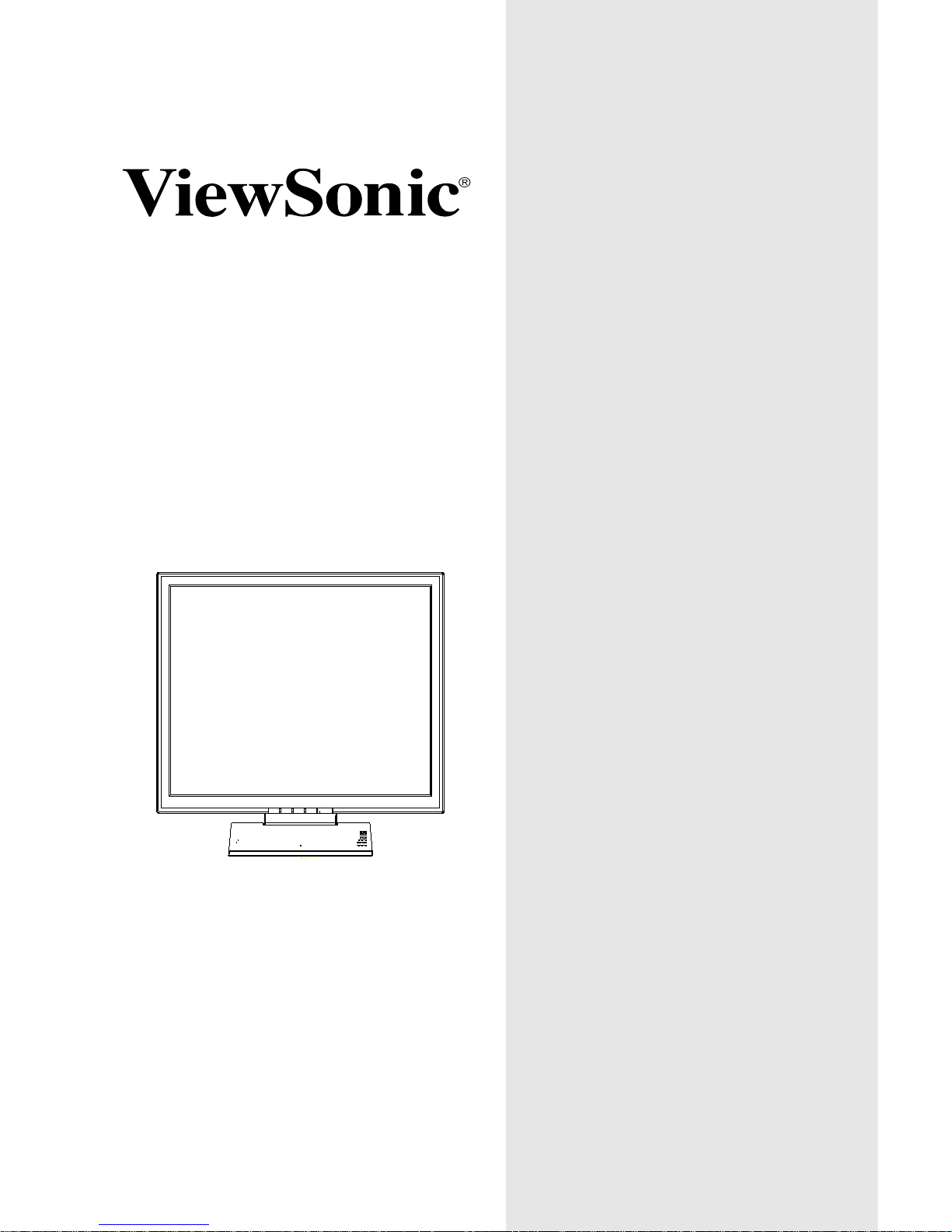
Q190mb
User Guide
Guide de l’utilisateur
Bedienungsanleitung
Guía del usuario
Guida dell’utente
LCD Display
Page 2
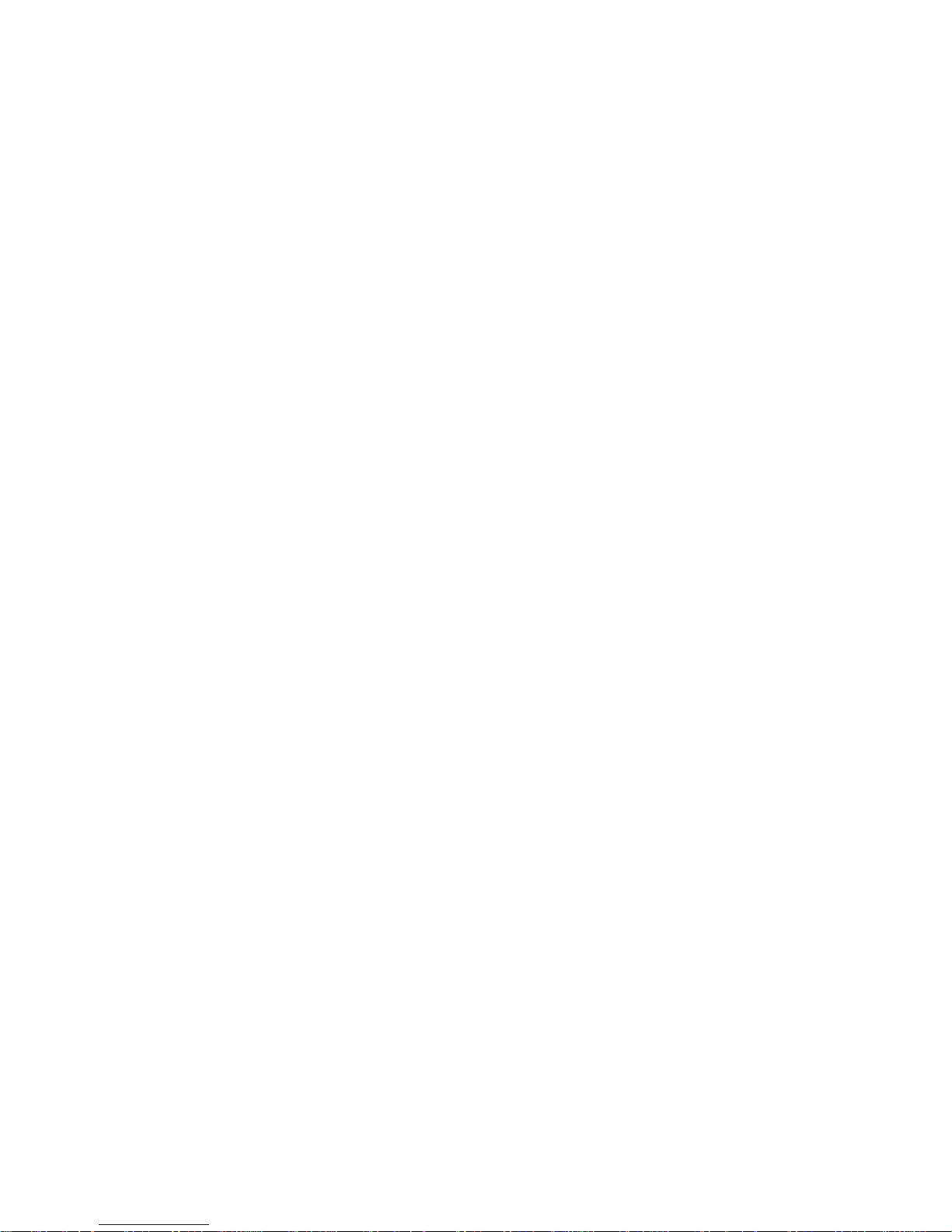
Operation Instructions
Thank you for purchasing this monitor, a high-resolution multi-scan
color monitor.
Please read this guide thoroughly before installation.
FCC RADIO FREQUENCY INTERFERENCE STATEMENT
WARNING: (FOR FCC CERTIFIED MODELS)
This monitor has been tested and found compliant with the limits for a
Class B digital device, pursuant to part 15 of the FCC Rules. These
limits are designed to provide proper protection against harmful
interference to a residential installation. This monitor generates, uses,
and can radiate radio frequency energy. Harmful interference to radio
communication may be led as a result if it‘s not properly installed and
used. However, there is no guarantee that interference will not occur
in a particular installation. If this monitor does cause serious
interference to radio or television reception, resetting the monitor may
determine it. Moreover, users are encouraged to correct interference
by doing one or more of the following:
zReorient or relocate the receiving antenna.
zMove the monitor and the receiver further away from each other.
zConnect the monitor into an outlet on a circuit different from that
to which the receiver is connected.
z
Consult your local dealer or an qualified technician
.
FCC Warning:
To assure a continued FCC compliance, a user must use a grounded
power supply cord and the provided shielded video interface cable
with bonded ferrite cores. Also, any unauthorized changes or
modifications to this monitor would void the user‘s authority to
operate this device.
Note: If necessary, shielded interface cables and AC power cord must
be used to meet the emission level limits.
EMI Certification
The Class B digital apparatus meets all requirements of the Canadian
Interference-Causing Equipment Regulation.
Cet appareil numerique de class B respecte toutes les exigences du
Reglement sur le materiel brouilleur du Canada.
04/16/04 B
Page 3
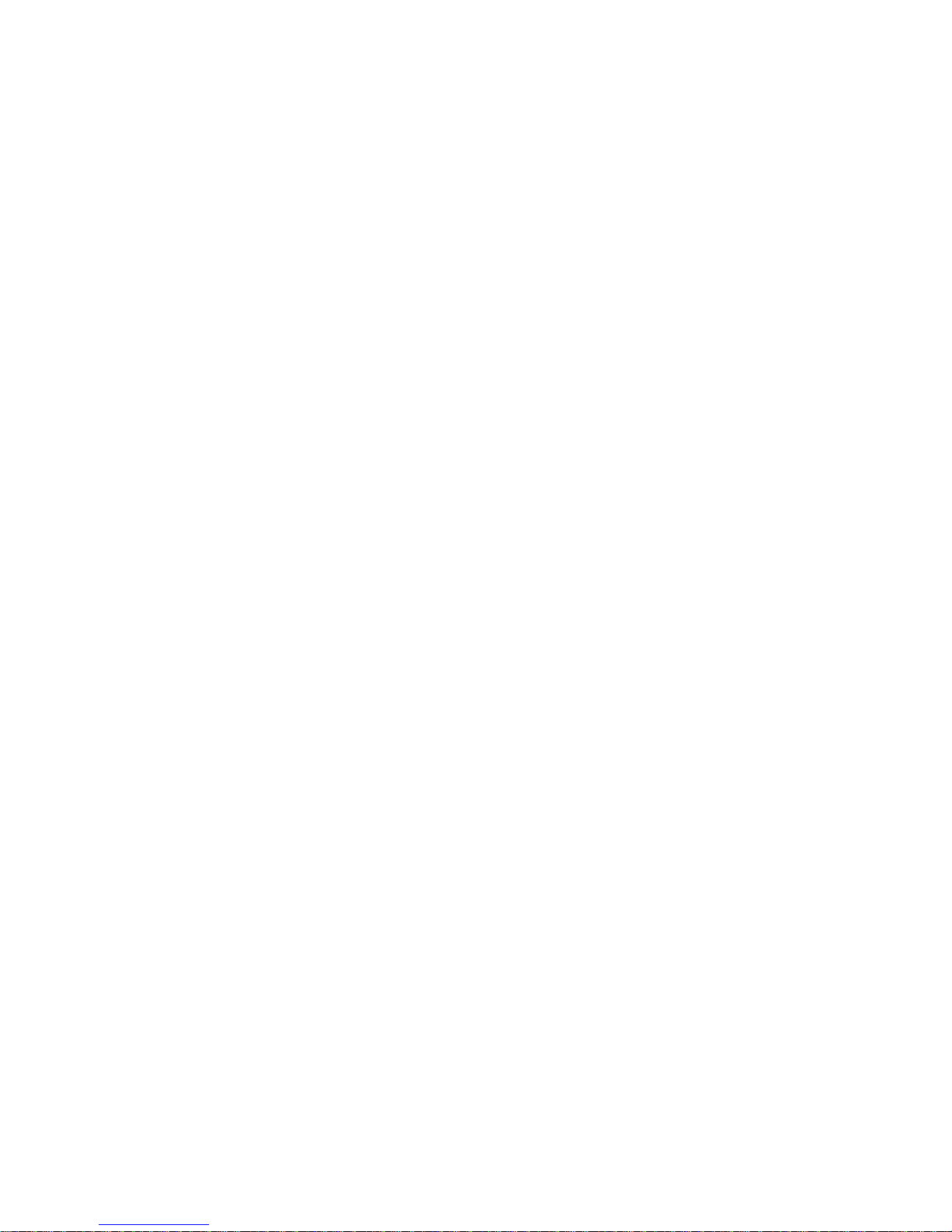
Content
Safety Precautions .......................................................................1
First Setup....................................................................................2
Front Panel Control .....................................................................3
Installation ...................................................................................3
Using OSD Functions..................................................................4
Supporting Timing modes .........................................................12
Technical Information ...............................................................13
Care and Maintenance ...............................................................14
Troubleshooting.........................................................................14
Page 4
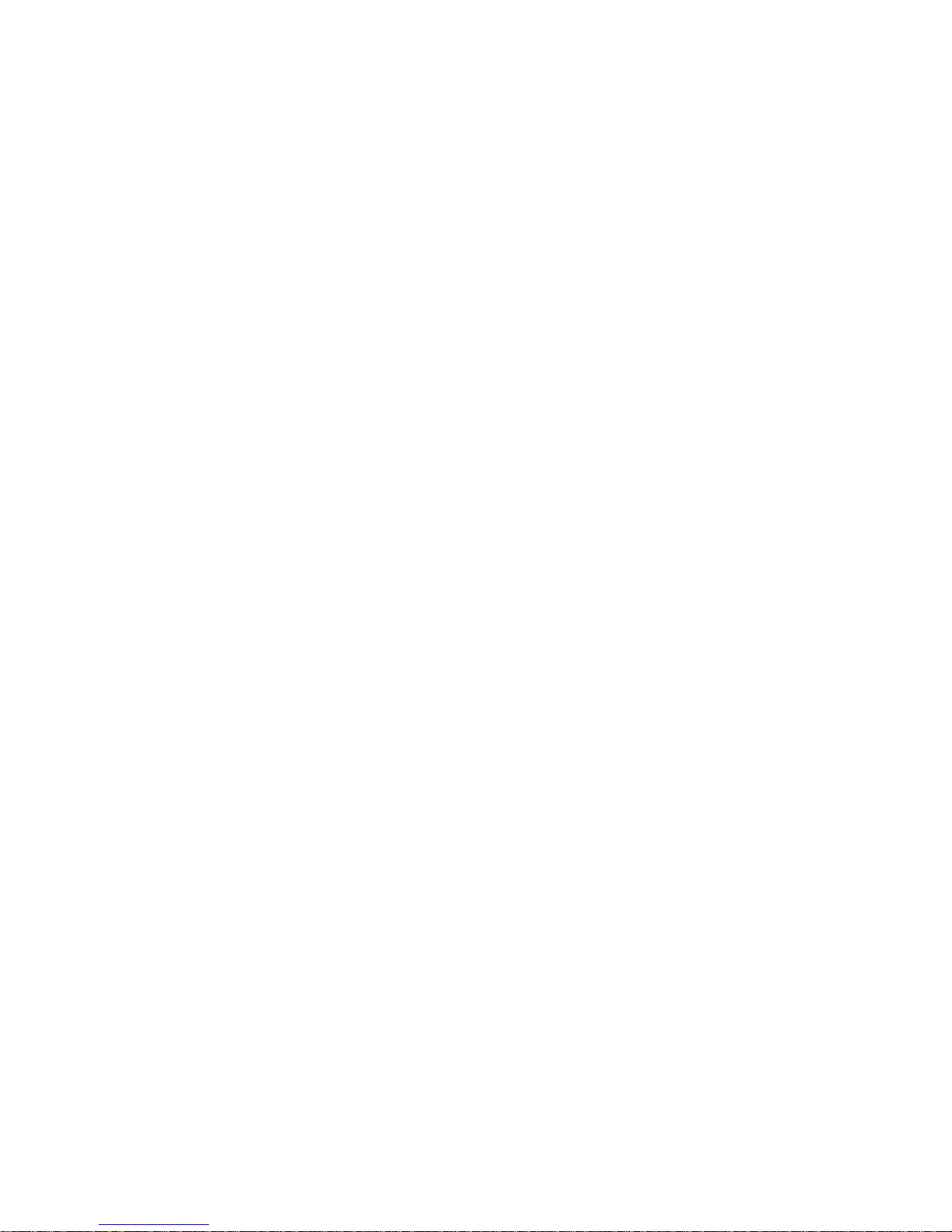
1
Safety Precautions
This monitor is manufactured and tested on a ground principle
that a user’s safety comes first. However, improper use or
installation may result danger to the monitor as well as to the
user. Carefully go over the following WARNINGS before
installation and keep this guide handy.
WARNINGS:
This monitor should be operated only at the correct power
sources indicated on the label on the rear end of the monitor.
If you’re unsure of the power supply in your residence,
consult your local dealer or power company.
Do not try to repair the monitor yourself as it contains no
user-serviceable parts. The monitor should only be repaired
by a qualified technician.
Do not remove the monitor cabinet. There is high-voltage
parts inside that may cause electric shock to human bodies,
even when the power cord is disconnected .
Stop using the monitor if the cabinet is damaged. Have it
checked by a service technician.
Put your monitor only in a clean, dry environment. Unplug
the monitor immediately if gets wet and consult your
service technician.
Always unplug the monitor before cleaning it. Clean the
cabinet with a clean, dry cloth. Apply non-ammonia based
cleaner onto the cloth, not directly onto the glass screen.
Keep the monitor away from magnetic objects, motors, TV
sets, and transformer.
Do not place heavy objects on the cable or power cord.
For PLUG CABLE EQUIPMENT, the Socket-outlet shall
be installed near the equipment and shall be easily
accessible.
Page 5
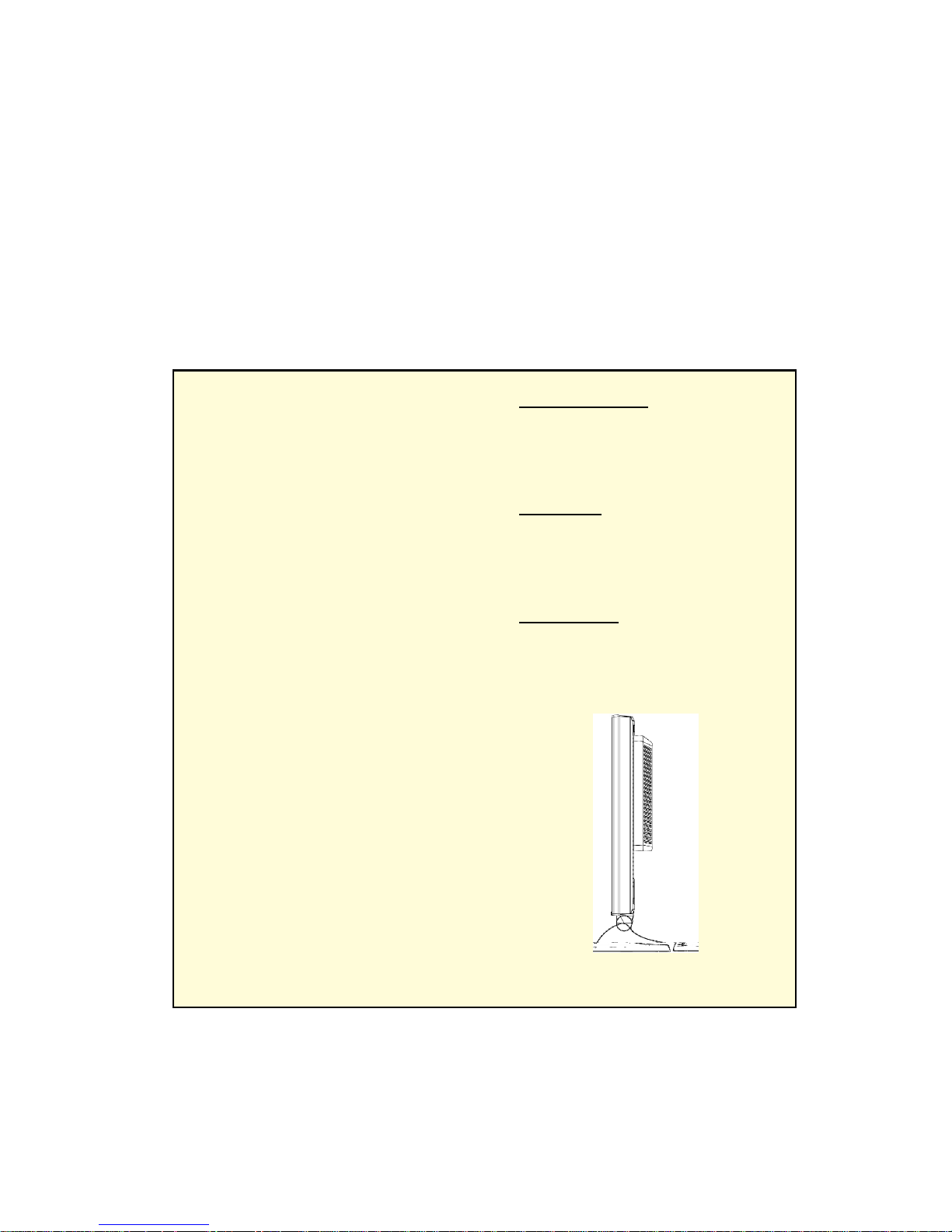
2
First Setup
Congratulation for purchasing this monitor of high performance!
This monitor comes with the following accessories :
Video cable with 15 pin D-SUB connector.
Power cable.
Quick Installation
1. Connect video cable
Make sure both the monitor
and computer are powered
OFF. Connect the video cable
to the computer, then to the
monitor.
2. Connect power cord
Connect the power cord to a
properly grounded AC outlet,
then to the monitor.
4. Windows users
: Setting the
Timing Mode (Resolution and
Refresh Rate)
Example: 1280 x 1024 @ 60 Hz
Resolution
Right-click on the
Windows desktop > Properties >
Settings > “Desktop Area”. Set
the resolution.
Refresh Rate
(vertical frequency)
See your graphic card’s user
guide for instructions.
3. Power-ON computer and
monitor
Power-ON the computer, then
Power-ON the monitor.
ViewSonic Wizard CD-ROM
Page 6
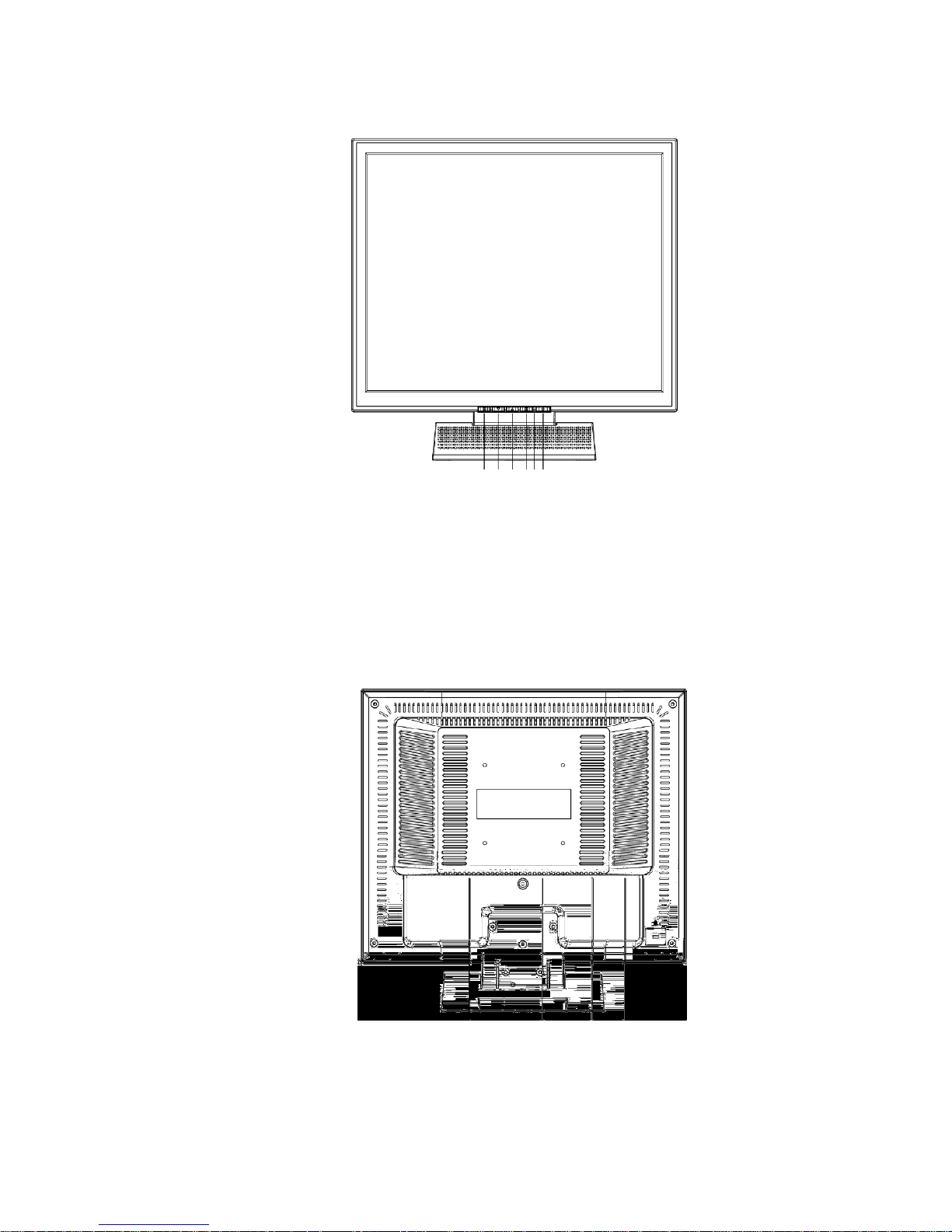
3
Front Panel Control
❶ ❷ ❸ ❹❺➏
nACTIVATE/EXIT OSD qSELECT DESIRED FUNCTION
oSCROLL DOWN/DECREASE rLED INDICATOR
pSCROLL UP/INCREASE sPOWER ON/OFF
Installation
❼ ❽ ➒➓
❼ POWER INPUT
❽ AUDIO INPUT
➒ DVI
➓ VGA INPUT
Page 7

4
Using OSD Functions
1. Press the ①①①① button to display the main menu shown below.
2. Press the ▲ or ▼ button to scroll to the desired menu option.
3. Press the ②②②② button to select the menu option.
4. Press the ▲ or ▼ button to select submenu option.
5. After making adjustment, press ①
①①
① button to save changes and exit the
screen.
Main Menu
Auto Adjust : Auto adjust horizontal, position vertical position, phase
(Fine Tune) and Clock (H-Size).
Page 8

5
Contrast : To adjust the foreground white level of screen image.
▲ : increase contrast, ▼ : decrease contrast
Brightness : To adjust the background black level of screen image.
▲ : increase brightness, ▼ : decrease brightness
Color Adjust : Provides four preset color adjustments:
9300K, 6500K, 5400K, and User Color for improved brightness and
color saturation. Press button ②②②② to select the preset color.
Page 9

6
9300K--Adds blue to screen image for cooler white.
6500K--Adds to screen image for warmer white and richer red.
5400K--Adds green to screen image for a darker color.
User Color : Individual adjustments for red (R), green (G), blue (B).
1. Press button ②②②② to set adjustment and select next color to adjust.
2. Press ▼ or ▲ button to adjust selected color.
Information : Displays information regarding the current input signal
coming from the graphic card in your computer.
Note: See your graphic card user guide for more information about
changing the resolution and refresh rate.
Page 10

7
Image Adjust : Adjust Horizontal /Vertical Position ,H. Size, Fine Tune
and Sharpness.
H./V. Position: To adjust the horizontal and vertical position of the video.
H. Position: ▲ : moves screen to right, ▼ : moves screen to left.
V. Position: ▲ : moves screen to up, ▼ : moves screen to down.
H. Size: Adjusts the width of screen image.
▼ decreases width of screen image, ▲ increases width of screen image.
Page 11

8
Fine Tune: To adjust the delay time.
Press ▼ or ▲ to adjust to user preference.
Sharpness : Adjusts the clarity of a non-SXGA (1280x1024) signal.
Press ▼ or ▲ button to adjust.
Setup Menu : To setting Language Select, Resolution Notice, OSD
Position , OSD Time Out and Input Select (Analog).
Page 12

9
Language Select : Allows the user to choose from available languages.
Resolution Notice : There is a OSD message of " For best picture quality
change resolution to 1280 x 1024" displayed on the screen after 30 seconds
Powering ON or changing mode to lower resolutions (640 x 480/ 720 x 400
/ 800 x 600/ 1024 x 768), if the function was "enable". Above message
would not display on screen if it was disable.
Page 13

10
OSD Position : Press the ❷ button to select the horizontal or vertical
OSD position.
Horizontal OSD Position horizontally repositions all OSD screens.
▲ moves OSD right, ▼ moves OSD left.
Vertical OSD Position vertically repositions all OSD screen.
▲ moves OSD up, ▼ moves OSD down.
OSD Time Out : Sets the length of time the Onscreen Display screen is
displayed before exiting.
Page 14

11
Input Select : When press Input Select change Input singnal to Analog
or Digital.
Memory Recall : Return the adjustments back to factory settings.
Press the button ②②②② to select the Memory Recall menu option.
Audio Menu:
Volume: For adjust speaker output.
Mute: To select the Mute ON/OFF.
Page 15

12
Supporting Timing modes
VESA
640 x 480 @ 60Hz
VESA
640 x 480 @ 72Hz
VESA
640 x 480 @75Hz
VESA
800 x 600 @ 56Hz
VESA
800 x 600 @ 60Hz
VESA
800 x 600 @ 72Hz
VESA
800 x 600 @ 75Hz
VESA
1024 x 768 @ 60Hz
VESA
1024 x 768 @ 70Hz
VESA
1024 x 768 @ 75 Hz
VESA
1280 x 1024 @ 60Hz
VESA
1280 x 1024 @ 75Hz
Warning : Do not set the graphic card in your computer to exceed
these maximum refresh rates. Doing so may result in permanent
damage to your monitor.
Page 16

13
Technical Information
Technical Specification
LCD Panel
19.0” TFT
Power Management
Energy Star compliant VESA
DPMS compatible
< 2 W
Displayable Resolution
SXGA 1280 x 1024 max. Vertical Frequecy 75Hz max.
Pixel Dimension
0.294 x 0.294 mm
LCD Display Color
16.7M (8 bits/color)
Viewing Angle
85/85/85/85, CR 10
Tilt
+25°, 0°
Contrast Ratio
700 : 1 (typical)
Brightness
250 cd /m2 (typical)
Response Time
25 ms.
Active Display Area
376.32 mm x 301.056 mm
Temperature
Operating: 0°C ~ +40°C
Storage: -20°C ~ + 60°C
Compliance
UL/c-UL, CB report, FCC-B, TUV/MPRII,
Energy Star, NOM, TUV/ARGENTINA
Power
Input Voltage AC100-240 V
Speaker
2W x 2
=
>
Page 17

14
Care and Maintenance
Care
zAvoid exposing your monitor directly to sunlight or other heat source.
Place your monitor away from the sun to reduce glare.
zPut your monitor in a well ventilated area. Do not place anything heavy
on top of your monitor.
zMake certain your monitor is installed in a clean and moisture-free area.
zKeep your monitor away from magnets, motors, transformers, speakers,
and TV sets.
Note:
1.
Move the LCD out of the package and take off the plastic bag and
Polystyrene Foam.
2.
Pull the base from Parellel versus Panel to Vertical.
3.
Adjust the Panel within 0 degree leaning forward and 25 degree leaning
backward. You must bend harder to exceed 25 degree backward but this
range is for packing the unit to a small size for storage only. Caution:
Panel exceeding 0 to +25 degree could cause the unit unstable and the
harm will be unpredictable.
Safety Tips:
zIf smoke, abnormal noise or odor came out of your monitor, switch off
the power immediately and call your service center.
zNever remove the rear cover of your monitor cabinet. The display unit
inside contains high-voltage parts and may cause electric shock to human
bodies.
z
Never try to repair your monitor yourself. Always call your service center
or a qualified technician to fix it.
Troubleshooting
No power
z
Make sure A/C power is securely connected to the power adapter and the
power supply is firmly connected to the monitor.
z
Plug another electrical device into the power inlet to verify that the outlet
is supplying proper voltage.
zMake sure all cables are installed.
Power on but no screen image
z
Make sure the video cable supplied with the monitor is tightly secured to
the video output port on back of the computer. If not, tightly secure it.
zAdjust brightness.
Page 18

15
Wrong or abnormal colors
z
If any colors (red, green, blue) are missing, check the video cable to
make sure it is securely connected. Loose or broken pins in the cable
connector could cause an improper connection.
zConnect the monitor to another computer.
