Page 1
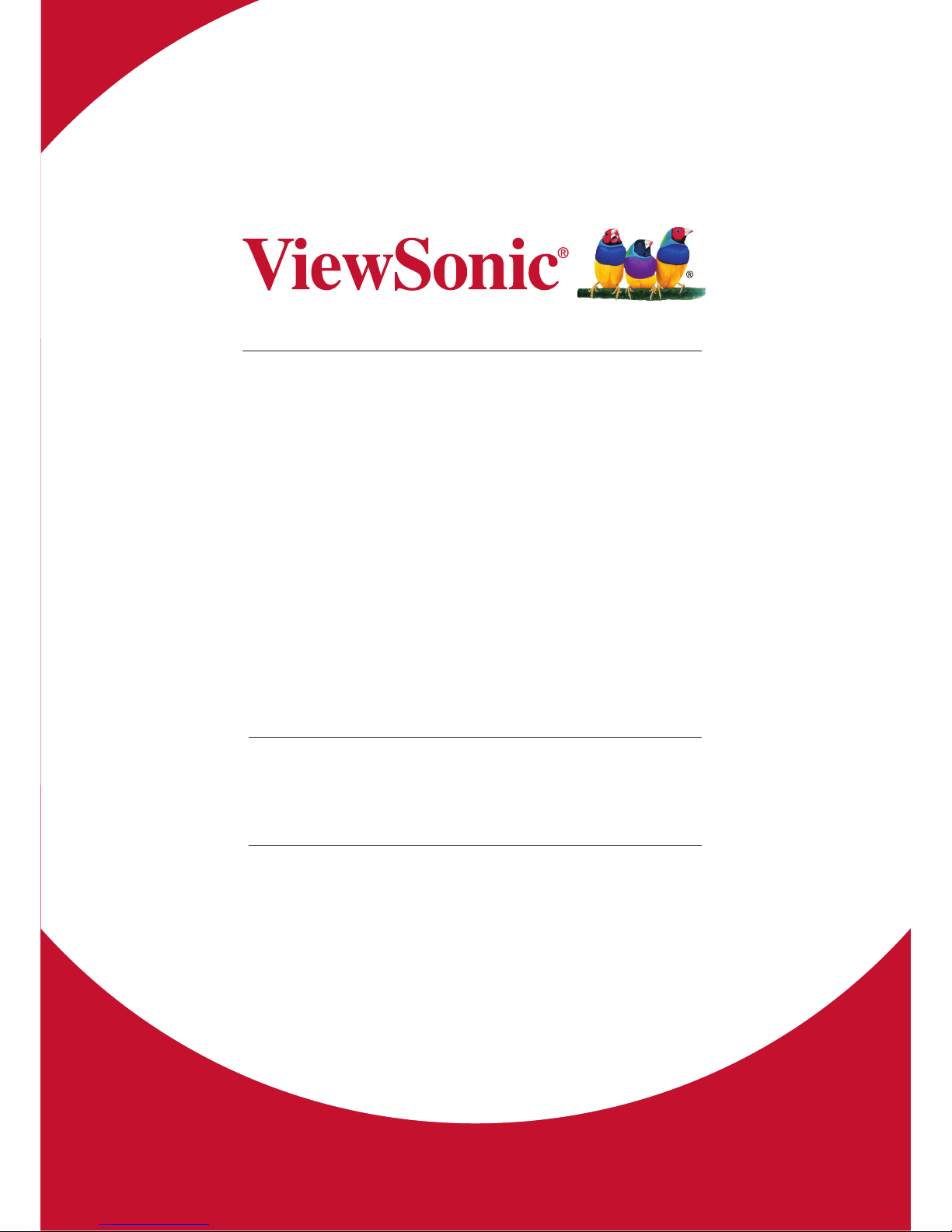
CDX4952
Commercial Display
User Guide
Model No. VS16717
IMPORTANT: Please read this User Guide to obtain important information on installing
and using your product in a safe manner, as well as registering your product for future
service. Warranty information contained in this User Guide will describe your limited
coverage from ViewSonic Corporation, which is also found on our web site at http://
www.viewsonic.com in English, or in specic languages using the Regional selection
box in the upper right corner of our website. “Antes de operar su equipo lea cu
idadosamente las instrucciones en este manual”
Page 2
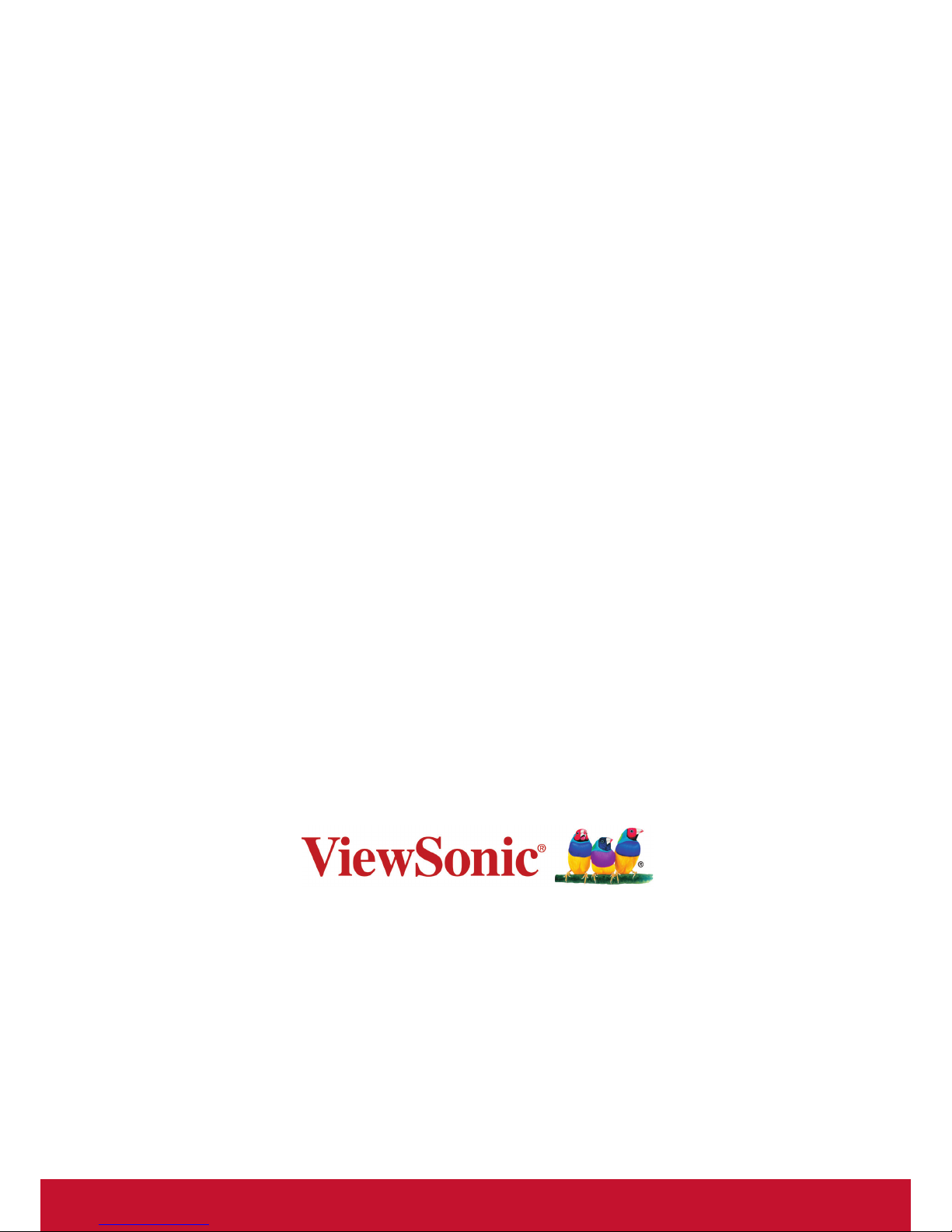
Thank you for choosing ViewSonic
With over 25 years as a world leading provider of visual solutions,
ViewSonic is dedicated to exceeding the world’s expectations for
technological evolution, innovation, and simplicity. At ViewSonic, we
believe that our products have the potential to make a positive impact
in the world, and we are condent that the ViewSonic product you have
chosen will serve you well.
Once again, thank you for choosing ViewSonic !
Page 3

i
Compliance Information
NOTE: This section addresses all connected requirements and statements regarding regulations.
Confirmed corresponding applications shall refer to nameplate labels and relevant markings on
unit.
FCC Statement
This device complies with Part 15 of the FCC Rules. Operation is subject to the following two
conditions: (1) this device may not cause harmful interference, and (2) this device must accept any
interference received, including interference that may cause undesired operation.
NOTE: This equipment has been tested and found to comply with the limits for a Class A/
Class B digital device, pursuant to Part 15 of the FCC Rules. These limits are designed to
provide reasonable protection against harmful interference when the equipment is operated in a
commercial environment. This equipment generates, uses, and can radiate radio frequency energy
and, if not installed and used in accordance with the instructions, may cause harmful interference
to radio communications. Operation of this equipment in a residential area is likely to cause harmful
interference in which case the user will be required to correct the interference at his/her own
expense.
• Reorient or relocate the receiving antenna.
• Increase the separation between the equipment and receiver.
• Connect the equipment into an outlet on a circuit different from that to which the receiver is
connected.
• Consult the dealer or an experienced radio/TV technician for help.
Warning: To comply with the limits for the Class A/Class B digital device, pursuant to Part 15 of
the FCC Rules, this device must be installed in computer equipment certified to comply with the
Class A/Class B limits. All cables used to connect the computer and peripherals must be shielded
and grounded. Operation with non-certified computers or non-shielded cables may result in
interference to radio or television reception. Changes and modifications not expressly approved by
the manufacturer could void the user’s authority to operate this equipment.
For Canada
CAN ICES-3 (A/B)/NMB-3(A/B)
The mark indicates the requirement NOT to dispose of the equipment as unsorted
municipal waste, but use the return and collection systems according to local law.
If the batteries, accumulators and button cells included with this equipment, display the
chemical symbol Hg, Cd, or Pb, then it means that the battery has a heavy metal content
of more than 0.0005% Mercury or more than, 0.002% Cadmium, or more than 0.004% Lead.
Page 4
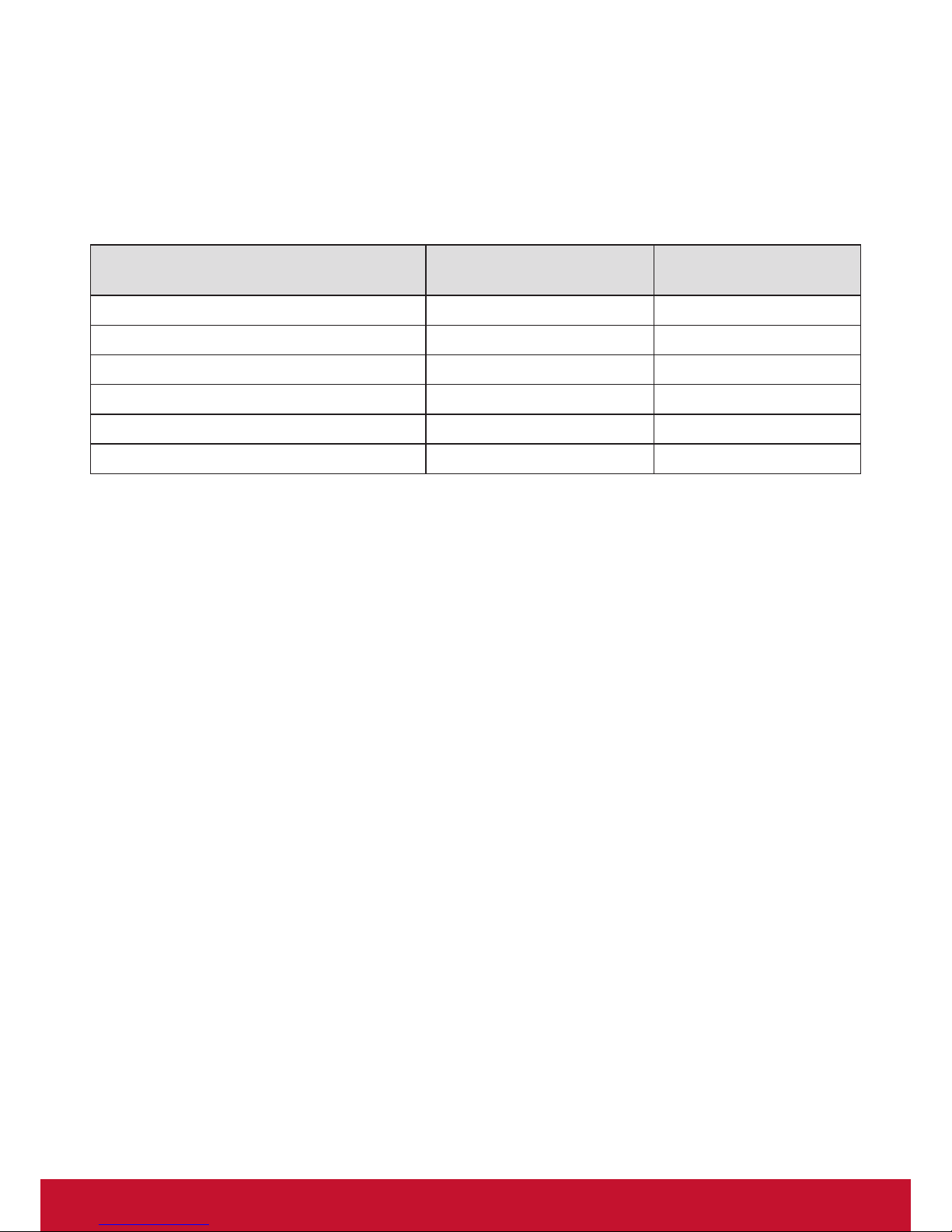
ii
Declaration of RoHS2 Compliance
This product has been designed and manufactured in compliance with Directive 2011/65/EU of the
European Parliament and the Council on restriction of the use of certain hazardous substances in
electrical and electronic equipment (RoHS2 Directive) and is deemed to comply with the maximum
concentration values issued by the European Technical Adaptation Committee (TAC) as shown
below:
Substance
Proposed Maximum
Concentration
Actual Concentration
Lead (Pb) 0,1% < 0,1%
Mercury (Hg) 0,1% < 0,1%
Cadmium (Cd) 0,01% < 0,01%
Hexavalent Chromium (Cr
6+
) 0,1% < 0,1%
Polybrominated biphenyls (PBB) 0,1% < 0,1%
Polybrominated diphenyl ethers (PBDE) 0,1% < 0,1%
Certain components of products as stated above are exempted under the Annex III of the RoHS2
Directives as noted below:
Examples of exempted components are:
1. Mercury in cold cathode uorescent lamps and external electrode uorescent lamps (CCFL and
EEFL) for special purposes not exceeding (per lamp):
(1) Short length (≦500 mm): maximum 3.5 mg per lamp.
(2) Medium length (>500 mm and ≦1,500 mm): maximum 5 mg per lamp.
(3) Long length (>1,500 mm): maximum 13 mg per lamp.
2. Lead in glass of cathode ray tubes.
3. Lead in glass of uorescent tubes not exceeding 0.2% by weight.
4. Lead as an alloying element in aluminium containing up to 0.4% lead by weight.
5. Copper alloy containing up to 4% lead by weight.
6. Lead in high melting temperature type solders (i.e. lead-based alloys containing 85% by weight
or more lead).
7. Electrical and electronic components containing lead in a glass or ceramic other than dielectric
ceramic in capacitors, e.g. piezoelectronic devices, or in a glass or ceramic matrix compound.
Page 5
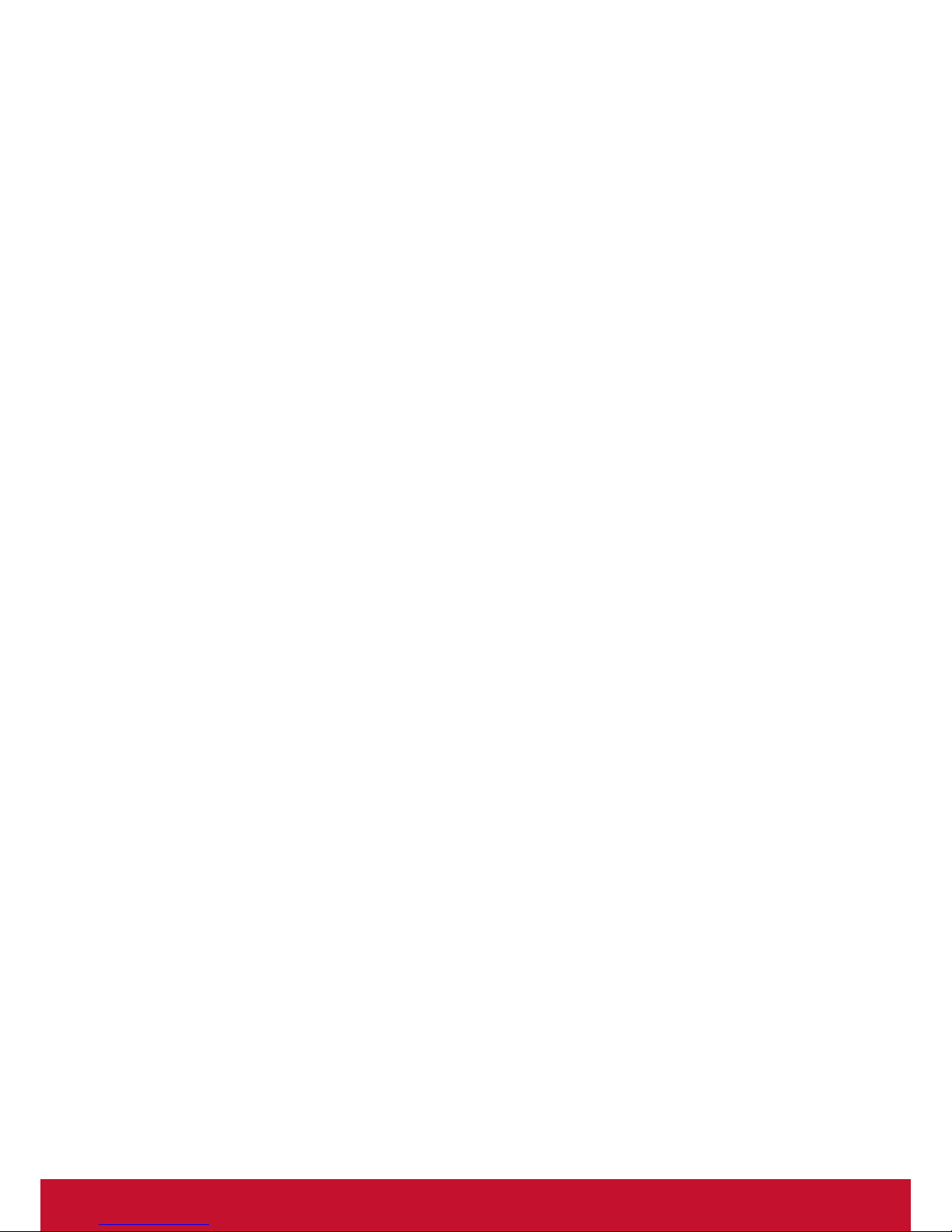
iii
Safety Precautions
FOR OPTIMUM PERFORMANCE, PLEASE NOTE THE FOLLOWING WHEN SETTING UP AND
USING THE LCD COLOR MONITOR:
• DO NOT REMOVE MONITOR BACK COVER. There are no user serviceable parts inside and
opening or removing covers may expose you to dangerous shock hazards or other risks. Refer
all servicing to qualied service personnel.
• Do not spill any liquids into the cabinet or use your monitor near water.
• Do not insert objects of any kind into the cabinet slots, as they may touch dangerous voltage
points, which can be harmful or fatal or may cause electric shock, re or equipment failure.
• Do not place any heavy objects on the power cord. Damage to the cord may cause shock or
re.
• Do not place this product on a sloping or unstable cart, stand or table, as the monitor may fall,
causing serious damage to the monitor.
• Do not place any objects onto the monitor and do not use the monitor outdoors.
• The inside of the uorescent tube located within the LCD monitor contains mercury. Please
follow the laws or rules of your municipality to dispose of the tube properly.
• Do not bend power cord.
• Do not use monitor in high temperature, humid, dusty, or oily areas.
• If monitor or glass is broken, do not come in contact with the liquid crystal and handle with
care.
• Allow adequate ventilation around the monitor, so that heat can properly dissipate. Do not
block ventilated openings or place the monitor near a radiator or other heat sources. Do not
put anything on top of the monitor.
• The power cable connector is the primary means of detaching the system from the power
supply. The monitor should be installed close to a power outlet, which is easily accessible.
• Handle with care when transporting. Save packaging for transporting.
• Please clean the holes of back cabinet to reject dirt and dust at least once a year because of
set reliability.
• If using the cooling fan continuously, it’s recommended to wipe holes a minimum of once a
month.
• When installing the remote control batteries;
- Align the batteries according to the (+) and (-) indications inside the case.
- Align the (-) indication of the battery rst inside the case.
Page 6
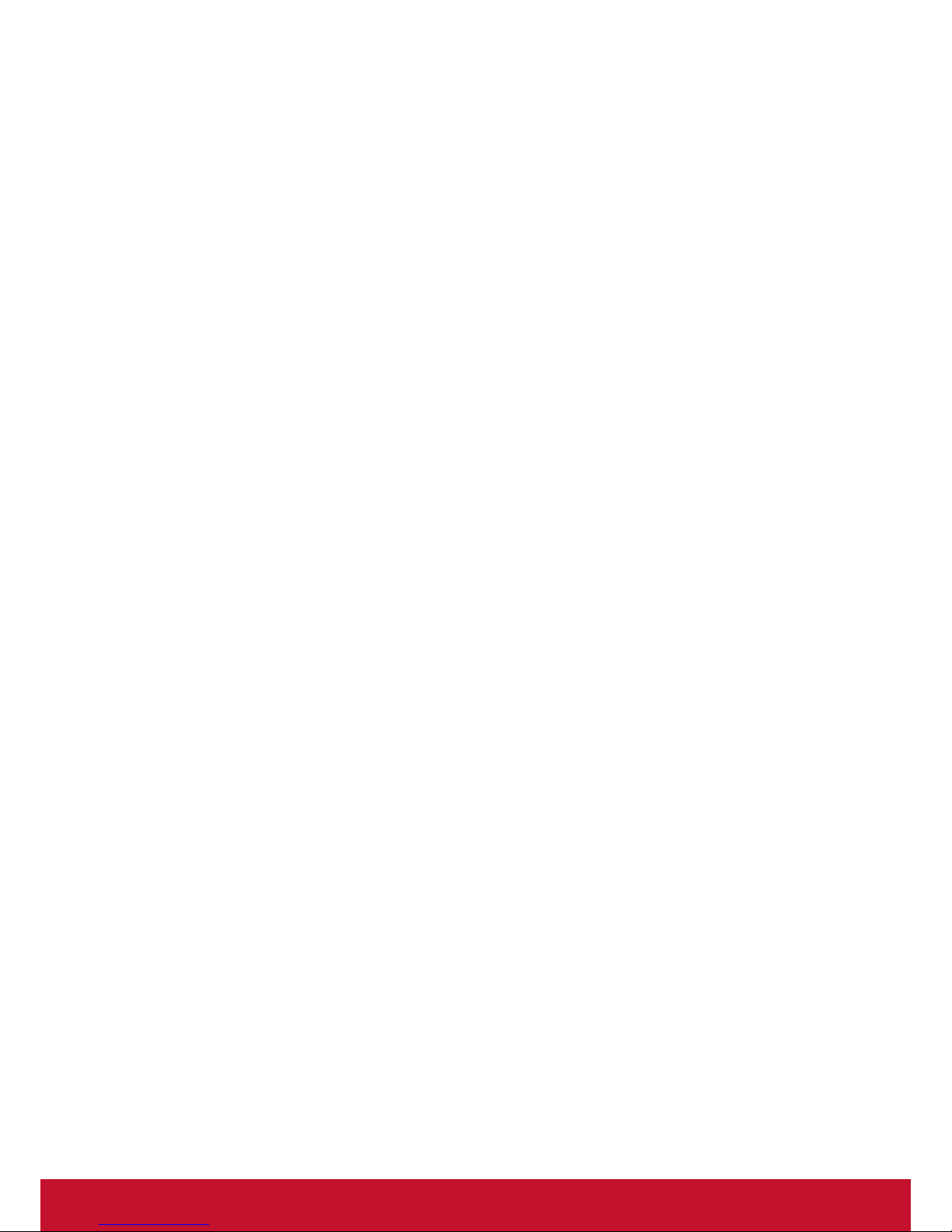
iv
CAUTION:
Immediately unplug your monitor from the wall outlet and refer servicing to qualified service
personnel under the following conditions:
• When the power supply cord or plug is damaged.
• If liquid has been spilled, or objects have fallen into the monitor.
• If the monitor has been exposed to rain or water.
• If the monitor has been dropped or the cabinet damaged.
• If the monitor does not operate normally by following operating instructions.
Recommended Use
CAUTION:
• For optimum performance, allow 20 minutes for warm-up.
• Rest your eyes periodically by focusing on an object at least 5 feet away. Blink often.
• Position the monitor at a 90° angle to windows and other light sources to minimize glare and
reections.
• Clean the LCD monitor surface with a lint-free, nonabrasive cloth. Avoid using any cleaning
solution or glass cleaner!
• Adjust the monitor’s brightness, contrast and sharpness controls to enhance readability.
• Avoid displaying xed patterns on the monitor for long periods of time to avoid image
persistence (after image effects).
• Get regular eye checkups.
Ergonomics
To realize the maximum ergonomic benefits, we recommend the following:
• Use the preset Size and Position controls with standard signals.
• Use the preset Color Setting.
• Use non-interlaced signals.
• Do not use primary color blue on a dark background, as it is difcult to see and may produce
eye fatigue due to insufcient contrast.
Page 7
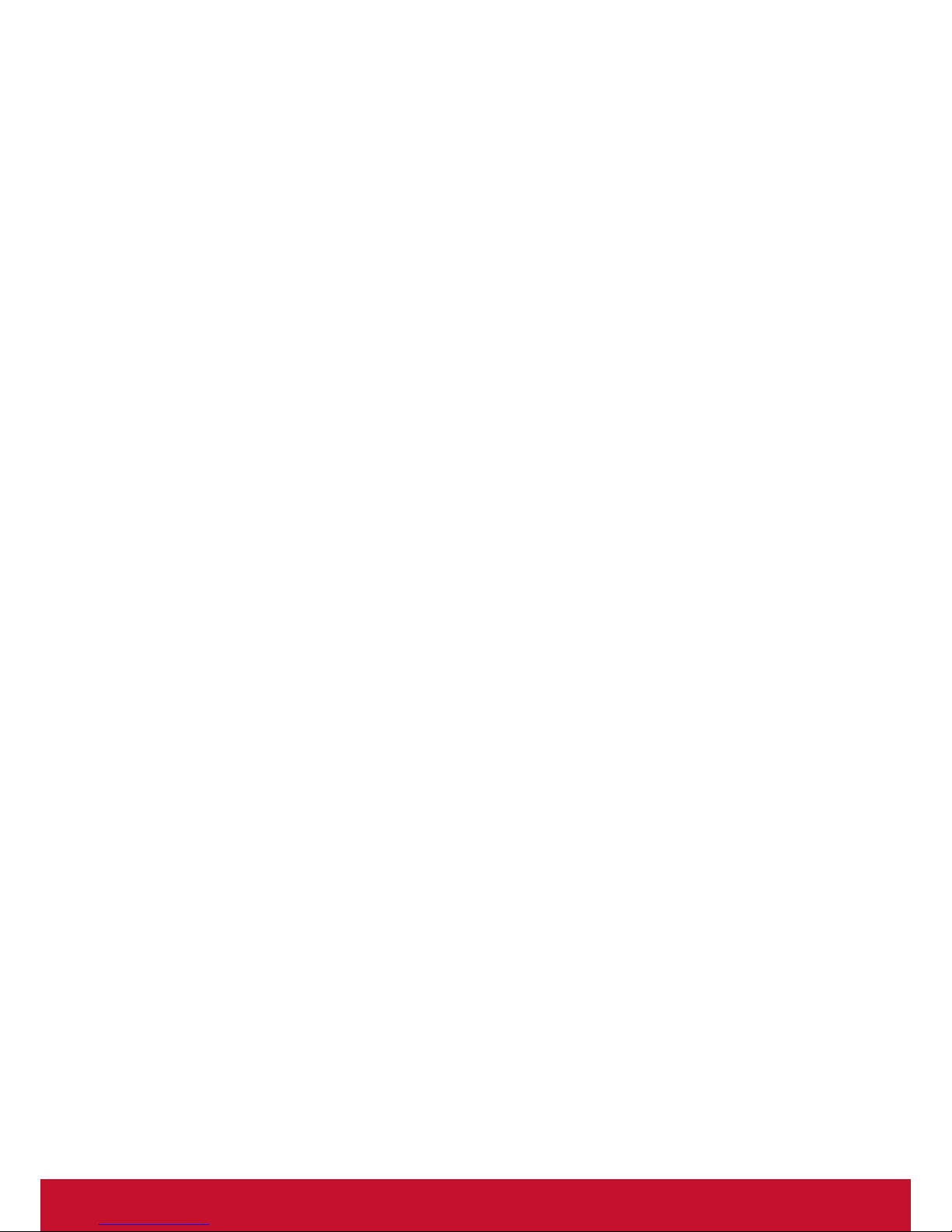
v
Table Of Contents
3.4.4. IR daisy-chain Connection 14
3.5. IR connection ............................... 14
3.6. IR Pass-through Connection ........ 15
3.7. Wire-connecting to Network ......... 15
4. Operation ............................................. 16
4.1. Watch the Connected Video
Source .......................................... 16
4.2. Change Picture Format ................ 16
4.3. Choose your Preferred Picture
Settings ........................................ 16
4.4. Choose your Preferred Sound
Settings ........................................ 16
4.5. Play multimedia les via Local Area
Network ........................................ 16
4.5.1. Set up the network............ 16
4.5.2. How to use DLNA-DMP .... 17
4.5.3. How to use DLNA-DMR from
PC ..................................... 17
4.6. Play multimedia les from USB
device ........................................... 18
4.7. Play options .................................. 18
4.7.1. Playing music les ............ 18
4.7.2. Playing movie les ............ 19
4.7.3. Playing photo les ............ 19
5. Change your settings ......................... 20
5.1. Settings ........................................ 20
5.1.1. Picture .............................. 20
5.1.2. Sound ............................... 21
5.1.3. Tiling ................................. 21
5.1.4. General settings ............... 22
5.2. Network Settings .......................... 25
6. USB device compatibility ................... 26
7. Input Mode ........................................... 28
8. Cleaning and Troubleshooting .......... 30
8.1. Cleaning ....................................... 30
8.2. Troubleshooting ............................ 31
9. TechnicalSpecications .................... 32
9.1. CDX4952 ...................................... 32
10. RS232 Protocol ................................... 34
10.1. Introduction .................................. 34
1. Unpacking and Installation .................. 1
1.1. Unpacking ...................................... 1
1.2. Package Contents .......................... 1
1.3. Installation Notes ............................ 1
1.4. Installing and Removing Table
Stands (optional) ............................ 2
1.5. Installing and Removing OPS
module ........................................... 3
1.6. Mounting on a Wall ......................... 4
1.6.1. VESA Grid .......................... 4
1.7. Mounting in Portrait Position .......... 5
2. Parts and Functions ............................. 6
2.1. Control Panel ................................. 6
2.2. Input/Output Terminals ................... 7
2.3. Remote Control .............................. 8
2.3.1. General functions ............... 8
2.3.2. Inserting the batteries in the
remote control..................... 9
2.3.3. Handling the remote control 9
2.3.4. Operating range of the
remote control..................... 9
3. Connecting External Equipment ....... 10
3.1. Connecting External Equipment
(DVD/VCR/VCD) .......................... 10
3.1.1. Using COMPONENT video
input .................................. 10
3.1.2. Using Video Source input . 10
3.1.3. Using HDMI video input .... 10
3.2. Connecting a PC ...........................11
3.2.1. Using VGA input ................11
3.2.2. Using DVI input..................11
3.2.3. Using HDMI input ..............11
3.2.4. Using DisplayPort input .... 12
3.3. Connecting Audio Equipment ....... 12
3.3.1. Connecting external
speakers ........................... 12
3.3.2. Connecting an external audio
device ............................... 12
3.4. Connecting Multiple Displays in a
Daisy-chain Conguration ............ 13
3.4.1. Display control connection 13
3.4.2. Digital video connection.... 13
3.4.3. Analog video connection .. 14
Page 8
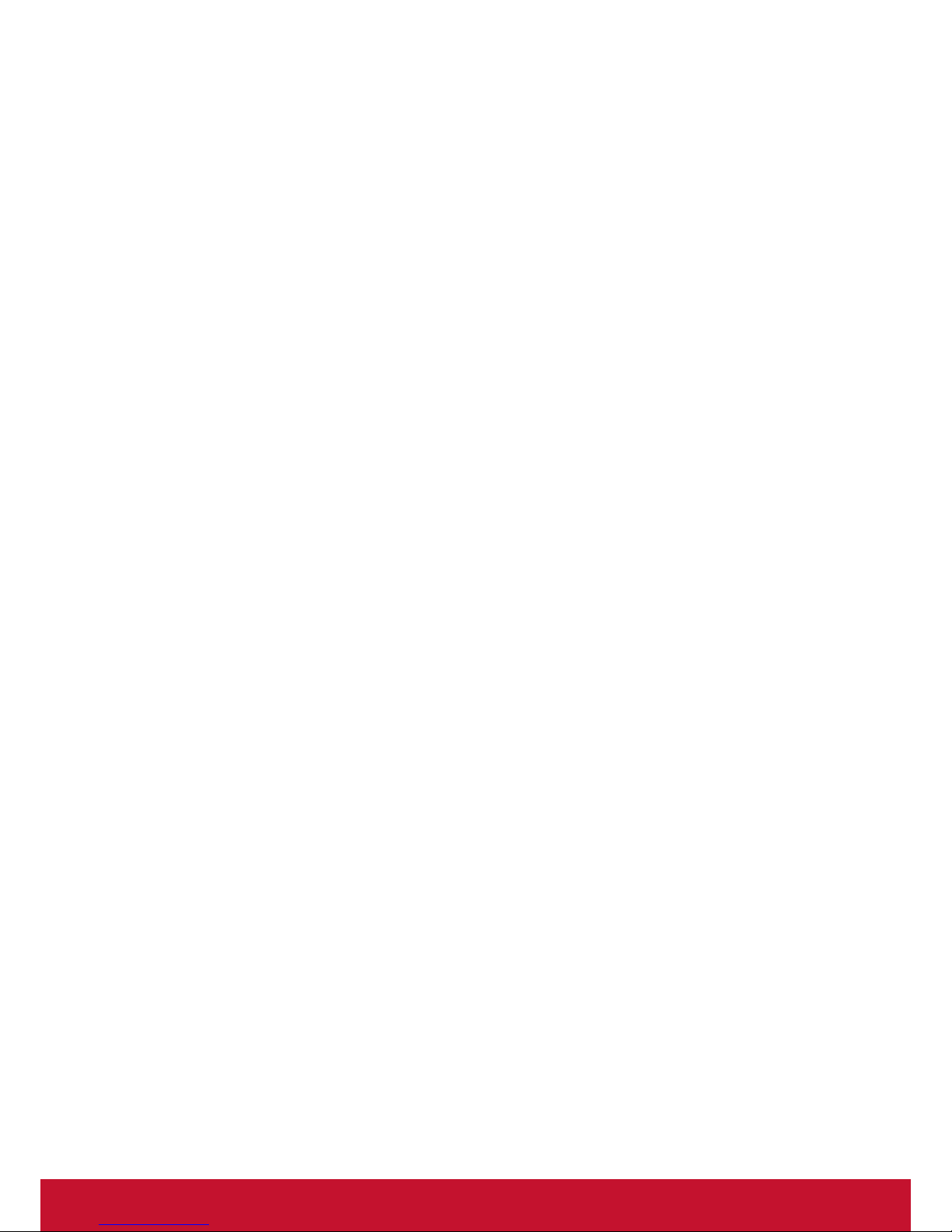
vi
10.2. Description ................................... 34
10.2.1. Hardware specication ..... 34
10.2.2. Communication Setting .... 34
10.2.3. Command Message
Reference ......................... 34
10.3. Protocol ........................................ 35
10.3.1. Set-Function Listing .......... 35
10.3.2. Get-Function Listing ......... 39
10.3.3. Remote Control Pass-
through mode ................... 44
11. Other Information ............................... 47
Customer Support................................. 47
Limited Warranty .................................. 48
Mexico Limited Warranty ...................... 50
Page 9
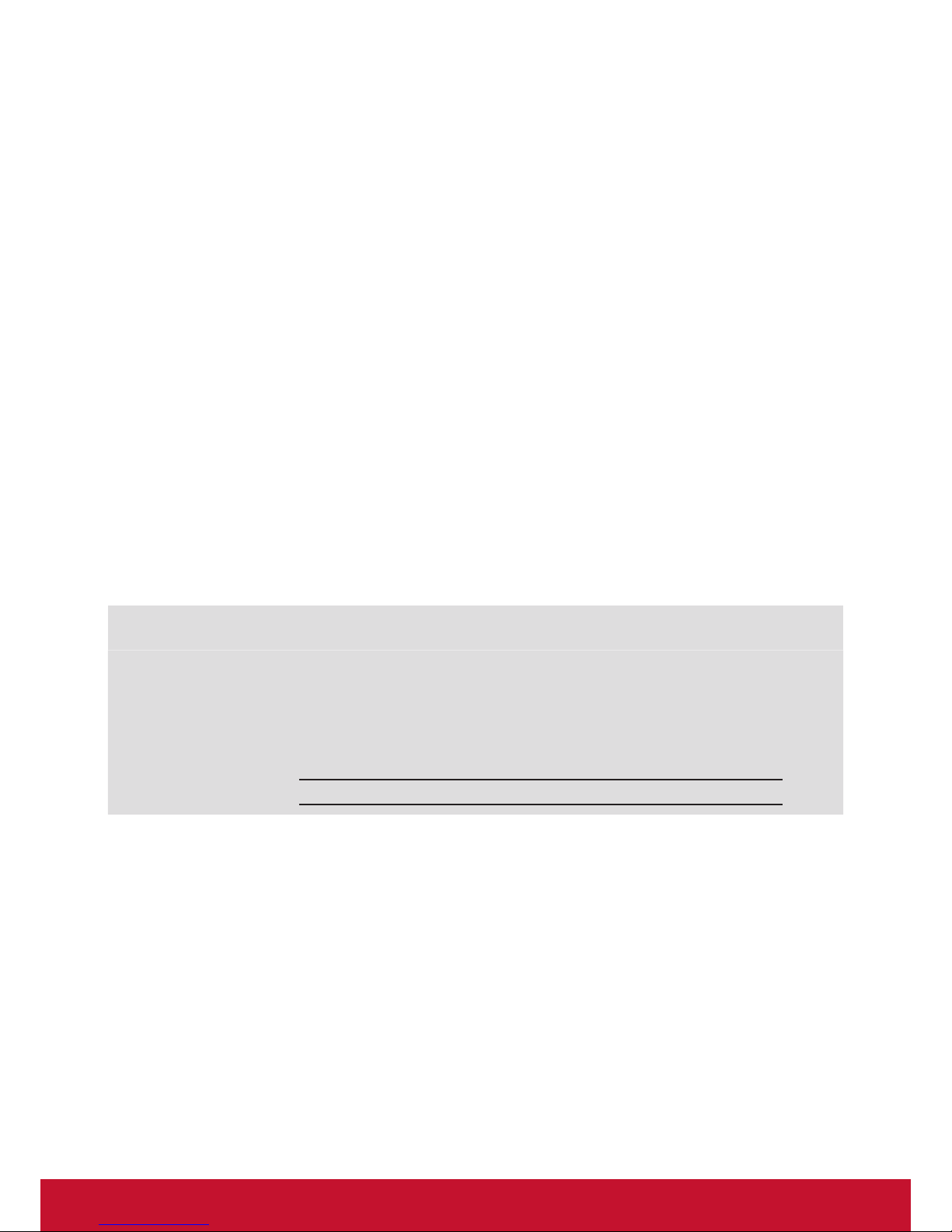
vii
Copyright Information
Copyright © ViewSonic Corporation, 2016. All rights reserved.
ViewSonic
©
and the three birds logo are registered trademarks of ViewSonic Corporation.
ENERGY STAR
®
is a registered trademark of the U.S. Environmental Protection Agency (EPA).
As an ENERGY STAR® partner, ViewSonic Corporation has determined that this product meetsthe
ENERGY STAR® guidelines for energy efficiency.
Disclaimer: ViewSonic Corporation shall not be liable for technical or editorial errors or omissions
contained herein; nor for incidental or consequential damages resulting from furnishing this
material, or the performance or use of this product.
In the interest of continuing product improvement, ViewSonic Corporation reserves the right to
change product specifications without notice. Information in this document may change without
notice.
No part of this document may be copied, reproduced, or transmitted by any means, for any purpose
without prior written permission from ViewSonic Corporation.
Product Registration
To meet your future needs, and to receive any additional product information as it becomes
available, please register your product on the Internet at: www.viewsonic.com.
The ViewSonic
®
Wizard CD-ROM also provides an opportunity for you to print the registration form,
which you may mail or fax to ViewSonic.
For Your Records
Product Name:
Model Number:
Document Number:
Serial Number:
Purchase Date:
CDX4952
ViewSonic Commercial Display
VS16717
CDX4952_UG_ENG Rev. 1A 08-03-16
Product disposal at end of product life
ViewSonic respects the environment and is committed to working and living green. Thank you for
being part of Smarter, Greener Computing.
Please visit ViewSonic website to learn more.
USA & Canada: http://www.viewsonic.com/company/green/recycle-program/
Europe: http://www.viewsoniceurope.com/uk/support/recycling-information/
Taiwan: http://recycle.epa.gov.tw/recycle/index2.aspx
Page 10

1
1. Unpacking and Installation
1.1. Unpacking
• This product is packed in a carton, together with the standard accessories.
• Any other optional accessories will be packed separately.
• Due to the size and weight of this display it is recommended for two people to move it.
• After opening the carton, ensure that the contents are complete and in good condition.
1.2. Package Contents
Please verify that you received the following items with your package content:
• LCD display
• CD ROM
• Remote control with AAA
batteries
• Power cord (1.8 m)
• VGA cable (1.8 m)
• RS232 cable (1.8 m)
• Daisy chain cable (1.8m)
• IR sensor cable
• Quick Start Guide
• Edge Alignment Kit-1:
1PCS
• Edge Alignment Kit-2:
2PCS
• Thumb Screw: 8PCS
IR sensor cable
Daisy chain cable
RS232 Cable
CD ROM
Edge Alignment Kit-1
Thumb Screw
Edge Alignment Kit-2
Quick Start Guide
Remote Control
and AAA Batteries
Video Signal Cable
(D-SUB to D-SUB Cable)
For EU*
For North America*
For China*
For UK*
* The supplied power cord varies depending on destination.
NOTES:
• For all other regions, apply a power cord that conforms to the AC voltage of the power socket and has
been approved by and complies with the safety regulations of the particular country.
• You might like to save the package box and packing material for shipping the display.
1.3. Installation Notes
• Due to the high power consumption, always use the plug exclusively designed for this product. If an
extended line is required, please consult your service agent.
• The product should be installed on a at surface to avoid tipping. The distance between the back of
the product and the wall should be maintained for proper ventilation. Avoid installing the product in the
kitchen, bathroom or any other places with high humidity so as not to shorten the service life of the
electronic components.
• The product can normally operate only under 3000m in altitude. In installations at altitudes above 3000m,
some abnormalities may be experienced.
Page 11

2
1.4. Installing and Removing Table Stands (optional)
To install table stands:
1. Ensure your display is powered off.
2. Spread a protective sheet on a at surface.
3. Grab the carrying handles and place the display face-down on the protective sheet.
4. After inserting the stand in the guide block, tighten the screws on both sides of the display.
NOTE: The longer side of the stand should face the front of the display.
Carrying handle
Guide block
Thumbscrews
Table stand
Longer portions face the front
To remove table stands:
1. Power off the display.
2. Spread a protective sheet on a at surface.
3. Grab the carrying handles and place the display face-down on the protective sheet.
4. Remove screws using a screwdriver and place them in a safe place for reuse.
Page 12
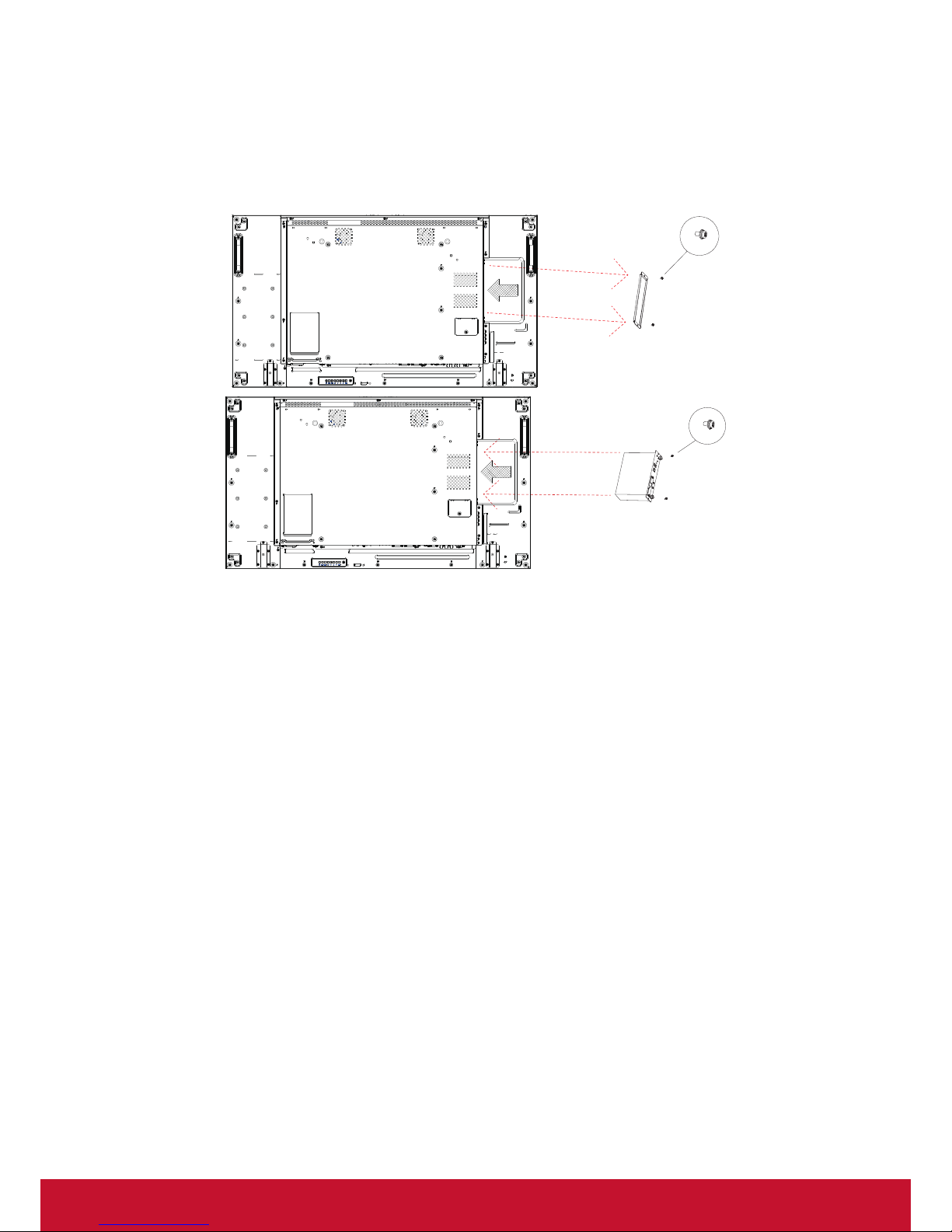
3
1.5. Installing and Removing OPS module
To install OPS Module:
1. Power off the display.
2. Remove the cover of OPS after take screw off.
3. Insert OPS module and then x by screw.
NOTE: Keep the OPS cover for future use.
Screw
OPS
Screw
To remove OPS Module:
1. Power off the display.
2. Remove screw and plug out OPS module.
3. Install OPS cover and then x by screw.
Page 13
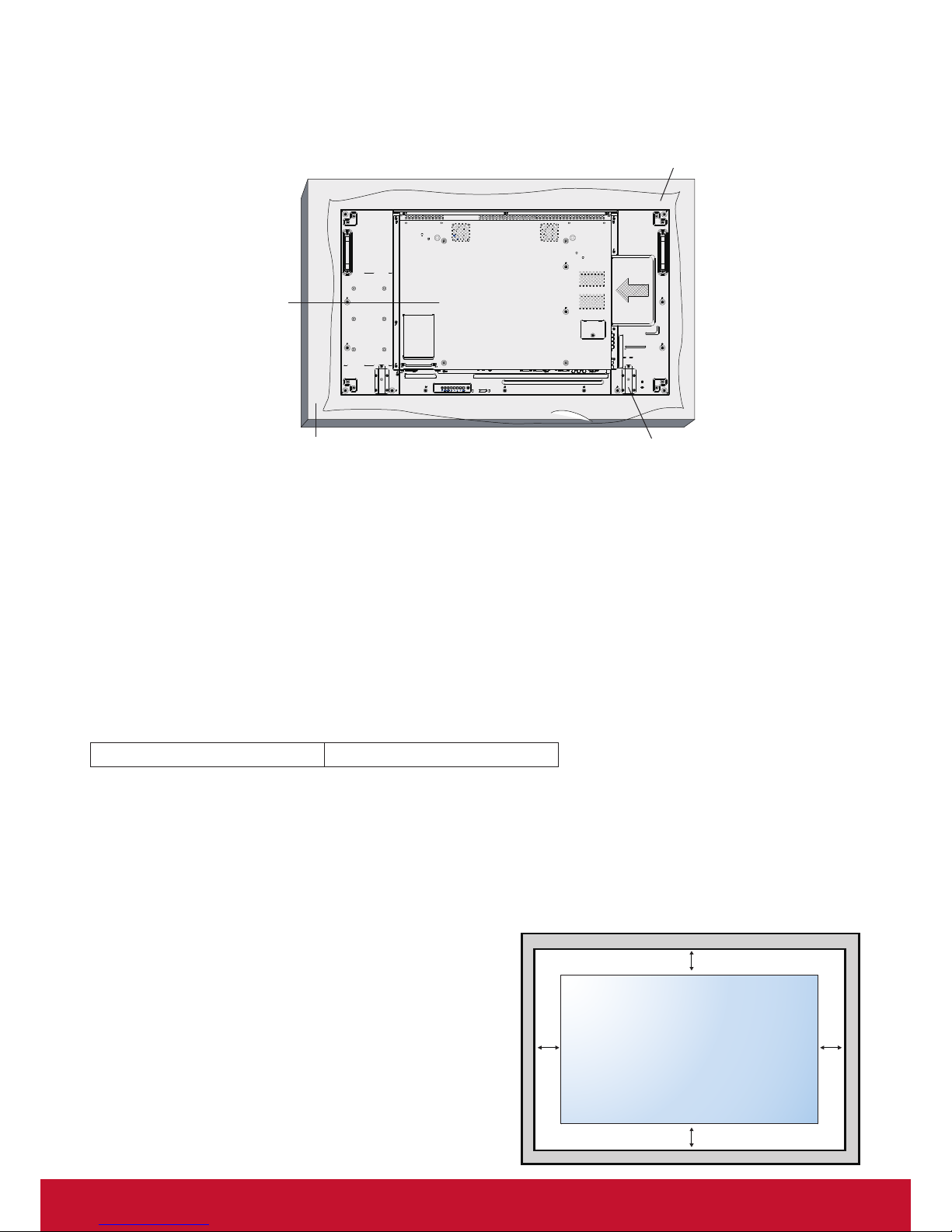
4
1.6. Mounting on a Wall
To mount this display to a wall, you will have to obtain a standard wall-mounting kit (commercially available).
We recommend using a mounting interface that complies with TUV-GS and/or UL1678 standard in North
America.
Table
Tabletop stand
Protective Sheet
VESA Grid
1. Lay a protective sheet on a table, which was wrapped around the display when it was packaged, beneath
the screen surface so as not to scratch the screen face.
2. Ensure you have all accessories for mounting this display (wall mount, ceiling mount, table stand, etc).
3. Follow the instructions that come with the base mounting kit. Failure to follow correct mounting
procedures could result in damage to the equipment or injury to the user or installer. Product warranty
does not cover damage caused by improper installation.
4. For the wall-mounting kit, use M6 mounting screws (having a length 10 mm longer than the thickness of
the mounting bracket) and tighten them securely.
5. Unit without base weight = 21.6 kg. The equipment and its associated mounting means still remain secure
during the test. For use only with UL Listed Wall Mount Bracket with minimum weight/load: 87.6 kg.
1.6.1. VESA Grid
CDX4952 400(H) x 400(V) mm
Caution:
To prevent the display from falling:
• For wall or ceiling installation, we recommend installing the display with metal brackets which are
commercially available. For detailed installation instructions, refer to the guide received with the
respective bracket.
• To lessen the probability of injury and damage resulting from fall of the display in case of earthquake or
other natural disaster, be sure to consult the bracket manufacturer for installation location.
Ventilation Requirements for enclosure locating
To allow heat to disperse, leave space between
surrounding objects as shown in the diagram below.
100 mm 100 mm
100 mm
100 mm
Page 14

5
1.7. Mounting in Portrait Position
This display can be installed in por trait position.
1. Remove the table stand, if attached.
2. Rotate 90 degrees anticlockwise.The terminals logo should be bristling when facing the display at the
back.
90
90
Page 15

6
2. Parts and Functions
2.1. Control Panel
1 2 3 4 5 6 7 8
MUTE INPUT
MENU
9
10
1
[ ] button
Use this button to turn the display on or put the
display to standby.
2
[MUTE] button
Switch the audio mute ON/OFF.
3
[INPUT] button
Choose the input source.
• Used as [OK] button in the On-Screen-Display
menu.
4
[ ] button
Increase the adjustment while OSD menu is on, or
increase the audio output level while OSD menu is
off.
5
[ ] button
Decrease the adjustment while OSD menu is on, or
decrease the audio output level while OSD menu is
off.
6
[ ] button
Move the highlight bar up to adjust the selected
item while OSD menu is on.
7
[ ] button
Move the highlight bar down to adjust the selected
item while OSD menu is on.
8
[MENU] button
Return to previous menu while OSD menu is on, or
to activate the OSD menu when OSD menu is off.
9
Remote control sensor and power status
indicator
• Receives command signals from the remote
control.
• Indicates the operating status of the display
without OPS:
- Lights green when the display is turned on
- Lights red when the display is in standby mode
- Lights amber when the display enters APM
mode
- When {SCHEDULE} is enabled, the light blinks
green and red
- If the light blinks red, it indicates that a failure
has been detected
- Lights off when the main power of the display
is turned off
10
OPS slot
Expansion slot adapter for Open Pluggable
Specication (OPS) card.
Page 16
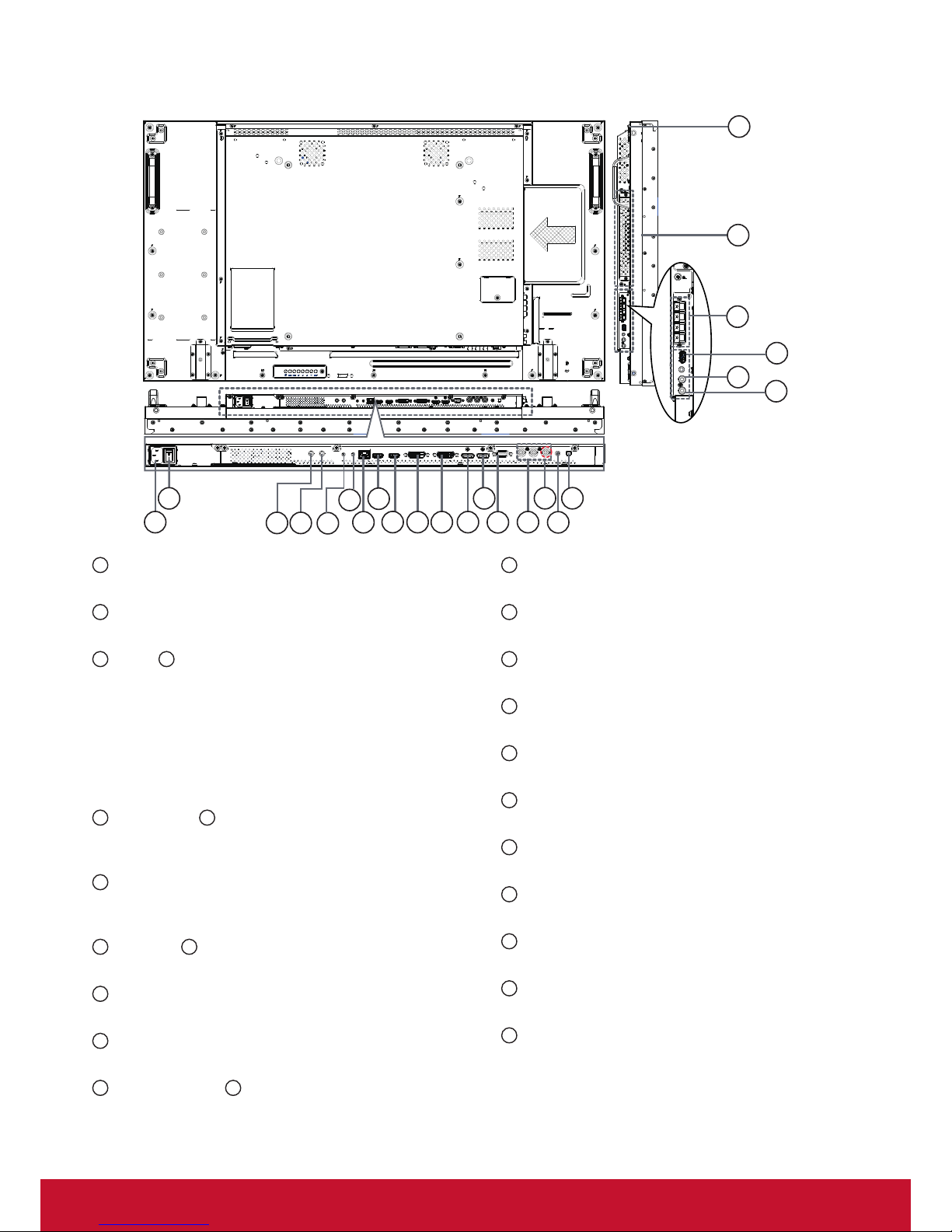
7
2.2. Input/Output Terminals
23
24
19
20
21
22
1
2 18
13
9
10 11
14
15
17
12
7
8
3 4
5
6
16
1
AC IN
AC power input from the wall outlet.
2
MAIN POWER SWITCH
Switch the main power on/off.
3
IR IN / 4 IR OUT
IR signal input / output for the loop-through function.
NOTE:
• This display’s remote control sensor will stop
working if the jack [IR IN] is connected
• To remotely control your A/V device via this
display, refer to page 14 for IR Pass Through
connection.
5
RS232C IN / 6 RS232C OUT
RS232C network input / output for the loop-through
function.
7
RJ-45
LAN control function for the use of remote control
signal from control center.
8
HDMI IN / 9 HDMI2 IN
HDMI video/audio input.
10
DVI IN
DVI-D video input.
11
DVI OUT / VGA OUT
DVI or VGA video output.
12
DisplayPort IN / 13 DisplayPort OUT
DisplayPort video input / output.
14
VGA IN (D-Sub)
VGA video input.
15
COMPONENT IN (BNC)
Component YPbPr video source input.
16
Y/CVBS
Video source input.
17
PC LINE IN
Audio input for VGA source (3.5mm stereo phone).
18
SPEAKER SWITCH
Internal speaker on/off switch.
19
AUDIO IN
Audio input from external AV device (RCA).
20
AUDIO OUT
Audio output to external AV device.
21
USB PORT
Connect your USB storage device.
22
SPEAKERS OUT
Audio output to external speakers.
23
OPS SLOT
Slot for installing the optional OPS module.
24
SECURITY LOCK
Used for security and theft prevention.
Page 17
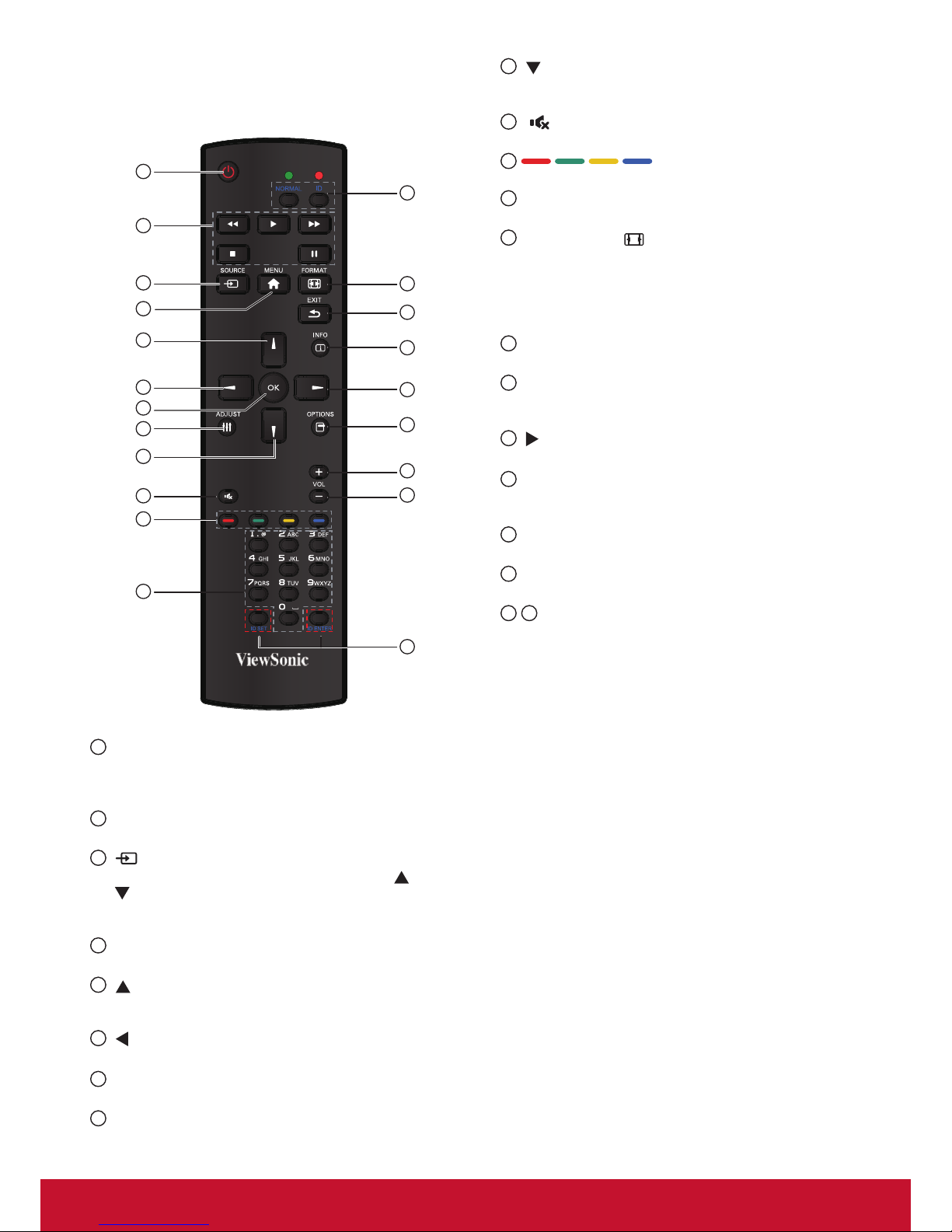
8
2.3. Remote Control
2.3.1. General functions
1
13
20
14
15
16
17
18
19
2
3
4
5
6
7
8
9
11
10
12
21
1
[POWER] button
Press to switch on the display from standby mode.
Press again to turn it off and back into standby
mode.
2
[PLAY] button
Control playback of media les.
3
[ SOURCE] button
Press to toggle Video Source Menu. Press [
] or
[ ] button to select one of the video sources among
Displayport, DVI-D, VGA, HDMI, Component, or
Video. Press [OK] button.
4
[MENU] button
Press to turn the OSD menu on/off.
5
[ ] button
• Press to move the selection up in OSD menu.
• Press to increase the value in OSD menu.
6
[ ] button
Press to move the selection left in OSD menu.
7
[OK] button
Press to activate the setting inside the OSD menu.
8
[ADJUST] button
Press to run the Auto Adjust function.
NOTE: This button is functional for VGA input only.
9
[ ] button
• Press to move the selection down in OSD menu.
• Press to decrease the value in OSD menu.
10
[ ] MUTE button
Press to turn the mute function on/off.
11
COLOR buttons
Select tasks or options.
12
[NUMERIC] buttons
Enter text for network setting.
13
Format button
Press to switch screen aspect ratio.
• For PC signal: FULL, NORMAL, CUSTOM, and
REAL.
• For Video signal: FULL, NORMAL, DYNAMIC,
CUSTOM, and REAL.
14
[EXIT] button
Press to turn back to the previous OSD menu.
15
[INFO] button
Press to turn on/off the information OSD displayed
on the upper right corner of the screen.
16
[ ] button
Press to move the selection right in OSD menu.
17
[OPTION] button
Access currently available options, picture and
sound menus.
18
[VOL UP] button
Press to increase the audio output level.
19
[VOL DOWN] button
Press to decrease the audio output level.
20 21
[ID SET] button
If a single large- screen matrix (video wall) is
created, set ID key to control each dispaly.
ID Remote Control:
You can set the remote control ID when you want to use
this remote control on one of several different displays.
Press [ID] button. The red LED blinks twice.
1. Press [ID SET] button for more than 1 second to
enter the ID ode. The red LED lights up.
Press the [ID SET] button again will exit the ID
Mode. The red LED lights off.
Press the digit number [0] ~ [9] to select the display
you want to control.
For example: press [0] and [1] for display No.1,
press [1] and [1] for display No. 11.
The numbers available are from [01] ~[255].
2. Not pressing any button within 10 seconds will exit
the ID Mode.
3. If an error pressing of buttons other than the digits
occurred, wait 1 second after the red LED lights
off and then lights up again, then press the correct
digits again.
4. Press [ID ENTER] button to conrm. The red LED
blinks twice and then lights off.
NOTE:
• Press [NORMAL] button. The green LED blinks
twice, indicating the display is in normal operation.
• It is ncecssary to set up the ID number for each
display before selecting its ID number.
Page 18

9
2.3.2. Inserting the batteries in the remote control
The remote control is powered by two 1.5V AAA batteries.
To install or replace batteries:
1. Press and then slide the cover to open it.
2. Align the batteries according to the (+) and (–) indications inside the battery compartment.
3. Replace the cover.
Caution:
The incorrect use of batteries can result in leaks or bursting. Be sure to follow these instructions:
• Place “AAA” batteries matching the (+) and (–) signs on each battery to the (+) and (–) signs of the
battery compartment.
• Do not mix battery types.
• Do not combine new batteries with used ones. It causes shorter life or leakage of batteries.
• Remove the dead batteries immediately to prevent them from liquid leaking in the battery compartment.
Don’t touch exposed battery acid, as it can damage your skin.
NOTE: If you do not intend to use the remote control for a long period, remove the batteries.
2.3.3. Handling the remote control
• Do not subject to strong shock.
• Do not allow water or other liquid to splash the remote control. If the remote control gets wet, wipe it dry
immediately.
• Avoid exposure to heat and steam.
• Other than to install the batteries, do not open the remote control.
2.3.4. Operating range of the remote control
Point the top of the remote control toward the display’s remote
control sensor when pressing a button.
Use the remote control within the range which is shown in the
following table.
Operation Angle RC operational distance
θ= 00 (for H & V) ≥ 8m
θ= 200 (for H & V) ≥ 5m
θ= 450 (for H only) ≥ 2m
NOTE: The remote control may not function properly when
the remote control sensor on the display is under direct
sunlight or strong illumination, or when there is an
obstacle in the path of signal transmission.
H
V
θ
Page 19
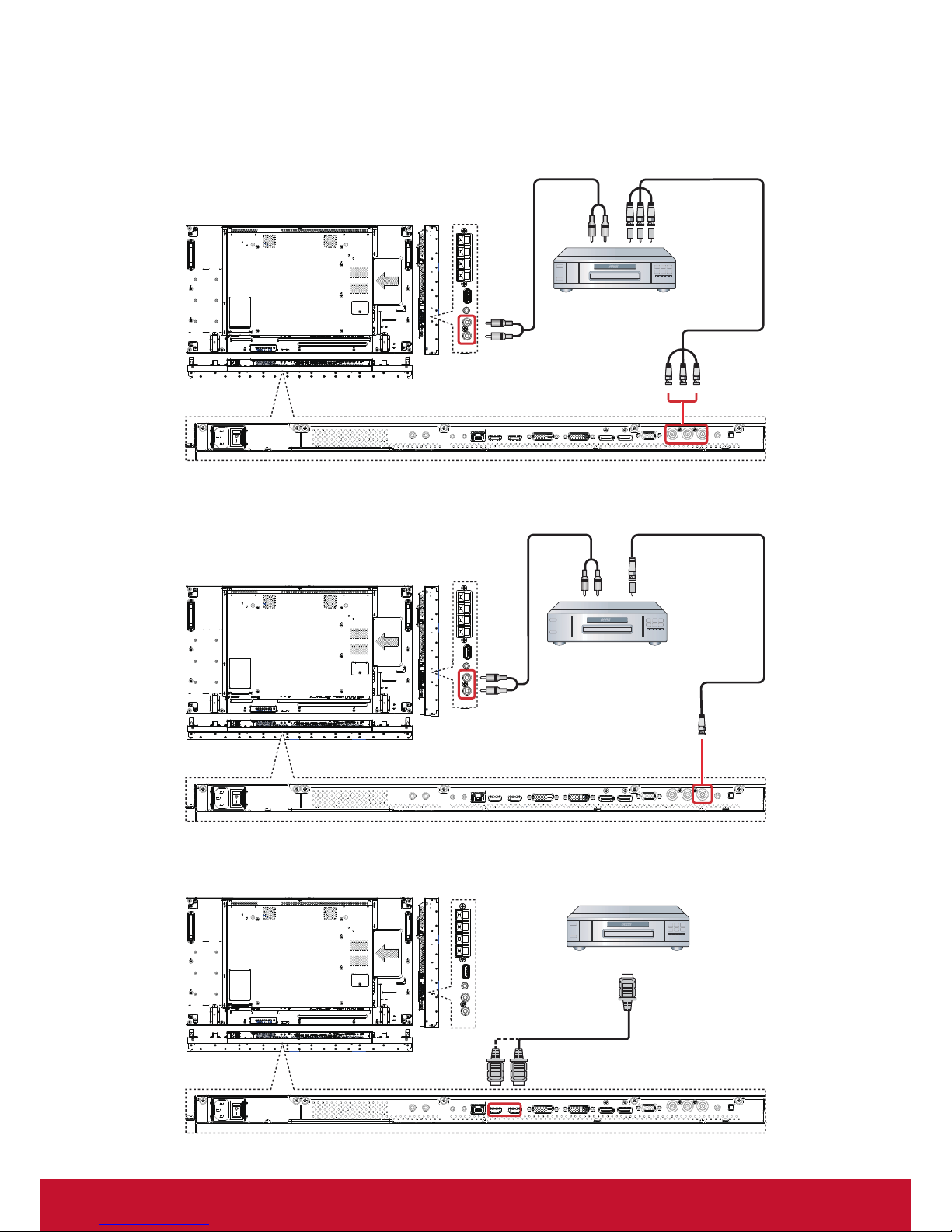
10
3. Connecting External Equipment
3.1. Connecting External Equipment (DVD/VCR/VCD)
3.1.1. Using COMPONENT video input
DVD / VCR / VCD
Audio Out
[R]
[L]
COMPONENT Out
(YPbPr)
[AUDIO IN]
COMPONENT IN
(YPbPr)
3.1.2. Using Video Source input
DVD / VCR / VCD
[R]
[L]
Y/CVBS Out
[AUDIO IN]
[Y/CVBS IN]
3.1.3. Using HDMI video input
DVD / VCR / VCD
HDMI Out
[HDMI IN]
Page 20

11
3.2. Connecting a PC
3.2.1. Using VGA input
VGA Out
D-Sub 15 pin
PC
Audio Out
VGA IN
[VGA
AUDIO IN]
3.2.2. Using DVI input
PC
[DVI IN]
DVI Out
[VGA AUDIO IN]
Audio Out
3.2.3. Using HDMI input
PC
[HDMI IN]
HDMI Out
Page 21

12
3.2.4. Using DisplayPort input
PC
[DisplayPort IN]
DisplayPort Out
3.3. Connecting Audio Equipment
3.3.1. Connecting external speakers
External speakers
3.3.2. Connecting an external audio device
Stereo Amplier
[AUDIO OUT]
Audio In
Page 22

13
3.4. Connecting Multiple Displays in a Daisy-chain Configuration
You can interconnect multiple displays to create a daisy-chain conguration for applications such as a video
wall.
3.4.1. Display control connection
Connect the [RS232C OUT] connector of DISPLAY 1 to the [RS232C IN] connector of DISPLAY 2.
PC
[RS-232C]
[RS-232C IN]
DISPLAY 1 DISPLAY 2
[RS-232C OUT] [RS-232C IN]
3.4.2. Digital video connection
Connect the [DVI OUT / VGA OUT] connector of DISPLAY 1 to the [DVI IN] connector of DISPLAY 2.
PC
[DVI]
[DVI IN]
DISPLAY 1 DISPLAY 2
[DVI/VGA OUT] [DVI IN]
Connect the [DP OUT] connector of DISPLAY 1 to the [DP IN] connector of DISPLAY 2.
PC
[DP]
[DP IN]
DISPLAY 1 DISPLAY 2
[DP OUT] [DP IN]
Connect the [DVI OUT] connector of DISPLAY 1 to the [DVI IN] connector of DISPLAY 2.
DVD / VCR / VCD
[HDMI]
[DVI IN] [DVI IN][DVI OUT]
DISPLAY 1 DISPLAY 2
Page 23

14
3.4.3. Analog video connection
Connect the [DVI OUT / VGA OUT] connector of DISPLAY 1 to the [VGA IN] connector of DISPLAY 2.
PC
[VGA]
[VGA IN] [DVI/VGA OUT] [VGA IN]
DISPLAY 1 DISPLAY 2
3.4.4. IR daisy-chain Connection
Connect [IR Sensor Cable] to DISPLAY 1, and connect the [IR OUT] connector of DISPLAY 1 to the [IR IN]
connector of DISPLAY 2.
IR Sensor Cable
[IR OUT] [IR IN]
DISPLAY 1 DISPLAY 2
3.5. IR connection
External
IR Receiver
[IR IN]
NOTE: This display’s remote control sensor will stop working if the [IR IN] is connected.
Page 24

15
3.6. IR Pass-through Connection
DVD / VCR / VCD
(DVD / VCR / VCD)
Remote Control
[IR OUT]
[IR IN]
3.7. Wire-connecting to Network
If you connect this display to a home network, you can play photos, music and videos from your computer.
See Play multimedia les via Local Area Network (Page 15) for more detail.
INTERNET
ROUTER
[RJ-45]
PC
[RJ-45]
To setup the network:
1. Switch on the router and switch on its DHCP setting.
2. Connect the router to this display with an Ethernet cable.
3. Press [
] MENU button to display the OSD menu.
4. Press
or button to select the menu item {Network setting}. Press OK button to enter its submenu.
5. Press
, , , or number button to adjust its value. Press OK button to conrm.
NOTE: Connecting with a shielded CAT-5 Ethernet cable to comply with the EMC directive.
Page 25

16
4. Operation
NOTE: The control button described in this section
is mainly on the remote control unless
specied otherwise.
4.1. Watch the Connected Video Source
See page 9 for external equipments connection.
1. Press [
] SOURCE button.
2. Press [
] or [ ] button to choose a device then
press [OK] button.
4.2. Change Picture Format
You can change the picture format to suit the video
source. Each video source has its available picture
formats.
The available picture formats depend on the video
source:
1. Press [
]
FORMAT
button.
2. Press [ ] or [ ] button to choose a picture format,
then press [OK] button.
• {FULL}: Enlarge the picture to ll the screen.
Recommended for minimal screen distor tion
but not for HD or PC.
• {DYNAMIC}: Scale 4:3 format to 16:9. Not
recommended for HD or PC.
• {CUSTOM}: Shows wide screen format
content unstretched.
Not recommended for HD or PC.
• {REAL}: Provide maximum detail for PC.
Only available when PC mode is selected in
the {Picture} menu.
• {NORMAL}: Display the classic 4:3 format.
4.3. Choose your Preferred Picture
Settings
1. While this display is playing video source press
[
] ADJUST button.
2. Press [
] or [ ] button to choose Picture style,
then press [OK] button.
3. Press [
] or [ ] button to choose an option, then
press [OK] button:
• {Personal}: Apply your personalised picture
settings.
• {Vivid}: Rich and dynamic settings, ideal for
daytime viewing.
• {Natural}: Natural picture settings.
• {Standard}: Default settings that suit most
environments and types of video.
• {Movie}: Ideal settings for movies.
• {Photo}: Ideal settings for photos.
• {Energy saving}: Settings that conser ve the
most energy.
4.4. Choose your Preferred Sound
Settings
1. While this display is playing video source press
[
] ADJUST button.
2. Press [
] or [ ] button to choose Sound style,
then press [OK] button.
3. Press [
] or [ ] button to choose an option, then
press [OK] button:
• {Personal}: Apply your personalised sound
settings.
• {Original}: Settings that suit most
environments and types of audio.
• {Movie}: Ideal settings for movies.
• {Music}: Ideal settings for listening to music.
• {Game}: Ideal settings for games.
• {News}: Ideal settings for spoken audio such
as the news.
4.5. Play multimedia files via Local Area
Network
To play les via Local Area Network, you will need:
• A wired home network, connected with a
Universal Plug and Play (uPnP) router.
• Optional: A LAN cable that connects your
display to your home network.
• A media server running on your computer.
• Appropriate settings on your computer
rewall to allow you to run the media server.
4.5.1. Set up the network
1. Connect your display and the computer to the
same home network.
See illustration below to connect your display to
a network.
2. Switch on your computer and the router.
• Single display setup:
PC
[RJ-45]
[RJ-45]
ROUTER
• Multiple display setup:
PC
[RJ-45]
]54-JR[]54-JR[
ROUTER
DISPLAY 1
DISPLAY 2
DISPLAY 1 DISPLAY 2
NOTE: If the apparatus does not return to
DLNA mode due to external electrical
disturbances (e.g. electrostatic discharge),
user inter vention is required.
Page 26

17
Set up media sharing
1. Install a media server on your computer to
share media les. These are some media ser
vers:
• For PC: Windows Media Player 11 (or
higher) or TVersity.
• For Mac: Twonky.
2. Switch on media sharing on your computer
using the media server. For more information
on how to set up the media server refer to the
website of the media server.
4.5.2. How to use DLNA-DMP
1. Please connect display and your PC to the
same router via RJ-45.
2. Run windows media player. Set stream
handling as public sharing.
Playesfromdisplay
1. Press SOURCE button, choose network and
press [OK] button.
USB
Network
HDMI 1
HDMI 2
Display Port
Card OPS
DVI-D
YPbPr
AV
VGA
2. Now you can see all the PC’s connected to the
same router on the screen. Choose the right
one.
3. Press [
] and [ ] to choose the director y and
les to play.
4. You can connect up to 4 displays to the same
PC and play same media stream.
We suggest to use DLNA-DMP function via
wired network for the sake of higher security and
sufcient network bandwidth.
4.5.3. How to use DLNA-DMR from PC
1. Press [
] MENU button, Choose Network
Settings and press [OK].
Picture
Sound
Tiling
General settings
Network settings
View network settings
Network conguration
Static IP conguration
Digital Media Render...
Network name
2. Set DMR as ON.
Picture
Sound
Tiling
General settings
Network settings
Off
On
View network settings
Network conguration
Static IP conguration
Digital Media Render...
Network name
3. Set the name of your display.
Picture
Sound
Tiling
General settings
Network settings
View network settings
Network conguration
Static IP conguration
Digital Media Render...
Network name
testabc
Cancel Done Clear
4. Press SOURCE button, choose network and
press [OK] button.
5. On your PC, go to Network and Sharing
Center, and click Choose homegroup and
sharing options.
6. Check the media formats.Then, click Choose
media streaming options.....
7. Go to Advanced sharing settings, and check
Turn on network discovery.
Page 27

18
8. Now, go to the director y of your media les.
Choose the media le by right click. on the
submenu from Play To, You can nd all
displays connected to your network. Choose
the display, and click the media le to play.
Playes
1. Press [
] SOURCE button.
2. Choose Network, and press [OK] button.
3. Choose a le from the content browser, and press [OK]
button to start playing.
4. Press the [PLAY] buttons on the remote control to control
playing.
Tips:
• Choose the top bar to lter your les by type.
• Choose Sort to arrange the les by album
name, artist, or other elds.
• To clear the list of ofne media servers,
press [
] OPTIONS button. Then, choose
Clearofineservers and press [OK] button.
4.6. Play multimedia files from USB
device
1. Connect your USB device to the USB por t on
the display.
USB
2. Press [ ] SOURCE button, choose USB, and
press [OK] button.
USB
Network
HDMI 1
HDMI 2
Display Port
Card OPS
DVI-D
YPbPr
AV
VGA
3. The connected USB device is detected
automatically for all its playable les, which will
be automatically sor ted into 3 types: Music,
Movie, and Photo.
4. Press [
] EXIT button to go up to the top layer
in the screen. Press [ ] or [ ] button to choose
the le type. Press [OK] button to enter its play
list.
5. Choose the le you want. Press [OK] button to
start playing.
6. Follow the on-screen instruction to control the
play option.
7. Press [PLAY] buttons (
) to
control playing.
4.7. Play options
4.7.1. Playing music files
1. Choose
Music in the top bar.
Music
2. Choose one music track, and press [OK]
button.
• To play all the tracks in a folder, choose one
music le. Then, press [ ] to Play All.
• To skip to the next or previous track, press
[
] or [ ] button.
• To pause the track, press [OK] button. Press
[OK] button again to resume playback.
• To skip backward or forward 10 seconds,
press [
] or [ ] button.
• To search backward or forward, press
[
] or [ ] button, press repeatedly to
toggle between different speeds.
• To stop the music, press [
] button.
Music options
While you play music, press [
] OPTIONS button,
then press [OK] button to choose an option:
• {Shuffe}: Enable or disable random play of
tracks.
• {Repeat}: Choose {Repeat} to play a track or
an album repeatedly, or choose {Play once}
to play a track once.
NOTE: To view information about a song (for
example, title, artist or duration), choose
the song, then press [
] INFO button.
To hide the information, press [ ] INFO
button again.
Page 28

19
4.7.2. Playing movie files
1. Choose
Movie in the top bar.
Movie
2. Choose a video, and press [OK] button.
• To play all the tracks in a folder, choose one
music le. Then, press [ ] to Play All.
• To skip to the next or previous track, press
[
] or [ ] button.
• To pause the track, press [OK] button. Press
[OK] button again to resume playback.
• To skip backward or forward 10 seconds,
press [
] or [ ] button.
• To search backward or forward, press
[
] or [ ] button, press repeatedly to
toggle between different speeds.
• To stop the music, press [
] button.
Movie options
While playing video, press [
] OPTIONS button,
then press [OK] button to choose an option:
• {Subtitles}: Choose the available subtitle
settings.
• {Subtitle Language}: Choose the language
for subtitles if available.
• {Shuffe}: Enable or disable random play of
video les.
• {Repeat}: Choose {Repeat} to play the video
le repeatedly or {Play once} to play the
video le once.
• {Status}: To view information about a video
(for example, played position, duration, title,
or date).
4.7.3. Playing photo files
1. Choose
Photo in the top bar.
Photo
2. Choose a photo thumbnail, then press [OK]
button.
Start a slideshow
If there are multiple photos in a folder, choose a
photo. Then, press [
] to Play All.
• To skip to the previous or next photo, press
[ ] or [ ] button and then press [OK] button.
• To stop the slideshow, press [
] button.
Slideshow options
While you play a slideshow, press [
] OPTIONS
button, then press [OK] button to choose an
option:
• {Shuffe}: Enable or disable random display
of pictures in the slideshow.
• {Repeat}: Choose {Repeat} to watch a
slideshow repeatedly or {Play once} to
watch once.
• {Slideshow Time}: Choose the displaying
time for each photo in the slideshow.
• {Slideshow Transitions}: Choose the
transition from one photo to the next.
Page 29

20
5. Change your settings
Using the remote control:
1. Press [ ] MENU button to display the OSD
menu.
2. Press [
] [ ] [ ] or [ ] button to choose Picture,
sound, Tiling, General Settings or Network
settings. Press [OK] button to enter.
3. Press [
] [ ] [ ] or [ ] button to choose its menu
item or to adjust its value. Press [OK] button to
conrm.
4. Press [
] EXIT button to go back to the
previous menu layer.
5. Press [
] MENU button to exit the OSD menu.
Using the display’s control buttons
1. Press [MENU] button to display the OSD
menu.
2. Press [▲] [▼] [+] or [-] button to choose menu
item or adjust its value.
3. Press [INPUT] button to conrm menu
selection and enter its submenu.
4. Press [MENU] button to exit the OSD menu.
5.1. Settings
5.1.1. Picture
Picture
Sound
Tiling
General settings
Network settings
Picture style
Restore style
Backlight
Colour
Sharpness
Noise reduction
MPEG artifact reducti...
Digital Crystal Clear
Advanced
Game or computer
Foramat and edges
Picture style
Choose a predened picture setting.
Restore style
Restore the last-selected predened picture
setting.
Backlight
Adjust the brightness of this display’s backlight.
Colour
Adjust the colour saturation of the picture.
Sharpness
Adjust the sharpness of the picture.
Noise reduction
Choose the amount of noise reduction for the
picture.
MPEG artifact reduction
Smoothen transitions and haziness in the digital
picture.
Digital Crystal Clear
Fine-tune each pixel to match surrounding pixels
and produce a brilliant, high-denition image.
• {Advanced sharpness}: Enable superior
sharpness, especially on lines and contours
in the picture.
• {Dynamic contrast}: Dynamically enhance
the details in the dark, medium and light
areas of the picture.
• {Colour enhancement}: Dynamically
enhance the vividness and details of colours.
Advanced
Access advanced settings such as gamma, tint,
video contrast and so on.
• {Gamma}: Adjust the non-linear setting for
picture luminance and contrast.
• {Color temp.}: Change the colour balance.
Page 30

21
• {Custom tint}: Customise colour balance
setting. Only available if {Tint} {Custom}
is chosen.
• {Video contrast}: Adjust video contrast.
• {Brightness}: Adjust screen brightness.
• {Hue}: Adjust screen hue.
• {Blue Light Filter}: Adjust screen blue light
Game or computer
When viewing content from a connected game
console, choose {Game} to apply game settings.
When a computer is connected through HDMI,
choose {Computer}.
Make sure that {Format and edges}
{Picture
format} {Unscaled} is selected so as to view
maximum detail.
Format and edges
• {Picture format}: Change the picture format.
See page 16 for the descriptions about
Picture format.
5.1.2. Sound
Picture
Sound
Tiling
General settings
Network settings
Sound style
Restore style
Bass
Treble
Balance
Surround mode
Audio out
Advanced
Sound style
Access predened sound settings.
Restore style
Restore the last-selected predened sound setting.
Bass
Adjust to increase or decrease lower-pitched
sounds.
Treble
Adjust to increase or decrease higher-pitched
sounds.
Balance
Adjust to emphasize left or right audio output
balance.
Surround mode
Enhance your audio experience.
Audio out
Adjust audio output volume.
Advanced
Access advanced settings to enhance your audio
experience.
• {Auto volume leveling}: Enable the
reduction of sudden volume changes.
• {Speaker settings}: Turn on or off the
internal speakers.
• {Clear sound}: Enhance sound quality.
5.1.3. Tiling
Picture
Sound
Tiling
General settings
Network settings
Enable
H monitors
V monitors
Position
Frame comp.
With this function you can create a single largescreen matrix (video wall) that consists of up to
100 sets of this display (up to 10-sets on the
vertical and 10-sets on the horizontal sides).
Enable
Choose to {On} or {Off} the Tiling function. If {On},
the display will apply the settings in {H monitors},
{V monitors}, {Position}, and {Frame comp.}.
H monitors
Adjust displays on the horizontal side.
V monitors
Adjust displays on the ver tical side.
Position
Adjust the position of this display in the screen
matrix.
Page 31

22
Example: 2 x 2 screen matrix (4 displays)
H monitors = 2 displays
V monitors = 2 displays
1 2
3 4
H monitors
Position
V monitors
Example: 5 x 5 screen matrix (25 displays)
H monitors = 5 displays
V monitors = 5 displays
H monitors
Position
V monitors
1 2
6 7
3 4
8 9
5
10
11 12 13 14 15
16 17 18 19 20
21 22 23 24 25
Frame comp.
Choose to turn the frame compensation function
on or off. If selected {On}, the display will adjust
the image to compensate for the width of the
display bezels in order to accurately display the
image.
5.1.4. General settings
Picture
Sound
Tiling
General settings
Network settings
Menu language
Monitor ID
Eco mode
Auto search
Clock
Scheduling
Sleep timer
CEC
Local KB lock
RC lock
Pixel shift
Menu language
Choose language used for OSD menus.
Monitor ID
Adjust the ID number for controlling the display via
the RS232C connection. Each display must have
a unique ID number when multiple sets of this
display are connected. Monitor ID number range is
between 1 to 255.The default setting is 1.
Eco mode
Set this display to reduce the power consumption
automatically.
Auto search
Choose to let this display detect and display
available signal sources automatically.
Clock
Set the current date and time for the display’s
internal clock.
Scheduling
This function allows you to program up to 7
different scheduled time inter vals for this display
to activate.
You can set:
• Which input source the display will use for
each scheduled activation period.
• The time for the display to turn on and turn
off.
• The days in a week for the display to
activate.
NOTES:
• We recommend you to set up current date
and time in the {Clock} menu before using
this function.
• After changing the {Clock} option in the
{General settings} menu, you need to set
this {Scheduling} again.
Picture
Sound
Tiling
General settings
Network settings
Menu language
Monitor ID
Eco mode
Auto search
Clock
Scheduling
Sleep timer
CEC
Local KB lock
RC lock
Pixel shift
Page 32

23
1. There are 7 schedule can be set. Go to Status
and choose On.
Schedule 1
Schedule 2
Schedule 3
Schedule 4
Schedule 5
Schedule 6
Schedule 7
Status
Source
On time
Off time
Repeat modes
Playlist setting
Off
On
2. Go to Source and choose input source. If
{Source}
{USB} is chosen.You need to set
playliist.
Schedule 1
Schedule 2
Schedule 3
Schedule 4
Schedule 5
Schedule 6
Schedule 7
Status
Source
On time
Off time
Repeat modes
Playlist setting
USB
HDMI 1
HDMI 2
DisplayPort
Card OPS
DVI-D
YPbPr
AV
VGA
3. Set On time.
00 : 00
Schedule 1
Schedule 2
Schedule 3
Schedule 4
Schedule 5
Schedule 6
Schedule 7
Status
Source
On time
Off time
Repeat modes
Playlist setting
USB
HDMI 1
HDMI 2
DisplayPort
Card OPS
DVI-D
YPbPr
AV
VGA
00 : 00
On time
Cancel Done
4. Set Off time.
Playlist setting
14 : 00
Schedule 1
Schedule 2
Schedule 3
Schedule 4
Schedule 5
Schedule 6
Schedule 7
Status
Source
On time
Off time
Repeat modes
Playlist setting
Playlist setting
14 : 00
Off time
Cancel
Done
5. Go to Repeat modes and choose.
Schedule 1
Schedule 2
Schedule 3
Schedule 4
Schedule 5
Schedule 6
Schedule 7
Status
Source
On time
Off time
Repeat modes
Playlist setting
No repeat
Every Sunday
Every Monday
Every Tuesday
Every Wednesday
Every Thursday
Every Friday
Every Saturday
6. If {Source} {USB} is chosen. Go to Playlist
setting.
0001/0002
Photo
Video
Photo
Options Exit
- Press [ ] [ ] buttons to choose les.
- Press [
] [ ] buttons to switch Playlist and File
Manager.
- Press [OK] button to set or clear the playlist.
Page 33

24
7. To save the playlist, press [ ] and choose
Save list.
0004/0004
Photo
Photo
[..]
Movie.avi
\media\photo
Photo1.jpg
Photo2.jpg
Photo3.jpg
Options Exit
Sort
Media Type
Recursive Parser
Save list
NOTES:
• Each Playlist suppor ts up to 30 les.
• Playlist will not be cleared after {Factory
settings}.You have to manually remove the
les or delete usb_schedulinglist.txt in the
USB.
Sleep timer
Switch off this display after a specied time.
CEC
Connect and control your HDMI-CEC compliant
devices through HDMI port to this display with the
same remote control.
Auto adjust
Use this function to automatically optimize the
display of VGA input image.
NOTE: This item is functional for VGA input only.
Local KB lock
Choose to enable or disable the keyboard (control
buttons) function of the display.
• {Unlock}: Enable the keyboard function.
• {Lock all}: Lock all keyboard function.
• {Lock but volume}: Disable all the keyboard
function except the [-] and [+] button.
• {Lock but power}: Disable all the keyboard
function except the [
] button.
• {Lock all expect volume and power}:
Disable all the keyboard function except the
[-], [+] and [
] button:
RC lock
Choose to enable or disable the button function of
the remote control.
• {Unlock}: Enable the keyboard function.
• {Lock all}: Lock all keyboard function.
• {Lock but volume}: Disable all the keyboard
function except the [-] and [+] button.
• {Lock but power}: Disable all the keyboard
function except the [
] POWER button.
• {Lock all expect volume and power}:
Disable all the keyboard function except the
[-] [+] and [
] POWER button:
NOTE: To disable the lock function from Local KB
lock or -RC lock item. 1. ID mode: Press
menu 993 keys on the remote control.
2. Normal mode: Press [INFO] key and
hold 6 seconds on the remote control.
Pixel shift
For video input sources, you may choose {On} to
move the screen image automatically to protect the
display from “burn-in” or “after-image” symptoms
30 seconds after not operating the display.
Smart power
Choose a backlight level to optimise dynamic
power consumption and picture contrast.
The options are: {Off}, {Standard}, {Best Power},
{Best Picture}.
Wake on lan
Choose {On} and you can turn on the display by
network.
Switch on state
Choose the display status used for the next time
you connect the power cord.
• {On} - The display will turn on when the
power cord is connected to a wall outlet.
• {Standby} - The display will remain Standby
when the power cord is connected to a wall
outlet.
• {Last status} - The display will return to the
previous power status (on/off/standby) when
removing and replacing the power cord.
LED
Choose {Off} to turn off the indicator.
Switch on delay
Adjust the power-on delaying time (in seconds)
allows a sequential powering-on for each display
by their ID number when multiple displays are
connected.
Logo
Chose {Off} and the display will not display the
ViewSonic logo when you switch on.
APM
Choose {On}.Then, when no signal, the display
will automatically turn off.
Information OSD
When you press [
] POWER button to turn on the
display from standby mode or change the input
signal, the information OSD is displayed on the
upper left corner of the screen.
Choose {Off} to turn off this function.
Page 34

25
DisplayPort Ver.:
Choose Display Port Version 1.1a or 1.2.
Cooling Fan
Select {On} to turn on the cooling fan all the
time. Select {Auto} to turn on/off the cooling fan
according to the display’s temperature.
NOTES:
• The default {Auto} option will start running
the cooling fan if the temperature of 60°C
(140°F) is reached.
• A temperature-warning message will be
shown on the screen if the temperature
reaches 70°C (158°F).
• After the temperature reaches 70°C (158°F),
for three successive mininutes and a
temperature-waning message shown on the
screen for 10 seconds, the display power
will be shut down automatically while Power
LED will be blinking red & green.
Network control port
Choose the RS232 control form Card OPS or
embedded RS232 in PD set.
QR code
Factory settings
Reset all your customized settings to the factory
defaults.
5.2. Network Settings
1. Press [ ] MENU button, choose Network
Settings and press [OK] button.
Picture
Sound
Tiling
General settings
Network settings
View network settings
Network conguration
Static IP conguration
Digital Media Render...
Network name
View network settings
View connected network status.
Network Confguration
{Networkconguration}: Choose how this
display should assign addresses to the network
resources.
The user can choose {DHCP & Auto IP}
(suggested) or {Static IP}.
Static IP Confguration
Dene {IP address}, {Netmask}, {Gateway},
{DNS1}, and {DNS2} for this display. If {Network
settings}
{Static IP} is chosen.
Digital Media Renderer - DMR
Receive multimedia les from the connected
device by your network.
Network name
In the multiple-display connection, you can rename
each display for easy identication.
Use the on-screen keyboard or the remote control
keypad to enter the name.
Page 35

26
6. USB device compatibility
USB Video Subtitle Formats (for language subtitles, etc.)
File
Extensions
Container Video codec Maximum resolution
Max.Frame Rate
(fps)
Max.Bit Rate
(Mbps)
Audio codec
.mpg
.mpeg
.vob
PS
MPEG-1 1920x1080 25p, 30p, 50i, 60i 30
MPEG-1 (L1 & L2),
MPEG-1, 2, 2.5 L3,
AAC/HE-AAC (v1 & v2),
DVD-PCM, AC3
MPEG-2 1920x1080 25p, 30p, 50i, 60i 30
MPEG-4 ASP 1920x1080 25p, 30p, 50i, 60i 30
H.264 1920x1080 25p, 30p, 50p, 60p, 60i 30
.ts TS
MPEG-2 1920x1080 25p, 30p, 50i, 60i 30
MPEG-1 (L1 & L2),
MPEG-1, 2, 2.5 L3,
AAC/HE-AAC (v1 & v2),
AC3, E-AC3,
Dolby Pulse
MPEG-4 ASP 1920x1080 25p, 30p, 50i, 60i 30
H.264 1920x1080 25p, 30p, 50p, 60p, 60i 30
MVC
1920x1080i@eld rate=50, 60Hz
1920x1080p@frame rate=24, 25, 30Hz
1280x720p@frame rate=50, 60Hz
- 30
.ts
.m2ts
.mts
.mt2
MaTS
TTS
MPEG-2 1920x1080 25p, 30p, 50i, 60i 30
MPEG-1 (L1 & L2),
MPEG-1, 2, 2.5 L3,
AAC/HE-AAC (v1 & v2),
AC3, E-AC3,
Dolby Pulse
MPEG-4 ASP 1920x1080 25p, 30p, 50i, 60i 30
H.264 1920x1080 25p, 30p, 50p, 60p, 60i 30
MVC
1920x1080i@eld rate=50, 60Hz
1920x1080p@frame rate=24, 25, 30Hz
1280x720p@frame rate=50, 60Hz
- 30
.ts
.m2ts
.mts
AVCHD
MPEG-2 1920x1080 25p, 30p, 50i, 60i 30
MPEG-1 (L1 & L2),
MPEG-1, 2, 2.5 L3,
AAC/HE-AAC (v1 & v2),
AC3, E-AC3,
Dolby Pulse
MPEG-4 ASP 1920x1080 25p, 30p, 50i, 60i 30
H.264 1920x1080 25p, 30p, 50p, 60p, 60i 30
.ts
.m2ts
.mts
AVCHD MVC
1920x1080i@eld rate=50, 60Hz
1920x1080p@frame rate=24, 25, 30Hz
1280x720p@frame rate=50, 60Hz
- 30
MPEG-1 (L1 & L2),
MPEG-1, 2, 2.5 L3,
AAC/HE-AAC (v1 & v2),
AC3, E-AC3,
Dolby Pulse
.m4v M4V H.264 1920x1080 25p, 30p, 50p, 60i 30 AAC
.ism/
Manifest
.mpd
frag MP4
H.264 1920x1080 25p, 30p, 50p, 60i 30
AAC/HE-AAC (v1 & v2),
AC3, E-AC3, WMA
WMA-PRO
MVC
1920x1080i@eld rate=50, 60Hz
1920x1080p@frame rate=24, 25, 30Hz
1280x720p@frame rate=50, 60Hz
- 30
.mp4 MP4
MPEG-4 ASP 1920x1080 25p, 30p, 50i, 60i 30
AAC/HE-AAC (v1 & v2),
AC3, E-AC3, WMA
WMA-PRO
H.264 1920x1080 30
MVC
1920x1080i@eld rate=50, 60Hz
1920x1080p@frame rate=24, 25, 30Hz
1280x720p@frame rate=50, 60Hz
- 30
WMV9/VC1 1920x1080 30p, 60i 30
.mkv
.mk3d
MKV
MPEG-4 ASP 1920x1080 25p, 30p, 50i, 60i 30 MPEG-1 (L1 & L2),
MPEG-1, 2, 2.5 L3,
AAC/HE-AAC (v1 & v2),
AC3, E-AC3, WMA
WMA-PRO
H.264 1920x1080 30
Page 36

27
USB Multimedia Formats
File Extensions Container Video codec
Maximum
resolution
Frequency
(kHz)
Max.Bit Rate
(Mbps)
Audio codec
.mp3 MP3 - - 48 384 MPEG-1, 2, 2.5 L3
.wma
.asf
WMA
(V2 up to V9.2)
- - 48 192 WMA
.wma WMA Pro - - 96 768 WMA, WMA Pro
.wav (PC) LPCM - - 192 768 LPCM
.aif (mac)
.aiff (mac)
LPCM - - 192 768 LPCM
.aac
.mp4
.m4a
AAC - - 48 1024 AAC, HE-AAC (v1 & v2)
.pls
.m3u
Playlists - - - - -
.m4a M4A - - 48 1024 AAC, HE-AAC (v1 & v2)
NOTES:
• Sound or video may not work if the contents have a standard bit rate/frame rate above the compatible
Frame/sec listed in the table above.
• Video content with a Bit rate or Frame rate larger than the rate specied in the table above can cause
choppy video during playback.
Page 37

28
7. Input Mode
VGA Resolution:
Standard
Resolution
Active Resolution
Refresh Rate Pixel Rate Aspect Ratio Stand for Mode
H Pixels V Lines
VGA 640 480
60 Hz 25.175 MHz
4:3 Video Graphic Array72 Hz 31.5 MHz
75 Hz 31.5 MHz
WVGA 720 400 70 Hz 33.75 MHz 16:9
Wide Video Graphic
Array
SVGA 800
600 60 Hz 40 MHz
4:3 Super VGA
600 75 Hz 49.5 MHz
XGA 1024
768 60 Hz 65 MHz
4:3
Extended Graphic
Array
768 75 Hz 78.75 MHz
WXGA 1280 768 60 Hz 79.5 MHz 5:3 Wide XGA
WXGA 1280 800 60 Hz 79.5 MHz 16:10 Wide XGA
SXGA 1280 960 60 Hz 108 MHz 4:3 Super XGA
SXGA 1280 1024 60 Hz 108 MHz 5:4 Super XGA
WXGA 1360 768 60 Hz 85.5 MHz 16:9 Wide XGA
WXGA 1366 768 60 Hz 85.5 MHz 16:9 Wide XGA
UXGA 1600 1200 60 Hz 162 MHz 4:3 Ultra XGA
HD1080 1920 1080 60 Hz 148.5 MHz 16:9 HD1080
SDTV Resolution:
Standard
Resolution
Active Resolution
Refresh Rate Pixel Rate Aspect Ratio Stand for Mode
H Pixels V Lines
480i
720 480
29.97 Hz 13.5 MHz
4:3
Modied NTSC
Standard
480p 59.94 Hz 27 MHz
576i
720 576
25 Hz 13.5 MHz
4:3
Modied PAL
Standard
576p 50 Hz 27 MHz
HDTV Resolution:
Standard
Resolution
Active Resolution
Refresh Rate Pixel Rate Aspect Ratio Stand for Mode
H Pixels V Lines
720p 1280 720
50 Hz
74.25 MHz 16:9 Normally DVB Mode
60 Hz
1080i 1920 1080
25 Hz
74.25 MHz 16:9 Normally ATSC Mode
30 Hz
1080p 1920 1080
50 Hz
148.5 MHz 16:9 Normally ATSC Mode
60 Hz
4K2K
*1, *2, *3
3840 2160 30 Hz 262.75 MHz 16:9
NOTE: Technical specications are subject to change without notice.
*1: Expanded daisy chain options with DP enables 4K resolution.
4K2K daisy chain limitation applied e.g. compressed images and no support when HDCP
(high-bandwidth digital content protection) is utilized
*2: Displayed text may be blurred.
*3: 4K2K timing only support on HDMI and DisplayPort input source. Recommend graphic card for
timing 4K2K@30Hz as below. MSI HD7970/ASUS GTX770/Gigabyte GTX980.
Page 38

29
• The PC text quality is optimum in HD 1080 mode (1920 x 1080, 60Hz).
• Your PC display screen might appear different depending on the manufacturer (and your particular
version of Windows).
• Check your PC instruction book for information about connecting your PC to a display.
• If a vertical and horizontal frequency-select mode exists, select 60Hz (vertical) and 31.5KHz (horizontal).
In some cases, abnormal signals (such as stripes) might appear on the screen when the PC power is
turned off (or if the PC is disconnected). If so, press the [SOURCE] button to enter the video mode. Also,
make sure that the PC is connected.
• When horizontal synchronous signals seem irregular in RGB mode, check PC power saving mode or
cable connections.
• The display settings table complies with IBM/VESA standards, and based on the analog input.
• The DVI support mode is regarded to be the same as the PC support mode.
• The best vertical frequency timing for each mode is 60Hz.
Page 39

30
8. Cleaning and Troubleshooting
8.1. Cleaning
Caution When Using the Display
• Do not bring your hands, face or objects close to the ventilation holes of the display. The top of the
display is usually very hot due to the high temperature of exhaust air being released through the
ventilation holes. Burns or personal injuries may occur if any body parts are brought too close. Placing
any object near the top of the display could also result in heat related damage to the object as well as
the display itself.
• Be sure to disconnect all cables before moving the display. Moving the display with its cables attached
may damage the cables and thus cause re or electric shock.
• Disconnect the power plug from the wall outlet as a safety precaution before carrying out any type of
cleaning or maintenance procedure.
Front Panel Cleaning Instructions
• The front of the display has been specially treated. Wipe the surface gently using only a cleaning cloth
or a soft, lint-free cloth.
• If the surface becomes dirty, soak a soft, lint-free cloth in a mild detergent solution. Wring the cloth to
remove excess liquid. Wipe the surface of the display to remove dirt. Then use a dry cloth of the same
type to dry.
• Do not scratch or hit the surface of the panel with ngers or hard objects of any kind.
• Do not use volatile substances such as insert sprays, solvents and thinners.
Cabinet Cleaning Instructions
• If the cabinet becomes dirty, wipe the cabinet with a soft, dry cloth.
• If the cabinet is extremely dirty, soak a lint-free cloth in a mild detergent solution. Wring the cloth to
remove as much moisture as possible. Wipe the cabinet. Use another dry cloth to wipe over until the
surface is dry.
• Do not allow any water or detergent to come into contact with the surface of the display. If water or
moisture gets inside the unit, operating problems, electrical and shock hazards may result.
• Do not scratch or hit the cabinet with ngers or hard objects of any kind.
• Do not use volatile substances such as insert sprays, solvents and thinners on the cabinet.
• Do not place anything made from rubber or PVC near the cabinet for any extended periods of time.
Page 40

31
8.2. Troubleshooting
Symptom Possible Cause Remedy
No picture is displayed 1. The power cord is disconnected.
2. The main power switch on
the back of the display is not
switched on.
3. The selected input has no
connection.
4. The display is in standby mode.
1. Plug in the power cord.
2. Make sure the power switch is
switched on.
3. Connect a signal connection to
the display.
Interference displayed on the
display or audible noise is
heard
Caused by surrounding electrical
appliances or uorescent lights.
Move the display to another location
to see is the interference is reduced.
Color is abnormal The signal cable is not connected
properly.
Make sure that the signal cable is
attached rmly to the back of the
display.
Picture is distorted with
abnormal patterns
1. The signal cable is not connected
properly.
2. The input signal is beyond the
capabilities of the display.
1. Make sure that the signal cable
is attached rmly.
2. Check the video signal source
to see if it is beyond the range
of the display. Please verify its
specications with this display’s
specication section.
Displayimagedoesn’tllup
the full size of the screen
Zoom mode is not correctly set. Use the Zoom mode or Custom
zoom function in the Screen menu
to ne tune display geometry and
time frequency parameter.
Can hear sound, but no
picture
Improperly connected source signal
cable.
Make sure that both video inputs
and sound inputs are correctly
connected.
Can see picture but no sound
is heard
1. Improperly connected source
signal cable.
2. Volume is turned all the way
down.
3. [MUTE] is turned on.
4. No external speaker connected.
1. Make sure that both video inputs
and sound inputs are correctly
connected.
2. Press [+] or [-] button to hear
sound.
3. Switch MUTE off by using the
[
] button.
4. Connect external speakers and
adjust the volume to a suitable
level.
Some picture elements do not
light up
Some pixels of the display may not
turn on.
This display is manufactured using
an extremely high level of precision
technology: however, sometimes
some pixels of the display may not
display. This is not a malfunction.
After-Images can still be
seen on the display after
the display is powered off.
(Examples of still pictures
include logos, video games,
computer images, and images
displayed in 4:3 normal mode)
A still picture is displayed for an
over extended period of time
Do not allow a still image to be
displayed for an extended period of
time as this can cause a permanent
after-image to remain on the
display.
Page 41

32
9. Technical Specifications
9.1. CDX4952
Display:
Item Specications
Screen Size (Active Area) 48.5” (123.2 cm) LCD
Aspect Ratio 16:9
Number of pixels 1920 (H) x 1080 (V)
Pixel pitch 0.55926 (H) x 0.55926 (V) [mm]
Displayable colors 1.07B colors
Brightness (typical) 450 cd/m
2
Contrast ratio (typical) 1300:1
Viewing angle 178 degrees
In/Out Terminals:
Item Specications
Speaker Output Internal Speakers
External Speakers
10W (L) + 10W (R) [RMS]/8Ω
1 Way 1 Speaker System
75dBA
Audio Output 3.5mm phone jack x 1 0.5V [rms] (Normal) / 2 Channel (L+R)
Audio Input RCA Jack x 2
3.5mm phone jack x 1
0.5V [rms] (Normal) / 2 Channel (L+R)
RS232C 2.5mm phone jack x 2 RS232C in/RS232C out
RJ-45 RJ-45 Jack x 1 (8 pin) 10/100 LAN Port
HDMI Input HDMI Jack x 1
(Type A) (18 pin)
Digital RGB: TMDS (Video + Audio)
MAX:
Video - 720p, 1080p, 1920 x 1080/60 Hz (WUXGA)
Audio - 48 KHz/ 2 Channel (L+R)
Supports LPCM only
DVI-D Input DVI-D jack Digital RGB: TMDS (Video)
VGA Input D-Sub Jack x 1
(15 pin)
Analog RGB: 0.7V [p-p] (75Ω), H/CS/V: TTL (2.2kΩ),
SOG: 1V [p-p] (75Ω)
MAX: 720p, 1080p, 1920 x 1080/60 Hz (WUXGA)
DVI-I (DVI-D &
VGA) Output
DVI-I Jack x 1
(29 pin)
Digital RGB: TMDS (Video)
Analog RGB: 0.7V [p-p] (75Ω), H/CS/V: TTL (2.2kΩ),
SOG: 1V [p-p] (75Ω)
MAX: 720p, 1080p, 1920 x 1080/60 Hz (WUXGA)
Component Input BNC Jack x 3 Y: 1V [p-p] (75Ω), Pb: 0.7V [p-p] (75Ω), Pr: 0.7V [p-p] (75Ω)
MAX: 480i, 576i, 480p, 576p, 720p, 1080i, 1080p
Video Input BNC x 1 (Share with
Component_Y)
Composite 1V [p-p] (750)
Displayport in/out Displayport Jack x 2
(20 pin)
Digital RGB: TMDS (Video + Audio)
MAX:
Video - 720p, 1080p, 1920 x 1080/60 Hz (WUXGA)
Audio - 48 KHz/ 2 Channel (L+R)
Supports LPCM only
IR Pass Through 3.5mm jack x 2 IR in/IR out
Page 42

33
General:
Item Specications
Power Supply AC 100 ~ 240V, 50 ~ 60Hz, 3.5A
Power Consumption (Max) 235W
Power Consumption (typ.) 110W
Power Consumption (Standby & Off) <0.5W (RS232 in active)
Dimensions (With Stand) [W x H x D] 1077.6 x 648.7 x 400 mm
Dimensions (Without Stand) [W x H x D] 1077.6 x 607.8 x 93.5 mm (@Wall Mount)/103.8 (@Handle)
Weight (With Stand) 23.9 Kg
Weight (Without Stand) 21.6 Kg
Gross Weight (Without Stand) 34.3 Kg
Environmental Condition:
Item Specications
Temperature Operational 5°C~40°C(Landscape), 5°C~35°C (Portrait)
Storage -20 ~ 60°C
Humidity Operational 20 ~ 80% RH (No condensation)
Storage 10 ~ 90% RH (No condensation)
Altitude Operational 0 ~ 3,000 m
Storage / Shipment 0 ~ 9,000 m
Internal Speaker:
Item Specications
Type 1 Way 1 Speaker
Input 10 W (RMS)
Impedance 8Ω
Output Sound Pressure 82 dB/W/M
Frequency Response 160 Hz ~ 13 KHz
Page 43

34
10. RS232 Protocol
10.1. Introduction
This document describes the hardware interface spec and software protocols of RS232 interface
communication between ViewSonic Commercial TV / Digital Signage and PC or other control unit with
RS232 protocol.
The protocol contains three sections command:
• Set-Function
• Get-Function
• Remote control pass-through mode
※
In the document below, “PC” represents all the control units that can send or receive the RS232 protocol
command.
10.2. Description
10.2.1. Hardware specification
Viewsonic TV communication port on the rear side:
(1) Connector type: DSUB 9-Pin Male
(2) Pin Assignment
Male DSUB 9-Pin
(outside view)
Pin # Signal Remark
1 NC
2 RXD Input to Commercial TV or DS
3 TXD Output from Commercial TV or DS
4 NC
5 GND
6 NC
7 NC
8 NC
9 NC
frame GND
* Use of crossover (null modem) cable required for use with PC
[Special case]3.5mm barrel
connector
Pin # Signal Remark
Tip TXD Output from Commercial TV or DS
Ring RXD Input to Commercial TV or DS
Sleeve GND
10.2.2. Communication Setting
- Baud Rate Select: 9600bps (xed)
- Data bits: 8 bits (xed)
- Parity: None (xed)
- Stop Bits: 1 (xed)
10.2.3. Command Message Reference
PC sends to Monitor command packet followed by “CR”. Every time PC sends control command to the
Monitor, the Monitor shall respond as follows:
1. If the message is received correctly it will send “+” (02Bh) followed by “CR” (00Dh)
2. If the message is received incorrectly it will send “-” (02Dh) followed by “CR” (00Dh)
Page 44

35
10.3. Protocol
10.3.1. Set-Function Listing
The PC can control the TV/DS for specic actions. The Set-Function command allows you to control the TV/
DS behavior in a remote site through the RS232 port. The Set-Function packet format consists of 9 bytes.
Set-Function description:
Length: Total Byte of Message excluding “CR”.
TV/DS ID Identication for each of TV/DS (01~98; default is 01)
ID “99” means to apply the set command for all connected displays. Under such
circumstances, only ID#1 display has to reply.
The TV/DS ID can be set via the OSD menu for each TV/DS set.
Command Type Identify command type,
“s” (0x73h) : Set Command
“+” (0x2Bh) : Valid command Reply
“-“ (0x2Dh) : Invalid command Reply
Command: Function command code: One byte ASCII code.
Value[1~3]: Three bytes ASCII that denes the value.
CR 0x0D
Set-Function format
Send: (Command Type=”s”)
Name Length ID
Command
Type
Command Value1 Value2 Value3 CR
Byte Count 1 Byte 2 Byte 1 Byte 1 Byte 1 Byte 1 Byte 1 Byte 1 Byte
Bytes order 1 2~3 4 5 6 7 8 9
NOTE: For VT2405LED-1 and VT3205LED, the set “Power on” command is the exception
Reply: (Command Type=”+” or “-”)
Name Length ID
Command
Type
CR
Byte Count 1 Byte 2 Byte 1 Byte 1 Byte
Bytes order 1 2~3 4 5
NOTE:
1. The reply for “Power on” command is the exception for VT2405LED-1 and VT3205LED.
It’s 0x322B0D ( 2+<CR>).
2. When PC applies command to all displays (ID=99), only the #1 set needs to reply by the name of ID=1.
Example1: Set Brightness as 76 for TV-02 and this command is valid
Send (Hex Format)
Name Length ID
Command
Type
Command Value1 Value2 Value3 CR
Hex
0x38
0x30
0x32
0x73 0x24 0x30 0x37 0x36 0x0D
Reply (Hex Format)
Name Length ID
Command
Type
CR
Hex
0x34
0x30
0x32
0x2B 0x0D
Page 45

36
Example2: Set Brightness as 176 for TV-02 and this command is NOT valid Send (Hex Format)
Name Length ID
Command
Type
Command Value1 Value2 Value3 CR
Hex
0x38
0x30
0x32
0x73 0x24 0x31 0x37 0x36 0x0D
Reply (Hex Format)
Name Length ID
Command
Type
CR
Hex
0x34
0x30
0x32
0x2D 0x0D
Set function table:
Set Function Length ID Command
Type
Command Value Range Comments
Code (ASCII) Code (Hex) (Three ASCII bytes)
Power on/off
(standby)
8 s ! 21 000: STBY
001: ON
Controlled power
status: ON or Standby
Input Select 8 s “ 22 000 : TV
001 : AV
002 : S-Video
003 : YPbPr
004 : HDMI
014 : HDMI2
024 : HDMI3
005 : DVI
006 : VGA1(PC)
016 : VGA2
007 : OPS
008 : Internal Mem
009 : DP
1. No need for USB
2. For the case of two
more same sources,
the 2nd digital is
used to indicate the
extension.
Contrast 8 s # 23 000 ~ 100
Brightness 8 s $ 24 000 ~ 100
Sharpness 8 s % 25 000 ~ 100
Color 8 s & 26 000 ~ 100
Tint 8 s ‘ 27 000 ~ 100
Color Mode 8 s ) 29 000 : Normal
001 : Warm
002 : Cold
003 : Personal
Bass 8 s . 2E 000 ~ 100 Sets Bass value
Treble 8 s / 2F 000 ~ 100 Sets Treble value
Balance 8 s 0 30 000 ~ 100 Sets Balance position
Picture Size 8 s 1 31 000 : FULL
001 : NORMAL
002 : CUSTOM
003 : DYNAMIC
004 : REAL
OSD Language 8 s 2 32 000 : English
001 : French
002 : Spanish
Power Lock 8 s 4 34 000 : Unlock
001 : Lock
Page 46

37
Volume 8 s 5 35 000 ~ 100
900 : Volume down (-1)
901 : Volume up (+1)
Mute 8 s 6 36 000: OFF
001: ON (mute)
Button Lock 8 s 8 38 000 : Unlock
001 : Lock
Menu Lock 8 s > 3E 000 : Unlock
001 : Lock
Key Pad 8 s A 41 000 : UP
001 : DOWN
002 : LEFT
003 : RIGHT
004 : ENTER
005 : INPUT
006 : MENU/EXIT
Remote Control 8 s B 42 000: Disable
Disable: RCU has no
effect on Monotor.
001: Enable
Enabled: RCU controls
the Monitor. This is the
power up default on the
Monitor.
002: Pass through
Pass through: RCU
has no effect on
Monitor and all RCU
command codes are
transmitted to PC via
the RS232 port.
Date 8 s V 56 0xx: Year
1xx: Month+Day
(See example in Note)
For specific models
only
Tiling-Mode 8 s P 50 000: OFF
001: ON
(for DS)
TilingCompensation
8 s Q 51 000: OFF
001: ON
(for DS)
Bezel width
compensation
Tiling-H by V
Monitors
8 s R 52 01x~09x: H
0x1~0x9: V
(for DS)
1. 2
nd
digital for H
monitors
2. 3
rd
digital for V
monitors
Tiling-Position 8 s S 53 001~025 (for DS)
Copy the screen of
Position# to identified
display
Time 8 s W 57 0xx: Hour+Min
10x: Sec
(See example in Note)
For specific models
only
Factory reset 8 s ~ 7E 0 Rests Monitor to
factory setting
Page 47

38
NOTE:
1. Behavior at lock modes
Lock Mode Behavior
Button Lock 1. Lock all buttons on the front panel and RCU, except for “Power”
2. All the SET functions should be workable via RS32, even the ones with
according hot key in RCU like Mute,…etc.
MENU Lock 1. Lock “MENU’ key of front panel and RCU
2. The Factory and Hospitality modes should not be blocked for the model using
MENU-combined key to enter these two modes. Alternative approach will be
indicated separately if any limitation by model.
POWER Lock 1. Lock “POWER” key on the front and RCU.
2. The SET_POWER on/off should be workable via RS232, but does not mean
the POWER lock will be released under this case.
3. Can not be unlocked by reset in OSD setting
4. Will auto AC power-on in power-lock
5. Under power-lock, the set will not enter power saving when no PC signal and
neither not turn off when no other video signals after 15min.
Remote control disable Lock the RCU keys, but keep the front panel buttons workable.
2. Example for value setting of SET_TV channel DTV
012-0: 0x 30 31 32
012-1: 0x 30 31 42
1012-2: 0x 41 31 52
1512-3: 0x 46 31 62
3.TilingdenitionofHMonitors/VMonitors/andPosition
H MONITORS
V MONITORS
Position
4.Date&Timeformatdenition
Value 1 Value 2
Value 3
Date 0: Year Year code of the rst 2 digis Year code of the last 2 digis
1: Month+Day Month code Day code
Time 0: Hour(24-hr format)+Min Hour code Minute code
1: Sec 0 Second code
Page 48

39
Hex code (in hex) = Original data (in dec) + 20
Date &
Time
Code
(ASCII)
Code
(Hex)
Date &
Time
Code
(ASCII)
Code
(Hex)
Date &
Time
Code
(ASCII)
Code
(Hex)
Date &
Time
Code
(ASCII)
Code
(Hex)
0 space 20 16 6 36 32 R 52 48 h 68
1 ! 21 17 7 37 33 S 53 49 i 69
2 “ 22 18 8 38 34 T 54 50 p 70
3 # 23 19 9 39 35 U 55 51 q 71
4 $ 24 20 @ 40 36 V 56 52 r 72
5 % 25 21 A 41 37 W 57 53 s 73
6 & 26 22 B 42 38 X 58 54 t 74
7 ’ 27 23 C 43 39 Y 59 55 u 75
8 ( 28 24 D 44 40 ` 60 56 v 76
9 ) 29 25 E 45 41 a 61 57 w 77
10 0 30 26 F 46 42 b 62 58 x 78
11 1 31 27 G 47 43 c 63 59 y 79
12 2 32 28 H 48 44 d 64
13 3 33 29 I 49 45 e 65
14 4 34 30 P 50 46 f 66
15 5 35 31 Q 51 47 g 67
Month: 1~12
Day: 1~31
Hour: 00~23
Min:: 00~59
Sec: 00~59
5. Set Date & Time example
Date: 2015-1/31
Time: 16:27:59
Send: 0x 38 30 31 73 56 30 40 35 0D (Year “20” “15”)
Send: 0x 38 30 31 73 56 31 21 51 0D (Month “1”, Day ”31”)
Send: 0x 38 30 31 73 57 30 36 47 0D (Hour “16”, Min “27”)
Send: 0x 38 30 31 73 57 31 30 79 0D (“0”, Sec “59”)
10.3.2. Get-Function Listing
The PC can interrogate the TV/DS for specic information. The Get-Function packet format consists of 9
bytes which is similar to the Set-Function packet structure. Note that the “Value” byte is always = 000
Page 49

40
Get-Function description:
Length: Total Byte of Message excluding “CR”.
TV/DS ID Identication for each of TV/DS (01~98; default is 01).
Command Type Identify command type,
“g” (0x67h) : Get Command
“r” (0x72h) : Valid command Reply
“-“ (0x2Dh) : Invalid command Reply
Command: Function command code: One byte ASCII code.
Value[1~3]: Three bytes ASCII that denes the value.
CR 0x0D
Get-Function format
Send: (Command Type=”g”)
Name Length ID
Command
Type
Command Value1 Value2 Value3 CR
Byte Count 1 Byte 2 Byte 1 Byte 1 Byte 1 Byte 1 Byte 1 Byte 1 Byte
Bytes order 1 2~3 4 5 6 7 8 9
NOTE: “Power STBY status” is the exception for VT2405LED-1 and VT3205LED.
Reply: (Command Type=”r” or “-”)
If the Command is valid, Command Type =”r”
Name Length ID
Command
Type
Command Value1 Value2 Value3 CR
Byte Count 1 Byte 2 Byte 1 Byte 1 Byte 1 Byte 1 Byte 1 Byte 1 Byte
Bytes order 1 2~3 4 5 6 7 8 9
NOTE: The reply for “Power STBY status” command is the exception for VT2405LED-1 and V3205LED. It’s
0x36 72 6C 30 30 30 0D ( 6rl000<CR>).
If the Command is Not valid, Command Type=”-“
Name Length ID
Command
Type
CR
Byte Count 1 Byte 2 Byte 1 Byte 1 Byte
Bytes order 1 2~3 4 5
Example1: Get Brightness from TV-05 and this comm and is valid. The Brightness value is 67.
Send (Hex Format)
Name Length ID
Command
Type
Command Value1 Value2 Value3 CR
Hex
0x38
0x30
0x35
0x67 0x62 0x30 0x30 0x30 0x0D
Reply (Hex Format)
Name Length ID
Command
Type
Command Value1 Value2 Value3 CR
Hex
0x38
0x30
0x35
0x72 0x62 0x30 0x36 0x37 0x0D
Page 50

41
Example2: Get Brightness from TV-05, but the Brightness command ID is error and it is NOT in the
command table.
Send (Hex Format)
Name Length ID
Command
Type
Command Value1 Value2 Value3 CR
Hex
0x38
0x30
0x35
0x67 0XD3 0x30 0x30 0x30 0x0D
Reply (Hex Format)
Name Length ID
Command
Type
CR
Hex
0x34
0x30
0x35
0x2D 0x0D
Get function table:
Get Function Length ID Command
Type
Command Value Range Comments
Code (ASCII) Code (Hex) (Three ASCII bytes)
Get-Contrast 8 g a 61 000 ~ 100 Gets Contrast value
Get-Brightness 8 g b 62 000 ~ 100 Gets Brightness value
Get-Sharpness 8 g c 63 000 ~ 100 Gets Sharpness value
Get-Color 8 g d 64 000 ~ 100 Gets Color value
Get-Tint 8 g e 65 000 ~ 100 Gets Tint value
Get-Volume 8 g f 66 000 ~ 100 Gets Volume value
Get-Mute 8 g g 67 000: OFF (unmuted)
001: ON (muted)
Gets Mute ON/OFF
status
Get-Input select 8 g j 6A 000~ See Set-function table
Get-Power
status : ON/
STBY
8 g l 6C 000: STBY
001: ON
Get-Remote
control
8 g n 6E 000 : Disable
001 : Enable
002 : Pass through
Get-Power Lock 8 g o 6F 000 : Unlock
001 : Lock
Get-Button Lock 8 g p 70 000 : Unlock
001 : Lock
Get-Menu Lock 8 g q 71 000 : Unlock
001 : Lock
Get-Tiling Mode 8 g v 76 000: OFF
001: ON
(for DS)
Get-Tiling
Compensation
8 g w 77 000: OFF
001: ON
(for DS)
Bezel width
compensation
Get-Tiling H by V
monitors
8 g x 78 01x~09x: H monitors
0x1~0x9: V monitors
(for DS)
1. 2
nd
digital for H
monitors
2. 3rd digital for V
monitors
Get-Tiling
position
8 g y 79 000: OFF
001~025
(for DS)
Copy the screen of
Position# to identified
display
Get-ACK 8 g z 7A 000 This command is
used to test the
communication link.
Page 51

42
Get-Thermal 8 g 0 30 000~100:
0~+100 deg C
-01~-99:
-1~-99 deg C
For specific models
only
Get-Power on/
off log
8 g 1 31 000
(See below note)
For specific models
only
Get-Date 8 g 2 32 000
(See the Set-Date
command)
For specific models
only
Get- Time 8 g 3 33 000
(See the Set-Time
command)
For specific models
only
NOTE:
1. Power on/off log data is replied as 6 sequential strings in following order.
2.Timelogdatadenition
Value 1 Value 2
Value 3
On/ Off indicator
0: Off
1: On
Month code Day code
Hour code Minute code
Page 52

43
Hex code (in hex) = Original data (in dec) + 20
Date &
Time
Code
(ASCII)
Code
(Hex)
Date &
Time
Code
(ASCII)
Code
(Hex)
Date &
Time
Code
(ASCII)
Code
(Hex)
Date &
Time
Code
(ASCII)
Code
(Hex)
0 space 20 16 6 36 32 R 52 48 h 68
1 ! 21 17 7 37 33 S 53 49 i 69
2 “ 22 18 8 38 34 T 54 50 p 70
3 # 23 19 9 39 35 U 55 51 q 71
4 $ 24 20 @ 40 36 V 56 52 r 72
5 % 25 21 A 41 37 W 57 53 s 73
6 & 26 22 B 42 38 X 58 54 t 74
7 ’ 27 23 C 43 39 Y 59 55 u 75
8 ( 28 24 D 44 40 ` 60 56 v 76
9 ) 29 25 E 45 41 a 61 57 w 77
10 0 30 26 F 46 42 b 62 58 x 78
11 1 31 27 G 47 43 c 63 59 y 79
12 2 32 28 H 48 44 d 64
13 3 33 29 I 49 45 e 65
14 4 34 30 P 50 46 f 66
15 5 35 31 Q 51 47 g 67
Month: 1~12
Day: 1~31
Hour: 00~23
Min:: 00~59
3. Get Time log data example
Assumed the power-on/off record of display#01 as below
2014-8/31 08:00 On
2014-8/31 22:00 Off
2014-9/1 10:30 On
2014-9/1 11:00 To send “GET-Time log” command
Send: 0x 38 30 31 67 31 30 30 30 0D
Reply:
#1 0x 38 30 31 72 31 31 28 51 0D (On 8/31)
#2 0x 38 30 31 72 31 31 28 20 0D (On 08:00)
#3 0x 38 30 31 72 31 30 28 51 0D (Off 8/31)
#4 0x 38 30 31 72 31 30 42 20 0D (Off 22:00)
#5 0x 38 30 31 72 31 31 29 21 0D (On 9/1)
#6 0x 38 30 31 72 31 31 30 50 0D (On 10:30)
Page 53

44
4. Get Date & Time example
Assumed the current date/time of display#01 as below
Date: 2015-1/31
Time: 16:27:59
Send: 0x 38 30 31 67 32 30 30 30 0D (Get Date)
Reply:
#1 0x 38 30 31 72 32 30 40 35 0D (Year “20” “15”)
#2 0x 38 30 31 72 32 31 21 51 0D (Month “1”, Day ”31”)
Send: 0x 38 30 31 67 33 30 30 30 0D (Get Time)
Reply:
#1 0x 38 30 31 72 33 30 36 47 0D (Hour “16”, Min “27”)
#2 0x 38 30 31 72 33 31 30 79 0D (“0”, Sec “59”)
10.3.3. Remote Control Pass-through mode
When the PC sets the TV/DS to Remote Control Pass through mode, the TV/DS will send a 7-byte packet
(followed by “CR”) in response to RCU button activation. Note, that in this mode the RCU shall have no
effect on the TV/DS function. For example: “Volume+” will not change the volume in the LCD but only sends
“Volume+” code to PC over the RS232 port.
IR Pass Through-Function format
Reply: (Command Type=”p”)
Name Length ID
Command
Type
RCU Code1
(MSB)
RCU Code2
(LSB)
CR
Byte Count 1 Byte 2 Byte 1 Byte 1 Byte 1 Byte 1 Byte
Bytes order 1 2~3 4 5 6 7
Example1: Remote Control pass-through when “VOL+” key is pressed for TV-05 Send (Hex Format)
Name Length ID
Command
Type
Command Value1 CR
Hex
0x36
0x30
0x35
0x70 0x31 0x30 0x0D
Page 54

45
Key Code (HEX)
1 01
2 02
3 03
4 04
5 05
6 06
7 07
8 08
9 09
0 0A
- 0B
RECALL (LAST) 0C
INFO (DISPLAY) 0D
0E
ASPECT (ZOOM, SIZE) 0F
VOLUME UP (+) 10
VOLUME DOWN (-) 11
MUTE 12
CHANNEL/PAGE UP (+)/
BRIGHTNESS+
13
CHANNEL/PAGE DOWN (-)/
BRIGHTNESS-
14
POWER 15
SOURCES (INPUTS) 16
17
18
SLEEP 19
MENU 1A
UP 1B
DOWN 1C
LEFT (-) 1D
RIGHT (+) 1E
OK (ENTER, SET) 1F
EXIT 20
21
22
23
24
25
26
27
28
29
2A
2B
RED ■ (F1) 2C
GREEN ■ (F2) 2D
YELLOW ■ (F3) 2E
BLUE ■ (F4) 2F
Page 55

46
NOTE:
1. This IR-pass-through code is different from the RCU key code.
2. Special control sequence for POWER key under IR-pass through mode.
2-1. When TV/DS is OFF and receives the IR POWER code: TV/DS will turn itself on, then forward
the POWER code to the host via RS232.
2-2. When TV/DS is ON and receives the IR POWER code: TV/DS will forward the POWER code to
the host via RS232, then turn off itself.
2-3. When SET-POWER LOCK is enabled, the TV/DS will not respond to POWER key pressing.
3. The VOLUME UP and VOLUME DOWN code will repeatedly output when you press and hold the keys.
Page 56

47
11. Other Information
Customer Support
For technical support or product service, see the table below or contact your reseller.
NOTE: You will need the product serial number.
Country/Region Website
T = Telephone
C = CHAT ONLINE
Email
Australia
New Zealand
www.viewsonic.com.au
AUS= 1800 880 818
NZ= 0800 008 822
service@au.viewsonic.com
Canada www.viewsonic.com
T (Toll-Free)= 1-866-463-4775
T (Toll)= 1-424-233-2533
service.ca@viewsonic.com
Europe www.viewsoniceurope.com www.viewsoniceurope.com/uk/support/call-desk/
Hong Kong www.hk.viewsonic.com T= 852 3102 2900 service@hk.viewsonic.com
India www.in.viewsonic.com T= 1800 419 0959 service@in.viewsonic.com
Korea ap.viewsonic.com/kr/ T= 080 333 2131 service@kr.viewsonic.com
Latin America
(Argentina)
www.viewsonic.com/la/
C= http://www.viewsonic.com/la/
soporte/servicio-tecnico
soporte@viewsonic.com
Latin America
(Chile)
www.viewsonic.com/la/
C= http://www.viewsonic.com/la/
soporte/servicio-tecnico
soporte@viewsonic.com
Latin America
(Columbia)
www.viewsonic.com/la/
C= http://www.viewsonic.com/la/
soporte/servicio-tecnico
soporte@viewsonic.com
Latin America
(Mexico)
www.viewsonic.com/la/
C= http://www.viewsonic.com/la/
soporte/servicio-tecnico
soporte@viewsonic.com
Nexus Hightech Solutions, Cincinnati #40 Desp. 1 Col. De los Deportes Mexico D.F.
Tel: 55) 6547-6454 55) 6547-6484
Other places please refer to http://www.viewsonic.com/la/soporte/servicio-tecnico#mexico
Latin America
(Peru)
www.viewsonic.com/la/
C= http://www.viewsonic.com/la/
soporte/servicio-tecnico
soporte@viewsonic.com
Macau www.hk.viewsonic.com T= 853 2870 0303 service@hk.viewsonic.com
Middle East ap.viewsonic.com/me/ Contact your reseller service@ap.viewsonic.com
Puerto Rico &
Virgin Islands
www.viewsonic.com
T= 1-800-688-6688 (English)
C= http://www.viewsonic.com/la/
soporte/servicio-tecnico
service.us@viewsonic.com
soporte@viewsonic.com
Singapore/
Malaysia/
Thailand
www.viewsonic.com.sg T= 65 6461 6044 service@sg.viewsonic.com
South Africa ap.viewsonic.com/za/ Contact your reseller service@ap.viewsonic.com
United States www.viewsonic.com
T (Toll-Free)= 1-800-688-6688
T (Toll)= 1-424-233-2530
service.us@viewsonic.com
Page 57

48
Limited Warranty
ViewSonic® LCD Commercial Display
What the warranty covers:
ViewSonic warrants its products to be free from defects in material and workmanship, under normal use,
during the warranty period. If a product proves to be defective in material or workmanship during the warranty period, ViewSonic will, at its sole option, repair or replace the product with a like product. Replacement
product or parts may include remanufactured or refurbished parts or components.
Who the warranty protects:
This warranty is valid only for the rst consumer purchaser.
What the warranty does not cover:
1. Any product on which the serial number has been defaced, modified or removed.
2. Damage, deterioration or malfunction resulting from:
a. Accident, misuse, neglect, fire, water, lightning, or other acts of nature, unauthorized product
modification, or failure to follow instructions supplied with the product.
b. Any damage of the product due to shipment.
c. Removal or installation of the product.
d. Causes external to the product, such as electrical power fluctuations or failure.
e. Use of supplies or parts not meeting ViewSonic’s specifications.
f. Normal wear and tear.
g. Any other cause which does not relate to a product defect.
3. Any product exhibiting a condition commonly known as “image burn-in” which results when a static
image is displayed on the product for an extended period of time.
4. Removal, installation, one way transportation, insurance, and set-up service charges.
How to get service:
1. For information about receiving service under warranty, contact ViewSonic Customer Support (Please
refer to Customer Support page). You will need to provide your product’s serial number.
2. To obtain warranty service, you will be required to provide (a) the original dated sales slip, (b) your
name, (c) your address, (d) a description of the problem, and (e) the serial number of the product.
3. Take or ship the product freight prepaid in the original container to an authorized ViewSonic service
center or ViewSonic.
4. For additional information or the name of the nearest ViewSonic service center, contact ViewSonic.
4.3: ViewSonic LCD Commercial Display Page 1 of 2 CD_LW01 Rev. 1a 02-11-09
Page 58

49
Limitation of implied warranties:
There are no warranties, express or implied, which extend beyond the description contained herein including
the implied warranty of merchantability and tness for a particular purpose.
Exclusion of damages:
ViewSonic’s liability is limited to the cost of repair or replacement of the product. ViewSonic shall not be liable for:
1. Damage to other property caused by any defects in the product, damages based upon inconvenience,
loss of use of the product, loss of time, loss of profits, loss of business opportunity, loss of goodwill,
interference with business relationships, or other commercial loss, even if advised of the possibility of
such damages.
2. Any other damages, whether incidental, consequential or otherwise.
3. Any claim against the customer by any other party.
4. Repair or attempted repair by anyone not authorized by ViewSonic.
Effect of state law:
This warranty gives you specic legal rights, and you may also have other rights which vary from state to
state. Some states do not allow limitations on implied warranties and/or do not allow the exclusion of incidental or consequential damages, so the above limitations and exclusions may not apply to you.
Sales outside the U.S.A. and Canada:
For warranty information and service on ViewSonic products sold outside of the U.S.A. and Canada, contact
ViewSonic or your local ViewSonic dealer.
The warranty period for this product in mainland China (Hong Kong, Macao and Taiwan Excluded) is subject
to the terms and conditions of the Maintenance Guarantee Card.
For users in Europe and Russia, full details of warranty provided can be found in www.viewsoniceurope.com
under Support/Warranty Information.
4.3: ViewSonic LCD Commercial Display Page 2 of 2 CD_LW01 Rev. 1a 02-11-09
Page 59

50
Mexico Limited Warranty
ViewSonic® LCD Commercial Display
What the warranty covers:
ViewSonic warrants its products to be free from defects in material and workmanship, under normal use, during the
warranty period. If a product proves to be defective in material or workmanship during the warranty period, ViewSonic
will, at its sole option, repair or replace the product with a like product. Replacement product or parts may include remanufactured or refurbished parts or components.
Who the warranty protects:
This warranty is valid only for the rst consumer purchaser.
What the warranty does not cover:
1. Any product on which the serial number has been defaced, modified or removed.
2. Damage, deterioration or malfunction resulting from:
a. Accident, misuse, neglect, fire, water, lightning, or other acts of nature, unauthorized product modification, or
failure to follow instructions supplied with the product.
b. Any damage of the product due to shipment.
c. Removal or installation of the product.
d. Causes external to the product, such as electrical power fluctuations or failure.
e. Use of supplies or parts not meeting ViewSonic’s specifications.
f. Normal wear and tear.
g. Any other cause which does not relate to a product defect.
3. Any product exhibiting a condition commonly known as “image burn-in” which results when a static image is
displayed on the product for an extended period of time.
4. Removal, installation, one way transportation, insurance, and set-up service charges.
How to get service:
For information about receiving service under warranty, contact ViewSonic Customer Support (Please refer to the attached Customer Support page). You will need to provide your product’s serial number, so please record the product
information in the space provided below on your purchase for your future use. Please retain your receipt of proof of
purchase to support your warranty claim.
For Your Records
Product Name: _______________________ Model Number: ____________________________________
Document Number: ___________________ Serial Number: ____________________________________
Purchase Date: ______________________ Extended Warranty Purchase? ____________________(Y/N)
If so, what date does warranty expire? __________________
1. To obtain warranty service, you will be required to provide (a) the original dated sales slip, (b) your name, (c) your
address, (d) a description of the problem, and (e) the serial number of the product.
2. Take or ship the product in the original container packaging to an authorized ViewSonic service center.
3. Round trip transportation costs for in-warranty products will be paid by ViewSonic.
Limitation of implied warranties:
There are no warranties, express or implied, which extend beyond the description contained herein including the im-
plied warranty of merchantability and tness for a particular purpose.
Exclusion of damages:
ViewSonic’s liability is limited to the cost of repair or replacement of the product. ViewSonic shall not be liable for:
1. Damage to other property caused by any defects in the product, damages based upon inconvenience, loss of use
of the product, loss of time, loss of profits, loss of business opportunity, loss of goodwill, interference with business
relationships, or other commercial loss, even if advised of the possibility of such damages.
2. Any other damages, whether incidental, consequential or otherwise.
3. Any claim against the customer by any other party.
4. Repair or attempted repair by anyone not authorized by ViewSonic.
4.3: ViewSonic Mexico Limited Warranty Page 1 of 2 CD_LW02 Rev. 1A 06-25-07
Page 60

51
Contact Information for Sales & Authorized Service (Centro Autorizado de Servicio) within Mexico:
Name, address, of manufacturer and importers:
México, Av. de la Palma #8 Piso 2 Despacho 203, Corporativo Interpalmas,
Col. San Fernando Huixquilucan, Estado de México
Tel: (55) 3605-1099
http://www.viewsonic.com/la/soporte/index.htm
NÚMERO GRATIS DE ASISTENCIA TÉCNICA PARA TODO MÉXICO: 001.866.823.2004
Hermosillo:
Distribuciones y Servicios Computacionales SA de CV.
Calle Juarez 284 local 2
Col. Bugambilias C.P: 83140
Tel: 01-66-22-14-9005
E-Mail: disc2@hmo.megared.net.mx
Villahermosa:
Compumantenimietnos Garantizados, S.A. de C.V.
AV. GREGORIO MENDEZ #1504
COL, FLORIDA C.P. 86040
Tel: 01 (993) 3 52 00 47 / 3522074 / 3 52 20 09
E-Mail: compumantenimientos@prodigy.net.mx
Puebla, Pue. (Matriz):
RENTA Y DATOS, S.A. DE C.V. Domicilio:
29 SUR 721 COL. LA PAZ
72160 PUEBLA, PUE.
Tel: 01(52).222.891.55.77 CON 10 LINEAS
E-Mail: datos@puebla.megared.net.mx
Veracruz, Ver.:
CONEXION Y DESARROLLO, S.A DE C.V.
Av. Americas # 419
ENTRE PINZÓN Y ALVARADO
Fracc. Reforma C.P. 91919
Tel: 01-22-91-00-31-67
E-Mail: gacosta@qplus.com.mx
Chihuahua
Soluciones Globales en Computación
C. Magisterio # 3321 Col. Magisterial
Chihuahua, Chih.
Tel: 4136954
E-Mail: Cefeo@soluglobales.com
Cuernavaca
Compusupport de Cuernavaca SA de CV
Francisco Leyva # 178 Col. Miguel Hidalgo
C.P. 62040, Cuernavaca Morelos
Tel: 01 777 3180579 / 01 777 3124014
E-Mail: aquevedo@compusupportcva.com
Distrito Federal:
QPLUS, S.A. de C.V.
Av. Coyoacán 931
Col. Del Valle 03100, México, D.F.
Tel: 01(52)55-50-00-27-35
E-Mail : gacosta@qplus.com.mx
Guadalajara, Jal.:
SERVICRECE, S.A. de C.V.
Av. Niños Héroes # 2281
Col. Arcos Sur, Sector Juárez
44170, Guadalajara, Jalisco
Tel: 01(52)33-36-15-15-43
E-Mail: mmiranda@servicrece.com
Guerrero Acapulco
GS Computación (Grupo Sesicomp)
Progreso #6-A, Colo Centro
39300 Acapulco, Guerrero
Tel: 744-48-32627
Monterrey:
Global Product Services
Mar Caribe # 1987, Esquina con Golfo Pérsico
Fracc. Bernardo Reyes, CP 64280
Monterrey N.L. México
Tel: 8129-5103
E-Mail: aydeem@gps1.com.mx
MERIDA:
ELECTROSER
Av Reforma No. 403Gx39 y 41
Mérida, Yucatán, México CP97000
Tel: (52) 999-925-1916
E-Mail: rrrb@sureste.com
Oaxaca, Oax.:
CENTRO DE DISTRIBUCION Y
SERVICIO, S.A. de C.V.
Murguía # 708 P.A., Col. Centro, 68000, Oaxaca
Tel: 01(52)95-15-15-22-22
Fax: 01(52)95-15-13-67-00
E-Mail. gpotai2001@hotmail.com
Tijuana:
STD
Av Ferrocarril Sonora #3780 L-C
Col 20 de Noviembre
Tijuana, Mexico
FOR USA SUPPORT:
ViewSonic Corporation
14035 Pipeline Ave. Chino, CA 91710, USA
Tel: 800-688-6688 (English); 866-323-8056 (Spanish);
E-Mail: http://www.viewsonic.com
4.3: ViewSonic Mexico Limited Warranty Page 2 of 2 CD_LW02 Rev. 1A 06-25-07
Page 61

