Page 1
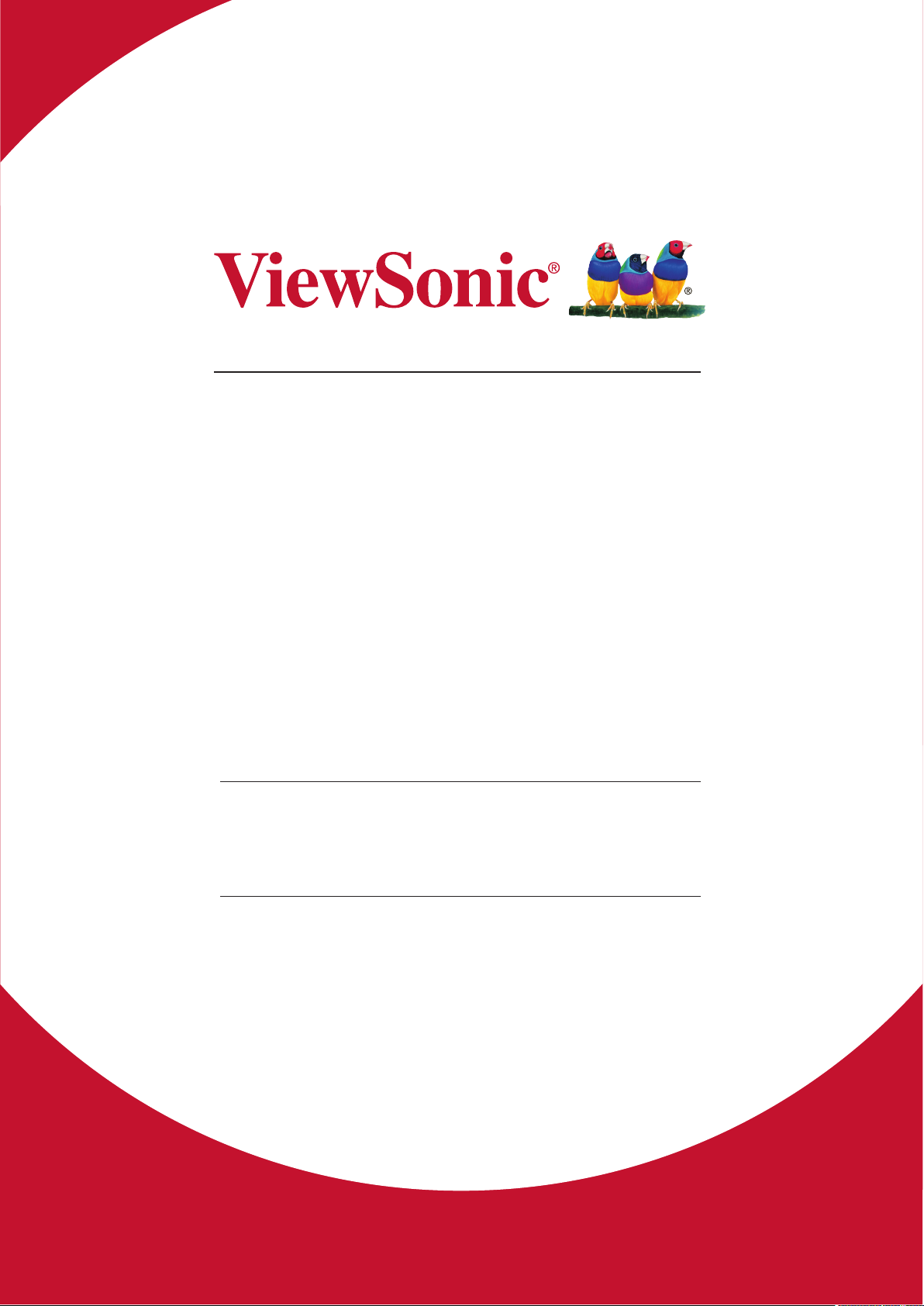
CDE6520/CDE7520/CDE8620
CDE6520-W/CDE7520-W/
CDE8620-W
Commercial Display
User Guide
IMPORTANT: Please read this User Guide to obtain important information on installing
and using your product in a safe manner, as well as registering your product for future
service. Warranty information contained in this User Guide will describe your limited
coverage from ViewSonic Corporation, which is also found on our web site at http://
www.viewsonic.com in English, or in specific languages using the Regional selection
box in the upper right corner of our website. “Antes de operar su equipo lea cu
idadosamente las instrucciones en este manual”
Model No. VS17908/VS17909/VS17910
Page 2
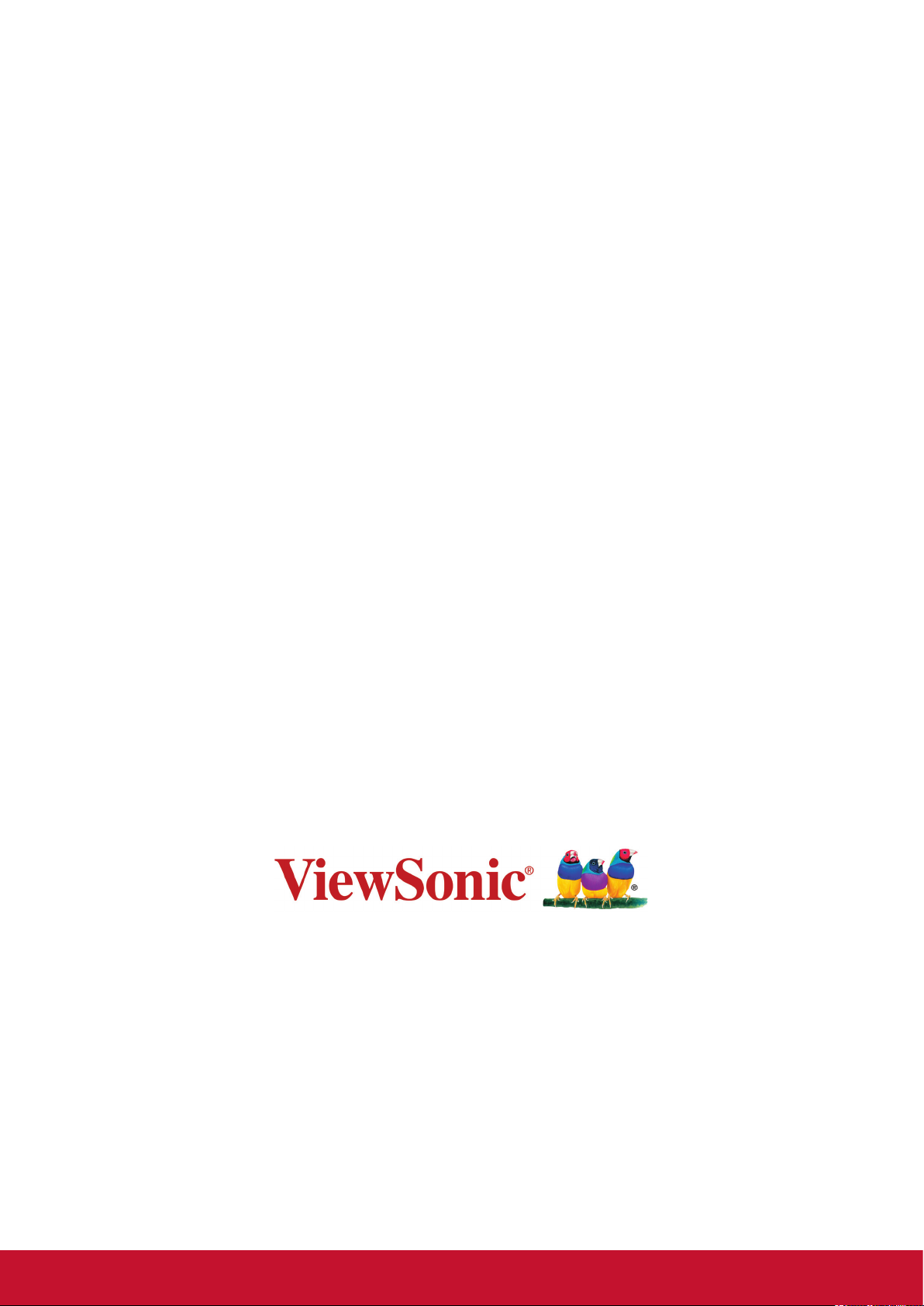
Thank you for choosing ViewSonic
As a world leading provider of visual solutions, ViewSonic is dedicated to
exceeding the world’s expectations for technological evolution, innovation, and
simplicity. At ViewSonic, we believe that our products have the potential to
make a positive impact in the world, and we are condent that the ViewSonic
product you have chosen will serve you well.
Once again, thank you for choosing ViewSonic !
Page 3
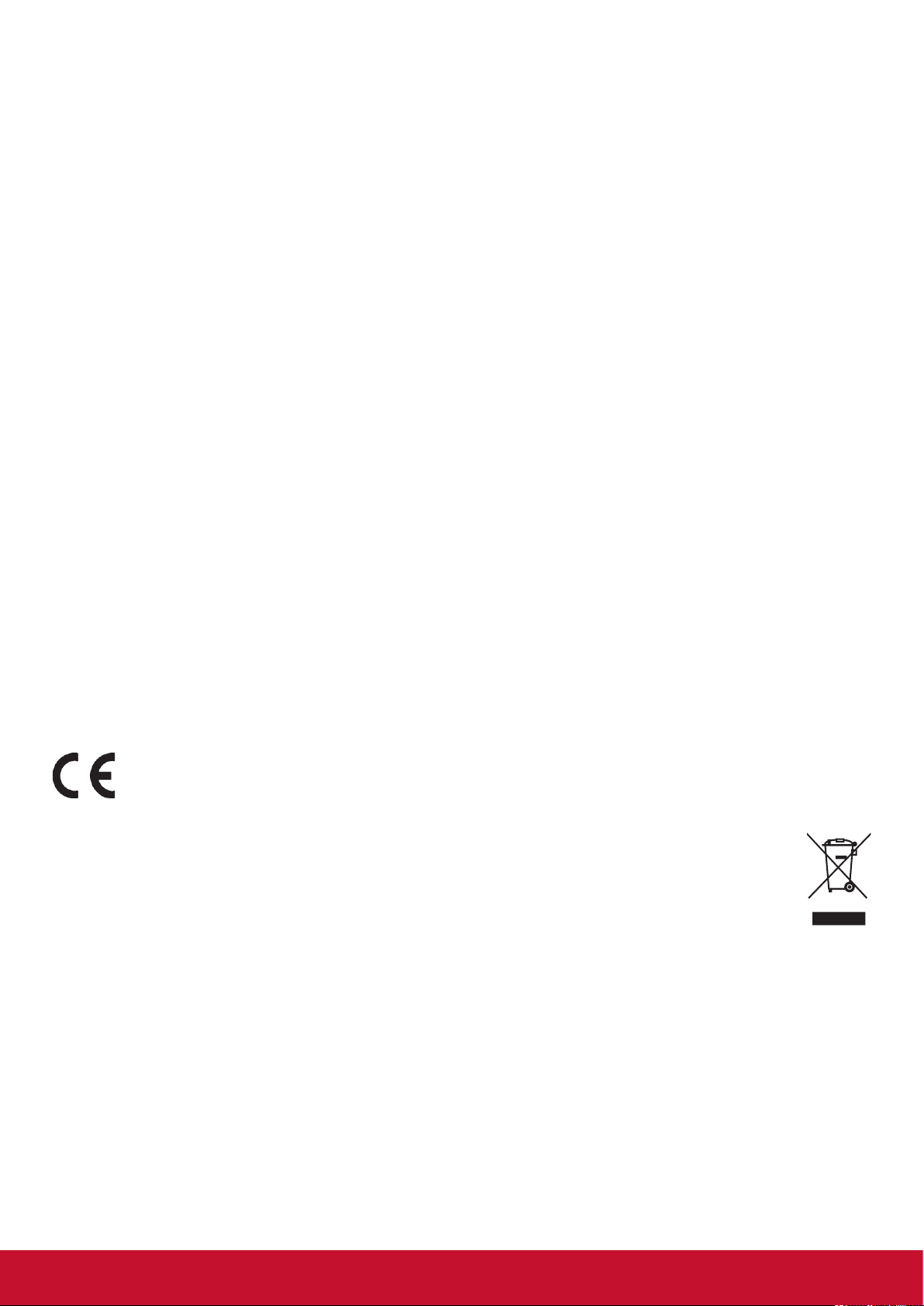
Compliance Information
This section addresses all connected requirements and statements regarding regulations.
Confirmed corresponding applications shall refer to nameplate labels and relevant markings on the
unit.
FCC Statement
This device complies with Part 15 of the FCC Rules. Operation is subject to the following two
conditions: (1) this device may not cause harmful interference, and (2) this device must accept any
interference received, including interference that may cause undesired operation.
NOTE: This equipment has been tested and found to comply with the limits for a Class B digital
device, pursuant to part 15 of the FCC Rules. These limits were designed to provide reasonable
protection against harmful interference in a residential installation. This equipment generates,
uses, and can radiate radio frequency energy, and if not installed and used in accordance with
the instructions, may cause harmful interference to radio communications. However, there is no
guarantee that interference will not occur in a particular installation. If this equipment does cause
harmful interference to radio or television reception, which can be determined by turning the
equipment off and on, the user is encouraged to try to correct the interference by one or more of
the following measures:
• Reorient or relocate the receiving antenna.
• Increase the separation between the equipment and receiver.
• Connect the equipment into an outlet on a circuit different from that to which the receiver is
connected.
• Consult the dealer or an experienced radio/TV technician for help.
Warning: You are cautioned that changes or modifications not expressly approved by the party
responsible for compliance could void your authority to operate the equipment.
CAN ICES-3 (B)/NMB-3(B)
CE Conformity for European Countries
The device complies with the EMC Directive 2014/30/EU and Low Voltage Directive
2014/35/EU.
Following information is only for EU-member states:
The mark shown to the right is in compliance with the Waste Electrical and Electronic
Equipment Directive 2012/19/EU (WEEE).The mark indicates the requirement NOT to
dispose the equipment as unsorted municipal waste, but use the return and collection
systems according to local law.
i
Page 4
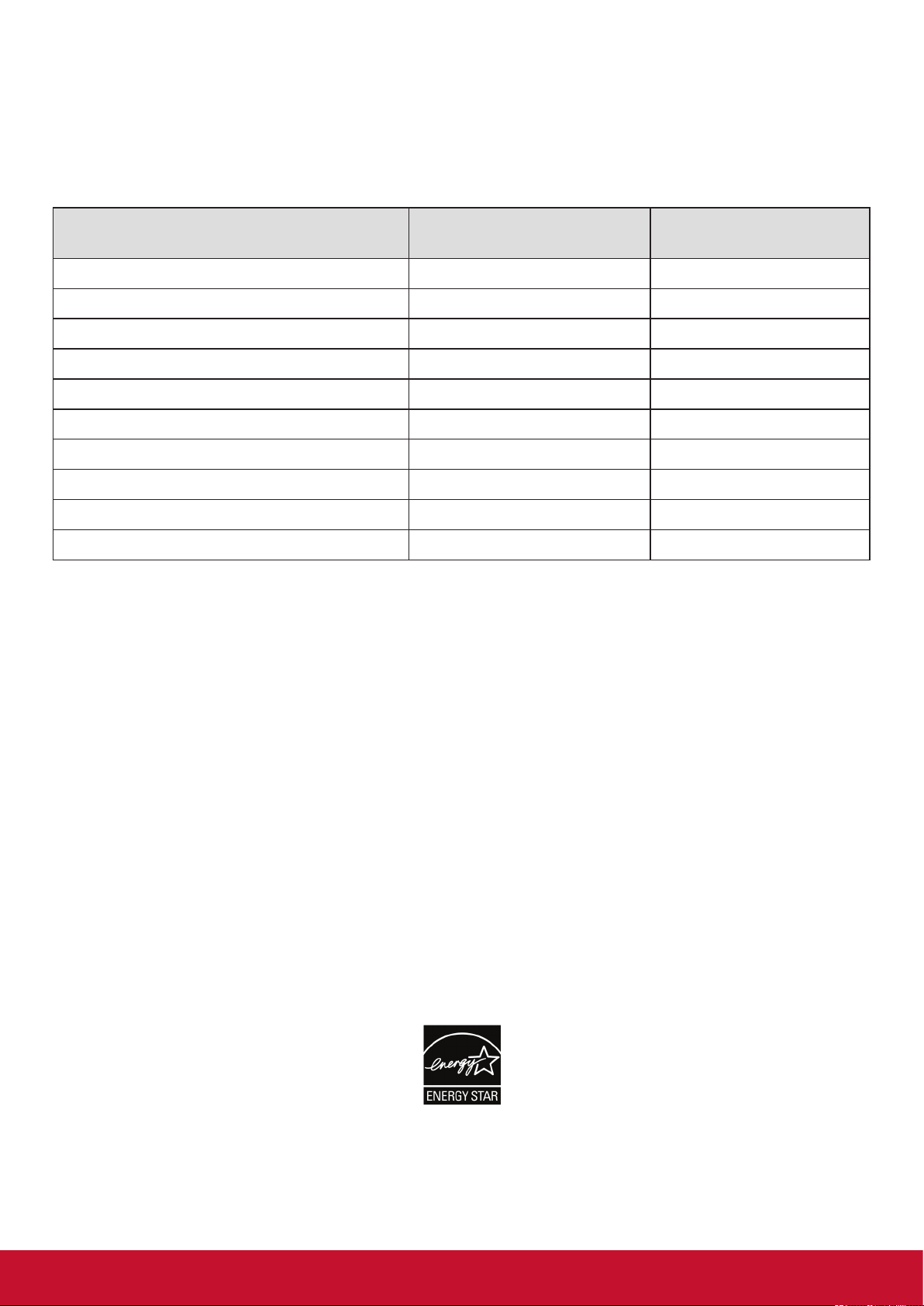
Declaration of RoHS Compliance
This product has been designed and manufactured in compliance with Directive 2011/65/EU of the
European Parliament and the Council on restriction of the use of certain hazardous substances in
electrical and electronic equipment (RoHS2 Directive) and is deemed to comply with the maximum
concentration values issued by the European Technical Adaptation Committee (TAC) as shown
below:
Substance
Lead (Pb) 0.1% < 0.1%
Mercury (Hg) 0.1% < 0.1%
Cadmium (Cd) 0.01% < 0.01%
Hexavalent Chromium (Cr
Polybrominated biphenyls (PBB) 0.1% < 0.1%
Polybrominated diphenyl ethers (PBDE) 0.1% < 0.1%
Bis(2-ethylhexyl) phthalate (DEHP) 0.1% < 0.1%
Butyl benzyl phthalate (BBP) 0.1% < 0.1%
Dibutyl phthalate (DBP) 0.1% < 0.1%
Diisobutyl phthalate (DIBP) 0.1% < 0.1%
6+
) 0.1% < 0.1%
Proposed Maximum
Concentration
Actual Concentration
Certain components of products as stated above are exempted under the Annex III of the RoHS
Directives as noted below: Examples of exempted components are:
1. Lead as an alloying element in aluminium containing up to 0.4% lead by weight
2. Copper alloy containing up to 4% lead by weight
3. Lead in high melting temperature type solders (i.e. lead-based alloys containing 85% by weight
or more lead)
4. Electrical and electronic components containing lead in a glass or ceramic other than dielectric
ceramic in capacitors, e.g. piezoelectronic devices, or in a glass or ceramic matrix compound
ENERGY STAR® statement
ENERGY STAR® is a U.S. Environmental Protection Agency voluntary program that helps
businesses and individuals save money and protect our climate through superior energy efficiency.
Products that earn the ENERGY STAR
energy efficiency criteria or requirements set by the U.S. Environmental Protection Agency.
®
As an ENERGY STAR
Partner, ViewSonic is determined to meet the ENERGY STAR® Guidelines
and mark all certified models with the ENERGY STAR® logo.
The following logo appears on all ENERGY STAR®-certified models:
NOTE: The power management features significantly reduce energy consumption when the
product is not in use. Power management allows the device to automatically enter a low power
“sleep” mode after a defined period of inactivity. And the power management features also enter
Sleep Mode or Off Mode within 5 minutes of being disconnected from a host computer. Please note
any change in energy settings will increase energy consumption.
®
prevent greenhouse gas emissions by meeting strict
ii
Page 5
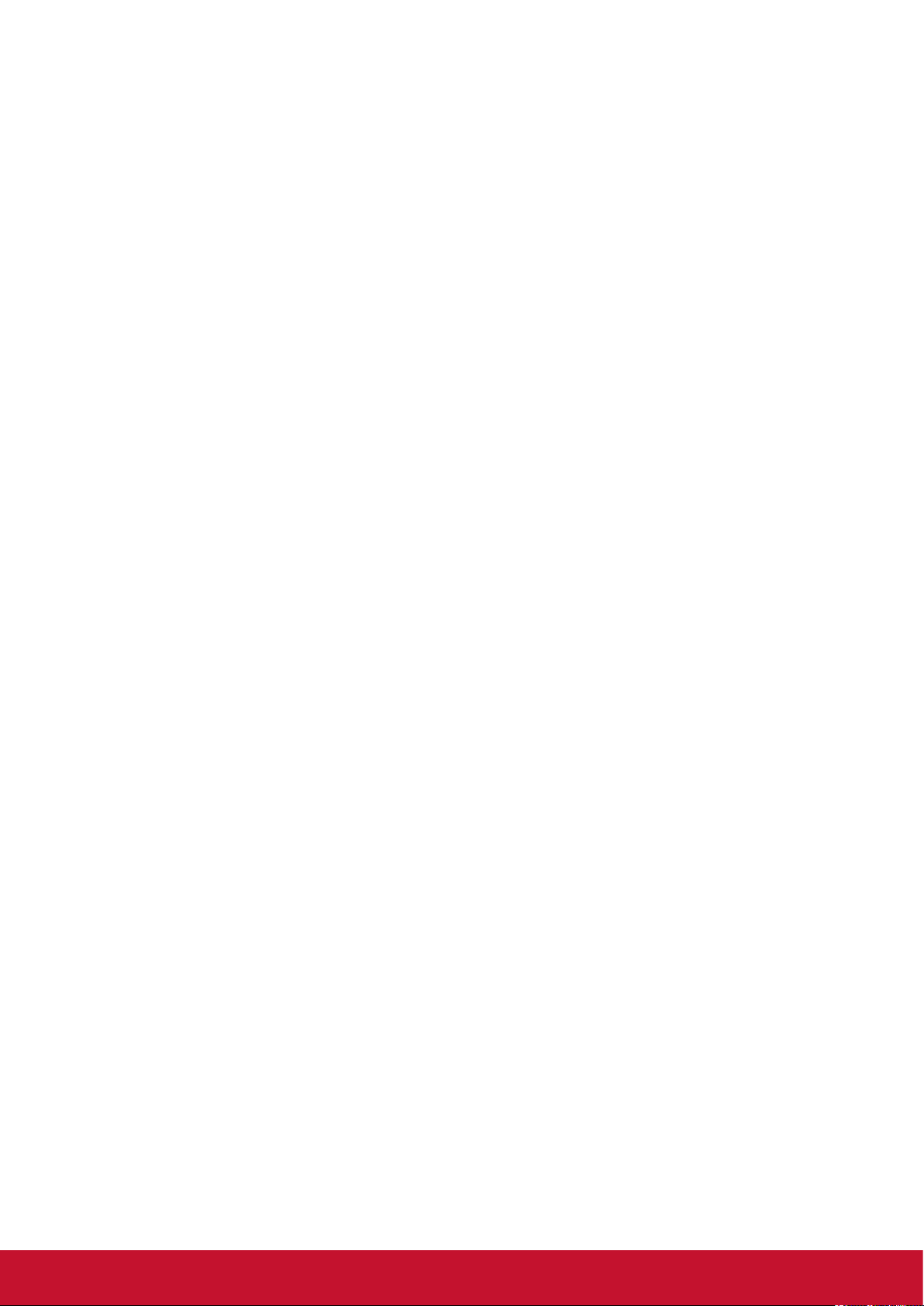
Safety Precautions
FOR OPTIMUM PERFORMANCE, PLEASE NOTE THE FOLLOWING WHEN SETTING UP AND
USING THE LCD COLOR MONITOR:
• DO NOT REMOVE MONITOR BACK COVER. There are no user serviceable parts inside and
opening or removing covers may expose you to dangerous shock hazards or other risks. Refer
all servicing to qualied service personnel.
• Do not spill any liquids into the cabinet or use your monitor near water.
• Do not insert objects of any kind into the cabinet slots, as they may touch dangerous voltage
points, which can be harmful or fatal or may cause electric shock, re or equipment failure.
• Do not place any heavy objects on the power cord. Damage to the cord may cause shock or
re.
• Do not place this product on a sloping or unstable cart, stand or table, as the monitor may fall,
causing serious damage to the monitor.
• Do not place any objects onto the monitor and do not use the monitor outdoors.
• The inside of the uorescent tube located within the LCD monitor contains mercury. Please
follow the laws or rules of your municipality to dispose of the tube properly.
• Do not bend power cord.
• Do not use monitor in high temperature, humid, dusty, or oily areas.
• If monitor or glass is broken, do not come in contact with the liquid crystal and handle with
care.
• Allow adequate ventilation around the monitor, so that heat can properly dissipate. Do not
block ventilated openings or place the monitor near a radiator or other heat sources. Do not
put anything on top of the monitor.
• The power cable connector is the primary means of detaching the system from the power
supply. The monitor should be installed close to a power outlet, which is easily accessible.
• Handle with care when transporting. Save packaging for transporting.
• Please clean the holes of back cabinet to reject dirt and dust at least once a year because of
set reliability.
• If using the cooling fan continuously, it’s recommended to wipe holes a minimum of once a
month.
• When installing the remote control batteries;
- Align the batteries according to the (+) and (-) indications inside the case.
- Align the (-) indication of the battery rst inside the case.
• Usage of other than specied head- or earphones can result in hearing loss due to excessive
sound pressures.
• The terms HDMI and HDMI High-Denition Multimedia Interface, and the HDMI Logo are
trademarks or registered trademarks of HDMI Licensing Administrator, Inc. in the United States
and other countries.
iii
Page 6
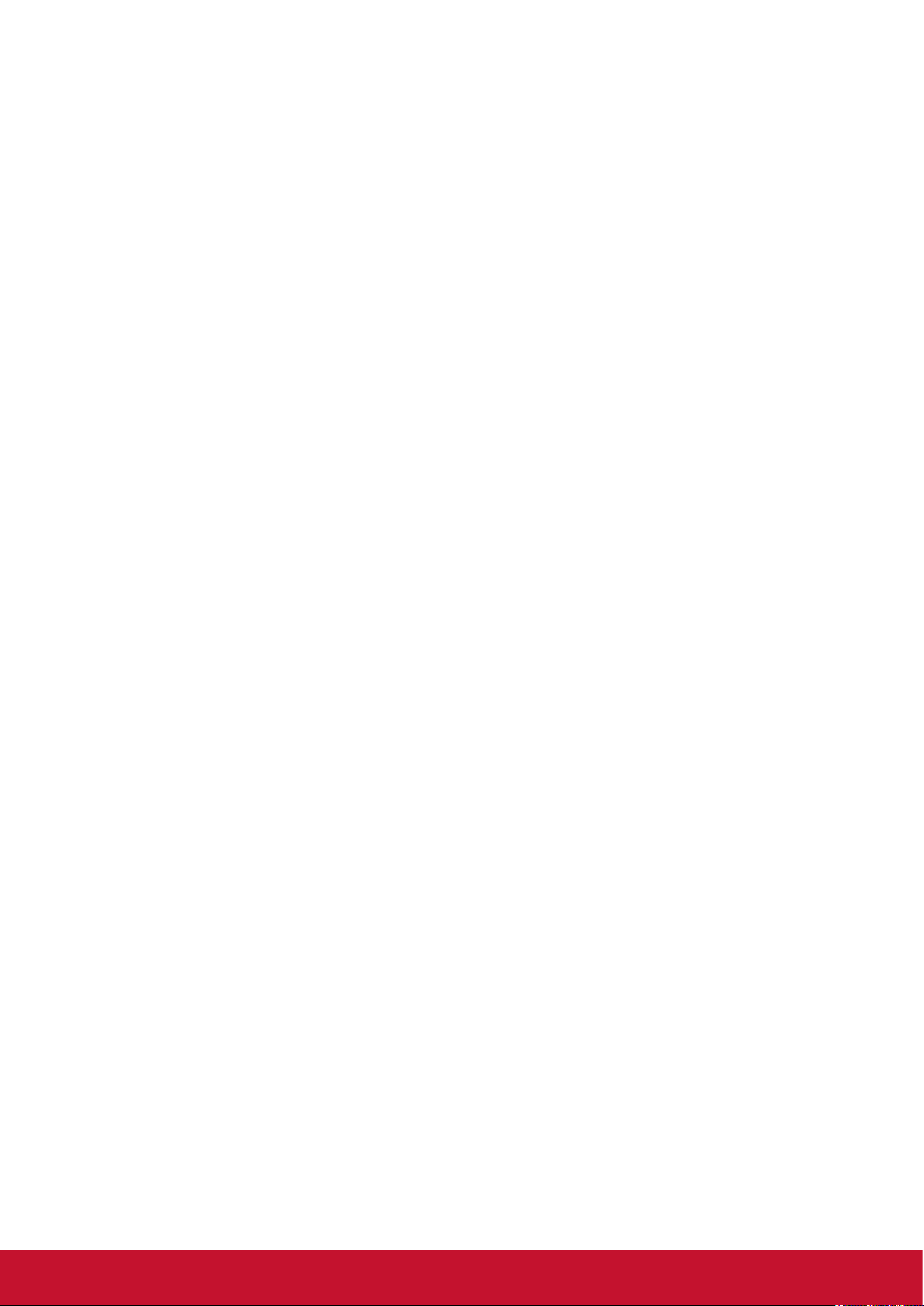
CAUTION:
Immediately unplug your monitor from the wall outlet and refer servicing to qualified service
personnel under the following conditions:
• When the power supply cord or plug is damaged.
• If liquid has been spilled, or objects have fallen into the monitor.
• If the monitor has been exposed to rain or water.
• If the monitor has been dropped or the cabinet damaged.
• If the monitor does not operate normally by following operating instructions.
Recommended Use
CAUTION:
• For optimum performance, allow 20 minutes for warm-up.
• Rest your eyes periodically by focusing on an object at least 5 feet away. Blink often.
• Position the monitor at a 90° angle to windows and other light sources to minimize glare and
reections.
• Clean the LCD monitor surface with a lint-free, nonabrasive cloth. Avoid using any cleaning
solution or glass cleaner!
• Adjust the monitor’s brightness, contrast and sharpness controls to enhance readability.
• Avoid displaying xed patterns on the monitor for long periods of time to avoid image
persistence (after image eects).
• Get regular eye checkups.
Ergonomics
To realize the maximum ergonomic benefits, we recommend the following:
• Use the preset Size and Position controls with standard signals.
• Use the preset Color Setting.
• Use non-interlaced signals.
• Do not use primary color blue on a dark background, as it is dicult to see and may produce
eye fatigue due to insucient contrast.
iv
Page 7
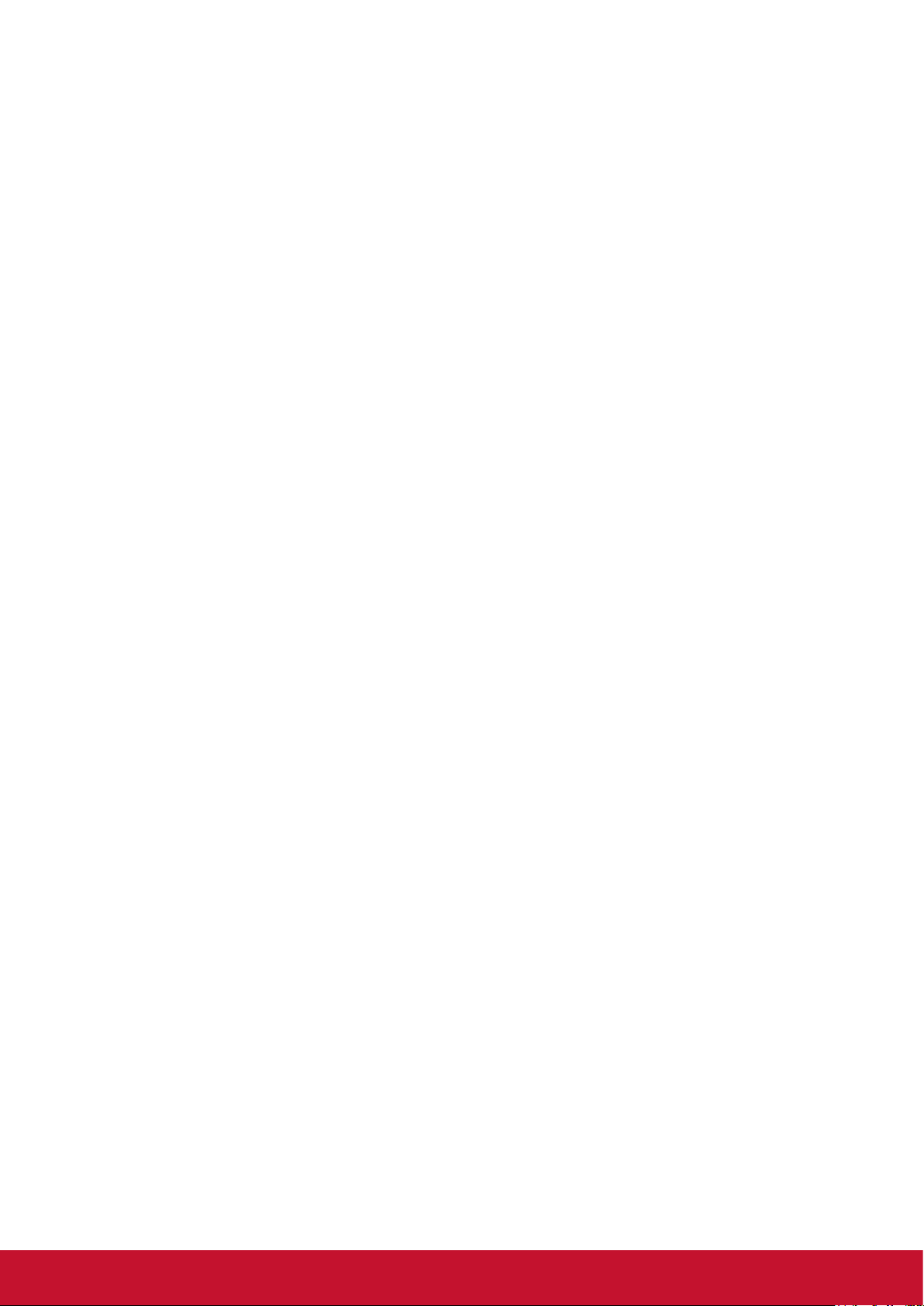
Table Of Contents
1. Unpacking and Installation .................. 1
1.1. Unpacking ...................................... 1
1.2. Package Contents .......................... 1
1.3. Installation Notes ............................ 1
1.4. Mounting on a Wall ......................... 2
1.4.1. VESA Grid ............................ 2
2. Parts and Functions ............................. 4
2.1. Control Panel ................................. 4
2.2. Input/Output Terminals ................... 5
2.3. Remote Control .............................. 6
2.3.1. General functions ................. 6
2.3.2. Inserting batteries in the
remote control ...................... 7
2.3.3. Handling the remote control . 7
2.3.4. Operating range of the remote
control .................................. 7
3. Connecting External Equipment ......... 8
3.1. Connecting External Equipment
(DVD/VCR/VCD) ............................ 8
3.1.1. Using DispalyPort video
input ..................................... 8
3.1.2. Using HDMI video input ....... 8
3.2. Connecting a PC ............................ 8
3.2.1. Using DispalyPort input ........ 8
3.2.2. Using HDMI input ................. 9
3.2.3. Using VGA input ................... 9
3.3. Connecting Audio Equipment ......... 9
3.3.1. Connecting an external audio
device ................................... 9
4. Operation ............................................. 10
4.1. Start-up and initial Setting ............ 10
4.1.1. Welcome ............................ 10
4.1.2. Ethernet ............................. 10
4.1.3. Date & Time ....................... 10
4.1.4. System Mode ..................... 10
4.2. Watch the Connected Video
Source .......................................... 10
5.3.6. Import & Export .................. 14
5.3.7. Clone ................................. 14
5.3.8. Font Size ........................... 14
5.3.9. Backlight ............................ 15
5.4. System ......................................... 15
5.4.1. Date & time ....................... 15
5.4.2. About ................................. 15
6. OSD Menu ............................................ 16
6.1. Settings ....................................... 16
6.1.1. Picture menu ...................... 16
6.1.2. Screen menu ...................... 17
6.1.3. Audio menu ........................ 17
6.1.4. Time ................................... 18
6.1.5. Advanced ........................... 19
6.1.6. About .................................. 20
7. Supported Media Formats ................. 21
8. Input mode .......................................... 23
9. Cleaning and Troubleshooting .......... 26
9.1. Cleaning ....................................... 26
9.2. Troubleshooting ............................ 27
10. TechnicalSpecications .................... 28
10.1. CDE6520 ...................................... 28
10.2. CDE7520 ...................................... 30
10.3. CDE8620 ...................................... 32
11. RS232 Protocol ................................... 34
11.1. Introduction .................................. 34
11.2. Description ................................... 34
11.2.1. Hardware specication ..... 34
11.2.2. Communication Setting .... 34
11.2.3. Command Message
Reference .......................... 34
11.3. Protocol ........................................ 35
11.3.1. Set-Function Listing .......... 35
11.3.2. Get-Function Listing ......... 39
11.3.3. Remote Control Pass-
through mode ..................... 43
5. Launcher...............................................11
5.1. Setting ...........................................11
5.2. Ethernet .........................................11
5.2.1. DHCP ..................................11
5.2.2. Static IP ...............................11
5.3. Device .......................................... 12
5.3.1. General Settings ................ 12
5.3.2. Source Settings .................. 13
5.3.3. Security .............................. 13
5.3.4. Clear Storage ..................... 13
5.3.5. Reset .................................. 14
12. Other Information ............................... 45
Customer Support................................. 45
Limited Warranty .................................. 46
Mexico Limited Warranty ...................... 48
v
Page 8
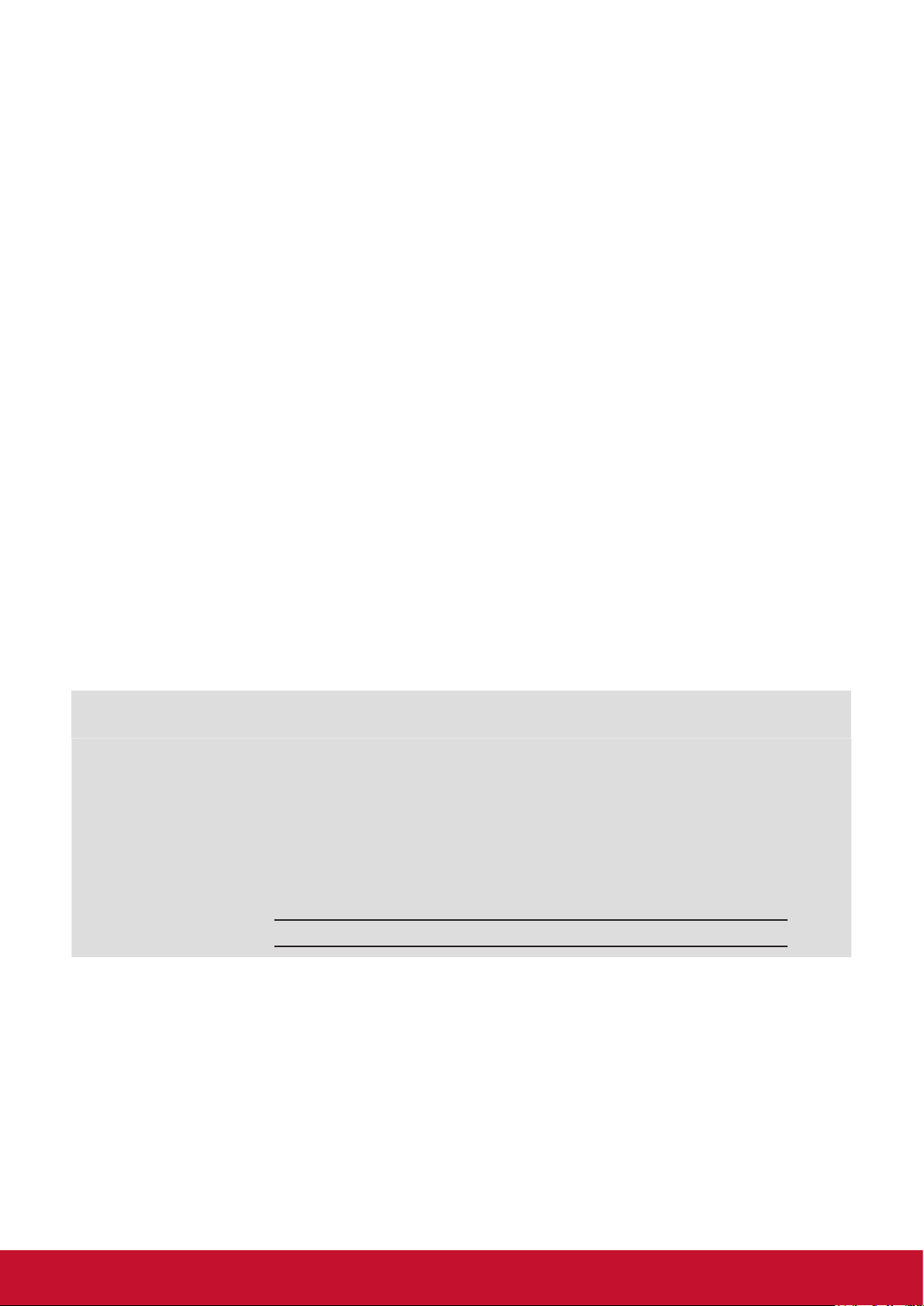
Copyright Information
Copyright © ViewSonic® Corporation, 2020. All rights reserved.
ViewSonic
ViewSonic® Corporation.
Macintosh and Power Macintosh are registered trademarks of Apple Inc.
Microsoft, Windows, and the Windows logo are registered trademarks of Microsoft Corporation in
the United States and other countries.
VESA is a registered trademark of the Video Electronics Standards Association. DPMS,
DisplayPort, and DDC are trademarks of VESA.
Disclaimer: ViewSonic
contained herein; nor for incidental or consequential damages resulting from furnishing this
material, or the performance or use of this product.
In the interest of continuing product improvement, ViewSonic
change product specifications without notice. Information in this document may change without
notice.
No part of this document may be copied, reproduced, or transmitted by any means, for any purpose
without prior written permission from ViewSonic
®
, the three birds logo, OnView, ViewMatch, and ViewMeter are registered trademarks of
®
Corporation shall not be liable for technical or editorial errors or omissions
®
Corporation reserves the right to
®
Corporation.
Product Registration
To meet your future needs, and to receive any additional product information as it becomes
available, please register your product on the Internet at:
www.viewsonic.com.
For Your Records
Product Name:
Model Number:
Document Number:
Serial Number:
Purchase Date:
Product disposal at end of product life
ViewSonic
®
respects the environment and is committed to working and living green. Thank you for
being part of Smarter, Greener Computing. Please visit the ViewSonic
CDE6520/CDE7520/CDE8620/CDE6520-W/CDE7520-W/
CDE8620-W
ViewSonic Commercial Display
VS17908/VS17909/VS17910
CDE6520/CDE7520/CDE8620/CDE6520-W/CDE7520-W/
CDE8620-W_UG_ENG_1a_20200116
®
website to learn more.
USA & Canada: http://www.viewsonic.com/company/green/recycle-program/
Europe: http://www.viewsoniceurope.com/eu/support/call-desk/
Taiwan: https://recycle.epa.gov.tw/
vi
Page 9
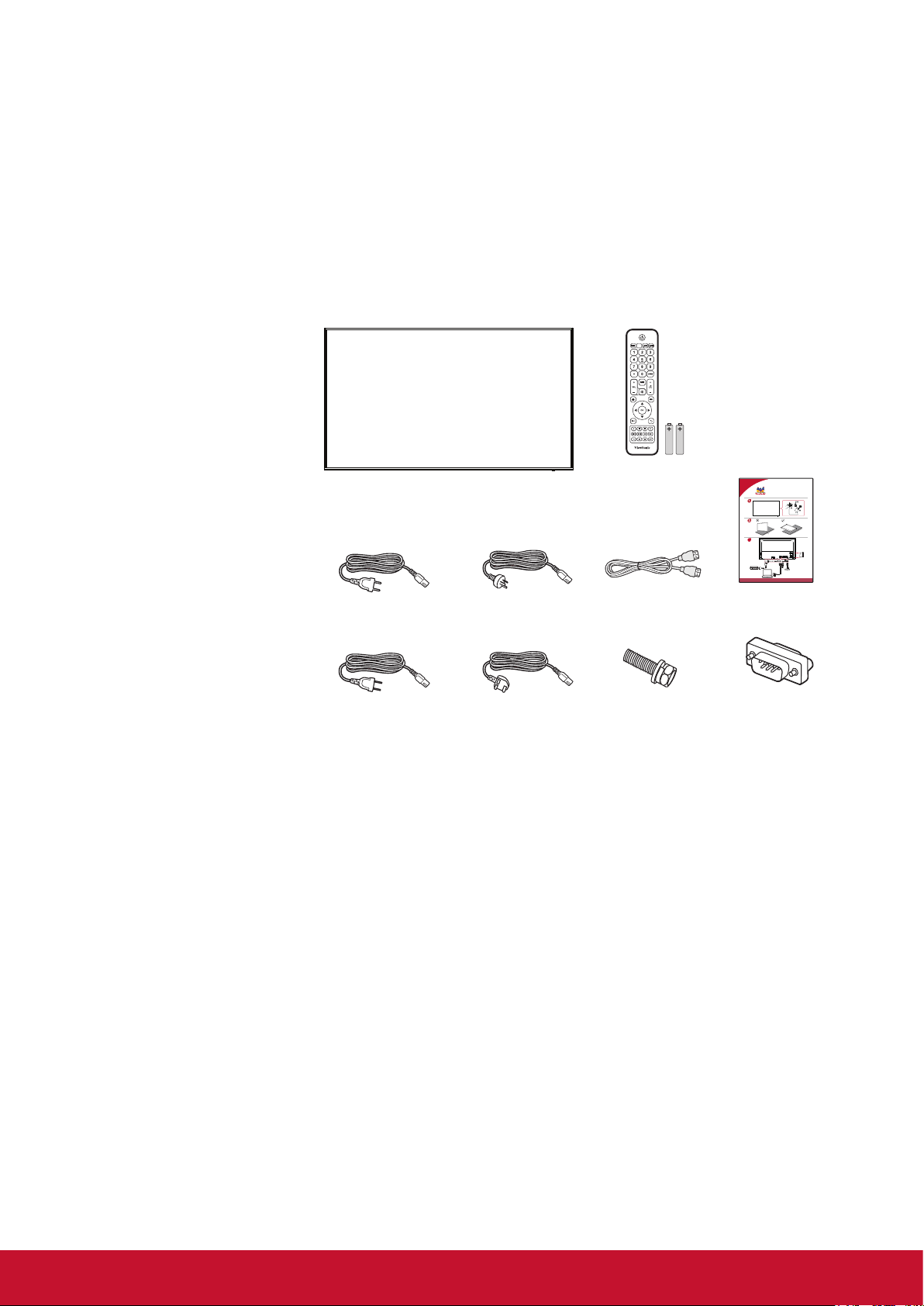
1. Unpacking and Installation
For North America For UK
Screws x 4 RS232 adapter
1.1. Unpacking
• This product is packed in a carton, together with the standard accessories.
• Any other optional accessories will be packed separately.
• Due to the size and weight of this display it is recommended for two people to move it.
• After opening the carton, ensure that the contents are complete and in good condition.
1.2. Package Contents
Please verify that you received the following items with your package content:
• LCD display
• Remote control with AAA
batteries
• Quick Start Guide
• Power cord (1.5 m)
• HDMI cable (3 m)
• Wall Mount Screw
• RS232 adapter
* The supplied power cord varies depending on destination.
Remote Control
and AAA Batteries
CDE6520/CDE7520/CDE8620
Commercial Display
Quick Start Guide
FRAGILE
(For CDE6520/CDE7520)
For EU For China
3
HDMI Cable Quick Start Guide
OPS
USB1
NALAGV232SRtroPyalpsiD2 IMDH)CRA(1 IMDHFIDPSTUO IMDH USB3.0 USB2
NOTES:
• For all other regions, apply a power cord that conforms to the AC voltage of the power socket and has
been approved by and complies with the safety regulations of the particular country.
• Keep the package box and packing material for shipping the display.
1.3. Installation Notes
• Due to the high power consumption, always use the plug exclusively designed for this product. If an
extended line is required, please consult your service agent.
• The product should be installed on a at surface to avoid tipping. The distance between the back of
the product and the wall should be maintained for proper ventilation. Avoid installing the product in the
kitchen, bathroom or any other places with high humidity so as not to shorten the service life of the
electronic components.
• The product can normally operate only under 3000 m in altitude. In installations at altitudes above 3000 m,
some abnormalities may be experienced.
1
Page 10
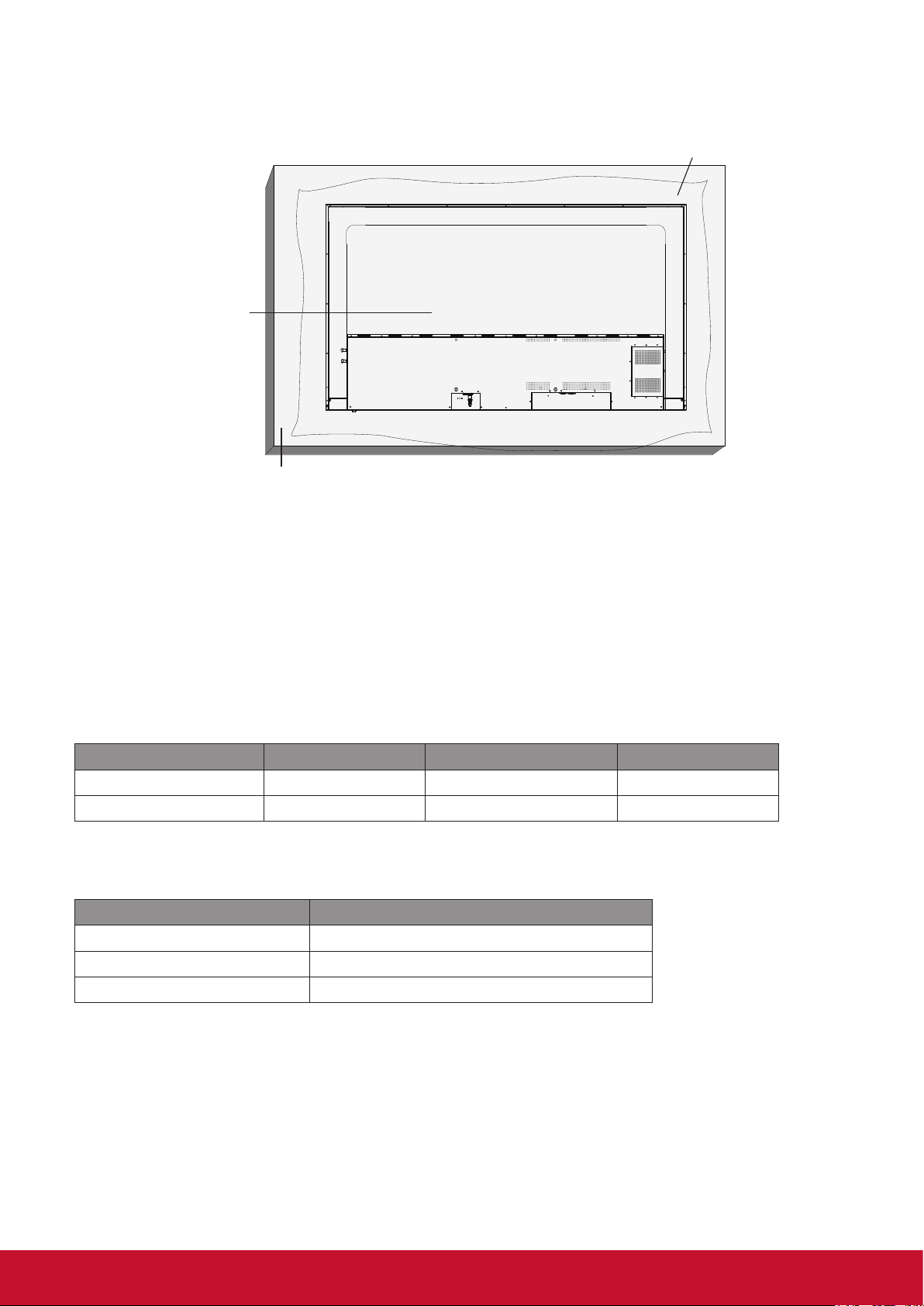
1.4. Mounting on a Wall
To mount this display to a wall, you will have to obtain a standard wall-mounting kit (commercially available).
We recommend using a mounting interface that complies with UL1678 standard in North America.
Protective Sheet
VESA Grid
Table
1. Lay a protective sheet on a table, which was wrapped around the display when it was packaged, beneath
the screen surface so as not to scratch the screen face.
2. Ensure you have all accessories for mounting this display (wall mount, ceiling mount, table stand, etc)
3. Follow the instructions that come with the base mounting kit. Failure to follow correct mounting
procedures could result in damage to the equipment or injury to the user or installer. Product warranty
does not cover damage caused by improper installation.
4. For the wall-mounting kit, use M6 mounting screws (having a length 25 mm longer than the thickness of
the mounting bracket) and tighten them securely.
Unit without base weight= W Kg.The equipment and its associated mounting means still remain secure
during the test. For use only with UL Listed Wall Mount Bracket with minimum weight/load:
W Kg.
Model Name W (kg) Model Name W (kg)
CDE6520/CDE6520-W 22.95 CDE8620/CDE8620-W 50.4
CDE7520/CDE7520-W 29.3
5. Portrait is not allowed.
1.4.1. VESA Grid
Model Name Vesa Grid
CDE6520/CDE6520-W 400(H)x200(V)mm
CDE7520/CDE7520-W 400(H)x200(V)mm
CDE8620/CDE8620-W 600(H)x400(V)mm
Caution:
To prevent the display from falling:
• For wall or ceiling installation, we recommend installing the display with metal brackets which are
commercially available. For detailed installation instructions, refer to the guide received with the
respective bracket.
• To lessen the probability of injury and damage resulting from fall of the display in case of earthquake or
other natural disaster, be sure to consult the bracket manufacturer for installation location.
2
Page 11

Ventilation Requirements for enclosure locating
To allow heat to disperse, leave space between surrounding objects as shown in the diagram below.
100 mm
100 mm 100 mm
100 mm
NOTES:
When installing the display on a wall, proper installation. We accept no liability for installations not performed
by a professional technician.
3
Page 12
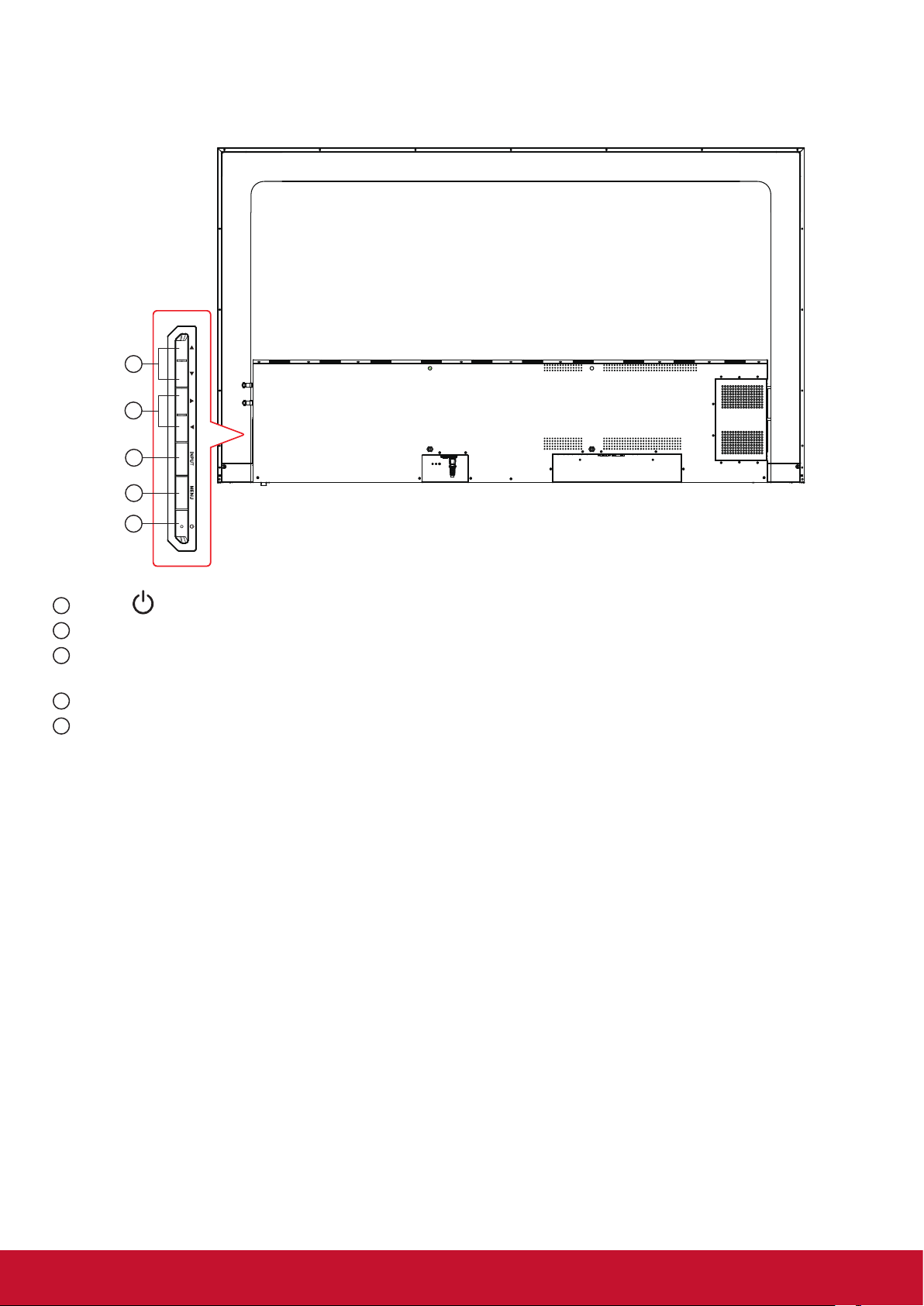
2. Parts and Functions
2.1. Control Panel
5
4
3
2
1
Press to On or O the display.
1
2
Press the MENU key to enter the main menu, and it conrms the operation in the SOURCE menu.
3
Press the INPUT key to enter the input source menu, and to select the signal source.
It is used to conrm the operation under the MENU operations.
4
In the OSD menu, press the ◄/► key to adjust the value of the selected item.
5
Press the ▲/▼ key to select an item in the OSD menu. And it also use to adjust the volume up and
down.
4
Page 13
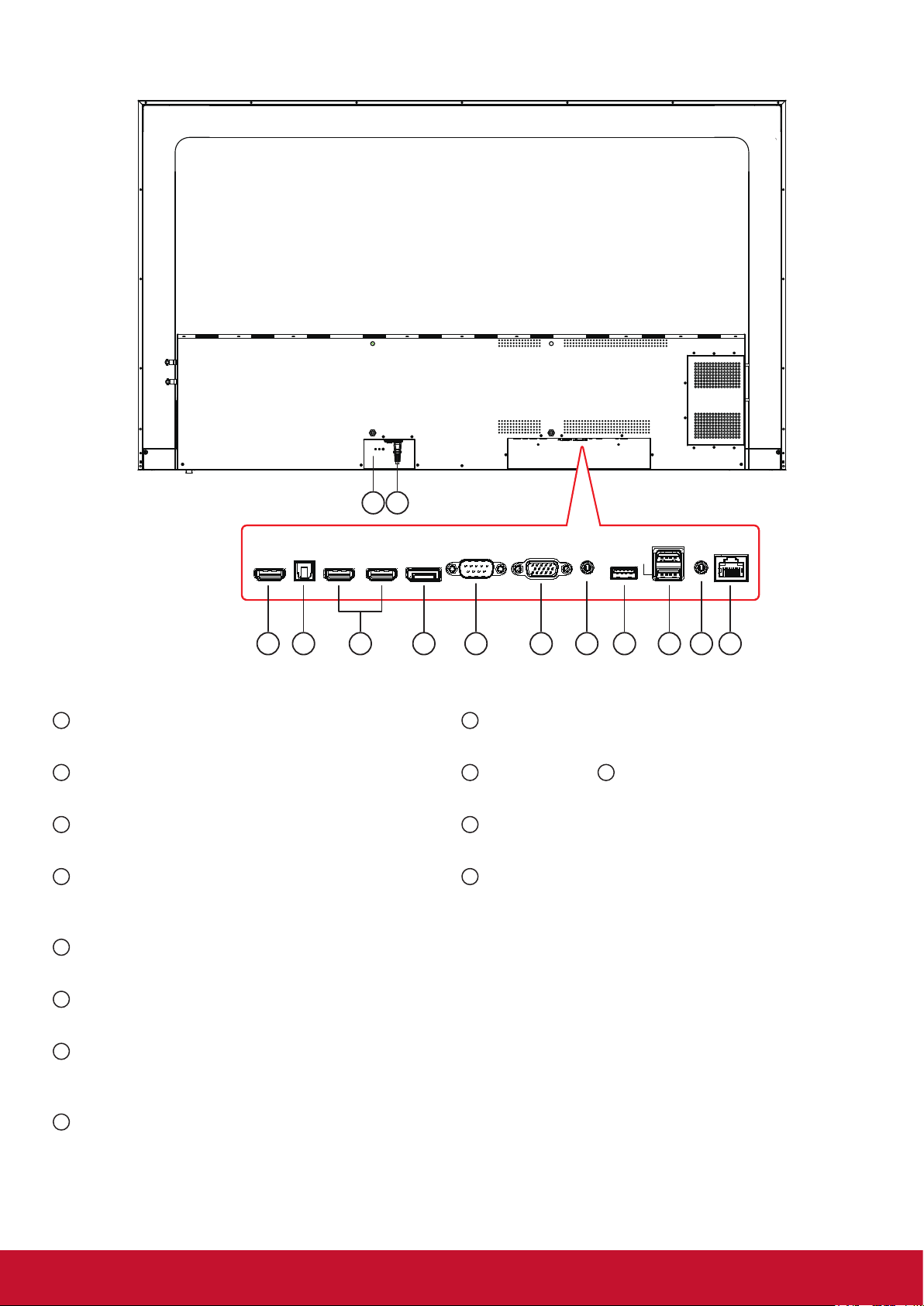
2.2. Input/Output Terminals
1 2
HDMI OUT SPDIF HDMI 1 (ARC) HDMI 2 DisplayPort RS232 VGA PC LINE IN USB 3.0 USB 1
1
MAIN POWER SWITCH
3 4
5 6 7 8 9 10 11 12 13
Switch the main power on/o.
2
AC IN
AC power input from the wall outlet.
3
HDMI OUT
HDMI video/audio output.
4
SPDIF OUT
Digital audio signal output to connect your external
AV device.
5
HDMI 1(ARC)/HDMI 2 IN
HDMI video/audio input.
AUDIO OUT LAN
9
PC LINE IN
USB 2
Audio input from VGA source (3.5mm stereo phone).
10
USB PORT 3.0/ 11 USB 2.0 PORT
Connect your USB storage device
12
AUDIO OUT
Audio output to external AV device.
13
LAN
LAN control function for the use of remote control
signal from control center.
6
DisplayPort IN
DisplayPort video/audio input.
7
RS232 IN
RS232 control for the use of remote control signal
from control center.
8
VGA IN (D-Sub)
VGA video input.
5
Page 14
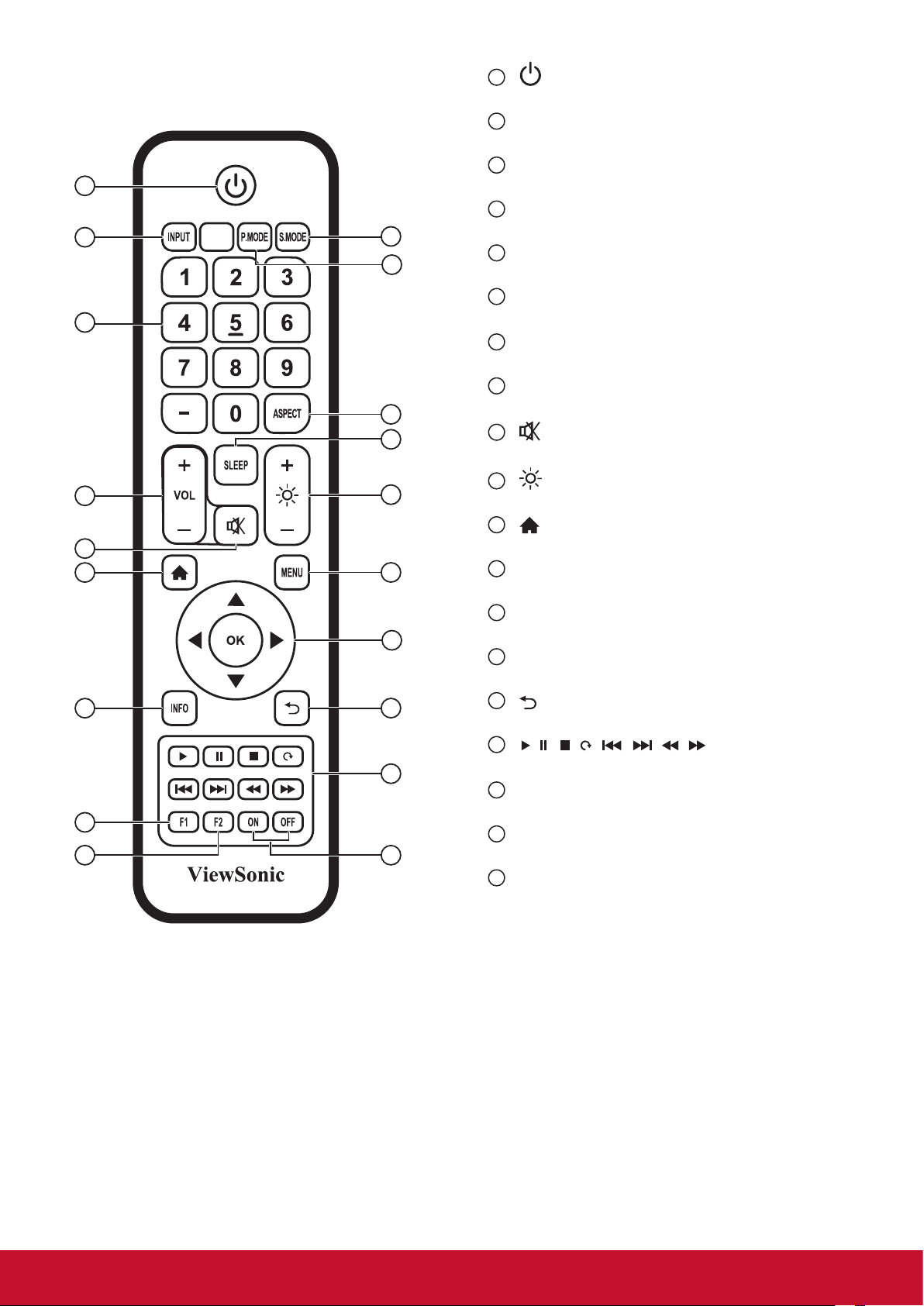
/ / / / / / /
2.3. Remote Control
2.3.1. General functions
1
2
5
7
9
11
14
17
18
4
3
6
8
10
12
13
15
16
19
[ ] button
1
Power on/o
2
[INPUT] button
Input Source selection
3
P.MODE
[
] button
Image adjustment menu for HDMI/DP/VGA
4
S.MODE
[
] button
Audio adjustment menu for HDMI/DP/VGA
5
[NUMERIC] buttons
Numbers keypad
6
[ASPECT] button
Adjust aspect ratio for HDMI/DP/VGA
7
[VOL +/-] button
Volume +/- 1
8
[SLEEP] button
Backlight On/O
9
[ ] button
Mute
[ ] button
10
Backlight +/- 1
11
[ ] button
Back to Embedded player Home screen
12
[MENU] buttons
Setting menu
13
[
◄/►/▲/▼/
OK] button
Up/Down/Right/Left/Ok keys
14
[INFO] button
Channel information
15
[ ] button
Return to previous page
16
[
] button
Media control
17
[F1] button
Screen capture
18
[F2] button
Screen Freeze
19
[ON/OFF] button
Power on/o
6
Page 15
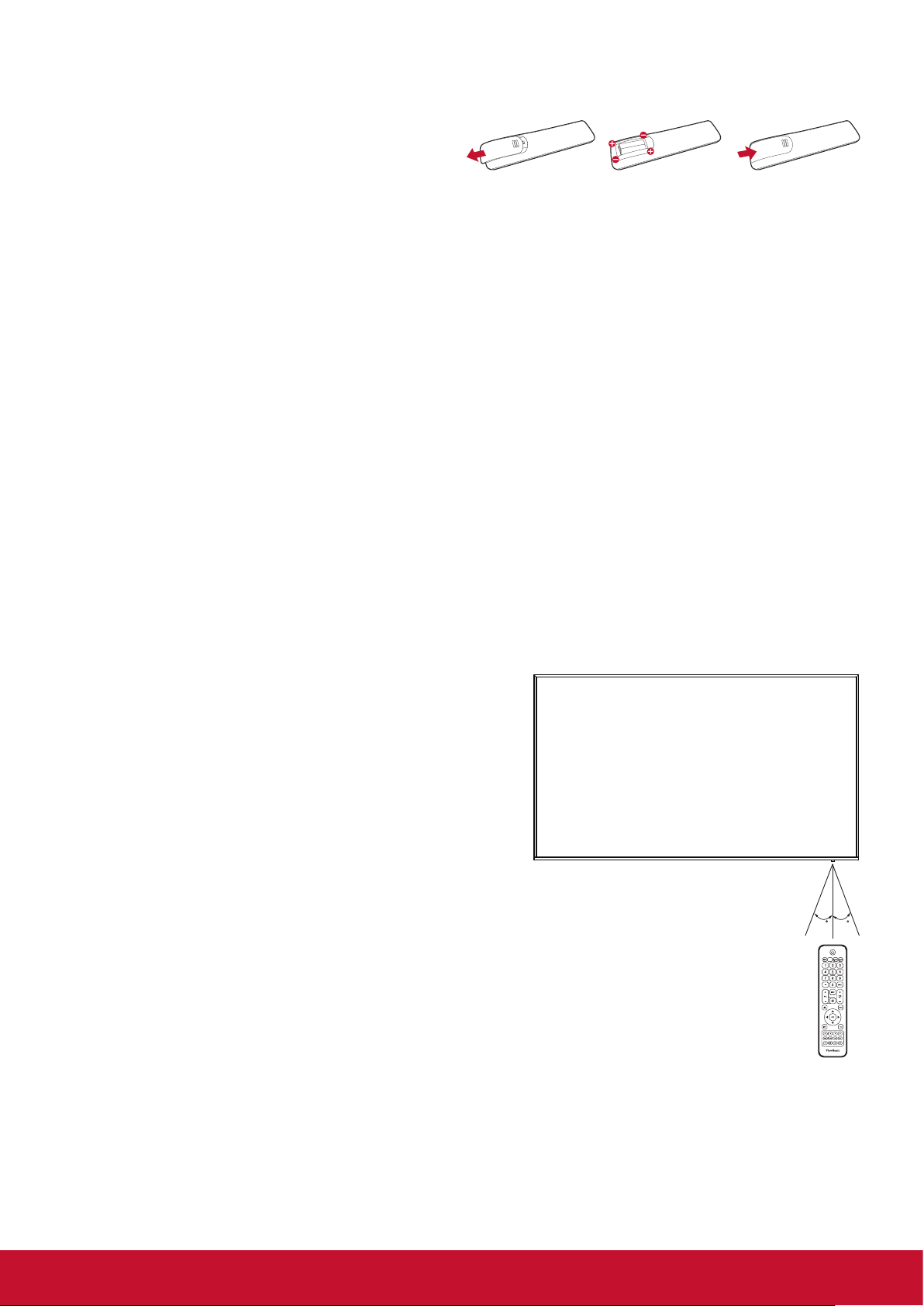
2.3.2. Inserting batteries in the remote control
The remote control is powered by two 1.5V AAA batteries.
To install or replace batteries:
1. Press and then slide the cover to open it.
2. Align the batteries according to the (+) and (–)
indications inside the battery compartment.
3. Replace the cover.
Caution:
The incorrect use of batteries can result in leaks or bursting. Be sure to follow these instructions:
• Place “AAA” batteries matching the (+) and (–) signs on each battery to the (+) and (–) signs of the
battery compartment.
• Do not mix battery types.
• Do not combine new batteries with used ones. It causes shorter life or leakage of batteries.
• Remove the dead batteries immediately to prevent them from liquid leaking in the battery compartment.
Don’t touch exposed battery acid, as it can damage your skin.
NOTE: If you do not intend to use the remote control for a long period, remove the batteries.
2.3.3. Handling the remote control
• Do not subject to strong shock.
• Do not allow water or other liquid to splash the remote control. If the remote control gets wet, wipe it dry
immediately.
• Avoid exposure to heat and steam.
• Other than to install the batteries, do not open the remote control.
2.3.4. Operating range of the remote control
Point the front of the remote control toward this display’s
remote control sensor when pressing a button.
Use the remote control within a distance of less than
8m/26ft from this display’s sensor, and a horizontal and
vertical angle of less than 30 degrees.
NOTE: The remote control may not function properly when
the remote control sensor on this display is under
direct sunlight or strong illumination, or when there is
an obstacle in the path of signal transmission.
3030
7
Page 16
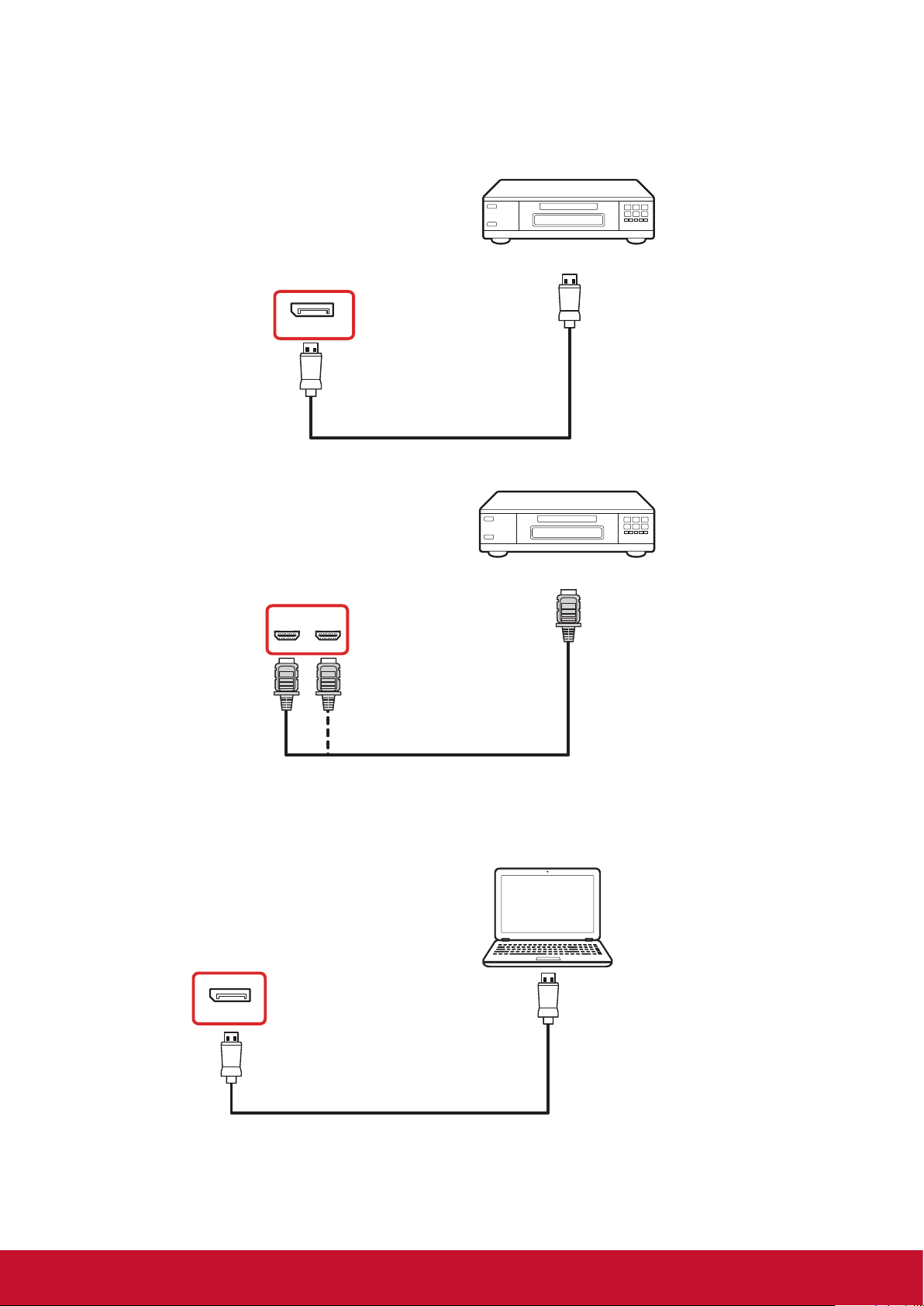
3. Connecting External Equipment
DVD / VCR / VCD
HDMI Out
[HDMI IN]
PC
PC LINE IN
VGA IN
[VGA IN]
[VGA AUDIO IN]
VG A Out
D-Sub 15 pin
Audio Out
HDMI 1
(ARC)
HDMI 2
3.1. Connecting External Equipment (DVD/VCR/VCD)
3.1.1. Using DispalyPort video input
DVD / VCR / VCD
3.1.2. Using HDMI video input
HDMI 1
(ARC)
troPyalpsiD
[DP IN]
HDMI 2
[HDMI IN]
DP Out
DVD / VCR / VCD
HDMI Out
3.2. Connecting a PC
3.2.1. Using DispalyPort input
troPyalpsiD
[DP IN]
PC
DP Out
8
Page 17
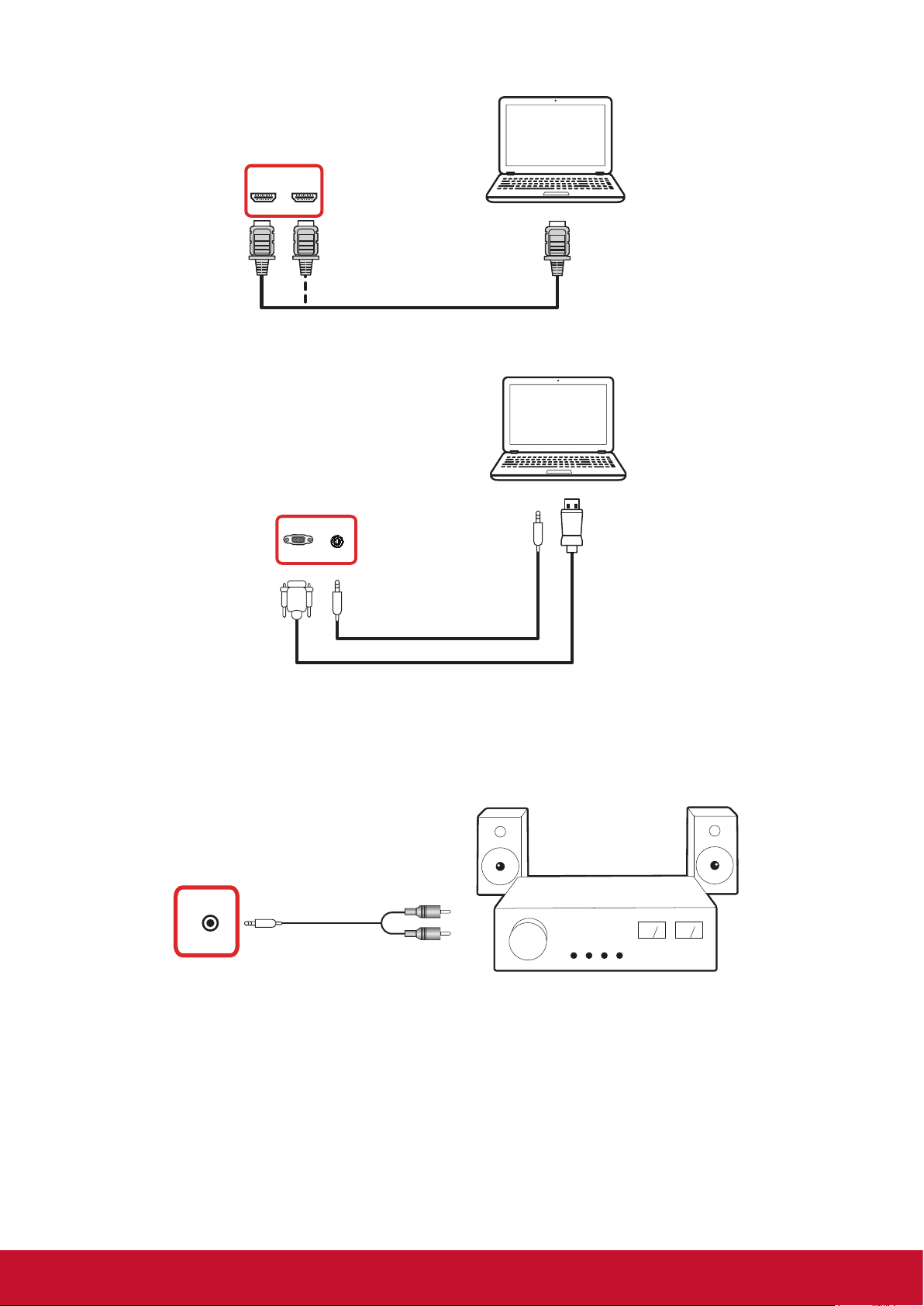
3.2.2. Using HDMI input
PC
HDMI Out
[HDMI IN]
HDMI 1
(ARC)
HDMI 2
3.2.3. Using VGA input
HDMI 1
(ARC)
PC
HDMI 2
HDMI Out
[HDMI IN]
AGV
PC LINE IN
[VGA Audio IN]
[VGA IN]
3.3. Connecting Audio Equipment
3.3.1. Connecting an external audio device
[AUDIO OUT] Audio In
AUDIO OUT
Audio Out
DP Out
Stereo Amplifier
9
Page 18
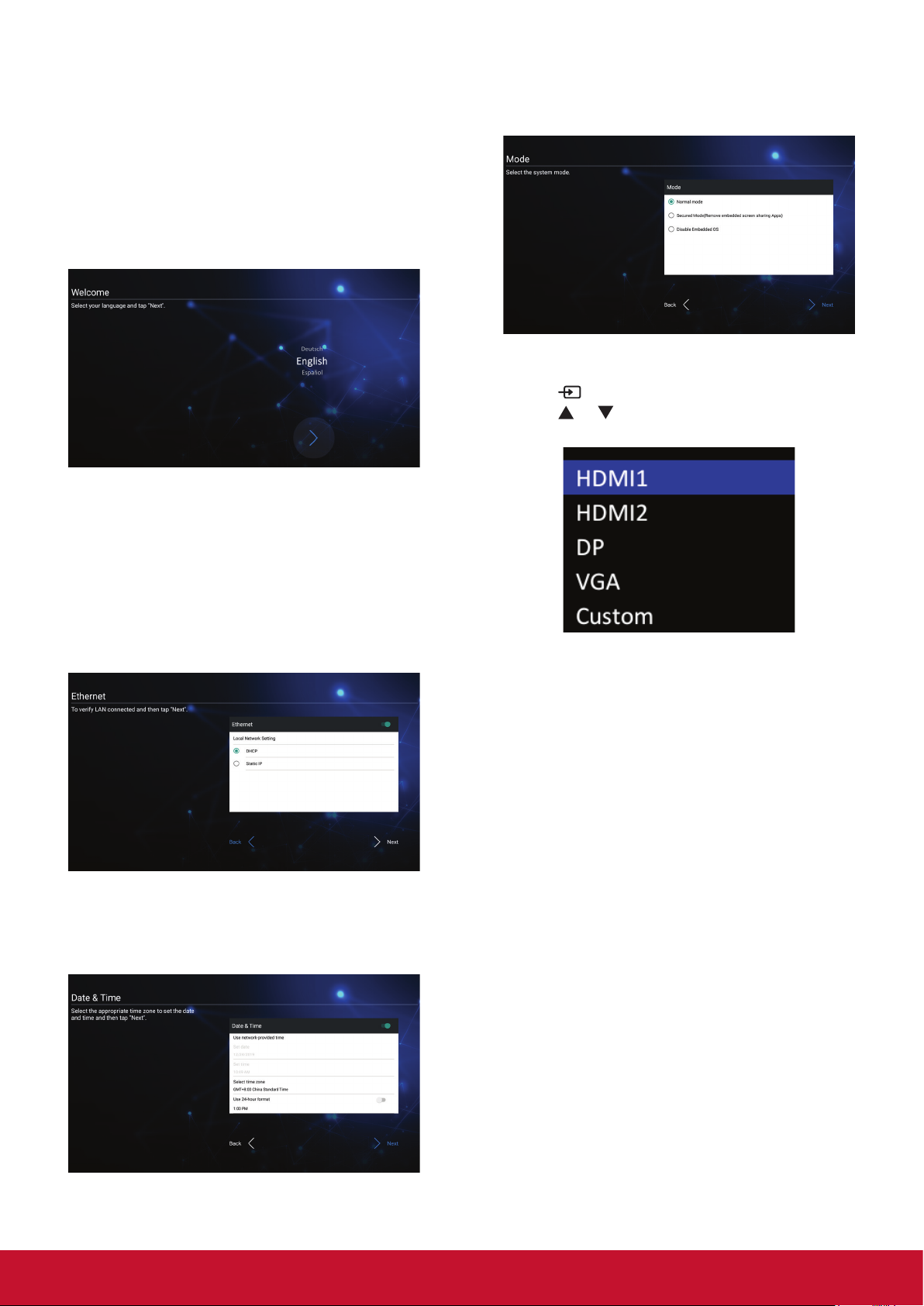
4. Operation
NOTE: The control button described in this section
is mainly on the remote control unless
specied otherwise.
4.1. Start-up and initial Setting
4.1.1. Welcome
Select your language and tap “Next”.
4.1.2. Ethernet
4.1.4. System Mode
Select system to select Normal mode, remove
screen sharing Apps or disable Embedded OS.
4.2. Watch the Connected Video Source
1. Press
2. Press
press OK button.
INPUT button.
or button to select a device, then
Tape “Next” button to next page and it will show.
1. Connection Type : DHCP / Static IP
2. IP Address
3. Netmask
4. DNS Address
5. Gateway
You also can tape “Back” to previous page.
4.1.3. Date & Time
Enable “Network-provided time” to sync time
with network and select time zone.
10
Page 19

5. Launcher
Press HOME button on remote control to show
the Launcher screen.
5.1. Setting
Main items:
(1) Network
(2) Device
(3) System
5.2.1. DHCP
DHCP mode:
(1) Cannot modify IP Address, Netmask, DNS
Address and Gateway.
(2) If connect successfully, it will display
current network conguration.
5.2.2. Static IP
In Static IP mode, user can input IP Address,
Netmask, DNS address and Gateway.
Note:
IP address, netmask, DNS address and gateway
address input limitation.
(1)Format:
I. number 0-9
II. decimal point “.”
5.2. Ethernet
Enable/Disable to turn on/o Ethernet
After enable Ethernet, the settings will show:
(1) Connection Type (Available connection
type: DHCP/Static IP)
A. DHCP
B. Static IP
C. IP Address
D. Netmask
E. DNS Address
F. Gateway
(2) Mac Address
11
Page 20

5.3. Device
Divide into 4 groups: Signage Display/System
Tools/Display/Apps
(4) Apps
A. Display applications information.
(1) Signage Display
A. General settings
B. Source settings
C. Security
(2) System Tools
A. Clear Storage
B. Reset
C. Import&Export
D. Clone
(3) Display
5.3.1. General Settings
1. Signage Display Name
Set up Signage Dispay Name
Note:
Input limitation:
(1) length: Max 36 characters
(2) format: no limit
2. Boot Logo
1) OSD menu to control boot logo enable/disable
operation
RCU: MENU -> Advanced -> Boot on logo -> On/
O/User.
In user mode, user can choose their own boot logo
and animation le.
Note:
(1) Boot logo le: Support JPG le
(2) Boot animation le name: bootanimation.
zip
(3) Will pop-up a window for user to select le
from USB. No priority issue.
A. Backlight
12
Page 21
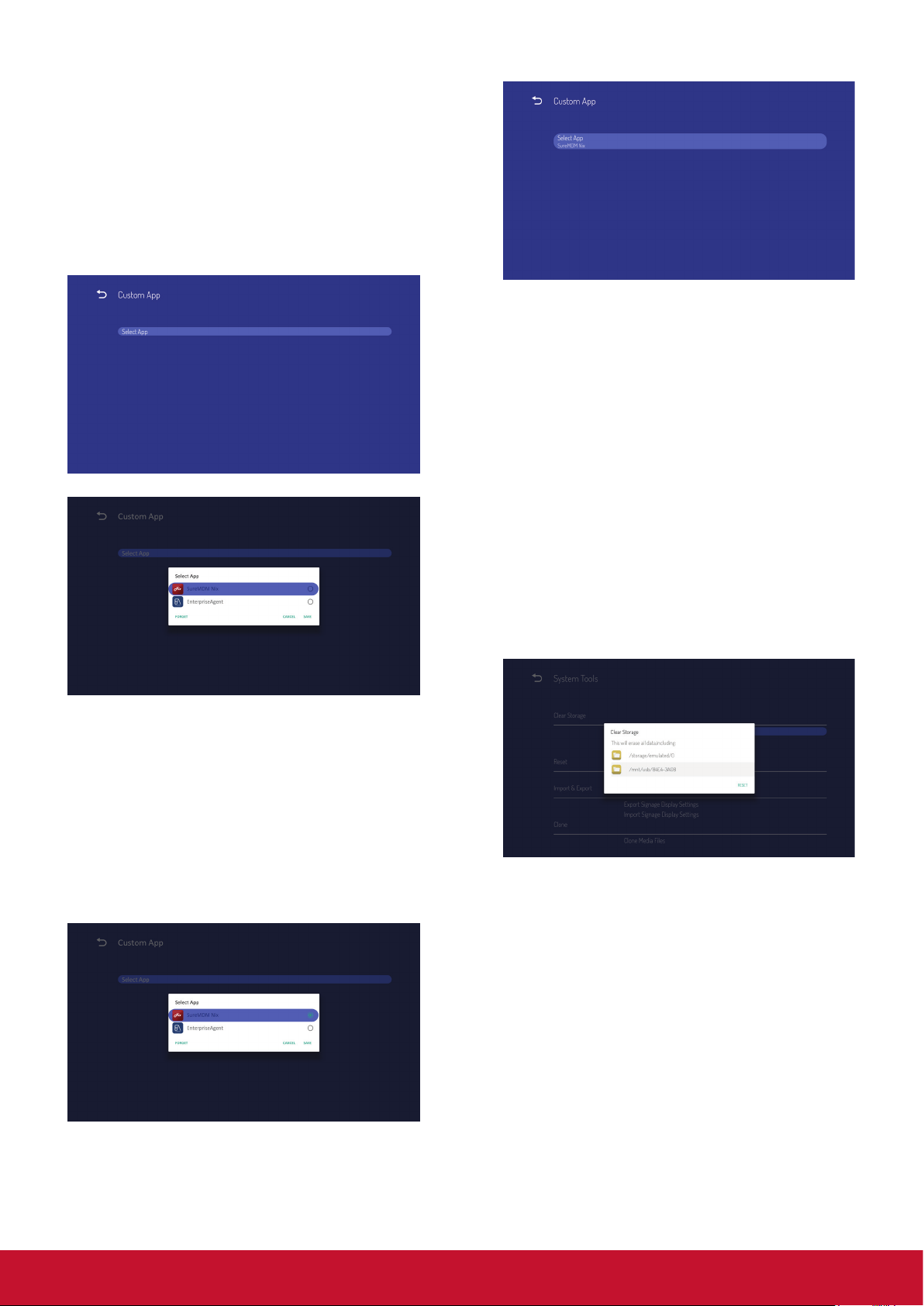
5.3.2. Source Settings
1. Custom App
User can set up the application for Customer
Source. Note
(1) Only display User Installed app.
(2) Will not show up system pre-install app
If set up customer APK, PD will open customer
app when switch source to Customer mode.
If no set up customer APK, PD will show Launcher
screen when switch source to Customer mode.
Function introduction
After setup, it will show App name
5.3.3. Security
1. External Storage
Enable: USB External Storage Lock.
Disable: USB External Storage Unlock.
Note:
Must re-plug USB External Storage after unlock
the external storage.
5.3.4. Clear Storage
The purpose is to clear all data in viewsonic
folders. Divided into 4 mode:
(1) Clear all viewsonic folders
(2) Only clear viewsonic folder under Internal
storage.
(3) Only clear viewsonic folder under USB
storage.
(1) Save
Select App and press Save key to save it.
(2) Forget
Press Forget key to clean previous stored
data
(3) Cancel
No change, close window directly
If no customer installed apk, the list will be
blank.
User can select customer installed apk in list and
press SAVE button to store the conguration.
13
Page 22

5.3.5. Reset
Factory Reset can recover to Factory default
settings.
Press OK to execute Reset function automatically.
5.3.6. Import & Export
The function of Impor t & Export Signage Display
settins.
5.3.6.2 Import Signage Display Settings
Impor vs_setting.db from viewsonic folder under
USB.
(1) Import vs_setting.db. Include OSD setting,
Android settings but “Signage Display
Name” and “Boot Logo”
(2) Auto install 3rd par ty apk from viewsonic/
app.
Notes.
(1) vs_setting.db (Saved le name: vs_setting.
db)
(2) Will save to viewsonic folder in storage
5.3.6.1 Export Signage Display Settings
Will export to viewsonic folder under USB
(1) Export vs_setting.db. Include OSD setting,
Android settings but “Signage Display
Name” and “Boot Logo”
(2) Export 3rd party apk to viewsonic/app/
Note:
If no viewsonic folder exists in USB, it will be
created automatically.
5.3.7. Clone
Clone media le from Internal viewsonic folder.
1. The cloned folder name under AutoPlayFiles
folder
2. Clone Source
(1) Internal storage
AutoPlayFiles
(2) USB
Files under root
3. Target Location
(1) Internal storage
Save to /AutoPlayFiles/
(2) USB
Save to root
5.3.8. Font Size
User can set the font size.
14
Page 23

5.3.9. Backlight
User can set the panel backlight.
After select update.zip le, Signage Display will
restart and start to update.
5.4. System
There are 2 item in system : Date&Time and
About.
5.4.1. Date & time
To set Auto Time On/O and time zone.
5.4.2. About
Main info in About:
(1) Local System updates
(2) Online System updates
(3) Legal information
(4) Android version
(5) Kernel version
(6) Build number
5.4.2.2. Online System updates
Online system update can select
(1) Auto Update: When display power o,
system will auto check the new version
from OTA server. If new version found,
system will auto update. After update
complete, sytem will turn o.
(2) Set Schedule: User can set the update
time.
(3) Manual update: User can update the OTA
package manually.
5.4.2.1 Local System updates
Will automatically search update.zip in USB. Will
be shown in list for user selection if found
Note:
(1) Only support Android Full image.
(2) le name should be update.zip.
(3) the le should be located in root of storage.
15
Page 24
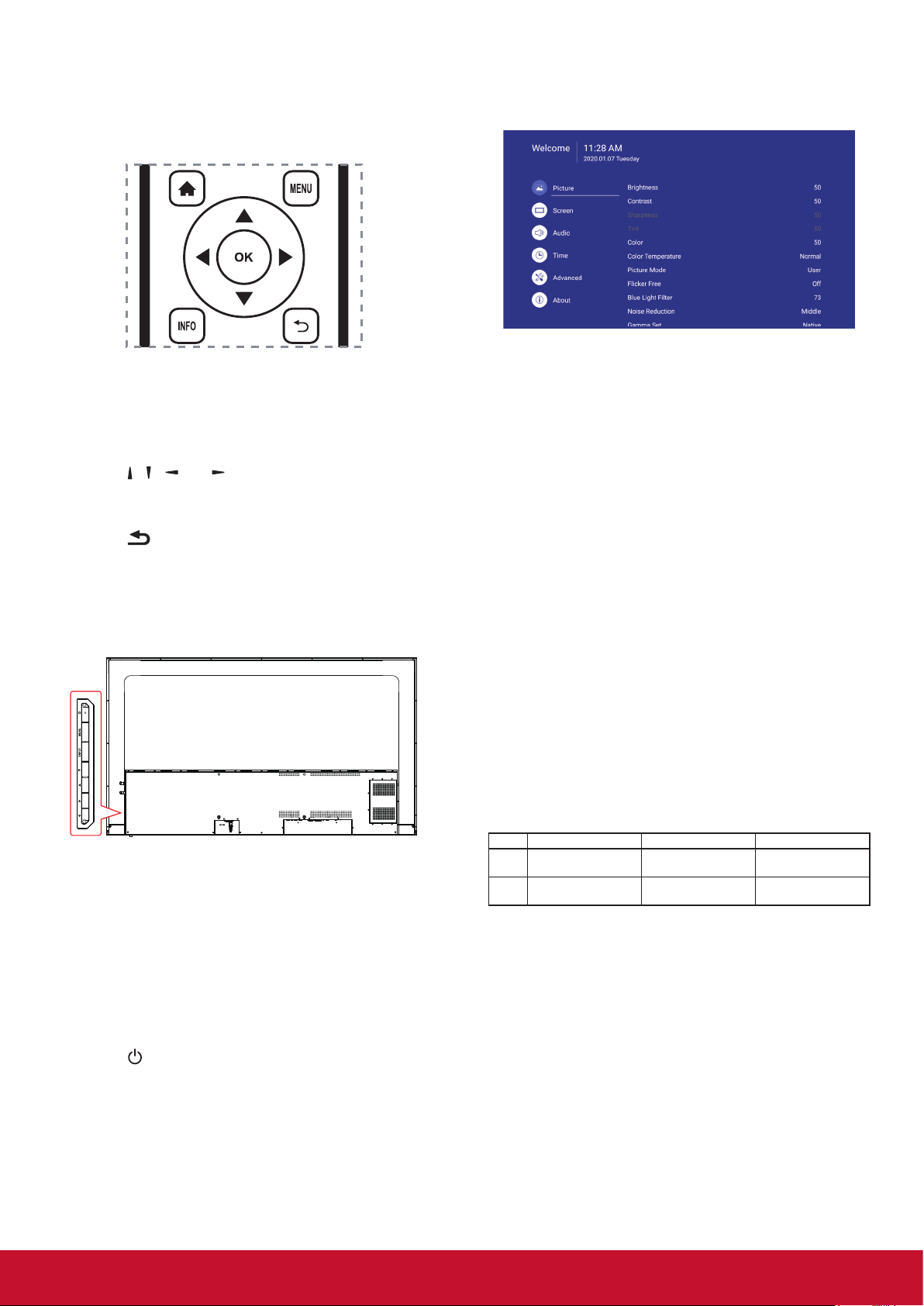
6. OSD Menu
6.1. Settings
An overall view of the On-Screen Display (OSD)
structure is shown below. You can use it as a
reference for further adjusting your display.
Navigating the OSD menu using the remote
control:
1. Press the MENU button to display the OSD
menu.
2. Press [
] [ ] [ ] or [ ] button to select its menu
item or to adjust its value. Press OK button to
conrm.
3. Press [
] button to go back to the previous
menu layer.
4. Press MENU button to exit the OSD menu.
6.1.1. Picture menu
Brightness
Adjust the overall image and background screen
brightness.
Contrast
Adjust the image contrast ratio for the input signal.
Sharpness
This function is digitally capable to keep crisp
image at any timings.
Navigating the OSD menu using the display’s
control buttons:
1. Press the [MENU] button to display the OSD
menu, and it conrms the operation in the
SOURCE menu.
2. Press the [◄/►] or [▲/►] to select menu item
or adjust its value.
3. Press [INPUT] button to enter the signal source
selection menu, and to select the signal source.
It is used to conrm the operation under the
MENU operation.
4. Press [
] button to On or O the display.
Gamma selection
Select a display gamma. It’s refer to the brightness
performance cur ve of signal input. Choose from
{2.2} / {2.3} / {2.4}.
Color temperature
It is used to adjust the color temperature.
The image becomes reddish as the color
temperature decreases, and becomes bluish as
the color temperature increases.
CCT Cool Normal Warm
X
Y
0.279 ±
0.005
0.292 ±
0.005
0.283 ±
0.005
0.298 ±
0.005
0.299 ±
0.005
0.315 ±
0.005
Picture Mode
Select a predened picture setting.
Overscan
Change the display area of the image. ON: Set to
display area about 95%. OFF: Set to display area
about 100%.
16
Page 25

RGB Range
Select the mode to display the HDMI or DVI signal
according to their signal format depending on their
source device.
• {Auto} - Auto detection signal format.
• {Full Range} - displaying the signal that uses
all 256 levels (from level 0 to 255).
• {Limited Range} - displaying the signal that
uses 16 to 235 levels of 256 levels for each R,
G, and B.
Flicker Free
Turn on/o the Flicker function.
Screen reset
Reset all settings in the Screen menu to factory
preset values.
6.1.3. Audio menu
Bluelightlter
Reduce the bluelight disturbance to sight, protect
sight health. You can set the level of the Bluelight
Filter as your desired.
Picture reset
Reset all settings in the Picture menu.
Select “Yes” and press “SET” button to restore to
factory preset data. Press [
] button to cancel and
then return to the previous menu.
6.1.2. Screen menu
Balance
Adjust to emphasize left or right audio output
balance.
Treble
Adjust to increase or decrease higher-pitched
sounds.
Bass
Adjust to increase or decrease lower-pitched
sounds.
Volume
Adjust to increase or decrease the audio output
level.
Minimum volume
Adjust your own limitation for the minimum volume
setting.
Zoom mode
HDMI, DP and VGA: {Full} / {4:3} / {Real} / {21:9}
There are no function when in Android UI.
Full
This mode restores the correct
proportions of pictures transmitted in 16:9
using the full screen display.
4:3
The picture is reproduced in 4:3 format
and a black band is displayed on either
side of the picture.
Real
This mode displays the image pixelby-pixel on screen without scaling the
original image size.
21:9
The picture is reproduced in 21:9 format
and a black band at the top and bottom.
Maximum volume
Adjust your own limitation for the maximum volume
setting.This stops the volume from being playing
at too loud a level.
Mute
Turn the mute function on/o.
Audio out volume (line out)
Adjust to increase or decrease line out output
level.
Audio Out Sync
Enable/disable audio out (line out) volume
adjustability to sync with internal speakers.
17
Page 26

Audio reset
Reset all settings in the Audio menu to factory
preset values.
6.1.4. Time
OTimer
Set automatically power o time (in hours).
Date and time
Adjust the current date and time for the display’s
internal clock.
• Input: Platform will go to this select source
automatically after the schedule on.
• Days of the week: Set Sunday,
Monday,Tuesday, Wednesday, Thursday,
Friday, Saturday.
• Every week: Set lifecycle.
• Back: Does not change schedule data.
• Save: Save schedule data.
Slideshow interval
Setting the photo slideshow interval for USB auto
play.
OSDturno
Set the period of time the OSD (on-screen display)
menu stays on the screen.
The options are: {O, 5 ~ 120} seconds.
*{0} does not disappear automatically.
Information OSD
Set the period of time the information OSD is
displayed on the upper left corner of the screen.
The information OSD will display when input signal
is changed.
The information OSD will remain on the screen
with {O} selection. The options are: {1 ~ 60}
seconds.
Schedule
This function allows you to program up to 7 (seven)
dierent scheduled time intervals for the display to
activate.
Schedule list:You can set 7 schedules.
• Enable: Enable/disable schedule. If set start/
end time is conflict or empty, input is empty
or time conflict with other schedule list, you
cannot enable schedule.
• Start time: Set start time.
• End time: Set end time.
Time reset
Reset all settings in Time menu to the factory
preset values.
18
Page 27

6.1.5. Advanced
Panel saving
Choose to enable the panel saving functions and
thus reduce the risk of “image persistence” or
“ghost-imaging”.
• {Saving} - Select {On} and the image
brightness will be reduced to an appropriate
level. The Brightness setting in the Picture
menu will be unavailable when selected.
• {Burn-in Protection Interval} - Select the time
interval ({Auto} / {10 ~ 900} Seconds/ {Off}) for
the display to reduce the "image persistence".
Power Save
Mode 1 [TCP o, WOL on, auto o]
Mode 2 [TCP o, WOL on, auto on/o]
Mode 3 [TCP on, WOL o, auto on/o]
Boot on Logo
Choose to enable or disable the picture of Logo
when turn on your display.
The options are:
• {Off}
• {On} (Default)
• {User}
1. If Logo set to ON, ViewSonic logo and
animation ViewSonic logo will show.
2. If Log set to OFF, neither ViewSonic logo nor
animation logo will not show.
3. If Logo set to USER, custom logo option in
settings is not set, then there will be no boot
logo when power on.
4. If Logo set to USER, custom logo option in
settings is set, there will be only custom logo
when power up.
Auto signal detection
Choose to let the display detect and display
available signal sources automatically.
•{O} - Once a signal is connected, it can only be
selected manually. No signal, set the display to
display the image automatically according to the
search order of each option.
Power save modes
Mode 1: DC o -> Power o. LED: Red. Power
Save -> Power o, LED: Red
Mode 2: DC o -> Power o, LED: Red. Power
Save -> Power Saving. LED: Orange. Can be
wake up.
Mode 3: DC o -> Back light o, LED: Red Power
Save -> Back light o, LED: Orange. Can be wake
up.
Eco Mode
Set this display to reduce the power consumption
automatically.
Power LED light
Choose to set power indicate LED on or o.
Choose {On} for normal use
Boot on source
Choose to select source when boot up. Input:
select input source when boot up.
No signal standby
Set the period of time to entry standby mode when
no signal.
HDMI with One Wire
CEC control.
• {Off} - Disable CEC.(Default)
• {On} - Enable CEC.
USB Cloning
Save the OSD menu conguration into USB drive.
USB Auto Play
Set to ON, the display will copy media le from
external storage to internal storage then to play
the media le automatically.
19
Page 28
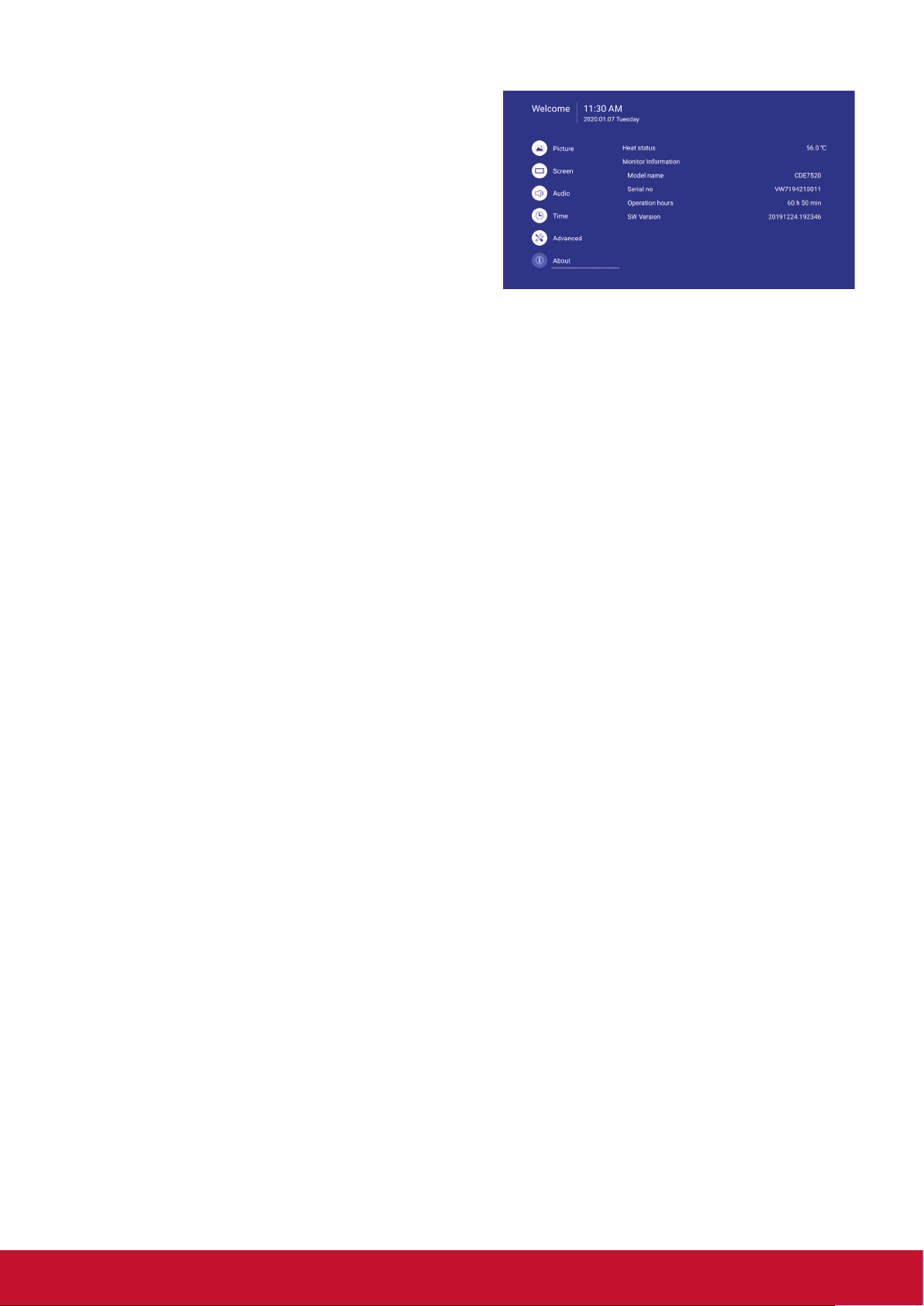
Switch on state
Select the display status used for the next time
you connect the power cord.
• {Power off} - The display will remain off when
the power cord is connected to a wall outlet.
• {Forced on} - The display will turn on when the
power cord is connected to a wall outlet.
• {Last status} - The display will return to the
previous power status
WOL
Choose to turn on or o the wake on LAN function.
Choose from : {O} / { On}
Monitor ID
Set the ID number for controlling the display via
the RS232C connection. Each display must have
a unique ID number when multiple sets of this
display are connected. Monitor ID number range is
between 1 to 98. 99 is reserve for all display.
6.1.6. About
Heat status
This function allows you to check the thermal
status at any time.
Monitor information
Shows information about your display, including
model number, serial number, operating hours and
software version.
Language
Select the language used in the OSD menu.
The options are: English/Deutsch/
Français/Italiano/Español/ Pyccкий/Polski/Türkçe/
繁體中文
Factory reset
Reset all settings in the OSD menus of {Picture},
{Screen}, {Audio}, {Time},
and {Advanced} to the factory preset values.
Advanced option reset
Reset all settings in the Advanced menu to factory
preset values.
.
简体中文
/
20
Page 29

7. Supported Media Formats
USB Multimedia Codec Formats
Type File Type Codec Ability
Max Resolution: 8000×8000
Min Resolution : 4x4
Max Resolution: 8000×8000
Min Resolution : 4x4
Max Resolution: 8000×8000
Min Resolution : 4x4
Note: Progressive support 4000×4000;
baseline support 8000x8000
Max Resolution: 8000×8000
Min Resolution : 4x4
Max Solution: 1920*1088 30
Audio: GAAC,AMR_NB
Max Solution: 3840*2160 30
Audio: GAAC,AMR_NB
Max Solution: 1920*1088 30
Audio: GAAC,AMR_NB
Max Solution: 1920*1088 30
Audio: GAAC,AMR_NB
Max Solution: 1920*1088 30
Audio: Mpeg1/2 Layer3,GAAC,LPCM
Max Solution: 1920*1088 30
Audio: Mpeg1/2 Layer3,GAAC,LPCM
Max Solution: 1920*1088 30
Audio: Mpeg1/2 Layer3,GAAC,LPCM
Max Solution: 1920*1080 30
Audio: Mpeg1/2 Layer3,GAAC,LPCM
Max Solution: 1920*1088 30
Audio: Mpeg1/2 Layer3,GAAC
Max Solution: 3840*2160 30
Audio: Mpeg1/2 Layer3,GAAC
Max Solution: 3840*2160 30
Audio: GAAC
Max Solution: 3840*2160 30
Audio: GAAC,Mpeg1/2 Layer3
Max Solution: 1920*1088 30
Audio: GAAC,Mpeg1/2 Layer3
Max Solution: 1920*1088 30
Audio: GAAC,Mpeg1/2 Layer3
Max Solution: 3840*2160 60
Audio: GAAC,Mpeg1/2 Layer3
Photo
Video
BMP
GIF
JPEG/JPG
PNG
.3g2 H.263
.3gp
.avi
.flv
.f4v H.264
.mkv
H.264
H.263
Mpeg-4
MPEG-1
Mpeg-2
Mpeg-4
Mjpeg
H.263
H.264
H.264
VP8
VP9
H.265
21
Page 30

Video
Audio
H.264
H.265
.mov
MPEG-4
MJPEG
H.264
.mp4
H.265
MPEG-4
.vob MPEG-2
H.264
.mpg/
.mpeg
MPEG-1
MPEG-2
H.264
H.265
.ts
MPEG-2
VC-1(AP)
.m4v
.aac
.ape
.ac
.m4a
.mp3
.ogg
.wav
MPEG-4
GAAC
Monkey's
Audio
FLAC
ALAC
MPEG1/2
layer3
Vorbis
LPCM
Max Solution: 3840*2160 30
Audio: GAAC,PCM
Max Solution: 3840*2160 60
Audio: GAAC,PCM
Max Solution: 1920*1088 30
Audio: GAAC,PCM
Max Solution: 1920*1080 30
Audio: GAAC,PCM
Max Solution: 3840*2160 30
Audio: GAAC
Max Solution: 3840*2160 60
Audio: GAAC
Max Solution: 1920*1088 30
Audio: GAAC
Max Solution: 1920*1088 30
Audio: PCM
Max Solution: 3840*2160 30
Audio: Mpeg1/2 Layer3,,GAAC
Max Solution: 1920*1088 30
Audio: Mpeg1/2 Layer3,,GAAC
Max Solution: 1920*1088 30
Audio: Mpeg1/2 Layer3,,GAAC
Max Solution: 3840*2160 30
Audio: GAAC,Mpeg1/2 Layer3
Max Solution: 3840*2160 60
Audio: GAAC,Mpeg1/2 Layer3
Max Solution: 1920*1088 30
Audio: GAAC,Mpeg1/2 Layer3
Max Solution: 1920*1088 30
Audio: GAAC,Mpeg1/2 Layer3
Max Solution: 1920*1088 30
Audio: GAAC
Sample Rate: 8K~96KHz
Bit Rate: 24K~576Kbps
Sample Rate: Max 48KHz
Bit Rate: max 1411Kbps
Sample Rate: Max 192KHz
Bit Rate: max 1411Kbps
Sample Rate: 8K~96KHz
Bit Rate: 24K~576Kbps
Sample Rate: 8K~48KHz
Bit Rate: 32K~320Kbps
Sample Rate: 8K~48KHz
Bit Rate: max 256Kbps
Sample Rate: 8K~192KHz
Bit Rate: max320Kbps
22
Page 31

8. Input mode
Graphic Resolution:
Standard
Resolution
Active Resolution
H Pixels V Lines
640 480
Refresh Rate
(V Frequency/Hz)
59.941 31.469 25.175 VESA
72.810 37.861 31.500 VESA
75.000 37.500 31.500 VESA
70.080 31.467 28.320 IBM
H Frequency
(KHz)
Pixel Rate
(MHz)
Stand for
720 400
85.038 37.927 35.500 VESA
56.250 35.156 36.000 VESA
60.317 37.879 40.000 VESA
800 600
72.188 48.077 50.000 VESA
75.000 46.875 49.500 VESA
832 624 74.550 49.725 57.283 VESA
60.004 48.363 65.000 VESA
1024 768
70.069 56.476 75.000 VESA
75.029 60.023 78.750 VESA
Mode
VGA/DVI
60.053 54.348 80.000 VESA
1152 864
1152 870 75.061 68.681 100.000 VESA
1280 720 59.860 44.772 74.500 CVT
1280 960 60.000 60.000 108.000 VESA
1280 1024
1360 768 84.880 68.688 125.250 CVT
1440 900
1680 1050 59.954 65.290 146.250 VESA
1600 1200
70.016 63.995 94.201 VESA
75.000 67.500 108.000 VESA
60.002 63.981 108.000 VESA
60.013 63.974 108.500 VESA
75.024 79.976 134.999 VESA
59.887 55.935 106.500 VESA
59.901 55.469 88.750 VESA
60.000 75.000 162.000 VESA
70.000 87.500 189.000 VESA
75.000 93.750 202.500 VESA
1920 1080 60.000 67.500 148.500 VESA
1920 1200 59.950 74.038 154.000 VESA
23
Page 32

23.976 53.946 296.703 VESA
24.000 54.000 297.000 VESA
DVI 3840 2160
HD Resolution:
Standard
Resolution
Video
480i
576i
480p
25.000 56.250 297.000 VESA
29.970 67.430 296.703 VESA
30.000 297.000 67.500 VESA
Active Resolution Refresh Rate
(V Frequency/
H Pixels V Lines
720 480
1440 480 59.939 15.734 27.000 EIA-861D
1440 480 60.000 15.750 27.027 EIA-861D
720 576 50.000 15.625 13.500 EIA-861D
1440 576 50.000 15.625 27.000 EIA-861D
720 480 59.941 31.469 27.000 EIA-861D
720 480 60.000 31.500 27.027 EIA-861D
Hz)
59.939 15.734 13.500 EIA-861D
60.000 15.750 13.513 EIA-861D
H Frequen-
cy
(KHz)
Pixel Rate
(MHz)
Stand for
Mode
HDMI/DP
576p
720p
1080i
1080p
720 576 50.000 31.250 27.000 EIA-861D
1440 576 50.000 31.250 54.000 EIA-861D
1280 720 59.940 44.955 74.176 EIA-861D
1280 720 60.000 45.000 74.250 EIA-861D
1920 1080 50.000 28.125 74.250 EIA-861D
1920 1080 59.940 33.716 74.175 EIA-861D
1920 1080 60.000 33.750 74.250 EIA-861D
1920 1080 23.976 26.973 74.175 EIA-861D
1920 1080 24.000 27.000 74.250 EIA-861D
1920 1080 25.000 28.125 74.250 EIA-861D
1920 1080 29.970 33.716 74.176 EIA-861D
1920 1080 30.000 33.750 74.250 EIA-861D
1920 1080 50.000 56.250 148.500 EIA-861D
1920 1080 59.940 67.432 148.350 EIA-861D
1920 1080 60.000 67.500 148.500 EIA-861D
24
Page 33

3840 2160 23.976 53.946 296.703
3840 2160 24.000 54.000 297.000
3840 2160 25.000 56.250 297.000
HDMI/DP 4K
3840 2160 29.970 67.430 296.703
3840 2160 30.000 67.500 297.000
3840 2160 50.000 112.500 594.000
3840 2160 60.000 135.000 594.000
• The PC text quality is optimum in HD 1080 mode (1920 x 1080, 60Hz).
• Your PC display screen might appear different depending on the manufacturer (and your par
ticular version of Windows).
• Check your PC instruction book for information about connecting your PC to a display.
• If a vertical and horizontal frequency-select mode exists, select 60Hz (ver tical) and 31.5KHz
(horizontal). In some cases, abnormal signals (such as stripes) might appear on the screen
when the PC power is turned off (or if the PC is disconnected). If so, press the [INPUT] button to
enter the video mode. Also, make sure that the PC is connected.
• When horizontal synchronous signals seem irregular in RGB mode, check PC power saving
mode or cable connections.
• The display settings table complies to the IBM/VESA standards, and based on the analog input.
• The DVI suppor t mode is regarded as same to the PC suppor t mode.
• The best timing for the ver tical frequency to each mode is 60Hz.
25
Page 34
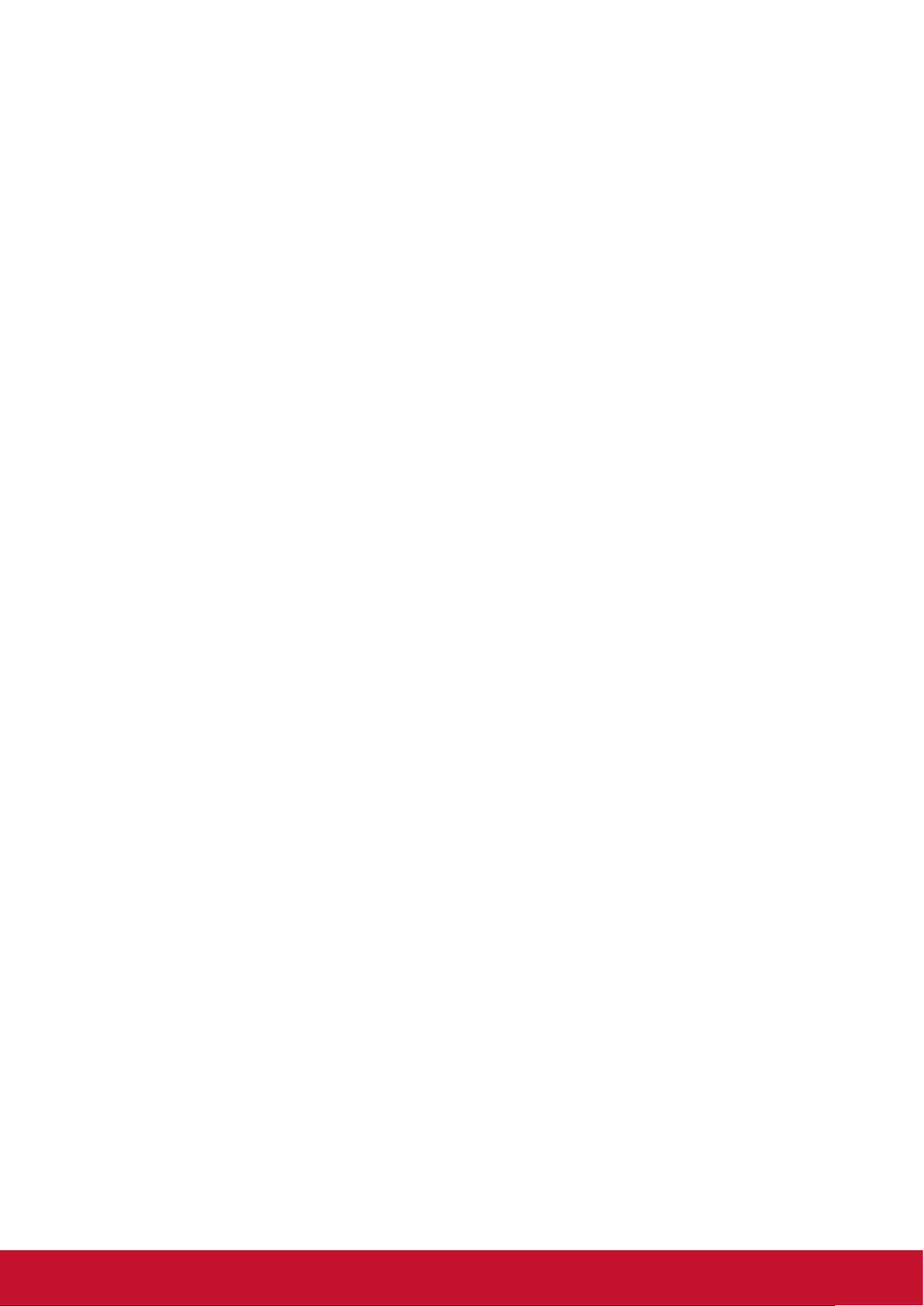
9. Cleaning and Troubleshooting
9.1. Cleaning
When Using the Display
• Do not bring your hands, face or objects close to the ventilation holes of the display. The top of the
display is usually very hot due to the high temperature of exhaust air being released through the
ventilation holes. Burns or personal injuries may occur if any body parts are brought too close. Placing
any object near the top of the display could also result in heat related damage to the object as well as
the display itself.
• Be sure to disconnect all cables before moving the display. Moving the display with its cables attached
may damage the cables and thus cause re or electric shock.
• Disconnect the power plug from the wall outlet as a safety precaution before carrying out any type of
cleaning or maintenance procedure.
Front Panel Cleaning Instructions
• The front of the display has been specially treated. Wipe the surface gently using only a cleaning cloth
or a soft, lint-free cloth.
• If the surface becomes dirty, soak a soft, lint-free cloth in a mild detergent solution. Wring the cloth to
remove excess liquid. Wipe the surface of the display to remove dirt. Then use a dry cloth of the same
type to dry.
• Do not scratch or hit the surface of the panel with ngers or hard objects of any kind.
• Do not use volatile substances such as insert sprays, solvents and thinners.
Cabinet Cleaning Instructions
• If the cabinet becomes dirty, wipe the cabinet with a soft, dry cloth.
• If the cabinet is extremely dirty, soak a lint-free cloth in a mild detergent solution. Wring the cloth to
remove as much moisture as possible. Wipe the cabinet. Use another dry cloth to wipe over until the
surface is dry.
• Do not allow any water or detergent to come into contact with the surface of the display. If water or
moisture gets inside the unit, operating problems, electrical and shock hazards may result.
• Do not scratch or hit the cabinet with ngers or hard objects of any kind.
• Do not use volatile substances such as insert sprays, solvents and thinners on the cabinet.
• Do not place anything made from rubber or PVC near the cabinet for any extended periods of time.
26
Page 35
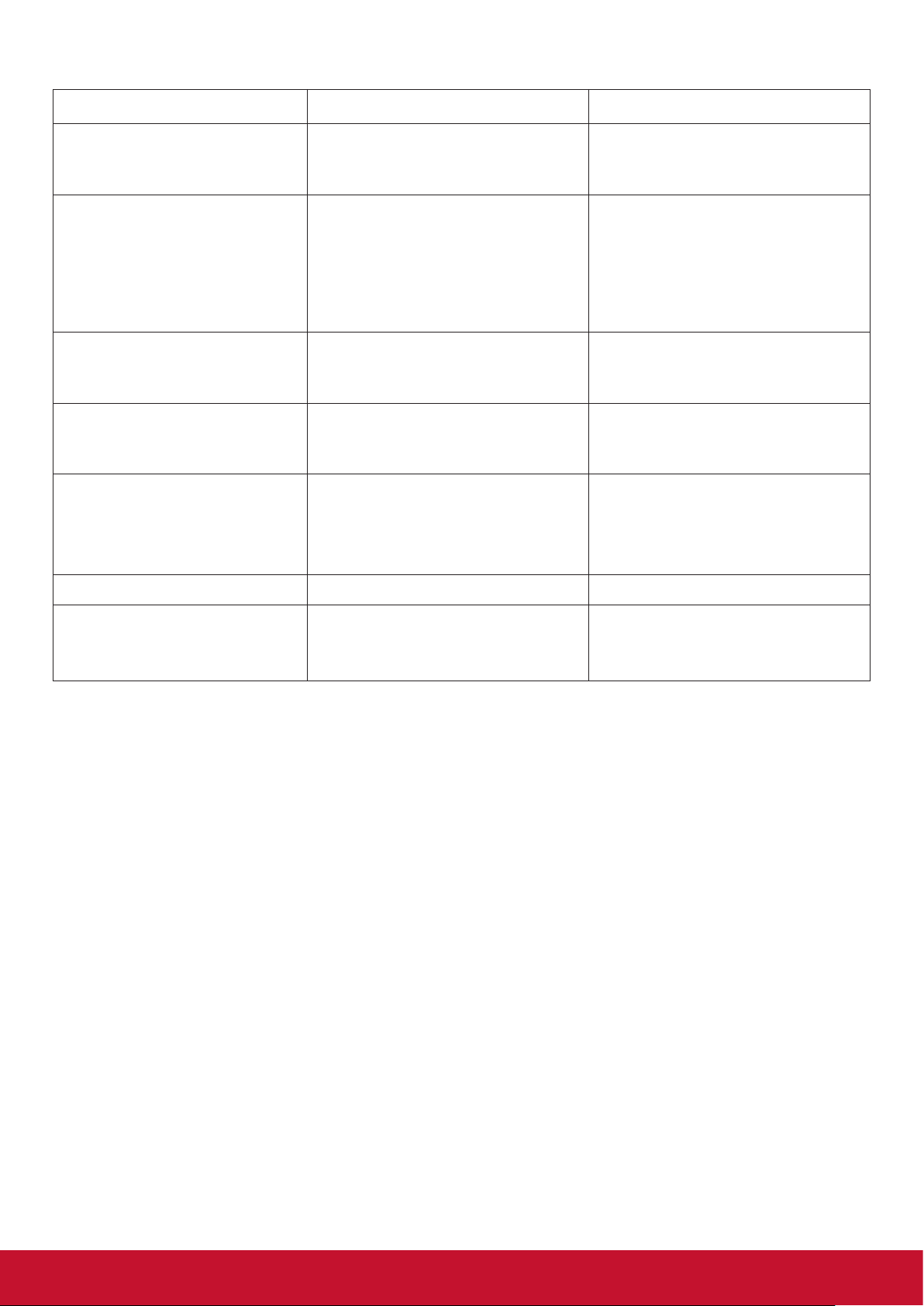
9.2. Troubleshooting
Problems Possible causes Solutions
The Power indicator does not
come on
The Power indicator is on, but
no image is displayed
Image jerking or ripple A. There exists an electric device
Dim or extremely bright
screen
Colordierence A. Improper chromatic saturation;
A. the monitor is not powered on A. Check if the power cord is
A. The Video wire is detached or
connected improperly
B. No video signal input
that interferes with the video
signals;
5. A. Low or high brightness/
contrast
B. Improper RGB values or color
temperature
connected, and switch ON the
monitor.
A. Connect or replace the video
wire, and ensure proper and correct
connection;
B. Check the signal source, and
check if it is properly connected at
the output end.
A. Turn o the electric device, or
relocate the monitor.
6. A. Check the brightness/contrast
settings, or restore to default
settings.
A. Check the chromatic saturation;
B. Adjust the RGB values or reset
the color temperature;
C. Restore to default settings.
Image distortion A. Improper aspect ratio; A. Reset the aspect ratio.
No sound A. the Audio wire is detached or
connected improperly;
B. It is mute
A. Ensure proper connection at the
input end;
B. Reset the volume.
27
Page 36

10. Technical Specifications
10.1. CDE6520/CDE6520-W
Display:
Item Specications
Screen Size (Active Area) 165 cm / 65 inch
Aspect Ratio 16:9
Number of Pixels 3840 (H) x 2160 (V)
Pixel Pitch 0.372 (H) x 0.372 (V) [mm]
Displayable Colors 10bit, 1.07 Billion colors
Brightness 450 cd/m²
Contrast Ratio (Typical) 1200:1
Viewing Angle 178 degrees
In/Out Terminals:
Item Specications
16W (L) + 16W (R) [RMS]/8Ω
Speaker Output Internal Speakers
Audio Output 3.5mm Jack x 1 0.5V [rms] (Normal) / 2 Channel (L+R)
Audio Input 3.5mm phone jack x 1 0.5V [rms] (Normal) / 2 Channel (L+R)
RS232C D-Sub Jack x 1 (9 pin) TXD + RXD (1:1)
RJ-45 RJ-45 Jack x 1 (8 pin) 10/100 LAN Port
HDMI Input/Output
DisplayPort in
VGA Input
USB Input USB x 3 (Type A) USB2.0/3.0, Multimedia play and service port
HDMI Jack x 2 (Type
A) (19 pin)
DisplayPort
Jack x 2 (20 pin)
D-Sub Jack x 1
(15 pin)
1 Way 1 Speaker System
82 dB/W/M/160 Hz ~ 13 KHz
Digital RGB: TMDS (Video + Audio)
MAX: Video - 720p, 1080p, 1920 x 1080/60 Hz (WUXGA)
Audio - 48 KHz/ 2 Channel (L+R)
Supports LPCM only
Digital RGB: TMDS (Video + Audio)
MAX: Video - 720p, 1080p, 1920 x 1080/60 Hz (WUXGA)
Audio - 48 KHz/ 2 Channel (L+R)
Supports LPCM only
Analog RGB: 0.7V [p-p] (75Ω), H/CS/V:TTL (2.2kΩ),
SOG: 1V [p-p] (75Ω)
MAX: 720p, 1080p, 1920 x 1080/60 Hz (WUXGA)
General:
Item Specications
Power Input 100 - 240V~, 50/60Hz, 3.5A
Power Consumption (Max) 300 W
Power Consumption (typ.) 220 W
Power Consumption (Standby & O) <0.5 W (RS232 in active)
Dimensions (Without Stand) [W x H x D] 1450.6 x 828.1 x 78.5 mm
Weight (Without Stand) 22.95 Kg
Gross Weight (Without Stand) 33.6 Kg
28
Page 37
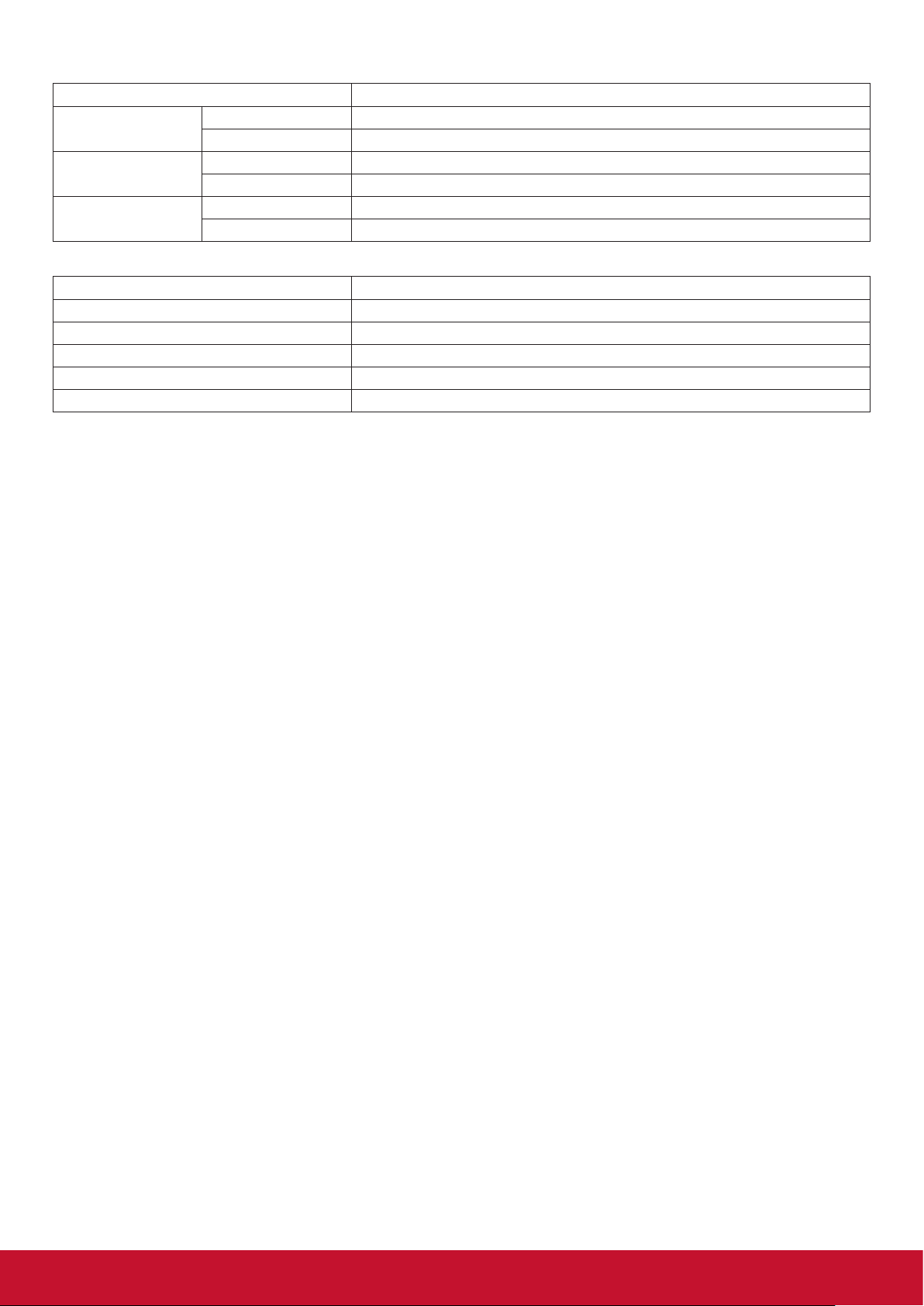
Environmental Condition:
Item Specications
Temperature
Humidity
Altitude
Operational 0 ~ 40°C
Storage -10 ~ 60°C
Operational 20 ~ 80% RH (No condensation)
Storage 10 ~ 80% RH (No condensation)
Operational 0 ~ 3,000 m
Storage 0 ~ 3,658 m
Internal Speaker:
Item Specications
Type 1 Way 1 Speaker
Input 16 W (RMS)
Impedance 8Ω
Output Sound Pressure
Frequency Response
82 dB/W/M
160 Hz ~ 13 KHz
29
Page 38

10.2. CDE7520/CDE7520-W
Display:
Item Specications
Screen Size (Active Area) 191 cm / 75 inch
Aspect Ratio 16:9
Number of Pixels 3840 (H) x 2160 (V)
Pixel Pitch 0.4296(H) × 0.4296 (W) [mm]
Displayable Colors 10bit, 1.07 Billion colors
Brightness 450 cd/m²
Contrast Ratio (Typical) 1200:1
Viewing Angle 178 degrees
In/Out Terminals:
Item Specications
16W (L) + 16W (R) [RMS]/8Ω
Speaker Output Internal Speakers
Audio Output 3.5mm jack x 1 0.5V [rms] (Normal) / 2 Channel (L+R)
Audio Input 3.5mm phone jack x 1 0.5V [rms] (Normal) / 2 Channel (L+R)
RS232C D-Sub Jack x 1 (9 pin) TXD + RXD (1:1)
RJ-45 RJ-45 Jack x 1 (8 pin) 10/100 LAN Port
HDMI Input/Output
DisplayPort in
VGA Input
USB Input USB x 3 (Type A) USB2.0/3.0, Multimedia play and service port
HDMI Jack x 2 (Type
A) (19 pin)
DisplayPort
Jack x 2 (20 pin)
D-Sub Jack x 1
(15 pin)
1 Way 1 Speaker System
82 dB/W/M/160 Hz ~ 13 KHz
Digital RGB: TMDS (Video + Audio)
MAX: Video: 720p, 1080p, 4K @ 60Hz
Audio: 48 KHz / 2 Channel (L+R)
Supports LPCM only
Digital RGB: TMDS (Video + Audio)
MAX: Video - 720p, 1080p, 1920 x 1080/60 Hz (WUXGA)
Audio - 48 KHz/ 2 Channel (L+R)
Supports LPCM only
Analog RGB: 0.7V [p-p] (75Ω), H/CS/V:TTL (2.2kΩ),
SOG: 1V [p-p] (75Ω)
MAX: 720p, 1080p, 1920 x 1080/60 Hz (WUXGA)
General:
Item Specications
Power Input 100 - 240V~, 50/60Hz, 3.5A
Power Consumption (Max) 300 W
Power Consumption (typ.) 240 W
Power Consumption (Standby & O) <0.5 W (RS232 in active)
Dimensions (Without Stand) [W x H x D] 1672.0 x 955.0 x 70.0mm
Weight (Without Stand) 29.3 Kg
Gross Weight (Without Stand) 41.7 Kg
30
Page 39

Environmental Condition:
Item Specications
Temperature
Humidity
Altitude
Operational 0 ~ 40°C
Storage -10 ~ 60°C
Operational 20 ~ 80% RH (No condensation)
Storage 10 ~ 80% RH (No condensation)
Operational 0 ~ 3,000 m
Storage 0 ~ 3,658 m
Internal Speaker:
Item Specications
Type 1 Way 1 Speaker
Input 16 W (RMS)
Impedance 8Ω
Output Sound Pressure
Frequency Response
82 dB/W/M
160 Hz ~ 13 KHz
31
Page 40
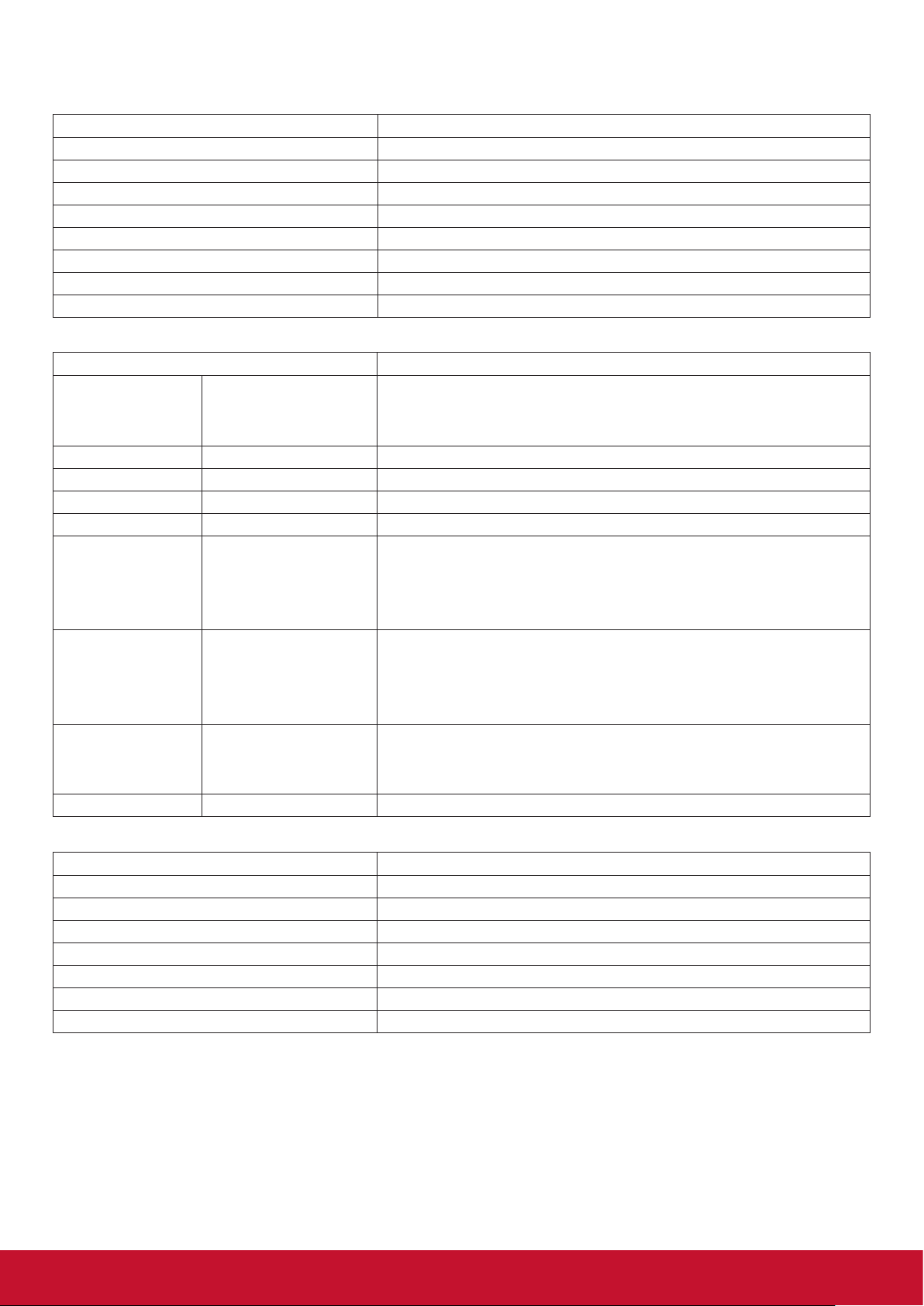
10.3. CDE8620/CDE8620-W
Display:
Item Specications
Screen Size (Active Area) 218 cm / 86 inch
Aspect Ratio 16:9
Number of Pixels 3840 (H) x 2160 (V)
Pixel Pitch 0.4935(H) × 0.4935 (W) mm [mm]
Displayable Colors 10bit, 1.07 Billion colors
Brightness 450 cd/m2
Contrast Ratio (Typical) 1200:1
Viewing Angle 178 degrees
In/Out Terminals:
Item Specications
16W (L) + 16W (R) [RMS]/8Ω
Speaker Output Internal Speakers
Audio Output 3.5mm jack x 1 0.5V [rms] (Normal) / 2 Channel (L+R)
Audio Input 3.5mm phone jack x 1 0.5V [rms] (Normal) / 2 Channel (L+R)
RS232C D-Sub Jack x 1 (9 pin) TXD + RXD (1:1)
RJ-45 RJ-45 Jack x 1 (8 pin) 10/100 LAN Port
HDMI Input/Output
DisplayPort in
VGA Input
USB Input USB x 3 (Type A) USB2.0/3.0, Multimedia play and service port
HDMI Jack x 2 (Type
A) (19 pin)
DisplayPort
Jack x 2 (20 pin)
D-Sub Jack x 1
(15 pin)
1 Way 1 Speaker System
82 dB/W/M/160 Hz ~ 13 KHz
Digital RGB: TMDS (Video + Audio)
MAX: Video: 720p, 1080p, 4K @ 60Hz
Audio: 48 KHz / 2 Channel (L+R)
Supports LPCM only
Digital RGB: TMDS (Video + Audio)
MAX: Video - 720p, 1080p, 1920 x 1080/60 Hz (WUXGA)
Audio - 48 KHz/ 2 Channel (L+R)
Supports LPCM only
Analog RGB: 0.7V [p-p] (75Ω), H/CS/V:TTL (2.2kΩ),
SOG: 1V [p-p] (75Ω)
MAX: 720p, 1080p, 1920 x 1080/60 Hz (WUXGA)
General:
Item Specications
Power Input 100 - 240V~, 50/60Hz, 3.5A
Power Consumption (Max) 450W
Power Consumption (typ.) 365W
Power Consumption (Standby & O) <0.5 W (RS232 in active)
Dimensions (Without Stand) [W x H x D] 1931.0 x 1109.0 x 82.0 mm
Weight (Without Stand) 50.4 Kg
Gross Weight (Without Stand) 69.8 Kg
32
Page 41

Environmental Condition:
Item Specications
Temperature
Humidity
Altitude
Operational 0 ~ 40°C
Storage -10 ~ 60°C
Operational 20 ~ 80% RH (No condensation)
Storage 10 ~ 80% RH (No condensation)
Operational 0 ~ 3,000 m
Storage 0 ~ 3,658 m
Internal Speaker:
Item Specications
Type 1 Way 1 Speaker
Input 16 W (RMS)
Impedance 8Ω
Output Sound Pressure
Frequency Response
82 dB/W/M
160 Hz ~ 13 KHz
33
Page 42

11. RS232 Protocol
11.1. Introduction
This document describes the hardware interface spec and software protocols of RS232 interface
communication between ViewSonic Commercial TV / Digital Signage and PC or other control unit with
RS232 protocol.
The protocol contains three sections command:
• Set-Function
• Get-Function
• Remote control pass-through mode
* In the document below, “PC” represents all the control units that can send or receive the RS232 protocol
command.
11.2. Description
11.2.1. Hardware specification
Viewsonic TV communication port on the rear side:
(1) Connector type: DSUB 9-Pin Male
(2) Pin Assignment
Male DSUB 9-Pin
(outside view)
[Special case] 2.5mm barrel
connector
11.2.2. Communication Setting
- Baud Rate Select: 9600bps (xed)
- Data bits: 8 bits (xed)
- Parity: None (xed)
- Stop Bits: 1 (xed)
Pin # Signal Remark
1 NC
2 RXD Input to Commercial TV or DS
3 TXD Output from Commercial TV or DS
4 NC
5 GND
6 NC
7 NC
8 NC
9 NC
frame GND
* Use of crossover (null modem) cable required for use with PC
Pin # Signal Remark
Tip TXD Output from Commercial TV or DS
Ring RXD Input to Commercial TV or DS
Sleeve GND
11.2.3. Command Message Reference
PC sends to Monitor command packet followed by “CR”. Every time PC sends control command to the
Monitor, the Monitor shall respond as follows:
1. If the message is received correctly it will send “+” (02Bh) followed by “CR” (00Dh)
2. If the message is received incorrectly it will send “-” (02Dh) followed by “CR” (00Dh)
34
Page 43

11.3. Protocol
11.3.1. Set-Function Listing
The PC can control the TV/DS for specic actions. The Set-Function command allows you to control the TV/
DS behavior in a remote site through the RS232 port. The Set-Function packet format consists of 9 bytes.
Set-Function description:
Length: Total Byte of Message excluding “CR”.
TV/DS ID Identication for each of TV/DS (01~98; default is 01)
If we want to set all TV/DS settings, use the TV/DS ID “99”, and it will not have Reply
command on this function.
The TV/DS ID can be set via the OSD menu for each TV/DS set.
Command Type Identify command type,
“s” (0x73h) : Set Command
“+” (0x2Bh) : Valid command Reply
“-“ (0x2Dh) : Invalid command Reply
Command: Function command code: One byte ASCII code.
Value[1~3]: Three bytes ASCII that denes the value.
CR 0x0D
Set-Function format
Send: (Command Type=”s”)
Name Length ID
Byte Count 1 Byte 2 Byte 1 Byte 1 Byte 1 Byte 1 Byte 1 Byte 1 Byte
Bytes order 1 2~3 4 5 6 7 8 9
NOTE: For VT2405LED-1 and VT3205LED, the set “Power on” command is the exception
Reply: (Command Type=”+” or “-”)
Name Length ID
Byte Count 1 Byte 2 Byte 1 Byte 1 Byte
Bytes order 1 2~3 4 5
NOTE:
1. The reply for “Power on” command is the exception for VT2405LED-1 and VT3205LED.
It’s 0x322B0D ( 2+<CR>).
2. When PC applies command to all displays (ID=99), only the #1 set needs to reply by the name of ID=1.
Example1: Set Brightness as 76 for TV-02 and this command is valid
Send (Hex Format)
Name Length ID
Hex
0x38
0x30
0x32
Command
Type
Command
Type
Command
Type
0x73 0x24 0x30 0x37 0x36 0x0D
Command Value1 Value2 Value3 CR
CR
Command Value1 Value2 Value3 CR
Reply (Hex Format)
Name Length ID
Hex
0x34
0x30
0x32
Command
Type
0x2B 0x0D
CR
35
Page 44

Example2: Set Brightness as 176 for TV-02 and this command is NOT valid Send (Hex Format)
Name Length ID
Hex
0x38
0x30
0x32
Command
Type
Command Value1 Value2 Value3 CR
0x73 0x24 0x31 0x37 0x36 0x0D
Reply (Hex Format)
Name Length ID
Hex
0x34
0x30
0x32
Command
Type
0x2D 0x0D
CR
Set function table:
Basic function
Set Function Length ID Command Command Value Range Comments
Type
Code
Code
(Three ASCII
Power on
/o(standby)
Input Select 8 s “ 22 000: TV
*3.2.1
8 s ! 21 000: STBY
(ASCII)
(ASCII)
(Hex)
001: ON
001: AV
002: S-Video
003: YPbPr
004: HDMI1
014: HDMI2
024: HDMI3
034: HDMI4
bytes)
1. The Power-on via LAN
control may works only un-
der specic mode. To see
display UG for details.
2. “WOL by MAC address”
may available as alterna-
*3.2.1
tive.
1. No need for USB
2. For the case of two more
same sources, the 2nd digital is used to indicate the
extension.
3. The HEX of 00A is 30 30
41.
*3.1.1
36
005: DVI
006: VGA1
016: VGA2
026: VGA3
007: Slot-in PC
(OPS/SDM)/HDBT
008: Internal memory
009: DP/Type-C
00A: Embedded/
Main (Android)
Page 45
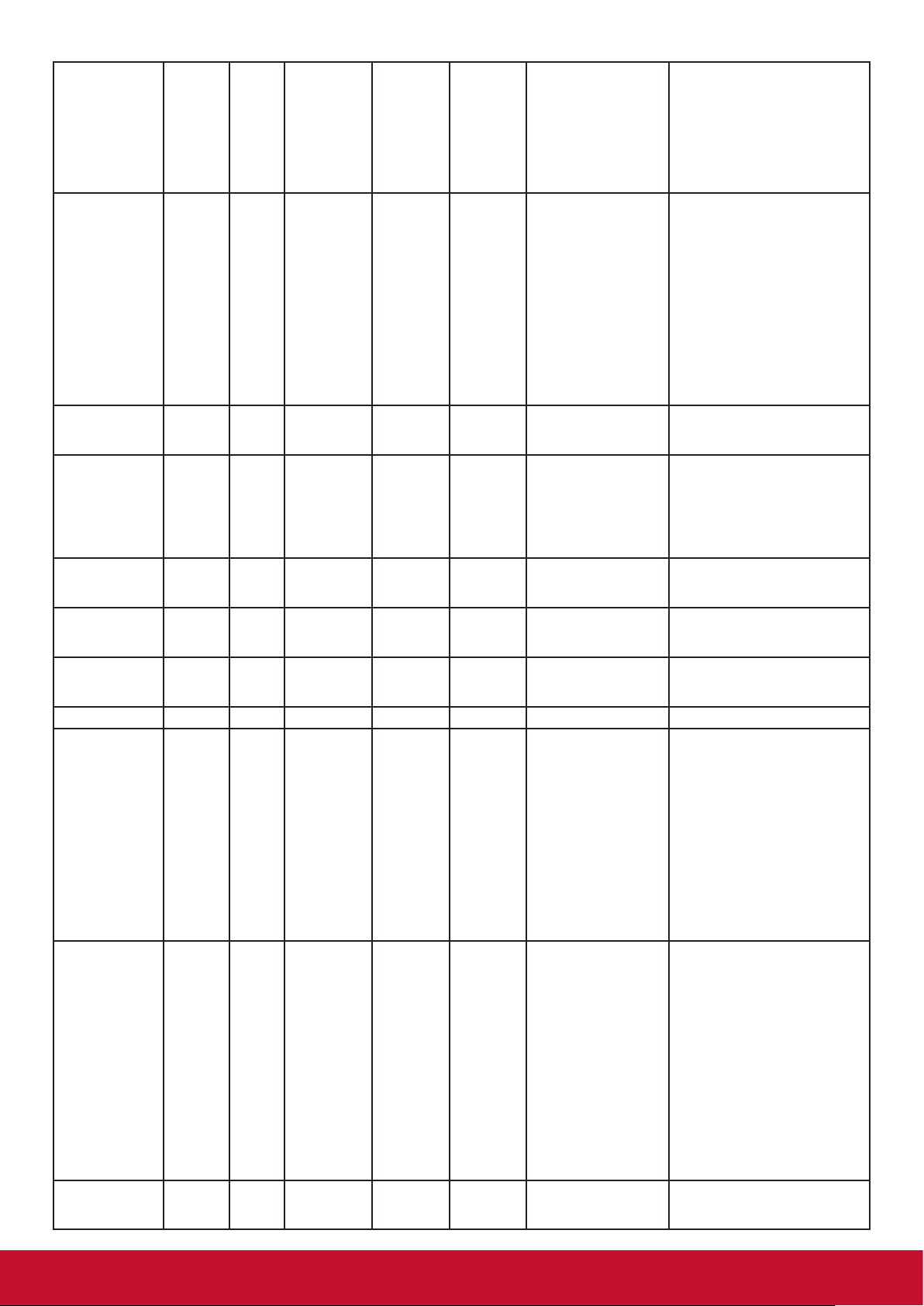
Brightness 8 s $ 24 000 ~ 100
900:Bright down
(-1)
901: Bright up (+1)
*3.1.1
Backlight
*3.2.0
8 A B 42 000 ~ 100 1. For Android platform
whose main mode is controlled by backlight and the
other sources are controlled
by brightness.
2. Derived from Color calibration.
*3.2.0
Power lock 8 s 4 34 000: Unlock
001: Lock
Volume 8 s 5 35 000 ~ 100
900: Volume
down(-1)
901:Volume up(+1)
Mute 8 s 6 36 000: OFF
001: ON (mute)
Button lock 8 s 8 38 000: Unlock
001: Lock
Menu
lock
Number
Key Pad
*3.1.1
*3.1.1
8 s > 3E 000: Unlock
001: Lock
8 s @ 40 000~009
8 s A 41 000: UP
001: DOWN
002: LEFT
003: RIGHT
004: ENTER
*See note in details
*See note in details
*See note in details
Remote Control
Restore default
005: INPUT
006: MENU/(EXIT)
007: EXIT
8 s B 42 000: Disable
001: Enable
002: Pass through
Disable: RCU will be no
function
Enabled: RCU controls
normally
Pass through: Display will
bypass the RC code to
connected device via the
RS232 port, but not react
itself.
8 s ~ 7E 000 Recover to factory setting
37
Page 46

Optional function
Set Function Length ID Command Command Value Range Comments
Type
Code
Code
(Three ASCII
(ASCII)
(ASCII)
(Hex)
bytes)
Contrast 8 s # 23 000 ~ 100
Sharpness 8 s % 25 000 ~ 100
Color 8 s & 26 000 ~ 100
Tint 8 s ‘ 27 000 ~ 100
Backlight
On_O
*3.2.3
8 s ( 28 000: O
001: On
Color mode 8 s ) 29 000: Normal
001: Warm
002: Cold
003: Personal
Surround
sound
8 s - 2D 000: O
001: On
Bass 8 s . 2E 000 ~ 100
Treble 8 s / 2F 000 ~ 100
Balance 8 s 0 30 000 ~ 100 050 is central
Picture Size 8 s 1 31 000: FULL (16:9)
001: NORMAL
(4:3)
002: REAL (1:1)
*3.1.0
OSD language
8 s 2 32 000: English
001: French
002: Spanish
Could be extended for
more supported languages by model
Date: Year 8 s V 56 Y17~Y99 Last 2 digits
(20)17~(20)99
Date: Month 8 s V 56 M01~M12 2 digits
Date: Day 8 s V 56 D01~D31 2 digits
Time: Hour 8 s W 57 H00~H23 24-hr format. 2 digits.
Time: Min 8 s W 57 M00~M59 2 digits
Time: Sec 8 s W 57 S00~S59 2 digits
38
Page 47
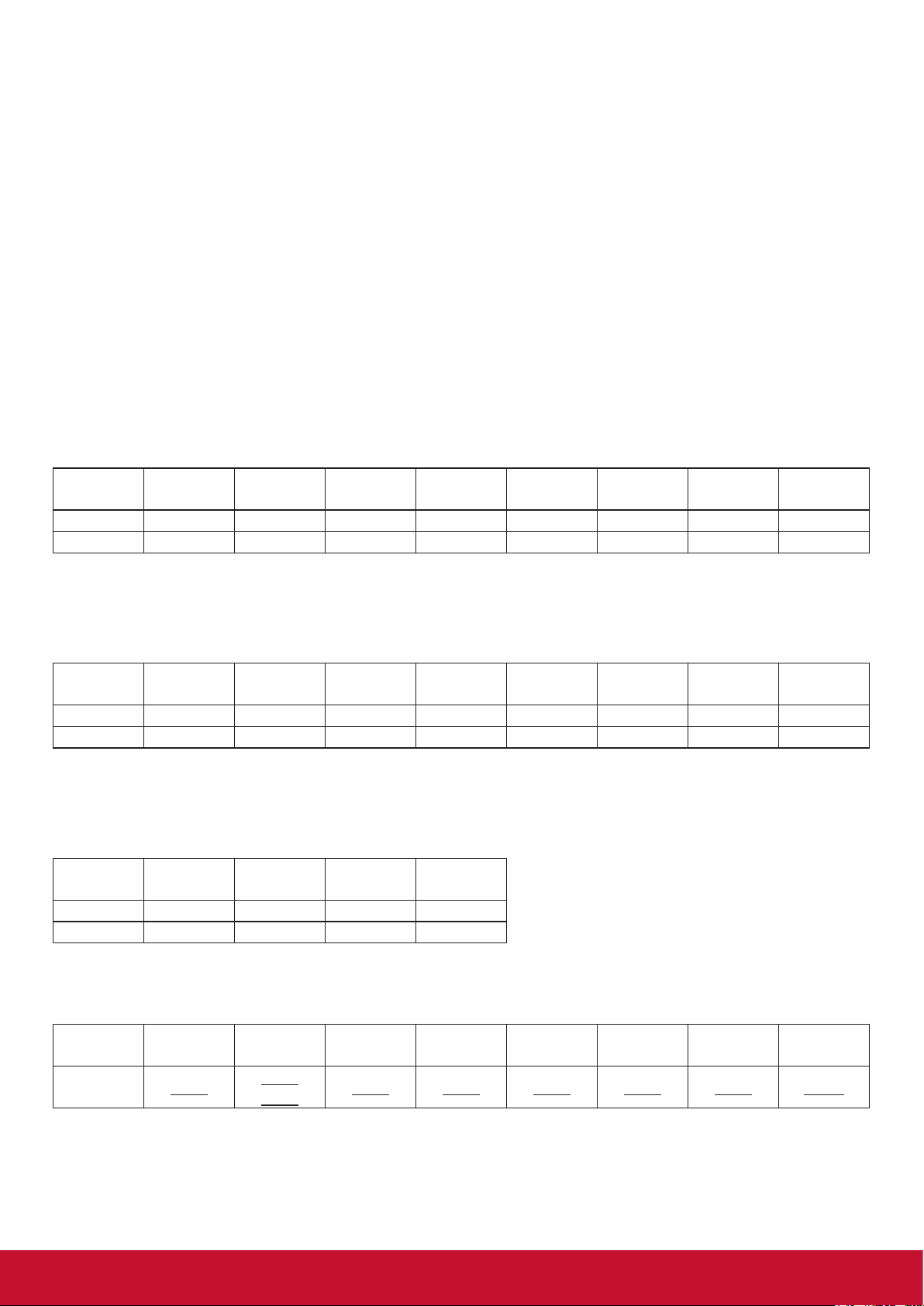
11.3.2. Get-Function Listing
The PC can interrogate the TV/DS for specic information. The Get-Function packet format consists of 9
bytes which is similar to the Set-Function packet structure. Note that the “Value” byte is always = 000
Get-Function description:
Length: Total Byte of Message excluding “CR”.
TV/DS ID Identication for each of TV/DS (01~98; default is 01).
Command Type Identify command type,
“g” (0x67h) : Get Command
“r” (0x72h) : Valid command Reply
“-“ (0x2Dh) : Invalid command Reply
Command: Function command code: One byte ASCII code.
Value[1~3]: Three bytes ASCII that denes the value.
CR 0x0D
Get-Function format
Send: (Command Type=”g”)
Name Length ID
Byte Count 1 Byte 2 Byte 1 Byte 1 Byte 1 Byte 1 Byte 1 Byte 1 Byte
Bytes order 1 2~3 4 5 6 7 8 9
Command
Type
Command Value1 Value2 Value3 CR
NOTE: “Power STBY status” is the exception for VT2405LED-1 and VT3205LED.
Reply: (Command Type=”r” or “-”)
If the Command is valid, Command Type =”r”
Name Length ID
Byte Count 1 Byte 2 Byte 1 Byte 1 Byte 1 Byte 1 Byte 1 Byte 1 Byte
Bytes order 1 2~3 4 5 6 7 8 9
NOTE: The reply for “Power STBY status” command is the exception for VT2405LED-1 and V3205LED. It’s
0x36 72 6C 30 30 30 0D ( 6rl000<CR>).
If the Command is Not valid, Command Type=”-“
Name Length ID
Byte Count 1 Byte 2 Byte 1 Byte 1 Byte
Bytes order 1 2~3 4 5
Example1: Get Brightness from TV-05 and this comm and is valid. The Brightness value is 67.
Send (Hex Format)
Name Length ID
Hex
0x38
0x30
0x35
Command
Type
Command
Type
Command
Type
0x67 0x62 0x30 0x30 0x30 0x0D
Command Value1 Value2 Value3 CR
CR
Command Value1 Value2 Value3 CR
39
Page 48
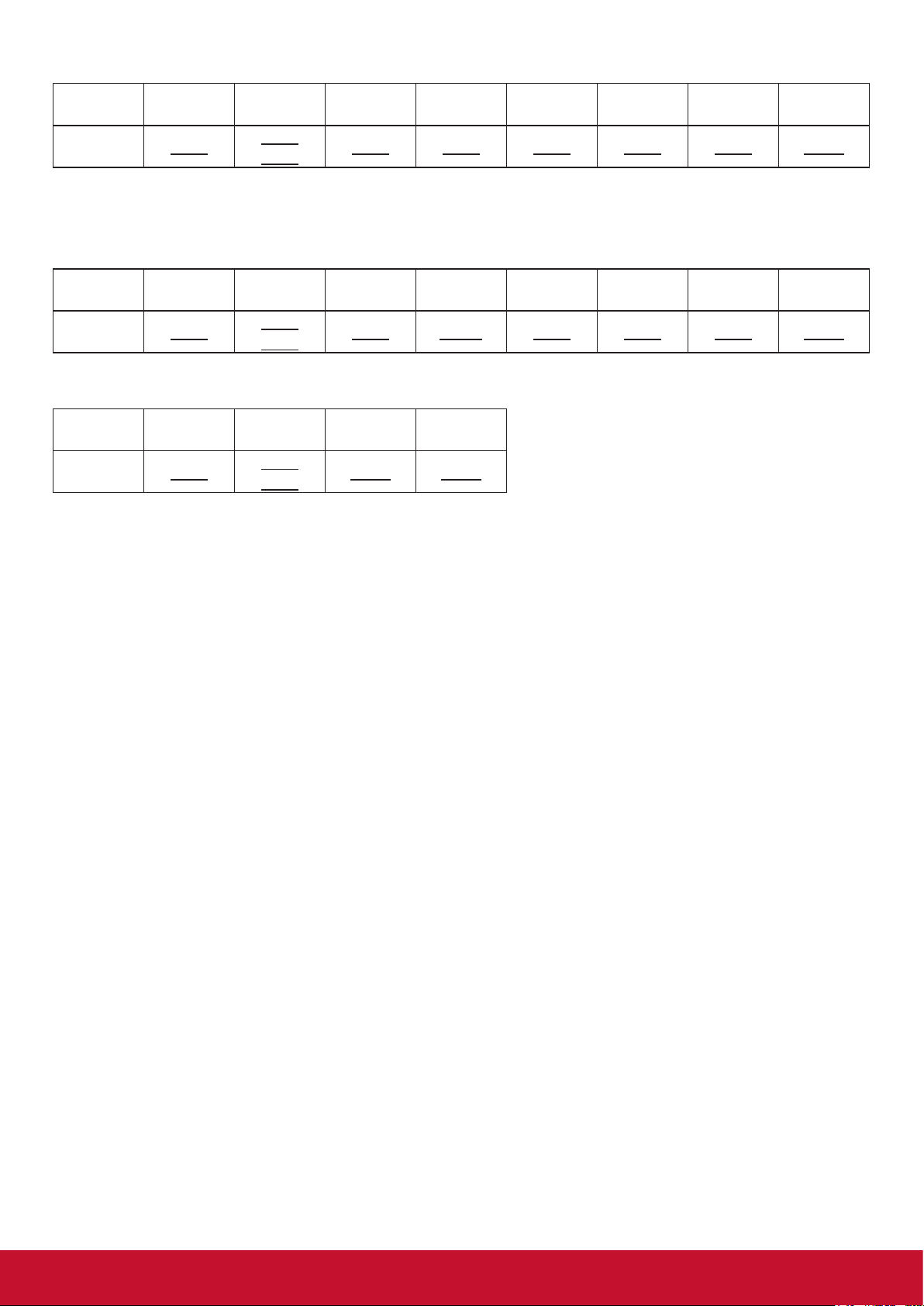
Reply (Hex Format)
Name Length ID
Hex
Example2: Get Brightness from TV-05, but the Brightness command ID is error and it is NOT in the
command table.
Send (Hex Format)
Name Length ID
Hex
Reply (Hex Format)
Name Length ID
Hex
0x38
0x38
0x34
0x30
0x35
0x30
0x35
0x30
0x35
Command
Type
0x72 0x62 0x30 0x36 0x37 0x0D
Command
Type
0x67 0XD3 0x30 0x30 0x30 0x0D
Command
Type
0x2D 0x0D
Command Value1 Value2 Value3 CR
Command Value1 Value2 Value3 CR
CR
40
Page 49

Get function table:
Basic function
Get Function Length ID Command
Command Response
Comments
Get-Bright-
Type
(ASCII) Code
(ASCII)
Code
(Hex)
8 g b 62 000 ~ 100
Range
(Three ASCII
bytes)
ness
Get-Back-
*3.2.0
light
8 a B 42 000 ~ 100 1. For Android platform
Get-Volume 8 g f 66 000 ~ 100
Get-Mute 8 g g 67 000: O
001: On (muted)
Get-Input
8 g j 6A 000~
whose main mode is controlled by backlight and
the other sources are
controlled by brightness.
2. Derived from Color
calibration.
*3.2.0
st
1. 1
digit for signal de-
select
Get-Power
status: ON/
STBY
Get-Remote
control
Get-Power
lock
Get-Button
lock
Get-Menu
100~
8 g l 6C 001: ON
000: STBY
S g n 6E 000: Disable
001: Enable
002: Pass
through
8 g o 6F 000: Unlock
001: Lock
8 g p 70 000: Unlock
001: Lock
8 g q 71 000: Unlock
tection: 0 means “no
signal”; 1 means “signal
detected”
2. 2nd &3rd digit: See Setfunction table
Get RCU mode status
lock
001: Lock
Get-ACK 8 g z 7A 000 This command is used to
test the communication
link
41
Page 50
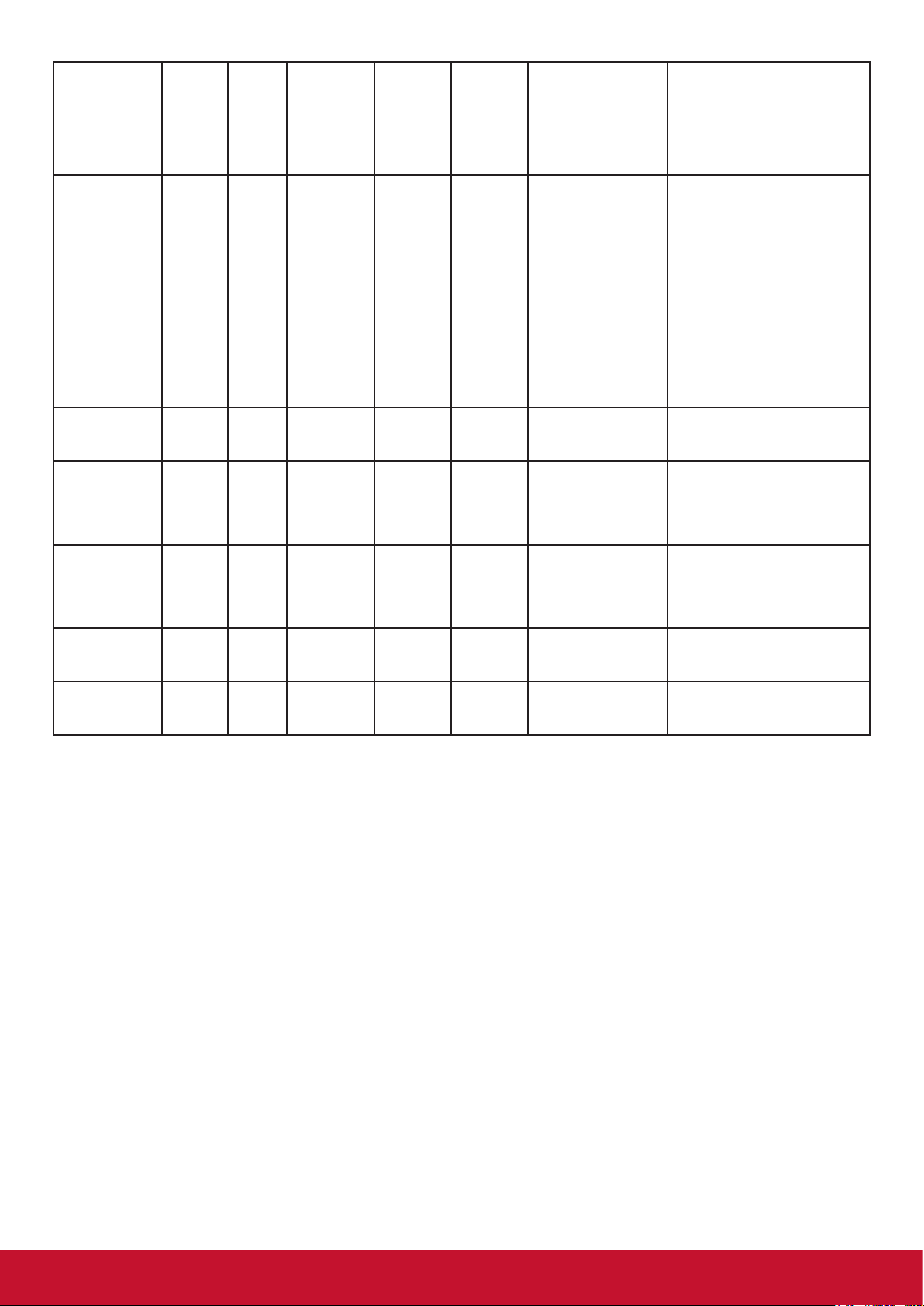
Get-Thermal 8 g 0 30 000~100:
0~+100 deg C
-01~-99:
-1~-99 deg C
Get-Operation hour
*3.2.0
Get-Device
8 g 1 31 000 1. Accumulated hours in
8 g 4 34 000 Reply in new 32-byte
name
Get-MAC ad-
8 g 5 35 000 (for the model with LAN)
6-digit integer (000,001~
999,999)
*3.2.0
2. Can not be reset when
FW update and Factory
initiation
*3.2.2
3. Reply in new 32-byte
format
format
*3.2.0
*3.2.0
dress
Get-IP ad-
*3.2.0
dress
Get-Serial
number
*3.2.0
Get-FW ver-
*3.2.0
sion
Reply in new 32-byte
format
*3.2.0
8 g 6 36 000 (for the model with LAN)
Reply in new 32-byte
format
*3.2.0
8 g 7 37 000 Reply in new 32-byte
format
*3.2.0
8 g 8 38 000 Reply in new 32-byte
format
*3.2.0
42
Page 51

Optional function
Get Function Length ID Command
Type
(ASCII) Code
Command Response Range Comments
Code
(Three ASCII
(ASCII)
(Hex)
bytes)
Get-Contrast 8 g a 61 000 ~ 100
Get-Sharp-
8 g c 63 000 ~ 100
ness
Get-Color 8 g d 64 000 ~ 100
Get-Tint 8 g e 65 000 ~ 100
Get-Backlight
On_O
*3.2.3
Get-Date:
8 g h 68 000: O
001: On
8 g 2 32 Y00~Y00 Last 2 digits
Year
Get-Date:
8 g 2 32 M00~M00 2 digits
Month
Get-Date:
8 g 2 32 D00~M00 2 digits
Day
Get-Time:
8 g 3 33 H00~H00 24-hr format. 2 digits
Hour
Get-Time:
8 g 3 33 M00~M00 2 digits
(20)17~(20)99
Min
Get-Time:
8 g 3 33 S00~S00 2 digits
Sec
11.3.3. Remote Control Pass-through mode
When the PC sets the TV/DS to Remote Control Pass through mode, the TV/DS will send a 7-byte packet
(followed by “CR”) in response to RCU button activation. Note, that in this mode the RCU shall have no
eect on the TV/DS function. For example: “Volume+” will not change the volume in the LCD but only sends
“Volume+” code to PC over the RS232 port.
IR Pass Through-Function format
Reply: (Command Type=”p”)
Name Length ID
Command
Type
RCU Code1
(MSB)
RCU Code2
(LSB)
CR
Byte Count 1 Byte 2 Byte 1 Byte 1 Byte 1 Byte 1 Byte
Bytes order 1 2~3 4 5 6 7
Example1: Remote Control pass-through when “VOL+” key is pressed for TV-05 Send (Hex Format)
Name Length ID
Hex
0x36
0x30
0x35
Command
Type
Command Value1 CR
0x70 0x31 0x30 0x0D
43
Page 52

Key Code (HEX)
1 01
2 02
3 03
4 04
5 05
6 06
7 07
8 08
9 09
0 0A
- 0B
RECALL (LAST) 0C
INFO (DISPLAY) 0D
0E
ASPECT (ZOOM, SIZE) 0F
VOLUME UP (+) 10
VOLUME DOWN (-) 11
MUTE 12
CHANNEL/PAGE UP (+)/
BRIGHTNESS+
CHANNEL/PAGE DOWN (-)/
BRIGHTNESSPOWER 15
SOURCES (INPUTS) 16
SLEEP 19
MENU 1A
UP 1B
DOWN 1C
LEFT (-) 1D
RIGHT (+) 1E
OK (ENTER, SET) 1F
EXIT 20
RED ■ (F1) 2C
GREEN ■ (F2) 2D
YELLOW ■ (F3) 2E
BLUE ■ (F4) 2F
13
14
17
18
21
22
23
24
25
26
27
28
29
2A
2B
NOTE:
1. This IR-pass-through code is dierent from the
RCU key code.
2. Special control sequence for POWER key
under IR-pass through mode.
2-1. When TV/DS is OFF and receives the IR
POWER code: TV/DS will turn itself on,
then forward the POWER code to the
host via RS232.
2-2. When TV/DS is ON and receives the IR
POWER code: TV/DS will forward the
POWER code to the host via RS232,
then turn o itself.
2-3. When SET-POWER LOCK is enabled,
the TV/DS will not respond to POWER key pressing.
3. The VOLUME UP and VOLUME DOWN code
will repeatedly output when you press and hold the
keys.
44
Page 53

12. Other Information
Customer Support
For technical support or product service, see the table below or contact your reseller.
NOTE: You will need the product serial number.
Country/ Region Website Country/ Region Website
AsiaPacic&Africa
Australia www.viewsonic.com/au/ Bangladesh www.viewsonic.com/bd/
中国 (China)
Hong Kong (English) www.viewsonic.com/hk-en/ India www.viewsonic.com/in/
Indonesia www.viewsonic.com/id/ Israel www.viewsonic.com/il/
日本 (Japan)
Malaysia www.viewsonic.com/my/ Middle East www.viewsonic.com/me/
Myanmar www.viewsonic.com/mm/ Nepal www.viewsonic.com/np/
New Zealand www.viewsonic.com/nz/ Pakistan www.viewsonic.com/pk/
Philippines www.viewsonic.com/ph/ Singapore www.viewsonic.com/sg/
臺灣 (Taiwan)
Việt Nam www.viewsonic.com/vn/ South Africa & Mauritius www.viewsonic.com/za/
Americas
United States www.viewsonic.com/us Canada www.viewsonic.com/us
www.viewsonic.com.cn
www.viewsonic.com/jp/ Korea www.viewsonic.com/kr/
www.viewsonic.com/tw/
香港 (繁體中文)
ประเทศไทย
www.viewsonic.com/hk/
www.viewsonic.com/th/
Latin America www.viewsonic.com/la
Europe
Europe www.viewsonic.com/eu/ France www.viewsonic.com/fr/
Deutschland www.viewsonic.com/de/ Қазақстан www.viewsonic.com/kz/
Россия www.viewsonic.com/ru/ España www.viewsonic.com/es/
Türkiye www.viewsonic.com/tr/ Україна www.viewsonic.com/ua/
United Kingdom www.viewsonic.com/uk/
45
Page 54

Limited Warranty
ViewSonic® LCD Commercial Display
What the warranty covers:
ViewSonic warrants its products to be free from defects in material and workmanship, under normal use,
during the warranty period. If a product proves to be defective in material or workmanship during the warranty period, ViewSonic will, at its sole option, repair or replace the product with a like product. Replacement
product or parts may include remanufactured or refurbished parts or components.
Who the warranty protects:
This warranty is valid only for the rst consumer purchaser.
What the warranty does not cover:
1. Any product on which the serial number has been defaced, modified or removed.
2. Damage, deterioration or malfunction resulting from:
a. Accident, misuse, neglect, fire, water, lightning, or other acts of nature, unauthorized product
modification, or failure to follow instructions supplied with the product.
b. Any damage of the product due to shipment.
c. Removal or installation of the product.
d. Causes external to the product, such as electrical power fluctuations or failure.
e. Use of supplies or parts not meeting ViewSonic’s specifications.
f. Normal wear and tear.
g. Any other cause which does not relate to a product defect.
3. Any product exhibiting a condition commonly known as “image burn-in” which results when a static
image is displayed on the product for an extended period of time.
4. Removal, installation, one way transportation, insurance, and set-up service charges.
How to get service:
1. For information about receiving service under warranty, contact ViewSonic Customer Support (Please
refer to Customer Support page). You will need to provide your product’s serial number.
2. To obtain warranty service, you will be required to provide (a) the original dated sales slip, (b) your
name, (c) your address, (d) a description of the problem, and (e) the serial number of the product.
3. Take or ship the product freight prepaid in the original container to an authorized ViewSonic service
center or ViewSonic.
4. For additional information or the name of the nearest ViewSonic service center, contact ViewSonic.
4.3: ViewSonic LCD Commercial Display Page 1 of 2 CD_LW01 Rev. 1a 02-11-09
46
Page 55

Limitation of implied warranties:
There are no warranties, express or implied, which extend beyond the description contained herein including
the implied warranty of merchantability and tness for a particular purpose.
Exclusion of damages:
ViewSonic’s liability is limited to the cost of repair or replacement of the product. ViewSonic shall not be liable for:
1. Damage to other property caused by any defects in the product, damages based upon inconvenience,
loss of use of the product, loss of time, loss of profits, loss of business opportunity, loss of goodwill,
interference with business relationships, or other commercial loss, even if advised of the possibility of
such damages.
2. Any other damages, whether incidental, consequential or otherwise.
3. Any claim against the customer by any other party.
4. Repair or attempted repair by anyone not authorized by ViewSonic.
Effect of state law:
This warranty gives you specic legal rights, and you may also have other rights which vary from state to
state. Some states do not allow limitations on implied warranties and/or do not allow the exclusion of incidental or consequential damages, so the above limitations and exclusions may not apply to you.
Sales outside the U.S.A. and Canada:
For warranty information and service on ViewSonic products sold outside of the U.S.A. and Canada, contact
ViewSonic or your local ViewSonic dealer.
The warranty period for this product in mainland China (Hong Kong, Macao and Taiwan Excluded) is subject
to the terms and conditions of the Maintenance Guarantee Card.
For users in Europe and Russia, full details of warranty provided can be found in www.viewsoniceurope.com
under Support/Warranty Information.
4.3: ViewSonic LCD Commercial Display Page 2 of 2 CD_LW01 Rev. 1a 02-11-09
47
Page 56

Mexico Limited Warranty
ViewSonic® LCD Commercial Display
What the warranty covers:
ViewSonic warrants its products to be free from defects in material and workmanship, under normal use, during the
warranty period. If a product proves to be defective in material or workmanship during the warranty period, ViewSonic
will, at its sole option, repair or replace the product with a like product. Replacement product or parts may include remanufactured or refurbished parts or components.
Who the warranty protects:
This warranty is valid only for the rst consumer purchaser.
What the warranty does not cover:
1. Any product on which the serial number has been defaced, modified or removed.
2. Damage, deterioration or malfunction resulting from:
a. Accident, misuse, neglect, fire, water, lightning, or other acts of nature, unauthorized product modification, or
failure to follow instructions supplied with the product.
b. Any damage of the product due to shipment.
c. Removal or installation of the product.
d. Causes external to the product, such as electrical power fluctuations or failure.
e. Use of supplies or parts not meeting ViewSonic’s specifications.
f. Normal wear and tear.
g. Any other cause which does not relate to a product defect.
3. Any product exhibiting a condition commonly known as “image burn-in” which results when a static image is
displayed on the product for an extended period of time.
4. Removal, installation, one way transportation, insurance, and set-up service charges.
How to get service:
For information about receiving service under warranty, contact ViewSonic Customer Support (Please refer to the attached Customer Support page). You will need to provide your product’s serial number, so please record the product
information in the space provided below on your purchase for your future use. Please retain your receipt of proof of
purchase to support your warranty claim.
For Your Records
Product Name: _______________________ Model Number: ____________________________________
Document Number: ___________________ Serial Number: ____________________________________
Purchase Date: ______________________ Extended Warranty Purchase? ____________________(Y/N)
If so, what date does warranty expire? __________________
1. To obtain warranty service, you will be required to provide (a) the original dated sales slip, (b) your name, (c) your
address, (d) a description of the problem, and (e) the serial number of the product.
2. Take or ship the product in the original container packaging to an authorized ViewSonic service center.
3. Round trip transportation costs for in-warranty products will be paid by ViewSonic.
Limitation of implied warranties:
There are no warranties, express or implied, which extend beyond the description contained herein including the im-
plied warranty of merchantability and tness for a particular purpose.
Exclusion of damages:
ViewSonic’s liability is limited to the cost of repair or replacement of the product. ViewSonic shall not be liable for:
1. Damage to other property caused by any defects in the product, damages based upon inconvenience, loss of use
of the product, loss of time, loss of profits, loss of business opportunity, loss of goodwill, interference with business
relationships, or other commercial loss, even if advised of the possibility of such damages.
2. Any other damages, whether incidental, consequential or otherwise.
3. Any claim against the customer by any other party.
4. Repair or attempted repair by anyone not authorized by ViewSonic.
5.
6.
7.
4.3: ViewSonic Mexico Limited Warranty Page 1 of 2 CD_LW02 Rev. 1A 06-25-07
48
Page 57

Contact Information for Sales & Authorized Service (Centro Autorizado de Servicio) within Mexico:
Name, address, of manufacturer and importers:
México, Av. de la Palma #8 Piso 2 Despacho 203, Corporativo Interpalmas,
Col. San Fernando Huixquilucan, Estado de México
Tel: (55) 3605-1099
http://www.viewsonic.com/la/soporte/index.htm
NÚMERO GRATIS DE ASISTENCIA TÉCNICA PARA TODO MÉXICO: 001.866.823.2004
Hermosillo:
Distribuciones y Servicios Computacionales SA de CV.
Calle Juarez 284 local 2
Col. Bugambilias C.P: 83140
Tel: 01-66-22-14-9005
E-Mail: disc2@hmo.megared.net.mx
Puebla, Pue. (Matriz):
RENTA Y DATOS, S.A. DE C.V. Domicilio:
29 SUR 721 COL. LA PAZ
72160 PUEBLA, PUE.
Tel: 01(52).222.891.55.77 CON 10 LINEAS
E-Mail: datos@puebla.megared.net.mx
Chihuahua
Soluciones Globales en Computación
C. Magisterio # 3321 Col. Magisterial
Chihuahua, Chih.
Tel: 4136954
E-Mail: Cefeo@soluglobales.com
Distrito Federal:
QPLUS, S.A. de C.V.
Av. Coyoacán 931
Col. Del Valle 03100, México, D.F.
Tel: 01(52)55-50-00-27-35
E-Mail : gacosta@qplus.com.mx
Guerrero Acapulco
GS Computación (Grupo Sesicomp)
Progreso #6-A, Colo Centro
39300 Acapulco, Guerrero
Tel: 744-48-32627
MERIDA:
ELECTROSER
Av Reforma No. 403Gx39 y 41
Mérida, Yucatán, México CP97000
Tel: (52) 999-925-1916
E-Mail: rrrb@sureste.com
Tijuana:
STD
Av Ferrocarril Sonora #3780 L-C
Col 20 de Noviembre
Tijuana, Mexico
Villahermosa:
Compumantenimietnos Garantizados, S.A. de C.V.
AV. GREGORIO MENDEZ #1504
COL, FLORIDA C.P. 86040
Tel: 01 (993) 3 52 00 47 / 3522074 / 3 52 20 09
E-Mail: compumantenimientos@prodigy.net.mx
Veracruz, Ver.:
CONEXION Y DESARROLLO, S.A DE C.V.
Av. Americas # 419
ENTRE PINZÓN Y ALVARADO
Fracc. Reforma C.P. 91919
Tel: 01-22-91-00-31-67
E-Mail: gacosta@qplus.com.mx
Cuernavaca
Compusupport de Cuernavaca SA de CV
Francisco Leyva # 178 Col. Miguel Hidalgo
C.P. 62040, Cuernavaca Morelos
Tel: 01 777 3180579 / 01 777 3124014
E-Mail: aquevedo@compusupportcva.com
Guadalajara, Jal.:
SERVICRECE, S.A. de C.V.
Av. Niños Héroes # 2281
Col. Arcos Sur, Sector Juárez
44170, Guadalajara, Jalisco
Tel: 01(52)33-36-15-15-43
E-Mail: mmiranda@servicrece.com
Monterrey:
Global Product Services
Mar Caribe # 1987, Esquina con Golfo Pérsico
Fracc. Bernardo Reyes, CP 64280
Monterrey N.L. México
Tel: 8129-5103
E-Mail: aydeem@gps1.com.mx
Oaxaca, Oax.:
CENTRO DE DISTRIBUCION Y
SERVICIO, S.A. de C.V.
Murguía # 708 P.A., Col. Centro, 68000, Oaxaca
Tel: 01(52)95-15-15-22-22
Fax: 01(52)95-15-13-67-00
E-Mail. gpotai2001@hotmail.com
FOR USA SUPPORT:
ViewSonic Corporation
10 Pointe Dr. Suite 200. Brea, CA. 92821 UY.S.A
Tel: 800-688-6688
E-Mail: http://www.viewsonic.com
4.3: ViewSonic Mexico Limited Warranty Page 2 of 2 CD_LW02 Rev. 1A 06-25-07
49
Page 58

50
