Page 1
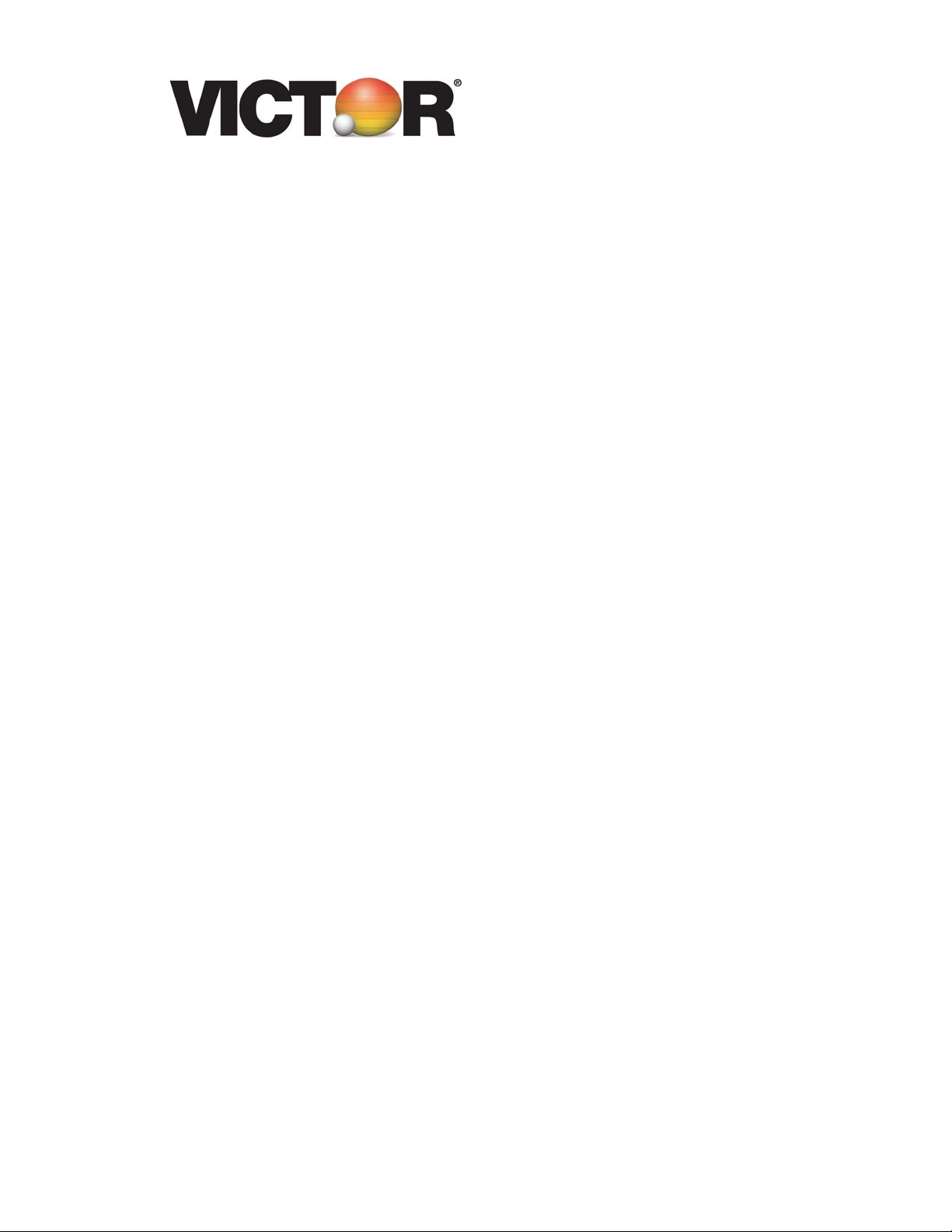
Owners Guide
V12 Financial Calculator
Page 2

VICTOR TECHNOLOGY
Preface
Congratulations on your purchase of the V12 financial
calculator from Victor Technology. Victor has been serving
customers since 1918. Today, Victor offers a complete line
of printing, handheld, desktop, scientific, and financial
calculators. For more information please see our website
at www.victortech.com
Victor: The Choice of Professionals
or call us at 1-800-628-2420.
Copyright © 2007 by Victor Technology LLC
All rights reserved.
2
Page 3
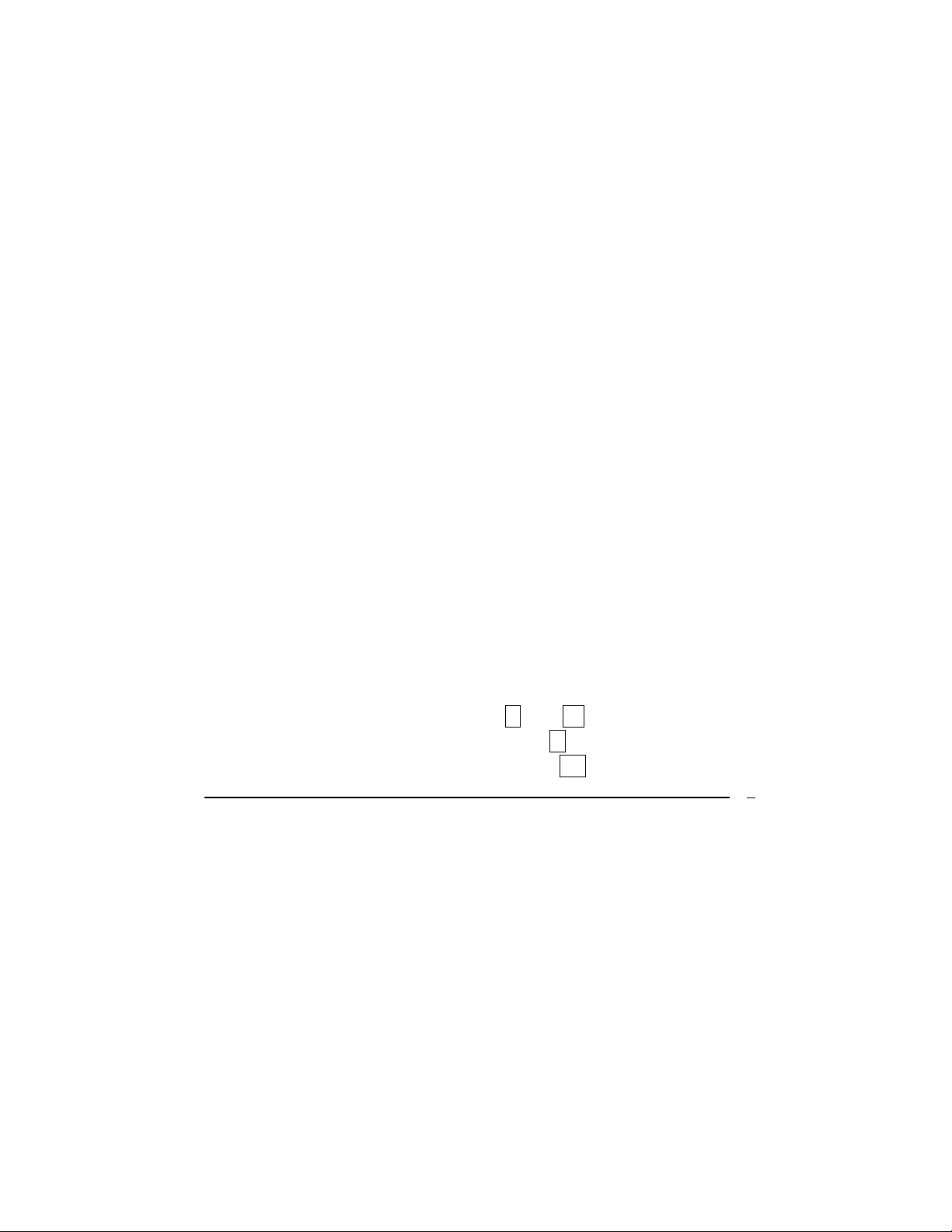
VICTOR TECHNOLOGY
Table of Contents
Chapter 1: Where to Start .................................. 6
Powering On and Off .............................................6
Controlling screen contrast .................................... 6
Keyboard Dynamics............................................... 6
Entering Digits .......................................................6
Decimal Placement................................................ 6
Entering Large Amounts ........................................7
Entering Small Amounts ........................................7
Changing the Sign of a Number............................. 7
Using the Clear Function .......................................8
ALG and RPN Setting Functions ...........................8
RPN method .......................................................... 9
Sequential Calculations in RPN method ................9
Storage Capacity and Recalling Entered Data....... 9
Chapter 2: The First Steps to Financial Functions11
Using the Financial Storage Registers.................11
Saving to a Register ............................................11
Resetting Saved Data.......................................... 11
Basic Interest Calculations................................... 11
Basic Financial Calculations ................................ 14
Positive and Negative Cash Flows ......................14
Payment Function................................................ 14
The special relationship between i. and n. ........ 15
Determining Interest Rate: Solving for i. ............ 15
Determining Present Value: Solving for PV ........16
3
Page 4
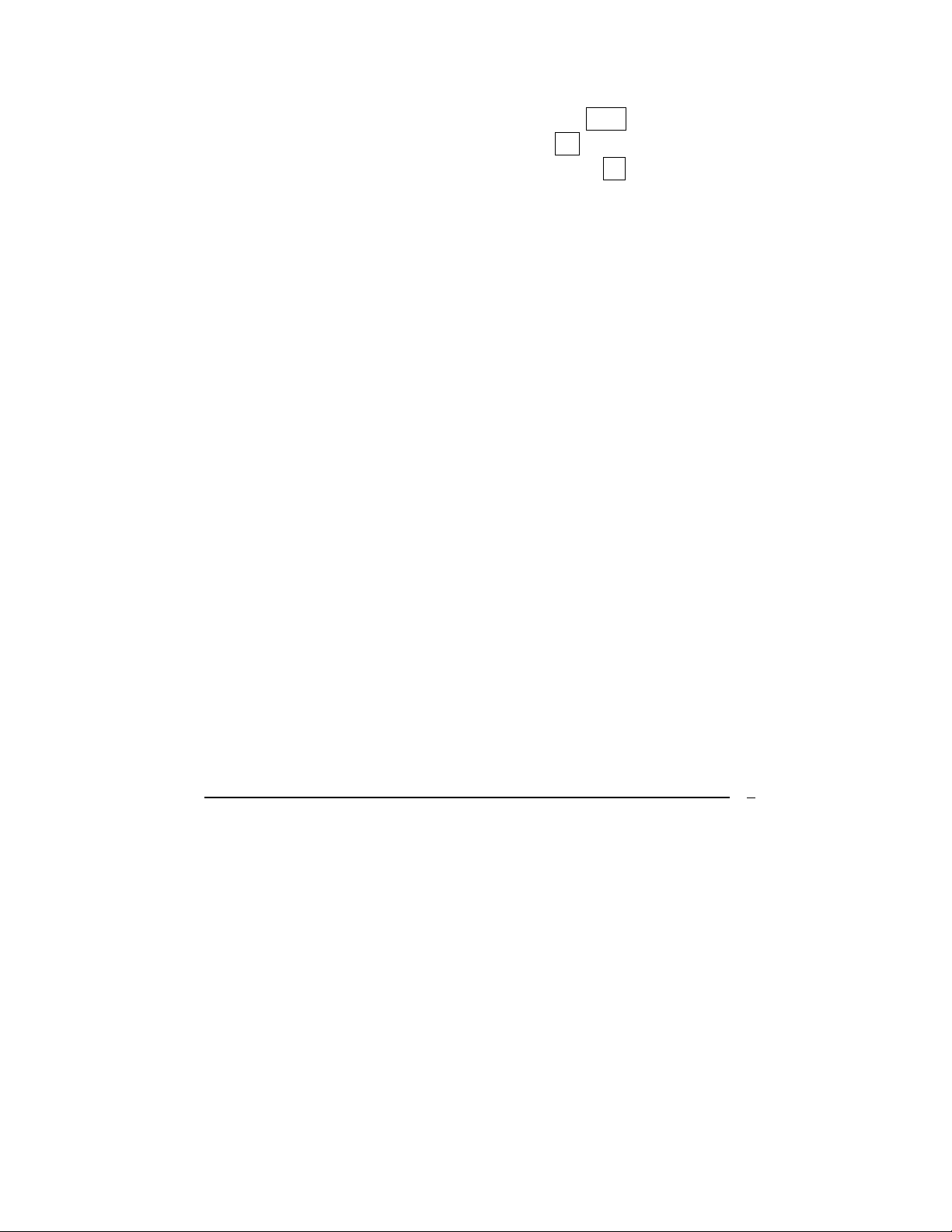
VICTOR TECHNOLOGY
Determining Payment Amount: Solving for PMT 17
Determining Future Value: Solving for FV ......... 18
Determining Number of Periods: Solving for n.. 19
Loan With Balloon Payment................................. 19
Amortization Function ..........................................20
Chapter 3: Other Financial Calculations......... 22
NPV (Net Present Value)..................................... 22
Grouped Cash Flows ...........................................23
Replacing Current Cash Flow Value Data ...........25
Determining Values with Depreciation .................26
Determining Bond Values .................................... 28
Percentages......................................................... 30
Calendar Operations............................................ 32
Determining Number of Days Between Dates .....33
Chapter 4: Other Operational Features............ 35
Full Figure Display ...............................................37
Other Display Settings .........................................37
LST X...................................................................38
x ↔ y.................................................................... 39
Statistical Features and Functions....................... 39
Recovering Incorrectly Entered Statistical Data...40
Standard Deviation Entries .................................. 41
Mean Values........................................................ 41
Linear Estimates for x and y ................................42
Weighted Mean Values........................................43
Mathematical Features and Functions................. 44
Power Features in ALG method........................... 49
4
Page 5
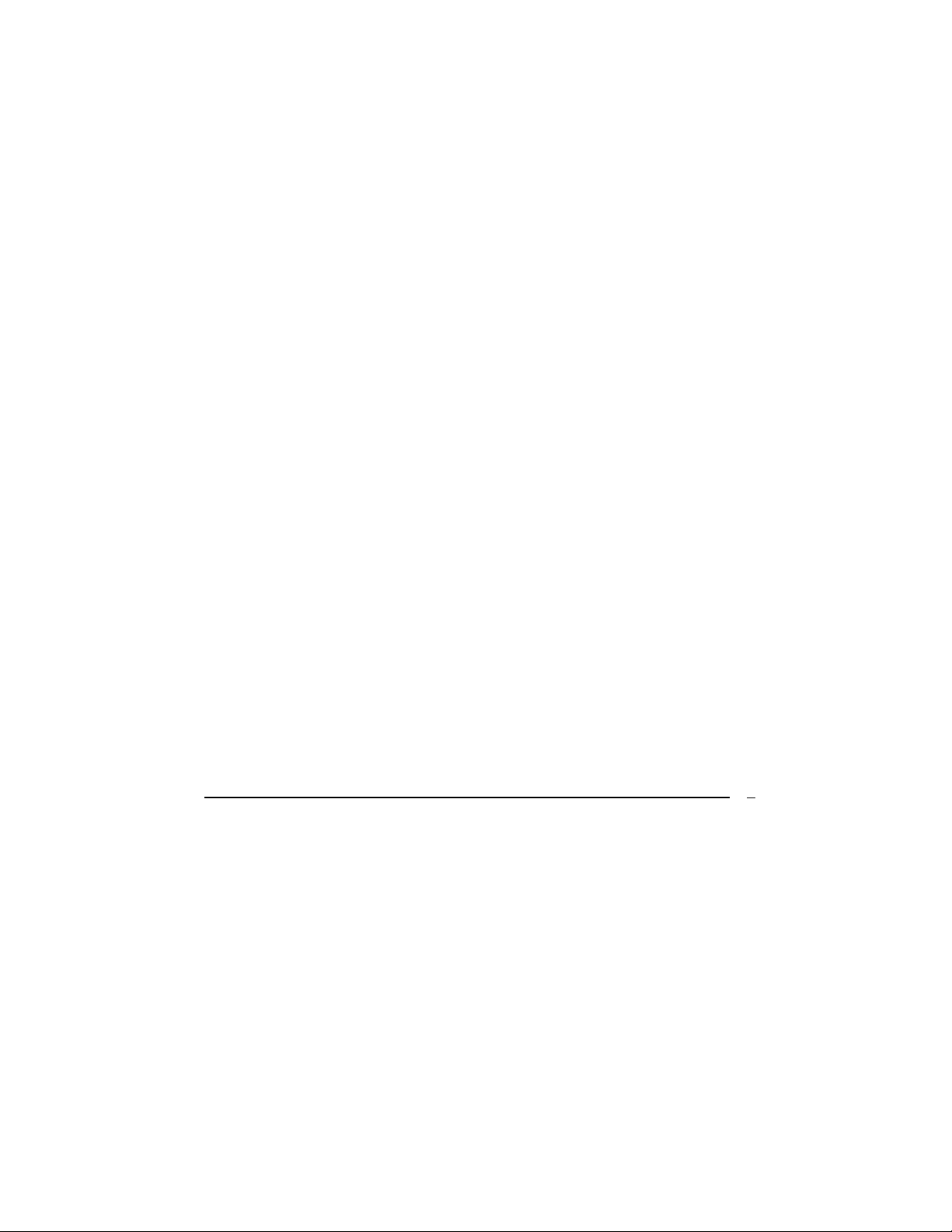
VICTOR TECHNOLOGY
Power Features in RPN method .......................... 49
Chapter 5: The Basics of Programming ........... 50
Creating Your Own Program................................ 50
Executing Your Own Program .............................53
Program Memory Basics...................................... 54
Determining Program Line Instructions................ 54
Program line 000 and the GTO 000 instruction:... 56
Performing a Program One Line at a Time ..........56
Setting the Calculator to a Specific Program Line 59
Interrupting a Program During Execution.............59
Stopping a Program During Execution................. 61
Chapter 6: Branch & Loop Programs ............... 63
Branching with Conditions ...................................63
Storing More Than One Program......................... 66
Chapter 7: Editing Your Programs ................... 67
Inserting Instructions Into a Program ...................68
Inserting Instructions at the End of a Program.....70
Chapter 8: Error Messages .............................. 72
5
Page 6
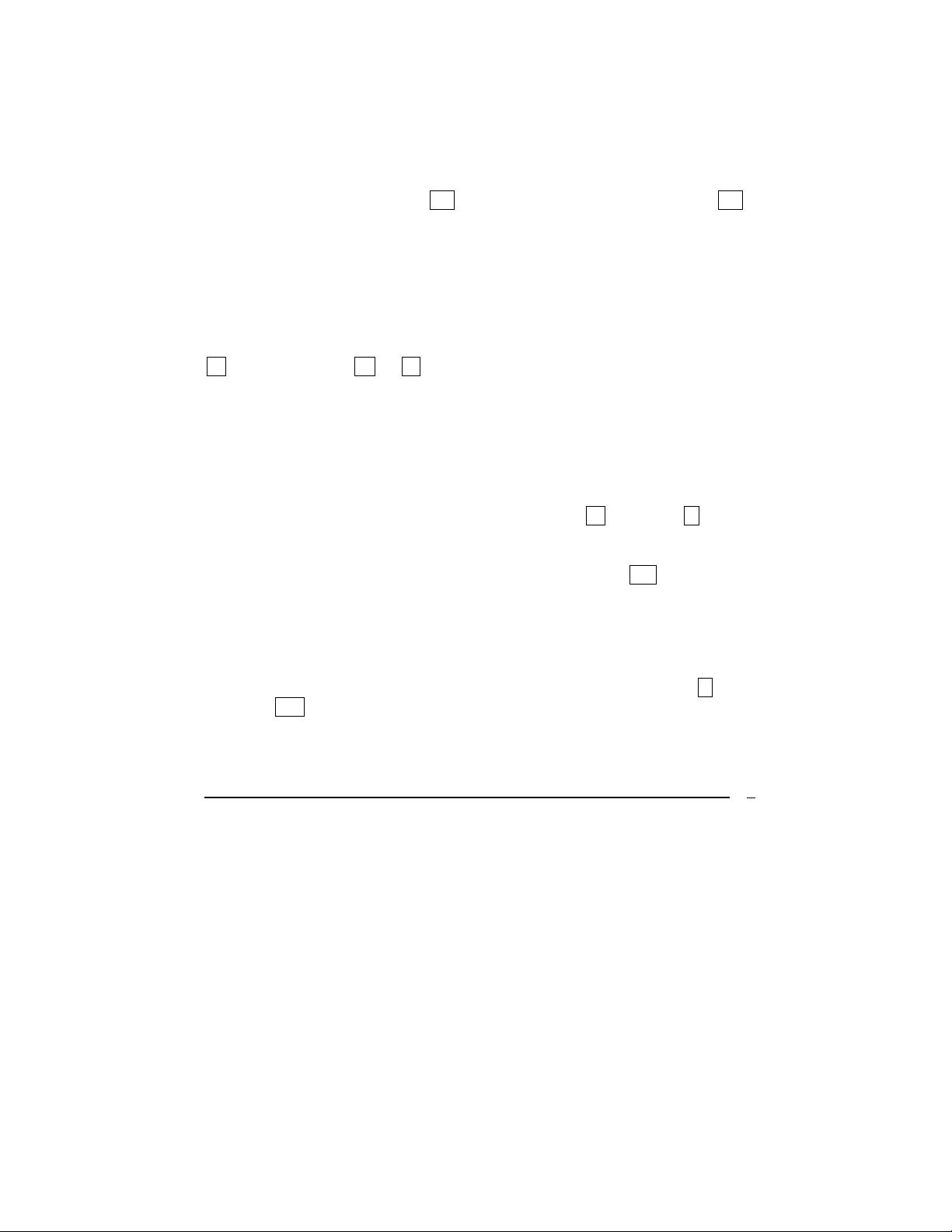
VICTOR TECHNOLOGY
Chapter 1: Where to Start
Powering On and Off
Turn the unit on by touching the ON button. To turn the unit off, touch the ON
button again. The calculator will automatically power off after 7 minutes if not
used.
When the calculator is experiencing a low battery charge, a battery icon will
appear in the top left corner of the display screen.
Controlling screen contrast
To change the contrast of the display screen for optimal viewing, hold down the
.b button and touch X or ÷ keys until desired contrast is reached.
Keyboard Dynamics
Most buttons perform multiple functions. The primary function is displayed on
the center of the button, while alternative functions of the same button are
imprinted on the bottom side of the button, below the button, or above the
button. Alternate functions are obtainable by using one of two colored prefix
buttons prior to entering the function desired. The colors of the prefix buttons
match the alternative functions. The prefix buttons are b (blue) and r (red).
Entering Digits
To enter a digit, touch the number buttons and decimal place .. button in the
same order as they would appear on paper.
Decimal Placement
On the display, digits are separated with commas left of the decimal place. To
change the decimal point period icon to a comma and the comma icon to a
decimal point, turn the V12 off, touch and hold the decimal point button . , and
touch the ON button. Repeat this process again to reset these placements to
the standard display.
6
Page 7
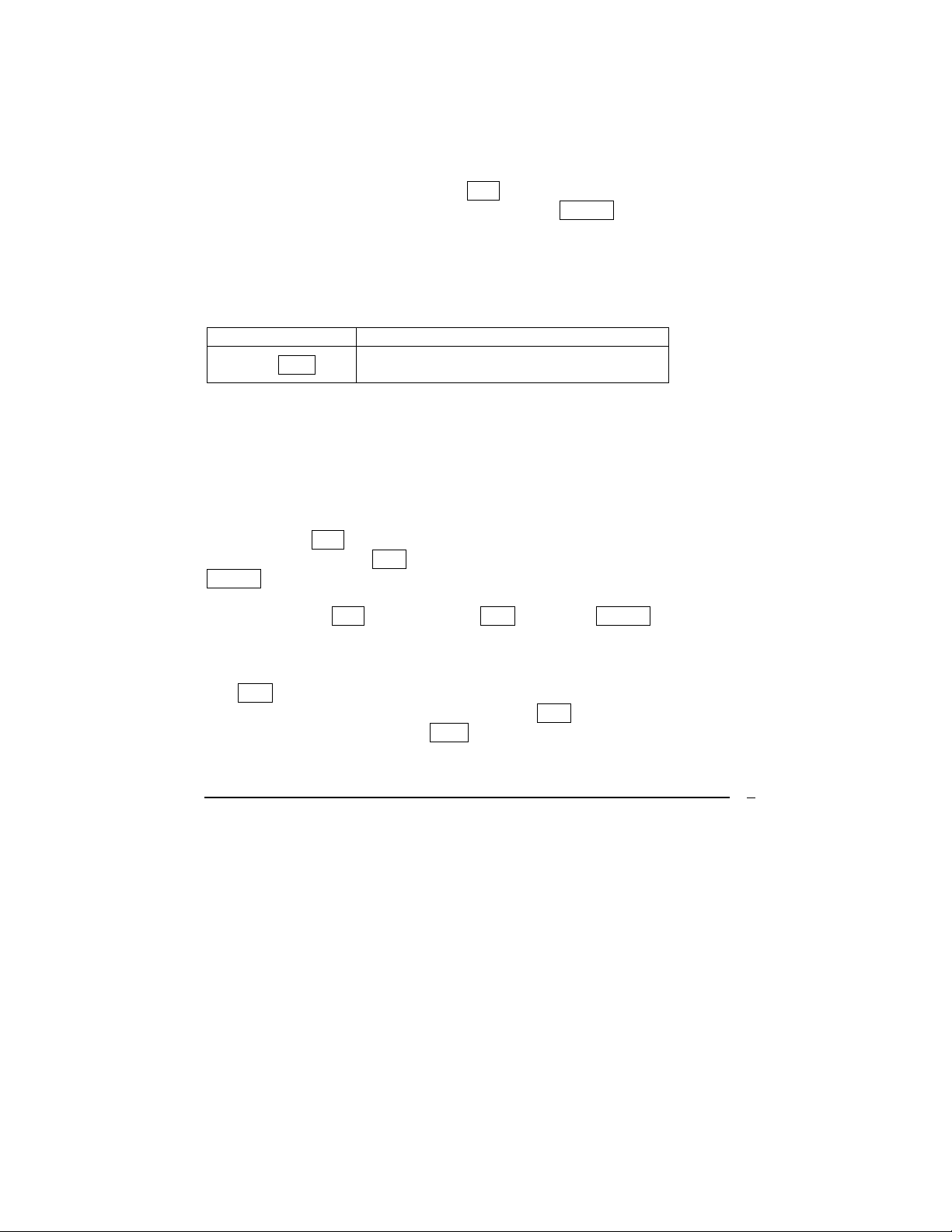
VICTOR TECHNOLOGY
Entering Large Amounts
The V12 displays numbers up to 10 digits. Scientific notation allows numbers
longer than 10 digits to be entered. To perform this function, enter the number
with the decimal point moved to the left. Keep track of how many positions the
decimal point moved. Next touch the EEX button and enter the number of
positions the decimal point was moved. Touch the ENTER key to complete the
entry.
Example
To enter a value of 7,894,300,000,000 the decimal place should move 12
spaces to the left leaving a mantissa of 7.8943 with an exponent of 12.
ENTRIES DISPLAY
7.8943 EEX 12
7.894300 12
Displays the figure in scientific notation.
These scientific notation numbers can be used in calculations the same as any
number.
Entering Small Amounts
Scientific notation allows numbers more than 10 decimal places below zero to
be entered. To perform this function, enter the number with the decimal point
moved to the right. Keep track of how many positions the decimal point moved.
Next touch the EEX button and enter the number of positions the decimal point
was moved. Touch the CHS key to make the number negative. Touch the
ENTER key to complete the entry. For example, to enter the number
.00000000047823456 we move the decimal point 10 positions. We enter
4.7823456, touch EEX, enter 10, touch CHS, and touch ENTER The display
will show 4.782345 -10.
Changing the Sign of a Number
The CHS button allows a changing of the sign of a number. If a negative value
is entered, or comes as a solution, touching the CHS button will make it a
positive. Likewise, touching the CHS button after a positive value is displayed
on the screen will change its sign to a negative.
7
Page 8
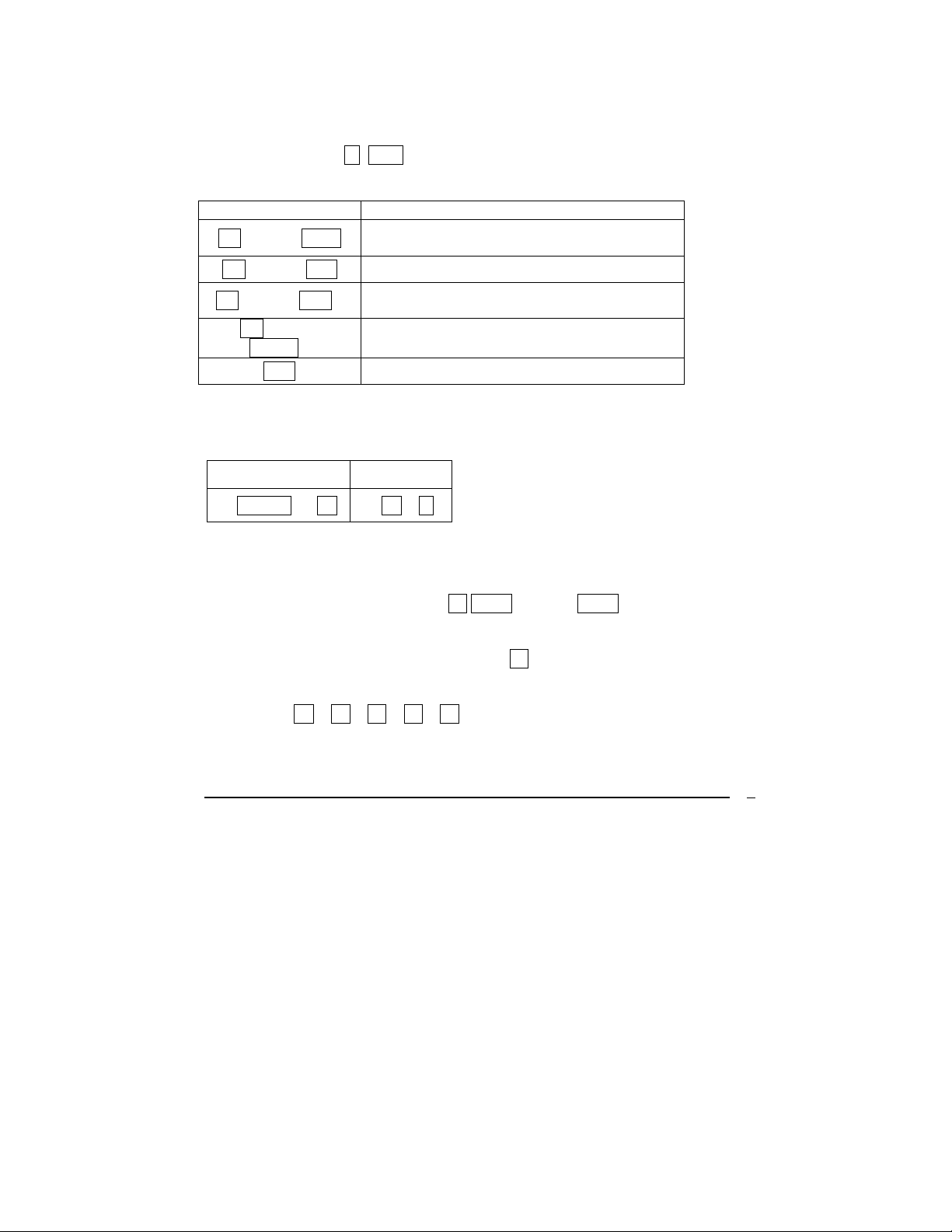
VICTOR TECHNOLOGY
Using the Clear Function
Clearing replaces the displayed value with zero and replaces the previous
instruction with the r GTO 000 instruction when programming. There are
many ways of clearing data, outlined here:
BUTTONS WILL CLEAR
.b CLEAR REG
.b CLEAR FIN
.b CLEAR ∑
.b CLEAR
PRGM
CLX
Storage registers, block and last x register,
and display screen
Financial registers
Statistical registers (121- R)
1
block registers and display screen
Program memory (when touched in program
mode)
Display screen and x register
ALG and RPN Setting Functions
RPN MODE ALG MODE
4 ENTER 2 X. 4 X 2 =
The ALG method enables calculations for addition, subtraction, multiplication,
and division (with or without parentheses) in the standard method.
To select the ALG method. Touch b ALG , and the ALG icon will appear.
Sequential Calculations in ALG method
To complete a sequential calculation, touch = at the end of your entries and
not after every entry.
Example: 5 X 2 + 3 – 4 ÷ 3 = 3.00
8
Page 9
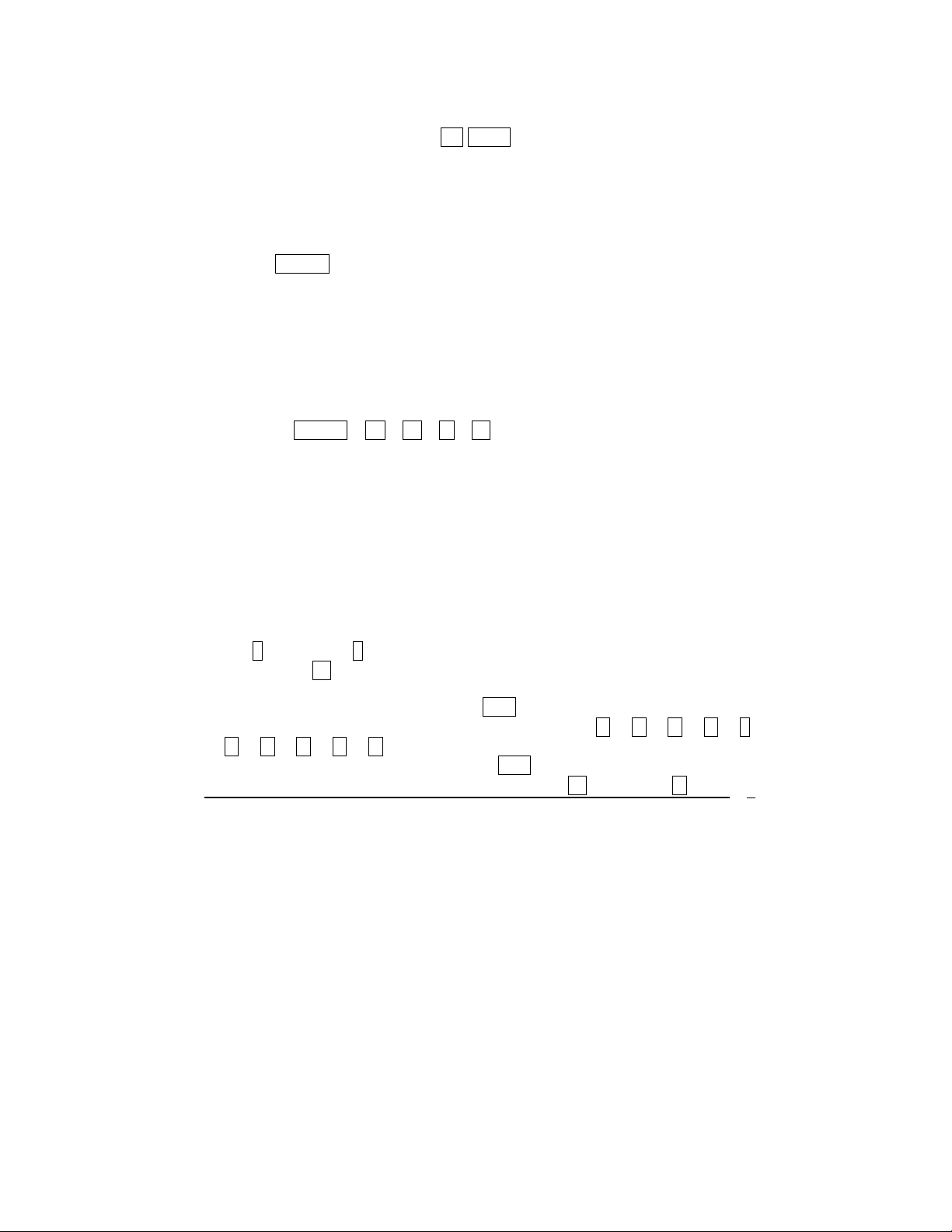
VICTOR TECHNOLOGY
RPN method
To select the RPN method, touch b RPN , and the RPN icon appears.
With RPN method enabled, you can perform basic calculations with two
numbers and with multiplication, addition, division, or subtraction. It is
necessary to enter both numbers in the equation, and then select the
mathematical operation to be used.
Touching ENTER between number entries allows a separation of the different
values within the calculator, and after entering the second value, selecting the
mathematical operation completes the calculation.
Sequential Calculations in RPN method
Once a solution from a previous entry has been found and is on the display
screen, enter the next value and select the mathematical operation to be
performed.
Example: 5 ENTER 2 X 3 + 4 - 3 ÷ .
Note: The display will show the answer: 3.00
Storage Capacity and Recalling Entered Data
Information entered into the calculator is stored to memory in different registers
within the calculator. There are registers for data storage during calculations
called blocks (covered later in this manual) and also a LST X register that
stores the value last on the display screen before an operation when using the
RPN method.
In addition to these storage registers, up to 20 more information registers are
available for storing values manually. The registers are called R0 through R9,
and R . 0 through R . 9 (with the decimal point in front of the number). Note:
In this manual, .. represents the decimal point key.
To store numbers into a register, touch STO , and then touch the register
number desired [either (0, 1, 2, 3, 4, 5, 6, 7, 8, or 9), or ( .. 0, . 1, . 2, . 3, .
4, . 5, . 6, . 7, . 8, . 9) ].
To recall a previously stored value, touch RCL , and similarly select the
desired stored value number, R0 through R9, and R ... 0 through R . 9.
9
Page 10
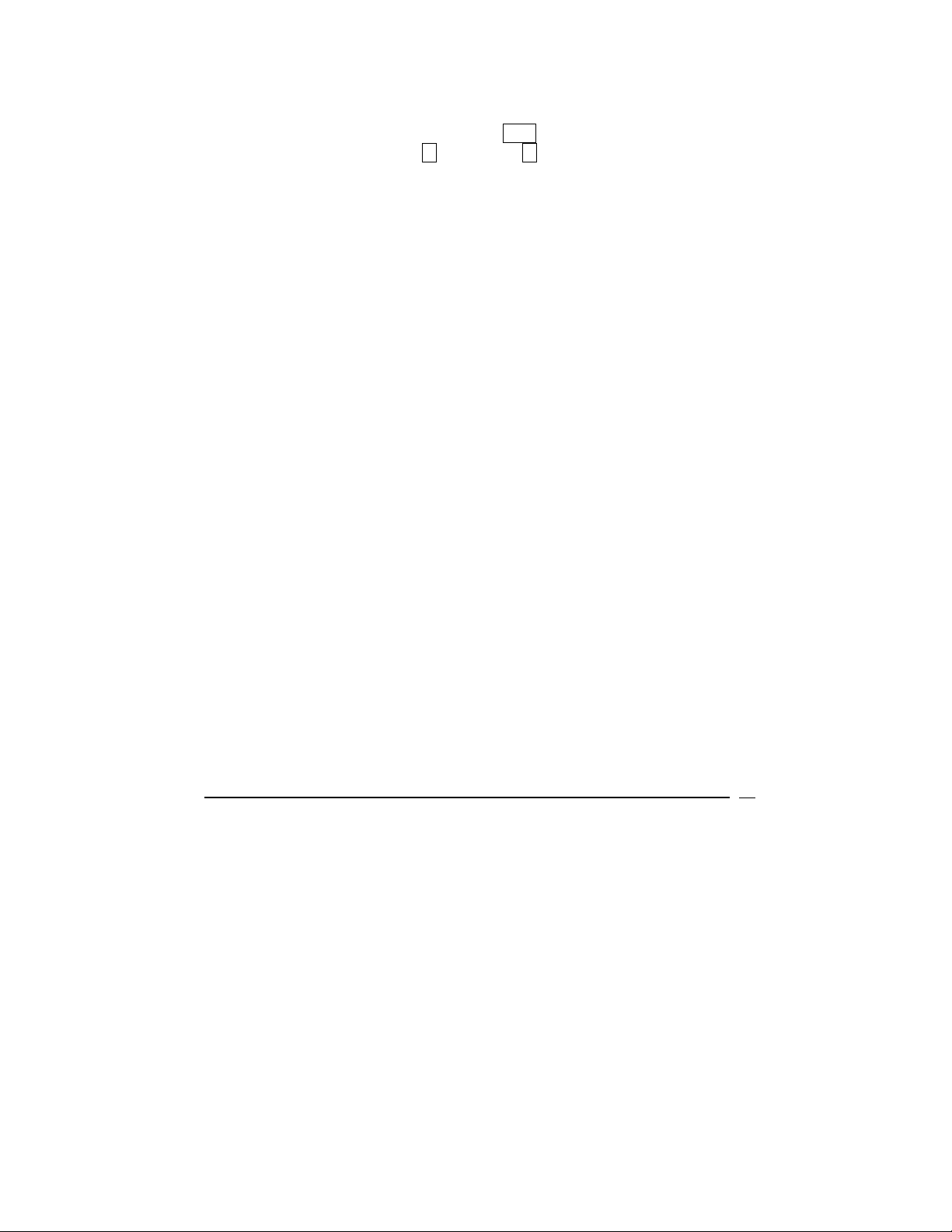
VICTOR TECHNOLOGY
To delete stored values, enter zero, touch STO , and select the register to be
deleted, R0 through R9, and R .. 0 through R .. 9. (Note: Designating a new
value instead of 0 also replaces the old value set to the register)
10
Page 11
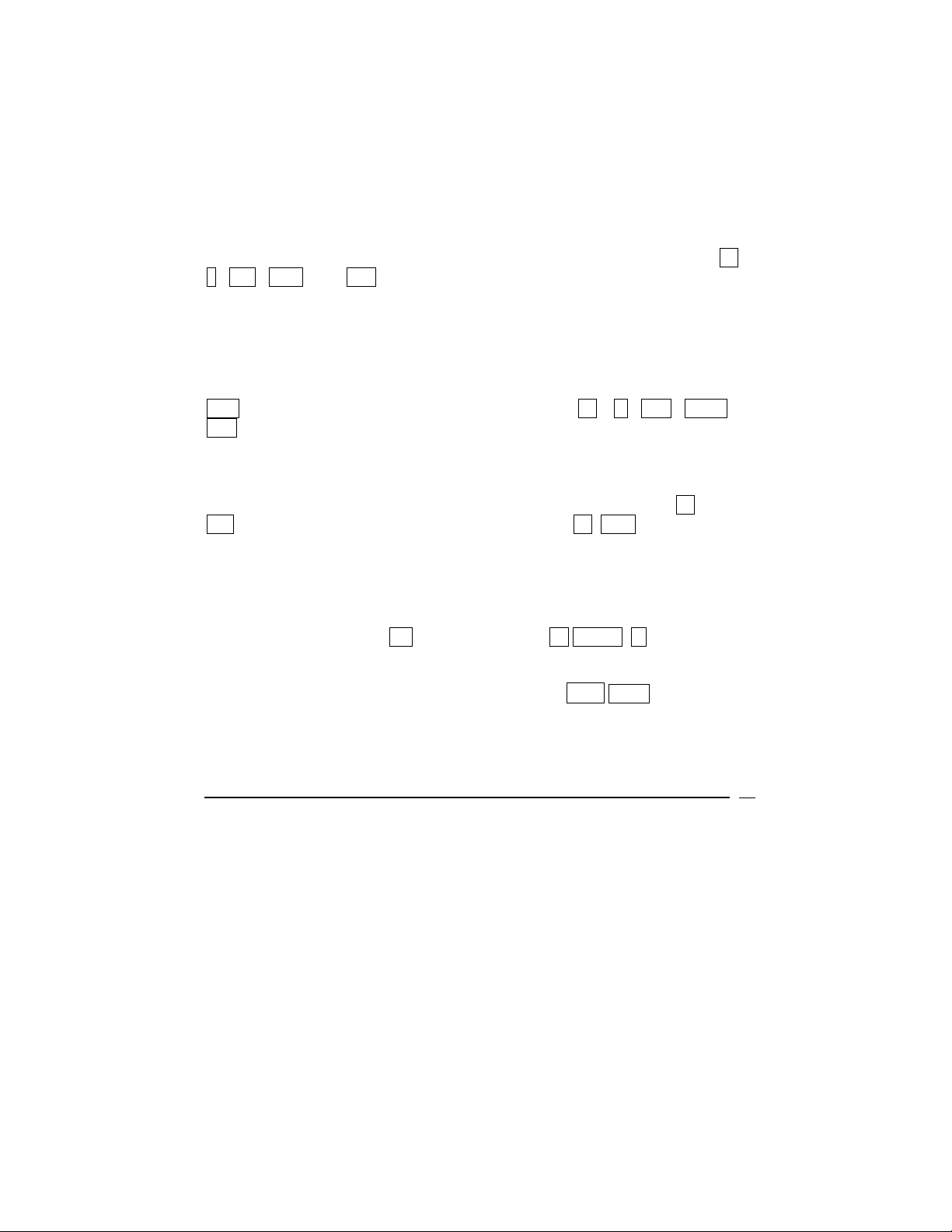
VICTOR TECHNOLOGY
Chapter 2: The First Steps to Financial
Functions
Using the Financial Storage Registers
Five specialty registers are used for financial calculations only. These are n ,
i , PV , PMT , and FV and are located along the top row of buttons. Saving
data to these storage registers makes it possible to calculate financial problems
such as loan payments.
Saving to a Register
To set the numbers into the registers, enter the number to be stored, and touch
the button to which the number is to be stored. To recall the number, touch
RCL followed by the register you would like to recall ( n , i , PV , PMT , or
FV )
Resetting Saved Data
To replace current financial register values simply enter the new value and
press the register key. To clear all financial registers at once, touch b clear
FIN. Financial storage registers are also reset when b REG is entered, or
when the continuous memory is reset.
Basic Interest Calculations
Simple interest can be calculated with either 365-day or 360-day cycles. Either
can be displayed and the total amounts of principal plus the accrued interest
may be found by touching +. in RPN method, or +. x ↔ y = in ALG
method.
To perform this operation on a 365-day cycle, touch R↓ x ↔ y to find and
show interest accrued after determining the 360 day interest.
11
Page 12
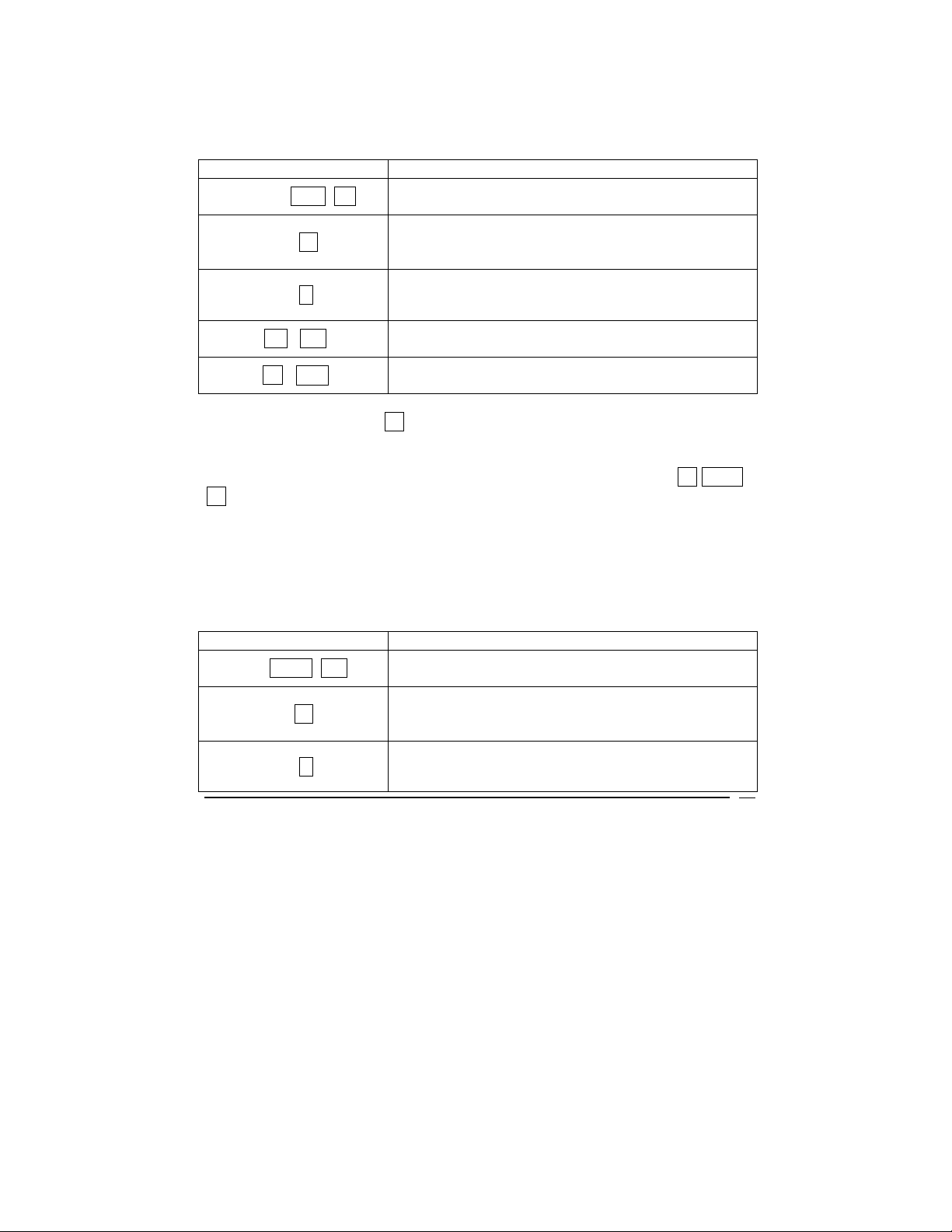
VICTOR TECHNOLOGY
Example
Calculate the simple interest on a 100,000 amount with 12% annual interest for
180 days using the 360 day cycle and the 365 day cycle.
ENTRIES DISPLAY
100000 CHS PV
-100,000.00
Displays the amount.
180.00
180 n.
Displays the number of days for which interest will
be calculated
12 i.
.b INT
R↓ x↔y
12.00
Displays the annual interest rate
6,000.00
Displays the simple interest on a 360 day basis
5,917.81
Displays the simple interest on a 360 day basis
In RPN method, touching + after the calculation places the total principal and
interest accrued into the display.
To display total principal and interest accrued in ALG method, touch + x ↔ y
.= .
Example
You take out a loan of $900, which you have 90 days to repay. You are lent the
money at 4.3% simple interest, which is calculated on a 360-day cycle. You
want to find the total amount of accrued interest you will owe in 90 days, the
total amount you will owe including principal.
ENTRIES (ALG) DISPLAY
900 CHS PV
-900.00
Displays the amount.
90.00
90 n.
Displays the number of days for which interest will
be calculated
4.3 i.
4.30
Displays the annual interest rate
12
Page 13
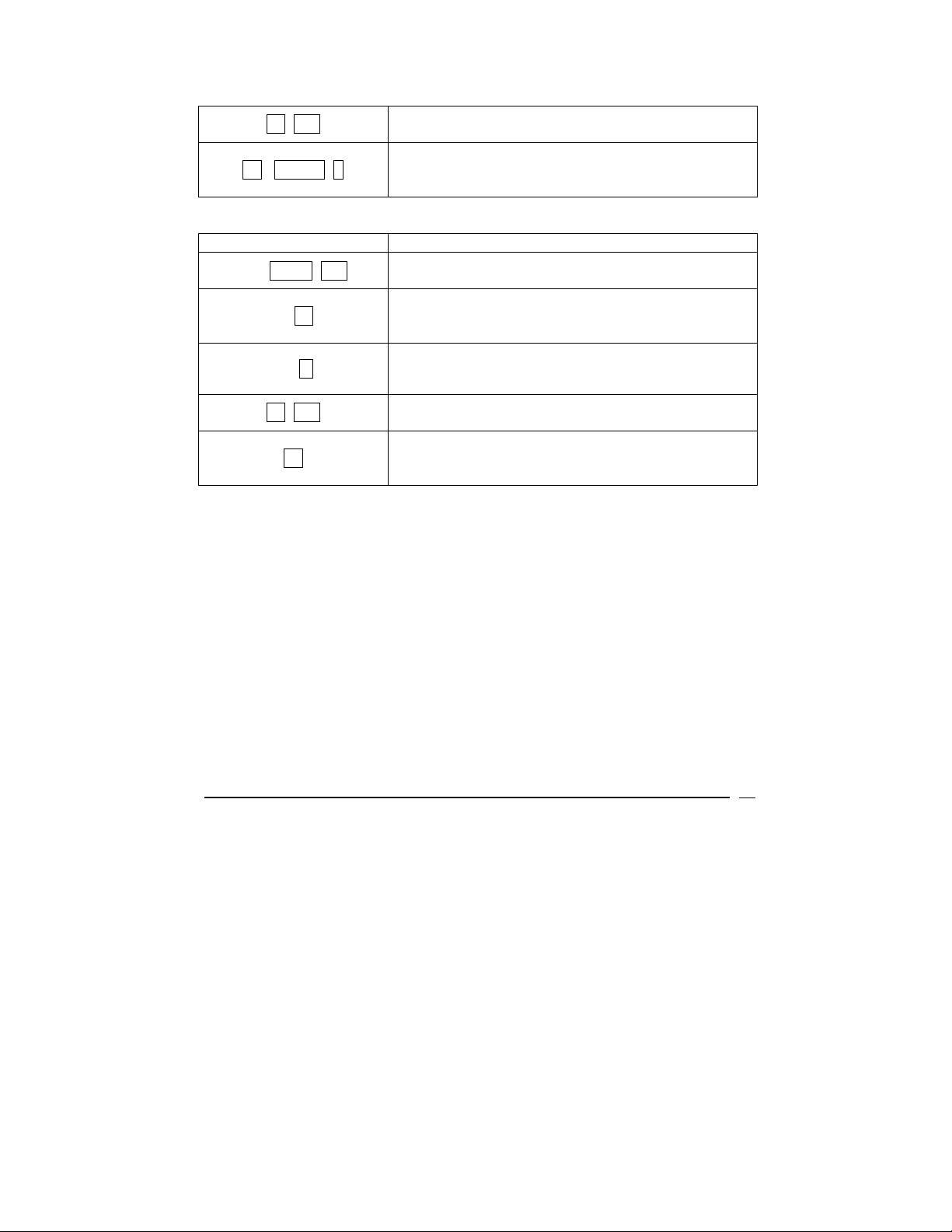
VICTOR TECHNOLOGY
b INT
9.68
Displays the simple interest on a 360 day basis
909.68
.+ x ↔ y =
Displays the simple interest plus principal due on a
360 day basis
ENTRIES (RPN) DISPLAY
900 CHS PV
-900.00
Displays the amount.
90.00
90 n.
Displays the number of days for which interest will
be calculated
4.3 i.
b INT
4.30
Displays the annual interest rate
9.68
Displays the simple interest on a 360 day basis
909.68
+.
Displays the simple interest plus principal due on a
360 day basis
13
Page 14
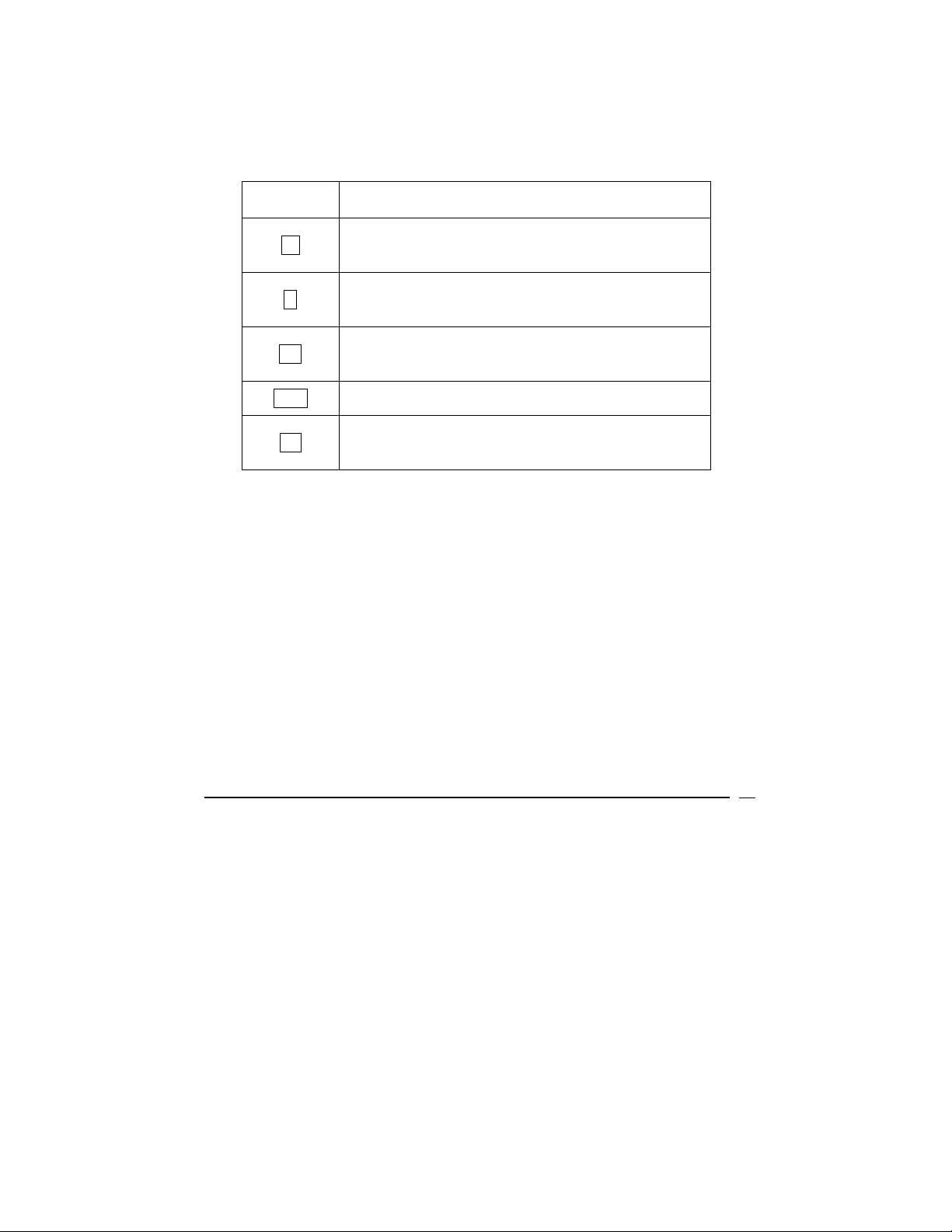
VICTOR TECHNOLOGY
Basic Financial Calculations
Before describing Basic Financial Calculations, it is important to review and
understand five basic terms and keys used with the V12.
TERM /
KEY
DEFINITION
The number of periods in the financial loan, often
n.
expressed in days, months, or years. The interest
rate must be defined per period.
The interest rate per period. Often an annual rate
i.
is converted to monthly by dividing by 12, weekly
by dividing by 52, or daily by dividing by 365.
The initial cash value received or paid or the
PV
present value of a series of future payments when
discounted at an interest rate.
PMT
The payment made each period.
The final cash value received or paid or the future
FV
value of a series of payments assuming an interest
rate.
When using the V12, four of these five variables must be known to perform a
calculation. The unknown variable can then be solved.
Positive and Negative Cash Flows
When performing financial calculations special care must be taken to enter
values with the proper sign. A payment or outflow of cash must have a
negative sign. A receipt of cash must have a positive sign. For example, the
initial cash received in a loan is a positive amount. The payments are negative
amounts.
Payment Function
Payments in compounding periods may be made either at the beginning of a
period (such as payments in advance, and annuities due), or at the end of a
period (such as regular annuities or payments in arrears).
14
Page 15
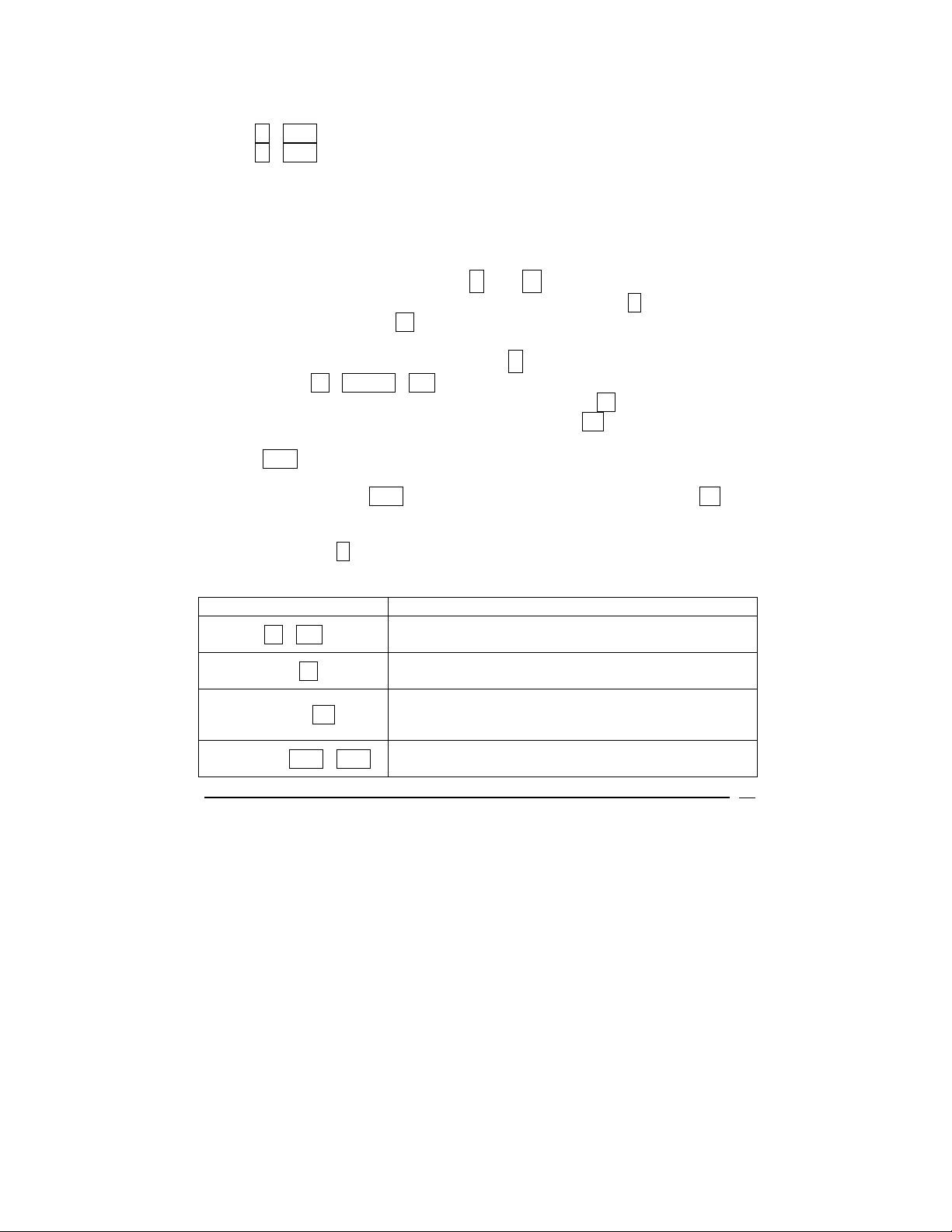
VICTOR TECHNOLOGY
To select payment type:
Touch r END if the payment will be made at the end of the period.
Touch r BEG if the payment will be made at the beginning of the period.
Most transactions utilize an End of the period payment. Note: This manual will
only show examples using End of the period payments.
If the BEGIN icon is not showing on the display, the payment function is set to
END.
The special relationship between i. and n.
In compound interest problems, the interest rate entered into i must correlate
to the compounding period n in time (as in years, days, months, etc.)
Determining Interest Rate: Solving for i.
¾ Touch b CLEAR FIN to reset financial registers
¾ Enter the number of payment periods and touch n.
¾ Enter the present value of the loan and touch PV.
¾ Enter the payment value per period (a negative number) and touch
PMT.
¾ Enter the future value of the amount owed at the end of the payment
periods, touch CHS to make the number negative, and touch FV.
Note: If the amount owed at the end of the loan period will be zero, this
step can be skipped.
¾ Touch the i key to calculate the interest rate per period.
Example
ENTRIES (RPN) DISPLAY
b FIN
360 n.
400000 PV
2398.202 CHS PMT
0.00
Clears the financial registers.
360.00
Enters 360 months for a 30 year loan.
400,000.00
Enters the loan amount of $400,000.
-2,398.20
Displays the monthly payment
15
Page 16
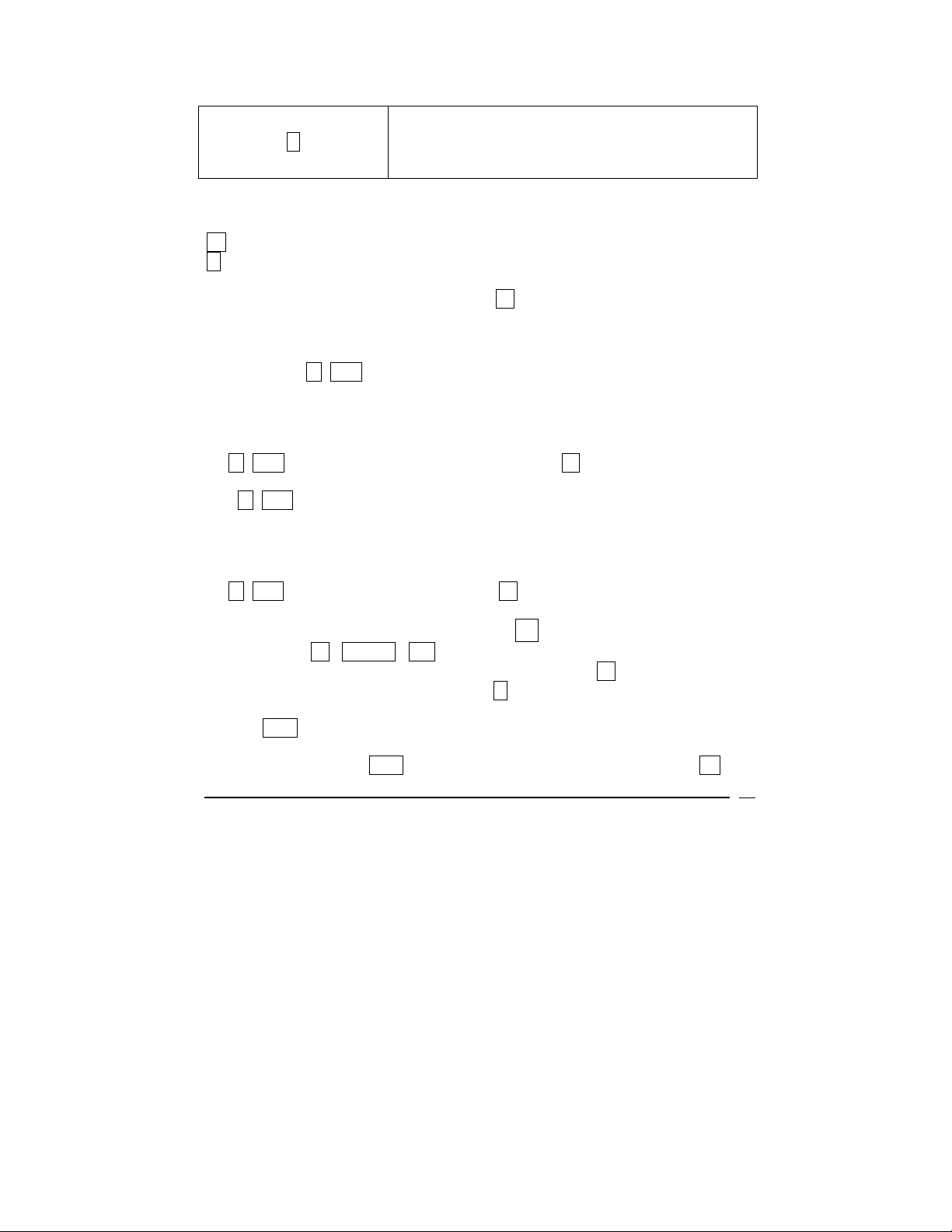
VICTOR TECHNOLOGY
------------
.i.
The V12 is calculating the value.
0.50
Displays the monthly interest rate.
Example
8 % annual interest, which is compounded quarterly for 3 years:
n is number of quarters (3 * 4=12)
i is interest rate per quarter (8% ÷ 4 = 0.02%)
If interest rate was compounded monthly, n would be 8% ÷ 12 =0.006
Since many financial calculations utilize an annual interest rate compounded
monthly, the V12 has two functions to simplify the entry of interest rate and
periods. The r 12÷ function will divide an annual interest rate by 12 and
enter the result as the monthly interest rate.
Example
24% annual interest which is compounded monthly
24 r 12÷ will enter an interest rate of 2% into the i. register.
The r 12x function will multiply a number of years by 12 and enter the result
as the number of monthly periods.
Example
30 year loan which is compounded monthly
30 r 12x will enter 360 periods into the n. register.
Determining Present Value: Solving for PV
¾ Touch b CLEAR FIN to reset financial registers
¾ Enter the number of payment periods and touch n.
¾ Enter the interest rate and touch i..
¾ Enter the payment value per period (a negative number) and touch
PMT.
¾ Enter the future value of the amount owed at the end of the payment
periods, touch CHS to make the number negative, and touch FV.
16
Page 17
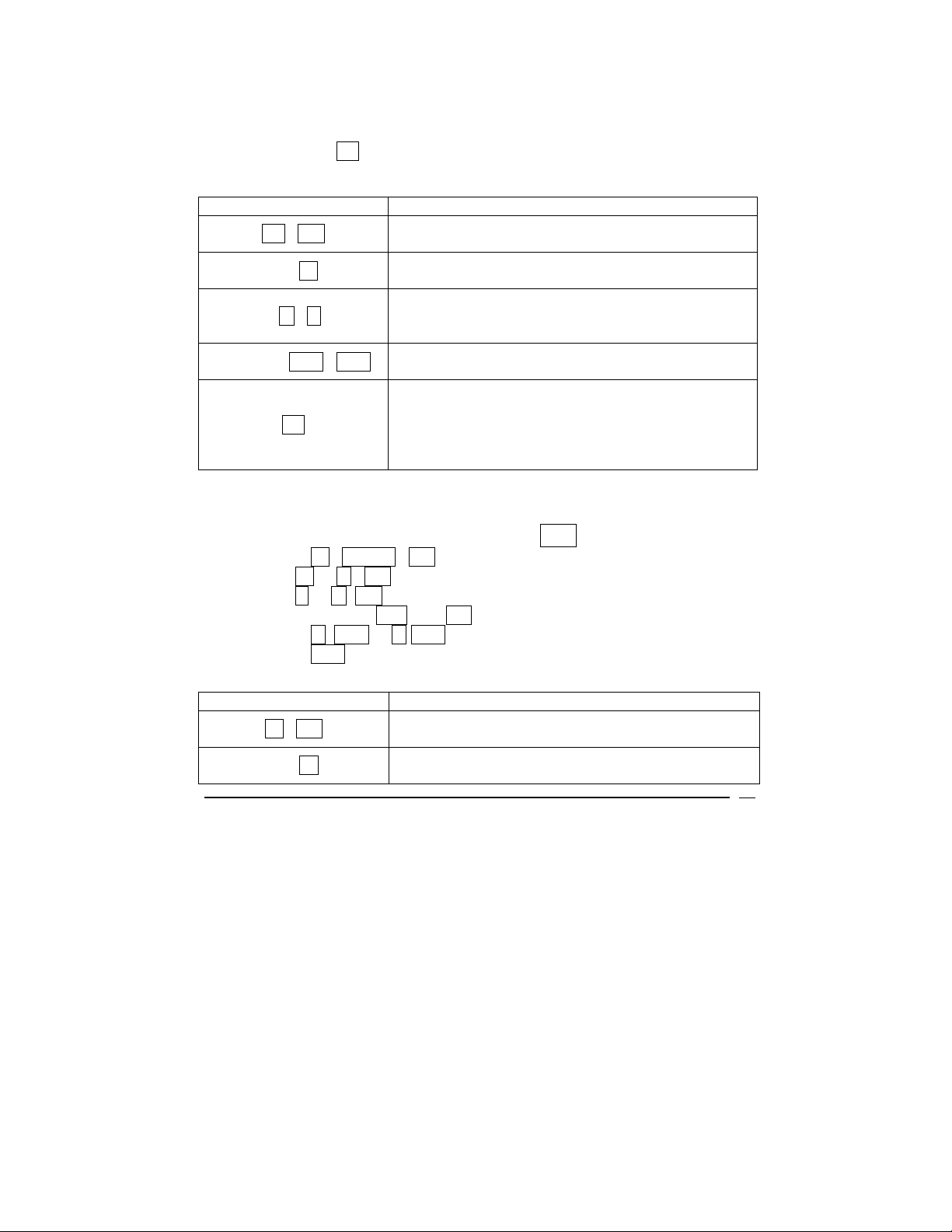
VICTOR TECHNOLOGY
Note: If the amount owed at the end of the loan period will be zero, this
step can be skipped.
¾ Touch the PV key to calculate the present value.
Example
ENTRIES DISPLAY
.b FIN
360 n.
0.00
Clears the financial registers.
360.00
Displays 360 months for a 30 year loan.
0.50
6 r i.
Displays the interest rate of 6% per year or 0.5%
per month.
2398.202 CHS PMT
-2,398.20
Displays the monthly payment
-----------The V12 is calculating the value.
PV
400,000.00
Displays the loan amount or present value. Actual
amount may vary slightly due to rounding
Determining Payment Amount: Solving for PMT
¾ Touch b CLEAR FIN to reset financial registers
¾ Use n or r 12x to enter number of periods or payments
¾ Use i or r 12÷ to enter periodic interest rate
¾ Enter values for PV and FV
¾ Touch r BEG or r END to select payment function
¾ Touch PMT to calculate the amount of the payment
Example
ENTRIES DISPLAY
b FIN
360 n.
0.00
Clears the financial registers.
360.00
Displays 360 months for a 30 year loan.
17
Page 18
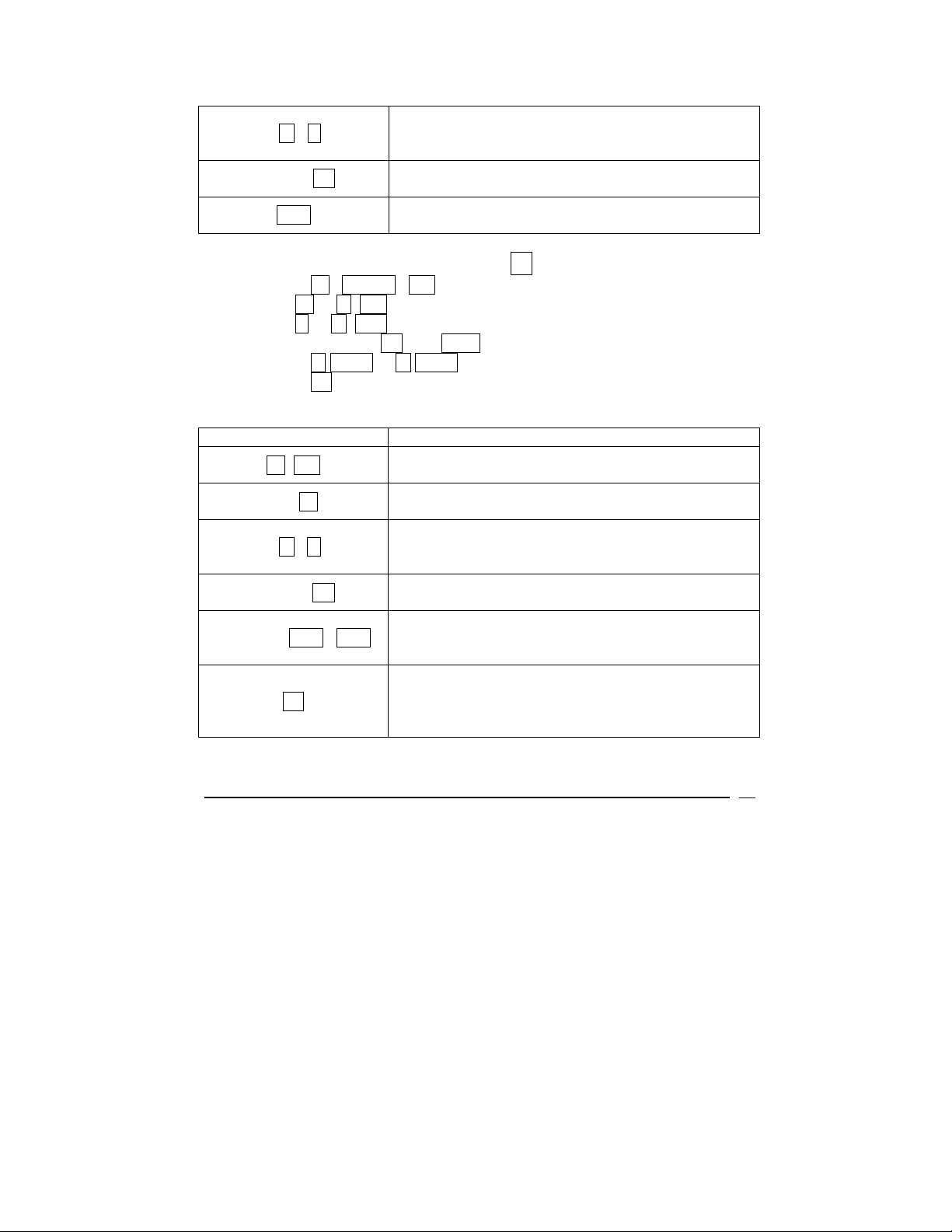
VICTOR TECHNOLOGY
0.50
6 r i.
Displays the interest rate of 6% per year or 0.5%
per month.
400000 PV
PMT
400.000.00
Displays the loan amount or present value.
-2,398.20
Displays the monthly payment
Determining Future Value: Solving for FV
¾ Touch b CLEAR FIN to reset financial registers
¾ Use n or r 12x to enter number of periods or payments
¾ Use i or r 12÷ to enter annual interest rate
¾ Enter values for PV and PMT
¾ Touch r BEG or r END to select payment function
¾ Touch FV to calculate the future value
Example
ENTRIES (RPN) DISPLAY
b FIN
360 n.
0.00
Clears the financial registers.
360.00
Displays 360 months for a 30 year loan.
0.50
6 r i.
Displays the interest rate of 6% per year or 0.5%
per month.
400000 PV
400.000.00
Displays the loan amount or present value.
-2,397.20
2397.202 CHS PMT
Displays the monthly payment. Notice the amount
is reduced by $1 from previous examples.
-1,004.62
FV
Displays the amount still owed at the end of the
loan period. In this example, the payments over 30
years did not pay off the entire loan.
18
Page 19
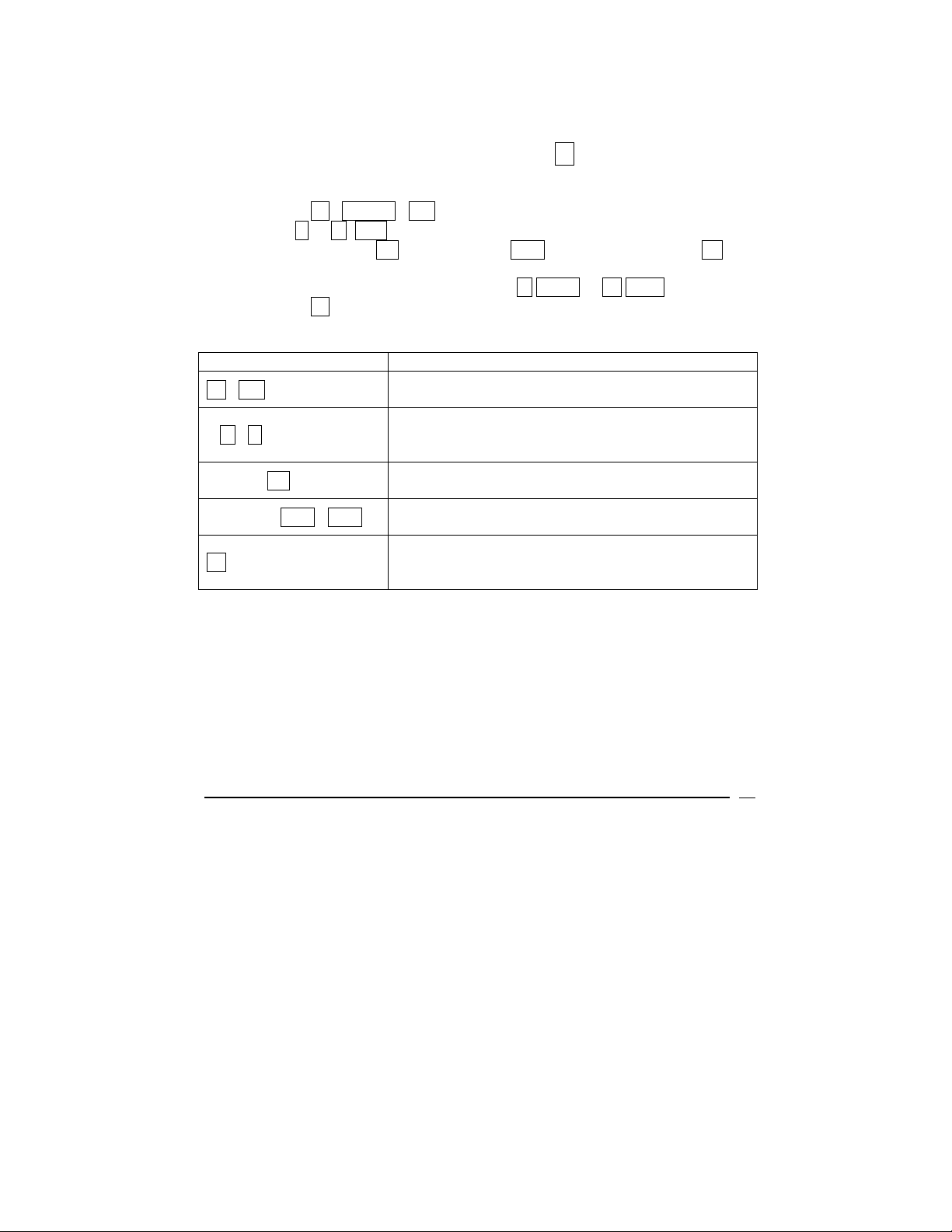
VICTOR TECHNOLOGY
Determining Number of Periods: Solving for n.
To determine the number of compounding periods and the number of
payments:
¾ Touch b CLEAR FIN to reset financial registers
¾ Use i or r 12÷ to enter periodic interest rate.
¾ Enter values for PV(present value), PMT (amount of payment), FV
(future value)
¾ Select payment function by touching r BEG or r. END
¾ Touch n to calculate number of periods or payments
Example
ENTRIES (RPN) DISPLAY
b FIN
0.00
Clears the financial registers.
0.50
6 r i.
Displays the interest rate of 6% per year or 0.5%
per month.
400000 PV
2398.202 CHS PMT
400.000.00
Displays the loan amount or present value.
-2,398.20
Displays the monthly payment.
360.00
n.
Displays the number of periods (months) required
to pay off the loan.
Loan With Balloon Payment
A common transaction is a loan with a balloon payment. In this case, the
borrower makes a fixed payment each period until the end of the loan term. At
the end of the term, the borrower makes one large final payment. The example
below illustrates a $400,000 loan, at 6% annual interest paid monthly for 30
years with a balloon payment of $70,000.
19
Page 20
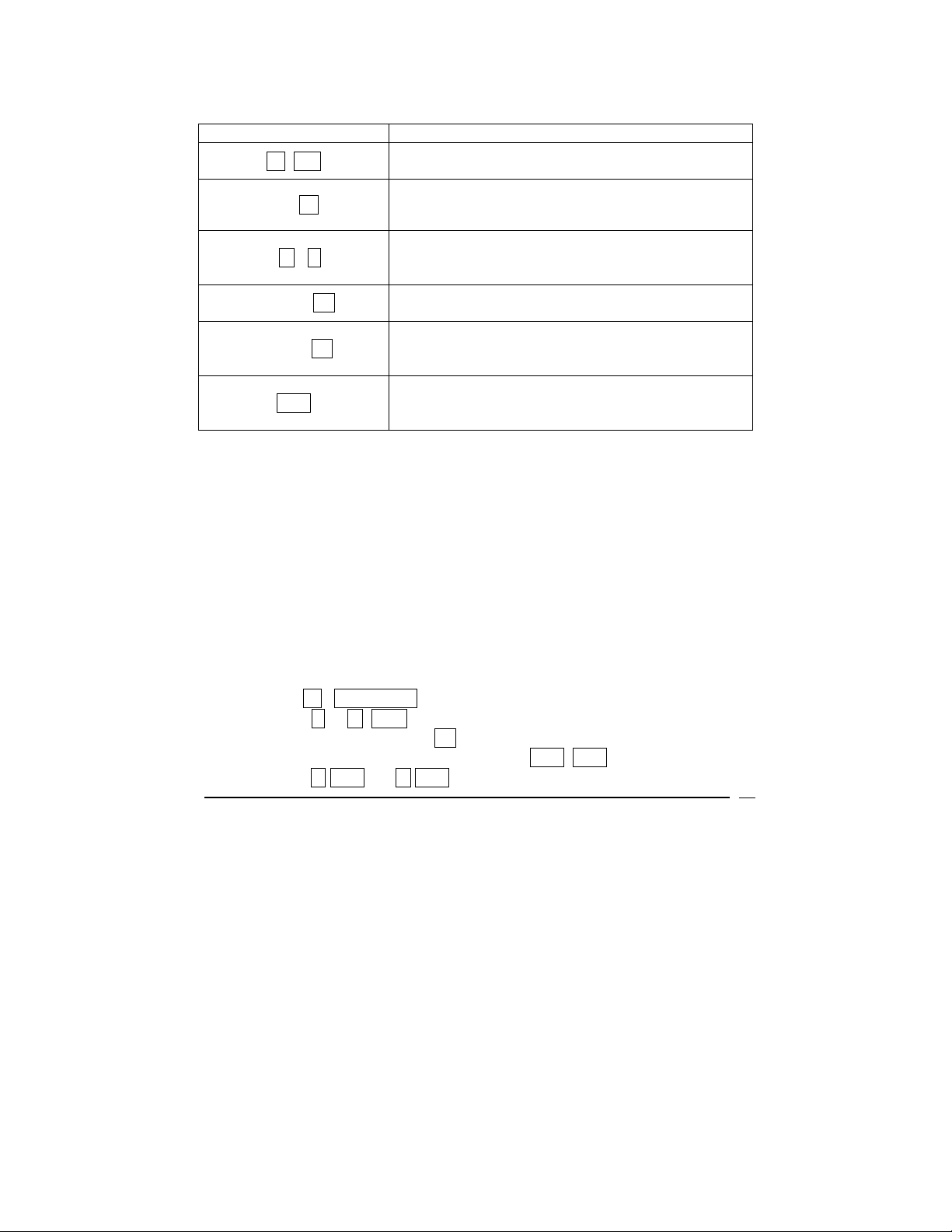
VICTOR TECHNOLOGY
Example
ENTRIES (RPN) DISPLAY
b FIN
360 n.
0.00
Clears the financial registers.
360.00
Displays 360 months for a 30 year loan.
0.50
6 r i.
Displays the interest rate of 6% per year or 0.5%
per month.
400000 PV
400.000.00
Displays the loan amount or present value.
-70,000.00
-70000 FV
Displays the future value required to pay off the
loan (the balloon payment)
-2,328.52
PMT
Displays the monthly payment required to reach a
$70.000 balloon payment.
Amortization Function
To Amortize is to liquidate a debt, such as a mortgage by installment payments.
Amortization is the gradual elimination of a liability, such as a mortgage, in
regular payments over a specified period of time. Such payments must be
sufficient to cover both principal and interest. With the Amortization Function
the V12 can calculate the total amount of principle (liability) and interest paid
after a specified number of installments.
The following steps are required to determine the Amortization status of a loan:
• Push b CLEAR FIN first to reset financial registers of previous data
• Using i or r 12÷ , enter periodic interest rate
• Enter the principal using PV
• Enter the periodic payment, then push CHS PMT
• Select r BEG or r END to set the payment function
20
Page 21
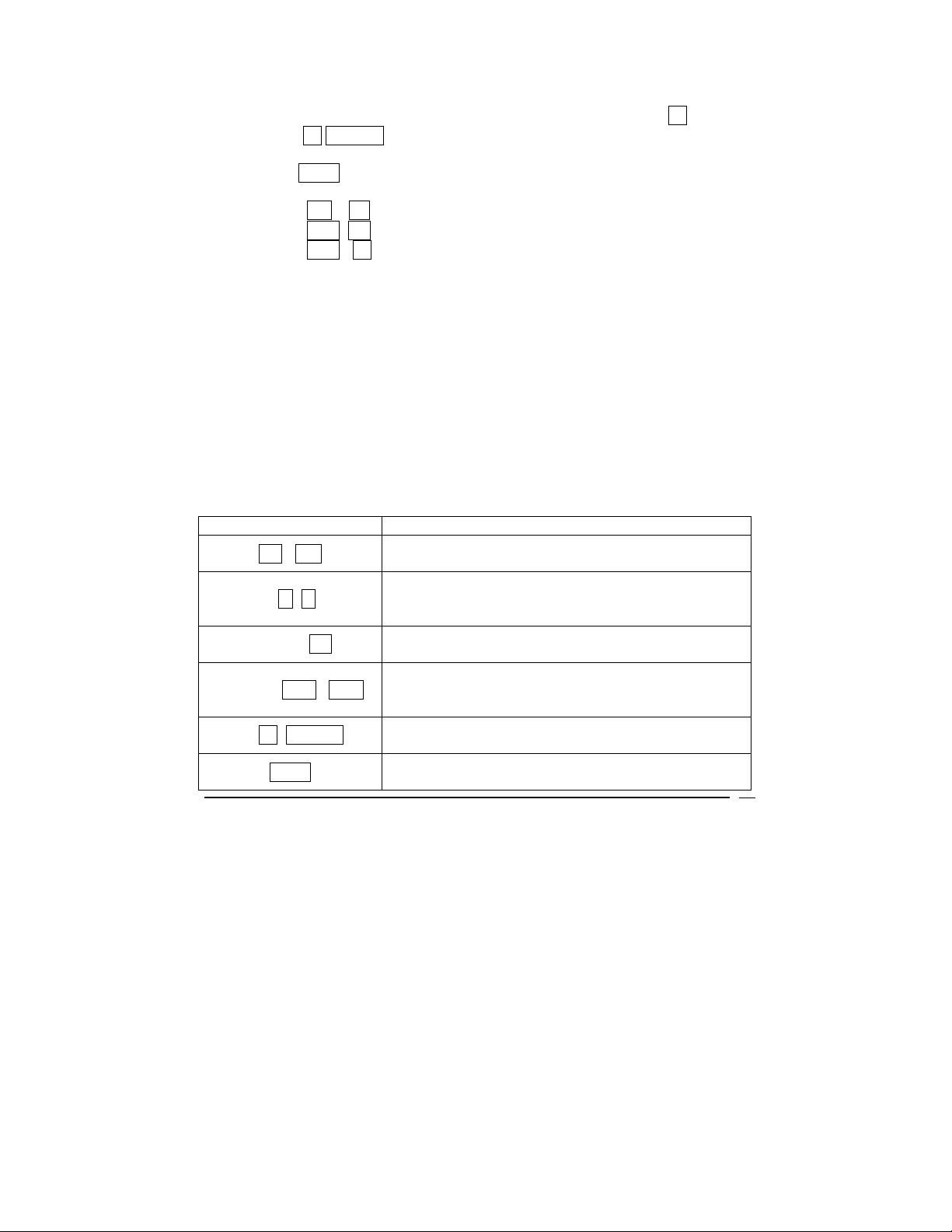
VICTOR TECHNOLOGY
• Enter the number of payments that will be amortized using n.
• Push b AMORT (will display amount from payments that will be
applied to interest)
• Push x↔y (will display amount from payments that will be applied to
principal)
• Push R↓ R↓ (will display number of payments to be amortized)
• Push RCL PV (will display remaining balance)
• Push RCL n (will display total number of payments amortized
If you repeat the Amortization function after an initial calculation, the V12 picks
up where you left off. In other words, after you calculate the interest and
principle paid after one year, the V12 resets the present value of the loan to the
principle after one year. Calculation of Amortization will start from this point.
A common application of the Amortization function is to determine the amount
of interest and principle paid on a mortgage for a given time period. The
example below illustrates a 30 year loan with a principle of $400,000, a 6%
annual interest rate, and monthly payment of $2,398.20. The task is to
determine the interest and principle paid after 5 years or 60 months.
Example
ENTRIES (RPN) DISPLAY
.b FIN
6 r i.
400000 PV
2398.20 CHS PMT
60 b AMORT
x ↔ y
0.00
Clears the financial registers.
0.50
Displays the interest rate of 6% per year or 0.5%
per month.
400.000.00
Displays the loan amount or present value.
-2,398.20
Displays the payment required to pay off the loan
in 30 years (calculated in an earlier example)
-116,109.58
Displays the total interest paid after 60 months.
-27,782.42
Displays the total principle paid after 60 months
21
Page 22
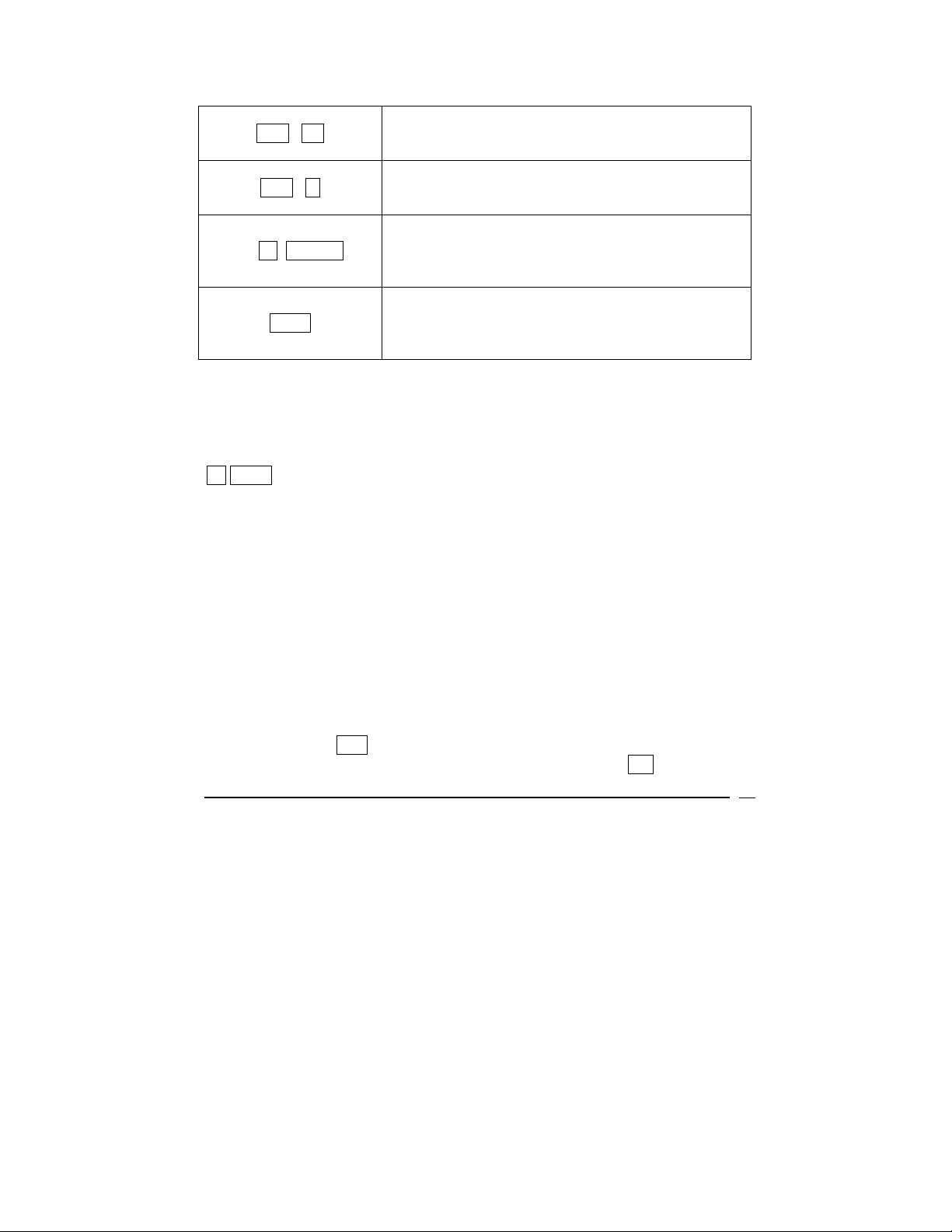
VICTOR TECHNOLOGY
372,217.58
RCL PV
RCL n
12 b AMORT
x ↔ y
Displays the remaining principle after 60 months of
payments
60.00
Displays the number of payments amortized (60
months)
-22,152.81
Displays the amount of interest paid in the next 12
months of payments (after the initial 60 months
already amortized)
-6,625.59
Displays the amount of principle paid in the next 12
months of payments (after the initial 60 months
already amortized)
Chapter 3: Other Financial Calculations
NPV (Net Present Value)
b NPV (net present value) represents the value of a series of future cash
flows discounted at a specified rate of return to reflect the present value.
¾ When NPV is positive, financial value increases.
¾ When NPV is 0, financial value stays the same.
¾ When NPV is negative, financial value decreases.
Therefore, the greater the value of NPV, the greater the increase in financial
value.
To find NPV, add the initial deposit (a negative cash flow) to present value of
future cash flow. (Here, i will describe the rate of return, and NPV describes
the result of the investment.)
Two keys not yet discussed in this manual are required to perform NPV
calculations. The CFo key is used to store the initial cash flow. When
touched, the contents of the x-register are stored in R0. The CFj key is used
to store additional cash flows. When touched, the contents of the x-register are
22
Page 23

VICTOR TECHNOLOGY
stored in R1. If used again in the same cash flow problem, the contents of the
x-register are stored in first R
, then R3, R4, and so on.
2
Example
You want to buy a yacht for $23,000 and rent it to a skipper for a share of tour
revenue. You expect cash flows of the initial cost ($23,000), ($5000) in the first
year for repairs, +$10,000 in the second year from tours, +$15,000 in the third
year, $17,000 in the fourth year, and then you expect to sell the yacht in the
fifth year for $19,000. Your expected rate of return is 15%.
ENTRIES DISPLAY
b REG
23000 CHS r CF0
5000 CHS r CFj
10000 r CFj
15000 r CFj
17000 r CFj
19000 r CFj
0.00
Clears the x register
-23,000.00
Stores the initial cash outflow to buy the yacht
-5,000.00
Stores the first year cash flow
10,000.00
Stores the second year cash flow
15,000.00
Stores the third year cash flow
17,000.00
Stores the fourth year cash flow
19,000.00
Stores the final cash inflow at time of sale
5.00
RCL n.
Displays the number of cash flows entered after
the initial
15 i.
b NPV
15.00
Stores the expected rate of return
9,242.52
Since NPV is positive, this investment would be attractive.
Grouped Cash Flows
It is possible to calculate NPV for 80 unique cash flows using the CFj key. In
addition, the number of cash flows included in a calculation can go beyond 80
23
Page 24

VICTOR TECHNOLOGY
when some of the cash flows are repetitive and consecutive. In these
situations, the Nj key is invoked by entering the number of repeat cash flows
followed by .r Nj . For example, if a cash flow of $1000 occurs 5 times in a
row, the entries would be 5000 CHS r CFj 5 r Nj .
Example: A landlord buys and rents a building to a tenant for 8 years. The
landlord pays $500,000 for the building and rents the building for a net cash
flow of $60,000 for the first year, $100,000 per year for 3 years and $120,000
per year for the next 4 years. In the 9
th
year, the landlord expects to sell the
property for $400,000. The landlord’s desired rate of return is 15% per year.
What is the NPV of this investment?
Example
ENTRIES (RPN) DISPLAY
.b REG
500000 CHS r CFo
60000 r CFj
100000 r CFj
0.00
Clears the storage and financial registers.
-500,000.00
Displays -$500,000 as the initial cash flow.
60,000.00
Displays $60,000 as the year 1 cash flow.
100,000.00
Displays $100,000 as the year 2 cash flow.
3.00
3 r Nj
Displays the number of consecutive times the
$100,000 cash flow will occur.
120000 r CFj
120,000.00
Displays $120,000 as the year 5 cash flow.
4.00
4 r Nj
Displays the number of consecutive times the
$120,000 cash flow will occur.
400000 r CFj
15 i.
400,000.00
Displays $400,000 as the final cash flow amount
15.00
Displays the 15% desired rate of return
4.00
RCL n.
Displays the number of unique cash flow amounts
entered
24
Page 25

VICTOR TECHNOLOGY
60,301.37
b NPV
Displays the net present value of $60,301.37.
Since the number is positive, this is an investment
that exceeds the desired rate of return.
Replacing Current Cash Flow Value Data
Individual cash flow values stored in the V12 can be replaced. To replace a
current cash flow value:
¾ Enter the amount
¾ Touch STO
¾ Enter the number of the CFj register to be replaced
Example
Starting from the previous example (A landlord buys and rents a building to a
tenant for 8 years. The landlord pays $500,000 for the building, etc.), the
landlord changes his assumptions. He now believes the net cash flow will be
only $110,000 per year in years 5 through 8 instead of $120,000 per year.
ENTRIES (RPN) DISPLAY
110,000.00
110000 STO 3
Displays $110,000 as the new cash flow amount
stored in the 3
rd
register CF3
43,977.94
b NPV
Displays the revised net present value of
$43,977.94.
To replace the number of consecutive equal cash flows, (the Nj of a CF
¾ Touch RCL n to recall how many cash flow amounts are stored.
¾ Save the number of the cash flow value (the j) into the n register
¾ Enter the revised number of times the value occurs consecutively
¾ Touch r N
to store the revision
j
¾ Enter the original number of cash flows back into the n register
(otherwise the NPV calculation will be wrong)
):
j
25
Page 26

VICTOR TECHNOLOGY
Example
Starting from the previous example, the landlord now believes the tenant will
rent for 6 years instead of 4 at $110,000 per year (an additional 2 years).
ENTRIES (RPN) DISPLAY
4.00
RCL n.
Displays the number of unique cash flows entered.
(This number will be required later)
3.00
3 n.
Displays the storage of 3 in the n register (because
it is the 3
rd
cash flow CF3 for which we will change
the frequency)
6 r Nj
6.00
Displays the new value of N
.
3
4.00
4 n.
Restores the original number of unique cash flows
entered into the n register.
74,709.45
b NPV
Displays the revised net present value of
$74,709.45
Determining Values with Depreciation
There are several ways of calculating depreciation including declining-balance,
straight line, and sum-of-years numbers.
To calculate based on any of these types:
¾ Enter beginning cost with PV
¾ Enter salvage value with FV (if this value is 0, enter 0 FV)
¾ Enter expected life of asset (years) with n.
¾ For declining-balance calculations only: enter the percentage rate
followed by i . For example, 200% declining balance rate (double
declining) is entered 200 .i.
¾ Enter the number of the year for which you wish to calculate the
depreciation
¾ Touch b DB for declining balance option
¾ Touch b SL for straight line option
26
Page 27

VICTOR TECHNOLOGY
¾ Touch b SOYD for sum of years number option
No matter which depreciation method is used the remaining depreciated value
may be displayed by touching x ↔ y .
Example
Your company purchases a car for $3,500, which depreciates over 6 years.
The salvage value is expected to be $900. Find the amount of depreciation
and remaining depreciable value 1 year and after 4 years of car ownership
using the declining-balance method at double the straight-line rate (200%).
ENTRIES DISPLAY
3,500.00
3500 PV
Stores the purchase price of $3,500 as the Present
Value
900.00
900 FV
Stores the salvage value of $900 as the Future
Value
6.00
6 n.
Stores 6 years as the number of periods for which
depreciation will be calculated
200.00
200 i.
Stores 200% as the accelerated rate at which
depreciation will be calculated.
1 b DB
1,1667.67
Displays the depreciation for year one
1,433.33
x ↔ y
Displays the amount left to be depreciated after
one year
4 b DB
137.04
Displays the depreciation for year four
00.00
x ↔ y
Displays the amount left to be depreciated after
four years
27
Page 28

VICTOR TECHNOLOGY
Determining Bond Values
To calculate bond price and the interest accrued since its last interest date, as
well as its yield to maturity, use b PRICE and .b YTM functions.
Use these methods to calculate bond price and yield for 30/360 day bonds
(municipal bonds, corporate bonds, and bonds with annual coupon payments.
To Calculate Standard Bond Price (.b PRICE )
¾ Enter coupon rate; touch PMT
¾ Enter desired yield to maturity; touch i.
¾ Enter purchase date (settlement date); touch ENTER
¾ Enter redemption date; touch b PRICE
The price displayed is the Bond Price as a percent of Part. This number is now
stored to the PV register. The interest accrued since last interest date is also
stored, to show this touch x ↔ y
To add the interest to the Bond Price in RPN method, touch + ; in ALG method,
touch + x ↔ y =.
Example
What Bond Price should you pay on September 17, 2009 for a 4.9% US
Treasury Bond that matures on November 2, 2017 if you desire a yield of
6.65%?
ENTRIES DISPLAY
.b REG
4.9 PMT
0.00
Clears the registers
4.9
Enters coupon rate
6.65 i.
.r M.DY
6.65
Enters yield to maturity
6.65
Sets date format to month-day-year value
28
Page 29

VICTOR TECHNOLOGY
9.172009 ENTER
11.022017 b PRICE
.+.
9.17
Enters purchase date
89.14
Enters maturity date and
calculates bond price (as a % of Par)
90.98
Calculates total bond price including accrued
interest
To Calculate Bond Yield to Maturity (.b YTM )
¾ Enter quoted Bond price (as a % of Par); touch PV
¾ Enter coupon rate; touch PMT
¾ Enter purchase date; touch ENTER
¾ Enter redemption date; touch .b YTM
Example
Using the Bond described above, what is the Yield to Maturity if the market
quote for the Bond is 91.42?
ENTRIES DISPLAY
91.42 PV
4.9 PMT
9.172009 ENTER
11.022017 b YTM
91.42
Enters market quote
4.90
Enters coupon rate
9.17
Enters purchase date
6.26
Enters Maturity Date and calculates
yield to maturity
To Calculate Bond Price and Yield for 30/360 Day Basis Bonds with a
semiannual coupon, please reference V12 programming guide at
www.VictorV12.com
.
29
Page 30

VICTOR TECHNOLOGY
To Calculate Price and Yield for Bonds with Annual Coupons, please reference
V12 programming guide at www.VictorV12.com
.
Percentages
There are three buttons used for solving problems involving percents: Delta
Percentage Δ% ,Percentage % and Percent of Total %T.
Delta percentage calculates the percent difference between numbers using the
first number as a base. To find the delta percentage ∆% of two values in both
RPN and ALG method:
¾ Enter the base value
¾ Touch =. or ENTER
¾ Enter the second number
¾ Touch Δ%
Example
Calculate the percent difference between 100 and 25:
ENTRIES DISPLAY
100 ENTER/=
25 ∆%
100.00
Stores the base value
-75.00
Displays the result: 25 is 75% less than 100
To find the percentage % of a value in ALG method:
¾ Enter the base value
¾ Touch x.
¾ Enter the percentage
¾ Touch %.
¾ Touch =.
30
Page 31

VICTOR TECHNOLOGY
Example
In ALG method, calculate 35% of $1,200:
ENTRIES (ALG) DISPLAY
CLX
1200
X 35 %.
=.
00.00
Clears the display and x register
1200
Displays the base number
0.35
Displays the percent multiple
420.00
Displays the result
To find the percentage % of a value in RPN method:
¾ Enter the base value
¾ Touch ENTER
¾ Enter the percentage
¾ Touch %.
Example
In RPN method, calculate 35% of $1,200:
ENTRIES (RPN) DISPLAY
CLX
1200 ENTER
35 %.
00.00
Clears the display and x register
1200.00
Displays the base number
420.00
Displays the result
Percent of Total (%T) calculates what percent one number is of a second
number using the first number as a base. To find the Percent of Total %T of
two values in both RPN and ALG method:
¾ Enter the base value
¾ Touch =. or ENTER
31
Page 32

VICTOR TECHNOLOGY
¾ Enter the second number
¾ Touch %T
Example
Calculate the Percent of Total for 200 and 50:
ENTRIES DISPLAY
200 ENTER/=
50 %T
200.00
Stores the base value
25.00
Displays the result: 50 is 25% less than 200
Calendar Operations
The V12 stores dates using two methods. The first is called Month-Day-Year
and is set by touching r. M.DY. To enter a date in Month-Day-Year format:
¾ Enter the two digits of the month (01 to 12)
¾ Touch the decimal point key
¾ Enter the two digits of the day (01 to 31)
¾ Enter the four digits of the year
¾ Touch r M.DY
Example
Invoke the Month-Day-Year mode and enter the date January 5, 2001.
ENTRIES DISPLAY
01.052001 r M.DY
1.05
Stores the date
The second calendar method is called Day-Month-Year and is set by touching
.r. D.MY. To enter a date in Day-Month-Year format:
¾ Enter the two digits of the day (01 to 31)
¾ Touch the decimal point key
¾ Enter the two digits of the month (01 to 12)
¾ Enter the four digits of the year
¾ Touch r D.MY
32
Page 33

VICTOR TECHNOLOGY
Example
Invoke the Day-Month-Year mode and enter the date January 5, 2001.
ENTRIES DISPLAY
05.012001 r D.MY
5.01
Stores the date
To calculate a date in the future or past:
¾ Enter the start date and touch r D.MY
¾ Enter number of days to be added or subtracted from the start date
¾ If subtracting days, don’t forget to use CHS
¾ Touch r DATE
Example
You have a time-share vacation starting on July 20, 2008, for 90 days. When
will your stay be over? (Using day-month-year function)
ENTRIES DISPLAY
20.072008 r D.MY
90 r DATE
20.07
Stores the date
18,10,2008 6
Displays the result as the 18
month in year 2008 on the 6
th
day in the 10th
th
day of the week
(October 18, 2008 Saturday)
Determining Number of Days Between Dates
To calculate the number of days between a set of dates:
¾ Invoke your preferred calendar mode by touching r. M.DY or r
D.MY.
¾ Enter the start date and touch ENTER
¾ Enter the end date and touch ENTER
¾ Touch r ∆DYS
¾ To display the number of days based on a 360 day year press x ↔ y.
Example
With month-day-year function, the amount of simple interest accrued from
January 15, 2008 through December 25, 2011 can be calculated with either
33
Page 34

VICTOR TECHNOLOGY
actual amount of days between dates or by the 30-day month date function.
You can calculate the amount of days each way.
ENTRIES DISPLAY
r M.DY
01.152008 ENTER
Puts the calculator in Month-Day-Year mode
1.15
Stores the date January 15, 2008
1,440.00
12.252011 r ∆DYS
Stores the date December 25, 2011 and
displays the days between dates.
x ↔ y
1,420.00
Displays the result using a 360 day year
34
Page 35

VICTOR TECHNOLOGY
Chapter 4: Other Operational Features
Another function of the V12 calculator is continuous memory of storage
registers (financial. LSTx, block, and data), and information on the current
status of the current function (display format, payment mode, and date format).
Continuous memory is in effect even while the unit is off, and for a short
amount of time while the batteries are out, to allow for battery replacement
without losing data. Dropping or otherwise damaging the calculator may cause
continuous memory to be reset.
Status Icons
There are nine icons on the lower portion of the display that notify calculator
status during different operational procedures.
RPN, ALG, r, b, BEGIN, D.MY, C, PRGM
Decimal Place Display Settings
To change the number of decimal places shown on the display screen, touch b
and enter a value (0-9) to specify how many numbers will be displayed after the
decimal. However many digits are displayed, they will be rounded for the
display yet the entire number will be stored inside the calculator.
Example
ENTRIES DISPLAY
b. 2
5.7654368 ENTER
Sets the calculator to display two digits right of
the decimal point
5.77
Stores the number with two decimal places
5.765
b. 3
Displays the figure with three digits to the right
of the decimal point
5.76544
b. 5
Displays the figure with five digits to the right of
the decimal point
35
Page 36

VICTOR TECHNOLOGY
5.77
b. 2
Displays the figure with two digits to the right of
the decimal point
The decimal place setting is kept until continuous memory is reset. Turning the
unit off and on does not change the decimal place setting.
Scientific Notation Display Settings
With Scientific notation, the first non-zero digit of a value is moved the
immediate left of the decimal point and all other digits are moved to the right.
The resulting figure is called the mantissa. The number of decimal place
movements required is called the exponent. For example, the figure 567.89
can be expressed in scientific notation as 5.6789 2 (with 5.6789 as the
mantissa and 2 as the exponent since the decimal point was moved two
positions). Likewise, the figure .056789 can be expressed in scientific notation
as 5.6789 -2.
To convert a number to scientific notation:
¾ Enter the number
¾ Touch b ..
To exit scientific notation mode:
¾ Touch b followed by the number of decimal places you wish to
display
Example
Convert 567.89 to scientific notation and then set the display back to 2 decimal
places
ENTRIES DISPLAY
567.89 ENTER
b ..
b 2
567.89
Displays the initial value
5.678900 02
Displays the figure in scientific notation
567.89
Displays the value using 2 decimal places
36
Page 37

VICTOR TECHNOLOGY
Full Figure Display
To view all ten digits of a figure without decimal points touch b. PREFIX
and hold down prefix as long as you wish to view the numbers.
Example
Convert 567.89 to scientific notation and then view the full figure with no
decimal points.
ENTRIES DISPLAY
567.89 ENTER
b ..
b PREFIX
567.89
Displays the initial value
5.678900 02
Displays the figure in scientific notation
5678900000
Displays all 10 digits with no decimal point
Other Display Settings
Error Display
If an improper function or operation is entered the calculator will display
ERROR on the screen, followed by a number (0-9). To clear the ERROR
message from the display screen, touch any key to return calculator to state
before improper command or entry was entered. The Errors are described in
the appendix.
PR ERROR
When power to the calculator is disrupted and restored the display shows PR
ERROR. This indicates continuous memory has been reset and all data,
program and status information have been lost.
Underflow and Overflow Display
If an value is calculated to be greater than 9.999999999 X 10
99
, the calculation
is disrupted and the display will read 9.999999 99 or –9.999999 99 (for either
positive or negative values)
37
Page 38

VICTOR TECHNOLOGY
If an entered value is less than 10
-99
, the value of 0 is used in proceeding
equations.
Running Display
Some programs and functions need an extended amount of time to complete.
During these times --------- will appear in the display.
LST X
To recall a value entered before an operation was executed, the LST X button
is appropriate (RPN method only).
Example
You can purchase phone cards that are valid for 250 minutes, 500 minutes, or
1,000 minutes for 3 cents per minute. You can calculate how much each card
would cost without re-entering .03.
ENTRIES DISPLAY
250 ENTER
250.00
Stores 250 minutes
.03 X.
7.50
Displays cost of 250 minutes at 3 cents per
minute
500 .r. LST X
0.03
Stores 500 and recalls the cost of 3 cents per
minute
.X.
15.00
Displays cost of 500 minutes
1000 .r. LST X
0.03
Stores 1000 and recalls the cost of 3 cents per
minute
.X.
30.00
Displays cost of 1000 minutes
38
Page 39

VICTOR TECHNOLOGY
x ↔ y
x ↔ y is the exchange key (RPN method only). It switches the values in the
x-register to the y-register and the value in the y-register to the x-register.
Example
You wish to calculate 2,520 ÷ 30 but you mistakenly enter 30 first and 2520
second which would give you the wrong answer. To correct this mistake, use
the x ↔ y button.
ENTRIES (RPN) DISPLAY
30.00
30 ENTER
Displays 30 as the first entry. The value is stored
in the x register.
2,520.
2520
Displays the second value. At this time, you
realize you entered the values in the reverse
order for your desired division.
30.00
x↔y
Displays 30 because the Exchange key has
swapped the value in the x-register with the value
in the y-register.
÷.
84.00
Displays the result of 2520 ÷30
Statistical Features and Functions
Compiling Statistical Data
One and two variable statistical calculations are made possible with the ∑+
button which calculates and saves statistics into storage registers R1, R2, R3,
R
, R5, and R6. The six calculations possible and the storage registers used
4
are summarized below:
STATISTICAL VALUE REGISTER UTILIZED
The number of data pairs entered: n R1
Sum of the x values: ∑x R2
39
Page 40

VICTOR TECHNOLOGY
Sum of the square of the x values: ∑x2 R
3
Sum of the y values: ∑y R4
Sum of the square of the y values: ∑y2 R
5
Sum of the multiplication of x and y: ∑xy R6
Clearing the statistical registers before entering new data is necessary. Do this
by touching
b. ∑+ (also resets block registers and the display screen).
One-variable statistical calculations contain only x-values (data points). To
enter only x-values, enter the value, and then touch ∑+.
Two variable statistical calculations contain both x and y values (data pairs).
To enter these:
¾ Enter x value
¾ Touch ENTER
¾ Enter y value
¾ Touch ∑+
Every time ∑+ is touched, the calculator will:
¾ Increase the value in R1 by one, and display the value
¾ Add the x value to the number in R
¾ Add the square of the x value to R
¾ Add the y value to R
4
¾ Add the square of the y value to R
¾ Add the product of both x and y values to R
The values stored in the b registers can be retrieved by touching RCL and
entering the number of the storage register.
Recovering Incorrectly Entered Statistical Data
The accumulated statistics can be modified if entered incorrectly.
Steps:
¾ Enter incorrect x and/or y values
2
3
5
6
40
Page 41

VICTOR TECHNOLOGY
¾ Touch r ∑ -
¾ Enter new (correct) x and/or y values
¾ Touch r ∑+
Standard Deviation Entries
The button sequence r s will calculate the standard deviation (a measure of
the dispersion around the mean of the X and Y values) for both X and Y values.
Mean Values
The r x button sequence calculates the mean of the X and Y values. The
product of the average (mean) of the X value is shown on the display screen
after touching r. x.. To show the average of the Y value, touch x↔y.
Example
A doctor measures the height and weight of 10 children with the same age.
What is the standard deviation of the height and what is the standard deviation
of the weight? What are the mean of the height and the mean of the weight?
The measurements are summarized below:
Child Height (Inches)
= y-values
Weight (lbs) =
x-values
1 48 85
2 51 76
3 36 54
4 39 54
5 40 65
6 47 62
7 42 58
8 41 56
9 39 55
10 43 53
41
Page 42

VICTOR TECHNOLOGY
ENTRIES DISPLAY
48 ENTER
48.00
Displays the first y value.
1.00
85 ∑+
Displays which entry has just been entered …
the first data pair.
51 ENTER
51.00
Displays the second y value.
2.00
76 ∑+
Displays which entry has just been entered …
the second data pair.
… etc. … etc. until all 10 data pairs have been entered.
10.77
r s.
Displays the standard deviation for the x values
(Weight).
4.70
x↔y
Displays the standard deviation for the y values
(Height).
r x.
x↔y
61.80
Displays the mean for the x values (Weight).
42.60
Displays the mean for the y values (Height).
Note: The above example provides the best estimates of the standard
deviation assuming the data provided is a sample
of the population and not the
entire population.
Linear Estimates for x and y
When two-variable statistical information is stored in the statistical registers, an
estimated y value can be calculated using a new x value or an estimated x
value can be calculated using a new y value.
To estimate y:
¾ Enter the new x value
¾ Touch r y, r
To estimate x:
42
Page 43

VICTOR TECHNOLOGY
¾ Enter the new y value
¾ Touch r x, r
The correlation coefficient, r, can be calculated by touching the x↔y key after
calculating the estimate.
Example
Using the children’s height (y) and weight (x) values from above, estimate the
height (y) of a child weighing 64 pounds (x) and determine the correlation
coefficient. Note: Do not clear the registers after the prior example.
ENTRIES DISPLAY
43.34
64 r y, r
Displays the estimated height of a child weighting
64 pounds.
0.77
x↔y
Displays the correlation coefficient (r) of the data
pairs.
Weighted Mean Values
A set of numbers and their weighted mean may be determined if you know the
weights of the items to be calculated. To do this:
¾ Touch b clear ∑
¾ Enter value of item and touch ENTER
¾ Enter items’ weight and touch ∑+
¾ Repeat until all values are entered, following the item ENTER weight
∑+ formula
¾ Touch r x w to calculate weighted mean of all values
Example
Over a 6-month period, you buy bricks on many occasions to lay a path through
your garden.
• First month: 150 bricks at $0.68 a brick
• Second month: 200 bricks at $0.43 a brick
43
Page 44

VICTOR TECHNOLOGY
• Third month: 50 bricks at $0.52 a brick
• Fourth month: 100 bricks at $0.61 a brick
• Fifth month: 250 bricks at $0.49 a brick
Find the weighted mean cost of the bricks.
ENTRIES DISPLAY
b ∑-
48.00
Displays the first x value.
1.00
.68 ENTER 150 ∑+
Displays which entry has just been entered …
the first data pair.
2.00
.43 ENTER 100 ∑+
Displays which entry has just been entered …
the second data pair.
3.00
.52 ENTER 50 ∑+
Displays which entry has just been entered …
the third data pair.
4.00
.61 ENTER 100 ∑+
Displays which entry has just been entered …
the fourth data pair.
5.00
.49 ENTER 250 ∑+
Displays which entry has just been entered …
the fifth data pair.
0.55
r x w
Displays the weighted mean for the x values
(price).
Mathematical Features and Functions
Most mathematical operations need only one number to be in the calculator (on
the display screen) before a function button is touched. Touching the function
button displays the result in the display screen in place of the originally entered
number.
Fractional Values
44
Page 45

VICTOR TECHNOLOGY
Touching r FRAC displays the fractional part of the value (all digits to the left
of the decimal point are replaced by a 0.)
The use of r FRAC also changes the number inside the x register. In RPN
method, the original number can be viewed again in the display screen by
touching r LSTx .
Example
ENTRIES DISPLAY
99.12 ENTER
r FRAC
r LSTx
99.12
Displays the value.
0.12
Displays the fractional portion of the value.
99.12
Displays the original value.
Integer Values
Touching r INTG will replace the number on the display screen with its
integer part (all digits to the right of the decimal point are replaced by 0)
Just like r FRAC , r INTG also changes the number inside the unit. In RPN
method, the original number can be viewed again on the display screen by
touching r LSTx.
Example
ENTRIES DISPLAY
99.12 ENTER
r INTG
r LST X
99.12
Displays the value.
99.00
Displays the integer portion of the value.
99.12
Displays the original value.
Rounded Values
45
Page 46

VICTOR TECHNOLOGY
To round a number in the display screen to a specified number of decimal
places, set the display format to show the exact number of decimal places
desired. Each time a calculator function is performed, the value displayed will
be rounded automatically. However, the value before rounding is actually
stored in the register. To permanently round a value, touch b. RND. To see
the full value of a number (without rounding) touch .b . PREFIX.
Example
ENTRIES DISPLAY
99.1266 ENTER
b PREFIX
b RND
99.13
Displays the rounded value.
99.126600000
Displays the entire value for a short pause.
99.13
Displays the original value.
99.130000000
b PREFIX
Displays the entire value for a short pause after
permanent rounding.
Factorial Values
When r n! is touched, the factorial of the value on the display screen is
calculated. (the product of the values of integers 1 to n, being the number on
the display screen)
Example
ENTRIES DISPLAY
720.00
6 r n!
Displays the factorial value of 6
(1 X 2 X 3 X 4 X 5 X 6).
Exponential Values
When r e
x
is touched, the exponential of the value on the display screen is
calculated (raises the base number –e- to the number on the display screen)>
Example
46
Page 47

VICTOR TECHNOLOGY
ENTRIES DISPLAY
3 r ex
20.09
Displays the exponential value of 3.
Logarithm Values
When r LN is touched, the natural logarithm (logarithm to the base of e) is
calculated. Subsequently touching 10 r LN ÷. in RPN and ÷ 10 r LN =
in ALG method calculates the common logarithm (logarithm to the base of 10 of
the number on the display screen).
Example
ENTRIES DISPLAY
9 r LN
2.20
Displays the natural logarithmic value of 9.
0.95
10 r LN ÷.
Displays the common logarithmic value of 9
(when in RPN mode)
0.95
÷ 10 r LN =
Displays the common logarithmic value of 9
(when in ALG mode)
Square Root Values
When r √x is touched, the square root of the value on the display screen will
be calculated.
Example
ENTRIES DISPLAY
9 √x
3.00
Displays the square root of 9.
Squared Values
When r x
2
is touched, the square of the value on the display screen is
calculated.
47
Page 48

VICTOR TECHNOLOGY
Example
ENTRIES DISPLAY
9 x2
81.00
Displays the square of 9.
Reciprocal Values
When 1/x is touched, the number on the display screen is divided into 1 (giving
the reciprocal value).
Example
ENTRIES DISPLAY
5 1/x
0.20
Displays the reciprocal of 5.
48
Page 49

VICTOR TECHNOLOGY
Power Features in ALG method
x
y
, the power of a value, may be calculated in ALG method as follows:
¾ Enter the y value
¾ Touch y
x
¾ Enter the x value (exponent value)
¾ Touch = to calculate number, the power of the value
Example
ENTRIES (ALG) DISPLAY
2 yx 3
8.00
Displays 2
3
(2 X 2 X 2 = 8).
Power Features in RPN method
x
, the power of a value, may be calculated in RPN method as follows:
y
¾ Enter the y value
¾ Touch ENTER
¾ Enter the x value
¾ Touch y
x
Example
ENTRIES (ALG) DISPLAY
2 ENTER 3 yx
8.00
Displays 2
3
(2 X 2 X 2 = 8).
49
Page 50

VICTOR TECHNOLOGY
Chapter 5: The Basics of Programming
Programs are a sequence of button entries that are stored into the calculator.
Calculations involving the same sequence of button entries are common, and
saving them in a program can save time.
Creating Your Own Program
To create a program, just write it and store it.
¾ Write out the sequence of operations you will use to calculate the value
or values you wish to find.
¾ Select the function option by touching either b ALG or .b RPN
¾ Note: Use programs made in ALG to perform operations while in ALG
METHOD only, and programs made in RPN METHOD to perform
operations while in RPN METHOD only.
¾ Touch b P/R to enable program function. In program mode,
operations entered are not executed, but stored into the calculator.
The PRGM icon will appear on the display screen while in program
mode.
¾ Touch b clear PRGM to clear any previous programs stored into the
calculator
¾ Enter the sequence of operations you wrote down in the first step.
Example
Your online business is having a 30% off sale. You can make a program that
will find the net price of each item after the discount and the $10.00 shipping
and handling fee is added. Find the net price of a $150 item.
ENTRIES (RPN) DISPLAY
150
ENTER
150
Displays the regular price of $150 item
150.00
Prepares the number for further activity
30 %.
45.00
Computes the 30% discount.
50
Page 51

VICTOR TECHNOLOGY
-.
105.00
Displays the 30% off price plus $10.
10
+.
10
Displays the shipping and handling fee
115.00
Displays the 30% off price plus $10.
In ALG method:
ENTRIES (ALG) DISPLAY
150
-.
30 %.
+.
10
=.
150
Displays the regular price of $150 item
150.00
Prepares for number for further activity
45.00
Computes the 30% discount.
105.00
Displays amount after discount.
10
Displays the shipping and handling charge of $10
115.00
Displays the 30% off price plus $10.
After you calculate net cost, you can set the calculator to program function and
erase any previously stored programs by:
ENTRIES DISPLAY
b P/R
Sets the calculator to program function
51
Page 52

VICTOR TECHNOLOGY
b PRGM
000
Clears the program memory
To create a program, use the same buttons you used to solve for net cost
manually. What is shown on the display screen in the next step will be further
explained later.
In RPN method:
ENTRIES (RPN) DISPLAY
ENTER
001, 36
3 002, 3
0 003, 0
%
--
004, 25
005, 30
1 006, 1
0 007, 0
+-
008, 40
In ALG method:
ENTRIES (ALG) DISPLAY
-.
001, 30
3 002, 3
0 003, 0
%
004, 25
+.
005, 40
52
Page 53

VICTOR TECHNOLOGY
1 006, 5
0 007, 0
=.
007, 36
Executing Your Own Program
Touch b P/R to put calculator back in run function.
Enter all required input into the calculator the same as if you were calculating
manually. (When a program is executed, the data already entered onto the
display and into the registers inside the unit are used.)
Touch R/S to begin executing the program.
Use your program to now calculate the net cost of an $800 item and a $365
item. The program will work the same in both RPN and ALG method.
ENTRIES DISPLAY
b P/R
800
R/S
365
Puts the calculator in Run method
800.00
Displays the regular price of $800 item
570.00
Displays the 30% off price plus $10.
365.00
Displays the regular price of $365 item
R/S
265.50
Displays the 30% off price plus $10.
53
Page 54

VICTOR TECHNOLOGY
Program Memory Basics
Program Memory stores a sequence of entries in calculator memory for re-use
at a later time. A program line is specific number, function key, or decimal
point. For example the ENTER button is a program line. Program lines that
start with b , r , RCL, STO, or GTO buttons have two entries because the
entry is incomplete without describing what comes after the first button.
When executing a program, all instructions therein are performed—all button
sequences are carried out, just like touching the keys manually—and begin with
the current program line proceeding through all the rest of the program lines.
When in program mode, the display screen holds data from the current
program line. To the left of the display screen is the number of the program line
in the program memory.
The rest of the digits describe a code that tells what instruction is stored within
that program line. A program line set to 000 will show no code, because there
is no instruction specified.
To display a program line: touch b , P/R to set calculator to program mode
instead of run mode, this will display the key code and line number for the
calculator’s current program line.
To check some (or all) instruction stored within the program memory: touch
SST (single step) in program mode to go to the next line of program memory
and its instructional information. To see the prior line of program memory touch
.r BST which will back step the program one line at a time.
Determining Program Line Instructions
All keys besides the number 0-9 keys on the calculator are described by 2-digit
key codes that correspond with that specific key’s location on the keyboard.
The first number in the key code is the number of the key row, with the first row
being 1-9, and 0 for the 10
th
key. The number keys 0-9 have key codes that
correspond to their values (the number 3 button’s key code is only ‘3’),
therefore storing the R↓ button to a program as an instruction into program
memory displays a line number and key code of 001 33.
54
Page 55

VICTOR TECHNOLOGY
d
d
1 2 3 4 5
Row 1
Row 2
Row 3
Row 4
Key Column
67890
r
3
Row, 3
= 33
r
Key
The illustration shows the button for the instruction in program line 001 is in the
third row of the keyboard and is the third button within that row, the R↓ button.
When the instruction ÷ is entered into the program memory it will be displayed
as 002 10. This shows the button for the instruction in program line 2 within
the program memory is in the first row and is the tenth key. When the
instruction 3 is entered, the key code is displayed only as 3. The button
sequences that begin with b , r , RCL , STO , and GTO are stored within
one program line, and therefore the display of that line would show key codes
for all keys within the button sequence.
Examples
ENTRIES DISPLAY
xxx, 43 7
r BEG
Displays the program line number, the position of the
first key touched (43) and the position of the second
key touched (7)
xxx, 44 5
STO 5
Displays the program line number, the position of the
first key touched (44) and the position of the second
key touched (5)
55
Page 56

VICTOR TECHNOLOGY
xxx, 42 15
b IRR
Displays the program line number, the position of the
first key touched (42) and the position of the second
key touched (15)
Program line 000 and the GTO 000 instruction:
The GTO 000 instruction tells the calculator to go to and execute program line
000. Line 000 contains no regular instruction, but holds a default instruction
that tells the calculator to stop execution of the program. This means after you
run the program, the calculator goes to program line 000 and stops, waiting for
you to enter new data and run the program again. The calculator is also set to
program line 000 when b., P/R is touched, or by touching b PRGM in run
mode. The GTO 000 instruction is stored in every program line before
beginning the program and is replaced by the instructions entered and moved
into the next program line, all the way up to the 400
th
(maximum) program line.
The calculator is set to hold eight lines of program memory, so if you had eight
lines of programming, the calculator would automatically perform instruction
GTO 000 after the eighth line was performed. Entering more that eight lines
automatically expands to hold the additional instructions and program lines.
To find how many program lines (including r GTO 000) are in program
memory, touch r MEM to prompt the display below where xx stands for the
number of allocated program lines and yy stands for the number of available
registers:
P-xx r-yy
Performing a Program One Line at a Time
SST allows you to run a program a single step at a time and check that the
program you wrote matches the program you stored. This does not mean that
the program you wrote will correctly calculate your results. (Even skilled
programmers’ programs don’t run correctly at first.)
56
Page 57

VICTOR TECHNOLOGY
To ensure your program runs correctly, use the SST button while in RUN mode
to move to the next line in the program and display its key code and line
number. In RUN mode, releasing the SST button executes the program line
instruction that was just displayed, and then displays the result of the execution
of that line.
Example
Re-enter the program described earlier in this chapter: Your online business is
having a 30% off sale. The program finds the net price of each item after the
discount and the $10.00 shipping and handling fee is added. After entering the
program, run the program with an initial price of $200 using SST.
ENTRIES (RPN) DISPLAY
b P/R
000,
Sets calculator to program mode
ENTER
001, 36
3 002, 3
0 003, 0
%
--
004, 25
005, 30
1 006, 1
0 007, 0
+-
008, 40
Program is now stored
b P/R
200
0.00
Sets calculator to run mode
200
Enters the initial price
57
Page 58

VICTOR TECHNOLOGY
SST (Hold)
SST (Hold)
SST (Hold)
SST (Hold)
SST (Hold)
SST (Hold)
SST (Hold)
SST (Hold)
001, 36
Displays the first program line
200.00
Executes the first program line
002, 3
Displays the second program line
3.
Executes the second program line
003, 0
Displays the third program line
30.
Executes the third program line
004, 25
Displays the fourth program line
60.00
Executes the fourth program line
005, 30
Displays the fifth program line
140.00
Executes the fifth program line
006, 1
Displays the sixth program line
1
Executes the sixth program line
007, 0
Displays the seventh program line
10
Executes the seventh program line
008, 40
Displays the eighth program line
150
Executes the eighth program line
58
Page 59

VICTOR TECHNOLOGY
Setting the Calculator to a Specific Program Line
Storing a second program or adjusting an existing program sometimes requires
you to go to a specific line of programming. There are three alternative
approaches:
1. Use the SST button to cycle through the program lines.
2. In PRGM mode press r. GTO . xxx with xxx being the desired
program line. The display will next show the program line specified.
3. In run mode press r. GTO xxx with xxx being the desired program
line. The display will not change however if the R/S key is touched the
program will start executing from the specified program line.
Interrupting a Program During Execution
To disrupt a program during execution (to see a result or to enter new
information) touch r , PSE (pause) or R/S (run/stop) buttons. Touching r
PSE while running a program will stop the program for about one second and
then continue. During the pause, the last result calculated before touching r
PSE will be displayed. Touching any key during a pause stops the program
execution completely. To resume executing the program of the program line
following the r PSE instruction, touch R/S .
Example
Create a program that calculates the sale price of an item at both 10% off and
20% off. Display the results with a pause in between each figure. For
example, if the regular price is $200, then 10% off would be $180 and 20% off
would be $160.
ENTRIES (RPN) DISPLAY
b P/R
000,
Puts the calculator in Program method
b PRGM
STO 0
Memory program is cleared.
001, 44 0
Program will store the entry into register 0 for later use
59
Page 60

VICTOR TECHNOLOGY
.-
002, 48
Decimal point
9
X-
r PSE
RCL 0
.-
8
X-
003, 9
.9 = 90% or 10% off
004, 20
Multiply by 90%
005, 43 31
Pause
006, 45 0
Recall the original entry
007, 48
Decimal point
008, 8
.8 = 80% or 20% off
009, 20
Multiply by 80%
To run the program, exit the program mode, press b P/R., enter the regular
price, and press R/S.
ENTRIES (RPN) DISPLAY
b P/R
200
Puts the calculator in Run method
200
Displays the regular price of $200
R/S
180.00
Displays the 10% off price
160.00
After a pause, displays the 20% off price. Note: If the
pause is too short, additional pauses can be added by
programming r. PSE more than once.
60
Page 61

VICTOR TECHNOLOGY
Stopping a Program During Execution
Touching R/S during program execution automatically stops execution. To
resume running the program from where it was stopped, touch R/S again.
A stop can be inserted into a program just like any other function or key.
Example
Create a program that calculates the sale price of an item at both 10% off and
20% off. Display the results with a stop in between each figure. For example, if
the regular price is $200, then 10% off would be $180 and 20% off would be
$160.
ENTRIES (RPN) DISPLAY
b P/R
000,
Puts the calculator in Program method
b PRGM
STO 0
.-
9
X-
R/S
RCL 0
.-
Memory program is cleared.
001, 44 0
Program will store the entry into register 0 for later use
002, 48
Decimal point
003, 9
.9 = 90% or 10% off
004, 20
Multiply by 90%
005, 31
Stop program execution
006, 45 0
Recall the original entry
007, 48
Decimal point
61
Page 62

VICTOR TECHNOLOGY
8
X-
008, 8
.8 = 80% or 20% off
009, 20
Multiply by 80%
To run the program, exit the program mode, press b P/R., enter the regular
price, and press R/S.
ENTRIES (RPN) DISPLAY
b P/R
200
Puts the calculator in Run method
200
Displays the regular price of $200
R/S
R/S
180.00
Displays the 10% off price
160.00
After a stop, displays the 20% off price.
62
Page 63

VICTOR TECHNOLOGY
Chapter 6: Branch & Loop Programs
Program instructions typically execute sequentially through program line
numbers, but it is possible to transfer or ‘branch’ to a program line that is not
the next line of program memory.
Using the GTO instruction in a program will transfer an execution to any
program line by using the designated three digit code of that line within the
GTO command. After a branch, execution will resume sequentially as normal.
For example, if program line 008 contains the command r GTO 004, then
program line 004 will be executed after program line 008.
When the GTO instruction describes a lower number program line, the
instructions contained within the lines between that line and the GTO instruction
will be performed repeatedly. This is called ‘looping’.
To terminate the execution of a loop, insert a r x<
instruction within the loop. Also, touching any key while executing the loop will
stop the program.
Branching with Conditions
Sometimes you will need to branch to different lines of program memory,
conditionally. There are two conditional test instructions used in program of
conditional branching.
r x<
y determines whether the value in the x-register is less than or equal to
the value in the y-register. The x-register holds the number currently displayed
in run mode and the y-register holds the number in the display when you
touched ENTER. (Touching 3 ENTER 9 would store 3 in the y-register and 9 in
the x-register.)
r x=0 determines whether the value in the X register is equal to 0.
Using these instructions will either:
y , r x=0 , or R/S
63
Page 64

VICTOR TECHNOLOGY
¾ Continue program execution sequentially to the next line of program
memory (if the tested condition was true when executed.)
Or
¾ Skip instruction in the next line of programming and continue with the
following line (if the tested condition was false.)
Example
Create a program that determines the amount owed on a credit card after
making $100 payments each month. The interest rate is 12% per year or 1%
per month. Program a brief pause after showing each monthly amount. Stop
the program when the amount owed is less than $0.
ENTRIES (RPN) DISPLAY
b P/R
000,
Puts the calculator in Program method
b PRGM
1
%.
+-
1
0
0
-.
Memory program is cleared.
001, 1
Digit 1 is the first program line
002, 25
Multiply by 1% to calculate monthly interest
003, 40
Add the 1% interest to the amount owed
004, 1
Digit 1 is the fourth program line
005, 0
Digit 0 is the fifth program line
006, 0
Digit 0 is the sixth program line
007, 30
Subtract $100 from the amount owed
64
Page 65

VICTOR TECHNOLOGY
STO 0
r PSE
r PSE
r PSE
r PSE
0
ENTER
008, 44 0
Store the value in register 0
009, 43 31
Pause
010, 43 31
Pause
011, 43 31
Pause
012, 43 31
Pause
013, 0
Digit 0 is the 13th program line
014, 36
Digit 0 is entered into the x register
015, 45 0
RCL 0
The value in register 0 is recalled into the x register and
the value in the x register (zero) is moved to y register
016, 43 34
r x<
y
If x is less than or equal to y, then perform the next
instruction, else skip the next instruction.
017, 43 33 000
r GTO 000
Go to program line 0 (halts program if the debt owed is
less than or equal to $0)
018, 43 33 001
r GTO 001
Go to program line 1 (continues program if the debt
owed is greater than $0)
To run the program, exit the program mode, press b P/R., enter the initial
credit card debt, and press R/S. In the example below, we will use an initial
debt of $300.
ENTRIES (RPN) DISPLAY
b P/R
Puts the calculator in Run method
65
Page 66

VICTOR TECHNOLOGY
300
300.00
Displays the initial debt of $300
203.00
R/S
Executes the program and displays the amount owed
after 1 month of interest at 1% and a $100 payment.
105.03
After a pause, displays the amount owed after the 2
nd
month
6.08
After a pause, displays the amount owed after the next
month
-93.86
After a pause, displays the amount owed after the next
month. In this case, a $100 payment would create a
balance less than zero and the program stops.
Note: With this example, if the program is halted before completion, the
registers must be cleared by pressing b REG before running the program
again.
Note: With this example, an initial debt of more than $10,000 will result in a
growing credit card debt despite the $100 monthly payment.
Storing More Than One Program
More than one program may be created and stored if each program ends with
1) the R/S instruction to halt execution at program end and 2) the GTO
instruction looping the program back to the starting line if it is to run again. To
run a program that starts at a line other than 001, set the calculator to the first
line in the program with a GTO instruction before you touch R/S.
66
Page 67

VICTOR TECHNOLOGY
Chapter 7: Editing Your Programs
To change a single instruction in program memory, the following steps are
followed:
¾ Touch b P/R to enter PROGRAM mode
¾ Touch SST , BST or GTO . buttons to find the program line
directly before the specific program line that contains the
instruction you wish to change.
¾ Enter the new instruction.
Example
Re-enter the program described in chapter 5: Your online business is having a
30% off sale. The program finds the net price of each item after the discount
and the $10.00 shipping and handling fee is added. After entering the program,
change the program to reflect a 50% off sale. This will require a change to
program line 002.
ENTRIES (RPN) DISPLAY
b P/R
b PRGM
000,
Sets calculator to program mode
000,
Clears all program lines
ENTER
001, 36
3 002, 3
0 003, 0
%
--
004, 25
005, 30
1 006, 1
0 007, 0
67
Page 68

VICTOR TECHNOLOGY
+-
008, 40
Program is now stored
b P/R
b P/R
r GTO . 001
0.00
Sets calculator to run mode
0.00
Sets calculator to program mode
001, 36
Displays the first program line
002, 5
5
Displays the new information for program line 002: 3
has been replaced by 5 to enable the program to
calculate a 50% discount instead of 30%.
b P/R
0.00
Sets calculator to run mode
If the program is run with a starting value of 100, the result should now be 60
(50% off of 100 plus 10).
Inserting Instructions Into a Program
To insert new instructions into a program, a branch must be created because
the V12 does not have a mechanism to insert new program lines between
existing program lines.
Branching will allow you to go to a new instruction added at the end of the
program, then branch back and continue with the next program line after the
branch.
To add by Branching Method:
¾ Touch b P/R to enter PROGRAM mode
¾ Touch r GTO . then the 3-digit program line number directly
before the point where the additional instructions will go.
¾ To specify the line number of the new branch, touch .r GTO and
the three-digit line number where the branch will start. Suggestion:
Use the second line after the end of the program because the first
68
Page 69

VICTOR TECHNOLOGY
line is reserved for the GTO 000 instruction. Therefore if the
program ends on the 008 line, start the branch at line 010.
¾ Note: The replaced program line in the original program must be
replicated at the end of the new branch.
¾ Note: The last program line in your new branch must loop back to
the original program directly after the point where you wanted to
insert the additional instructions. For example, if you branch out of
the program in line 004, you must branch back to 005.
Example
Using the prior example for our online business, add a branch that will add 5%
sales tax before adding the $10 shipping and handling charge. Program line
006 will be replaced with a branch.
ENTRIES (RPN) DISPLAY
b P/R
b PRGM
000,
Sets calculator to program mode
000,
Clears all program lines
ENTER
5 002, 5
0 003, 0
%
--
1 006, 1
0 007, 0
+-
.r GTO 000
001, 36
004, 25
005, 30
008, 40
009,43,33,000
Instructs program to return to line 000 after execution.
This is required if a branch is to follow.
69
Page 70

VICTOR TECHNOLOGY
Program is now stored
b P/R
b P/R
0.00
Sets calculator to run mode
0.00
Sets calculator to program mode
004, 25
.r GTO . 004
Go to and display the fourth program line. As a result,
the next key strokes will be recorded on line 005.
005,43,33,010
.r GTO 010
Replaces and displays the contents of line 005
instructing the program to go to line 010
009,43,33,000
.r GTO . 009
Go to and display the ninth program line. As a result,
the next key strokes will be recorded on line 010.
010, 30
.--
Places the minus key as the first line of the branch.
This performs the function of the old line 005 which was
replaced with the GTO function.
5 011, 5
%
.+-
.r GTO 006
b P/R
012, 25
013, 40
014,43,33,006
Instructs program to branch back to line 006
0.00
Sets calculator to run mode
If the program is run with a starting value of 100, the result should now be
62.50 (50% off of 100, add 5% tax, add 10 for shipping and handling). To see
the execution one line at a time, use the SST key.
Inserting Instructions at the End of a Program
One or more instructions can be added at the end of a program with the
following steps:
70
Page 71

VICTOR TECHNOLOGY
¾ Touch b P/R to enter PROGRAM mode.
¾ Touch r GTO . and the three-digit line number of the last line
in the program.
¾ Enter new instructions.
71
Page 72

VICTOR TECHNOLOGY
Chapter 8: Error Messages
Certain operational procedures prohibit the V12 from completing calculations
causing an error message to appear on the display screen, along with a number 0-9
that corresponds with the particular error condition. These errors are summarized
below:
ERROR CAUSE
0
1
2 A zero value is preventing statistical calculation
3
4
5
6
7
8
9 Service required. Contact Victor.
The operation included a zero value that prevented calculation.
Example: 1 ÷ 0
The result is greater than the maximum possible number of
9.999999999 X 10
99
The IRR calculation can not be completed because more than
one answer is possible. An estimate of IRR may need to be
provided to overcome the error.
Memory error caused by an attempt to enter more than the
maximum number of program lines or go to a line that does not
contain instructions.
Error in calculating compound interest caused by entries such as
improper values of zero or sets of input that have no solution.
Example: n = 0 will not allow calculation of payments.
Maximum register capacity has been exceeded or a storage
register has been included in an operation that does not exist or is
being used for program memory.
For the inputs provided, no IRR can be calculated (often created
when no negative cash flow is provided).
Calendar error due to improper format or specification of dates
out of range of the calculator.
72
Page 73

VICTOR TECHNOLOGY
Thank you for purchasing a product from Victor Technology.
This product has been electronically tested. If you have problems using this product, please
carefully refer to the instruction manual.
This product, except the battery, is warranted by Victor to the original purchaser to be free from
defects in material and workmanship under normal use for a period of two years from the date of
purchase. During the warranty period, and upon proof of purchase, the product will be repaired or
replaced (with the same or a similar model) at Victor’s option, at a Victor Authorized Service Center,
without any charge for either parts or labor.
This warranty will not apply if the product has been misused, abused, or altered. Without limiting
the foregoing, battery leakage, bending of the unit, a broken display, a cracked housing, and cracks
in the LCD display will be presumed to have resulted from misuse or abuse.
To obtain warranty service you must take or send the product, postage paid, with a copy of your
sales receipt or other proof of purchase and the date of purchase, to a victor Authorized Service
Center. Due to the possibility of damage or loss, it is recommended when sending product that you
package the product securely and send it insured, return receipt requested.
NEITHER THIS WARRANTY NOR ANY OTHER WARRANTY, EXPRESS OR IMPLIED,
INCLUDING ANY IMPLIED WARRANTY OF MERCHANTABILITY OR OF FITNESS FOR A
PARTICULAR PURPOSE, SHALL EXTEND BEYOND THE WARRANTY PERIOD. NO
RESPONSIBILITY IS ASSUMED FOR ANY INCIDENTAL OR CONSEQUENTIAL DAMAGES,
INCLUDING WITHOUT LIMITATION DAMAGES RESULTING FROM MATHEMATICAL
INACCURACY OF THE PRODUCT OR LOSS OF STORED DATA. SOME STATES DO NOT
ALLOW LIMITATIONS ON HOW LONG AN IMPLIED WARRANTY LASTS AND SOME STATES
DO NOT ALLOW THE EXCLUSION OR LIMITATION OF INCIDENTAL OR CONSEQUENTIAL
DAMAGES, SO THE ABOVE LIMITATIONS OR EXCLUSIONS MAY NOT APPLY TO YOU. This
warranty gives you specific rights and you may also have other rights which vary from state to state.
If your product needs repair, please call 1-800-
If for any reason this product is to be returned to the store where purchased, it must be packed in
the original package. Thank you.
Victor Technology
V12 Calculator
Limited Warranty
628-2420 or visit us at www.VictorV12.com.
Victor Technology LLC
780 West Belden Ave.
Addison IL, 60101
73
