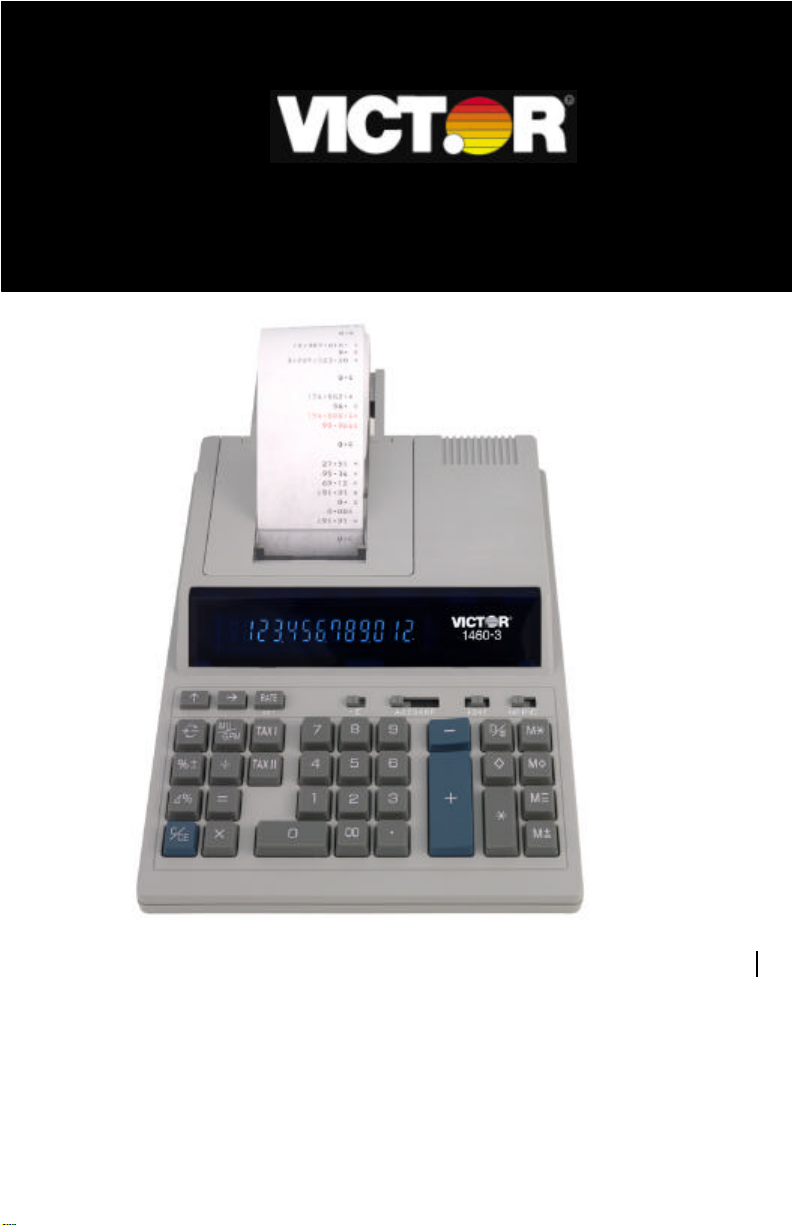
1
Models
3
Electron ic Calculator Operating Manual
Calculatrice Electronique Manuel du Fonctionnement
Calculadora Electronica Manual de Instrucciones
Modèles
Modelos
14601430-3
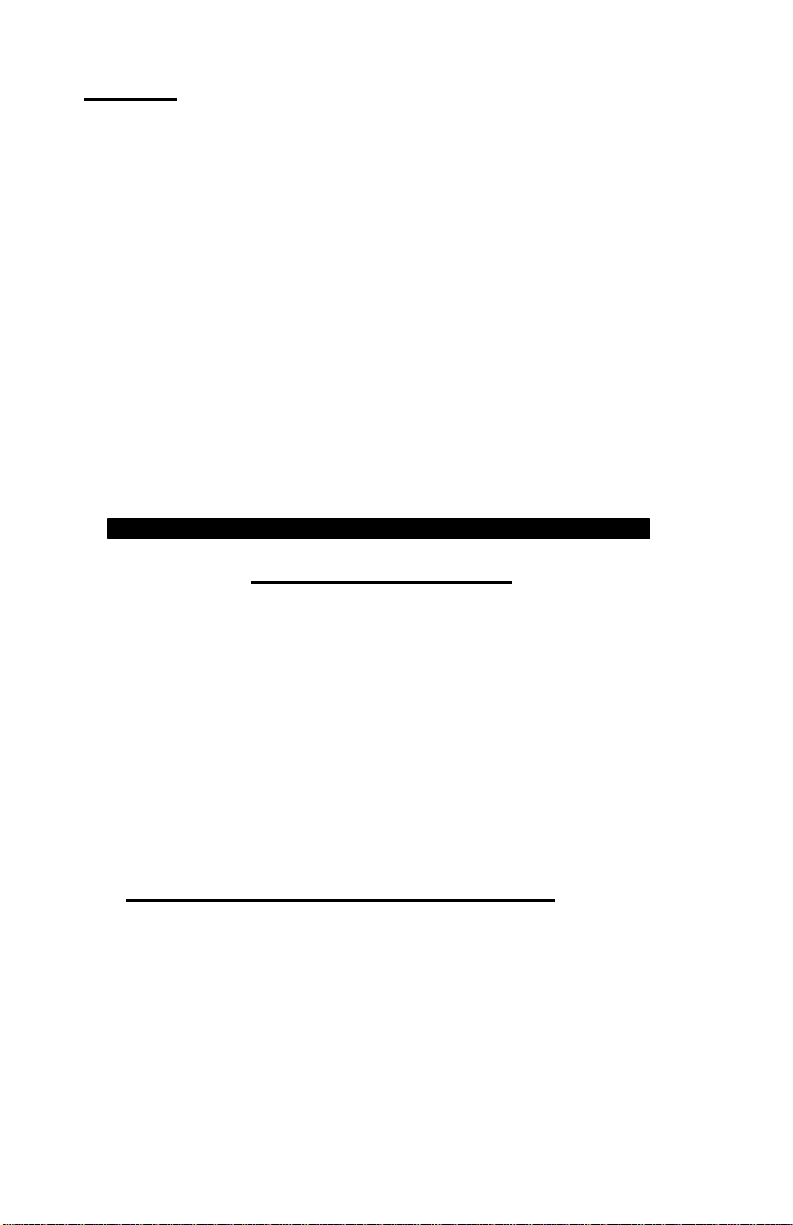
2
Preface
Congratulations on your choice of a Victor electronic calculator. Careful design, quality
materials, painstaking workmanship, and advanced research and production facilities have
given you a calculator that, with proper care, will provide years of trouble-free service. To
assure future optimum performance, ask your Victor representative about low-cost
protection offered by Victor’s Extended Guarantee Protection Program. (To order see
enclosed form on Page 43 )
This operating manual describes the features and operation of the Victor 1460-3 and 1430-
3 electronic calculators. Where applicable, differences among the two calculators are
clearly noted in the manual. Each model is a commercial-grade calculator with 10 or 12digit capacity and two-color ribbon printing.
Each calculator also features the four basic arithmetic operations, two independent tax
keys, percentage and percentage-of-change, change sign, sigma, item count, non-add/date
functions, and backspace.
Model 1430-3 is a print/display calculator, 10-digit
Model 1460-3 is a print/display calculator, 12-digit
TABLE OF CONTENTS
General Maintenance 3
Replacing the Ribbon 3
Paper Feed 3
Keyboard Diagrams 4
Key Features 5
Application Examples 23
Warranty 42
Extended Warranty 43
BEFORE BEGINNING CALCULATION
1. Plug in AC power cord.
2. Be sure that paper roll and ribbon have been installed properly.
3. Turn power switch on, and make sure that display lights.
“C” will automatically be printed on the paper tape.
4. Set decimal point selector switch at the desired position.
NOTE: Please remove ribbon-tape over ribbon-spool before operating.
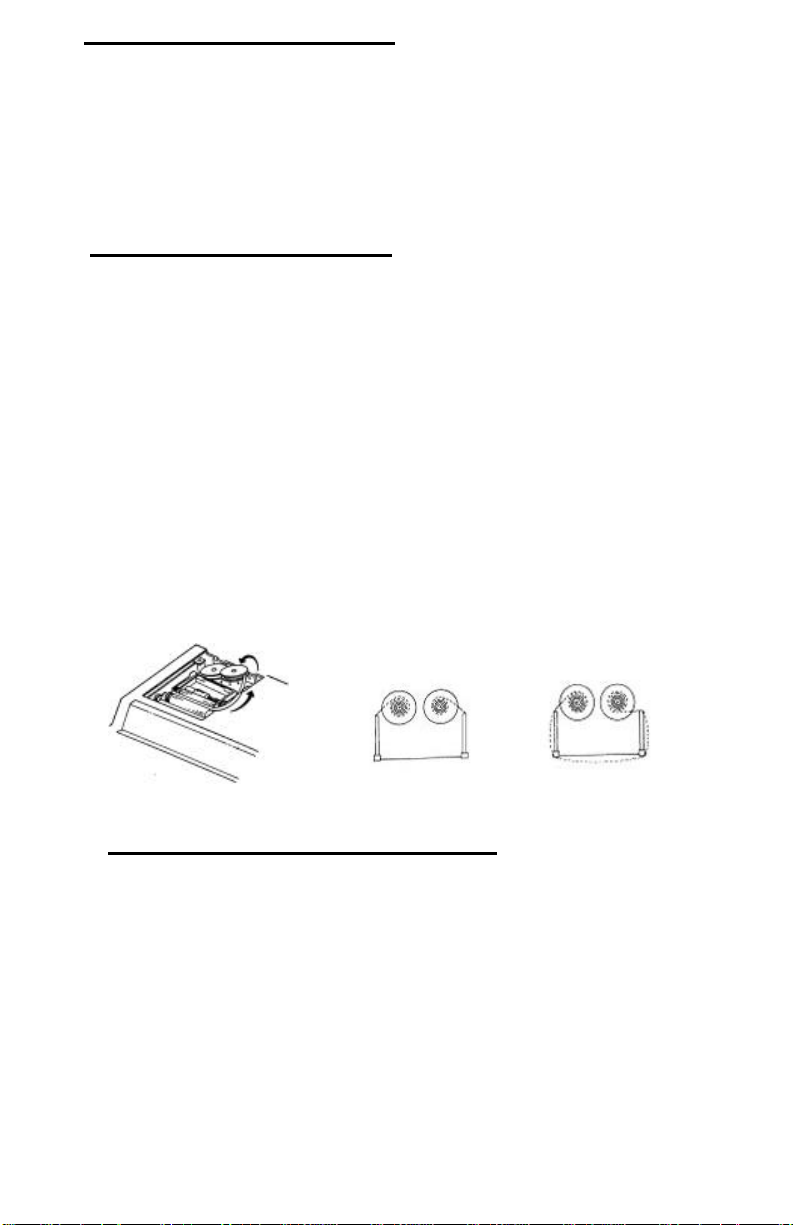
3
GENERAL MAINTENANCE
Correct Direction
Incorrect Direction
1. Do not place the machine in hot, dusty or damp locations.
2. To clean the housing use a silicon-treated cloth. Do not use water or detergents.
3. Do not place anything on the housing, particularly on the head of the printer
mechanism.
4. Turn off the power switch before removing the plug from AC wall outlet.
5. Turn the power switch off while not in use.
REPLACING THE RIBBON
Your calculator is shipped with a 2-color ribbon already in place. You do not need to install
or change it before you begin using the calculator. When you have been using your
calculator for some time, however, the print will gradually become faint, indicating that you
should change the ribbon. To change the ribbon, follow these steps.
1. Remove paper roll, tearing paper at rear of calculator. Use the Paper Advance ()
key to feed the remaining paper tape through the printer. Then remove the printer
cover.
2. Remove the old ribbon by pulling upward.
3. Install the ribbon spool with the black edge up. Roll from the outside of the full spool
and place the first spool on the spindle not engaged by the lever. Thread the new
ribbon along the outside of the guides and in front of the print wheels. Switch the lever
to the other side and replace the second spool.
4. Rotate the spools to take up any slack. Replace the printer cover and the paper tape.
(Replace with Victor Ribbon #7010)
HOW TO FEED THE PAPER TAPE
1. Put the new paper roll in the paper holder, slightly opening the paper holders.
2. Insert the paper into the slot as indicated.
3. Depress the paper feed key.
4. Suitable paper roll:
Width: max. 58mm (2.25”)
Diameter: max. 80mm (1.97”)
Paper: Normal paper
(45kg/1000 sheets/788 x 1091 mm)
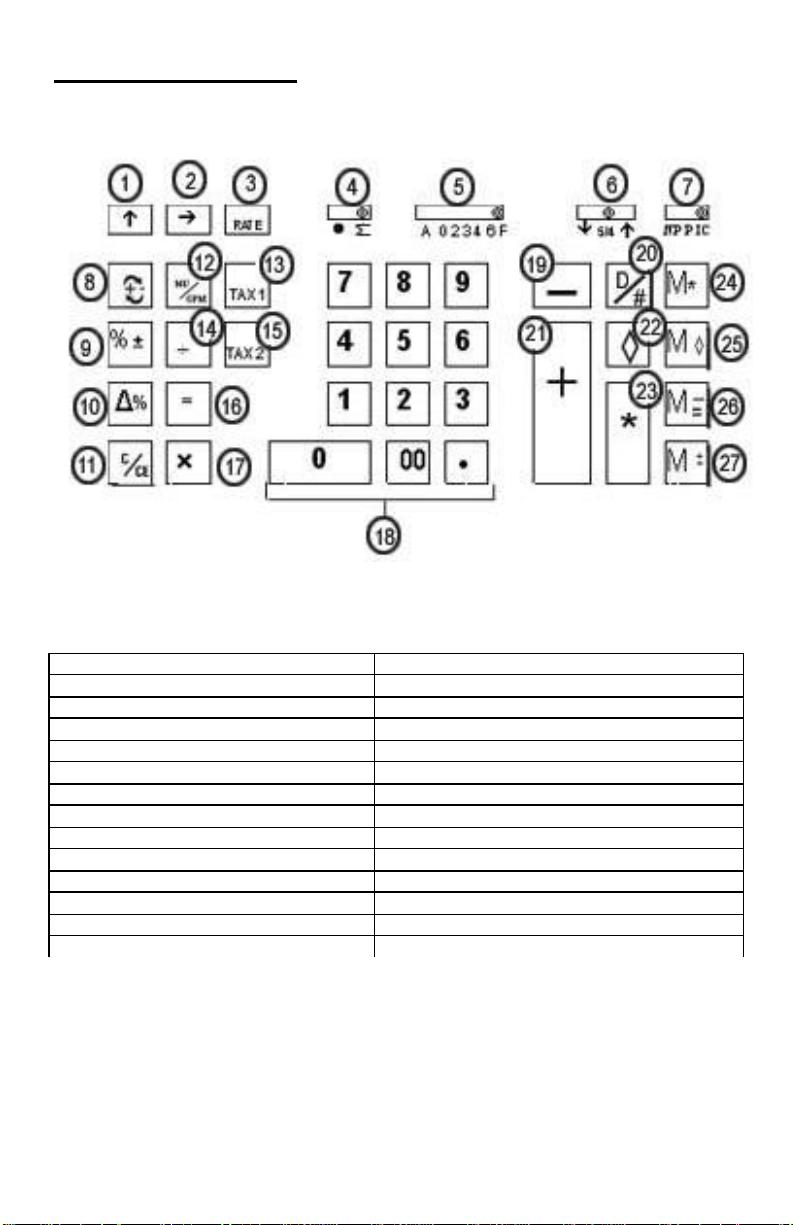
4
1. Paper Feed Key
15. Tax 2 Key
KEYBOARD LAYOUT
2. Back Space Key 16. Equal Key
3. Rate Key 17. Multiplication Key
4. Sigma Switch 18. Numeric Key and Decimal Point Key
5. Decimal Switch 19. Minus Key
6. Rounding Switch 20 Non-Add Key
7. Print Mode Switch 21. Plus Key
8. Change Sign Key 22. Subtotal Key
9. Percent Key 23. Total Key
10 Delta Percent 24. Memory Total Key
11. Clear/Clear Entry Key 25. Memory Subtotal Key
12. Mark Up/Gross Profit Margin Key 26. Memory Minus Key
13.Tax 1 Key 27. Memory Plus Key
14. Division
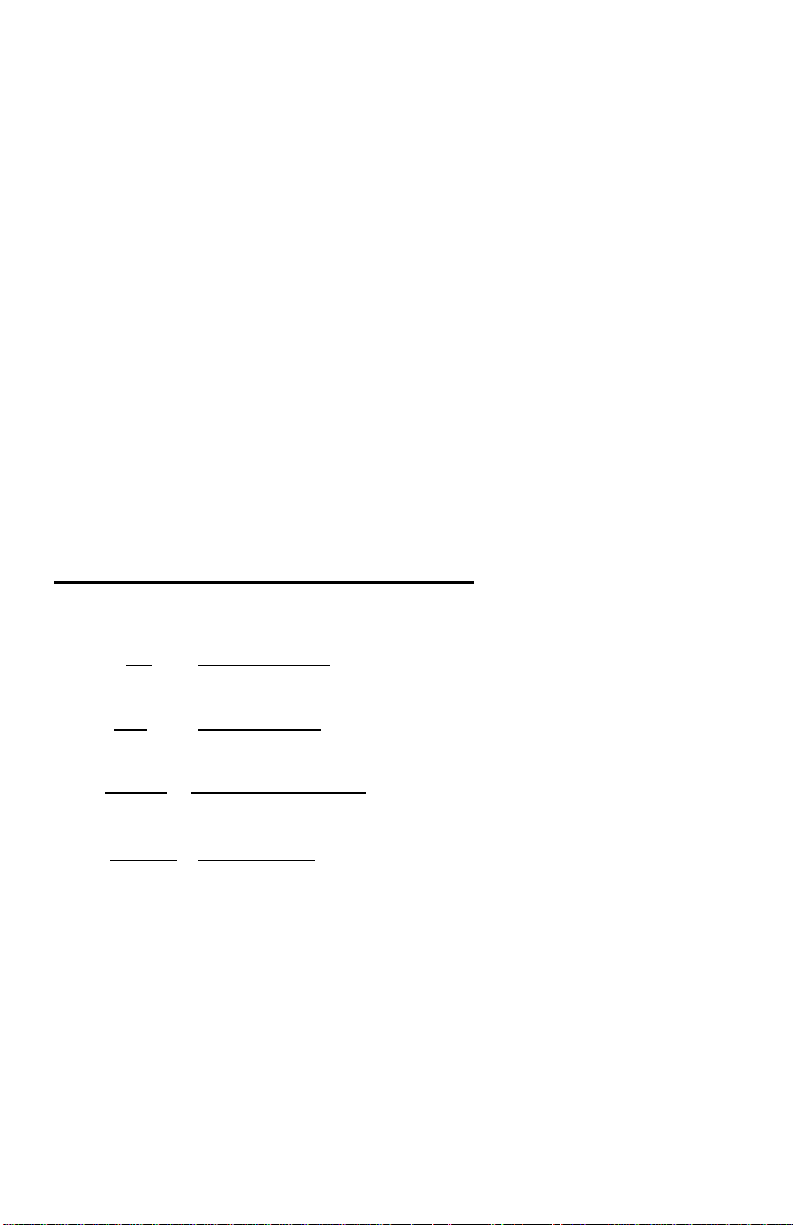
5
This section describes the mode switches, data entry keys, and operating keys provided on
your calculator. The following terms are used in discussing your calculator’s operation:
• The accumulator is the area of the calculator’s logic that stores a running total of the
results of addition and subtraction operations. It is the “adding machine” portion of the
calculator.
• The calculating register is the area of the calculator’s logic where the intermediate and
final results of multiplication, division and percentage calculations are stored. The
contents of the calculating register do not affect the accumulator.
• The keyboard register is the area of the calculators logic that stores the value that will
immediately be used in the next calculation.
• The item count register is the area of the calculator’s logic that counts your entries into
the accumulator. Each positive or negative entry is counted as one item..
• The memory register is the area of the calculator’s logic that accumulates amounts you
add to or subtract from the memory. Because the memory register is independent of the
accumulator and the calculating register, it retains its value until you clear it with the
Memory Total (MT) key.
KEY and SLIDE SWITCH FEATURES
This section illustrates and describes the mode switches you can use to control your calculator’s
operation.
1. [↑↑] Paper Feed Key
Advance the paper roll.
2. [→→] Right Shift Key
Deletes right most character of a live entry.
3. [RATE] TAX Rate Preset Key
Used to enter TAX rate.
4. •• ∑∑ Sigma Switch
∑∑ When the Sigma switch is in the “∑∑” position, the results of multiplication or
•• When the Sigma switch is in this position, the results of these calculations
division calculations completed by the = or % key are automatically added
to the accumulator.
are not added to the accumulator. The sum of these accumulations is
displayed by depressing the Subtotal key and is displayed and cleared by
depressing the Total key.
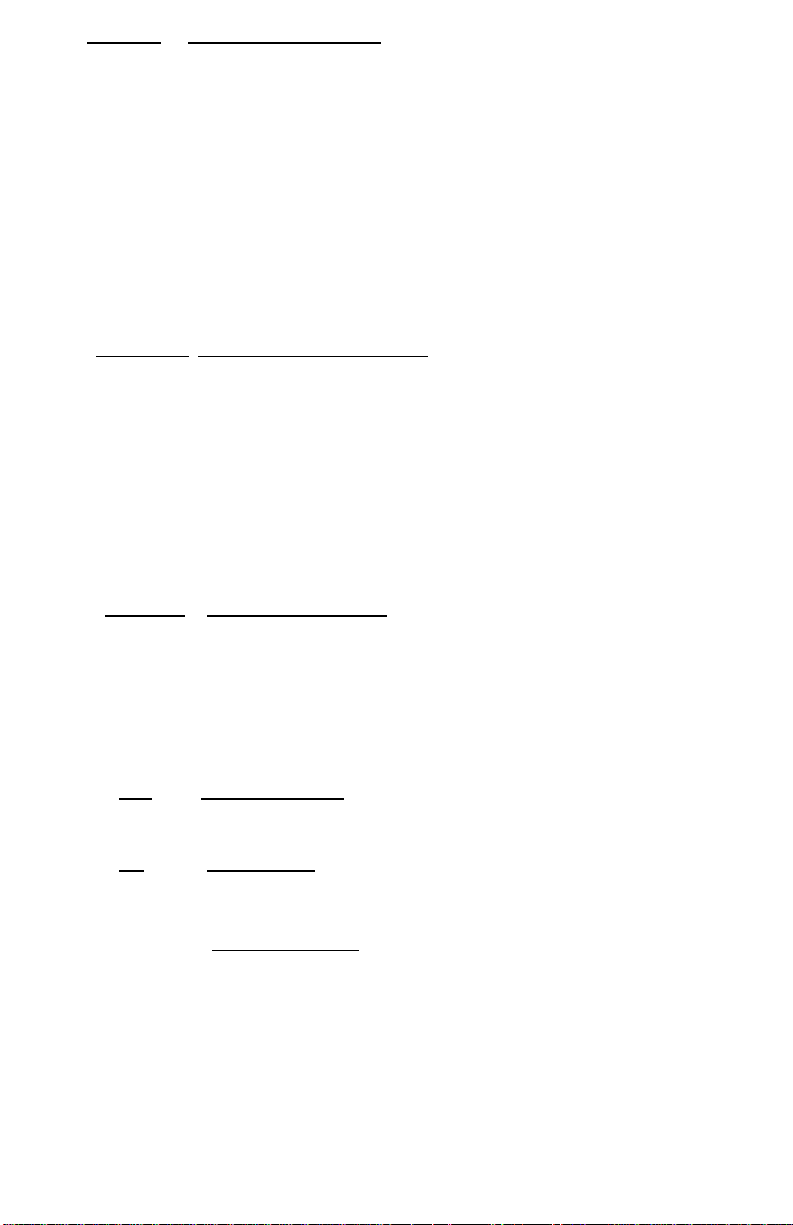
6
5. A02346F Decimal Point Selector
A Monetary Add Mode: At this setting, amounts entered are assumed to be
monetary. The calculator automatically supplies a decimal point to the left of
the last two digits entered. Use this setting to add, subtract, multiply and
divide decimals.
02346 Fixed decimal point mode; these settings specify the number of digits to the
right of the decimal point that are shown in the result.
F Floating decimal point mode; this setting specifies that all digits of the result
6. ↓↓ 5/4 ↑↑ Decimal Rounding Selector
↓↓ This causes automatic round down (truncation).
5/4 This setting causes automatic round off. If the last digit of the result that will
are shown, up to a maximum of 10 on model 1430-3, and 12 on model
1460-3. If the result exceeds these capacities, excess digits to the right of
the decimal point are dropped. No rounding takes place.
be printed or printed/displayed upon rounding is followed by a value of 0 to
4, the digit is unchanged. If the last digit of the result that will be printed or
printed/displayed upon rounding is followed by a value of 5 to 9, the digit is
rounded up.
↑↑ This setting causes automatic round up
7. NP P IC Printer Select Switch
NP Printer is activated only when feed key or non-add/date key is pressed.
P Printer is activated as long as calculator is turned on.
IC Activates item count to print.
8. [+/-] Sign Change Key
Reverse the sign on the display
9. [%] Percent Key
Completes percent calculation when Multiple or Division key is used.
10. [∆∆%] Delta Percentage
Automatically compares any two amounts and then calculates and prints
the difference and percent of change.
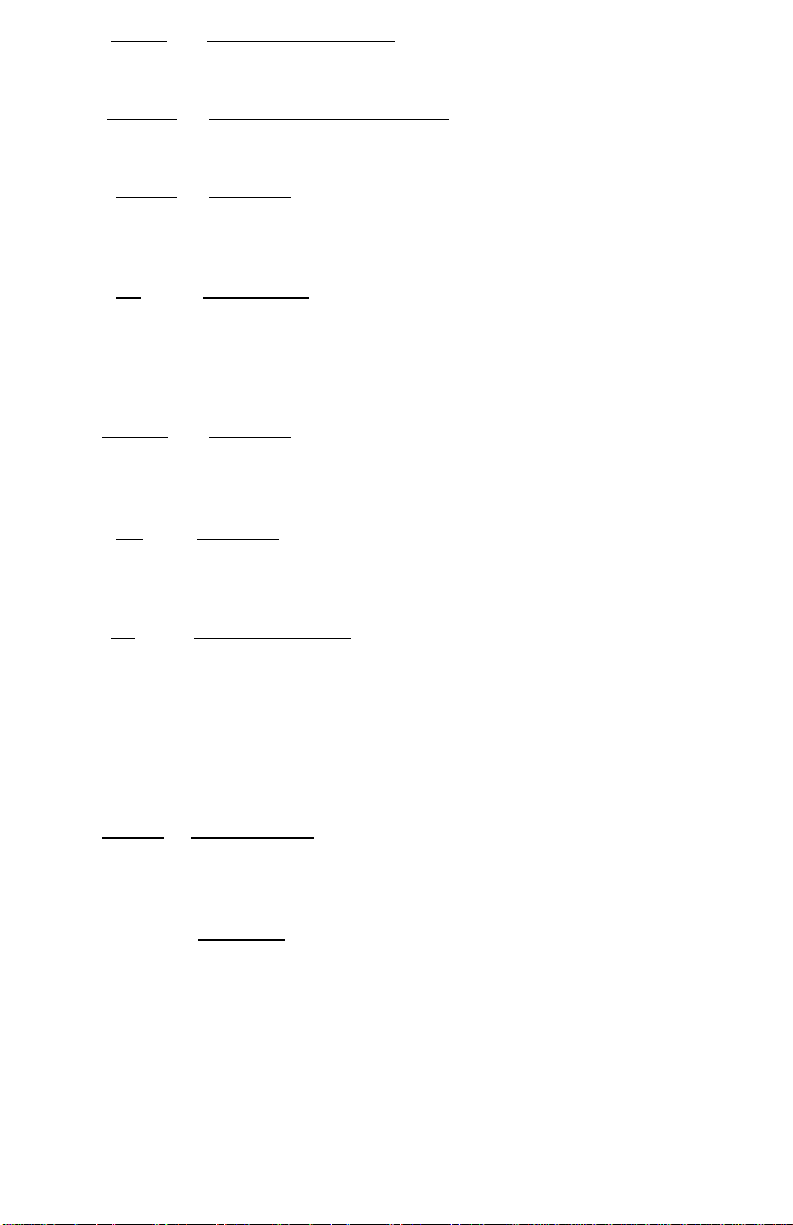
7
11. [C/CE] Clear / Clear Entry Key
Clears a live entry by pressing this key once. Press twice to clear the
accumulator or pending calculation. Does not clear the Memory.
12. MU/GPM Mark Up/Gross Profit Margin
Calculates selling price based on desired gross profit margin.
13. [TAX 1] Tax 1 Key
Calculate an amount of tax with tax rate preset by RATE key. Use + key
14. [÷÷ ] Division Key
for calculating an amount including VAT, and – key for calculating an
amount excluding VAT.
The Division key performs division, automatic constant division and intermediate
sequential operations. It establishes the next amount as a constant divisor. The ÷
key also causes the calculator to divide when you depress the =, %, M+, M-, X
or÷ key. Each divisor entry is retained as a constant (except M+ and M- entries)
15. [TAX 2] Tax 2 Key
until you depress the x, ÷, Clear.
Calculate an amount of tax with tax rate preset by RATE key. Use + key
for calculating an amount including VAT, and – key for calculating an
amount excluding VAT.
16. [=] Equal Key
To get the result in multiplication or division.
17. [X] Multiplication Key
The multiplication key performs multiplication, automatic constant
multiplication and intermediate sequential operations. It establishes the
amount entered or the previous printed or printed/displayed amount as a
constant multiplicand.
The x key also causes the calculator to multiply when you depress the =, %,
M=,M -, x or ÷ key. Each multiplicand entry is retained as a constant (except
M+ and M- entries) until you depress the x, ÷, or Clear.
18. 0-9,00 . Numeric Keys
The calculator uses the conventional 10-key indexing keyboard, and
includes the double zero key and decimal point key. Whole numbers are
entered exactly as they are written.
19. - Minus Key
Subtracts an amount from the accumulator. To subtract the same amount
more than one time (repeat subtraction), enter that amount once and
depress the Minus key as many times as necessary. If this key is depressed
immediately after [%] key, it works as percent minus key.
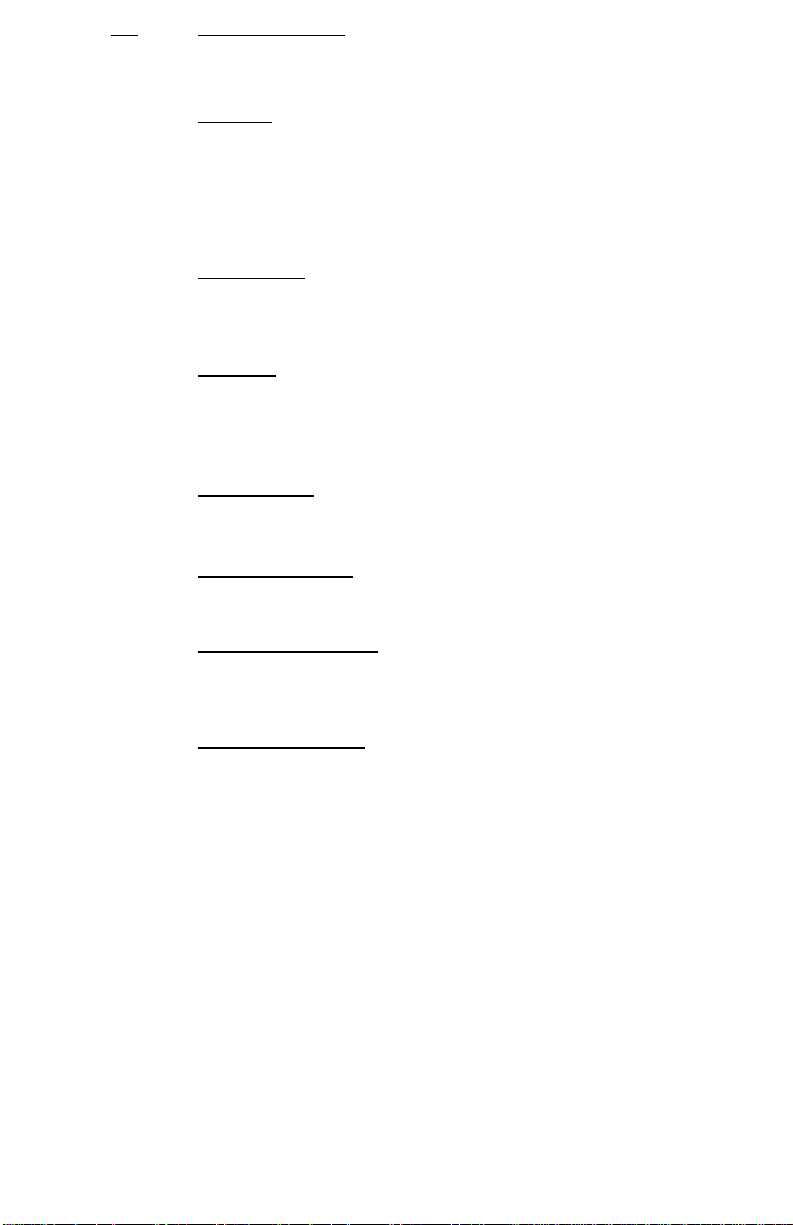
8
20. D/# Date/Number Key
It will print live entry as an identifier or as an invoice number with “#” mark
21. + Plus Key
Adds an amount to the accumulator. To add the same amount more than
onetime (repeat addition), enter that amount once and depress the Plus key
as many times as necessary. If this key is depressed immediately after [%]
22. Subtotal Key
key, it works as percent plus key.
It prints but does not clear the accumulator.
23. * Total Key
24. M* Memory Total
Prints and clears the accumulator.
Prints and clears the memory.
25. M Memory Sub-Total
Prints but does not clear the memory.
26. M -/= Memory Minus, Equal
Subtracts an amount from memory. If there is a live calculation pending, the
27. M +/= Memory Plus, Equal
Adds an amount to memory. If there is a live calculation pending, the
Memory Minus key will complete the calculation and subtract the amount
from Memory.
Memory plus key will complete the calculation and accumulate the result to
Memory.
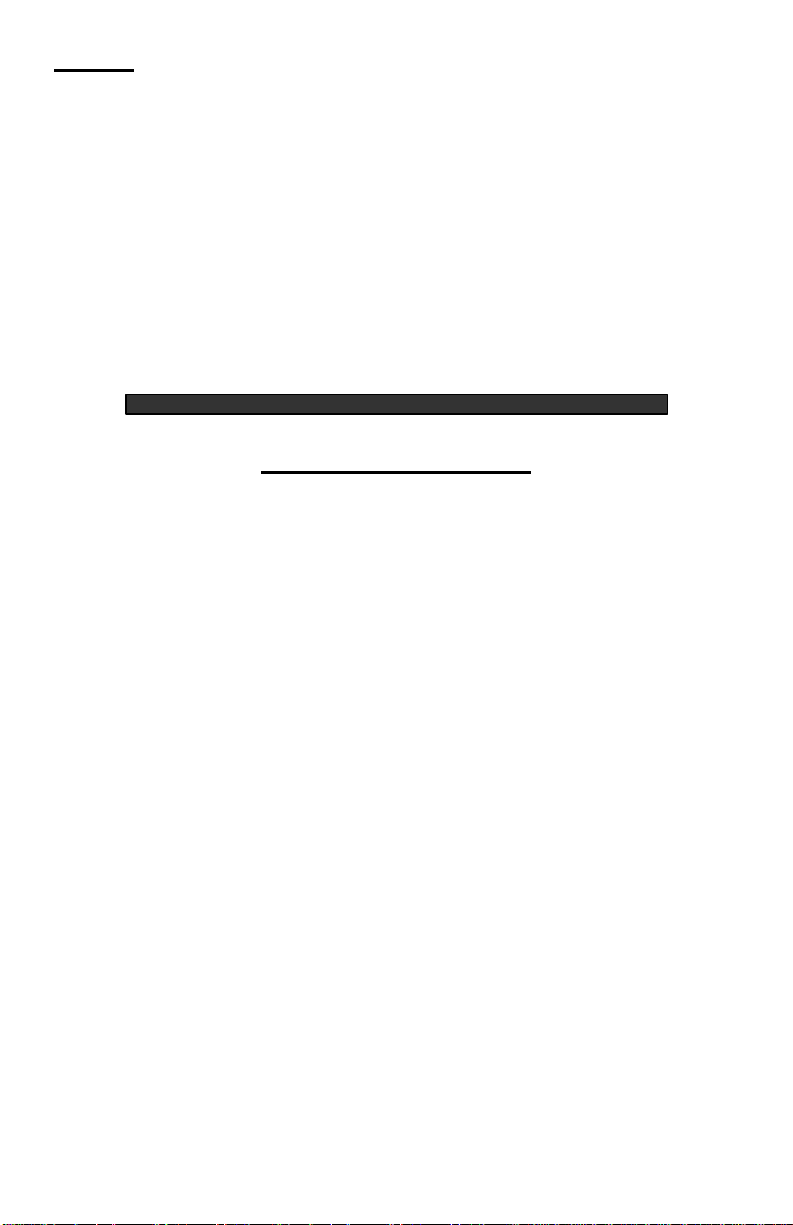
9
French
Préface
Félicitations pour avoir choisi une calculatrice électronique Victor. Une étude approfondie, des
matériaux de qualité, une fabrication soignée, ainsi que des installations modernes de recherche
et de production, vous ont donné une calculatrice qui, avec des soins corrects, vous procurera
des années de service sans problèmes. Pour assurer une qualité de fonctionnement optimale,
veuillez demander à votre représentant Victor de vous renseigner au sujet de la protection peu
coûteuse offerte par le Programme de Garantie Prolongée de Victor.
Chaque calculatrice présente aussi les quatre opérations arithmétiques de base, le pourcentage
et le pourcentage de changement, le changement de signe, sigma, le compteur d’articles avec
moyenne, la touche de taux de taxe programmable, le rappel arrière, la fonction racine carrée
TABLE DES MATIÈRES
Entretien général 10
Remplacement du ruban 10
Alimentation du papier 10
Graphiques du clavier 11
Commandes & touches de fonctionnement 12
Exemples d’application 23
Garantie 42
Dépannage 43
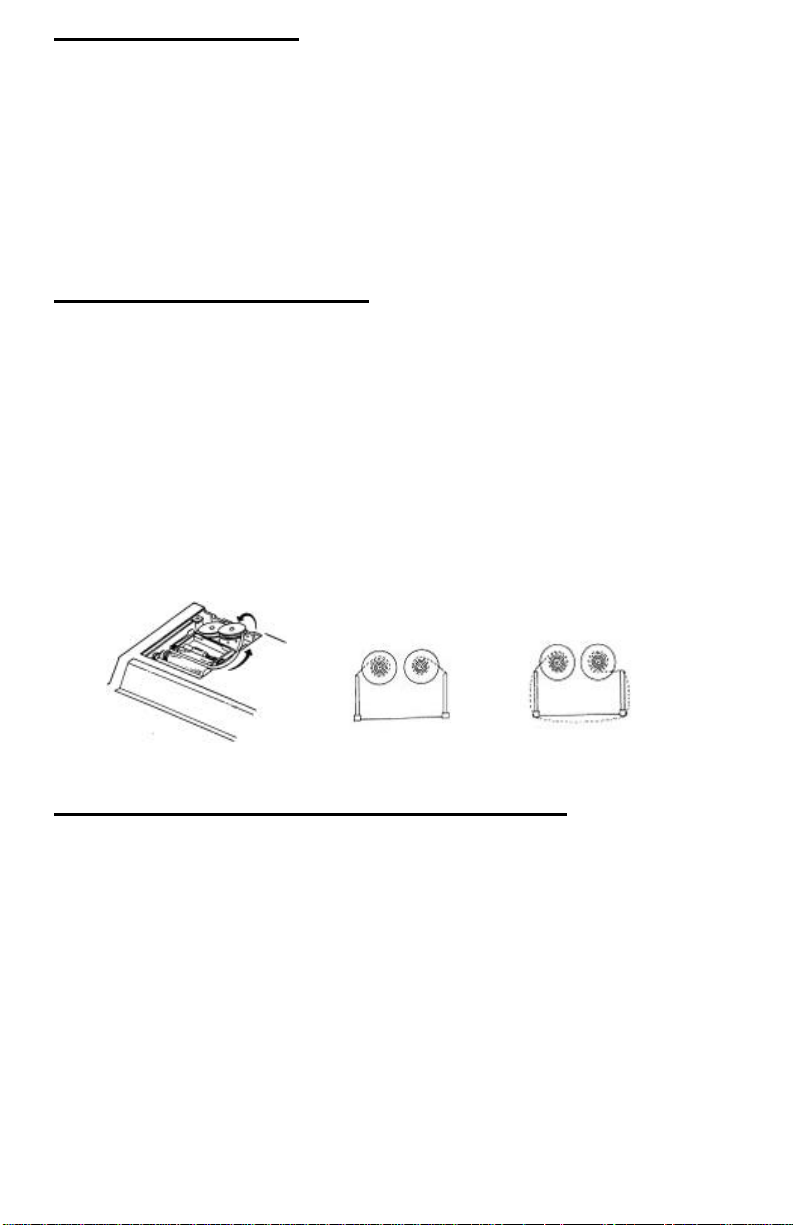
10
ENTRETIEN GENERAL
I. Ne placez pas la machine dans des emplacements chauds, poussiéreux ou humides.
2. Pour nettoyer le boîtier, utilisez un chiffon traité au silicone. N’utilisez pas d’eau ni de
détergents.
3. Ne placez pas quoi que ce soit sur le boîtier, particulièrement sur la tête du mécanisme
d’imprimante.
4. Mettez l’interrupteur d’alimentation en position d’arrêt avant de retirer la fiche de la prise
murale CA.
5. Mettez I'interrupteur d’alimentation en position d’arrêt en I’absence d’emploi.
REMPLACEMENT DU RUBAN
Votre calculatrice est expédiée avec un ruban bicolore déjà en place. Vous n’avez pas besoin de
l’installer ni de le changer avant de commencer à utiliser la calculatrice. Quand vous aurez
utilisé votre calculatrice pendant un certain temps, l’impression deviendra progressivement à
peine lisible, ce qui indiquera que vous devrez changer le ruban. Pour changer le ruban, suivez
ces étapes:
1. Retirez le rouleau de papier en déchirant le papier à l’arrière de la calculatrice. Utilisez a
touche Entraînement du Papier ( ) pour faire passer la bande de papier restante à travers
l’imprimante. Retirez ensuite le couvercle d’imprimante.
2. Retirez l’ancien ruban en le tirant vers le haut.
3. Installez le nouveau ruban en le poussant vers le bas avec le logo VICTOR regardant vers
le haut, comme indiqué. Retirez le protecteur de bobine.
4. Remettez en place le couvercle d’imprimante et la bande de papier.
(Remplacer avec le ruban VICTOR #7010)
bonne direction
mauvaise direction
COMMENT CHANGER LE ROULEAU DE PAPIER
1. Mettez le nouveau rouleau de papier dans
le porte-papier, en ouvrant en peu les porte-papier.
2. Introduisez le papier dans la fente comme indiqué ci-contre.
3. Appuyez sur la touche d’alimentation du papier.
4. Rouleau de papier convenable: -
Diamètre 35mm max.
Largeur : 58mm max.
Papier : Papier normal (45kg/1000 feuilles/788 x 1091 mm)
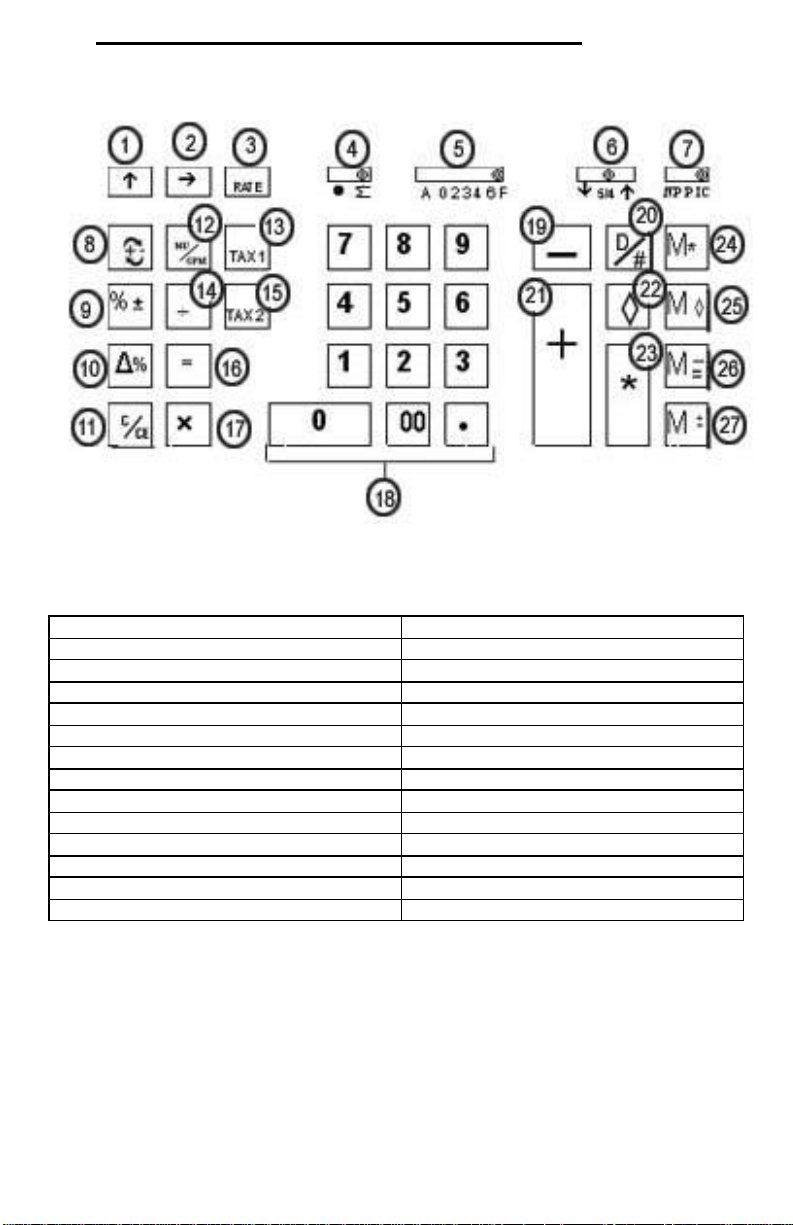
11
Commandes et touches de fonctionnement
1. Touche d’entraînement du papier
15. Taxe 2
2. Touche de rappel arrière 16. Touche égale
3. Touche de programmation de taxe 17. Touche de multiplication
4. Commutateur sigma 18. Touches d’entrée des chiffres
5. Sélecteur de décimales 19. Touche de soustraction
6. Sélecteur d’arrondi de décimale 20. Touche de compteur d’articles
7. Sélecteur d’impression 21. Touche d'addition
8. Touche de changement de signe 22. Touche double de sous-total
9. Pourcentage 23. Touche de total
10 Pourcentage Delta 24. Total de la mémoire
11. Effacement/Effacer l'entrée 25. Sous-total de la mémoire
12. Touche de majoration / Touche MPB 26. Soustraction de la mémoire
13. Taxe 1 27. Addition de la mémoire
14. Touche de division
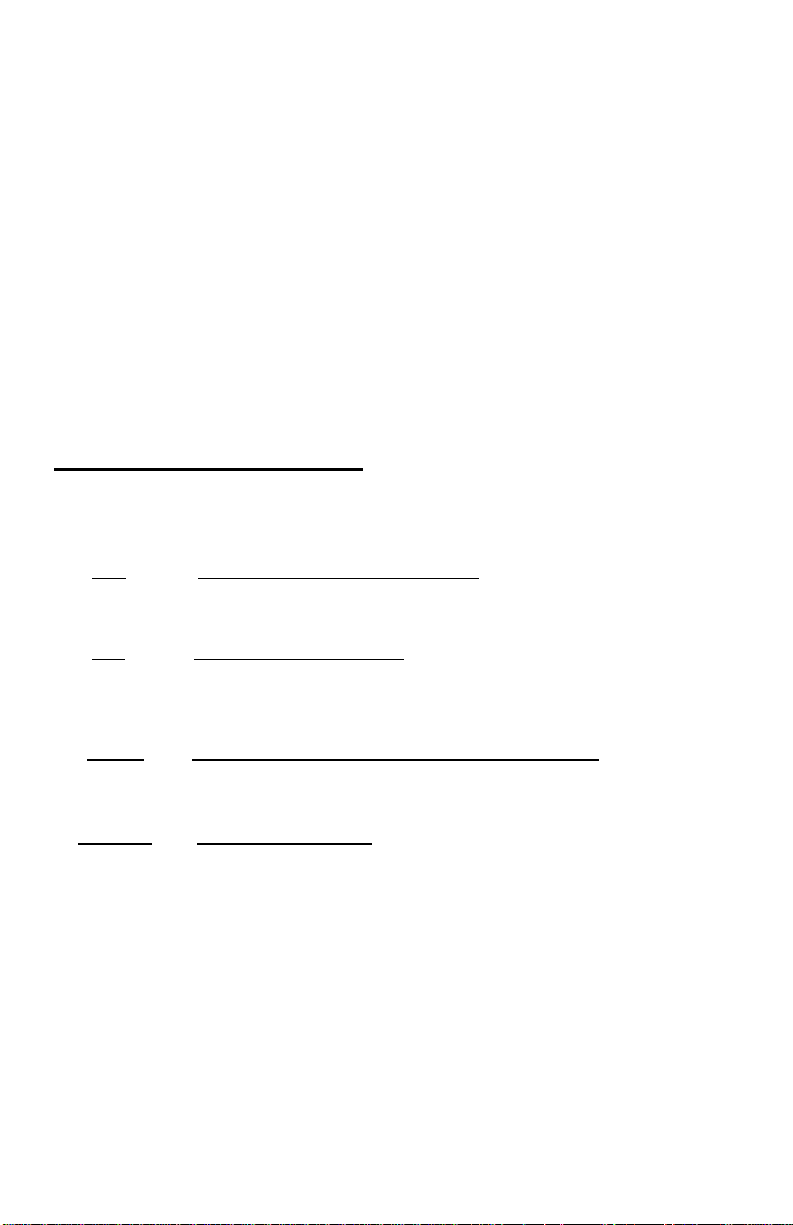
12
Cette section décrit les commutateurs de mode, les touches de saisie des données et les
touches de fonctionnement fournies sur votre calculatrice. Les termes suivants sont utilisés dans
le texte du fonctionnement de votre calculatrice.
• L’accumulateur est la région de la logique de la calculatrice qui mémorise un total cumulé
des opérations d’addition et de soustraction. C’est la partie “additionneuse” de
la calculatrice.
• Le registre de calcul est la région de la logique de la calculatrice où les résultats
intermédiaires et finaux des calculs de multiplication, division et pourcentage sont
mémorisés. Le contenu du registre de calcul n’affecte pas l’accumulateur.
• Le registre de clavier est la région de la logique de la calculatrice qui mémorise la valeur
qui sera immédiatement utilisée dans le calcul suivant.
• Le registre de compteur d’articles est la région de la logique de la calculatrice qui compte
vos entrées dans l’accumulateur. Chaque entrée positive o negative est comptée comme un
article.
• Le registre de mémoire est la région de la logique de la calculatrice qui accumule les
montants que vous ajoutez ou soustrayez de la mémoire. Parce que le registre de mémoire
est indépendant de l’accumulateur et du registre de calcul, il conserve sa valeur jusqu'à ce
que vous I’effaciez à l’aide de la touche de Total de Mémoire (MT).
COMMUTATEURS DE MODE
Cette section illustre et décrit les commutateurs de mode que vous pouvez utiliser
pour commander le fonctionnement de votre calculatrice
1. [↑↑] Touche d'entraînement du papier
Cette touché fait avancer la bande de papier
2. [→→] Touche de rappel arriére
La touché de Rappell arriére décale l’affichage d’entrée d’un chiffre à droite,
ce quis vous permet de corriger une entrée de chiffre erronée sans effacer
3. [RATE] Taux Touche de programmation du taux de taxe
tout l’affichage.
Utilisée pour entrer le taux de taxe
4. •• ∑∑ Commutateur Sigma
∑∑ Quand le commutateur Sigma est dans la position “∑” les resultants des
•• Quand le commutateur Sigma est dans la position “•” , les résultats de ces
calculs de multiplication ou de division achevés par la touché = ou % sont
automatiquement ajoutes à l’accumulateur.
calculs ne sont pas ajoutés à l’accumulateur. La somme de ces
accumulations est affichée en appuyant sur la touché de Sous-total et est
affichée et effacée en appuyant sur la touché Total.
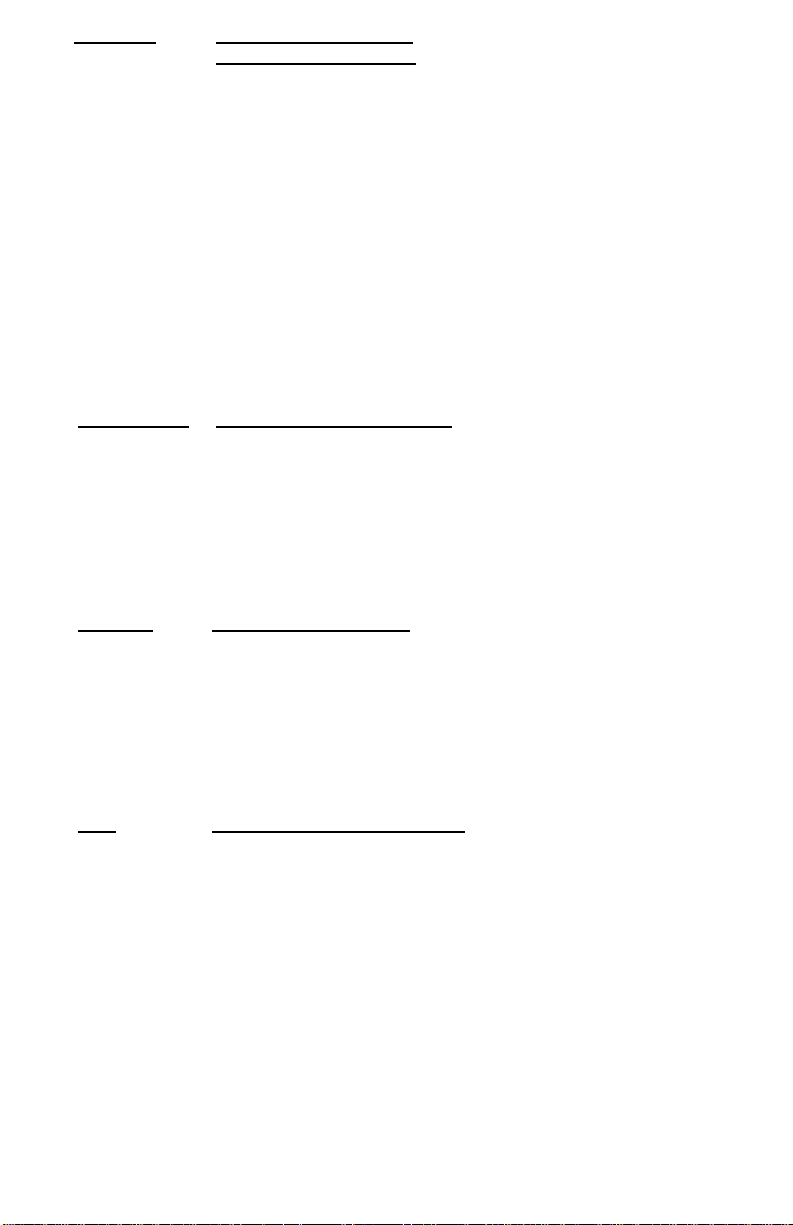
13
5. A02346F Sélecteur de Decimals:
A Mode d’addition monétaire; avec ce réglage, les quantités introduites
sont supposées monétaires. La calculatrice fournit automatiquement une
virgule décimale à gauche des deux derniers chiffres introduits. Utilizez
ce réglage pur additionner, soustraire, multiplier et diviser des nobres
décimaux.
02346 Mode à virgule décimale fixe: Ces réglages spécifient le nombre de
chiffres à droite de la virgule decimale qui seront indiqués dans le
résultat.
F Mode à virgule décimale flottante: Ce réglage spécifie que tous les
chiffres du résultat seront indiqués, jusqu’à un maximum de 10 sur le
modéle 1430-3 et el 12 sur le modele 1460-3. Si le résultat dépasse ces
capacities, les chiffres en excés à droite de la virgule décimale seront
éliminés. Aucun arrondi n’a lieu.
6. .↓↓ 5/4 ↑↑ Sélecteur d’arrondi décimal
↓↓ Cela cause un arrondi automatique á l’unité inférieure (troncature)
5/4 Ce réglage cause un arrondi automatique. Si le dernier chiffre du résultat
↑↑ Ce réglage cause un arrondi automatique á l’unité supérieure
7. NP P IC Sélecteur d'impression
NP L'impression se fera seulement lorsque la touche d'entraînement du
qui sera imprimeé ou imprimé/affiché lors de l’arrondi est suivi par une
valeur de 0 á 4, le chiffre est inchangé. Si le dernier chiffre du résultat qui
sera imprimé ou imprimé/affiché lors de l’arrondi est suivi par une valeur
de 5 á 9, le chiffre est arrondi á l’unité supieure.
papier ou la touche de non-addition/date sera appuyée.
P L'impression se fera aussi longtemps que la calculatrice demeurera sous
IC Active le compte d'article pour imprimer
tension.
8. [+/-] Touche Changement de Signe
Cette touché change le signe du nombre se trouvant dans le register de
clavier; les nombres positifs deviennent négatifs et les nombres négatifs
deviennent positives. Lorsqu’elle est utilisee avec lecommutateur Sigma,
elle permet d’effectuer la soustraction de produit et de quotients
9. % La touché Pour cent convertit automatiquement un nombre en pour cent
provenant de l’accumulateur.
et achève un calcul de pourcentage quand elle est utilisée avec la touché
x or ÷ . Dans les calculs de pourcentage utilisant la multiplication, vous
pouvez appuyer sur la touché + ou – immédiatement après le résultat
pour effectuer un calcul d’ajout ou de rabais, respectivement. La touché
pour cent achève aussi les calculs de pour cent de changement et de
majoration/baisse.
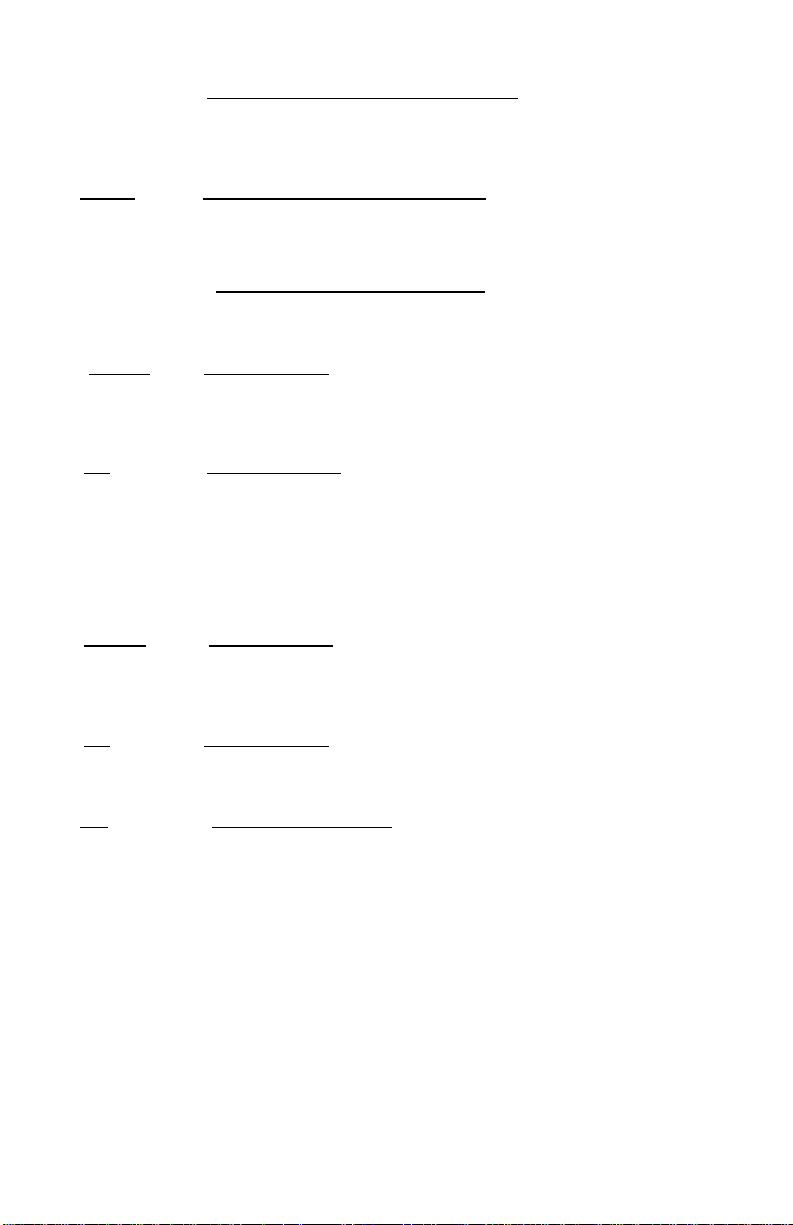
14
10. [∆∆%] Touche pourcentage de changement
Utilisée conjointement avec la touché = ou %, cette touché calcule
automatique le montant de la difference et le pourcentage de
changement entre deux nombres.
11. [C/CE] Effacement / Effacement d'entrée
Efface la dernière donnée entrée en appuyant sur cette touche une fois.
Appuyez deux fois sur cette touche pour effacer l'accumulateur ou le
calcul actuel. N'effacera pas la mémoire ou le grand total.
12. MU/GPM Majoration/Marge Bénéfice Brut
Calcule le prix de vente basé sur la marge désirée de bénéfice brut
13. [TAX 1] Touche Taxe 1
Calcule le montant de taxe grâce au taux de taxe pré-programmé.
Utilisez la touché + pour calculer un montant incluant la taxe et la touché
– pour calculer un montant excluant la taxe.
14. [÷÷] Touche Division
La touché division exécute la division, la division automatique par
constante et le operations séquentielles intermédiares. Elle établit la
La touche ÷ force aussi la calculatrice à diviser quand vous appuyez sur
valeur suivante comme diviseur constant.
la touché =, %, M+, M-, x, ou ÷. Chaque entrée de diviseur est conservée
comme étant une constante. (sauf les entrées M+ et M-) jusqu à ce que
vous appuyiez sur x, ÷, Effacement.
15. [TAX 2] Touche Taxe 2
Calcule le montant de taxe grace au taux de taxe pré-programmé.
Utilisez la touché + pour calculer un montant incluant la taxe et la touché
16. [=] Touche égalité
La touché égalité achève les calculs de multiplications, division, pour cent
17. [X] Touche Multiplication
– pour calculer un montant excluant la taxe.
de changement et majoration/baisse.
La touche de Multiplication exécute la multiplication, la multiplication
automatique par une constante et les opérations séquentielles
intermédiares. Elle établit le montant entré ou le montant précédent
imprimé ou imprimé/affiché comme multiplicande constant.
La touché x force aussi la calculatrice à multiplier quand vous appuyez
sur la touché =, %, M+, x ou ÷. Chaque entrée de multiplicande est
GGconservée comme une constante (sauf les entrees M+ et M-) jusqu’ à
ce que vous appuyiez sur x, ÷ ou Effacement.

15
18. [0]-[9], [00. Touches d’entrée de chiffre
La calculatrice utilize le clavier à positionnement classique de 10
touches; elle comprend aussi la touché de double zero et la touché de
vigule décimale. Les nombres éntiers sont introduits exactement comme
19. _ Touche de Soustraction
20. D/# Touche de date/nombre
Il imprimera l'entrée de phase comme marque ou comme numéro de
21. [+] Touche Addition
ils sont écrits.
La touche de Soustraction exécute la soustraction, la soustraction à
répétition, le solde créditeur et le compte d’articles. Si vous appuyez
immédiatement sur la touche + après avoir appuyé sur la touche %, le
rabais en pour cent se produit.
facture avec "#" marque
La touche Addition exécute l’addition, l’addition à répétition et le compte
d’articles. Si vous appuyez immédiatement sur la touche + après avoir
22. Touche du sous-total
Imprimera le total actuel sans effacer l'accumulateur.
23.
*
appuyé sur la touche %, l’addition du pour cent se produit.
Touche du Total
La touché de Total imprime, affiche et efface le contenu actuel de
l’accumulateur
24. M* Touche du Total de la mémoire
25. M Touche du sous-total de la mémoire
26. M -/= Touche de Mémoire sans, égale
Soustrait un nombre de la mémoire. Si un calcul est déjà débuté, la
27. M +/= Touche de Mémoire Addition, égale
Additionne un montant à la mémoire. Si un calcul est déjà débuté, la
Imprime et remet la mémoire à zero.
Imprime la mémoire sans la remettre à zéro.
touché mémoire moins complétera le calcul et soustraira le résultat de la
mémoire.
touché mémoire plus complétera le calcul et additionnera le résultat à la
mémoire.

16
SPANISH
lntroducciôn -
Felicitaciones por haber elegido una calculadora electrónica Victor. El diseño cuidadoso, los
materiales de gran calidad y las instalaciones avanzadas de la investigación y de producción le
han dado una calculadora que con uso apropiado, proporcionara años sin problemas. Para
asegurar el funcionamiento optimo futuro, pregúntale a su representante Victor de la protección
de costo bajo ofrecido por el programa ampliado de la protección de la Garantía Victor.
Cada calculadora también ofrece las cuatro funciones aritméticas básicas, porcentaje y cambio
del porcentaje, cambio de signo, contador de partidas con promedio, no suma, tecla
programable del impuesto automático, calculaciones del modo precio / unitario, función de la
raíz cuadrada.
ÍNDICE DE CONTENIDOS
Operaciones y Mantenimiento General 17
Sustitución de la Cinta / Cartucho 17
Alimentación del papel 17
Teclas de funcionamiento 18
Garantía 42
Garantía Extendida 43
Ejemplos de aplicaciones 23
ANTES DE ENCENDER - Por favor quite el cojín del embarque localizado en la
cinta y cheque la etiqueta de evaluación abajo para ver si la evaluación del voltaje corresponde
al voltaje local antes de enchufar el cable de energía.
Nota: El cojín de la cinta esta localizado abajo del
Cubierto de impresión.

17
Direccíon Correcta
Dirección Incorrecta
MANTENIMIENTO GENERAL
I. No situé la maquina en lugares calientes, con polvo o humedad.
2. Utilice un paño tratado con silicona para limpiar la carcasa. No utilice agua o productos
detergentes.
3. No coloqué nada encima de la carcasa, sobre todo en la cabeza del mecanismo de
impresión.
4. Apague la maquina antes de retirar el enchufe de energía AC de la pared.
5. Apague la maquina mientras no sé este utilizando.
SUSTITUCIÓN DE LA CINTA
Su calculadora se envía con una cinta de dos colores ya situada. No seria necesario instalar o
cambiar la antes de que usted la utilice. Cuando Usted ya este usando la calculadora por un
tiempo, sin embargo, la impresión llegara a ser gradualmente débil, indicando que Usted debe
de cambiar la cinta. Para cambiar la cinta, por favor siga estos pasos siguientes.
1. Retire el rollo de papel, descuartizando el papel en el lado de atrás de la calculadora.
Utilice la tecla del adelantado del papel () para alimentar el resto del papel a través del
impresor. Después retire la cubierta del impresor.
2. Retire la cinta vieja, jalando la hacia arriba.
3. Coloque la cinta con la orilla negra hacia arriba. Ruede del lado exterior de la bobina llena
y coloque la primera bobina de la cinta en el huso no ocupado por la palanca. Colee la
cinta nueva a lo largo del exterior de las guías y delante de las ruedas de la impresora.
Cambie la palanca al otro lado y substituye la segunda bobina.
4. Roten las bobinas de la cinta para tomar la holgura. Sustituye la cubierta de la impresora y
la cinta de papel.
(Sustituye con la Cinta Victor #7010)
COMO ALIMENTAR LA CINTA DE PAPEL
1. Ponga el nuevo rodillo de papel en el brazo de papel.
2. Inserte el papel en la ranura según lo indicado.
3. Presione la tecla de la alimentación de papel
4. Rodillo de papel conveniente:
Anchura: máx. 58mm (2.25”)
Diámetro: máx. 35mm (1.37”)
Papel: P apel Normal
(45kg/1000 hojas/788 x 1091 mm)
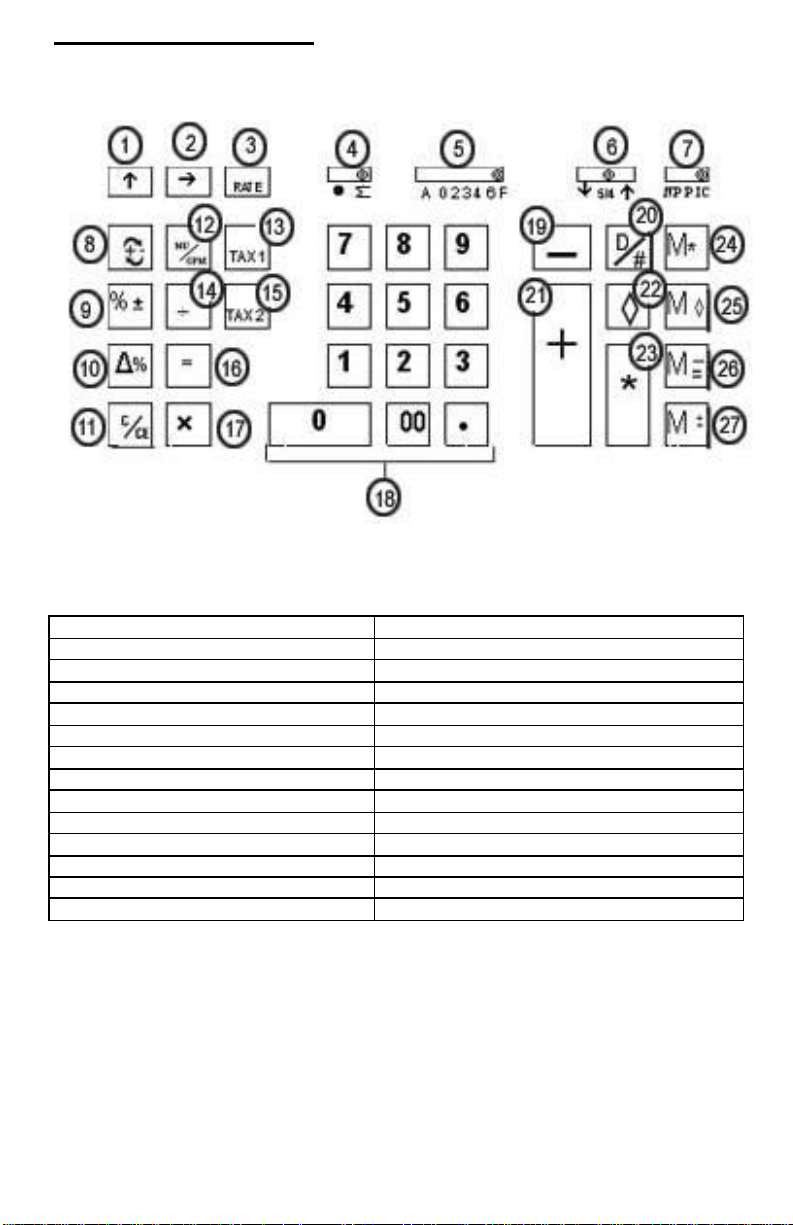
18
Disposicion del teclado
1. Alimentación del Papel
15. Impuesto 2
2. Retroceso 16. Igual
3. Valor del Impuesto Preestablecido 17. Multiplicación
4. Selector Sigma 18. Teclado Numérico
5. Selector Decimal 19. Sustracción
6. Selector de Redondeo Decimal 20 Non-Add Key
7. Selector de la Impresora 21. Adición
8. Cambio de Signo 22. Subtotal
9. Porcentaje 23. Total
10 Porcentaje Delta 24. Memoria Total
11. Despejar / Aclarar 25. Memoria Subtotal
12. Margen de beneficio/Tecla GPM 26. Memoria Sustracción
13. Impuesto 1 27. Memoria Adición
14. División
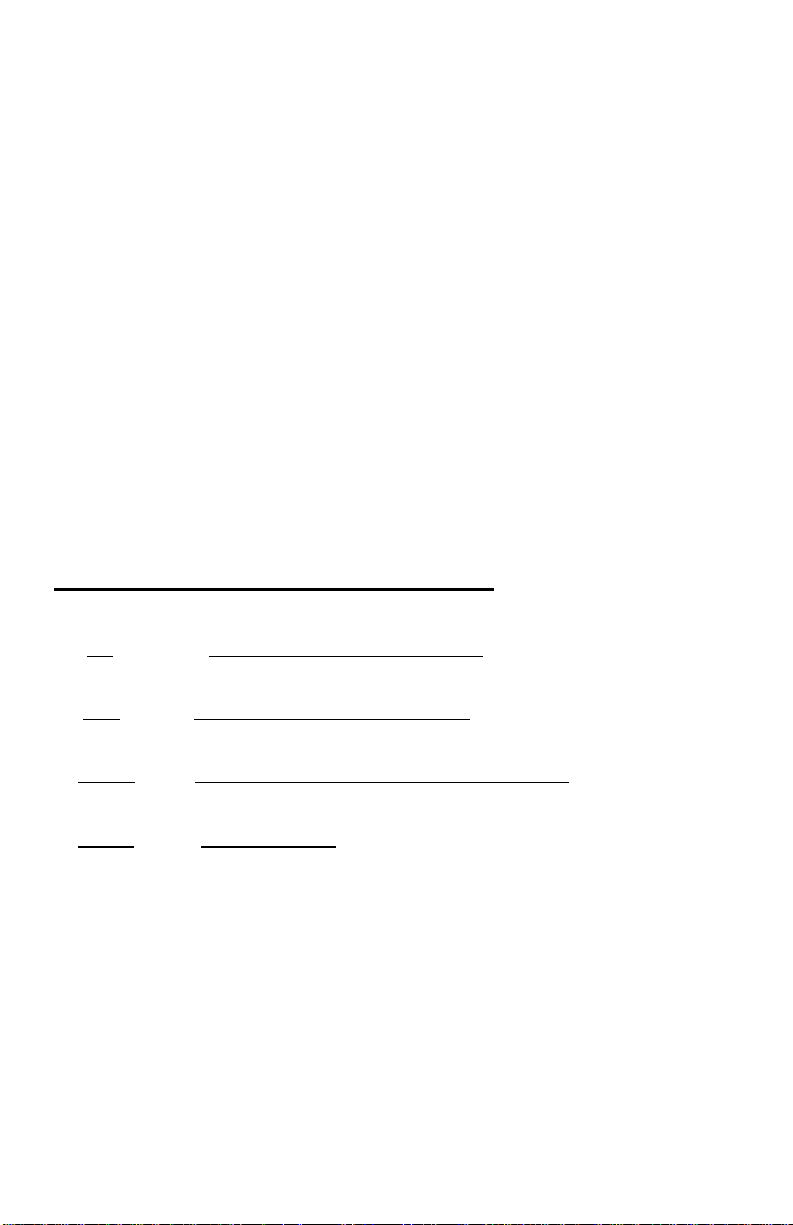
19
Esta sección describe los interruptores de modo, las teclas de la entrada de datos y las teclas
de funcionamiento proporcionados en su calculadora. Los términos siguientes se utilizan en
discutir la operación de su calculadora:
El acumulador es el área de la lógica de la calculadora que almacena un total
corriente de los resultados de la adición y de las operaciones de la sustracción. Es la
porción de la maquina sumadora de la calculadora.
• El registro de la calculación es la área de la lógica de la calculadora donde los
resultados intermedios y finales de los cálculos de la multiplicación, división, y del
porcentaje se almacenan. El contenido del registro del calculo no afecta el acumulador.
• El registro del teclado es la área de la lógica de la calculadora que almacena el valor
que será utilizado inmediatamente en la calculación siguiente.
• El registro de la cuenta de artículos es el área de la lógica de la calculadora que
cuenta sus entradas en el acumulador. Cada entrada positiva y negative se cuenta
como un articulo.
• El registro de la Memoria es el área de la lógica de la calculadora que acumula
cantidades que usted agrega o resta de la memoria. Porque el registro de la memoria
es independiente del acumulador y del registro de la calculación, conserva su valor
hasta que usted lo despeja con la tecla (MT) Memoria Total.
CARACTERISTICAS DE LAS TECLAS
1. [↑↑] Tecla de la Alimentación de Papel
Avance el rodillo de papel.
2. [→→] Tecla de Retroceso a la Derecha
Cancela el carácter a la derecha de una entrada viva.
3. [RATE] Tecla del Valor del Impuesto Preestableci da
Utilizado para incorporar el valor del Impuesto.
4. •• ∑∑ Selector Sigma
∑∑ Cuando el interruptor de la sigma esta en la posición “∑∑”, los resultados de
•• Cuando el interruptor de la sigma esta en esta posición, los resultados de
los cálculos de multiplicación, o división completados por la tecla = o % se
agregan automáticamente al acumulador.
estas calculaciones no se agregan al acumulador. El total de estas
acumulaciones serán exhibidas presionando la tecla de subtotal y serán
exhibidas y aclaradas presionando la tecla total.
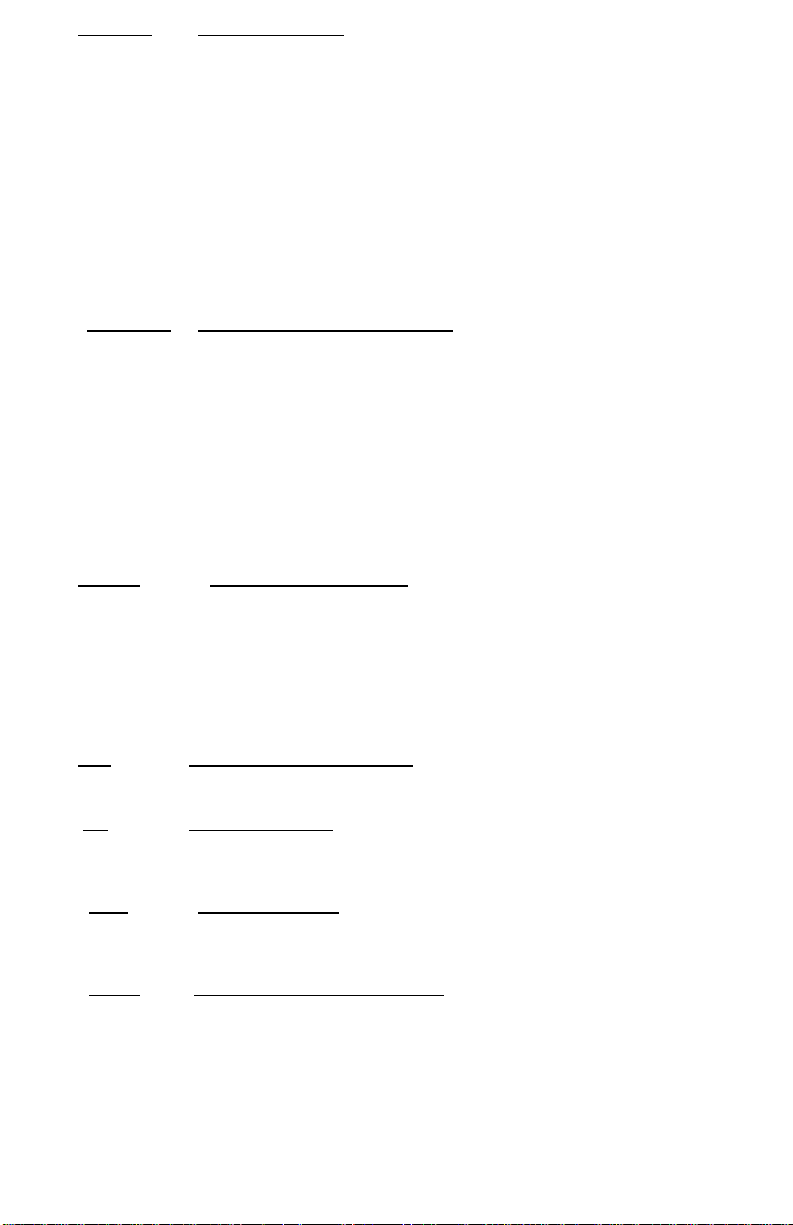
20
5. A02346F Selector Decimal
A El modo monetario de sumar: En este ajuste, las cantidades incorporadas
se suponen ser monetarias. La calculadora automáticamente suministra un
decimal ha la izquierda de los dos últimos dígitos incorporados. Utilice este
02346 Modo del punto decimal fijado: Estos ajustes especifican él numero de los
ajuste para sumar, restar, multiplicar, y para dividir decimales.
dígitos a la derecha del punto decimal que se demuestran en el resultado.
F Modo del punto decimal flotable: Este ajuste especifica que todos los
dígitos del resultado están demostrados, hasta 10 en el modelo 1430-3, 12
en el modelo 1460-3. Si el resultado excede estas capacidades, los dígitos
excesos a la derecha del punto decimal serian soltados. Redondo no toma
acavo.
6. ↓↓ 5/4 ↑↑ Selector de Redondo Decimal
↓↓ Esto causa el Redondo automático para abajo (truncamiento)
5/4 Este ajuste causa el Redondo automático. Si el digito pasado del resultado
que sé impreso o exhibido / impreso sobre el redondo es seguido por un
valor de 0 a 4, el digito no será cambiado. Si el digito pasado del resultado
que será impreso o exhibido / impreso sobre el redondo es seguido por un
valor de 5 a 9, el digito se redondea para arriba.
↑↑ Este ajuste causa el Redondo automático para arriba.
7. NP P IC Selector de la Impresora
NP La impresora se activa solamente cuando la tecla de alimentación o la tecla
de No Suma / Fecha se presiona.
P La impresora se activa mientras se gira la calculadora.
IC Activa el contador de partidas para imprimir
8. [+/-] Tecla del Signo de Cambio
Reversa el signo en la pantalla
9. [%] Tecla Porcentaje
Completa calculaciones de por ciento cuando se utiliza la tecla de
Multiplicación o División.
10. [%] Porcentaje Delta
11. [C/CE] Claro / Tecla de Claro Entrada
Compara automáticamente cualesquiera dos cantidades y después calcula
e imprime la diferencia y el porcentaje de cambio
Aclara una entrada viva, presionando esta tecla una vez. Presione la tecla
dos veces para aclarar el acumulador o la calculación pendiente. No aclara
la Memoria o Gran Total.
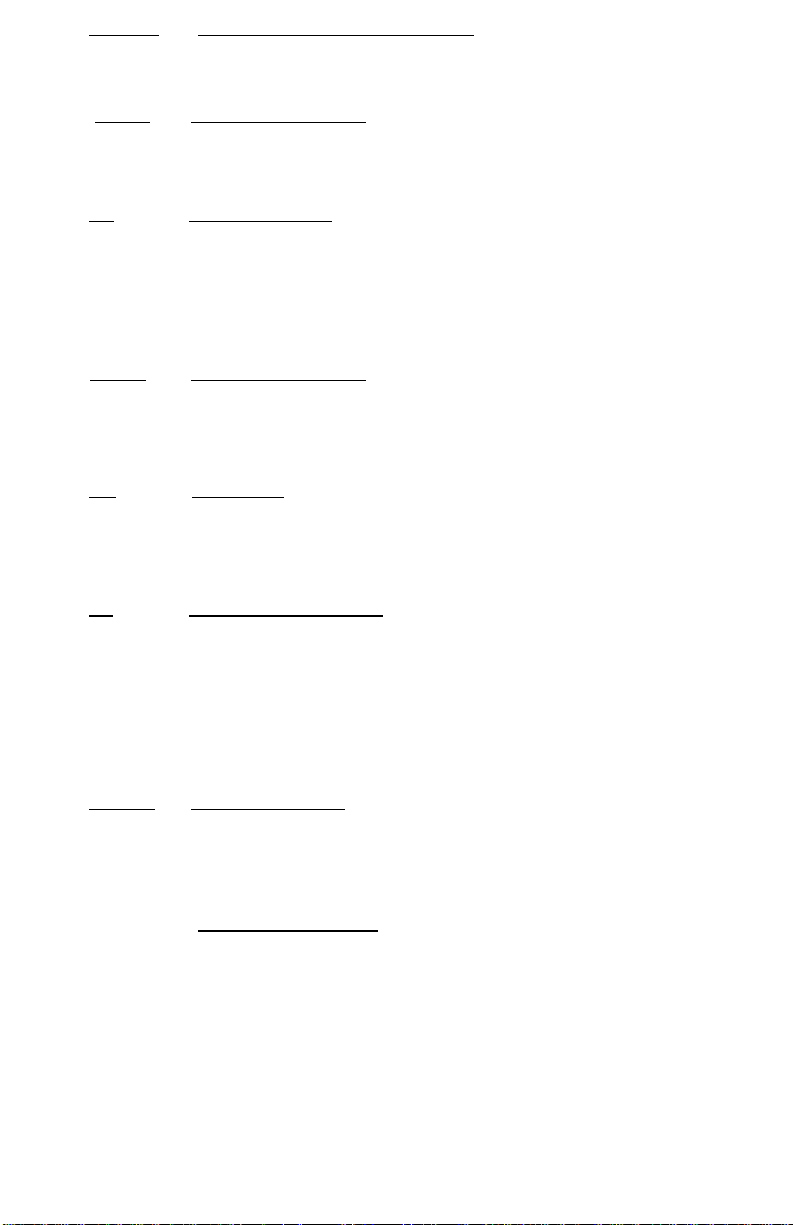
21
12. MU/GPM Margen de beneficio / Tecla GPM
Calcula el precio de venta basado en margen deseado del beneficio bruto.
13. [TAX 1] Tecla del Impuesto 1
Calcula una cantidad de impuesto con el valor fiscal preestablecida por la
tecla RATE. Utilice la tecla + para calcular una cantidad incluyendo el IVA,
y la tecla – para calcular una cantidad menos el IVA.
14. [÷÷] Tecla de División
Con la tecla de división se realizan las operaciones de división, división
constante automática y operaciones secuenciales intermedias. Establece la
cantidad siguiente como divisor constante. La tecla ÷ también hace la
calculadora dividirse cuando Usted presiona la tecla =, %, M+, M-, X o ÷
Cada entrada del divisor se conserva como constante (excepto entradas
de M+ y M- ) hasta que Usted presione x, ÷, o Claro.
15. [TAX 2] Tecla del Impuesto 2
Calcula una cantidad de impuesto con el valor fiscal preestablecida por la
tecla RATE. Utilice la tecla + para calcular una cantidad incluyendo el IVA,
y la tecla – para calcular una cantidad menos el IVA.
16. [=] Tecla Igual
Para conseguir el resultado en Multiplicación o División.
17. [X] Tecla de Multiplicación
Con la tecla de multiplicacion se realizan las operaciones de multiplicacion,
constante automática y operaciones secuenciales intermedias. Establece la
cantidad siguiente como multiplicador constante. La tecla x también hace la
calculadora multiplicarce cuando Usted presiona la tecla =, %, M+, M-, X o
÷ Cada entrada del multiplicador se conserva como constante (excepto
entradas de M+ y M- ) hasta que Usted presione x, ÷, o Claro
18. 0-9,00, . Teclas Numéricas
La calculadora utiliza el teclado convencional de 10 teclas de indexación, y
incluye la tecla del doble cero y la tecla del punto decimal. Los números
19.
_
enteros se incorporan exactamente como se escriben.
Tecla de Sustracción
Resta una cantidad del acumulador. Para restar la misma cantidad mas de
una vez (repite sustracción), incorpore esa cantidad una vez y presione la
tecla de Sustracción tantas veces tan necesarias. Si esta tecla se presiona
inmediatamente después de la tecla [%], trabaja como tecla de porcentaje
menos.
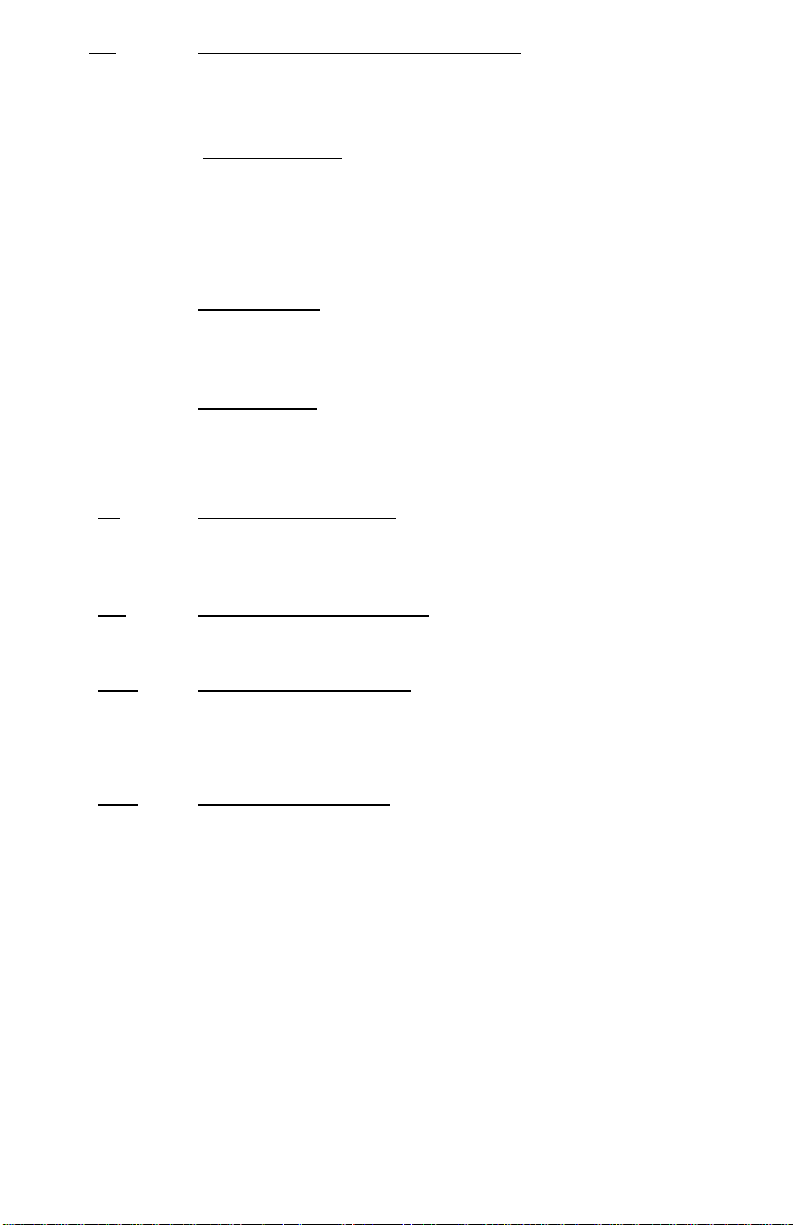
22
20. D/# Tecla de fecha/sin operación de suma
Imprimirá una entrada viva como identificador o como número de factura
con “#” marca.
21. + Tecla de Adición
Agrega una cantidad al acumulador. Para agregar la misma cantidad mas
de una vez (repite la adición), incorpore esa cantidad una vez y presione la
tecla de adición tantas veces tan necesarias. Si esta tecla se presiona
inmediatamente después de la tecla [%], trabaja como tecla de Porcentaje
Más.
22. Tecla Subtotal
Imprime pero no aclara el acumulador
23. * Tecla de Total
Imprime y aclara el acumulador.
24. M* Tecla de Memoria Total
Imprime y aclara la memoria.
25. M Tecla de Memoria Subtotal
Imprime pero no aclara la Memoria.
26. M -/= Tecla de Memoria Menos
Resta una cantidad de la memoria. Si hay un calculo vivo pendiente, la
tecla de memoria menos terminara él calculo, y restara la cantidad de la
memoria.
27. M+/= Tecla de Memoria Mas
Agrega una cantidad a la memoria. Si hay un calculo vivo pendiente, la
tecla de Memoria Mas terminara él calculo y acumula el resultado a la
memoria.
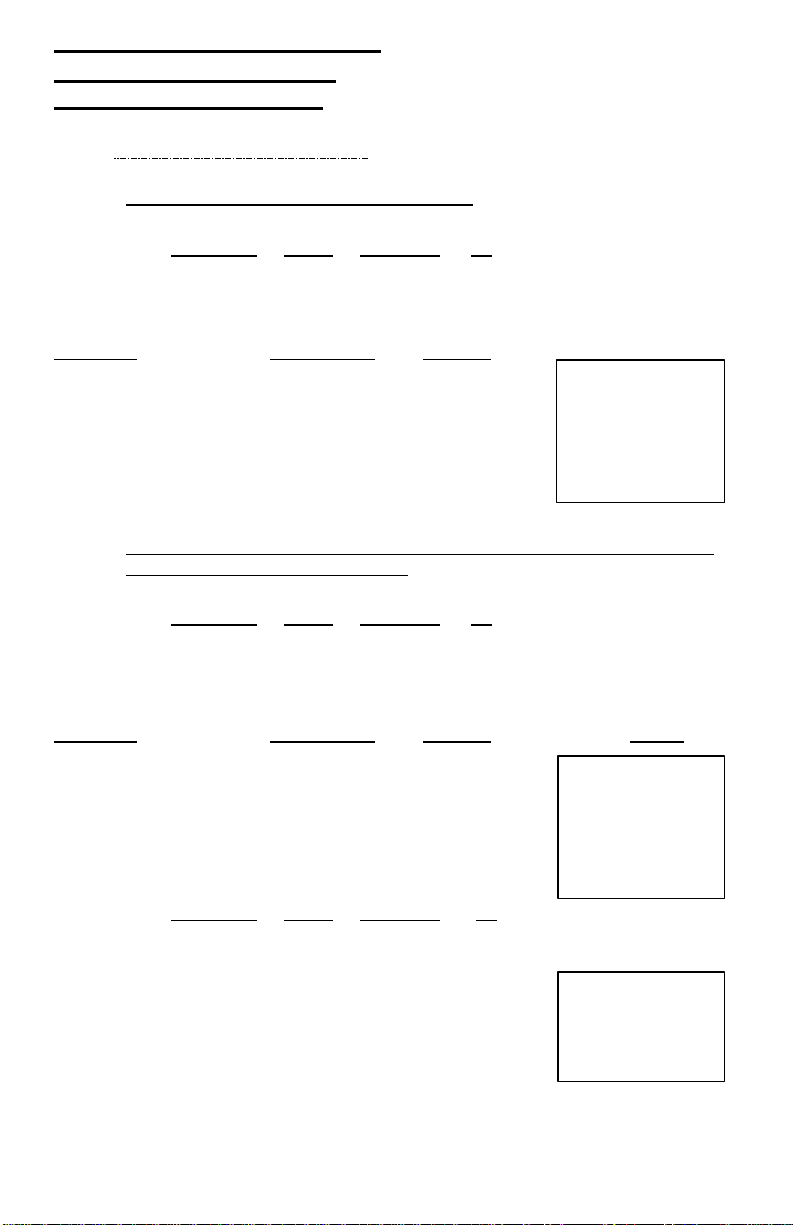
23
Application Examples
Ejemplos de Applicacion
Exemples d'Application
English – Spanish – French
1. Backspace – Retroceso – Rappel Arriére
Rounding Print Decimal ∑∑
5/4 P 4 . .
Problem Enter Display Paper
Problema Apriete Desplegado Papel
Problème Appuyer Sur Afficher Bande
5.4321 + 2.34567 = ? 5.4321 [+] 5.4321
2.3457 [] 2.345
67 [+] 7.77777
[*] 7.7778
2. Rounding for Addition/Subtraction – Redondeo para Adicion/Sustraccion-
Arrondi pour l'addition/soustraction
Rounding Print Decimal ∑∑
P 0 .
Problem Enter Display Paper
Problema Apriete Desplegado Papel
Problème Appuyer Sur Afficher Bande
3.4 + 2.1 = ? 3.4 [+] 3.4
2.1 [+] 5.5
[*] 5.
5. *
Rounding Print Decimal ∑∑
5/4 P 0 .
3.4 + 2.1 = ? 3.4 [+] 3.4
2.1 [+] 5.5
[*] 6.
6. *
5.4321 +
2.34567 +
7.7778 *
3.4 +
2.1 +
3.4 +
2.2 +
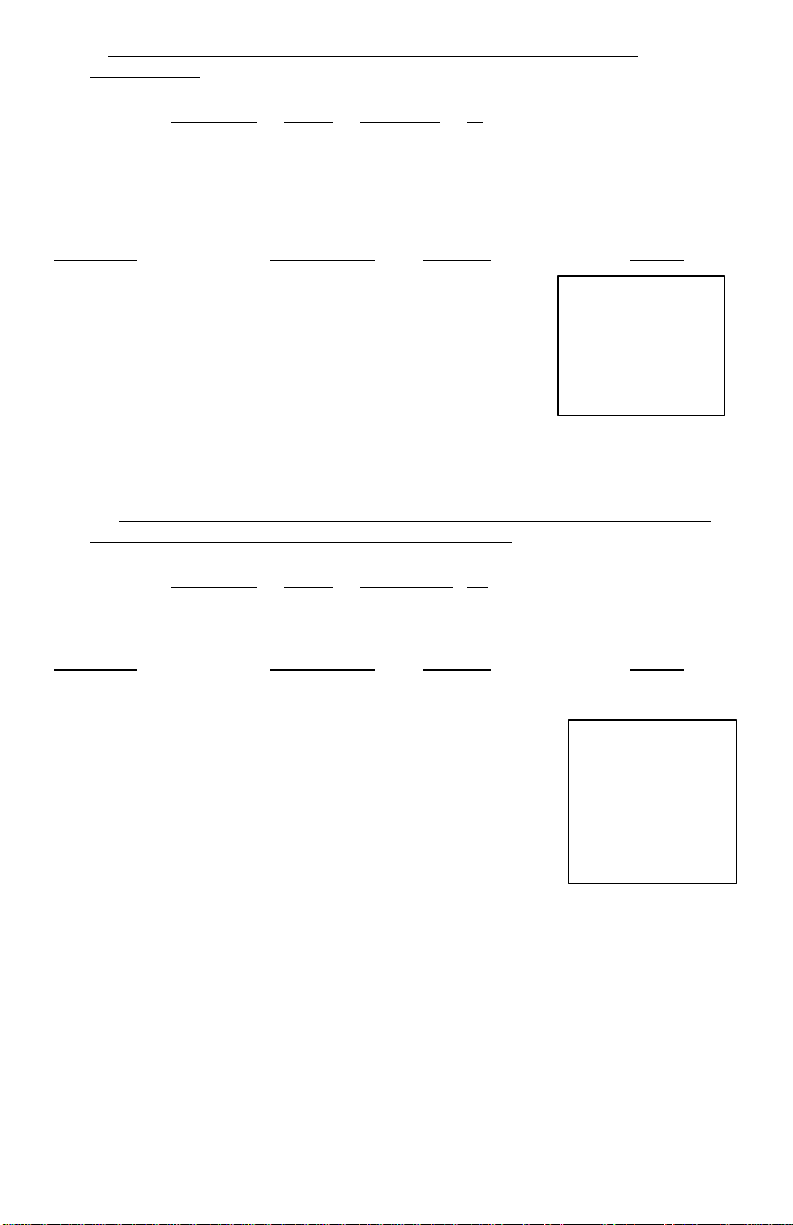
24
1.23 – 4.56 + 7.89 = ?
123
[+] 1.23
3. Addition & Subtraction – Adicion Y Sustraccion – Addition et
Soustraction
Rounding Print Decimal ∑∑
5/4 P F .
Problem Enter Display Paper
Problema Apriete Desplegado Papel
Problème Appuyer Sur Afficher Bande
2 + 3.1415926 – 6=? 2 [+] 2.
3.1415926 [+] 5.1415926
6 [-] 0.8584074
[*] 0.8584074
3.1415926 +
0.8584074 -*
4. Addition/Subtraction in Add Mode – Adicion/Sustraccion en modo para
Anadir– Addition/soustraction en mode monétaire
Rounding Print Decimal ∑∑
5/4 P A .
Problem Enter Display Paper
Problema Apriete Desplegado Papel
Problème Appuyer Sur Afficher Bande
456 [-] -3.33
[] -3.33
789 [+] 4.56
[*] 4.56
3.33 -
2. +
6. −
1.23 +
4.56 −
7.89 +
4.56 *
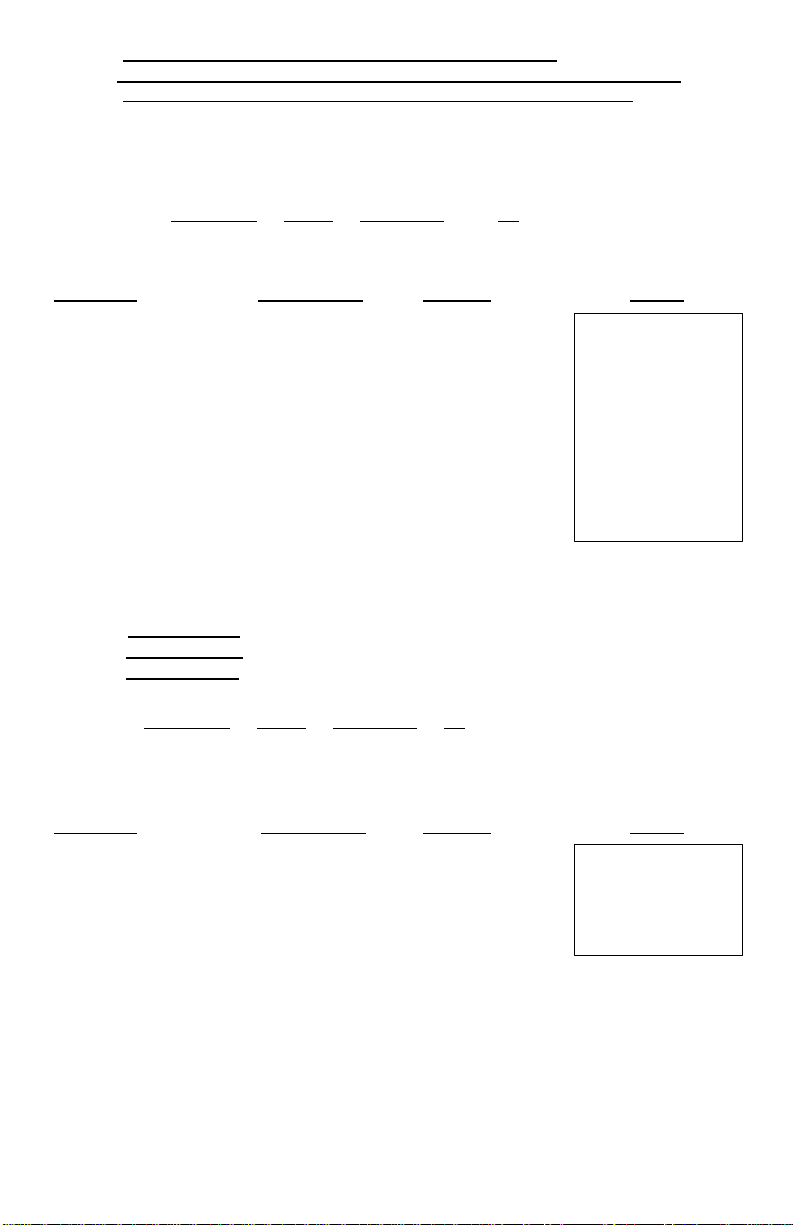
25
6.54 + 6.54 + 6.54 -
04.25.2003
[D/#] 4.252003
1,238 x 456 =?
1.238
[X] 1.238
5. Repetitive Calculation with Reference to Date
Repetición de la adicion y sustracción con una fecha de referencia
Répéter addition et soustraction avec une référence de date
Reference date is April 25, 2003
La fecha referencia es 25, Abril, 2003
La date reference est 25, Avril, 2003
Rounding Print Decimal ∑∑
5/4 P A .
Problem Enter Display Paper
Problema Apriete Desplegado Papel
Problème Appuyer Sur Afficher Bande
7.89 – 7.89 = ? 654 [+] 6.54
[+]
[+] 19.62
789 [-] 11.73
[-]
[*]
13.08
3.84
3.84
6. Multiplication
Multiplicación
Multiplication
Rounding Print Decimal ∑∑
P 2 .
Problem Enter Display Paper
Problema Apriete Desplegado Papel
Problème Appuyer Sur Afficher Bande
456 456.
[=]
564.52
# 4.25.2003
1.238 X
456.0 =
564.52 *
6.54 +
6.54 +
6.54 +
7.89 −
7.89 −
3.84 *

26
3.21 X 4.5 X 6.324 = ?
3.21
3.21
2 X 4 = 8, 2 x 5 = 10
2 2.
7. Sequential (Chain) Multiplication
Multiplicación secuencial (en cadena)
Multiplication Sequentielle (Chaine)
Rounding Print Decimal ∑∑
P 3 .
Problem Enter Display Paper
Problema Apriete Desplegado Papel
Problème Appuyer Sur Afficher Bande
[X] 3.210
4.5
[X]
6.324
[=]
4.5
14.445
6.234
91.351
8. Constant Multiplication
Multiplicación constante
Multiplication par une costante
5/4 P 2 .
Problem Enter Display Paper
Problema Apriete Desplegado Papel
Problème Appuyer Sur Afficher Bande
2 x 6 = 12 [X] 2.00
4
[=]
5
[=]
6
[=]
Rounding Print Decimal ∑∑
4.
8.00
5.
10.00
6.
12.00
3.210 X
4.500 X
6.324 =
91.351 *
2.00 X
4.00 =
8.00 *
5.00 =
10.00 *
6.00 =
12.00 *

27
$1.79 x 167 = $298.38
1.79
1.79
9. Constant Multiplication with Accumulation
Multiplicación constante can Acumulación
Multiplication par une constante avec accumulation
5/4 P 2 ∑∑
Problem Enter Display Paper
Problema Apriete Desplegado Papel
Problème Appuyer Sur Afficher Bande
1.79 x –230 = -411.70 [X] 1.79
1.79 x 104 = +186.16 = ? 167
[=]
230
[+/-]
[=]
104
[=]
[*]
Rounding Print Decimal ∑∑
167.
298.93
230.
-230.
-411.70
104.
186.16
73.39
1.79 X
167.00 =
298.93 +
230.00 - =
411.70 - +
104.00 =
186.16 +
73.39 *

28
178 ÷ 6 =?
178
178.
755 ÷ 4 = 188.75
755
755.
8.00 *
10. Division – División – Division
P 3 .
Problem Enter Display Paper
Problema Apriete Desplegado Papel
Problème Appuyer Sur Afficher Bande
[÷] 178.000
6
[=]
Rounding Print Decimal ∑∑
6.
29.666
11. Constant Division – División Constante – Division par une constante
5/4 P 2 .
Rounding Print Decimal ∑∑
Problem Enter Display Paper
Problema Apriete Desplegado Papel
Problème Appuyer Sur Afficher Bande
409 ÷ 4 = 102.25 [÷] 755.00
32 ÷ 4 = 8.00 4
[=]
409
[=]
32
[=]
4.
188.75
409.
102.25
32.
8.00
178.000 ÷
6.0 =
29.666 *
755.00 ÷
4.00 =
188.75 *
409.00 =
102.25 *
32.00 =

29
145 ÷ 12.25 + 15130 ÷
145
145.
149.8941*
12. Division with Accumulation
División con Acumulación
Division avec Accumulation
Rounding Print Decimal
5/4 P 4 ∑∑
Problem Enter Display Paper
Problema Apriete Desplegado Papel
Problème Appuyer Sur Afficher Bande
123.50 + 159.36 ÷ [÷] 145.0000
10.25=? 12.25
[=]
15,130
[÷]
123.50
[=]
159.36
[÷]
10.25
[=]
[*]
∑∑
12.25
11.8367
15,130.
15,130.0000
123.50
122.5101
159.36
159.3600
10.25
15.5473
149.8941
145. ÷
12.25 =
11.8367 +
15,130. ÷
123.50 =
122.5101 +
159.36 ÷
10.25 =
15.5473 +

30
C/CE 0.
0.C
13. Tax Rate Presetting
Preestablecimiento del valor del impuesto
Programmation du taux de taxe
TAX I = 7.5%
TAX II = 18.6%
P 2 .
Rounding Print Decimal ∑∑
Problem Enter Display Paper
Problema Apriete Desplegado Papel
Problème Appuyer Sur Afficher Bande
TAX I 1 0.
7.5 7.5
RATE 1 7.5
C/CE
TAX II 2 0.
18.6 18.6
RATE 2 18.6
0.
..1.. 0.%
..1.. 7.5%
0.C
0.C
..2.. 0.%
..2.. 18.6%

31
Price without TAX 1
[C/CE]
0.
252.20
7.5 %
-
18.6 %
-
0. C
18.6 %
+
355.80 *
-
300.00 *
200.
7.5 %
7.5 %
14. Tax Calculation
Calculo del Impuesto
Calcul de la taxe
P 2 .
Problem Enter Display Paper
Problema Apriete Desplegado Papel
Problème Appuyer Sur Afficher Bande
=261.56
Precio Sin [TAX 1] = 261.56 [TAX 1] 261.56
Prix sans taxe
Price with TAX 1 = ?
Precio con [TAX 1]
Prix avec taxe [TAX 1]
[-]
Price without TAX 2
=300
Precio Sin [TAX2} = 300 [TAX 2]
Prix sans taxe
Price with TAX 2 = ? [+]
Precio con [TAX2] =
Prix avec taxe
Price without TAX 2 [TAX2]
Precio sin [TAX 2] [-]`
Prix sans taxe
VAT including TAX 1
and TAX 2
IVA incluyendo [TAX 1]
y [TAX2]
Prix avec taxe [+]
Price Excluding TAX 1
and TAX 2
Precio excluyendo
[TAX1] y [TAX2]
Prix sans taxe [-]
NOTE: TAX calculation is fixed to 2 decimal points and
the result will be rounded up.
NOTA: El calculo del impuesto esta fijado a 2 puntos decimals y
el resultado sera redondeado para arriba.
NOTE: Le calcul de la taxe sera fixé avec 2 décimales après le
point et le résultat sera arrondi.
Rounding Print Decimal ∑∑
[+]
281.18
281.18
281.16
[C/CE]
0.
300.
355.80
355.80
300.00
200 [TAX 1]
[TAX 2]
200.
200.
252.20
[TAX 1]
[TAX 2]
252.20
252.20
200.00
0. C
…
261.56
1
19.62 +
281.18 *
1
19.62 -
261.56 *
300.
…2…
55.80
355.80
…2…
18.6 %
55.80
1,2…
1,2…
37.20
…1…
7.5 %
15.00 +
...2…
18.6 %
37.20 +
…
52.20 +
252.20 *
…1…
15.00
…2…
..
52.20 -
200.00 *

32
Price
$ 3.95
3.95
3.95
Price
$ 169.50
169.5
169.5
15. Percent Add On
Adicion del porcentaje
Ajout pour cent
P 2 .
Problem Enter Display Paper
Problema Apriete Desplegado Papel
Problème Appuyer Sur Afficher Bande
Tax 5% [X] 3.95
Tax Amount $ .19 5
Net Amount $ 4.14 [%±]
Precio
Impuesto
Cantidad de impuesto
Cantidad neta $ 4.14
Prix
Montant de Taxe
Taxe $ .19
Montant Net $ 4.14
Rounding Print Decimal ∑∑
5.
$ 3.95
5%
$ .19
$ 3.95
5%
[+]
0.19
4.14
16. Percent Discount
Porcentaje de descuento
Rabais en pour cent
5/4 P 2 .
Rounding Print Decimal ∑∑
Problem Enter Display Paper
Problema Apriete Desplegado Papel
Problème Appuyer Sur Afficher Bande
Discount 14% [X] 169.50
Discount Amount $ 23.70 14
Net Amount $ 145.77 [%±]
Precio
Descuento
Cantidad descontado
Canatidad neta $ 145.77
Prix
Rabais
Montant Rabais $ 23.70
Montant Net $ 145.77
$ 169.50
14%
$ 23.70
$ 169.50
14%
[-]
14.
23.73
145.77
3.95 X
5. %
0.19 *
4.14 +%
169.5 X
14.00 %
23.73
145.77 -%
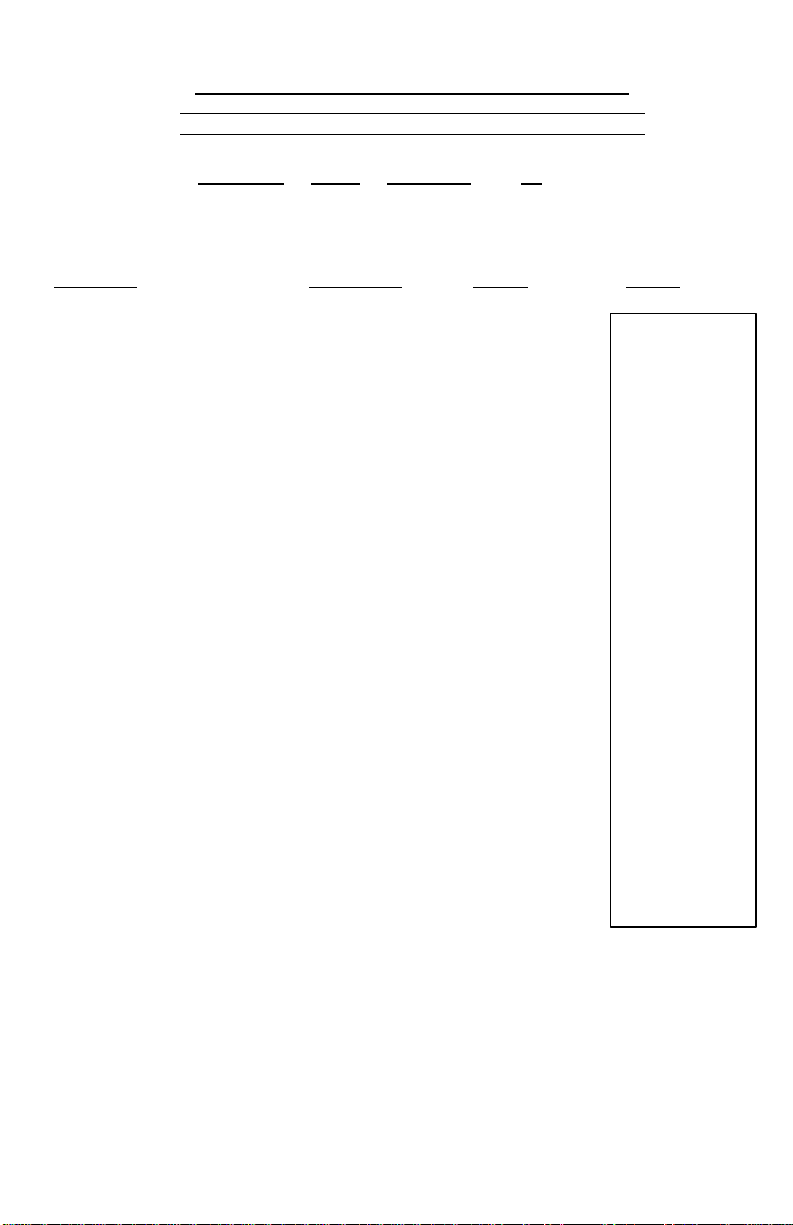
33
$23.15 less 15/10/5% =
23.15
23.15
10.00 %
6.33 M*
17. Chain Discount with Total Amount of Discount
Descuento en cadena con cantidad total de descuento
Réduction en chaîne avec montant total de la réduction
5/4 P 2 .
Problem Enter Display Paper
Problema Apriete Desplegado Papel
Problème Appuyer Sur Afficher Bande
$16.82 Net
Total Amount of
Discount $6.33
[X]
$23.15 menos 15/10/5%
= $16.82 neto
Cantidad total de
Descontar $6.33
$23.15 moins 15/10/5/5
= $16.82 net
Montant Total de
Reduction $6.33
[X]
5
[%±]
[-]
[M-]
[M*]
Rounding Print Decimal ∑∑
[M+] M 23.15
M 23.15
15
[X]
10
[%±]
[-]
[%±]
[-]
M 15.
M 3.47
M 19.68
M 19.68
M 10.
M 1.97
M 17.71
M 17.71
M 5.
0.89
M 16.82
M 16.82
6.33
23.15 M+
23.15 X
15.00 %
3.47 *
19.68 -%
19.68 X
1.97 *
17.71 -%
17.71 X
5.00 *
0.89 *
16.82 -%
16.82 M -
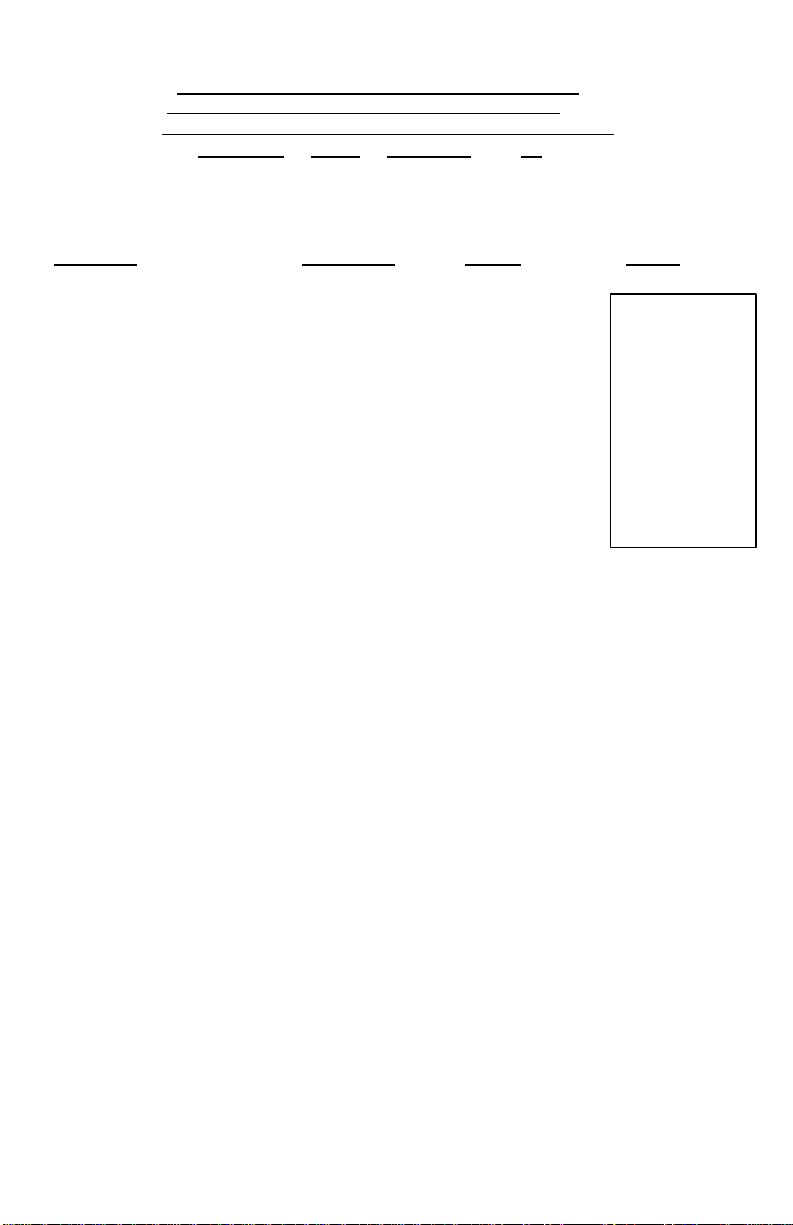
34
Last Year’s Expense
$ 60.00
60
60.
18. Percent Change and Amount of Difference
Cambio de porcentaje y cantidad de diferencia
Changement en pour cent et montant de la différence
5/4 P 2 .
Rounding Print Decimal ∑∑
Problem Enter Display Paper
Problema Apriete Desplegado Papel
Problème Appuyer Sur Afficher Bande
This Year’s Expense $130.00 [%] 60.00
Amount of Difference $ 70.00 130
Percent of Change 116.37%
Gastos del ano anterior
Gastos del presente ano
Cantidad de diferencia $ 70.00
Cambio del porcentaje 116.37%
Depense de l’annee
derniere
Depense de cette annee
Montant de la Difference $ 70.00
Pour cent de
changement
$ 60.00
$130.00
$ 60.00
$130.00
116.37%
[=] or
[%±]
130.
116.67
60.
130. =
70. *
116.67 %
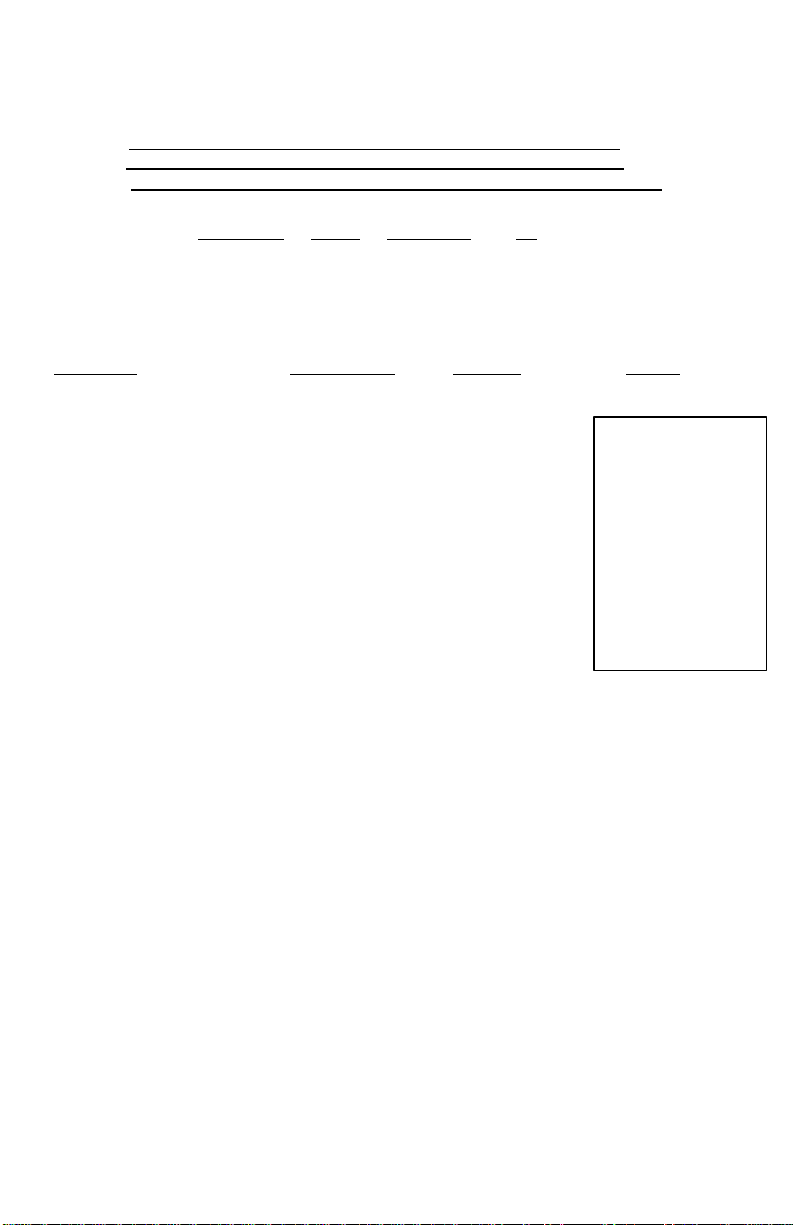
35
Last Year’s Expense
$125,000
125000
125,000.
Amount of Difference
19. Constant Percent Change and Amount of Difference
Cambio del porcentaje y cantidad de diferencia constantes
Changement en pour cent constant et montant de la différence
5/4 P 2 .
Problem Enter Display Paper
Problema Apriete Desplegado Papel
Problème Appuyer Sur Afficher Bande
This Year’s Expense
Next Year’s Expense
Percent of Change
Gastos del ano anterior
Gastos del presente ano
Gastos del año siguiente
Cambio del porcentaje
Cantidad de diferencia
Depense de l’annee
derniere
Depense de cette annee
Next Year’s Expense
Pour cent de
changement
Montant de la Difference
Rounding Print Decimal ∑∑
$175,000 [%] 125,000.00
$210,000 175000
? [=]
?
$125,000
$175,000
$210,000
?
?
$125,000
$175,000
$210,000
?
?
210000
[=]
175,000.
40.00
210,000.
68.00
125,000.
175,000. =
50,000. *
40.00 %
210,000. =
85,000. *
68.00 %
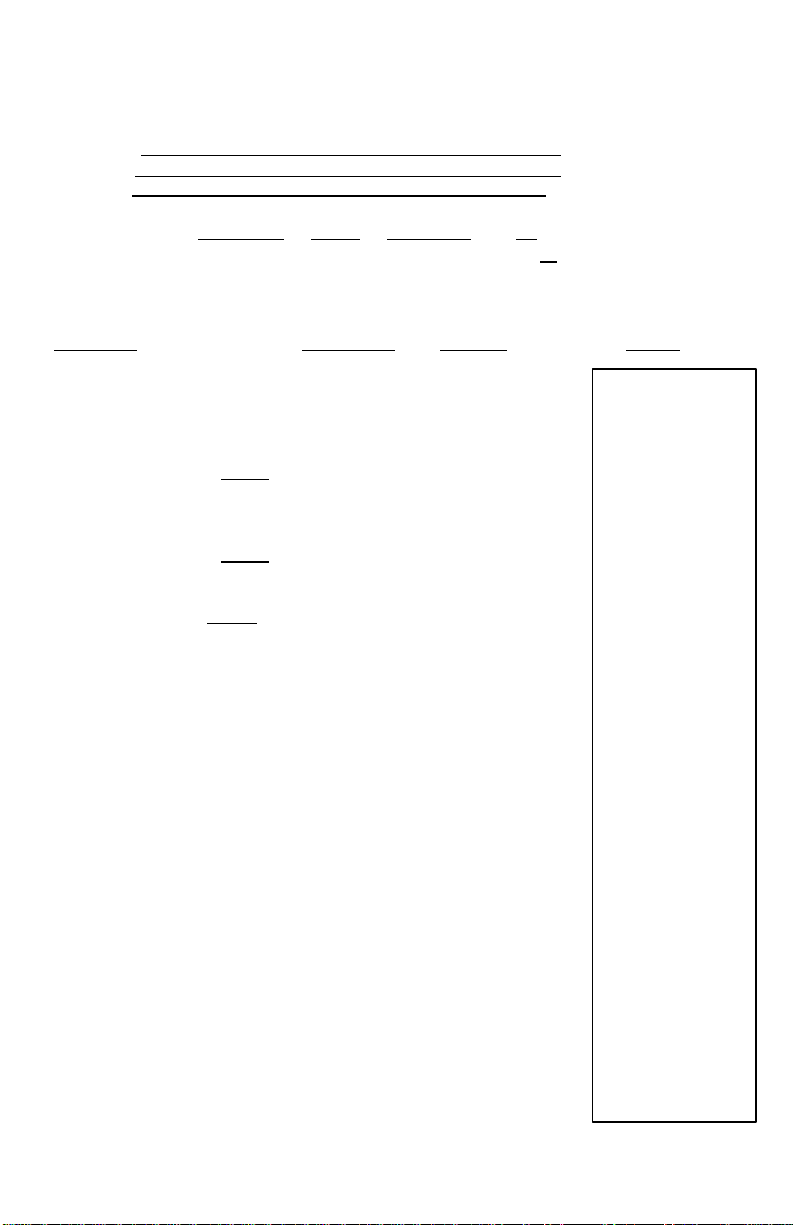
36
Quantity Price Net
88901
88901.
0. C
20. Invoice –Invoice Number 88901; Date 11/5/03
Factura – Numera de factura 88901; Fecha 11/5/03
Facture – Numéro de facture 88901; Date 11/5/03
Rounding Print Decimal ∑∑
5/4 P A ∑∑
Problem Enter Display Paper
Problema Apriete Desplegado Papel
Problème Appuyer Sur Afficher Bande
Cantidad Precio Neto [D/#] 88,901.
Quantite Prix Net 11.5.03 11.503
16 3.29 52.64 [D/#] 11.503
108 1.39 150.12
Gross,Grueso,Brut 202.76
Less 10% discount
Menos 10% descuento
Moins Rabais de 10% - 20.28
182.48
Tax 5%
Impuesto 5%,Taxe de 5% + 9.12
Net, Neto, Net 191.60 [X] 108.00
10 10.
[%±] 20.28
16 16.
[x] 16.00
3.29 3.29
[=] 52.64
108 108.
1.39 1.39
[=] 150.12
[*] 202.76
[X] 202.76
[-] 182.48
[X] 182.48
5 5.
[%±] 9.12
[+] 191.60
[C/CE] 0
#88901
#11.05.03
16. X
3.29
=
52.64 +
108.00 X
1.39 =
150.12 +
202.76 *
202.76 X
10.00 %
20.28 +
182.48-%
182.48 X
5.00 %
9.12 +
191.60+%
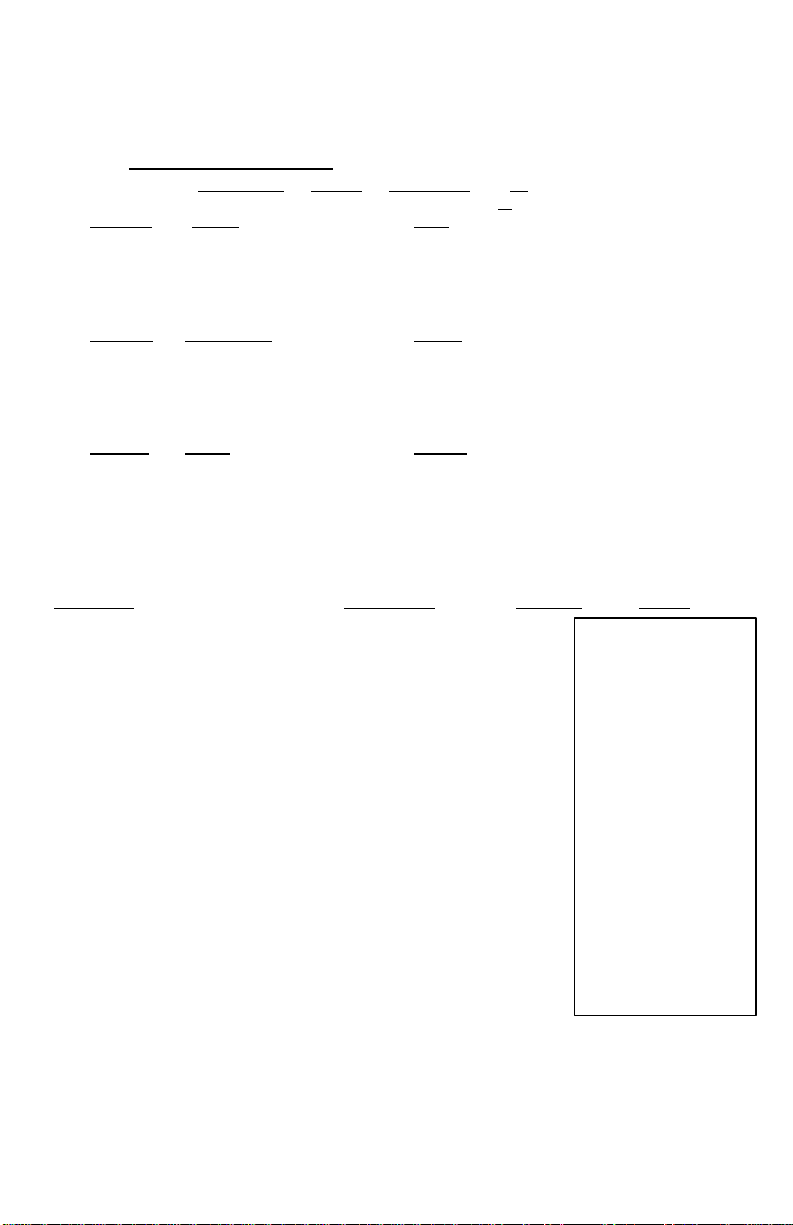
37
See Above
5.75 5.75
174.38 M*
21. Payroll – Nomina – Paye
5/4 P 2 ∑∑
Problem: Given Find
$ 5.75 Hourly Rate Regular Pay $218.50
38 Hours Worked Total Deductions $ 44.12
7.15% FICA Net Pay $174.38
$23.75 Withholding
$ 4.75 Insurance
Problema: Determinado Buscar
$ 5.75 Sueldo por horas Paga Regular $218.50
38 Horas trabajadas Deducciones totales $ 44.12
7.15% FICA(contribucion) Pago Neto $174.38
$23.75 Retencion
$ 4.75 Seguro
Problème Donne Trouver
$ 5. 75 Taxu horaire Paye Reguliere $218.50
38 Heures de travail Total Deductioins $ 44.12
7.15% Assurance Sociale Salaire net $174.38
$23.75 Retenue
$ 4.75 Assurance
Problem Enter Display Paper
Problema Apriete Desplegado Papel
Problème Appuyer Sur Afficher Bande
Miraar arriba [X] 5.75
Voir ci-dessus 38 38.
[M+]
4.75 I 4.75
[+] I 44.12
[*] I 44.12
[M -] 44.12
[M*] 174.38
Rounding Print Decimal ∑∑
I 218.50
[+] I 39.37
[X] I 218.50
7.15 I 7.15
[%±] I 15.62
23.75 I 23.75
5.75 X
38. =
218.50 M+
218.50 X
7.15 %
15.62 +
23.75 +
4.75 +
44.12 *
44.12 M -
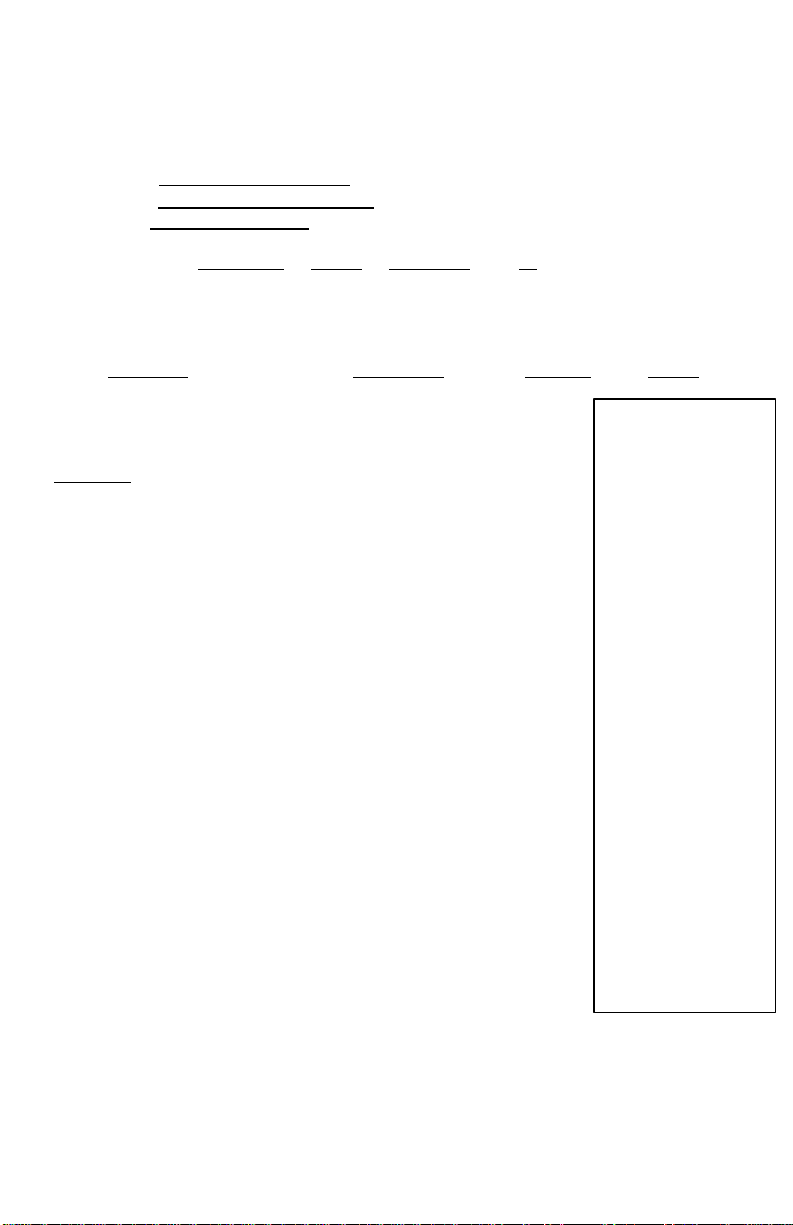
38
[C/CE]
0.
200. +
22. Memory Calculation
Cálculo De la Memoria
Calcul De Mémoire
5/4 P F .
Problem Enter Display Paper
Problema Apriete Desplegado Papel
Problème Appuyer Sur Afficher Bande
900 – 500 = ? 100 [+] 100.
20 x 7 = ? 200 [+] 300.
12 x 5 = ? [*] 300.
Total ?
20 [X] I 20.
7 [=] I 140.
[M+] I 140.
12 [X] I 12.
5 [M+] I 60.
[M] I 900.
[M*] 900.
Rounding Print Decimal ∑∑
[M+] I 400.
[M+]
900 [+]
500 [-] I 400.
[*] I 400.
I 300.
I 900.
0.X
100. +
300. *
300. M+
900. +
500. -
400. *
400. M+
20. X
7. =
140. *
140. M+
12. X
5. =
60. M+
900. M
900. M*

39
75% =645
645 645.
23. Mark-up/Gross Profit Margin
Majoration/Marge de profit brut
Grueso de la ganancia
5/4 IC 2 .
Rounding Print Decimal ∑∑
Problem Enter Display Paper
Problema Apriete Desplegado Papel
Problème Appuyer Sur Afficher Bande
100% = ? [MU/GPM] 645.
25% = ? 25
=
125% = 860 860
100% = ? [MU/GPM]
25% = ?
=
25
[+/-]
25.
860.00
860.
860.
25.
-25.
688.00
645. M
25. %
215. *
860.00 *
860. M
25. - %
172. -*
688.00 *
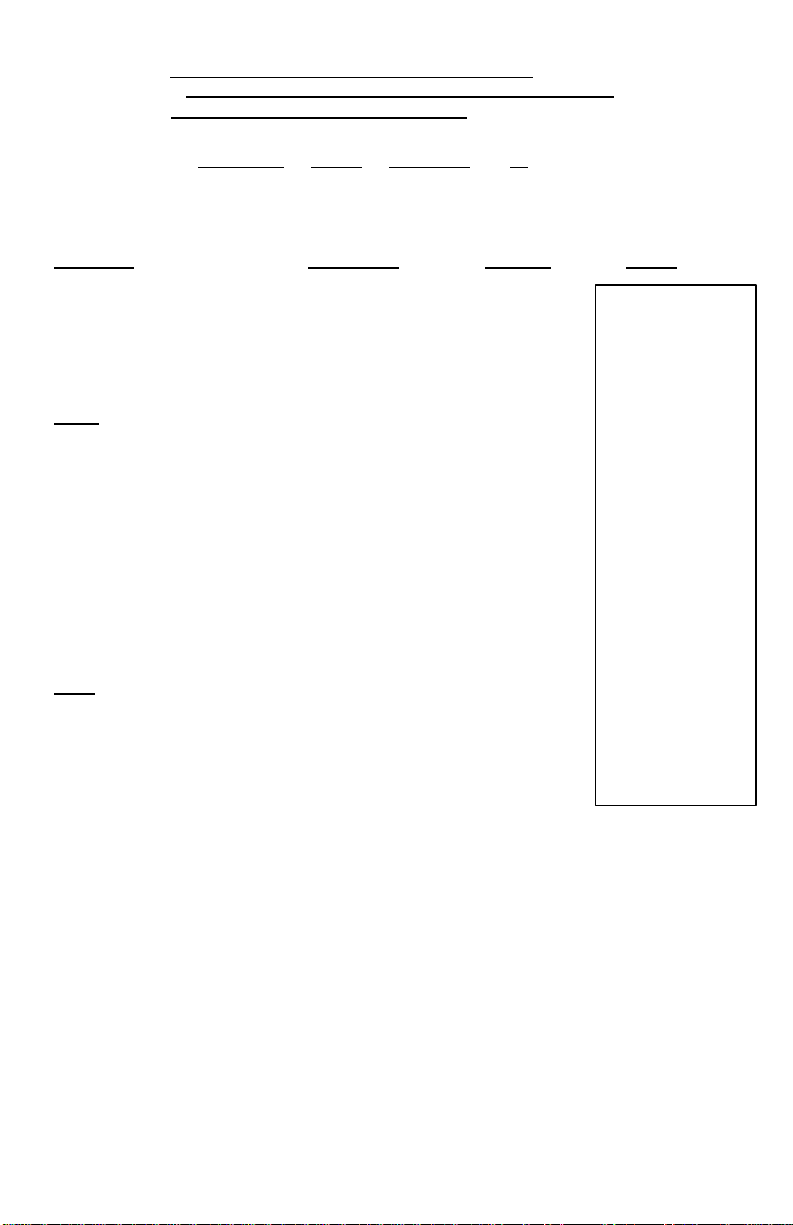
40
8.05.2003
8.05.2003
8.052003
1.47 +
24. Subtotal, Non-Add, Item Count & Add Mode
Total partiel, operations de calcul et de non-addition
Subtotal, Modo de no suma y suma
5/4 IC A .
Rounding Print Decimal ∑∑
Problem Enter Display Paper
Problema Apriete Desplegado Papel
Problème Appuyer Sur Afficher Bande
#1 1
1.47 [D/#]
1.59
+ 1.23
4.29 159
[+]
[ ]
#2 2
2.47 247
2.58 [+]
+2.69 258
#1 + #2 = 12.03 [+]
269
[+]
*
[C/CE]
147
[+]
123
[+]
1.
1.
147.
1.47
159.
3.06
123.
4.29
4.29
2.
247.
6.76
258.
9.34
269
12.03
12.03
0.
#8.05.2003
#1
1.59 +
1.23 +
003
4.29
#2
2.47 +
2.58 +
2.69 +
006
12.03 *
000
0.00 *

41
Technical Specifications
Spécifications techniques
Caractéristiques Techniques
Type: Desktop Adding Machine/Calculator, Electronic Print /VFD
Basic Operations: Addition/subraction and multiplication/division
Operaciones Básicas: Adicion / sustracción y Multiplicación / división
Opérations de base: Addition/soustraction et multiplication/division
Capacity: Input and result 12 Digits for 1460-3
Input and result 10 digits for 1430-3
Capacidad: Entrada y Resultado de 10 dígitos para el modelo 1430-3
Entrada y Resultado de 12 dígitos para modelo 1460-3
Capacité: Entrée et résultat de 10 chiffres pour la 1430-3
Entrée et sésultat de 12 chiffres pour le 1460-3
Decimal System: Add Mode (A), Floating (F), Fixed (0, 2, 3, 4, 6)
Sistema Decimal: Modo de agregar (A), Flotable (F), Fijado (0,2,3,4,6)
Système décimal: Mode d'addition (A), flottante (F), fixe (0, 2, 3, 4, 6)
Functions : 4 rules, successive calculation, memory calculation,constant calculations, tax
Funciones: 4 reglas, calculo sucesivo, calculo de la memoria, cálculos constantes,, calculo del
Fonctions: 4 règles, calcul en chaîne, calcul de la mémoire, calculs avec constantes, calcul de la
Printer: Character wheel selection type.
I mpresora: Tipo de la selección de la rueda de carácter
Imprimante: Sélection de la roulette de caractères.
Power Consumption: 7 Watts
Consumo de Energía: 7 Vatios
Consommation d'énergie: 7 watts
Ink: Victor Twin Spool Ribbon 7010
Tinta: Rodillo Doble de Cinta 7010
Rouleau encreur: Double bobine Victor #7010
Paper Width: 2-1/4”, 57.5 ± 0.5mm
Anchura de Papel: 57.5 = 0.5mm
Largeur de papier: 2 ¼" ou 57.5mm
Display: 12 Digit VFD display for 1460-3. 10 digit – 1430-3
Pantalla: Exhibición VFD de 12 dígitos para el modelo 1460-3, 10 digit – 1430-3
Écran: Affichage VFD de 12 chiffres sur le modèle 1460-3, 10 digit – 1430-3
Operating Temp: 32º ~ 104º F, 0º ~ 40º C
Temp de Funcionamiento: 0C – 40C
Température d'utilisation: 0ºC - 40ºC
Dimensions: 12-1/2” L x 8-1/2” W x 2-5/8” H
Dimensiones: 31.75 cm L x 21.59 cm A x 6.35 cm A
Dimensions: 31.75cm L x 21.59cm l x 6.35 cm H
Weight: 4.1 lbs, 1.86kg
Peso: 1.86kg
This information is furnished to comply with FCC requirements
This equipment generates and uses radio frequency energy and if not installed and used properly, that is, in accordance with the manufacturer’s
instructions, may cause interference to radio and television reception. It has been type tested and found to comply with the limits for a Class B computing
device in accordance with the specifications in Subpart j of Part 15 of FCC Rules, which are disiged to provide reasonable protection against such
interference in a residential installation. However, there is not guarantee that interference will not occur in a particular installation. If this equipment does
cause interference to radio or television reception, which can be determined by turning the equipment off and on, the user is encouraged to try to correct
the interference by one or more of the following measures:
If necessary, the user should consult the dealer or experienced radio/television technician for additional suggestions. The user may find the folwing
booklet prepared by the Federal Communications Commission helpful:
To assure future optimum performance use genuine VICTOR replacement ribbons. Contact you local VICTOR dealer or call our Customer Service
Poids: 1.86kg
• Reorient the receiving antenna.
• Relocate the computing device with respect to the receiver.
• Move the computing device away from the receiver.
• Plug the computing device into a different outlet so that the computing device and receiver are on different branch circuits.
calculation, mark up, GPM
impuesto.
taxe.
Department at 800-628-2420 to place an order.

42
WARRANTY
Your new VICTOR electronic calculator is guaranteed to the original purchaser for three (3)
years for all parts and labor, providing repair work is performed at an authorized VICTOR
Regional Service Center and the unit is sent prepaid. Warranty repair requires a copy of the
original purchase invoice or receipt to be packed with the machine. The address and phone
number of our National Service Depot is below.
Any warranty, statutory or otherwise, does not include service and/or replacement or repair of
parts when damage or defect is a result of accident, abuse,or the elements.
GARANTIE
Votre nouvelle calculatrice électronique VICTOR est garantie au premier acheteur pendant une
période de trios ans pour toutes les pieces et la main
d’œuvre, à condition que les reparations soient effectuées dans un Centre de Service Régional
VICTOR autorisé et que l’appareil soit envoyé par courier affranchi. Pour les Centres de
Service situés à l’extérieur des Etats-Unis, veuillez counsulter votre distributeur de fournitures
de bureau local ou le site Web de VICTOR. Pour qu’une reparation soit couverte par la
garantie, il faut joindre la facture ou le reçu d’achat avec l’appareil.
Toute garantie, légale ou autre, n’inclut pas l’entretien et/ou le remplacement ou la reparation
de pieces lorsque le dommage ou la défectuosité est dû à un accident, à un mauvais usage ou
aux éléments.
LA GARANTÍA
Su nueva calculadora electronica de VICTOR se garantiza a el comprador original durante tres
años para todas las partes y labora, mientras proporcionando el trabajo del la reparación ha
realizado en un Centro Regional de Reparaciones autorizado por VICTOR y la unidad se envía
por el correo pagado por adelantado. Para los Centros de Servicio fuera del EE.UU por favor
consultan su suministro de la ofician local distribuidor o VICTOR Web Site. La reparación de
la garantía requiere una copia de la factura de la compra original o recibo ser condensado con
la máquina.
Cualquier garantía, estatutario o por otra parte, no incluya el servicio y o reemplazo o
reparación de partes cuando daño o defecto es un resultado de accidente, abuse,
o los elementos.
Victor Technology
780 West Belden Avenue
Addison, IL 60101 USA
Telephone: 800-628-2420
Fax: 630-268-8450
http://www.victortech.com

43
REGISTER ON LINE AT www.victortech.com
Or
FILL OUT THIS FORM AND MAIL TO THE ADDRESS ON BACK
Date Purchased:_________ Model No._______Serial No._______________
User’s Name: __________________________________________________
Company Name (if applicable):____________________________________
Address: ______________________________________________________
City: _______________________________State: ______ Zip:___________
Purchased From: _______________________________________________
Address: ______________________________________________________
City: _______________________________ State: _____ Zip: ___________
**************************************************************
VICTOR EXTENDED PROTECTION PROGRAM
ONLY $25.00
Act now and extend your VICTOR warranty for another full year!
Covers all parts and labor.
Name: ________________________________ Date: __________________
Address: ______________________________________________________
City: ___________________________ State: _______ Zip: _____________
To receive repair coverage on your VICTOR calculator for one full year from expiration of VICTOR’S 3
year warranty, enclose this form and proof of purchase (invoice) showing your name, complete
address, model and serial number along with your check or money order for $25.00 payable to: Victor
Technology, Attn: Extended Warranty Dept., 780 West Belden, Addison, IL 60101.
VICTOR will acknowledge receipt, send you an authorized coverage agreement, and provide the address of the
authorized VICTOR Regional Service Center nearest you.
Repair necessitated by accident or abuse is excluded.
If repairs are needed during the coverage period, ship your VICTOR calculator to the nearest authorized VICTOR Regional Service
Center, freight PREPAID. It will be promptly repaired and returned to you freight prepaid.
Retain packing box and materials. Offer void 30 days after Purchase.

44
Place
Victor Technology
780 West Belden Avenue
Addison, IL 60101
Stamp
Here
