Page 1

PL8000
HEAVY DUTY PRINTING CALCULATOR
INTRUCTION MANUAL
- 1 -
Page 2
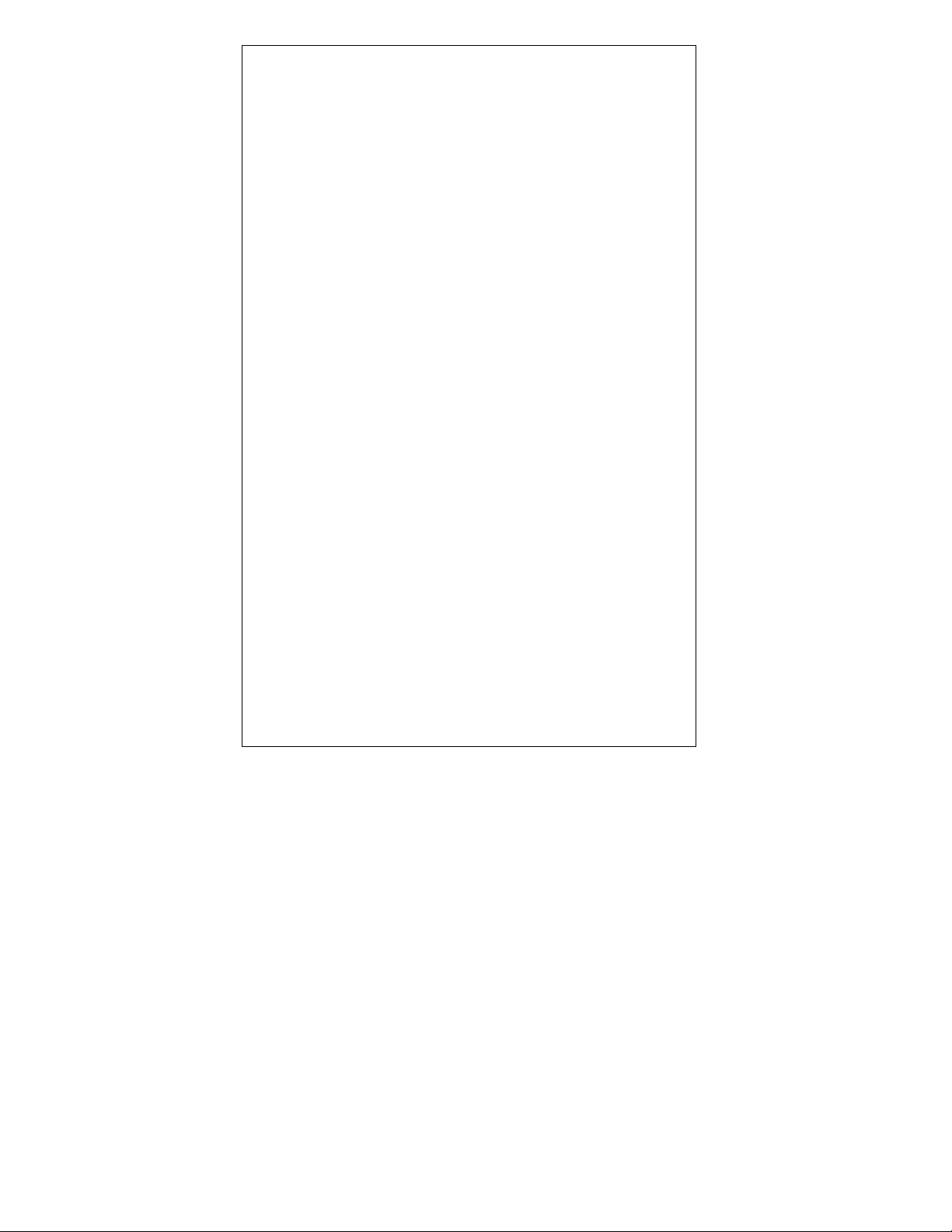
Operations and General Maintenance……………………………... 3
Loading Paper………………………………………………............ 4
Battery Replacement…………………………………………............5
Keyboard Layout……………………………………………………… 6
Slide Switch Features………………………………………………… 7
Key Features…………………………………………………………...9
Troubleshooting………………………………………………………..12
Application Examples
1. PROG function
a. Set TAX1, TAX2………………………………………………...
b. Set Currency…………………………………………………….
c. Set Time/Date…………………………………………………...
d. Set Greeting……………………………………………………..
e. Set Language……………………………………………………
2. Backspace……………………………………………………………
3. Rounding for Addition/ Subtraction……………………................
4. Addition & Subtraction………………………………………………
5. Addition/Subtraction in Add Mode…………………………………
6. Addition/Subtraction with Item Count in Gross Setting...............
7. Grand Total Memory…………………………………….................
8. Repetitive Calculation with Reference to Date…………………..
9. Multiplication…………………………………………………………
10. Sequential (Chain) Multiplication……………………................
11. Constant Multiplication…………………………………………...
12. Constant Multiplication with Accumulation……………………..
13. Division…………………………………………………………….
14. Constant Division…………………………………………………
15. Division with Accumulation………………………………………
16. Units/Price Calculations…………………………………............
17. Tax Calculation……………………………………………………
18. Percent Add On…………………………………………………...
19. Percent Discount…………………………………………............
20. Chain Discount with Total Amount of Discount………………..
21. Gross Profit Margin Calculation COST-SELL-MARGIN………
22. Markdown and Selling Price……………………………………..
23. Invoice……………………………………………………………...
24. Payroll……………………………………………………………...
25. Memory Calculation………………………………………………
26. Time Calculation…………………………………………………..
27. Date Calculation…………………………………………………..
28. Loan Calculation…………………………………………………..
29. $ Currency Conversion function…………………………………
30. TEXT function……………………………………………………..
31. Reprint function……………………………………………………
32. HELP function……………………………………………………..
33. Technical specification……………………………………………
34. FCC rules ………………………………………………………….33
13
13
14
14
15
16
16
17
17
17
17
17
17
18
18
18
19
19
19
20
21
22
22
22
23
23
24
25
26
27
28
29
29
30
30
31
32
- 2 -
Page 3

BEFORE TURNING ON
the rated voltage corresponds to the local voltage before plugging in the AC cord.
- Please check the rating label on the bottom to see if
CAUTIONS
-
The calculator must not be covered when turned on. This will cause the unit to
overheat.
- Do not use organic solutions such as alcohol to clean the housing.
- Do not use or leave the calculator in the direct sun light. Areas subject to quick
temperature changes, high humidity and dirt should be avoided.
GENERAL MAINTENANCE
1. Do not place the machine in hot, dusty or damp locations.
2. To clean the housing, use a silicon-treated cloth. Do not use water or detergents.
3. Do not place anything on the housing, particularly on the head of the printer
mechanism.
4. Turn off the power switch before removing the plug from AC wall outlet.
5. Turn the power switch off while not in use.
- 3 -
Page 4
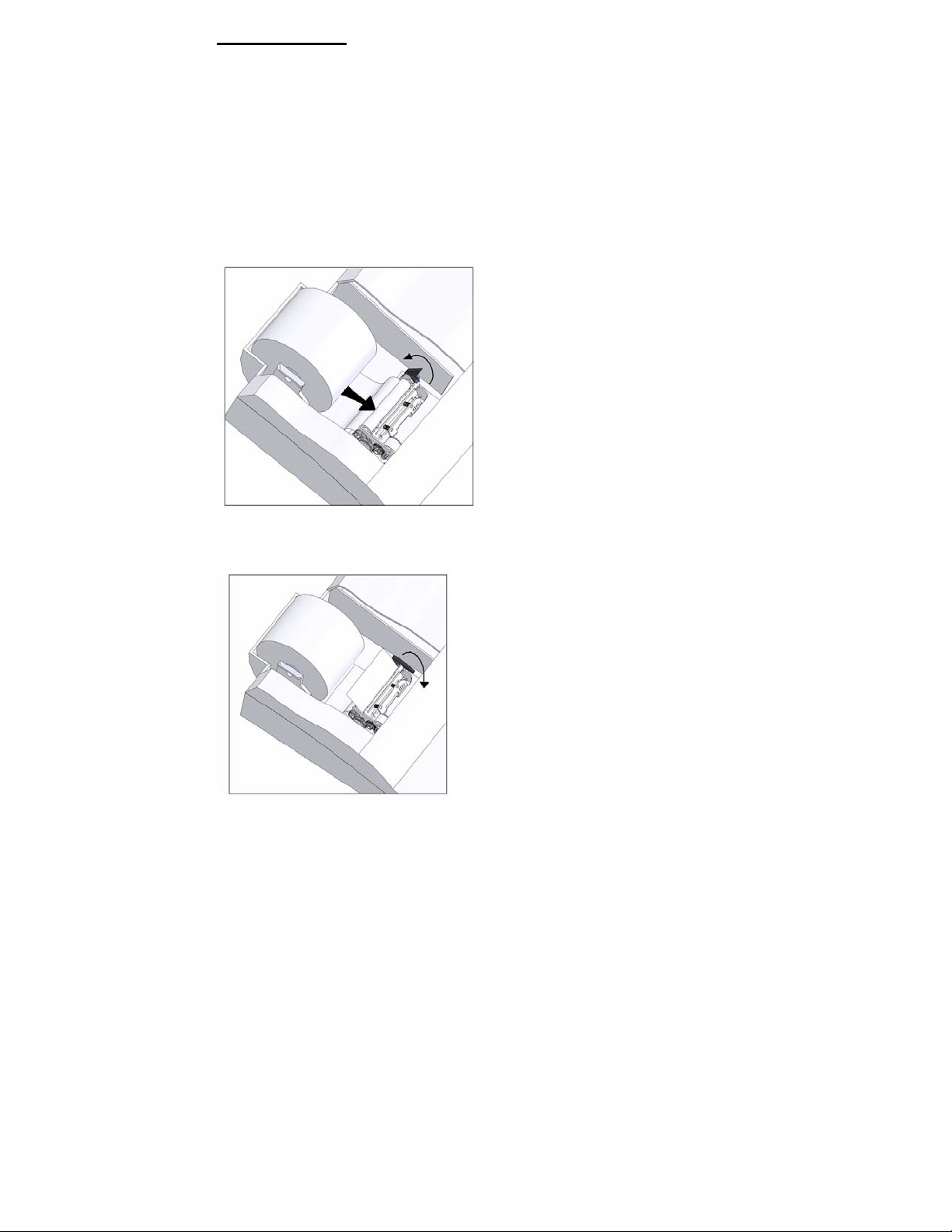
Loading Paper
1. Plug in calculator and turn it on.
2. Cut or tear evenly the end of the paper roll to get a straight
edge.
3. Place the paper roll on the dual paper holders.
4. Push the lever up and Insert the paper as shown in
diagram 1.
5. Push down the lever as shown in diagram 2.
Diagram 1: Turn the lever upwards and insert the paper
Diagram 2: Turn the lever downwards to lock the paper roll
- 4 -
Page 5
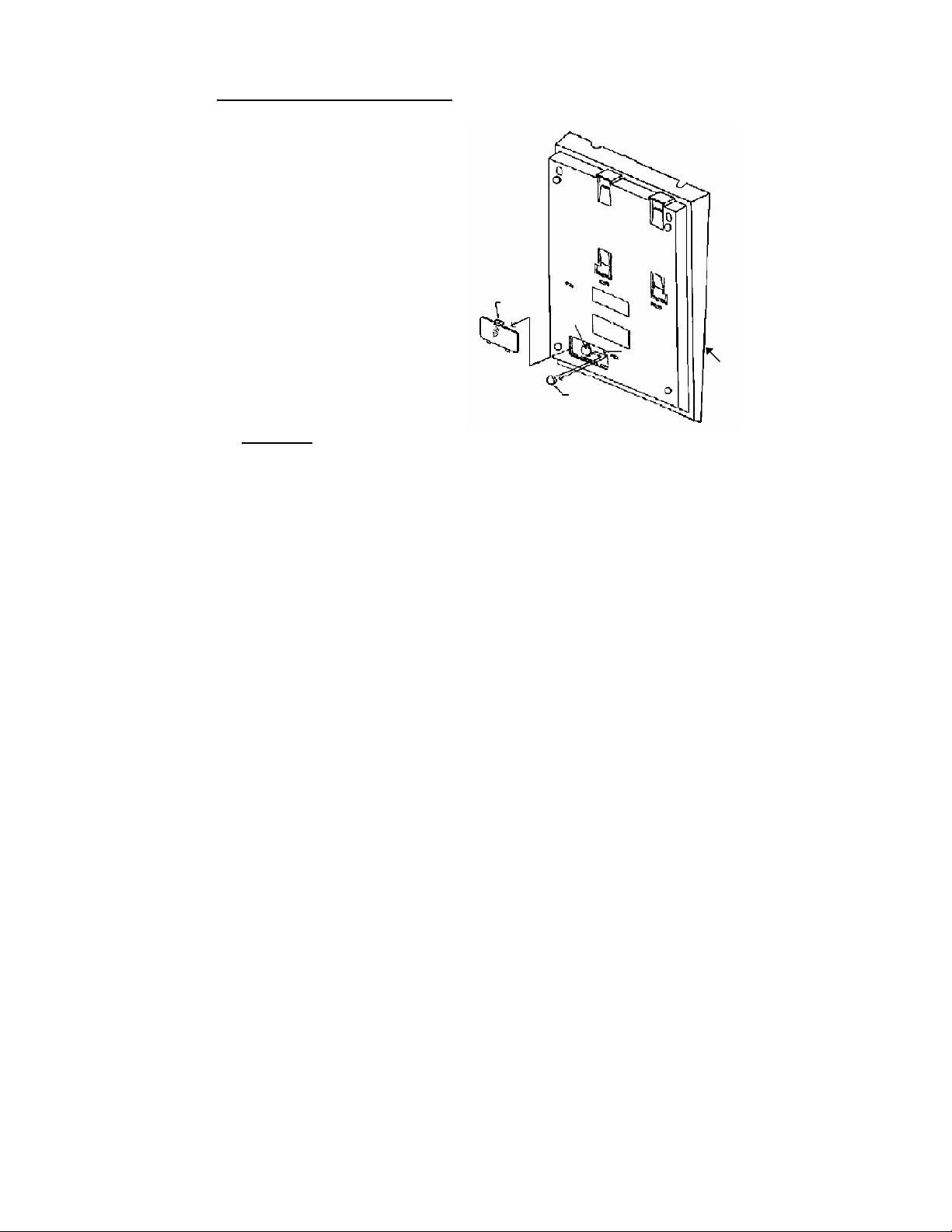
BATTERY REPLACEMENT
1. Turn the AC power switch off
2. Remove - the battery
compartment cover located on
the calculator’s bottom case.
3. Remove the old battery and
install a new CR2025 or
equivalent.
4. Turn on the AC power switch
5. PRESS THE RESET BUTTON
6. Replace the battery compartment
cover.
7. Reprogram the date and time.
CAUTION
There is danger of explosion if the battery is being
replaced incorrectly. Only replace with the same or
equivalent type of battery which is recommended by
the manufacturer.
Dispose of used batteries according to the
’
Battery
Cover
2.
Battery
Holder
5.
3.
Battery
Reset
Switch
Bottom
Case
- 5 -
Page 6
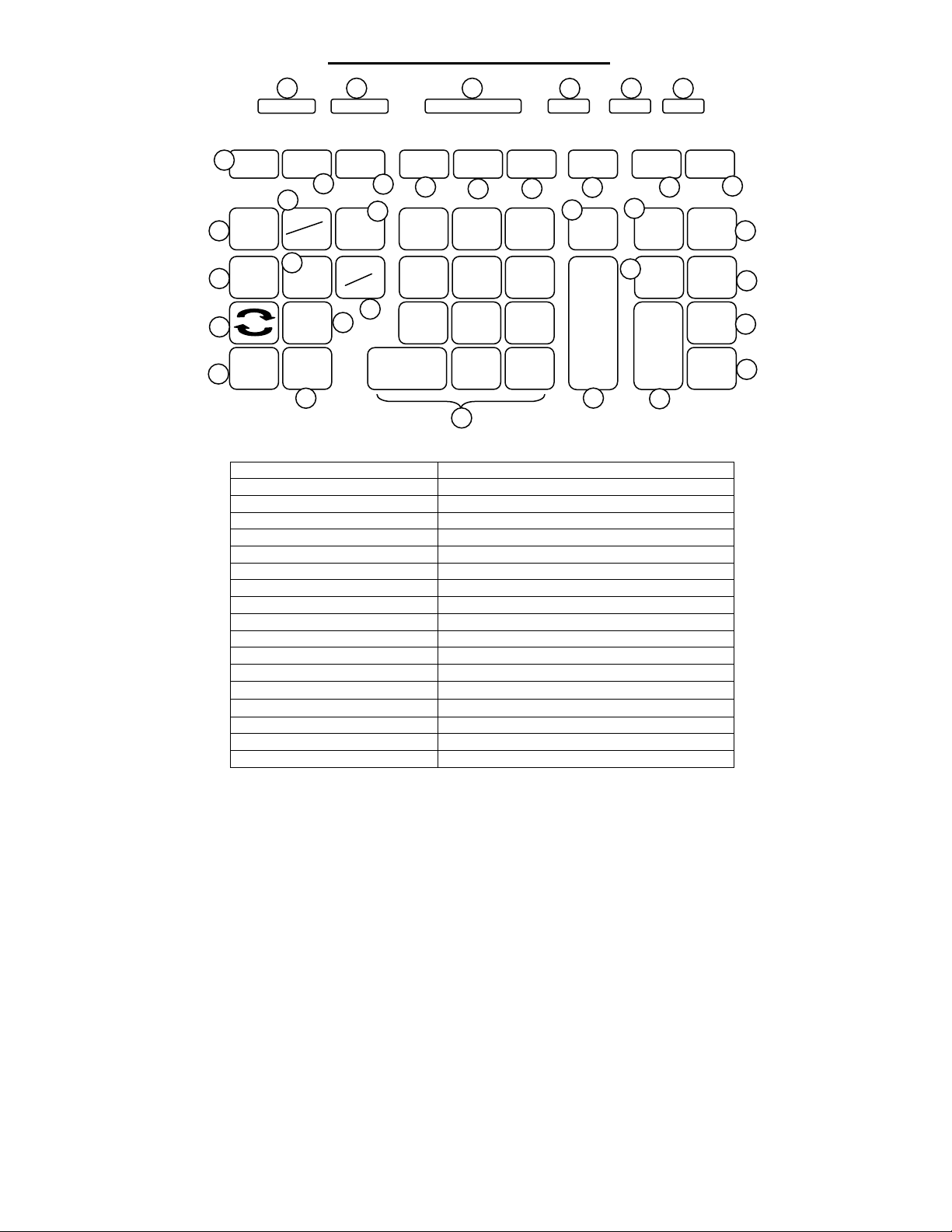
A
●
A
Model PL8000 Keyboard Layout
1
↓ 5/4 ↑ Reprint Print + 1 2 3 4 6 F ● IC ● Loan Σ GT
7
16
HELP ÷
18
19
↑
→
+/-
%
PROG
20
TIME
DATE
21
=
x
23
2 3 5
TEXT
Reprint
8
$
CE
C
22
25
COST
Text
9
10
24
7
PQRS
4
GHI
1
Symbol1
0
-
SELL
Text B
11
8
TUV
5
JKL
2
ABC
00
Symbol2
26
MARGIN
Text C
12
9
WXYZ
6
MNO
3
DEF
Caps
27
TIME
CALC
13
-
Delete
+
OK
28
TAX 1 ←TAX 2
14
29
GT
Text 1
30
#/S
Text 2
T
Text 3
31
1. Rounding Selector 19. Percent key
2. Print / Reprint Switch 20. Time / Date display key
3. Decimal Selector 21. Division key
4. Item Count Switch 22. Equal key
5. Loan Calculation Switch 23. Multiplication key
6. Sigma / Grand Total Switch 24. Currency Conversion key
7. Paper Feed 25. Clear Entry / Clear key
8. Program key 26. Numeric Key Pad
9. Text Mode / Reprint key 27. Subtraction / Delete key
10. Cost / Text A key 28. Addition / OK key
11. Sell / Text B key 29. Grand Total / Text 1 key
12. Margin / Text C key 30. Subtotal / Date / Text 2 key
13. Time / Date Calculation 31. Total / Text 3 key
14. Tax 1 / ← key
15. Tax 2 / → key
16. Back Space key 34. Memory Addition/Months/No.of Days key
17. Help key 35. Memory Subtotal/Payment/Compute key
18. Sign Change key
32. Memory Total/Amount/Start Date key
33. Memory Subtraction/Interest/End Date key
6 4
Start Date
End Date
# of Days
Payment
Compute
→
mount
MT
Interest
M-
Months
M+
MS
15
32
33
34
35
- 6 -
Page 7
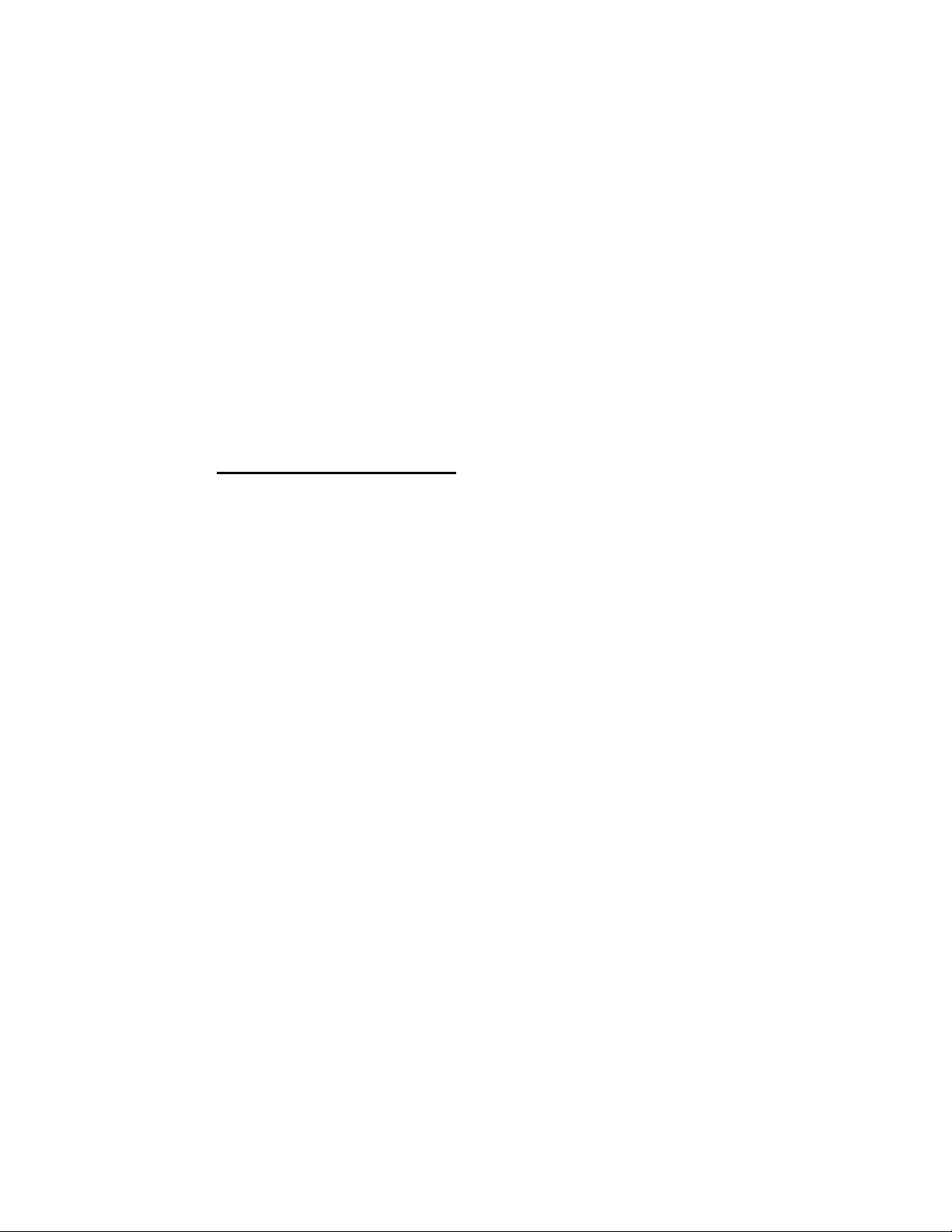
This section describes the mode switches, data entry keys, and operating keys provided
on your calculator. The following terms are used in discussing your calculator’s
operation:
• The accumulator is the area of the calculator’s logic that stores a running total of
the results of addition and subtraction operations. It is the “adding machine” portion
of the calculator.
• The calculating register is the area of the calculator’s logic where the intermediate
and final results of multiplication, division and percentage calculations are stored.
The contents of the calculating register do not affect the accumulator.
• The keyboard register is the area of the calculator’s logic that stores the value that
will immediately be used in the next calculation.
• The item count register is the area of the calculator’s logic that counts your
entries into the accumulator
• The memory register is the area of the calculator’s logic that accumulates
amounts you add to or subtract from the memory. Because the memory register is
independent of the accumulator and the calculating register, it retains its value until
you clear it with the Memory Total (MT) key.
SLIDE SWITCH FEATURES
This section illustrates and describes the mode switches you can use to control your
calculator’s operation.
1.
↓ 5/4 ↑
↓
5/4 Round off the calculation result, if the last digit of the result is followed
↑
2. Reprint Print Print / Reprint Switch
Reprint
(Non-print)
Print Printer is activated as long as calculator is turned on.
Rounding Selector
Round down (truncation) the calculation result.
by a value of 0 to 4, the digit is unchanged. If the last digit of the result
is followed by a value of 5 to 9, the digit will be rounded up.
Round up the calculation result.
Non-print mode. Printer is activated when Feed Key, Non-add/Date
Key, Help Key, or Reprint Key is pressed.
- 7 -
Page 8
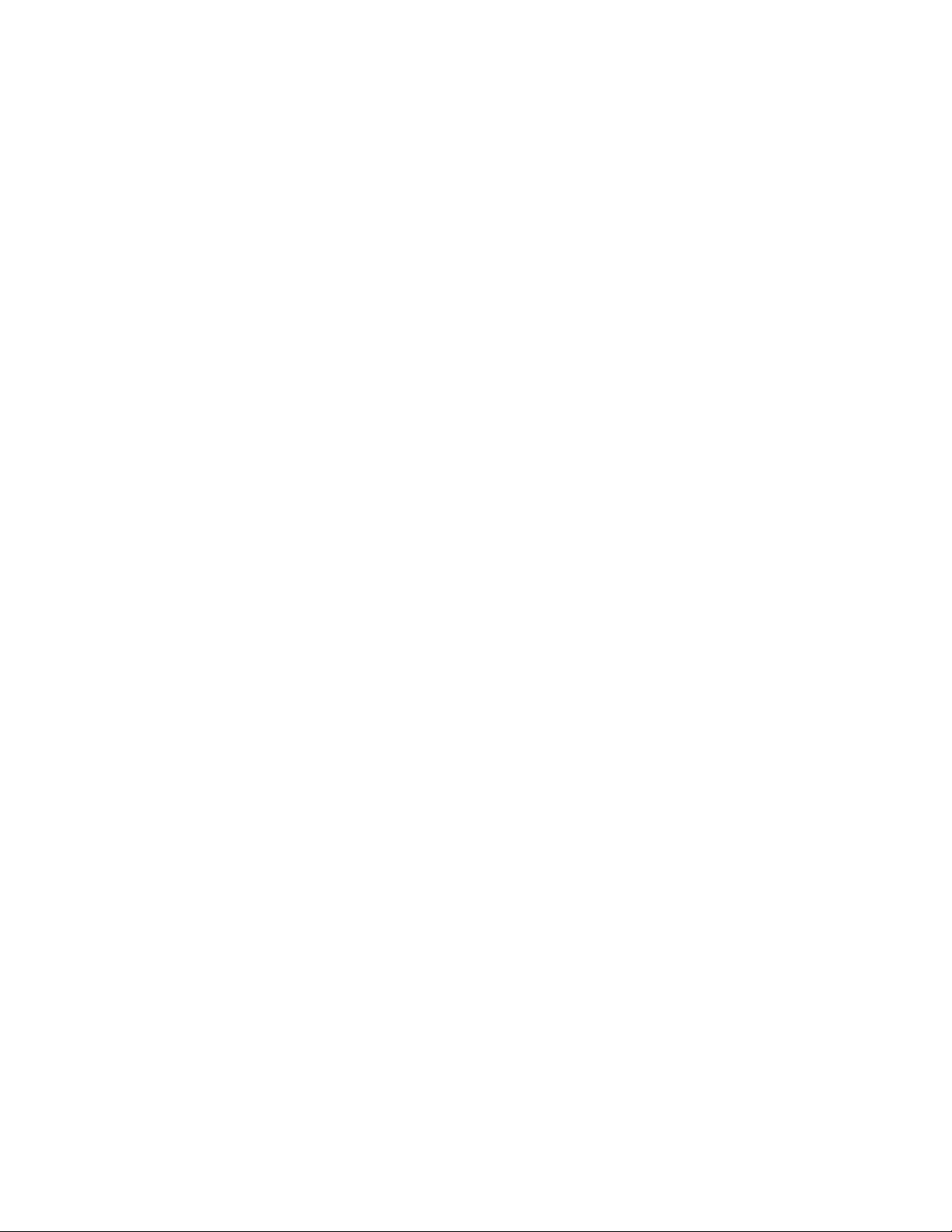
3. + 0 1 2 3 4 6 F Decimal Point Selector
+ Monetary Add Mode. At this setting, amounts entered are assumed to
Units/price mode operation:
0,1,2,3, 4, 6 Fixed decimal point mode; these settings specify the number of digits
F Floating decimal point mode; this setting specifies that all digits of the
4.
• IC
•
IC Print Item Count, item count will print when the Accumulator, Memory,
5.
• Loan
•
Loan Loan calculation is enabled and the memory keys are disabled.
6. Σ GT Sigma or Grand Total Switch
Σ When the switch is in the “Σ” position, the results of multiplication or
GT An
be monetary. The calculator automatically supplies a decimal point to
the left of the last two digits entered. Use this setting to add, subtract,
multiply and divide decimals.
Multiplication: The first factor will be entered as a whole number and
the second factor will have a decimal point supplied to the left of the
last two digits.
Division: The first factor will have a decimal point supplied to the left of
the last two digits and the second factor will be entered as a whole
number.
to the right of the decimal point that are shown in the result.
result are shown, up to a maximum of 10 on model 1530-6, and 12 on
model 1560-6 and 14 on model 1570-6. If the result exceeds these
capacities, excess digits to the right of the decimal point are dropped.
No rounding takes place.
Item Count Switch
No Item Count Printing Mode, item count will not print, when the
Accumulator, Memory, or Grand Total are utilized.
or Grand Total are recalled or utilized, except when in Text Mode.
Item Counter for the Accumulator will always be displayed in the top
left corner of the display.
Loan Calculation Switch
Loan calculation is disabled and memory keys are enabled.
Note: Time and Date calculation is disabled in this mode.
division calculations completed by the = or % key are automatically
added to the Accumulator. The sum of these accumulations is
displayed by depressing the #/S (Subtotal) key and are displayed and
cleared by depressing the T (Total key).
y total taken with T key is automatically accumulated to Grand Total
memory. The accumulated grand total can be recalled by pressing the
GT key.
- 8 -
Page 9
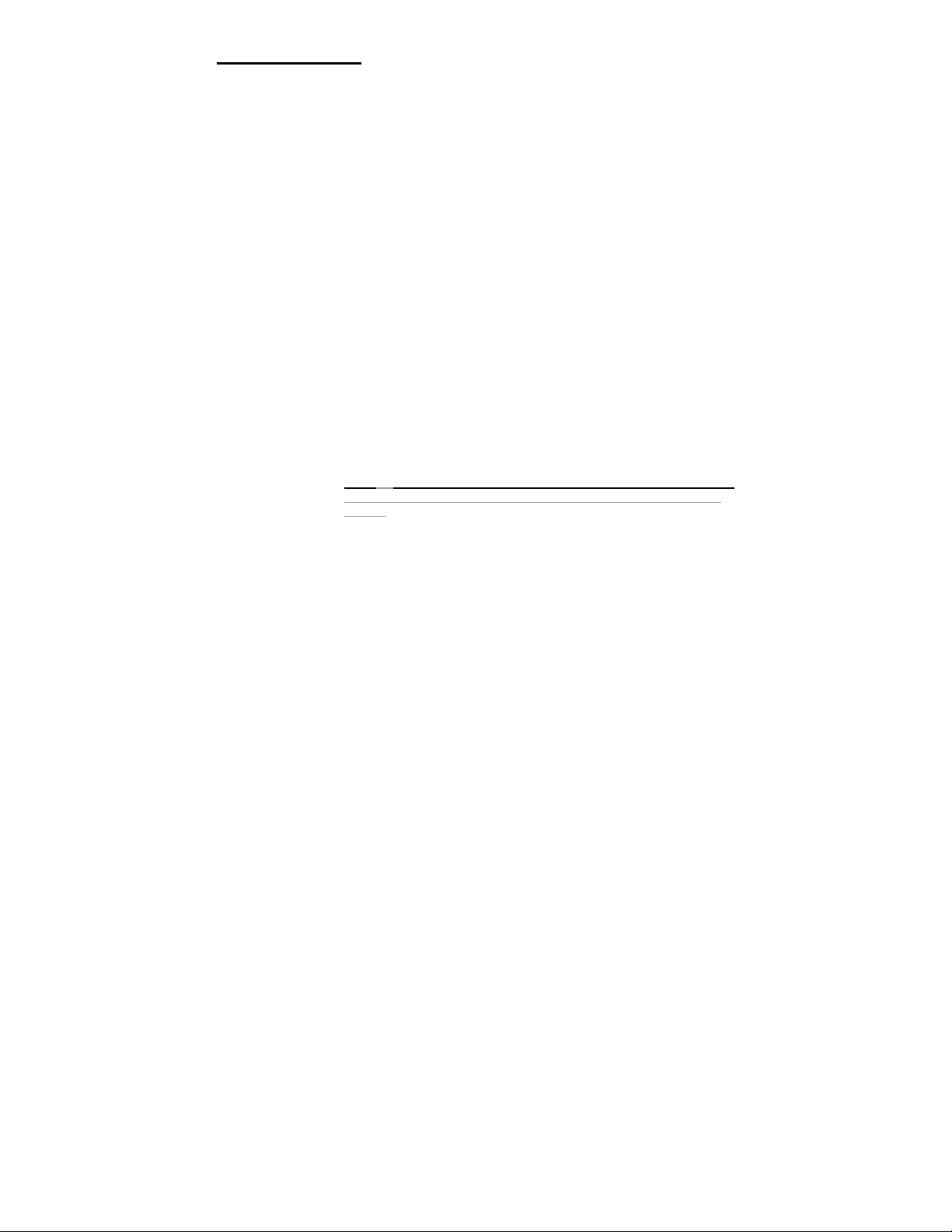
KEY FEATURES
7.
[↑]
Advance the paper roll.
8. [PROG] Program Key
Program Tax Rate, Currency Rate, Time/Date, Greeting message, and
9. [TEXT/Reprint] Text Mode / Reprint Key
Print Switch On:
Reprint Switch On:
10. [COST/Text A] Cost / Text A Key
COST Enter the Cost in a Gross Profit Margin calculation.
Text A Under Text Mode, use this key to print or save Text A.
11. [SELL/Text B] Sell / Text B Key
SELL Enter the Selling in a Gross Profit Margin calculation.
Text B Under Text Mode, use this key to print or save Text B.
12. [M ARGIN/Text C] Margin / Text C Key
Margin Enter the desired Margin in a Gross Profict Margin calculation.
Text C Under Text Mode, use this key to print or save Text C.
13. [TIME CAL] Time Calculation Key
Pressing this key once will set the calculator to Time Calculation Model
14.
[TAX1/← ]
TAX1
←
15.
[TAX2/→]
TAX2
→
16.
[→]
Delete the right most character of a live entry.
Paper Feed Key
Language.
Press once to enter Text Mode.
Print Entries (Maximum 24lines) since last clear.
allowing hours and minutes to be added, subtracted, subtotaled, and
totaled.
Second depression will set the calculator to Date Calculation Mode.
In Date mode,
MT key operate as Start Date key,
M− key operate as End Date key,
M+ key operate as Number of Days key
MS key operate as Compute key.
Tax 1 / Left Cursor Key
Calculate an amount of tax with tax rate preset by PROG key. Use +
key for calculating an amount including tax, and – key for calculating an
amount excluding tax.
Work as cursor key, under Program Mode, or Text Mode.
Tax 2 / Right Cursor Key
Calculate an amount of tax with tax rate preset by PROG key. Use +
key for calculating an amount including tax, and – key for calculating an
amount excluding tax.
Works as cursor key, under Program Mode, or Text Mode.
Back Space Key
- 9 -
Page 10
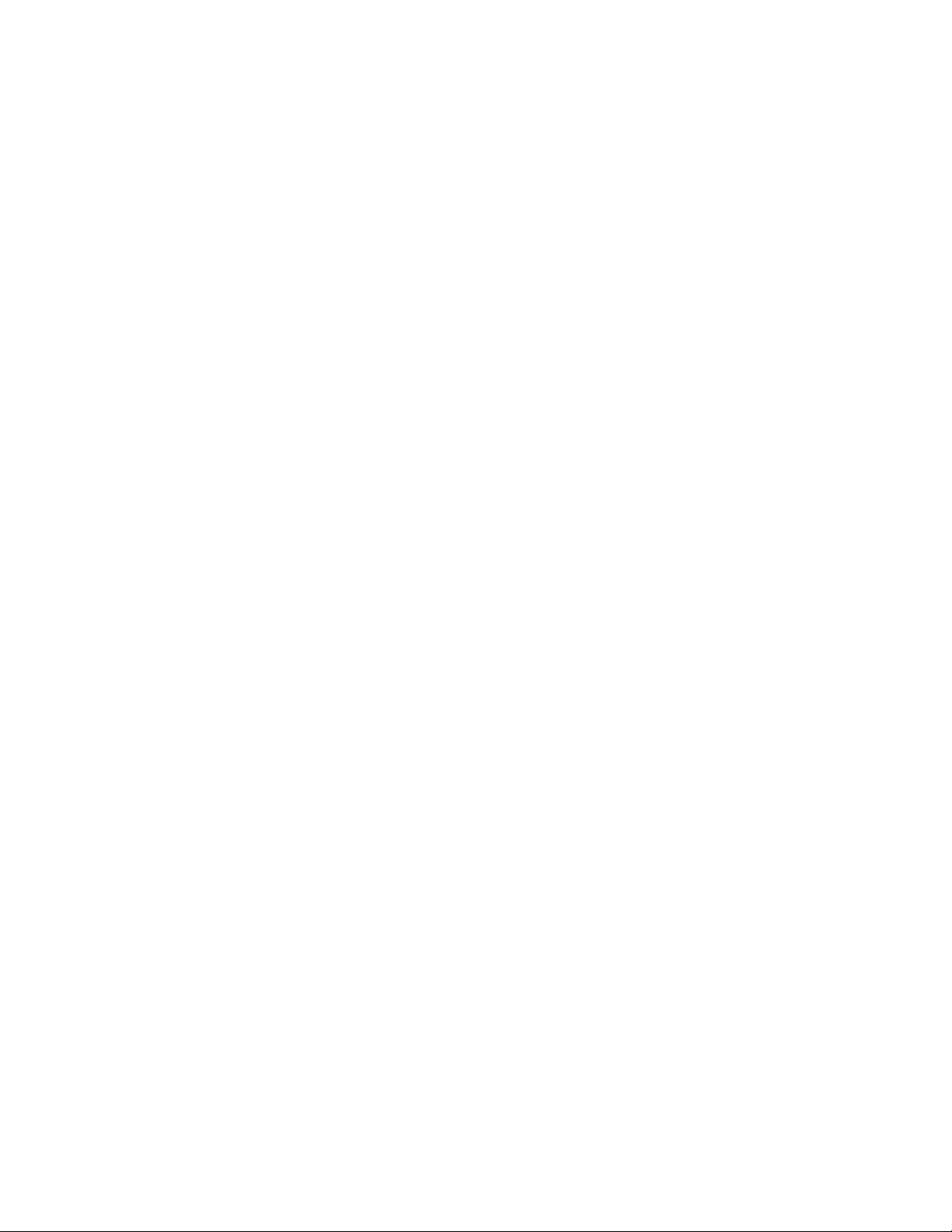
17. [Help] Help Key
Press Help Key; followed by any function key, to read the help message.
18. [+/-] Sign Change Key
Reverse the sign on the display.
19. [%] Percent Key
Completes percent calculation when Multiple or Division key is used.
20. [TIME/D ATE] Time / Date Display Key
Recall Date and Time alternatively.
21.
[÷]
The Division key performs division, automatic constant division and
22. [=] Equal Key
To calculate multiplication or division.
23. [x] Multiplication Key
The Multiplication key performs multiplication, automatic constant
24. [$] Currency Conversion Key
Converts the entered/display value to Foreign Currency.
25. [CE/C] Clear Entry / Clear Key
Clears a live entry by pressing this key once. Press twice to clear the
26. Numeric keys
[0] ~ [9],
[00] & [•]
27. [− / Delete] Subtraction / Delete Key
− Subtracts an amount from the Accumulator. To subtract the same
Delete This key work as Delete key under TEXT Mode.
Press [OK] key to print longer message.
Division Key
intermediate sequential operations. It establishes the next amount as a
constant divisor. The ÷ key also causes the calculator to divide when
you depress the =, %, +, −, M+, M−, X or ÷ key. Each divisor entry is
retained as a constant (except +, −, M+ and M− entries) until you
depress the x, ÷ or Clear.
Square Root function
Depress the [= ] key just after [÷] key, to perform a square root
calculation.
multiplication and intermediate sequential operations. It establishes the
amount entered or the printed /displayed amount as a constant
multiplicand. The X key also causes the calculator to multiply when you
depress the =, %, +, −, M+, M−, X or ÷ key. Each multiplicand entry is
retained as a constant (except +, −, M+ and M− entries) until you
depress the x,÷ or Clear.
If this key is pressed just after [÷] key, it will converts the entered/display
value to Local Currency.
accumulator or pending calculation. Does not clear the Memory or
Grand total.
The calculator using the conventional 10-key indexing keyboard, and
includes the double zero key and decimal point key.
amount more than one time (repeat subtraction), enter that amount once
and depress the Minus key as many times as necessary. If this key is
depressed immediately after [%] key, it works as percent minus key.
- 10 -
Page 11
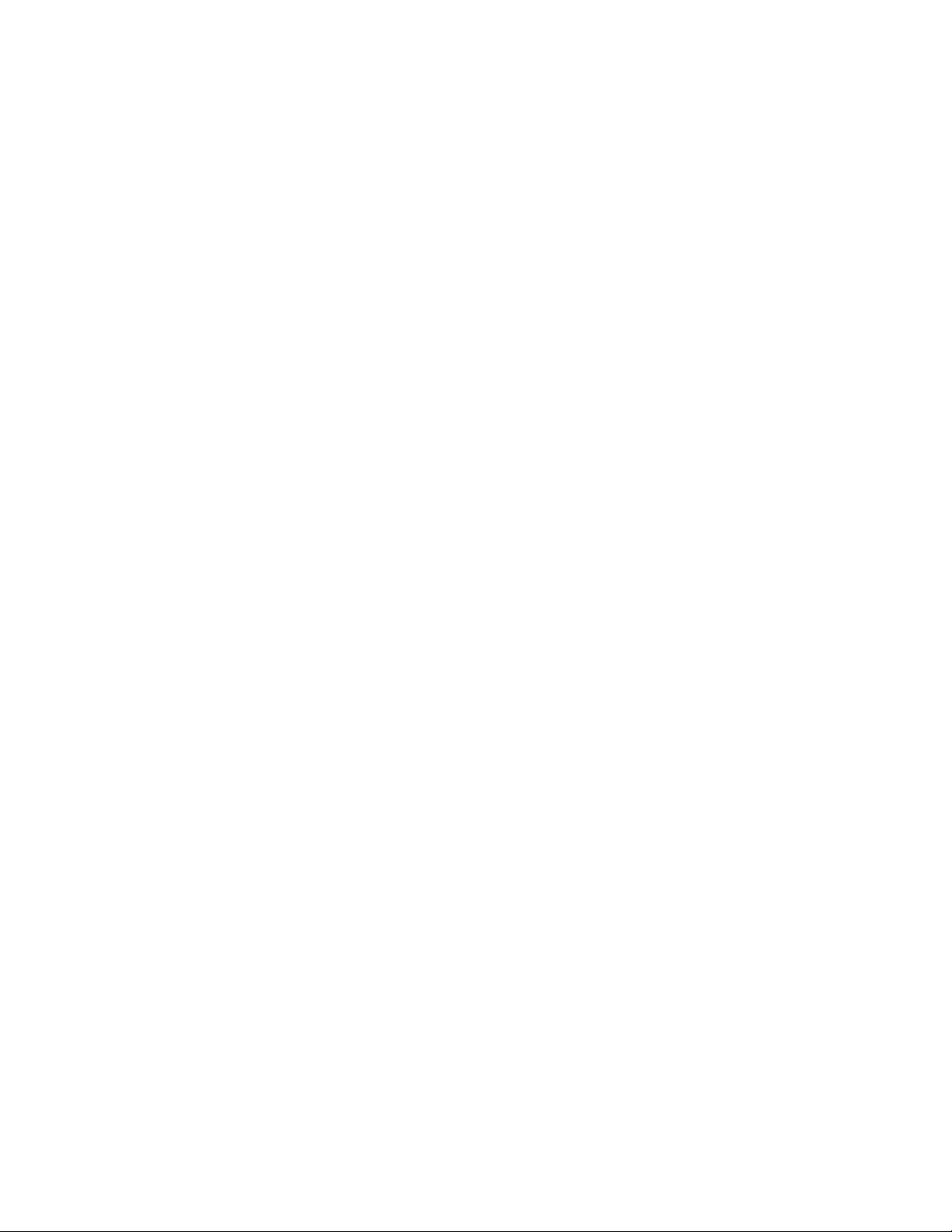
28. [+ / OK] Addition / OK Key
+ Adds an amount to the Accumulator. To add the same amount more
OK Under PROG mode or TEXT mode, this key work as OK key, for confirm
29. [GT / Text 1] Grand Total / Text 1 Key
GT Print and clear the Grand Total Memory or Total Sigma.
Text 1 Under Text Mode, use this key to print or save Text 1.
30. [#/S / Text 2] Date / Subtotal / Text 2 Key
# Print live entry as an identifier, like an invoice number, with “#” mark.
S Prints but does not clear the accumulator.
Text 2 Under Text Mode, use this key to print or save Text 2.
31. [T / Text 3] Total / Text 3 Key
T Prints and clears the accumulator.
Text 3 Under Text Mode, use this key to print or save Text 3.
32. [MT / Amount / Start Date]
Memory Total / Amount / Start Date Key
MT
Amount Under Loan Mode, press this key to carry out the Calculation of Loan
Start Date Under Date Calculation Mode, press this key to enter Start Date.
33. [M− / Interest / End Date]
Memory Subtraction / Interest / End Date Key
M− Subtracts an amount from memory. If there is a live calculation pending,
Interest Under Loan Mode, press this key to carry out the Calculation of Loan
End Date Under Date Calculation, press this key to enter End Date.
than one time (repeat addition), enter that amount once and depress the
Plus key as many times as necessary. If this key is depressed
immediately after [%] key, it works as percent plus key.
the selection.
Prints and clears the memory.
Amount.
*Refer to Page 29 for detail operation.
* Entry format : MM-DD-YYYY
* Refer to Page 28 for detail operation.
the Memory Minus key will complete the calculation and subtract the
amount from Memory.
Interest.
* Entry format : MM-DD-YYYY
* Refer to Page 28 for detail operation.
- 11 -
Page 12
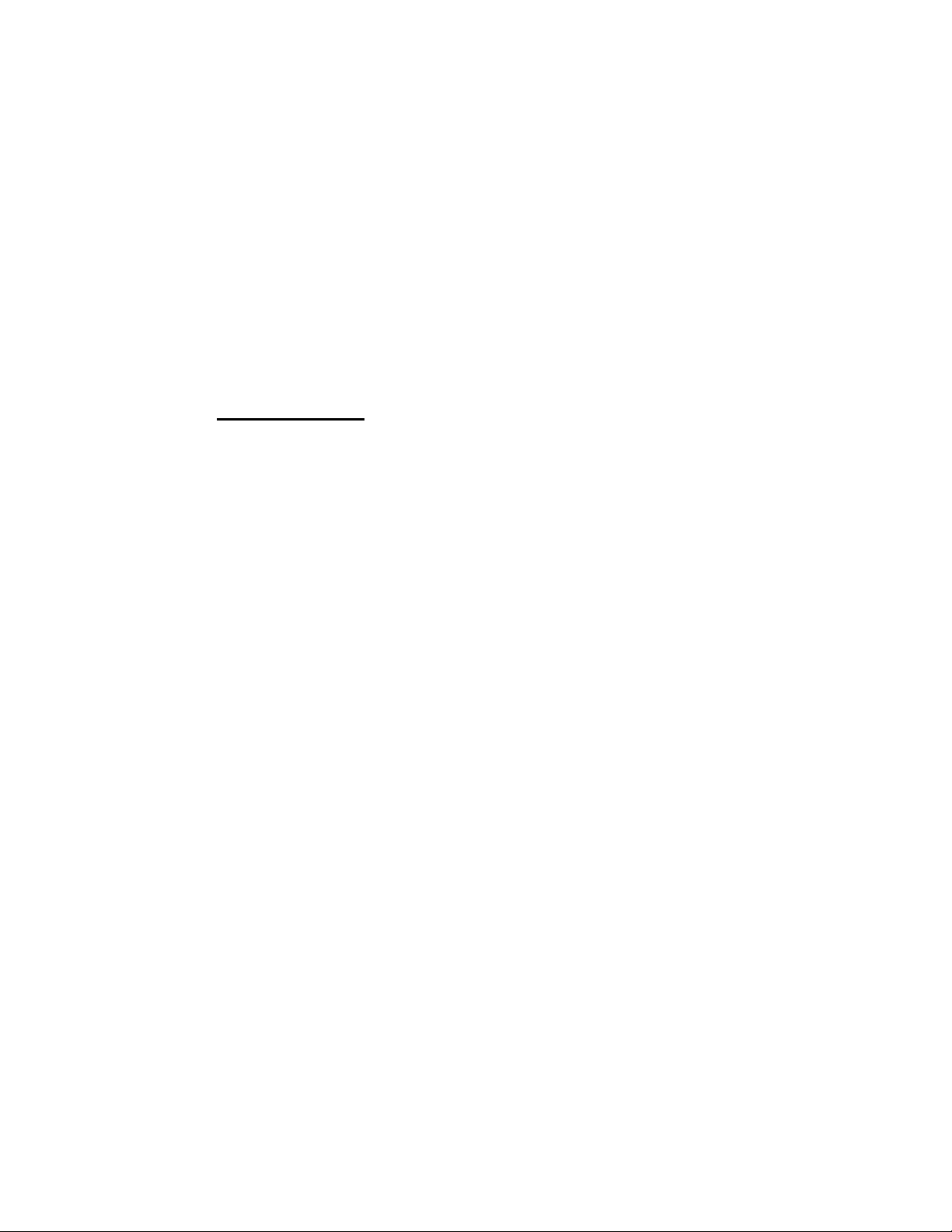
34. [M+ / Months / # of Days]
Memory Plus / Months / # of Days Key
M+ Adds an amount to memory. If there is a live calculation pending, the
Months Under Loan Mode, press this key to carry out the Calculation of Months.
# of Days Under Date Calculation, press this key to enter # of Days.
35.
[MS / Payment / ]
Memory Subtotal / Payment / Compute Key
MS Prints but do not clear the memory.
Payment Under Loan Mode, press this key to carry out the Calculation of Monthly
Compute Under Date Calculation mode, press this key to calculate days between
Memory plus key will complete the calculation and accumulate the result
to Memory.
Payment.
dates, future date or past date.
Troubleshooting
Many problems, such as no power, no key response, can be resolved by using the RESET
button. Please follow these instructions:
1. Machine must be plugged in and ON, and in the PRINT mode.
2. Turn machine over so you can see the battery compartment.
3. Open the battery compartment and locate the RESET button located next to the
silver battery.
4. Depress the RESET button; you will hear the machine cycle. If you do not hear
the machine recycle, push the button a 2
5. Replace the battery compartment cover and turn the machine right side up.
6. Test the machine.
If this procedure has not successfully resolved your problem please call 1-800-628-2420 for
further assistance.
nd
time.
- 12 -
Page 13
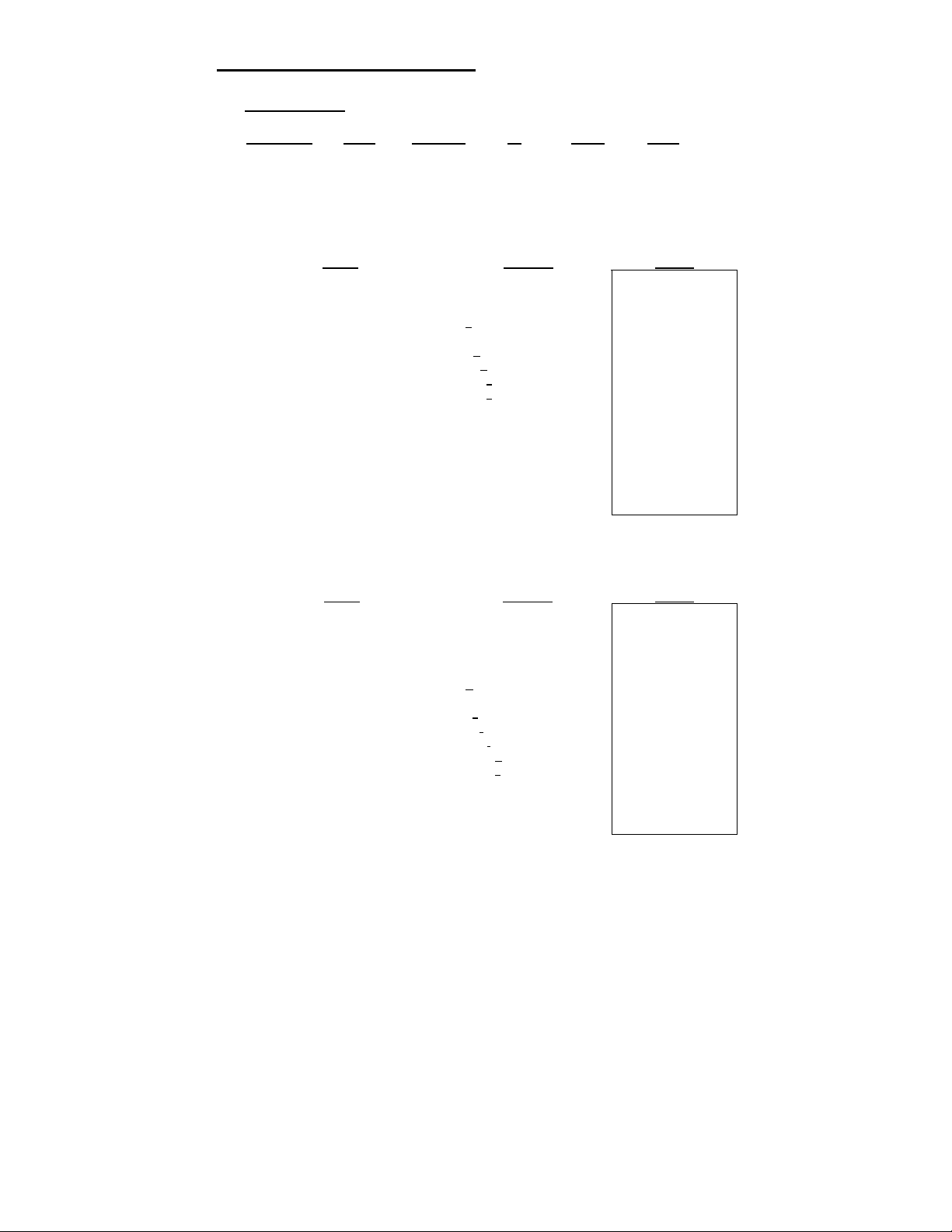
Application Examples
1. PROG function
Rounding Print Decimal IC Loan Σ/GT
5/4 Print F ● ● Σ
a. Set TAX1, TAX 2
Set TAX1 Rate to 5.25%, Set TAX1 to GST
Set TAX2 Rate to 6.25%.
Enter
[PROG]
[OK]
5.25
[TEXT]
4
7777
8
[Delete]
[OK]
[PROG]
[PROG]
[OK]
6.25
[OK]
b. Set Currency
Set Currency Rate to 0.745212, and change the ‘CurrB’ to ‘EURO’.
Enter
[PROG]
[PROG]
[PROG]
[OK]
0.745212
[OK]
33
88
777
666
[Delete]
[OK]
Display Paper
SET TAX1?
TAX1 0. %
TAX1 5.25 % TAX2%
DESC A
TAX1 5.25 %
(‘T’ is blinking, ready for enter TEXT)
DESC A
GAX1 5.25 %
DESC A
GSX1 5.25 %
DESC A
GST1 5.25 %
DESC A
GST_ 5.25 %
SET GST
SET TAX1?
SET TAX2?
TAX2 0. %
TAX2 6.25 %
SET TAX2
Display Paper
SET TAX1?
SET TAX2?
SET CURRENCY?
USD 1.
USD 0.745212
DESC A
CurrB
(‘C’ is blinking, and ready for modification)
DESC A
EurrB
DESC A
EUrrB
DESC A
EURrB
DESC A
EUROB
DESC A
EURO_
SET CURRENCY
0.
0.
0.
GST% 5.25 %
6.25
USD 0.745212
EURO
%
- 13 -
Page 14
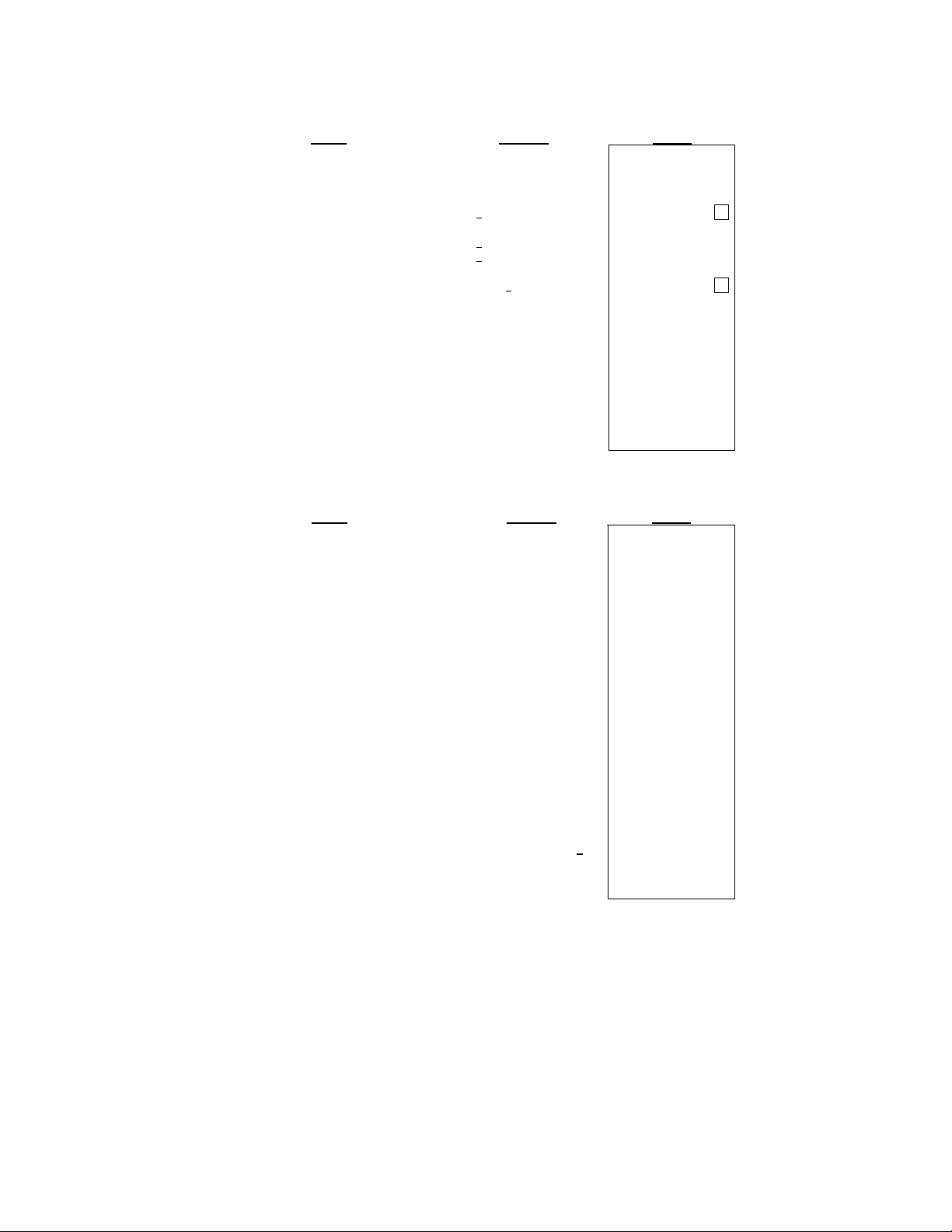
c. Set Time/Date
Set Time to 5 :04pm (Time setting always entry in military format)
Set Date to May-31-2007
Set Time format to 24Hours (Default is 12Hours)
Set Date format to MM-DD-YYYY (Default is MM-DD-YYYY)
Enter
[PROG]
[PROG]
[PROG]
[PROG]
[OK]
1704(military format)
[OK]
0531
[OK]
[TAX1/←] (or [TAX2/→]
[OK]
[OK]
[CE/C]
[TIME/DATE]
[TIME/DATE]
[CE/C]
d. Set Greeting
Set Greeting message to ‘HAVE A NICE DAY’
Enter
[PROG]
[PROG]
[PROG]
[PROG]
[PROG]
[OK]
Press & hold [Delete]
(For clear display under TEXT mode)
Enter ‘H’ : 44
Enter ‘A’ : 2
Enter ‘V’ : 888
Enter ‘E’ : 33
Enter ‘ ’ : 0
Enter ‘A’ : 2
Enter ‘ ’ : 0
Enter ‘N’ : 66
Enter ‘I ’ : 444
Enter ‘C’ : 222
Enter ‘E’ : 33
Enter ‘ ’ : 0
Enter ‘D’ : 3
Enter ‘A’ : 2
Enter ‘Y’ : 999
[OK]
- 14 -
Display Paper
SET TAX1?
SET TAX2?
SET CURRENCY?
SET TIME / DATE?
0
0:39
(‘0’ is blinking, and ready for modification)
17:04
01-01-2007
(‘0’ is blinking, and ready for modification)
05-31-2007
(‘2’ is blinking)
12 HOURS
24 HOURS
MM-DD-YYYY
SET TIME / DATE
MAY-31-2007 THU
17:05:30
Display Paper
SET TAX1?
SET TAX2?
SET CURRENCY?
SET TIME / DATE?
SET GREETING?
DESC A
15
VICTOR PL8000
DESC A
00
_
(blinking and ready for entry words)
DESC A
01
H_
DESC A
02
HA_
DESC A
03
HAV_
DESC A
04
HAVE_
DESC A
05
HAVE _
DESC A
06
HAVE A_
DESC A
07
HAVE A _
DESC A
08
HAVE A N_
DESC A
09
HAVE A NI_
DESC A
10
HAVE A NIC_
DESC A
11
HAVE A NICE_
DESC A
12
HAVE A NICE _
DESC A
13
HAVE A NICE D_
DESC A
14
HAVE A NICE DA_
DESC A
15
HAVE A NICE DAY
DESC A
15
SET GREETING
MAY 31 2007 THU
MAY 31 2007 THU
0.
0.
0.
0.
05:04 PM
0. CL
17:05
0. CL
Page 15
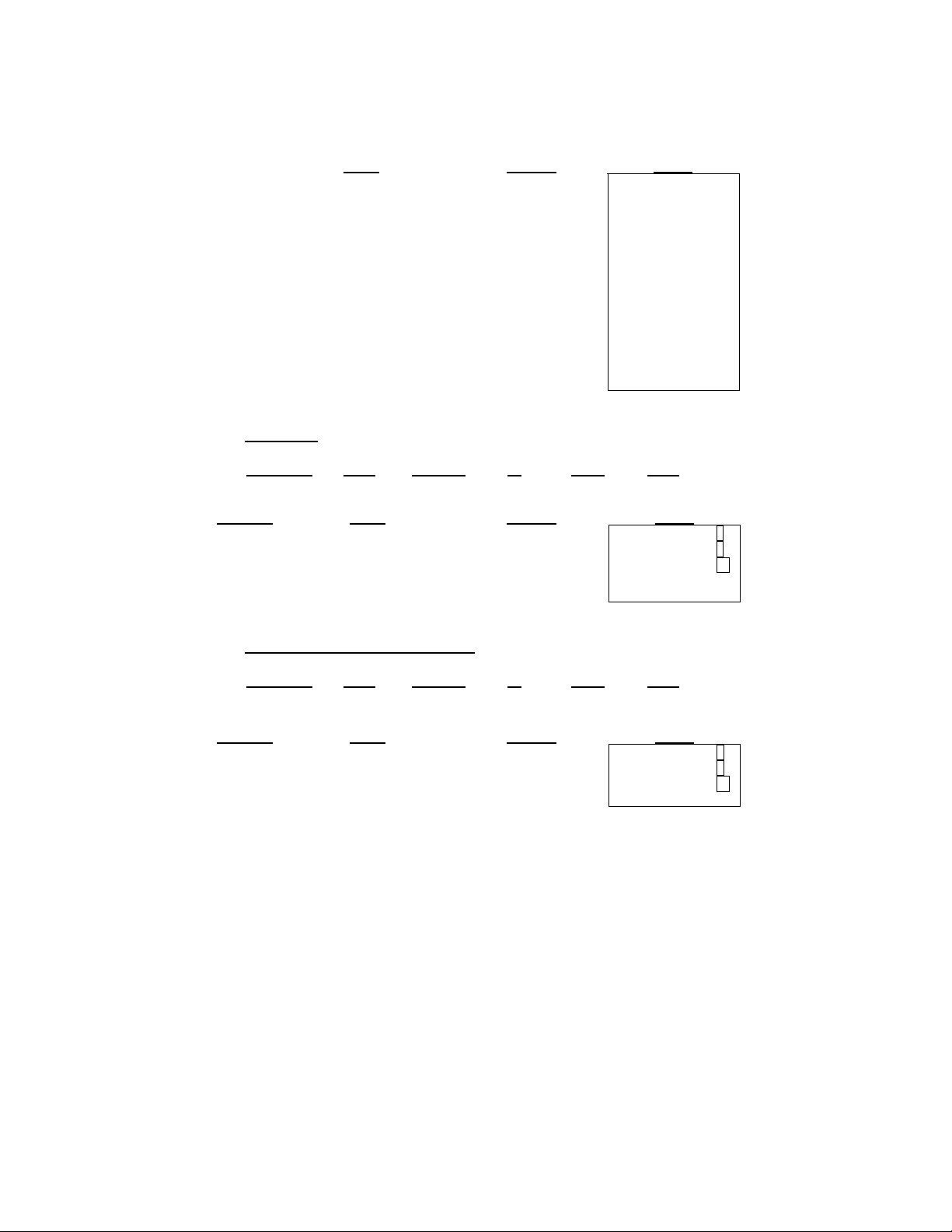
e. Set Language
There are 6 kinds of languages to choose, and the default language is English.
Only limited functions will be printed with the desired languages :
[PROG]
[PROG]
[PROG]
[PROG]
[PROG]
[PROG]
[OK]
[TAX2/→]
[TAX2/→]
[TAX2/→]
[TAX2/→]
[TAX2/→]
[OK]
2. Backspace
Rounding Print Decimal IC Loan Σ/GT
5/4 Print 4 ● ● Σ
Problem
5.4321 + 2.34567 5.4321 [+]
= ? 2.3457 [→]
67 [+]
[T]
3. Rounding for Addition/Subtraction
Rounding Print Decimal IC Loan Σ/GT
↓
Problem
3.4 + 2.1 = ? 3.4 [+]
2.1 [+]
[T]
i. Calendar
ii. the word ‘Rate’ for currency conversion
iii. Cost/Sell/Margin
iv. Loan calculation
Enter
Enter
Print 0 ● ● Σ
Enter
Display Paper
SET TAX1?
SET TAX2?
SET CURRENCY?
SET TIME / DATE?
SET GREETING?
SET LANGUAGE?
ENGLISH
GERMAN
FRENCH
ESPANOL
ITALIAN
ENGLISH
SET ENGLISH
0.
Display Paper
5.4321
2.345
7.77777
7.7778
Display Paper
3.4
5.5
5.
SET ENGLISH
5.4321 +
3.4 +
2.34567 +
7.7778 TL
2.1 +
5. TL
- 15 -
Page 16
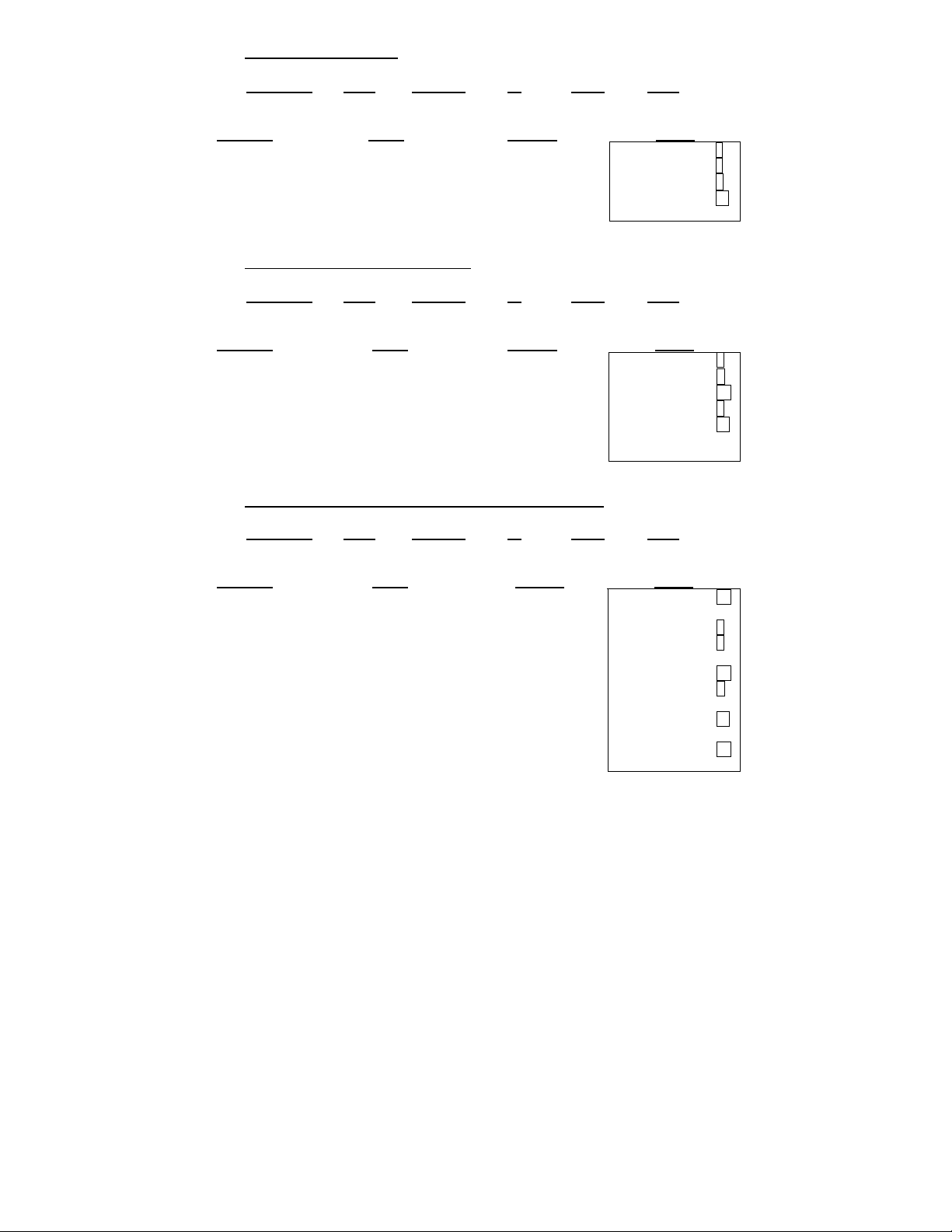
4. Addition & Subtraction
Rounding Print Decimal IC Loan Σ/GT
5/4 Print F ● ● Σ
Problem
Enter
2 + 3.1415926 – 6=? 2 [+]
3.1415926 [+]
6 [-]
[T]
* The display will in RED color while it is negative transaction or negative result.
5. Addition/Subtraction in Add Mode
Rounding Print Decimal IC Loan Σ/GT
5/4 Print + ● ● Σ
Problem
1.23 – 4.56 + 7.89 =? 123 [+]
456 [-]
[#/S]
789 [+]
[T]
6. Addition/Subtraction with Item Count in Gross Setting
Rounding
5/4 Print + IC ● Σ
Enter
Print Decimal IC Loan Σ/GT
Problem
11.32 + 7.98-33.33=? [CE/C]
1132 [+]
798 [+]
[#/S]
3333 [-]
[T]
* When IC switch is on, Item Counter for Accumulator will always display at the top left of
the LCD.
Enter
[CE/C]
Display Paper
− 0.8584074
− 0.8584074
2.
5.1415926
2. +
3.1415926 +
- 0.8584074 TL
Display Paper
1.23
− 3.33
− 3.33
4.56
4.56
1.23 +
- 3.33 ST
Display Paper
00
01
02
02
03
00
00
11.32
19.30
19.30
− 14.03 002
− 14.03
0.
0.
003
11.32 +
19.30 ST
33.33 –
- 14.03 TL
6.
−
4.56
−
7.89 +
4.56 TL
0. CL
7.98 +
0. CL
- 16 -
Page 17
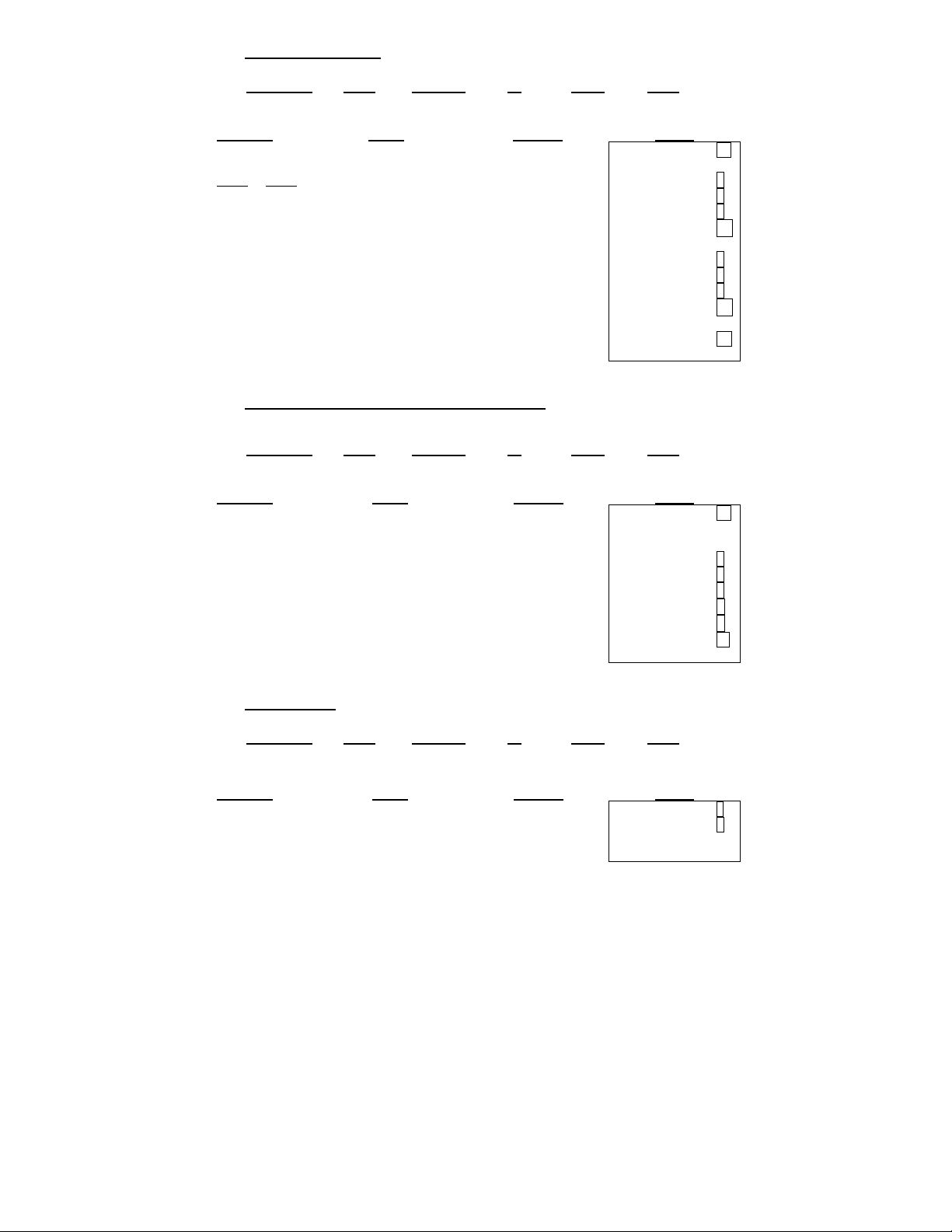
7. Grand Total Memory
Rounding Print Decimal IC Loan Σ/GT
5/4 Print + ● ● GT
Problem
13.20 9.55 [CE/C]
8.30 7.36 13.2 [+]
2.95 18.33
24.45 + 35.24 2.95 [+]
[T]
9.55 [+]
7.36 [+]
18.33 [+]
[T]
[GT]
8. Repetitive Calculation with Reference to Date
Reference date is May 28, 2007
Rounding
5/4 Print + ● ● Σ
Problem
6.54 + 6.54 + 6.54 - [CE/C]
7.89 – 7.89 = ? 5.28.2007 [#/S]
654 [+]
[+]
789 [-]
[-]
[T]
9. Multiplication
Rounding Print Decimal IC Loan Σ/GT
↓
Problem
1.238 x 456 =? 1.238 [x]
456
[=]
Enter
Display Paper
0.
0. CL
13.20
8.3 [+]
GT
GT
GT
GT
GT
GT
21.50
24.45
24.45
9.55
16.91
35.24
35.24
35.24
59.69
Print Decimal IC Loan Σ/GT
Enter
[+]
Display Paper
0.
5.282007
13.08
6.54
# 5.28.2007
19.62
11.73
3.84
3.84
Print 2 ● ● GT
Enter
Display Paper
1.238
456.
1.238 x
564.52
13.20 +
8.30 +
2.95 +
24.45
9.55 +
7.36 +
18.33 +
35.24
59.69 GT
6.54 +
6.54 +
6.54 +
7.89
7.89
3.84 TL
456.00 =
564.52
T
T
0. CL
−
−
L+
L+
*
- 17 -
Page 18
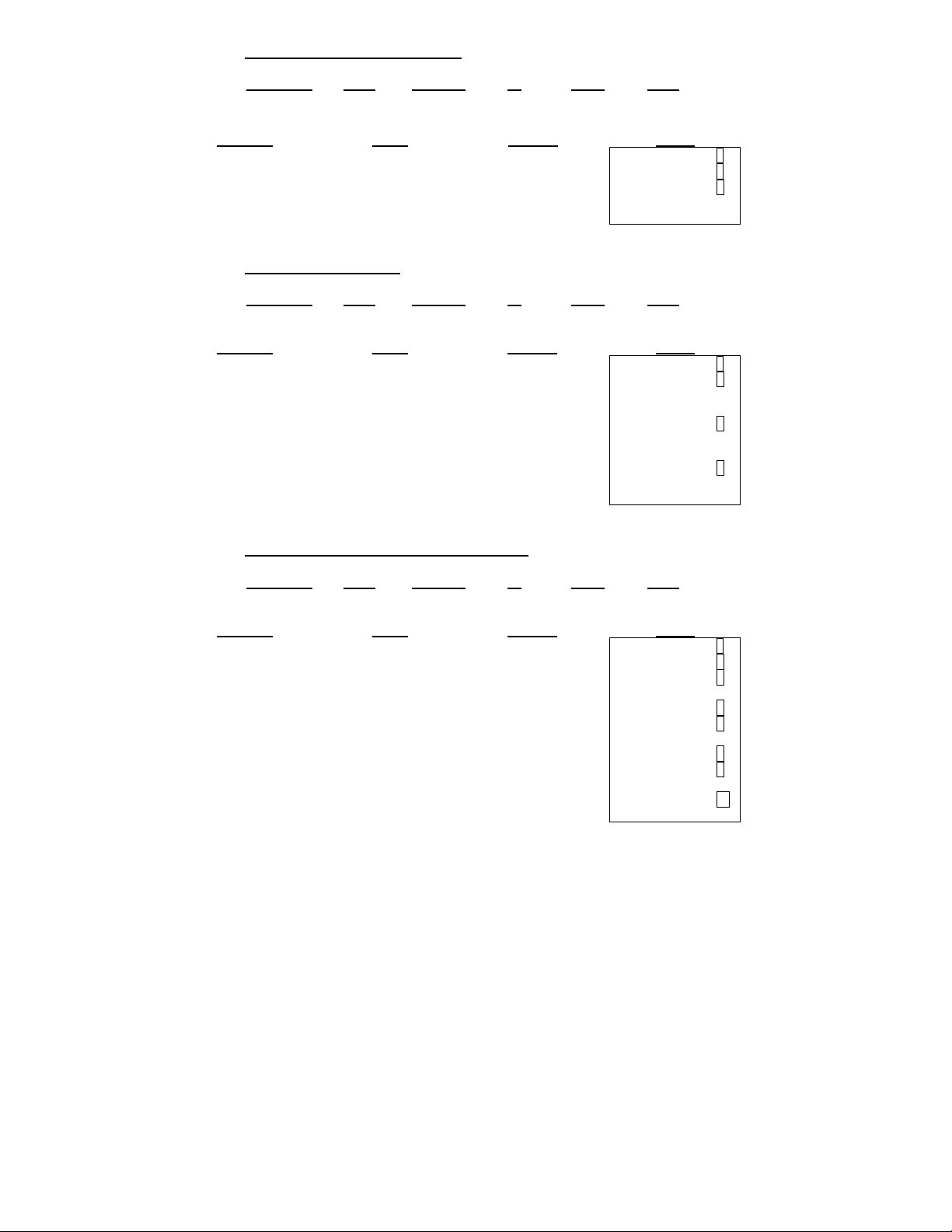
10. Sequential (Chain) Multiplication
Rounding
Problem
3.21 X 4.5 X 6.324 = ? 3.21 [x]
4.5 [x]
6.324 [=]
11. Constant Multiplication
Rounding
Problem
2 x 4 = 8, 2 x 5 = 10
2 x 6 = 12
5 [=]
6 [=]
12. Constant Multiplication with Accumulation
Rounding
Problem
$1.79 x 167 = $298.93 1.79 [x]
$1.79 x -230 =-$411.70 167 [=]
$1.79 x 104 = $186.16 230 [+/-]
Total = ? [=]
104 [=]
Print Decimal IC Loan Σ/GT
↑
Print 3 ● ● GT
Enter
Display Paper
3.210
14.445
91.351
Print Decimal IC Loan Σ/GT
5/4 Print 2 ● ● GT
Enter
2 [x]
4 [=]
Display Paper
10.00
12.00
2.00
8.00
Print Decimal IC Loan Σ/GT
5/4 Print 2 ● ● Σ
Enter
[T]
Display Paper
-411.70
1.79
298.93
-230.
186.16
73.39
3.210 x
2.00 x
1.79 x
4.500 x
6.324 =
91.351
4.00 =
8.00
5.00 =
10.00
6.00 =
12.00
167.00 =
298.93 +
- 230.00 =
- 411.70 +
104.00 =
186.16 +
73.39 TL
*
*
*
*
- 18 -
Page 19
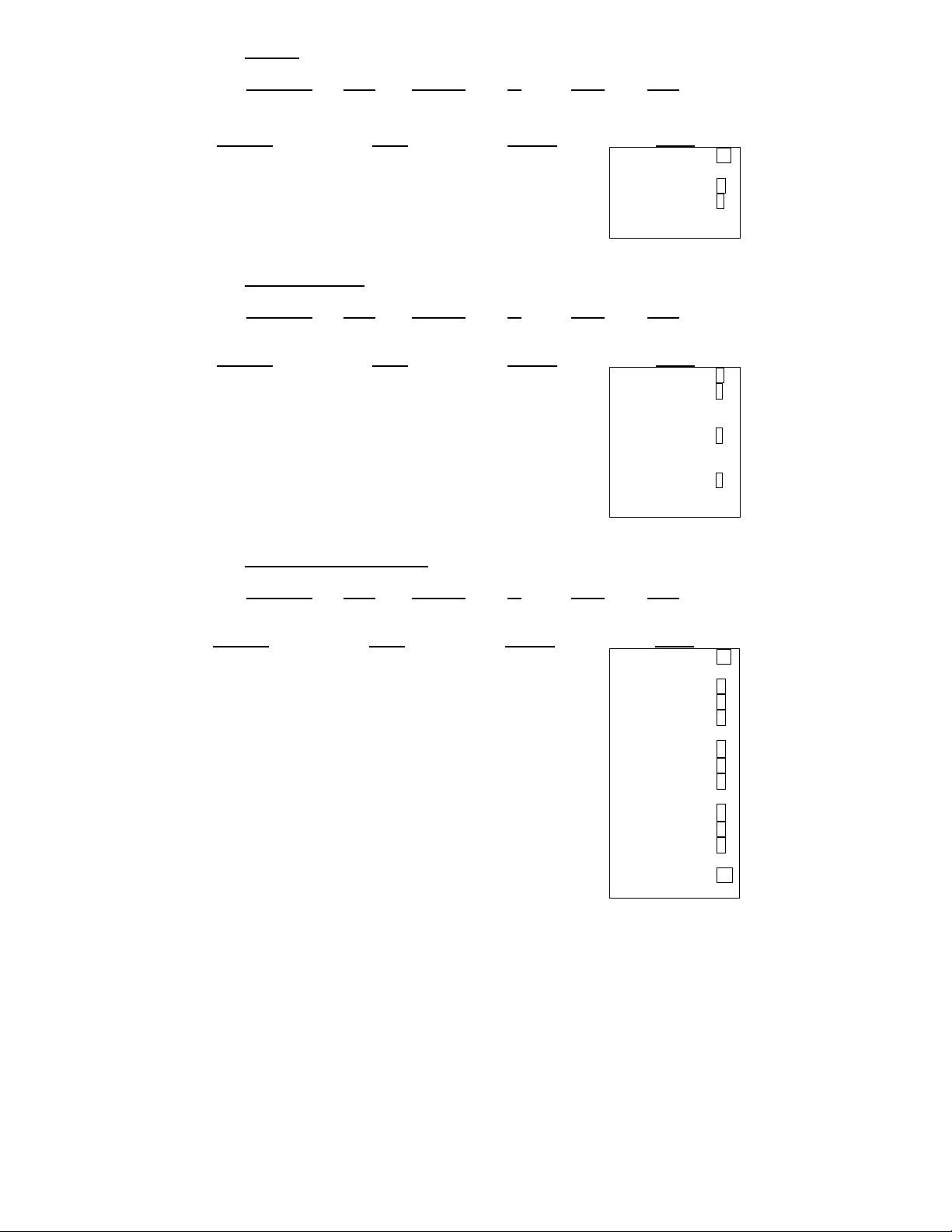
13. Division
Rounding
Problem
178 ÷ 6 =?
178 [÷]
14. Constant Division
Rounding
Problem
755 ÷ 4 = 188.75
409 ÷ 4 = 102.25
32 ÷ 4 = 8.00 409 [=]
32 [=]
15. Division with Accumulation
Rounding
Problem
145 ÷ 12.25 + 15130 ÷ [CE/C]
123.50 + 159.36 ÷ 145 [÷]
10.25=?
159.36 [÷]
- 19 -
Print Decimal IC Loan Σ/GT
↓
Print 3 ● ● GT
Enter
[CE/C]
6 [=]
Display Paper
178.000
0.
29.666
0. CL
178.000
6.000 =
29.666
÷
*
Print Decimal IC Loan Σ/GT
5/4 Print 2 ● ● GT
Enter
755 [÷]
4 [=]
Display Paper
755.00
188.75
102.25
8.00
755.00
4.00 =
188.75
409.00 =
102.25
32.00 =
8.00
÷
*
*
*
Print Decimal IC Loan Σ/GT
5/4 Print 4 ● ● Σ
Enter
12.25 [=]
15130 [÷]
123.5 [=]
10.25 [=]
[T]
Display Paper
15’130.0000
0.
145.0000
11.8367
122.5101
159.3600
15.5473
149.8941
0. CL
145.0000
12.2500 =
11.8367 +
15,130.0000
123.5000 =
122.5101 +
159.3600
10.2500 =
15.5473 +
149.8941 TL
÷
÷
÷
Page 20
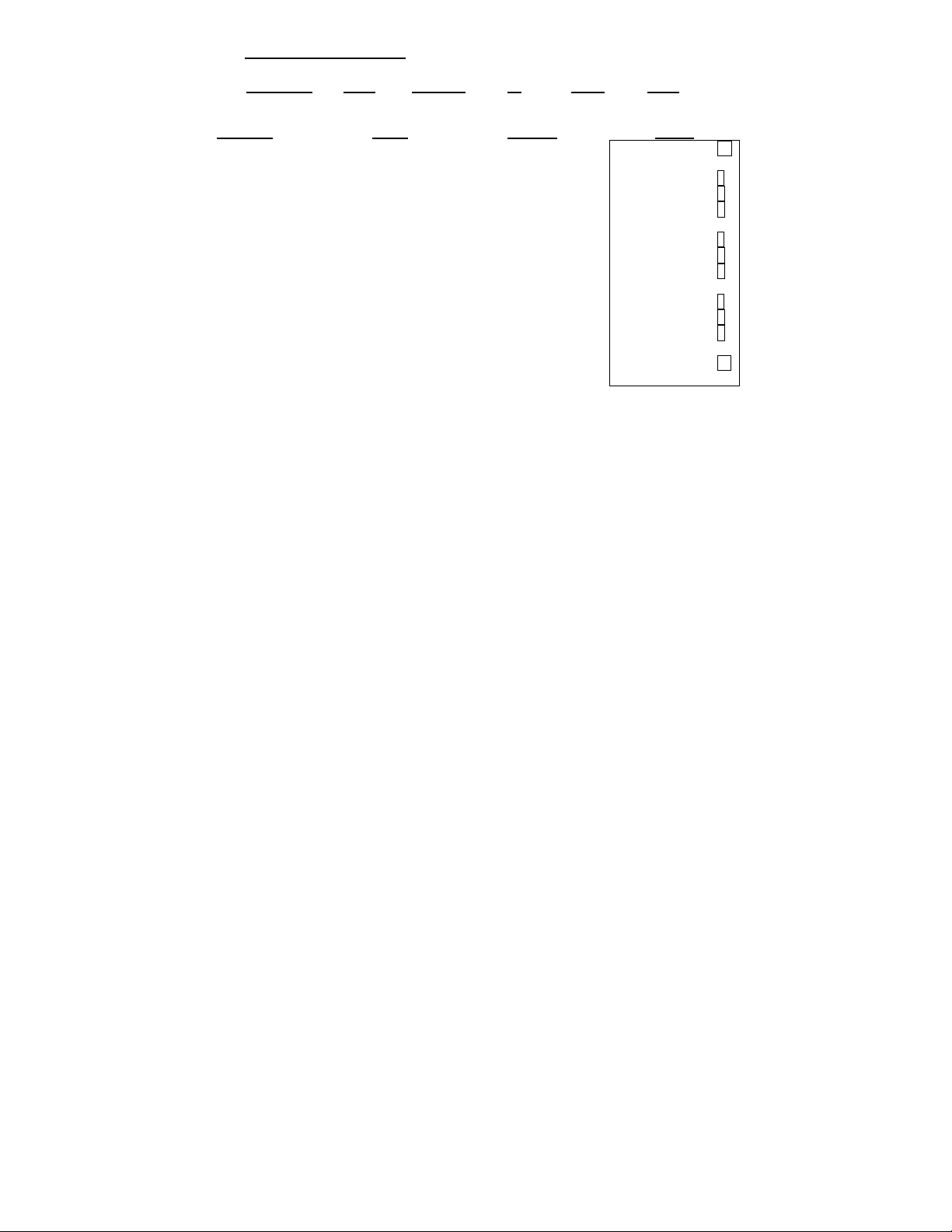
16. Units/Price Calculations
Rounding Print Decimal IC Loan Σ/GT
5/4 Print + ● ● Σ
Problem
132 x $ 5.67 = $748.44 [CE/C]
146 x $ 4.45 = $649.70 132 [x]
155 x $ 3.11 = $482.05
Total = ? 146 [x]
445 [=]
155 [x]
311 [=]
[T]
Enter
567 [=]
Display Paper
0.
132.00
748.44
146.00
649.70
155.00
482.05
1’880.19
0. CL
132.00 x
5.67 =
748.44 +
146.00 x
4.45 =
649.70 +
155.00 x
3.11 =
482.05 +
1,880.19 TL
- 20 -
Page 21
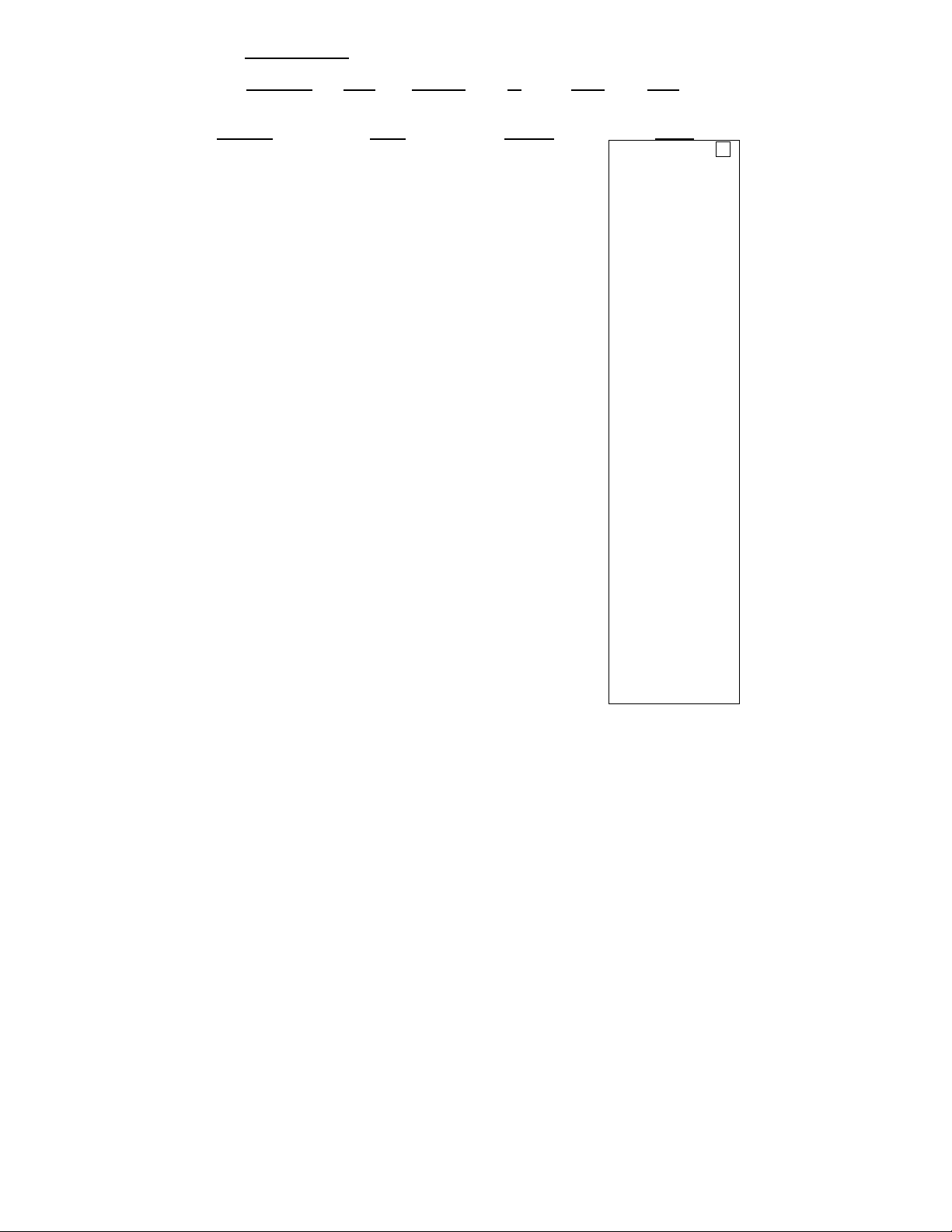
17. Tax Calculation
Rounding
Print Decimal IC Loan Σ/GT
5/4 Print 2 ● ● GT
Problem
TAX1 (GST) = 5.25%
Price without TAX1
=261.56
Price with TAX 1 = ?
[TAX 1]
[−]
TAX2 = 6.25% 300 [TAX 2]
Price without TAX 2
=300
Price with TAX 2 = ? [TAX2]
[−]
Price including TAX 1
and TAX 2 =
[+]
Price Excluding TAX 1
and TAX 2
[−]
Enter Displa y Paper
[C/CE]
TAX1
261.56[TAX1]
[+]
[+]
200 [TAX 1]
[TAX 2]
[TAX 1]
[TAX 2]
261.56
TAX1+
275.29
TAX1
275.29 GST
TAX1-
TAX2
TAX2+
TAX2
TAX2-
TAX1
TAX1 TAX2
TAX1+ TAX2+
TAX1
TAX1 TAX2
223.00 TAX2%
TAX1- TAX2-
200.00 TAX2
TAX2-
0.
GST%
261.56 GST+
300.
318.75 GST%
GST
318.75 GST-
300.00
200. TAX2%
200. TAX2
223.00 TAX2+
223.00
GST%
GST
TAX2%
TAX2
TAX TL
TAX+ TL
GST%
GST
TAX2%
TAX2
TAX TL
TAX- TL
0. CL
261.56
5.25
13.73
275.29
275.29
5.25
13.73
261.56
300.00
6.25
18.75
318.75
318.75
6.25
18.75
300.00
200.00
5.25
10.50
6.25
12.50
23.00
223.00
223.00
5.25
10.50
6.25
12.50
23.00
200.00
%
*
%
%
*
%
%
%
*
%
%
*
- 21 -
Page 22

18. Percent Add On
Rounding Print Decimal IC Loan Σ/GT
↓
Problem
Price $ 3.95 [CE/C]
Tax 5% 3.95 [x]
Tax Amount $ 0.19
Net Amount $ 4.14 [+]
0.19
Print 2 ● ● GT
Enter
5 [%]
Display Paper
3.95
0.19
4.14
0.
0. CL
3.95 x
5.00 %
4.14 +%
19. Percent Discount
Rounding Print Decimal IC Loan Σ/GT
Problem
Price $169.50 [CE/C]
Discount 14% 169.5 [x]
Discount Amount $ 23.73
Net Amount $145.77 [-]
5/4 Print 2 ● ● GT
Enter
14 [%]
Display Paper
169.50
145.77
23.73
0.
0. CL
169.50 x
14.00 %
23.73
145.77
20. Chain Discount with Total Amount of Discount
Rounding Print Decimal IC Loan Σ/GT
Problem
$23.15 less 15/10/5% 23.15 [M+]
= $16.82 Net [x]
15 [%]
Total Amount of [-]
Discount $6.33 [x]
10 [%]
[-]
[x]
5 [%]
[-]
[M-]
[MT]
5/4 Print 2 ● ● GT
Enter
Display Paper
M
M
M
M
M
M
M
M
M
M
M
23.15
23.15
19.68
19.68
17.71
17.71
16.82
16.82
3.47
1.97
0.89
6.33
23.15 M+
23.15 x
15.00 %
3.47 *
19.68 −%
19.68 x
10.00 %
1.97 *
17.71 −%
17.71 x
5.00 %
0.89
16.82
16.82
6.33 MT
*
*
−%
*
−%
M−
- 22 -
Page 23
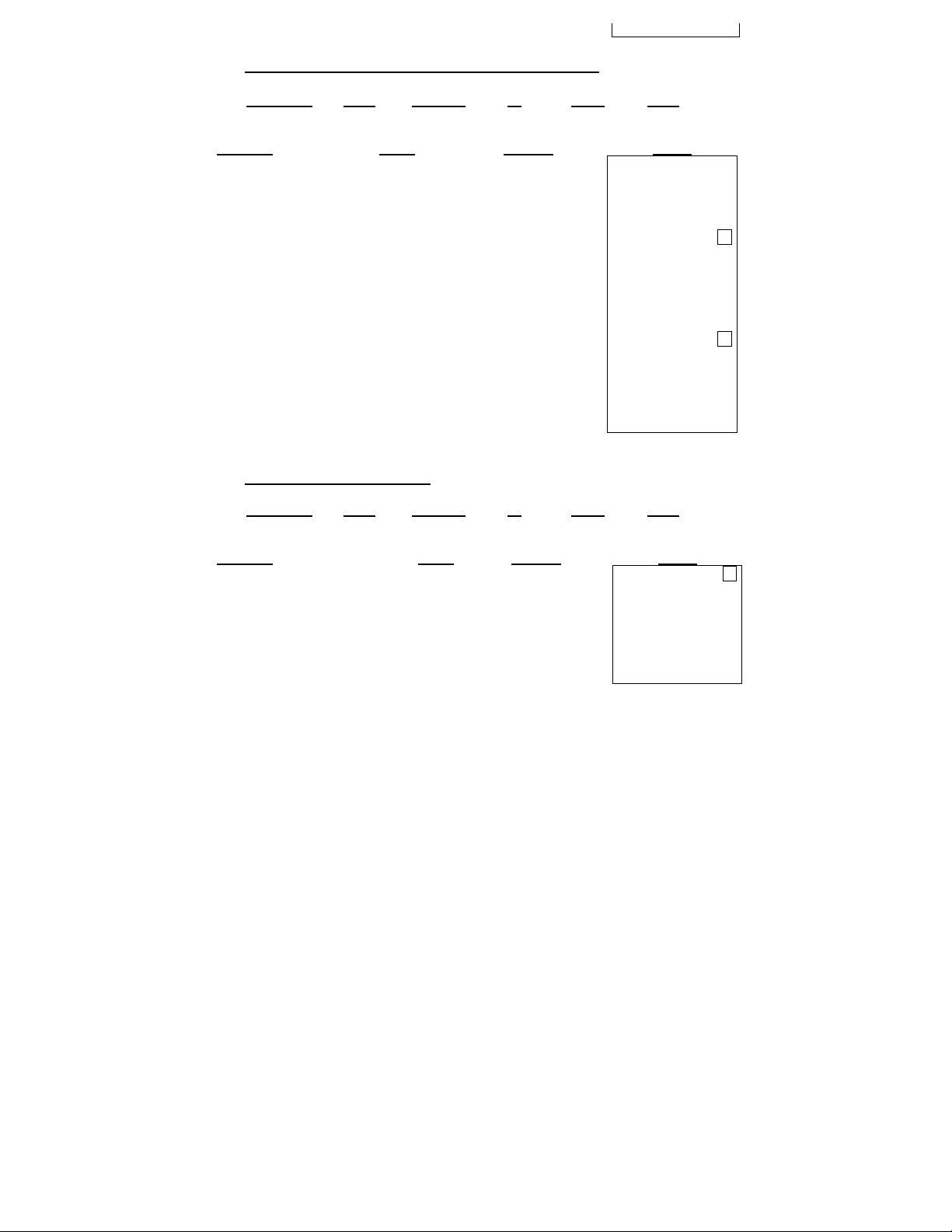
21. Gross Profit Margin Calculation COST-SELL-MARGIN
Rounding Print Decimal IC Loan Σ/GT
5/4 Print 0 ● ● GT
Problem
Cost=100,
Margin=20%, Sell=?
[CE/C]
Cost=100, Sell=125,
Margin=? 125 [SELL]
Sell = 125, Margin =
20%, Cost =? 20 [MARGIN]
Enter
100 [COST]
20 [MARGIN]
100 [COST]
[CE/C]
125 [SELL]
22. Markdown and Selling Price
Rounding
Print Decimal IC Loan Σ/GT
5/4 Print 2 ● ● GT
Problem
Item Cost $100.00 100 [COST]
Markdown (Percent)
(Based on to be
determined selling price)
Markdown (AMOUNT) $ 6.10
Selling Price $ 93.90
6.5%
[MARGIN]
[CE/C]
6.5 [+/-]
Display Paper
COST
SELL
COST
100.
MARGIN
20.
SELL
125.
COST
100.
100.
125.
COST 100.
MARG%
0.
SELL
0.
COST
SELL
MARG%
SELL
MARG%
COST
125.
100.
125.
125.
100.
Enter Display Paper
0.
COST
100.00
SELL
93.90
- 6.5
0. CL
COST 100.00
MARG%
SELL
- 6.50
- 6.10
93.90
20.
25.
0. CL
25.
20.
0. CL
20.
25.
∆*
*
∆*
*
∆*
*
∆*
*
- 23 -
Page 24
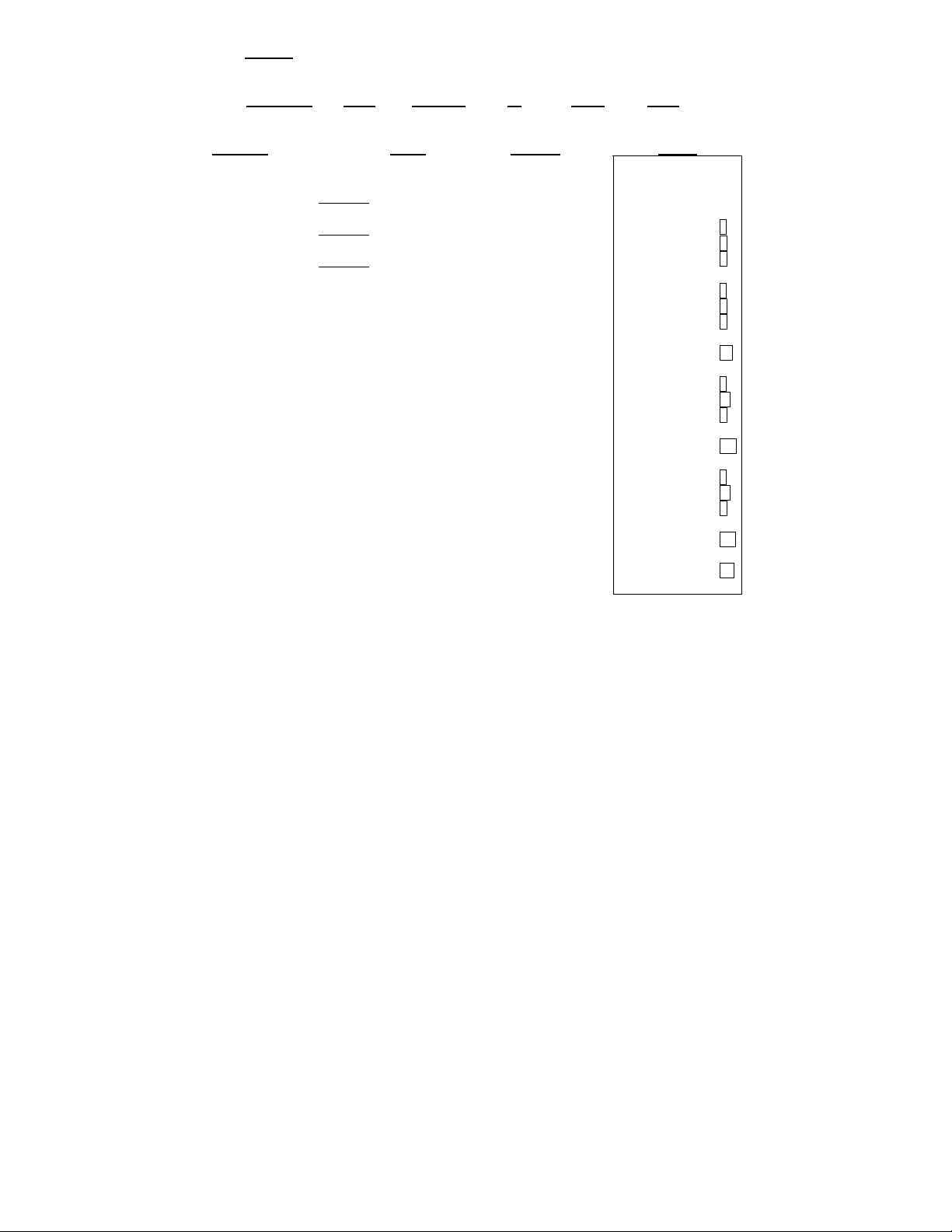
23. Invoice
Invoice Number 88901; Date 11/5/07
Rounding Print Decimal IC Loan Σ/GT
5/4 Print + ● ● Σ
Problem
Quantity Price Net 88901
16 3.29 52.64 [#/S]
108 1.39 150.12 11.5.07
Gross 202.76 [#/S]
Less 10% discount - 20.28 16 [x]
182.48 3.29 [=]
Tax 5% + 9.12 108 [x]
Net 191.60 1.39 [=]
[T]
[x]
10 [%]
[-]
[x]
5 [%]
[+]
[CE/C]
Enter
Display Paper
16.00
52.64
20.28
9.12
16.00 x
3.29 =
52.64 +
108.00 x
1.39 =
150.12 +
202.76 TL
202.76 x
0.
10.00 %
20.28 +
182.48 −%
182.48 x
5.00 %
9.12 +
191.60 +%
0. CL
88901.
88’901.
11.507
11.507
108.00
150.12
202.76
202.76
182.48
182.48
191.60
#
88901
#
11.5.07
- 24 -
Page 25
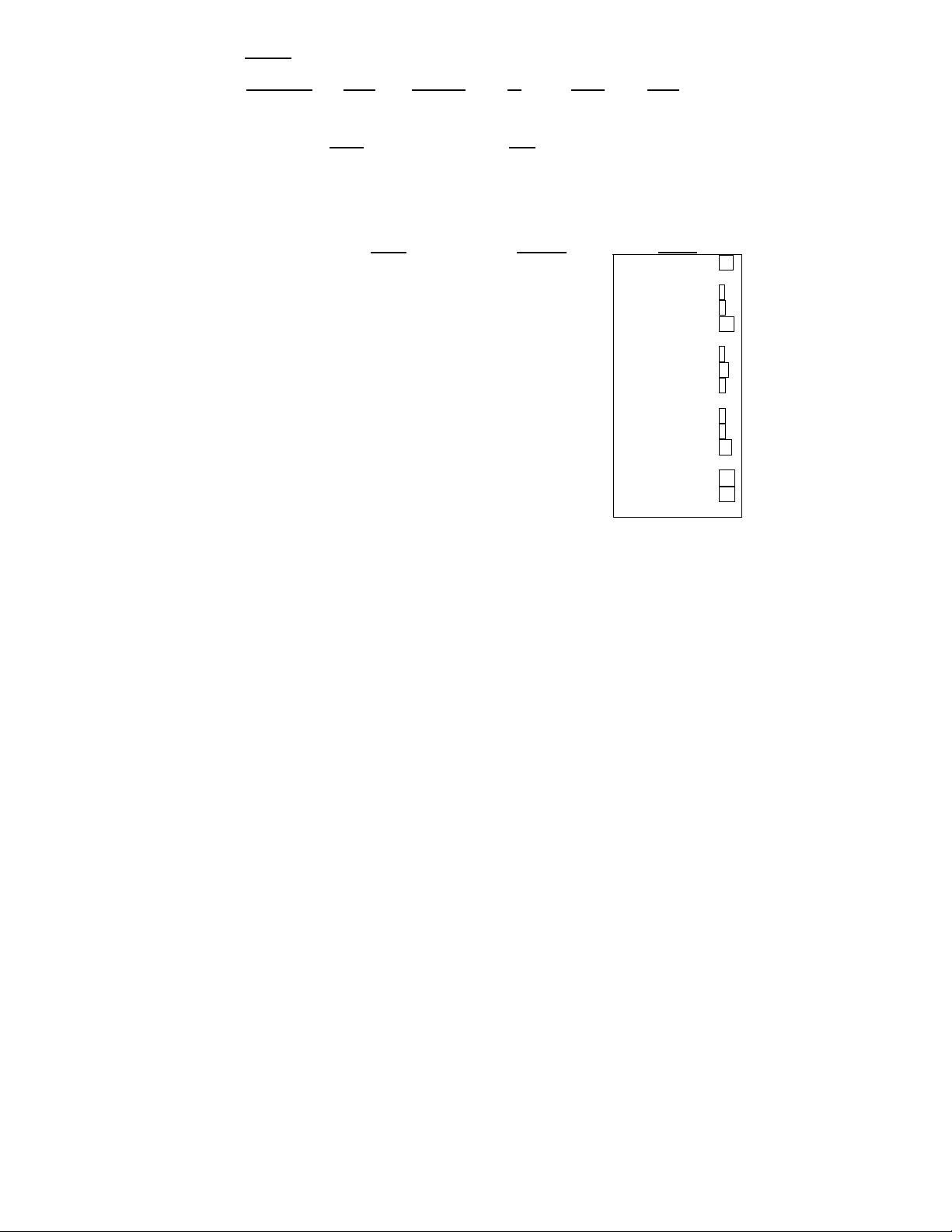
24. Payroll
Rounding
Problem:
Given
[CE/C]
5.75 [x]
38 [M+]
[x]
7.15 [%]
23.75 [+]
4.75 [+]
[T]
[M-]
[MT]
Print Decimal IC Loan Σ/GT
5/4 Print 2 ● ● Σ
$ 5.75 Hourly Rate Regular Pay $ 218.50
38 Hours Worked Total Deductions $ 44.12
7.15% FICA Net Pay $ 174.38
$ 23.75 Withholding
$ 4.75 Insurance
Find
Enter
0.
5.75
Display Paper
M
M
M
M
M
M
M
218.50
218.50
174.38
15.62
39.37
44.12
44.12
44.12
0. CL
5.75 x
38.00 =
218.50 M+
218.50 x
7.15 %
15.62 +
23.75 +
4.75 +
44.12 TL
44.12
M−
174.38 MT
- 25 -
Page 26
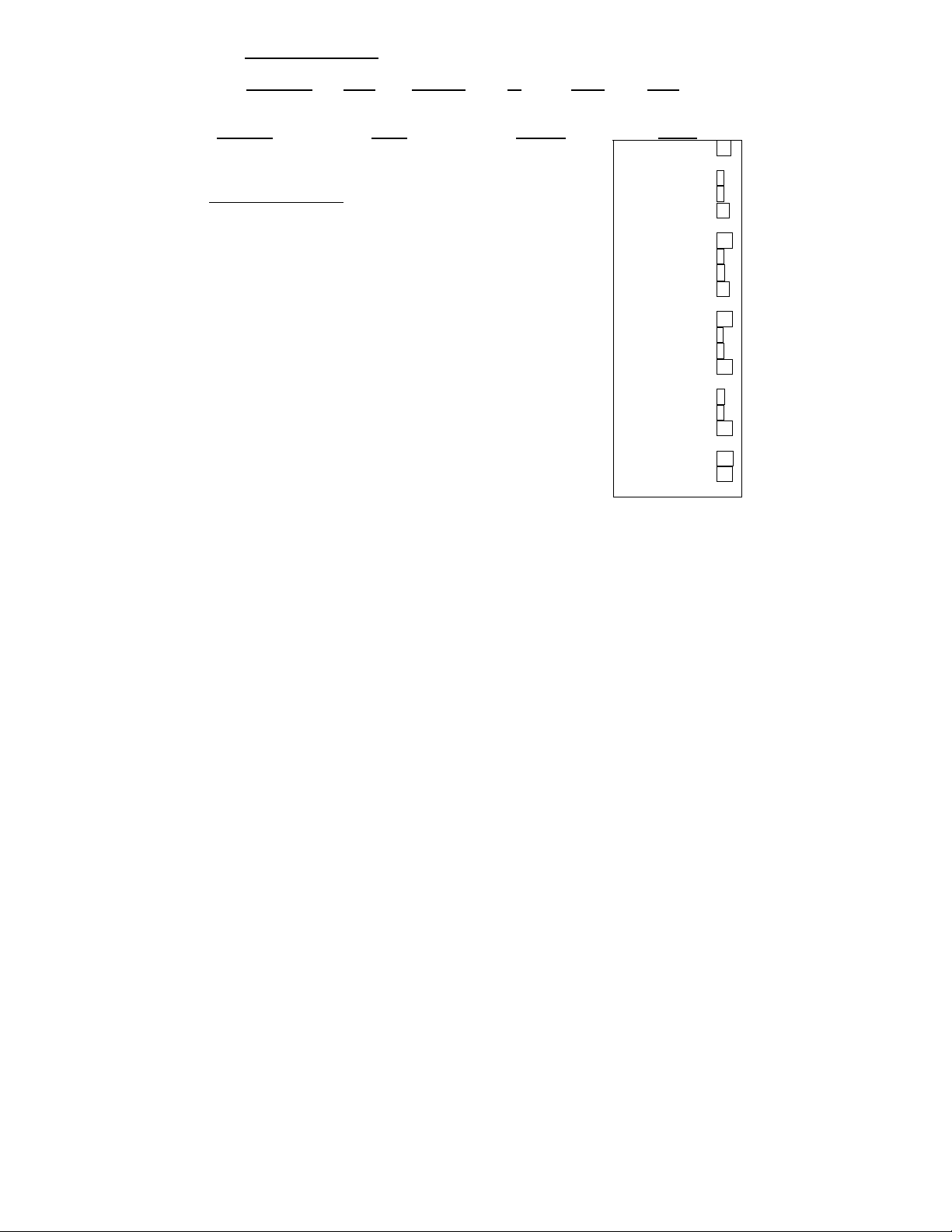
25. Memory Calculation
Rounding
Print Decimal IC Loan Σ/GT
5/4 Print F ● ● Σ
Problem
100 + 200 = ?
900 – 500 = ? 100 [+]
20 x 7 = ? 200 [+]
12 x 5 = ? [T]
Total = ? [M+]
900 [+]
500 [-]
[T]
[M+]
20 [x]
7 [M+]
12 [x]
5 [M+]
[MS]
[MT]
Enter
[CE/C]
Display Paper
0.
100.
300.
300.
M 300.
M 900.
M 400.
M 400.
M 400.
M 20.
M 140.
M 12.
M 60.
M 900.
900.
0. CL
100. +
200. +
300. TL
300. M+
900. +
500.
400. TL
400. M+
20. x
7. =
140. M+
12. X
5. =
60. M+
900. MS
900. MT
−
- 26 -
Page 27
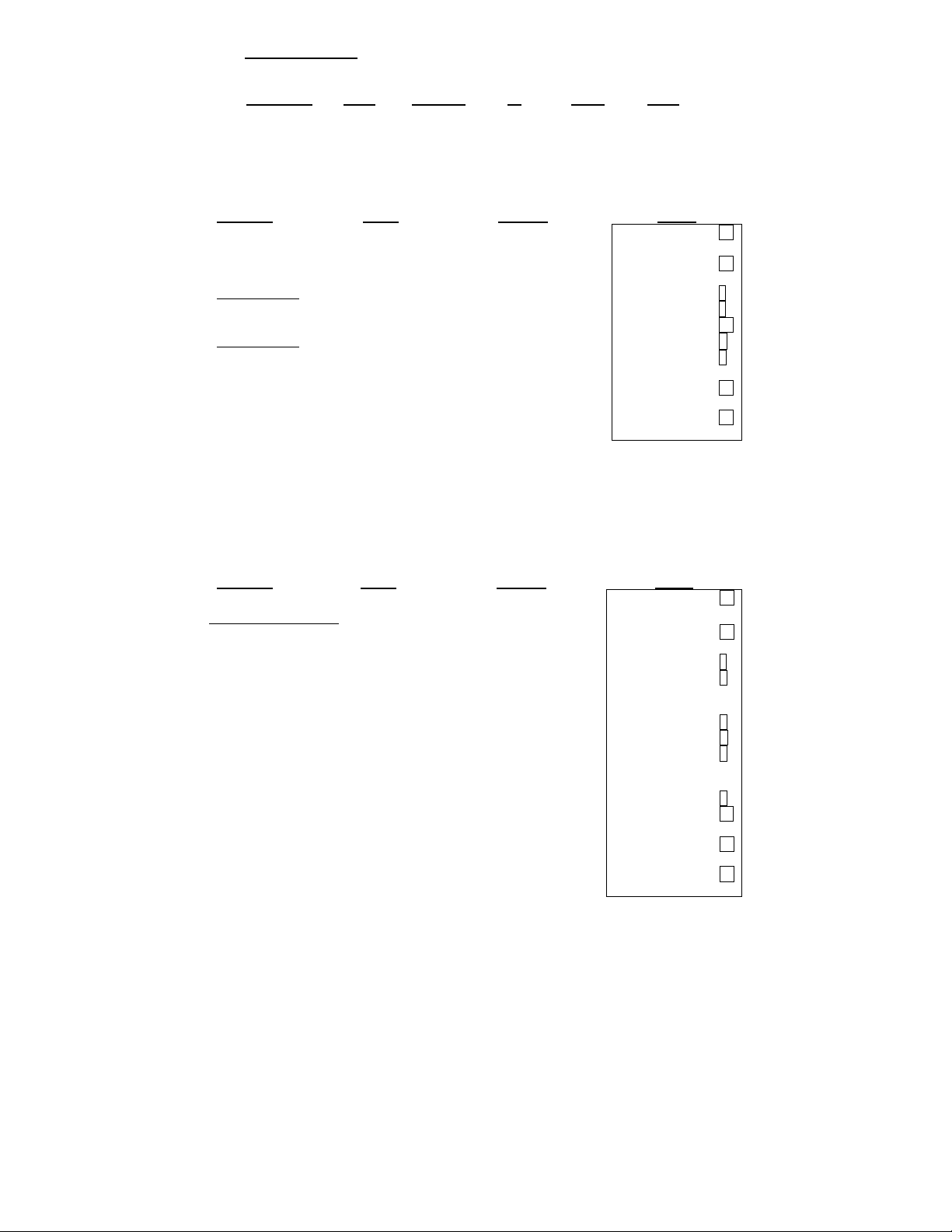
26. Time Calculation
The [TIME CALC] key is used to enter and exit the time and date calculation mode.
Rounding
From normal calculation mode, depress [TIME CALC] key once to enter to Time
Calculation Mode.
The following time calculation example shows addition and subtraction of hours and
minutes.
Problem
[CE/C]
[TIME CALC]
1234 [+]
12 H 34 M 0512 [+]
+ 5 H 12 M
? 0120 [-]
[T]
- 1 H 20 M [TIME CALC]
? [TIME CALC]
Note: When performing multiplication or division in Time Mode, the minutes will be
automatically converted to a decimal value (a percentage of 60 minutes). Afterward,
depressing the plus [+] key will convert the answer to hours and minutes.
To exit time calculation functions, depress the [TIME CALC] key.
The following time calculation example shows multiplication and division of hours and
minutes.
Problem
5 H 23 M x 4 = ?
11 H 54 M ÷ 8
Total = ? 0523 [x]
4 [=]
[+]
8 [=]
[+]
[T]
[TIME CALC]
[TIME CALC]
- 27 -
Print Decimal IC Loan Σ/GT
5/4 Print F ● ● GT
Enter Display Paper
TIME
00-00
TIME
12-34
TIME
17-46
TIME
[#/S]
Enter Display Paper
[CE/C]
= ?
[TIME CALC]
1154 [÷]
17-46
TIME
16-26
TIME
16-26
TIME
00-00-0000
TIME
00-00
TIME
5.3833333333333
TIME
21.533333333333
TIME
21-32
TIME
11.9
TIME
1.4875
TIME
23-01
TIME
23-01
TIME
00-00-0000
0.
0. CL
00-00 CL
0.
12-34 +
05-12 +
17-46 ST
01-20
16-26 T
00-00-0000 CL
0. CL
0.
0. CL
00-00 CL
5.3833333333333 x
4. =
21.533333333333
0.
21-32 +
11.9 ÷
8. =
1.4875
01-29 +
23-01 TL
00-00-0000 CL
0. CL
−
*
*
Page 28
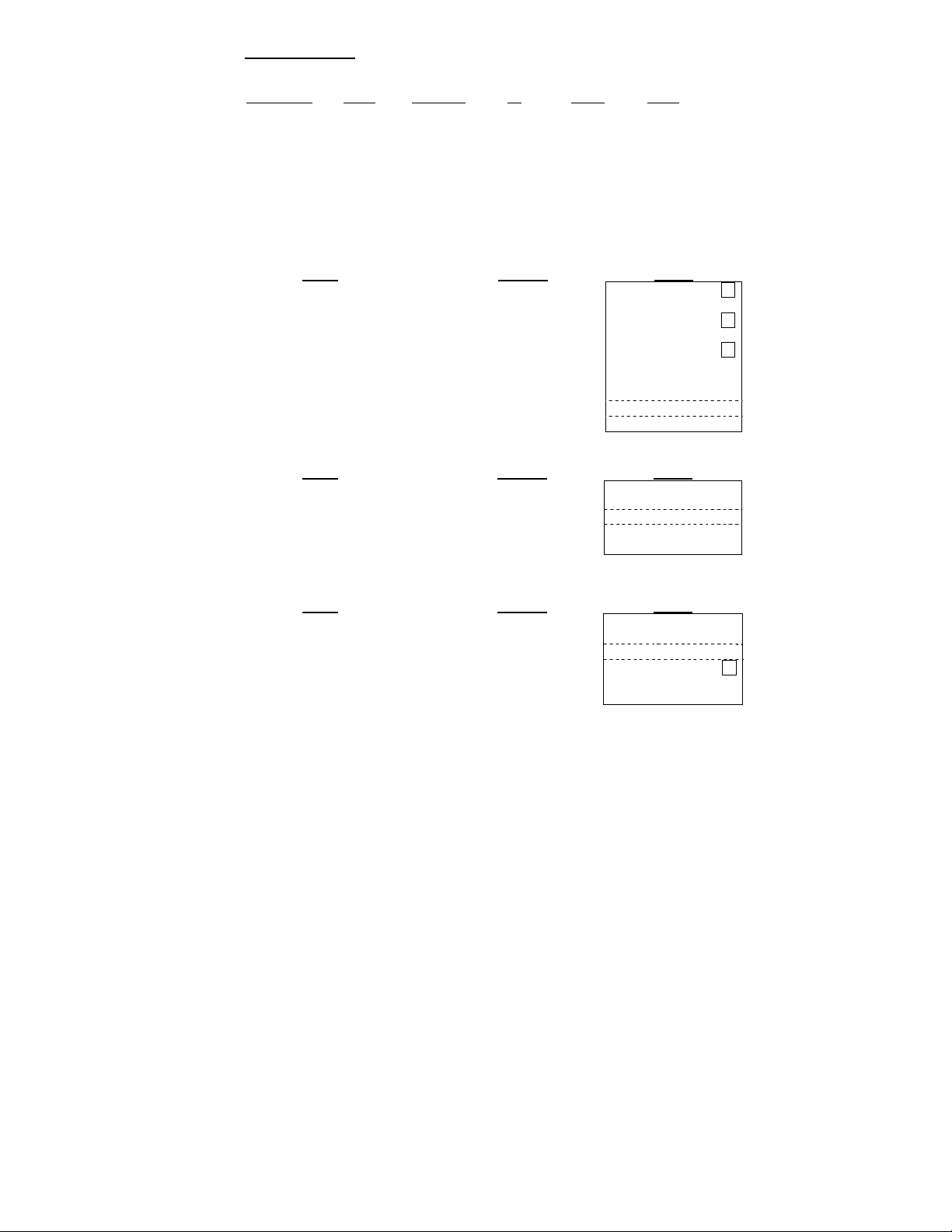
#
#
27. Date Calculation
The [TIME CALC] key is used to enter and exit the time and date calculation mode.
Rounding Print Decimal IC Loan Σ/GT
From normal calculation mode, depress [TIME CALC] key twice to enter Date Calculation
Mode.
Under Date Calculation Mode: [MT] key work as [Start Date] key
[M−] key work as [End Date] key
[M+] key work as [# of Days] key
[MS] key work as [Compute] key
Problem: Compute the number of days between 25-May-2007 and 30-May-2007
[CE/C]
[TIME CALC]
[TIME CALC]
05252007 [Start Date]
05302007 [End Date]
[Compute]
Problem: Determine the date 5 days after 25-May-2007
05252007 [Start Date]
[# of Days]
5
[Compute]
Problem: Determine the date 5 days prior 30-May-2007
05302007 [Start Date]
[# of Days]
5 [+/-]
[Compute]
[TIME CALC]
Note: Date range 1-1-1900 → 12-31-2999
5/4 Print 2 ● ● GT
Enter
TIME
00-00
TIME
00-00-0000
TIME
05-25-2007
TIME
05-30-2007
TIME
5.
Display Paper
0.
00-00-0000 CL
START
END
05-25-2007
05-30-2007
OF DAYS
Enter
Enter
Display Paper
TIME
05-25-2007
TIME
0.
TIME
5.
TIME
05-30-2007
Display Paper
TIME
05-30-2007 START
TIME
0. #OF DAYS
TIME
- 5. END
TIME
05-25-2007
START
OF DAYS
END
05-25-2007
05-30-2007
05-30-2007
05-25-2007
0.
0. CL
00-00 CL
5.
5.
-5.
0. CL
- 28 -
Page 29
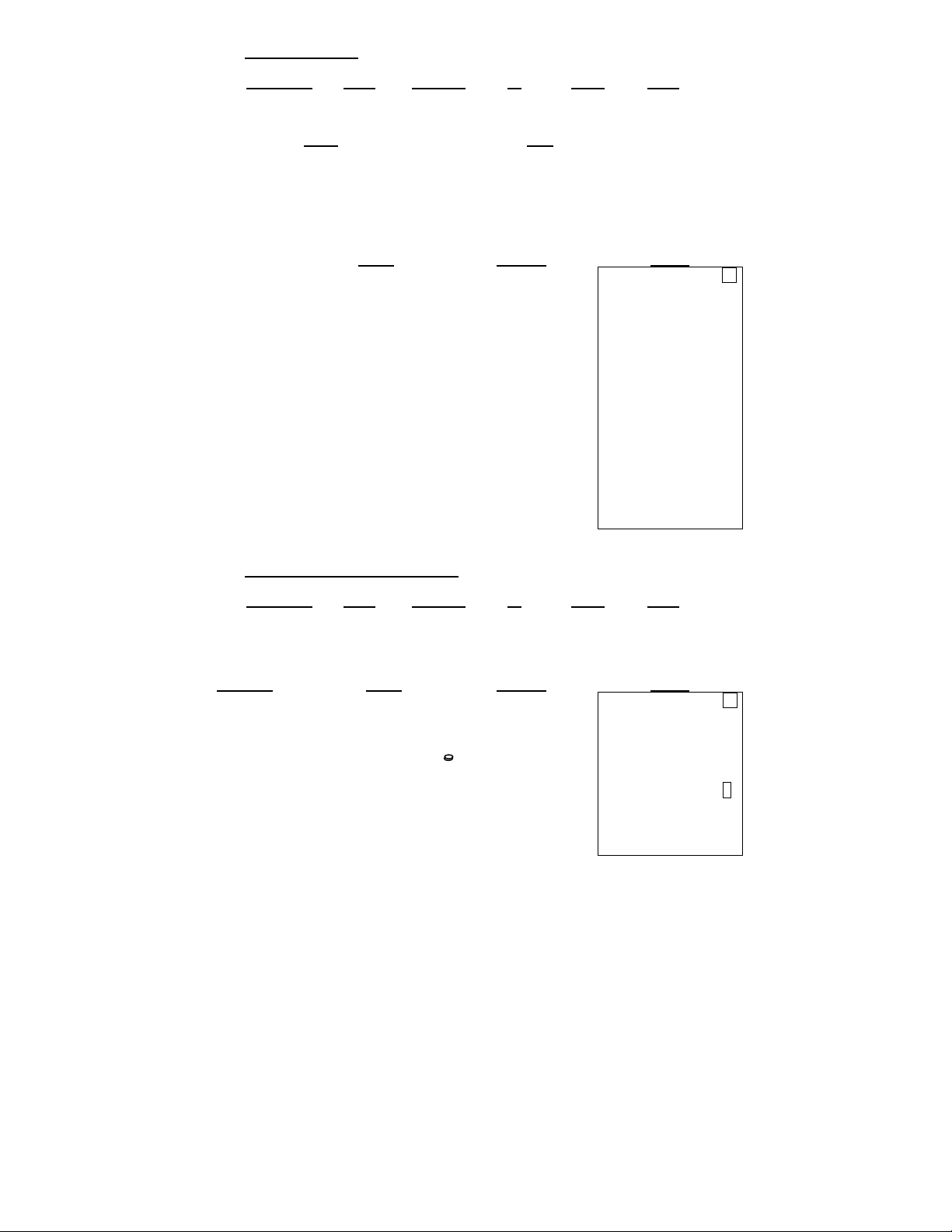
28. Loan Calculation
Rounding Print Decimal IC Loan Σ/GT
[CE/C]
Swith to Loan
[Payment]
[OK]
100 000
[OK]
6.5
[OK]
180
Solve Problem 1 [OK]
[Months]
[OK]
600
[OK]
[OK]
Solve Problem 2 [OK]
29. $ Currency Conversion function
*Currency Rate = 0.745212
(Please refer to ‘1. PROG function’, for the way of rate setting)
Problem
[CE/C]
USD 200 = Euro ? 200
[$]
EURO 149.04 = USD ? [÷]
[$]
5/4 Print 2 ● ● GT
Problem:
Given
Find
1. Loan Amount = $ 100,000 Payment = ?
Interest = 6.5 %
Months = 180
2. Change Payment = $ 600 Months = ?
Enter
Rounding Print Decimal IC Loan Σ/GT
5/4 Print 2 ● ● GT
Enter
Display Paper
LOAN
LOAN MODE
LOAN
CALC. PAYMENT?
LOAN
LOAN AMOUNT? INTEREST
LOAN
LOAN
INTEREST RATE? PAYMENT
LOAN
LOAN
# OF MONTHS? PAYMENT
LOAN
LOAN
LOAN
CALC. MONTH? MONTH
LOAN
PAYMENT 871.11
LOAN
LOAN
AMOUNT 100’000.00
LOAN
INTEREST 6.50
LOAN
100’000. MONTH
0.
0. CL
AMOUNT
6.5
180. AMOUNT
871.11 INTEREST
600.
432.
$
Display Paper
0.
0. CL
200.
149.04
USD 200.00
149.04 RATE
200.00 EURO
EURO
Rate
USD
100,000.00
6.50
180.
871.11
600.00
100,000.00
6.50
432.
0.745212
149.04
149.04 ÷
149.04
0.745212
200.00
%
*
%
*
- 29 -
Page 30
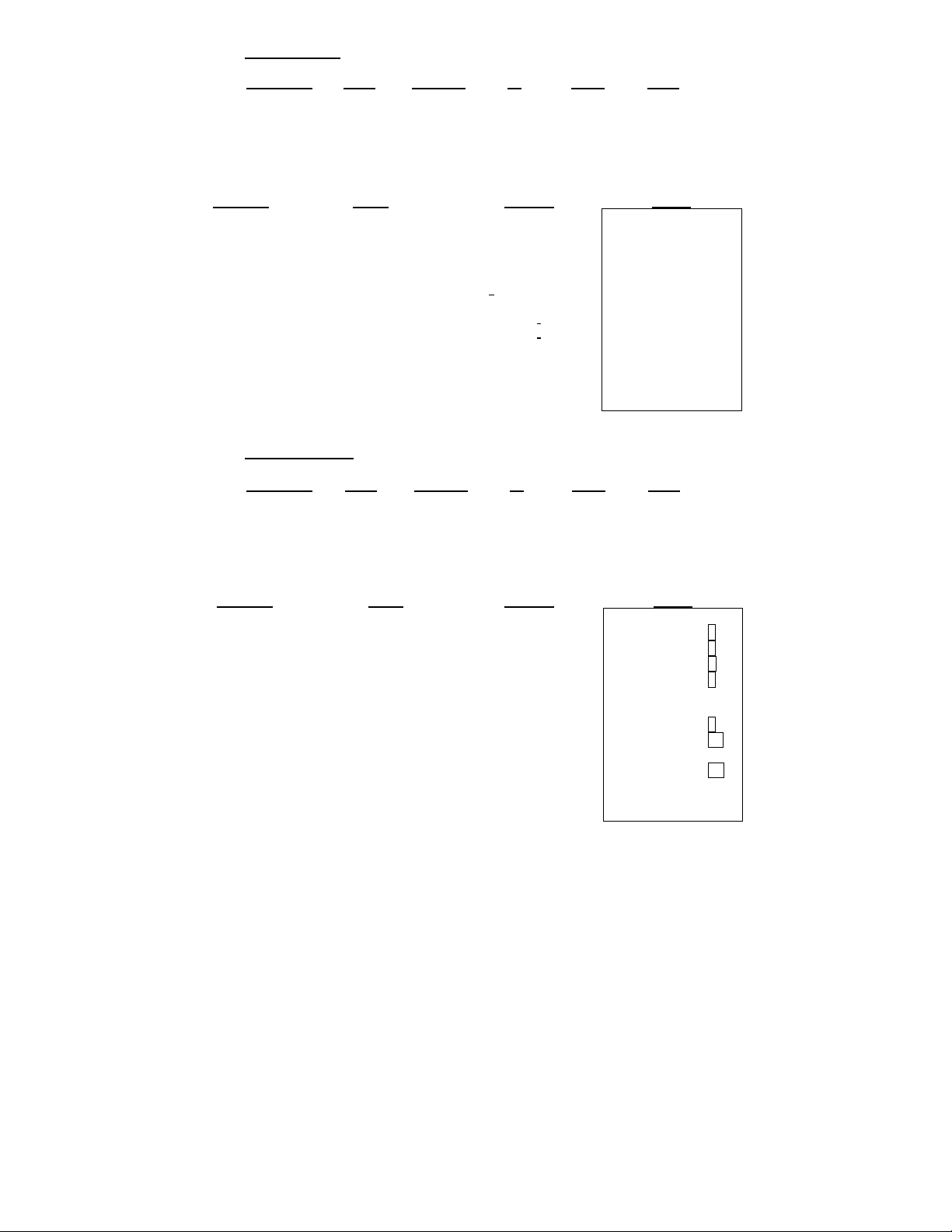
30. TEXT function
Rounding Print Decimal IC Loan Σ/GT
5/4 Print 2 ● ● GT
There is 48 characters (2 lines) for Text 1 ~ 3
There is 96 characters (4 lines) for Text A ~ C
Both Text 1 ~3 and Text A ~ C are with preset by Victor; The user can overwrite
the preset message with a custom message.
Problem
Recall Text A [TEXT]
[Text A]
Recall Text B [Text B]
Change 1st line [OK]
to / and save to
Text B [00]
[TAX2/ →] [00]
(x 23 times)
[TEXT]
[TEXT B]
0.
31. Reprint function
Rounding
5/4 Reprint 2 ● ● GT
*Note: The [TEXT / Reprint] key works as [Reprint] function, with the Print switch in
Reprint mode.
The machine can store maximum 24 entries (since last Clear function); user can
recall and print the transactions under Reprint mode.
Problem
105000 + 125000 + [CE/C]
(3300x15) = ? 105000 [+]
Recall the transactions 125000 [+]
under Reprint Mode 3300 [x]
15 [=]
[+]
[T]
[GT]
[Reprint]
*Note: Once the transactions are over 24 entries, the previous entries will be truncated.
Enter
00
DESC A
_
DESC A 00
VICTOR TECHN
00
DESC A
*******************
DESC A 96
_*********************
DESC A 96
/ *********************
DESC A 96
/ _*******************
DESC A 96
/ / / / / / / / *
DESC A 96
/ / / / / / / / *
DESC A 96
SAVE TEXT B
Display Paper
VICTOR TECHNOLOGY
www .victortech.com
1-800-628-2420
( ready for modification)
*******************************
* THANK YOU *
* PLEASE COME AGAIN *
*******************************
/ / / / / / / / / / / / / / / / / / / / /
* THANK YOU *
* PLEASE COME AGAIN *
*******************************
Print Decimal IC Loan Σ/GT
Enter Display Paper
105’000.00
230’000.00
3’300.00
49’500.00
GT
279’500.00
279’500.00
279’500.00
279’500.00
0.
……....…RE-PRINT…………
105,000.00 +
125,000.00 +
3,300.00 X
15.00 =
49,500.00
49,500.00 +
279,500.00 TL+
279,500.00 GT
………………………………...
*
- 30 -
Page 31

32. HELP function
Rounding
User can get HELP message for all the function keys.
* User can print the HELP message, even under ‘Reprint’ mode.
[HELP]
*the message is [→]
Scrolled on the
display and will
stop at (OK) TO
PRINT
[OK]
Print Decimal IC Loan Σ/GT
5/4 Print 2 ● ● GT
Enter
Display Paper
PRESS FUNCTION
BACKSPACE KEY
PRESS (OK) TO PRINT
PRESS [Æ] TO REMOVE
PREVIOUS KEYSTROKE.
0.
- 31 -
Page 32

Technical Specifications
Basic Operations: Addition/subraction and multiplication/division
Capacity: Input and result 14 Digits
Decimal System: Add Mode (+), Floating (F), Fixed (0, 1, 2, 3, 4, 6)
Functions: 4 rules, successive calculation, memory calculation, grand
Type: Desktop Adding Machine/Calculator, Electronic Print /VFD
total calculation, constant calculations, time calculation, loan
calculation, tax calculation, cost, sell, margin calculation,
help key, text messages, currency conversion, and reprint
key.
Printer: Thermal printer
Power Consumption: 27 Watts
Paper Width: 2-1/4”, 57.5 ± 0.5mm
Display: 14 digit Backlit LCD Display
Operating Temp: 32º ~ 104º F, 0º ~ 40º C
Dimensions: 12-1/2” L x 8-1/2” W x 2-5/8” H
Weight: 4.1 lbs, 1.86kg
- 32 -
Page 33

This information is furnished to comply with FCC requirements
This equipment generates and uses radio frequency e nergy and if not installed
and used properly, that is, in accordance with the manufacturer’s instructions,
may cause interference to radio and television reception. It has been type tested
and found to comply with the limits for a Class B computing device in accordance
with the specifications in Subpart j of Part 15 of FCC Rules, which are disigned to
provide reasonable protection against such interference in a residential
installation. However, there is not guarantee that interference will not occur in a
particular installation. If this equipment does cause interference to radio or
television reception, which can be determined by turning the equipment off and
on, the user is encouraged to try to correct the interference by one or more of the
following measures:
• Reorient the receiving antenna.
• Relocate the c omputing device with respect to the receiver.
• Move the computin g device away from the receiver.
• Plug the comp uting device into a different outlet so that the computing
device and receiver are on different branch circuits.
If necessary, the user should consult the dealer or experienced radio/television technician
for additional suggestions. The user may find the folwing booklet prepared by the Federal
Communications Commission helpful:
How to Identify and Resolve Radio-TV Interference Problems
This booklet is available from the U.S. Government Printing office, Washington, DC 20402,
Stock No. 004-000-00345-4.
To assure future optimum performance use genuine VICTOR replacement ribbons. C ontact
you local VICTOR dealer or call our Customer Service Department at 800-628-2420 to
place an order.
- 33 -
Page 34

PL8000
CALCULATRICE IMPRIMANTE ROBUSTE
MODE D’EMPLOI
- 1 -
Page 35

Fonctionnement et entretien général……………………………......3
Chargement du papier………………………………………............. 4
Remplacement de la pile………………………………………......... 5
Disposition du clavier……………………………………………….…6
Caractéristiques des commutateurs à glissière…………………… 8
Caractéristiques des touches………………………………………...10
Guide de dépannage…………………………………………………. 15
Exemples d’utilisation
1. Fonction PROG
a. Réglage des valeurs de Taxe 1 et de Taxe 2..……………...
b. Réglage du taux de change..………………………………….
c. Réglage de l’heure et de la date……………………………...
d. Réglage du message d’accueil………………………………..
e. Réglage de la langue…..………………………………………
2. Espacement arrière…………………………………………………
3. Arrondissement dans les additions et les soustractions……......
4. Addition et soustraction…………………………………………….
5. Addition et soustraction en mode ajout..………………………….
6. Addition et soustraction avec comptage d’articles en mode
calcul brut....................................................................................
7. Mémoire du total général……………………………….................
8. Calculs répétitifs basés sur la date………………………………..
9. Multiplication…………………………………………………………
10. Multiplication séquentielle (en chaîne)……………………….…
11. Multiplication constante……..……………………………………
12. Multiplication constante avec accumulation……………………
13. Division…………………………………………………………….
14. Division constante……..………………………………………….
15. Division avec accumulation…..………………………………….
16. Calcul des unités et du prix………………………………..........
17. Calcul de taxes……………………………………………………
18. Ajout de pourcentage…………………………………………….
19. Pourcentage de r emise…….……………………………............
20. Calcul de remises multiples avec valeur totale des remises…
21. Calcul de marge de profit brute (coût, prix de vente et
marge)……………………………………………………………...
22. Réduction de prix et prix de vente……………………………....
23. Facture………………………………………………………….....
24. Paie………………………………………………………………...
25. Calcul à l’aide de la mémoire……………………………………
26. Calcul de temps…………………………………………………...
27. Calcul de dates……………………………………………………
28. Calcul de prêts…………………………………………………….
29. Conversion de devises…………………………………………...
30. Fonction TEXTE…………………………………………………..
31. Fonction de réimpression………………………………………..
32. Fonction d’aide……………………………………………………
33. Spécifications techniques…………………………..….………...
34. Règlements de la FCC…………………………………………... 39
16
16
17
17
18
18
18
19
19
19
20
20
20
21
21
21
22
22
22
23
24
25
25
25
26
26
27
28
29
30
32
33
33
35
35
37
38
- 2 -
Page 36

AVANT DE METTRE L’APPAREIL SOUS TENSION
vérifier l’étiquette placée sous l’appareil et vous assurer que la valeur nominale indiquée
correspond à la tension électrique locale avant de brancher le cordon électrique.
– Veuillez
AVERTISSEMENTS
Aucun objet ne doit recouvrir la calculatrice lorsqu’elle est mise en marche, sinon
-
cette dernière risque de surchauffer.
- N'utilisez aucune solution organique, tel l’alcool, pour nettoyer le boîtier.
- N’exposez pas la calculatrice aux rayons directs du soleil pendant son utilisation ni
son entreposage. Évitez d’exposer la calculatrice à des changements brusques de
température, à un taux d’humidité élevé et à la saleté.
ENTRETIEN GÉNÉRAL
1. Ne placez pas l’appareil dans un endroit chaud, poussiéreux ou humide.
2. Nettoyez le boîtier au moyen d'un chiffon traité au silicone. N’utilisez pas d’eau ni de
détergent.
3. Ne placez aucun objet sur le boîtier, en particulier sur la tête du mécanisme
d’impression.
4. Éteignez l’appareil avant de débrancher le cordon électrique de la prise murale.
5. Éteignez l’appareil lorsque vous ne l’utilisez pas.
- 3 -
Page 37

Chargement du papier
1. Branchez la calculatrice et mettez-la en marche.
2. Coupez ou déchirez le bout du rouleau de papier afin
d’obtenir un bord droit.
3. Placez le rouleau de papier dans le chariot porte-papier
double.
4. Relevez le levier et insérez le papier comme le montre le
diagramme 1.
5. Abaissez le levier comme le montre le diagramme 2.
Diagramme 1 : tirez le levier vers le haut et insérez le papier.
Diagramme 2 : poussez le levier vers le bas pour maintenir le rouleau de
papier en place.
- 4 -
Page 38

REMPLACEMENT DE LA PILE
1. Mettez l’appareil hors tension.
2. Enlevez le couvercle du
compartiment de la pile situé en
dessous du boîtier de la
calculatrice.
3. Enlevez la vieille pile et installez
une nouvelle pile CR2025 ou une
pile équivalente.
4. Mettez l’appareil sous tension.
5. APPUYEZ SUR LA TOUCHE
RESET.
6. Remettez le couvercle du
compartiment de la pile.
7. Programmez la date et l’heure à
nouveau.
Couvercle
de la pile
2.
Support
de la pile
3.
Pile
5.
Réarme-
ment
AVERTISSEMENT
Le fait de remplacer la pile par un
mauvais type de pile entraîne un risque d’explosion.
Veuillez remplacer la pile uniquement par une pile de type identique ou équivalent,
selon les recommandations du fabricant.
Éliminez les piles usagées conformément aux directives du fabricant.
Boîtier du
bas
- 5 -
Page 39

A
●
A
Disposition du clavier du modèle PL8000
↓ 5/4 ↑ Reprint Print + 1 2 3 4 6 F ● IC ● Loan Σ GT
7
16
HELP ÷
18
19
1. Sélecteur d’arrondissement 19. T ouche Pourcentage
2. Commutateur d’impression /
de réimpression
3. Sélecteur du nombre de
décimales
4. Commutateur de comptage
d’articles
5. Commutateur de calcul de
prêt
6. Commutateur de total
global/sigma
7. Alimentation papier 25. Touche Effacement de l’entrée /effacement
8. Touche de programmation 26. Clavier numérique
9. Touche Mode texte /
réimpression
10. Touche Coût / texte A 28. Touche Ad dition / OK
11. Touche Prix de vente / texte
B
12. Touche Marge / texte C 30. Touche Total partiel / date / texte 2
13. Calcul de l’heure / de la date 31. Touche Total / texte 3
14. Touche Taxe 1 / ←
15. Touche Taxe 2 / →
16. Touche Espacement arrière
17. Touche Aide
18. Touche Changement de signe
→
+/-
↑
%
1
PROG
20
TIME
21
DATE
=
x
23
2 3 5
TEXT
Reprint
8
$
CE
C
22
25
COST
Text
9
10
24
PQRS
GHI
Symbol1
SELL
11
8
TUV
5
JKL
2
ABC
MARGIN
Text C
12
9
WXYZ
6
MNO
3
DEF
Text B
7
4
1
0
-
00
Symbol2
26
Caps
20. Touche Affichage de l’heure / de la date
21. Touche Division
22. Touche Égal à
23. Touche Multiplication
24. Touche Conversion de devise
27. Touche Soustraction / suppression
29. Touche Total global / texte 1
32. Touche Total en mémoire / montant / date
de début
33. Touche Soustraction de la mémoire /
intérêt / date de fin
34. Touche Ajout à la mémoire/mois/nombre
e jours
35. Touche Total partiel en mémoire /
aiement / calculer
27
TIME
CALC
13
-
Delete
+
OK
28
TAX 1 ←TAX 2
14
29
GT
Text 1
30
#/S
Text 2
T
Text 3
31
6 4
→
mount
MT
Start Date
Interest
M-
End Date
Months
M+
# of Days
Payment
MS
Compute
15
32
33
34
35
- 6 -
Page 40

La présente section décrit les interrupteurs de mode, les touches d’entrée de données
et les touches d’opération de votre calculatrice. Les termes suivants sont utilisés pour
décrire le fonctionnement de votre calculatrice :
• L’accumulateur est la partie de la logique de la calculatrice qui enregistre le total
résultant des additions et des soustractions. C’est la « machine à additionner » de
la calculatrice.
• Le registre de calcul est la partie de la logique de la calculatrice où sont
enregistrés les résultats intermédiaires et finaux des multiplications, des divisions
et des calculs de pourcentage. Le contenu du registre de calcul n’a aucune
incidence sur l’accumulateur.
• Le registre de clavier est la partie de la logique de la calculatrice qui enregistre la
valeur qui sera immédiatement utilisée dans le prochain calcul.
• Le registre de comptage d’articles est la partie de la logique de la calculatrice qui
compte le nombre d’entrées faites dans l’accumulateur.
• Le registre mémoire est la partie de la logique de la calculatrice qui accumule les
montants ajoutés ou soustraits de la mémoire. Puisque le registre mémoire est
indépendant de l’accumulateur et du registre de calcul, il conserve son contenu
jusqu’à ce que vous l’effaciez à l’aide de la touche Total en mémoire (MT).
CARACTÉRISTIQUES DES COMMUTATEURS À
GLISSIÈRE
La présente section décrit les commutateurs de mode qui servent à contrôler le
fonctionnement de votre calculatrice.
1.
↓ 5/4 ↑
↓
5/4 Si le dernier chiffre du résultat du calcul est suivi d’un chiffre inférieur
↑
2. Reprint Print
Reprint
(nonimpression)
L’imprimante fonctionne constamment tant que la calculatrice est en
Print
Sélecteur d’arrondissement
Arrondit le résultat du calcul au chiffre inférieur (troncature).
à 5 (donc 0 à 4), le dernier chiffre n’est pas modifié. Si le dernier
chiffre du résultat du calcul est suivi d’un chiffre supérieur à 4 (donc 5
à 9), le dernier chiffre est arrondi au chiffre supérieur.
Arrondit le résultat du calcul au chiffre supérieur.
Commutateur d’impression / de réimpression
Mode de non-impression. L’imprimante est activée si vous appuyez
sur la touche d’alimentation, la touche Non-ajout/date, la touche Aide
ou la touche Réimpression.
marche.
- 7 -
Page 41

3. + 0 1 2 3 4 6 F Sélecteur de point décimal
+ Mode Ajout monétaire. Lorsque ce réglage est utilisé, il est présumé
Opérations en mode unités/prix :
0,1,2,3, 4, 6 Mode point décimal fixe. Ces réglages indiquent combien de chiffres
F
Mode point décimal flottant. Ce réglage indique que tous les chiffres
4.
5.
6. Σ GT
• IC
•
IC
Impression du comptage d’articles. Le nombre d’articles sera imprimé
• Prêt
•
Le calcul de prêt est activé et les touches mémoire sont désactivées.
Prêt
Com mutate ur sigma ou de total global
Σ
Lorsque le commutateur est réglé à la position « Σ », le résultat des
Tout total saisi au moyen de la touche T est automatiquement ajouté
GT
que les montants entrés sont des valeurs monétaires. La calculatrice
insère automatiquement un point décimal à la gauche des deux
derniers chiffres entrés. Utilisez ce réglage pour ajouter, soustraire,
multiplier et diviser des nombres avec décimales.
Multiplication : le premier facteur entré sera conservé comme un
nombre entier, et un point décimal sera inséré à la gauche des deux
derniers chiffres du second facteur.
Division : un point décimal sera inséré à la gauche des deux derniers
chiffres du premier facteur, et le second facteur entré sera conservé
comme un nombre entier.
apparaîtront à la droite du point décimal à l’affichage du résultat.
du résultat sont affichés, jusqu’à un maximum de 10 chiffres pour le
modèle 1530-6, 12 chiffres pour le modèle 1560-6 et 14 chiffres pour
le modèle 1570-6. Si le résultat dépasse ces limites, les chiffres
additionnels à la droite du point décimal sont éliminés. Aucun
arrondissement n’est fait.
Commutateur de comptage d’articles
Mode non-impression du comptage d’articles. Le nombre d’articles ne
sera pas imprimé quand l’accumulateur, la mémoire ou le total global
sont utilisés.
quand l'accumulateur, la mémoire ou le total global sont réaffichés ou
utilisés, sauf en mode texte. Le compteur d’articles de l’accumulateur
apparaît constamment dans le coin supérieur gauche de l’afficheur.
Commutateur de calcul de prêt
Le calcul de prêt est désactivé et les touches mémoire sont activées.
Remarque : les calculs de temps et de date sont désactivés
quand ce mode est utilisé.
multiplications ou des divisions est automatiquement ajouté à
l’accumulateur lorsque vous appuyez sur les touches = ou % après
l'opération. Vous pouvez afficher la somme conservée dans
l’accumulateur en appuyant sur la touche #/S (total partiel). Vous
pouvez également afficher et effacer cette somme en appuyant sur la
touche T (touche Total).
au total global. Le total global accumulé peut être réaffiché en
appuyant sur la touche GT.
- 8 -
Page 42

CARACTÉRISTIQUES DES TOUCHES
7.
[↑]
Fait avancer le rouleau de papier.
8. [PROG]
9. [TEXT/Reprint]
10. [COST/Text A]
Text A
11. [SELL/Text B]
le texte B
12. [MARGIN/Text C]
Text C
13. [TIME CAL]
14.
15.
TAX2
Touche de programmation
Permet de programmer le taux de taxe, le taux de change, l'heure et la
Commutateur
d’impression
activé :
Commutateur de
réimpression
activé :
COST
Permet d’entrer le coût utilisé dans un calcul de marge de profit brute.
Permet d’entrer le prix de vente utilisé dans un calcul de marge de profit
SELL
Permet d’entrer la valeur de marge désirée utilisée dans un calcul de
Marge
Si vous appuyez une fois sur cette touche, la calculatrice passe en
[TAX1/← ]
TAX1
←
[TAX2/→]
- 9 -
Touche d’alimentation papier
date, le message d’accueil ainsi que la langue.
Touche Mode texte/réimpression
Appuyez une fois pour passer en mode texte.
Imprime les entrées effectuées depuis le dernier effacement (maximum
de 24 lignes).
Touche Coût/texte A
En mode texte, cette touche permet d’imprimer ou d’enregistrer le texte
A.
Touche Prix de vente/texte B
brute.
En mode texte, cette touche permet d’imprimer ou d’enregistrer le texte
B.
Touche Marge/texte C
marge de profit brute.
En mode texte, cette touche permet d’imprimer ou d’enregistrer le texte
C.
Touche de calcul de temps
mode calcul de temps. Vous pourrez donc ajouter et soustraire des
heures et des minutes, ainsi qu’en calculer le total partiel et le total.
Si vous appuyez une deuxième fois sur cette touche, la calculatrice
passe en mode calcul de dates.
En mode date,
Touche Taxe 1/déplacement vers la gauche
Calcule un montant de taxe au moyen du taux de taxe préréglé avec la
touche PROG. Utilisez la touche + pour calculer le montant avec la
taxe, et la touche – pour calculer le montant sans la taxe.
Fonctionne comme une touche de déplacement du curseur en mode
programmation ou en mode texte.
Touche Taxe 2/déplacement vers la droite
Calcule un montant de taxe au moyen du taux de taxe préréglé avec la
touche PROG. Utilisez la touche + pour calculer le montant avec la
la touche MT devient la touche Date de début,
la touche M- devient la touche Date de fin,
la touche M+ devient la touche Nombre de jours,
la touche MS devient la touche Calculer.
Page 43

taxe, et la touche – pour calculer le montant sans la taxe.
→
16.
[→]
Supprime le caractère le plus à droite de l’entrée affichée.
Fonctionne comme une touche de déplacement du curseur en mode
programmation ou en mode texte.
Touche Espacement arrière
- 10 -
Page 44

17. Aide Touche Aide
Si vous appuyez sur la touche Aide, puis sur une touche de fonction, un
18. [+/-] Touche Changement de signe
Inverse le signe qui apparaît à l’afficheur.
19. [%] Touche Pourcentage
Effectue le calcul du pourcentage lorsque la touche de multiplication ou
20. [TIME/DATE] Touche Affichage de l’heure et de la date
Permet d’afficher la date et l’heure en alternance.
21.
[÷]
La touche Division permet d’effectuer des divisions, des divisions avec
22. [=] Touche Égal à
Permet de calculer le résultat d’une multiplication ou d’une division.
23. [x] Touche Multiplication
La touche Multiplication permet d’effectuer des multiplications, des
24. [$] Touche Conversion de devise
Permet de convertir la valeur entrée ou affichée en devise étrangère.
25. [CE/C] Touche Effacement de l’entrée/effacement
En appuyant sur cette touche une fois, vous effacez l’entrée affichée. En
[0] ~ [9],
26. Touches numériques
[00] & [•]
message d’aide est affiché.
Appuyez sur la touche [OK] pour imprimer la version longue du
message.
de division est utilisée.
Touche Division
constante automatique et des opérations séquentielles intermédiaires.
Lorsque vous appuyez sur cette touche, le prochain montant entré
devient un diviseur constant. La touche ÷ effectue également une
division lorsque vous appuyez ensuite sur les touches =, %, +, −, M+,
M−, X ou ÷. Chaque diviseur entré est conservé comme constante (sauf
pour les entrées des touches +, −, M+ et M−) jusqu’à ce que vous
appuyiez sur x, ÷ ou Clear.
Fonction de racine carrée
Si vous appuyez sur la touche [= ] immédiatement après avoir appuyé
sur la touche [÷], la racine carrée du nombre affiché sera calculée.
multiplications avec constante automatique et des opérations
séquentielles intermédiaires. Lorsque vous appuyez sur cette touche, le
montant entré ou celui qui est imprimé ou affiché devient un
multiplicande constant. La touche X effectue également une
multiplication lorsque vous appuyez ensuite sur les touches =, %, +, −,
M+, M−, X ou ÷. Chaque multiplicande entré est conservé comme
constante (sauf pour les entrées des touches +, −, M+ et M−) jusqu’à ce
que vous appuyiez sur x, ÷ ou Clear.
Lorsque vous appuyez sur cette touche immédiatement après avoir
utilisé la touche [÷], la valeur entrée ou affichée sera convertie en devise
locale.
appuyant deux fois, vous effacez l’accumulateur ou le calcul en cours.
Cette touche n’efface pas la mémoire ni le total global.
La calculatrice utilise le clavier conventionnel à dix touches numériques
et comprend une touche de double zéro ainsi qu’une touche de point
décimal.
- 11 -
Page 45

27. [− / Delete] Touche Soustraction/suppression
− Soustrait un montant de l’accumulateur. Pour soustraire le même
Suppression
montant plus d’une fois (soustraction répétitive), entrez le montant une
fois, puis appuyez sur la touche de soustraction autant de fois que
nécessaire. Si vous appuyez sur cette touche immédiatement après
avoir utilisé la touche [%], le pourcentage sera soustrait de votre
résultat.
Cette touche sert de touche de suppression en mode texte.
- 12 -
Page 46

28. [+ / OK] Touc he Addition/OK
+ Ajoute un montant à l’accumulateur. Pour ajouter le même montant plus
OK
En mode programmation ou texte, cette touche sert à confirmer la
29. [GT / Text 1]
Permet d’imprimer et d'effacer le contenu de la mémoire du total global
GT
Text 1
30. [#/S / Text 2]
Text 2
31. [T / Text 3]
Text 3
32. [MT / Amount / Start Date]
Touche Total en mémoire/montant/date de début
33. [M− / Interest / End Date]
Touche Soustraction de la mémoire/intérêt/date de fin
# Imprime l’entrée affichée suivie d’un signe « # », comme un numéro de
S
Imprime le contenu de l’accumulateur sans l’effacer.
T
Imprime et efface le contenu de l’accumulateur.
MT
En mode prêt, cette touche sert à effectuer le calcul du montant d’un
Amount
Date de début
Soustrait un montant de la mémoire. Si un calcul est en cours, la touche
M−
Taux d’intérêt
Date de fin
d’une fois (addition répétitive), entrez le montant une fois, puis appuyez
sur la touche d’addition autant de fois que nécessaire. Si vous appuyez
sur cette touche immédiatement après avoir utilisé la touche [%], le
pourcentage sera additionné à votre résultat.
sélection.
Touche Total global/texte 1
ou de la somme sigma.
En mode texte, cette touche permet d'imprimer ou d'enregistrer le texte
1.
Touche Total partiel/date/texte 2
facture.
En mode texte, cette touche permet d'imprimer ou d'enregistrer le texte
2.
Touche Tot al/te xte 3
En mode texte, cette touche permet d'imprimer ou d'enregistrer le texte
3.
Imprime et efface le contenu de la mémoire.
prêt.
* Veuillez vous reporter à la page 34 pour de plus amples renseignements.
En mode calcul de date, cette touche sert à entrer la date de début.
* Format de la date entrée : MM-JJ-AAAA
* Veuillez vous reporter à la page 33 pour de plus amples renseignements.
de soustraction de la mémoire terminera le calcul et soustraira le
montant résultant de la mémoire.
En mode prêt, cette touche sert à effectuer le calcul du taux d’intérêt
d’un prêt.
En mode calcul de date, cette touc he sert à entrer la date de fin.
* Format de la date entrée : MM-JJ-AAAA
* Veuillez vous reporter à la page 33 pour de plus amples renseignements.
- 13 -
Page 47

34. [M+ / Months / # of Days]
Touche Ajout à la mémoire/mois/nombre de jours
Additionne un montant à la mémoire. Si un calcul est en cours, la touche
M+
Nombre de mois
# of Days
35.
[MS / Payment / Compute]
Touche Total partiel en mémoire/paiement/calculer
MS
Paiement
Compute
En mode calcul de date, cette touche sert à entrer le nombre de jours.
Imprime le contenu de la mémoire sans l’effacer.
En mode prêt, cette touche sert à effectuer le calcul des paiements
En mode calcul de date, cette touche sert à calculer le nombre de jours
d’addition à la mémoire terminera le calcul et ajoutera le montant
résultant à la mémoire.
En mode prêt, cette touche sert à effectuer le calcul du nombre de mois.
mensuels.
entre deux dates, ou à trouver une date postérieure ou antérieure.
Guide de dépannage
De nombreux problèmes, comme l'absence d’alimentation électrique ou le nonfonctionnement des touches, peuvent être résolus simplement en appuyant sur la touche
RESET. Veuillez suivre ces instructions :
1. L’appareil doit être branché et sous tension, et en mode impression.
2. Retournez l'appareil afin de voir le compartiment de la pile.
3. Ouvrez le compartiment de la pile et repérer la touche RESET située à côté de la
pile argentée.
4. Appuyez sur la touche RESET. Vous entendrez fonctionner le moteur de
l’appareil. Si vous n’entendez pas le moteur, appuyez sur la touche une
deuxième fois.
5. Replacez le couvercle du compartiment de la pile, puis remettez l’appareil à
l’endroit.
6. Vérifiez le fonctionnement de l'appareil.
Si, après avoir effectué ces étapes, votre problème n’est toujours pas résolu, veuillez
composer le 1-800-628-2420 pour obtenir de l’aide.
- 14 -
Page 48

Exemples d’utilisation
1. Fonction PROG
Arrond. Impr. Décimales IC Prêt Σ/GT
5/4 Print F ● ● Σ
a. Réglage des valeurs de Taxe 1 et de Taxe2
Réglez le taux de Taxe 1 à 5,25 % et paramétrez Taxe 1 comme étant la TPS.
Réglez le taux de Taxe 2 à 6,25 %.
Saisie
[PROG]
[OK]
5.25
[TEXT]
8
7
7777
[Delete]
[OK]
[PROG]
[PROG]
[OK]
6.25
[OK]
b. Réglage du taux de change
Réglez le taux de change à 0,745212 et changez le texte « CurrB » pour
« EURO ».
Saisie
[PROG]
[PROG]
[PROG]
[OK]
0.745212
[OK]
33
88
777
666
[Delete]
[OK]
Affichage Papier
SET TAX1?
TAX1 0. %
TAX1 5.25 %
DESC A
TAX1 5.25 %
(« T » clignote pour indiquer que vous
pouvez entrer le texte)
DESC A
TAX1 5.25 %
DESC A
TPX1 5.25 %
DESC A
TPS1 5.25 %
DESC A
TPS_ 5.25 %
SET TAX1?
SET TAX2?
TAX2 0. %
TAX2 6.25 %
SET TAX1?
SET TAX2?
SET CURRENCY?
USD 1.
USD 0.745212
DESC A
CurrB
(« C » clignote pour indiquer que vous
pouvez modifier le texte)
DESC A
EurrB
DESC A
EUrrB
DESC A
EURrB
DESC A
EUROB
DESC A
EURO_
SET TPS
0.
SET TAX2
0.
Affichage Papier
EURO
SET CURRENCY
0.
5.25 %
TPS%
TAX2%
6.25
%
0.745212
USD
- 15 -
Page 49

c. Réglage de l’heure et de la date
Réglez l’heure à 17 h 04 (l’heure est toujours entrée en format 24 heures).
Réglez la date au 31 mai 2007.
Réglez le format de l’heure au format 24 heures (le format par défaut est 12
heures).
Réglez le format de la date à MM-JJ-AAAA (le format par défaut est MM-JJAAAA).
Saisie
[PROG]
[PROG]
[PROG]
[PROG]
[OK]
1704 (format 24 h)
[OK]
0531
[OK]
[TAX1/←] (ou [TAX2/→]
[OK]
[OK]
[CE/C]
[TIME/DATE]
[TIME/DATE]
[CE/C]
d. Réglage du message d’accueil
Modifiez le message d’accueil pour qu’il affiche « BONJOUR OLIVIER ».
Saisie
[PROG]
[PROG]
[PROG]
[PROG]
[PROG]
[OK]
Appuyez sur [Delete]
et gardez la touche
enfoncée
(pour obtenir un affichage clair en
mode texte)
Entrez « B » : 22
Entrez « O » : 666
Entrez « N » : 66
Entrez « J » : 5
Entrez « O » : 666
Entrez « U » : 88
Entrez « R » : 777
Entrez « » : 0
Entrez « O » : 666
Entrez « L » : 555
Entrez « I » : 444
- 16 -
SET TAX1?
SET TAX2?
SET CURRENCY?
SET TIME / DATE?
0
0:39
(« 0 » clignote pour indiquer que vous
pouvez modifier le texte)
17:04 MAY 31 2007 THU
01-01-2007 17:05
(« 0 » clignote pour indiquer que vous
pouvez modifier le texte)
05-31-2007
(« 2 » clignote)
MM-DD-YYYY
SET TIME / DATE
MAY-31-2007 THU
17:05:30
SET TAX1?
SET TAX2?
SET CURRENCY?
SET TIME / DATE?
SET GREETING?
DESC A
15
VICTOR PL8000
DESC A
00
_
(clignote pour indiquer que vous
pouvez entrer le texte)
DESC A
01
B_
DESC A
02
OL_
DESC A
03
BON_
DESC A
04
BONJ_
DESC A
05
BONJO _
DESC A
06
BONJOU_
DESC A
07
BONJOUR_
DESC A
08
BONJOUR _
DESC A
09
BONJOUR O_
DESC A
10
BONJOUR OL_
DESC A
11
BONJOUR OLI_
Affichage Papier
05:04 PM
MAY 31 2007 THU
0.
0.
12 HOURS
24 HOURS
0.
0.
0.
Affichage Papier
CL
CL
Page 50

DESC A
12
Entrez « V » : 888
Entrez « I » : 444
Entrez « E » : 33
Entrez « R » : 777
[OK]
BONJOUR OLIV_
DESC A
13
BONJOUR OLIVI_
DESC A
14
BONJOUR OLIVIE_
DESC A
15
BONJOUR OLIVIER_
DESC A
15
SET GREETING
0.
e. Réglage de la langue
Vous pouvez choisir parmi six langues, l’anglais étant la langue par défaut.
Seules quelques fonctions seront imprimées dans la langue choisie :
[PROG]
[PROG]
[PROG]
[PROG]
[PROG]
[PROG]
[OK]
[TAX2/→]
[TAX2/→]
[TAX2/→]
[TAX2/→]
[TAX2/→]
[OK]
2. Espacement arrière
Arrond. Impr. Décimales IC Prêt Σ/GT
5/4 Print 4 ● ● Σ
Problème
5.4321 + 2.34567 5.4321 [+]
= ? 2.3457 [→]
67 [+]
[T]
3. Arrondissement dans les additions et les soustractions
Arrond. Impr. Décimales IC Prêt Σ/GT
↓ Print 0 ● ● Σ
Problème
3.4 + 2.1 = ? 3.4 [+]
2.1 [+]
[T]
- 17 -
i. les fonctions calendrier;
ii. le mot « Rate » pour la conversion de devise;
iii. les fonctions de coût, de prix de vente et de marge;
iv. les calculs de prêts.
Saisie
Saisie
Affichage Papier
SET TAX1?
SET TAX2?
SET CURRENCY?
SET TIME / DATE?
SET GREETING?
SET LANGUAGE?
ENGLISH
GERMAN
FRENCH
ESPANOL
ITALIAN
ENGLISH
SET ENGLISH
0.
Affichage Papier
5.4321
2.345
7.77777
7.7778
Saisie
Affichage Papier
3.4
5.5
5.
SET ENGLISH
5.4321 +
3.4 +
2.34567 +
7.7778 TL
2.1 +
5. TL
Page 51

4. Addition et soustraction
Arrond. Impr. Décimales IC Prêt Σ/GT
5/4 Print F ● ● Σ
Problème
2 + 3.1415926 – 6=? 2 [+]
3.1415926 [+]
6 [-]
[T]
* Un montant négatif ou un résultat négatif apparaîtra en ROUGE à l'afficheur.
Saisie
5. Addition et soustraction en mode ajout
Arrond. Impr. Décimales IC Prêt Σ/GT
5/4 Print + ● ● Σ
Problème
1.23 – 4.56 + 7.89 =? 123 [+]
456 [-]
[#/S]
789 [+]
[T]
6. Addition et soustraction avec comptage d’articles en mode calcul brut
Arrond.
Impr. Décimales IC Prêt Σ/GT
5/4 Print + IC ● Σ
Saisie
Problème
11.32 + 7.98-33.33=? [CE/C]
1132 [+]
798 [+]
[#/S]
3333 [-]
[T]
* Lorsque le commutateur de comptage d’articles est réglé à « IC », le compteur d’articles
de l’accumulateur apparaît constamment dans le coin supérieur gauche de l’afficheur.
Saisie
[CE/C]
Affichage Papier
− 0.8584074
− 0.8584074
Affichage Papier
Affichage Papier
00
01
02
02
03
00
00
2.
5.1415926
1.23
− 3.33
− 3.33
4.56
4.56
11.32
19.30
19.30 7.98
− 14.03 002
− 14.03 19.30
2. +
1.23 +
0.
11.32 +
0. 33.33
003
- 14.03
0.
3.1415926 +
- 0.8584074 TL
4.56
- 3.33 ST
7.89 +
4.56 TL
6.
−
−
0.
CL
+
ST
–
TL
CL
- 18 -
Page 52

7. Mémoire du total général
Arrond. Impr. Décimales IC Prêt Σ/GT
5/4 Print + ● ● GT
Problème
13.20 9.55 [CE/C]
8.30 7.36 13.2 [+]
2.95 18.33
24.45 + 35.24 2.95 [+]
[T]
9.55 [+]
7.36 [+]
18.33 [+]
[T]
[GT]
8. Calculs répéti tifs basés sur la date
La date de référence utilisée ici est le 28 mai 2007.
Arrond.
Impr. Décimales IC Prêt Σ/GT
5/4 Print + ● ● Σ
Problème
6.54 + 6.54 + 6.54 - [CE/C]
7.89 – 7.89 = ? 5.28.2007 [#/S]
654 [+]
[+]
[+]
789 [-]
[-]
[T]
9. Multiplication
Arrond. Impr. Décimales IC Prêt Σ/GT
↓ Print 2 ● ● GT
Problème
1.238 x 456 =? 1.238 [x]
456
[=]
Saisie Affichage Papier
8.3 [+]
GT
GT
GT
GT
GT
GT
Saisie
Affichage Papier
0.
13.20
21.50
24.45
24.45
9.55
16.91
35.24
35.24
35.24
59.69
0.
5.282007
6.54
13.08 6.54
19.62 6.54
11.73 6.54
3.84 7.89
3.84 7.89
3.84
Saisie
Affichage Papier
1.238
456.
564.52 564.52 *
0. CL
13.20
8.30
2.95
24.45
9.55
7.36
18.33
35.24
59.69
# 5.28.2007
1.238 x
456.00
+
+
+
T
L+
+
+
+
T
L+
GT
0. CL
=
- 19 -
Page 53

10. Multiplication séquentielle (en chaîne)
Arrond.
Problème
3.21 X 4.5 X 6.324 = ? 3,21 [x]
4,5 [x]
6.324 [=]
11. Multiplication constante
Arrond.
Problème
2 x 4 = 8, 2 x 5 = 10
2 x 6 = 12
5 [=]
6 [=]
12. Multiplication constante avec accumulation
Arrond.
Problème
1,79 $ x 167 = 298,93 $ 1,79 [x]
1,79 $ x -230 =-411,70 $ 167 [=]
1,79 $ x 104 = 186,16 $ 230 [+/-]
Total = ? [=]
104 [=]
Impr. Décimales IC Prêt Σ/GT
↑ Print 3 ● ● GT
Saisie
Affichage Papier
3.210
14.445
91.351
91.351 *
Impr. Décimales IC Prêt Σ/GT
5/4 Print 2 ● ● GT
Saisie
2 [x]
4 [=]
Affichage Papier
2.00
8.00
10.00 8.00 *
12.00
5.00
10.00 *
6.00
12.00 *
Impr. Décimales IC Prêt Σ/GT
5/4 Print 2 ● ● Σ
Saisie
[T]
Affichage Papier
1.79
298.93
-230.
-411.70
186.16
73.39
104.00
186.16
73.39
3.210 x
4.500
6.324
2.00 x
4.00
1.79 x
167.00
298.93
- 230.00
- 411.70
x
=
=
=
=
=
+
=
+
=
+
TL
- 20 -
Page 54

13. Division
Arrond.
Problème
178 ÷ 6 =?
178 [÷]
14. Division constante
Arrond.
Problème
755 ÷ 4 = 188,75
409 ÷ 4 = 102,25
32 ÷ 4 = 8,00 409 [=]
32 [=]
15. Division avec accumulation
Arrond.
Problème
145 ÷ 12,25 + 15130 ÷
123,50 + 159,36 ÷ 145 [÷]
10,25=?
159.36 [÷]
Impr. Décimales IC Prêt Σ/GT
↓ Print 3 ● ● GT
Saisie
[CE/C]
6 [=]
Affichage Papier
0.
178.000
29.666
6.000
29.666 *
Impr. Décimales IC Prêt Σ/GT
5/4 Print 2 ● ● GT
Saisie
755 [÷]
4 [=]
Affichage Papier
755.00
188.75
102.25 188.75 *
8.00
409.00
102.25 *
32.00
8.00 *
Impr. Décimales IC Prêt Σ/GT
5/4 Print 4 ● ● Σ
Saisie
[CE/C]
12.25 [=]
15130 [÷]
123.5 [=]
10.25 [=]
[T]
Affichage Papier
15’130.0000
0.
145.0000
11.8367
122.5101
159.3600
15.5473
149.8941
122.5101
159.3600
10.2500
15.5473
149.8941
0. CL
755.00
4.00
0. CL
12.2500
11.8367
15,130.0000
123.5000
145.0000
178.000
÷
=
÷
=
=
=
÷
=
+
÷
=
+
÷
=
+
TL
- 21 -
Page 55

16. Calcul des unités et du prix
Arrond. Impr. Décimales IC Prêt Σ/GT
5/4 Print + ● ● Σ
Problème
132 x 5,67 $ =748,44 $ [CE/C]
146 x 4,45 $ =649,70 $ 132 [x]
155 x 3,11 $ =482,05 $
Total = ? 146 [x]
445 [=]
155 [x]
311 [=]
[T]
Saisie
567 [=]
Affichage Papier
0.
132.00
748.44
146.00
649.70
155.00
482.05
1’880.19
0. CL
132.00 x
5.67
748.44
146.00
4.45
649.70
155.00
3.11
482.05
1,880.19
=
+
x
=
+
x
=
+
TL
- 22 -
Page 56

17. Calcul de taxes
Arrond.
Impr. Décimales IC Prêt Σ/GT
5/4 Print 2 ● ● GT
Problème
Taxe 1 (TPS) = 5,25 %
Prix sans Taxe 1 =
261,56
Prix avec Taxe 1 = ?
[TAX 1]
[−]
Taxe 2 = 6,25% 300 [TAX 2]
Prix sans Taxe 2 = 300
Prix avec Taxe 2 = ? [TAX2]
[−]
Prix avec Taxe 1 et
Taxe 2 =
[+]
Prix sans Taxe 1 et
Taxe 2 =
[−]
Saisie Affichage Papier
[C/CE]
261.56 [TAX1]
[+]
[+]
200 [TAX 1]
[TAX 2]
[TAX 1]
[TAX 2]
TAX1
261.56
TAX1+
275.29
TAX1
275.29
TAX1-
TAX2
TAX2+
TAX2
TAX2-
TAX1
TAX1 TAX2
TAX1+ TAX2+
TAX1
TAX1 TAX2
TAX1- TAX2-
0.
261.56
300.
318.75
318.75
300.00
200.
200.
223.00
223.00
223.00
200.00
0.
261.56
TPS% 5.25 %
TPS 13.73
TPS+ 275.29 *
275.29
TPS% 5.25 %
TPS 13.73
TPS- 261.56
300.00
TAX2% 6.25 %
TAX2 18.75
TAX2+ 318.75 *
318.75
TAX2% 6.25 %
TAX2 18.75
TAX2- 300.00
200.00
TPS% 5.25 %
TPS 10.50
TAX2% 6.25 %
TAX2 12.50
TAX TL 23.00
TAX+ TL 223.00 *
223.00
TPS% 5.25 %
TPS 10.50
TAX2% 6.25 %
TAX2 12.50
TAX TL 23.00
TAX- TL
CL
200.00 *
- 23 -
Page 57

18. Ajout de pourcentage
Arrond. Impr. Décimales IC Prêt Σ/GT
Problème
Prix 3,95 $ [CE/C]
Taxe 5 % 3,95 [x]
Montant de
taxe
Montant net 4,14 $ [+]
↓ Print 2 ● ● GT
Saisie
Affichage Papier
0.
3.95
0,19 $
5 [%]
0.19
4.14
0.19 *
0. CL
19. Pourcentage de remise
Arrond. Impr. Décimales IC Prêt Σ/GT
Problème
Prix 169,50 $ [CE/C]
Remise 14 % 169,5 [x]
Montant de la
remise
Montant net
5/4 Print 2 ● ● GT
Saisie
Affichage Papier
0.
0. CL
169.50
23,73 $
145,77
$
14 [%]
[-]
145.77
23.73
23.73 *
20. Calcul de remises multiples avec valeur totale des remises
Arrond. Impr. Décimales IC Prêt Σ/GT
Problème
23,15 $ moins
15/10/5 %
= 16,82 $ net [x]
15 [%]
Montant total des [-]
remises : 6,33 $ [x]
10 [%]
[-]
[x]
5 [%]
[-]
[M-]
[MT]
5/4 Print 2 ● ● GT
Saisie
23.15 [M+]
Affichage Papier
M
M
M
M
M
M
M
M
M
M
M
23.15
23.15
19.68
19.68
17.71
17.71
16.82
16.82
3.47
1.97
0.89
6.33
17.71
0.89 *
5.00
4.14
3.95 x
%
+%
169.50 x
14.00 %
145.77
−%
23.15 M+
23.15 x
15.00 %
3.47 *
19.68 −%
19.68 x
10.00 %
1.97 *
17.71 −%
x
5.00
%
- 24 -
Page 58

16.82
16.82
6.33
21. Calcul de marge de profit brute (coût, prix de vente et marge)
Arrond. Impr. Décimales IC Prêt Σ/GT
5/4 Print 0 ● ● GT
Problème
Coût=100,
marge=20 %, prix de
vente=?
[CE/C]
Coût=100, prix de
vente=125, marge=?
Prix de vente=125,
marge=20 %, coût =?
Saisie
100 [COST]
20 [MARGIN]
100 [COST]
125 [SELL]
[CE/C]
125 [SELL]
20 [MARGIN]
22. Réduction de prix et prix de vente
Arrond.
Impr. Décimales IC Prêt Σ/GT
5/4 Print 2 ● ● GT
Problème
Coût de l’article 100,00 $ 100 [COST]
Réduction de prix
(pourcentage)
(basée sur le prix de
vente à déterminer)
Réduction de prix
(montant)
Prix de vente 93,90 $
6,5 %
[MARGIN]
[CE/C]
6.5 [+/-]
6,10 $
Affichage Papier
COST
SELL
COST
100. SELL 125. *
MARGIN
20.
SELL
125.
COST
100. COST 100.
SELL 125.
25. ∆*
100.
125.
COST 100.
MARG% 20.
0.
25. ∆*
0.
0.
MARG% 20. *
0.
SELL 125.
MARG% 20.
25. ∆*
COST 100. *
Saisie Affichage Papier
0.
COST
100.00
SELL
93.90 MARG% - 6.50
- 6.10 ∆*
- 6.5
0. CL
COST 100.00
SELL 93.90 *
−%
M−
MT
CL
CL
- 25 -
Page 59

23. Facture
Facture numéro 88901 en date du 5 novembre 2007.
Arrond. Impr. Décimales IC Prêt Σ/GT
5/4 Print + ● ● Σ
Problème
Quantité Prix Mt net 88901
16 3,29 52,64 [#/S]
108 1,39 150,12 11.5.07
Montant brut 202,76 [#/S]
moins remise de
10 %
182,48 3.29 [=]
Taxe de 5 % + 9,12 108 [x]
Montant net 191,60 1.39 [=]
[T]
[x]
10 [%]
[-]
[x]
5 [%]
[+]
[CE/C]
- 20,28 16 [x]
Saisie
Affichage Papier
88901.
88’901.
11.507
11.507
108.00
150.12
202.76
202.76
182.48
182.48
191.60
16.00
52.64
20.28
9.12
0.
16.00 x
3.29 =
52.64 +
108.00 x
1.39 =
150.12 +
202.76 TL
202.76 x
10.00 %
20.28 +
182.48 −%
182.48 x
5.00 %
9.12 +
191.60 +%
0. CL
88901
#
#
11.5.07
- 26 -
Page 60

24. Paie
Arrond.
Problème :
Données
[CE/C]
5.75 [x]
38 [M+]
[x]
7.15 [%]
23.75 [+]
4.75 [+]
[T]
[M-]
[MT]
Impr. Décimales IC Prêt Σ/GT
5/4 Print 2 ● ● Σ
connues
5,75 $ Tarif horaire
38 Heures
7,15 % Assurance 23,75 $ Retenue à la
4,75 $ Assurance
Données à
Paie normale 218,50 $
travaillées
emploi
source
Saisie
0.
5.75
calculer
Déductions
totales
Paie nette 174,38 $
Affichage Papier
M
218.50
M
218.50
M
15.62
M
39.37
M
44.12
M
44.12
M
44.12
174.38
44,12 $
0. CL
38.00
218.50
218.50
7.15
15.62
23.75
4.75
44.12
44.12
174.38
5.75 x
=
M+
x
%
+
+
+
TL
M−
MT
- 27 -
Page 61

25. Calcul à l’aide de la mémoire
Arrond.
Impr. Décimales IC Prêt Σ/GT
5/4 Print F ● ● Σ
Problème
100 + 200 = ?
900 – 500 = ? 100 [+]
20 x 7 = ? 200 [+]
12 x 5 = ? [T]
Total = ? [M+]
900 [+]
500 [-]
[T]
[M+]
20 [x]
7 [M+]
12 [x]
5 [M+]
[MS]
[MT]
Saisie
[CE/C]
Affichage Papier
0.
100.
300.
300.
M 300.
M
900.
M
400.
M 400.
M 400.
M 20.
M 140.
M 12.
M 60.
M 900.
900.
0. CL
100.
200.
300.
300.
900.
500.
400.
400.
20.
7.
140.
12.
5.
60.
900.
900.
+
+
TL
M+
+
−
TL
M+
x
=
M+
X
=
M+
MS
MT
- 28 -
Page 62

26. Calcul de temps
La touche [TIME CALC] sert à passer en mode calcul de temps et de date, ainsi qu’à
en sortir.
Arrond.
Si vous êtes en mode de calcul normal, appuyez une fois sur la touche [TIME CALC] pour
passer en mode calcul de temps.
L’exemple de calcul de temps suivant montre la façon d’ajouter et de soustraire des heures
et des minutes.
Problème
[CE/C]
[TIME CALC]
1234 [+]
12 h 34 m 0512 [+]
+ 5 h 12 m
? 0120 [-]
[T]
- 1 h 20 m [TIME CALC]
? [TIME CALC]
Remarque : lorsque vous effectuez une multiplication ou une division en mode temps, les
minutes sont automatiquement converties en valeur décimale (soit un pourcentage de 60
minutes). Par la suite, vous pouvez convertir la réponse en heures et en minutes en
appuyant sur la touche plus [+].
Pour sortir du mode calcul du temps, appuyez sur la touche [TIME CALC].
L’exemple de calcul de temps suivant montre la façon de multiplier et de diviser des heures
et des minutes.
Problème
5 h 23 m x 4 = ?
11 h 54 m ÷ 8
Total = ? 0523 [x]
4 [=]
[+]
8 [=]
[+]
[T]
[TIME CALC]
[TIME CALC]
- 29 -
Impr. Décimales IC Prêt Σ/GT
5/4 Print F ● ● GT
Saisie Affichage Papier
TIME
00-00
TIME
12-34
TIME
17-46
TIME
[#/S]
17-46
TIME
16-26
TIME
16-26
TIME
00-00-0000
0.
0. CL
00-00 CL
12-34
05-12
17-46
01-20
16-26
0.
00-00-0000
0.
Saisie Affichage Papier
[CE/C]
= ?
[TIME CALC]
1154 [÷]
TIME
00-00
TIME
5.3833333333333
TIME
21.533333333333
TIME
21-32
TIME
11,9
TIME
1,4875 21.533333333333 *
TIME
23-01
TIME
23-01
TIME
00-00-0000
0.
0.
5.3833333333333
1.4875 *
00-00-0000
00-00 CL
21-32
11.9
01-29
23-01
+
+
ST
−
T
CL
CL
0. CL
x
4.
=
+
÷
8.
=
+
TL
CL
Page 63

0.
CL
- 30 -
Page 64

#
27. Calcul de dates
La touche [TIME CALC] sert à passer en mode calcul de temps et de date, ainsi qu’à
en sortir.
Arrond. Impr. Décimales IC Prêt Σ/GT
Si vous êtes en mode de calcul normal, appuyez deux fois sur la touche [TIME CALC] pour
passer en mode calcul de date.
En mode calcul de date : la touche [MT] devient la touche [Date de début];
la touche [M−] devient la touche [Date de fin];
la touche [M+] devient la touche [Nombre de jours];
et la touche [MS] devient la touche [Calculer].
Problème : trouvez le nombre de jours entre le 25 mai 2007 et le 30 mai 2007.
[CE/C]
[TIME CALC]
[TIME CALC]
05252007 [Start Date]
05302007 [End Date]
[Compute]
Problème : trouvez la date qui correspond au 5e jour après le 25 mai 2007.
05252007 [Start Date]
[# of Days]
5
[Compute]
Problème : trouvez la date qui correspond au 5
05302007 [Start Date]
[# of Days]
5 [+/-]
[Compute]
[TIME CALC]
Remarque : la plage de dates valides s’étend du 1
5/4 Print 2 ● ● GT
Saisie
Saisie
Saisie
Affichage Papier
TIME
00-00
TIME
00-00-0000
TIME
05-25-2007
TIME
05-30-2007
TIME
5.
0.
START 05-25-2007
END 05-30-2007
OF DAYS
Affichage Papier
TIME
05-25-2007 START 05-25-2007
TIME
0. #OF DAYS
TIME
5. END 05-30-2007
TIME
05-30-2007
e
jour avant le 30 mai 2007.
Affichage Papier
TIME
05-30-2007
TIME
0. #OF DAYS
TIME
- 5. END 05-25-2007
TIME
05-25-2007
START 05-30-2007
0.
er
janvier 1900 au 31 décembre 2999.
00-00-0000
00-00 CL
0. CL
CL
5.
5.
-5.
0.
CL
- 31 -
Page 65

28. Calcul de prêt
Arrond. Impr. Décimales IC Prêt Σ/GT
[CE/C]
[Payment]
[OK]
100 000
[OK]
6.5
[OK]
180
Résoudre le
problème 1
[Months]
[OK]
600
[OK]
[OK]
Résoudre le
problème 2
29. Conversion de devises
*Taux de change = 0,745212
(veuillez vous reporter à « 1. Fonction PROG » pour connaître la façon de régler le taux de change).
Problème
[CE/C]
200 $US = ? Euro 200
[$]
149,04 EURO = ? $US [÷]
[$]
- 32 -
5/4 Print 2 ● ● GT
Problèm
e :
Données
connues
1. Montant du prêt = 100 000 $ Paiement = ?
Taux d’intérêt = 6,5 %
Nombre de mois = 180
2. Paiement modifié = 600 $ Nombre
Données à
calculer
de mois
= ?
Saisie
Régler le
commutateur
à Loan
[OK]
[OK]
Arrond. Impr. Décimales IC Prêt Σ/GT
5/4 Print 2 ● ● GT
Saisie
Affichage Papier
LOAN
LOAN MODE
LOAN
CALC. PAYMENT?
LOAN
LOAN AMOUNT? INTEREST 6.50 %
LOAN
LOAN
INTEREST RATE? PAYMENT 871.11 *
LOAN
LOAN
# OF MONTHS? PAYMENT 600.00
LOAN
LOAN
LOAN
CALC. MONTH? MONTH 432. *
LOAN
PAYMENT 871.11
LOAN
LOAN
AMOUNT 100’000.00
LOAN
INTEREST 6.50
LOAN
Affichage Papier
0.
200.
$
149.04 RATE 0.745212
200.00 EURO 149.04
100’000. MONTH 180.
149.04
0.
0. CL
AMOUNT
6.5
180. AMOUNT 100,000.00
871.11
INTEREST 6.50 %
600.
432.
0. CL
USD 200.00
149.04
100,000.00
÷
Page 66

EURO 149.04
Rate 0.745212
USD 200.00
- 33 -
Page 67

30. Fonction TEXTE
Arrond. Impr. Décimales IC Prêt Σ/GT
5/4 Print 2 ● ● GT
Les fonctions texte 1, 2 et 3 comportent 48 caractères (2 lignes).
Les fonctions texte A, B et C comportent 96 caractères (4 lignes).
Les fonctions texte 1 à 3 et A à C ont été préréglées chez Victor. L’utilisateur
peut toutefois remplacer le message préréglé par un message personnalisé.
Problème
Réaffichez le texte
A
[Text A]
Réaffichez le
texte B
Changez la 1re
ligne
à / et enregistrez
dans
le texte B [00]
[TAX2/ →] [00]
(x 23 fois)
[TEXT]
[TEXT B]
31. Fonction de réimpression
Arrond.
*Remarque : la touche [TEXT / Reprint] fonctionne comme le commutateur [Reprint]
L’appareil peut conserver un maximum de 24 entrées (depuis le dernier
Impr. Décimales IC Prêt Σ/GT
5/4 Reprint 2 ● ● GT
Problème
105000 + 125000 + [CE/C]
(3300x15) = ? 105000 [+]
Réaffichez les
transactions
en mode réimpression 3300 [x]
15 [=]
[+]
[T]
[GT]
[Reprint]
Saisie
[TEXT]
[Text B]
[OK]
lorsque ce dernier est réglé en mode réimpression.
effacement avec la touche « Clear »). En mode réimpression, l’utilisateur
peut réafficher et imprimer les transactions.
Saisie Affichage Papier
125000 [+]
DESC A 00
DESC A 00
DESC A 00
DESC A 96
DESC A 96
DESC A 96
DESC A 96
DESC A 96
DESC A 96
0.
Affichage Papier
_
VICTOR TECHN www .victortech.com
*******************
_*********************
(vous pouvez modifier le texte)
/ ********************* * THANK YOU *
/ _******************* * PLEASE COME AGAIN *
/ / / / / / / / * *******************************
/ / / / / / / / *
SAVE TEXT B / / / / / / / / / / / / / / / / / / / / /
VICTOR TECHNOLOGY
1-800-628-2420
*******************************
* THANK YOU *
* PLEASE COME AGAIN *
*******************************
0.
……....…RE-PRINT…………
105’000.00
230’000.00
3’300.00
49’500.00
GT
279’500.00
279’500.00
279’500.00
279’500.00
105,000.00
125,000.00 +
3,300.00
15.00
49,500.00 *
49,500.00
279,500.00
279,500.00
………………………………...
+
X
=
+
T
L+
GT
- 34 -
Page 68

*Remarque : dès que le maximum de 24 entrées est dépassé, les entrées précédentes
sont éliminées.
- 35 -
Page 69

32. Fonction d’aide
Arrond.
L’utilisateur peut obtenir un message d’aide pour toutes les touches de fonction.
* Il est possible d’imprimer le message d’aide, même en mode réimpression.
[HELP]
*le message défile [→]
à l’afficheur;
appuyez sur OK
pour l’arrêter et
l’imprimer.
[OK]
Impr. Décimales IC Prêt Σ/GT
5/4 Print 2 ● ● GT
Saisie
Affichage Papier
PRESS FUNCTION
BACKSPACE KEY
PRESS (OK) TO PRINT
PRESS [Æ] TO REMOVE
PREVIOUS KEYSTROKE.
0.
- 36 -
Page 70

Spécifications techniques
Type : machine à additionner/calculatrice de bureau, impression
Opérations de base : addition/soustraction et multiplication/division
Capacité : saisie et résultats à 14 chiffres
Système décimal : mode addition (+), point flottant (F), point fixe (0, 1, 2, 3,
Fonctions : 4 règles, calculs successifs, calculs au moyen de la
électronique/écran à fluorescent à vide
4, 6)
mémoire, calculs de total global, calculs constants,
calculs de temps, calculs de prêt, calculs de taxes,
calculs du coût, du prix de vente et de la marge, touche
d’aide, messages textes, conversions de devise et
touche de réimpression.
Imprimante : imprimante thermique
Consommation d’énergie : 27 watts
Largeur du papier : 2 1/4 po (57,5 ± 0,5 mm)
Affichage : afficheur ACL rétroéclairé à 14 chiffres
Température de service : 32 ºF ~ 104 ºF (0 ºC ~ 40 ºC)
Dimensions : longueur x largeur x hauteur : 12 1/2 po x 8 1/2 po x 2 5/8 po
Poids : 4,1 lb (1,86 kg)
- 37 -
Page 71

Les présentes informations sont fournies confo rmémen t au x règl emen ts de
la FCC.
Cet appareil génère et utilise de l’énergie radiofréque nce. S’il n’est pas in stallé ni
utilisé correctement, c’est-à-dire conformément aux instructions du fabricant, il
peut interférer avec la réception radiophonique et télévisuelle. Cet appar eil a été
testé et jugé conforme aux limites établies pour un dispositif de calcul de
catégorie B, conformément aux spécifications du sous- article j de l’article 15 des
règlements de la FCC. Ces limites sont destinées à fournir une protection
raisonnable contre de telles interférences dans un environnement résidentiel. Il
ne peut toutefois être garanti qu’aucune interférence ne nuira à certaines
installations. Si cet appareil provoque un brouillage qui gêne la réception
radiophonique ou télévisuelle, ce qui peut être vérifié en allumant l’appareil, puis
en l’éteignant, il est conseillé à l’utilisateur de corriger ce brouillage en suivant
l’une ou plusieurs des mesures suivantes :
• Réorientez l’antenne réceptrice.
• Déplacez le dispositif de calcul par rapport au récepteur.
• Éloignez le dispositif de calcul du récepteur.
• Branchez le di spositif de calcul dans une pri se murale reliée à un circuit
autre que celui où est branché le récepteur.
Le cas échéant, l’utilisateur devrait consulter le détaillant ou un technicien expérimenté en
radio/télévision pour obtenir d’autres suggestions. Le livret suivant, préparé par la
Commission fédérale des communications des États-Unis (FCC), peut également apporter
une assistance additionnelle :
How to Identify and Resolve Radio-TV Interference Problems (comment identifier et
résoudre les problèmes d'interférence radio et télé).
Vous pouvez vous procurer ce livret auprès du U.S. Government Printing office,
Washington, DC 20420, numéro d’article 004-000-00345-4.
Afin de continuer à bénéficier de la performance optimale de votre appareil, utilisez des
rubans de remplacement VICTOR authentiques. Pour les commander, communiquez avec
votre détaillant VICTOR local ou avec notre service à la clientèle au 800-628-2420.
- 38 -
Page 72

PL8000
CALCULADORA IMPRESORA PARA TRABAJO PESADO
MANUAL DE INSTRUCCIONES
- 1 -
Page 73

Operaciones y mantenimiento general ………………………... 3
Carga del papel………………………………………………............ 4
Reemplazo de la batería……………………………………............ 5
Disposición del teclado……………………………………………… 6
Características del interruptor deslizante………………………… 7
Funciones de las tecla……………………………………………... 9
Identificación y solución de problemas…………………………….. 12
Ejemplos de aplicación
1. Función PROG
a. Ajustar TAX1, TAX2…………………………………………...
b. Configurar moneda…………………………………………….
c. Ajustar hora y fecha…………………………………………...
d. Configurar saludo……………………………………………….
e. Configurar idioma……………………………………………….
2. Retroceso……………………………………………………………
3. Redondeo para suma y resta……………………................
4. Suma y resta………………………………………………
5. Suma y resta en modo de suma…………………………………
6. Suma y resta con recuento de artículos en ajuste bruto.............
7. Memoria de gran total …………………………………….............
8. Calculo repetitivo con referencia a la fecha…………………..
9. Multiplicación………………………………………………………
10. Multiplicación secuencial (en cadena)……………................
11. Multiplicación constante…………………………….................
12. Multiplicación constante con acumulación……………………..
13. División…………………………………………………………….
14. División constante…………………………………….................
15. División con acumulación………………………………………
16. Unidades/Cálculos de precio……………………………………
17. Cálculo de impuestos……………………………………………
18. Porcentaje añadido……………………………………………...
19. Porcentaje de descuento………………………………............
20. Descuento en cadena con importe total del descuento……..
21. Cálculo de margen de utilidad bruta COSTO-VENTA-
MARGEN………………………………………………………….
22. Rebaja y precio de venta……………………………………
23. Factura…………………………………………………………...
24. Nómina…………………………………………………………...
25. Cálculo de memoria………………………………………………
26. Cálculo de hora…………………………………………………..
27. Cálculo de fecha…………………………………………………..
28. Cálculo de préstamo……………………………………………..
29. $ Función de conversión de moneda…………………………
30. Función de TEXTO……………………………………………..
31. Función de reimpresión…………………………………………..
32. Función AYUDA…………………………………………………..
33. Especificación técnica……………………………………………
34. Reglas FCC ……………………………………………………… 33
13
13
14
14
15
16
16
17
17
17
17
17
17
18
18
18
19
19
19
20
21
22
22
22
23
23
24
25
26
27
28
29
29
30
30
31
32
- 2 -
Page 74

ANTES DE ENCENDERLA
etiqueta de clasificación en la parte inferior para ver si el voltaje nominal corresponde con
el voltaje local.
- Antes de enchufar el cable de CA, compruebe la
PRECAUCIONES
-
La calculadora no debe estar cubierta al encenderla. Esto hará que la unidad se
sobrecaliente.
- No utilice soluciones orgánicas como el alcohol, para limpiar el gabinete.
- No use ni deje la calculadora bajo la luz directa del sol. Deben evitarse las áreas
sujetas a rápidos cambios de temperatura, alta humedad y suciedad.
MANTENIMIENTO GENERAL
1. No coloque la máquina en ubicaciones cálidas, polvorientas o húmedas.
2. Para limpiar el gabinete, use un paño tratado con silicona. No use agua o
detergentes.
3. No coloque nada sobre el gabinete, en particular sobre el cabezal del mecanismo de
la impresora.
4. Apague el interruptor de alimentación antes de quitar la clavija del enchufe de CA de
la pared.
5. Apague el interruptor de alimentación cuando no la esté usando.
- 3 -
Page 75

Carga del papel
1. Enchufe la calculadora y enciéndala.
2. Corte o rasgue de modo uniforme el extremo del rollo de
papel para obtener un borde recto.
3. Coloque el rollo de papel el los soportes dobles del papel.
4. Empuje hacia arriba la palanca e inserte el papel como se
muestra en el diagrama 1.
5. Empuje hacia abajo la palanca como se muestra en el
diagrama 2.
Diagrama 1: Gire hacia arriba la palanca e inserte el papel
Diagrama 2: Gire hacia abajo la palanca para bloquear el rollo de papel
- 4 -
Page 76

REEMPLAZO DE LA BATERÍA
1. Apague el interruptor de alimentación AC.
2. Quite - la tapa del
compartimiento de la batería
situada en el gabinete inferior de
la calculadora.
3. Quite la batería antigua e instale
una nueva CR2025 o
equivalente.
4. Encienda el interruptor de
alimentación AC.
5. OPRIMA EL BOTÓN
RESTAURAR
6. Vuelva a colocar la tapa del
compartimiento de la batería.
7. Vuelva a programar la fecha y
hora
PRECAUCIÓN
Hay peligro de explosión si la batería se reemplaza de
modo incorrecto. Sólo debe reemplazarla con un tipo
de batería igual o equivalente que esté recomendado
por el fabricante.
Deshágase de las baterías usadas de acuerdo con las
Disposición del teclado del Modelo PL8000
Tapa de
la batería
Soporte de
2.
la batería
5.
3.
Batería
Interruptor de
restauración
Gabinete
inferior
- 5 -
Page 77

a
/
F
m
A
●
A
1
↓ 5/4 ↑ Reprint Print + 1 2 3 4 6 F ● IC ● Loan Σ GT
7
16
HELP ÷
18
19
↑
→
+/-
%
PROG
20
TIME
DATE
21
=
x
23
2 3 5
TEXT
Reprint
8
$
CE
C
22
25
COST
Text
9
10
24
7
PQRS
4
GHI
1
Symbol1
0
-
SELL
Text B
11
8
TUV
5
JKL
2
ABC
00
Symbol2
26
MARGIN
Text C
12
9
WXYZ
6
MNO
3
DEF
Caps
27
TIME
CALC
13
-
Delete
+
OK
28
TAX 1 ←TAX 2
14
29
GT
Text 1
30
#/S
Text 2
T
Text 3
31
6 4
Start Date
End Date
# of Days
Payment
Compute
→
15
mount
MT
Interest
M-
Months
M+
MS
1. Selector de redondeo 19. Tecla porcentaje
2. Interruptor imprimir / reimprimir 20. Tecla de visualización de hora y fech
3. Selector decimal 21. Tecla división
4. Interruptor de recuento de artículos 22. Tecla igual
5. Interruptor de cálculo de préstamo 23. Tecla multiplicación
6. Interruptor de Sigma / Gran total 24. Tecla conversión de moneda
7. Alimentación de papel
8. Tecla programa
9. Tecla de modo de Texto / Reimprimir 27. Tecla Resta / Borrar
10. Tecla Costo / Texto A 28. Tecla Suma / Aceptar
11. Tecla VENDER / Texto 29. Tecla Gran total / Texto 1
12. Tecla Margen / Texto C 30. Tecla Subtotal / Fecha / Texto 2
13. Cálculo de Hora / Fecha 31. Tecla Total / Texto 3
14. Tax 1 / ← tecla
15. Tax 2 / →tecla
16. Tecla retroceso 34. Tecla de Suma de memoria/Meses/N
17. Tecla Ayuda 35. Tecla Subtotal de memoria/Pago/Co
18. Tecla Cambio de signo
Borrar entrada / Borrar tecla
Teclado numérico
32. Tecla de Total de memoria/Cantidad
33. Tecla de Resta de memoria/Interés/
32
33
34
35
- 6 -
Page 78

Esta sección describe los interruptores de modo, las teclas de introducción de datos y
las teclas de operación proporcionadas en su calculadora. Se usan los siguientes
términos al analizar la operación de su calculadora:
• El acumulador es el área de la lógica de la calculadora que almacena un total
corriente de los resultados de las operaciones de suma y resta. Es la porción de
“sumadora” de la calculadora.
• El registro calculador es el área de la lógica de la calculadora donde se
almacenan los resultados intermedios y finales de los cálculos de multiplicación,
división y porcentajes. El contenido del registro calculador no afecta al acumulador.
• El registro del teclado es el área de la lógica de la calculadora que almacena el
valor que se usará de inmediato en el siguiente cálculo.
• El registro de recuento de artículos es el área de la lógica de la calculadora que
cuenta sus entradas para introducirlas en el acumulador.
• El registro de memoria es el área de la lógica de la calculadora que acumula las
cantidades que usted le suma o resta a la memoria. Dado que el registro de
memoria es independiente del acumulador y del registro calculador, conserva el
valor hasta que usted lo borre con la tecla de Memoria total (MT).
CARACTERÍSTICAS DEL INTERRUPTOR DESLIZANTE
Esta sección ilustra y describe los interruptores de modo que puede usar para controlar la
operación de su calculadora.
1.
↓ 5/4 ↑
↓
5/4 Redondea el resultado del cálculo, si el último dígito de un resultado
↑
Reimprimir
2.
Imprimir
Reimpresión
(No imprimir)
Imprimir La impresora está activada mientras la calculadora esté encendida.
3. + 0 1 2 3 4 6 F Selector de punto decimal
+ Modo de suma monetaria. En esta configuración, se asume que las
Selector de redondeo
Redondeo hacia abajo (truncado) del resultado del cálculo.
está seguido de un valor de 0 a 4, el dígito no se cambia. Si el último
dígito de un resultado está seguido de un valor de 5 a 9, el dígito se
redondea hacia arriba.
Redondeo hacia arriba del resultado del cálculo.
Interruptor imprimir / reimprimir
Modo de no impresión. La impresora se activa cuando se oprimen la
tecla de Alimentación, la tecla de No sumar/Fecha, la tecla Ayuda o la
tecla Reimprimir.
cantidades introducidas son monetarias. La calculadora proporciona
automáticamente un punto decimal a la izquierda de las últimos dos
cifras introducidas. Use este ajuste para sumar, restar, multiplicar y
- 7 -
Page 79

dividir decimales.
Operación de modo Uni dade s/precio:
0,1,2,3, 4, 6 Modo de punto decimal fijo; estos ajustes especifican el número de
F Modo de punto d ecimal flotante; este ajuste especifica que todas las
4.
• IC
•
IC Imprimir recuento de artículos, el recuento de artículos se imprimirá
5.
• Préstamo
•
Préstamo El cálculo de préstamos está habilitado y las teclas de memoria están
6. Σ GT Interruptor de Sigma o Gran total
Σ Cuando el interruptor está en posición “Σ”, el resultado de los cálculos
GT Cualquier total obtenido con la tecla T se acumula automáticamente a
Multiplicación: El primer factor se introducirá como número entero y el
segundo factor tendrá un punto decimal proporcionado a la izquierda
de los últimos dos dígitos.
División: El primer factor tendrá un punto decimal proporcionado a la
izquierda de los últimos dos dígitos y el segundo factor se introducirá
como número entero.
cifras a la derecha del punto decimal que se muestran en el resultado.
cifras del resultado se muestran, hasta un máximo de 10 en el modelo
1530-6, 12 en el modelo 1560-6 y 14 en el modelo 1570-6. Si el
resultado supera estas capacidades, se abandonan las cifras
excedentes a la derecha del punto decimal. No se da redondeo.
Interruptor de recuento de artículos
Modo de impresión sin recuento de artículos, el recuento de artículos
no se imprimirá cuando se utilicen en Acumulador, la Memoria o el
Gran total.
cuando se recuerden o utilicen el Acumulador, la Memoria o el Gran
total, excepto en modo de texto. El contador de artículos del
Acumulador siempre se mostrará en la esquina superior izquierda de
la pantalla.
Interruptor de cálculo de préstamo
El cálculo de préstamos está deshabilitado y las teclas de memoria
están habilitadas
deshabilitadas
Nota: El cálculo de hora y fecha están deshabilitados en este
modo.
de multiplicación o división realizados mediante la tecla = o % se
suman automáticamente al Acumulador. La suma de estas
acumulaciones se muestra oprimiendo la tecla
muestran y borran oprimiendo la tecla T (Total).
la memoria del Gran total. El gran total acumulado se puede recordar
oprimiendo la tecla GT.
#/S (Subtotal) y
se
- 8 -
Page 80

FUNCIONES DE TECLA
7.
[↑]
Hace avanzar el rollo de papel.
8. [PROG] Tecla programa
Programa la Tasa de impuestos, Tipo de cambio, Hora y fecha,
9. [TEXT/Reprint] Tecla de modo de Texto / Reimprimir
Interruptor Imprimir
encendido:
Interruptor
Reimprimir
encendido:
10. [COST/Text A] Tecla Costo / Texto A
COSTO Introduce el costo en un cálculo de Margen de utilidad bruta.
Texto A En modo de Texto, use esta tecla para imprimir o guardar el Texto A.
11. [SELL/Text B] Tecla VENDER / Texto B
VENDER Introduce el Precio de venta en un cálculo de Margen de utilidad bruta.
Texto B En modo de Texto, use esta tecla para imprimir o guardar el Texto B.
12. [MARGIN/Text C] Tecla Margen / Texto C
Margen Introduce el margen deseado en un cálculo de Margen de utilidad bruta.
Texto C En modo de Texto, use esta tecla para imprimir o guardar el Texto C.
13. [TIME CAL] Tecla de cálculo de tiempo
Oprimir esta tecla una vez pondrá la calculadora en modo de Cálculo de
14.
[TAX1/← ]
TAX1
←
15.
[TAX2/→]
TAX2
→
- 9 -
Tecla de alimentación de papel
Mensaje de saludo e Idioma.
Oprima una vez para entrar al modo de Texto.
Imprime las entradas (máximo de 24 líneas) desde la última vez que se
borró.
tiempo, lo que permite que se sumen, resten, subtotalicen y totalicen
horas y minutos.
Oprimir por segunda vez pondrá la calculadora en modo Cálculo de
fecha.
En modo de Fecha,
La tecla MT funciona como tecla Fecha de inicio,
La tecla M- funciona como tecla Fecha final,
La tecla M+ funciona como tecla Número de días,
La tecla MS funciona como tecla Computar.
Tecla Tax 1 / Cursor izquierdo
Calcula una cantidad de impuestos con la tasa de impuestos
preestablecida por la tecla PROG. Use la tecla + para calcular una
cantidad incluidos impuestos y la tecla – para calcular una cantidad
excluyendo impuestos.
Funciona como tecla de cursor, en modo de Programa o modo de
Texto.
Tecla Tax 2 / Cursor derecho
Calcula una cantidad de impuestos con la tasa de impuestos
preestablecida por la tecla PROG. Use la tecla + para calcular una
cantidad incluidos impuestos y la tecla – para calcular una cantidad
excluyendo impuestos.
Funciona como tecla de cursor, en modo de Programa o modo de
Texto.
Page 81

16.
[→]
Tecla retroceso
Borra el carácter de la extrema derecha de una entrada activa.
17. [Help] Tecla Ayuda
Oprima la tecla Ayuda, seguida de cualquier tecla de función, para leer
el mensaje de ayuda.
Oprima la tecla [OK] para imprimir el mensaje más largo.
18. [+/-] Tecla de cambio de signo
Invierte el signo de la pantalla.
[%] Tecla porcentaje
Efectúa el cálculo de porcentaje cuando se usa la tecla Múltiplo o
División.
20. [TIME/DATE] Tecla de visualización de Hora y Fecha
Recuerda la fecha y hora alternativamente.
[÷]
Tecla división
La tecla división realiza operaciones de división, división automática
constante y operaciones secuenciales intermedias. Establece la
cantidad introducida o la cantidad impresa o mostrada en pantalla como
un divisor constante. La tecla ÷ también provoca que la calculadora
divida al oprimir las teclas =, %, +, −, M+, M−, X o ÷. Cada entrada de
divisor se conserva como una constante (excepto las entradas +, −,
M+y M−) hasta que oprime x, ÷ o Clear.
Función de raíz cuadrada
Oprima la tecla [= ] justo después de la tecla [÷] para realizar un cálculo
de raíz cuadrada.
22. [=] Tecla igual
Para calcular multiplicación o división.
[x] Tecla multiplicación
La tecla multiplicación realiza operaciones de multiplicación,
multiplicación automática constante y operaciones secuenciales
intermedias. Establece la cantidad introducida o la cantidad impresa o
mostrada en pantalla como un multiplicando constante. La tecla X
también provoca que la calculadora multiplique al oprimir las teclas
=, %, +, −, M+, M−, X o ÷ . Cada entrada de multiplicando se conserva
como una constante (excepto las entradas +, −, M+ y M−) hasta que
usted oprime x,÷ o Clear.
24. [$] Tecla conversión de moneda
Convierte el valor introducido o mostrado a una moneda extranjera.
Si esta tecla se oprime justo después de la tecla [÷], convertirá el valor
introducido o en pantalla a la moneda local.
[CE/C] Borrar entrada / Borrar tecla
Borra una entrada activa oprimiendo esta tecla una vez. Oprímala dos
veces para borrar el acumulador o el cálculo pendiente. No borra la
memoria ni el gran total.
Teclas numéricas
[0] ~ [9],
[00] & [•]
La calculadora usa el teclado convencional de indexado de 10 teclas e
incluye la tecla de doble cero y una tecla de punto decimal.
27. [− / Delete] Tecla resta / bor rar
− Resta una cantidad del Acumulador. Para restar la misma cantidad más
de una vez (resta repetida), introduzca la cantidad una vez y oprima la
- 10 -
Page 82

tecla Menos tantas veces como sea necesario. Si se oprime esta tecla
inmediatamente después de la tecla [%], funciona como tecla de menos
porcentaje.
Borrar Esta tecla funciona como tecla Borrar en modo de Texto.
28. [+ / OK] Tecla suma / Aceptar
+ Suma una cantidad al Acumulador. Para sumar la misma cantidad más
de una vez (suma repetida), introduzca la cantidad una vez y oprima la
tecla Más tantas veces como sea necesario. Si se oprime esta tecla
inmediatamente después de la tecla [%], funciona como tecla de más
porcentaje.
Aceptar En el modo PROG o modo de Texto, esta tecla funciona como tecla OK
(Aceptar), para confirmar la selección.
29. [GT / Text 1] Tecla Gran total / Texto 1
GT Imprime y borra la Memoria de gran total o Sigma total.
Texto 1 En modo de Texto, use esta tecla para imprimir o guardar el Texto 1.
30. [#/S / Text 2] Tecla Fecha / Subtotal / Texto 2
# Imprime la entrada activa como identificador, como un número de
factura, con una marca “#”.
S Imprime, pero no borra el acumulador.
Texto 2 En modo de Texto, use esta tecla para imprimir o guardar el Texto 2.
31. [T / Text 3] Tecla Total / Texto 3
T Imprime y borra el acumulador.
Text 3 En modo de Texto, use esta tecla para imprimir o guardar el Texto 3.
32. [MT / Amount / Start Date]
Tecla de Total de memoria / Cantidad / Fecha de inicio
MT
Imprime y borra la memoria.
Importe En modo de Préstamo, oprima esta tecla para realizar el Cálculo del
importe del préstamo.
*Consulte la página 29 para obtener los detalles de la operación.
Fecha de inicio En modo Cálculo de fecha, oprima esta tecla para introducir la fecha de
inicio.
* Formato de la entrada: MM-DD-YYYY
* Consulte la página 28 para obtener los detalles de la operación.
33. [M− / Interest / End Date]
Tecla de Resta de memoria / Interés / Fecha final
M− Resta una cantidad de la memoria. Si hay un cálculo activo pendiente,
la tecla Menos memoria completará el cálculo y restará la cantidad de la
memoria.
Interés En modo de Préstamo, oprima esta tecla para realizar el Cálculo del
interés del préstamo.
Fec. fin En modo Cálculo de fecha, oprima esta tecla para introducir la fecha
final.
* Formato de la entrada: MM-DD-YYYY
* Consulte la página 28 para obtener los detalles de la operación.
- 11 -
Page 83

34. [M+ / Months / # of Days]
Tecla de Suma de memoria / Meses / Nº de días
M+ Suma una cantidad a la memoria. Si hay un cálculo activo pendiente, la
Meses En modo de Préstamo, oprima esta tecla para realizar el Cálculo de
# de días En modo Cálculo de fecha, oprima esta tecla para introducir el Nº de
35.
[MS / Payment / Compute]
Tecla Subtotal de memoria/Pago/Computar
MS Imprime, pero no borra la memoria.
Pago En modo de Préstamo, oprima esta tecla para realizar el Cálculo del
Computar En modo Cálculo de fecha, oprim a esta tecla para calcular los días
tecla Más memoria completará el cálculo y sumará la cantidad a la
memoria.
meses.
días.
pago mensual.
entre fechas, una fecha futura o una fecha pasada.
Resolución de problemas
Muchos problemas, como la ausencia de alimentación o la falta de respuesta de las teclas,
se pueden resolver con el botón RESET (Restaurar). Siga estas instrucciones:
1. La máquina debe estar enchufada y encendida, y en modo PRINT (impresión).
2. Gire la máquina para poder ver el compartimiento de la batería.
3. Abra el compartimiento de la batería y encuentre el botón RESET (restaurar)
situado junto a la batería plateada.
4. Oprima el botón RESET, escuchará que la máquina hace un ciclo de encendido.
Si no escucha que la máquina haga un reciclado, oprima el botón por 2
5. Coloque de nuevo la tapa del compartimiento de la batería y ponga la máquina
al derecho.
6. Probar la máquina
Si este procedimiento no ha resuelto su problema satisfactoriamente, llame al 1-800-6282420 para obtener asistencia adicional.
a
vez.
- 12 -
Page 84

Ejemplos de aplicación
a. Función PROG
Redondeo
a. Ajustar TAX1, TAX2
[PROG]
[OK]
5.25
[TEXT]
4 A
7777 A
8
[Delete]
[OK]
[PROG]
[PROG]
[OK]
6.25
[OK]
[PROG]
[PROG]
[PROG]
[OK]
0.745212
[OK]
33
88
777
666
[Delete]
[OK]
Impr. IC Préstamo Σ/GT
5/4 Impr. F ● ● Σ
Ajuste la tasa de TAX1 en 5.25%, ajuste TAX1 a GST
Ajuste la tasa TAX2 en 6.25%.
Introducir
b. Establecer moneda
Ajuste el tipo de cambio en 0.745212, y cambie ‘CurrB’ a ‘EURO’.
Introducir
DESC A
DESC A
DESC A
DESC A
DESC A
DESC A
DESC A
DESC A
DESC A
Pantalla Papel
AJUSTAR TAX1?
TAX1 0. %
TAX1 5.25 % TAX2%
AX1 5.25 %
(‘T’ está parpadeando, listo para introducir
TEXTO)
GAX1 5.25 %
GSX
5.25 %
GST1 5.25 %
GST_ 5.25 %
AJUSTAR TAX1?
AJUSTAR TAX2?
TAX2 0. %
TAX2 6.25 %
AJUSTAR GST
AJUSTAR TAX2
Pantalla Papel
AJUSTAR TAX1?
AJUSTAR TAX2?
¿ESTABLECER
MONEDA?
USD 1.
USD 0.745212
CurrB
(‘C’ está parpadeando, y listo para la
modificación)
EurrB
EUrrB
EURrB
EUROB
EURO_
ESTABLECER MONEDA
GST% 5.25 %
0.
0.
USD 0.745212
EURO
0.
6.25
%
- 13 -
Page 85

- 14 -
Page 86

c. Establecer hora y fecha
Ajuste la hora en 5 :04pm (El ajuste de tiempo siempre se hace en formato
militar)
Ajuste la fecha en Mayo-31-2007
Ajuste el formato de Hora en 24 horas (el predeterminado es de 12 horas)
Ajuste el formato de fecha en MM-DD-YYYY (el predeterminado es MM-DDYYYY)
[PROG]
[PROG]
[PROG]
[PROG]
[OK]
1704(formato militar)
[OK]
0531
[OK]
[TAX1/←] (o [TAX2/→]
[OK]
[OK]
[CE/C]
[TIME/DATE]
[TIME/DATE]
[CE/C]
[PROG]
[PROG]
[PROG]
[PROG]
[PROG]
[OK]
Introduzca ‘H’ : 44 A
Introduzca ‘A’ : 2 A
Introduzca ‘V’ : 888 A
Introduzca ‘E’ : 33 A
Introduzca ‘ ’ : 0 A
- 15 -
Introducir
d. Establecer saludo
Establecer el mensaje de saludo como ‘QUE TENGA UN BUEN DÍA’
Introducir
Mantenga
oprimida[Delete]
(Para borrar la visualización en
modo de Texto)
Pantalla Papel
AJUSTAR TAX1?
AJUSTAR TAX2?
¿ESTABLECER
MONEDA?
¿ESTABLECER HORA Y
FECHA?
0
0:39
(‘0’ está parpadeando, listo para la
modificación)
1:04
01-01-2007
(‘0’ está parpadeando, listo para la
modificación)
05-31-2007
(‘2’ está parpadeando)
12 HORAS
24 HORAS
MM-DD-AAAA
ESTABLECER HORA Y
FECHA
MAY-31-2007 JUE
17:05:30
Pantalla Papel
AJUSTAR TAX1?
AJUSTAR TAX2?
¿ESTABLECER
MONEDA?
¿ESTABLECER HORA
Y FECHA?
¿ESTABLECER
SALUDO?
DESC A
15
VICTOR PL8000
DESC A
_
(parpadeando, y listo para la
introducción de palabras)
01
H_
02
HA_
03
HAV_
04
HAVE_
05
HAVE _
05:04 PM
31 DE MAYO DE 2007
JUE
31 DE MAYO DE 2007
JUE
0.
0.
0.
17:05
0. CL
0. CL
Page 87

06
Introduzca ‘A’ : 2 A
Introduzca ‘ ’ : 0 A
Introduzca ‘N’ : 66 A
Introduzca ‘I ’ : 444 A
Introduzca ‘C’ : 222 A
Introduzca ‘E’ : 33 A
Introduzca ‘ ’ : 0 A
Introduzca ‘D’ : 3 A
Introduzca ‘A’ : 2 A
Introduzca ‘Y’ : 999 A
[OK]
HAVE A_
07
HAVE A _
08
HAVE A N_
09
HAVE A NI_
10
HAVE A NIC_
HAVE A NICE_
HAVE A NICE _
HAVE A NICE D_
HAVE A NICE DA_
HAVE A NICE DAY
15
AJUSTAR
DESC A
SALUDO
0.
e. Configurar idioma
Hay 6 idiomas a elegir, y el predeterminado es el inglés.
Sólo se imprimirán funcione limitadas con los idiomas deseados :
[PROG]
[PROG]
[PROG]
[PROG]
[PROG]
[PROG]
[OK]
[TAX2/→]
[TAX2/→]
[TAX2/→]
[TAX2/→]
[TAX2/→]
[OK]
2. Retroceso
Redondeo Impr. IC Préstamo Σ/GT
5/4 Impr. ● ● Σ
Problema
5.4321 + 2.34567 5.4321 [+]
= ? 2.3457 [→]
67 [+]
[T]
- 16 -
i. Calendario
ii. La palabra ‘Tasa’ en conversión de moneda
iii. Costo/Venta/Margen
iv. Cálculo de préstamo
Introducir
Pantalla Papel
AJUSTAR TAX1?
AJUSTAR TAX2?
¿ESTABLECER
MONEDA?
¿ESTABLECER HORA
Y FECHA?
¿ESTABLECER
SALUDO?
¿CONFIGURAR
IDIOMA?
Introducir
ESPAÑOL
ALEMANA
FRANCESA
ESPAÑOL
ITALIANA
ESPAÑOL
AJUSTAR INGLÉS
0.
Pantalla Papel
5.4321
2.345
7.77777
7.7778
AJUSTAR INGLÉS
5.4321 +
2.34567 +
7.7778 TL
Page 88

3. Redondeo para suma y resta
a
Redondeo Impr. IC Préstamo Σ/GT
↓
Impr. 0 ● ● Σ
Problema
.4 + 2.1 = ? 3.4 [+]
.1 [+]
[T]
Introducir
Pantalla Papel
3.4
3.4 +
5.5
5.
4. Suma y resta
Redondeo Impr. Decimal Préstamo Σ/GT
5/4 Impr. F ● ● Σ
Problema
2 + 3.1415926 – 6=? 2 [+]
3.1415926 [+]
6 [-]
[T]
* La pantalla estará en color ROJO cuando esté en una transacción negativa o un
resultado negativo.
Introducir
5. Suma y resta en modo de suma
Redondeo Impr. Decimal Préstamo Σ/GT
5/4 Impr. + ● ● Σ
Problema
.23 – 4.56 + 7.89 =? 123 [+]
Introducir
Pantalla Papel
− 0.8584074
− 0.8584074
Pantalla P
2.
5.1415926
1.23
2. +
- 0.8584074 TL
2.1 +
5. TL
3.1415926 +
6.
−
- 17 -
Page 89

− 3.33
- 18 -
Page 90

[#/S]
]
[T]
− 3.33
4.56
4.56
6. Suma y resta con recuento de artículos en ajuste bruto
Redondeo
Impr. Decimal IC Préstamo Σ/GT
5/4 Impr. + IC ● Σ
Problema
Introducir
.32 + 7.98-33.33=? [CE/C]
1132 [+]
798 [+]
[#/S]
3333 [-]
[T]
[CE/C]
* Cuando el interruptor IC está activado, el Contador de artículos para el Acumulador
siempre se mostrará en la esquina superior izquierda de la pantalla LCD.
Pantalla Papel
01
02
02
03
00
00
11.32
19.30
− 14.03 002
− 14.03
0.
19.30
0.
003
11.32 +
0. CL
7.98 +
19.30 ST
33.33 –
- 14.03 TL
0. CL
- 19 -
Page 91

7. Memoria de gran total
Redondeo Impr. Decimal IC Préstamo Σ/GT
5/4 Impr. + ● ● GT
Problema
13.20 9.55 [CE/C]
8.30 7.36 13.2 [+]
2.95 18.33
24.45 + 35.24 2.95 [+]
[T]
9.55 [+]
7.36 [+]
18.33 [+]
[T]
[GT]
8. Calculo repetitivo con referencia a fecha
La fecha de referencia es 28/05/2007
Redondeo
5/4 Impr. + ● ● Σ
Problema
6.54 + 6.54 + 6.54 - [CE/C]
7.89 – 7.89 = ? 5.28.2007 [#/S]
654 [+]
[+]
789 [-]
[-]
[T]
9. Multiplicación
Redondeo Impr. IC Préstamo Σ/GT
↓
Problema
1.238 x 456 =? 1.238 [x]
456
[=]
Introducir
8.3 [+]
Pantalla Papel
0.
13.20
21.50
GT
GT
GT
GT
GT
GT
24.45
24.45
9.55
16.91
35.24
35.24
35.24
59.69
0. CL
Impr. Decimal Préstamo Σ/GT
Introducir
[+]
Pantalla Papel
0.
5.282007
6.54
13.08
19.62
11.73
3.84
3.84
# 5.28.2007
Impr. 2 ● ● GT
Introducir
Pantalla Papel
1.238
456.
564.52
1.238 x
456.00 =
564.52
13.20 +
8.30 +
2.95 +
24.45
9.55 +
7.36 +
18.33 +
35.24
59.69 GT
. CL
6.54 +
6.54 +
6.54 +
7.89
7.89
3.84 TL
T
L+
T
L+
−
−
*
- 20 -
Page 92

10. Mu ltiplicación secuencial (en cadena)
Redondeo
Problema
3.21 X 4.5 X 6.324 = ? 3.21 [x]
4.5 [x]
6.324 [=]
11. Multiplicación constante
Redondeo
Problema
2 x 4 = 8, 2 x 5 = 10
2 x 6 = 12
5 [=]
6 [=]
12. Mu ltiplicación constante con acumulación
Redondeo
Problema
$1.79 x 167 = $298.93 1.79 [x]
$1.79 x -230 =-$411.70 167 [=]
$1.79 x 104 = $186.16 230 [+/-]
Total = ? [=]
104 [=]
Impr. Decimal Préstamo Σ/GT
↑
Impr. 3 ● ● GT
Introducir
Pantalla Papel
3.210
14.445
91.351
Impr. IC Préstamo Σ/GT
5/4 Impr. 2 ● ● GT
Introducir
2 [x]
4 [=]
Pantalla Papel
10.00
12.00
2.00
8.00
Impr. IC Préstamo Σ/GT
5/4 Impr. 2 ● ● Σ
Introducir
[T]
Pantalla Papel
-411.70
1.79
298.93
-230.
186.16
73.39
3.210 x
2.00 x
1.79 x
4.500 x
6.324 =
91.351
4.00 =
8.00
5.00 =
10.00
6.00 =
12.00
167.00 =
298.93 +
- 230.00 =
- 411.70 +
104.00 =
186.16 +
73.39 TL
*
*
*
*
- 21 -
Page 93

13. División
Redondeo
Problema
178 ÷ 6 =?
178 [÷]
14. División constante
Redondeo
Problema
755 ÷ 4 = 188.75
409 ÷ 4 = 102.25
32 ÷ 4 = 8.00 409 [=]
32 [=]
15. División con acumulación
Redondeo
Problema
145 ÷ 12.25 + 15130 ÷ [CE/C]
123.50 + 159.36 ÷ 145 [÷]
10.25=?
159.36 [÷]
Impr. IC Préstamo Σ/GT
↓
Impr. 3 ● ● GT
Introducir
[CE/C]
6 [=]
Pantalla Papel
178.000
0.
29.666
0. CL
178.000
6.000 =
29.666
÷
*
Impr. IC Préstamo Σ/GT
5/4 Impr. 2 ● ● GT
Introducir
755 [÷]
4 [=]
Pantalla Papel
755.00
188.75
102.25
8.00
755.00
4.00 =
188.75
409.00 =
102.25
32.00 =
8.00
÷
*
*
*
Impr. IC Préstamo Σ/GT
5/4 Impr. 4 ● ● Σ
Introducir
12.25 [=]
15130 [÷]
123.5 [=]
10.25 [=]
[T]
Pantalla Papel
.
145.0000
11.8367
15’130.0000
122.5101
159.3600
15.5473
149.8941
0. CL
145.0000
12.2500 =
11.8367 +
15,130.0000
123.5000 =
122.5101 +
159.3600
10.2500 =
15.5473 +
149.8941 TL
÷
÷
÷
- 22 -
Page 94

16. Un idades/Cálculos de precio
Redondeo Impr. Decimal Préstamo Σ/GT
5/4 Impr. + ● ● Σ
Problema
132 x $ 5.67 = $748.44 [CE/C]
146 x $ 4.45 = $649.70 132 [x]
x $ 3.11 = $482.05
Total = ? 146 [x]
445 [=]
155 [x]
311 [=]
[T]
Introducir
567 [=]
Pantalla Papel
132.00
748.44
146.00
649.70
155.00
482.05
1’880.19
0.
0. CL
132.00 x
5.67 =
748.44 +
146.00 x
4.45 =
649.70 +
155.00 x
3.11 =
482.05 +
1,880.19 TL
- 23 -
Page 95

17. Cálculo de impuestos
Redondeo
Impr. IC Préstamo Σ/GT
5/4 Impr. 2 ● ● GT
Introducir Pantalla
TAX1
(GST) =
5.25%
TAX1
=261.56
Precio con
TAX 1 = ?
[TAX 1] TAX1 275.29
TAX2 =
6.25%
Precio sin
TAX 2
=300
Precio con
TAX 2 = ? [TAX2]
incluyendo
TAX 1 y
TAX 2 =
Precio
excluyendo
TAX 1 y
TAX 2
[−] TAX1- TAX2- 200.00 TAX2 18.75
[C/CE] 0.
261.56[TAX1] TAX1 261.56
[+] TAX1+ 275.29
[−]
300 [TAX 2]
[+]
[−]
200 [TAX 1] TAX1 .
[TAX 2]
[+]
[TAX 1]
[TAX 2]
TAX1-
261.56
TAX2
300.
TAX2+
318.75
TAX2
318.75
TAX2-
300.00
TAX1 TAX2
200.
TAX1+ TAX2+
223.00
TAX1
223.00
TAX1 TAX2 223.00
0.
261.56
GST% 5.25 %
GST 13.73
GST+ 275.29
275.29
GST%
GST 13.73
GST- .56
300.00
TAX2%
TAX2 18.75
TAX2+
318.75
TAX2%
TAX2- .00
200.00
GST% 5.25 %
GST 10.50
TAX2%
TAX2 12.50
TAX TL
TAX+
TL
223.00
GST% 5.25 %
GST 10.50
TAX2%
TAX2 12.50
TAX TL
TAXTL
Papel
5.25 %
6.25 % Precio
.75
6.25 %
6.25 %
23.00
223.00
6.25 %
23.00
200.00
Precio sin
CL
*
*
*
*
- 24 -
Page 96

18. Porcentaje añadido
Redondeo Impr. Decimal Préstamo Σ/GT
↓
Problema
Precio $ 3.95 [CE/C]
Impuestos 5% 3.95 [x]
Importe de
impuestos
Cantidad
neta
0.19
Impr. 2 ● ● GT
$ 0.19
Introducir
5 [%]
$ 4.14 [+]
Pantalla Papel
3.95
0.19
4.14
0.
0. CL
3.95 x
%
5.00
*
4.14 +%
19. Porcentaje de descuento
Redondeo Impr. IC Préstamo Σ/GT
Problema
Precio $169.50 [CE/C]
Descuento 14% 169.5 [x]
Importe del
descuento
Cantidad neta $145.77 [-]
5/4 Impr. 2 ● ● GT
$ 23.73
Introducir
14 [%]
Pantalla Papel
169.50
145.77
23.73
0.
0. CL
169.50 x
14.00 %
23.73
145.77
*
−%
20. Descuento en cadena con importe total del descuento
Redondeo Impr. IC Préstamo Σ/GT
Problema Introducir Pantalla Papel
$23.15 menos 15/10/5% 23.15 [M+]
= $16.82 Net [x]
15 [%]
Cantidad total de [-]
Descuento $6.33 [x]
10 [%]
[-]
[x]
5 [%]
[-]
[M-]
[MT] .33
0.89 *
5/4 Impr. 2 ● ● GT
M
M
M
M
M
M
M
M
M
M
M
19.68
17.71
17.71
16.82
16.82
.15
.15
3.47
.68
1.97
0.89
23.15 M+
23.15 x
15.00 %
3.47 *
19.68 −%
19.68 x
10.00 %
1.97 *
17.71 −%
17.71
5.00
16.82
16.82
6.33
x
%
−%
M−
MT
- 25 -
Page 97

21. Cálculo de margen de utilidad bruta COSTO-VENTA-MARGEN
Redondeo Impr. IC Préstamo Σ/GT
5/4 Impr. 0 ● ● GT
Problema Introducir Pantalla Papel
Costo=100, Margen=20%,
Venta=?
[CE/C] 0. 25. ∆*
Costo=100, Venta=125,
Margen=?
Venta = 125, Margen =
20%, Costo =?
VENDER 125.
25. ∆*
MARG% 20. *
VENDER 125.
MARG% 20.
25. ∆*
COSTO 100. *
100 [COSTO]
20 [MARGEN]
100 [COSTO]
125 [SELL]
[CE/C]
[SELL]
20 [MARGEN]
22. Rebaja y precio de venta
Redondeo
Impr. IC Préstamo Σ/GT
5/4 Impr. 2 ● ● GT
Costo del artículo
Rebaja (porcentaje)
(Basado en el precio
de venta que se
determinará)
Rebaja (CANTIDAD) $ 6.10
Precio de venta $ 93.90
$100.00
6.5%
Introducir Pantalla Papel
[CE/C]
100 [COSTO]
6.5 [+/-]
[MARGEN]
COSTO
VENTA
125.
COSTO
100.
MARGEN
20.
0.
VENTA
125.
COSTO
100.
COSTO
100.00
VENTA
- 6.5
93.90
.
COSTO 100.
MARG% 20.
VENDER 125. *
0.
COSTO 100.
0.
0.
0. CL
COSTO 100.00
MARG%
VENDER
- 6.50
- 6.10
93.90
CL
CL
∆*
*
- 26 -
Page 98

23. Factura
Número de factura 88901; Fecha 5/11/07
Redondeo Impr. IC Préstamo Σ/GT
5/4 Impr. + ● ● Σ
Problema Introducir Pantalla Papel
Cantidad Precio Neto 88901 88901.
16 3.29 52.64 [#/S] 88’901.
108 1.39 150.12 11.5.07 11.507
Bruto 202.76 [#/S] 11.507
Menos 10% de
descuento
.48 3.29 [=] 52.64
Impuesto 5% + 9.12 [x] 108.00
Neto 191.60 .39 [=] 150.12
[T] 202.76
[x] 202.76
10 [%] 20.28
[-] 182.48
[x] 182.48
5 [%] 9.12
[+] 191.60
[CE/C] 0.
- 20.28 [x] 16.00
# 88901
# 11.5.07
16.00 x
3.29 =
52.64 +
108.00 x
1.39 =
150.12 +
202.76 TL
202.76 x
10.00 %
20.28 +
182.48 −%
182.48 x
5.00 %
9.12 +
191.60 +%
0. CL
- 27 -
Page 99

24. Nómina
Redondeo
Problema;
Dado
Introducir Pantalla Papel
[CE/C] 0.
5.75 [x] 5.75
38 [M+] M .50
[x]
7.15 [%] M .62 218.50
23.75 [+] M .37
4.75 [+] M .12 218.50
[T]
[M-]
[MT] 174.38
Impr. IC Préstamo Σ/GT
5/4 Impr. 2 ● ● Σ
$ 5.75 Tarifa por hora Pago ordinario $ 218.50
38 Horas
7.15% FICA Pago neto $ 174.38
$ 23.75 Retención
$ 4.75 Seguros
Encontrar
Deducciones
trabajadas
totales
M
M
M
.50 38.00
.12 7.15
.12 15.62
$ 44.12
0. CL
23.75
4.75
44.12
44.12
174.38
5.75 x
=
M+
x
%
+
+
+
TL
M−
MT
- 28 -
Page 100

25. Cálculo de memoria
Redondeo
Impr. IC Préstamo Σ/GT
5/4 Impr. F ● ● Σ
Problema Introducir Pantalla Papel
100 + 200 = ?
– 500 = ? 100 [+] 100.
x 7 = ? 200 [+] 300.
12 x 5 = ? [T] 300.
Total = ? [M+] M 300.
900 [+] M 900.
500 [-] M 400.
[T] M 400.
[M+] M 400.
20 [x] M 20.
7 [M+] M .
12 [x] M 12.
5 [M+] M 60.
[MS] M 900.
[MT] 900.
[CE/C]
0.
0. CL
100.
200.
300.
300.
900.
500.
400.
400.
20.
7.
140.
12.
5.
60.
900.
900.
+
+
TL
M+
+
−
TL
M+
x
=
M+
X
=
M+
MS
MT
- 29 -
