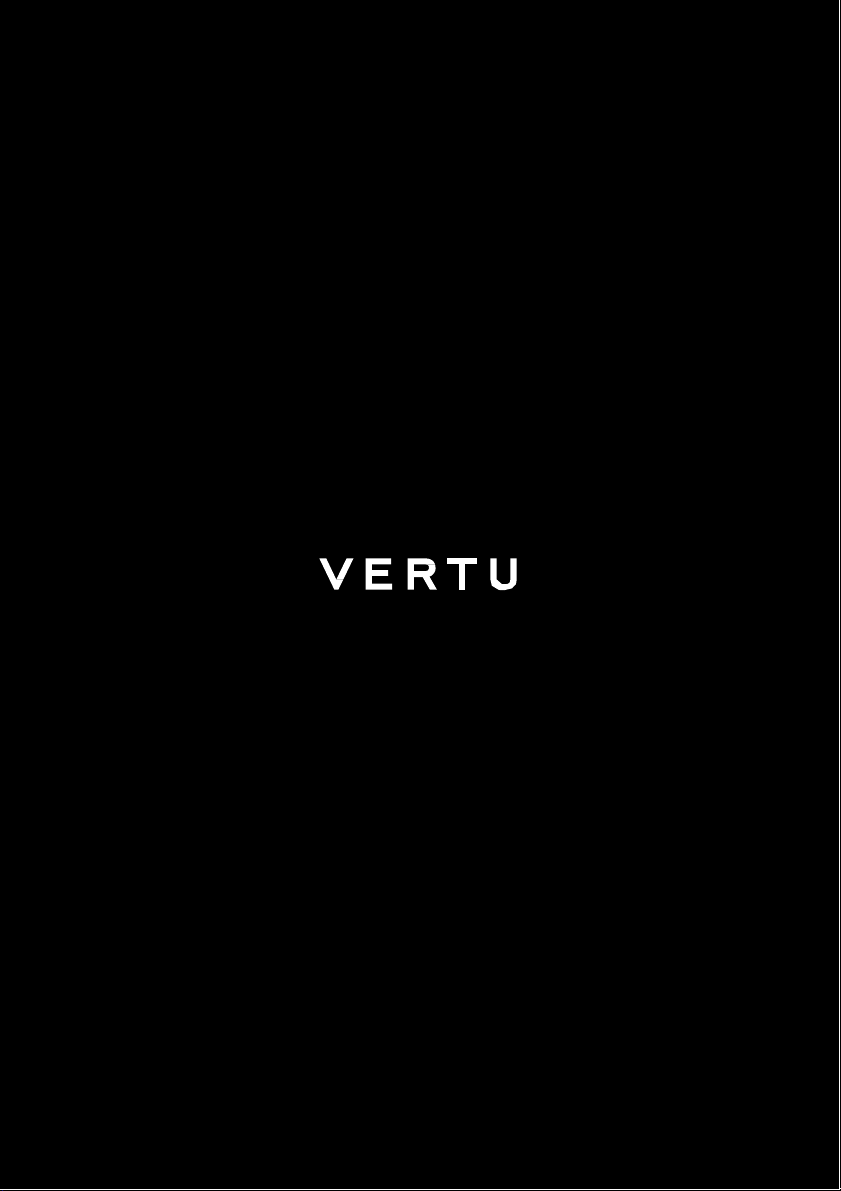
HANDMADE
IN
ENGLAND
S I G N A T U R E S
U S E R G U I D E V E R S I O N 1 . 0
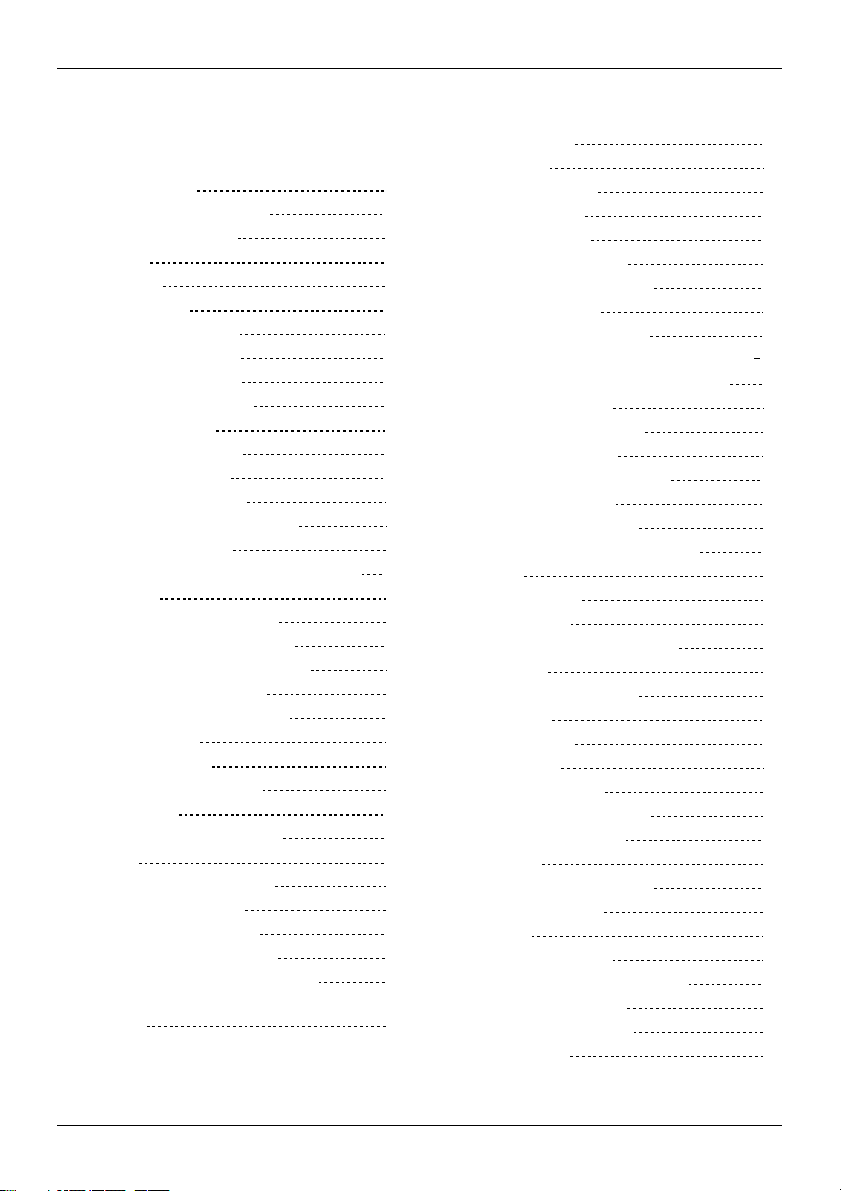
Contents
© 2016 Vertu Corporation Limited. All rights reserved.
2
ontents
C
Introduction 4
Your Signature phone
Help and
Safety
Safety
Your
Package contents
Features
Antenna locations
Change
Getting started 9
Insert
Insert
Charge
Switch the
Start-up process
Lock and unloc
Explore
About the home screen
Status
Status
About the main
Change
Go to menu
Vertu Services
About Vertu Services
Text entry
Enter text on the
Calls
Make and
Call recent
Call using
Listen to your voicemail
Divert calls to
View information about calls
use
Use fixed dialling to restrict outgoing calls 22
support
5
5
phone
6
and
keys
the volume
the SIM card 9
the battery
the
phone
phone
k your
and notification
and notification icons
menu
the menu layout
answer calls
number
speed dial
another
4
4
6
6
8
8
on or
off
phone keypad 14
bar
keypad
number
and data
Call barring
Contacts
About
Add
View contacts
Call
Edit or delete
Contact groups
Vie
Save
Add
Transfer contacts
Messaging and
About messaging
10
11
12
13
15
15
15
16
16
17
18
19
19
20
20
21
21
21
21
22
22
22
Send
Set up your email
Send
Manage messages
Music
About music
Play music
Personalising your
Profiles
Ringtones
Themes
Wallpapers
Shortcuts
Display settings
Date and time settings
Language settings
Browser
Connect
Browse
Gallery
About the gallery
View images and video clips
Listen to audio files
Organise the gallery
Office
contacts
contacts
or text
w your own number
a number from
contacts
and read
and read email
the web
tools
contacts
a
contact
a call or
to your
email
messages
and email
pho ne
and alerts
to the internet
speed dial list
message 27
23
24
24
24
25
25
25
26
27
27
28
29
29
29
30
30
31
32
32
32
34
34
35
35
35
36
36
37
37
38
38
38
39
39
39
39
39
41
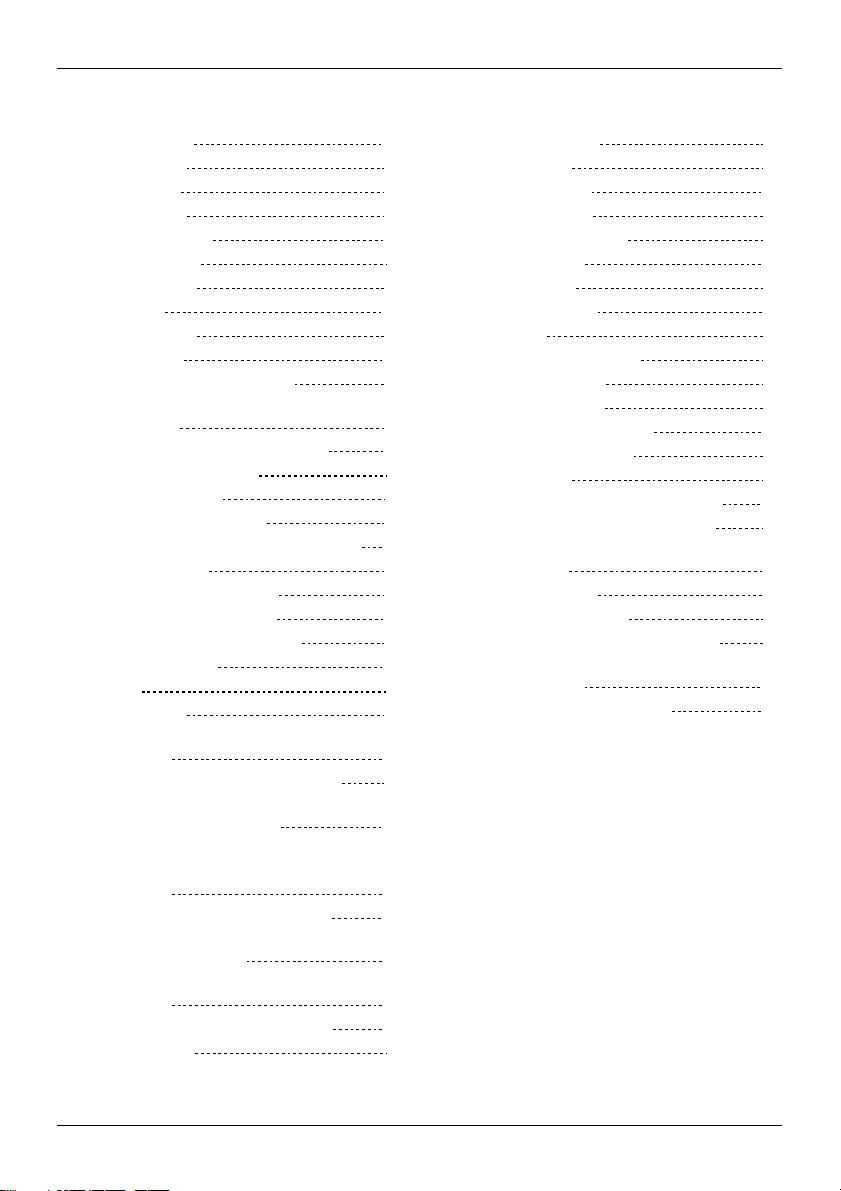
Contents
© 2016 Vertu Corporation Limited. All rights reserved.
3
Alarm clock
Calculator
Calendar
To-do lists
Voice recorder
Con nectivity
Restrictions
WLAN
Mobile
data
Bluetooth
Sync with a cloud account
Transfer files
computer
Tethering and portable
Phone m anagem ent
System update
Data roaming settings
Set your
Access
codes
Use a PIN or PIN2
Use a security keyguard
Reset
to
Boot validation
FAQs
Questions
How can I extend
phone?
How can I reduce
How do I transfer music
computer
How do I transfer contacts
How do I change
phone?
Why have I got no connectivity?
How do I protect my
unauthorised
How do I find the
phone?
Why
does
Accessories
between
phone
workshop settings
to my
use?
my
your
hotspot
to lock automatically
code
the battery life of my
my data costs?
or
phone?
the font size
IMEI
phone
photos from my
to my
phone from
number of my
get warm?
phone
on my
and
a
49
phone? 54
41
41
42
43
43
44
44
44
45
46
46
46
48
48
49
50
50
51
51
52
53
53
53
54
54
54
54
55
44
48
52
56
Battery
charger
Data cable
Specificat ions
Specifications
Care of your
General
care
Embroidery
Exotic leathers
Leather
Non-precious metals
Precious metals
Precious stones
Sapphire
Safety
Safety
Additional care and maintenance
Manufacturer's Limited
Software application notices for
the
Environmental
Export and controls
Copyright and
SAR (Specific Absorption
Type: VM-06
Declaration of Conformity
and ceramics
and warranty
text
phone
pho ne
Warranty
trademark notices
Rate) notice -
56
57
58
58
60
60
60
60
61
61
61
61
62
63
63
66
67
71
72
73
73
74
75
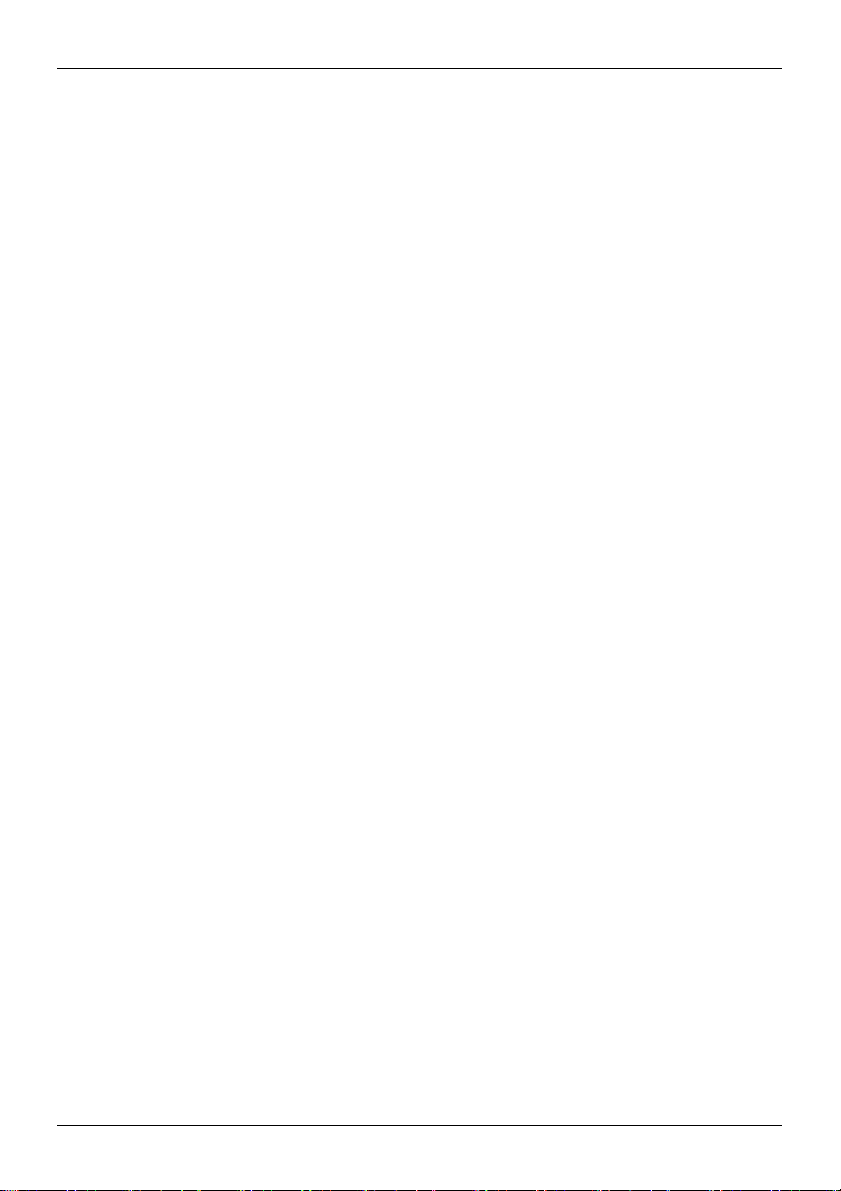
© 2016 Vertu Corporation Limited. All rights reserved.
4
Introduction
Introduction
Signature phone
Your
This user guide is intended to provide you with details
Signature.
To
The
exact
access
the exclusive privileges and benefits from Vertu, you
pictures
used in this user guide are provided for
appearance of
your Signature.
on how to
illustration
Help
and support
To
find out more about using
l
Use
Vertu
l
Refer
guides-and-downloads/.
l
Use
and registration.
Compliance information
You can
instructions on accessing
displayed includes the
information
‘Regulatory Info’ should be highlighted – select Centre key to open.
Support
to the user guide on the Vertu website
the
setup wizard available
find compliance information
for
your Signature, Select GoTo (LSK) > Select Up key to move to bottom of GoTo list >
your phone:
to
contact
the battery
IMEI
number, serial
Vertu
Customer Service
on the
on a metal plate that is located in the battery
compartment, see "Insert
at http://
phone
to help
you with things
number and product
use
the prominent features on your
must register
purposes only.
by email
www.vertu.com/gb/en/product-support/user
the battery" on
name.
your phone.
They may differ from the
or phone.
such as c
page
To view all of the complianc
hoosing a la
compartment. Fo
10. The information
nguag
r
e
-
e
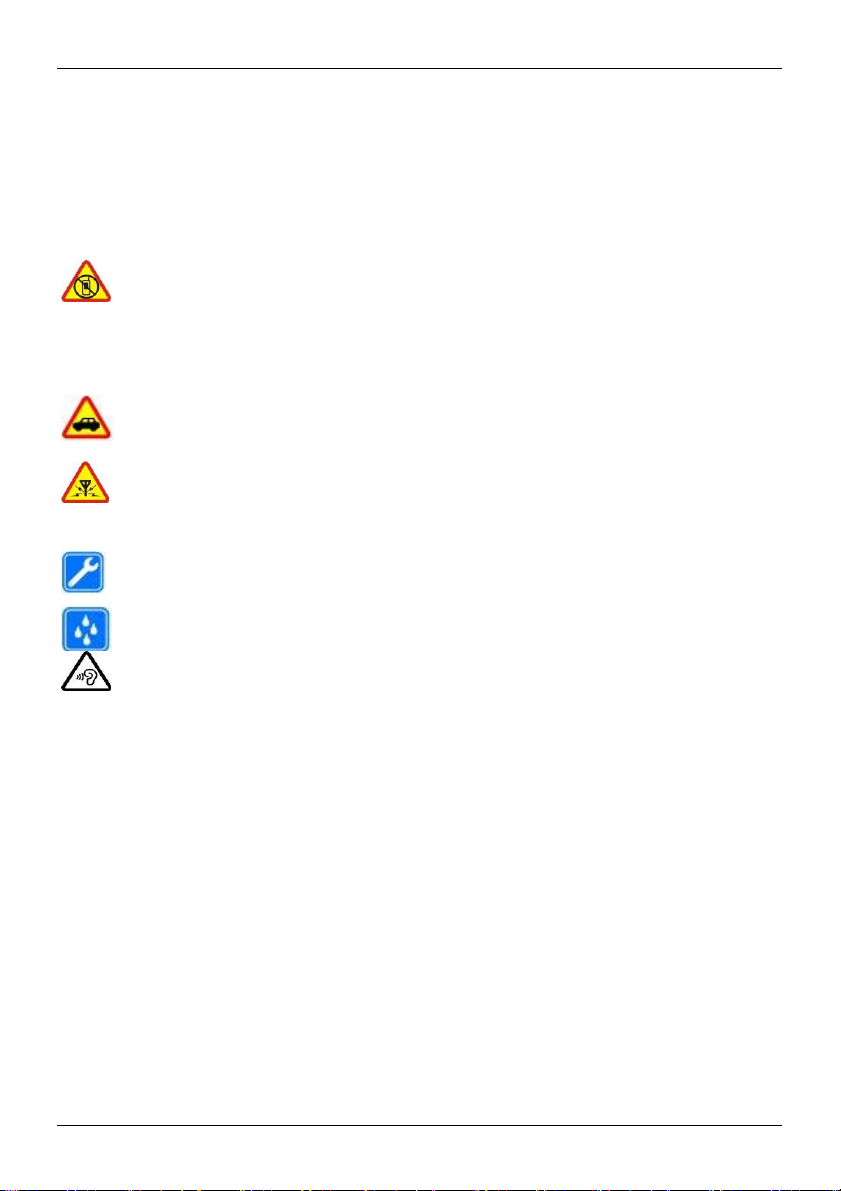
© 2016 Vertu Corporation Limited. All rights reserved.
5
Safety
Safety
Safety
Read these simple guidelines.
guide
for further informati
Switch
off in restricted areas
Switch the device off
interference or
equipment, fuel, chemicals,
areas.
Road
safety comes first
all local laws. Always
Obey
drivi
ng.
Your first consideration while driving s
Interferenc
All wireless devices
performance.
Qualified service
Only qualified personnel
Keep
your
Your
device is
Protect your hearin
prevent possible hearing
To
periods. Exercise caution when holding your device
loudspeaker is in use.
Not following them may be
on.
when mobile
danger,
for example, in aircraft, in hospitals or near medica
e
may be susceptible to interference, which could affec
device dry
not water-resistant. Keep
g
phone use is
or blasting areas. Obey all instructions in restricted
keep your
may install
or repair this product.
damage,
dangerous
not allowed
hands free to
it dry.
do not listen at high volume levels
operate
hould
be road safety.
near your ear while th
or
illegal.
Read
or when
the vehicle whil
the complete use
it
may caus
l
e
t
for long
e
r
e
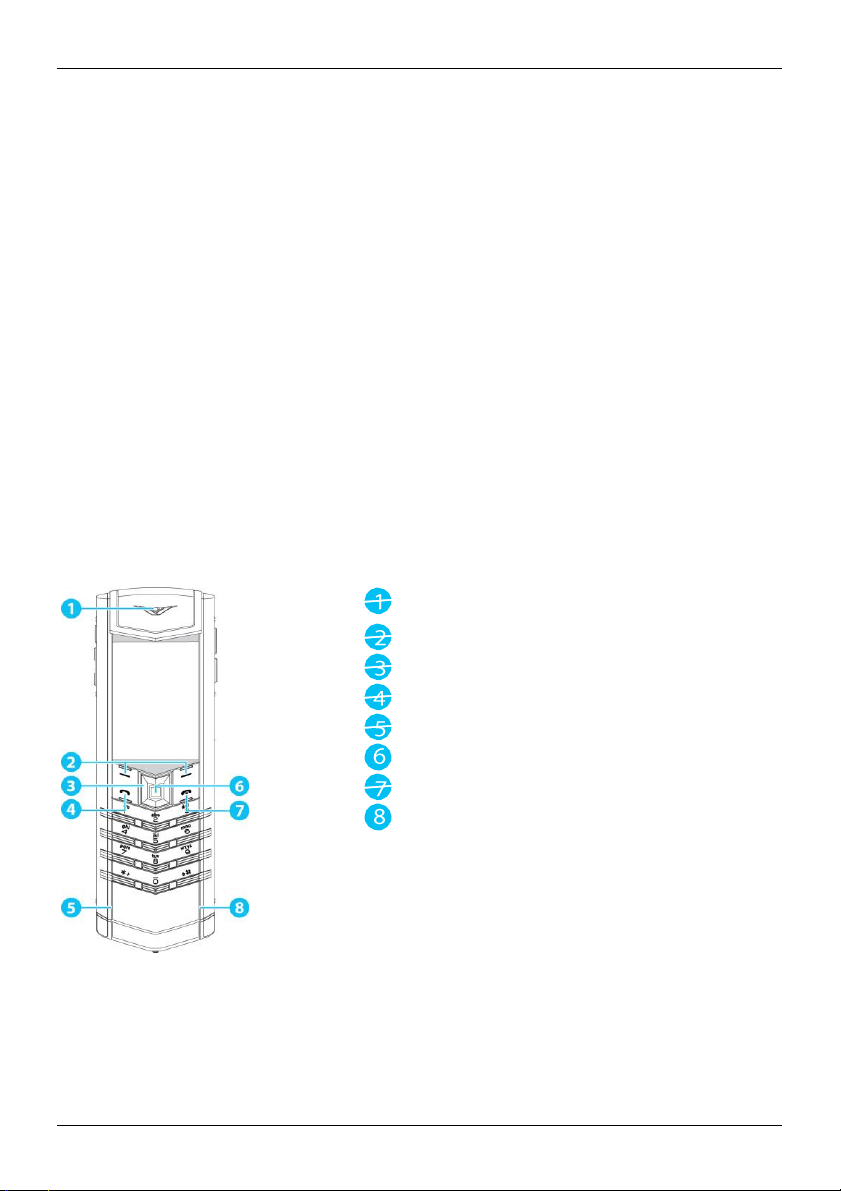
© 2016 Vertu Corporation Limited. All rights reserved.
6
Your
phone
Features and keys
Front
N
otification LED
Selection keys
Navigation key
Call key
Microphone
Centre select key
End key
Light sensor
Your
phone
Package contents
l
Signature
l
Battery
l
Wall
The
with regional regulations.
charger
l
MicroUSB cable
l
Protective leather case
l
Polishing cloth
l
Collateral pack, including Quick Start Guide,
package contents
phone
(AC-32V) with regional plug
1200 mm (CA-225DV
may vary slightly in
)
Warranty and Authenticity Card
accordance with the materials
used in
your particular
phone an
d
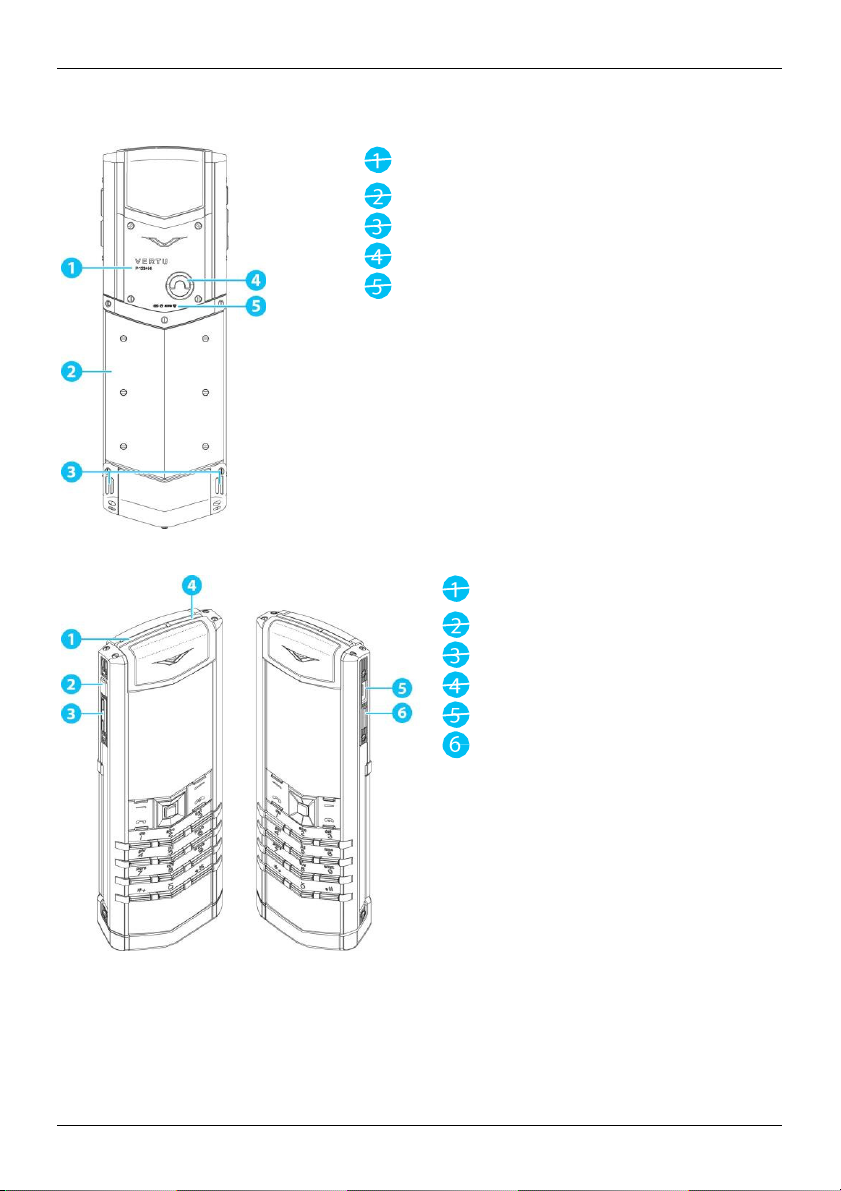
© 2016 Vertu Corporation Limited. All rights reserved.
7
Your
phone
Bac
Side
k
Serial number
Battery cover
Speaker ports
Battery cover release D-ring
Hallmarks (precious metal
phones only)
SIM tray
Release lever
Volume keys
Power key
MicroUSB port
Vertu key
for
the SIM card tray
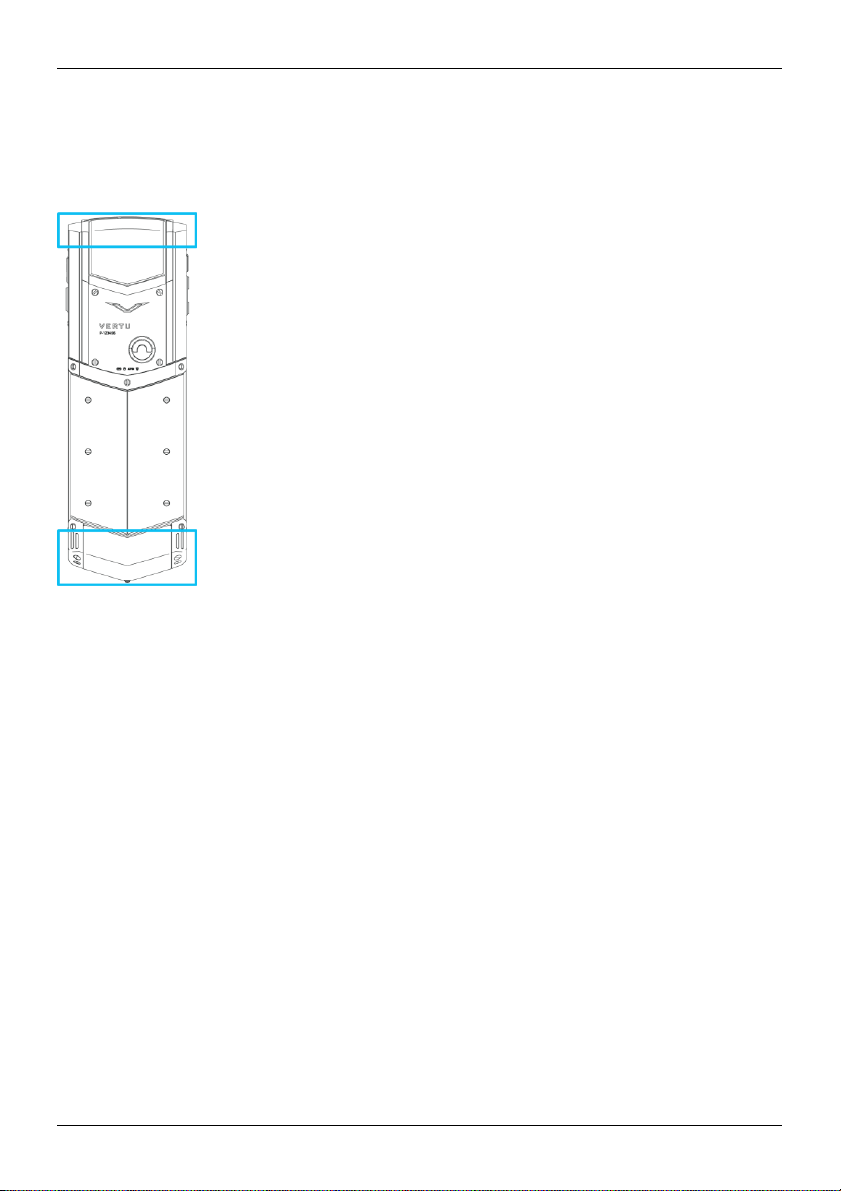
© 2016 Vertu Corporation Limited. All rights reserved.
8
Your
phone
Antenna locations
Avoid touching the
communication quality and may
antenna areas while
the
antennas
reduce
battery life due to higher power levels during operati
are in use. Contact with
antennas affects the
on.
Change the volume
Press the volume keys
keys
to
change
the ringtone volume.
to
change
the volume during
a call.
When you are not on a call, press the volume
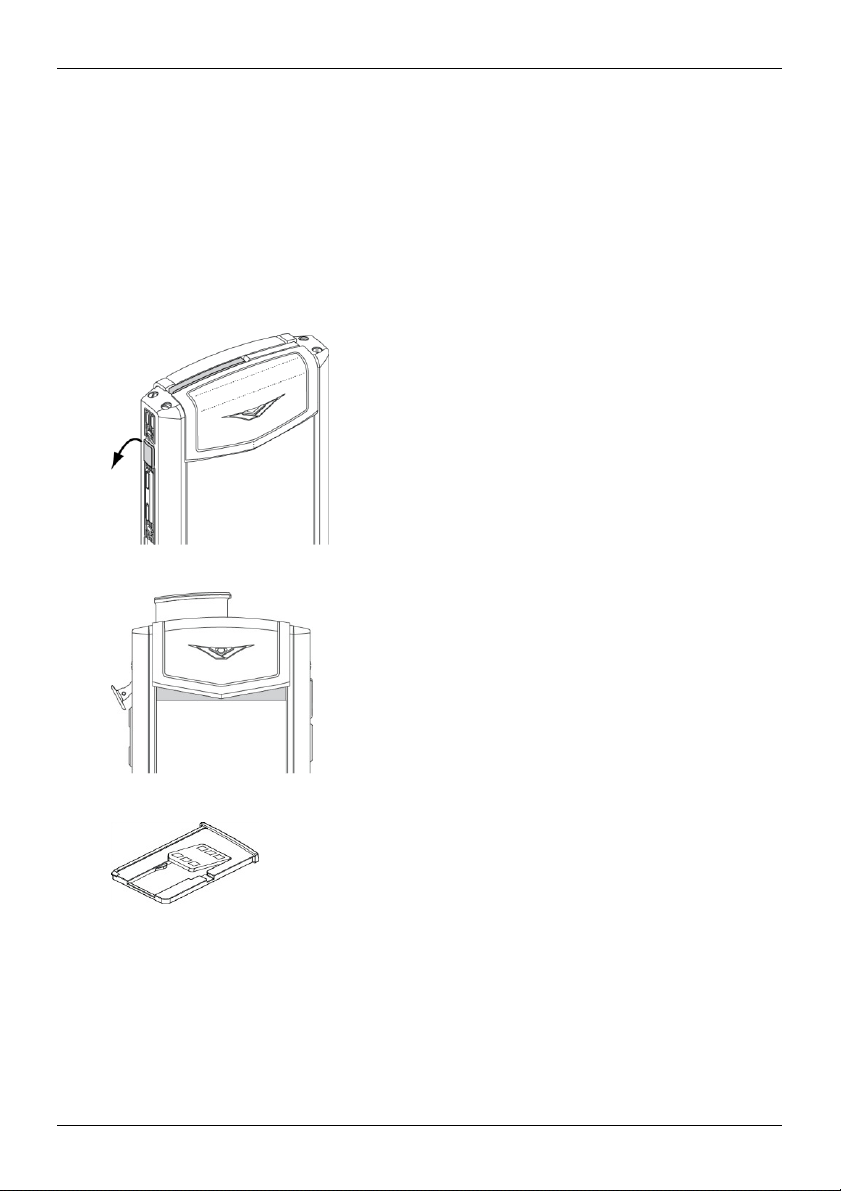
© 2016 Vertu Corporation Limited. All rights reserved.
9
Getting started
Getting started
Insert the SIM card
Your
Signature
To
avoid damaging
1.
phone is equipped
the SIM card or your
Slide your fingernail
un
til the SIM tray
to work with a nanoSIM card.
under the top of
pops
out at the top of
phone, follow these steps carefully:
the release lever for
your phone.
the SIM tray. Pull the release lever dow
n
2.
Pull
the SIM tray out of
3.
Place
4.
W
hile holding
push in
the SIM card in
the SIM tray until your feel
your
the SIM tray.
the SIM card in
phone
to remove it.
the SIM tray, carefully insert
it click into position.
the SIM tray into
your
phone. Gently

Getting started
© 2016 Vertu Corporation Limited. All rights reserved.
10
Insert the battery
Important: Before you remove the battery cover,
!
charging.
To
avoid damaging
1.
On the back
D-ring anticlockwise until the battery cover
the battery or your
of your
phone, use
ensure
your
phone is switched
phone, follow these steps carefully:
your fingernail
to
lift
the battery cover release D-ring.
pops open.
off
and is no
t
Turn the
2.
To remove the battery cover,
3.
Insert
the battery at a slight angle, so
contacts
on your phone.
lift
the cover and then gently
the metal
contacts
move
it
towards
the top of
on the battery align with the meta
your phone.
l
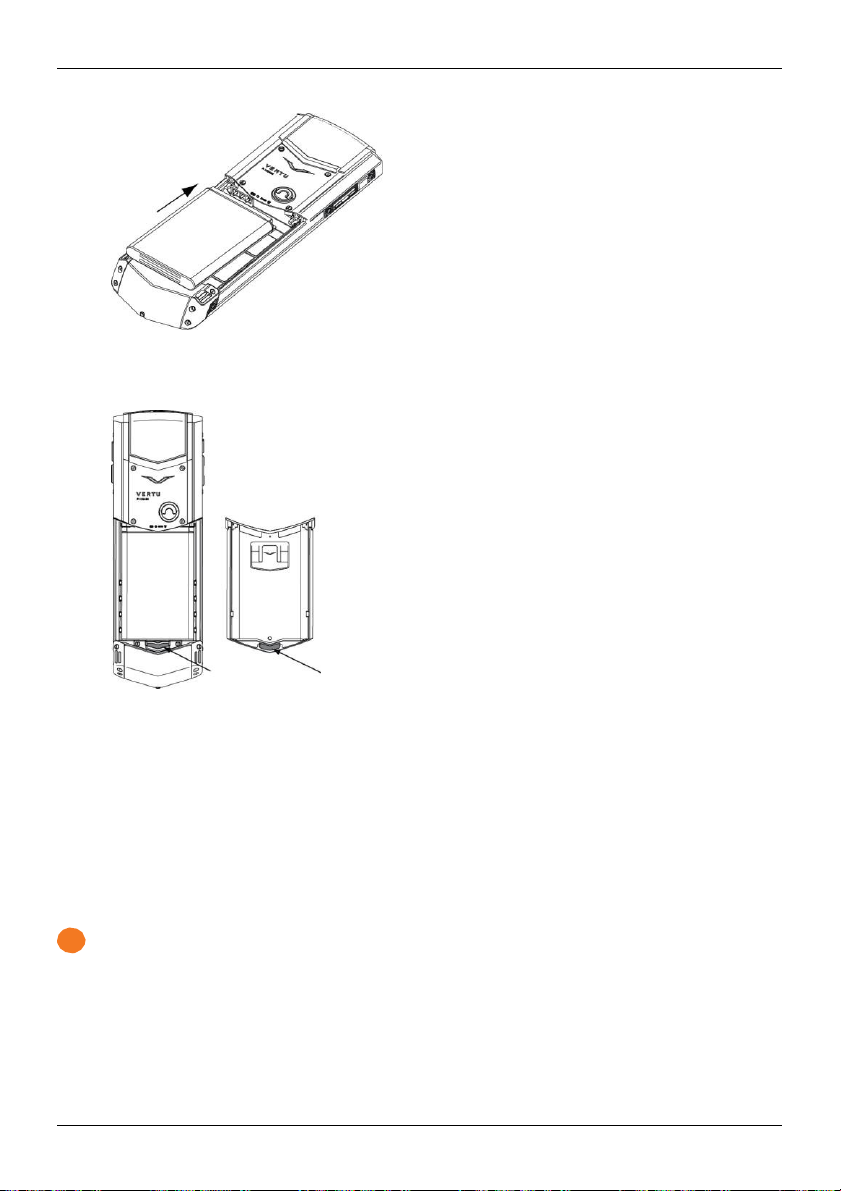
Getting started
© 2016 Vertu Corporation Limited. All rights reserved.
11
4.
Lower the bottom
5.
To
replace
6.
Gently
7.
Close
the battery cover release D-ring.
push
harge the phone
C
The battery
may not have
on the side of the
charger.
needs activating prior to first
been supplied with
phone.
of the battery into
the battery cover, insert the bottom clip of
the battery
compartment until it slots into place.
the top of
the battery cover until
use,
a
full
charge. Connect
Then
connect
the other end of
it clicks into place.
and
it is recommended
the supplied
the cable to the USB port on your Vertu main
the cover into
to
charge
USB data cable into
the slot below the battery.
the battery at this point as it
the charging po
rt
s
!
Important:
If the
phone indicates a low charge,
1.
Connect
your phone.
Use only
the supplied wall
chargers, cables
do the following:
charger
to the wall outlet
and accessories supplied
and then insert the microUSB
by Vertu.
connector into
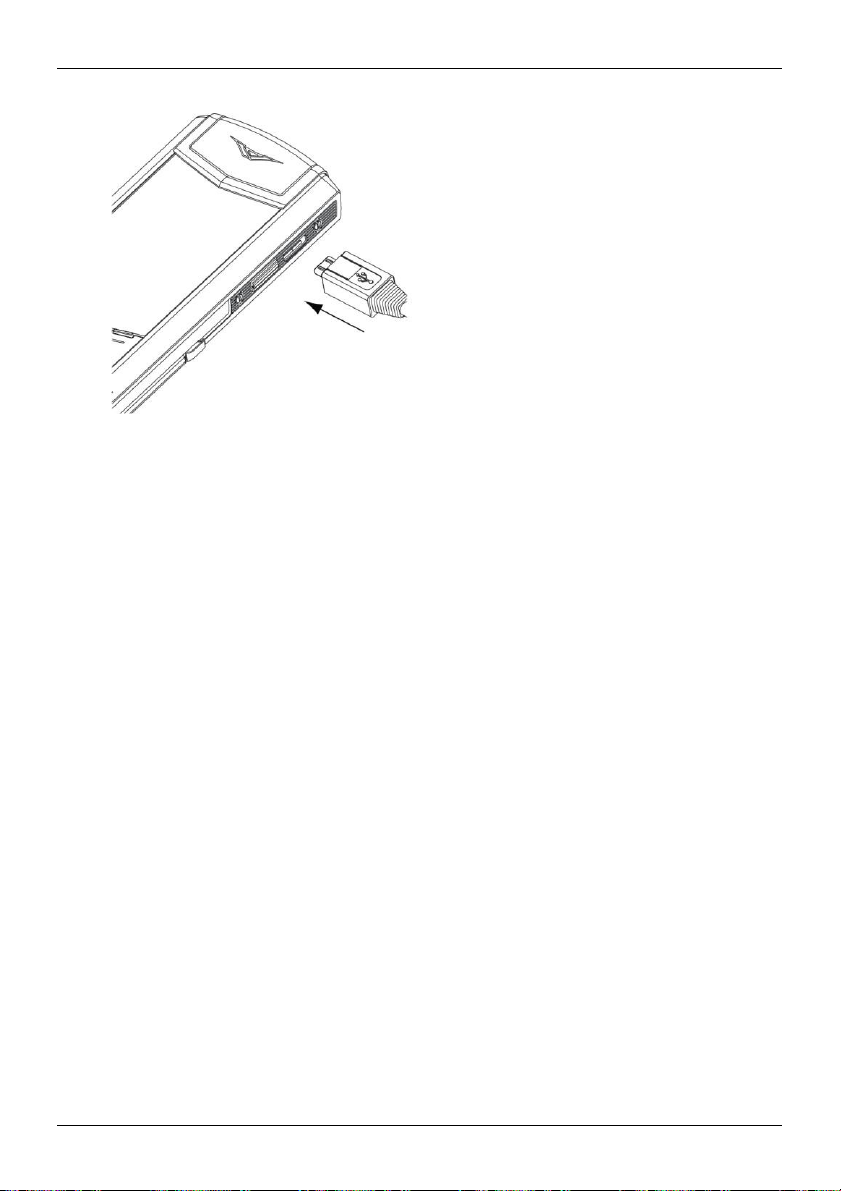
Getting started
© 2016 Vertu Corporation Limited. All rights reserved.
12
2. When the battery
outlet.
Note:
l
You can
l
If
Other
You can
N
ote: Your
your computer.
use
the
the battery is completely discharged,
displayed
or before
ways
to charge the battery
also
charge
your
phone charges quicker
Switch the phone
To
switch your
phone
is
fully
charged, disconnect the
phone while
you can make any calls.
it is charging.
phone
by connecting
when
connected
on or
on or off
off, press
and hold the power key.
charger from
it
may take several minutes before the charging indicator is
it
to your
computer using the USB cable.
to the wall charger compared
the
phone
and then from
to when
connected to
the wall
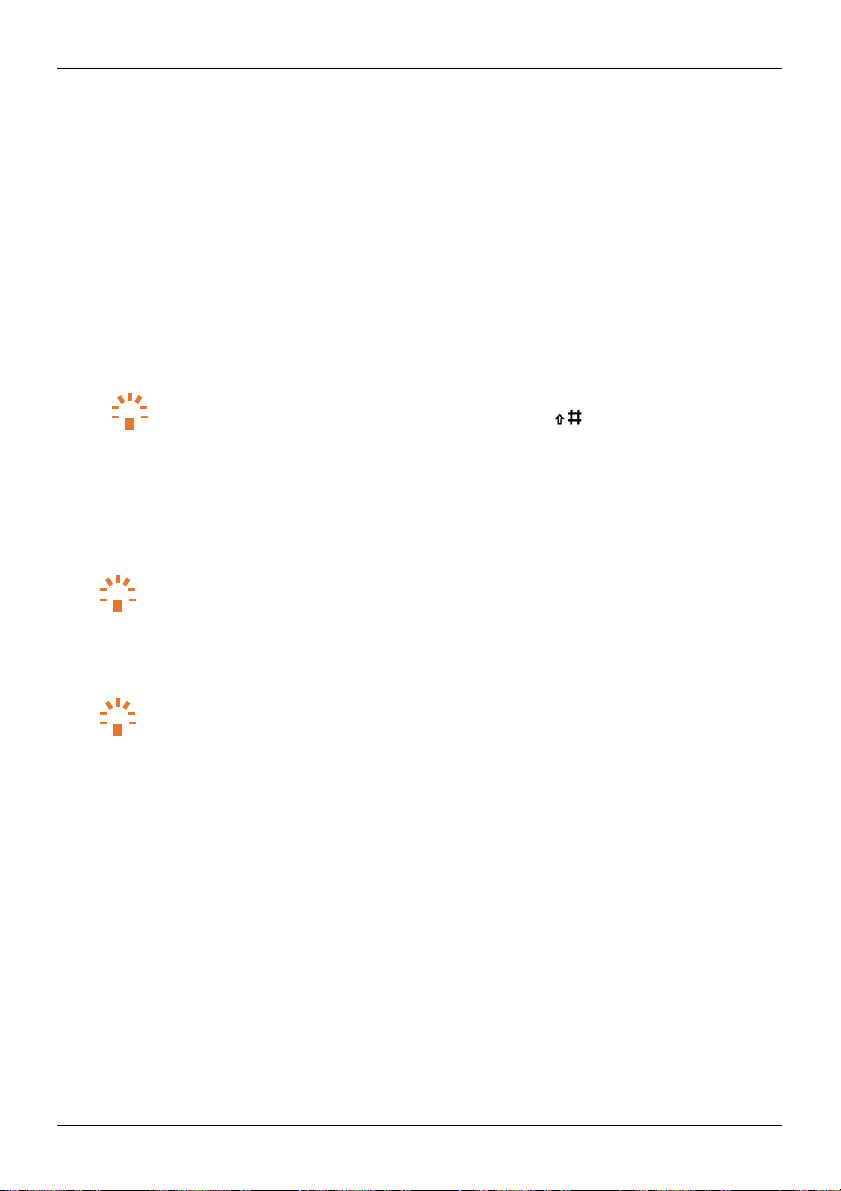
Getting started
© 2016 Vertu Corporation Limited. All rights reserved.
13
Start-up process
When you
takes
1
2
To
switch on your
you through the following
Choose a display language
l
Choose a language from
Connect
access
1.
2.
to a Wi-Fi networ
Vertu services, connect
Choose
a Wi-Fi
network and press Select.
Use
the number
keys
Tip :
To
Note:
You can
3
Set the date
If
your
l
To set the date or
phone does
change between
choose
to skip this
and time
not set the date and time automatically, set
change
Tip :
To enter the date,
l
To set the time
display
You can also set
When you have
or
change time settings, choose
an analog or digital cloc
the time
Tip :
To enter the time,
saved
your
phone
for
the first time, a
steps:
the list and press Select.
k
to a
nearby Wi-Fi network.
to enter the
the date format,
zone you are currently in.
changes, press Next.
password
upper and lower
step, however
use
the number keys.
k on the home
use
the number keys.
setup wizard helps you to get
for
you
will
choose
Tim e
screen,
the Wi-Fi
network, then press
case, press
not be able
Date
and press Change. You can
and
the key.
to register with
them manually.
and press Change
choose
a 12 hour or 24 hour time format.
started.
The
setup wizar
OK.
Vertu until you do.
.
choose to
d
Choose
4
Your home
zone to the one
1.
2.
When your home time
5
Register with Vertu
If
you are a new Vertu
log in
your
home time zone
time zone is automatically set to the time
shown,
you can
change it.
Press Change.
Choose a time zone and press Save.
to your existing
zone is
correct, press Next.
customer, create
account with your Vertu
a Vertu
zone you are currently in.
account.
username
If
you already
and password.
If
you live in
own a Vertu
phone,
a different tim
you can simply
e
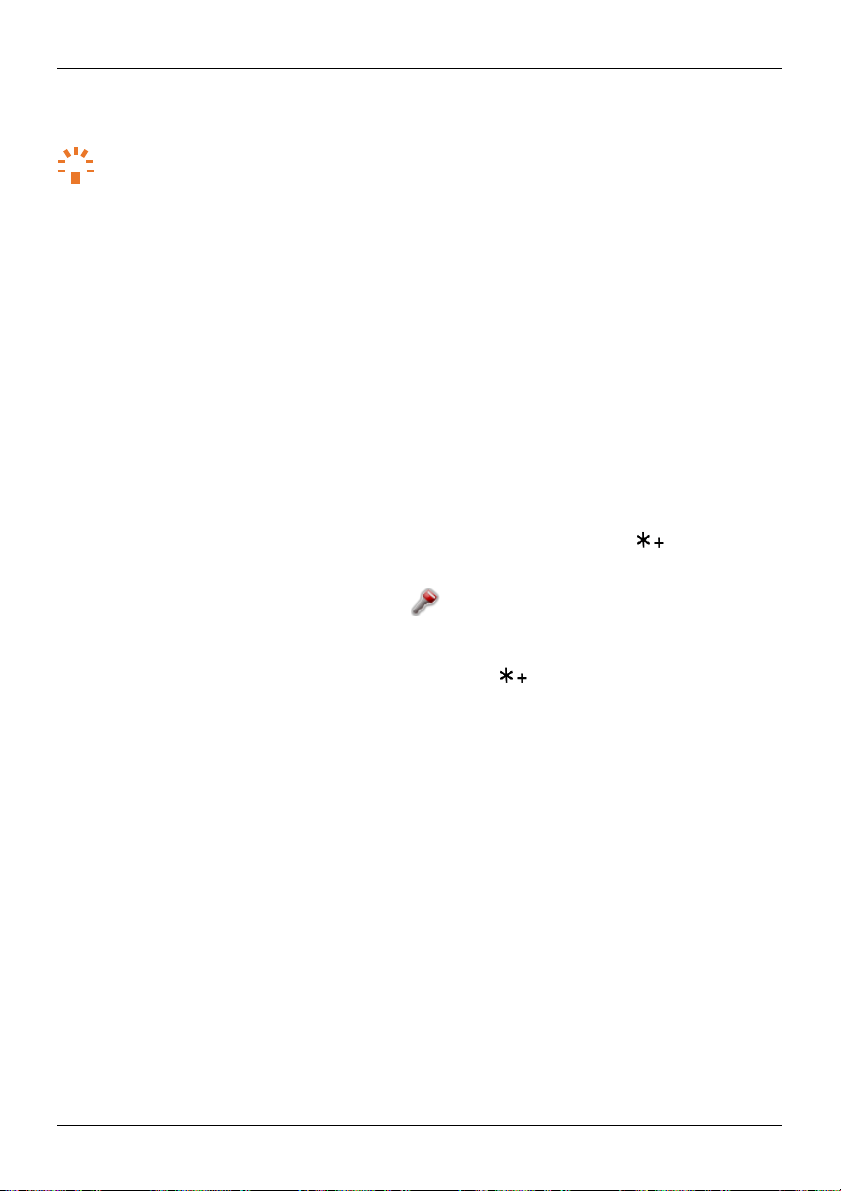
Getting started
© 2016 Vertu Corporation Limited. All rights reserved.
14
Register with Vertu to
Tip :
Sync
6
You can
more about syncing with
You're ready
7
Your
To run the
Lock and
loc
To
2
seconds.
When the
Note:
To
unlock the
For instant
your
contacts
sync
contacts
phone is
now set up and ready to use.
setup wizard again at a later date:
Press Menu.
1.
2.
Choose
Settings
3.
Choose
Setup
unlock
k the
keypad, from
keypad is locked,
When the
keypad is locked,
keypad, press
access unique privileges and benefits relevant to you.
access
to the Vertu
Concierge service at any time, press
and calendar events
and calendar events
an existing
on your
account, see
phone with an existing
"Sync with a cloud account"
to go
and press Select.
wizard and press Select.
your
phone keypad
the home
screen, press
your
phone displays the ic
you can st
the
centre select
the
centre select
on.
ill
make calls
key and then press
to
emergency numbers.
key and then press
within 2 seconds.
the Vertu key.
account in
on
page
the cloud. To find ou
46.
within
t
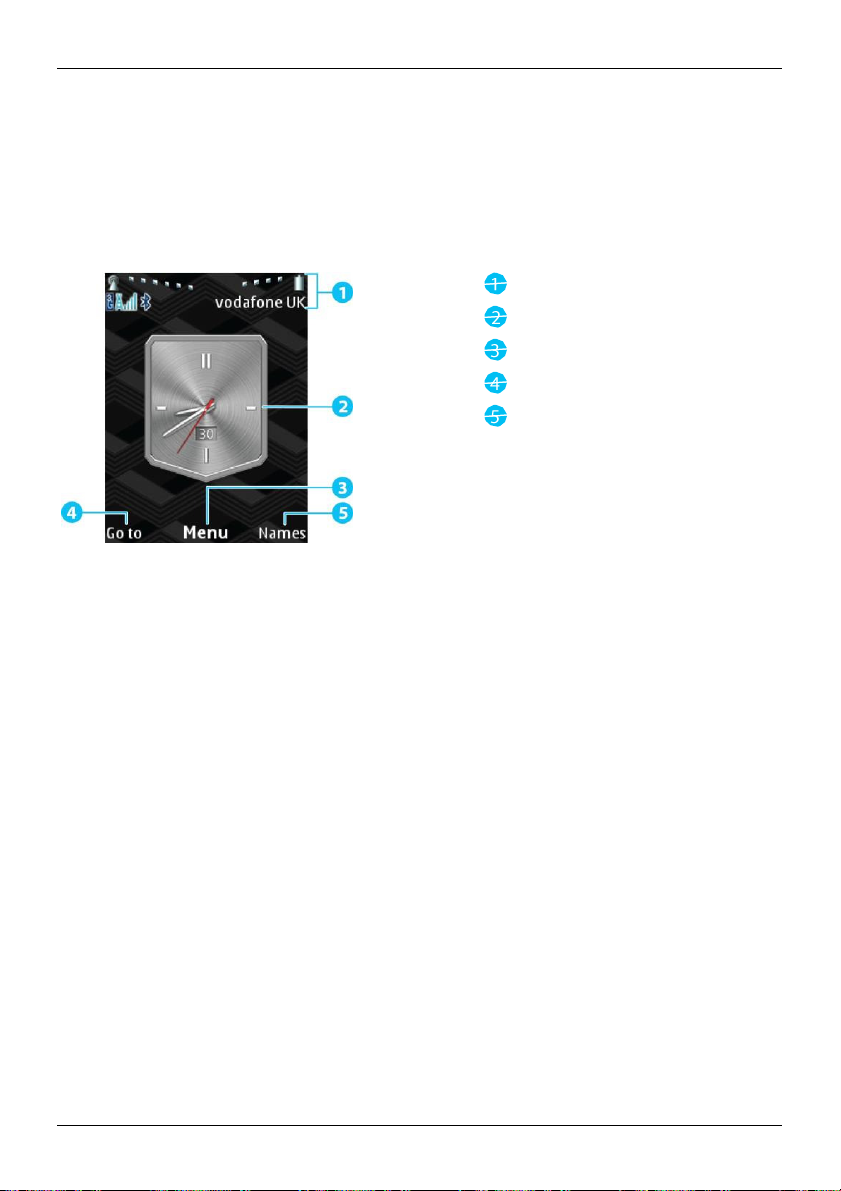
© 2016 Vertu Corporation Limited. All rights reserved.
15
Explore
Explore
About
When you turn on your
your
N
Status
The
the home screen
phone.
The home screen provides
ote:
All of
the steps described in this user manual assume
and
notification bar
status
and notification
l
Status information, for example,
l
Notifications, for example,
phone,
it displays
bar at the top of
when you receive a new
the home
you with all
network signal
screen. Use
the latest information:
the screen displays
the home screen to
Status
Clock
Main me
Left shortcut
Right shortcut
you
start from
the following information:
strength
and battery level
message
or have missed a call
access
and notification bar
nu
the home screen.
the features of
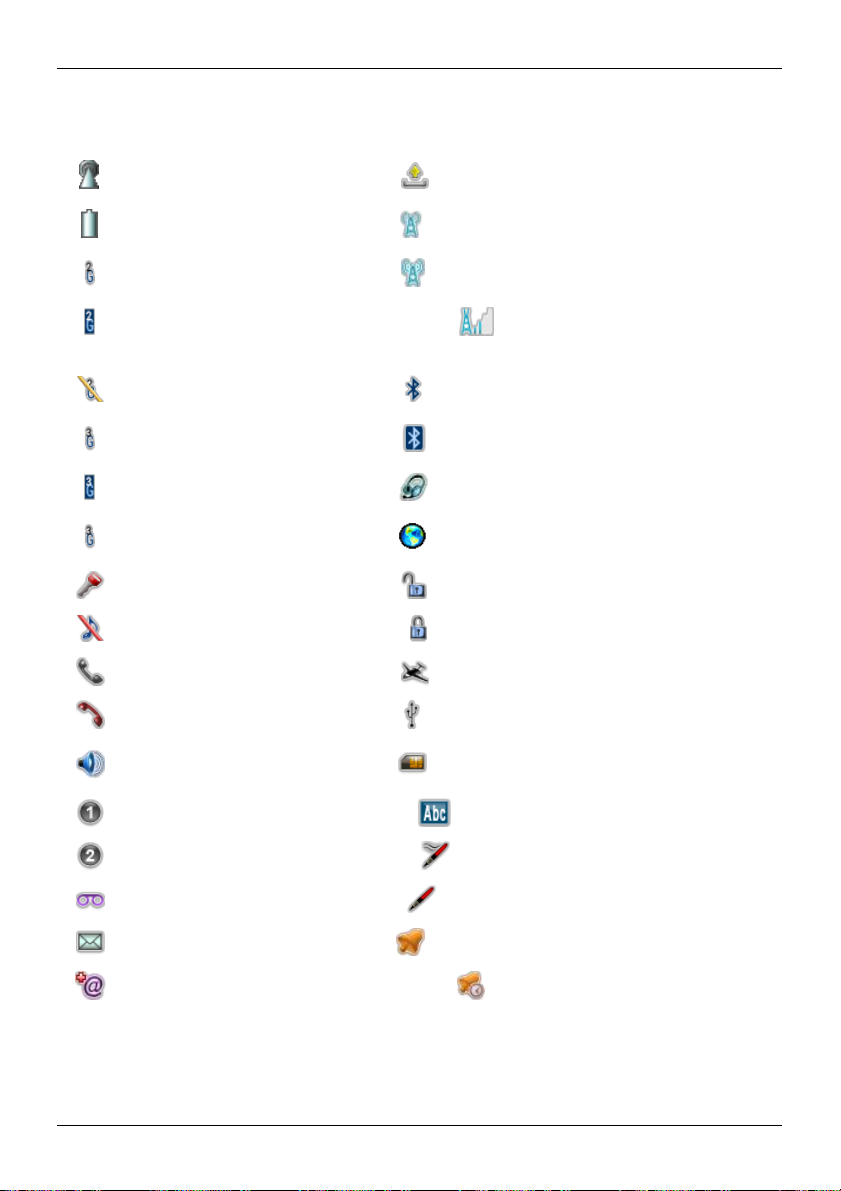
© 2016 Vertu Corporation Limited. All rights reserved.
16
Explore
Status
c
and
Network
Battery
2G data
2G data
onnected
2G data
3G data
3G data
3G data
Keypad
notification icons
signal strength Sending message
level
c
onnection (available
c
onnection (active
c
onnection
c
onnection (available
c
onnection (active
c
onnection
locked
(suspended) Bluetooth™ on
(suspended) Loading
)
)
) Bluetooth™ connected
)
WLAN available
WLAN scanning
Headset c
Secure
onnected
web
web
WLAN
page in browser
page in browser (encryption off)
Silent mode
Active call
Missed call
Flight mode
USB connected
Speaker
on Selected contact is saved
Call line
1 Text input mode
Call line 2 Predictive
New voicemail message Predictive text
New text message Alarm set
s
noozed
New
email Alarm
About
The main
the
main menu
menu gives you
access
to your
phone's features.
Secure
web
page in browser (encryption
on your SIM card
text on
off
on)
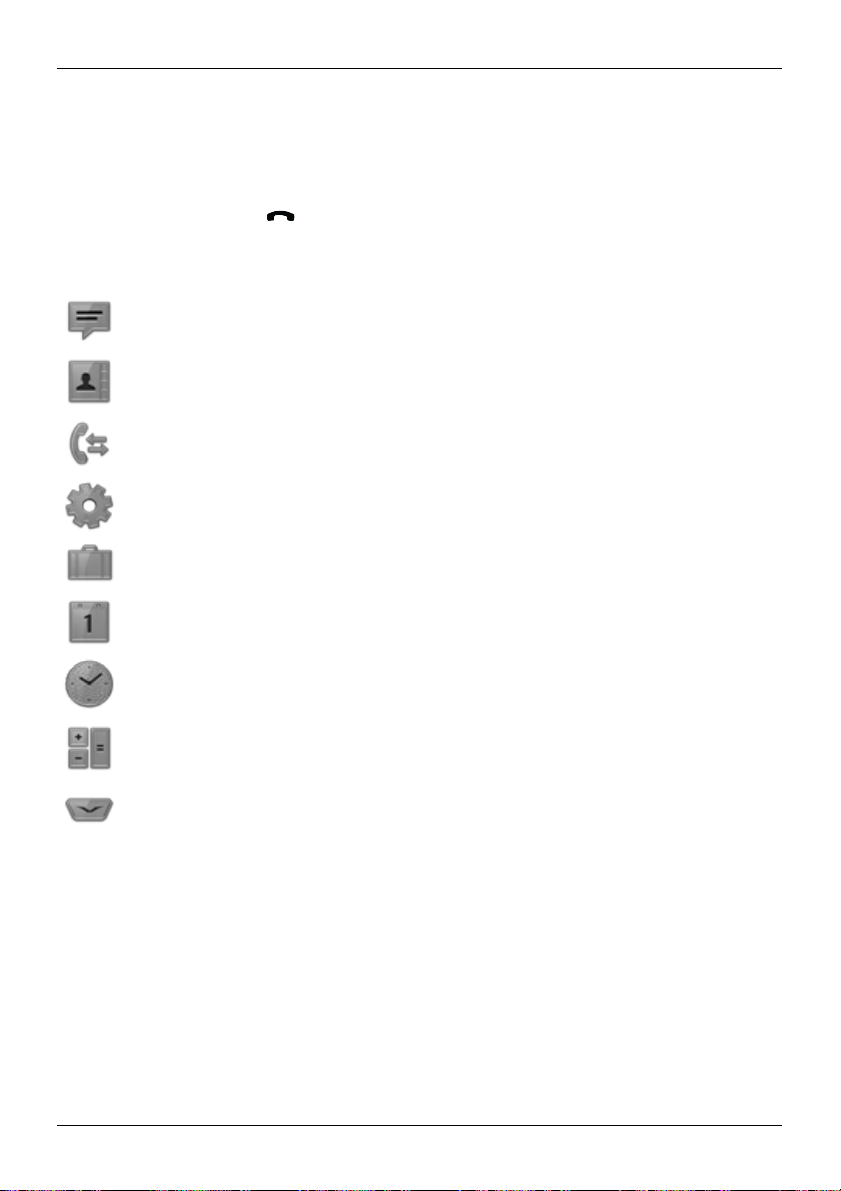
© 2016 Vertu Corporation Limited. All rights reserved.
17
Explore
To open the main
To move through the
To return to the
wit
hout saving
changes, press .
Menu
Messages
C
ontacts
Call
Settings
Additions
menu,
menus, use
previous
history
use
the
menu, press
centre select
the navigation keys.
Use
Send messages
Vie
w and
View information about
Configure your
B
luetooth™ settings
Connect
recorder
key to press Menu
Back.
If
you are in
and view your
update
your
phone,
to the internet, listen to music, vie
on the home scree
a menu and want to return to the home scree
message folders
contacts list
recent calls,
for example, set
messages
a new ringtone
w your gallery or
n.
and data use
or change
use
the voic
n
e
C
alendar
Alarm
C
clock
alculator
Vertu Services
Vie
w your calendar, set reminders, create
Set an alar
Use
the calculator
Access Vertu services, for example,
Change the menu layout
Your
phone
can display the main
items,
so
To
the features you
change
the menu layout:
Press Menu.
1.
2. Press Options.
menu in
use most
are
a list,
easy
m
3 by 3 grid, or using tabs.
to find.
a to-do list or make notes
Vertu
Concierge
You can also rearrange me
nu
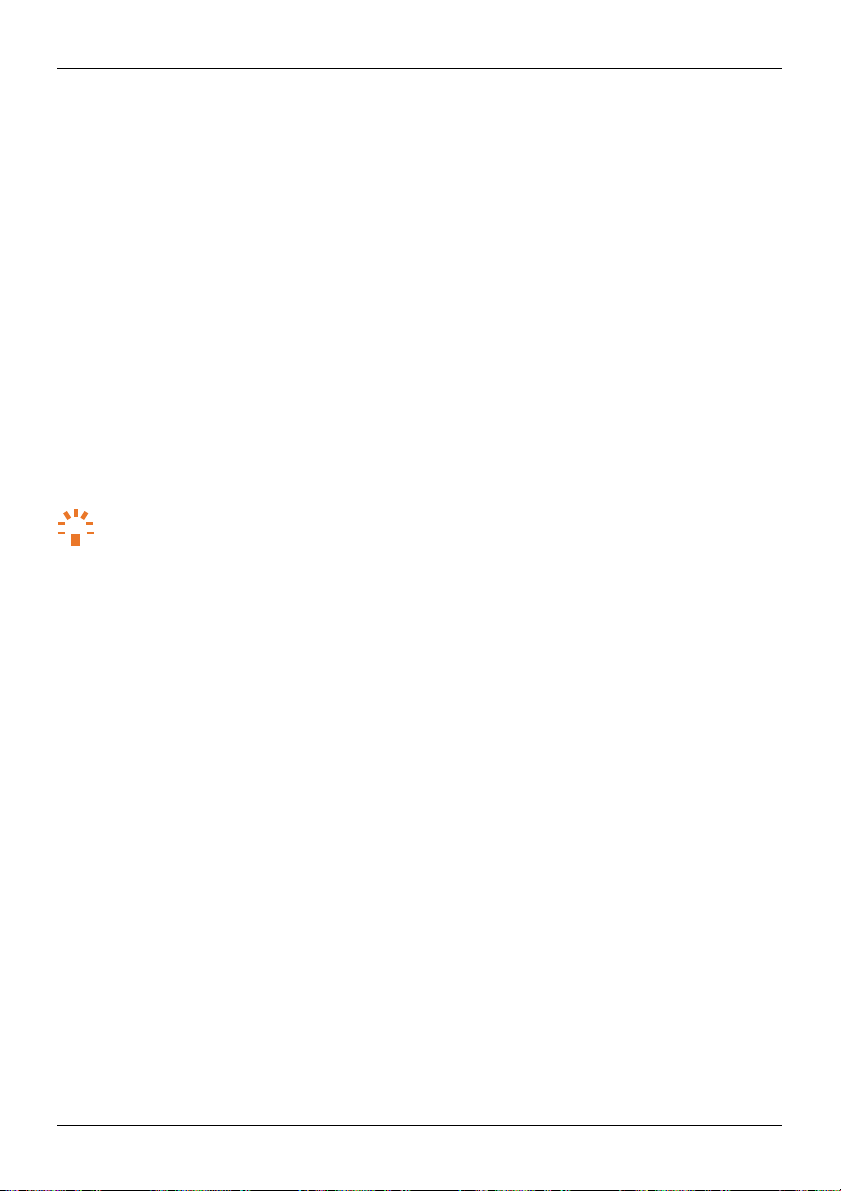
© 2016 Vertu Corporation Limited. All rights reserved.
18
Explore
3.
Choose
To
4.
change
1.
2.
3.
4.
5.
6. To
Main
Choose a layout option
the order of
Press Menu.
Press Options.
Choose Organise
Choose
a menu item
Choose
a new location
save changes, press Done
Go to
The Go to menu
To open the Go to menu,
menu
contains shortcuts
Tip :
If
the left selection key is
You can
choose
the features and settings displayed in the Go to me
personalise
To
1.
2. Press Options.
3.
4.
the Go to menu:
Press Go to.
To
choose
the features and settings
Choose Select
a.
b. Mark or unmark the features and settings
c. To
save changes, press Done
To
change
a.
Choose Organise
b.
Choose a list item and press Move.
c.
Choose
d. To
save changes, press Done
menu view
and press Select.
and press Select.
menu items:
and press Select.
and press Move.
for
the menu item
to features and settings
use
the left selection key to press
not assigned
options
the order of features
and press Select.
a new location
and press
and then press Yes.
to the Go to menu,
that are listed:
and press Select.
you
and then press Yes.
and settings
:
for
the list item
and press
and then press Yes.
OK.
that you
Go to.
use most ofte
OK.
use most often.
see "Shortcuts" on
nu.
n.
page
36.
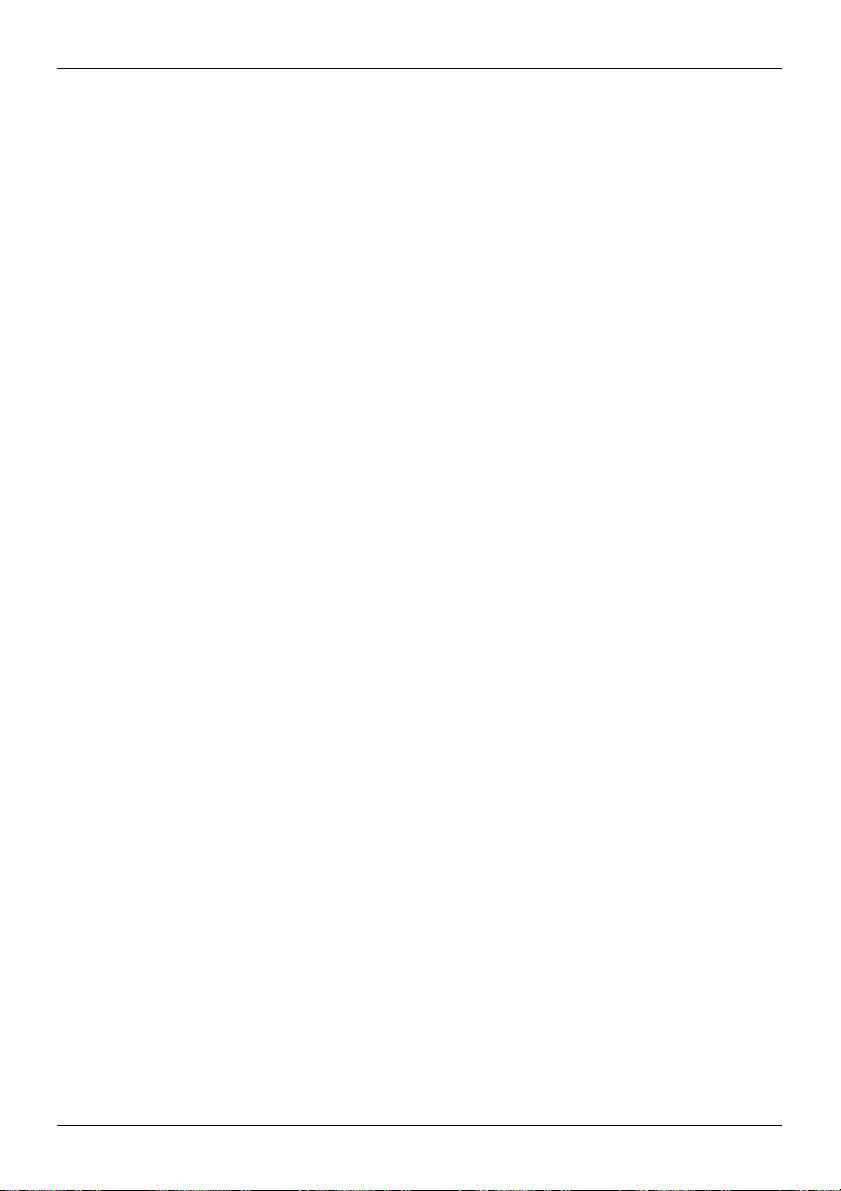
© 2016 Vertu Corporation Limited. All rights reserved.
19
Vertu Services
Vertu Services
About
Your
you can
stay in
Vertu Concierge
Concierge offers
your every
eve
knowledge.
Vertu S
If
Vertu Sync
Vertu Sync
cloud acc
Vertu Services
unique
Vertu experience starts with registration.
access
the benefits
touch,
as
you can email
24-hour worldwide assistance, recommendations and priority bookings. They facilitate
request, from finding the perfect gift
rything in between.
uppor
you require any help with
allows
ount"
t
you to sync
on
page
Your
When you have successfully registered
by pressing
or call Vertu directly from your Signature.
Concierge will fulfil every
your Signature, our
your
46.
the Vertu key or going to the Vertu Services
to accessing 'money-can't-buy' events, experiences an
request using their unique expertise and inside
renowned
phone with your cloud account.
menu. It's simple to
Vertu
Customer Service is always available.
For more information, see
your phone,
d
"Sync with
a
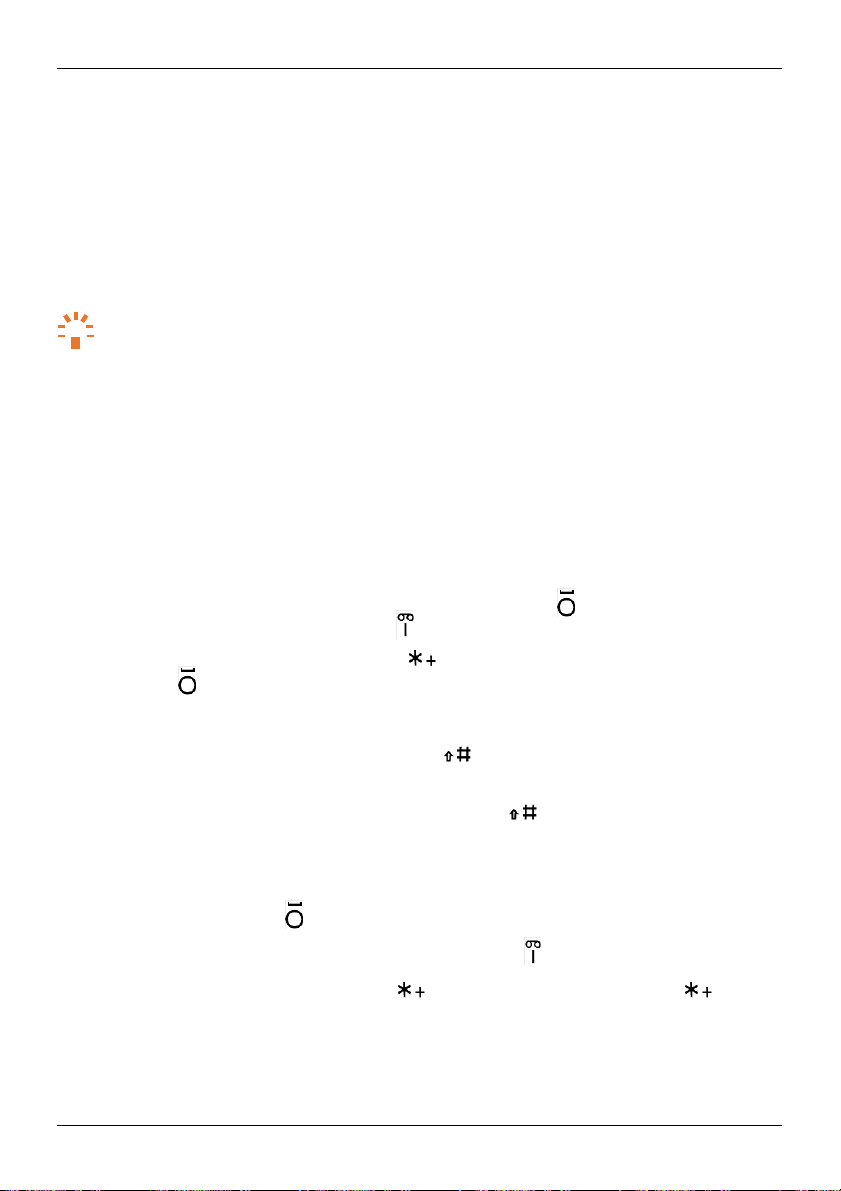
Text en
try
© 2016 Vertu Corporation Limited. All rights reserved.
20
Text entry
Enter text
To enter text on your
Text entry modes
You can
To enter a word when in multi-tap mode:
1. Press
2.
To enter a word when in predictive mode:
1.
2.
3.
To
change
l
To
mode, turn predictive
l
To
Symbols
To enter
l
To enter a
on
the keypad
phone, use
the
choose between multi-tap mode and predictive mode.
Tip : Predictive
mode allows you to enter text quicker than when in multi-tap mode.
a number key multiple times, until the first letter in
Repeat this for
Press a number key once
Press number
your
phone suggests suitable words.
Accept the
l
To
word and enter a
l
To
the
how you enter text:
change
change between
the remaining letters in
for
keys
for
the remaining letters in
suggested
accept
the
suggested
word or
full
stop, press the key.
choose a different word, press
key.
the text entry mode, press
text on and
upper, lower and mixed
and other characters
symbols
and other characters:
space, press
the key.
keypad.
Each of
the
keys
the word.
the first letter in
choose a different word.
word and enter a
off,
the word.
the word.
space, press
the key until the correct word is displayed, then press
and hold the key. You can
or
change
the writing la
case, press
on your
phone represents several letters.
the word appears.
As
you continue
to press
the key. To
choose
nguage.
to
the key.
number keys,
accept
the suggeste
use
number en
d
try
l
To enter punctuation
l
To view a list of symbols, press
again. Use
l
To enter a
the navigation
number, press
such as
full
stops
and hold the key. To view more symbols, press the key
keys
to
choose a symbol,
and hold a number key.
and
commas, press the key.
then press
the
centre select
key to insert it.
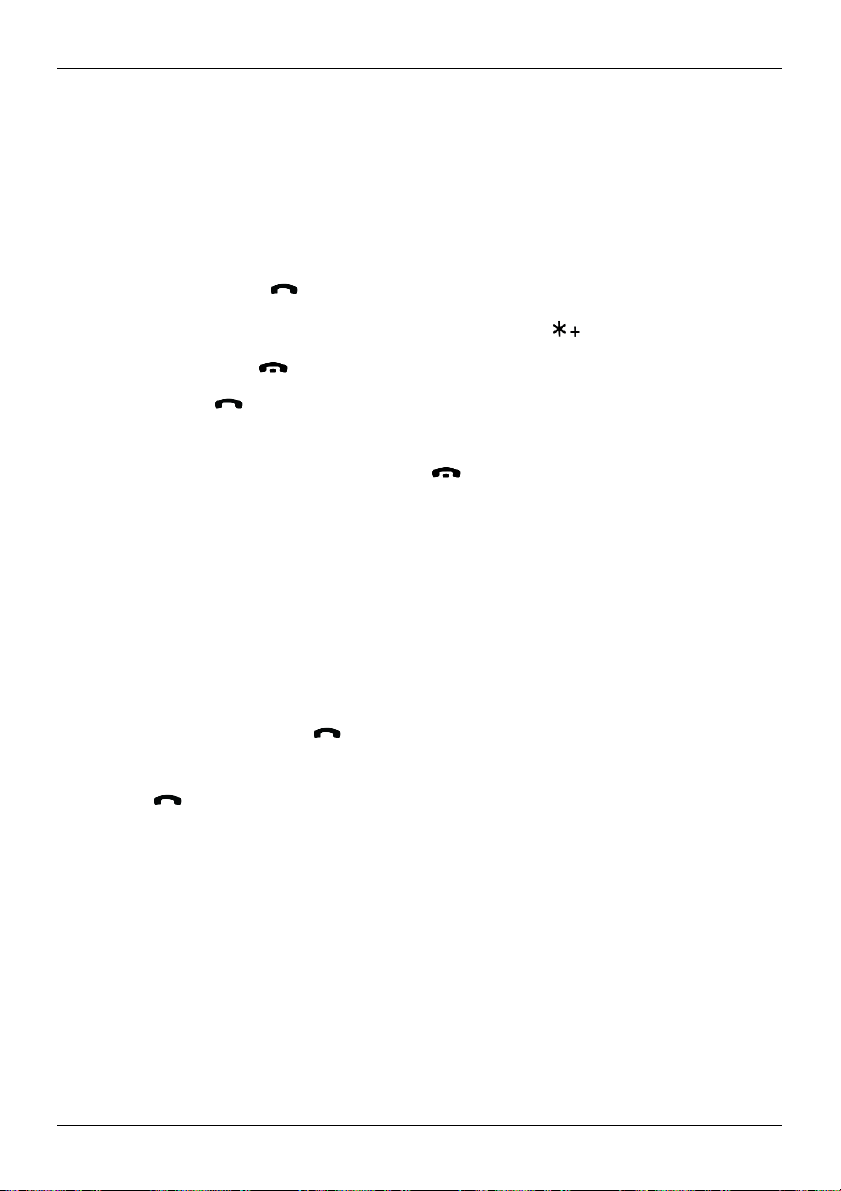
© 2016 Vertu Corporation Limited. All rights reserved.
21
Calls
alls
C
Make and answer calls
To make a
To
You can
Call
The
someone again
To
To
To
use" on
Call
Speed dial enables
number
To
To add
call:
1. From the home
2.
To make the
N
ote: To enter the +
3. To end the call, press .
answer a call, press .
also reject calls, silence calls
l
To
send
an incoming call to your voicemail, press .
l
To silence
l
To
send
a text
open the
recent number
call log displays information about the calls
call
an entry in
1. From the home
2.
Choose
3.
Press .
delete an entry in
view detailed information about your calls
page
22.
using speed dial
keys from
call
a
contact in
contacts
screen, use
call, press .
character, used
an incoming call, press the power key or volume keys.
message
message editor.
to the caller, press Options. Choose
if
they are not answering. Simply
the call log:
screen, press .
the
contact
or
phone
the call log, press Options. Choose
you to quickly call your favourite contacts.
2 to 9. The number 1 key is assigned to your voicemail.
your
speed dial list, from
to your
speed dial list,
the
keypad
to enter the
for international calls, press twice.
or
send
a text
message
you have
access
number you want to call.
and data
the home screen press
see
"Add
use, see "View information about calls
contacts
phone number.
to the caller.
made
and received. This makes
the call log
Delete
You can assign
to your
Send message
and quickly retrieve the number.
and press Select.
and hold a number key
speed dial list" on
a
and press Select t
contact
to
page
27.
it
easy
to ca
and data
each of the
.
o
ll
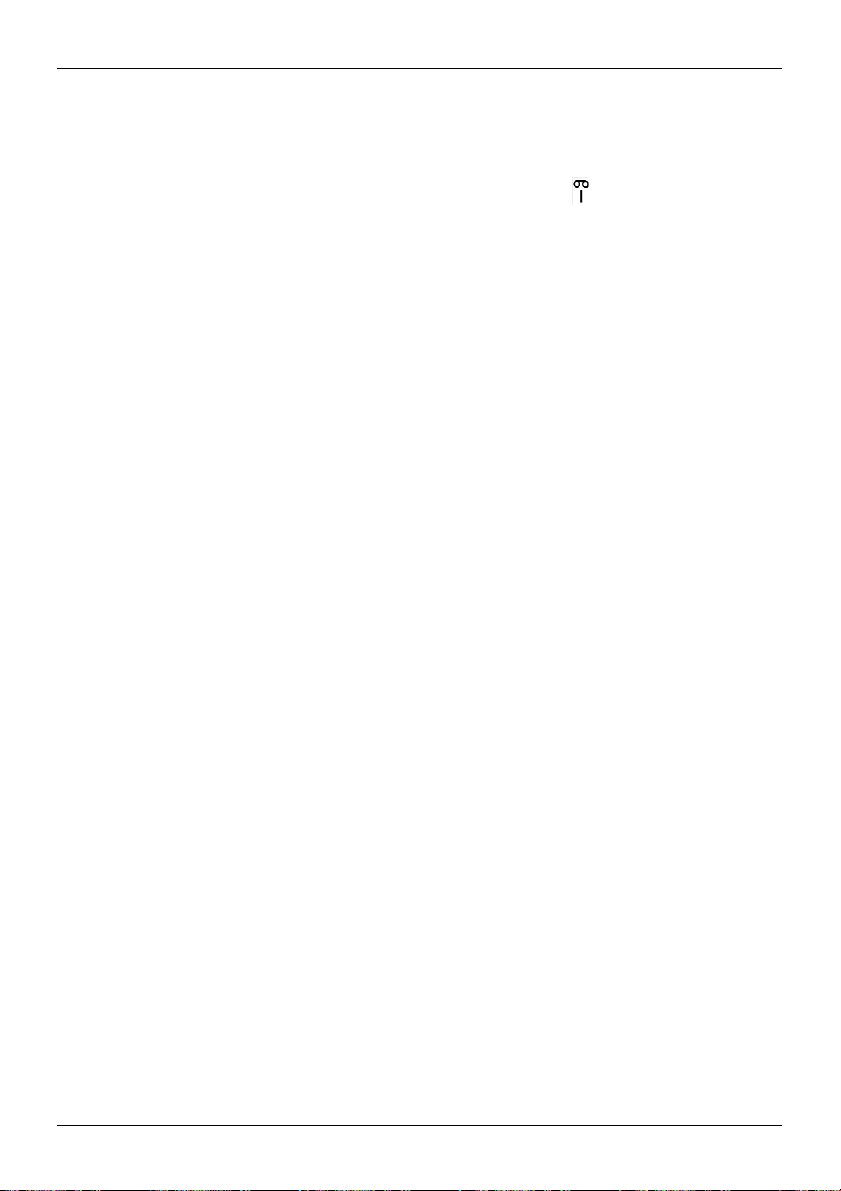
© 2016 Vertu Corporation Limited. All rights reserved.
22
Calls
Listen to your voicemail
People can leave
To
listen
to your voicemail messages, from
Note: Voicemail is
Divert
If
you
cannot answer
N
ote: Call divert is
To
change
Press Menu.
1.
2.
Choose
3.
Choose
4.
Choose
5.
Choose a divert option
6.
Choose
keypad
you a voicemail message,
a network service. For details,
calls
to another number
your calls, you can divert incoming calls
a network service. For details,
your call divert settings:
Settings
and press Select.
Call and press Select.
Call divert and press Select.
and press Select.
to activate, cancel
to enter the
phone
View information about
view detailed information about your calls
To
1.
Press Menu.
2.
Choose
3.
Choose from
l
l
l
l
4. Press Select.
Use fixed
To
restrict outgoing calls to only the
ote: Fixed dialling is
N
Call history and press Select.
the following options:
To view call logs, choose
To clear call logs,
choose
To view the duration of
duration.
To view the amount of
dialling to restrict
a network service. For details,
for example,
the home
or check the
number or
calls
status of
choose a contact,
and data use
and data use:
All
calls, Missed calls, Received calls
Clear
log lists.
your calls,
for example
data you have
when you have not
screen, press
contact
your service provider.
contact
your service provider.
the divert opti
sent
and received,
to
for
outgoing calls
numbers
you specify in
contact
a list, use fixed dialli
your service provider.
answered
and hold .
another phone number.
on. If
you
then press
your
most recent call, choose Call
choose
choose
OK.
or
Data counter.
Dialled numbers.
ng.
the call.
Act ivate
, use th
e
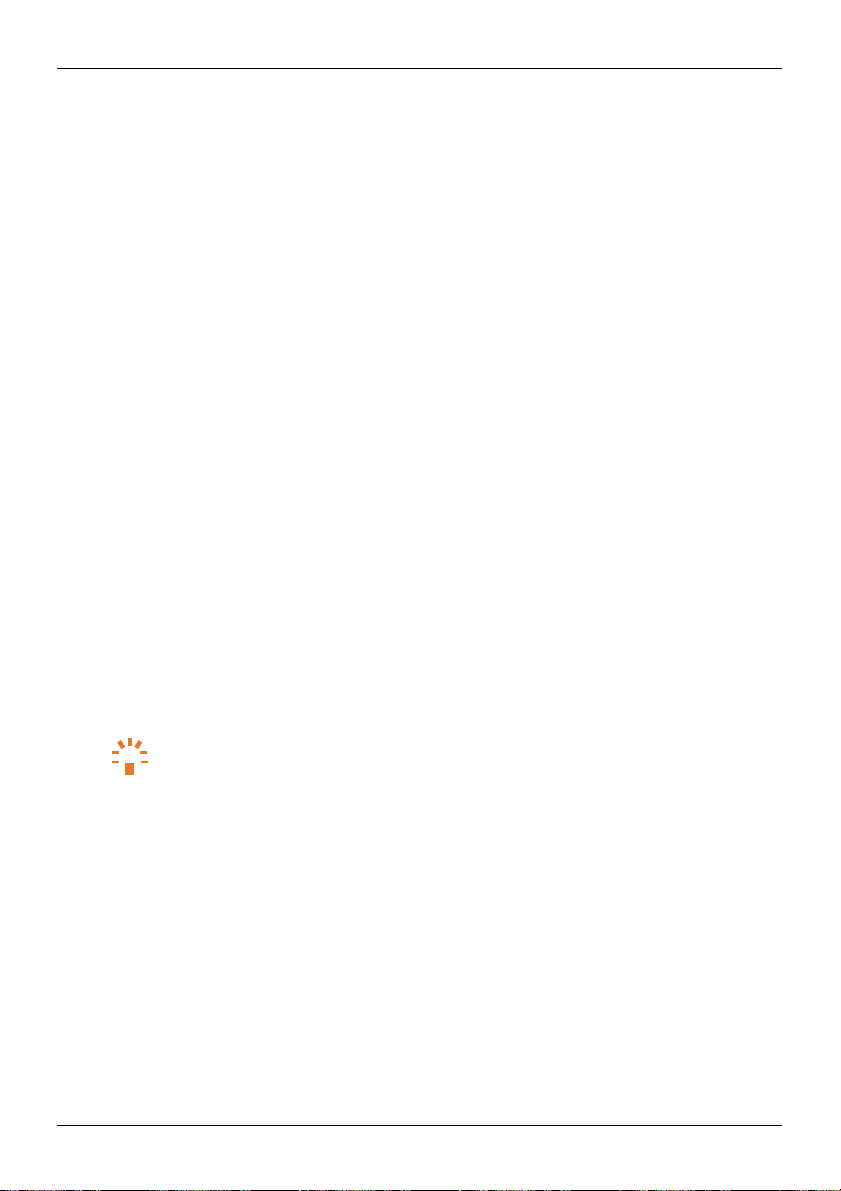
© 2016 Vertu Corporation Limited. All rights reserved.
23
Calls
To turn fixed dialling on or off:
Press Menu.
1.
2.
Choose
3.
Choose Security
4.
Choose
5.
Choose
l
l
Settings
Fixed
dialling and press Select.
one of
the following options:
To turn fixed dialling on or
To edit
the list of numbers
press Select.
Call
barring
Use call barring to allow or
need
to enter a call barring password.
ote: Call barring is
N
To
manage
Press Menu.
1.
Choose
2.
3.
Choose Security
4.
Choose
5.
Choose
a network service. For details,
your call barring settings:
Settings
Call barring service and press Select.
to activate call barring for outgoing calls, international calls, incoming calls,
calls when abroad.
Tip :
To
change
press Select.
and
and press Select.
and press Select.
off,
choose
On or Off and press Select.
you can call when fixed dialling is
prevent incoming and outgoing calls. To
contact
your service provider.
and press Select.
and press Select.
your call barring
password, choose
on,
choose Number list an
manage
your call barring settings, you
XXXXChange
or incomi
barring pass.
d
ng
XXXX

© 2016 Vertu Corporation Limited. All rights reserved.
24
Contacts
ontacts
C
About
Use contacts
contacts
Add
To add a new
1.
2.
3.
4.
5. Enter the
6.
7. To
Tip :
contacts
to
save
and organise
contact:
Press Menu.
Choose Contacts
Choose
If required,
To add more
N
ote: The first
change
Options. Then
save
To import
Add
new cont act
choose
contact details.
details to the
phone
the default number
choose
the
contact, press Save.
contacts from
your friends' phone numbers, addresses and other
Contact nam
Search bo
and press Select.
and press Select.
where to
save
contact, press Options.
number you enter
for a contact, choose
Set as
a cloud account, see
the
contact
and press Select.
Choose
for a contact is automatically set
the
phone
default
and press Select.
"Sync with a cloud account"
Add
number to set
detail
contact information.
e
x
and press Select.
as
the default
as default and press
on
page
number. To
46.

© 2016 Vertu Corporation Limited. All rights reserved.
25
Contacts
View contacts
vie
w your
To
1.
2.
3.
4. To
Call or
To
call
1.
2.
3.
4.
To text a contact:
1.
2.
3.
4.
5. Press Options.
6.
7. Type
Edit or
edit or delete
To
1.
2.
3.
4.
contacts list:
Press Menu.
Choose Contacts
Choose
Tip :
see
text contacts
a contact:
Press Menu.
Choose Contacts
Choose
Choose a contact
Press Menu.
Choose Contacts
Choose
Choose a contact
Choose
in the
delete a contact
Press Menu.
Choose Contacts
Choose
Choose a contact
and press Select.
Names
and press Select. Your
To search
for a contact, use
contacts list is displayed
the
keypad
the details for a contact, press Details.
and press Select.
Names
and press Select.
Tip :
and press
To call a
to call their default number.
phone
number other than the default
number and press .
and press Select.
Names
and press Select.
and press Details.
Send message
message
a contact:
and press Select.
and press Send.
and press Select.
Names
and press Select.
and press Options.
.
to
start typing their name.
number, press Details.
Choose
a
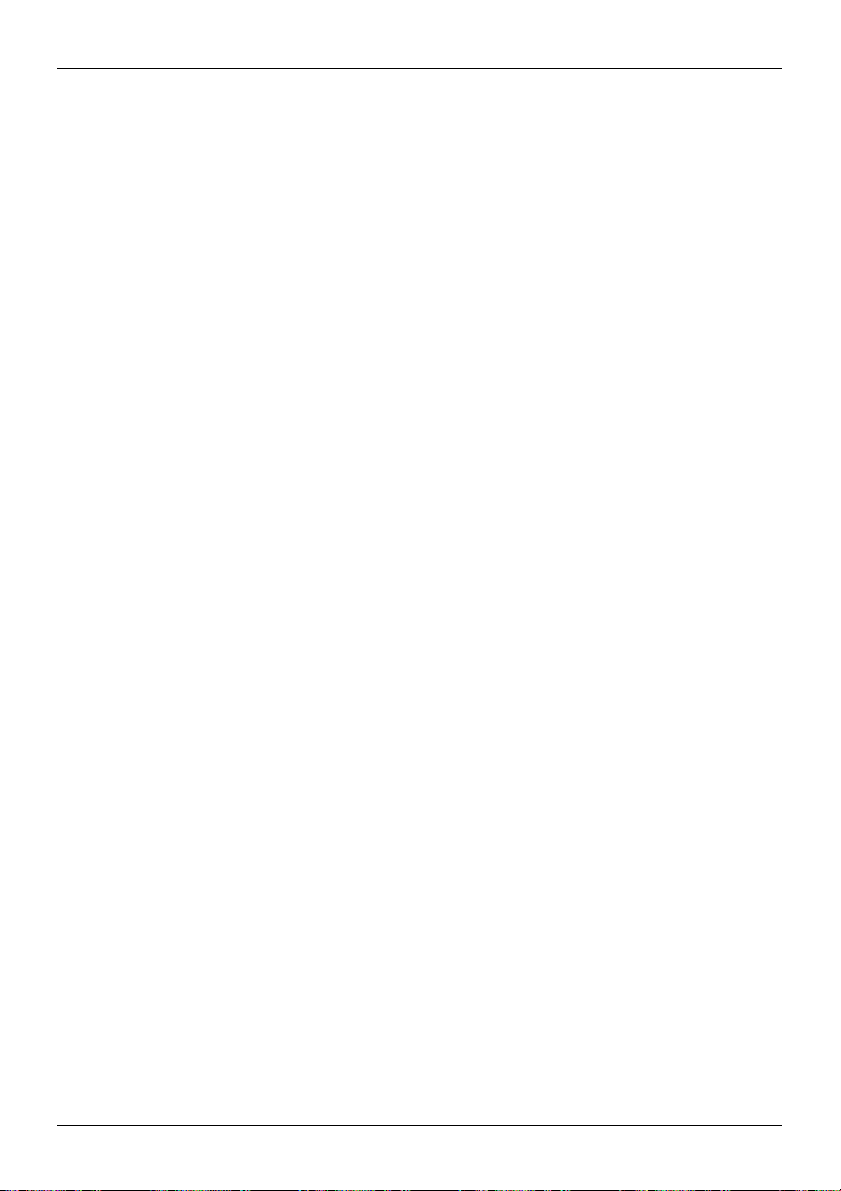
© 2016 Vertu Corporation Limited. All rights reserved.
26
Contacts
5.
Choose
l
To edit
p
l
To delete
to edit
ress Save.
Contact groups
You can
organise
allo
Groups
To
To add
To remove
w you to quickly
create a group:
1.
Press Menu.
2.
Choose Contacts
3.
Choose Groups
4.
Add a new
l
If
you don't have any
l
If
you have already created
p
ress Select.
5. Enter a group
contacts
1.
2.
3.
4.
to a group:
Press Menu.
Choose Contacts
Choose Groups
Choose
a group and press View.
5. Press Add.
6.
Choose a contact
contacts from
1. Press Menu.
2.
Choose Contacts
3.
Choose Groups
4.
Choose
a group and press View.
5.
Choose a contact
6.
Choose
Remove member
or delete
the
the contact.
contact, choose
Edit
the
contact, press Delete contact
contacts into groups.
send a message
and press Select.
and press Select.
group.
name
and press Save.
and press Select.
and press Select.
to add to the group and press Select.
a group:
and press Select.
and press Select.
to remove from
For example,
to all contacts in
groups, press Add.
a group, press Options. Then
the group and press Options.
and press Select.
contact
and press Select. Edit the
and press Select
you can add all of your family
a group.
contact details and
. Press Yes to confirm.
members
choose
Add
new
to a group
group an
.
d

© 2016 Vertu Corporation Limited. All rights reserved.
27
Contacts
View
your own number
easily check your own
You can
your phone.
vie
To
w your own number:
1.
Press Menu.
2.
Choose Contacts
3.
Choose
My numbers
Save a number
use a phone
You can
number within the
save
a number from
To
1. From the home
2.
Choose
3.
To
save
1.
2.
3.
4. Open a
5.
6.
7.
Add
contacts
You can add
to your voicemail.
To add
1.
2.
contacts
an entry and press Options.
Create
a new
l
To
l
To
a number from
Press Menu.
Choose Messages and press Select.
Choose Inbox and press Select.
message
Choose
Use
Choose Number
Choose
the number to
contacts
to your
Press Menu.
Choose Contacts
phone number.
and press Select.
and press Select.
from a call or message
number from
message,
your call log:
screen, press .
contact
create
a new
update
an existing
a message:
and press Options.
detail
to your
that you often call to your
speed dial list:
a call or
you can
save
or
update
an existing contact.
contact, choose
contact, choose
and press Select.
and press Select.
save
and press Save
speed
and press Select.
message
that number too.
dial lis
The displayed
phone
to
create
or
update a contact.
Save
and enter the
Add to
contact details.
contact
and
choose a contact
t
speed dial list. Position 1 in
number is for
the SIM card inserted in
If
there is
. Choose a contact
to update.
your
speed dial list is assigned
a
phone
and press Add.
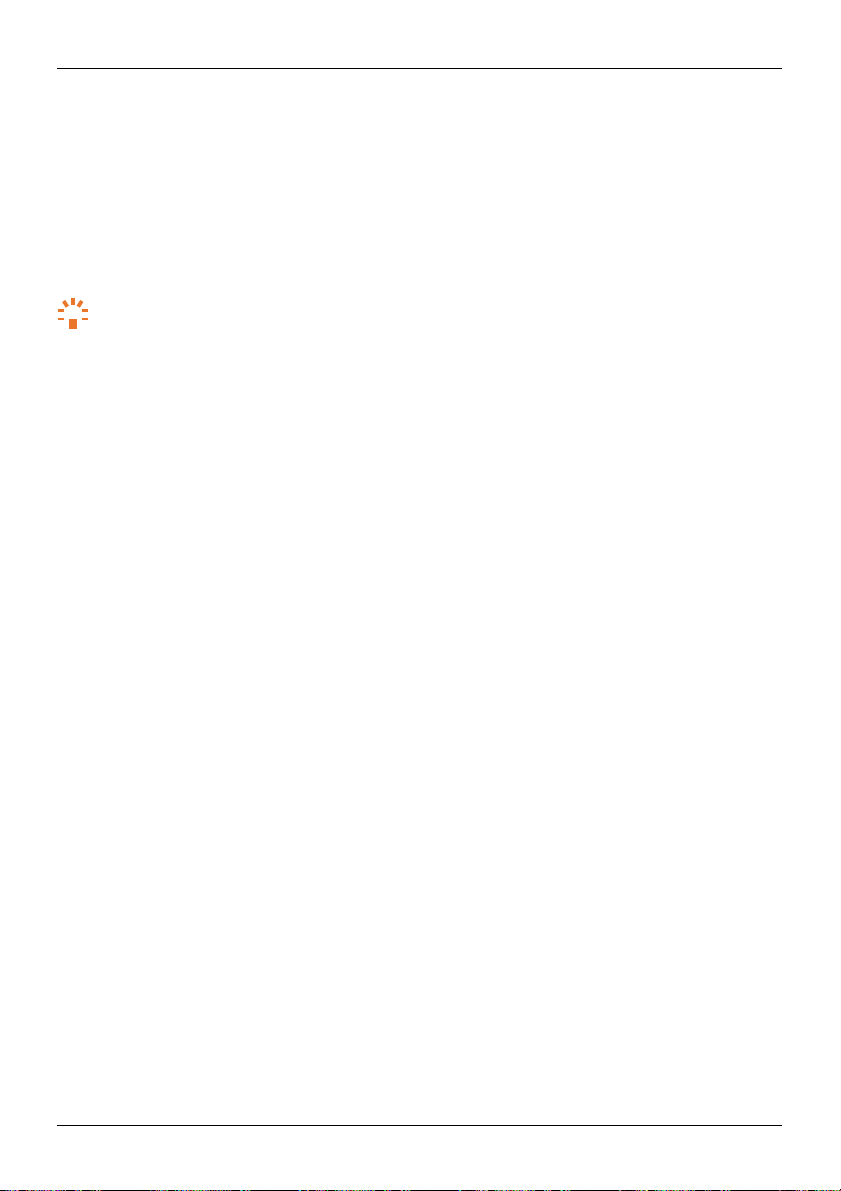
© 2016 Vertu Corporation Limited. All rights reserved.
28
Contacts
3.
Choose
4.
5.
Speed dials
Choose a speed dial position
Choose a contact
and press Select.
and press Assign.
and press Select.
Transfer contacts
You can transfer
Tip :
"Sync w
To move or copy
Press Menu.
1.
2.
Choose Contacts
3.
Choose Move contacts
4.
Choose
5. Press Yes
To move or copy individual contacts between
1.
Press Menu.
2.
Choose Contacts
3.
Choose
4.
Choose a contact
5.
Choose Move contact
6. Press Yes
contacts between
You can also use
ith
a cloud account"
all
the direction
Names
your SIM card and phone.
Vertu Sync to sync
on
page
contacts between
and press Select.
to move or copy
to transfer all contacts.
and press Select.
and press Select.
and press Options.
to transfer the contact.
your SIM card and phone:
or Copy
or Move contact, then press Select.
the
46.
contacts
on your
phone with your email account. See
contacts, then press Select.
contacts
and press Select.
your SIM card and phone:
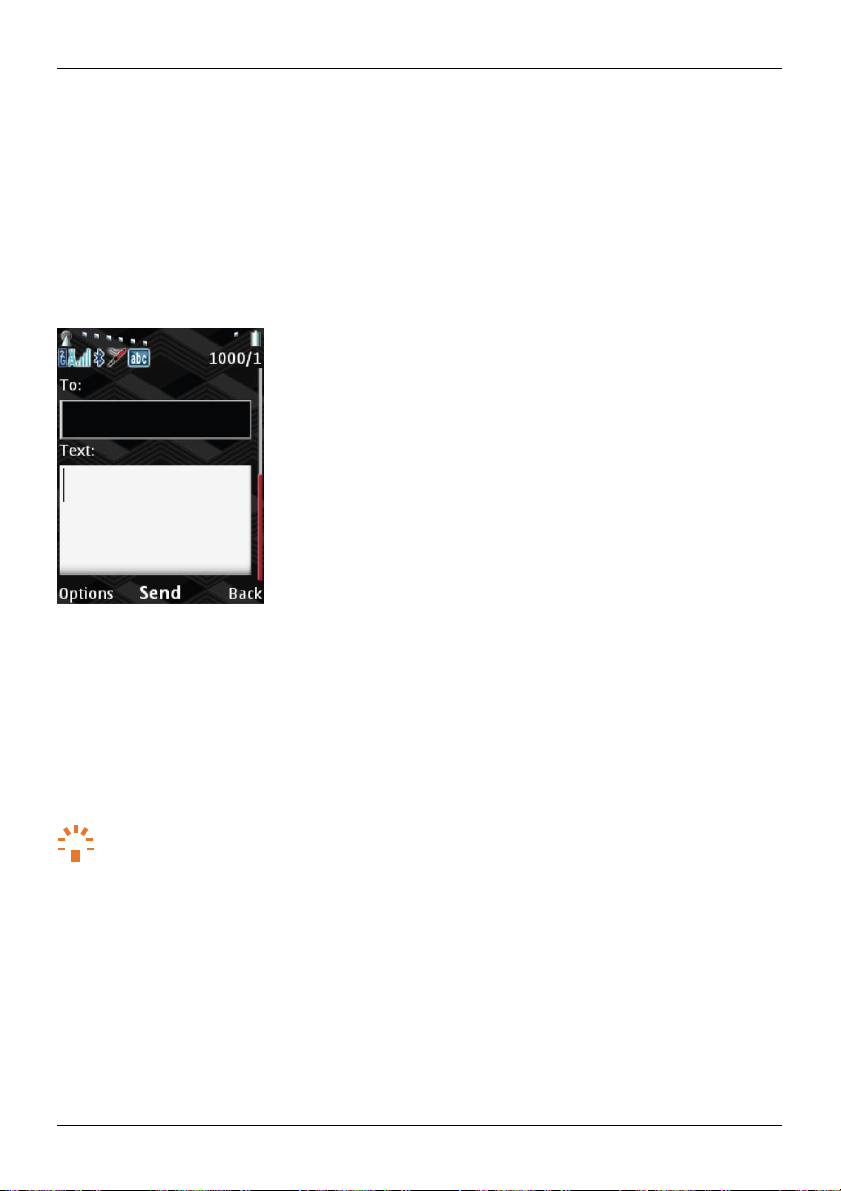
© 2016 Vertu Corporation Limited. All rights reserved.
29
Messaging
and email
Messaging and email
About
Send messages
of messages:
messaging
l
Text messages
l
Multimedia
to your friends and family to keep in
messages, which contain
photos, videos
touch. You can
or audio
send
and receive the following types
When you
Messages menu:
send
l
Inbox
l
Drafts
l
Outbox
l
Sent items
l
Saved item
Tip :
To help organise your
When you are in
Select.
and receive
s
messages,
the
Saved items folder, press Options. Then
your
messages,
Send
To
send a message:
Press Menu.
1.
2.
Choose Messages and press Select.
3.
Choose Create message
and read messages
and press Select.
phone organises them into
you can
create personal folders in
the following folders in the
the
Saved items folder
choose
Add folder
and press
.
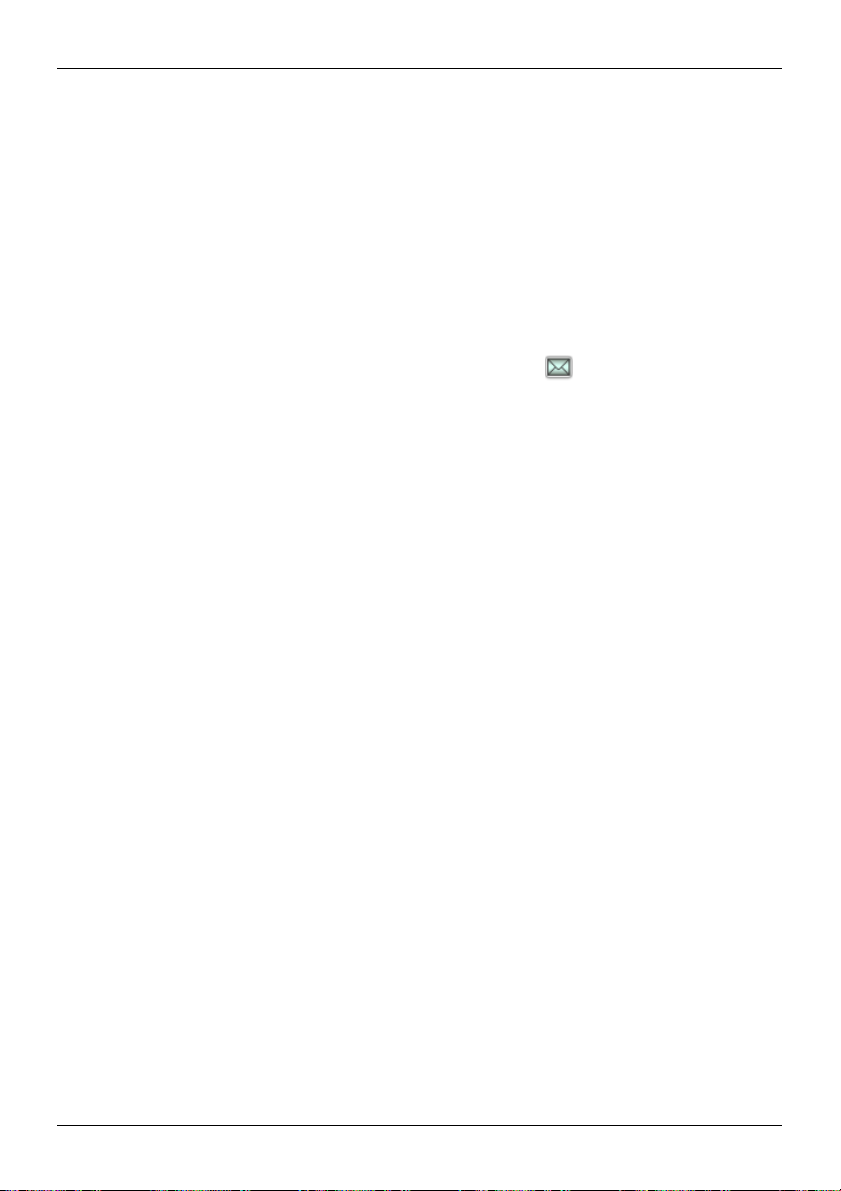
Messaging
and email
© 2016 Vertu Corporation Limited. All rights reserved.
30
4.
In the
5. In
6.
To: field,
l
To enter a
l
To add a
the Text: field,
view options
To
message
send
7. To
enter one or more recipients.
phone number, use
recent
for
to your drafts folder,
the
message, press Send.
To read a new message:
l
When you receive a new
and notification bar. To open the new
To read a
To delete
message saved in
Press Menu.
1.
2.
Choose Messages and press Select.
3.
Choose a message folder
4.
Choose a message
a message:
1.
Choose a message
Choose
Delete
2.
and press Select.
Set
up your email
You can
set
up your email accounts
To set up an email account:
1.
Press Menu.
2.
Choose Messages and press Select.
3.
Choose
4. Enter the email address
Change
5.
change
finish setting up your email account, press OK.
6. To
E-mail and press Select.
the settings for
how often emails sync
Send
and read email
You can
send
and read emails in
number or
the keypad.
contact, press Add.
enter your message.
the
message, press Options. For example,
or
change settings.
message, a notification appears and the icon is displayed in the
a
message folder:
message, press View. To reply to the
you can insert an image, save th
message, press Reply.
and press Select.
and press Open.
and press Options.
on your
phone, so
and
password
the email account.
to your phone.
your email mailbox.
you can keep in
for
your email account,
For example,
touch on the move
then press Login.
you can
change
the mailbox
e
status
.
name or

Messaging
and email
© 2016 Vertu Corporation Limited. All rights reserved.
31
To view your email mailbox:
Press Menu.
1.
2.
Choose Messages and press Select.
3.
Choose
To
send
an email from your mailbox:
1.
Press Options.
Choose
2.
3.
In the
l
l
4. In
the Text: field,
5. To
view options
e
mail
send
6. To
your email mailbo
XXXXNew
To: field,
enter one or more recipients.
To enter an email address,
To add a
recent email address
enter the
for
the email, press Options. For example,
to your drafts folder,
the email, press Send.
To read an email in your mailbox:
l
Choose
an email
and press Open.
To
reply
to or delete
1. Open an
2.
Choose
Manage
You can
change various settings
reports
are on or
the top of
You can
phone checks
To
the recipient list when you
also
change message
Press Menu.
1.
2.
Choose Messages and press Select.
3.
Choose Message settings
4.
Choose which settings to
an email in your mailbox:
email and press Options.
Reply
or
Delete
messages
off.
You can also
change settings for
for
new emails.
and email settings:
x and press Select.
E-m ailXXXX
message
or previe
and press Select.
use
the keypad.
or
contact, press Add.
for
w the email.
and press Select.
and email
for
add a
messages, such as
contact
send a message.
your email account, such as
and press Select.
change
and press Select.
the email.
the font size of
or number
you can insert an image, save th
messages
as
your favourite recipient,
the
name of
your mailbox or how often you
or whether delive
so
they
appear at
e
ry
r

© 2016 Vertu Corporation Limited. All rights reserved.
32
Music
Music
About
Use
To add
S
upported
Your
Play
To
Music player controls
music
the music player
music
Signature plays the following file formats:
music
play music:
1.
Press Menu.
2.
Choose Additions
3.
Choose Music player
4.
Choose
l
Play or
l
Skip to the previous or next file: press the left
l
Fast forward or rewind: press
to play music anywhere.
to your Signature,
file types
and press Select.
one of
the following options:
l
To open the music player
p
ress Select.
l
To
browse
artists, albums and
pause: press
through your music folders, use
the
centre select key.
see "Transfer files
and press Select.
AAC, AAC+, MP3, MP4,
and
start listening to music, choose
genres.
You can also listen
and hold the left
between
or right directional key.
your
phone
the navigation key. Your music is sorted into
to a playlist of s
or right directional key.
Current song
Music player controls
and a computer" on
WAV,
M4A, OGG and WMA.
Go to Music player and
ongs.
page
46.

© 2016 Vertu Corporation Limited. All rights reserved.
33
Music
l
Change
l
Go to the music home
l
Change settings for shuffle, repeat
l
Add the current file to a playlist: press Options.
l
Play music through a Bluetooth device: press Options.
the volume: press
screen: press Back.
Select.
Selec
t to view available devices. To learn
the volume keys
and equaliser: press Options. Choose
on the side of the phone.
Choose
Add to playlis
Choose
more about Bluetooth,
Settings
t and press Select.
Play via
Bluetooth
see "Bluetooth"
on
and press
and press
page
45.

© 2016 Vertu Corporation Limited. All rights reserved.
34
Personalising your
phone
Personalising your phone
Pro
files
Use profiles
then quickly activate
profile,
To
To personalise a profile:
When you activate
meeting
changes
To
to easily change several settings
Tip :
The Flight profile
your
phone
the profile
that require network
when you
puts
the icon is displayed in the
activate a profile:
Press the power key.
1.
2.
Choose a profile and press Select.
1.
Press Menu.
2.
Choose
3.
Choose Profiles
4.
Choose a profile and press Select.
Choose Personalise
5.
6.
Change
7. Press Save.
Settings
and press Select.
and press Select.
the settings for
and press Select.
a profile, you can also choose a time
that is for
an hour, temporarily activate the Meeting profile. After an hour, your
back to the General profile.
temporarily activate
1.
Press Menu.
Choose
2.
3.
Choose Profiles
4.
Choose a profile and press Select.
5.
Choose
6.
Use
the number
7.
If
you are using
8. Press
OK.
a profile:
Settings
and press Select.
and press Select.
Timed
and press Select.
keys
to enter the end time for
a 12 hour time format, choose
need it.
your
phone in flight mode. In flight mode, you
coverage,
status
the profile.
at
once.
You can
WLAN
or Bluetooth™. When you activate
and notification bar
for it
to end. For example, before you
the profile.
am or pm.
choose
the settings for a profile in advance
cannot use features
.
phone automatically
on
the Flight
head into a
,

© 2016 Vertu Corporation Limited. All rights reserved.
35
Personalising your
phone
Ringtones
You can
volume of sounds
ote: When you
N
To
change
1.
2.
3.
4.
and alerts
change
your ringtone
change
your ringtone
Press Menu.
Choose
Settings
Choose Tones and press Select.
Change settings for different s
5. To
Themes
Use themes
Tip :
save changes, press Save.
to
change
Tip :
If
you set a wallpaper, this overrides
To set a
theme:
1. Press Menu.
Choose
2.
3.
4.
5.
6.
Wallpapers
You can
"Transfer files between
To
choose
1. Press Menu.
2.
Settings
Choose Themes
Choose a theme folder
Choose a theme
As
you move through the list,
Press Apply.
use
any image
a wallpaper:
Choose
Settings
and other
and turn vibrate on or off.
your ringtone
and other
and press Select.
To turn vibrate on or
the look of
and press Select.
and press Select.
and press Open.
to use.
as
a wallpaper
your
phone
and press Select.
sounds, such as
and other
sound settings:
ounds
off,
menus
a preview of
for
and a computer" on
the
sound settings,
.
change
the Vibrating alert setting.
and the home scree
the
theme
on the home scree
each theme is displayed.
the home
screen.
page
message alert. You can also change th
it only affects
n.
To add images
46.
the current profile
n.
to your Signature, see
e
.

© 2016 Vertu Corporation Limited. All rights reserved.
36
Personalising your
phone
3.
Choose Display and press Select.
4.
Choose
Wallpaper
5.
Choose
an image
6. Press Apply.
Shortcuts
Shortcuts allow you to quickly
screen shortcuts
l
Left selection key
l
Right selection key
l
Each of
To
change
1.
2.
3.
4.
5.
To
change
1.
2.
3.
4.
5.
6.
to the following keys:
the four navigation keys
the
shortcut assigned
Press Menu.
Choose
Choose
Choose Left
Choose a feature to assign
the
Press Menu.
Choose
Choose
Choose
Choose a navigation
Choose a feature to assign
Settings
My shortcuts and press Select.
selection key
shortcut assigned
Settings
My shortcuts and press Select.
Navigation key
isplay settings
D
You can
change
the display settings
To
change
the display settings:
1.
Press Menu.
Choose
2.
3.
Choose Display and press Select.
Settings
and press Select.
for
the wallpaper.
access
your favourite features from the home
to the left
and press Select.
or right selection key:
or Right
selection key
to the key and press Select.
to a navigation key:
and press Select.
and press Select.
key and press Change.
to the key and press Select.
on your
phone,
and press Select.
for example,
screen.
and press Select.
the font size
or notification details.
You can assign home

© 2016 Vertu Corporation Limited. All rights reserved.
37
Personalising your
phone
4.
Choose from
l
l
l
the following options:
To open the font size settings, choose
size in messages, menus
To
show
or hide
ress Select.
p
To
show
or hide details in notifications,
Notification
Date
and
time settings
To set the date and time
1.
Press Menu.
2.
Choose
3.
Choose
4.
Choose from
l
l
Settings
Date
and
the following options:
To
choose whether
update
XXXX
To set the date or
Tip :
l
To set the time
display
an analog or digital cloc
format.
You can also set
l
Language settings
To
change
the display la
Press Menu.
1.
2.
Choose
3.
Choose
4.
Choose Language settings
5.
Choose a language and press Select.
Tip :
To set your home time
zone
for
where you live.
Settings
Pho ne
or the browser.
the local area code on the home
details
and press Select.
and
change time settings:
and press Select.
time
and press Select.
to automatically use
and press Select.
change
To enter the date,
or
change time settings, choose
the date format,
use
the number keys.
k on the home
the time
zone you are currently in.
To enter the time,
zone,
use
the number keys.
choose
nguage on your phone:
and press Select.
and press Select.
and press Select twice.
Font size
and press Select. You can
screen, choose
for example,
a caller's
the network date and time,
choose
Date
and press Select.
Tim e
and press Select. You can
screen,
and
Home location
and press Select
change
Cell
info display an
contact details, choose
choose
XXXXAuto
choose
a 12 hour or 24 hour time
. Choose
the fon
d
choose to
the time
t

© 2016 Vertu Corporation Limited. All rights reserved.
38
Browser
Browser
Connect
Your
phone uses
internet.
N
ote: Check your data plan with
use mobile data.
To
use mobile data to
use a WLAN
To
N
ote:
If
Browse
To
connect
ote: Due to the size of your
N
To open the
1.
2.
3.
4.
To
close
N
ote:
Remember
your service provider.
to
the internet
the cellular mobile
access
network
you
cannot connect
the web
to a public
browser:
Press Menu.
Choose Additions
Choose
Choose
the
browser, press .
WLAN
Web
and press Select.
Home
to close your
phone
your service provider.
the internet,
for faster internet
to the internet,
network, you may
phone's screen,
and press Select.
and press Select.
browser
network (over the air) or a
You may be
see "Mobile
access, see
contact
when you have finished using it, otherwise you may be
data" on
"WLAN"
your service provider.
need
to enter more information in the browser.
it
may be difficult
WLAN connection to
charged
page
44.
on
page
44.
to view
some websites.
to
access
access th
the internet
and to
charged b
e
y

© 2016 Vertu Corporation Limited. All rights reserved.
39
Gallery
allery
G
About
The
gallery allows
listen
To add
View
To
view images and video clips:
1.
2.
3.
4.
5.
Listen to audio
listen
To
1.
2.
3.
4.
5.
Organise
To
organise your media files, you can
folders in list or grid format.
format.
create a folder:
To
1.
2.
3.
4. Press Options.
the gallery
you to view images
to your audio files directly from
media files to your Signature,
images
Press Menu.
Choose Additions
Choose Gallery and press Select.
Choose
Choose
to a voice recording
Press Menu.
Choose Additions
Choose Gallery and press Select.
Choose
Choose
Press Menu.
Choose Additions
Choose Gallery and press Select.
and
the Images
the file you want to view and press Open.
files
the Recordings
the file you want to listen to and press Open.
the gallery
and video clips
the gallery.
see "Transfer files
video clips
and press Select.
or
Video
clips folder
or music file:
and press Select.
or Music
create folders in
To make files
and press Select.
and folders easier to find
files folder
you have downloaded
between
and press Select.
and press Select.
the gallery.
your
phone
You can
you can
to your
phone.
and a computer" on
choose
to display files and
sort
them by
name,
You can also
page
date, size o
46.
r

Gallery
© 2016 Vertu Corporation Limited. All rights reserved.
40
5.
Choose
6. Enter a folder name
To delete
a file or folder:
Press Menu.
1.
2.
Choose Additions
3.
Choose Gallery and press Select.
4.
Choose
5. Press Options.
Choose
6.
7. Press Yes
To
change
the layout of
1.
Press Menu.
Choose Additions
2.
3.
Choose Gallery and press Select.
4. Press Options.
5.
Choose
6.
Choose List with
To
sort
your files
Press Menu.
1.
2.
Choose Additions
3.
Choose Gallery and press Select.
4.
Choose from
l
To
l
To
press Options.
Choose
5.
6.
Choose
Add folder
and press Select.
and press
and press Select.
the file or folder
Delete
to delete
you want to delete
or
Delete folder
the file or folder
the galle
ry:
and press Select.
Type
of
view
and press Select.
details, Lis
or folders:
and press Select.
the following options:
sort
your folders, press Options.
sort files within
a specific folder, choose
Sort and press Select.
how to
sort
the files
or folders and press Select.
OK.
and press Select.
and press Select.
.
t or Grid and press Select.
the folder
you require and press Select. The
n

© 2016 Vertu Corporation Limited. All rights reserved.
41
Office tools
Office tools
Alarm
You can
off.
To set the alarm:
To cancel
To
To silence
C
You can
To
clock
use
your
Tip :
To
change
Press Menu.
1.
Choose
2.
3.
1.
2.
3.
change
1.
2.
3.
4.
l
To
l
To
alculator
use
the calculator:
1.
2.
Alarm
Use
the number
icon is displayed in the
The
the set alarm:
Press Menu.
Choose
Alarm
Choose
Turn alarm off and press Select.
the set alarm:
Press Menu.
Choose
Alarm
Choose
Change
Use
the number
the alarm when
stop
the alarm, press Stop.
snooze
the alarm, press
use
the calculator
Press Menu.
Choose Calculator and press Select.
phone's alarm cloc
the alarm volume,
clock
and press Select.
keys
to enter the alarm time
clock
and press Select.
clock
and press Select.
alarm
time
keys
to enter the alarm time
it sounds:
Snooze. The icon is displayed in the
to perform basic calculations.
k to set an alarm.
see "Ringtones
status
and notification
and press Select.
The alarm
and alerts"
and press
and press
sounds
even when your
on
page
OK.
bar, to indicate
OK.
phone is turne
35.
that the alarm is set.
status
and notification bar.
d
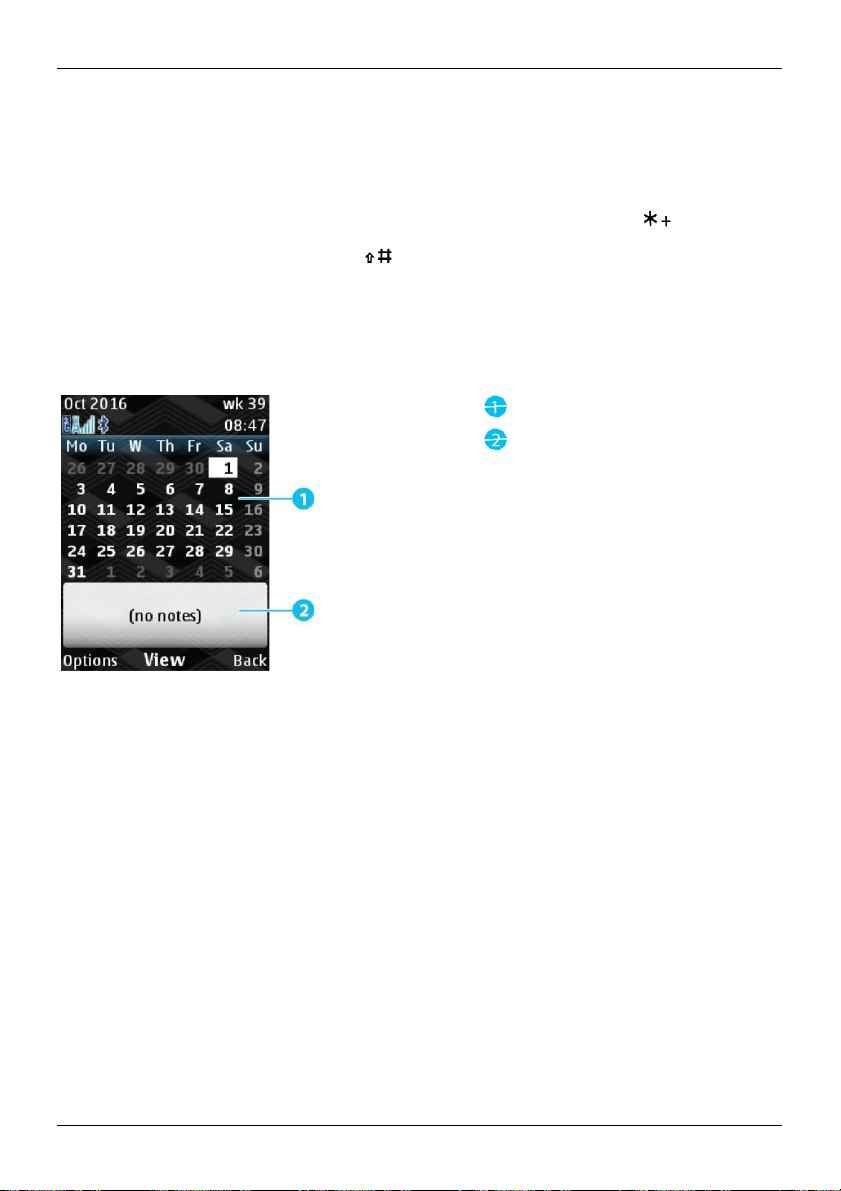
© 2016 Vertu Corporation Limited. All rights reserved.
42
Office tools
3.
When the
calculator
l
To enter
l
To enter
l
To view a list of symbols,
l
To enter a decimal point, press .
C
alendar
You can
You can also set reminders.
use
your
phone's calendar
opens, use
numbers, use
the
the number keys.
common symbols, use
for example
to keep track of events such as meetings, birthdays
keypad
to enter
the navigation keys.
square
root and
numbers
and symbols:
percentage, press .
Calendar view
Events
and anniversaries
for
the selected day
.
vie
w your calendar:
To
Press Menu.
1.
2.
Choose Calendar and press Select.
Your
calendar
change
3. To
p
ress Select.
To add an event to your
1.
Choose
a date and press Options.
2.
Choose Make
3.
Choose
a type of
4. Enter the event
opens
how you view your calendar, press Options.
calendar:
a
note
note,
details and press Save.
on
today's date.
and press Select.
such as a reminder or anniversary,
Choose
Week view
or Month
view an
d
and press Select.

© 2016 Vertu Corporation Limited. All rights reserved.
43
Office tools
To-do lists
You can add
To view your to-do list:
1.
2.
3. Press Options.
4.
5. To add a new
To add a
1.
2.
3. Enter the
tasks
to a to-do list in
Press Menu.
Choose Calendar and press Select.
Choose
Go to to- do lis
task
task
to your to-do list:
Press Options.
Choose
Add and press Select.
task details and press Save. You can
an alarm.
your calendar
t and press Select.
to your to-do list, press Options.
Voice recorder
You can
use
the voice
can find
them in
To record a
memo:
1.
Press Menu.
2.
Choose Additions
3. Select Voice recorder and press Select.
4. To
start
5. To
stop
To play
your
most recent recording:
1. After you
Choose
2.
To play
other recordings:
1.
Press Menu.
Choose Additions
2.
3.
Select Voice recorder
4.
Choose Recordings list and press Select.
Choose a recording and press Open.
5.
recorder
to record
the gallery.
and press Select.
the recording, press Select.
the recording, press Select
stop a recordi
Play
last recorded
ng, press Options.
and press Select.
and press Select.
and press Options.
memos.
.
.
Then
choose
Add and press Select.
choose a priority, add a due date and time, and se
You can listen to recordings in
the voice
recorder
t
or you

© 2016 Vertu Corporation Limited. All rights reserved.
44
Connectivity
onnectivity
C
Restrictions
Important: There may be restrictions
!
c
ountries. For more information, contact
WLAN
reduce
To
To
Mobile data
When you are on the move and
N
use mobile data.
To turn
the amount of mobile
connect
to a new
Press Menu.
1.
2.
Choose
3.
Choose
4.
Choose
5.
Choose
Your
6.
Choose
7.
Use
security informati
8.
Press OK.
WLAN network:
Settings
Connectivity
WLAN
and press Select.
Available WLANs and press Select.
phone searches
a Wi-Fi
network and press Select.
the number
Tip :
browser. See "Browse the web" on
To
keys
on, contact
connect
ote: Check your data plan with
mobile
data on or off:
Press Menu.
1.
2.
Choose
3.
Choose
4.
Choose
Settings
Connectivity
XXXXMobile
data you
and press Select.
and press Select.
for
to enter the
to a public
need
your service provider.
and press Select.
and press Select.
dataXXXX
use,
nearby
WLAN networks.
password
the network administrator.
to
connect
on the
use of WLAN
your local authorities.
you can
connect
for
the
WLAN
network, you may
page
38.
to the internet, you can
You may be
and press Select.
and Bluetooth technology in som
to a
nearby Wi-Fi network
WLAN
network.
If
you
need
need
to enter more information in you
use mobile data.
charged
to
access
.
to enter more
the internet
e
r
and to
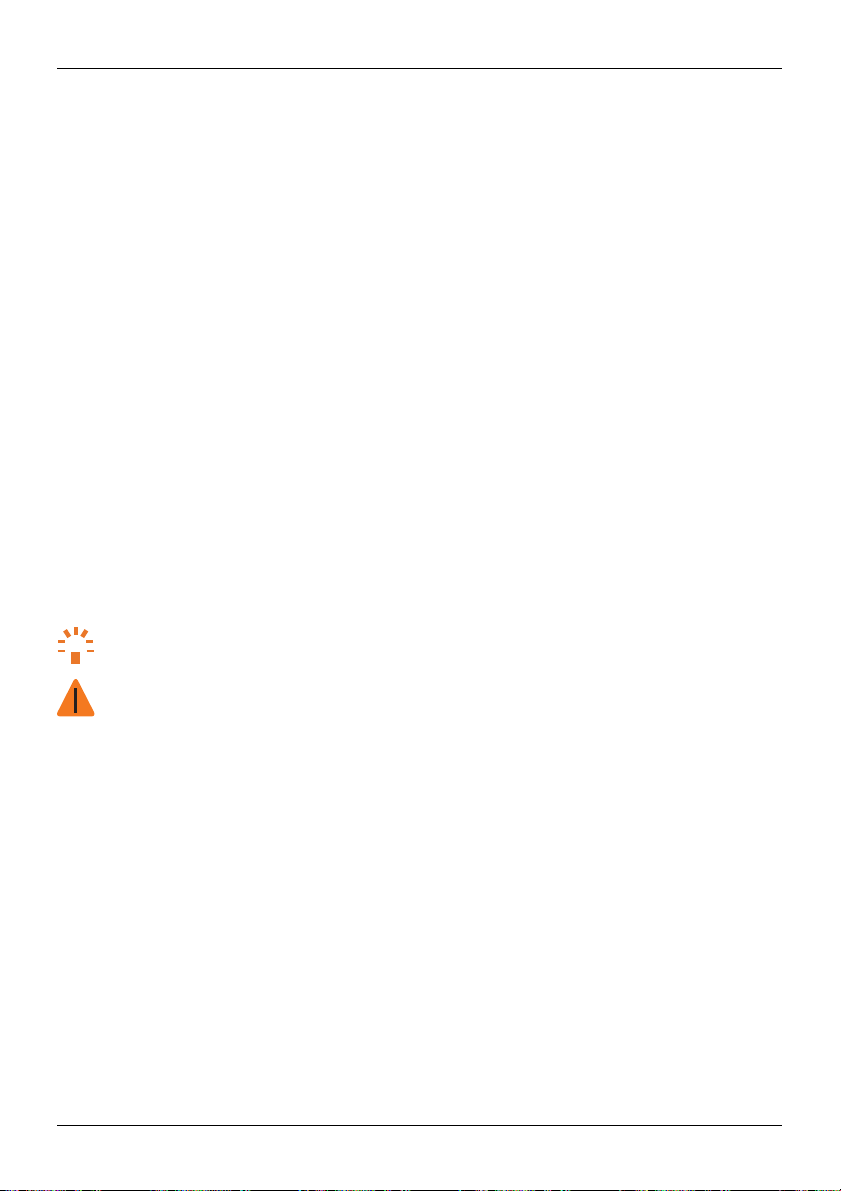
© 2016 Vertu Corporation Limited. All rights reserved.
45
Connectivity
5.
Choose
6.
XXXXMobile
Choose
On or Off and press Select.
dataXXXX
Bluetooth
use Bluetooth to make a wireless c
You can
computers, headsets,
pair your
To
phone with a Bluetooth device:
1.
Press Menu.
Choose
2.
3.
Choose
4.
Choose
5.
Choose Paired devices
6.
Choose
Your
7.
Choose a device to
If required, enter a
8.
and car kits.
Settings
and press Select.
Connectivity
Bluetooth
Add
new device
phone searches
connect
passkey
and press Select.
for
The Signature has been equipped to
Tip : Switch Bluetooth off
Warning: Obey all local laws. Always keep your
Your first consideration while driving s
change
the
name of
You can
To
change
your
Press Menu.
1.
2.
Choose
3.
Choose
4.
Choose
5.
Choose
6. Enter the new
phone's Bluetooth name:
Settings
Connectivity
Bluetooth
My phone's
your
and press Select.
and press Select.
name
name
for
and press Select.
onnection to other compatible devices,
You can then
use Bluetooth to
and press Select.
and press Select.
and press Select.
nearby devices.
to and press Select.
to
connect
to the device. For details,
support accessories with Qualcomm®
when not in use
to
conserve
battery power.
hands free to
hould
be road safety.
phone
that is seen
by other Bluetooth devices.
and press Select.
and press Select.
your
phone
and press
OK.
send
and receive files
see
operate
such as phones
,
on your phone.
the user guide of
the device
aptX™ audio capabilities.
the vehicle while driving.
.
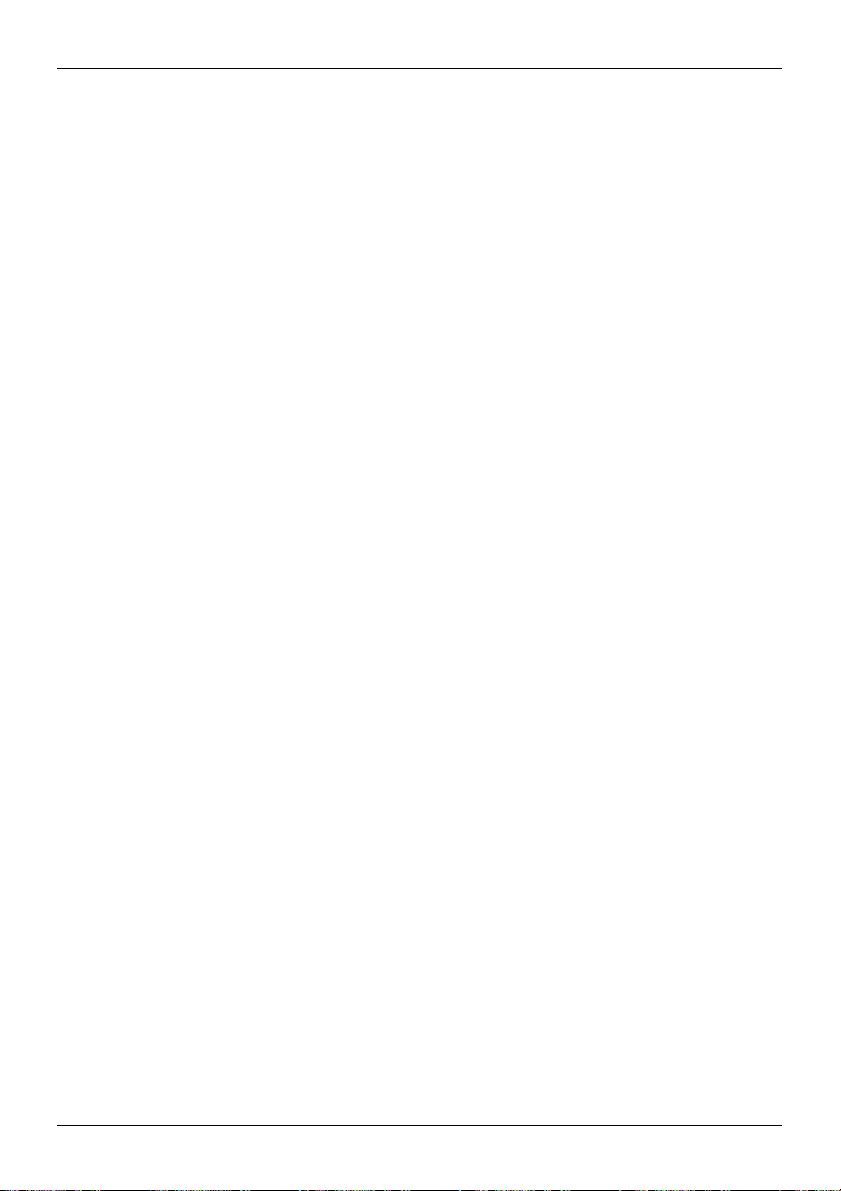
© 2016 Vertu Corporation Limited. All rights reserved.
46
Connectivity
Sync
You can
your
phone
set
up a cloud account
To
1.
Press Menu.
2.
Choose Vertu Services
3.
Choose
4.
Choose
Choose
5.
6. Log into
7.
Choose
with a
set-up a cloud
cloud account
account
and the cloud account.
on your phone:
XXXXVertu
Add and press Select.
the cloud service that you have an
your
account using
the
content in
Transfer
ote: When you
N
drivers. To transfer files between
transfer files
To
1.
2.
3.
4. When you have
5. Disc
files between
connect
your
between
Connect
computer.
On your
Drag and drop
onnect the microUSB cable from
your
the microUSB cable from
computer,
files
finished transferring files, safely disconnect your
Tethering
When you tether your
tether your
You can
o.
t
To tether your
1.
2.
3.
and portable hotspot
phone
phone
to a
computer,
also turn your
Press Menu.
Choose
Choose
phone into
phone
or
use
Settings
Connectivity
and press Select.
on your
phone.
You can then sync contacts
and press Select.
Syn cXXXX and press Select.
account with and press Select.
your
username
your cloud account
your
phone
to a
computer
your
phone
phone
and a computer:
your
go to the removable disk
between
it
your
computer
to a
computer,
you can
use a microUSB cable
a portable
as a portable hotspot:
and password.
to sync
phone
and a computer
for
and the
computer, complete
phone's microUSB
for
and the
your
phone's microUSB connector.
the
computer
WLAN
hotspot, which you can then
and press Select.
to your phone.
the first time, your
connector
your
phone
and open the internal storage folder.
phone's folders.
can share the
or a Bluetooth™ connecti
and calendar events betwee
computer
the driver installati
phone from
phone's internet c
may
start
to install
on.
to a USB connection on you
the computer.
onnecti
on.
connect
your computer
on. T
n
r
o
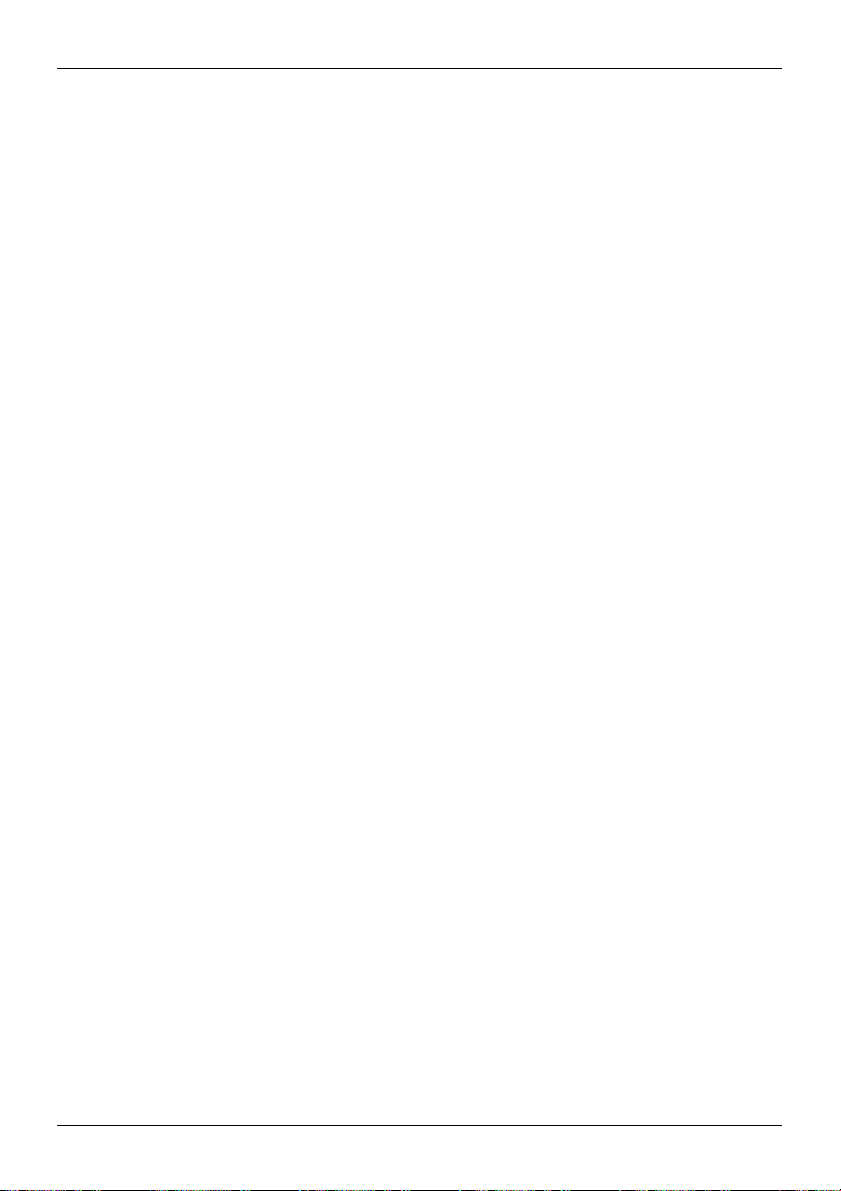
© 2016 Vertu Corporation Limited. All rights reserved.
47
Connectivity
4.
Choose
XXXXHotspot
You can turn
c
onnections
XXXX
and press Select.
on and
off
and
change portable
hotspot settings.

© 2016 Vertu Corporation Limited. All rights reserved.
48
Phone management
Phone management
System update
You can
update
the software version on your
manually
To
To manually update
Data
Data
can be expensive.
To
update
the software, or automatically update
change
the software update settings:
Press Menu.
1.
2.
Choose
3.
Choose
4.
Choose
5.
Choose
6.
Choose
Press Menu.
1.
2.
Choose
Choose
3.
4.
Choose
5.
Choose
roaming settings
Settings
Pho ne
and press Select.
and press Select.
Phone updates
Automatic
SW
update
On or Off and press Select.
your
phone's software:
Settings
Pho ne
and press Select.
and press Select.
Phone updates
XXXXUpdate software
roaming is accessing the internet using
change
your data roaming settings:
1.
Press Menu.
2.
Choose
3.
Choose
4.
Choose
5.
Choose
6.
Choose
ote: You may incur significant charges
N
your service provider.
Settings
Connectivity
XXXXMobile
XXXXData
and press Select.
and press Select.
dataXXXX
roamingXXXX and press Select.
On or Off and press Select.
phone using mobile
and press Select.
and press Select.
and press Select.
XXXX
and press Select.
another mobile network while you are
and press Select.
if
you
use
it
when there is
data roaming.
data or a
WLAN connecti
on.
a new version available.
You ca
abroad.
Data roaming
Check the data roaming conditions wit
n
h

© 2016 Vertu Corporation Limited. All rights reserved.
49
Phone management
Set
your
phone
set
your
You can
phone
To turn automatic locking
Press Menu.
1.
2.
Choose
3.
4.
5.
Settings
Choose Security
Choose
Automatic keyguard and press Select.
Choose
to turn automatic locking
l
To turn automatic locking
your
phone locks automatically
l
To turn on automatic locking off,
Access codes
PIN and PIN2 code
The
PIN code
code
phone
a row, you
"Use a PI
PUK or PUK2
The PUK or PUK2
your service provider.
IMEI number
The
IMEI
stolen
vie
To
1.
2.
3.
Security keyguard
A security
made
protects
protects
the
to
ask
for
the PI
need
to unblock the code with a PUK or PUK2
N or PIN2
code
(15 digits)
number is used
phone.
You may be required
w your
IMEI number:
Press Menu.
Choose
Settings
Choose
About and press Select.
keyguard helps
up of numbers
advanced features of
codes
to lock automatically
to lock automatically after it
on or off:
and press Select.
and press Select.
(4-8 digits)
your SIM against unauthorised use
N or PIN2
code" on
code when you switch it
page
50.
(8 digits)
are required
to identify valid
to give this number to Vertu
and press Select.
you protect your
and letters, or a PIN made
on or off.
on,
choose
and press
choose
your SIM card,
to unblock a PI
phones in
phone against unauthorised use.
up of numbers only. You can set your
has
not
been used
On and press Select. Enter the time
OK.
Off and press Select.
or is required to
for example, fixed dia
on.
If
code.
N or PIN2 code.
the network. This
for a certain period of time
access some features. The PIN2
lling lists. You can set your
you enter the code incorrectly thr
To
change
your PI
N or PIN2 code,
For PUK or PUK2 details, contact
number can also
Customer Service.
You can
.
to wait before
ee times in
see
be
used
to block a
choose a password
phone
to
ask
for the

Phone management
© 2016 Vertu Corporation Limited. All rights reserved.
50
PIN or
password
phone.
your security
If
that you define. Keep the PI
you enter the PI
N or
code, see "Use
password five times in a row, your
a security keyguard" on
Use a PIN or PIN2 code
phone
can
request
the PI
Your
To turn the PI
1.
2.
3.
4.
5.
6.
To
change
1.
2.
3.
4.
5.
6. Enter your current PI
7. Enter your new PI
N or PIN2
Press Menu.
Choose
Choose Security
Choose
Choose
Choose
the PI
Press Menu.
Choose
Choose Security
Choose
Choose
8. Enter your new PI
Settings
XXXXSIM card lock
XXXXSIM PIN request
On or Off and press Select.
N or PIN2 code:
Settings
XXXXSIM card lock
XXXXChange SIM PIN
N or PIN2
code on or off:
and press Select.
and press Select.
and press Select.
and press Select.
N or PIN2
N or PIN2
N or PIN2
Use a security keyguard
To turn the security
1.
Press Menu.
2.
Choose
3.
Choose Security
4.
Choose
5.
If required, enter your security keyguard.
keyguard
for
Settings
and press Select.
and press Select.
XXXXSecurity keyguard
N or
code
for
XXXX
and press Select.
XXXX
or
XXXX
and press Select.
XXXX
or
code and press
code and press
code again and press
your
phone
on or off:
XXXX
password secret
page
50.
and in
a safe place separate from your
phone locks
for five minutes.
your SIM card when you switch it
XXXXSIM PIN2 request
XXXX
XXXXChange SIM PIN2XXXX
OK.
OK.
OK.
and press Select.
To chang
on.
and press Select.
and press Select.
e

Phone management
© 2016 Vertu Corporation Limited. All rights reserved.
51
6.
Choose
one of
Note: If
reset
you forget
your
l
l
phone.
the following options:
To turn the security
p
ress Select. Then enter a PI
enter at least
To turn the security
your security
All of
the personal data on your
keyguard
4 digits for a PIN or at least
keyguard
keyguard
on,
choose
N or
password
off,
choose
and your
XXXXPINXXXX
to
use as
4
characters
Off and press Select.
phone is locked, contact
phone
may be deleted.
Reset to workshop settings
You can
reset
your
phone
l
Restore settings
l
Delete all personal content
Warning: When you
you continue, you may want to transfer files
see "Transfer files
To
reset
your
phone
Press Menu.
1.
2.
Choose
3.
Choose Workshop reset and press Select.
4.
Choose
l
To
Select.
l
To delete all
Restore
Press
5.
OK
Settings
one of
restore
back to
on your
phone
reset
between
your
phone
to
workshop settings:
and press Select.
the following options:
the settings
content
all and press Select.
to
start
the
phone reset.
workshop settings. You can
to the
workshop settings
on your
phone
and
restore settings
your
phone
to
workshop settings, you
on your
and a computer" on
on your
phone only, choose Restore
on your
phone
and
restore
choose from
phone
page
your
validation
Boot
Each
time your
uccessful. However, two possible issues with authentication may occur.
s
Your
phone is booted,
device software has been unlocked
the
phone software is
tested
for authenticity. Most of
for modificati
or
XXXXPasswordXXXX and
your security
for a password.
Vertu
the following options:
to the
workshop settings
cannot cancel
to a
computer.
46.
settings
phone
to
workshop settings, choose
These
on.
keyguard.
You must
Customer Service t
or undo it. Befor
For more information,
only and press
the time this is
are explained below.
o
e
The authenticity of
If
you receive either of
Service
for assistance.
your device software
these notifications and are
cannot
unsure
about what to do,
be verified.
contact
Vertu Customer

© 2016 Vertu Corporation Limited. All rights reserved.
52
FAQs
FAQs
Questions
How can
How can I reduce
How do I transfer music
How do I transfer contacts
How do
Why have I got no connectivity?
How do I protect my
How do I find the
Why
I
does
I
extend
change
my
phone
the battery life of
my data costs?
or
the font size
phone from unauthorised
IMEI
number of
get warm?
my
photos from
to my
phone?
on my
my
my
phone?
phone?
phone?
computer
use?
to my
phone?
53
53
53
54
54
54
54
54
55
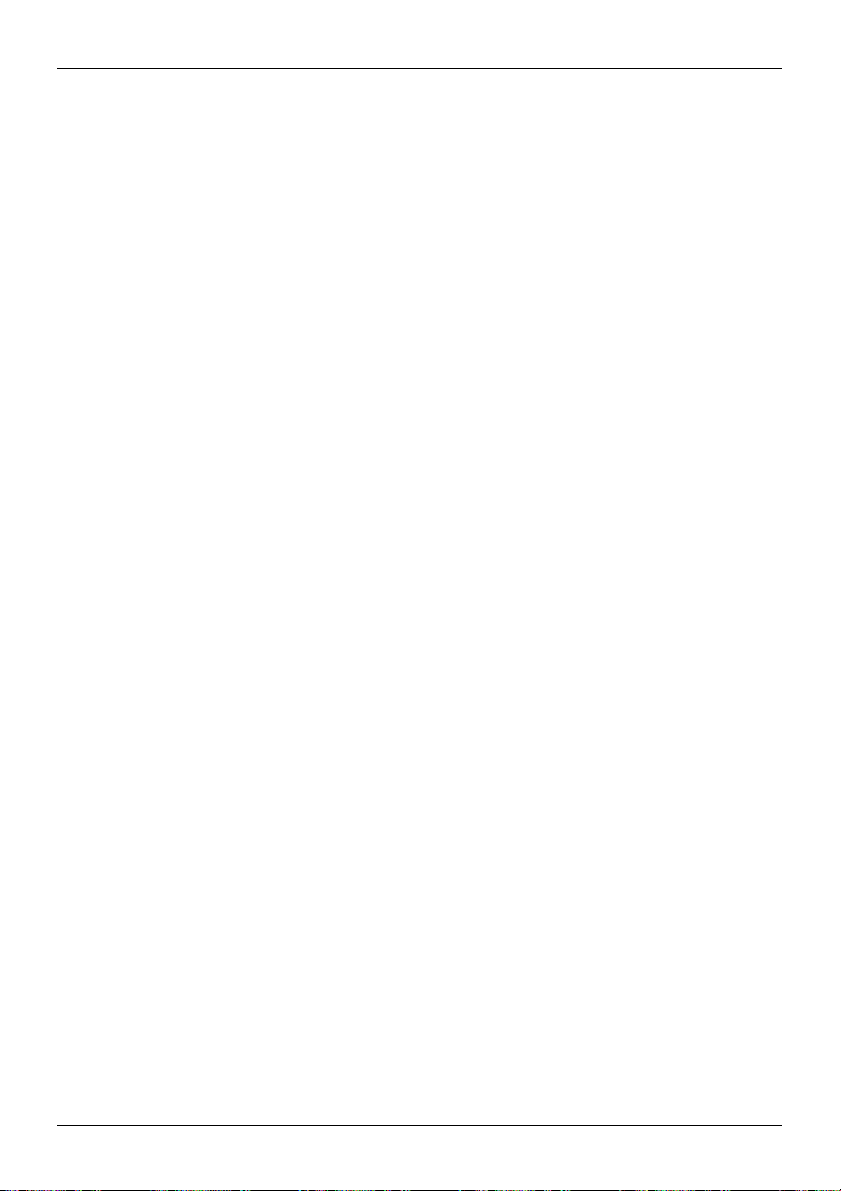
© 2016 Vertu Corporation Limited. All rights reserved.
53
FAQs
I
How can
You can
l
l
How can
You can
l
l
How do
When you
drivers
1.
2.
3.
4. When you have
5. Disc
extend the battery life
extend
the battery life of
Turn
off mobile data,
1.
Press Menu.
2.
Choose
3.
Choose
4.
Choose a c
WLAN
Settings
Connect ivity
onnection type,
5. Turn the connection off.
Reduce
how often your
your emails:
1.
Press Menu
Choose Messages and press Select.
2.
3.
Choose Message settings
4.
Choose
5.
Choose
6.
Choose
7.
Choose
phone checks
XXXXEmail messagesXXXX
an email account
XXXXSync FrequencyXXXX
how often to sync
I reduce my data costs?
reduce
the amount of
Use
WLAN
"WLAN"
Turn
networks
on
page
off
data roaming
I transfer
connect
your
are being installed. It is important that you install these drivers on your computer.
Connect
computer.
On your
Drag and drop
the microUSB cable from
computer,
onnect the microUSB cable from
data you
to check your emails or
44.
when you travel
music
or
phone
to your
go to the removable disk
files
between
finished transferring files, safely disconnect your
your
phone
of my phone?
by changing
the following settings:
or Bluetooth when not in use.
and press Select.
and press Select.
such as mobile data, and press Select.
for
new emails in
and press Select.
and press Select.
and press Edit.
and press Select.
your emails and press Select.
use
by doing
the following:
access
the internet, instead of mobile data. See
abroad. See "Mobile
photos
from my computer to my phone?
computer
your
for
the first time, your
your
phone's microUSB
for
your
computer
and the
your
phone's microUSB connector.
To turn
your mailbox. To
data" on
connector
phone
and open the internal storage folder.
phone's folders.
off a c
onnection:
change
the sync setting for
page
44.
computer
may prompt you that
to a USB connection on you
phone from
the computer.
r

© 2016 Vertu Corporation Limited. All rights reserved.
54
FAQs
How do
You can
I transfer
use
Vertu Sync to sync
Press Menu.
1.
2.
Choose Vertu Services
3.
Choose
You can also transfer contacts from
How do
To
I
change the
change
the font size in
1.
Press Menu.
2.
Choose
3.
Choose Display and press Select.
4.
Choose
5.
Choose
6.
Choose a font size and press Select.
have I got no connectivity?
Why
If
you lose
network connecti
that you are in
If
you lose
your
c
onnection
How do
You can
use a PIN
How do
The
stolen
To
Tip :
your
I protec
choose from
for
I
IMEI
number is used
phone.
see
your
Press Menu.
1.
2.
Choose
3.
Choose
strength.
If
WLAN router.
find
IMEI number:
contacts
XXXXVertu
Syn cXXXX and press Select.
font size
messages,
Settings
Font size
an option and press Select.
an area with poor network
WLAN connecti
you are using
your SIM or a security
the
You may be required
Settings
About and press Select.
and press Select.
and press Select.
on,
You may be out of range.
a domestic WLAN connecti
t my
phone
a number of different lock options
IMEI number
to identify valid
and press Select.
to my phone?
the
contacts from
and press Select.
a cloud account
your SIM card to your
on my phone?
your
contacts list or the
check your network signal
on,
check the
coverage.
If this problem persists
WLAN
status indicator at the top of
on,
from unauthorised use?
to protect your Signature. For example,
keyguard
to give this number to Vertu
for
your
of my phone?
phones in
the network. This
phone. See "Access codes"
to your
phone.
To open Vertu Sync:
phone. See "Transfer contacts" on
browser:
strength
at the top of
contact
your
screen.
your service provider.
your screen
the security information
number can also
can often be found
on
page
be
used
Customer Service.
page
28.
It is possible
for the
you ca
49.
to block a
on
n

© 2016 Vertu Corporation Limited. All rights reserved.
55
FAQs
does
my
Why
Your
Signature may occasionally get warm when
been exposed
phone get warm?
to
extreme
heat. In these instances,
it is used
power
for
an
extended period, being
off
your
phone
charged,
for a few minutes.
or ha
s
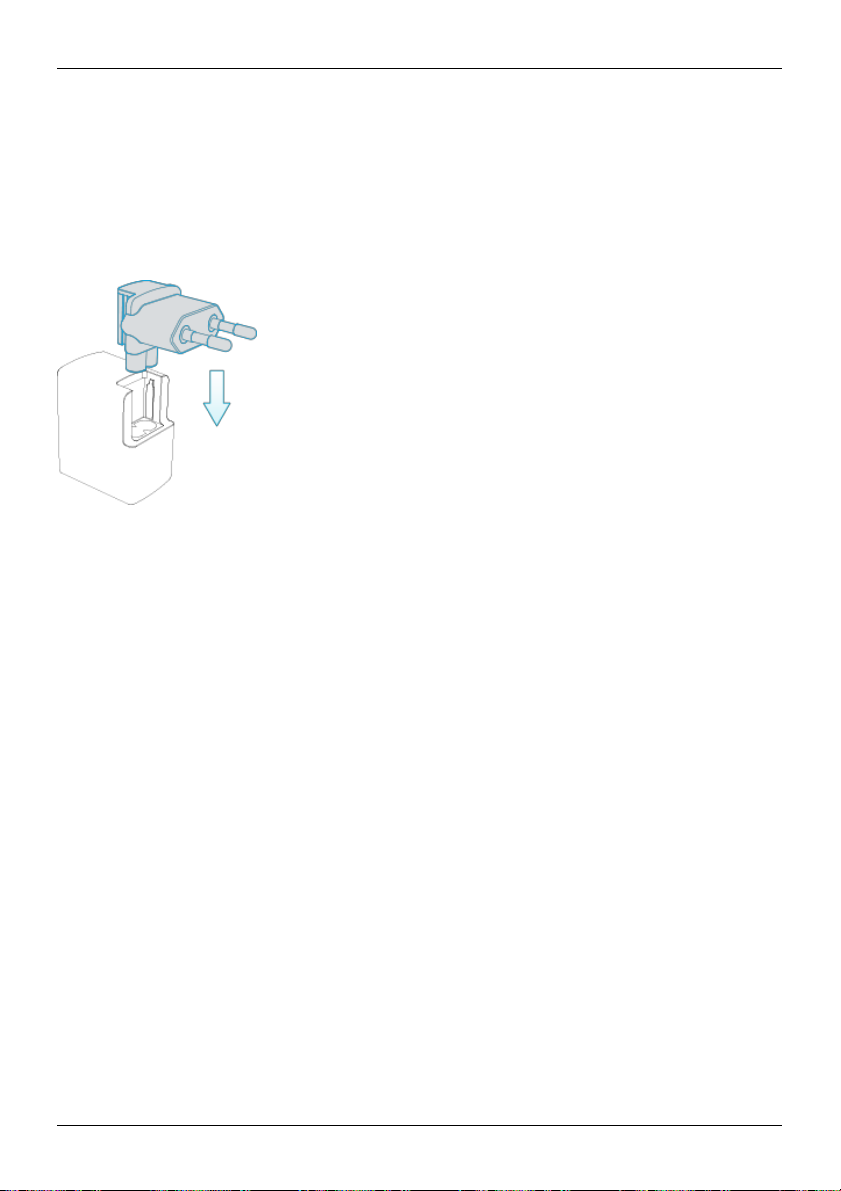
© 2016 Vertu Corporation Limited. All rights reserved.
56
Accessories
Accessories
Battery charger
The w
all
charger supplied with
check that the electrical rating of
your
phone should
the AC outlet is appropriate
be suitable for
your regi
for
the
charger before you
on.
However, you should alway
attempt
to plug
it in.
s
The battery
completely discharged before you can
Other charging options
To
computer.
for
your Signature requires charging at regular intervals.
charge
the battery, you can also use
charge it.
the USB data cable to
The battery
connect
your
does
phone
not have to be
to a compatible
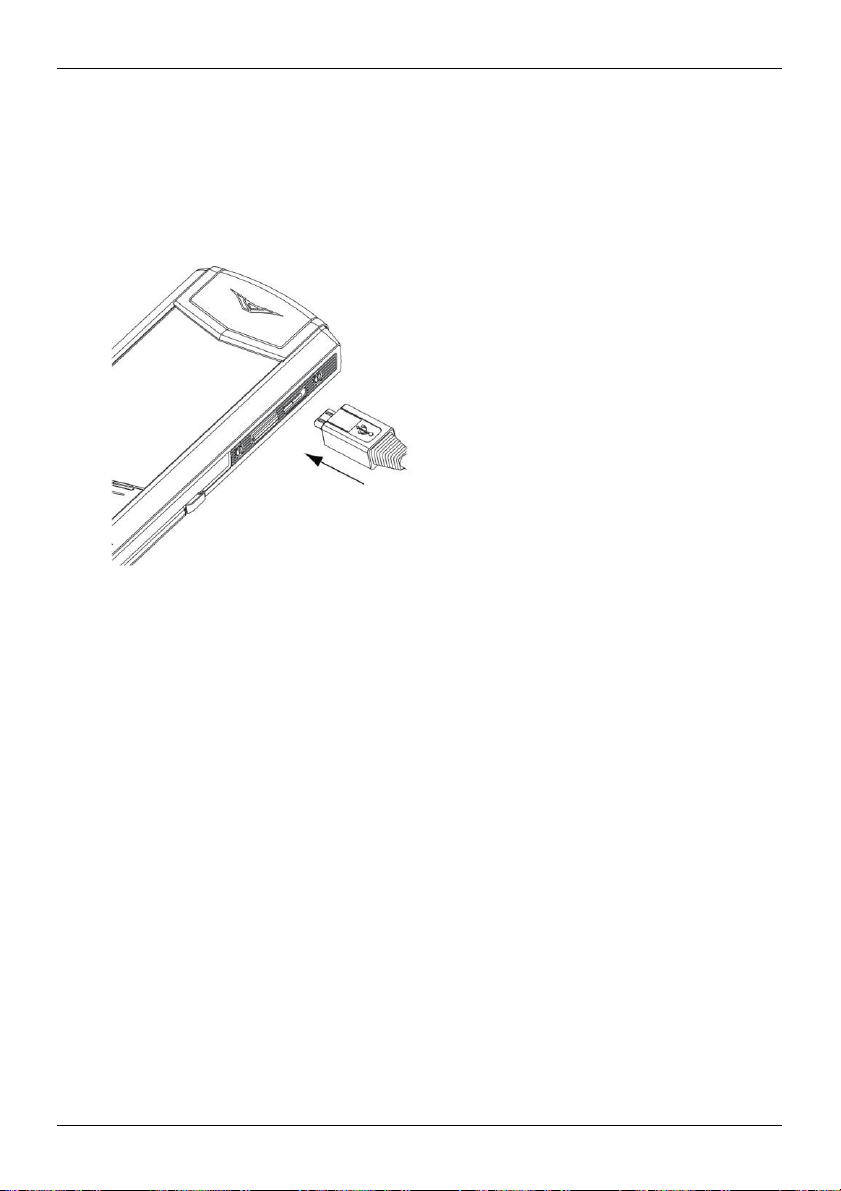
© 2016 Vertu Corporation Limited. All rights reserved.
57
Accessories
Data cable
Make
cable enables
sure
the cable is inserted correctly, with
The USB data
computer.
ote: A microUSB cable, 1200 mm (CA-225DV), is supplied.
N
1.
you to transfer data
between
your Signature phone
the USB symbol facing up.
and a compatible
your
phone
and a computer" on
your
phone
and the
page
computer. To
46.
2.
Connect
The
transfer files, see "Transfer files
the cable to a USB port of
phone starts charging and you can transfer files between
the computer.
between

© 2016 Vertu Corporation Limited. All rights reserved.
58
Specifications
Specifications
Specifications
Dimensions
l
Length: 130 mm
l
Width: 42 mm
l
Depth: 13 mm
l
Weight:
Package contents
l
Signature
l
Wall charger
l
MicroUS
l
Spare battery
l
Polishing cloth
l
Collateral pack, including Quick Start Guide,
Operating system
l
Linux-based feature
Hardware characteristics
l
High resolution
l
16 GB of internal memory
l
High-fidelity
Batter
y
l
Removable Li-ion battery
l
Talk time:
l
Stand-by:
C
onnectivity
l
Quadband
l
WCDMA1 Bands
166 g to 238 g (depending
1
phone
(AC-32V) with regional plug heads
B data cable 1200 mm (CA-225DV
phone
2 inch QVGA po
stereo
11 mm x 15 mm loudspeaker with dual sound ports
1
l
Up to
XXX
hours
and
l
Up to
XXX
hours
and
Up to
XXX
hours
GSM
850/900/1800/1900
I, II, V, VIII
on
phone variant)
)
Warranty and Authenticity Card
rtrait display
XXX minutes (GSM
XXX minutes
(WCDMA)
MHz
)

© 2016 Vertu Corporation Limited. All rights reserved.
59
Specifications
l
TD-SCDMA1 Band 34 and 39
l
CDMA2000
l
WLAN1 802.11 b/g/n 2.4 GHz, WAPI
l
Micro
l
Bluetooth™ v4.1
l
CSR aptX® high quality
Applications
l
Messages,
Services
User interface display languages
l
Arabic, Braz
C
anadian, German, Hindi, Icelandic, Indonesian, Italian, Norwegian, Russian, Simplified Chinese
Spanish
Turkish, Ukrainian
1
Features
1
EV-DO BCO
USB
system connector with USB
encoded audio support
Contacts, Call history, Settings, Additions, Calendar, Alarm clock, Calculator, Vertu
ilian Portuguese, Danish, English
(ES), Spanish (US), Swedish, Traditional Chinese
are locati
on,
network and/or service dependent.
for PRC
On-The- Go support
(GB), English (US), Finnish, French, French
,
(HK), Traditional Chinese (Twn),
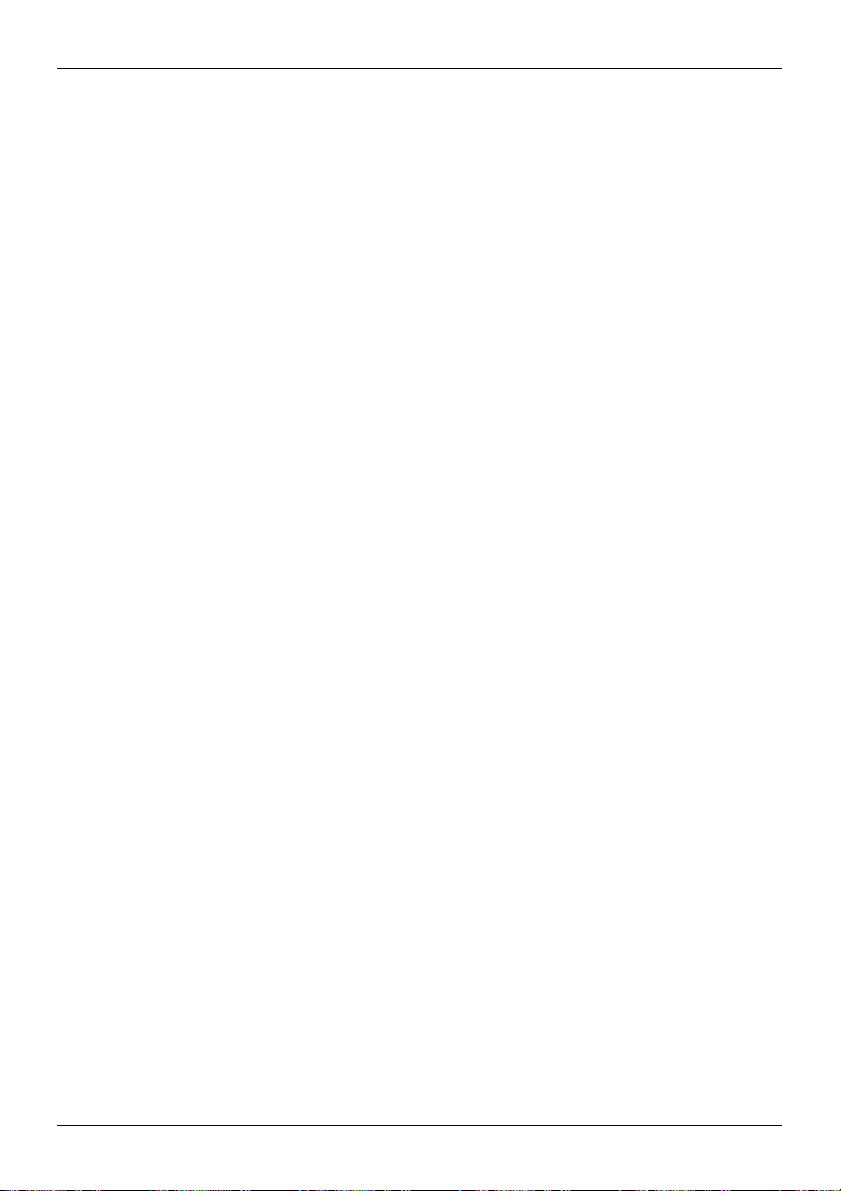
Care of
your
phone
© 2016 Vertu Corporation Limited. All rights reserved.
60
are
C
of your phone
eneral care
G
If
your Signature phone
l
Always
l
Do not
the SIM card tray and the battery cover. Your Signature phone should only
authorised personnel.
l
Do not mishandle or
l
Use only
l
The supplied charger is only intended
other device,
l
Keep your Signature phone
l
Do not allow your Signature phone
dust
l
Do not
stop working temporarily. Performance is particularly limited in temperatures well below freezing.
l
Do not apply paint
l
Only
abrasive
l
Do not insert any
or any of
the accessories are not working
use
your Signature in the
attempt
to open or disassemble
abuse
your Signature p
Vertu-approved accessories.
as this could result in
and all parts
and dirt.
expose
your Signature phone
or other similar substances
use a soft, clean cloth to clean
substances,
or any liquids.
sharp objects into
as
they should,
documented manner. Incorrect usage
your Signature phone.
The only part you ever
contact
may affect performance.
be serviced by Vertu
hone.
for
use with your Signature phone.
permanent damage
to the
and accessories out of
phone,
the
Do not
battery, or charger.
reach of small children and pets.
or accessories to come into contact with liquids
to
extreme temperatures as these
to your Signature p
your Signature phone.
Use
a cotton
swab
any of
the audio ports.
Do not
to clean
may
hone.
use chemicals, detergents,
the
camera lens.
cause
Embroidery
Vertu
recommends
l
Direct
l
Contact with items and
If
your Signature phone gets
cloth.
Exotic
Vertu
damp soft cloth, avoiding excessive pressure.
leathers
recommends
l
If
your
absorbent cloth.
that you avoid the following:
exposure
to
strong light,
substances
wet,
heat and humidity
it is essential that you dry
that may stain or
that you occasionally wipe the exotic leather in
phone accidentally gets
wet,
it is essential that you dry
scratch
the surfaces
it
as soon as possible with a soft, absorben
the direction of the scales with
it
as soon as possible with a soft
your Vertu dealer.
need
to open is
use
them with an
or moisture, or
the battery to
a slightly
,
-
y
t
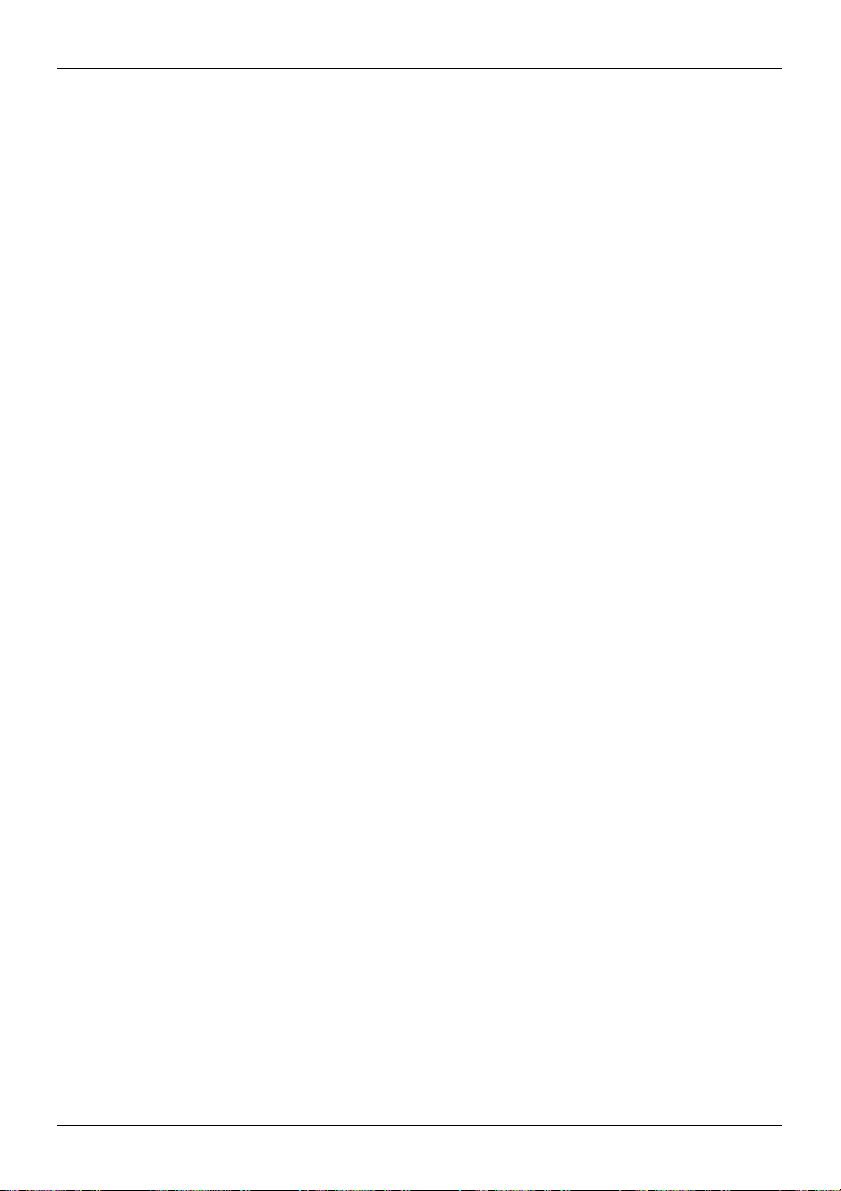
Care of
your
phone
© 2016 Vertu Corporation Limited. All rights reserved.
61
l
Direct
exposure
and
Leather
Each
substances
l
Vertu
recommends
piece of leather used
be considered part of
to
strong light,
that may stain or
that you
by
heat and humidity s
scratch
the surfaces.
store
your
handset in
Vertu's craftsmen is unique. The natural markings
the individuality of fine leather.
with care.
Avoid
the following:
l
Exposure
l
Dropping, rubbing
l
Exposure
l
Contact with oily
to water and high humidity
or knocking on hard surfaces
to
extreme temperatures
substances, make-up
and solvents
N
on-precious metals
Vertu metals
Avoid
l
l
l
l
are finished
the following:
to a high
Contact with chemicals
exposure
Contact with
Dropping
Metal polishes
to salt
water. Wipe with a clean, soft cloth
sharp objects
or knocking against hard surfaces
standard
and care
such as solvents, alkaline and acid solutions, cola-based drinks and
Precious metals
Precious metals, such as gold and platinum,
when handling
a Vertu product containing these materials.
have a much softer composite
Precious stones
Precious stones
example, they can be broken, or their settings could be
causing the
Care
earrings as
taken to not catch the setting with
stone
s
hould also be taken to avoid
they can
are extremely
to
become loose
cause abrasion and chipping of the
hard and durable,
or fall out.
contact with other jewellery
threads
that may bend the setting and loosen the stones.
but can be
hould
be avoided, as well
a pouch when not in use.
All leather
can be
needs
to be taken to maintain their appearance.
as soon as possible
damaged
damaged
by a
such as diamond rings and diamond
stone
or the setti
as contact with item
damaged
and extra care
present in
and should
if
contact occurs.
the hide s
be treate
must
be take
if handled inappropriately. Fo
sharp impact
on a hard surface,
ng. Reasonable care should b
s
hould
d
n
r
e

Care of
your
phone
© 2016 Vertu Corporation Limited. All rights reserved.
62
We
recommend
when placed in
If
the
stones appear
polishing cloth.
Sapphire
Sapphire
or objects.
Avoid
the following:
l
Contact with other hard materials
l
Dropping
l
Repeated rubbing against hard surfaces
that your Vertu
handbags
and other luggage.
to
become dull from
and ceramics
and ceramics
They can also
are very hard materials but are also brittle and can be
be
damaged
or knocking the product on hard surfaces
phone is
kept in
a Vertu leather case
when not being used, particularl
use,
the product can be lightly polished using
the Vertu microfibre
scratched
if dropped.
such as diamond jewellery, nail files, abrasives and mineral crystals
by
y
harder material
s
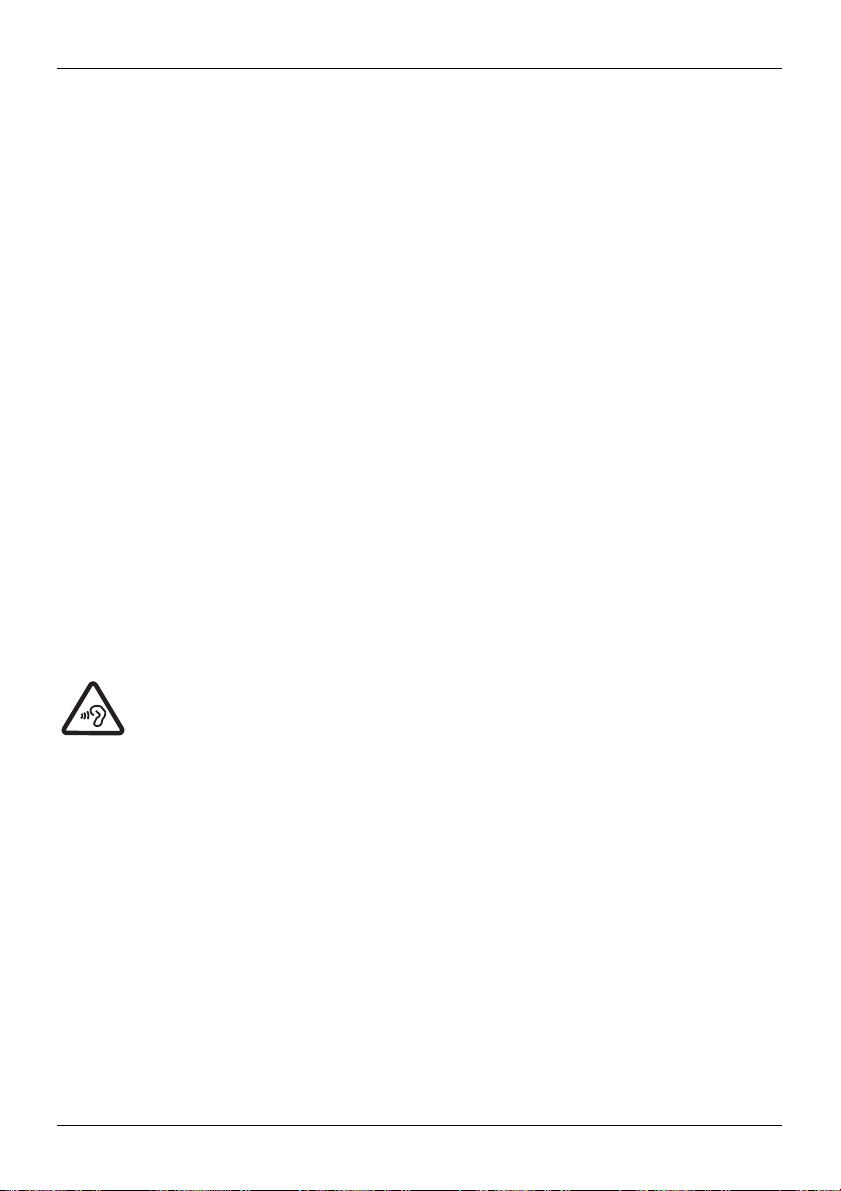
© 2016 Vertu Corporation Limited. All rights reserved.
63
Safety
and warranty
Safety
Safety tex
The
sales package
“Product”), for example a
cover all products
damage
Medical considerations
The operation of radio transmitting equipment, including wireless phones,
inadequately
to
determine whether they are adequately shielded from external RF (Radio
Manufacturers of medical devices recommend a minimum separation of 15.3 centimetres
between
cardioverter defibrillator.
l
l
l
l
If
you have any questions
health
HAC
FCC’s wireless hearing aid compatibility rules
wireless communications services
radio frequency
define and
To
version and 2011 version; ANSI
and T-rating of
A
handset is considered hearing aid-compatible
the ANSI C63.19. A handset is considered hearing aid-compatible
and warranty
t
may contain several different
phone with various chargers.
and
parts.
Not following the guidelines
to the
Product,
or in non-compliance with legal requirements.
protected medical devices. Consult
a wireless device and an implanted medical device,
Persons
who have
Not carry the
Hold the
Turn the
phone in
phone
phone
a
breast pocket.
to the ear opposite the medical device.
off
if
there is
any
reason
Follow the manufacturer’s instructions for
about using
your wireless device with an implanted medical device, consult your
care provider.
prevent possible hearing
To
long periods. When
may
be affected.
Listen t o
the headset
you
Do not
at a moderate level,
ear when t he loudspeaker is
Hearing
Aid
Compatibility
(HAC) for digital handsets
through a wide selection of
(R F) interference
measure
the hearing aid compatib
or other technical obstacles.
C63.19
the digital handsets.
products
a physician or the manufacturers of the medical devices
such devices should also:
to
suspect interference.
the implanted medical device.
damag e,
use th e headset,
use the headset where
in use.
ensure
ility of handsets,
standard specifies testing procedures
for acoustic coupling
and
parts (hereafter
known collectively
The following simple guidelines are intended t
may result in risks to personal safety or data
may interfere with the function o
Frequency) energy.
such as a pacemaker
or implante
do not
listen
at high
volume levels for
your ability to hear outside sound
it can endanger
and do not hold
the device near you
that
consumers with hearing loss are able
handsets wit
FCC references ANSI C63.19
hout experiencing disabli
for determining
if it
meets a rating of M3 or M4, under
for inductive coupling
as th
(6 inches
d
your safety
to access
2007
the M-rati
if it
meets a rating
e
o
,
f
)
s
.
r
ng
ng

© 2016 Vertu Corporation Limited. All rights reserved.
64
Safety
and warranty
of T3 or T4, under ANSI C63.19.
according
Consult
have questions
Switch
Switch the
to ANSI
C63.19 2011 version,
your service provider or Vertu
about return or
off
the phone
phone
off
when mobile
for example near medical equipment, fuel, chemicals, or blasting areas.
Aeroplane pro
file
when trave
Unless specifically requested
means
that you
cannot
make or receive any calls, or
coverage,
Use
WLAN
in vehicles
or Bluetooth. You can,
Radio signals may affect improperly installed or inadequately shielded electronic systems in
such as electronic fuel injection, electronic anti-lock braki
For more information,
check with the manufacturer of
Only qualified personnel s
dangerous
ehicle is mounted
v
materials, in
with great force, so
Keep the product away from children
Keep your
and may invalidate your warranty. Check regularly
and operating properly.
the
same compartment as
do not place your
Product
and all parts
this may endanger them and invalidate your Warranty.
safety comes first
Road
Obey
all local laws. Always
consideration s
Qualified service
hould
be road safety.
Only qualified personnel
Batteries, chargers and other accessories
If
the
Product has
intended
computer.
The
full performance of
cycles.
The battery in
an internal
for
use
when supplied with
Do not
attempt
a new battery is achieved only after two or three complete charge
a device
(Not all hearing-aids have telecoil inside.) This device
and this meets the M3 rating.
Customer Service for information
exchange policies, consult
in restricted
or dangerous areas
phone use is
lling
to turn the
phone
however, st
not allowed
off,
Vertu
Customer Service.
or when
you can select
use
other features that require cellular networ
ill
make
the Aeroplane (offline) profile, which
emergency calls.
ng, electronic
your vehicle or its equipment.
hould install the
phone in
a vehicle. Faulty installation or service
that all wireless device equipment in you
Do not
store
or carry flammable liquids, gases,
the
phone, its
phone
or accessories in
and accessories out of
parts,
or accessories. Remember
the air bag deployment area.
the
reach of small children and
keep your
hands free to
operate
your vehicle while driving.
may install
to remove the battery,
or repair
the Product.
battery, this is intended
power from
the Vertu Mains
as
can be
charged
and discharged hundreds of times, but
to be rechargeable and non removable, bei
charger
you may
damage it.
on hearing aid compatib
it
may
cause interference
speed control,
and air bag systems.
pets. Failure
Your firs
(AC-32V) , or from
it will eventually
was tested
ility. If you
or danger,
motor vehicles
may be
or explosiv
that air
bags inflat
t
a suitable
and discharg
k
ng
e
to do
wear
r
e
e

© 2016 Vertu Corporation Limited. All rights reserved.
65
Safety
and warranty
out. When you believe
times
standby
is
non-removable, take the associated device
Use t he battery
Never use
Use
chargers
Use
other
When
leave
battery’s
Do not
battery leak,
flush
Do not
any charger or battery
only Vertu-approved batteries, and recharge
designated
of an unapproved battery or charger may result in a risk of
hazard. Do not
your charger is
a fully charged battery connected
lifetime.
dismantle, cut, open,
do not allow the liquid to come in contact with the skin
your skin
modify, remanufacture, attempt
water or other liquids. Improper
battery is dropped, especially on a hard surface,
it
to the
nearest service fac
for a l
used
then disc
ong time,
onnect and
before the charging indicator appears on the display or before
Keep
your
Your
device dry
Product is
SIM card
IMEI number
To
find the
IMEI
phone is instantly displayed. Write it
misplaced
p
hone’s reference manual to locate this label).
WLAN
Use encryption
Protect your
Your
or stolen.
phone
may be
l
Be cautious when opening messages.
to your
phone
l
Be cautious when accepting connectivity
that the performance of
on the
phone
are noticeably shorter
only for
its intended purpose.
for
the device.
connect other, incompatib le devices to
not in
use, unplug
crush, bend, deform, puncture,
or
eyes immediately with
battery
ility
for inspection before continuing
then, in
order to begin charging
reconnect it.
not
fully water-resistant,
and
compliance number
number, dial
If
the battery is completely discharged,
the
sequence *#06# into the
down and keep
You can also find the
to increase the security of
phone
from harmful conten
exposed
to viruses and other harmful
or computer.
the device has deteriorated (for example, when the talk an
than normal), replace the battery
to the
nearest authorised service fac
that is damaged.
it f rom
to a charger, as overcharging
water, or
seek medical help.
to insert foreign objects into the battery, or immerse
use
may result in a fire, explosion,
and you believe
it again, you may
so
keep
it dry.
it in
a safe place so
IMEI
number by checking the compliance label (refer to th
your
WLAN connecti
t
They may contain malicious software or otherwise be harmfu
requests, browsing the internet, or downloading content.
your battery
only with Vertu approve
the chargers.
the electrical
or
plu g and
shred cells or batteries. In
or
eyes. In
or other
that the battery
to
use it.
If
the
need
it
any calls
phone.
can be made.
The unique 15-digit
that you can find it if
on.
content.
Take the following precautions:
if it is removable, or,
ility.
fire,
explosion, leakage, or
the device.
Do no
may shorten the
the event of a
the event of such a leak
or
expose
hazard.
If
the device o
has been damaged, take
phone
battery
has
not
to
connect
the
charger, an
may take several minutes
IMEI
code of your
your
phone is
d
,
it to
been
d
e
d
if i
t
t
r
l

© 2016 Vertu Corporation Limited. All rights reserved.
66
Safety
and warranty
l
Do not
l
l
accept Bluetooth connections from
Only install
security
Install anti-virus
and
use services and software from
and protecti
on.
and other security software
sources
that you do not trust.
sources
on your
phone
that you
and any
trust
and that offer adequat
connected computer. Only use
one anti-virus application at a time (using more may affect the performance and operation of th
phone
and/or
l
If
you
precautions.
Bluetooth hidden mode
Operating the
computer).
access pre-installed bookmarks
Vertu
phone
when Bluetooth Visibility is set
Alternatively, switch off
p
hone).
Magnetic fields
Keep your
phone
away from magnets
does
not
endorse
and links
or
to third party internet sites, take the appropriate
assume liability
for
such sites.
to Hidden is a safer way to avoid malicious software
the Bluetooth function completely (this does
or magnetic fields.
not affect other functions on th
Antennae
Avoid touching the
antennae affects
reduce
Backups
To keep your
your PC.
It is particularly
Product
antennae
the communication quality
battery life.
important data safe,
impo rtant to carry out a
because content
unnecessarily while
and may
store
it in
at least
and dat a may
they are transmitting or receiving. Contact with th
cause a higher
two separate places, such as
backup
be lost
prior to
durin g these operations.
power level during operation and
on your
repair
or replacemen
rights
Digital
When
using the
managem ent
phone,
you are required
legitimate rights of others, including copyrights. Copyright protection may
modifyi
ng,
or transferring images, music,
(DRM)
to obey all laws and
and other content.
respect local
customs, privacy
prevent
Additional care
The
Product in
strongly encourages
help protect your Warranty
To
following:
and maintenance
the sales
package contains
one or more sophisticated electronic devices. Vertu therefor
you to familiarise yourself with the instructions provided with and
coverage,
you should observe
both the preceding “SAFETY TEXT” and th
phone
t o f the
and th
you from copyi
for
these devices.
and
ng,
e
e
.
e
e
on
e
e
e

© 2016 Vertu Corporation Limited. All rights reserved.
67
Safety
and warranty
l
Always
use
your
l
Your
Product contains a high precision display,
damaging it.
l
Do not
l
l
l
l
l
attempt
Keep the
Do not
expose
temporarily. Performance is particularly limited in
Do not mishandle or
Do not paint the Product.
Only
use a soft, clean cloth to clean
substances,
Product in
to remove any fixed internal
Product free of dust
the
or any liquids.
Specific phone care
l
Avoid scratching
l
In order to protect the ceramics
hard surfaces. In particular, avoid
abrasives, and mineral crystals.
l
All leather
of
extreme temperatures
and solvents.
l
Do not allow the metals
can be
the
damaged
the
documented manner.
battery or memory card.
and dirt.
Product
to
extreme temperatures, as these
abuse
the Product.
your
Use
a cotton
Product.
swab
phone screen.
or water and high humidity, avoid
on the
Never
use
and sapphire,
contact with hard materials
and should
be
treated with care. Therefore, in addition
phone
to come into contact with
so handle it with great care to avoid scratching or
may
cause
temperatures well below freezing.
Do not
to clean
a pen, pencil,
use chemicals, detergents, abrasive
the phone’s
camera lens.
or other
sharp object, on it.
do not drop, knock, or rub your
such as diamond jewellery, nail files
contact with oily
sharp objects, metal polishes, an
chemicals such as solvents, alkaline and acid solutions, cola-based drinks, and salt
occurs, wipe the surface with a clean, soft cloth
as soon as possible.
Manufacturer's Limited Warranty
This
Limited
(non-mandatory) statutory, contractual, in tort or otherwise, inclu ding,
where permitted
and
to
satisfactory quality or
exclud e
ii) any of your
Vertu
warrants
authorised service
and workmanship free of
the
Product in accordance with this Limited
Warranty
The Warranty
individual
Warranty replaces
by
nor
limit :
i) any of your
rights
against the seller of
to you, the Purchaser of
company,
charge,
periods
products
starts
at the time of the original purchase of
and
parts within the overall Product
all other Vertu warranties and liabilities, whether
applicable
fitness
will, in
law, any
implied conditions, warranties or other terms as
for purpose. However, this
legal (statutory) rights under
the
the Product.
Product,
that, during the warranty period, Vertu, or a Vertu
a commercially reasonable time,
by repairing
or, should
Vertu in its discretion deem
Limited
the applicable national laws; or
remedy defects in materials, desi
Warranty (unless otherwise required by law).
the
Product
by the first end
may be
covered
by different
the battery to
stop worki
phone
on or agains
to the avoidanc
substances, make-up,
water.
If contact
oral, written,
without limitation,
Warranty shall neither
-
gn
it
necessary, replacing
user. Different
Warranty periods. The
ng
t
,
e
d

© 2016 Vertu Corporation Limited. All rights reserved.
68
Safety
and warranty
different possible Warranty periods are:
a.
Twenty-four
(24)
months
headsets, speakers, chargers, charger cables
b.
As far
Twelve (12)
c.
Twelve (12)
as
your national laws permit,
otherwise affected
However, any part repaired
defect
for
12
months
months
due to
months from
for all leather cases
for all
subsequent resale, Vertu-authorised repair,
or product replaced during
the date of repair,
is the longer.
How to
If
is not the entire Product),
claim, you can
get
warranty service
you wish to make a claim under this Limited
to a Vertu-authorised service
contact
a Vertu call
authorised service companies and call
pages,
where available.)
claim
Any
under this Limited
Warranty is subject
company, of the alleged defect within a reasonable time of it having come to your attenti
event no later than the expiry date of
When
making
a claim under this Limited
(or the affected part); and b) the original proof of purchase, clearly indicating
seller, the date and place of purchase,
is not covered?
What
1.
This Limited Warranty
does
data or links, whether included or downloaded in the
assembly, shipping
or at any other time in the delivery chain
by you. By using such a third
is.
Vertu
does
software provided
free, or that any defects in
A third pa
2.
system
Limited
network or
Product,
loc
k the
un
loc
not warrant that any Vertu software will
by a third party, that the operation of any software will
rty/independent
on which
Warranty
the
Product operates. Therefore,
for
the operation, availability, coverage, services or
system. Before Vertu or a Vertu-authorised service
the
operator
Product
k your Product.
may
to a specific
for
the mobile
other
the particular Warranty period will
products
phone
and all technical accessories limited
and data cables
not listed above
not be
extended
or replacement of
the Warranty period will
or
for
the remainder of
Warranty, please return your
company.
centre (national or premium
centres
can be found in
the original
For further details on how to make
rates
may apply). (Information about Vertu
the sales
be
warranted from any
Warranty period, whichever
Product,
package,
or on local Vertu web
to you notifying Vertu, or a Vertu authorised service
the Warranty period.
Warranty, you
the
Product
will
be required
type, and the
to provide:
the
IMEI
or other serial number.
name
not cover user manuals or any third party software, settings, content
Product, whether included during installati
or otherwise and in
party application,
you acknowledge
that the application is provided a
work in combination with any
be uninterrupted or error
the software
operator provides
are correctable
or
will
be corrected.
the SIM card and cellular and/or other network or
Vertu
will
not
accept responsib
range of
need
to unloc
network or
k any SIM-lock or other lock that may have
company
operator. In such situations, please first ask
can repair
to: batteries
or
renewed, or
,
the Product.
or the affected part
(if it
a
on,
and in any
a) the affected Produc
and address of the
on,
any way acquired
hardware o
r
ility under this
the cellular or othe
or replace th
e
been added to
the
operator to
-
t
,
s
-
r

© 2016 Vertu Corporation Limited. All rights reserved.
69
Safety
and warranty
3.
This Limited Warranty
and tear of camera lenses, batteries
wit
hout limitation, defects caused
defects
or
damage caused
instructions provided
4. This Limited
acts beyond
the reasonable control of Vertu.
Warranty
was used with, or
manufactured, or supplied
be
caused
by viruses from
accounts, computer systems
hacki
5. This Limited
ng, password mining or through a variety of other means.
Warranty
circuited, or by the fact
evidence of tamperi
for w
hich
it
has been specified. This Limited Warranty is
opened, modified
using unauthorised spare parts,
or the
IMEI
number, has been removed, erased, defaced, altered
be determined
Warranty is
or environmental conditions (or to rapid
of Vertu's liability
6. This Limited
Limitations
s
hall
thermal
xidation, spillage of food
o
This Limited Warranty is
of Vertu in respect of defects in your Product.
To the extent
corruption of
permitted by applicable law(s), Vertu
data,
for
contracts, loss of revenues
damage, consequential loss
law(s),
Vertu´s liability shall
apply in cases of gross negligence or intentional misconduct of Vertu, or in case of death
esulting from Vertu’s
r
Other
important warranty notices
availability of products, features, applications, and services may vary by regi
The
contact
your
All wireless devices
proven negligence.
nearest Vertu-branded store
may be susceptible to interference, which could affect performance.
Vertu is not responsible for any radio or
mod
ifications to this
the equipment.
does
not cover: a) normal wear and tear (including, without limitation, wear
or displays);
by
sharp items,
by misuse of the
b) defects
by bending, compressing
Product, including use
by Vertu (for example, as set out in
does
connected
not cover defects or alleged defects caused
to, any
by Vertu, or
your, or from
does
product, accessory, software
was used
a third pa
or
networks.
Such unauthorised access
not cover defects
other than
rty’s, unauthorised access
caused
that the seals of the battery enclosure or the cells
ng,
or by the fact
or repaired
by the sole discretion of Vertu.
not enforceable if
that the battery
by
anyone
other than an authorised service centre,
or
if
the Product’s serial number,
the
Product has been exposed
changes in such conditions), to corrosi
or liquid,
or to influence from chemical products.
your sole
any loss of profit, loss of
and exclusive
recourse against Vertu, and the only and exclusive liabili
does
not
use
or functionality of
or of anticipated savings, increased
or
damage,
be limited
or special loss or
to the
purchase value of
damage.
or Vertu-authorised service company.
TV interference caused
equipmen t. Such modifications
caused
by rough handling (includi
that is
contrary to th
the Product’s user guide), and/or d) othe
by the fact
and/or service not
for its intended purpose. Defects ca
can take place through
by the fact
that the battery
are broken or sho
has been used in equipment
not enforceable if
the
the mobile
or are
illegible in any way. This
to moisture, to extreme
assume
costs
any liability
the
or
expenses
for loss of
Product, loss of business, loss of
or
To the extent permitted
the
Product.
The
above limitations shall no
on.
by unauthorise
could
void your authority to operat
or dropping,
etc.); c)
e
that the Produc
to services, other
has been short-
w
other than that
ng,
Product
has been
if it is repaire
accessory
d
date code
on,
or
damage
for
any indirect loss o
to or
by applicable
or personal inju
For more information,
d
r
t
n
,
ty
r
t
ry
e

Safety
and warranty
© 2016 Vertu Corporation Limited. All rights reserved.
70
Reverse engineering of software in the
Insofar as this document contains any limitations on Vertu’s representations, warranties, damages an
liab
ilities,
such limitations shall likewise limit
Vertu’s licensors.
Vertu,
in a
manner consistent with the provisions of section “Limitations of Vertu’s liability” above, shall no
under any circumstances be liable, either expressly
whatsoever resulting from loss of,
of the Product.
All
parts of
the
Product is f
the
Product
ound not to be
or other equipment that Vertu
covered
authorised service companies
repairing or replacing
When
reconditioned.The Product
the
may contain c
been re- exported from its original destination
c
oun
try-specific elements
that are not considered to be a defect
Product is prohibited
damage
by the
reserve
the right
Product,
to the extent permitted
any representations, warranties,
or by implicati
on, for
to, or corruption of, content
has replaced shall
terms
and conditions of this Limited
to
charge a handling fee.
Vertu may
oun
use products
or
parts
try-specific elements, including software. If
country to
another
country, the
damages
any
damages
or data during repair
become
that are new, equivalent
Product
under this Limited Warranty.
by applicable law
and liabilities o
or losses of
or replacemen
the property of
Warranty, Vertu and it
the
Product has
may contain som
.
d
f
t
any kin
d
Vertu. If
s
to new, or
e
t

Safety
and warranty
© 2016 Vertu Corporation Limited. All rights reserved.
71
Software
Your Vertu
for
information on the availab
other networks.
efore insta
B
phone
If
you install
installation
Service or software upgrades
existence of a certificate considerably reduces
The
installati
uthentic or
a
current
owner of
Network
information may not always
Only compatible devices
If
the item
reduce
Messages
If
your
servers,
Microsoft intellectual
the
phone,
A
cache is
have tried
each use.
DRM-protected content comes with an associated license
licenses
SIM
card is inserted in the phone.
The OS
acker
h
provide support.
application notices for
phone
can
connect
to the internet via
ility of
data connectivity when in
lling
updates
on the
phone, ensure
battery
has enough
a software update,
has been completed
on.
To benefit from increased security, certificates must
trusted. Certificates
date and time in your device
the certificate
support is required to indicate
power (or
and be
be reliable.
connect
you
cannot use
and the device restarted.
may
reset timers
have a restricted lifetime. If
are correct. Before changing
sure
that the certificate bel
that a
the phone
a data connecti
that the
the
charger before starting
the
phone,
on the phone.
the risks involved in
sent message has been received
on. Contact
your home network and when roaming onto
phone
can
connect
to the internet, and that th
the update).
even to make
emergency calls, until th
remote connections
be
used correctly,
they are expired or invalid, check that th
any certificate settings,
ongs to the listed owner.
your network service provide
and they
or read. However, this
can receive and display multimedia messages.
you inserted in
a multimedia message is
too large
for
the network, the
phone
the size.
may look different on different devices.
phone is able to provide over-the-air synchronisation with Microsoft Exchange ActiveSync-enabled
the provision of this service
property with
or with
respect
to the
a memory location that is used
to
access, confidential information
does
not grant you, and nor do you receive,
respect
to any
server software, or
server device,
any rights under an
use of Microsoft Exchange ActiveSync outside of
to
store
data temporarily
on the
phone.
or a secure service requiring passwords, clear
that is accessed using
the phone.
If
you have
may be
connected
to a specific SIM
card, and the
that defines your rights to
protected content
can be
use
accessed only if
of the
SW or
phone must
unofficial
SW
be
upgraded
will lead to
through official channels.
Any OS modification using
system problems or security risks. In
these cases,
e
e
and software
must be
e
you
must trust th
may automatically
y
accessed, or
the
cache afte
the content. Some
the
3rd party SW
Vertu
will not
r
e
r
,
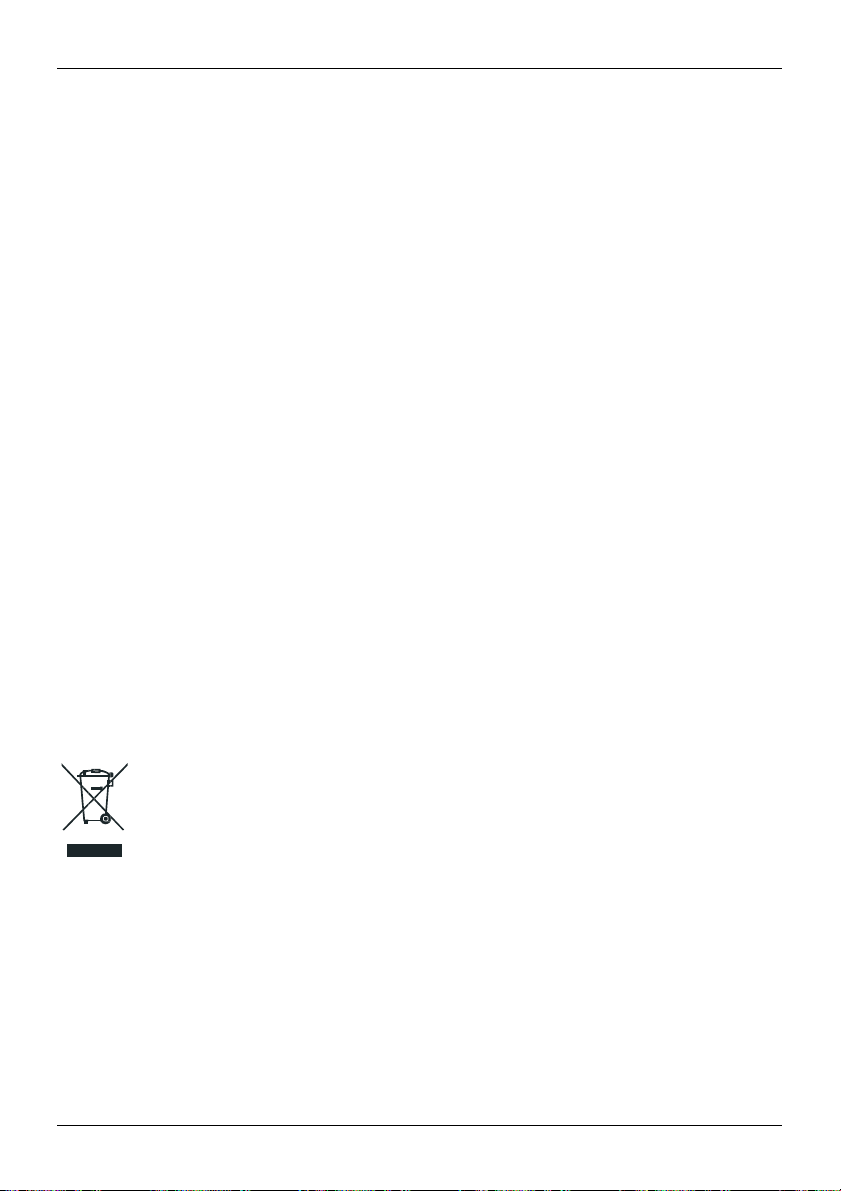
Safety
and warranty
© 2016 Vertu Corporation Limited. All rights reserved.
72
WLAN
and
There may be
informati
Passive near field communication device
Your
the authenticity of
Bluetooth restrictions
restrictions on the
on, contact
phone
your local authorities.
may contain
the
a Passive
phone
if it is presented
use of WLANs
Near Field Communication device. This device enables Vertu to verify
and Bluetooth technology in some c
at a
Vertu-branded store
company.
Environmental
ROHS
Statement
This
Product does
Hazardous Substances) Directive
l
Lead
l
Hexavalent Chromium
l
Mercury
l
Polybrominated Biphenyls (P
l
Cadmium
l
Polybrominated Diphenyl Ethers (PBDE
N
ickel
The
surfaces of
the device, surfaces
EU recycling notic
If
you want Vertu to recycle your
you
purchased
replacement Product from another supplier, the new supplier is obliged
and recycle
not contain
any of
the following
substances, in accordance with EU RoHS (Reduction of
2011/65/EU:
BB)
)
Vertu devices do not contain nickel in
may contain stainless steel
e
complies with European Community requirements
Vertu
& Electronic Equipment
heeled-bin symbol to the
out w
Product was
consumer s
municipal
European
http
://ec.europa.eu/environment/waste/w
put onto the market after the WEEE legislation was implemented, and
hould
waste,
WEEE directive is available from
(WEEE). Such compliance is indicated
not dispose of
but that
it should
Product
it (if
known), or return
it
to Vertu’s headquarters. Alternatively, s
or other alloys.
Product
the
Product as normal household
be appropriately recycled. Background information
at the end of its life, please either
it appropriately.
the platings. Depending on the model and variant of
where appropriate. This symbol indicates that the
eee/index_e
ountries. For more
or Vertu-authorised servic
for
the recycling of Waste Electrical
e
by the addition of the crossed-
that the
waste
or unsorted
n.htm.
return
it
to the point from whic
hould
you
purchase
to take back the original Product
on th
a
e
h

Safety
and warranty
© 2016 Vertu Corporation Limited. All rights reserved.
73
Never dispose
Export and
The
Product
the US and other countries. Diversion
C
opyright and trademark notices
Copyright © Vertu
Vertu and the
may be
trademarks
Vertu
operates a policy of conti
and improvements
This
Product is licensed
commercial use in c
Visual
Standard
c
onnection with MPEG-4 video provided
implied
for
Additional information, including that related to promotional, internal, and commercial
obtained from
Manufactured
trademarks of Dolby Laboratories.
The B
luetooth
Vertu
is under license.
availability of particular products, features, applications, and services may vary by regi
The
informati
of your phone's battery
in a
fire,
because
it may explode.
controls
may contain commodities, tec
2011-2016.
V logo
are registered trademarks.
or registered trademarks of their respective owners.
to any of
onnection with information
by a consumer
any other use.
MPEG
LA,
under license from Dolby Laboratories. Dolby, Dolby Audio,
Qualcomm
Qualcomm is a
States
Tec
c
word mark and logos are owned by the Bluetooth SIG, Inc. and any
on, contact
your
All rights reserved.
nuous development. Therefore, Vertu
the
products described in this
under the MPEG-4 Visual Patent Portfolio License
engaged in
LLC.
See http://
aptX is
and other countries,
hnologies International, Ltd., registered in the United States
ountries,
used with permission.
nearest
Vertu retail store.
hnology or software subject
contrary to law is prohibited.
Other product and
that
has been encoded in compliance with
a personal and
by a licensed video provider. No license is
www.mpegla.com.
a product of Qualcomm Tec
trademark of Qualcomm Incorporated, registered in the United
used with permission.
company names mentioned herei
reserves
document wit
non-commercial activity;
hnologies International, Ltd.
to export laws
the right
hout prior notice.
(i) for personal and
and the double-D symbol are
aptX is
a
and regulations from
n
to make changes
non
-
the MPEG-4
and
(ii) for
use in
granted
or shall b
uses,
may be
trademark of Qualcomm
and othe
use of such marks by
on.
For more
e
r
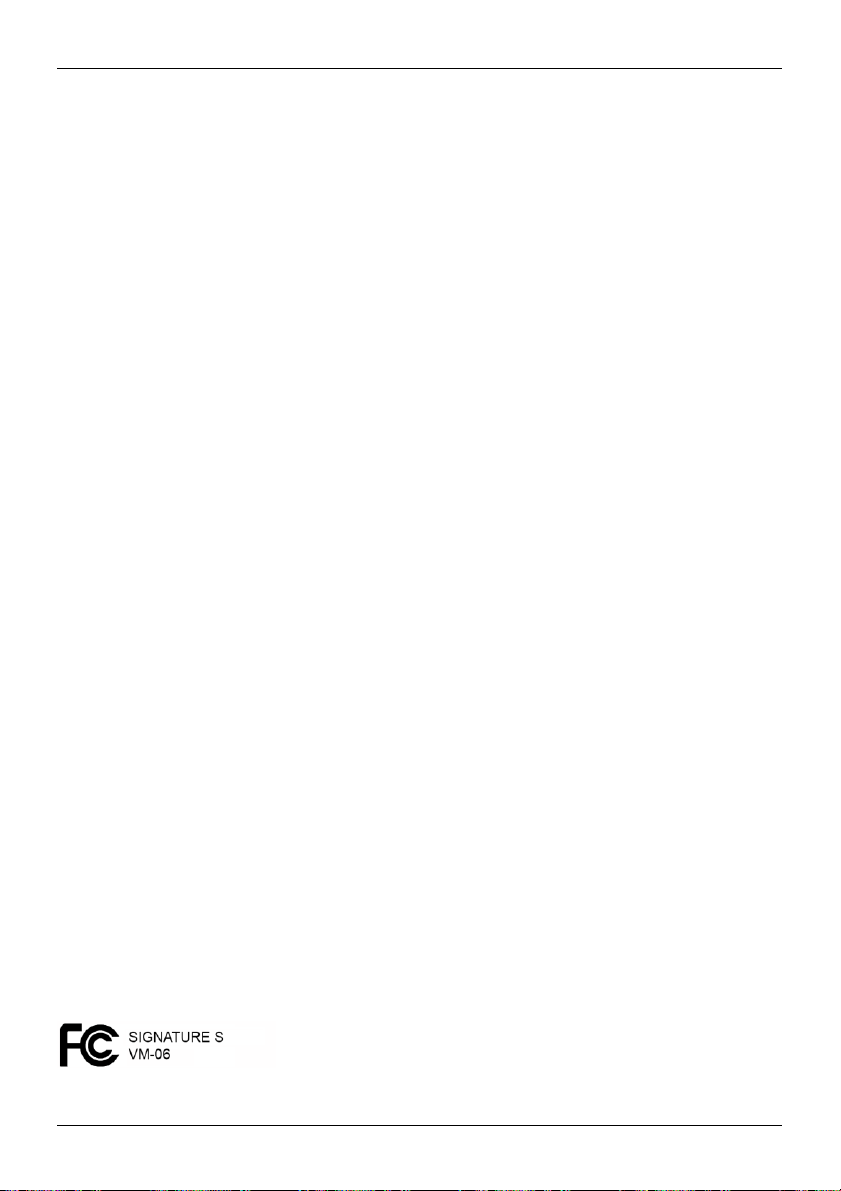
Safety
and warranty
© 2016 Vertu Corporation Limited. All rights reserved.
74
SAR
(Specific Absorption Rate) notice - Type: VM-06
VERTU
YOUR
MEETS GUIDELINES FOR EXPOSURE TO RADIO
Your
phone is
waves recommended
scientific organization ICNIRP, and include safety margins designed to assure the protection of all persons
regardless of age and health.
exposure guidelines for mobile devices employ
The
Absorption
averaged
the device transmitting at its highest certified power level in all
of an operating device can be belo
power
required to
close
you are to a network
of the device
normal use position against the ear or when positioned at least
When a carry
s
hould position
In order to transmit data files
some cases, transmission of
Ensure
that the
Use of phone accessories and
depending on national reporting and testing requirements and the network
information may be provided
USA and C
phone is also designed to meet the requirements for
Your
Federal Communications Commission
requirements set a SAR
These
values
reported
properly worn on the body (10 mm,
Carry this device at least 10 mm away from your body to ensure RF exposure level compliant or lower to the
reported level. To support body-worn operation, choose the belt clips or holsters, which do not contain metallic
components, to maintain a separation of 10 mm between this device and your body.
Your
phone
receiving equipment). The FCC or Industry Canada
interference
or
Products, comply with
PHONE
(MODEL: SIGNATURE
S,
TYPE:
VM-06, FCC
ID: P7QVM-06
WAVES
a radio transmitter and receiver.
by international guidelines. These guidelines
Rate, or SAR. The SAR
over ten
grams of tissue.
reach
the network. That amount
base station.
at the ear is
case, belt clip
the
anada
may
cannot
0.628 W/kg. This phone meets
phone
at the
above separation distance instructions are followed until the transmission is completed.
under this standar
cause
TV
be eliminated. If
Part 15 of
limit
Tests
w the maximum value
or holder is used
above-stated distance away from
or
messages, this device requires
data files
enhancements
under
Product information
limit of
d during Product certification
3/8 inch
or radio interference (for example, when using
you require assistance, contact
the FCC rules.
It is designed
stated in
the ICNIRP guidelines is
for
SAR are
The highest
for
body-worn operation, it should
or
messages
may result in different
(USA) and Innovation, Science and Economic Development Canada.
1.6 W/kg,
averaged
gap) is
to not
exceed
the limits
were developed by the independen
a unit of measurement
conducted using standard operating positions, with
tested frequency
because
changes depending
SAR value under the ICNIRP guidelines
RF
exposure guidelines
5 mm (3/16 inch
a good quality connection to the network. In
may be delayed until
at www.vertu.com.
exposure
over one gra m of tissue. The FCC/IC highest
1.19 W/k
can require you to
for
g.
known
2.0 Watts/kilogram
the device is designed to
on a number of factors,
your body.
such a c
SAR values. SAR values
to radio
use
at the
the
stop using
Vertu
Customer Service. The Product,
for
exposure
as
the Specific
bands.
The actual
when
used either in th
) away from
not contain metal, an
onnection is available.
band. Additional SAR
waves established
head is
1.09 W/kg, and when
phone in close proximity to
your
phone
to radi
(W/kg)
SAR level
use onl
such as how
for use
the body
may va
by the
if such
y the
d
)
o
t
,
,
e
.
ry
SAR

Safety
and warranty
© 2016 Vertu Corporation Limited. All rights reserved.
75
Operation is subject
and
(ii)
the
undesired operation.
authority
to
This equipment has been tested and found to comply with the limits for a Class B digital device, pursuant to part
15 of the FCC Rules. These limits are designed to provide reasonable protection against harmful interference in
a residential installation. This equipment generates, uses and can radiate radio frequency energy and, if not
installed and used in accordance with the instructions, may cause harmful interference to radio communications.
However, there is no guarantee that interference will not occur in a particular installation. If this equipment does
cause harmful interference to radio or television reception, which can be determined by turning the equipment
off and on, the user is encouraged to try to correct the interference by one or more of the following measures:
Reorient or relocate the receiving antenna.
Increase the separation between the equipment and receiver.
Connect the equipment into an outlet on a circuit different from that to which the receiver is connected.
Consult the dealer or an experienced radio/TV technician for help
This Class
The
operational failure. Note that this is not intended
information or the
B digital
device could automatically discontinue transmission in case of absence of information to transmit or of
ISED Canada Notice
RSS-Gen 8.4
This device complies with Innovation, Science and Economic Development Canada license-exempt RSS
standard(s). Operation is subject to the following two conditions:
(1) this device may not cause interference, and
(2) this device must accept any interference, including interference that may cause undesired operation of the
device.
IC: 4299A-VM06
ISED Canada Radiation Exposure Statement
This EUT is compliance with SAR for general population/uncontrolled exposure
limits in RSS-102 and had been tested in accordance with the measurement
methods and procedures specified in IEEE 1528 and IEC 62209. This equipment
should be installed and operated with minimum distance 1.0 cm between the
radiator and your body. This device and its antenna(s) must not be co-located or
operating in conjunction with any other antenna or transmitter.
to the following two conditions:
Product(s) must accept
Any
changes
operate this equipment
apparatus complies with
use of repetitive
(i)
the
Product(s)
any interference received, including interference
or modifications
.
codes
where required
not expressly approved
Canada ICES-3
to prohibit the transmission of control
by the technology.
may not
(B)/NMB-3(B).
cause harmful interference
by Vertu could void the user’s
that may caus
or signa
,
e
lli
ng
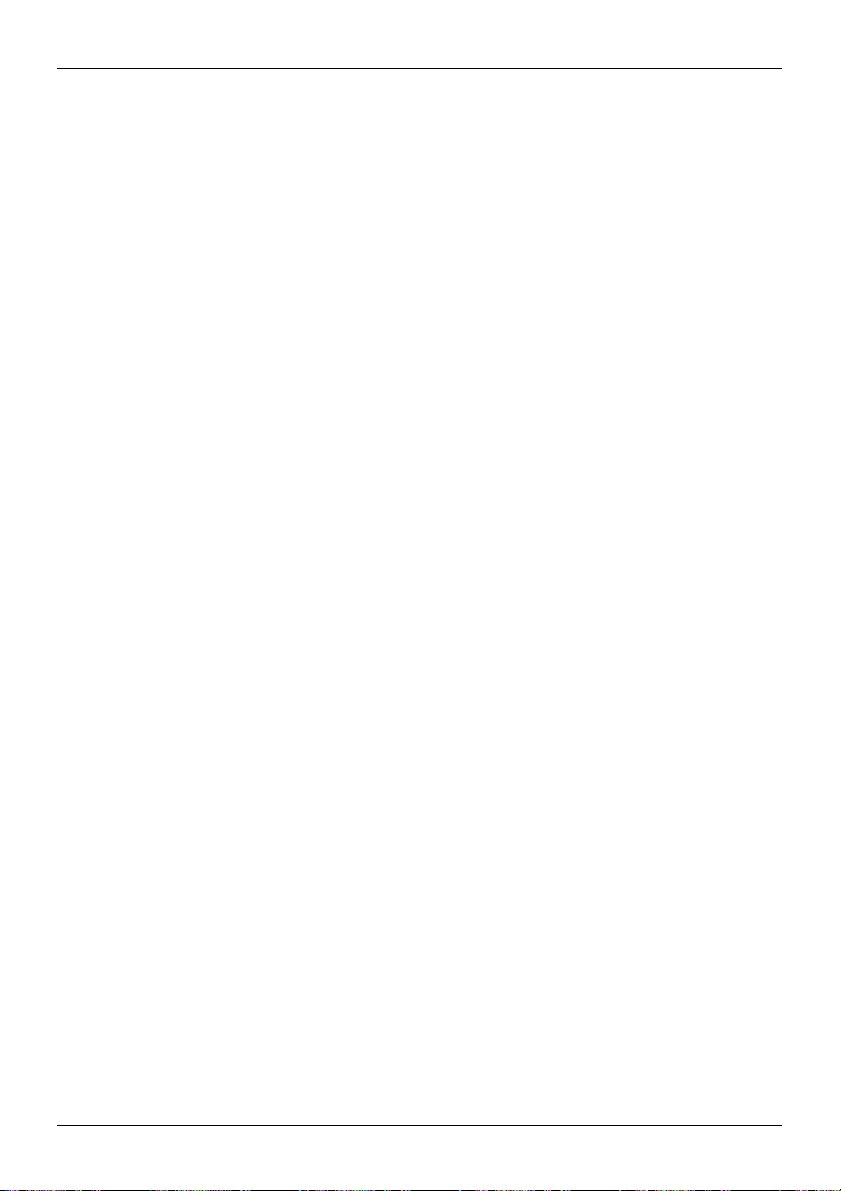
Safety
and warranty
© 2016 Vertu Corporation Limited. All rights reserved.
76
eclaration of Conformity
D
Model: SIGNATURE
Type: VM-06
We
hereby declare the
2014/53/EU. A copy of
above named
The
l
GSM 850, GSM 900: 2 Watts
l
GSM 1800, GSM 1900: 1 Watt
l
WCDMA
l
TD-SCDMA
l
CDMA2000: 250 mW
l
WLAN
l
BT (2.4G)
Vertu Corporation Limited, Beacon
S
above named
the Declaration of
product
operates in
Bands
I,II,V,VIII:
Bands
34,39: 250 mW
802.11 (2.4G) b,g,n: 100 mW
100mW
product is in conformity with
Conformity
the
Frequency Bands with maximum
can be found at http://
250 mW
Hill
Road, Church
the essential requirements of Directive
Crookham, Hampshire
www.vertu.com.
Powers as shown below:
GU52 8DY.
