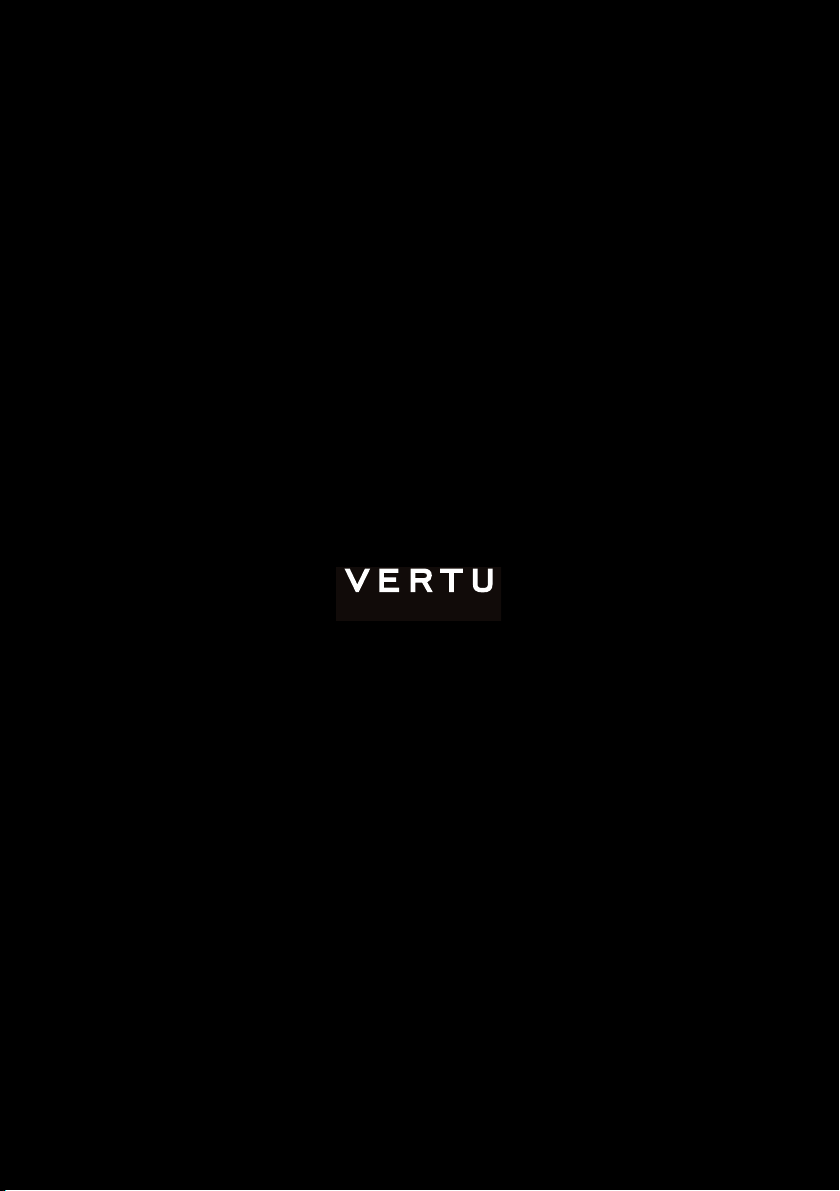
HANDMADE IN ENGLAND
A S T E R T
U S E R G U I D E V E R S I O N 1 . 0
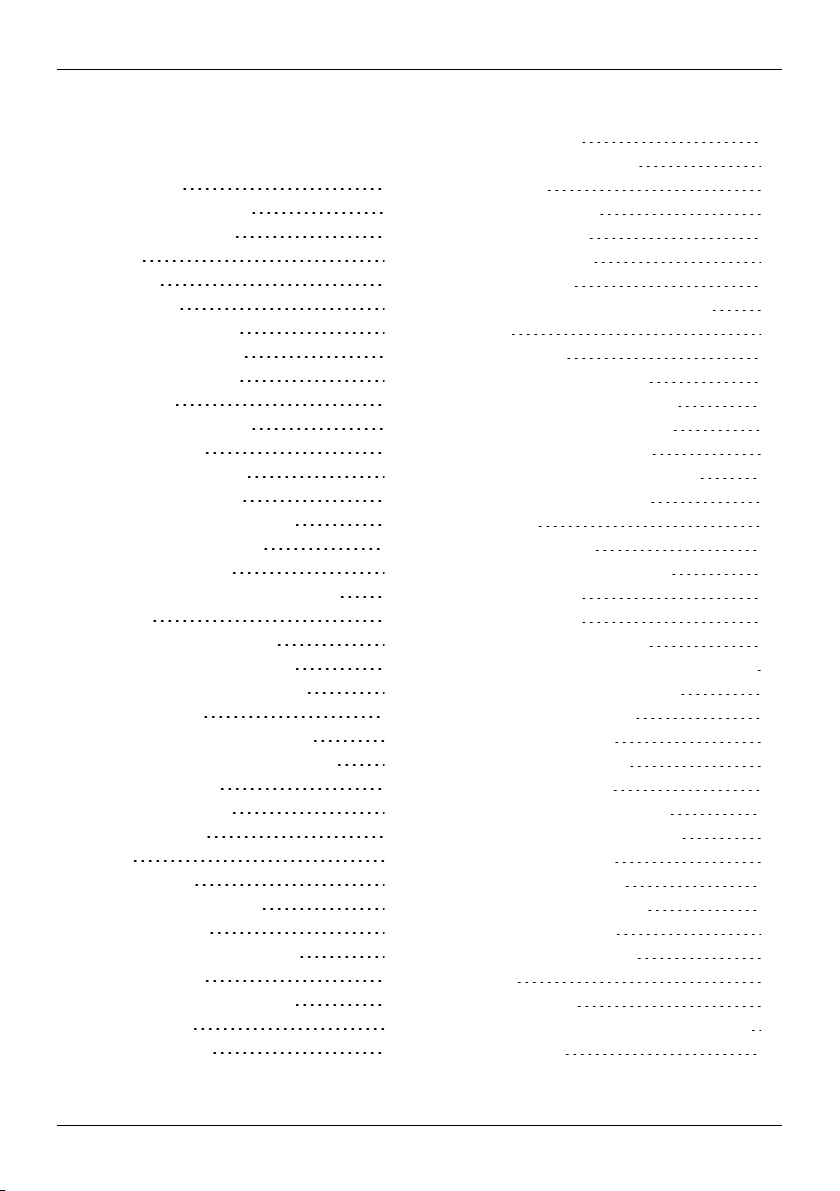
Contents
Contents
Introduc tion 5
Your AsterT phone 5
Help and support 5
Safety 6
Safety 6
Your phone 7
Package contents 7
Features and keys 7
Antenna locations 8
Headset 9
Change the volume 9
Getti ng started 10
Insert the SIM card 10
Charge the phone 11
Switch the phone on or off 12
Touch screen actions 13
Start-up pr ocess 14
Use your phone when itis locked 15
Explore 16
About the home screen 16
Status and notification bar 16
Status and notification icons 17
Clockwidget 18
Back, home and recent apps 18
Add widgets to the home screen 18
Favourites tray 19
Aeroplane mode 19
Voiceactions 19
Apps 20
About apps 20
Recommended apps 20
Google Play™ 20
Apps precautionary advice 21
Update apps 21
Manage and restore apps 21
Close apps 21
Uninstallapps 22
Vertu Services 23
About Vertu Services 23
Text entr y 25
Keyboard entry 25
Predictive text 25
Gesture typing 26
Dictionaries 26
Change the keyboard language 26
Calls 27
About calls 27
Make and answer calls 27
Call the last number dialled 28
Quicklycall your favourites 28
Listen to your voicemail 28
Divert callsto another number 29
Make a conference call 29
Contacts 30
About contacts 30
Call, text or emailcontacts 30
Add contacts 31
Join contacts 31
Edit or delete a contact 31
Save a number from a call or message 31
Mark contactsas favourites 32
Personalise contacts 32
Transfer contacts 32
Mess aging and email 34
About messaging 34
Send and read messages 34
Send a message to a group 34
Instant messages 34
Manage messages 35
Corporate email setup 35
Google mail setup 35
Personal emailsetup 36
Musi c 37
About music 37
Adding songs or albumsto PlayMusic 37
Playmusic 38
© 2014 Vertu Corporation Limited. Allrights reserved. 2
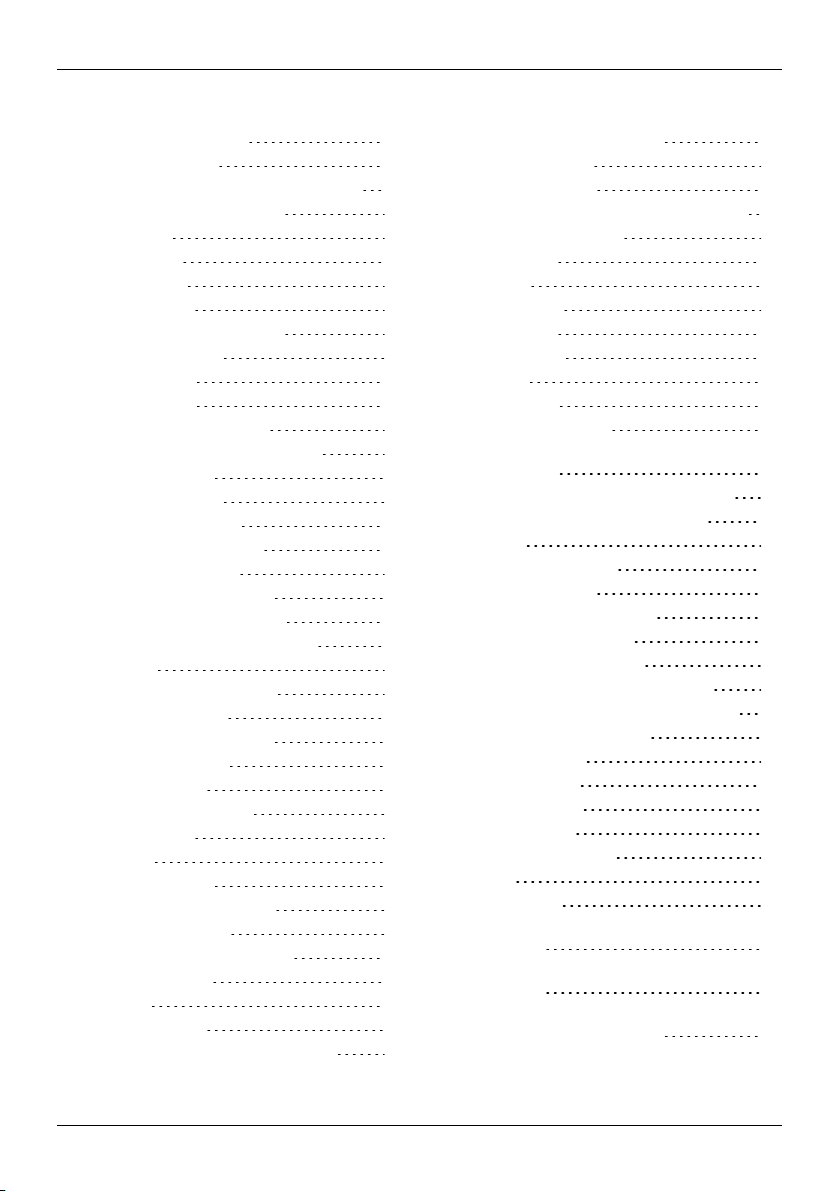
Contents
Maps and navigation 40
Google Maps™ 40
Google Maps™ with Navigation beta 40
Personali si ng y our phone 41
Widgets 41
Shortcuts 41
Ringtones 41
Wallpapers 42
Assign sounds to actions 42
Displaysettings 42
Auto-rotate 42
Screen lock 43
Date and time settings 43
Language and region settings 43
Social networks 44
Add an account 44
Delete an account 44
Synchronisecontacts 44
Managing accounts 45
Configure syncoptions 45
Add and delete accounts 45
Backup and restore accounts 45
Brows er 46
About the web browser 46
Browse the web 46
Connect to the internet 47
Add a bookmark 47
Widget feeds 47
Privacyand security 47
Downloads 48
Camera 49
About camera 49
Take and share photos 49
Camera settings 50
Record and share a video 50
Video settings 51
Gal ler y 52
About gallery 52
View and edit photos and videos 52
Share photos and videos 52
View an album 52
Create a folder 53
Assign contact images and wallpaper 53
Take a screen shot 53
Offi ce tools 54
Clock 54
Calculator 54
Calendar 54
Connectiv ity 56
Wi-Fi 56
Bluetooth 56
Location services 57
Set your phone to sync with your
computer 58
Copy between the phone and a PC 58
Tethering and portable hotspot 59
NFC 59
Phone management 60
System update 60
Free up phone memory 60
Optimise data usage 60
Data roaming settings 61
Back up and r estore your phone 61
Set your phone to lock automatically 61
Change your PIN code 61
Access codes 62
Master reset 62
Tips and tricks 63
General tips 63
Extend battery life 64
FAQs 65
Questions 65
How can I extend the battery life of my
phone? 66
Do I need a Google™ account to use my
phone? 66
How can I reduce my data costs,
especiallywhen abroad? 66
© 2014 Vertu Corporation Limited. Allrights reserved. 3
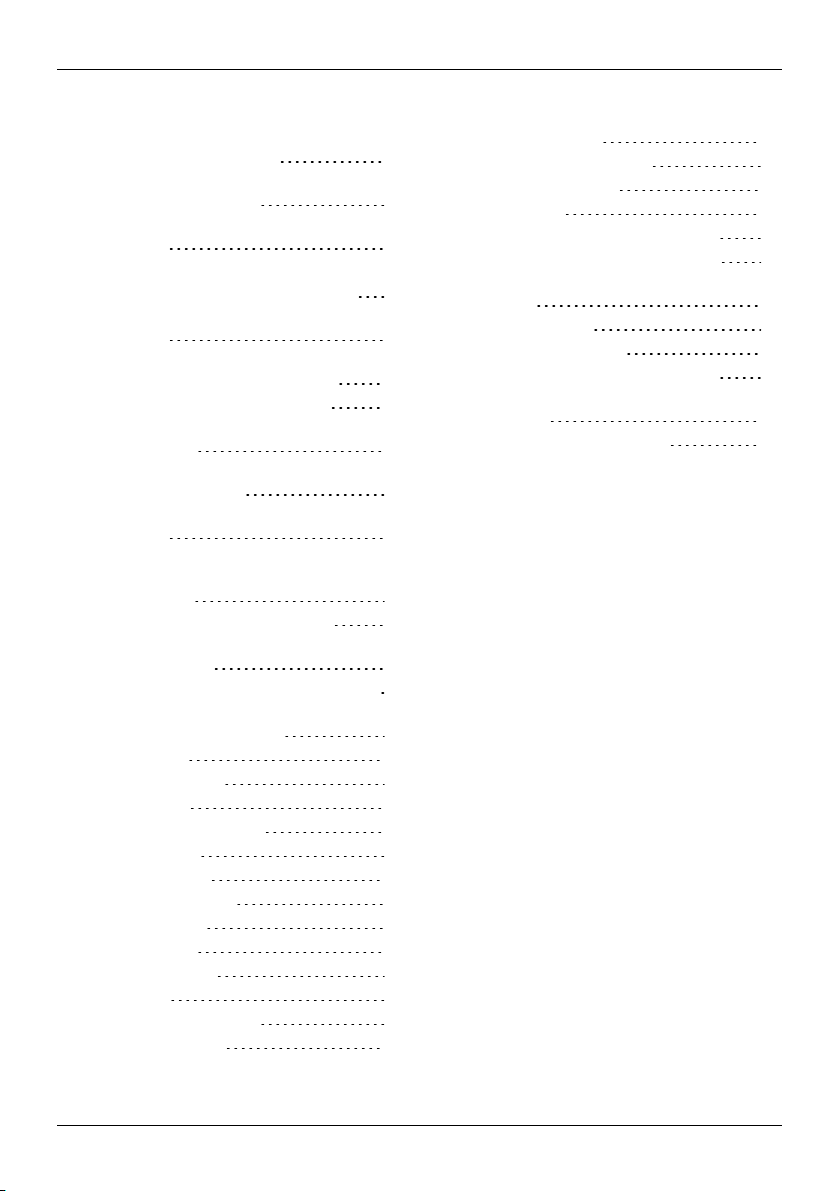
Contents
How do I transfer musicfrom my
computer to my phone? 67
How can I listen to my iTunes music
library on my phone? 67
How do I setup an emailaccount on my
phone? 68
How do I transfer contactsto my phone? 68
How do I set my music as ringtone? 69
How do I change the font size on my
phone? 69
How do I check if I have the latest
software updates on my phone? 69
Why have I got no connectivity? 69
Why is my internal storage less than
advertised? 70
How do I protect my phone from
unauthorised use? 70
How do I find the IMEI number of my
phone? 70
How can I clear the log of my callsor the
list of people I have contacted
frequently? 70
Why does my phone get warm? 70
How do I know how much storage I have
on my phone? 71
How do I set a photo as my wallpaper? 71
Can Istill useGoogle MapsifI do not
have a data connection? 71
Access ori es 72
Battery charger 72
Data cable 73
Wired stereo headset 73
Specific ations 74
Specifications 74
Care of your phone 76
General care 76
Embroidery 76
Exoticleathers 76
Leather 77
Non-precious metals 77
Precious metals 77
Precious stones 77
Sapphire and ceramics 78
Safety and warr anty 79
Safety text 79
Additionalcare and maintenance 83
Manufacturer's Limited War ranty 84
Software applicationnoticesfor the
phone 87
Environmental 89
Export and controls 90
Copyright and trademark notices 90
SAR (Specific Absorption Rate) notice -
VM-01T 91
Declaration of Conformity 92
© 2014 Vertu Corporation Limited. Allrights reserved. 4
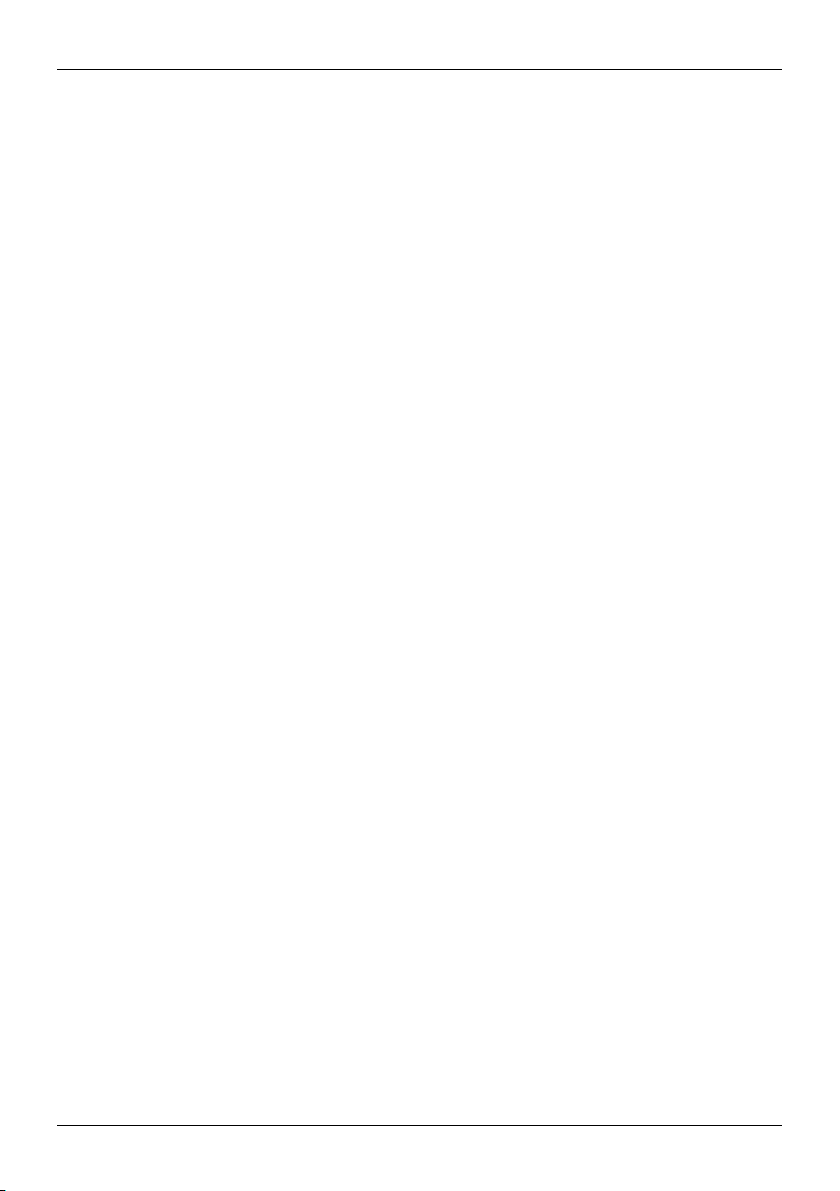
Introduction
Introduction
Your AsterT phone
This user guide isintended to provide you with detailson how to use the prominent features on your
AsterT.
To accessthe exclusive privilegesand benefitssuch as Vertu Life, Vertu Concierge, and Vertu Certainty,
you must register your phone.
The pictures used in this user guide are provided for illustration purposes only. They may differ from the
exact appearance of your AsterT.
Help and support
To find out more about using your phone:
l
Contact Vertu Customer Service by either pressing the Vertu key or through the Vertu Certainty
app.
l
Refer to the user guide on your phone from the Vertu Certainty app, or on the Vertu website at
http://www.vertu.com/help-and-support/user-guides-and-downloads.aspx.
l
Use the setup wizards available on the phone to help you with registration to create an email
account.
Compliance information
You can find compliance information on a retractable metal flap that is located in the SIM compartment.
For instructions on accessing the SIM compartment, see "Insert the SIM card" on page 10. The
information displayed includes the IMEI number, serial number, product name and 2D barcode.
© 2014 Vertu Corporation Limited. Allrights reserved. 5
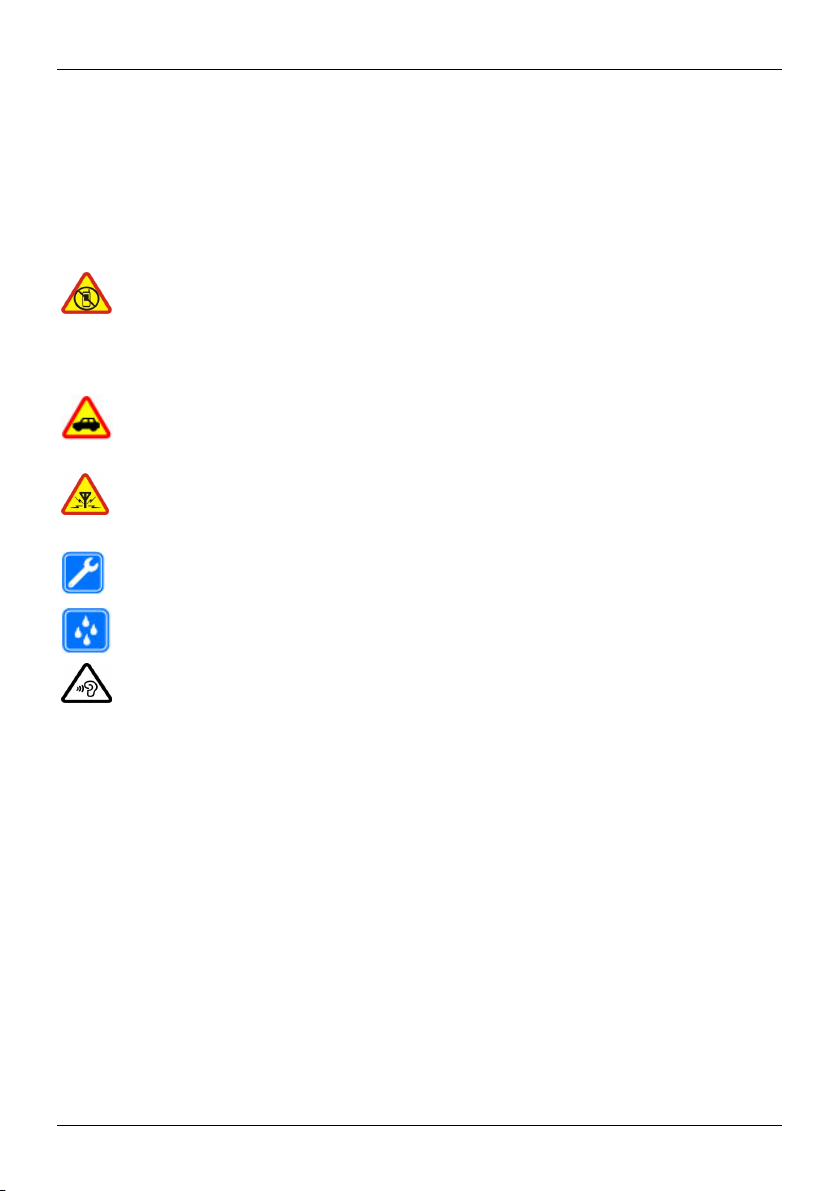
Safety
Safety
Safety
Read these simple guidelines. Not following them may be dangerous or illegal. Read the complete user
guide for further information.
Switc h off in restricted ar eas
Switch the deviceoff when mobilephone use is not allowed or when itmay cause
interference or danger, for example, in aircraft, in hospitals or near medical
equipment, fuel, chemicals, or blasting areas. Obey allinstructions in restricted
areas.
Road safety comes first
Obey all local laws. Always keep your hands free to oper ate the vehicle while
driving. Your first consideration whiledriving should be road safety.
Interference
Allwirelessdevicesmay be susceptible to interference, which could affect
performance.
Qual ifi ed service
Onlyqualified per sonnel may install or repair this product.
Keep y our device dry
Your device is not water-r esistant. Keep it dry.
Protect your hearing
To prevent possible hearing damage, do not listen at high volume levelsfor long
periods. Exercise caution when holding your device near your ear while the
loudspeaker is in use.
© 2014 Vertu Corporation Limited. Allrights reserved. 6
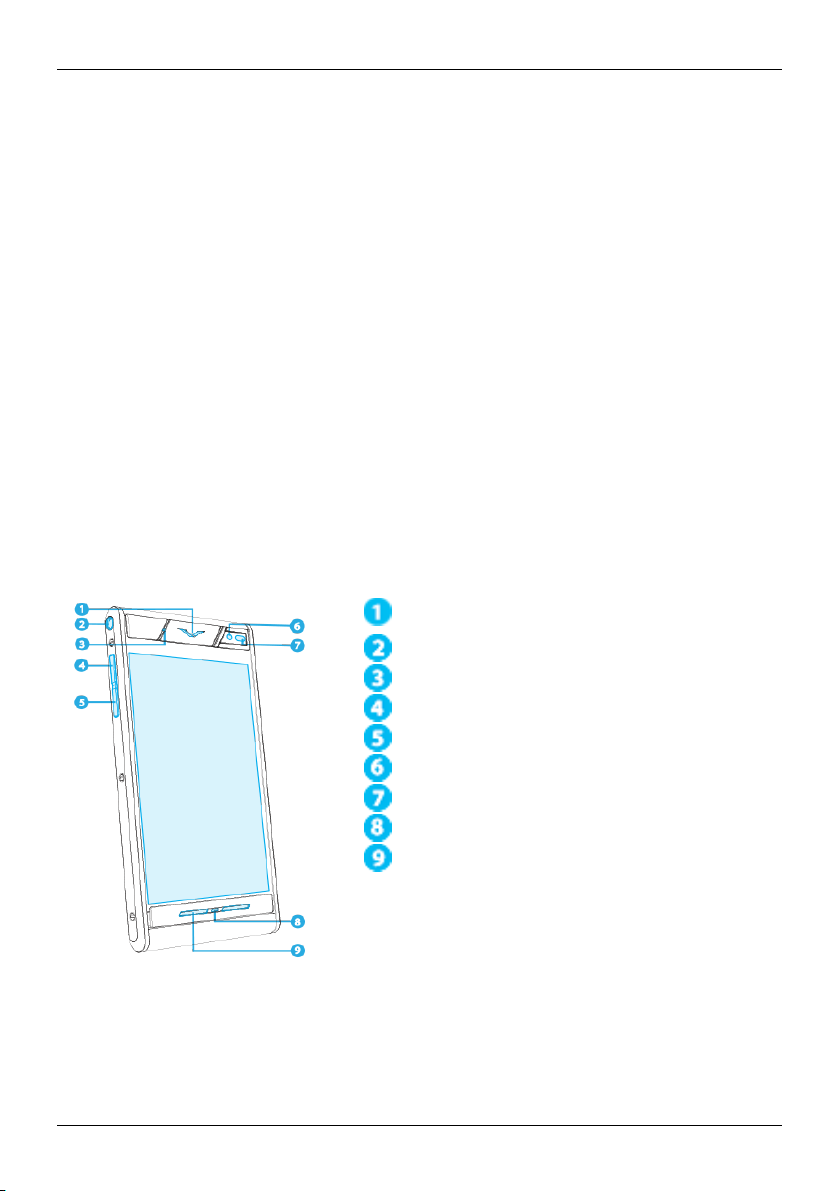
Your phone
Your phone
Package contents
l
AsterT phone
l
Wallcharger (AC-32V) with regional plugs
l
MicroUSB cable 1200mm (CA-225DV)
l
V Collection Wired Headset, Type WH-4V/WH-5V
l
Polishing cloth
l
NanoSIM to microSIM adapter
l
Collateral pack, includingQuickStart Guide, and AuthenticityCard
The package contents may vary slightlyin accordance with the materialsused in your particular phone
and with regional regulations.
Features and keys
Front
Earpiece speaker
Headset connector
Notificationlight
Volume up key
Volume down key
Front camera
Ambient light sensor
Microphone
Loudspeaker (Stereo)
© 2014 Vertu Corporation Limited. Allrights reserved. 7
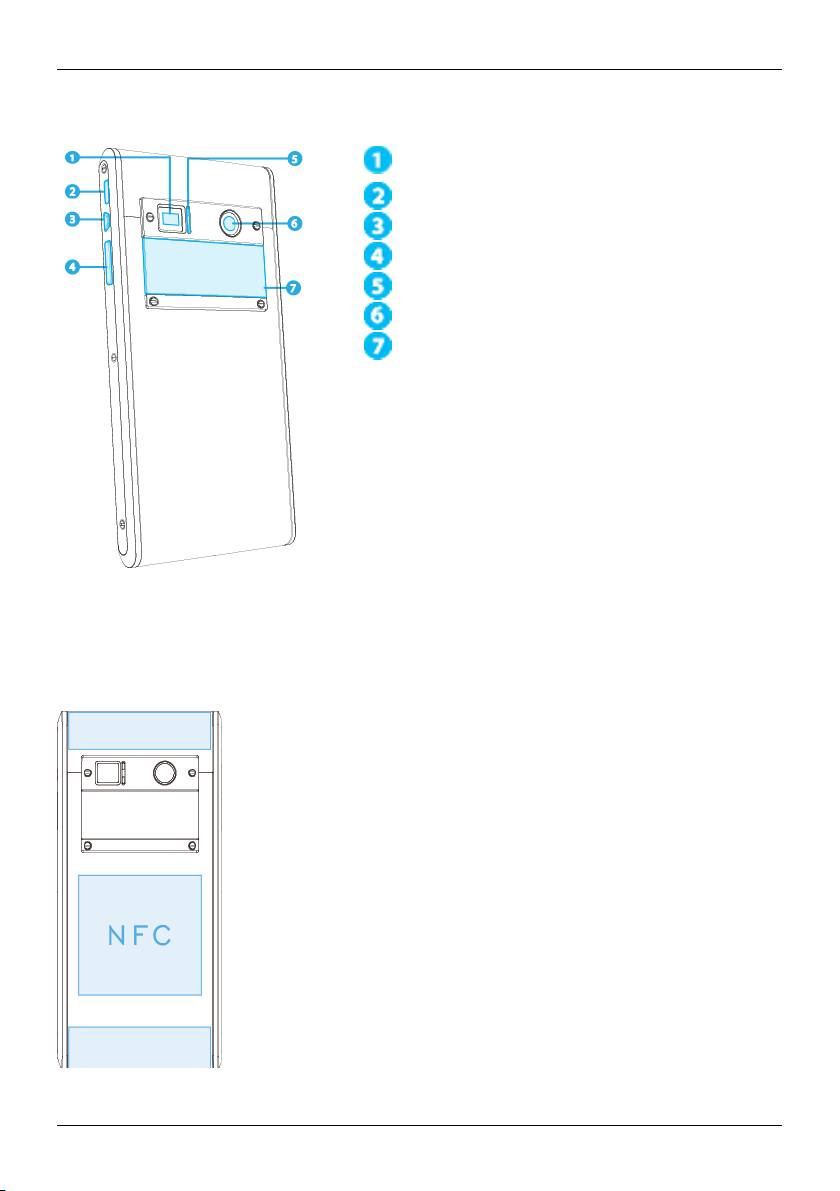
Back
Your phone
LED flash
MicroUSB connector
Vertu key
Power key/screen lock
Noise-cancelling microphone
Main camera
Back cover
Antenna locations
Avoidtouching the antenna areas while the antennas are in use. Contact with antennas affects the
communication quality and may reduce battery life due to higher power levelsduring operation.
© 2014 Vertu Corporation Limited. Allrights reserved. 8
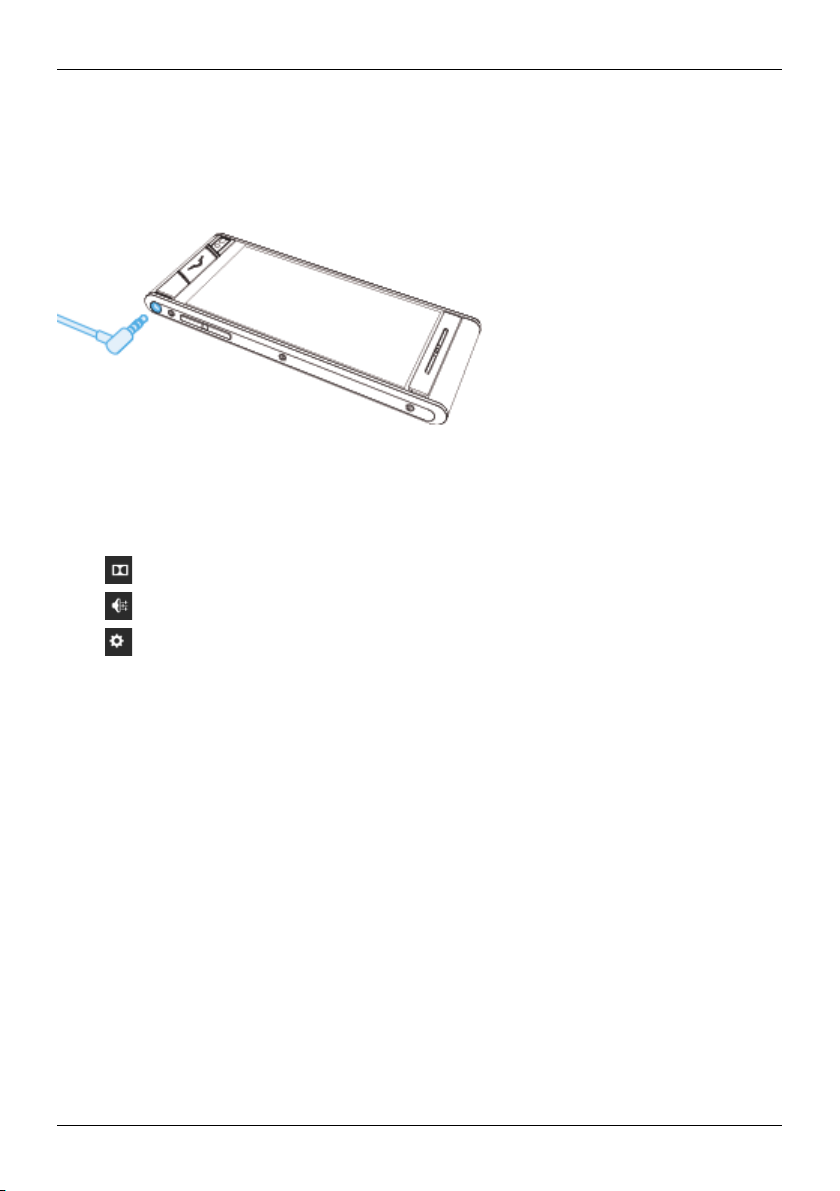
Your phone
Headset
Use the headset provided to connect to your phone. Alternatively, you can connect any compatible
headsets.
Change the volume
Press the volume keys to change the volume of your ringtone or adjust the volume during a call. The
Dolby Sound interface appears, use it to adjust the volume and settings on your phone.
Touch to open Dolby sound quickoptions.
Touch to open volume settings panel to customize music, ringtones, notifications, and alarms.
Touch to open the standard Android soundssettingsview.
© 2014 Vertu Corporation Limited. Allrights reserved. 9
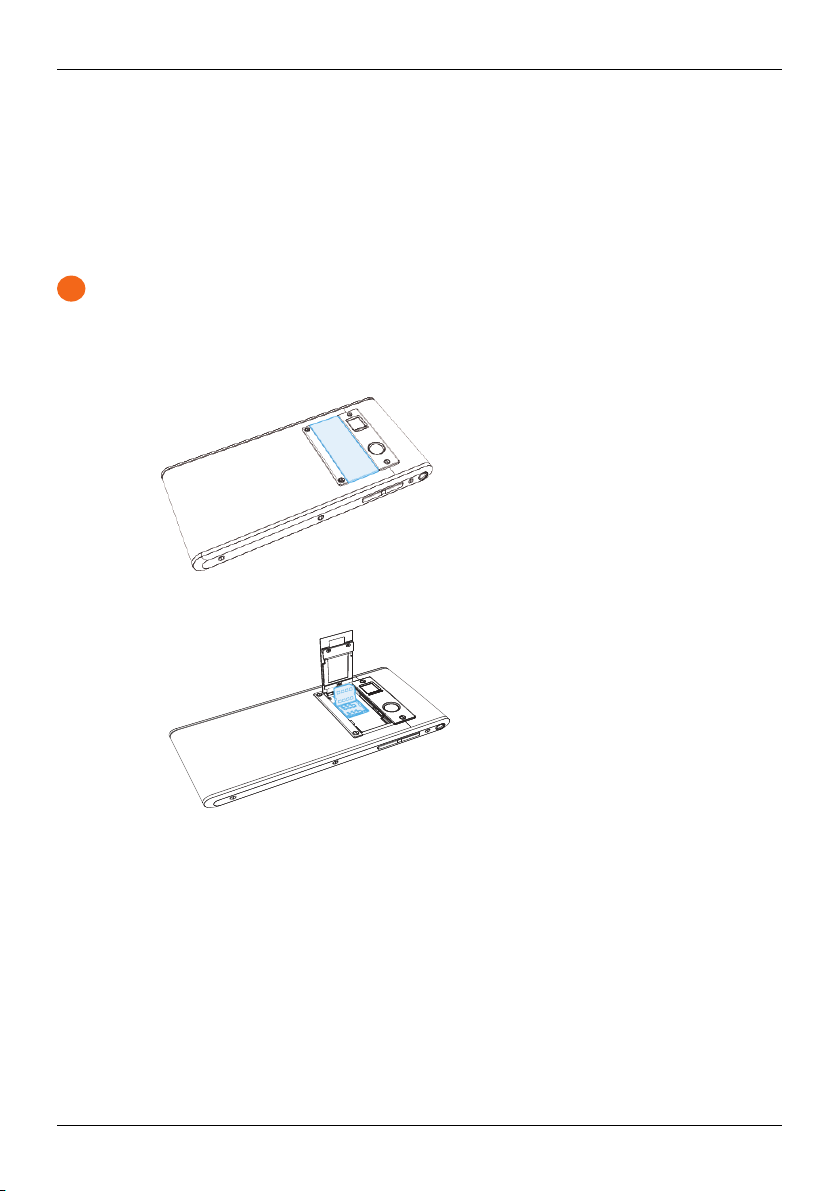
!
Getting started
Getting started
Insert the SIM card
Your AsterT phone is equipped to work with a microSIM card. If you are currently using a nanoSIMcard,
please use the adapter included in the sales pack.
Important: Use of a nanoSIM card without the adapter may damage the card or your phone and
may corr upt data stored on the card.
To avoid damaging the SIM card or your phone, follow these steps carefully:
1.
Press and slidethe backplate cover to open.
2.
Next open the SIM door and place your microSIM into the cavityas shown.
© 2014 Vertu Corporation Limited. Allrights reserved. 10
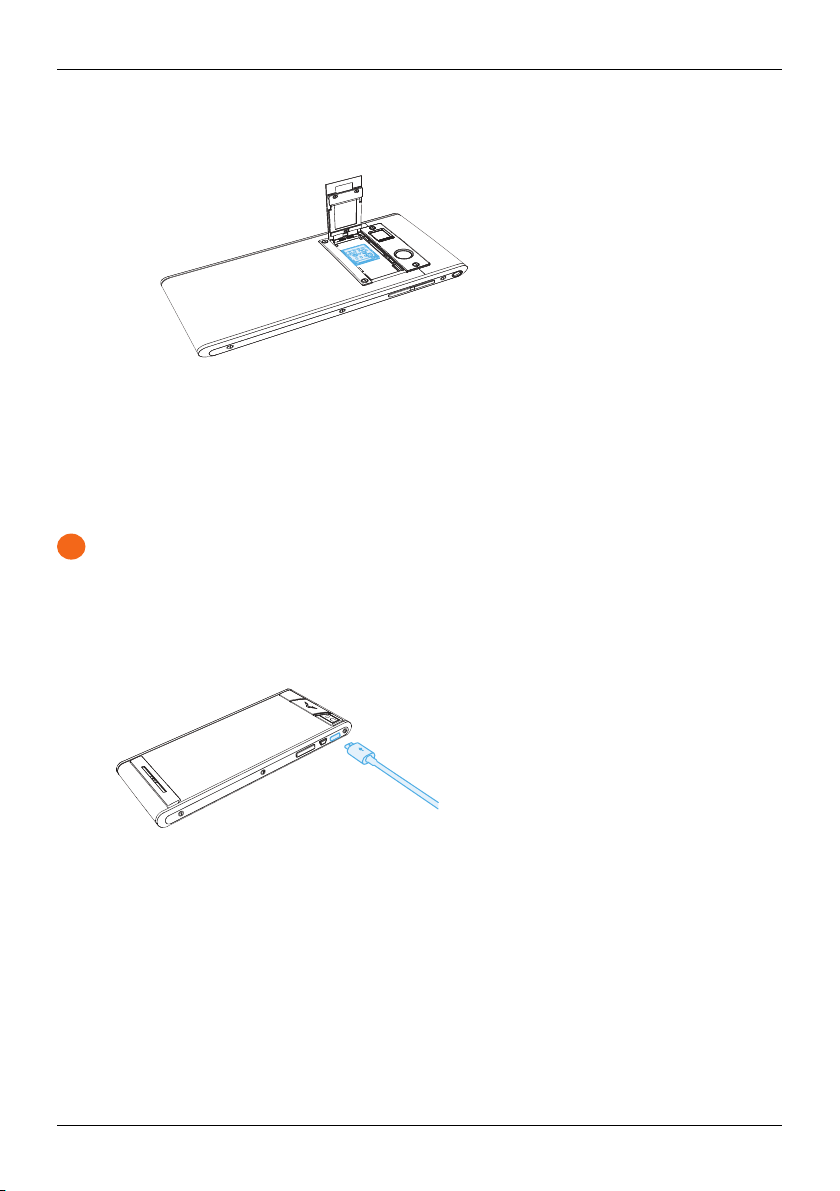
!
Getting started
3.
Finally, close the SIM door and lockinto place (pictured). Then close the back cover and slide
back.
Charge the phone
The internal battery needs activating prior to first use, and itis recommended to charge the battery at this
point as it may not have been supplied with a full charge. Connect the supplied USB data cable into the
charging port on the side of the phone. Then connect the other end of the cable to the USB port on your
Vertu mains charger.
Important: Use only chargers, cables and accessories supplied by Vertu.
If the phone indicates a low charge, do the following:
1.
Connect the supplied wallcharger to the walloutlet and then insert the microUSB connector into
your phone.
2. When the battery isfully charged, disconnect the charger from the phone and then from the wall
outlet.
© 2014 Vertu Corporation Limited. Allrights reserved. 11

Getting started
Note:
l
You can use the phone whileit is charging.
l
If the battery is completely discharged, it may take several minutes before the charging indicator is
displayed or befor e you can make any calls.
l
The phone cannot be activated using the Vertu Wireless Powerpack.
Other ways to charge the bat tery
You can also charge your phone by connecting it to your computer using the USB cable, or by placing it on
the optionalVertu WirelessCharging Stand.
Note: Your phone charges quicker when connected to the wallcharger.
Extend battery life
For tips on how to extend battery life, see "Extend battery life" on page 64.
Switch the phone on or off
Switc h on: Press and hold the Power key untilthe phone vibrates.
Switc h off: Press and hold the Power key, and then touch Power off.
In the unlikelyevent that your phone stops responding, reboot it. T o reboot, press and hold the Power
and Volume Down keys, at the same time, until the phone vibrates. This takes approximately10 seconds.
Note: Alwaysremember to power off your phone before removing and inserting a SIM card. This action
willensure that your network connectivity is restored.
© 2014 Vertu Corporation Limited. Allrights reserved. 12

Touch screen actions
!
Important: Avoid scratching the touch screen. Never use a pen, pencil, or other sharp objecton the
touch screen.
Touch
To selectan item on the screen, touch it.
Touch and hold
To selectan item and the actions associated with it, touch and hold.
Getting started
Drag
Touch and hold the item, and then slide your finger across the screen.
© 2014 Vertu Corporation Limited. Allrights reserved. 13
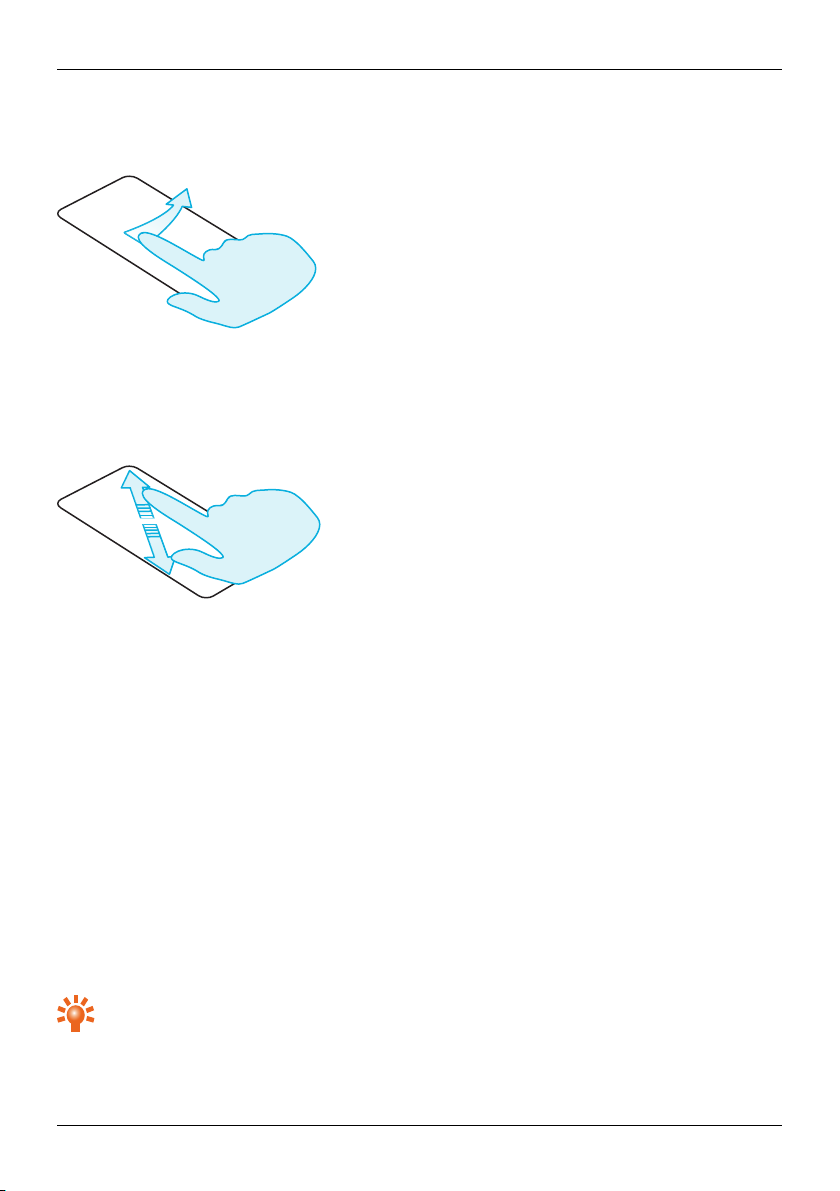
Getting started
Flick
Scrollquicklybetween views or through lists.
Pinch or double-touch
Placetwo fingers on an item, such as a photo or web page, and then slide your fingers apart to zoom in or
together to zoom out.
Or, simplydouble touch the item to zoom in or out.
Start-up process
1 Google™ registration
If you do not already have a Google account, you willbe prompted to create one during the registration
process. Thisishighlyrecommended as a Google account will give you access to Google Play™ and other
Google apps.
Once you've logged in, all your Gmail™contacts are synced to your AsterT, ready for use.
Gmailprovides the primary means for backing up the contacts, emailsand calendars associated with your
account.
2 Vertu registrat ion
If you are a new Vertu customer you will be asked to create a Vertu account. If you already own a Ver tu
phone you can simply log in to your existing account with your Vertu username and password.
Completing Vertu registration will give you access to unique privilegesand benefits relevant to you.
Tip: F or quick accessto the range of exclusive services,press the Vertu key.
© 2014 Vertu Corporation Limited. Allrights reserved. 14
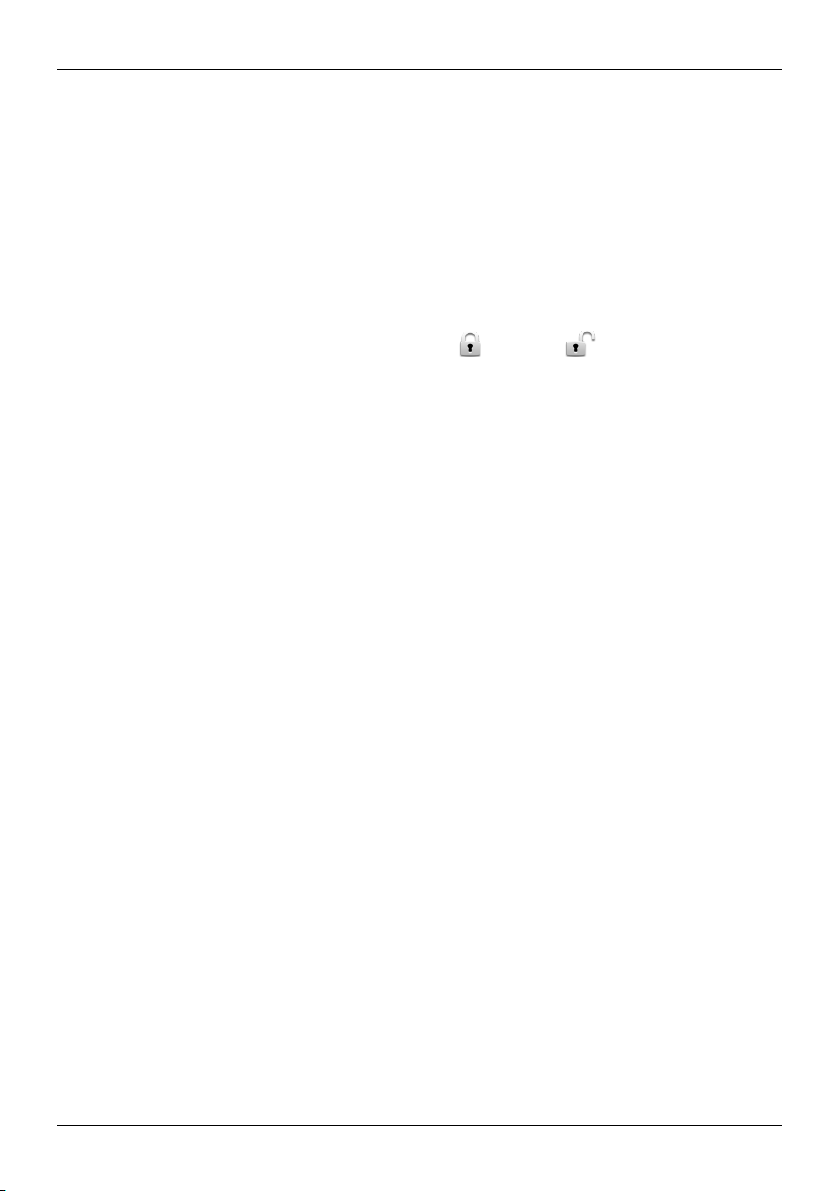
Getting started
3 Recommended apps
For more on the apps that Vertu recommend, see "Recommended apps" on page20.
4 Transfer contacts
Transfer contactsto your phone with your Gmail™ account or your SIM card.
For information on transferr ing contacts, see "Transfer contacts" on page32.
Use your phone when it is locked
To unlockthe screen, press the Power keyand then touch and drag to .
You can lockthe screen either by pressing the Power key or by simplyleaving the screen to time out.
For more information on different screen lock types, see "Screen lock" on page43.
© 2014 Vertu Corporation Limited. Allrights reserved. 15
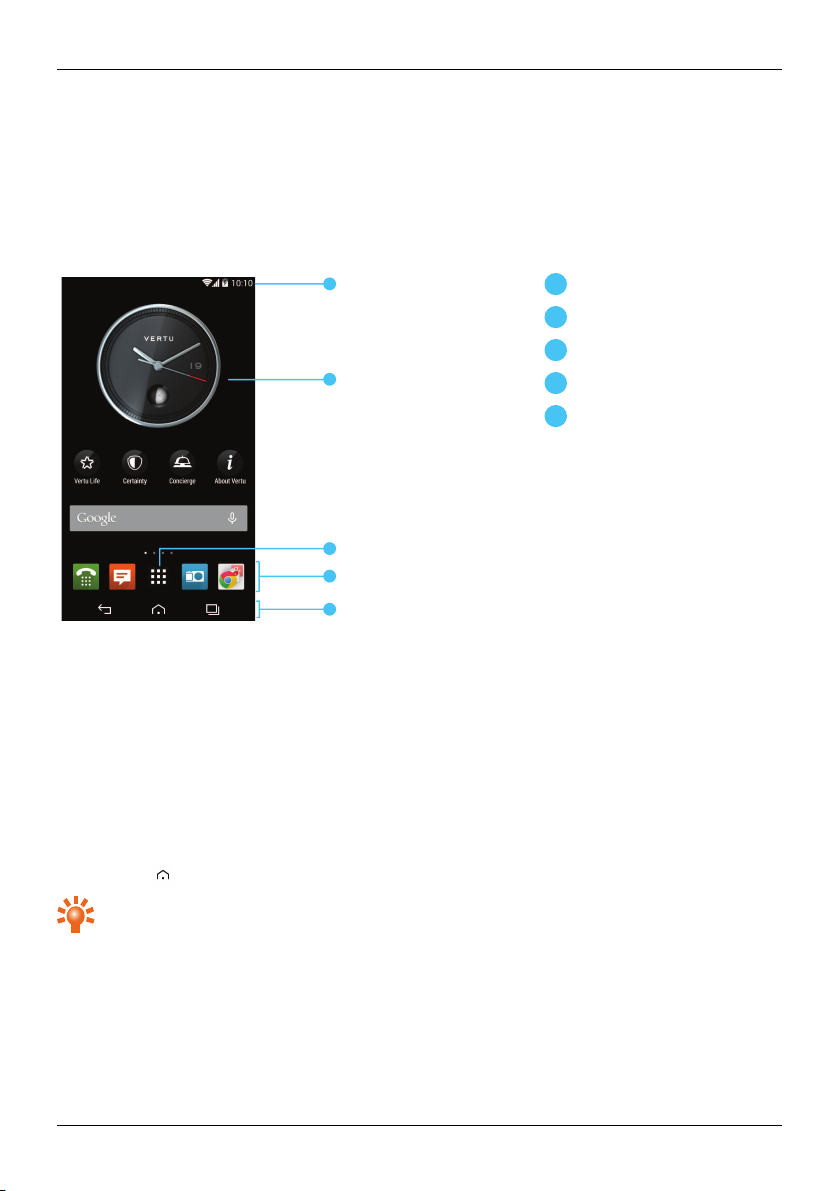
1
3
2
4
5
1
2
3
4
5
Explore
Explore
About the home screen
The home screen actsas a gateway to the functions on your phone while also providing you with allthe
latest information:
Statusand notification bar
Widget
Appsmenu
Favourites tray
Back, Home and Recent
Apps
Status and notification bar
Status information, such as time, network signal strength and battery level indicator, isdisplayed at the top
right of the screen.
Any notifications, such as new messages or calendar appointments, are displayed in the top left of the
screen. T o see your notifications, touch the bar and drag down. Touch a notification to open it.
You can also quickly control your Wi-Fi, Bluetooth, GPS, mobile data, USB connectivity and display
options from the status and notification bar.
Touch Home to close the status notification bar.
Tip: F lick the notification left or right to clear it from the list.
© 2014 Vertu Corporation Limited. Allrights reserved. 16

Status and notification icons
G
Network (fullsignal) New Gmail
No network Wi-Fi connected
GPRS data connection Wi-Fi available
Warning Bluetooth™ connected
+ (fastest data) Bluetoothconnected to an aptX® compatible accessory
Battery (full charge) GPS (location found)
Battery (charging) GPS (searching)
Battery (empty) USB connected
Active call Downloading
Missed call Uploading
New voicemail Preparing SD card
Explore
Calendar reminder Background data sync
New SMS Alarm set
New MMS Silent
New chat Vibrate
New email Aeroplane mode on
© 2014 Vertu Corporation Limited. Allrights reserved. 17
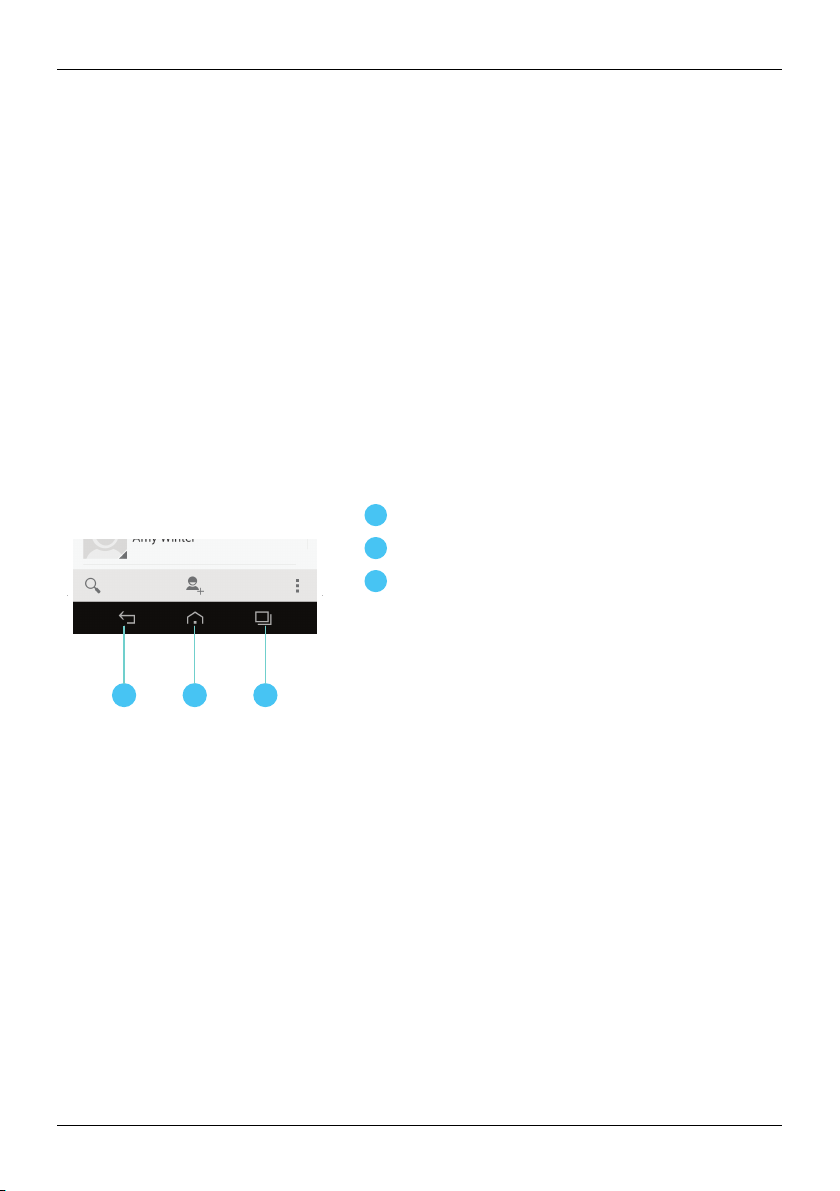
1 32
1
2
3
Explore
Clock widget
The clockwidget on the home screen displaysthe following information:
l
Analogue clock with a digital date indicator
l
Alarms set for the next 12 hours
l
Free and busy periods, taken from the calendar, ar ound the clockbezel
l
Local time. If you are roaming, the clockdisplays both the local time and the time at your home
location.
To set an alarm, touch the centre of the clock.
To display an appointment, touch the appropriate quadrant of the clock, and then touch the pop-up to
open the appointment. T o clear the appointment, touch the screen.
Back, home and recent apps
You can use the thr ee icons on the bottom of your screen to navigate between screens and apps.
Back
Home
Recent apps
Touch Backto go back to your previous screen.
Touch Home to move an app to the background and return to the home screen. T ouch and hold Home to
go to the search screen.
Touch Recent apps to view a list of the apps you have used most r ecently.
Add widgets to the home screen
Widgets are apps that provide live content suchas news, weather forecasts and messages.
To add widgets to the home screen:
1. Press and hold the home screen.
2. Touch WIDGETS .
3. To select a widget, touch and hold it, and then dr ag it to the home screen.
© 2014 Vertu Corporation Limited. Allrights reserved. 18
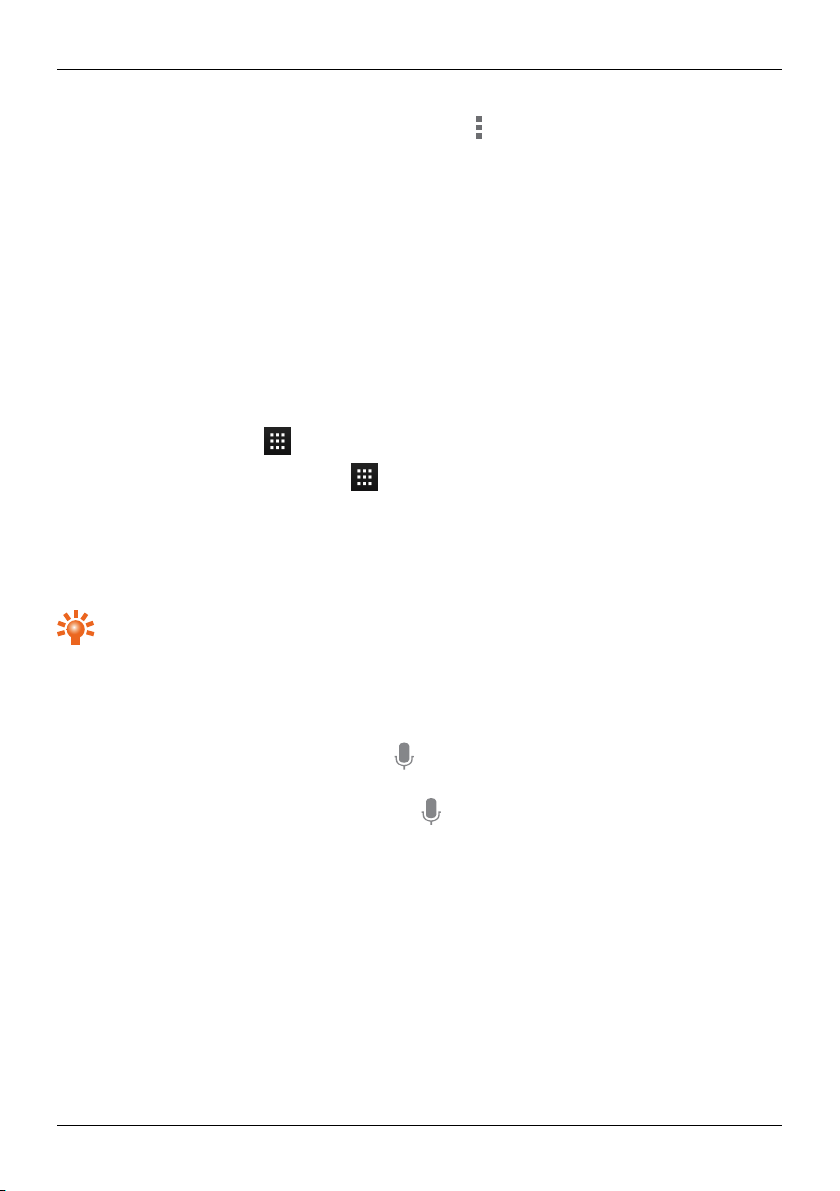
Explore
To see the widget menu options, open the widget and touch .
To resize certain widgets, such as Calendar, touch and hold the widget and then release it. T he widget is
then highlighted and you can drag it to the size required.
Note: Downloaded apps from Google Play may automaticallydownload other associated widgets.
To checkyour widgets, touch and hold the home screen and then touch WIDGETS.
Favourites tray
The favourites tray appears at the bottom of the home screen. Use it to accessyour favourite apps
quickly.
To remove an app from the favourites tray, touch and hold the app then drag to Remove at the top of the
screen.
Note: You cannot remove the Apps shortcut from the favourites tray.
To add an app to the favourites tray, touch Apps. Touch and hold the app, and drag it to the
favourites tray.
Aeroplane mode
To turn off allthe wirelessconnections on your phone, press and hold the Power key>Aeroplane mode.
Tip: Aer oplane mode helps to conserve battery power.
Voice actions
With voice actions you can set an alarm, call friends, and more justby speaking clearly into your phone.
l
Voice diall ing: on the home screen, touch and then say “Call” and then a contactname or
phone number.
l
Voice c ommands : on the home screen, touch and then say a command, such as "Open
Calendar".
© 2014 Vertu Corporation Limited. Allrights reserved. 19
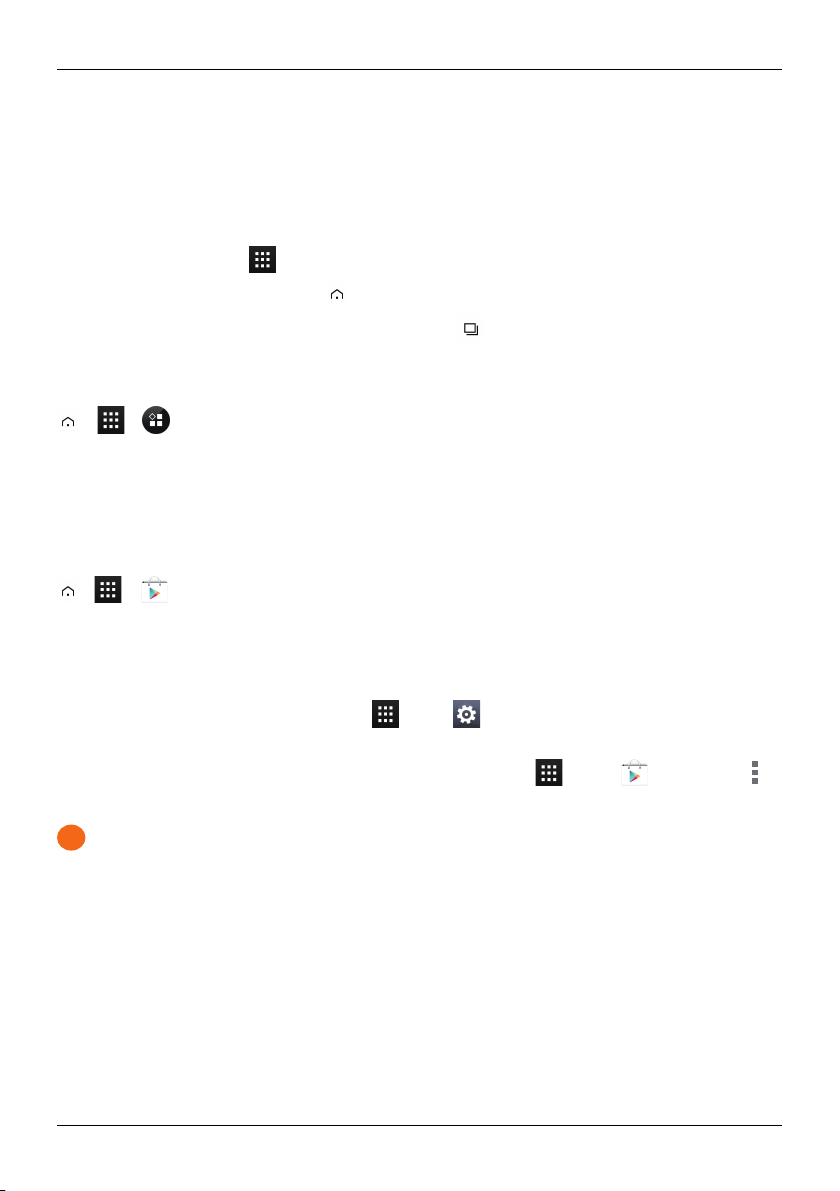
!
Apps
Apps
About apps
Your AsterT gives you access to a wide range of useful apps.
To accessyour apps, touch Apps from the home screen. Flickleft or right to see all your apps.
To close the apps screen, touch Home .
To view your most recently used apps, touch Recent apps .
Recommended apps
> >
Recommended apps providesyou with a single, trusted destination where you can quicklyand simply
browse and install the apps you use every day. The selection of apps displayed has been chosen based
on your country, ensuring that they are relevant to you.
Google Play™
> >
The Google Play Store app will help you with just about anything.
Scrollto the app you want to install, and then touch Install ( if the app is free) or touch the price to buy.
Once installed, the new app is displayed in the apps screen.
To view a list of your downloaded apps, touch Apps> Settings>Apps. A list of your downloaded
apps is displayed, and these apps are available to download again.
To conserve data usage and onlyupdate your apps over Wi-Fi, touch Apps> Play Store> >
Settings >Auto-update apps>Auto-update over Wi-Fi only.
Important: Choose your apps carefullyfrom trusted sites, or you can rely on Vertu recommended
apps. See "Apps precautionary advice" on page 21 and "Recommended apps" page 20.
Your application purchasesare tied to your Google account and can be installed an unlimited amount of
times on any device. So, for example, if you remove 'My Favourite Game' to save memory, you can
reinstallit at a later date with no charge by simplyvisiting My Apps. For more information on My Apps, see
"Manage and restore apps" on page21.You can also r e-installapps fr om the My Android™Apps section
of play.google.com.
© 2014 Vertu Corporation Limited. Allrights reserved. 20

Apps precautionary advice
To protect your phone from the threat of spyware, phishing, or viruses, it isimportant that you choose
your apps carefully.F or Vertu-recommended security apps, see "Recommended apps" on page 20.
l
Some apps drain your phone of phone memory and battery more than others. If you find that an
app isdraining your phone, simplyuninstall it. For more information, see "Uninstall apps" on
page 22.
l
Before you get Android apps on Google Play, check the ratings and comments. If you aren't
convinced by the legitimacyof an app, don't install it.
l
Some apps may contain inappropriate content for children.
Update apps
If you receive an over-the-air notification of an update on your phone for a Google Play™ app, you can
follow the instructionsto download and installthe update software or you can opt to dismissthe
notification.
The Allow automatic updating setting isoften activated by default when you installan app. To change
this setting, touch Apps> Play Store> >Settings>Auto-update apps .
Tip: T o conserve data usage and only update your apps over Wi-Fi, touch Apps >
Play Store> >Settings>Auto-update apps>Auto-update over Wi-Fi only.
Apps
Manage and restore apps
To manage your apps, touch Apps> Settings>Apps>All.
Touch an app to see itsdetails(such as access permissionsand file size), and then touch to select options
such as force the app to stop, uninstall,or clear data.
To restore apps that you have previously installed from GooglePlayStore, touch Apps>Play
Store> >My apps. A list of your downloaded apps is displayed, and these apps are available to
download again.
Close apps
To close an app, touch Home .
Many of your apps will continue to run in the background after you have closed them. To quickly open
recently used apps, touch Recent apps .
Tip: T o remove apps from thislist , flick left or right.
© 2014 Vertu Corporation Limited. Allrights reserved. 21
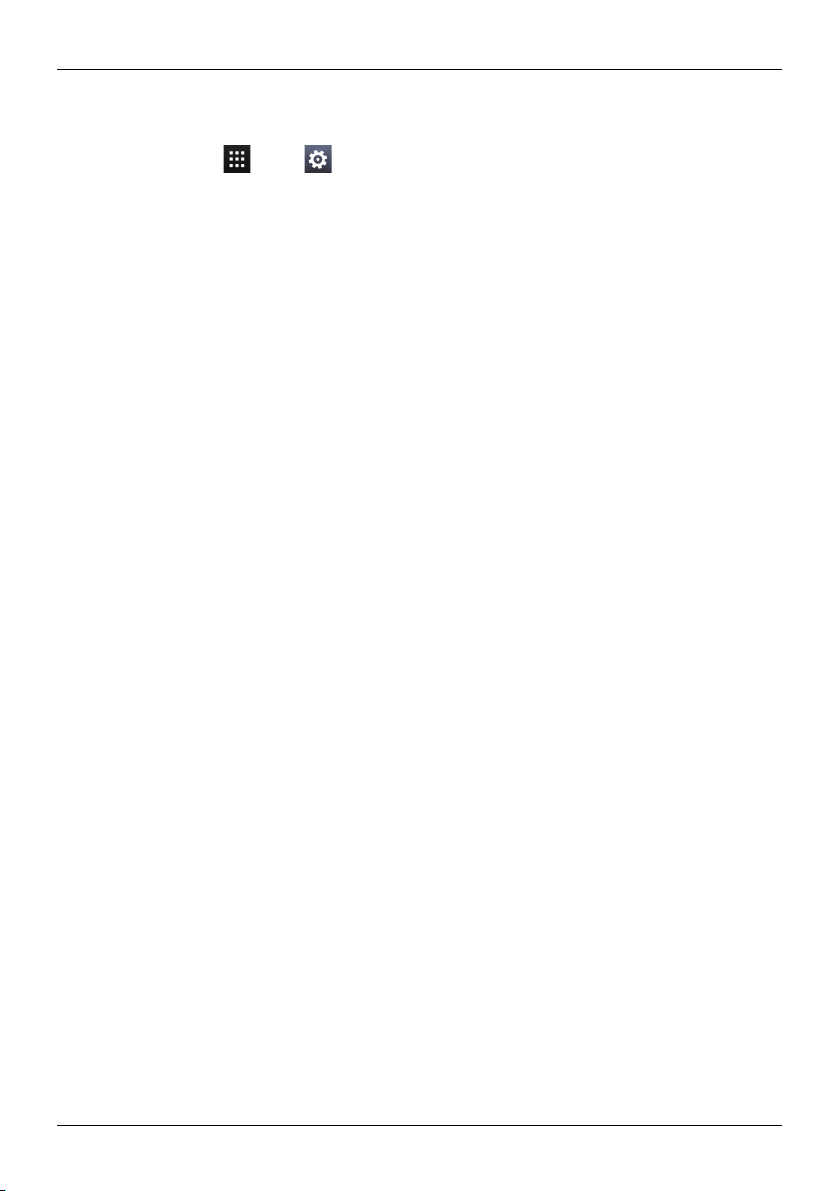
Uninstall apps
To delete an app, touch Apps> Settings >Apps>app name>Uninstall.
Apps
© 2014 Vertu Corporation Limited. Allrights reserved. 22
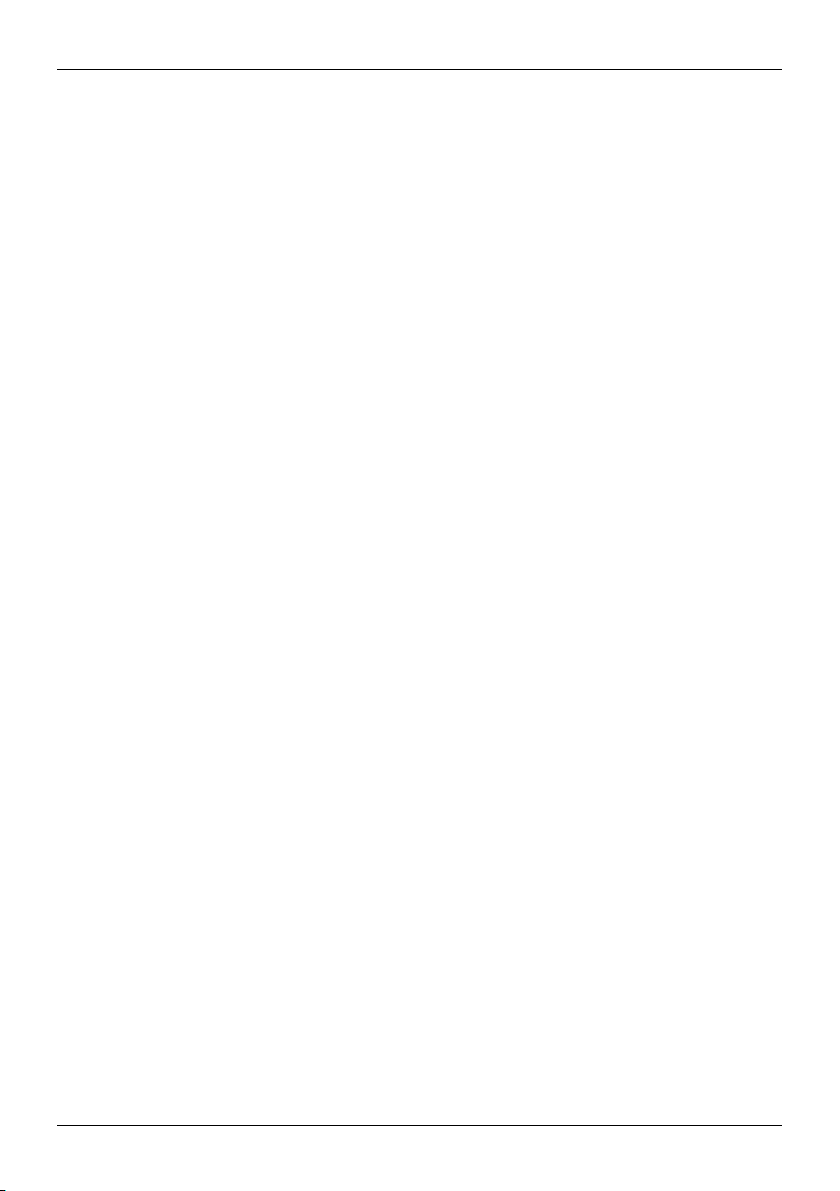
Vertu Services
Vertu Services
About Vertu Services
Your unique Vertu experience starts with registration. Once you have successfullyregistered your phone
you are able to access the privileges and benefits by pressing the Vertu Key.
Vertu Life
Enter a world of oppor tunity with exclusive access to curated experiencesand events. These have been
selected for you using our expertise and influence.
Enjoyprivileged access to a pr ivate member s club inHong Kong, tickets for the Champions League final
or an invitation to join the stars at the AcademyAwards, alldynamicallydelivered through your handset.
Vertu Concierge isheavily integrated into the Life app, meaning that any of the content which interests
you can be activated quicklyand simply.
You can also manage your Conciergerequests directly within the Life app.
Vertu Concierge provides expert assistanc e designed to meet your ev ery need, 24/7 v ia voice,
email or Liv e Chat.
More than ever before, the content delivered to you within the Life app will be tailored to your interests. In
the app you can adjust your profile, including your interests.This per sonalisation will enhance the content
that you see when you visit Vertu Life.
Vertu World View puts the exclusive wor ld of Vertu Life into your hands. A finger touch allows your mind to
travel anywhere on the globe to explore the beauty of what Vertu Life has to offer.
Vertu Certainty
The concept for Vertu Certainty is to protect your phone, and your data. The Certaintyapp isdivided into
two sections.
The first section is about the phone. Here you can read the online user guide, including FAQs and
information on how to care for the phone, or there isquickaccess to callor emailVertuCustomer service
for any additional support.
Once you have called VertuCustomer service, and provided that Vertu has your consent, the Remote
Assist service enables the Technical Support Team to access your AsterT remotely. The service is
intended to assist you if you have problems setting up or using your phone. Please contact
VertuCustomer service if you wish to use the service. In this section of the app, you can also see the
status of your warranty.
© 2014 Vertu Corporation Limited. Allrights reserved. 23
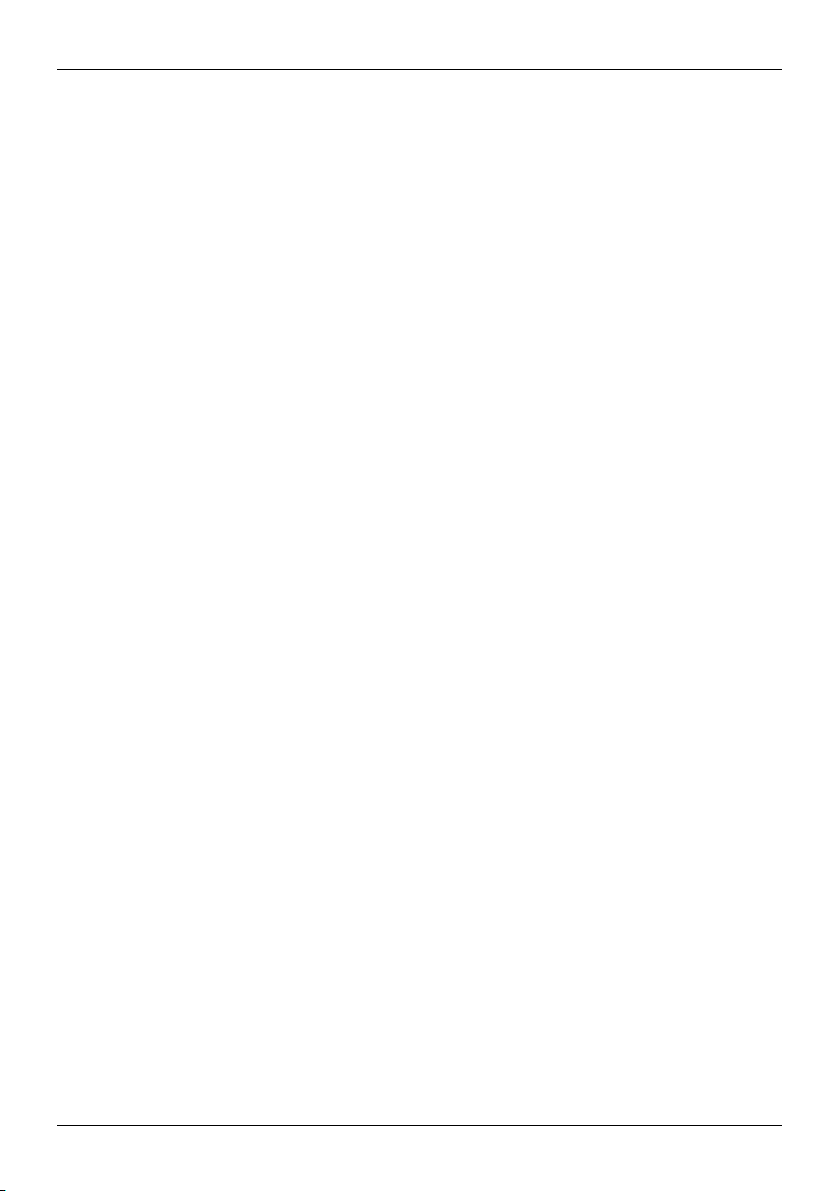
Vertu Services
The second section of the Certainty app is about protecting your data. Here the applicationshows, in a
graphical representation, how much of the internal data storage and how much of your Google Drive™
cloud data storage you are using. T here is also a quick linkto launch the Google Drive cloud data
application. Finally there is a linkto our Recommended apps section to support you with other data
protection issues,such as anti-virus and malware, remote lock/track and wipe, and variouselements of
data backup.
© 2014 Vertu Corporation Limited. Allrights reserved. 24
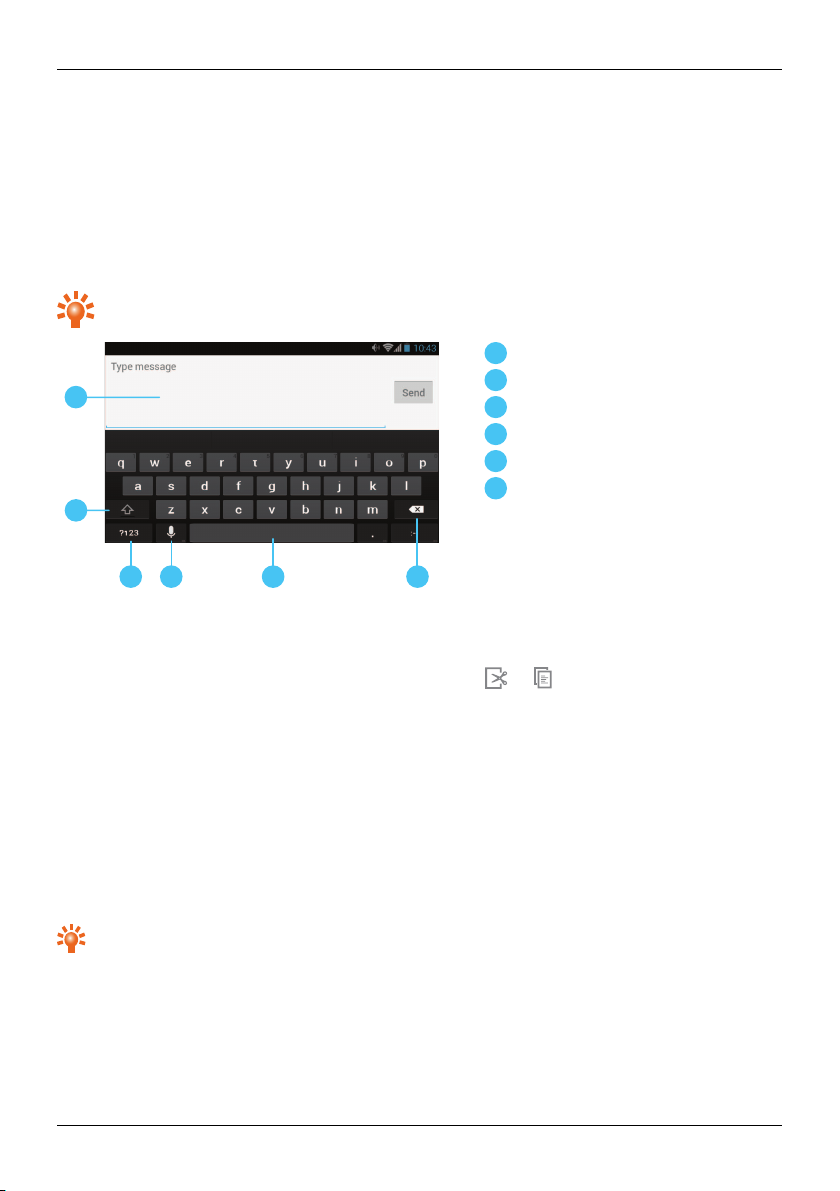
1
2
3 4
5
6
1
2
3
4
5
6
Text entry
Text entry
Keyboard entry
To open the touch screen keyboard, touch a text entry box. To enter text, touch the letters on the
keyboard. The keyboard is displayedin your country's native text input format, for example, QWERTY, in
both portrait and landscape modes.
Tip: You may find it easier to use the keyboard in landscape mode.
Text box
Shift
Keyboard for numbers and symbols
Speech-to-text dictation
Space
Delete
Cut, copy and paste text
Touch and hold a section of text to select it. Tabs appear, marking the boundaries of the selection. Drag
these tabs to reduce or increase the selection, and then touch or to cut or copy.(In a landscape
display, touch Edit to view your options.) To paste the text, touch the point where you wishto insert it, and
touch the tab that appears. Then touchPaste.
Predictive text
Predictive text input isbased on a built-in dictionary to which you can add new words. It is not available in
alllanguages, and is active by default. As you start typing a word, your phone suggests possible words for
you to choose. When the correct word is displayed, touch the word. If the word isnot in the dictionary, the
phone suggestsan alternative word fr om the dictionary. To add a new word to the dictionary, touch the
word you have typed.
Tip: T o see a menu of punctuation marks,touch and hold the fullstop key.
© 2014 Vertu Corporation Limited. Allrights reserved. 25
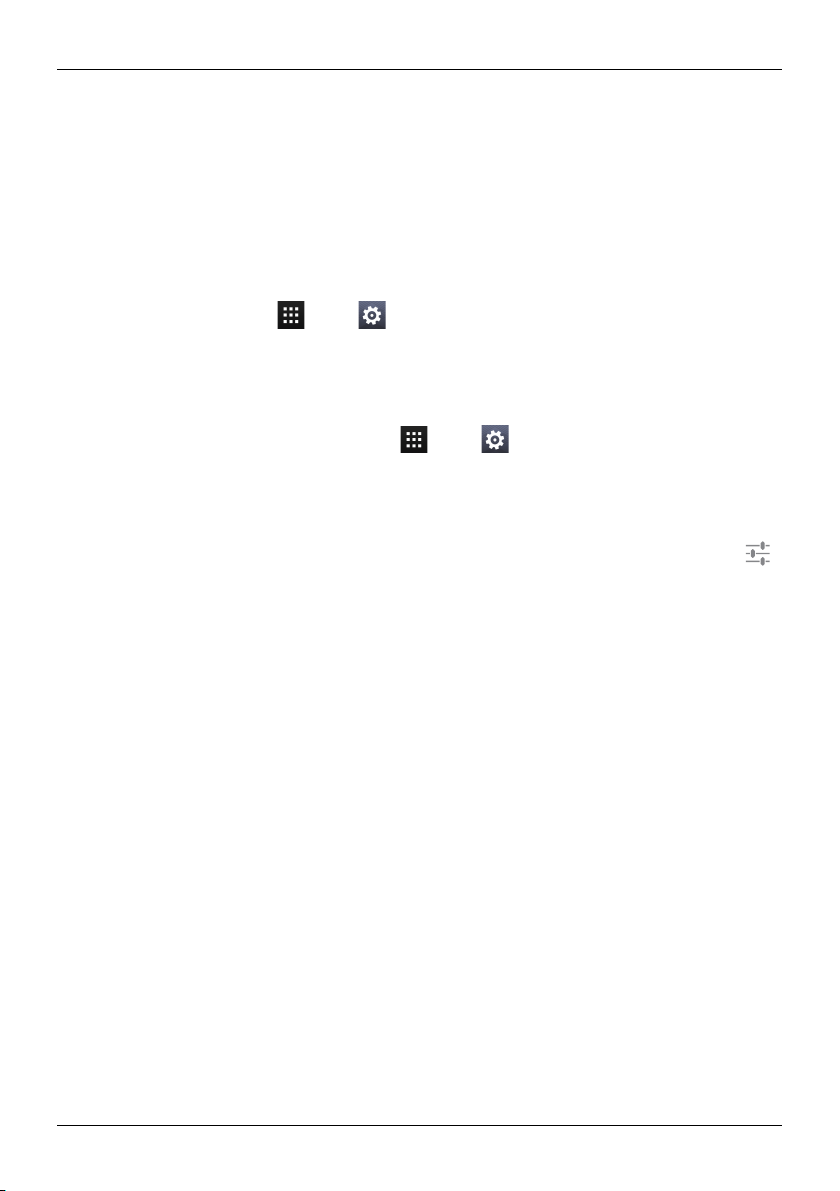
Text entry
Gesture typing
For many languages, your phone lets you to spell out words by sliding a finger tip acrossthe keyboard. As
you move between keys, your movements are traced by a blue trailacross the keyboard and the word
you have spelt out appears in the middle of the strip above the keyboard. To end a word and insert a
space, lift your finger. The phone automatically inserts spaces between words.
Dictionaries
To view your dictionaries,touch Apps> Settings>Language & input>Personal dic tionaries.
Touch + to add words to your dictionary.
Change the keyboard language
To change the language on your keyboard, touch Apps> Settings>Language & input and
select another option from KEYBOARD & INPUT METHO DS.
Note: The keyboard options available will change depending on your language selection.
If you change the keyboard language and you want to be able to use spellcheck for the new language,
you must install an additionalkeyboard dictionary. Under KEYBOARD & INPUT METHODS, touch
(Google Keyboard)>Add-on dictionaries >a listed dictionary option>Install.
© 2014 Vertu Corporation Limited. Allrights reserved. 26
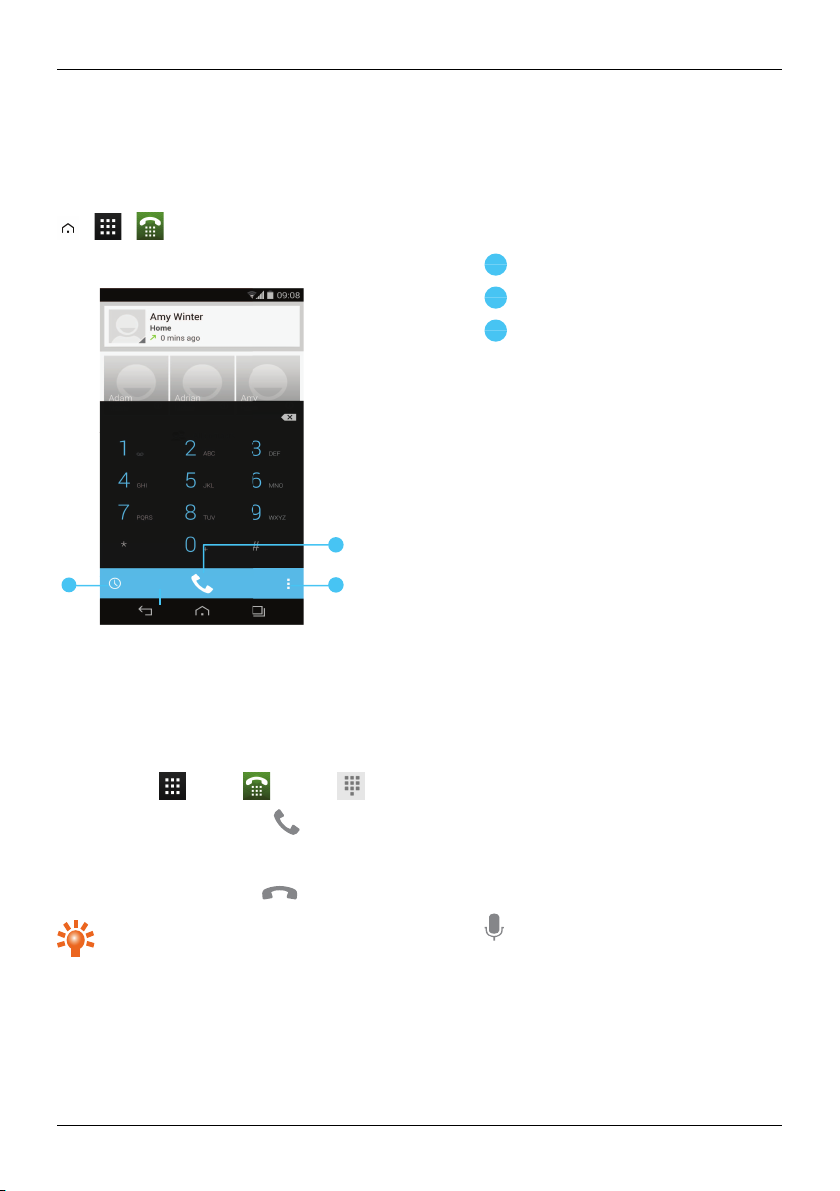
Calls
3
2
1
1
2
3
About calls
> >
Calls
Recent calls
Calls
Options menu
Make and answer calls
To make a call:
1.
Touch Apps > Phone> dial pad and enter the phone number on the dial pad.
2.
To make the call, touch .
Note: To enter the + character, used for international calls,touch and hold 0.
3.
To end the call, touch .
Tip: T o voice dial a contact fr om the home page, touch and say “Call” followed by a contact
name.
© 2014 Vertu Corporation Limited. Allrights reserved. 27
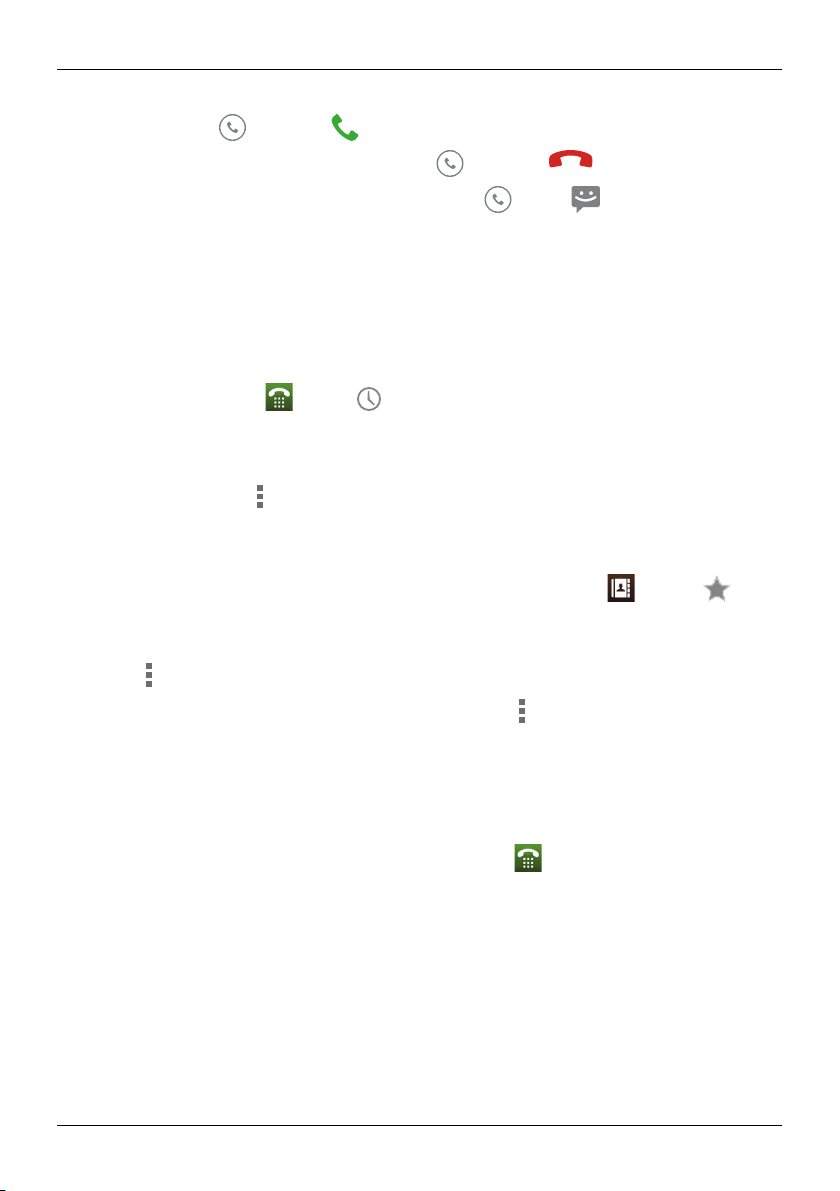
To answer a call, touch and drag to .
l
To send an incoming call to your voicemail, touch and drag to .
l
To send an automated text message to the caller, touch , drag to , and then select an
appropriate message.
l
To silence an incoming call, press the Power key or Volume keys.
Call the last number dialled
The calllog displays information about the calls you have made and received. Thismakes it easyto call
someone again if they are not answering. Simplyaccess the calllog and quicklyretrievethe number.
From the home screen, touch Phone> :
l
To calla number, touch the phone icon next to the contact.
l
To see call details, touch the contact.
l
To clear the list, touch Clear c all log.
Quickly call your favourites
To quicklycallyour most frequently called contacts, from the home screen touch People> .
l
To call, text, email, or view contactinformation, touch the contact.
l
To edit, share or delete a contact, or to set a ringtone for a contact, touch the contactand then
touch .
Calls
l
To clear the list of frequently called contacts, display the list> >touch Clear frequents.
Listen to your voicemail
You can divert your incoming callsto your voicemail(network service). Also, people can leave you a
message, for example, when you have not answered the call.
To listen to your voicemail messages, from the home screen touch Phone, and then touch and hold 1
on the dial pad.
© 2014 Vertu Corporation Limited. Allrights reserved. 28

Calls
Divert calls to another number
If you cannot answer your calls,you can divert incoming callsto another phone number.
From the home screen, touch Phone> >Settings >Call forwarding.
Several diverting options, such as Forward when busy and Forward when unanswered can be active at
the same time.
Note: Call divert isa network service. For details,contact your service provider.
Make a conference call
To start a conference call:
1. Call the first number.
2.
After the call connects, touch .
3. Dial the next number, or select it from contacts or favourites.
4. When the next number answers, touch Merge call s.
Note: Conference callsare a network service. F or details, contact your service provider.
© 2014 Vertu Corporation Limited. Allrights reserved. 29

6
5
4
3
2
1
1
2
3
4
5
6
Contacts
Contacts
About contacts
With contacts, you can save and organise your friends' phone numbers, addresses and other contact
information.
> >
Groups
People
Favourites
Add a contact
Options menu
Search
Call, text or email contacts
> >
To calla contact, touch the contact and then touch the phone number.
To text a contact, touch the contact and then touch .
To email a contact, touch the contactand then touch the email address.
© 2014 Vertu Corporation Limited. Allrights reserved. 30

Contacts
Add contacts
> > >
1.
Select an account to back up your contact.
Note: If you have not set up an account, like a Google or email account, your contact is only saved
to your phone memory.
2. Enter the contact details, and then touch DONE.
Tip: Backing up your new contact to an account will also sync it to that account.
Join contacts
If you have two or more contactsfor the same person, maybe a Gmailcontact that isalso stored on your
phone, you can join them.
Touch Apps > People>contact name> >Edit> >Join, and then touch the contact that you
want to join.
Edit or delete a contact
To edit or delete a contact, touch Apps > People>contact name> >Edit or Delete.
Save a number from a call or message
When you receive a callor a message from a person whose phone number isnot yet saved in the
contacts list, you can save the number in a new or existing contact list entry.
To save a number from a received call:
1.
From the home screen, touch Phone> .
2.
Touch the call entry, and then touch .
3. Touch CREATE NEW CONTACT, and then enter the contact details.
4. Touch DONE.
To save a number from a received message:
1.
From the home screen, touch Apps> Mess aging.
2.
Touch the message entry, and then touch >Add to People.
3. Touch CREATE NEW CONTACT, and then enter the contact details.
4. Touch DONE.
© 2014 Vertu Corporation Limited. Allrights reserved. 31

!
Contacts
Mark contacts as favourites
You can find and call important contacts more quicklyif you mark them as favourites.
l
To mark a contact as a favourite, touch > > >a contact> . The star changes from
white to grey. To remove a contact from your favourites, touch the grey star.
l
To view the list of your favourites, touch > > .
Note: The screen of favourite contacts also includes a list of the people that you have contacted most
frequently.
l
To clear the list of frequently contacted people, displaythe favourites list> >touch Clear
frequents .
Personalise contacts
Set unique photos and ringtones for your contacts.
> >
To add a photo, touch the contact> >Edit> .
To add a ringtone, touch the contact> >Set ringtone.
Transfer contacts
You can transfer contacts to your AsterT by using your Gmail™account or by using your SIM card.
Gmail
You can transfer your contacts to a Comma Separated Values (.csv) text file. After you have imported this
fileinto your Gmail account, itwillautomatically syncwith your phone (if you have already set up a Gmail
account).
1. Export the contactson your previousphone to a .csvfile. For information on how to do this, r efer
to the user documentation supplied with your previous phone.
2. Log into your Gmail account on your PC and clickContacts>Import Contacts.
3. ClickBrowse and select the .csv file that you created.
4. ClickImport Contac ts.
Important: Syncing your contacts with your Gmailaccount means that your contacts will always be
backed up.
SIM card
For details on exporting contactsstored on your old phone to your SIM card, refer to the user
documentation supplied with your previous phone.
© 2014 Vertu Corporation Limited. Allrights reserved. 32

Contacts
Then, to import these contacts stored on your SIM card to your AsterT, touch Apps> People>
>Import/ex port>Import from SIM c ard.
Note: Transferring contactswith your SIM card may result in some contacts data being lost.
© 2014 Vertu Corporation Limited. Allrights reserved. 33

Messaging and email
Messaging and email
About messaging
> >
You can send and receive variouskindsof messages:
l
Text messages
l
Multimediamessages that contain photos, videosor audio
Send and read messages
> > >
To send a message:
1.
Enter the recipient and then type your message. Touch to Insert smiley or Add s ubject.
Note: To send the message to multiple recipients, add more than one contact in the To field.
2.
Touch to send your message.
To open a text message and the previous conversation, touch it.
To reply to a text message, open it and enter your response in the text box at the bottom, and then touch
.
Send a message to a group
> > >
To send a message:
1.
Enter the recipientsand then type your message.
Note: You need to add each person to send a message to a group.
2.
Touch to send your message.
Instant messages
> >
To send and receive instant messages, you can use Google Hangouts™.
© 2014 Vertu Corporation Limited. Allrights reserved. 34

Messaging and email
Manage messages
> >
To delete a message, touch and hold to select it, and then touch the trash can at the bottom.
To change your messaging options, touch Apps > Messaging> >Settings.
Corporate email setup
From the home screen, touch Apps > Settings > Add ac count. Select Corporate for work
email accounts on Microsoft™ Exchange server. Enter detailsfr om your IT administrator.
Tip: You need to enter your username and password. You may be prompted to enter your
domain and server names. Contact your IT administrator for details.
To read and reply to messages on your email accounts, touch Apps > Email.
l
To compose a new message, touch . Enter your message and then touch to send the
email.
l
To read a message, touch it from the inbox.
l
To reply all or forward the email, touch .
l
To manuallyrefresh your mailbox, touch .
l
To switch email accounts or view different folders within your mailbox, touch .
Tip: When you have new email will appear in the status bar.
Touch Apps > Settings and select your account to see options, such as Signature, Sy nc Email
and Remove account.
Google mail setup
From the home screen, touch Apps> Settings > Add account. Select Google for your Gmail
accounts. For account details, contact Gmail.
To read and reply to messages on your Gmailaccounts,touch Apps > G mail.
To delete an item, to move it to another label, or to mark it as unread or important, touch and hold the item
within the label.
l
To compose a new message, touch . Enter your message and then touch to send the
email.
l
To reply all or forward the email, touch .
l
To read a message, touch it from the inbox.
© 2014 Vertu Corporation Limited. Allrights reserved. 35

Messaging and email
l
To manuallyrefresh your mailbox, touch >Refresh.
l
To view different folders within your mailbox, touch .
Personal email setup
From the home screen, touch Apps > Settings> Add account. Select Email for your
personal emailaccounts. For account details, contact the account provider.
To read and reply to messages on your email accounts, touch Apps > Email.
© 2014 Vertu Corporation Limited. Allrights reserved. 36

Music
Music
About music
> >
Google Play Music lets you listen to your current music collection and to buy additional music through
Google Play Store.
The MusicManager desktop application provides a simple way for you to put your music collection into the
cloud, unlocking the potentialof the Play Music service. The application scans your computer for music
files, including filesin your iTunes® library, and makes any discovered tracksand albums available to you
in Play Music. If your collection can be matched to music in Google PlayStore, the tracks do not even need
to be uploaded, saving you data tr ansfer time.
Once your musicis in the cloud, you can access it from any computer connected to Google.com or from
any Android phone or tablet that has the PlayMusicapp installed.
When you first listen to a track with PlayMusicon your AsterT, the song is cached on the phone. So, over
time your favourites are automaticallymade available for offline listening, such as when you are travelling
on an aeroplane.
Note: The MusicManager application and musicpurchases from Google Play Storeare only availablein
certain markets.
Supported file t ypes
Your AsterT will play the following audio file formats: AMR, WB-AMR, AAC, AAC+, MP3, MP4, WAV, AU,
WMA(10), M4A, OGG, EVRC, EVRC-B, and EVRC-WB/NB.
Adding songs or albums to Play Music
You have two options for listening to musicon your phone. You can listen to musicfilesthat you store on
your phone, or you can listen to musicin your online library in the PlayMusiccloud.
To add your music to the Google Play Music cloud
1. Sign up for your G oogle Play music library: To get started, sign up for Google Playand
download MusicManager, a desktop application that lets you upload your collection from your
iTunes music library, or any music folder on your computer, to the cloud.
2. Upload y our collection: Sign in to Music Manager and choose where you keep your music.
MusicManager then starts uploading automatically. When you add new musicto your computer,
MusicManager can automaticallyadd it to your library too. Music Manager even adds your iTunes
playlists and ratings so you can start listening to your favourites right away.
3. Acc ess your music on the web and your phone: After you have set up your PlayMusicmusic
library, you can access it on your AsterT, on any Android phone or tablet or on the web. Sign in
and allyour musicis ready to be played.
© 2014 Vertu Corporation Limited. Allrights reserved. 37

Music
To add your music to your Ast erT phone only
To load music on your computer and then load it on your phone, you need the following:
l
A Microsoft™ Windows™computer or Apple Macintosh™ computer
l
A USB data cable
Note: When you connect your phone for first time, your computer may prompt you that drivers are being
installed. Complete the driver installation before you continue with the following steps.
1.
Connect the microUSB cable from your phone's microUSB connector to a USB connection on
your computer.
2.
From the home screen, check that appears in the status bar.
3. Drag the status bar down and touch Connected as a media devic e. Make sure the Media
devi ce (MTP) checkbox is ticked.
4.
On your computer, navigate to the removable disk showing your phone and open the Internal
Storage.
5.
Drag and drop filesbetween your computer and the 'Music' folder.
6. When you have finished, disconnect the USB cable.
To buy new music through your AsterT phone
To buy new albums or tracks from your phone, follow these steps:
1. Go to the Google Play Store application.
2. Touch the ‘Music’shortcut.
3. Follow the instructions in the app to make your choice and to complete the purchase.
Play music
Touch a song or playlist to start playing music.
Music player controls
l
Playor pause: touch or .
l
Select the previous or the next song: touch or .
l
Fast forward or rewind:touch and hold the progr ess bar, and then drag forwards or backwards.
l
Turn shuffle on or off: touch .
l
Repeat all on or off: touch .
l
Adjust the volume: pressthe volume keys on the side of the phone.
© 2014 Vertu Corporation Limited. Allrights reserved. 38

Music
l
Go to the musichome screen: touch in the top left of the screen.
l
Add a song to playlist: while the song isplaying, touch >Add to playlist>playlist name.
l
Delete a song: in the musiclibrary, touch next to the song you wish to remove, and then touch
Delete.
Playlists
To add a song from the musiclibrary to a playlist, touch and then touch Add to playlist. Choose an
existing playlist or touch New play li st.
Hide the music player
Touch Home . Your musicwill continue to play and you willsee in the status and notifications bar.
You can continue to work with other apps whileyour musicis playing.
When you see in the status and notificationsbar, a song is playing. Flick down to see details. Touch
the song to return to the music controls.
Turn off t he music
Touch .
© 2014 Vertu Corporation Limited. Allrights reserved. 39

Maps and navigation
Maps and navigation
Google Maps™
Google Maps isa Google service offering powerful, user-friendlymapping technology and local business
information, including businesslocations, contact information, and driving directions.
> >
Note: You must enable GPSto use Google Maps. Todothis,touch Apps> >Locati on acc ess>
GPS satel li tes.
You can save data from Google Maps to your phone so that a map is availablefor use offline. T his feature
isuseful when you do not have a data connection, and it can also reduce your data transmission costs.
To save a map to your phone, view an area in Google Maps and touch >Make av ail able offline. If you
wish to adjust the selected area, you can pinch the map to zoom in or zoom out. Touch DO NE to
download the map data.
Tip: Blocks of map data can be up to 100MB. So Vertu recommends that you connect to a Wi-Fi
network before you download.
For help with Google Maps™, touch >Help.
Tip: T o see listings for nearby restaurants, cafesand more, touch Maps >Local in the top left
corner of the screen.
Google Maps™ with Navigation beta
Google Maps with Navigation beta is an internet-connected GPS navigation system with voice guidance.
> >
Note: You must enable GPSto use Google Maps with Navigation beta. Todothis,touch Apps>
>Locati on access >GPS satellites .
Follow the prompts to speak or type your destination.
For help with Google Maps with Navigation beta, go to www.google.com/mobile/navigation.
© 2014 Vertu Corporation Limited. Allrights reserved. 40

Personalising your phone
Personalising your phone
Widgets
To add widgets to the home screen:
1.
Press and hold the home screen, and then select WIDG ETS.
2. Touch and hold a widget, and then drag it to one of the home screen panels.
To download more widgets, see "Google Play™" on page20.
To customise a widget, touch it to open it, and touch .
Shortcuts
To add shortcuts to the home screen, touch Apps, touch and hold an app, and then drag it to a spot
on the home screen panels.
To create a shortcut folder, drag one shortcut on top of another. To add more shortcuts to the folder,
drag them onto the folder icon. If you wish to name the folder, touch it and enter a name at the bottom.
l
To move shortcuts or shortcut folders, touch and hold them, and then drag to a new location.
l
To remove shortcuts or shortcut folders from the home screen, touch and hold them, and then drag
to Remove at the top of the screen.
You can also drag shortcuts or shortcut folders in or out of the favourites tray for instant access from the
home screen.
Ringtones
You can adjust your ringtone for incoming callsor for notifications, such as a text message or email:
Touch Apps> Settings>Sound>Phone ringtone or Default noti fic ation sound.
To switch between an activeor muted ringtone or to set the phone to vibrate, press and hold the Power
key and then choose an option:
l
Touch to silence your phone and activate vibrate mode.
l
Touch to silenceyour phone without activating vibrate.
l
Touch to reactivate your ringtone.
To activate the ring and vibrate option, touch Apps> Settings >Sound>Vibrate when ringing.
© 2014 Vertu Corporation Limited. Allrights reserved. 41

Personalising your phone
Wallpapers
To set a new wallpaper for the home screen, touch and hold an empty spot on the home screen, and then
touch Wal lpapers.
Assign sounds to actions
l
To set sounds for touches on the dialpad, touch Apps> Settings>Sound>Dial-pad
touch tones .
l
To set volume for ringtones, notifications, media, and alarms, touch Apps> Settings>
Sound>Volumes .
l
To hear when you lock or unlock the screen, touch Apps> Settings>Sound>Screen
loc k sounds.
l
To set sounds for screen selections,touch Apps> Setti ngs>Sound>Touch sounds.
Display settings
Opti on Setting
Set the brightness of the screen
Set the font size for menus and settings
Turn on or off the notification light
(Thislight flashes in at the top right corner of
thesfront of your phone when you receive a
notification, such as a text message or email.)
From the home screen, touch Apps>
Settings >Display>Brightness.
From the home screen, touch Apps>
Settings >Display>Font size.
From the home screen, touch Apps>
Settings >Display>Pulse notific ation light.
Auto-rotate
To set whether the screen rotates automaticallyin certain apps, touch Apps> Settings >
Dis play>Auto-rotate screen.
© 2014 Vertu Corporation Limited. Allrights reserved. 42

Personalising your phone
Screen lock
You can make the touchscreen lockwhen it goes to sleep. This is recommended to protect your phone in
case it becomes misplaced or stolen.
There are several different lockoptions. Touch Apps> Settings>Security>Screen lock , and
then select the locktype:
l
Slide: drag to the right to unlock.
l
Face Unlock: look at your phone to unlock.
l
Pattern: draw a pattern to unlock.
l
PIN: enter a PIN code to unlock.
l
Pass word: enter a password to unlock.
Note: Certain corporate emailaccountsmake use of a specificlockthat may disable the lockoptions listed
above.
Date and time settings
To set date, time, time zone, and time formats, touch Apps> Settings>Date & time.
To automatically use the network date and time, touch Automatic date & time or Automatic timez one.
Language and region settings
To set your menu language and region, touch Apps> Settings>Language & input>Language.
© 2014 Vertu Corporation Limited. Allrights reserved. 43

Socialnetworks
Social networks
Add an account
With the Browser you can keep up to date with your socialnetworking accountson sites like Facebook™,
Twitter™ and Google+™.If you don’t have accounts, go to their websitesto set them up. Most social
networking accounts offer dedicated apps that can be installed on your AsterT from Google Play.
To download a social networking app, from the home screen touch Apps > Play Store.
To sign in to your socialnetworking account, enter your username or email address and password.
The socialnetworking accounts are third-party servicesand not provided by Vertu. Check the privacy
settingsof the social networking accounts to control what information you are sharing. Familiarise
yourself with the terms of use and the privacy practices of any socialnetworking accounts you use.
Delete an account
To delete a socialnetworking account from the phone, touch Apps >touch and hold a social
networking app and drag it to Unins tall.
Synchronise contacts
When you sign in to a socialnetworking account on your phone, you may be prompted to sync account
contacts, pictures and status with your People app. You can accept or decline this request. To change
your sync settings at any time, touch Apps> Settings >account name.
© 2014 Vertu Corporation Limited. Allrights reserved. 44

Managing accounts
Managing accounts
Configure sync options
To syncyour accounts, from the home screen, touch Apps> Settings >a listed account> >
Sync now.
To configure your sync options for an account, touch the account and then select the checkboxes you
want to sync, for example Sync Calendar, Sy nc Contacts or Sy nc Gmail . Leave the check box empty
for options you do not want to sync.
Add and delete accounts
To add accounts,from the home screen, touch Apps> Settings> Add acc ount. Some
default accounts are shown, for example Corporate, Email and Google. Touch an account to add it.
Enter your user name and password, and then follow the prompts to set up your account.
To delete an account from the phone, touch the account name> >Remove ac count.
Backup and restore accounts
To backup and restore your accounts, from the home screen touch Apps> Settings >
Back up & res et>Automatic restore. Check that the Automatic r estore box is ticked to ensure that
backed up settings and data are restored when you r einstallan app.
Note: To backup application data, Wi-Fi passwords and other settingsto Googleservers make sure that
the Back up my data box isticked.
© 2014 Vertu Corporation Limited. Allrights reserved. 45

Browser
3
2
4
1
1
2
3
4
About the web browser
To browse the web with your AsterT, you must have either a cellular or Wi-Fi data connection.
> >
Browser
URL bar.
Touch a link to selectit. Touch and hold for more options.
Browser options, such as bookmarksand browser settings.
Touch to see a list of previouslyvisited pages.
Tip: T o zoom in or out, touch the screen twice.
Browse the web
To browse the web, from the home screen touch Apps > .
To refresh a website, touch >Refresh.
Tip: Check your data plan with your service provider. T o savedata costs, you can use Wi-Fi to
connect to the internet.
To go to a website, touch the web address bar, enter a web address, and then touch G o.
© 2014 Vertu Corporation Limited. Allrights reserved. 46

Browser
Cut, copy and paste text
Touch and hold the text to select it. Tabs mar k the boundaries of the selected text. Drag these tabs to
select the text you want , and then touch icons at the top of the screen to cut, copy or paste your selection.
Connect to the internet
Your phone uses the cellular mobile phone network (over the air) or a Wi-Fi connection to accessthe
internet.
Note: Check your data plan with your service provider. You may be charged to access the internet and to
download data over the air.
To use a Wi-Fi network for faster internet access, touch the statusbar at the top of the home screen and
drag it down. Touch the Wi-Fi networks av ail able notification to select a preferred network. See "Wi-Fi"
on page56.
To close your browser, touch Home .
Note: If you cannot connect to the internet, contactyour service provider.
Add a bookmark
If you visit the same websitesregularly, add them to your bookmarks, so that you can easily accessthem.
To save a website as a bookmark, touch >Save to bookmarks.
To view your bookmarked websites, touch >Bookmarks .
Widget feeds
If you use widget feeds, also known as media feeds, you no longer have to visit your favourite websites
every time you want to find out what isgoing on. Instead, you can get links to the latest content
automatically.
Touch and hold an empty spot on the home screen, then selectWIDGETS. Touch and hold a widget to
add it to the home screen.
Privacy and security
To make changes to your pr ivacyand security settings, fr om the home screen touch Apps> >
>Settings >Privacy & s ecurity.
To empty the cache, touch >Settings >Privacy>Clear browsing data>Clear cache.
© 2014 Vertu Corporation Limited. Allrights reserved. 47

Browser
Downloads
To download files in your br owser, touch and hold a link or picture, and then touch Save image or Save
link.
To see the files you have downloaded, from the home screen touch Apps> Downloads. Touch
an item to open it. Touch the checkbox to selectan item, and then touch the trash can to delete it.
© 2014 Vertu Corporation Limited. Allrights reserved. 48

Camera
2
3
1
1
2
3
About camera
You can use your AsterT to take photos or record videos.You can then view or edit the photos and
videos, share them on the internet, or send them to compatible devices.
> >
Camera
Touch to show options for settings
Capture a photo or video
Current photo type. Touch to selectanother type.
Note: The location of the icons will vary depending on the orientation of your phone. The appearance will
vary, depending on your current choice of photo type and camera settings.
Take and share photos
To take a photo:
1.
From the home screen, touch Apps> Camera.
Note: Touch the screen to change the focus location. A white circle shows your new focus
location, and two markers turn from white to green when the camera has finished refocusing.
2.
Touch to take your photo.
© 2014 Vertu Corporation Limited. Allrights reserved. 49

Camera
To take a wide panoramic photo, touch > . Move the phone slowly across the scene you want to
take. The camera auto-captures multiple shots as you move the camera and joinsthem together to make
one large photo.
Share a photo:
1.
From the home screen, touch Apps> Gal ler y.
2.
Touch the photo, touch and then choose how you want to share: by , , , , ,
or .
Tip: T o share a photo immediately after capture, touch the screen and flick left. The screen shows
a "film strip" of your recent photos and videos. Flickright or left to move between photos.
Touch to see the sharing options. To return to the live camera view, flickright to move to the far left of
the film strip.
Camera settings
To see the options, touch the symbolin the top right corner of the screen.
Note: You can only adjust the camera settings for the conventional photos, not the panoramic images.
Record and share a video
Besidestaking photos with your phone, you can also capture videos.
To take a video:
1.
From the home screen, touch Apps> Camera.
Note: To switch from photo mode to video mode, touch .
2.
To start recording, touch . To stop recording, touch . Your phone then stores the video.
Note: When recording a video, you do not have to touch the screen to set a focus location. The phone will
auto-focus to the centre of the frame while you capture the video.
Share a video:
1.
From the home screen, touch Apps> Gal ler y.
2.
Touch the video, touch and then choose how you want to share: by , , , or .
Tip: T o share a video immediately after capture, touch the screen and flickleft. The screen shows
a "film strip" of your recent photos and videos. Flickright or left to move between videos.
Touch to see the sharing options. To return to the live camera view, flickright to move to the far left of
the film strip.
© 2014 Vertu Corporation Limited. Allrights reserved. 50

Camera
Video settings
To see the options, touch the symbolin the top right corner of the screen. Then touch the option you wish
to change and slide to a new setting.
© 2014 Vertu Corporation Limited. Allrights reserved. 51

Gallery
Gallery
About gallery
> >
With Gallery you can watch the videos you have recorded or browse through the photos you have taken.
To manage your media files more effectively, organise them into albumsor folders.
View and edit photos and videos
> > >photo or video
Just touch a photo or video to view it.
Tip: T o zoom in and out, quicklytouch the screen twice.
Touch and then select an option: Delete, Slides how, Edit, Rotate left, Rotate r ight, Crop, Set picture
as, Detai ls or Show on map.
The Edit option letsyou change various photo settings, such asB/W, Crop, Saturation or an artistic
picture border.
Note: For videos, you can only Delete, Trim or show Details.
Share photos and videos
Share a photo or video:
1.
From the home screen, touch Apps > Gal ler y.
2.
Touch the photo or video, touch and then choose how you want to share: by , , ,
, , or .
You can copy photos and videos between your phone and PC. See "Copy between the phone and a PC"
on page58 for details.
View an album
You can view all your photos and videos, or you can arrange your photos and videos by album.
> >
Allyour photos and videos are shown in Albums. Touch an album and then touch >Group by and
select an option from Locations , Times, People or Tags to show how the album isdisplayed.
© 2014 Vertu Corporation Limited. Allrights reserved. 52
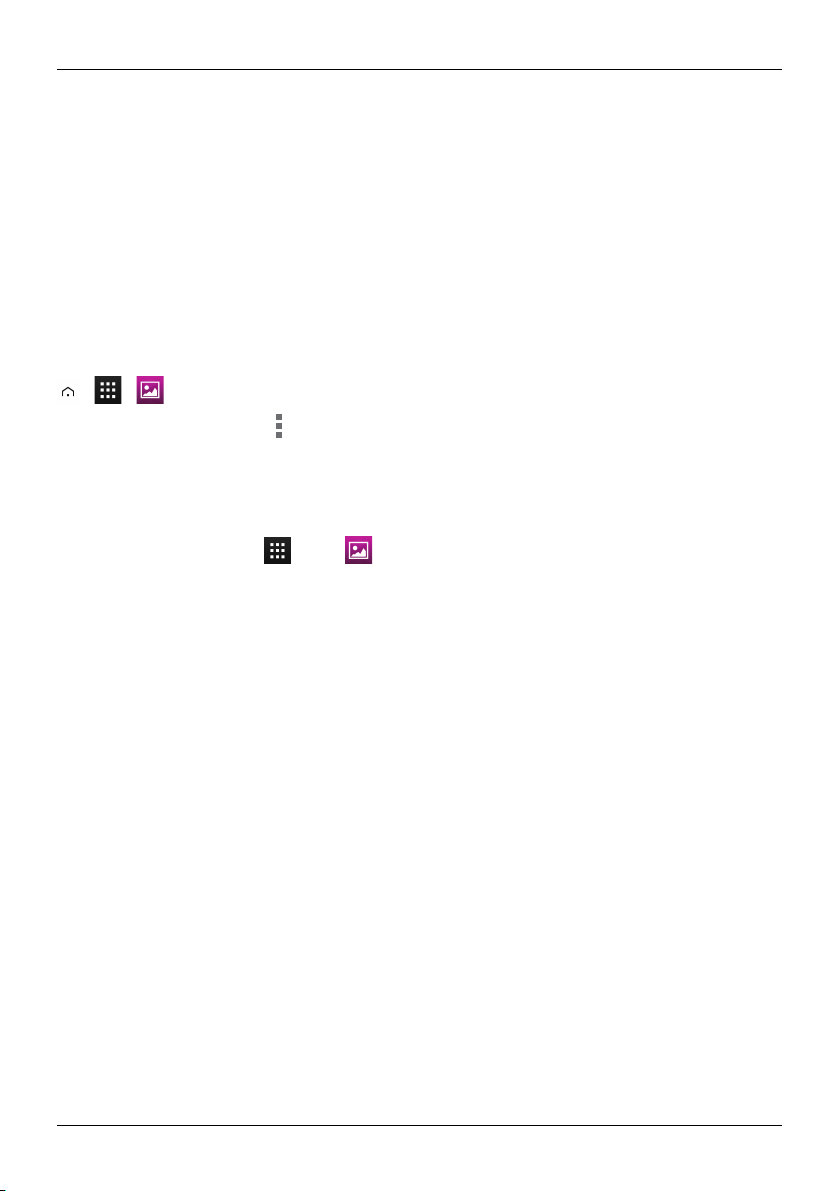
Create a folder
To organise your photos and videosyou can create your own folders.
1. Connect your phone to your PC with the USB cable.
2. View your phone’sinternal storage on your PC, and then browse to the 'Pictures' folder and
create new folders.
3. Drag your photos and videos into the folders.
Assign contact images and wallpaper
Add a photo for a specificcontact, or set your favourite photo as your background image.
> > >photo
Touch a photo, and then touch >Set picture as >Contact photo or Wallpaper.
Take a screen shot
To take a screen shot, press and hold the power key and volume down keyat the same time.
To see the screen shot, touch Apps> Gal ler y>Screenshots .
Gallery
© 2014 Vertu Corporation Limited. Allrights reserved. 53

Office tools
Office tools
Clock
> >
You can use Clockas an alarm clock, a timer, or a stop watch.
To view a list your current alarms, touch > . To activate an alarm, drag OFF to the right.
To add an alarm touch and then enter alarm details.
Touch to change the sound or other settings for an alarm. To change settingsthat affect all your
alarms, touch >Settings .
When an alarm sounds, drag to the right to turn the alarm off or to the left to delay the alarm for ten
minutes.
Calculator
> >
Your calculator has two views: basic and advanced. To change your views, touch >Advanced panel or
Basic panel.
Tip: Swipe left or right to switch between the basic and advanced panels.
To clear your history, touch >Clear history.
Calendar
> >
With the Calendar app you can automatically see calendar events from your Google™ account.
You can view your calendar in different ways: touch the date, and then touch Day , Week, Month, or
Agenda to change the view. Touch an event to see more details.
Tip: T o add a calendar widget to the home screen, touch WIDG ETS, touch and hold Calendar,
and drag it to the home screen.
To add an event, touch >New event. Enter the event detailsand touch DONE.
To delete an event, touch itto open it, and then touch the trash can .
To see multiple calendars, touch >Calendars to display. Select the checkboxes next to the calendars
you want to see, touch Calendars to s ync>OK.
© 2014 Vertu Corporation Limited. Allrights reserved. 54

Office tools
To syncyour calendar, touch >Calendars to dis play . Selectthe checkbox next to your calendar and
touch Calendar s to sy nc>OK.
To change your calendar reminder tone, touch >Settings>General s ettings>Sound.
Note: You will need to have added an account for each calendar that is shown.
© 2014 Vertu Corporation Limited. Allrights reserved. 55

!
Connectivity
Connectivity
Important: There may be restrictions on the use of WLANs and Bluetooth technology in some
countries. For more information, contact your localauthorities.
Wi-Fi
> > >Wi-Fi
With Wi-Fi connectivity, you can connect to a Wi-Fi network for a faster internet connection to browse the
web or to stream music and videos.
To turn on Wi-Fi, touch OFF and drag it to the right.
To turn off Wi-Fi, touch ON and drag it to the left.
Connect to a Wi-Fi net work
To connect to a new Wi-Fi network:
1.
Touch > Settings>Wi-Fi.
2.
Touch OFF and drag it to the right to turn on.
If Wi-Fi is already on and if Wi-Fi networks ar e available, the Wi-Fi indicator isshown inthe
status bar. Drag down the status bar and touch the Wi-Fi network s to select and connect to a
network.
3.
Touch a network in the list, and then touch Connect. You may need to enter Network SSID,
Security, and Pas sword details.For these details,contact the network administrator.
When your phone has connected, the Wi-Fi indicator is shown in the status bar.
Tip: If you are using a domesticWi-Fi connection, the security information can often be found on
your Wi-Fi router.
Note: Using a Wi-Fi connection is highly recommended as it reduces cellular data consumption.
Bluetooth
> > >Bluetooth
With Bluetooth connectivity, you can make a wirelessconnection to other compatible devices, such as
phones, computers, headsets, and car kits. You can use the connection to send items from your phone,
transfer files from your compatible PC, and print files with a compatible printer.
To turn Bluetooth on, touch OF F and drag it to the right.
To turn Bluetooth off, touch ON and drag it to the left.
© 2014 Vertu Corporation Limited. Allrights reserved. 56

Connect a Bluetooth device
To connect with a new Bluetooth device, you need to pair your phone with it.
1. Make sure that the Bluetooth device you are going to pair with is indiscoverable mode. For
details, see the user guide of the device.
2.
Touch > Settings>Bluetooth.
3.
Touch OFF and drag it to the right to turn on and scan. If Bluetooth is already on, touch SEARCH
FOR DEVICES.
4.
Touch a device to connect. You may need to touch OK or to enter the device passkey to connect.
For details, see the user guide of the device.
When your phone has connected, the Bluetooth indicator is shown in the status bar .
The AsterThasbeen equipped to support accessories with aptX® capabilities.
Tip: SwitchBluetooth off when not in use to conserve battery power.
Warning: Obeyalllocallaws. Always keep your hands free to oper ate the vehicle while driving.
Your first consideration while driving should be road safety.
Change your device name
You can change the name of your device.
Connectivity
1.
Touch > Settings>Bluetooth.
2.
Touch >Rename phone.
3. Enter new name and touch Rename.
Visible mode
To make your phone visible to other devices:
1.
Touch > Settings>Bluetooth.
2.
Touch your device name to make your phone visible for 2 minutes.
To change how long your phone isvisible, touch >Visibility timeout.
Location services
> > >Location ac cess
To allow apps to use data from sources such as Wi-Fi and mobile networks to determine your
approximate location, touch Wi-Fi & network location.
© 2014 Vertu Corporation Limited. Allrights reserved. 57

Connectivity
To allow apps to use GPS to pinpoint your location, touch GPS satel li tes.
Note: Enabling GPS gives you access to location based services, such as Google Maps™ and Google
Maps™ with Navigation beta.
Set your phone to sync with your computer
Note: When you connect your phone for first time, your computer may prompt you that drivers are being
installed. Complete the driver installation.
1.
Connect the microUSB cable from your phone's microUSB connector to a USB connection on
your computer.
2.
From the home screen, check that appears in the status bar.
3. Drag the status bar down and touch Connected as a media devic e. Make sure the Media
devi ce (MTP) or Camera (PTP) checkbox is selected.
4.
Follow the prompts on your computer to syncyour digital media files.
When the sync has finished, disconnect the USB cable.
Note: Alwaysuse the Vertu microUSB cable supplied with your phone.
Copy between the phone and a PC
Note: When you connect your phone for first time, your computer may prompt you that drivers are being
installed. Complete the driver installation.
1.
Connect the microUSB cable from your phone's microUSB connector to a USB connection on
your computer.
2.
From the home screen, check that appears in the status bar.
3. Drag the status bar down and touch Connected as a media devic e. Make sure the Media
devi ce (MTP) checkbox is selected.
4.
On your computer, navigate to the removable disk showing your phone and open the Internal
Storage.
5.
Drag and drop filesbetween your computer and the phone Internal Storage folders, such as
'Music', 'Pictures' or 'Movies'.
6. When you have finished, disconnect the USB cable.
© 2014 Vertu Corporation Limited. Allrights reserved. 58

Connectivity
Tethering and portable hotspot
You can 'tether' your phone to your computer, via a USB cable or a Wi-Fi or Bluetooth connection, so that
the computer can share the phone's internet connection.
To read about the tethering options, touch Settings>More...>Tetheri ng & portable hotspot>
>Help.
NFC
Near Field Communication (NFC) allows you to beam information (such as contacts, photos and browser
pages) by bringingyour phone close to another NF C-capable device (typically back to back).
From the home screen, touch Apps> Settings >More...>NFC and make sure the checkbox is
selected. Touch Apps> Setti ngs>More...>Android Beam, touch O FF and dr ag it to the right.
To beam information:
1. Go to the screen that shows the item you want to beam, such as a photo.
2.
Bring your phone and the other device close together (back to back).
3. When you see Touch to Beam, touch your phone's screen.
See "Recommended apps" on page20 for details of other apps that use NFC.
Secure payment
The NFC feature in your AsterT is SIM-based secure element compliant. This means that you can use
your phone for cashless, secure payments, provided that you have a suitable SIM card.
Contact your bank, credit card or network provider for more detailsabout secure SIM cards.
Note: The Android Beam™ feature isnot universallycompatible with all other devices. Contact Vertu
Customer service for more details.
© 2014 Vertu Corporation Limited. Allrights reserved. 59

Phone management
Phone management
System update
If you receive an over-the-air notification of a system update on your phone, you can follow the
instructionsto download and installthe update software or you can opt to dismissthe notification.
To checkfor updates on your phone, touch Apps> Settings >About phone>System updates .
Free up phone memory
Your photos, videos, and other files are automaticallystored in your phone’s internal memory.
Note: The total available internal memory isshared between system, application and user information
files.
To see the space available in your phone’s internal memory, from the home screen touch Apps >
Settings >Storage.
To free up space on your phone's internal memory, remove unwanted files.Touch a storage category
such as Pictures, videos , touch and hold a folder or file, and then touch >Delete.
Tip: You can view your phone memory and cloud memory usage by using the Vertu Certainty
app. See "About Vertu Services" on page 23 for more information.
Optimise data usage
You can monitor the amount of data uploaded and downloaded by your phone, and you can set a limit on
your monthly data usage.
Note: Data usage information is provided to help you manage your usage. Your service provider might
not measure data usage in the same way so check your data charges with your serviceprovider.
> > >Data us age
To set a data usage warning level, drag the right side of the orange bar up or down. You willreceivea
notification when the set levelisreached.
To set a data usage limit, touch Set mobi le data li mit and then drag the right side of the red bar up or
down. You will receive a notification when the set levelisreached and your mobile data will be turned off
automatically.
© 2014 Vertu Corporation Limited. Allrights reserved. 60

Phone management
Data roaming settings
To change your data roaming settings, from the home screen touch Apps > Settings>More...>
Mobil e network s>Data r oaming.
Note: You may incur significant charges if you use data r oaming. Check the data roaming conditions with
your service provider.
Back up and restore your phone
To back up your application data, Wi-Fi passwords and other settings to Google servers, touch
Apps> Settings>Backup & reset>Back up my data.
Use Google Drive™ to back up your music, photos, videos and documents. touch Apps>
Google Drive> >Add new.
Use your Gmail™ account to back up your contacts, emails and calendars. To set your Google sync
settings,touch Apps> Settings >select your Google account.
To back up your text messages, use a Vertu-recommended app. For more information, see
"Recommended apps" on page20.
To back up your Google account, touch Apps> Settings>Backup & reset>Backup account.
To automatically restore your app settings and data when you reinstall an app, touch Apps>
Settings >Backup & reset>Automatic r estore.
Set your phone to lock automatically
To set your phone to lockautomatically, touch Apps > Settings>Security>Screen lock>
locktype>Automatically loc k. T hen select how long after sleep mode you want to lock your phone.
Note: This feature does not apply to the Slide lock option.
Change your PIN code
To set your PIN code, from the home screen touch Apps> Settings>Security>Screen lock>
PIN. Enter your numericalPIN and then confirm it.
You willbe prompted to enter the PIN to unlock your phone.
© 2014 Vertu Corporation Limited. Allrights reserved. 61

Phone management
Access codes
PIN code (4-8 digits)
The PIN code protects your SIM against unauthoriseduse or is required to access some features. You
can set your phone to ask for the PIN code when you switch it on. If you enter the code incorrectly three
times in a row, you need to unblockthe code with the PUK code. To change your PIN code, see "Change
your PIN code" on page61.
PUK or PUK2 code (8 digits)
The PUK or PUK2 codes are required to unblocka PIN or PIN2 code. For PUK or PUK2 details, contact
your service provider.
IMEI number (15 digits)
The IMEI number is used to identify valid phones in the network. Thisnumber can also be used to block a
stolen phone. You may be required to give this number to Vertu Customer service. T o see your IMEI
number, from the home screen touch Apps > Settings>About phone>Status >IMEI.
Lock code (security code - minimum of 4 digits)
A lock code helps you protect your phone against unauthorised use. You can set your phone to ask for the
lockcode that you define. Keep the code secret and in a safe place separate from your phone. If you
forget the code and your phone is locked, your phone willrequire service. Additional charges may apply,
and allthe personal data in your phone may be deleted.
Master reset
A master r eset r eturns your phone to the factory settingsand erases all the data from the phone. To
perform a master reset, from the home screen touch Apps> Settings>Backup & reset>
Factory data reset.
Warning: You may want to backup your data before performing a master reset.
© 2014 Vertu Corporation Limited. Allrights reserved. 62

Tips and tricks
General tips
l
To quicklyview your most recently used apps, touch Recent apps .
l
To see recentlydialled numbers, touch Phone> .
l
The notification light constantly updates you on the status of your phone.
Colour of the li ght Phone status
Steady green Battery full
Flashing green Battery charging
Steady red Battery low but charging
Flashing red Battery low and not charging. For example, if the phone is plugged into
Flashing blue Call, text message or emailreceived
a PC, but there is not enough current to charge the phone.
Tips and tricks
l
To edit the shortcuts in your favourites tray (bottom of the home screen), touch and hold a shortcut,
and then drag it in or out.
l
To put your phone in sleep mode, press the Power key. To wake your phone, press the Power key
l
To set when the screen goes to sleep after a period of inactivity,touch Apps > Settings>
Dis play>Sleep.
l
To quicklyturn aeroplane mode on or off, press and hold the power key>Aeroplane mode.
l
To selecttext, touch and hold it. Tabs mark the boundaries of the selected text. Drag these tabs to
select the text you want , and then touch the icons to cut, copy or paste your selection. In a
landscape display, touch Edit to view your options.
l
To quicklyaccessthe phone settings from the home screen, drag down the notification bar from the
top of the screen. Touch the icon in the top right corner and then touch .
© 2014 Vertu Corporation Limited. Allrights reserved. 63

Tips and tricks
Extend battery life
You can extend the life of the battery by adjusting your phone's settingsto manage features that are
heavy consumers of battery charge:
l
Reduce the br ightness of your screen or use the automaticbrightness option. Touch Apps>
Settings >Display>Brightness.
l
To turn off background data tr ansfers, touch Apps > Settings >Data usage and then drag
the Mobile data power switch to O ff.
l
To turn off the connectivity options for Wi-Fi and Bluetooth™. T o quicklyadjust the settings, drag
down the notification bar and touch the icon in the top right corner. Then touch any active
connectivityoption you wish to turn off.
Note: Turning off Wi-Fi may resultin increased data costs.
l
Reduce how often your phone checks for new emails in your mailbox. Open your emailapp and
touch >Settings>an account name>Inbox c heck frequency>a fr equency option.
l
Whenever possible, use Wi-Fi rather than cellular services for mobile data.
l
Limit your use of widgets that dynamically updated their content. Remove widgets that you do not
need or use.
l
Limit the syncing activitiesof your accounts. T o view and adjustthe sync settings for an account,
touch Apps > Settings>one of the listed accounts.
l
At night, switch the phone to aeroplane mode. Press and hold the Power key and then
touchAeroplane mode.
Also,you can download battery-management apps that let you to control how and when your phone uses
features that have the most impact on your battery's power. VisitVertu Recommended apps for our latest
suggestionson applicationsfor battery and power management.
© 2014 Vertu Corporation Limited. Allrights reserved. 64

FAQs
Questions
How can I extend the battery life of my phone? 66
Do I need a Google™ account to use my phone? 66
How can I reduce my data costs, especially when abroad? 66
How do I transfer musicfrom my computer to my phone? 67
How can I listen to my iTunes musiclibrary on my phone? 67
How do I setup an emailaccount on my phone? 68
How do I transfer contactsto my phone? 68
How do I set my music as ringtone? 69
How do I change the font size on my phone? 69
How do I check if I have the latest software updates on my phone? 69
Why have I got no connectivity? 69
Why is my internal storage less than advertised? 70
How do I protect my phone from unauthor ised use? 70
How do I find the IMEI number of my phone? 70
How can I clear the log of my callsor the list of people I have contacted frequently? 70
Why does my phone get warm? 70
How do I know how much storage I have on my phone? 71
How do I set a photo as my wallpaper? 71
Can Istill useGoogle MapsifI do not have a data connection? 71
FAQs
© 2014 Vertu Corporation Limited. Allrights reserved. 65

FAQs
How can I extend the battery life of my phone?
You can extend the life of the battery by adjusting your phone's settingsto manage features that are
heavy consumers of battery charge:
l
Reduce the br ightness of your screen or use the automaticbrightness option. Touch Apps>
Settings >Display>Brightness.
l
Turn off background data transfers. Touch Apps> Settings>Data us age and then dr ag
the Mobile data power switch to O ff.
l
Turn off the connectivity options for Wi-Fi and Bluetooth™. To quicklyadjust the settings, drag down
the notification bar and touch the icon in the top right corner. Then touch any active connectivity
option you wish to turn off.
Note: Turning off Wi-Fi may resultin increased data costs.
l
Reduce how often your phone checks for new emails in your mailbox. Open your emailapp and
touch >Settings>an account name>Inbox check frequenc y>a frequency option.
l
Whenever possible, use Wi-Fi rather than cellular services for mobile data.
l
Limit your use of widgets that dynamically updated their content. Remove widgets that you do not
need or use.
l
Limit the syncing activitiesof your accounts. T o view and adjustthe sync settings for an account,
touch Apps> Settings>one of the listed accounts.
l
At night, switch the phone to aeroplane mode. Press and hold the Power key and then
touchAeroplane mode.
Also,you can download battery-management apps that let you to control how and when your phone uses
features that have the most impact on your battery's power.
Do I need a Google™ account to use my phone?
You'llstill be able to perform basic functions on your phone without a Google account, like calling or text
messaging, but a Google account is highly recommended as it will give you access to Google Play and
other Google apps.
How can I reduce my dat a costs, especially when abroad?
You can disablemobile data by touching Apps> Settings>Data usage>and then touching ON
next to Mobile data and dragging left to turn it to OF F. Confirm OK when you are prompted.
You can set a limit on the amount of data you are able to use. Touch Home > > >Data usage.
To set a data usage warning, drag the right side of the orange bar up or down. You will receive a
notification when the level set isreached.
© 2014 Vertu Corporation Limited. Allrights reserved. 66

FAQs
To set a data usage limit, touch Set mobi le data li mit and then drag the right side of the red bar up or
down. You will be receive a notification when the level set isreached and your mobile data will be
automatically turned off.
Note: Data usage information is provided to help you manage your usage. The way your service provider
measures data may not be the same so check your data charges with your service provider.
You can disabledata roaming. Touch Home > > >More...>Mobile networks >Data
roaming.
How do I transfer music from my computer to my phone?
When you connect your phone to your computer for the first time, your computer may prompt you that
drivers ar e being installed. It is important that you install these drivers on your computer.
1.
Connect the microUSB cable from your phone's microUSB connector to a USB connection on
your computer.
2.
From the home screen, check that appears in the status bar.
3. Drag the status bar down and touch Connected as a media devic e. Make sure the Media
devi ce (MTP) checkbox is selected.
4.
On your computer, navigate to the removable disk showing your phone and open the Internal
Storage.
5.
Drag and drop filesbetween your computer and the 'Music' folder.
6. When you have finished, disconnect the USB cable.
Tip: If you drag and drop folders of music, such as a folder for an artist containing multiple album
folders, thisorganisation will be replicated on your phone.
How can I listen to my iTunes music library on my phone?
One easy way is to use Music Manager, a desktop application that puts your music collection into the
cloud, unlocking the potentialof the Play Music service. The application scans your computer for music
files, including filesin your iTunes® library, and makes any discovered tracksand albums available to you
in Play Music. If your collection can be matched to music in Google PlayStore, the tracks do not even need
to be uploaded, saving you data tr ansfer time. When you add new music to your computer, Music
Manager can automaticallyadd it to your library too. Music Manager even adds your iTunes playlistsand
ratings so you can start listening to your favourites right away.
Once your musicis in the cloud, you can access it from any computer connected to Google.com or from
any Android phone or tablet that has the PlayMusicapp installed.
When you first listen to a track with PlayMusicon your phone, the song iscached on the phone. So, over
time your favourites are automaticallymade available for offline listening, such as when you are travelling
on an aeroplane.
© 2014 Vertu Corporation Limited. Allrights reserved. 67

!
FAQs
Note: The MusicManager application and musicpurchases from Google Play Storeare only availablein
certain markets.
To add your music to the Google Play Musiccloud
1. Sign up for your G oogle Play music library: To get started, sign up for Google Playand
download MusicManager.
2. Upload y our collection: Sign in to Music Manager and choose where you keep your music.
MusicManager then starts uploading automatically.
3. Acc ess your music on the web and your phone: After you have set up your PlayMusicmusic
library, you can access it on your AsterT, on any Android phone or tablet or on the web. Sign in
and allyour musicis ready to be played.
How do I setup an email account on my phone?
You can set up a number of different email accounts on your phone: corporate email, Gmail or personal
email accounts.
To set up these accounts,touch Apps> Settings>Add account. Select Corporate for wor k
email accounts on Microsoft™ Exchange server, G oogle for your Gmail accounts or Email for your
personal emailaccounts.
How do I transfer contacts to my phone?
To transfer contacts to your AsterT with your Gmail™account you must first export the contacts on your
old phone to a Comma Separated Values (.csv) file. Once thisfile is imported in to your Gmailaccount it
willautomatically syncwith your phone (provided that you have already set up a Gmail account).
1. Export the contactson your previousphone to a .csvfile. For information on how to do this, please
refer to the user documentation supplied with your previous phone.
2. Log into your Gmail account on your PC and click'Contacts'>'Import Contacts'.
3. Click'Browse' and select the .csv file that you created.
4. Click'Import Contacts'.
Important: Syncing your contacts with your Gmailaccount means that your contacts will always be
backed up.
To transfer contacts from a different Vertu phone to your AsterT phone:
1. Installand set up Vertu PC Suite on your computer. You can download Vertu PC Suiteat
http://www.vertu.com/en/help-and-support/user-guides-and-downloads/software-for-macand-pc.aspx?td=rm-266v
2. Using a USB cable, connect the different Vertu phone to the PC and ensure that Vertu PC Suite is
selected.
© 2014 Vertu Corporation Limited. Allrights reserved. 68

3. From Vertu PC Suite, set up the synchronization options. Select MS Outlook as the target, and
then the option to upload phone data to MS Outlook.Select the data you wish to synchronise,
which can include contacts, calendars and notes.
4. Run the synchronization process.
5. Once your contacts are uploaded to Outlook,you can subsequentlyexport your contactsto a .csv
file.
6. Log into your Gmail account on your PC and click'Contacts'>'Import Contacts'.
7. Click'Browse' and select the .csv file that you created.
8. Click'Import Contacts'.
9.
Once this file is imported into your Gmail account it will automatically sync with your AsterT
(provided that you have already set up a Gmail account).
How do I set my music as ringtone?
Using your computer, you need to copy the song over to the 'Ringtones' folder on your AsterT:
1.
Connect the microUSB cable from your phone's microUSB connector to a USB connection on
your computer.
2.
From the home screen, check that appears in the status bar.
3. Drag the status bar down and touch Connected as a media devic e. Make sure the Media
devi ce (MTP) checkbox is selected.
4.
On your computer, navigate to the removable disk showing your phone and open the Internal
Storage.
5.
Drag and drop the song file between your computer and the 'Ringtones' folder.
6. When you have finished, disconnect the USB cable.
FAQs
7.
Touch Apps> Settings>Sound>Phone ringtone>song>OK.
How do I change the font size on my phone?
To change the font size, touch Apps> Settings >Displ ay>Font size.
How do I check if I have the latest sof tware updates on my phone?
To checkif your AsterT phone has the latest software, touch Apps> Settings>About phone>
System updates.
Why have I got no connectivity?
If you lose network connection, checkyour network signalstrength in the top right corner of your screen. It
ispossible that you are in an area with poor network coverage. If this problem persistscontact your
service provider.
© 2014 Vertu Corporation Limited. Allrights reserved. 69

FAQs
When your phone has a strong network connection, the network (full signal) indicator is shown in the
status bar.
If you lose your Wi-Fi connection, check the Wi-Fi status indicator at the top of your screen for the
connection strength. You may be out of range. To scan for Wi-Fi networks, touch Apps>
Settings >Wi-Fi . Touch OFF and drag it to the right to turn on. Touch a network in the list, and then
touch Connect. You may need to enter Network SSID, Sec urity, and Pass word details. For these
details, contact the network administrator.
When your phone has connected, the Wi-Fi indicator is shown in the status bar.
Tip: If you are using a domesticWi-Fi connection, the security information can often be found on
your Wi-Fi router.
Why is my internal storage less than advertised?
This may be due to the size of the system fileson your phone, or the number of apps you have
downloaded. For a graphical representation of the storage details, touch Apps> Settings >
Storage.
How do I protect my phone from unaut horised use?
You can choose from a number of different lock options to protect your AsterT. To select a locktype,
touch Apps> Settings>Security>Screen lock and select from Slide, Face Unl ock, Pattern,
PIN or Password.
If you're using a corporate email account it may make use of a specificlock.
How do I find the IMEI number of my phone?
The IMEI number is used to identify valid phones in the network. Thisnumber can also be used to block a
stolen phone. You may be required to give this number to Vertu Customer service. T o see your IMEI
number, from the home screen touch Apps> Settings>About phone>Status>IMEI.
How can I clear the log of my calls or the list of people I have contacted frequently?
To clear the call log, from the home screen, touch Phone> > >Clear c all l og.
To clear the frequently contacted list, do one of the following:
l
From the home screen, touch Phone> > >touch Clear frequents.
l
From the home screen, touch People> > >touchClear frequents .
Why does my phone get warm?
Your AsterT may occasionally get warm when it isused for an extended period, being charged, or has
been exposed to extreme heat. In these instancesyou should power off your phone ( press and hold the
© 2014 Vertu Corporation Limited. Allrights reserved. 70

FAQs
Power key, and then touch Power off) for a few minutes.
How do I know how much storage I have on my phone?
To view how much storage isavailable for use, touch Apps> Settings>Storage. The available
storage isshown in the internal storage section.
You can also view your phone's internal and cloud storage status from the Vertu Certaintyapp.
How do I set a photo as my wallpaper?
To set a photo you've taken as your new wallpaper, touch and hold an empty spot on one of your home
screen panels,then touch Pick Image and select the photo. Depending on the size, you may be required
to crop the photo.
Can Istill useGoogle Mapsif I do not have a data connect ion?
You can save data from Google Maps to your phone so that a map is availablefor use offline. T his feature
isuseful when you do not have a data connection, and it can also reduce your data transmission costs.
To save a map to your phone, view an area in Google Maps and touch >Make av ail able offline. If you
wish to adjust the selected area, you can pinch the map to zoom in or zoom out. Touch DO NE to
download the map data.
Tip: Blocks of map data can be up to 100MB. So Vertu recommends that you connect to a Wi-Fi
network before you download.
© 2014 Vertu Corporation Limited. Allrights reserved. 71

Accessories
Accessories
Battery charger
The wall charger supplied with your phone should be suitable for your r egion. However, you should
always check that the electricalrating of the AC outlet isappropriate for the charger before you attempt to
plug it in.
The battery for your AsterT requires charging at regular intervals. The battery does not have to be
completelydischarged before you can charge it.
For information on how to charge your phone, see "Charge the phone" on page 11.
Other charging options
You can also charge the battery by using:
l
A compatible PC (thismethod also provides data connectivity)
l
The VERTU Wireless charger or a wireless charger that conforms to the Qi standard.
© 2014 Vertu Corporation Limited. Allrights reserved. 72

Accessories
Data cable
The USB data cable enables you to transfer data between your AsterT phone and a compatible
computer.
Note: A microUSB cable, 1200 mm (CA-225DV), is supplied.
1. Connect the USB data cable to the microUSB connector of your AsterT. Make sure the cable is
inserted correctly, with the USB symbol facing up.
2.
Connect the cable to a USB port of the computer . The phone starts charging, and a number of
USB connection modes are available. Drag the status and notification bar down to select from the
following options:
Media devic e (MTP) — to transfer media files between your phone and a PC.
Camera (PTP) — to transfer photos, and any other file types not supported by Media dev ice
(MTP), between your phone and a PC.
Wired stereo headset
Your AsterT phone is supplied with a wired stereo headset, which includes a microphone and integrated
volume controls. Connect this to the headset connector on the phone.
© 2014 Vertu Corporation Limited. Allrights reserved. 73

Specifications
Specifications
Dimensions
l
Length: 143.4mm
l
Width: 69mm
l
Depth: 11.2mm
l
Weight: 193.3g
Services
l
Vertu Certainty,Vertu Life, and Vertu Concierge
In-box
l
AsterT phone
l
Wallcharger (AC-32V) with two regional plug heads
l
MicroUSB data cable 1200mm (CA-225DV)
l
Wired stereo headset
l
Polishing cloth
l
NanoSIM adaptor
l
Collateral pack, includingQuickStart Guide, and AuthenticityCard
Specifications
Operating system
l
Android™4.4, Kitkat
Hardware characteristics
l
Qualcomm® Snapdragon™ Quad-core 2.3GHzprocessor
l
4.7 inch,1080 high-definition, brilliant, high-contrast display
l
13 MP main camera with AF and twin LED flash
l
HD front camera
l
64 GBof internal memor y
l
High-fidelitystereo 11 mm x 15 mm loudspeakers with Dolby®Digital Plus support
l
A-GPS and compass
l
Gyro and accelerometer for orientation and game play
© 2014 Vertu Corporation Limited. Allrights reserved. 74

Battery
l
Internal 2275 mAh Li-ion
l
Talk time: Up to 15 hours and 30 minutes (WCDMA)
l
Stand-by: Up to 380 hours
Connectivity
l
Quadband GSM 850/900/1800/1900 MHz
l
WCDMA Bands I, II, IV, V, VIII
l
DC and HSPA+ Release 8, Cat24, 42Mb/s downlink, Cat6 5.76Mb/suplink
l
TD-SCDMA Bands 34, 39 & 40
l
LTE Bands TDD: 34, 38, 39, 40 & 41
l
LTE Bands FDD: 1-5, 7, 20 & 25
l
LTE Cat 4, 150 Mbps
l
Support for Circuit-Switch Fallback
l
LTE FDD Cat4, 150 Mb/s downlink, 5.76 Mb/s uplink
l
Dual-band WLAN 802.11 a, b, g, n, ac including WAPI for PRC
l
Micro-AB_USB system connector with USB2 On-The-Go support
l
3.5 mm audio socket (No OMTP support)
l
Bluetooth v4 + LE
l
CSR aptX® high quality encoded audio support
l
NFC + support for embedded and SIM based secure elements
l
Wi-Fi hotspot (tethering and portable hotspot)
Specifications
Applications
l
Google Mobile services, including Google Play, Gmail, Google Chrome, Google+, Google Maps,
Google Drive cloud storage, YouTube™ and other services.
l
Browser, Calculator, Calendar, Camera, Clock, Downloads, Email, Gallery, Messaging,
Movie Studio, People, Phone and Settings.
© 2014 Vertu Corporation Limited. Allrights reserved. 75

Care of your phone
Care of your phone
General care
If your AsterT phone or any of the accessories are not working as they should,contact your Vertu dealer.
l
Alwaysuse your AsterT in the documented manner. Incorrect usage may affect performance.
l
Do not attempt to open or disassemble your AsterT phone. The onlypart you ever need to open is
the SIM door. Your AsterT phone shouldonly be serviced by Vertu-authorised personnel.
l
Do not mishandle or abuse your AsterT phone.
l
Use onlyVertu-approved accessories.
l
The supplied charger is are onlyintended for use with your AsterT phone. Do not use them with
any other device, as thiscould result in permanent damage to the phone, battery, or charger.
l
Keep your AsterT phone and allparts and accessories out of the reach of small children and pets.
l
Do not allow your AsterT phone or accessories to come into contact with liquids or moisture, or dust
and dirt.
l
Do not exposeyour AsterT phone to extreme temperatures as these may cause the battery to stop
working temporarily. Performance isparticularlylimited in temperatur es wellbelow freezing.
l
Do not applypaint or other similar substances to your AsterT phone.
l
Onlyuse a soft, clean cloth to clean your AsterT phone. Do not use chemicals, detergents, abr asive
substances, or any liquids. Use a cotton swab to clean the camera lens.
l
Do not insert any sharp objects into any of the audio ports.
Embroidery
Vertu recommends that you avoid the following:
l
Direct exposure to strong light, heat and humidity
l
Contact with items and substances that may stain or scratch the surfaces
If your AsterT phone gets wet, it isessentialthat you dry it as soon as possible with a soft, absorbent cloth.
Exotic leathers
Vertu recommends that you occasionallywipe the exotic leather in the direction of the scales with a slightly
damp soft cloth, avoiding excessive pressure.
l
If your phone accidentallygets wet, it is essentialthat you dry it as soon as possible with a soft,
absorbent cloth.
© 2014 Vertu Corporation Limited. Allrights reserved. 76

Care of your phone
l
Direct exposure to strong light, heat and humidityshould be avoided, as wellas contact with items
and substances that may stain or scratch the surfaces.
l
Vertu recommends that you store your handset in a pouch when not in use.
Leather
Each piece of leather used by Vertu's craftsmen is unique. The natural markings present in the hide
should be considered part of the individualityof fine leather. Allleather can be damaged and should be
treated with care.
Avoidthe following:
l
Exposure to water and high humidity
l
Dropping, rubbing or knocking on hard surfaces
l
Exposure to extreme temperatures
l
Contact with oily substances, make-up and solvents
Non-precious metals
Vertu metals are finished to a high standard and care needs to be taken to maintain their appearance.
Avoidthe following:
l
Contact with chemicalssuch as solvents, alkaline and acid solutions, cola-based drinks and
exposure to salt water. Wipe with a clean, soft cloth as soon as possible if contactoccurs.
l
Contact with sharp objects
l
Dropping or knocking againsthard surfaces
l
Metal polishes
Precious metals
Precious metals, such as gold and platinum, have a much softer composite and extra care must be taken
when handling a Vertu product containingthese materials.
Precious stones
Precious stones are extremely hard and durable, but can be damaged if handled inappropriately. For
example, they can be broken, or their settingscould be damaged by a sharp impact on a hard surface,
causing the stone to become loose or fallout.
Care should also be taken to avoid contactwith other jewellery such as diamond rings and diamond
earringsas they can cause abrasion and chipping of the stone or the setting. Reasonable care should be
taken to not catch the setting with threads that may bend the setting and loosen the stones.
© 2014 Vertu Corporation Limited. Allrights reserved. 77

Care of your phone
We r ecommend that your Vertu phone is kept in a Vertu leather case when not being used, particularly
when placed in handbags and other luggage.
If the stones appear to become dull from use, the product can be lightlypolished using the Vertu
microfibre polishing cloth.
Sapphire and ceramics
Sapphire and ceramicsare very hard materialsbut are alsobrittle and can be scratched by harder
materials or objects. They can alsobe damaged if dropped.
Avoidthe following:
l
Contact with other hard materials such as diamond jewellery, nailfiles, abrasives and mineral
crystals
l
Dropping or knocking the product on hard surfaces
l
Repeated rubbing against har d surfaces
© 2014 Vertu Corporation Limited. Allrights reserved. 78

Safety and warranty
Safety and warranty
Safety text
The salespackage may contain several different products and parts (hereafter known collectivelyas the
“Product”), for example a phone with variouschargers. The following simple guidelines are intended to
cover all products and parts. Not following the guidelinesmay resultin risks to personal safety or data,
damage to the Product, or in non-compliance with legalrequirements.
Medical considerations
The operation of radio transmitting equipment, including wireless phones, may interfere with the function
of inadequatelyprotected medicaldevices. Consult a physician or the manufacturers of the medical
devices to determine whether they are adequately shielded from external RF (Radio Frequency) energy.
Manufacturers of medical devicesrecommend a minimum separation of 15.3 centimetres (6 inches)
between a wirelessdevice and an implanted medical device, such as a pacemaker or implanted
cardioverter defibrillator. Persons who have such devices should also:
l
Not carry the phone in a breast pocket.
l
Hold the phone to the ear opposite the medical device.
l
Turn the phone off if there isany reason to suspect interference.
l
Follow the manufacturer’s instructions for the implanted medicaldevice.
If you have any questions about using your wireless device with an implanted medicaldevice, consult your
health care provider.
To prev ent poss ibl e hearing damage, do not lis ten at high v olume levels for long
periods. When you use the headset, y our ability to hear outside sounds may be
affected. Do not use the headset where i t c an endanger your safety. Lis ten to the
headset at a moderate level, and do not hold the device near y our ear when the
louds peaker is i n use.
HAC Hearing Aid Compat ibility (HAC) for digital handsets
Your phone complies with FCC (Federal Communications Commission) rulesgoverning hearing aid
compatibility. Some wireless devices may interfere with some hearing aids. For fullhearing aid
compatibility, you should turn off the Bluetooth connectivity.
FCC’swireless hearing aid compatibility rules ensure that consumers with hearing loss are able to access
wireless communicationsservices through a wide selection of handsets without experiencing disabling
radio frequency (RF) interference or other technicalobstacles.
© 2014 Vertu Corporation Limited. Allrights reserved. 79

Safety and warranty
To define and measure the hear ing aid compatibilityof handsets, FCC references ANSI C63.19 2007
version and 2011 version; ANSI C63.19 standard specifies testing procedures for determining the
M-rating and T-rating of the digital handsets.
A handset is considered hearing aid-compatiblefor acousticcoupling if it meets a rating of M3 or M4,
under the ANSI C63.19. A handset is considered hearing aid-compatible for inductive coupling if it meets
a rating of T3 or T4, under ANSI C63.19. (Not all hearing-aids have telecoilinside.) This device was
tested according to ANSI C63.19 2011 version, and this meets the M3/T4 rating.
This phone has been tested and rated for use with hearing aidsfor some of the wireless technologies that
it uses. However, there may be some newer wirelesstechnologies used in this phone that have not been
tested yet for use with hearing aids. It is important to try the different features of thisphone thoroughlyand
in different locations,using your hearing aid or cochlear implant, to determine ifyou hear any interfering
noise. Consult your service provider or Vertu Customer Service for information on hearing aid
compatibility. If you have questions about return or exchange policies, consult Vertu Customer Service.
Switch off the phone in restricted or dangerous areas
Switch the phone off when mobile phone use is not allowed or when it may cause interference or danger,
for example near medical equipment, fuel, chemicals,or blasting areas.
Airplane profile when travelling
Unless specificallyrequested to turn the phone off, you can select the Airplane (offline) profile, which
means that you cannot make or receive any calls, or use other features that r equire cellular network
coverage. You can, however, still make emergency calls.
Use in vehicles
Radio signalsmay affect improperly installed or inadequately shielded electronic systems in motor
vehiclessuch as electronic fuel injection, electronic anti-lock braking, electronic speed control, and air bag
systems. For more information, checkwith the manufacturer of your vehicleor its equipment.
Onlyqualified per sonnel should install the phone in a vehicle. Faultyinstallationor servicemay be
dangerous and may invalidate your warranty. Check regularlythat allwirelessdevice equipment in your
vehicle is mounted and operating properly. Do not store or carry flammable liquids, gases, or explosive
materials, in the same compartment as the phone, its parts, or accessories.Remember that air bags
inflate with great force, so do not placeyour phone or accessoriesin the air bag deployment area.
Keep the product away from children
Keep your Product and all parts and accessories out of the reach of small children and pets. Failure to do
this may endanger them and invalidate your Warranty.
Road safet y comes first
Obey all local laws. Always keep your hands free to oper ate your vehiclewhile driving. Your first
consideration should be road safety.
© 2014 Vertu Corporation Limited. Allrights reserved. 80

Safety and warranty
Qualified service
Onlyqualified per sonnel may install or repair the Product.
Batteries, chargers and other accessories
If the Product has an internal battery, this is intended to be rechargeable and non removable, being
intended for use when supplied with power fr om the Vertu Mainscharger (AC-32V), or from a suitable
computer. Do not attempt to remove the battery, as you may damage it.
The full performance of a new battery is achieved only after two or three complete charge and discharge
cycles.The battery in a device can be charged and discharged hundreds of times, but it will eventually
wear out. When you believe that the performance of the device has deteriorated (for example, when the
talk and standby times on the phone are noticeablyshorter than normal), replace the battery if it is
removable, or, if it is non-removable, take the associated device to the nearest authorised service facility.
Use the battery only for its intended purpose.
Never use any charger or battery that is damaged.
Use only Vertu-approv ed batteries, and recharge your battery onl y with Vertu approved chargers
desi gnated for the devi ce.
Use of an unapproved battery or charger may result in a risk of fire, expl osion, leak age, or other
hazar d. Do not connect other, incompatible devic es to the c hargers.
When y our charger is not i n use, unplug it from the elec tri cal plug and the dev ic e. Do not leave a
fully charged battery connected to a charger, as overcharging may shorten the battery ’s lifetime.
Do not dismantle, cut, open, crush, bend, deform, puncture, or shred cellsor batteries. In the event of a
battery leak, do not allow the liquid to come incontact with the skin or eyes. In the event of such a leak,
flush your skin or eyes immediately with water, or seek medicalhelp.
Do not modify,remanufacture, attempt to insert foreign objectsinto the battery, or immerse or expose it
to water or other liquids. Improper battery use may resultin a fire, explosion, or other hazard. If the device
or battery isdropped, especially on a hard surface, and you believe that the battery has been damaged,
take it to the nearest service facility for inspection before continuing to use it. If the phone battery has not
been used for a long time, then, in order to begin charging it again, you may need to connect the charger,
and then disconnect and reconnect it. If the battery is completely discharged, itmay take several minutes
before the charging indicator appears on the display or before any callscan be made.
Keep your device dry
Your Product isnot fully water-resistant, so keep it dry.
SIM card
The AsterT has been designed for use with a microSIM card. NanoSIMcards can be supported with an
adaptor available in the sales pack. Standard SIMcards ar e not supported.
The use of an i ncompatibl e SIM card or an adaptor not supplied by Vertu may damage the card or
the phone, and may corrupt data stored on the card.
© 2014 Vertu Corporation Limited. Allrights reserved. 81

Safety and warranty
IMEI number and compliance number
To find the IMEI number, dial the sequence *#06# into the phone. T he unique 15-digit IMEI code of your
phone isinstantly displayed. Write it down and keep it in a safe place so that you can find it ifyour phone is
misplaced or stolen. You can alsofind the IMEI number by checking the compliance label (refer to the
phone’s reference manual to locate this label).
WLAN
Use encryption to increase the security of your WLAN connection.
Headset connect or
Do not connectproducts that create an output signal as thismay cause damage to the phone. Do not
connect any voltage source to the headset connector. If you connect an external device or headset, other
than those approved by Vertu, pay special attention to volume levels.
Camera flash
Keep a safe distance when using the flash inthe camera. Do not use the flash on people or animals when
they are at close range. Do not cover the flash while taking a picture.
Protect your phone from harmful content
Your phone may be exposed to viruses and other harmful content. Take the following pr ecautions:
l
Be cautious when opening messages. T hey may contain malicioussoftware or otherwisebe
harmful to your phone or computer.
l
Be cautious when accepting connectivityrequests, br owsing the internet, or downloadingcontent.
l
Do not accept Bluetooth connectionsfrom sources that you do not trust.
l
Onlyinstall and use services and software from sources that you trust and that offer adequate
securityand protection.
l
Installanti-virus and other security software on your phone and any connected computer. Onlyuse
one anti-virus application at a time (using more may affect the performance and operation of the
phone and/or computer).
l
If you accesspre-installed bookmarks and linksto third par ty internet sites, take the appropriate
precautions. Vertu does not endorse or assume liabilityfor such sites.
Bluetooth hidden mode
Operating the phone when Bluetooth Visibilityis set to Hidden is a safer way to avoid malicious software.
Alternatively, switch off the Bluetooth functioncompletely(this does not affect other functions on the
phone).
Magnetic fields
Keep your phone away from magnets or magneticfields.
© 2014 Vertu Corporation Limited. Allrights reserved. 82

Safety and warranty
Antennae
Avoidtouching the antennae unnecessarilywhile they are transmitting or receiving. Contact with the
antennae affects the communication qualityand may cause a higher power level during operation and
reduce battery life.
Backups
To keep your important data safe, store it in at least two separate places, such as on your phone and on
your PC.
It is parti cularly important to carry out a back up prior to repair or replac ement of the Product
because content and data may be los t dur ing these oper ations.
Digital rights management (DRM)
When using the phone, you are required to obey alllaws and respect local customs, privacy and the
legitimate rights of others, including copyrights. Copyright protection may prevent you from copying,
modifying, or transferring images, music, and other content.
Additional care and maintenance
The Product in the salespackage contains one or more sophisticated electronic devices. Vertu therefore
strongly encourages you to familiariseyourself with the instructions provided with and for these devices.
To help protect your Warranty coverage, you should observe both the pr eceding “SAFETY TEXT” and
the following:
l
Alwaysuse your Product in the documented manner.
l
Your Product containshigh precision displays, camera lenses and other such parts, so handle them
with great care to avoid scratching or otherwise damaging them.
l
Do not attempt to remove any fixed internal battery or memory card.
l
Keep the Product free of dust and dirt.
l
Do not exposethe Product to extreme temperatures, as these may cause the battery to stop
working temporarily. Performance isparticularlylimited in temperatur es wellbelow freezing.
l
Do not mishandle or abuse the Product.
l
Do not paint the Product.
l
Onlyuse a soft, clean cloth to clean your Product. Do not use chemicals,detergents, abrasive
substances, or any liquids. Use a cotton swab to clean the phone’s camera lens.
Specific phone care
l
Avoidscratching the phone screen. Never use a pen, pencil, or other sharp object, on it.
© 2014 Vertu Corporation Limited. Allrights reserved. 83

Safety and warranty
l
In order to protect the ceramicsand sapphire, do not drop, knock, or rub your phone on or against
hard surfaces. In particular, avoid contactwith hard materials such as diamond jewellery, nailfiles,
abrasives, and mineral crystals.
l
Allleather can be damaged and should be treated with care. T herefore, in addition to the
avoidance of extreme temperatures or water and high humidity, avoid contact with oily substances,
make-up, and solvents.
l
Do not allow the metalson the phone to come into contact with sharp objects, metal polishes, and
chemicals such as solvents, alkaline and acid solutions, cola-based drinks, and salt water. If contact
occurs, wipe the surface with a clean, soft cloth as soon as possible.
Manufacturer's Limited Warranty
This Limited Warranty repl aces all other Vertu warranties and liabilities , whether oral , written,
(non-mandatory) statutory , c ontractual, in tort or otherwise, including, without l imitation, and
where permitted by appl ic able law, any impl ied conditi ons, warranties or other terms as to
sati sfactory quali ty or fitness for purpose. Howev er, this Limited Warranty shall neither exclude
nor limit: i) any of your legal (statutory ) rights under the applicable national laws; or ii) any of your
rights against the s eller of the Product.
Vertu warr ants to you, the Purchaser of the Product, that, during the warranty period, Vertu, or a Vertuauthorised service company, will, in a commerciallyreasonable time, remedy defects in materials, design
and workmanship free of charge, by repairing or, should Vertu in itsdiscretion deem it necessary,
replacing the Product in accordance with this Limited Warranty (unless otherwise required by law).
Warranty periods
The Warranty starts at the time of the originalpurchase of the Product by the first end user. Different
individualproducts and par ts within the overallProduct may be covered by different Warranty periods.
The different possible Warranty periods are:
a. Twenty-four (24) months for the mobile phone, and any fixed battery inside it.
b. Twelve(12) months for all batteries other than those listed at a) (whether they are included as
replaceable items in the mobilephone salespackage, fixed inside an accessory, or sold
separately).
c. Twelve (12) months for allother accessories not listed above.
As far as your nationallaws permit, the particular Warranty period will not be extended or renewed, or
otherwise affected due to subsequent resale, Vertu-authorised repair, or replacement of the Product.
However, any part repaired or product replaced during the Warranty period will be warr anted from any
defect for 12 months from the date of repair, or for the remainder of the originalWarranty period,
whichever is the longer.
How to get warranty service
If you wish to make a claim under thisLimited Warranty, please return your Product, or the affected part
(if itis not the entire Product), to a Vertu-authorised service company. F or further detailson how to make
© 2014 Vertu Corporation Limited. Allrights reserved. 84

Safety and warranty
a claim, you can contact a Vertu call centre (national or premium rates may apply). (Information about
Vertu-authorised service companies and call centres can be found in the sales package, or on local Vertu
web pages, where available.)
Any claim under this Limited Warranty issubjectto you notifying Vertu, or a Vertu authorised service
company, of the alleged defect within a reasonable time of it having come to your attention, and in any
event no later than the expiry date of the Warranty period.
When making a claim under this Limited Warranty, you will be required to provide: a) the affected Product
(or the affected part); and b) the original proof of purchase, clearly indicatingthe name and address of the
seller, the date and place of purchase, the Product type, and the IMEI or other serial number.
What is not covered?
1. This Limited Warranty does not cover user manuals or any third party software, settings,content,
data or links, whether included or downloaded in the Product, whether included during
installation, assembly, shipping or at any other time in the delivery chain or otherwise and in any
way acquired by you. By using such a third party application, you acknowledge that the application
isprovided as is. Vertu does not warrant that any Vertu software will work in combination with any
hardware or software provided by a third party, that the operation of any software willbe
uninterrupted or error-free, or that any defects in the software are correctable or willbe
corrected.
2. A third party/independent operator provides the SIM card and cellular and/or other network or
system on which the Product operates. T herefore, Vertu willnot accept responsibilityunder this
Limited Warranty for the operation, availability, coverage, servicesor range of the cellular or other
network or system. Before Vertu or a Vertu-authorised service company can repair or replace the
Product, the operator may need to unlock any SIM-lock or other lock that may have been added
to lock the Product to a specific network or operator. In such situations, please first ask the
operator to unlock your Product.
3. This Limited Warranty does not cover: a) normal wear and tear (including, without limitation, wear
and tear of camera lenses, batter ies or displays); b) defectscaused by rough handling (including,
without limitation, defects caused by sharp items, by bending, compressing or dr opping, etc.);
c) defectsor damage caused by misuse of the Product, including use that is contrary to the
instructionsprovided by Vertu (for example, as set out in the Product’suser guide), and/or
d) other acts beyond the reasonable control of Vertu.
4. This Limited Warranty does not cover defects or alleged defects caused by the fact that the
Product was used with, or connected to, any product, accessory, softwar e and/or servicenot
manufactured, or supplied by Vertu, or was used other than for its intended purpose. Defects can
be causedby viruses from your, or from a third party’s, unauthorised access to services, other
accounts, computer systemsor networks.Such unauthorised access can take place through
hacking, password mining or thr ough a varietyof other means.
5. This Limited Warranty does not cover defects caused by the fact that the battery has been shortcircuited, or by the fact that the sealsof the battery enclosure or the cells are broken or show
evidenceof tampering, or by the fact that the battery has been used in equipment other than that
for which it has been specified. This Limited Warranty isnot enforceable if the Product has been
opened, modified or repaired by anyone other than an authorised service centre, if it is repaired
using unauthorised spare parts, or if the Product’s serial number, the mobileaccessory date
© 2014 Vertu Corporation Limited. Allrights reserved. 85

Safety and warranty
code, or the IMEI number, has been removed, erased, defaced, altered or are illegible in any
way. This shallbe determined by the sole discretion of Vertu.
6. This Limited Warranty is not enforceable if the Product has been exposed to moisture, to extreme
thermal or environmental conditions (or to rapid changes in such conditions), to corrosion,
oxidation, spillage of food or liquid, or to influence fr om chemical products.
Limit ations of Vertu's liability
This Limited Warranty isyour sole and exclusive recourse against Vertu, and the only and exclusive
liability of Vertu in respect of defects in your Product.
To the extent permitted by applicable law(s), Vertu does not assume any liability for loss of or damage to
or corruption of data, for any loss of profit, loss of use or functionalityof the Product, loss of business, loss
of contracts, lossof revenues or of anticipated savings, increased costs or expenses or for any indirect
lossor damage, consequentialloss or damage, or special lossor damage. To the extent permitted by
applicable law(s), Vertu´s liabilityshallbe limited to the purchase value of the Product. The above
limitationsshallnot applyin cases of gross negligence or intentional misconduct of Vertu, or in case of
death or personal injury resulting from Vertu’s proven negligence.
Other important warranty notices
The availability of products, features, applications, and services may vary by region. F or more
information, contact your nearest Vertu-branded store or Vertu-authorised service company.
Allwirelessdevicesmay be susceptible to interference, which could affect performance.
Vertu is not res ponsibl e for any radio or TV interference caused by unauthoris ed modifications to
this equipment. Such modi fic ations could void y our authority to operate the equipment.
Reverse engineering of software in the Product is prohibited to the extent permitted by applicable law.
Insofar as this document contains any limitationson Ver tu’s representations, warranties, damages and
liabilities,such limitations shall likewise limit any representations, warranties,damages and liabilitiesof
Vertu’s licensors.
Vertu, in a manner consistent with the provisions of section “Limitationsof Vertu’s liability” above, shall not
under any circumstancesbe liable, either expresslyor by implication, for any damages or losses of any
kind whatsoever resulting from loss of, damage to, or corruption of, content or data during repair or
replacement of the Product.
Allparts of the Product or other equipment that Vertu has replaced shall become the pr operty of Vertu. If
the Product is found not to be covered by the terms and conditions of this Limited Warranty, Vertu and its
authorised service companies reserve the right to charge a handling fee.
When repairing or replacing the Product, Vertu may use products or parts that are new, equivalent to
new, or reconditioned.The Product may contain country-specific elements, including software. If the
Product has been re-exported from its original destination country to another country, the Product may
contain some country-specific elements that ar e not considered to be a defect under this Limited
Warranty.
© 2014 Vertu Corporation Limited. Allrights reserved. 86

Safety and warranty
Software application notices for the phone
The serviceson the phone, for example Vertu Life, Vertu Certainty and Recommended apps require a
data connection to send up-to-date information to your Vertu phone. If the connection cannot be made,
these features will be unavailable or will have reduced functionality. You will need to contact your network
service provider for information on the availability of data connectivity when in your home network and
when roaming onto other networks.
Some applicationson the phone, including those listed above, may connect to the internet automatically.
To prevent this, select the appropriate Connectivitysettingson the phone and/or disable the services
when roaming.
Before installingupdates on the phone, ensure that the phone can connect to the internet, and that the
phone battery has enough power ( or connect the charger before starting the update).
If you installa software update, you cannot use the phone, even to make emergency calls, untilthe
installationhas been completed and the device restarted.
Service or software upgr ades may reset timers on the phone.
The existence of a certificate considerably reduces the risksinvolved in remote connectionsand software
installation. To benefit from increased security, certificates must be used correctly, and they must be
authentic or trusted. Certificateshave a restricted lifetime. If they ar e expired or invalid, check that the
current date and time in your device are correct. Before changing any certificate settings, you must trust
the owner of the certificate and be sure that the certificate belongs to the listed owner.
Network support is required to indicate that a sent message has been received or read. However, this
information may not always be reliable.
You cannot use the voice recorder during a data call or when a GPRS/3G connection isopen.
Onlycompatible devicescan receive and display multimedia messages.
If the item you inserted in a multimedia message is too large for the network, the phone may automatically
reduce the size.
Messages may lookdifferent in different devices.
If your phone is able to provide over-the-air synchronisation with Microsoft Exchange ActiveSync-enabled
servers, the provision of this service does not grant you, and nor do you receive, any rights under any
Microsoft intellectualproperty with respect to any server software, or server device, that is accessed using
the phone, or with respect to the use of Microsoft Exchange ActiveSync outside of the phone.
When entering contactsor editing voice commands, do not use very short or similar names for different
contacts or commands.
Using voi ce tags may be di ffic ult in a nois y environment or during an emergency , s o you should
not rely s olely upon voic e di all ing in every c ircumstanc e.
© 2014 Vertu Corporation Limited. Allrights reserved. 87

Safety and warranty
A cache isa memory location that is used to store data temporarily on the phone. If you have accessed, or
have tried to access, confidential information or a secure service requiring passwords, clear the cache
after each use.
The input methods and languages supported by handwriting recognition vary by region and may not be
available for all languages.
The availability and qualityof GPS signals may be affected by your location, satellite positions,buildings,
natural obstacles, weather conditions and adjustments to GPS satellitesmade by the United States
government. GPS signalsmay not be available inside buildings or underground. Do not use GPS for
precise location measurement, and never relysolely on the location information provided by GPS and
cellular networks.
Coordinate information may not be available in allregions.
Location information can be attached to an image or a video clip if location coordinates can be deter mined
via network and GPS.
If you share an image or a video clip which has location information attached, the location information may
be visible to others that view the image or the video clip. You can deactivate such geotagging in the
camera settings.
Some location content is generated by third parties and not by Vertu. Some of this content may be
inaccurate and subject to local availability.
Almost all digitalcartography is inaccurate and incomplete to some extent. Never rely solelyon the
cartography that you download for use in thisdevice.
The socialnetworking services are third party services and are not provided by Vertu. They may not be
available in allcountries.
Check the privacy settings of the socialnetworkingserviceyou ar e using as you may be sharing your
location and information with a large group of people. The terms of use apply to sharing information on
that service, and you shouldfamiliarise yourself with both the terms of use and the privacypracticesof the
service.
DRM-protected content comeswith an associated licensethat defines your rights to use the content.
Some licensesmay be connected to a specificSIM card, and the protected content can be accessed only
if the SIM card is inserted in the phone.
WLAN and Bluetooth restrictions
There may be restrictions on the use of WLANs and Bluetooth technologyin some countries. For more
information, contact your localauthorities.
© 2014 Vertu Corporation Limited. Allrights reserved. 88

Safety and warranty
Passive near f ield communication device
Your phone may contain a Passive Near Field Communication device. Thisdevice enables Vertu to verify
the authenticity of the phone ifit is presented at a Vertu-branded store or Vertu-author ised service
company.
Environmental
ROHS Statement
This Product does not containany of the following substances, in accordance with EU RoHS ( Reduction
of Hazardous Substances) Directive 2011/65/EU:
l
Lead
l
Hexavalent Chromium
l
Mercury
l
Polybrominated Biphenyls(PBB)
l
Cadmium
l
Polybrominated DiphenylEthers (PBDE)
Nickel
The surfaces of Vertu devicesdo not contain nickelin the platings. Depending on the model and variant of
the device, surfacesmay contain stainlesssteel or other alloys.
EU recycling notice
Vertu complies with European Communityrequirements for the recycling of Waste
Electrical & Electronic Equipment (WEEE). Such compliance is indicated by the addition of
the crossed-out wheeled-bin symbol to the Product where appropr iate. This symbol
indicates that the Product was put onto the market after the WEEElegislation was
implemented, and that the consumer should not dispose of the Product as normal
household waste or unsorted municipalwaste, but that it should be appropriatelyrecycled.
Background information on the European WEEE directive is available from
http://ec.europa.eu/environment/waste/weee/index_en.htm.
If you want Vertu to recycle your Product at the end of its life, please either return it to the point from which
you purchased it (if known), or return it to Vertu’sheadquarters. Alternatively, should you purchase a
replacement Product from another supplier, the new supplier is obliged to take back the original Product
and recycle it appropriately.
Never dispose of a dev ic e that has an internal battery fitted, i n a fire, because the i nternal battery
may explode.
© 2014 Vertu Corporation Limited. Allrights reserved. 89

Safety and warranty
Export and controls
The Product may contain commodities, technology or software subject to export laws and regulations
from the US and other countries. Diversion contrary to law isprohibited.
Copyright and trademark notices
Copyright © Vertu 2011-2014. All rights r eserved.
Vertu and the V logo are registered trademarks. Other product and company names mentioned herein
may be trademarks or registered trademarksof their respective owners.
Vertu operates a policyof continuous development. Therefore, Vertu reserves the right to make changes
and improvements to any of the products described in thisdocument without prior notice.
Google, Google Play, Android and other marks are trademarks of Google Inc.
The Android robot is reproduced or modified from work created and shared by Google and used
according to terms described in the Creative Commons 3.0 Attribution License.
This Product is licensed under the MPEG-4 Visual Patent Portfolio License (i) for personal and noncommercial use in connection with information that has been encoded in compliance with the MPEG-4
VisualStandard by a consumer engaged in a personal and non-commercial activity; and (ii) for use in
connection with MPEG-4 video provided by a licensed video provider. No license is granted or shall be
implied for any other use.
Additionalinformation, including that related to promotional, internal, and commercial uses, may be
obtained from MPEG LA, LLC. See http://www.mpegla.com.
Dolby and the double-D symbolare trademarks of Dolby Laboratories.Manufactured under licencefrom
Dolby Laboratories.
©2012 CSR plc and its group companies. The aptX® mark and the aptX logo are
trademar ks of CSR plc or one of itsgroup companies and maybe registered inone
or more jurisdictions.
This product uses Assertive Displaytechnology by Apical Limited
The Bluetooth word mark and logos are owned by the Bluetooth SIG, Inc. and any use of such marks by
Vertu isunder license.
The availability of particular pr oducts, features, applications, and services may vary by r egion. For more
information, contact your nearest Vertu retail store.
© 2014 Vertu Corporation Limited. Allrights reserved. 90

Safety and warranty
SAR (Specific Absorption Rate) notice - VM-01T
YOUR VERTU PHO NE (MODEL: AsterT, TYPE: VM-01T, FCC ID: P7QVM-01T )
MEETS GUIDELINES FOR EXPOSURE TO RADI O WAVES
Your phone isa r adio tr ansmitter and receiver. It is designed to not exceed the limits for exposure to radio
waves recommended by international guidelines. These guidelines were developed by the independent
scientificor ganization ICNIRP, and include safety margins designed to assure the protection of all
persons, regardless of age and health.
The exposure guidelines for mobile devices employ a unit of measurement known as the Specific
Absorption Rate, or SAR. The SAR limit stated in the ICNIRP guidelines is 2.0 Watts/kilogram (W/kg),
averaged over ten grams of tissue. Tests for SAR are conducted using standard operating positions, with
the device transmitting at its highest certified power level in alltested frequency bands. The actual SAR
levelof an operating device can be below the maximum value because the device is designed to use only
the power required to reach the network. That amount changes depending on a number of factors, such
as how close you are to a network base station. T he highest SAR valueunder the ICNIRP guidelines for
use of the device at the ear is 0.274W/kg. Thisphone meets RF exposure guidelines when used either in
the normal use position against the ear or when positioned at least 10mm (3/8 inch) away from the body.
When a carry case, belt clip or holder is used for body-worn operation, it should not contain metal, and
should position the phone at the above-stated distance away from your body.
In order to transmit data files or messages, thisdevice requires a good qualityconnection to the network.
In some cases, transmission of data filesor messages may be delayed untilsuch a connectionis available.
Ensure that the above separation distanceinstructionsare followed until the transmission iscompleted.
Use of phone accessories and enhancements may result in different SAR values. SAR valuesmay vary
depending on national reporting and testingrequirements and the network band. AdditionalSAR
information may be provided under Product information at www.vertu.com.
USA and Canada
Your phone isalso designed to meet the requirements for exposure to radio wavesestablished by the
Federal Communications Commission (USA) and Industry Canada. These requirements set a SAR limit
of 1.6W/kg, averaged over one gram of tissue. The FCC/IC highestSAR values reported under this
standard during Product certification for use at the head are 0.62W/kg and 0.62W/kg, and when
properlyworn on the body (10mm gap) is 1.19W/kg.
Your phone may cause TV or radio interference (for example, when using the phone in close proximity to
receiving equipment). The FCC or Industry Canada can require you to stop using your phone if such
interference cannot be eliminated. If you require assistance, contact Vertu Customer Service.
TheProduct, or Products,complywith Part 15 of the FCC rules.
© 2014 Vertu Corporation Limited. Allrights reserved. 91

Safety and warranty
Operation issubject to the following two conditions: (i) the Product(s) may not cause harmful interference,
and (ii) the Product(s) must accept any interference received, includinginterference that may cause
undesired operation. Anychanges or modificationsnot expressly approved by Vertu could void the user’s
authority to operate thisequipment.
This Class B digitalapparatus complies with Canada ICES-3(B)/NMB-3(B).
The devicecould automaticallydiscontinue transmissionin case of absence of information to transmit or
of operational failure. Note that thisisnot intended to prohibit the transmission of control or signalling
information or the use of repetitive codes where required by the technology.
l
The devicefor the band 5150–5250 MHz is only for indoor usage to reduce potential for harmful
interference to co-channel mobile satellite systems.
l
The maximum antenna gain permitted (for devices in the bands 5250–5350 MHz and 5470–
5725MHz) to comply with the limit on equivalent isotropically radiated power (EIRP).
l
The maximum antenna gain permitted (for devices in the band 5725–5850 MHz) to complywith the
EIRP limitsspecified for point-to-point and non point-to-point operation as appropriate.
In addition, high-power radars ar e allocated as primary users (meaning that they have pr iority) of the
band 5250–5350 MHz, and these radars could cause interference and/or damage to licence-exempt LAN
devices.
Declaration of Conformity
We, Vertu, declare under our sole responsibility that the following are in conformity
with the provision of Council Directive 1999/5/EC: Model VERTUAsterT, type
VM-01T; Model Vertu V Collection Wired Headset type WH-4V & WH-5V; and
USB data cable, type CA-225DV. A copy of the Declaration of Conformity can be
found at http://www.vertu.com.
Vertu Corporation Limited, Beacon HillRoad, Church Crookham, Hampshire GU52 8DY.
© 2014 Vertu Corporation Limited. Allrights reserved. 92
