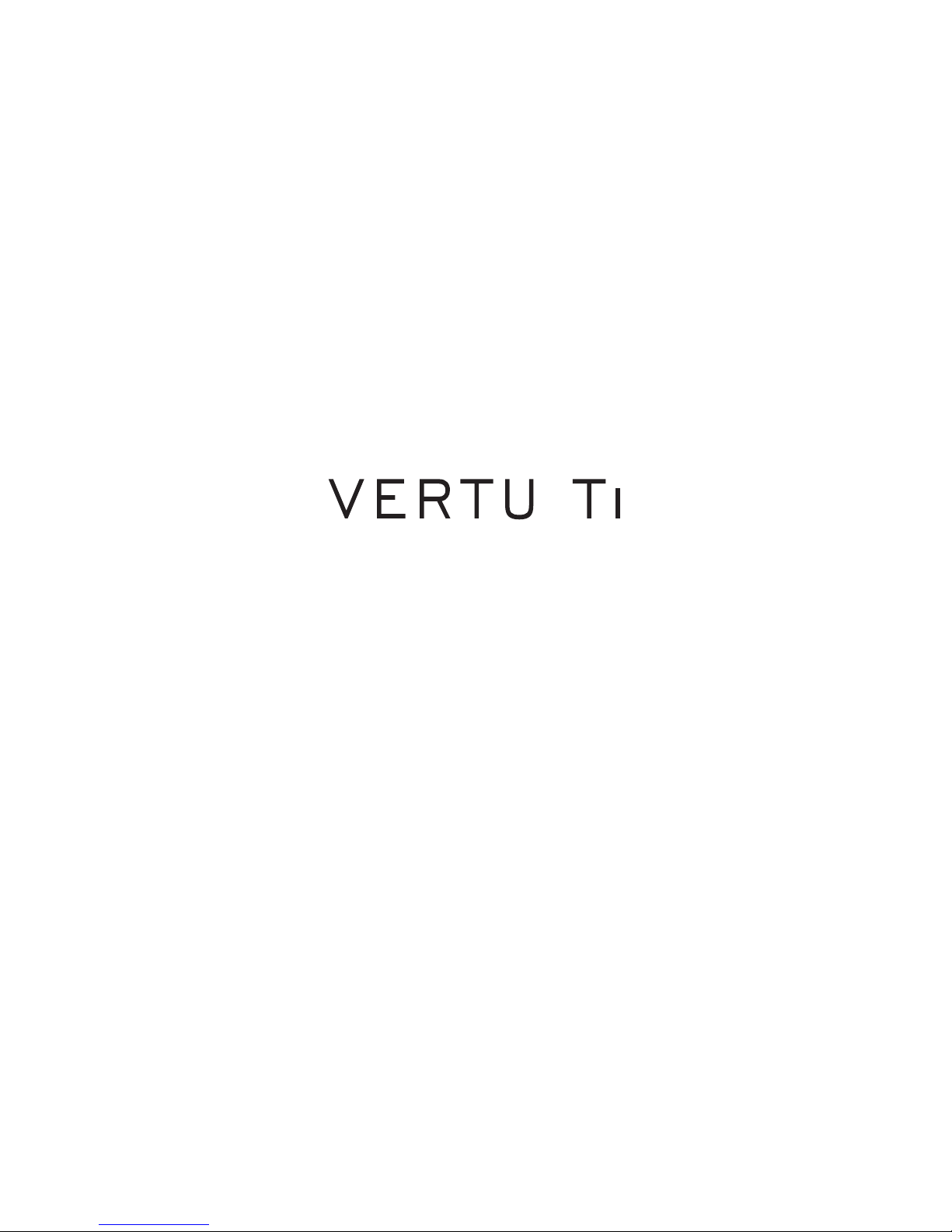
User Guide Version 1.0
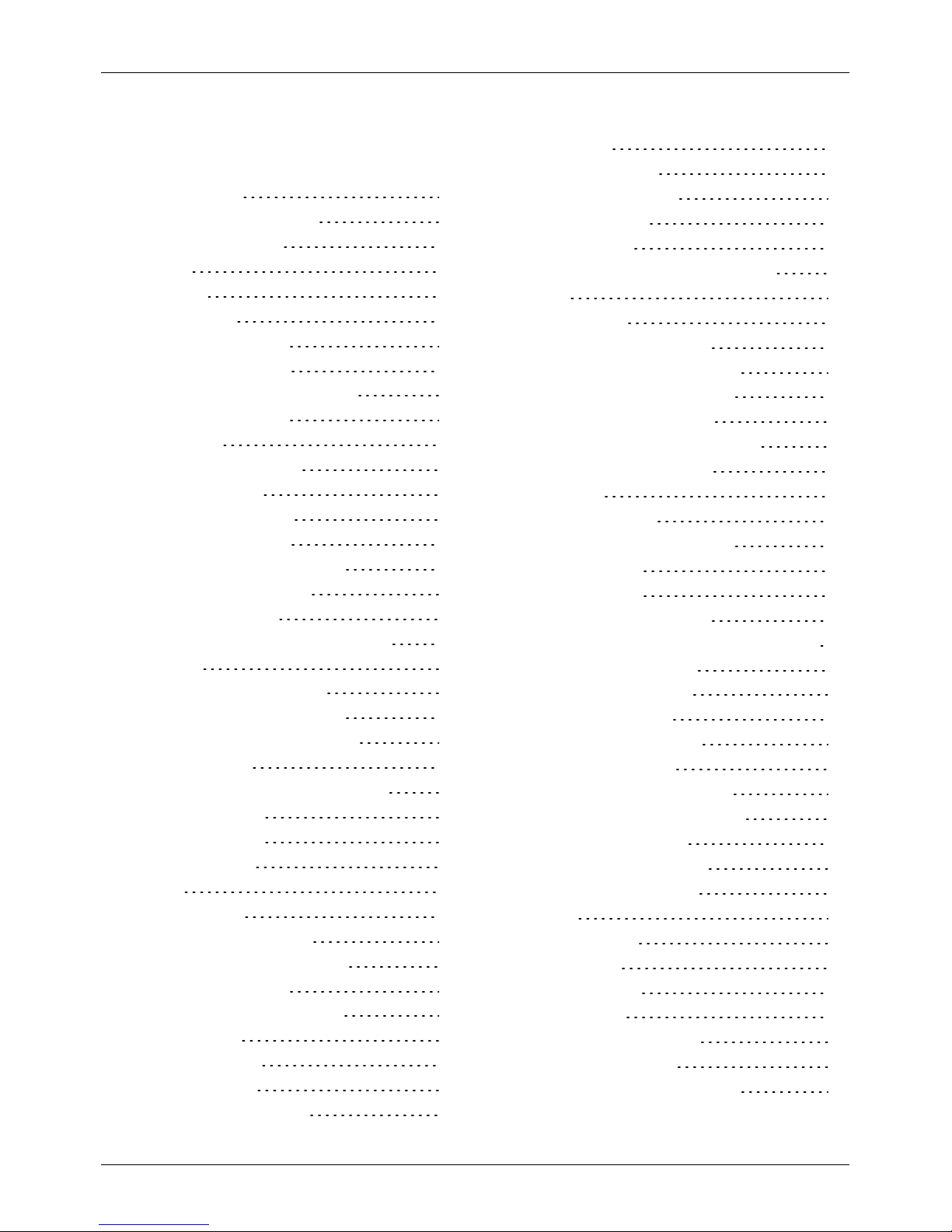
Contents
Introduction 5
Your VERTU Ti phone 5
Help and support 5
Safety 6
Safety 6
Your phone 7
Package contents 7
Features and keys 8
Back, home and menu keys 9
Antenna locations 9
Headset 10
Change the volume 10
Getting started 11
Insert the SIM card 11
Charge the phone 13
Switch the phone on or off 14
Touch screen actions 15
Start-up process 16
Use your phone when it is locked 17
Explore 18
About the home screen 18
Status and notification bar 18
Status and notification icons 19
Clockwidget 19
Add widgets to the home screen 20
Favourites tray 20
Airplane mode 20
Voice actions 20
Apps 21
About Apps 21
Recommended apps 21
Apps precautionary advice 21
Baidu App Search 21
Manage and restore apps 22
Close apps 22
Uninstall apps 22
Vertu Services 23
About Vertu Services 23
Text entry 25
Keyboardentry 25
Chinese text entry 25
Predictive text 26
Dictionaries 26
Change the keyboard language 26
Calls 27
About calls 27
Make and answer calls 27
Call the last number dialled 28
Quicklycallyour favourites 28
Listen to your voicemail 28
Divert callsto another number 28
Make a conference call 29
Contacts 30
About contacts 30
Call, text or email contacts 30
Add contacts 31
Join contacts 31
Edit or delete a contact 31
Save a number from a callor message 31
Personalise contacts 32
Add a contact group 32
Transfer contacts 32
Messaging and email 33
About messaging 33
Send and read messages 33
Send a message to a group 33
Manage messages 34
Corporate email setup 34
Personal email setup 34
Music 35
About music 35
Get music 35
Set up music 35
Play music 35
Maps and navigation 37
AutoNavi™ Maps 37
Personalising your phone 38
Contents
© 2013 Vertu Corporation Limited. Allrights reserved. 2
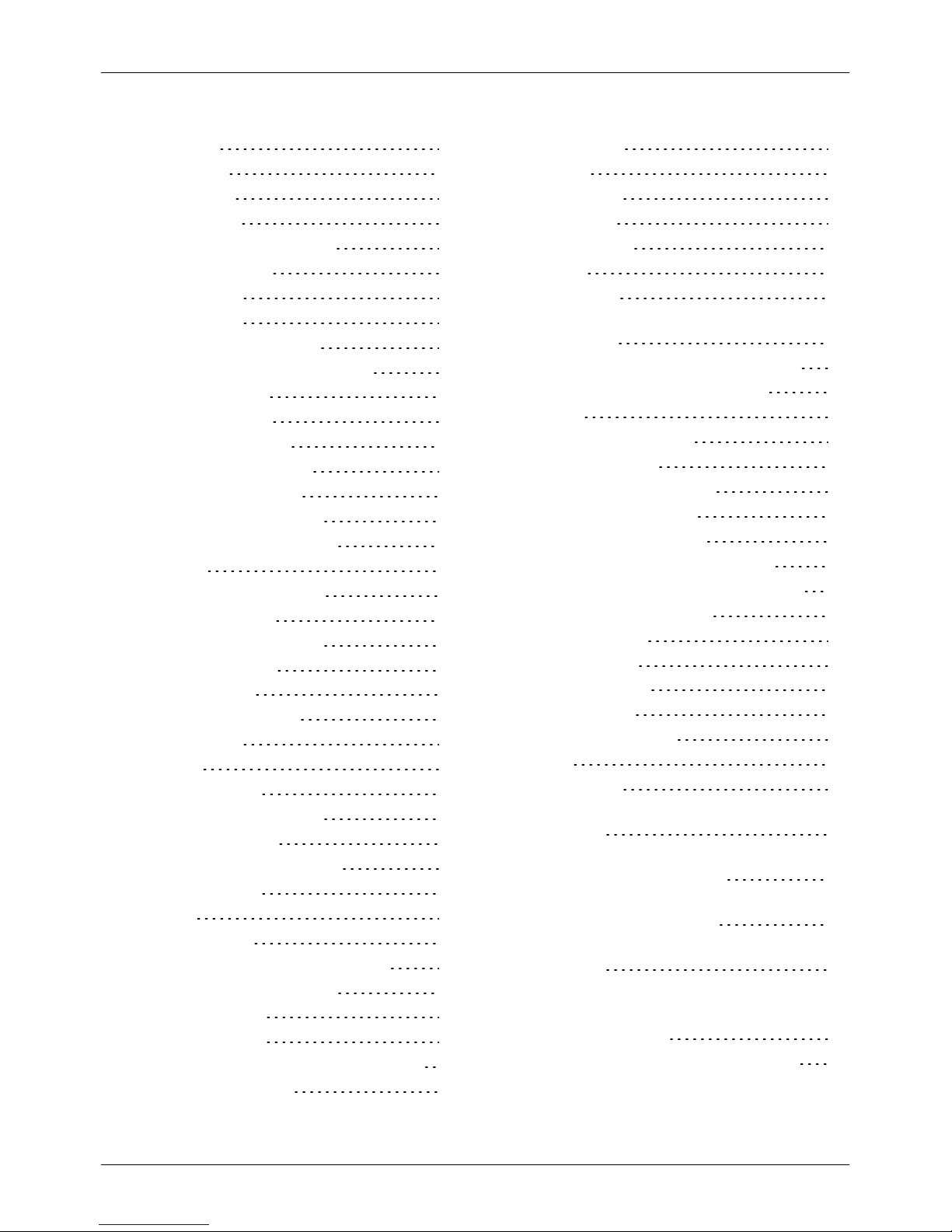
Widgets 38
Shortcuts 38
Ringtones 38
Wallpapers 39
Assign sounds to actions 39
Display settings 39
Auto-rotate 39
Screen lock 40
Date and time settings 40
Language and region settings 40
Social networks 41
Add an account 41
Delete an account 41
Synchronise contacts 41
Managing accounts 42
Configure syncoptions 42
Add and delete accounts 42
Browser 43
About the web browser 43
Browse the web 43
Connect to the internet 44
Add a bookmark 44
Widget feeds 44
Privacy and security 44
Downloads 44
Camera 45
About camera 45
Take and share photos 45
Camera settings 46
Record and share a video 47
Video settings 47
Gallery 48
About gallery 48
View and edit photos and videos 48
Share photos and videos 48
View an album 48
Create a folder 49
Assign contact images and wallpaper 49
Take a screen shot 49
Office tools 50
Clock 50
Calculator 50
Calendar 50
Connectivity 51
Wi-Fi 51
Bluetooth 51
Set your phone to sync with your
computer 52
Copy between the phone and a PC 53
Tethering and portable hotspot 53
NFC 53
Phone management 55
System update 55
Free up phone memory 55
Optimise data usage 55
Data roaming settings 56
Backup and restore your phone 56
Set your phone to lock automatically 56
Change your PIN code 56
Access codes 56
Master reset 57
Tips and tricks 58
General tips 58
Extend battery life 58
FAQs 60
Questions 60
How can I extend the battery life of my
phone? 60
How can I reduce my data costs,
especiallywhen abroad? 61
How do I transfer musicfrom my
computer to my phone? 61
How do I setup an email account on my
phone? 62
How do I transfer contacts to my phone? 62
How do I transfer photos from my phone
to my computer? 62
How do I set my music as ringtone? 62
Contents
© 2013 Vertu Corporation Limited. Allrights reserved. 3
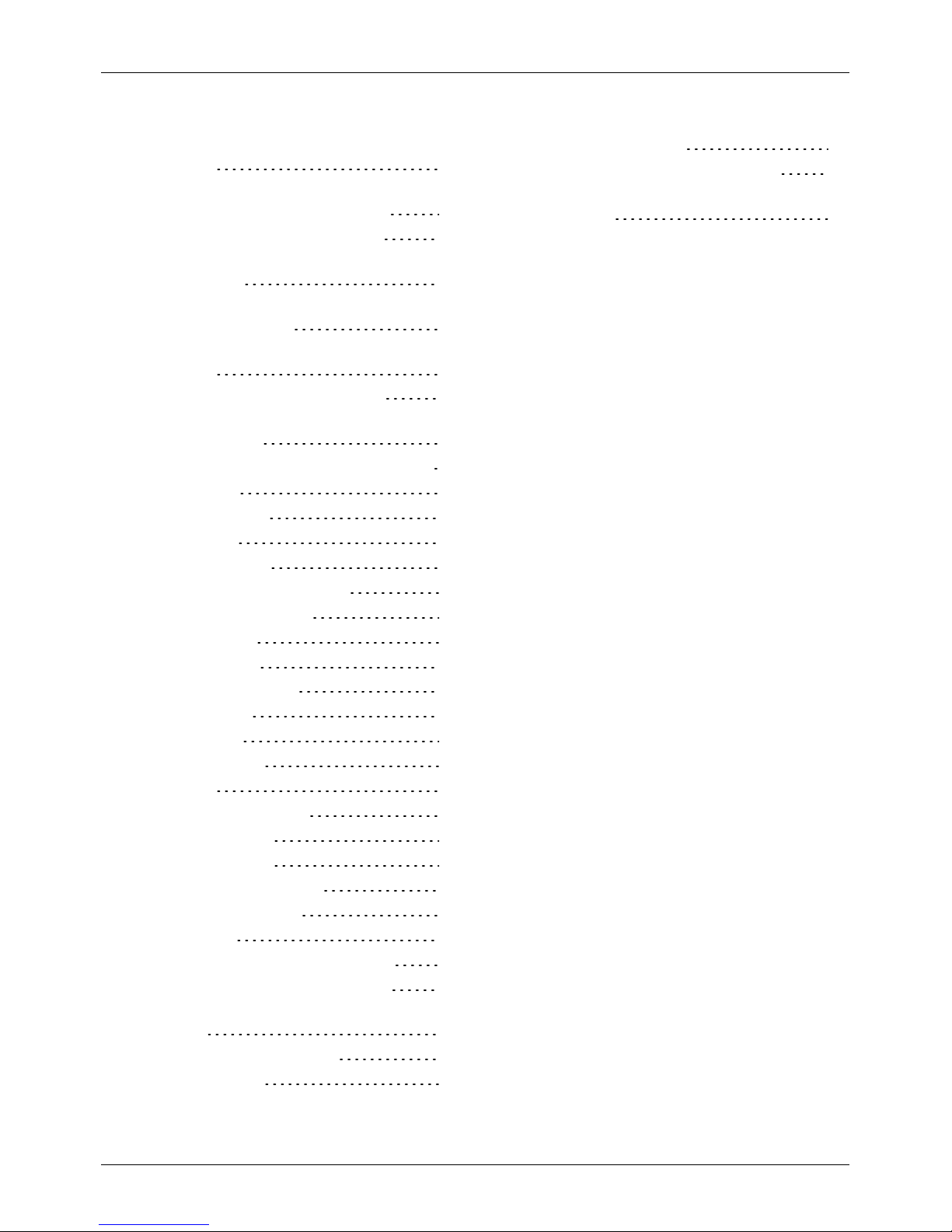
How do I change the font size on my
phone? 62
How do I check if I have the latest
software updates on my phone? 62
Why have I got no connectivity? 62
Why ismy internal storage less than
advertised? 63
How do I protect my phone from
unauthorised use? 63
How do I find the IMEI number of my
phone? 63
Why does my phone get warm? 63
How do I know how much storage I have
on my phone? 63
How do I set a photo as my wallpaper? 64
Accessories 65
Battery charger 65
Data cable 65
Vehicle charger 66
Vertu Portable Power pack 67
Wired stereo headset 68
Specifications 69
Specifications 69
Care of your phone 71
General care 71
Embroidery 71
Exoticleathers 72
Leather 72
Non-precious metals 72
Precious metals 72
Precious stones 73
Sapphire and ceramics 73
Safety and warranty 74
Safety text 74
Additional care and maintenance 78
Manufacturer'sLimited Warranty 79
Software application notices for the
phone 82
Certificates and Licences 84
Environmental 84
Export and controls 86
Copyright and trademark notices 86
SAR (Specific Absorption Rate) notice RM828V 86
Contents
© 2013 Vertu Corporation Limited. Allrights reserved. 4
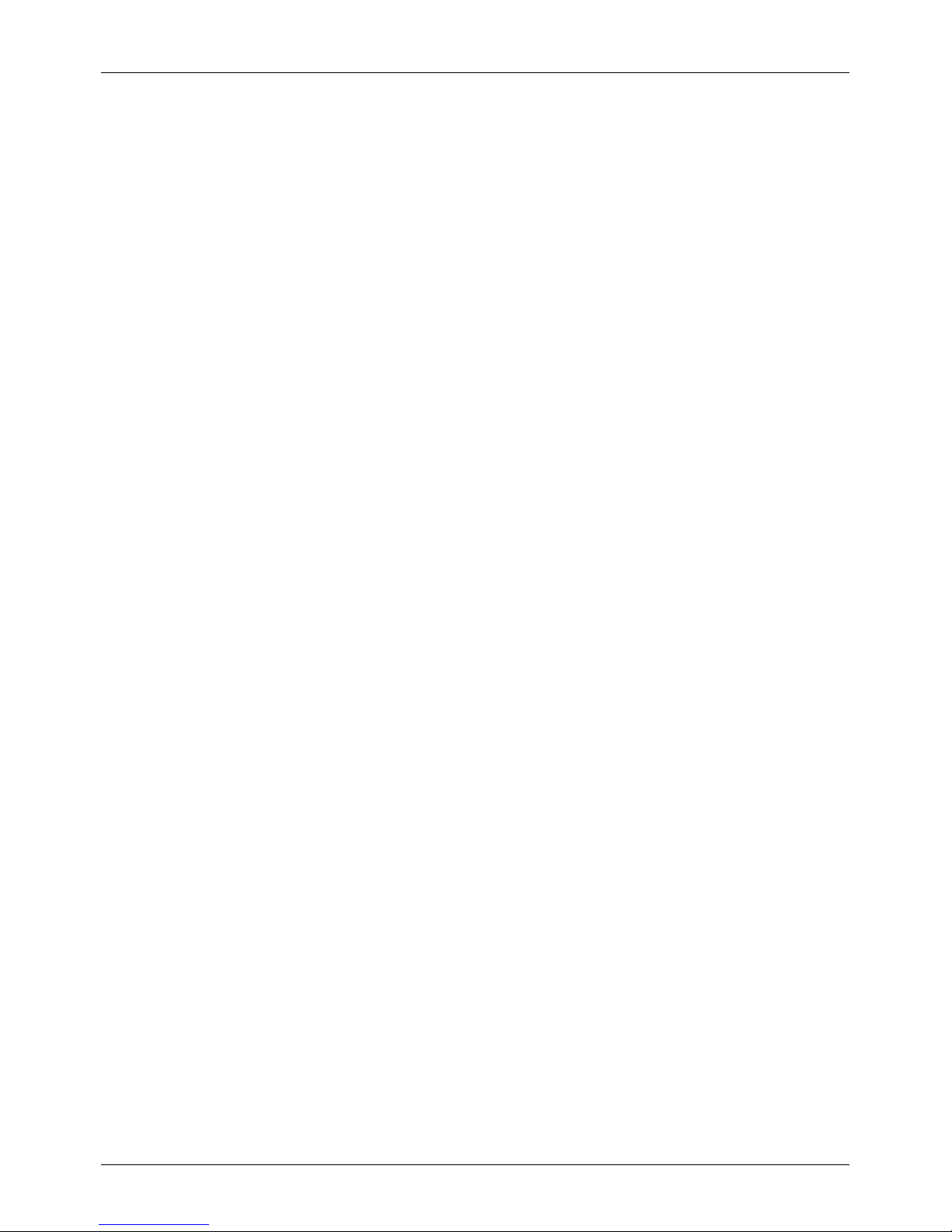
Introduction
Your VERTU Ti phone
This user guide isintended to provide you with details on how to use the prominent features on your
VERTU Ti.
To access the exclusive privileges and benefits such as Vertu Life, Vertu Concierge and Vertu Certainty,
you must register your phone.
The pictures used in thisuser guide are provided for illustration purposes only. They may differ from those
on your actual version of the VERTU Ti.
Help and support
To find out more about using yourVERTU Ti phone:
l
Contact Vertu Customer Service by either pressing the Vertu key or through the Vertu Certainty app.
l
Refer to the user guide on your phone from the Vertu Certainty app, or on the Vertu website at
http://www.vertu.com/help-and-support/user-guides-and-downloads.aspx.
l
Use the setup wizards available on your VERTU Tiphone to help you with registration to create an
email account.
Compliance information
Compliance information is displayed on the metallic label that is found underneath the back cover. For
instructionson removing the backcover, see "Insert the SIM card" on page 11. The information displayed
includes the IMEI number, serialnumber, product name and 2D barcode.
Introduction
© 2013 Vertu Corporation Limited. Allrights reserved. 5
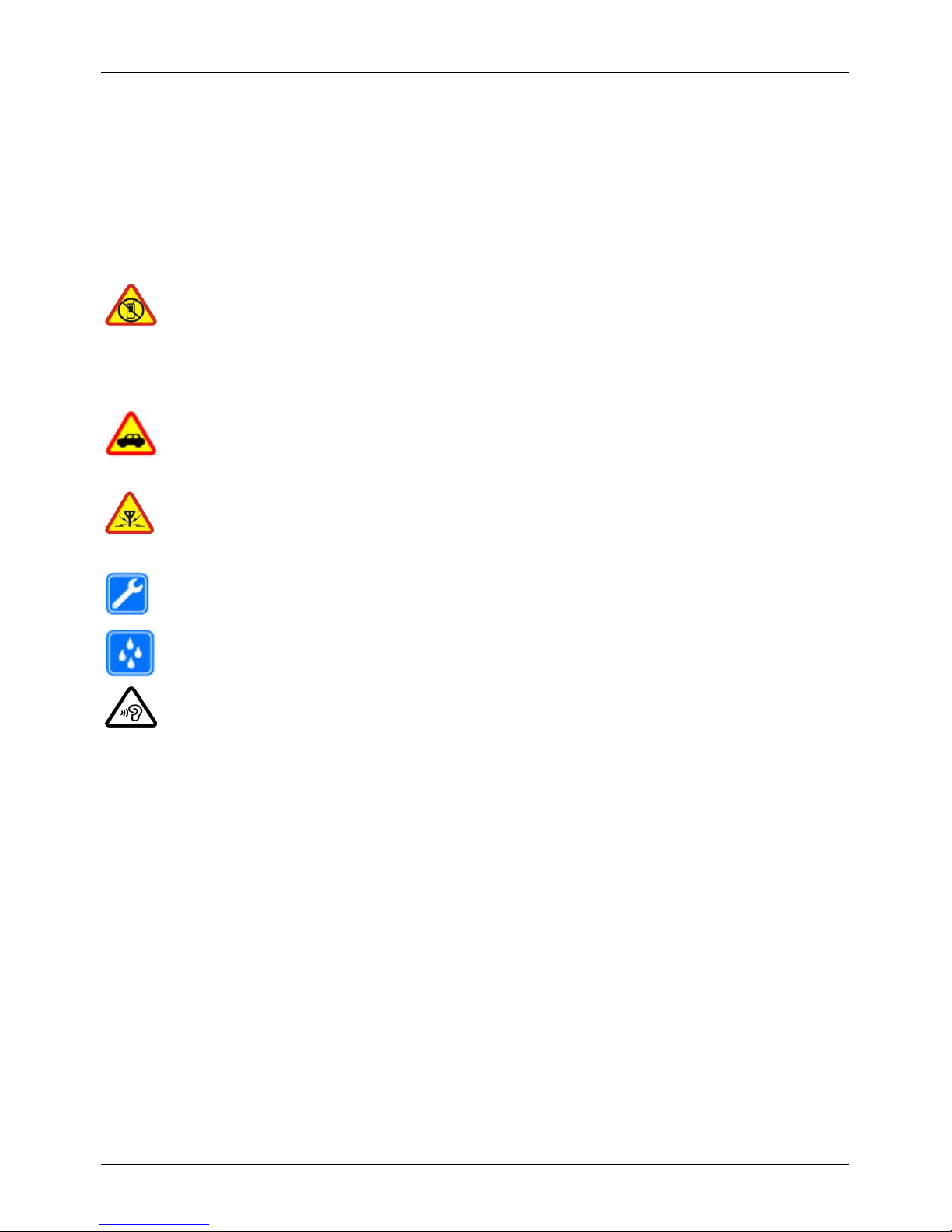
Safety
Safety
Read these simple guidelines. Not following them may be dangerous or illegal. Read the complete user
guide for further information.
Switch off in restricted areas
Switch the device off when mobile phone use is not allowed or when it may cause
interference or danger, for example, in aircraft, in hospitals or near medical
equipment, fuel, chemicals, orblasting areas. Obeyall instructionsin restricted
areas.
Road safety comes first
Obey alllocal laws. Alwayskeep your hands free to operate the vehicle while
driving. Your first consideration while driving should be road safety.
Interference
Allwirelessdevicesmay be susceptible to interference, which could affect
performance.
Qualified service
Onlyqualified personnel may installor repairthis product.
Keep your device dry
Your device is not water-resistant. Keep it dry.
Protect your hearing
To prevent possible hearing damage, do not listen at high volume levelsfor long
periods. Exercise caution when holding your device near your ear while the
loudspeakeris in use.
Safety
© 2013 Vertu Corporation Limited. Allrights reserved. 6

Your phone
Package contents
l
VERTU Ti phone
l
Leather phone slip case
l
Wired stereo headset (WH-3V)
l
Two wall chargers (AC-31), each with two Chinese-style plug heads
l
Vertu Portable Power pack (DC-15V)
l
Car charger(DC-30V)
l
Two microUSB cables1200mm (CA-209DV)
l
MicroUSB cable 250mm (CA-210DV)
l
Polishing cloth
l
MicroSIM and nanoSIM adapters
l
User collateral pack
The package contents may vary slightly in accordance with the materials used in yourparticular phone and
with regional regulations.
Your phone
© 2013 Vertu Corporation Limited. Allrights reserved. 7
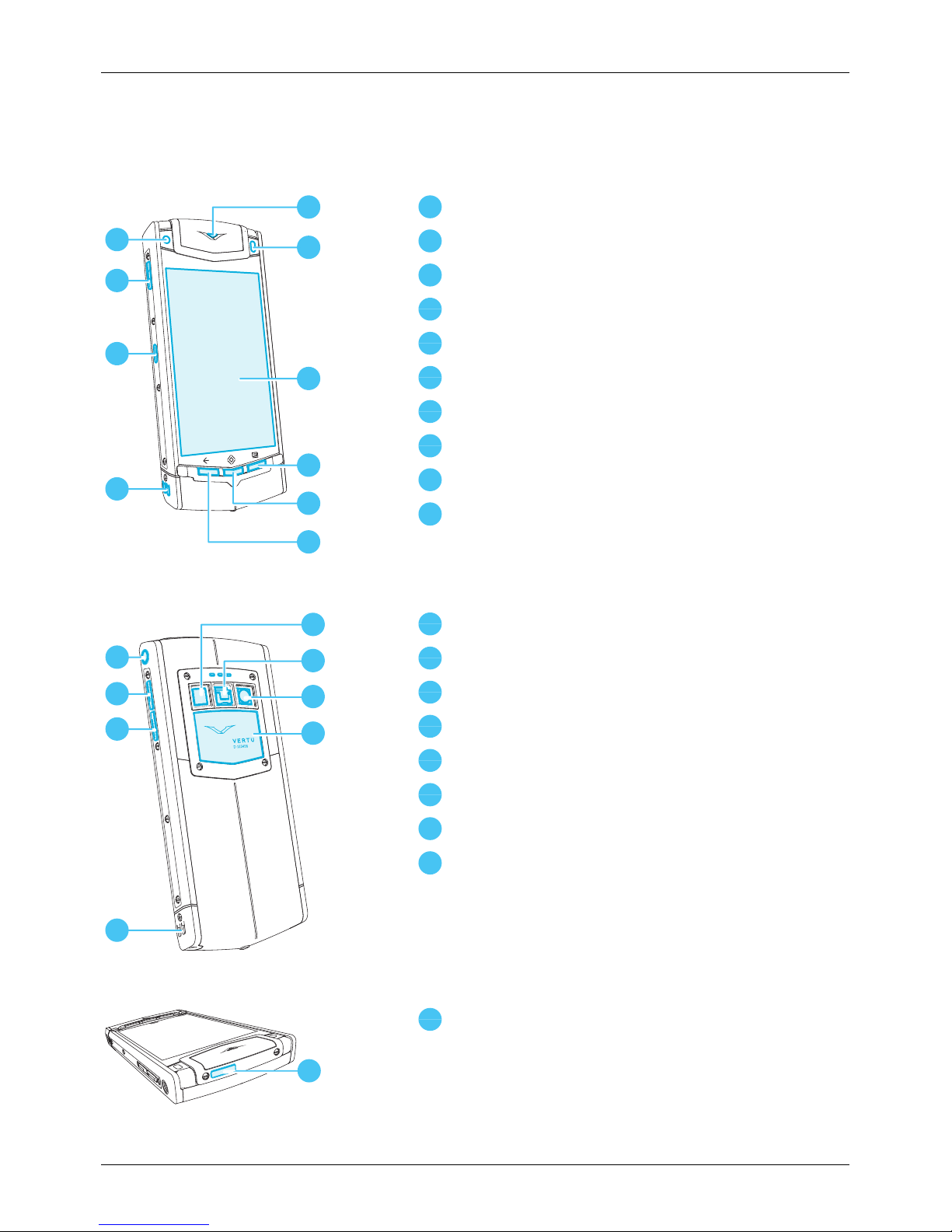
Features and keys
Front
1
6
5
7
8
9
10
2
3
4
1
Front camera lens
2
Vertu key
3
Charging/connectivity port
4
Loudspeaker (stereo)
5
Notification light
6
Ambient light sensor
7
Display
8
Menu key
9
Home key
10
Back key
Back
1
5
6
7
8
2
3
4
1
Headset connector
2
Volume up key
3
Volume down key
4
Loudspeaker (stereo)
5
Flash lens
6
Back cover release latch
7
Rear camera lens
8
Back cover
Top
1
1
Power key
Your phone
© 2013 Vertu Corporation Limited. Allrights reserved. 8
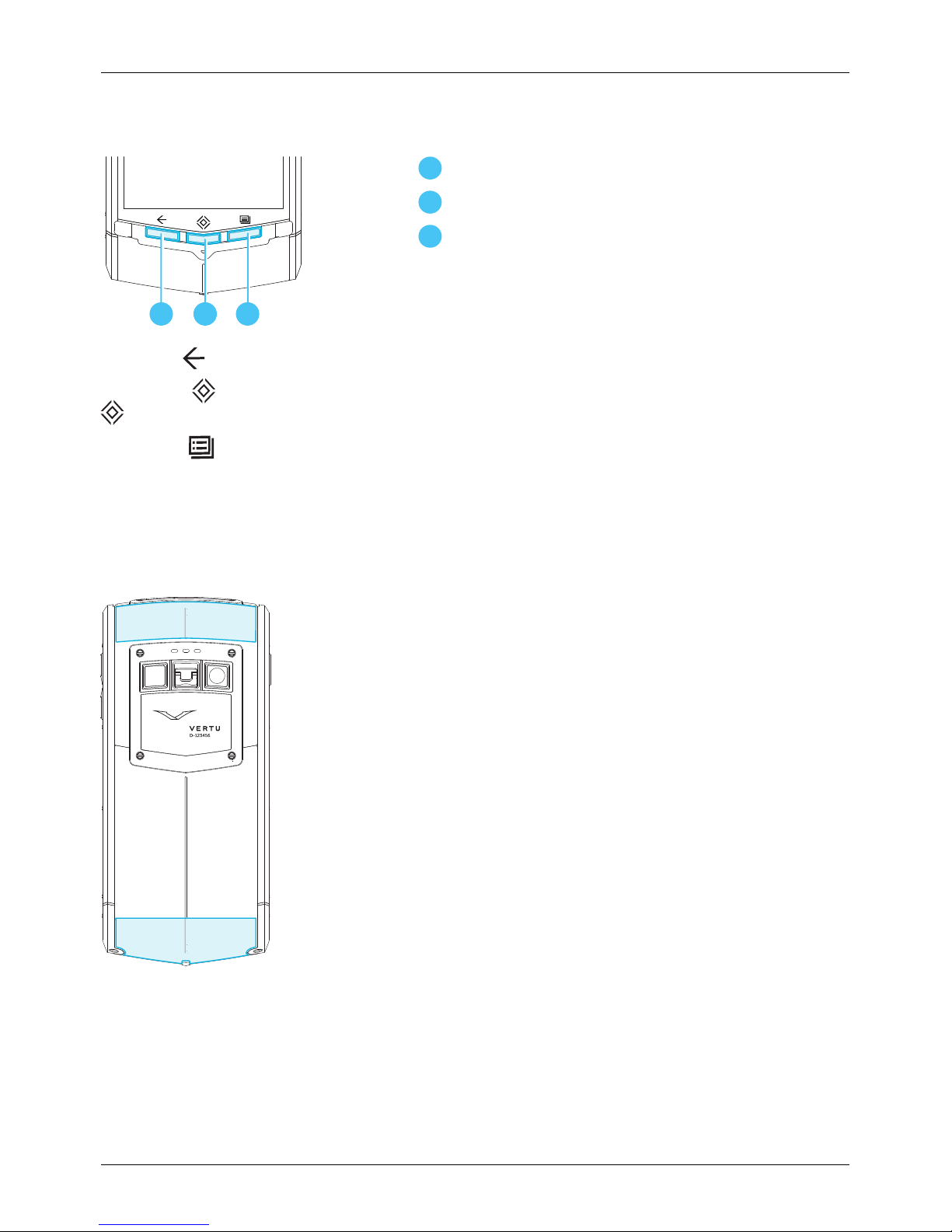
Back, home and menu keys
1
3
2
1
Back key
2
Home key
3
Menu key
PressBack to go back to your previous screen.
PressHome to move an app to the background and return to the home screen. Pressand hold Home
to see a list of recent apps.
PressMenu to open the options of the app you are currently using.
Antenna locations
Avoid touching the antenna areas while the antennas are in use. Contact with antennas affects the
communication quality and may reduce batterylife due to higher power levels during operation.
Your phone
© 2013 Vertu Corporation Limited. Allrights reserved. 9
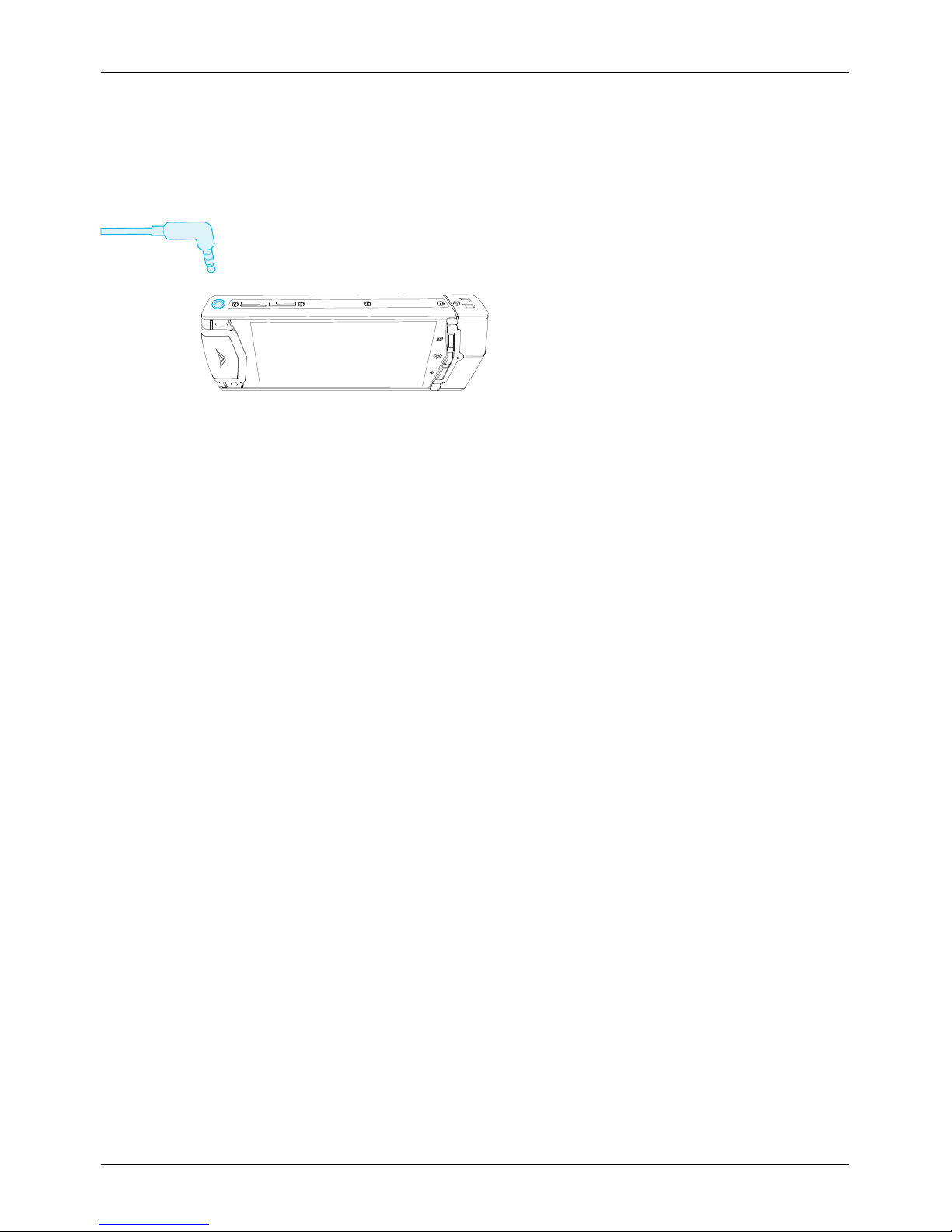
Headset
Use the headset provided with yourVERTU Tito connect to your phone. Alternatively, you can connect
any compatible headsets.
Change the volume
Pressthe volume keys to change the volume of your ringtone or adjust the volume during a call.
Also use the volume keysto adjust the media volume while listening to musicor watching videos.
Your phone
© 2013 Vertu Corporation Limited. Allrights reserved. 10
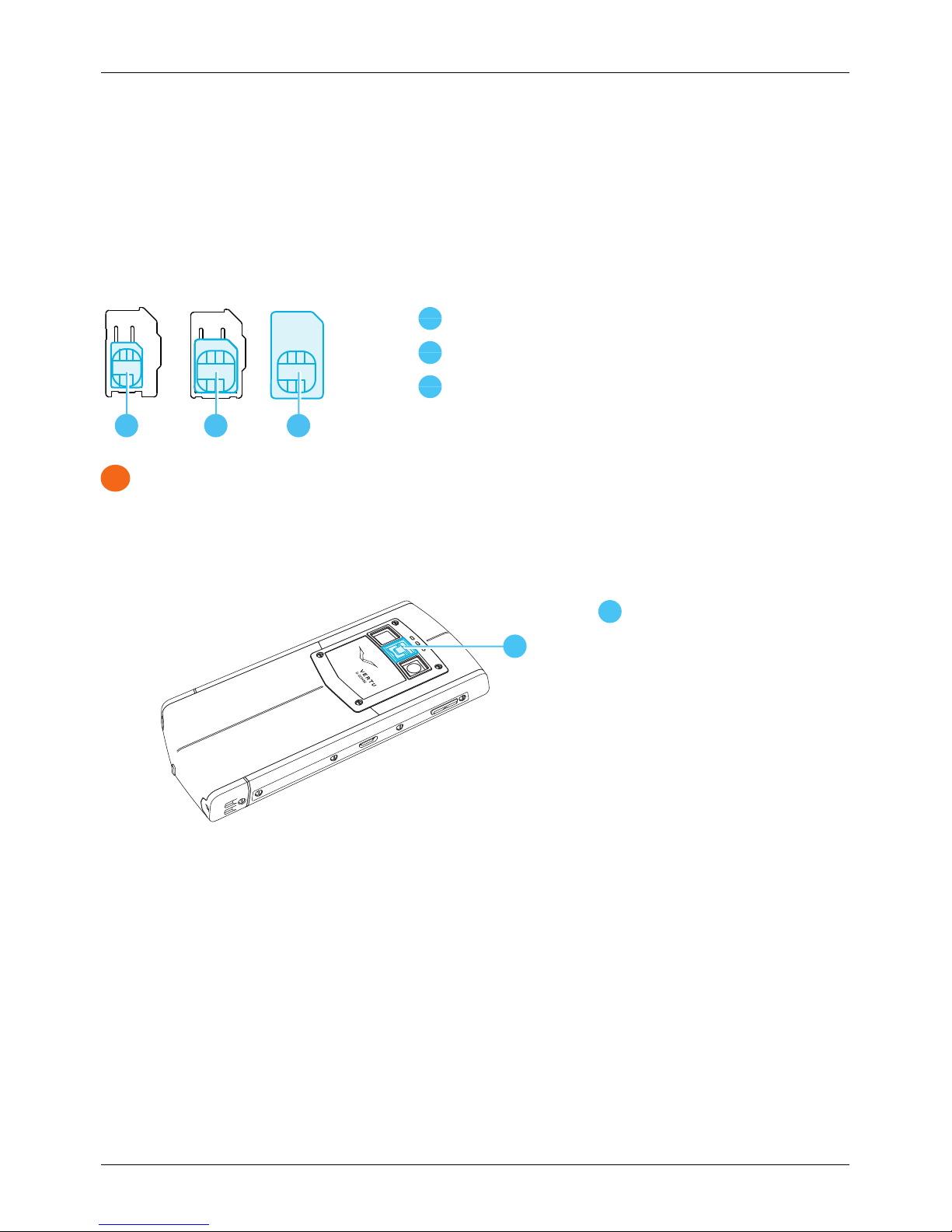
Getting started
Insert the SIM card
Your VERTU Ti phone is designed to be used with a standard SIM card or, through the use of a special
adapter, with a microSIM or a nanoSIM card. Your sales pack contains two adaptersto convert a microSIM
card or a NanoSIM card into a SIM.
1
2
3
1
NanoSIM card (shown in the provided adapter)
2
MicroSIM card (shown in the provided adapter)
3
SIM card
!
Important: Use of incompatible nanoSIM, microSIM or SIM cards may damage the card or your
phone, and may corrupt data stored on the card.
To avoid damaging the SIM card or yourphone, follow these steps carefully:
1.
Lift the latch and push the mechanism up to release the back cover.
1
1
Latch
2.
Open the SIM door by sliding it to left to unlockit.
Getting started
© 2013 Vertu Corporation Limited. Allrights reserved. 11
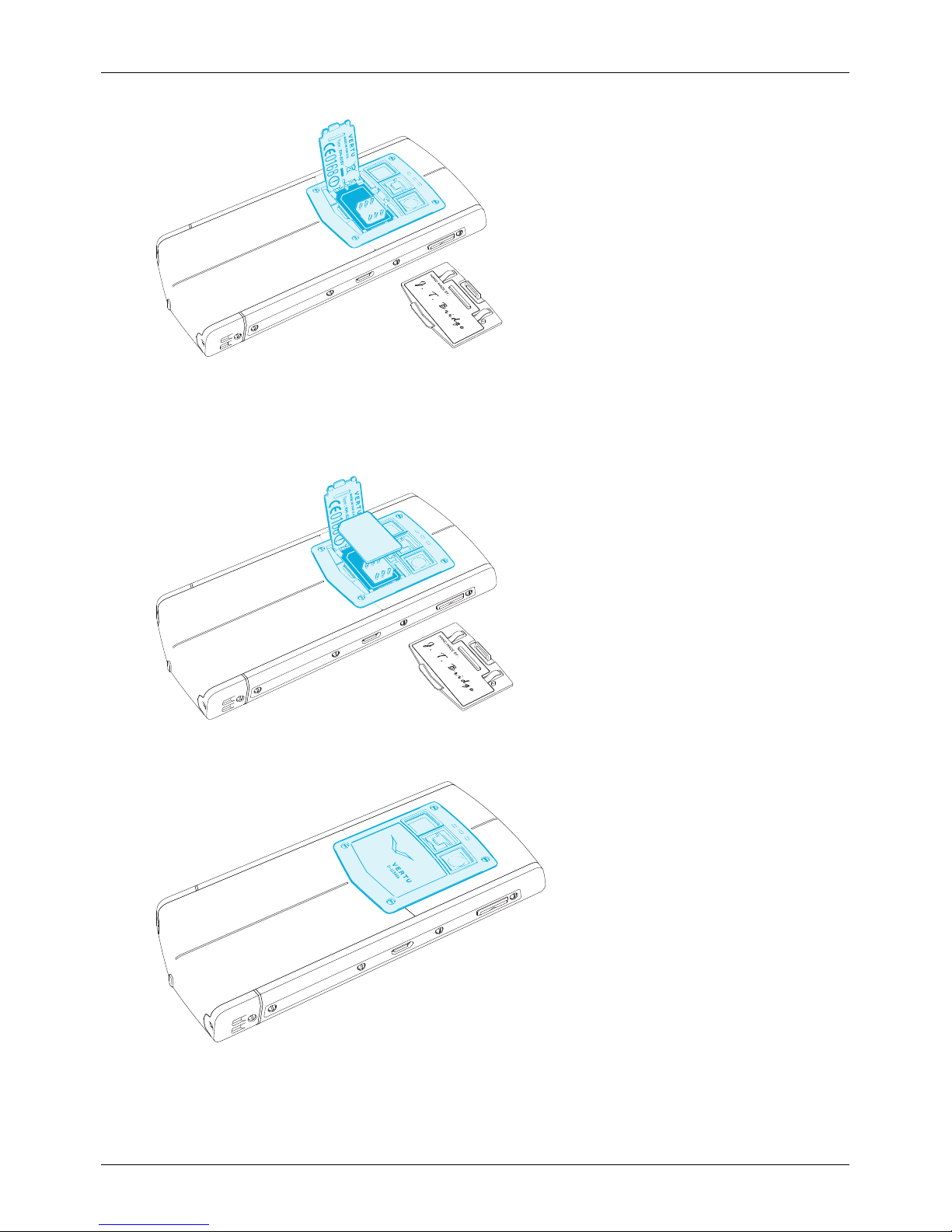
3.
Insert your SIM as shown, close the SIM door and slide it to the right to lock it in place.
Note: Always remember to power off your phone before removing and inserting a SIM card. This
action will ensure that your network connectivityis restored.
4.
Replace the back cover.
Getting started
© 2013 Vertu Corporation Limited. Allrights reserved. 12
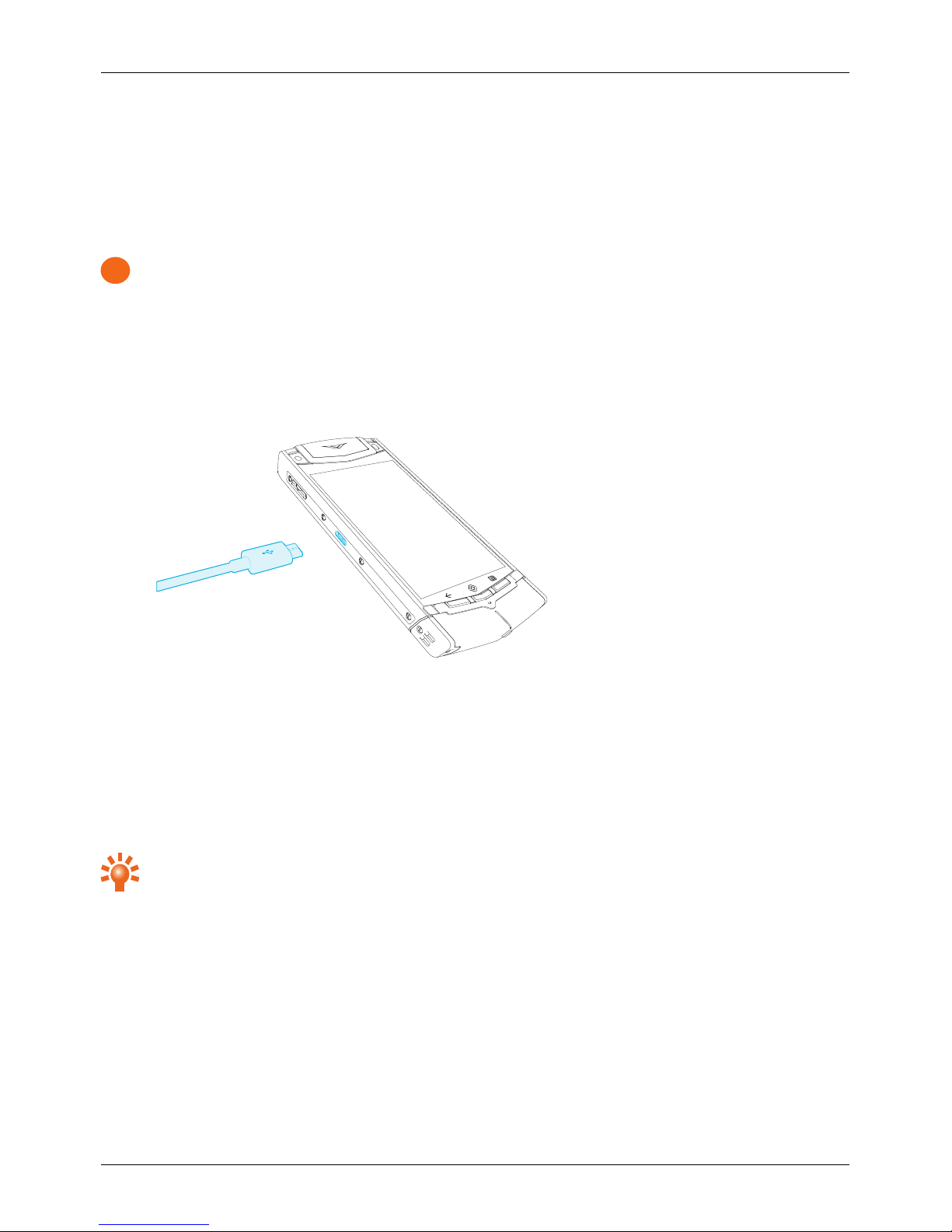
Charge the phone
The internalbattery needs activating prior to first use, and it isrecommended to charge the battery at this
point as it may not have been supplied with a full charge. Connect the supplied USB data cable into the
charging port on the side of the phone. Then connect the other end of the cable to the USB port on your
Vertu mains charger.
!
Important: Use only chargers, cables and accessoriessupplied by Vertu.
If the phone indicates a low charge, do the following:
1.
Connect the supplied wall chargerto the wall outlet and then insert the micro-USB connectorinto
your VERTU Ti phone.
2. When the battery is fully charged, disconnect the chargerfrom the phone and then from the wall
outlet.
Note:
l
You can use the phone while it is charging.
l
If the battery iscompletelydischarged, it may take several minutes before the charging indicatoris
displayed or before you can make any calls.
Tip: You can also charge your VERTU Ti phone using the Vertu Portable Power pack or the vehicle
charger, supplied in the salesbox.
Charge the battery using the Vertu Portable Power pack
To charge the Vertu Portable Power packconnect the USB data cable supplied into the charging port on
the base. Then connect the other end of the cable to the USB port on your Vertu mains charger.
Once the Vertu Portable Power pack is charged, you can connect it to your phone to charge the phone
while you are on the move.
Getting started
© 2013 Vertu Corporation Limited. Allrights reserved. 13
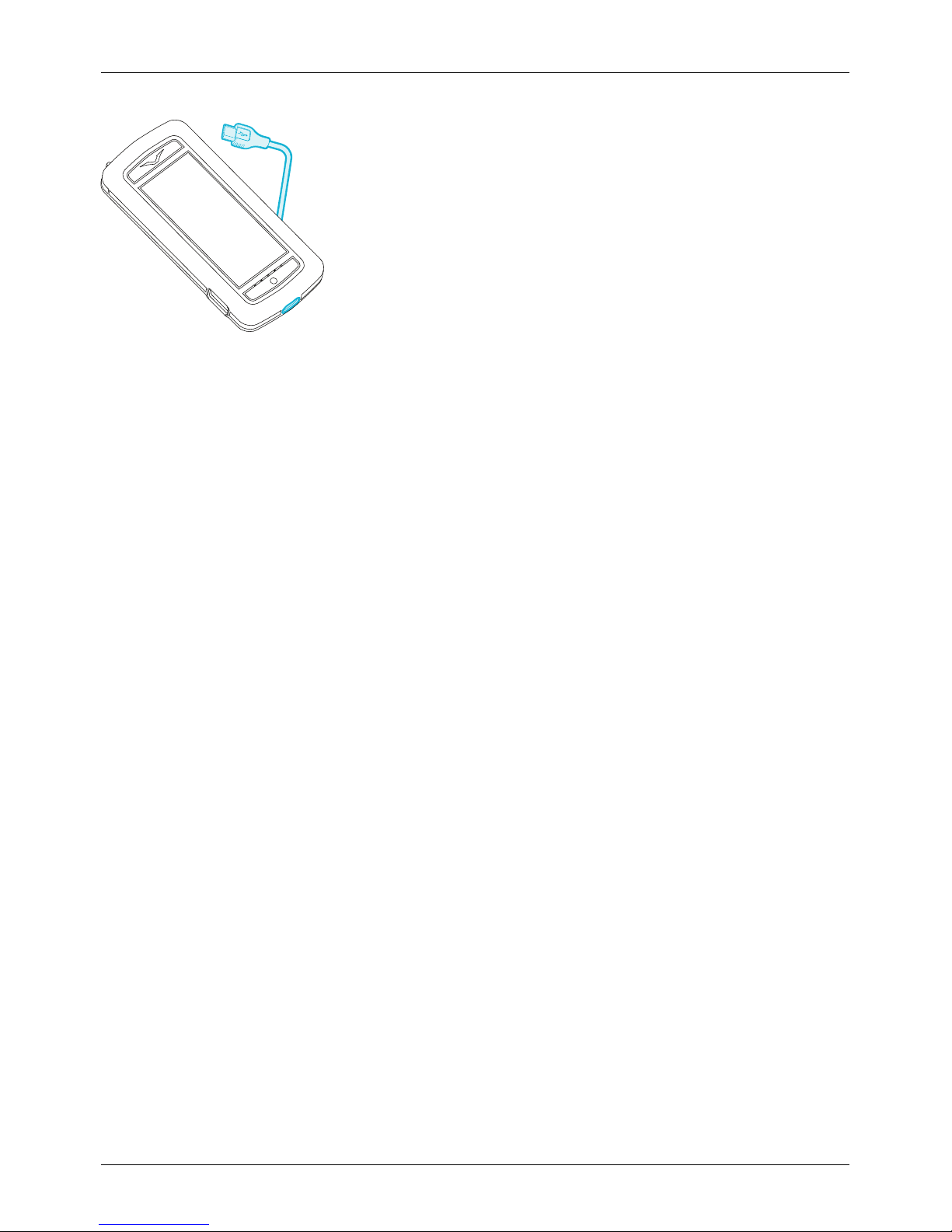
Charge the battery over USB
You can also charge yourphone by connecting it to your computer using the USB cable.
Note: Your phone charges quicker when connected to the wall charger.
Extend battery life
Fortips on how to extend batterylife, see "Extend batterylife" on page 58.
Switch the phone on or off
Switch on: Press and hold the Power keyuntil the phone vibrates.
Switch off: Pressand hold the Power key, and then touch Power off.
In the unlikely event that your phone stops responding, reboot it. To reboot, press and hold the Power and
Volume Down keys, at the same time, until the phone vibrates. This takes approximately 10 seconds.
Note: Always remember to power off your phone before removing and inserting a SIM card. This action will
ensure that your network connectivityis restored.
Getting started
© 2013 Vertu Corporation Limited. Allrights reserved. 14
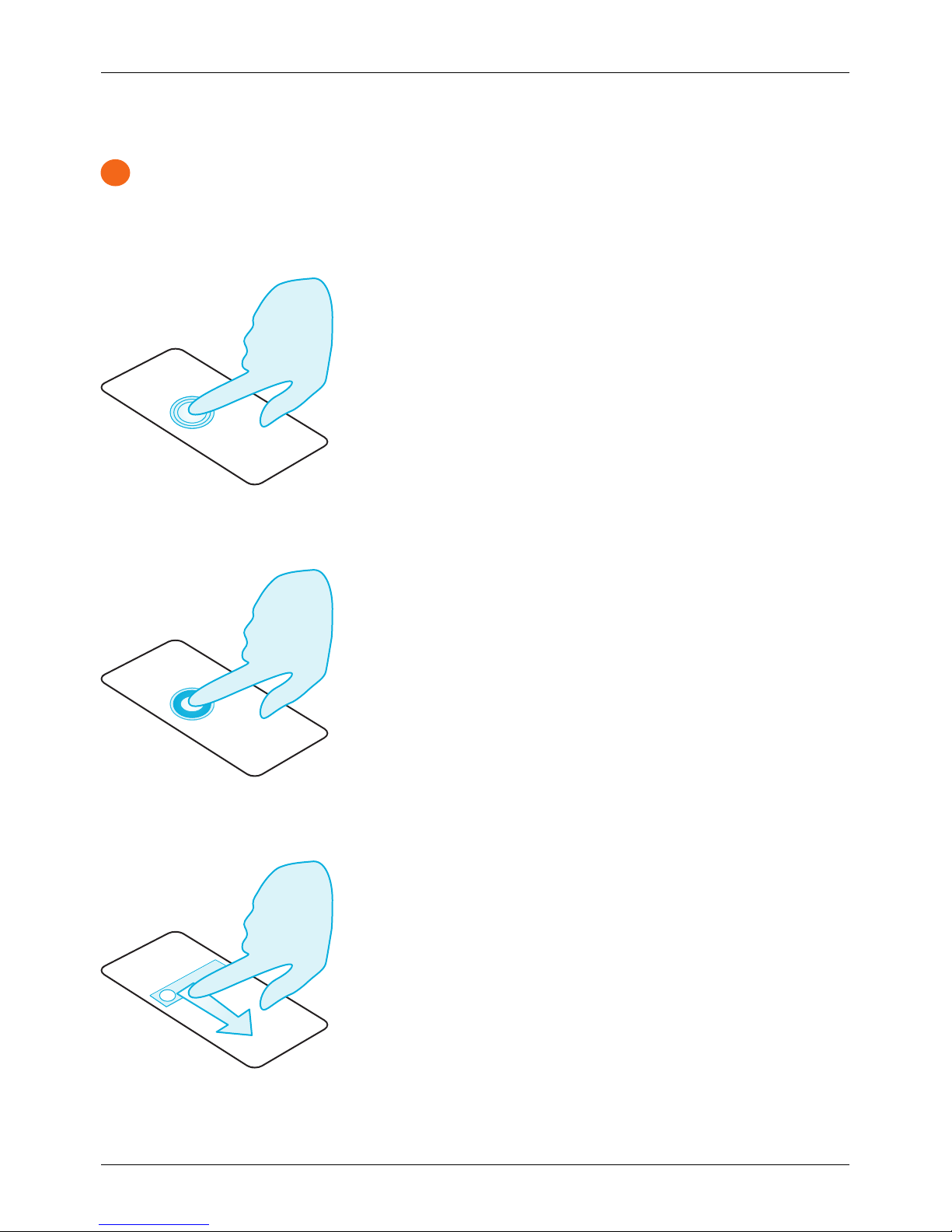
Touch screen actions
!
Important: Avoid scratching the touch screen. Never use a pen, pencil, or other sharp object on the
touch screen.
Touch
To select an item on the screen, touch it.
Touch and hold
To select an item and the actions associated with it, touch and hold.
Drag
Touch and hold the item, and then slide your finger across the screen.
Getting started
© 2013 Vertu Corporation Limited. Allrights reserved. 15
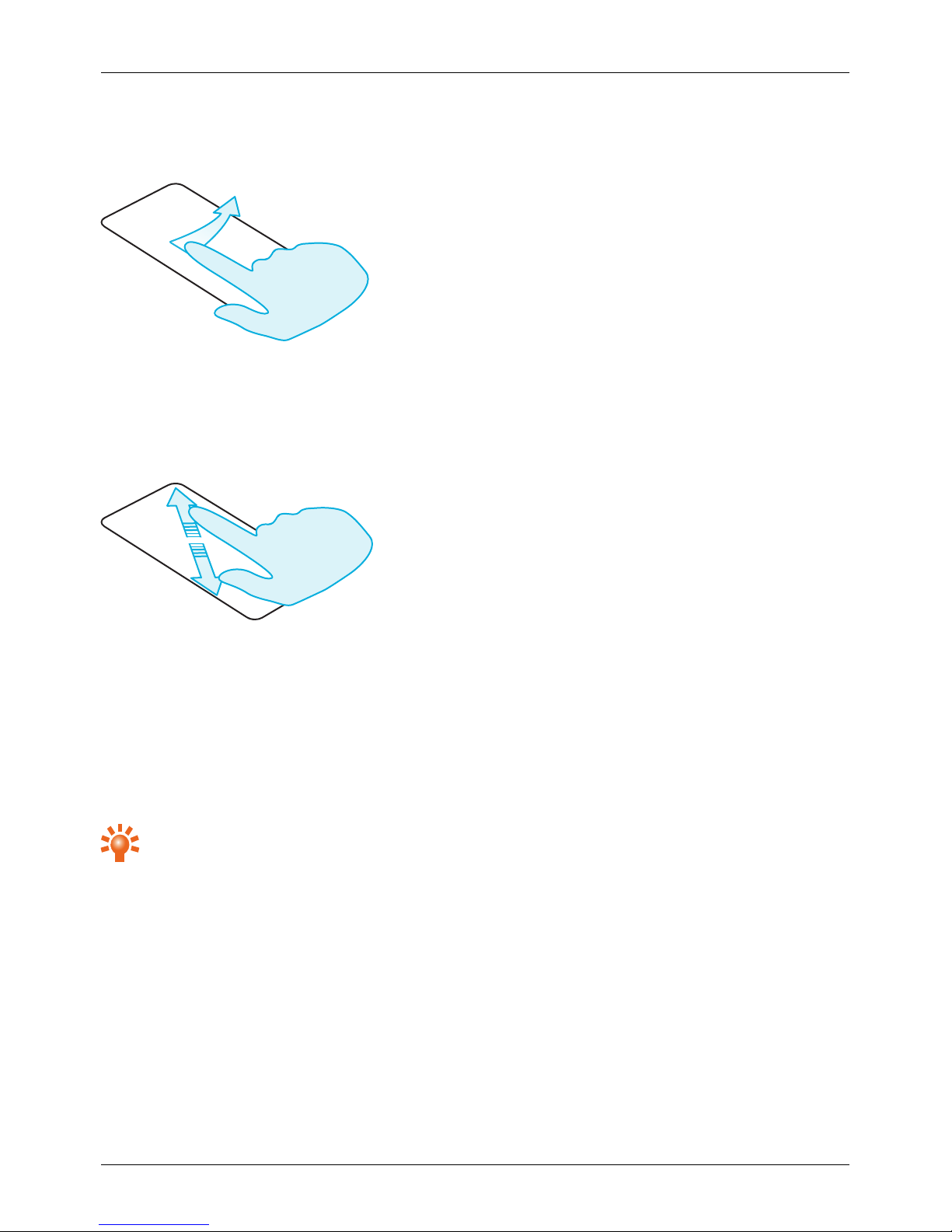
Flick
Scroll quicklybetween views or through lists.
Pinch or double-touch
Place two fingers on an item, such as a photo or web page, and then slide your fingersapart to zoom in or
together to zoom out.
Or, simplydouble touch the item to zoom in or out.
Start-up process
Step 1:Vertu registration
If you are a new Vertu customer you will be asked to create a Vertu account. If you already own a Vertu
phone you can simply log in to yourexiting account with your Vertu username and password.
Completing Vertu registration willgive you access to unique privileges and benefits relevant to you.
Tip: For quick access to the range of exclusive services, pressthe Vertu key.
Step 2: Recommended apps
Formore on the apps that Vertu recommend, see "Recommended apps" on page21.
Step 3: Transfer contacts
Transfer contacts to your VERTU Ti phone with your SIM card.
Forinformation on transferring contacts, see "Transfer contacts" on page32.
Getting started
© 2013 Vertu Corporation Limited. Allrights reserved. 16
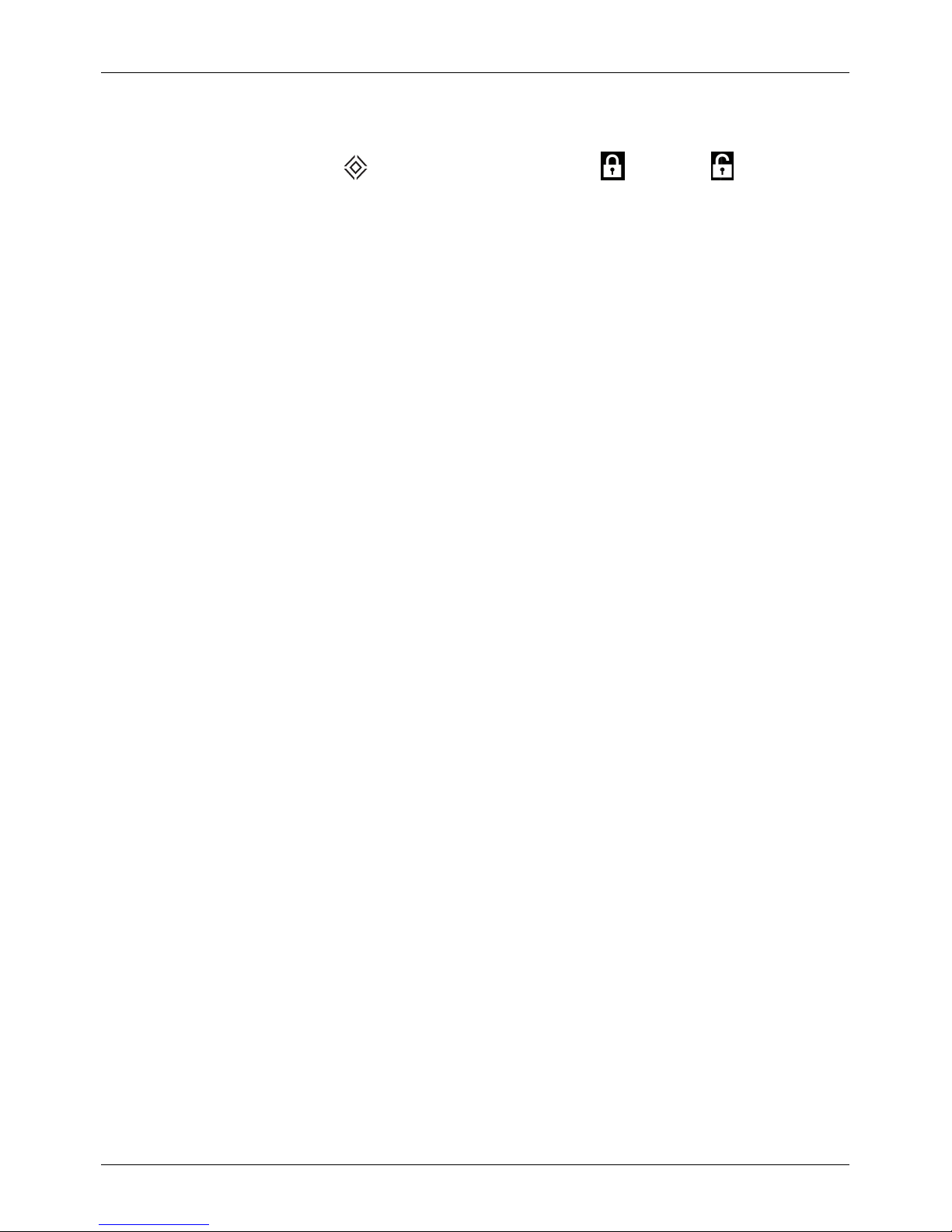
Use your phone when it is locked
To unlock the screen, press Home or the Power key and then touch and drag to .
You can lock the screen either by pressing the Power keyor by simply leaving the screen to time out.
Formore information on different screen locktypes, see "Screen lock" on page40.
Getting started
© 2013 Vertu Corporation Limited. Allrights reserved. 17
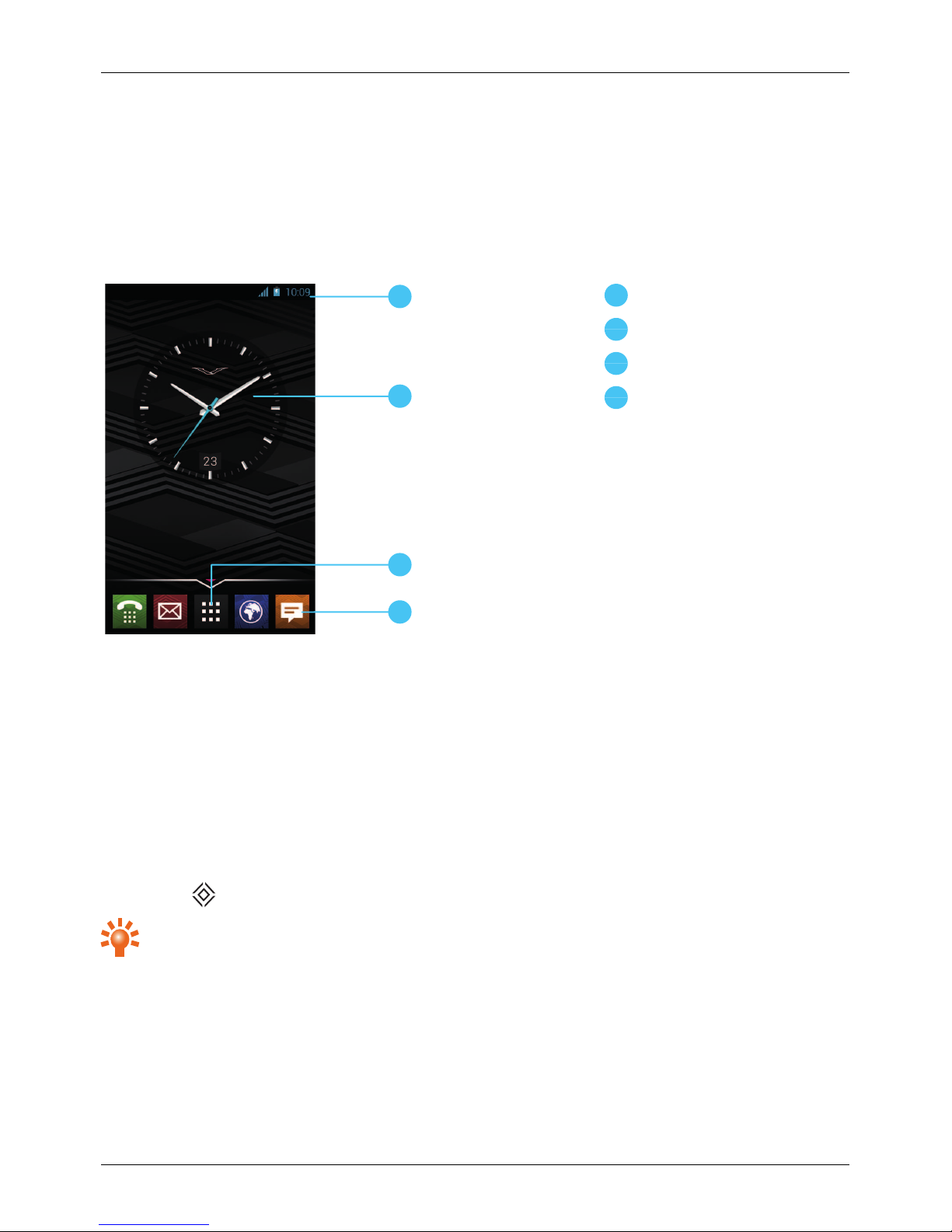
Explore
About the home screen
The home screen actsas a gateway to the functions on your VERTU Ti phone while also providing you with
all the latest information:
1
3
2
4
1
Status and notification bar
2
Widget
3
Apps menu
4
Favourites tray
Status and notification bar
Status information, such as time, network signal strength and battery level indicator, isdisplayed at the top
right of the screen.
Any notifications, such as new messages or calendar appointments, are displayed in the top left of the
screen. To see your notifications, touch the bar and drag down. Touch a notification to open it.
You can also quickly control yourWi-Fi, Bluetooth, GPS, mobile data, USB connectivityand display options
from the status and notification bar.
PressHome to close the status notification bar.
Tip: Flick the notification left or right to clear it from the list.
Explore
© 2013 Vertu Corporation Limited. Allrights reserved. 18
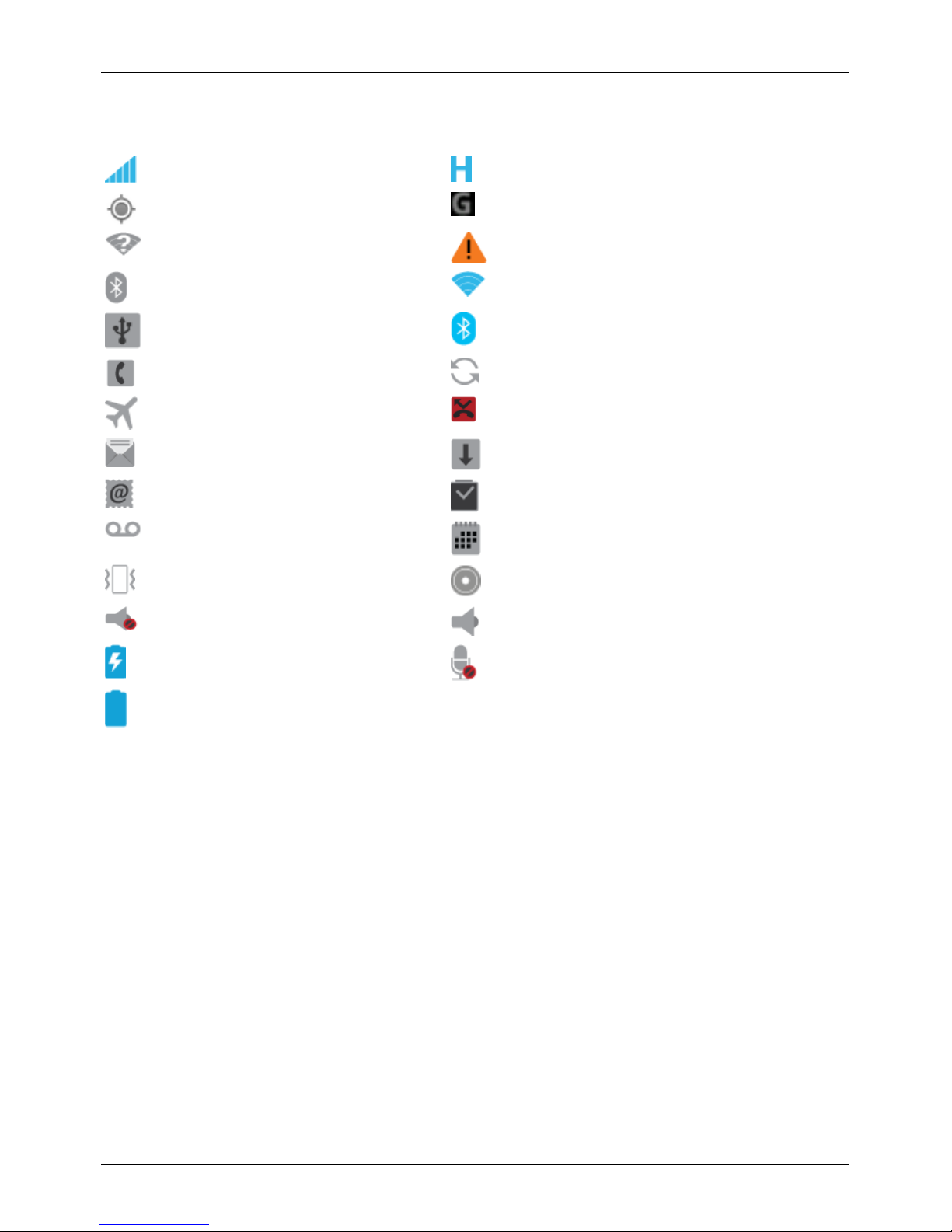
Status and notification icons
network (full signal) H+ (fastest data)
GPS active GPRS data connection
Wi-Fiin range warning
Bluetooth™ on Wi-Ficonnected
USB connected Bluetooth connected
active call background data sync
airplane mode missed call
new text message downloading
new email alarm set
new voicemail calendar event reminder
vibrate musicplayer active
sound off speakerphone on
battery (charging) call muted
battery (full charge)
Clock widget
The clock widget on the home screen displays the following information:
l
Analogue clock with a digital date indicator
l
Alarms set for the next 12 hours
l
Free and busy periods, taken from the calendar, around the clock bezel
l
Local time. If you are roaming, the clockdisplays both the local time and the time at your home
location.
To set an alarm, touch the centre of the clock.
To display an appointment, touch the appropriate quadrant of the clock, and then touch the pop-up to
open the appointment. To clearthe appointment, touch the screen.
Explore
© 2013 Vertu Corporation Limited. Allrights reserved. 19
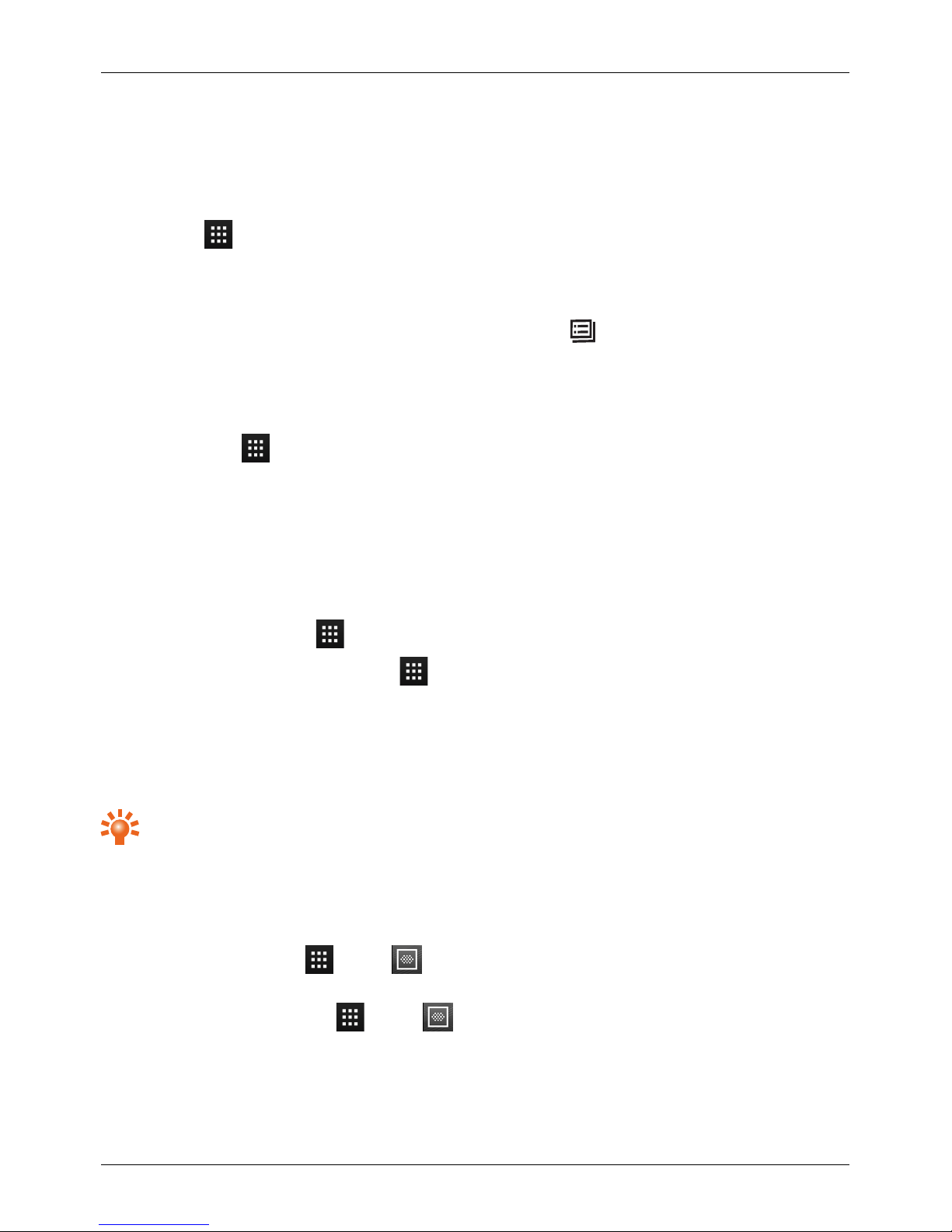
Add widgets to the home screen
Widgetsare apps that provide live content such as news, weather forecastsand messages.
To add widgets to the home screen:
1.
Touch Appsand touch WIDGETS at the top of the screen.
2. Flick left to view all widgets.
3. To select a widget, touch and hold it, and then drag it to the home screen.
To see the widget menu options, open the widget and press Menu .
To resize certain widgets, such as Calendar, touch and hold the widget until you feel a vibration. Then
drag it to the size required.
Note: Downloaded apps from Baidu may automatically download other associated widgets. To check
your widgets, touch Apps and then touch WIDGETS.
Favourites tray
The favourites tray appears at the bottom of the home screen. Use it to access your favourite apps quickly.
To remove an app from the favourites tray, touch and hold the app then drag to Remove at the top of the
screen.
Note: You cannot remove the Apps shortcut from the favourites tray.
To add an app to the favourites tray, touch Apps. Touch and hold the app, and drag it to the favourites
tray.
Airplane mode
To turn off all the wireless connections on your phone, press and hold the Power key> Airplane mode.
Tip: Airplane mode helps to conserve battery power.
Voice actions
With voice actionsyou can set an alarm, call friends, and more just by speaking clearlyinto your phone.
l
Voice dialling: touch Apps > Voice Dialer, and then say “Call” and then a contact name
or phone number.
l
Voice commands: touch Apps > Voice Dialer, and then say a command from the list
shown, such as "Open Calendar".
Explore
© 2013 Vertu Corporation Limited. Allrights reserved. 20
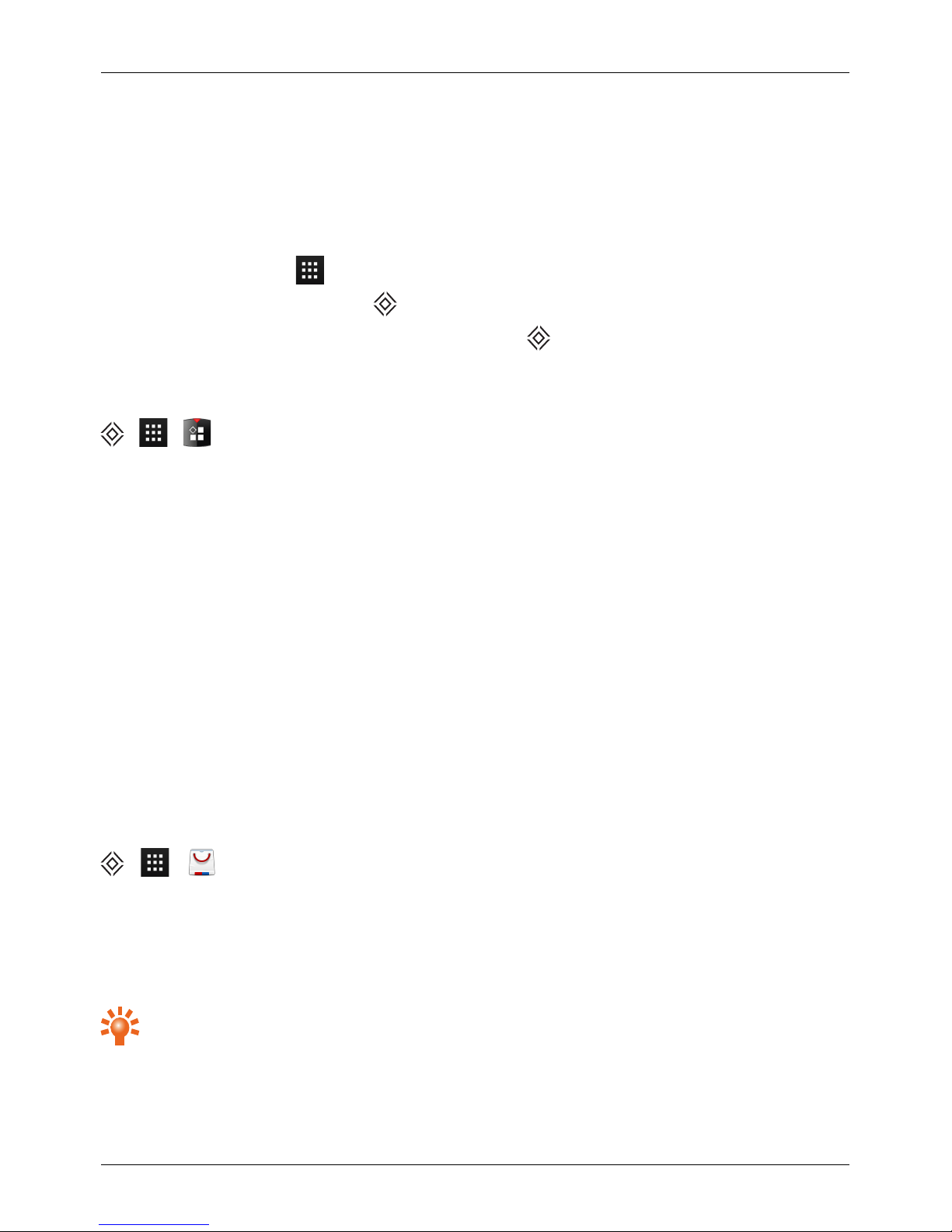
Apps
About Apps
Your VERTU Ti phone gives you access to a wide range of useful apps.
To access your apps, touch Apps from the home screen. Flick left or right to see all your apps.
To close the apps screen, press Home .
To view your most recentlyused apps, pressand hold Home .
Recommended apps
> >
Recommended apps providesyou with a single, trusted destination where you can quickly and simply
browse and installthe apps you use everyday. The selection of apps displayed has been chosen based on
your country, ensuring that they are relevant to you.
Apps precautionary advice
To protect your phone from the threat of spyware, phishing, or viruses, it isimportant that you choose your
apps carefully.For Vertu-recommended security apps, see "Recommended apps" on page 21.
l
Some apps drain your phone of phone memoryand battery more than others. If you find that an app
is draining your phone, simplyuninstall it. Formore information, see "Uninstallapps" on page 22.
l
Before you install an app from Baidu App Search, check the ratings and authorisations required by
the app. If you aren't convinced by the legitimacy of an app, don't installit.
l
Some apps may contain inappropriate content for children.
Baidu App Search
> >
Baidu App Search helps you to download and manage your favourite apps.
Scroll to the app you want to install, and then touch Download (you can Pause or Resume the download
at any time). Once the app has downloaded, touch Install to install the app. Once installed, the new app is
then displayed in the apps menu.
Tip: To view a list of the apps that are currentlydownloading, your downloaded apps, and updates
to your installed apps, touch My Application on the top right of the screen.
Apps
© 2013 Vertu Corporation Limited. Allrights reserved. 21
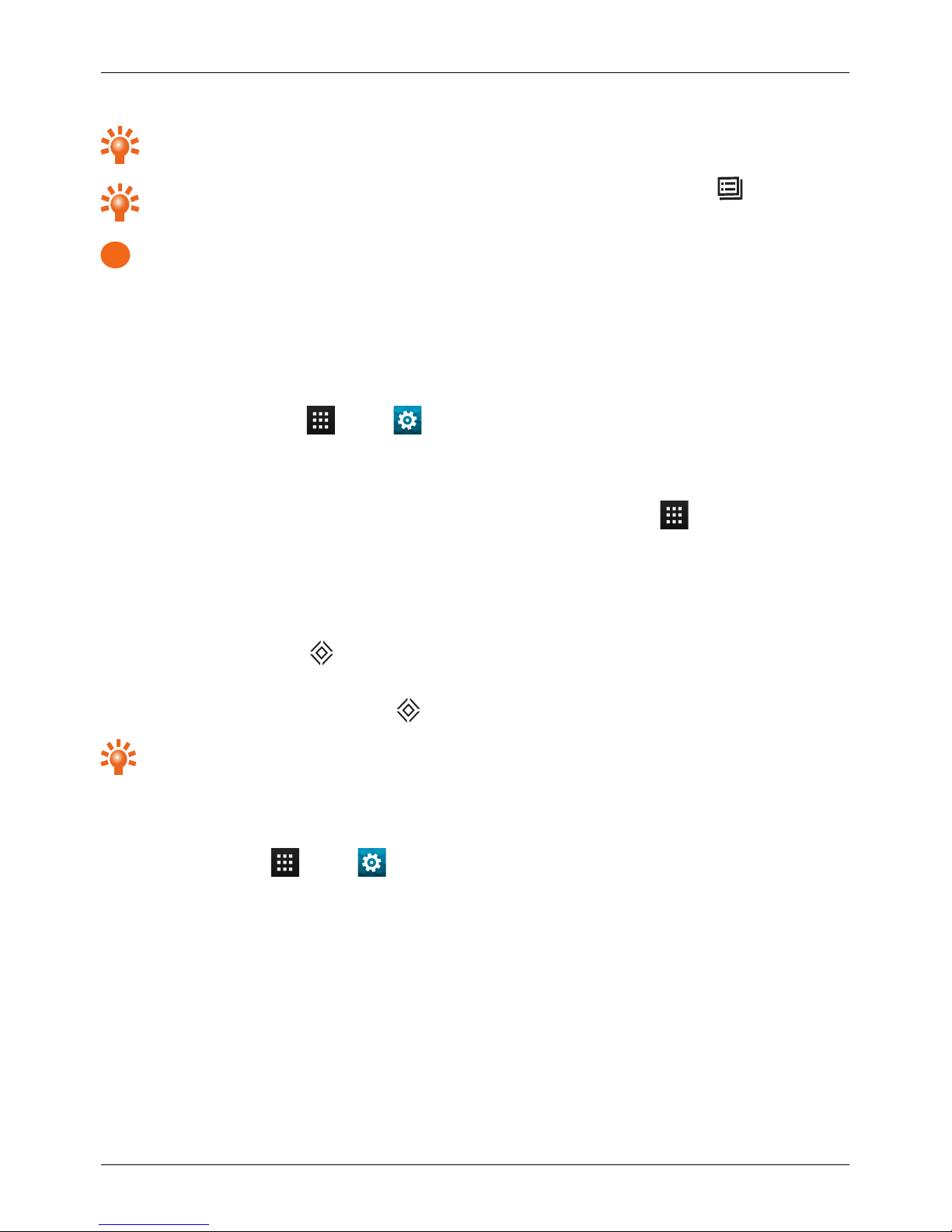
Tip: To search a specific app, touch the Search icon on the top right of the screen and input the
name or key word of the app.
Tip: To conserve data usage and only update your apps overWi-Fi, press Menu > Settings >
Update over Wi-Fi only.
!
Important: Choose your apps carefully from trusted sites, oryou can rely on Vertu recommended
apps. See "Apps precautionary advice" on page 21 and "Recommended apps" page 21.
Note: All the apps provided in Baidu App Search are free to download, but your service providermay
charge you for data usage.
Manage and restore apps
To manage your apps, touch Apps > Settings > Apps > All.
Touch an app to see its details (such as access permissions and file size), and then touch to select options
such as force the app to stop, uninstall, or cleardata.
You can also manage apps in Baidu App Search. From the home screen, touch Apps > Baidu App
Search and then, touch My Application on the top right of the screen. A list of your downloaded apps is
displayed and, when available, updates to these apps are indicated.
Close apps
To close an app, press Home .
Many of your apps willcontinue to run in the background after you have closed them. To quickly open
recently used apps, press and hold Home .
Tip: To remove apps from thislist , flick left or right.
Uninstall apps
To delete an app, touch Apps > Settings > Apps > app name > Uninstall.
Apps
© 2013 Vertu Corporation Limited. Allrights reserved. 22
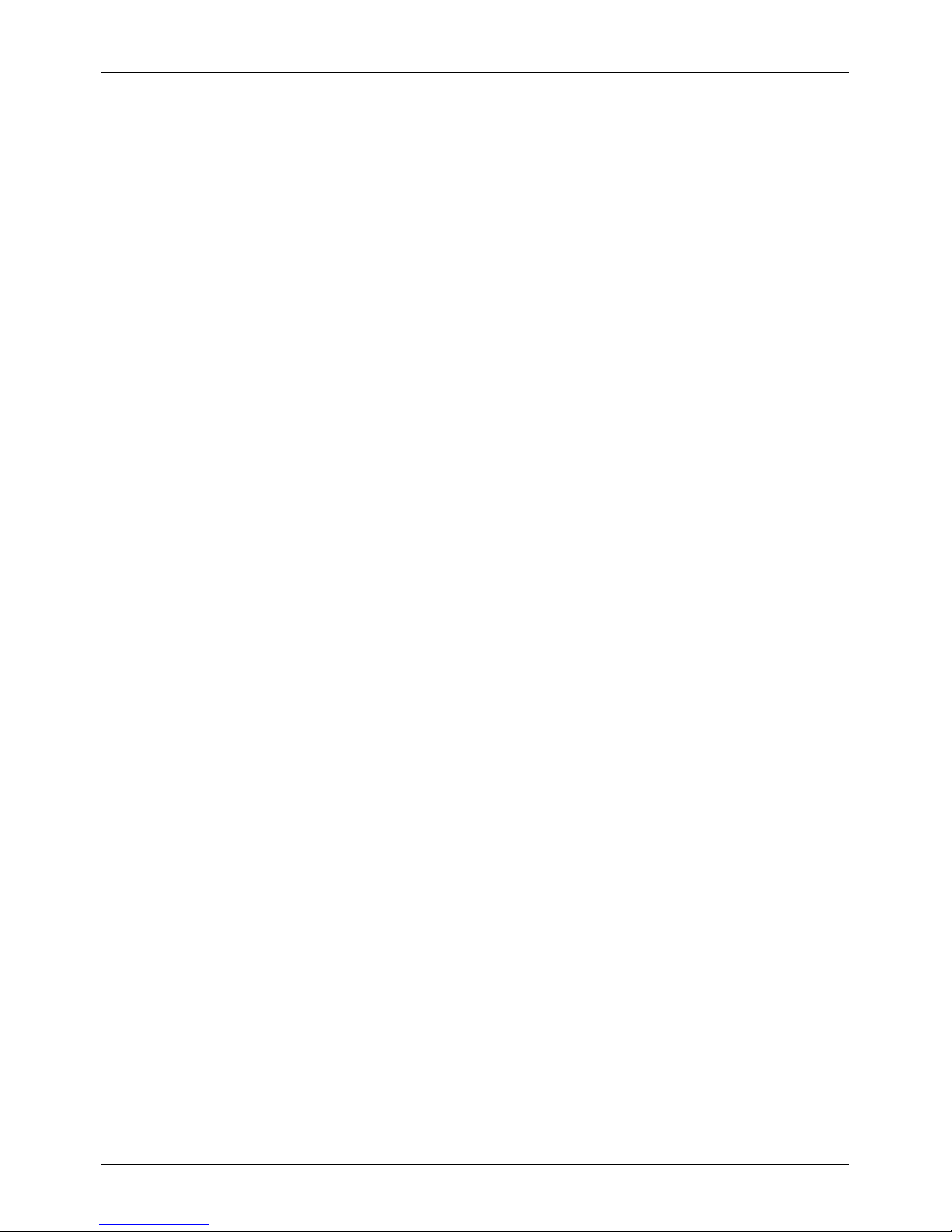
Vertu Services
About Vertu Services
Your unique Vertu experience starts with registration. Once you have successfullyregistered your phone
you are able to access the privileges and benefits by pressing the Vertu Key.
Vertu Life
Delivers exclusive access to curated experiences, trusted recommendations and speciallyselected
features.
Included within Vertu Life are:
l
Privileges (formerly Vertu Select opportunities)
l
City Brief
l
Access (formerly Private MembersClubs)
l
Articles (formerly Vertu Select articles)
Vertu Concierge is heavilyintegrated into the Life app, meaning that any of the content which interests you
can be activated quicklyand simply.
You can also manage your Concierge requests (formerly Concierge Live) directly within the Life app.
Vertu Concierge provides expert assistance designed to meet your every need, 24/7 via
voice, email or Live Chat.
More than ever before, the content delivered to you within the Life app willbe tailored to your interests.
Within the app you can adjust your profile, including your interests, and thisdirectly affects the content that
you see when you visit Vertu Life.
Vertu Life also includes two full-screen widgets that are preloaded on the two left-hand home screens on
VERTU Ti. These beautiful picture frames provide location-aware and interest-aware previews of the latest
Vertu Life content.
Vertu Certainty
The concept for Vertu Certainty is to protect you, your phone and your data. The Certainty app is divided
into three sections.
The first section caters for your personal security needs with the support of our partnership with the
ProtectorServices Group. You can explore the unique service offering from PSG, have accessto up-todate country-based security alerts, and directly request a call-back from a PSG expert to discuss your own
security needs.
Vertu Services
© 2013 Vertu Corporation Limited. Allrights reserved. 23
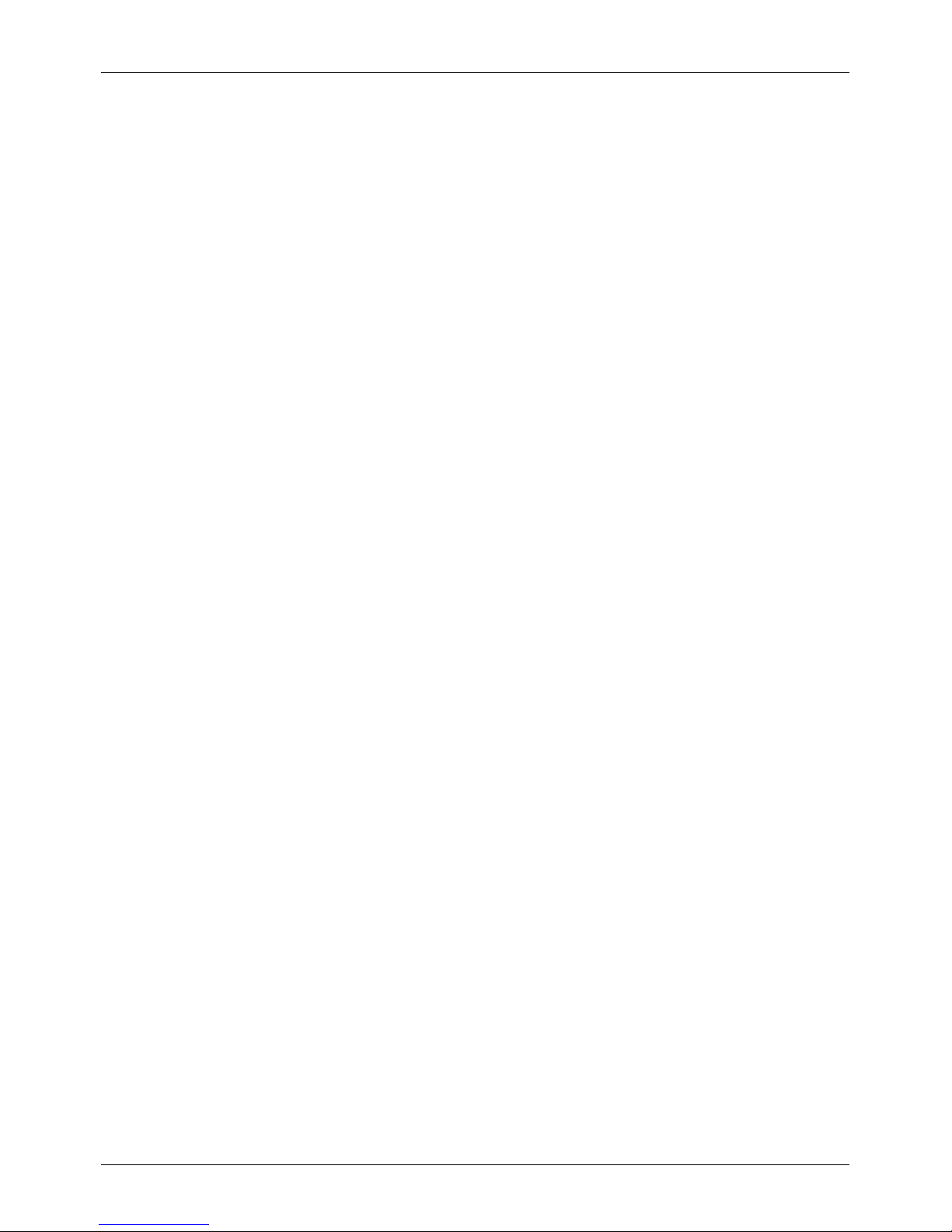
The second section isabout the phone. Here you can read the online user guide, including FAQs and
information on how to care forthe phone, or there is quick access to callor email VertuCustomer service for
any additional support.
Once you have called VertuCustomer service, and provided that Vertu has your consent, the Remote
Assist service enables the Technical Support Team to access your VERTU Ti remotely. The service is
intended to assist you if you have problems setting up or using yourphone. Please contact VertuCustomer
service if you wish to use the service. In this section of the app, you can also see the status of your warranty.
The final section of the Certainty app is about protecting your data. Here the application shows, in a
graphical representation, how much of the internal data storage you are using. Finallythere isa link to our
Recommended apps section to support you with other data protection issues, such as anti-virus and
malware, remote lock/trackand wipe, and various elements of data backup.
Vertu Services
© 2013 Vertu Corporation Limited. Allrights reserved. 24
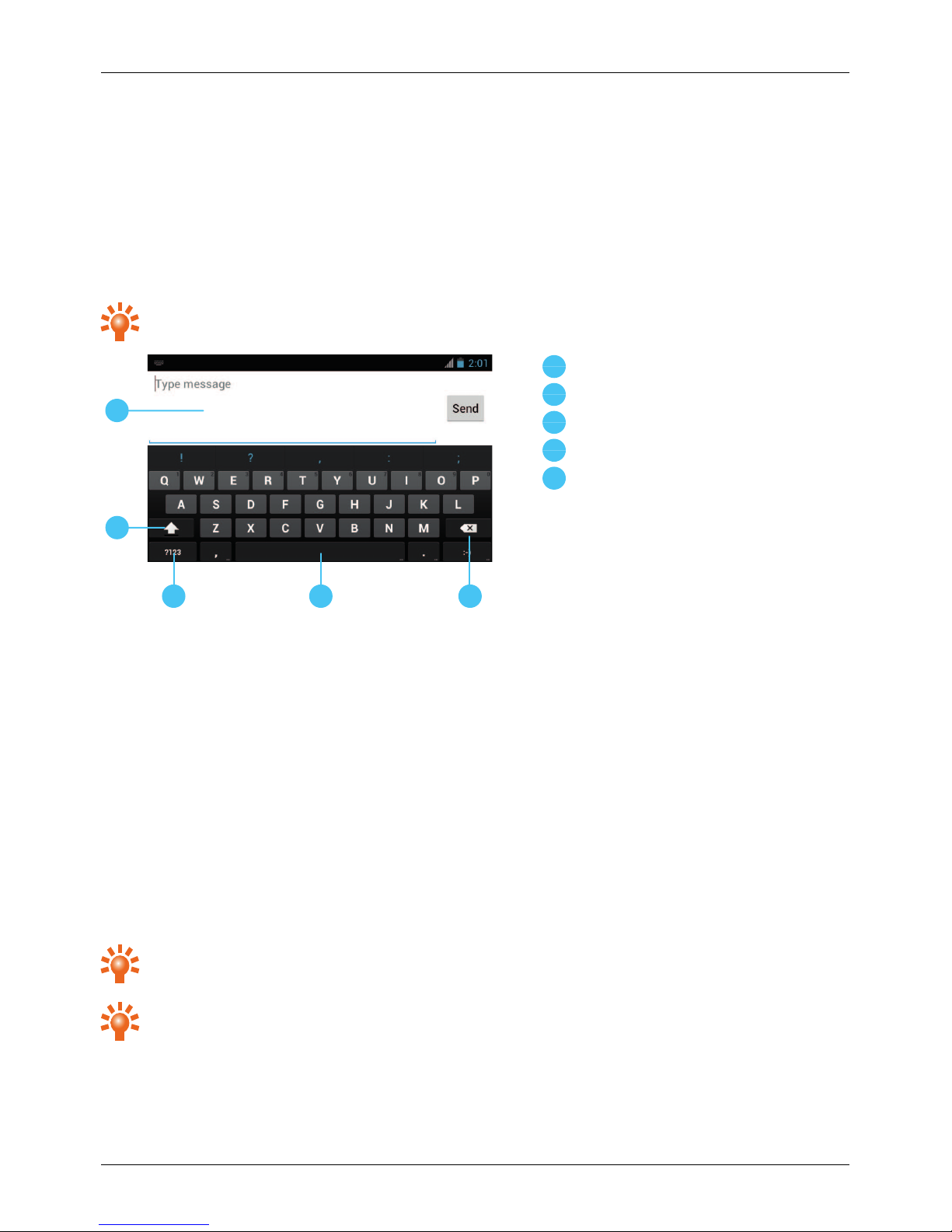
Text entry
Keyboard entry
To open the touch screen keyboard, touch a text entry box. To enter text, touch the letterson the keyboard.
The keyboard is displayed in your country's native text input format, for example, QWERTY, in both portrait
and landscape modes.
Tip: You may find it easierto use the keyboard in landscape mode.
2
3
4
5
1
1
Text box
2
Shift
3
Keyboard for numbers and symbols
4
Space
5
Delete
Cut, copy and paste text
Touch and hold the text to select it. Tabs markthe boundaries of the selected text. Drag these tabs to
select the text you want , and then touch icons at the top of the screen to cut, copy orpaste your selection.
In a landscape display, touch Edit to view youroptions.
Chinese text entry
Baidu Input is an app that enables you to quickly enter text in Chinese or English by voice (Chinese only),
by handwriting orby using an on-screen keyboard.
Using the on-screen keyboard, you can enter Chinese as pinyin, wubi or strokes, and the integrated
Chinese dictionary will keep you updated with the latest hit phases. Baidu Input is also customisable with a
wide choice of layouts and skinsavailable.
Tip: To switch between Chinese and English text entry, touch the En/Cn virtual key on the onscreen keyboard.
Tip: To switch between the 9-key keyboard and the full keyboard, touch the Baidu logo in the top
left corner > Input Preferences.
Text entry
© 2013 Vertu Corporation Limited. Allrights reserved. 25
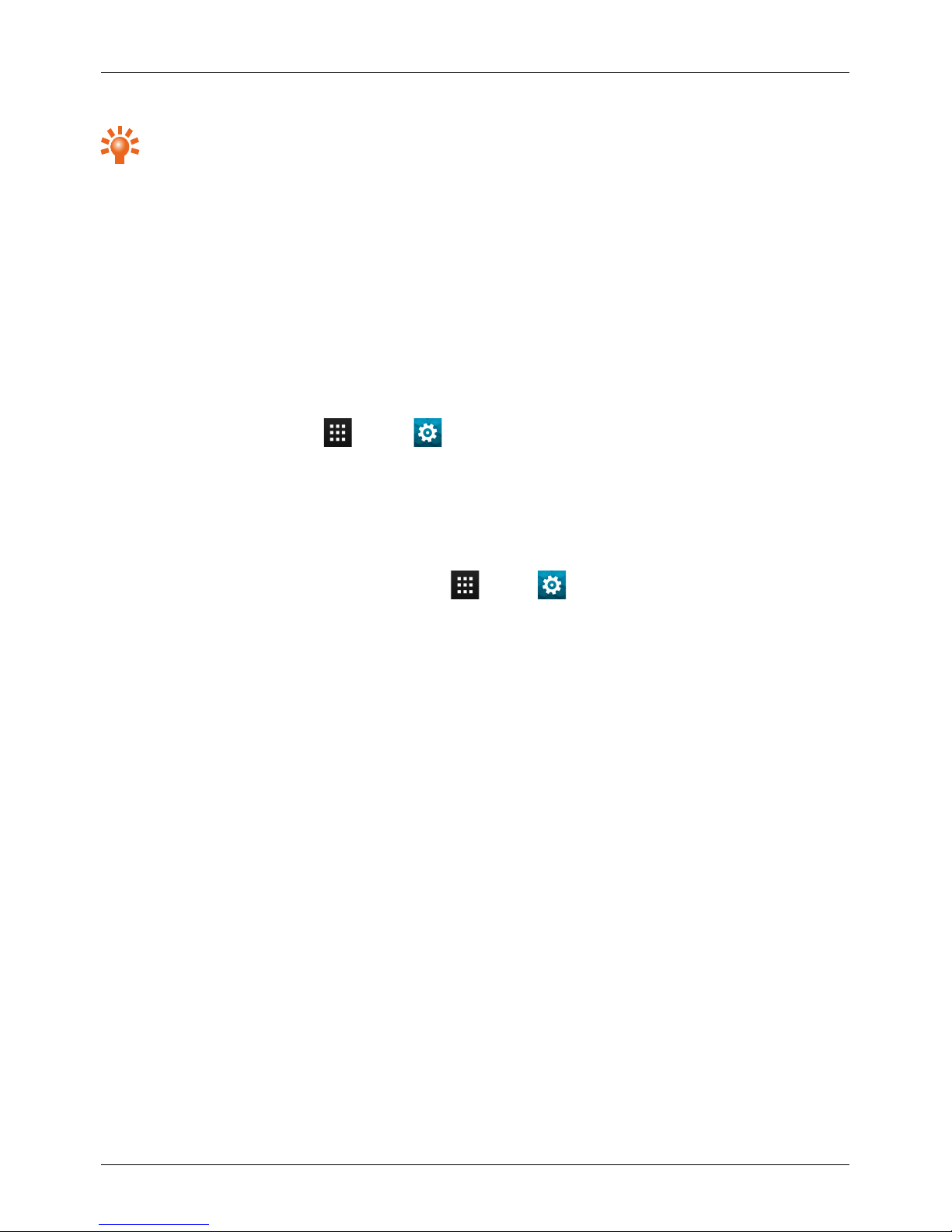
Tip: To view the online help for the app, touch the Baidu logo in the top left corner > Settings icon in
the bottom left corner > Help.
Predictive text
Predictive text input is based on a built-in dictionaryto which you can add new words. It is not available in all
languages, and is active by default. As you start typing a word, yourphone suggests possible wordsfor you
to choose. When the correct word is displayed, touch the word. If the word isnot in the dictionary, the
phone suggests an alternative word from the dictionary. To add a new word to the dictionary, touch the
word you have typed.
Dictionaries
To view your dictionaries, touch Apps > Settings > Language & input > Personal
dictionaries.
Touch + to add words to your dictionary.
Change the keyboard language
To change the language on your keyboard, touch Apps> Settings > Language & input and
select another option from KEYBOARD & INPUT METHODS.
Note: The keyboard options available will change depending on your language selection.
Text entry
© 2013 Vertu Corporation Limited. Allrights reserved. 26
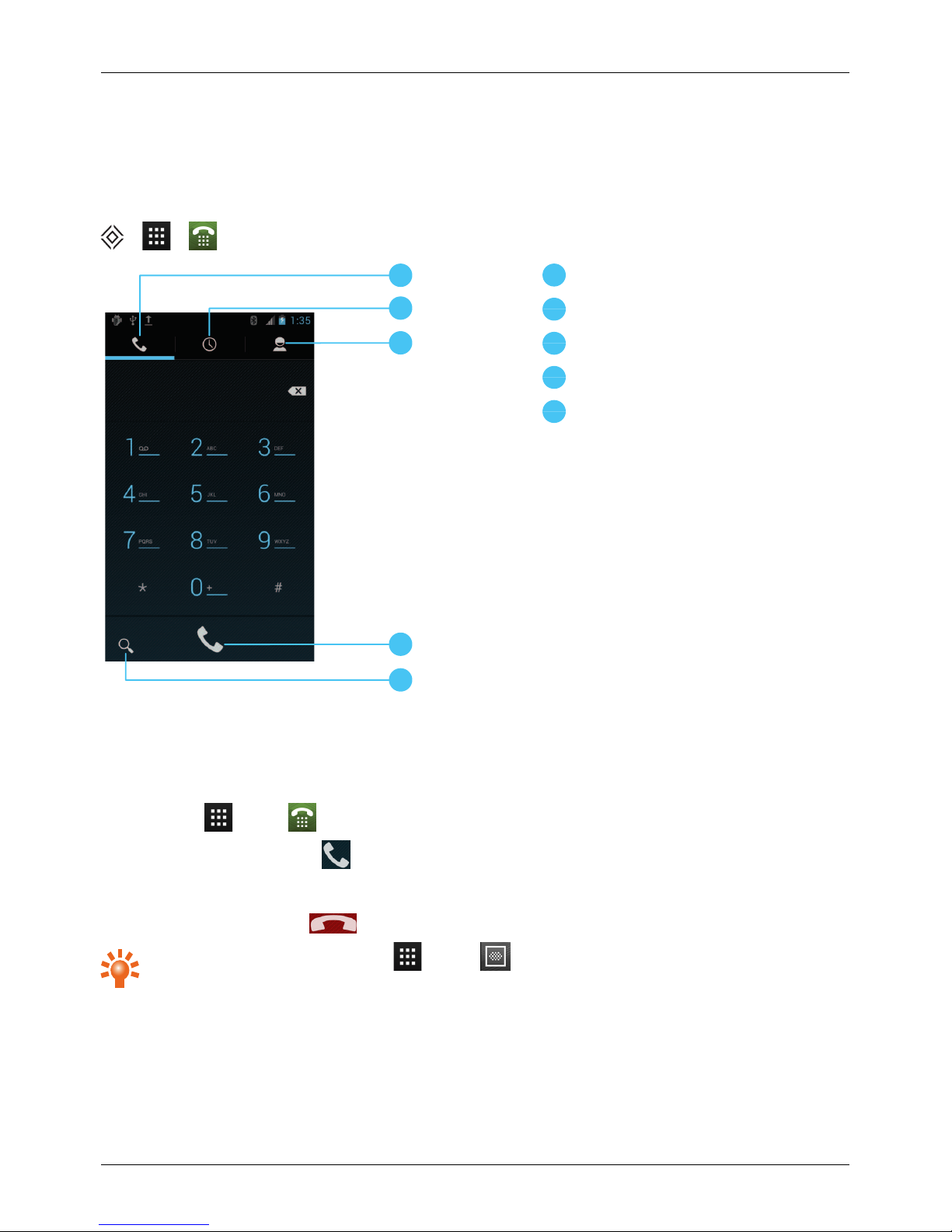
Calls
About calls
> >
2
1
5
3
4
1
Dialler
2
Recent calls
3
Contacts
4
Call
5
Search
Make and answer calls
To make a call:
1.
Touch Apps> Phone and enter the phone number on the dial pad.
2.
To make the call, touch .
Note: To enter the + character, used for international calls, touch and hold 0.
3. To end the call, touch .
Tip: To voice dial a contact, touch Apps > Voice Dialer and say “Call” followed by a
contact name.
Calls
© 2013 Vertu Corporation Limited. Allrights reserved. 27

To answer a call, touch and drag to .
l
To send an incoming call to your voicemail, touch and drag to .
l
To send an automated text message to the caller, touch , drag to , and then select an
appropriate message.
l
To silence an incoming call, press the Power keyor Volume keys.
Call the last number dialled
The call log displaysinformation about the calls you have made and received. Thismakes it easy to call
someone again if they are not answering. Simplyaccessthe call log and quickly retrieve the number.
From the home screen, touch Phone > :
l
To call a number, touch the phone icon next to the contact.
l
To see call details, touch the contact.
l
To search the recent calls list, touch .
l
To clear the list, press Menu > Clear call log.
Quickly call your favourites
To quicklycallyour most frequently called contacts, from the home screen touch People > .
l
To call, text, email, or view contact information, touch the contact.
l
To edit, share or delete a contact, or to set a ringtone for a contact, touch the contact and then press
Menu .
Listen to your voicemail
You can divert your incoming calls to your voicemail(networkservice). Also, people can leave you a
message, for example, when you have not answered the call.
To listen to your voicemail messages, from the home screen touch Phone, and then touch and hold 1
on the dialpad.
Divert calls to another number
If you cannot answer yourcalls, you can divert incoming calls to another phone number.
From the home screen, touch Phone > Menu > Settings > Call forwarding.
Calls
© 2013 Vertu Corporation Limited. Allrights reserved. 28

Severaldiverting options, such as Forward when busy and Forward when unanswered can be active
at the same time.
Note: Call divert isa network service. For details, contact your service provider.
Make a conference call
To start a conference call:
1. Callthe first number.
2.
After the callconnects, touch .
3. Dialthe next number, or select it from contactsor favourites.
4. When the next number answers, touch Merge calls.
Note: Conference calls are a networkservice. Fordetails, contact your service provider.
Calls
© 2013 Vertu Corporation Limited. Allrights reserved. 29

Contacts
About contacts
With contacts, you can save and organise yourfriends' phone numbers, addresses and other contact
information.
> >
2
1
5
3
4
1
Groups
2
People
3
Favourites
4
Add contact
5
Search
Call, text or email contacts
> >
To call a contact, touch the contact and then touch the phone number.
To text a contact, touch the contact and then touch .
To email a contact, touch the contact and then touch the email address.
Contacts
© 2013 Vertu Corporation Limited. Allrights reserved. 30

Add contacts
> > >
1.
Select an account to back up your contact.
Note: If you have not set up an account, like an emailaccount, your contact is only saved to your
phone memory.
2. Enter the contact details, and then touch DONE.
Tip: Backing up your new contact to an account willalso syncit to that account.
Join contacts
If you have two or more contacts for the same person, maybe an email contact that is also stored on your
phone, you can join them.
Touch Apps> People > contact name > Menu > Edit > Menu > Join, and then touch
the contact that you want to join.
Edit or delete a contact
To edit ordelete a contact, touch Apps > People > contact name > Menu > Edit or Delete.
Save a number from a call or message
When you receive a call or a message from a person whose phone number is not yet saved in the contacts
list, you can save the number in a new or existing contact list entry.
To save a number from a received call:
1.
From the home screen, touch Phone > .
2.
Touch the callentry, and then touch .
3. Touch CREATE NEW CONTACT, and then enter the contact details.
4. Touch DONE.
To save a number from a received message:
1.
From the home screen, touch Apps > Messaging.
2.
Touch the message entry, and then press Menu > Add to People.
3. Touch CREATE NEW CONTACT, and then enter the contact details.
4. Touch DONE.
Contacts
© 2013 Vertu Corporation Limited. Allrights reserved. 31

Personalise contacts
Set unique photos and ringtones for your contacts.
> >
To add a photo, touch the contact > Menu > Edit > .
To add a ringtone, touch the contact > Menu > Set ringtone.
Add a contact group
When you have created contact groups, you can send a message to severalpeople at the same time. For
example, you can assign the members of your family to one group.
To add a new group:
1.
Touch Apps> People > > .
2. Enter the group name and then enter the names of the contacts you wish to add.
3. Touch DONE.
Tip: To edit or delete a contact group, touch Apps > People > group name > Menu >
Edit or Delete.
Transfer contacts
You can transfer contacts to your VERTU Ti phone by using your SIM card.
SIM card
Fordetails on exporting contacts stored on your old phone to yourSIM card, refer to the user
documentation supplied with your previous phone.
Then, to import these contactsstored on your SIM card to your VERTU Ti phone, touch Apps >
People > Menu > Import/export > Import from SIM card.
Note: Transferring contacts with your SIM card may result in some contacts data being lost.
Contacts
© 2013 Vertu Corporation Limited. Allrights reserved. 32

Messaging and email
About messaging
> >
You can send and receive various kinds of messages:
l
Text messages
l
Multimedia messagesthat contain photos, videos or audio
l
Instant messages
Send and read messages
> > >
To send a message:
1.
Enter the recipient and then type your message. PressMenu to Insert smiley or Add
subject.
Note: To send the message to multiple recipients, add more than one contact in the To field.
2.
Touch to send yourmessage.
To open a text message and the previous conversation, touch it.
To reply to a text message, open it and enter yourresponse in the text box at the bottom, and then touch
.
Send a message to a group
> > >
To send a message:
1.
Enter the recipients and then type your message.
Note: You need to add each person to send a message to a group.
2.
Touch to send yourmessage.
Messaging and email
© 2013 Vertu Corporation Limited. Allrights reserved. 33

Manage messages
> >
To delete a message, touch and hold to select it, and then touch the trash can at the bottom.
To change your messaging options, touch Apps > Messaging > Menu > Settings.
Corporate email setup
From the home screen, touch Apps > Settings > Accounts & sync > ADD ACCOUNT. Select
Corporate for work email accounts on Microsoft™ Exchange server. Enter details from your IT
administrator.
Tip: You need to enter your username and password. You may be prompted to enter your domain
and servernames. Contact your IT administrator for details.
To read and replyto messages on your email accounts, touch Apps > Email.
l
To compose a new message, touch . Enter your message and then touch SENDto send the
email.
l
To read a message, touch it from the inbox.
l
To reply allor forward the email, touch .
l
To manually refresh your mailbox, touch .
l
To switch email accounts or view different folders within your mailbox, touch .
Tip: When you have new email willappear in the status bar.
PressMenu > and select your account to see options, such as Signature, Sync Email and
Remove account.
Personal email setup
From the home screen, touch Apps > Settings > Accounts & sync > ADD ACCOUNT. Select
Email for yourpersonal email accounts. For account details, contact the account provider.
To read and replyto messages on your email accounts, touch Apps > Email.
Messaging and email
© 2013 Vertu Corporation Limited. Allrights reserved. 34

Music
About music
Keep your musicwith you and listen to it anywhere with the interactive musicplayeron your VERTU Ti
phone.
> >
Get music
Note: When you connect your phone for first time, your computer may prompt you that driversare being
installed. Complete the driver installation.
1.
Connect the microUSB cable from your phone's microUSB connector to a USB connection on your
computer.
2.
From the home screen, check that appears in the status bar.
3. Drag the status bar down and touch Connected as a media device. Make sure the Media
device (MTP) check box is ticked.
4.
On your computer, navigate to the removable disk showing your phone and open the Internal
Storage.
5.
Drag and drop files between yourcomputer and the 'Music' folder.
6. When you have finished, disconnect the USB cable.
Set up music
To load music on your computer and then load it on your phone, you need:
l
Microsoft™ Windows™ computer or Apple Macintosh™ computer
l
USB data cable
Your VERTU Ti phone will play the following audio file formats: AMR, WB-AMR, AAC, AAC+, MP3, MP4,
WAV, AU, WMA(10), M4A, OGG, EVRC, EVRC-B, and EVRC- WB/NB.
Play music
> >
Touch a song or playlist to start playing music.
To randomly play allof the songs in a playlist, touch > .
Music
© 2013 Vertu Corporation Limited. Allrights reserved. 35

Tip: When a song is playing, you can add it to a playlist by pressing Menu > Add to playlist.
Tip: To listen to musicduring a flight, turn off all your network and wireless connections: press and
hold the Power key> Airplane mode.
l
Play or pause: touch or .
l
Select the previous or the next song: touch or .
l
Fast forward or rewind:touch and hold the progress bar, and then drag forwards or backwards.
l
Turn shuffle on or off: touch .
l
Repeat on or off: touch .
l
Adjust the volume: press the volume keys on the side of the phone.
l
Manage sound effects: press Menu > Sound effects.
l
Go to the musichome screen: press Back .
l
Delete a song: touch and hold the song in the music library, and then touch Delete.
Playlists
To add a song from the musiclibrary to a playlist, touch and hold the song, and then touch Add to
playlist. Choose an existing playlist or touch New playlist.
Hide the music player
Touch the Home key. Your music willcontinue to play and you willsee in the status and notifications
bar. You can continue to workwith other apps while your musicis playing.
When you see in the status and notifications bar, a song is playing. Flick down to see details. Touch the
song to return to the musiccontrols.
Turn off the music
Touch .
Music
© 2013 Vertu Corporation Limited. Allrights reserved. 36

Maps and navigation
AutoNavi™ Maps
AutoNavi is a set of navigation solutions including map display, route planning, point of interest search and
live trafficmonitoring services.
> >
Tip: To enable the voice broadcast of traffic information, touch Setting > Personal traffic radio
station settings> On.
Tip: To download offline maps, touch Setting > Offline Map and select the maps to download.
Maps and navigation
© 2013 Vertu Corporation Limited. Allrights reserved. 37

Personalising your phone
Widgets
To add widgets to the home screen:
1.
Touch Apps> WIDGETS.
Note: Flick left to view more widgets.
2. Touch and hold a widget, and then drag it to one of the home screen panels.
To download more widgets, see "Baidu App Search" on page21.
To customise a widget, touch it to open it, and then press Menu .
Shortcuts
To add shortcuts to the home screen, touch Apps, touch and hold an app, and then drag it to a spot on
the home screen panels.
To create a shortcut folder, drag one shortcut on top of another. To add more shortcuts to the folder, drag
them onto the foldericon. If you wish to name the folder, touch it and enter a name at the bottom.
l
To move shortcuts or shortcut folders, touch and hold them, and then drag to a new location.
l
To remove shortcuts or shortcut folders from the home screen, touch and hold them, and then drag
to Remove at the top of the screen.
You can also drag shortcuts or shortcut folders in or out of the favourites tray for instant access from the
home screen.
Ringtones
You can adjust your ringtone for incoming calls or for notifications, such as a text message or email:
Touch Apps> Settings > Sound > Phone ringtone or Default notification.
l
To activate the ring and vibrate option, touch Apps > Settings > Sound > Vibrate and
ring.
l
To silence yourphone and activate vibrate only, touch Apps> Settings > Sound > Silent
mode > Vibrate.
l
To silence yourphone, touch Apps > Settings > Sound > Silent mode > Mute.
Tip: To quickly change your sound settings, pressand hold the Power key, and then select a sound
setting.
Personalising your phone
© 2013 Vertu Corporation Limited. Allrights reserved. 38

Wallpapers
To set a new wallpaperfor the home screen, touch and hold an empty spot on the home screen, and then
select a wallpaperfrom Gallery, Live Wallpapers or Wallpapers.
Assign sounds to actions
l
To set sounds for touches on the dial pad, touch Apps > Settings > Sound > Dial-pad
touch tones.
l
To set volume for ringtones, notifications, media, and alarms, touch Apps> Settings >
Sound > Volumes.
l
To hear when you lock orunlock the screen, touch Apps > Settings > Sound > Screen
lock sound.
l
To set sounds for screen selections, touch Apps > Settings > Sound > Touch sounds.
Display settings
Option Setting
Set the brightness of the screen
From the home screen, touch Apps > Settings >
Display > Brightness.
Set the font size for menus and settings
From the home screen, touch Apps > Settings >
Display > Font size.
Turn on or off the notification light
(This light flashes in the ear piece when
you receive a notification, such as a text
message or email.)
From the home screen, touch Apps > Settings >
Display > Notification light.
Auto-rotate
To set whether the screen rotates automatically in certain apps, touch Apps > Settings >
Display > Auto-rotate screen.
Personalising your phone
© 2013 Vertu Corporation Limited. Allrights reserved. 39

Screen lock
You can make the touchscreen lock when it goes to sleep. This is recommended to protect yourphone in
case it becomes misplaced or stolen.
There are several different lockoptions. Touch Apps > Settings > Security > Screen lock, and
then select the locktype:
l
Slide: drag to the right to unlock.
l
Face Unlock: look at your phone to unlock.
l
Pattern: draw a pattern to unlock.
l
PIN: enter a PIN code to unlock.
l
Password: enter a password to unlock.
Note: Certain corporate email accounts make use of a specificlockthat may disable the lockoptions listed
above.
Date and time settings
To set date, time, time zone, and time formats, touch Apps > Settings > Date & time.
To automatically use the network date and time, touch Automatic date & time or Automatic
timezone.
Language and region settings
To set yourmenu language and region, touch Apps > Settings > Language & input >
Language.
Personalising your phone
© 2013 Vertu Corporation Limited. Allrights reserved. 40

Social networks
Add an account
With the Browseryou can keep up to date with your social networking accounts on sites like QQ and
Weibo. If you don’t have accounts, go to theirwebsitesto set them up. Most social networking accounts
offer dedicated apps that can be installed on your VERTU Ti from Baidu App Search.
To download a social networking app, from the home screen touch Apps > Baidu App Search.
To sign in to your social networking account, enter yourusername or emailaddress and password.
The social networking accounts are third-party services and not provided by Vertu. Check the privacy
settings of the social networking accounts to control what information you are sharing. Familiarise yourself
with the terms of use and the privacypractices of any social networking accounts you use.
Delete an account
To delete a social networking account, touch Apps > Settings > Accounts & sync > Menu
> Remove account.
To remove a social networking app from the home screen, touch and hold to select it, and then drag it to
Remove at the top of the screen.
Go to the social networking account website to delete an account.
Synchronise contacts
When you sign in to a socialnetworking account on your VERTU Ti, you may be prompted to sync account
contacts, pictures, and status with your People app. You can accept or decline this request. To change
your sync settings at any time, touch Apps > Settings > Accounts & sync > account name.
Social networks
© 2013 Vertu Corporation Limited. Allrights reserved. 41

Managing accounts
Configure sync options
To sync your accounts, from the home screen touch Apps > Settings > Accounts & sync >
account > Menu > Sync now.
To configure your sync options for an account, touch the account and then select the checkboxes you
want to sync, for example Sync Email. Leave the check box empty for options you do not want to sync.
Add and delete accounts
To add accounts, from the home screen touch Apps > Settings > Accounts & sync > ADD
ACCOUNT. Some default accounts are shown, for example Corporate and Email. Touch an account to
add it. Enter your username and password, and then follow the prompts to set up your account.
To delete an account, touch the account name > Menu > Remove account.
Managing accounts
© 2013 Vertu Corporation Limited. Allrights reserved. 42

Browser
About the web browser
To browse the web with your VERTU Ti phone, you must have either a cellular orWi-Fi data connection.
Note: Your phone will prompt you to choose a default browser.
> >
2
1
Touch the top of the screen to show the URL bar.
PressMenu to view browseroptions, such as bookmarks and browser settings.
Touch a link to select it. Touch and hold for more options.
Tip: To zoom in or out, touch the screen twice.
Browse the web
To browse the web, from the home screen touch Apps > Browser.
To refresh a website, pressMenu > Refresh.
Tip: Checkyour data plan with your service provider. To save data costs, you can use Wi-Fito
connect to the internet.
To go to a website, touch the web addressbar, enter a web address, and then touch Go.
Cut, copy and paste text
Touch and hold the text to select it. Tabs markthe boundaries of the selected text. Drag these tabs to
select the text you want , and then touch icons at the top of the screen to cut, copy orpaste your selection.
Browser
© 2013 Vertu Corporation Limited. Allrights reserved. 43

Connect to the internet
Your phone uses the cellular mobile phone network(over the air) or a Wi-Fi connection to access the
internet.
Note: Check your data plan with your service provider. You may be charged to accessthe internet and to
download data overthe air.
To use a Wi-Fi network for faster internet access, touch the status bar at the top of the home screen and
drag it down. Touch the Wi-Fi networks available notification to select a preferred network. See "Wi-Fi"
on page51.
To close your browser, press Home .
Note: If you cannot connect to the internet, contact your service provider.
Add a bookmark
If you visit the same websites regularly, add them to yourbookmarks, so that you can easilyaccess them.
To save a website as a bookmark, press Menu > Save to bookmarks.
To view your bookmarked websites, press Menu > Bookmarks.
Widget feeds
If you use widget feeds, also known as media feeds, you no longer have to visit your favourite websites
everytime you want to find out what is going on. Instead, you can get links to the latest content
automatically.
From the home screen, touch Apps > WIDGETS. Touch and hold a widget to add it to the home
screen.
Privacy and security
To make changes to your privacy and security settings, from the home screen touch Apps >
Browser > Menu > Settings > Privacy and security.
To empty the cache, touch Menu > Settings > Privacy and security > Clear cache.
Downloads
To download filesin your browser, touch and hold a linkor picture, and then touch Save image or Save
link.
To see the files you have downloaded, from the home screen touch Apps > Downloads. Touch
an item to open it. Touch the checkbox to select an item, and then touch the trash can to delete it.
Browser
© 2013 Vertu Corporation Limited. Allrights reserved. 44

Camera
About camera
You can use your VERTU Ti to take photos or record videos. You can then view or edit the photos and
videos, share them on the internet, or send them to compatible devices.
> >
2
5 6
3
4
1
1
Front or back camera
2
Last photo or video
3
Capture
4
Zoom
5
Camera or video settings
6
Camera, video recorder or panoramicmode
Note: The location of the icons will varydepending on the orientation of your phone.
Take and share photos
To take a photo:
1.
From the home screen, touch Apps > Camera.
Note: Touch the screen to change the focus location (a green auto-focus box is displayed).
2.
Touch to take your photo. Your phone stores the photo and shows a thumbnail image in the
corner of the screen.
Camera
© 2013 Vertu Corporation Limited. Allrights reserved. 45

Tip: To take a wide panoramicphoto, touch > . Move the phone slowly across the image
you want to take. The camera auto-capturesmultiple shots as you move the camera and joins
them together to make one large photo.
Do not move the phone before the photo is saved and displayed as a thumbnail. Photos and videos are
automatically saved to the internal fixed memory.
Share a photo:
1.
From the home screen, touch Apps > Gallery.
2.
Touch the photo, touch and then choose how you want to share: by , , or .
Tip: To share a photo immediately after capture, touch the thumbnail image and the sharing
options are shown below the photo.
Camera settings
Touch in the corner of the viewfinder to adjust your camera settings.
Option Setting
Camera settings
Set Store location to ON to record the location of a photo or video
automatically.
Front camera: set Picture size to VGA or 1.3M Pixels.
Rear camera: set Picture size to VGA, 3M Pixels or 8M Pixels.
Rear camera: set Picture quality to Normal, Fine or Super fine.
Other settings, such as Face Detection and Redeye Reduction are also
available.
SCN Scene mode Set the type of photo you want to take: Auto, Action, Night, Sunset,
Party, and more.
Exposure
Select an exposure setting, such as 0 or +1.
White balance
Set to Auto, Incandescent, Daylight, Fluorescent or Cloudy.
Flash mode
Rear camera: set the flash to Auto, On or Off.
Camera
© 2013 Vertu Corporation Limited. Allrights reserved. 46

Record and share a video
Besides taking photos with your phone, you can also capture videos.
To take a video:
1.
From the home screen, touch Apps > Camera.
Note: To switch from photo mode to video mode, touch .
2.
To start recording, touch . To stop recording, touch . Your phone stores the video, and
shows a thumbnail image in the cornerof the screen.
Note: When recording a video, you do not have to touch screen to set a focuslocation. The phone will
auto-focus to the centre of the frame while you capture the video.
Share a video:
1.
From the home screen, touch Apps > Gallery.
2.
Touch the video, touch and then choose how you want to share: by , , or .
Tip: To share a video immediately after capture, touch the thumbnail image and the sharing
options are shown below the video.
Video settings
Touch in the corner of the viewfinder to adjust video settings.
Option Setting
Camera settings
Set Store location to ON to record the location of a photo or video
automatically, and more.
Video quality Front camera: set to HD 720p or SD 480p.
Rear camera: set to HD 1080p, HD 720p or SD 480p.
Time lapse interval
Set a time lapse interval, such as 5s(five seconds).
White balance
Set to Auto, Incandescent, Daylight, Fluorescent or Cloudy.
Flash mode
Rear camera: set the flash to On or Off.
Camera
© 2013 Vertu Corporation Limited. Allrights reserved. 47

Gallery
About gallery
> >
With Gallery you can watch the videos you have recorded or browse through the photos you have taken.
To manage your media files more effectively, organise them into albums or folders.
View and edit photos and videos
> > > photo or video
Just touch a photo or video to view it.
Tip: To zoom in and out quickly, touch the screen twice.
PressMenu then select an option: Delete, Slideshow, Edit, Rotate left, Rotate right, Crop,
Details or Set picture as.
The Edit option lets you change various photo settings, such as Highlights , Film Grain, B&W and
Redeye Reduction.
Note: For videos you can only Delete or show Details.
Share photos and videos
Share a photo or video:
1.
From the home screen, touch Apps > Gallery.
2.
Touch the photo or video, touch and then choose how you want to share: by , , or .
You can copy photos and videos between yourphone and PC. See "Copy between the phone and a PC"
on page53 for details.
View an album
You can view all your photos and videos, or you can arrange your photos and videos by album.
> >
Allyour photos and videos are shown in Albums. Touch an album, then press Menu > Group by and
then select an option from Locations, Times, People, or Tags to show how the album is displayed.
Gallery
© 2013 Vertu Corporation Limited. Allrights reserved. 48

Create a folder
To organise your photos and videosyou can create your own folders.
1. Connect your phone to your PC with the USB cable.
2. View your phone’s internal storage on yourPC, and then browse to the 'Pictures' folderand create
new folders.
3. Drag your photos and videos into the folders.
Assign contact images and wallpaper
Add a photo for a specificcontact, or set yourfavourite photo as your background image.
> > > photo
Touch a photo, and then press Menu > Set picture as > Contact photo, or Wallpaper.
Take a screen shot
To take a screen shot, press and hold the Power key and Volume Down key at the same time.
To see the screen shot, touch Apps > Gallery > Screenshots.
Gallery
© 2013 Vertu Corporation Limited. Allrights reserved. 49

Office tools
Clock
> >
Touch Set alarm and then the check box next to an alarm to set it. When an alarm sounds, select
Dismiss to turn it off or touch Snooze to delay for ten minutes.
To add an alarm touch + and then enter alarm details.
To change your alarm sound, snooze delay, or other settings, press Menu > Settings.
Calculator
> >
Your calculator has two views: basicand advanced. To change your views, press Menu > Advanced
panel or Basic panel.
Tip: Swipe left or right to switch between the basicand advanced panels.
To clear yourhistory, press Menu > Clear history.
Calendar
> >
You can view your calendar in different ways: touch the date, and then touch Day, Week, Month, or
Agenda to change the view. Touch an event to see more details.
Tip: To add a calendar widget to the home screen, touch Apps > WIDGETS, touch and hold
Calendar, and drag it to the home screen.
To add an event, press Menu > New event. Enter the event detailsand touch DONE.
To delete an event, touch it to open it, and then touch the trash can .
To see multiple calendars, pressMenu > Calendars to be displayed. Select the check boxesnext
to the calendars you want to see, touch Calendars to be synced > OK.
To sync your calendar, press Menu > Calendars to be displayed. Select the checkbox next to your
calendarand touch Calendars to be synced > OK.
To change your calendar remindertone, press Menu > Settings > General settings > Choose
ringtone.
Note: You willneed to have added an account for each calendarthat is shown.
Office tools
© 2013 Vertu Corporation Limited. Allrights reserved. 50

Connectivity
!
Important: There may be restrictions on the use of WLANs and Bluetooth technologyin some
countries. Formore information, contact your local authorities.
Wi-Fi
> > > Wi-Fi
With Wi-Ficonnectivity, you can connect to a Wi-Fi network for a faster internet connection to browse the
web or to stream music and videos.
To turn Wi-Fi on, touch OFF and drag it to the right.
To turn Wi-Fi off touch ON and drag it to the left.
Connect to a Wi-Fi network
To connect to a new Wi-Fi network:
1.
Touch > Settings > Wi-Fi.
2.
Touch OFF and drag it to the right to turn on and touch SCAN.
If Wi-Fi isalready on and if Wi-Fi networksare available, the Wi-Fi indicator is shown in the
status bar. Drag down the status bar and touch the Wi-Fi networks to select and connect to a
network.
3.
Touch a network in the list, and then touch Connect. You may need to enter Network SSID,
Security, and Password details. For these details, contact the network administrator.
When your phone has connected, the Wi-Fi indicator is shown in the status bar.
Tip: If you are using a domesticWi-Fi connection, the securityinformation can often be found on
your Wi-Fi router.
Note: Using a Wi-Ficonnection ishighly recommended as it reduces cellulardata consumption.
Bluetooth
> > > Bluetooth
With Bluetooth connectivity, you can make a wireless connection to other compatible devices, such as
phones, computers, headsets, and carkits. You can use the connection to send items from your phone,
transferfiles from your compatible PC, and print fileswith a compatible printer.
To turn Bluetooth on, touch OFF and drag it to the right.
To turn Bluetooth off touch ON and drag it to the left.
Connectivity
© 2013 Vertu Corporation Limited. Allrights reserved. 51

Connect a Bluetooth device
To connect with a new Bluetooth device, you need to pair your phone with it.
1. Make sure that the Bluetooth device you are going to pairwith is in discoverable mode. For details,
see the user guide of the device.
2.
Touch > Settings > Bluetooth.
3.
Touch OFF and drag it to the right to turn on and scan. If Bluetooth is already on, touch SEARCH
FOR DEVICES.
4.
Touch a device to connect. You may need to touch OK or to enter the device passkey to connect.
Fordetails, see the user guide of the device.
When your phone has connected, the Bluetooth indicator is shown in the status bar.
Tip: Switch Bluetooth off when not in use to conserve batterypower.
Warning: Obey all local laws. Always keep your hands free to operate the vehicle while driving.
Your first consideration while driving should be road safety.
Change your device name
You can change the name of your device.
1.
Touch > Settings > Bluetooth.
2.
PressMenu > Rename phone.
3. Enter new name and touch Rename.
Visible mode
To make your phone visible to other devices:
1.
Touch > Settings > Bluetooth.
2.
Touch your device name to make your phone visible for 2 minutes.
To change how long your phone isvisible, press Menu > Visibility timeout.
Set your phone to sync with your computer
Note: When you connect your phone for first time, your computer may prompt you that driversare being
installed. Complete the driver installation.
1.
Connect the microUSB cable from your phone's microUSB connector to a USB connection on your
computer.
2.
From the home screen, check that appears in the status bar.
Connectivity
© 2013 Vertu Corporation Limited. Allrights reserved. 52

3. Drag the status bar down and touch Connected as a media device. Make sure the Media
device (MTP) or Camera (PTP) check box is selected.
4.
Follow the prompts on your computer to sync yourdigital media files.
When the sync has finished, disconnect the USB cable.
Note: Always use the Vertu microUSB cable supplied with your phone.
Copy between the phone and a PC
Note: When you connect your phone for first time, your computer may prompt you that driversare being
installed. Complete the driver installation.
1.
Connect the microUSB cable from your phone's microUSB connector to a USB connection on your
computer.
2.
From the home screen, check that appears in the status bar.
3. Drag the status bar down and touch Connected as a media device. Make sure the Media
device (MTP) check box is selected.
4.
On your computer, navigate to the removable disk showing your phone and open the Internal
Storage.
5.
Drag and drop files between yourcomputer and the phone Internal Storage folders, such as
'Music', 'Pictures' or 'Movies'.
6. When you have finished, disconnect the USB cable.
Tethering and portable hotspot
You can 'tether' yourphone to your computer, via a USB cable or a Wi-Fior Bluetooth connection, so that
the computer can share the phone's internet connection.
To read about the tethering options, touch Settings > More... > Tethering & portable hotspot >
Help.
NFC
Near Field Communication (NFC) allows you to beam information (such as contacts, photos and browser
pages) by bringing yourphone close to another NFC-capable device (typically back to back).
From the home screen, touch Apps > Settings > More... > NFC and make sure the checkbox is
selected. Touch Apps > Settings > More... > Android Beam, touch OFF and drag it to the
right.
Connectivity
© 2013 Vertu Corporation Limited. Allrights reserved. 53

To beam information:
1. Go to the screen that shows the item you want to beam, such as a photo.
2.
Bring your phone and the other device close together (backto back).
3. When you see Touch to Beam, touch your phone's screen.
See "Recommended apps" on page21 for details of other apps that use NFC.
Secure payment
The NFC feature in yourVERTU Ti phone is SIM-based secure element compliant. This means that you
can use your phone for cashless, secure payments, provided that you have a suitable SIM card.
Contact your bank, credit card or network provider formore details about secure SIM cards.
Note: The Android Beam™ feature is not universallycompatible with all other devices. Contact Vertu
Customer service for more details.
Connectivity
© 2013 Vertu Corporation Limited. Allrights reserved. 54

Phone management
System update
If you receive an over-the-airnotification of a system update on yourphone, you can follow the instructions
to download and installthe update software or you can opt to dismissthe notification.
To check for updates on your phone, touch Apps > Settings > About phone > System
updates.
Free up phone memory
Your photos, videos, and other files are automaticallystored in your phone’s internal memory.
Note: The total available internal memoryis shared between system, application and userinformation
files.
To see the space available in your phone’sinternal memory, from the home screen touch Apps >
Settings > Storage.
To free up space on your phone's internal memory, remove unwanted files. Touch a storage category such
as Pictures, videos, touch and hold a folder or file, and then touch > Delete.
Tip: You can view yourphone memory and cloud memory usage by using the Vertu Certainty app.
See "About Vertu Services" on page 23 for more information.
Optimise data usage
You can monitorthe amount of data uploaded and downloaded by your phone, and you can set a limit on
your monthly data usage.
Note: Data usage information is provided to help you manage your usage. Your service providermeasures
data might not measure data usage in the same way so check your data charges with your service
provider.
> > > Data usage
To set a data usage warning level, drag the right side of the orange bar up or down. You willreceive a
notification when the set level is reached.
To set a data usage limit, touch Set mobile data limit and then drag the right side of the red bar up or
down. You will receive a notification when the set level isreached and your mobile data will be turned off
automatically.
Phone management
© 2013 Vertu Corporation Limited. Allrights reserved. 55

Data roaming settings
To change your data roaming settings, from the home screen touch Apps > Settings > More...
> Mobile networks > Data roaming.
Note: You may incursignificant charges if you use data roaming. Check the data roaming conditions with
your service provider.
Back up and restore your phone
Forback up solutions, use a Vertu-recommended app (see "Recommended apps" on page21). For
further information, contact Vertu Customer service.
Set your phone to lock automatically
To set yourphone to lockautomatically, touch Apps > Settings > Security > Screen lock >
lock type > Automatically lock. Then select how long after sleep mode you want to lock yourphone.
Note:Thisfeature does not apply to the Slide lockoption.
Change your PIN code
To set yourPIN code, from the home screen touch Apps > Settings > Security > Screen lock
> PIN. Enter yournumerical PIN and then confirm it.
You will be prompted to enter the PIN to unlock yourphone.
Access codes
PIN code (4-8 digits)
The PIN code protects your SIM against unauthorised use or isrequired to access some features. You can
set your phone to askfor the PIN code when you switch it on. If you enter the code incorrectly three times in
a row, you need to unblock the code with the PUK code. To change your PIN code, see "Change your PIN
code" on page56.
PUK or PUK2 code (8 digits)
The PUK or PUK2 codes are required to unblock a PIN or PIN2 code. For PUK or PUK2 details, contact
your service provider.
IMEI number (15 digits)
The IMEI number is used to identify valid phones in the network. This number can also be used to blocka
stolen phone. You may be required to give this number to Vertu Customer service. To see your IMEI
number, from the home screen touch Apps > Settings > About phone > Status > IMEI.
Phone management
© 2013 Vertu Corporation Limited. Allrights reserved. 56

Lock code (security code - minimum of 4 digits)
A lock code helps you protect your phone against unauthorised use. You can set your phone to ask for the
lock code that you define. Keep the code secret and in a safe place separate from your phone. If you forget
the code and your phone islocked, your phone willrequire service. Additional chargesmay apply, and all
the personal data in your phone may be deleted.
Master reset
A master reset returns yourphone to the factorysettings and erases allthe data from the phone. To
perform a master reset, from the home screen touch Apps > Settings > Backup & reset >
Factory data reset.
Warning: You may want to backup your data before performing a master reset.
Phone management
© 2013 Vertu Corporation Limited. Allrights reserved. 57

Tips and tricks
General tips
l
To quicklyview your most recently used apps, press and hold Home .
l
To see recently dialled numbers, touch Phone > .
l
The notification light constantly updates you on the status of your phone.
Colour of the light Phone status
Steady green Batteryfull
Flashing green Battery charging
Steady red Battery low but charging
Flashing red Batterylow and not charging. Forexample, if the phone is plugged into
a PC, but there isnot enough current to charge the phone.
Flashing blue Call, text message or email received
l
To edit the shortcuts in your favourites tray (bottom of the home screen), touch and hold a shortcut,
and then drag it in orout.
l
To put your phone in sleep mode, pressthe Power key. To wake your phone, press either the Power
key orHome .
l
To set when the screen goes to sleep after a period of inactivity, touch Apps > Settings >
Display > Sleep.
l
To quicklyturn airplane mode on or off, press and hold the Power key > Airplane mode.
l
To select text, touch and hold it. Tabs mark the boundaries of the selected text. Drag these tabs to
select the text you want , and then touch the icons to cut, copy orpaste your selection. In a
landscape display, touch Edit to view your options.
l
To quicklyaccess the phone settings from the home screen, press Menu > System settings.
Extend battery life
l
To reduce screen brightness, touch Apps > Settings > Display > Brightness.
l
To turn off background data transfers, touch Apps > Settings > Data usage > Mobile
data, Off and then drag the Mobile data power switch left.
Tips and tricks
© 2013 Vertu Corporation Limited. Allrights reserved. 58

l
To turn off Bluetooth™, touch Apps > Settings, and then drag the Bluetooth power switch
left.
l
To turn off Wi-Fi power, touch Apps > Settings, and then drag the Wi-Fi power switch left.
Note: Turning off Wi-Fimay result in increased data costs.
l
To reduce how often your phone checksfor new emailsin your mailbox, change the check frequency
in the settings for youremail account.
Tips and tricks
© 2013 Vertu Corporation Limited. Allrights reserved. 59

FAQs
Questions
How can I extend the battery life of my phone? 60
How can I reduce my data costs, especially when abroad? 61
How do I transfer musicfrom my computer to my phone? 61
How do I setup an email account on my phone? 62
How do I transfer contacts to my phone? 62
How do I transfer photos from my phone to my computer? 62
How do I set my music as ringtone? 62
How do I change the font size on my phone? 62
How do I check if I have the latest software updates on my phone? 62
Why have I got no connectivity? 62
Why ismy internal storage less than advertised? 63
How do I protect my phone from unauthorised use? 63
How do I find the IMEI number of my phone? 63
Why does my phone get warm? 63
How do I know how much storage I have on my phone? 63
How do I set a photo as my wallpaper? 64
How can I extend the battery life of my phone?
There are a number of ways you can maximise the battery life on your VERTU Ti phone:
l
Turn off background data transfers by touching Apps> Settings > Data usage > Off.
l
Turn off Bluetooth™ by touching Apps > Settings, and then dragging the Bluetooth power
switch left.
l
Turn off Wi-Fipower by touching Apps > Settings, and then drag the Wi-Fi power switch
left.
l
Reduce how often your phone checks for new emails in your mailbox. From within your email app,
press Menu > Settings > Mailbox check frequency > time period.
FAQs
© 2013 Vertu Corporation Limited. Allrights reserved. 60

l
Reduce the brightness of your screen by touching Apps > Settings > Display >
Brightness.
How can I reduce my data costs, especially when abroad?
You can disable mobile data by touching Apps > Settings > Data usage > and then touching
ON next to Mobile data and dragging left to turn it to OFF. Confirm OK when you are prompted.
You can set a limit on the amount of data you are able to use. Press Home > > > Data
usage.
To set a data usage warning, drag the right side of the orange bar up or down. You will receive a notification
when the level set is reached.
To set a data usage limit, touch Set mobile data limit and then drag the right side of the red bar up or
down. You will be receive a notification when the level set is reached and your mobile data will be
automatically turned off.
Note: Data usage information is provided to help you manage your usage. The way yourservice provider
measures data may not be the same so check your data charges with your service provider.
You can disable data roaming. PressHome > > > More... > Mobile networks > Data
roaming.
How do I transfer music from my computer to my phone?
When you connect your phone to your computer for the first time, your computer may prompt you that
driversare being installed. It is important that you install these driverson your computer.
1.
Connect the microUSB cable from your phone's microUSB connector to a USB connection on your
computer.
2.
From the home screen, check that appears in the status bar.
3. Drag the status bar down and touch Connected as a media device. Make sure the Media
device (MTP) check box is selected.
4.
On your computer, navigate to the removable disk showing your phone and open the Internal
Storage.
5.
Drag and drop files between yourcomputer and 'Music' folder.
6. When you have finished, disconnect the USB cable.
Tip: If you drag and drop folders of music, such as a folder for an artist containing multiple album
folders, this organisation will be replicated on your phone.
FAQs
© 2013 Vertu Corporation Limited. Allrights reserved. 61

How do I setup an email account on my phone?
You can set up a number of different emailaccounts on your VERTU Ti phone: corporate email, or
personal emailaccounts.
To set up these accounts, touch Apps > Settings > Accounts & sync > ADD ACCOUNT. Select
Corporate for work email accounts on Microsoft™ Exchange server, or Email for your personal email
accounts.
How do I transfer contacts to my phone?
You can transfer contacts to your VERTU Ti phone by using your SIM card.
Fordetails on exporting contacts stored on your old phone to yourSIM card, refer to the user
documentation supplied with your previous phone.
Then, to import these contactsstored on your SIM card to your VERTU Ti phone, touch Apps >
People > Menu > Import/export > Import from SIM card.
Note: Transferring contacts with your SIM card may result in some contacts data being lost.
How do I transfer photos from my phone to my computer?
Firstly, connect the microUSB cable from yourphone's microUSB connectorto a USB connection on your
computer. The first time you do this your computer may prompt you that drivers are being installed.
Then, from the home screen, drag the status bar down and touch Connected as a media device. Make
sure the Media device (MTP) checkbox is selected. Lastly, drag and drop files between the phone
'Pictures' folderand your computer.
When you've finished, disconnect the USB cable.
How do I set my music as ringtone?
To set a song as your ringtone, touch Apps> and playthe song, then press Menu > Use as
ringtone.
How do I change the font size on my phone?
To change the font size, touch Apps > Settings > Display > Font size.
How do I check if I have the latest software updates on my phone?
To check if yourVERTU Ti phone has the latest software, touch Apps > Settings > About phone >
System updates.
Why have I got no connectivity?
If you lose networkconnection, check your network signal strength in the top right corner of your screen. It is
possible that you are in an area with poor network coverage. If this problem persists contact your service
provider.
FAQs
© 2013 Vertu Corporation Limited. Allrights reserved. 62

When your phone has a strong network connection, the network (full signal) indicator isshown in the
status bar.
If you lose Wi-Fi connection, checkthe Wi-Fistatus indicator at the top of your screen for the connection
strength. You may be out of range. To scan for Wi-Fi networks, touch Apps > Settings > Wi-Fi.
Touch OFF and drag it to the right to turn on and touch SCAN. Touch a network in the list, and then touch
Connect. You may need to enter Network SSID, Security, and Password details. For these details,
contact the networkadministrator.
When your phone has connected, the Wi-Fi indicator is shown in the status bar.
Tip: If you are using a domesticWi-Fi connection, the securityinformation can often be found on
your Wi-Fi router.
Why is my internal storage less than advertised?
This may be due to the size of the system fileson your phone, or the number of apps you have
downloaded. For a graphical representation of the storage details, touch Apps > Settings >
Storage.
How do I protect my phone from unauthorised use?
You can choose from a number of different lock options to protect your VERTU Ti phone. To select a lock
type, touch Apps > Settings > Security > Screen lock and select from Slide, Face Unlock,
Pattern, PIN or Password.
If you're using a corporate emailaccount it may make use of a specific lock.
How do I find the IMEI number of my phone?
The IMEI number is used to identify valid phones in the network. This number can also be used to blocka
stolen phones. You may be required to give this number to Vertu Customer service. To see yourIMEI
number, from the home screen touch Apps > Settings > About phone > Status > IMEI.
Why does my phone get warm?
Your VERTU Ti phone may occasionally get warm when it is used for an extended period, being charged,
or has been exposed to extreme heat. In these instances you should power off your phone (pressand hold
the Power key, and then touch Power off) for a few minutes.
How do I know how much storage I have on my phone?
To view how much storage is available for use, touch Apps> Settings > Storage. The available
storage isshown in the internal phone storage section.
You can also view your phone's internal and cloud storage status from the Vertu Certainty app.
FAQs
© 2013 Vertu Corporation Limited. Allrights reserved. 63

How do I set a photo as my wallpaper?
To set a photo you've taken as your new wallpaper, touch and hold an empty spot on one of your home
screen panels, then touch Gallery and select the photo. Depending on the size, you may be required to
crop the photo.
FAQs
© 2013 Vertu Corporation Limited. Allrights reserved. 64

Accessories
Battery charger
The wall charger supplied with your VERTU Ti phone should be suitable for yourregion. However, you
should always check that the electrical rating of the AC outlet is appropriate for the charger before you
attempt to plug it in.
The battery foryour VERTU Ti phone requirescharging at regular intervals. The battery does not have to be
completely discharged before you can charge it.
Forinformation on how to charge your phone, see "Charge the phone" on page 13.
Onlyapplicable for safe use in regions at an altitude below 2000 m.
Other charging options
You can also charge the battery by using:
l
A compatible PC (this method also provides data connectivity)
l
Vertu Portable Power pack (see "Vertu Portable Power pack" on page67)
l
Vehicle charger(see "Vehicle charger" on page66)
Data cable
The USB data cable enables you to transfer data between your VERTU Ti phone and a compatible
computer.
Note: Three microUSB cablesare supplied with your VERTU Ti phone: two microUSB cables1200 mm
(CA-209DV) and one microUSB cable 250 mm (CA-210DV).
1. Connect the USB data cable to the microUSB connectorof your VERTU Ti phone. Make sure the
cable is inserted correctly, with the USB symbol facing up.
Accessories
© 2013 Vertu Corporation Limited. Allrights reserved. 65

2.
Connect the cable to a USB port of the computer. The phone starts charging, and a number of
USB connection modes are available. Drag the status and notification bar down to select from the
following options:
Media device (MTP) — to transfer media files between your phone and a PC.
Camera (PTP)— to transfer photos, and any other file types not supported by Media device
(MTP), between yourphone and a PC.
Vehicle charger
You can use your vehicle chargerto charge your VERTU Ti phone battery quickly and safely from a
standard 12 or 24 volt (DC) vehicle cigarette lighter outlet.
1.
Connect the microUSB cable to the microUSB connector of your VERTU Ti phone. Make sure the
cable is inserted correctly, with the USB symbol facing up.
2.
Connect the other end of the microUSB cable to the vehicle charger. Then, connect the vehicle
chargerto the powered cigarette lighter outlet
The green indicator light illuminates to show that the charger is connected to the power outlet. A
confirmation message is displayed if your VERTU Ti phone is switched on. Some cigarette lighter
sockets are only powered when the vehicle ignition isswitched on.
Accessories
© 2013 Vertu Corporation Limited. Allrights reserved. 66

3.
When the battery is fully charged, the battery charge indicator stops flashing. Disconnect the
microUSB cable from yourVERTU Ti phone and the vehicle charger, and then disconnect the
vehicle charger from the cigarette lighter outlet.
Onlyuse the vehicle chargerspecifically designed for use with your VERTU Tiphone.
Never attempt to use a vehicle chargerif it has been damaged.
The time taken to charge your battery depends on its existing charge. You can use your VERTU Ti phone
normally while it is charging, although this will increase the time to charge.
Vertu Portable Power pack
Your Vertu Portable Power pack allows you to charge the batteriesin two compatible devices
simultaneouslywhen you have no access to an external power source.
You can do the following either separately or simultaneously:
l
Charge your VERTU Ti phone using the integrated USB cable (up to one full charge).
l
Charge a compatible accessory, such as a Vertu Bluetooth headset, using the auxiliary USB power
output (up to one full charge).
l
Recharge your Vertu Portable Power pack.
Charge your Vertu Portable Power pack
1. Connect the USB cable provided between the charging port on the base of your Vertu Portable
Power pack and your power source. Optionsfor a power source include the Vertu charger (AC-31)
supplied with your phone or a compatible computer. When charging begins, successive charging
indicator lights are illuminated. Once all five lights are illuminated, your Vertu Portable Power packis
fullycharged.
2. Disconnect yourVertu Portable Power pack from the power source.
Your Vertu Portable Power pack switches off automatically if no charging takes place for 10 seconds or if it
automatically becomes discharged.
Accessories
© 2013 Vertu Corporation Limited. Allrights reserved. 67

Use Vertu Portable Power to charge your VERTU Ti phone
1. To switch on your Vertu Portable Powerpack, pressand hold the Power button until the charging
indicator lights are illuminated.
2. Using the cable management lever, release the integrated USB cable.
3. Connect the USB cable to the microUSB connectoron your VERTU Ti phone.
4. When charging is complete, disconnect your phone from the packand re-house the cable.
To ensure optimum signal performance of your VERTU Ti phone, do not place yourVertu Portable Power
pack against yourphone during calls.
Use Vertu Portable Power to charge a compatible accessory
1. Switch on your Vertu Portable Power. Pressand hold the Power button until the charging indicator
lights are illuminated.
2. Connect the cable supplied with your accessory to the auxiliaryUSB power output on your Vertu
Portable Power pack.
3. When charging is complete, disconnect the accessory from the Vertu Portable Power pack.
In the unlikely event that the connected accessories draw excessive power from your Vertu Portable Power
pack, charging issuspended and the indicator lights flash. Disconnect the accessories and press the
Power button to reset yourVertu Portable Power pack.
Note: The surface of this device does not contain nickel in the platings. The surface of this device contains
stainless steel.
Wired stereo headset
Your VERTU Ti phone is supplied with a wired stereo headset, which includesa microphone. Connect this
to the headset connectorof your VERTU Tiphone.
Allthe volume and music controls, and call handling functions, are contained within your VERTU Ti phone.
Accessories
© 2013 Vertu Corporation Limited. Allrights reserved. 68

Specifications
Specifications
Dimensions
l
Volume: 199.5 cc
l
Weight: 181–201 g
l
Length: 130.4 mm
l
Width: 58.9 mm
l
Thickness: 12.8 mm
Power management
l
Rechargeable 1300 mAh Li-ion internal battery.
Operation times are dependent on the SIM card, network settings, and usage.
Connectivity
l
Quadband GSM 850/900/1800/1900 MHz
l
WCDMA Bands I, II, IV, V, VIII
l
DC-HSPA+, Cat24, 42Mb/s downlink, Cat6 5.76Mb/s uplink
l
WLAN 802.11 a,b,g, n, including WAPI for PRC
l
Micro USB system connector
l
3.5 mm audio socket
l
Bluetooth v4 + LE
l
NFC + SIM based secure element
l
Wi-Fihotspot (tethering and portable hotspot)
Hardware characteristics
l
3.7 inch WVGA landscape, brilliant, high-contrast display
l
8 MP main camera with AF and twin LED flash
l
1.3 MP Skype-compliant front camera
l
64 GB of internal memory
Specifications
© 2013 Vertu Corporation Limited. Allrights reserved. 69

l
A-GPS and compass
l
Gyro and accelerometerfor orientation and game play
Key features
l
Android 4.0, Ice Cream Sandwich
l
Baidu App Search
l
Corporate and personal email
l
Browser
l
Maps and navigation by AutoNavi
l
Baidu Input
l
Movie Studio
Accessories
l
Calf leather slip case
l
WH-3V V STEREO wired headset (right angled)
l
DC-15V portable power charger
l
Two AC-31 chargers, each with two Chinese-style plug heads
l
Two CA-209DV (1200 mm) microUSB data cables
l
CA-210DV (250 mm) microUSB data cable
l
DC-30V car charger
l
Collateralpack, including Quick Start Guide, Warranty Booklet, Authenticity Card and Website
Information Card
l
Polishing cloth
l
MicroSIM and nanoSIM card adaptors
Specifications
© 2013 Vertu Corporation Limited. Allrights reserved. 70

Care of your phone
General care
If your VERTU Ti phone or any of the accessories are not working as they should, contact your Vertu
dealer.
l
Always use your VERTU Ti in the documented manner. Incorrect usage may affect performance.
l
Do not attempt to open or disassemble your VERTU Ti phone. The only part you everneed to open
is the SIM door. Your VERTU Tiphone should only be serviced by Vertu-authorised personnel.
l
Do not mishandle or abuse your VERTU Ti phone.
l
Use only Vertu-approved accessories.
l
The supplied chargers are only intended for use with your VERTU Ti phone. Do not use them with
any other device, as this could result in permanent damage to the phone, battery, or charger.
l
Keep your VERTU Ti phone and allparts and accessories out of the reach of small children and pets.
l
Do not allow your VERTU Ti phone or accessories to come into contact with liquids or moisture, or
dust and dirt.
l
Do not expose your VERTU Ti phone to extreme temperatures as these may cause the battery to
stop working temporarily. Performance isparticularlylimited in temperatures well below freezing.
l
Do not apply paint or other similarsubstances to your VERTU Ti phone.
l
Onlyuse a soft, clean cloth to clean your VERTU Ti phone. Do not use chemicals, detergents,
abrasive substances, or any liquids. Use a cotton swab to clean the camera lens.
Embroidery
Vertu recommends that you avoid the following:
l
Direct exposure to strong light, heat and humidity
l
Contact with items and substancesthat may stain or scratch the surfaces
If your VERTU Ti phone gets wet, it is essential that you dry it as soon as possible with a soft, absorbent
cloth.
Care of your phone
© 2013 Vertu Corporation Limited. Allrights reserved. 71

Exotic leathers
Vertu recommends that you occasionallywipe the exoticleather in the direction of the scales with a slightly
damp soft cloth, avoiding excessive pressure.
l
If your phone accidentallygets wet, it is essential that you dry it as soon as possible with a soft,
absorbent cloth.
l
Direct exposure to strong light, heat and humidity should be avoided, as well as contact with items
and substances that may stain or scratch the surfaces.
l
Vertu recommends that you store your handset in the pouch provided when not in use.
Leather
Each piece of leather used by Vertu's craftsmen is unique. The natural markings present in the hide should
be considered part of the individuality of fine leather. Allleather can be damaged and should be treated
with care.
Avoid the following:
l
Exposure to water and high humidity
l
Dropping, rubbing or knocking on hard surfaces
l
Exposure to extreme temperatures
l
Contact with oily substances, make-up and solvents
Non-precious metals
Vertu metals are finished to a high standard and care needs to be taken to maintain their appearance.
Avoid the following:
l
Contact with chemicals such as solvents, alkaline and acid solutions, cola-based drinks and
exposure to salt water. Wipe with a clean, soft cloth as soon as possible if contact occurs.
l
Contact with sharp objects
l
Dropping or knocking against hard surfaces
l
Metal polishes
Precious metals
Precious metals, such as gold and platinum, have a much softercomposite and extra care must be taken
when handling a Vertu product containing these materials.
Care of your phone
© 2013 Vertu Corporation Limited. Allrights reserved. 72

Precious stones
Precious stones are extremely hard and durable, but can be damaged if handled inappropriately. For
example, they can be broken, or theirsettings could be damaged by a sharp impact on a hard surface,
causing the stone to become loose or fall out.
Care should also be taken to avoid contact with other jewellery such as diamond rings and diamond
earrings as they can cause abrasion and chipping of the stone or the setting. Reasonable care should be
taken to not catch the setting with threads that may bend the setting and loosen the stones.
We recommend that your Vertu phone iskept in a Vertu leather case when not being used, particularly
when placed in handbags and other luggage.
If the stones appear to become dull from use, the product can be lightly polished using the Vertu microfibre
polishing cloth.
Sapphire and ceramics
Sapphire and ceramicsare very hard materials but are also brittle and can be scratched by harder materials
or objects. They can also be damaged if dropped.
Avoid the following:
l
Contact with other hard materials such as diamond jewellery, nail files, abrasives and mineral crystals
l
Dropping or knocking the product on hard surfaces
l
Repeated rubbing against hard surfaces
Care of your phone
© 2013 Vertu Corporation Limited. Allrights reserved. 73

Safety and warranty
Safety text
The salespackage may contain several different products and parts (hereafter known collectively as the
“Product”), for example a phone with various chargers. The following simple guidelines are intended to
cover all products and parts. Not following the guidelines may result in risks to personal safety or data,
damage to the Product, or in non-compliance with legal requirements.
Medical considerations
The operation of radio transmitting equipment, including wireless phones, may interfere with the function of
inadequately protected medical devices. Consult a physician or the manufacturers of the medical devices
to determine whether they are adequately shielded from external RF (Radio Frequency) energy.
Manufacturersof medical devices recommend a minimum separation of 15.3 centimetres (6 inches)
between a wireless device and an implanted medical device, such as a pacemaker or implanted
cardioverter defibrillator. Personswho have such devices should also:
l
Not carry the phone in a breast pocket.
l
Hold the phone to the ear opposite the medical device.
l
Turn the phone off if there isany reason to suspect interference.
l
Follow the manufacturer’sinstructions for the implanted medical device.
If you have any questions about using your wireless device with an implanted medical device, consult your
health care provider.
To prevent possible hearing damage, do not listen at high volume levels for
long periods. When you use the headset, your ability to hear outside sounds
may be affected. Do not use the headset where it can endanger your safety.
Listen to the headset at a moderate level, and do not hold the device near your
ear when the loudspeaker is in use.
HAC Hearing Aid Compatibility (HAC) for digital handsets
Your phone complies with FCC (FederalCommunications Commission) rules governing hearing aid
compatibility. Some wireless devices may interfere with some hearing aids. For fullhearing aid
compatibility, you should turn off the Bluetooth connectivity.
FCC’s wirelesshearing aid compatibility rulesensure that consumers with hearing lossare able to access
wireless communications services through a wide selection of handsets without experiencing disabling
radio frequency (RF) interference or other technical obstacles.
Safety and warranty
© 2013 Vertu Corporation Limited. Allrights reserved. 74

To define and measure the hearing aid compatibility of handsets, FCC references ANSI C63.19 2007
version and 2011 version; ANSI C63.19 standard specifies testing proceduresfor determining the M-rating
and T-rating of the digital handsets.
A handset is considered hearing aid-compatible for acousticcoupling if it meets a rating of M3 or M4, under
the ANSI C63.19. A handset is considered hearing aid-compatible for inductive coupling if it meets a rating
of T3 or T4, under ANSI C63.19. (Not all hearing-aids have telecoil inside.) This device was tested
according to ANSI C63.19 2007 version, and this meets the M3 rating.
This phone has been tested and rated for use with hearing aids for some of the wireless technologies that it
uses. However, there may be some newer wireless technologies used in this phone that have not been
tested yet for use with hearing aids. It is important to trythe different features of this phone thoroughly and
in different locations, using your hearing aid or cochlearimplant, to determine if you hear any interfering
noise. Consult your service provider or Vertu Customer Service for information on hearing aid compatibility.
If you have questions about return or exchange policies, consult Vertu Customer Service.
Switch off the phone in restricted or dangerous areas
Switch the phone off when mobile phone use is not allowed or when it may cause interference or danger,
for example near medical equipment, fuel, chemicals, orblasting areas.
Airplane profile when travelling
Unless specifically requested to turn the phone off, you can select the Airplane (offline) profile, which
means that you cannot make or receive any calls, or use other features that require cellular network
coverage. You can, however, still make emergency calls.
Use in vehicles
Radio signalsmay affect improperlyinstalled orinadequately shielded electronicsystems in motor vehicles
such as electronicfuel injection, electronic anti-lockbraking, electronicspeed control, and air bag systems.
Formore information, checkwith the manufacturerof yourvehicle or its equipment.
Onlyqualified personnel should install the phone in a vehicle. Faulty installation or service may be
dangerous and may invalidate yourwarranty. Check regularlythat all wireless device equipment in your
vehicle is mounted and operating properly. Do not store or carry flammable liquids, gases, or explosive
materials, in the same compartment as the phone, its parts, or accessories. Remember that air bags inflate
with great force, so do not place yourphone or accessories in the air bag deployment area.
Keep the product away from children
Keep your Product and all partsand accessories out of the reach of smallchildren and pets. Failure to do
this may endanger them and invalidate your Warranty.
Road safety comes first
Obey alllocal laws. Alwayskeep your hands free to operate your vehicle while driving. Your first
consideration shouldbe road safety.
Safety and warranty
© 2013 Vertu Corporation Limited. Allrights reserved. 75

Qualified service
Onlyqualified personnel may installor repairthe Product.
Batteries, chargers and other accessories
If the Product has an internal battery, this is intended to be rechargeable and non removable, being
intended for use when supplied with power from the Vertu Mains charger (AC-31), or from a suitable
computer. Do not attempt to remove the battery, as you may damage it.
The full performance of a new battery is achieved only after two or three complete charge and discharge
cycles. The battery in a device can be charged and discharged hundreds of times, but it will eventuallywear
out. When you believe that the performance of the device has deteriorated (for example, when the talk and
standby times on the phone are noticeablyshorter than normal), replace the batteryif it is removable, or, if it
is non-removable, take the associated device to the nearest authorised service facility. If the Vertu Portable
Power is supplied as or with the Product, this switches off automatically if no charging takes place for
approximately 10 seconds, or if it automaticallybecomes discharged. If the devices connected to the
Portable Power should everdraw excessive power from it, charging is suspended and the LEDs flash. In
this event, disconnect the devices and press the power button to reset the Vertu Portable Power.
Use the battery only for its intended purpose.
Never use any charger or battery that is damaged.
Use only Vertu-approved batteries, and recharge your battery only with Vertu approved
chargers designated for the device.
Use of an unapproved battery or charger may result in a risk of fire, explosion, leakage, or
other hazard. Do not connect other, incompatible devices to the chargers.
When your charger is not in use, unplug it from the electrical plug and the device. Do not
leave a fully charged battery connected to a charger, as overcharging may shorten the
battery’s lifetime.
Do not dismantle, cut, open, crush, bend, deform, puncture, orshred cells or batteries. In the event of a
battery leak, do not allow the liquid to come in contact with the skin or eyes. In the event of such a leak,
flush yourskin or eyes immediately with water, or seek medical help.
Do not modify, remanufacture, attempt to insert foreign objects into the battery, or immerse orexpose it to
water or other liquids. Improper batteryuse may result in a fire, explosion, or other hazard. If the device or
battery isdropped, especiallyon a hard surface, and you believe that the battery has been damaged, take
it to the nearest service facility forinspection before continuing to use it. If the phone batteryhas not been
used for a long time, then, in orderto begin charging it again, you may need to connect the charger, and
then disconnect and reconnect it. If the battery iscompletely discharged, it may take several minutes
before the charging indicator appears on the displayor before any calls can be made.
Keep your device dry
Your Product is not fully water-resistant, so keep it dry.
Safety and warranty
© 2013 Vertu Corporation Limited. Allrights reserved. 76

SIM card
If no special adaptorsare supplied eitherin-box or in the phone, then standard SIM cardsonly should be
used with your phone. If special adaptors are included with the product, the phone can also be used with a
microSIM (mini-UICC SIM) or, where appropriate, a nanoSIM.
The use of an incompatible SIM card or an adaptor not supplied by Vertu may damage the
card or the phone, and may corrupt data stored on the card.
IMEI number and compliance number
To find the IMEI number, dial the sequence *#06# into the phone. The unique 15-digit IMEI code of your
phone is instantlydisplayed. Write it down and keep it in a safe place so that you can find it if your phone is
misplaced or stolen. You can also find the IMEI number by checking the compliance label (refer to the
phone’s reference manual to locate this label).
WLAN
Use encryption to increase the security of your WLAN connection.
Headset connector
Do not connect products that create an output signal as thismay cause damage to the phone. Do not
connect any voltage source to the headset connector. If you connect an external device or headset, other
than those approved by Vertu, pay special attention to volume levels.
Camera flash
Keep a safe distance when using the flash in the camera. Do not use the flash on people or animalswhen
they are at close range. Do not cover the flash while taking a picture.
Protect your phone from harmful content
Your phone may be exposed to viruses and other harmful content. Take the following precautions:
l
Be cautious when opening messages. They may contain malicious software or otherwise be harmful
to your phone or computer.
l
Be cautious when accepting connectivity requests, browsing the internet, or downloading content.
l
Do not accept Bluetooth connections from sources that you do not trust.
l
Onlyinstall and use servicesand software from sources that you trust and that offer adequate
security and protection.
l
Install anti-virus and other security software on your phone and any connected computer. Only use
one anti-virus application at a time (using more may affect the performance and operation of the
phone and/or computer).
l
If you access pre-installed bookmarks and linksto third party internet sites, take the appropriate
precautions. Vertu does not endorse or assume liability for such sites.
Safety and warranty
© 2013 Vertu Corporation Limited. Allrights reserved. 77

Bluetooth hidden mode
Operating the phone when Bluetooth Visibility is set to Hidden is a safer way to avoid malicious software.
Alternatively, switch off the Bluetooth function completely(this does not affect other functions on the
phone).
Magnetic fields
Keep your phone away from magnets or magneticfields.
Antennae
Avoid touching the antennae unnecessarily while they are transmitting or receiving. Contact with the
antennae affects the communication quality and may cause a higher power level during operation and
reduce batterylife. To ensure optimum signal performance of your phone, you are advised not to place the
Vertu Portable Power against it during calls.
Backups
To keep yourimportant data safe, store it in at least two separate places, such as on your phone and on
your PC.
It is particularly important to carry out a backup prior to repair or replacement of the
Product because content and data may be lost during these operations.
Digital rights management (DRM)
When using the phone, you are required to obey all laws and respect localcustoms, privacyand the
legitimate rights of others, including copyrights. Copyright protection may prevent you from copying,
modifying, or transferring images, music, and other content.
Additional care and maintenance
The Product in the sales package contains one or more sophisticated electronicdevices. Vertu therefore
strongly encourages you to familiarise yourself with the instructions provided with and for these devices.
To help protect your Warranty coverage, you should observe both the preceding “SAFETY TEXT” and the
following:
l
Always use your Product in the documented manner.
l
Your Product contains high precision displays, camera lenses and other such parts, so handle them
with great care to avoid scratching or otherwise damaging them.
l
Do not attempt to remove any fixed internal battery or memory card.
l
Keep the Product free of dust and dirt.
l
Do not expose the Product to extreme temperatures, as these may cause the battery to stop working
temporarily. Performance is particularly limited in temperatures well below freezing.
l
Do not mishandle or abuse the Product.
Safety and warranty
© 2013 Vertu Corporation Limited. Allrights reserved. 78

l
Do not paint the Product.
l
Onlyuse a soft, clean cloth to clean your Product. Do not use chemicals, detergents, abrasive
substances, or any liquids. Use a cotton swab to clean the phone’s camera lens.
Specific phone care
l
Avoid scratching the phone screen. Never use a pen, pencil, or other sharp object, on it.
l
In order to protect the ceramics and sapphire, do not drop, knock, or rub yourphone on or against
hard surfaces. In particular, avoid contact with hard materials such as diamond jewellery, nail files,
abrasives, and mineral crystals.
l
Allleather can be damaged and should be treated with care. Therefore, in addition to the avoidance
of extreme temperatures or water and high humidity, avoid contact with oily substances, make-up,
and solvents.
l
Do not allow the metals on the phone to come into contact with sharp objects, metal polishes, and
chemicals such as solvents, alkaline and acid solutions, cola-based drinks, and salt water. If contact
occurs, wipe the surface with a clean, soft cloth as soon as possible.
Manufacturer's Limited Warranty
This Limited Warranty replaces all other Vertu warranties and liabilities, whether oral,
written, (non-mandatory) statutory, contractual, in tort or otherwise, including, without
limitation, and where permitted by applicable law, any implied conditions, warranties or
other terms as to satisfactory quality or fitness for purpose. However, this Limited
Warranty shall neither exclude nor limit: i) any of your legal (statutory) rights under the
applicable national laws; or ii) any of your rights against the seller of the Product
.
Vertu warrants to you, the Purchaser of the Product, that, during the warranty period, Vertu, or a Vertuauthorised service company, will, in a commercially reasonable time, remedy defects in materials, design
and workmanship free of charge, by repairing or, should Vertu in its discretion deem it necessary, replacing
the Product in accordance with this Limited Warranty (unless otherwise required by law).
Warranty periods
The Warranty startsat the time of the original purchase of the Product by the first end user. Different
individual products and parts within the overall Product may be covered by different Warranty periods. The
different possible Warranty periods are:
a. Twenty-four (24) months for the mobile phone, and any fixed battery inside it.
b. Twelve (12) months for all batteriesother than those listed at a) (whether they are included as
replaceable items in the mobile phone sales package, fixed inside an accessory, or sold
separately).
c. Twelve (12) months for all other accessoriesnot listed above.
As far as your national laws permit, the particular Warranty period will not be extended or renewed, or
otherwise affected due to subsequent resale, Vertu-authorised repair, or replacement of the Product.
Safety and warranty
© 2013 Vertu Corporation Limited. Allrights reserved. 79

However, any part repaired or product replaced during the Warranty period will be warranted from any
defect for 12 months from the date of repair, or forthe remainder of the original Warranty period, whichever
is the longer.
How to get warranty service
If you wish to make a claim under this Limited Warranty, please return your Product, or the affected part (if it
is not the entire Product), to a Vertu-authorised service company. For further detailson how to make a
claim, you can contact a Vertu call centre (national or premium rates may apply). (Information about Vertuauthorised service companies and callcentres can be found in the salespackage, or on localVertu web
pages, where available.)
Any claim under this Limited Warranty issubject to you notifying Vertu, or a Vertu authorised service
company, of the alleged defect within a reasonable time of it having come to your attention, and in any
event no later than the expiry date of the Warranty period.
When making a claim under this Limited Warranty, you willbe required to provide: a) the affected Product
(or the affected part); and b) the original proof of purchase, clearly indicating the name and address of the
seller, the date and place of purchase, the Product type, and the IMEI or other serial number.
What is not covered?
1. This Limited Warranty does not coveruser manuals or any third partysoftware, settings, content,
data or links, whether included or downloaded in the Product, whether included during installation,
assembly, shipping or at any other time in the delivery chain orotherwise and in any way acquired
by you. By using such a third party application, you acknowledge that the application isprovided as
is. Vertu does not warrant that any Vertu software willwork in combination with any hardware or
software provided by a third party, that the operation of any software willbe uninterrupted or errorfree, or that any defects in the software are correctable orwill be corrected.
2. A third party/independent operator providesthe SIM card and cellular and/or other network or
system on which the Product operates. Therefore, Vertu willnot accept responsibility under this
Limited Warranty for the operation, availability, coverage, services or range of the cellular or other
network or system. Before Vertu or a Vertu-authorised service company can repairor replace the
Product, the operator may need to unlockany SIM-lockor other lock that may have been added to
lock the Product to a specific network or operator. In such situations, please first ask the operator to
unlockyour Product.
3. This Limited Warranty does not cover: a) normal wear and tear (including, without limitation, wear
and tear of camera lenses, batteriesor displays); b) defectscaused by rough handling (including,
without limitation, defects caused by sharp items, by bending, compressing or dropping, etc.); c)
defects or damage caused by misuse of the Product, including use that is contrary to the
instructionsprovided by Vertu (for example, as set out in the Product’suser guide), and/or d) other
acts beyond the reasonable control of Vertu.
4. This Limited Warranty does not coverdefects or alleged defects caused by the fact that the Product
was used with, or connected to, any product, accessory, software and/or service not
manufactured, or supplied by Vertu, or was used other than for its intended purpose. Defects can
be caused by virusesfrom your, or from a third party’s, unauthorised access to services, other
Safety and warranty
© 2013 Vertu Corporation Limited. Allrights reserved. 80

accounts, computer systems or networks. Such unauthorised accesscan take place through
hacking, password mining or through a varietyof other means.
5. This Limited Warranty does not coverdefects caused by the fact that the battery has been shortcircuited, or by the fact that the seals of the batteryenclosure or the cells are broken or show
evidence of tampering, or by the fact that the battery has been used in equipment other than that
for which it has been specified. ThisLimited Warranty is not enforceable if the Product has been
opened, modified or repaired by anyone other than an authorised service centre, if it isrepaired
using unauthorised spare parts, or if the Product’s serial number, the mobile accessory date code,
or the IMEI number, has been removed, erased, defaced, altered or are illegible in any way. This
shallbe determined by the sole discretion of Vertu.
6. This Limited Warranty is not enforceable if the Product has been exposed to moisture, to extreme
thermal or environmental conditions (or to rapid changes in such conditions), to corrosion,
oxidation, spillage of food or liquid, or to influence from chemical products.
Limitations of Vertu's liability
This Limited Warranty is your sole and exclusive recourse against Vertu, and the only and exclusive liability
of Vertu in respect of defectsin your Product.
To the extent permitted by applicable law(s), Vertu does not assume any liability forloss of or damage to or
corruption of data, for any loss of profit, loss of use or functionality of the Product, loss of business, loss of
contracts, loss of revenues or of anticipated savings, increased costs or expensesor for any indirect loss or
damage, consequential lossor damage, or special loss or damage. To the extent permitted by applicable
law(s), Vertu´s liabilityshall be limited to the purchase value of the Product. The above limitations shallnot
apply in cases of grossnegligence or intentional misconduct of Vertu, or in case of death or personal injury
resulting from Vertu’sproven negligence.
Other important warranty notices
The availability of products, features, applications, and services may vary by region. For more information,
contact yournearest Vertu-branded store or Vertu-authorised service company.
Allwirelessdevicesmay be susceptible to interference, which could affect performance.
Vertu is not responsible for any radio or TV interference caused by unauthorised
modifications to this equipment. Such modifications could void your authority to operate
the equipment.
Reverse engineering of software in the Product isprohibited to the extent permitted by applicable law.
Insofar as this document containsany limitations on Vertu’s representations, warranties, damages and
liabilities, such limitations shall likewise limit any representations, warranties, damages and liabilities of
Vertu’slicensors.
Vertu, in a manner consistent with the provisions of section “Limitations of Vertu’s liability” above, shall not
under any circumstances be liable, eitherexpressly orby implication, for any damages or losses of any kind
whatsoever resulting from loss of, damage to, or corruption of, content or data during repair or replacement
of the Product.
Safety and warranty
© 2013 Vertu Corporation Limited. Allrights reserved. 81

Allparts of the Product or other equipment that Vertu has replaced shall become the propertyof Vertu. If
the Product is found not to be covered by the termsand conditions of this Limited Warranty, Vertu and its
authorised service companies reserve the right to charge a handling fee.
When repairing or replacing the Product, Vertu may use products or partsthat are new, equivalent to new,
or reconditioned.The Product may contain country-specific elements, including software. If the Product has
been re-exported from its original destination country to another country, the Product may contain some
country-specific elements that are not considered to be a defect under thisLimited Warranty.
Software application notices for the phone
The services on the phone, for example Vertu Life, Vertu Certainty, Vertu Concierge, Recommended
Apps, Vertu Select, Vertu City Brief, Accurate Time and Dual-Time Zone, require a data connection to
send up-to-date information to yourVertu phone. If the connection cannot be made, these features willbe
unavailable orwill have reduced functionality. You will need to contact your network service provider for
information on the availability of data connectivity when in your home network and when roaming onto
other networks.
Some applications on the phone, including those listed above, may connect to the internet automatically.
To prevent this, select the appropriate Connectivity settings on the phone and/or disable the serviceswhen
roaming.
Before installing updates on the phone, ensure that the phone can connect to the internet, and that the
phone battery has enough power (or connect the chargerbefore starting the update).
If you install a software update, you cannot use the phone, even to make emergency calls, until the
installation has been completed and the device restarted.
Service orsoftware upgradesmay reset timers on the phone.
The existence of a certificate considerablyreduces the risks involved in remote connections and software
installation. To benefit from increased security, certificates must be used correctly, and they must be
authenticor trusted. Certificates have a restricted lifetime. If they are expired or invalid, check that the
current date and time in your device are correct. Before changing any certificate settings, you must trust the
owner of the certificate and be sure that the certificate belongs to the listed owner.
Networksupport isrequired to indicate that a sent message has been received orread. However, this
information may not always be reliable.
You cannot use the voice recorder during a data call or when a GPRS/3G connection is open.
Onlycompatible devices can receive and display multimedia messages.
If the item you inserted in a multimedia message istoo large for the network, the phone may automatically
reduce the size.
Messages may look different in different devices.
Safety and warranty
© 2013 Vertu Corporation Limited. Allrights reserved. 82

If your phone is able to provide over-the-air synchronisation with Microsoft Exchange ActiveSync-enabled
servers, the provision of this service does not grant you, and nor do you receive, any rightsunder any
Microsoft intellectual property with respect to any serversoftware, or server device, that is accessed using
the phone, or with respect to the use of Microsoft Exchange ActiveSync outside of the phone.
When entering contacts or editing voice commands, do not use veryshort or similarnames for different
contactsor commands.
Using voice tags may be difficult in a noisy environment or during an emergency, so you
should not rely solely upon voice dialling in every circumstance.
A cache is a memory location that is used to store data temporarily on the phone. If you have accessed, or
have tried to access, confidential information or a secure service requiring passwords, clearthe cache after
each use.
The input methods and languages supported by handwriting recognition vary by region and may not be
available for all languages.
The availability and qualityof GPS signals may be affected by your location, satellite positions, buildings,
natural obstacles, weather conditions and adjustments to GPS satellites made by the United States
government. GPS signalsmay not be available inside buildings or underground. Do not use GPS for
precise location measurement, and never rely solely on the location information provided by GPS and
cellular networks.
Coordinate information may not be available in all regions.
Location information can be attached to an image or a video clip if location coordinates can be determined
via network and GPS.
If you share an image or a video clip which has location information attached, the location information may
be visible to others that view the image or the video clip. You can deactivate such geotagging in the camera
settings.
Some location content is generated by third parties and not by Vertu. Some of this content may be
inaccurate and subject to local availability.
Almost alldigital cartography is inaccurate and incomplete to some extent. Never rely solely on the
cartography that you download for use in this device.
The social networking services are third party services and are not provided by Vertu. They may not be
available in all countries.
Check the privacy settings of the social networking service you are using as you may be sharing your
location and information with a large group of people. The terms of use apply to sharing information on that
service, and you should familiarise yourself with both the terms of use and the privacypractices of the
service.
Safety and warranty
© 2013 Vertu Corporation Limited. Allrights reserved. 83

DRM-protected content comes with an associated license that defines yourrights to use the content.
Some licenses may be connected to a specific SIM card, and the protected content can be accessed onlyif
the SIM card is inserted in the phone.
WLAN and Bluetooth restrictions
There may be restrictions on the use of WLANs and Bluetooth technologyin some countries. For more
information, contact your local authorities.
Passive near field communication device
Your phone may contain a Passive Near Field Communication device. Thisdevice enables Vertu to verify
the authenticity of the phone if it is presented at a Vertu-branded store or Vertu-authorised service
company.
Certificates and Licences
E321072 Y
3TDM
The Vertu Portable Power isan UL-approved accessory.
The phone includesRSA BSAFE cryptographic or security protocol software from RSA
Security.
The phone uses Java™.
Java™ and all Java-based marksare trademarksor registered trademarks of Sun
Microsystems, Inc
The Bluetooth word mark and logos are owned by the Bluetooth SIG, Inc. and any use of such marksby
Vertu is under license.
Environmental
ROHS Statement
This Product does not contain any of the following substances, in accordance with EU RoHS (Reduction of
Hazardous Substances) Directive 2002/95/EC:
l
Lead
l
Hexavalent Chromium
l
Mercury
l
Polybrominated Biphenyls(PBB)
Safety and warranty
© 2013 Vertu Corporation Limited. Allrights reserved. 84

l
Cadmium
l
Polybrominated Diphenyl Ethers (PBDE)
Nickel
The surfaces of Vertu devices do not contain nickel in the platings. Depending on the model and variant of
the device, surfaces may contain stainless steel or other alloys.
EU recycling notice
Vertu complies with European Community requirements for the recycling of Waste Electrical
& Electronic Equipment (WEEE). Such compliance is indicated by the addition of the
crossed-out wheeled-bin symbol to the Product where appropriate. This symbol indicates
that the Product was put onto the market after the WEEE legislation was implemented, and
that the consumer should not dispose of the Product as normal household waste or unsorted
municipal waste, but that it should be appropriately recycled. Background information on the
European WEEE directive isavailable from
http://ec.europa.eu/environment/waste/weee/index_en.htm.
If you want Vertu to recycle your Product at the end of its life, please either return it to the point from which
you purchased it (if known), or return it to Vertu’s headquarters. Alternatively, should you purchase a
replacement Product from another supplier, the new supplier is obliged to take back the original Product
and recycle it appropriately.
Safety and warranty
© 2013 Vertu Corporation Limited. Allrights reserved. 85

Never dispose of a device that has an internal battery fitted, in a fire, because the internal
battery may explode.
Export and controls
The Product may contain commodities, technologyor software subject to export laws and regulations from
the US and other countries. Diversion contrary to law is prohibited.
Copyright and trademark notices
Copyright © Vertu 2011-2013. All rights reserved.
Vertu and the V logo are registered trademarks. Other product and company names mentioned herein
may be trademarks or registered trademarks of their respective owners.
Vertu operates a policy of continuous development. Therefore, Vertu reserves the right to make changes
and improvements to any of the products described in this document without prior notice.
This Product is licensed under the MPEG-4 Visual Patent Portfolio License (i) for personal and noncommercial use in connection with information that has been encoded in compliance with the MPEG-4
Visual Standard by a consumer engaged in a personal and non-commercial activity; and (ii) for use in
connection with MPEG-4 video provided by a licensed video provider. No license isgranted or shall be
implied for any other use.
Additional information, including that related to promotional, internal, and commercial uses, may be
obtained from MPEG LA, LLC. See http://www.mpegla.com.
The availability of particular products, features, applications, and services may vary by region. For more
information, contact Vertu Concierge.
SAR (Specific Absorption Rate) notice - RM828V
YOUR VERTU PHONE (MODEL: VERTU Ti, TYPE: RM-828V, FCC ID: P7QRM-828V)
MEETS GUIDELINES FOR EXPOSURE TO RADIO WAVES
Your phone is a radio transmitter and receiver. It is designed to not exceed the limitsfor exposure to radio
waves recommended by international guidelines. These guidelines were developed by the independent
scientificorganization ICNIRP, and include safety margins designed to assure the protection of all persons,
regardless of age and health.
The exposure guidelines for mobile devices employ a unit of measurement known as the Specific
Absorption Rate, or SAR. The SAR limit stated in the ICNIRP guidelines is 2.0 Watts/kilogram (W/kg),
averaged overten grams of tissue. Tests for SAR are conducted using standard operating positions, with
the device transmitting at its highest certified power levelin all tested frequencybands. The actual SAR
levelof an operating device can be below the maximum value because the device isdesigned to use only
the power required to reach the network. That amount changes depending on a number of factors, such as
Safety and warranty
© 2013 Vertu Corporation Limited. Allrights reserved. 86

how close you are to a network base station. The highest SAR value under the ICNIRP guidelines for use
of the device at the ear is0.585W/kg. This phone meets RF exposure guidelines when used either in the
normal use position against the ear or when positioned at least 15mm (5/8 inch) away from the body.
When a carrycase, belt clip or holderis used for body-worn operation, it should not contain metal, and
should position the phone at the above-stated distance away from your body.
In order to transmit data filesor messages, this device requires a good quality connection to the network. In
some cases, transmission of data files or messages may be delayed until such a connection is available.
Ensure that the above separation distance instructions are followed until the transmission iscompleted.
Use of phone accessories and enhancements may result in different SAR values. SAR values may vary
depending on national reporting and testing requirements and the network band. Additional SAR
information may be provided under Product information at www.vertu.com.
USA and Canada
Your phone is also designed to meet the requirements for exposure to radio waves established by the
Federal CommunicationsCommission (USA) and Industry Canada. These requirements set a SAR limit of
1.6W/kg, averaged over one gram of tissue. The highest SAR value reported under thisstandard during
Product certification for use at the head is 0.83W/kg, and when properlyworn on the body (10 mm gap) is
1.38W/kg.
Your phone may cause TV or radio interference (for example, when using the phone in close proximity to
receiving equipment). The FCC or IndustryCanada can require you to stop using your phone if such
interference cannot be eliminated. If you require assistance, contact Vertu Concierge. The Product(s)
complies with Part 15 of the FCC rules.
Operation is subject to the following two conditions: (i) the Product(s) may not cause harmful interference,
and (ii) the Product(s) must accept any interference received, including interference that may cause
undesired operation. Any changes or modifications not expresslyapproved by Vertu could void the user’s
authority to operate this equipment.
This Class B digital apparatus complies with Canada ICES-003.
Declaration of Conformity
We, Vertu, declare under our sole responsibilitythat the following are in conformity
with the provision of CouncilDirective 1999/5/EC: Model VERTU Ti, type RM828V; Model Vertu V Collection Wired Headset HS-3V; Model Vertu Portable
Power, type DC-15V; and USB data cable, types CA-209DV and CA-210DV. A
copyof the Declaration of Conformity can be found at http://www.vertu.com.
Vertu Corporation Limited, Beacon Hill Road, Church Crookham, Hampshire GU52 8DY.
Safety and warranty
© 2013 Vertu Corporation Limited. Allrights reserved. 87

