Vertu Signature touch L, Signature Touch User Manual
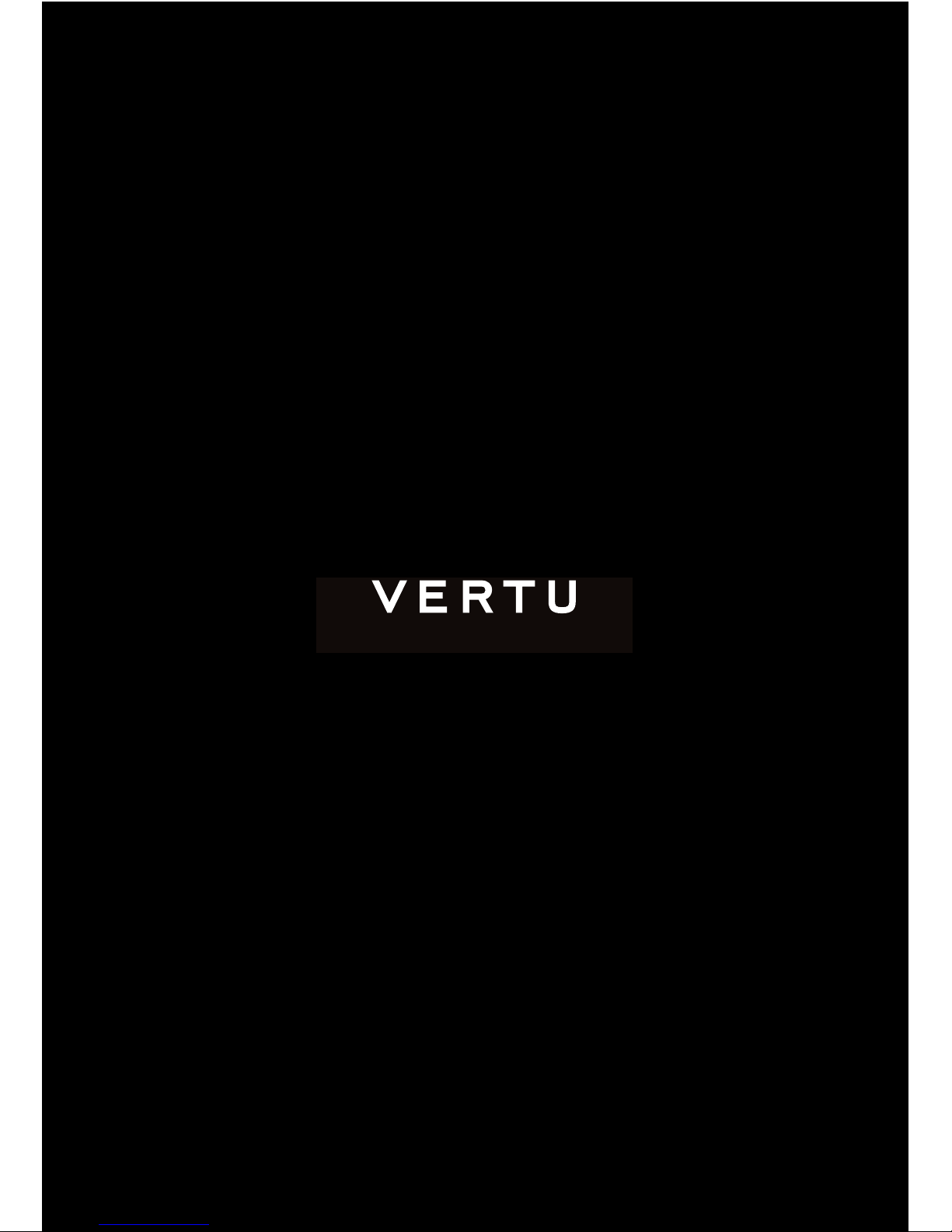
HANDMADE IN ENGLAND
S I G N A T U R E T O U C H L
U S E R G U I D E V E R S I O N 1 . 0
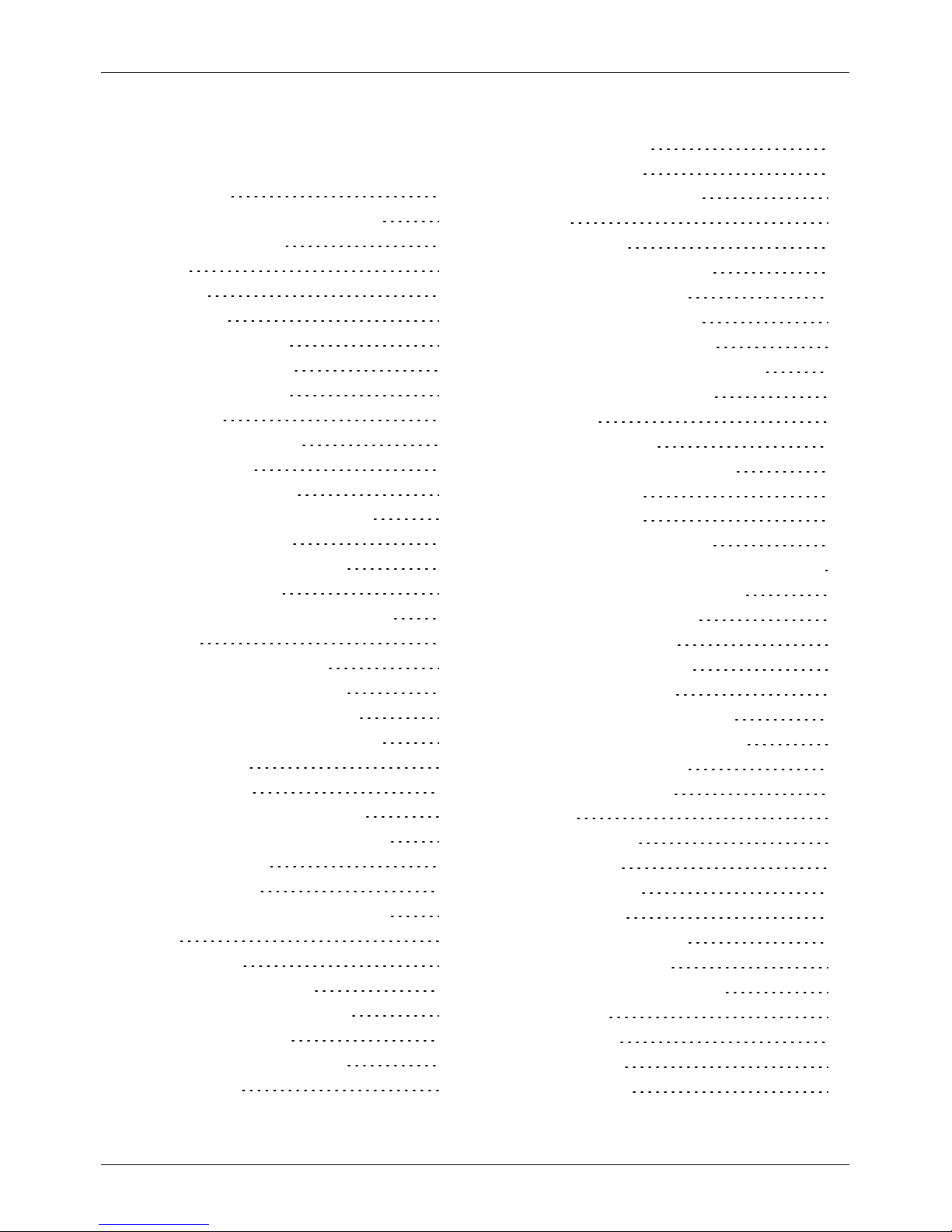
Contents
Introduction 5
Your Signature Touch L phone 5
Help and support 5
Safety 6
Safety 6
Your phone 7
Package contents 7
Features and keys 7
Antenna locations 8
Headset 9
Change the volume 9
Getting started 10
Insert the SIM card 10
Access external memory card 11
Charge the phone 12
Switch the phone on or off 13
Start-up process 13
Use your phone when it is locked 14
Explore 15
About the home screen 15
Status and notification bar 15
Status and notification icons 16
Interruptions and priority mode 17
Notifications 17
Clockwidget 17
Back, home and recent apps 18
Add widgets to the home screen 18
Favourites tray 18
Quick settings 19
Sharing your Signature Touch L 19
Apps 20
About apps 20
Recommended Apps 20
Apps precautionary advice 20
Baidu App Search 20
Manage and restore apps 21
Close apps 21
Uninstallapps 21
Vertu Services 22
About Vertu Services 22
Calls 24
About calls 24
Make and answer calls 24
Call recent number 25
Call using Speed Dial 25
Listen to your voicemail 25
Divert calls to another number 25
Make a conference call 26
Contacts 27
About contacts 27
Call, text or emailcontacts 27
Add contacts 28
Join contacts 28
Edit or delete a contact 28
Save a number from a call or message 28
Mark contactsas favourites 29
Personalise contacts 29
Transfer contacts 29
Messaging and email 31
About messaging 31
Send and read messages 31
Send a message to a group 31
Manage messages 31
Set up your email 32
Music 33
About music 33
Get music 33
Set up music 33
Playmusic 33
Maps and navigation 35
AutoNavi™ Maps 35
Personalising your phone 36
Widgets 36
Shortcuts 36
Ringtones 36
Wallpapers 36
Contents
© 2015 Vertu Corporation Limited. Allrights reserved. 2
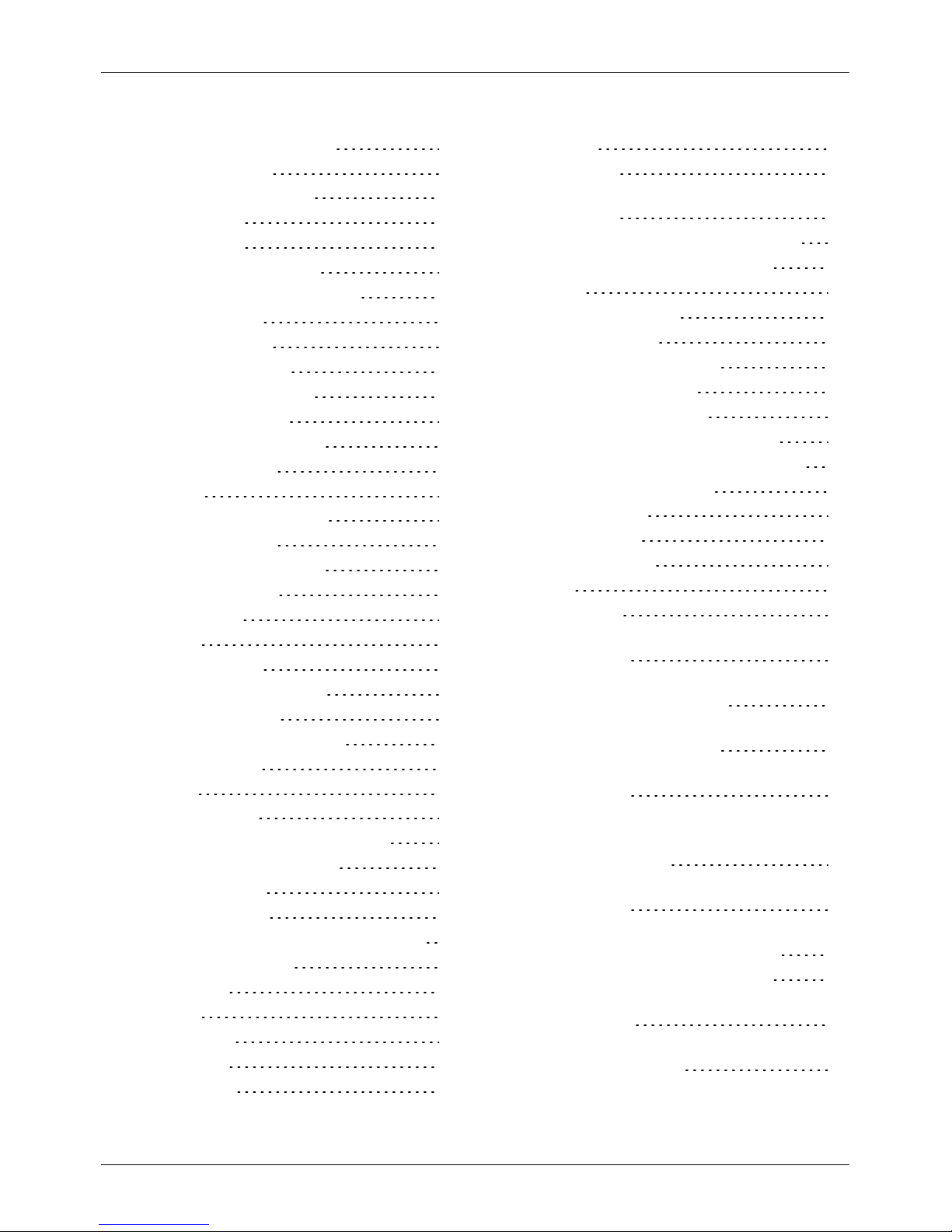
Assign sounds to actions 37
Display settings 37
Pulse notification light 37
Auto-rotate 38
Screen lock 38
Date and time settings 38
Language and input options 38
Social networks 39
Add an account 39
Delete an account 39
Synchronise contacts 39
Managing accounts 40
Configure syncoptions 40
Delete accounts 40
Browser 41
About the web browser 41
Browse the web 41
Connect to the internet 42
Add a bookmark 42
Downloads 42
Camera 43
About camera 43
Take and share photos 44
Camera settings 44
Record and share a video 44
Video settings 45
Gallery 46
About Gallery 46
View and edit photos and videos 46
Share photos and videos 46
View an album 46
Create a folder 47
Assign contact images and wallpaper 47
Take a screenshot 47
Office tools 48
Clock 48
Calculator 48
Calendar 48
Connectivity 50
WLAN 50
Bluetooth 50
Set your phone to syncwith your
computer 51
Copy between the phone and a PC 51
Tethering and portable hotspot 52
NFC 52
Phone management 53
System update 53
Free up phone memory 53
Optimise data usage 53
Data roaming settings 54
Back up and restore your phone 54
Set your phone to lockautomatically 54
Change your PIN code 54
Access codes 54
Master reset 55
Boot validation 55
FAQs 56
Questions 56
How can I extend the battery life of
myphone? 57
How can I reduce my data costs,
especially when abroad? 58
How do I transfer music from my
computer to my phone? 58
How do I setup an email account on
myphone? 58
How do I transfer contactsto my phone? 58
How do I transfer photos from my phone
to my computer? 59
How do I change the font size on
myphone? 59
How do I checkif I have the latest
software updates on myphone? 59
Why have I got no connectivity? 59
Why is myinternal storage lessthan
advertised? 60
How do I protect myphone from
unauthorised use? 60
Contents
© 2015 Vertu Corporation Limited. Allrights reserved. 3
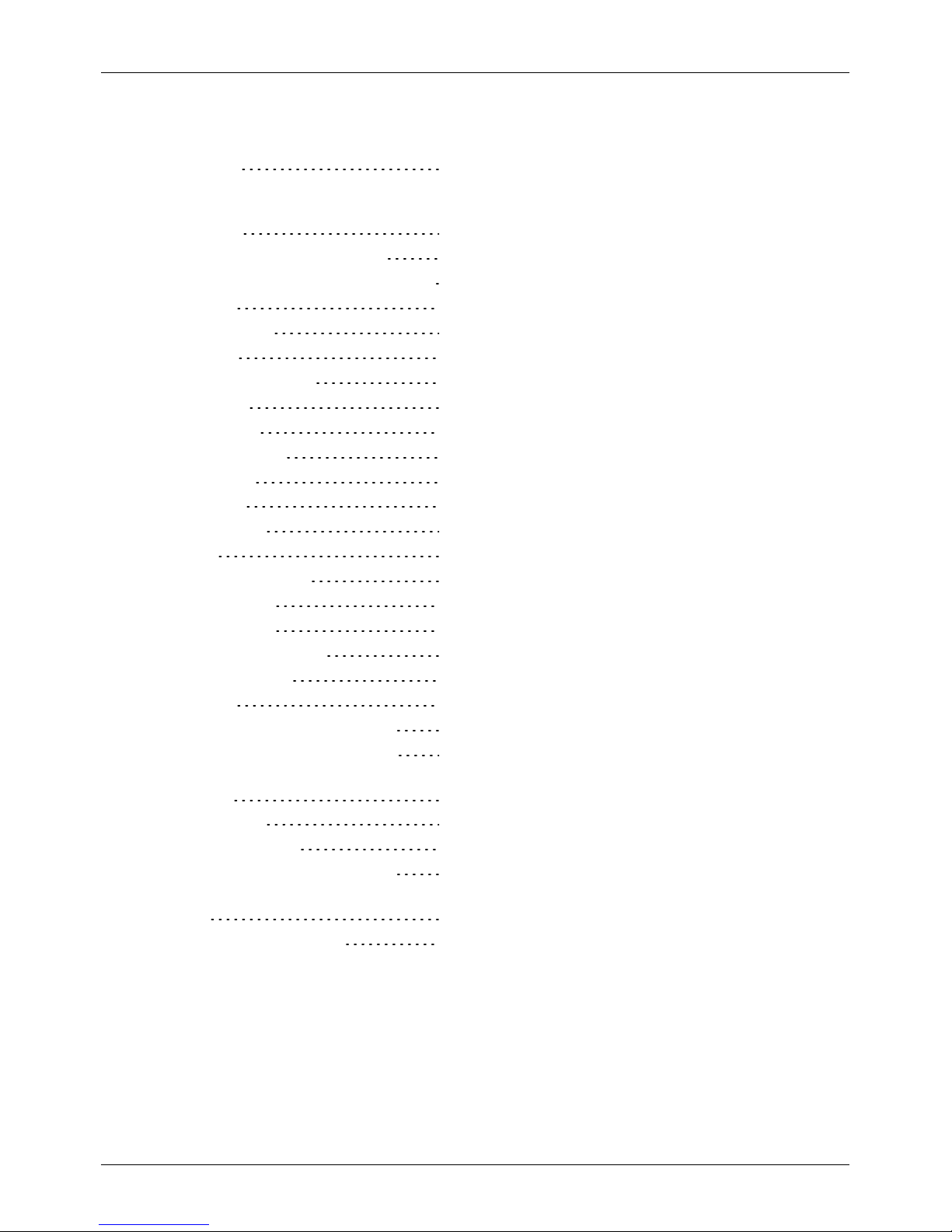
How do I find the IMEI number of
myphone? 60
How can I clear the log of my calls or
thelist of people I have contacted
frequently? 60
Why doesmy phone get warm? 60
How do I set a photo as mywallpaper? 60
Accessories 61
Battery charger 61
Data cable 62
Wired stereo headset 62
Specifications 63
Specifications 63
Care of your phone 65
General care 65
Embroidery 65
Exotic leathers 66
Leather 66
Non-precious metals 66
Precious metals 66
Precious stones 67
Sapphire and ceramics 67
Safety and warranty 68
Safety text 68
Additional care and maintenance 72
Manufacturer's Limited Warranty 73
Software application noticesfor
thephone 76
Environmental 78
Export and controls 79
Copyright and trademark notices 79
SAR (Specific Absorption Rate) notice -
VM-03 80
Declaration of Conformity 82
Contents
© 2015 Vertu Corporation Limited. Allrights reserved. 4
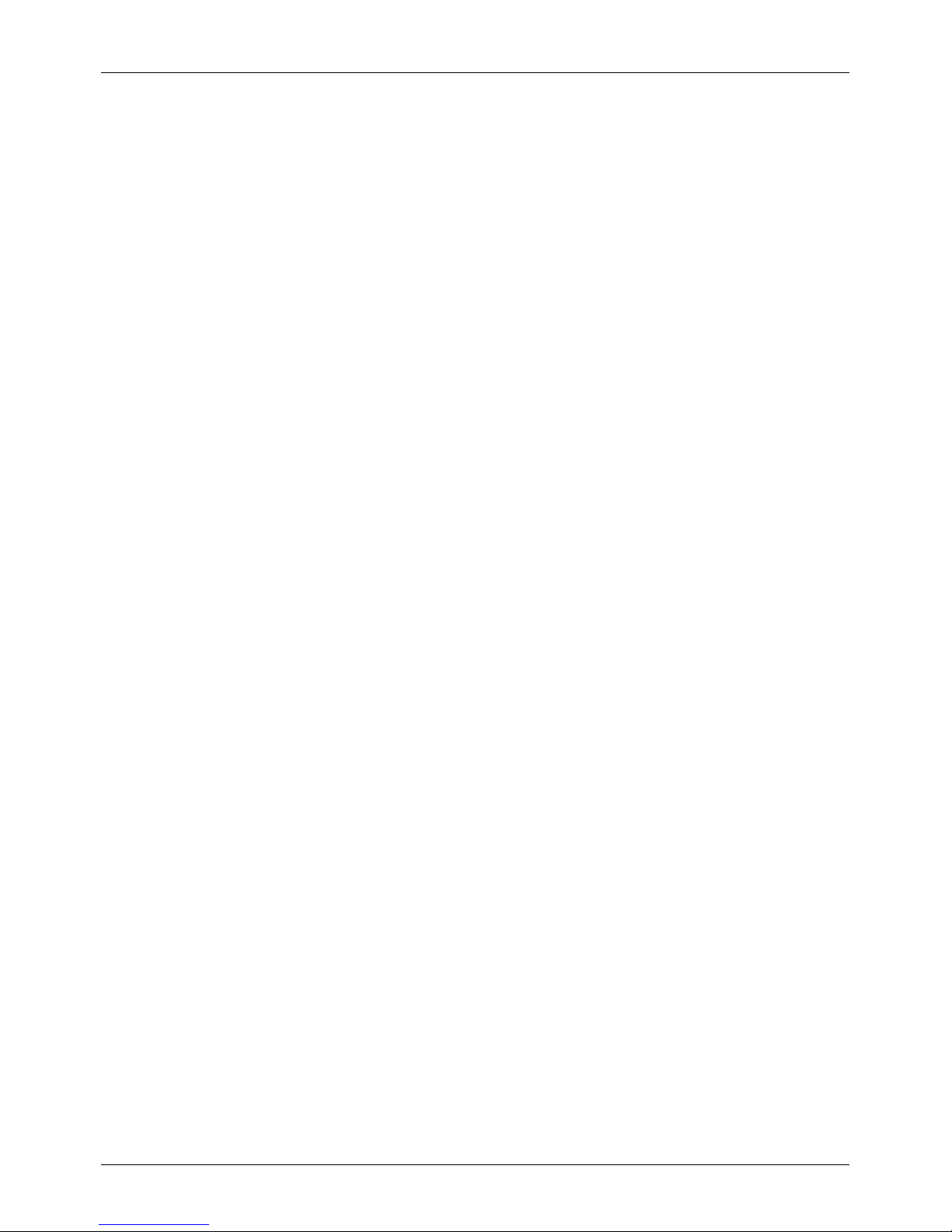
Introduction
Your Signature Touch L phone
This user guide is intended to provide you with details on how to use the prominent features on your
Signature Touch L.
To access the exclusive privileges and benefits such asVertu Life, Vertu Concierge, and Vertu Certainty,
you must register your phone.
The pictures used in this user guide are provided for illustration purposes only. They maydiffer from the
exact appearance of your Signature Touch L.
Help and support
To find out more about using your phone:
l Contact Vertu Customer Service by either pressing the Vertu key or through the Vertu Certainty
app.
l Refer to the user guide on your phone from the Vertu Certainty app, or on the Vertu website at
http://www.vertu.com/gb/en/product-support/user-guides-and-downloads/.
l Use the setup wizards available on the phone to help you with things such as registration, or to
create an emailaccount.
Compliance information
You can find compliance information on a metal plate that is located in the SIM compartment. For
instructions on accessing the SIM compartment, see "Insert the SIM card" on page 10. The information
displayed includes the IMEI number, serial number, product name and 2D barcode.
Introduction
© 2015 Vertu Corporation Limited. Allrights reserved. 5
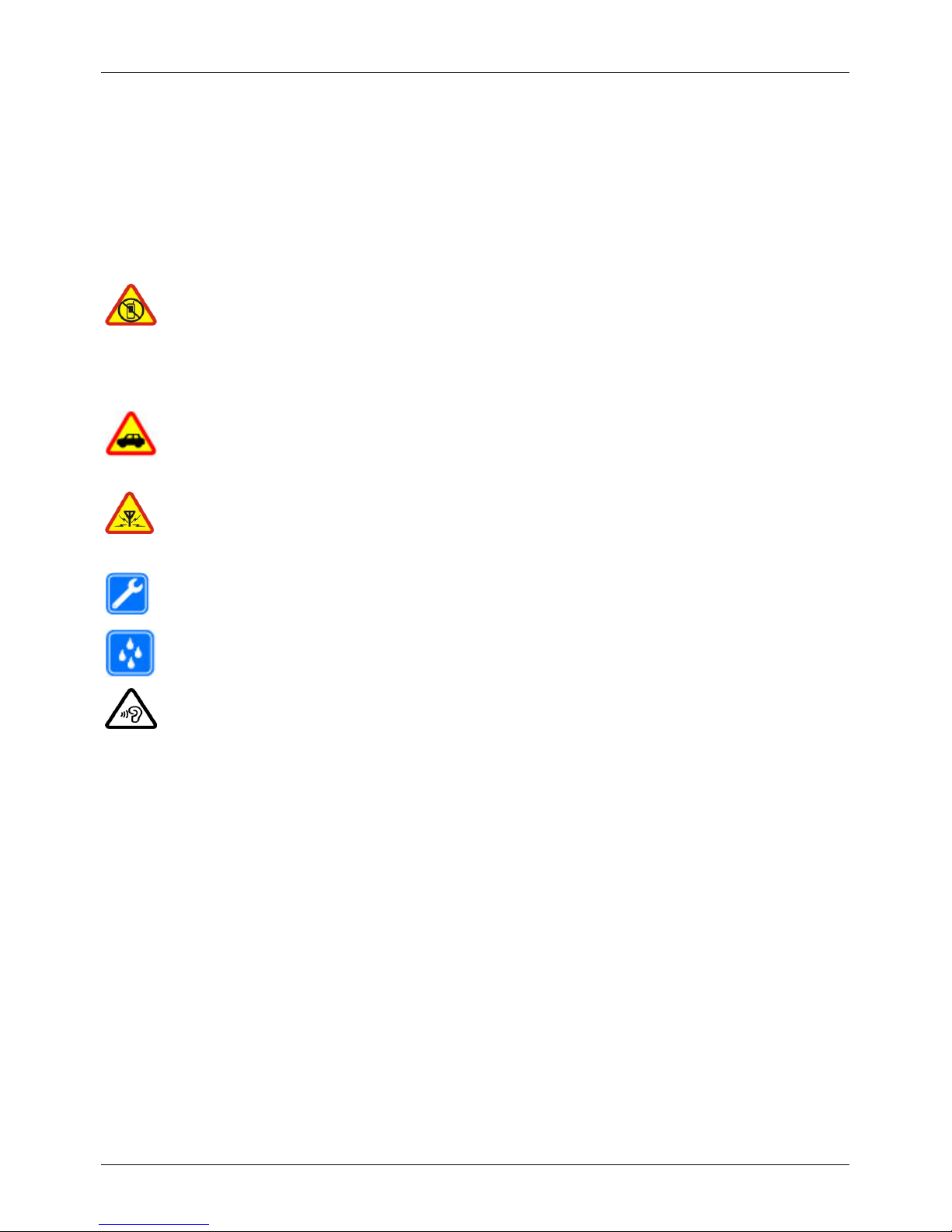
Safety
Safety
Read these simple guidelines. Not following them may be dangerous or illegal. Read the complete user
guide for further information.
Switch off in restricted areas
Switch the device off when mobile phone use isnot allowed or when it may cause
interference or danger, for example, in aircraft, in hospitals or near medical
equipment, fuel, chemicals, or blasting areas. Obey all instructionsin restricted
areas.
Road safety comes first
Obey all local laws. Alwayskeep your hands free to operate the vehicle while
driving. Your first consideration while driving should be road safety.
Interference
Allwirelessdevices may be susceptible to interference, which could affect
performance.
Qualified service
Onlyqualified personnel may installor repair this product.
Keep y our device dry
Your device is not water-resistant. Keep it dry.
Protect your hearing
To prevent possible hearing damage, do not listen at high volume levels for long
periods. Exercise caution when holding your device near your ear while the
loudspeaker isin use.
Safety
© 2015 Vertu Corporation Limited. Allrights reserved. 6
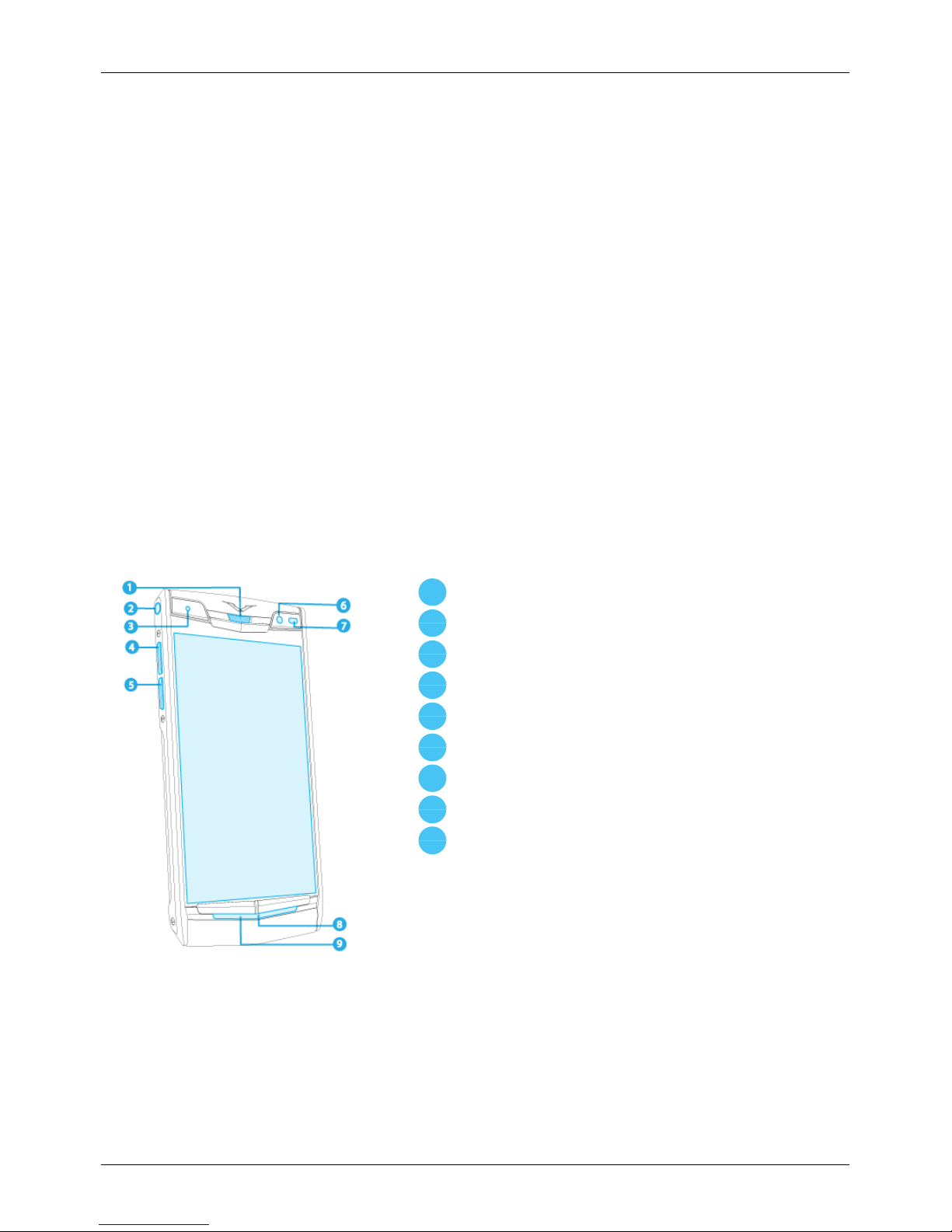
Your phone
Package contents
l Signature Touch L phone
l Wallcharger (AC-32V), with a Chinese-style plug
l MicroUSB cable 1200mm (CA-225DV)
l V Collection Wired Headset, Type WH-4V/WH-5V
l Polishing cloth
l Collateral pack, including Quick Start Guide, Warranty and Authenticity Card
The package contents may vary slightlyin accordance with the materials used in your particular phone
and with regional regulations.
Features and keys
Front
1
Earpiece speaker
2
Headset connector
3
Notification light
4
Volume up key
5
Volume down key
6
Front camera
7
Ambient light sensor
8
Microphone
9
Loudspeaker (stereo)
Your phone
© 2015 Vertu Corporation Limited. Allrights reserved. 7
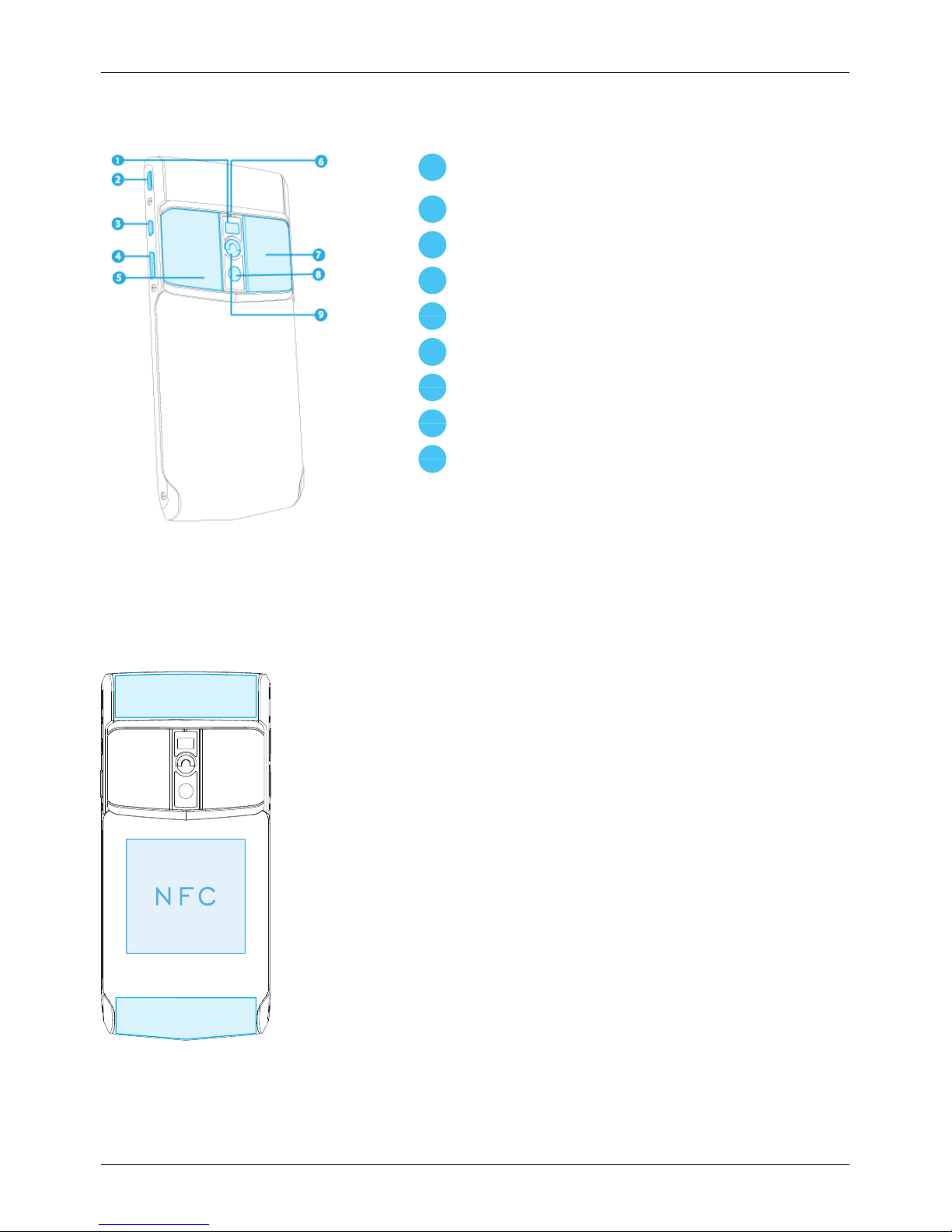
Back
1
LED flash
2
MicroUSB connector
3
Vertu key
4
Power key/screen lock
5
NanoSIMdoor
6
Noise-cancelling microphone
7
MicroSDcard door
8
Main camera
9
Quarter turn
Antenna locations
Avoid touching the antenna areas while the antennasare in use. Contact with antennas affects the
communication qualityand may reduce battery life due to higher power levels during operation.
Your phone
© 2015 Vertu Corporation Limited. Allrights reserved. 8
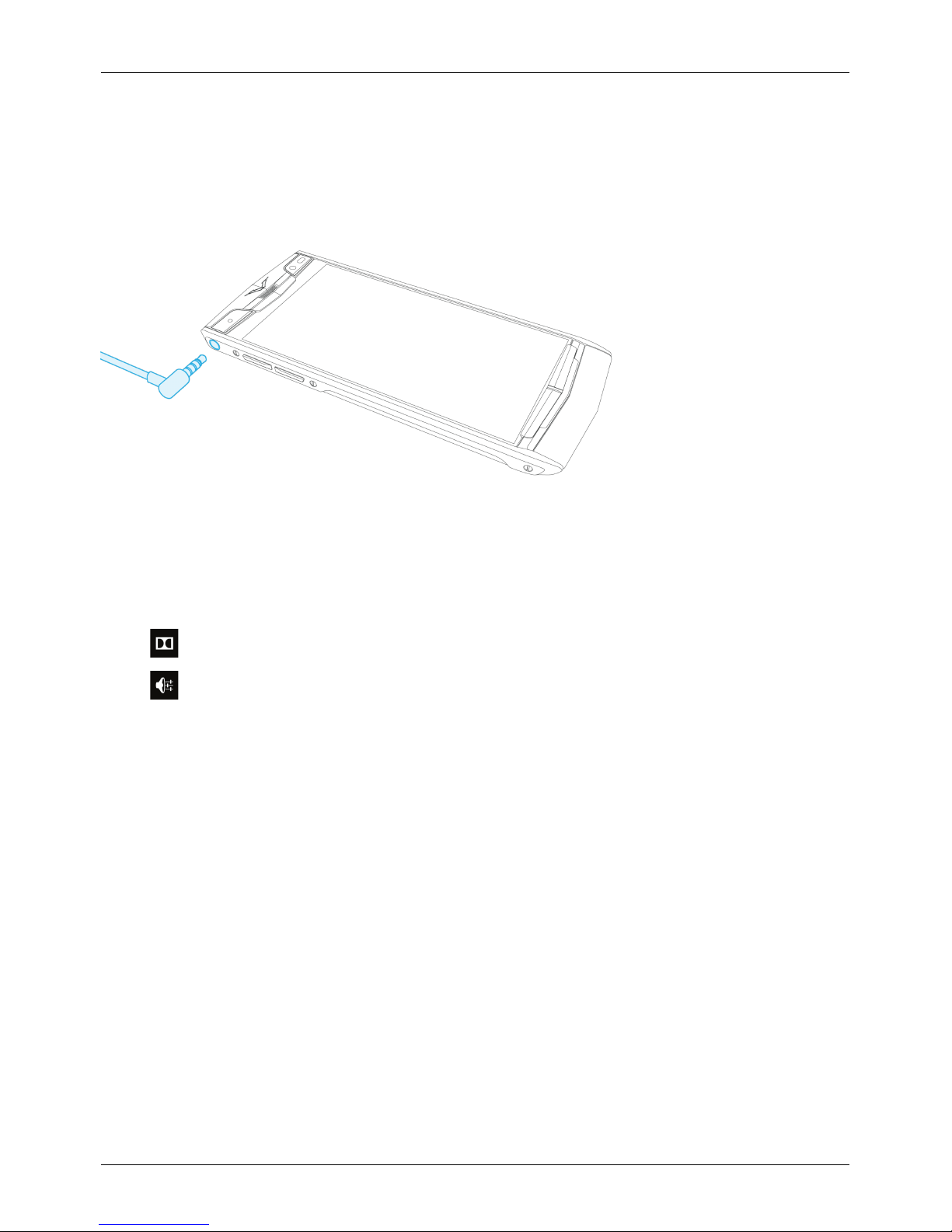
Headset
Use the headset provided to connect to your phone. Alternatively, you can connect any compatible
headsets.
Change the volume
Press the volume keys to change the volume during a call. When you are not on a call, pressthe volume
keysto change the ringtone volume.
Touch to select Dolby profiles.
Touch for quickaccess to adjust Ringtone, Call Music and Alarm volumes.
Your phone
© 2015 Vertu Corporation Limited. Allrights reserved. 9
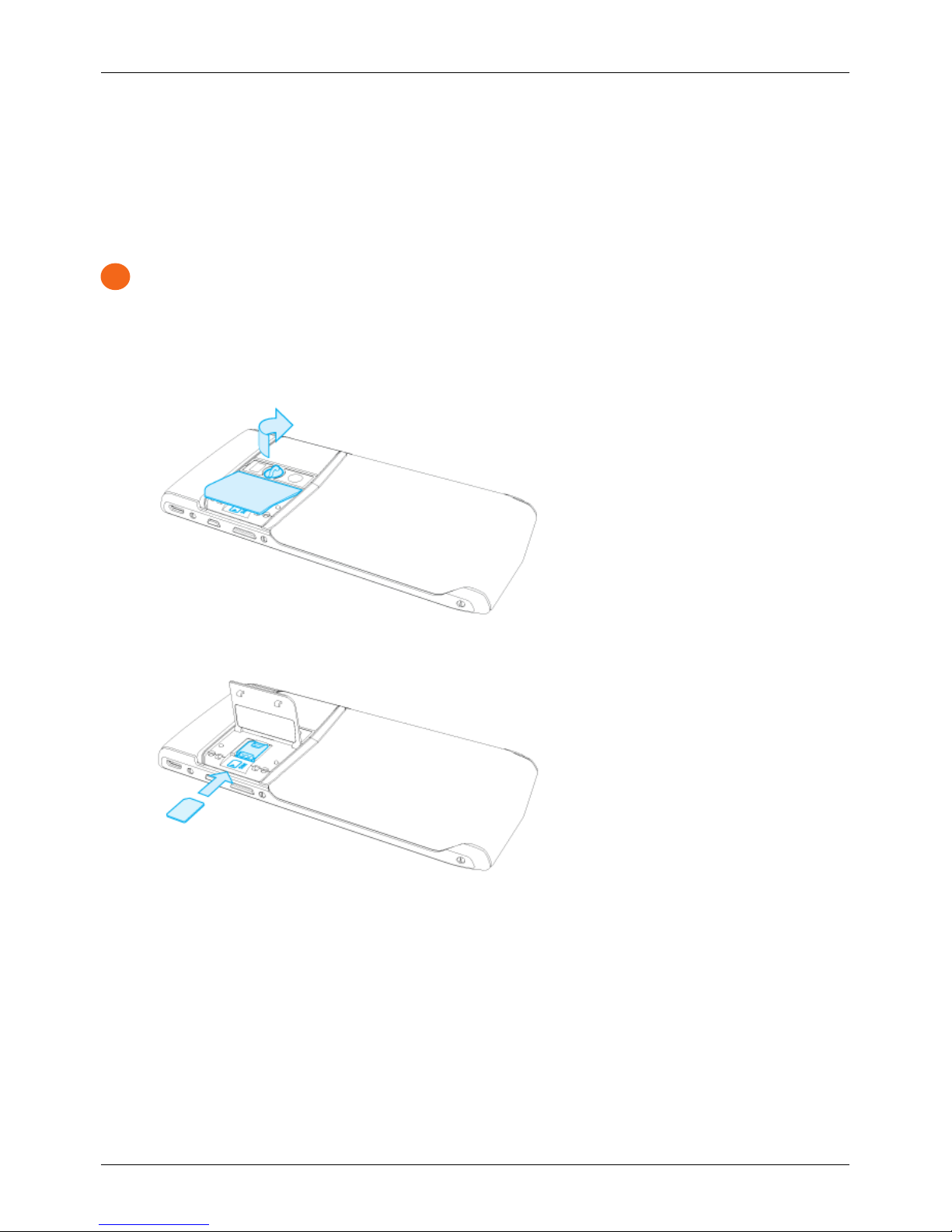
Getting started
Insert the SIM card
Your Signature Touch L phone isequipped to work with a nanoSIM card.
!
Important: Do not attempt to insert another type of SIM as this will not be compatible and may
damage the cavity.
To avoid damaging the SIM card or your phone, follow these steps carefully:
1.
The back plate ismade up of two doors. To accessthe nanoSIM cavity, pull out the quarter turn
and rotate it clockwise. This opens the door on the left.
2.
Slide your nanoSIM into the cavity.
Getting started
© 2015 Vertu Corporation Limited. Allrights reserved. 10
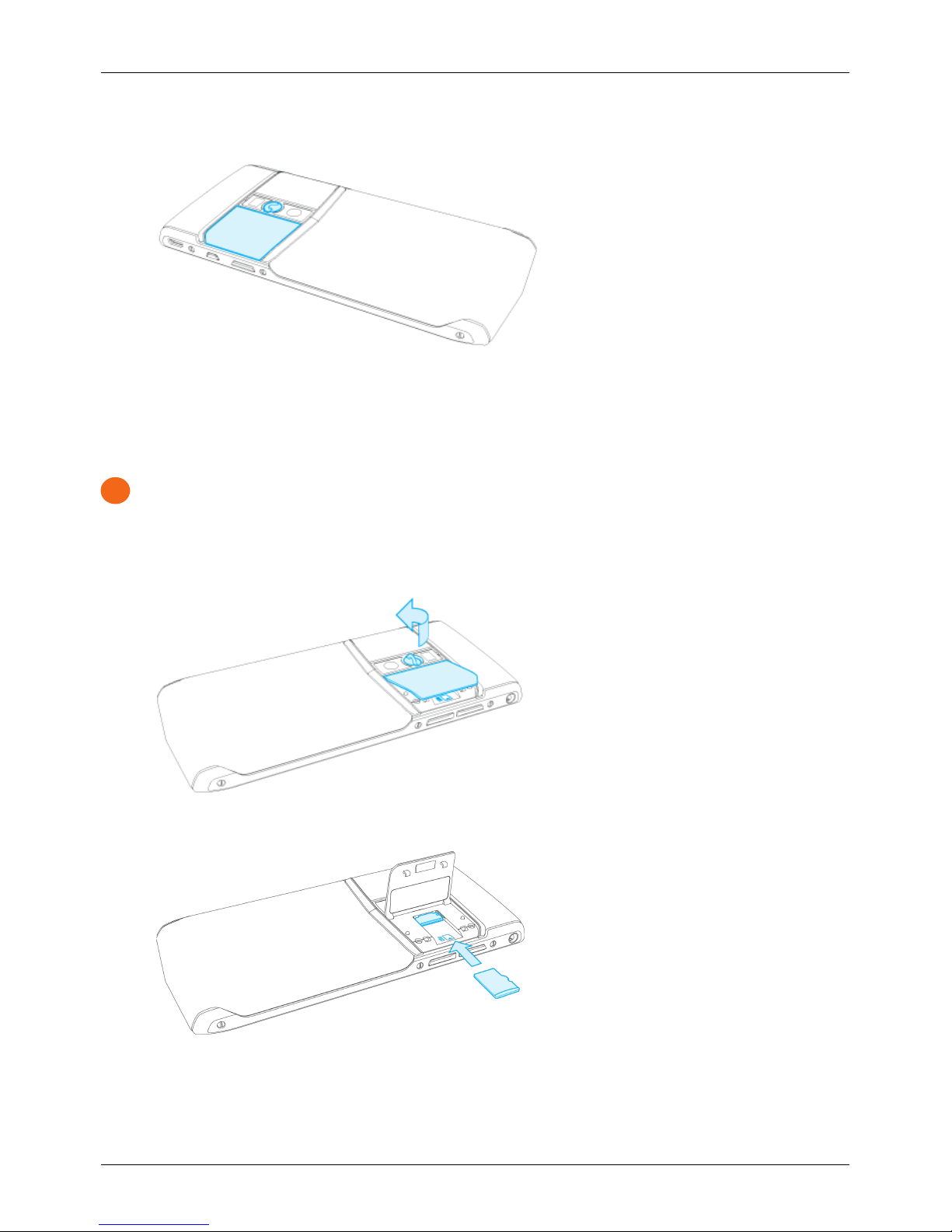
3.
Finally, close the door making sure it clicks into place.
Access external memory card
You can expand the memory capacity of your phone using a removable microSD card.
!
Important: Do not attempt to insert another type of memory card as this willnot be compatible and
may damage the cavity.
To avoid damaging the microSD card or your phone, follow these steps carefully:
1.
Rotate the quarter turn anti-clockwise untilthe right door opens.
2.
Slide the microSD card into or out of the cavity.
Getting started
© 2015 Vertu Corporation Limited. Allrights reserved. 11
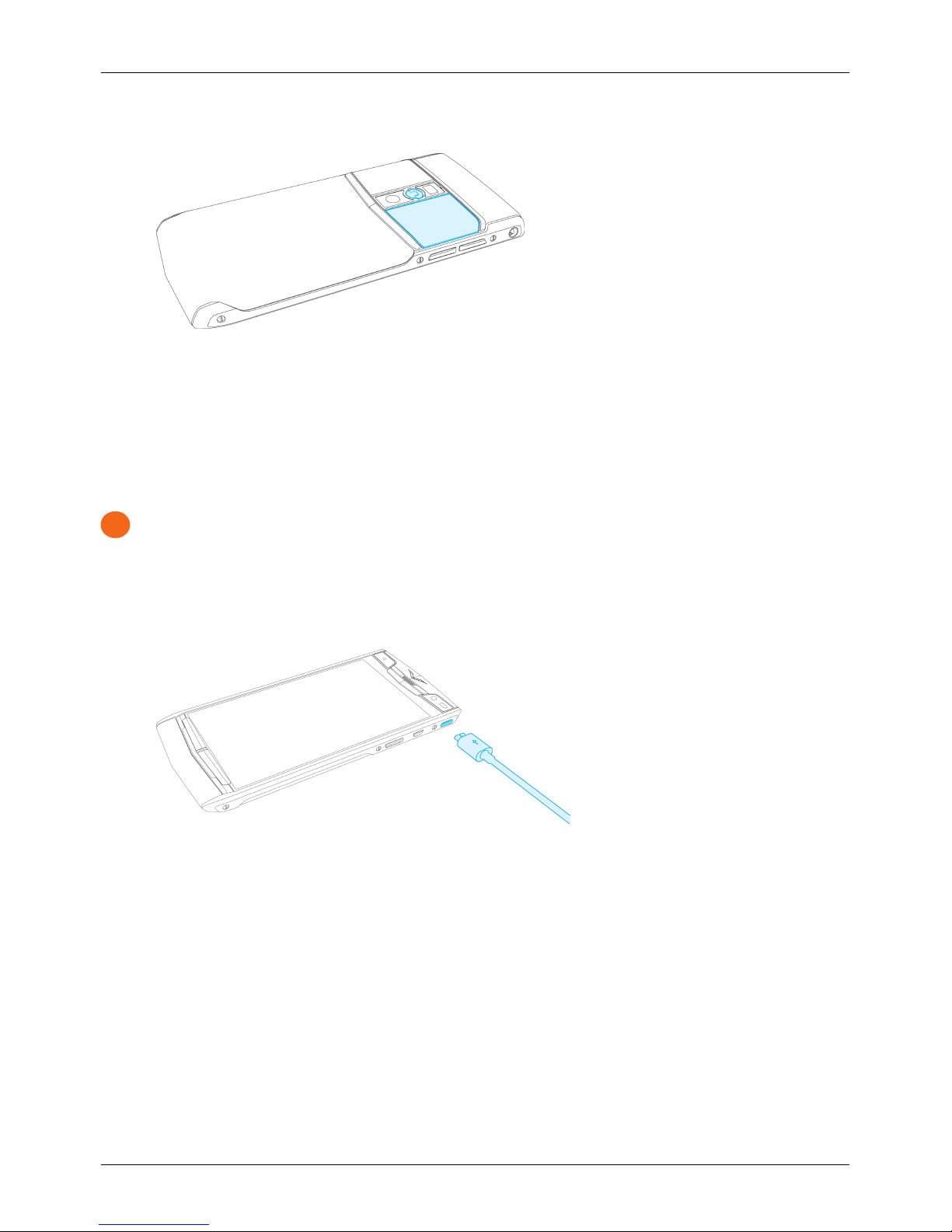
3.
Finally, close the door making sure it clicks into place.
Charge the phone
The internal battery needs activating prior to first use, and it is recommended to charge the battery at this
point asit may not have been supplied with a full charge. Connect the supplied USB data cable into the
charging port on the side of the phone. Then connect the other end of the cable to the USB port on your
Vertu mains charger.
!
Important: Use only chargers, cablesand accessories supplied byVertu.
If the phone indicates a low charge, do the following:
1.
Connect the supplied wallcharger to the walloutlet and then insert the microUSB connector into
your phone.
2. When the battery is fullycharged, disconnect the charger from the phone and then from the wall
outlet.
Note:
l You can use the phone while it is charging.
l If the battery is completelydischarged, it may take several minutes before the charging indicator is
displayed or before you can make any calls.
l The phone cannot be activated using the Vertu WirelessPowerpack.
Getting started
© 2015 Vertu Corporation Limited. Allrights reserved. 12
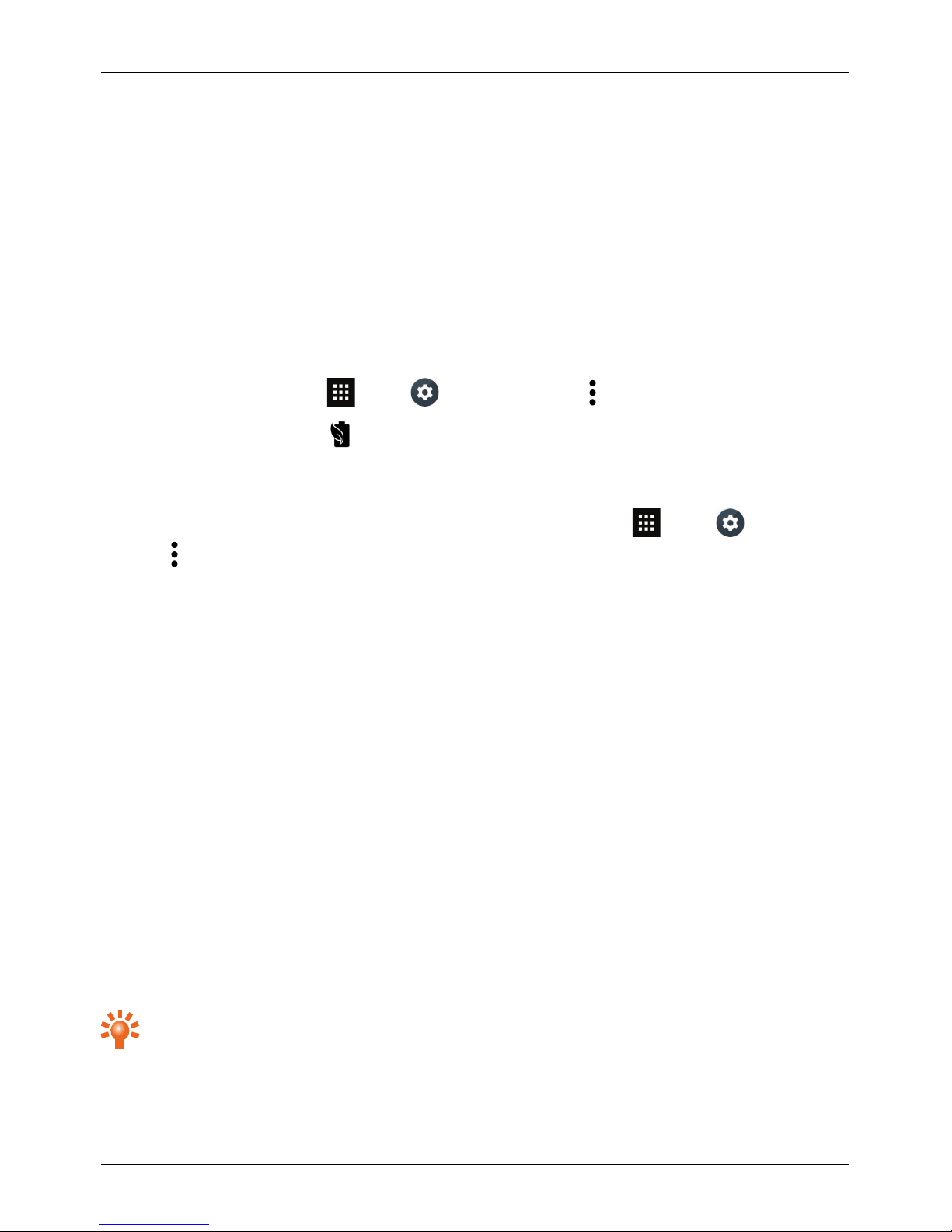
Other ways to charge the battery
You can also charge your phone by connecting it to your computer using the USB cable, or byplacing it on
the optionalVertu WirelessCharging Pad.
Note: Your phone charges quicker when connected to the wall charger.
Battery Saver mode
If the battery is running low and you are unable to charge your Signature Touch L, you can use the
Battery Saver feature. This extends battery life by limiting your device's power consumption. Your
phone's performance is reduced when Battery Saver is switched on, and email and other apps may not
update untilyou open them.
To enable Battery Saver, touch Apps> Settings>Battery> >Battery Saver.
When Battery Saver isenabled, displayson the status bar. Battery Saver automatically turns off when
you charge the phone.
You can also set up your Signature Touch L to automaticallyswitch on Battery Saver when the battery
charge drops below 15%or 5%. To enable automatic Battery Saver, touch Apps> Settings>
Battery> >Battery Saver>Turn on automatically.
Switch the phone on or off
Switch on: Press and hold the Power key until the phone vibrates.
Switch off: Press and hold the Power key, and then touch Power off.
In the unlikelyevent that your phone stops responding, reboot it. To reboot, press and hold the Power
and Volume Down keys, at the same time, untilthe phone vibrates. This takes approximately10 seconds.
Note: Alwaysremember to power off your phone before removing and inserting a SIM card. This action
willensure that your network connectivity is restored.
Start-up process
1 Vertu registration
If you are a new Vertu customer you will be asked to create a Vertu account. If you already own a Vertu
phone you can simply log in to your existing account with your Vertu username and password.
Completing Vertu registration will give you access to unique privilegesand benefits relevant to you.
Tip: For quickaccess to the range of exclusive services, press the Vertu key.
Getting started
© 2015 Vertu Corporation Limited. All rights reserved. 13
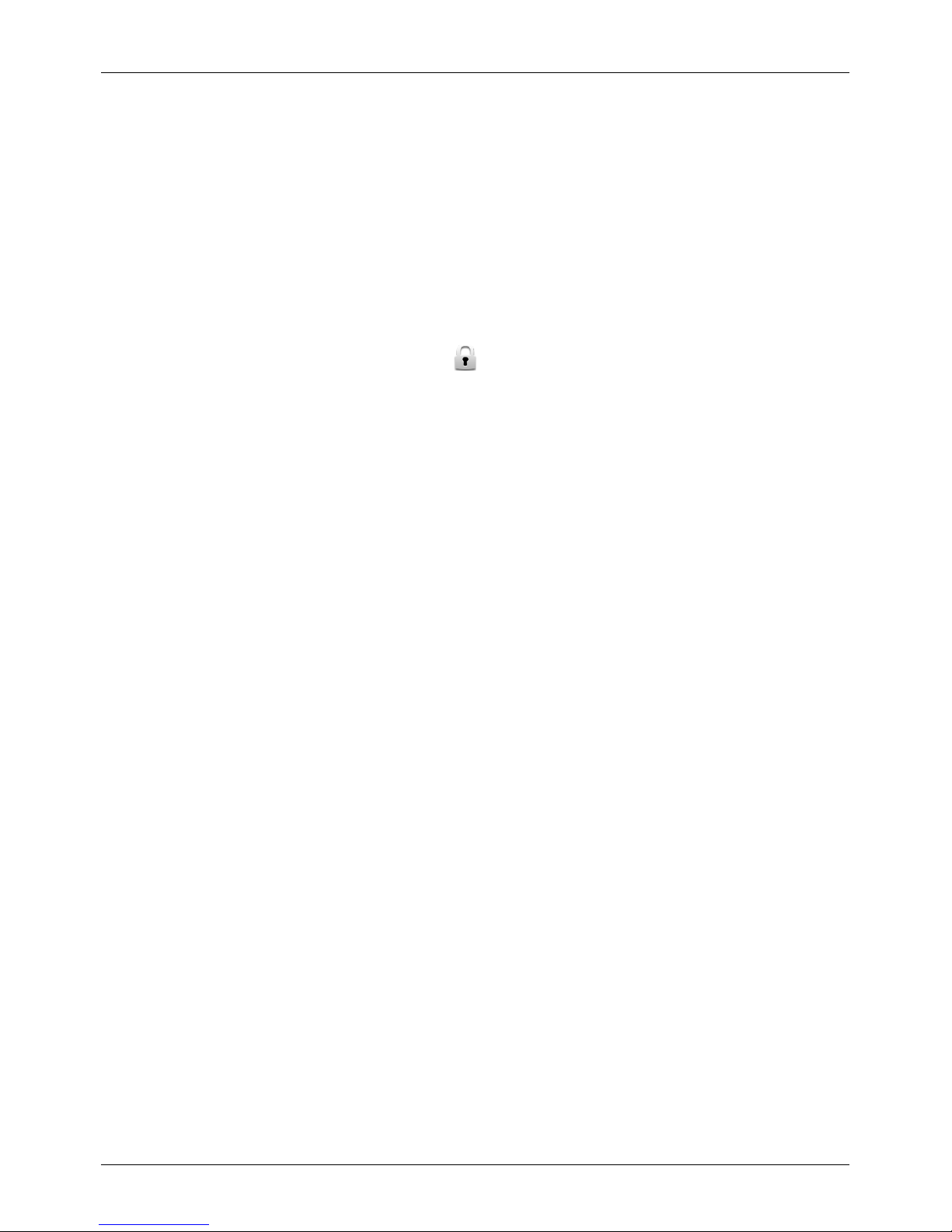
2 Recommended Apps
For more on the appsthat Vertu recommend, see "Recommended Apps" on page20.
3 Transfer contacts
Transfer contacts to your phone with your SIM card or your iCloud account.
For information on transferring contacts, see "Transfer contacts" on page29.
Use your phone when it is locked
To unlockthe screen, press the Power key, touch and slide upwards.
You can lock the screen either by pressing the Power keyor by simply leaving the screen to time out.
For more information on different screen locktypes, see "Screen lock" on page38.
Getting started
© 2015 Vertu Corporation Limited. All rights reserved. 14
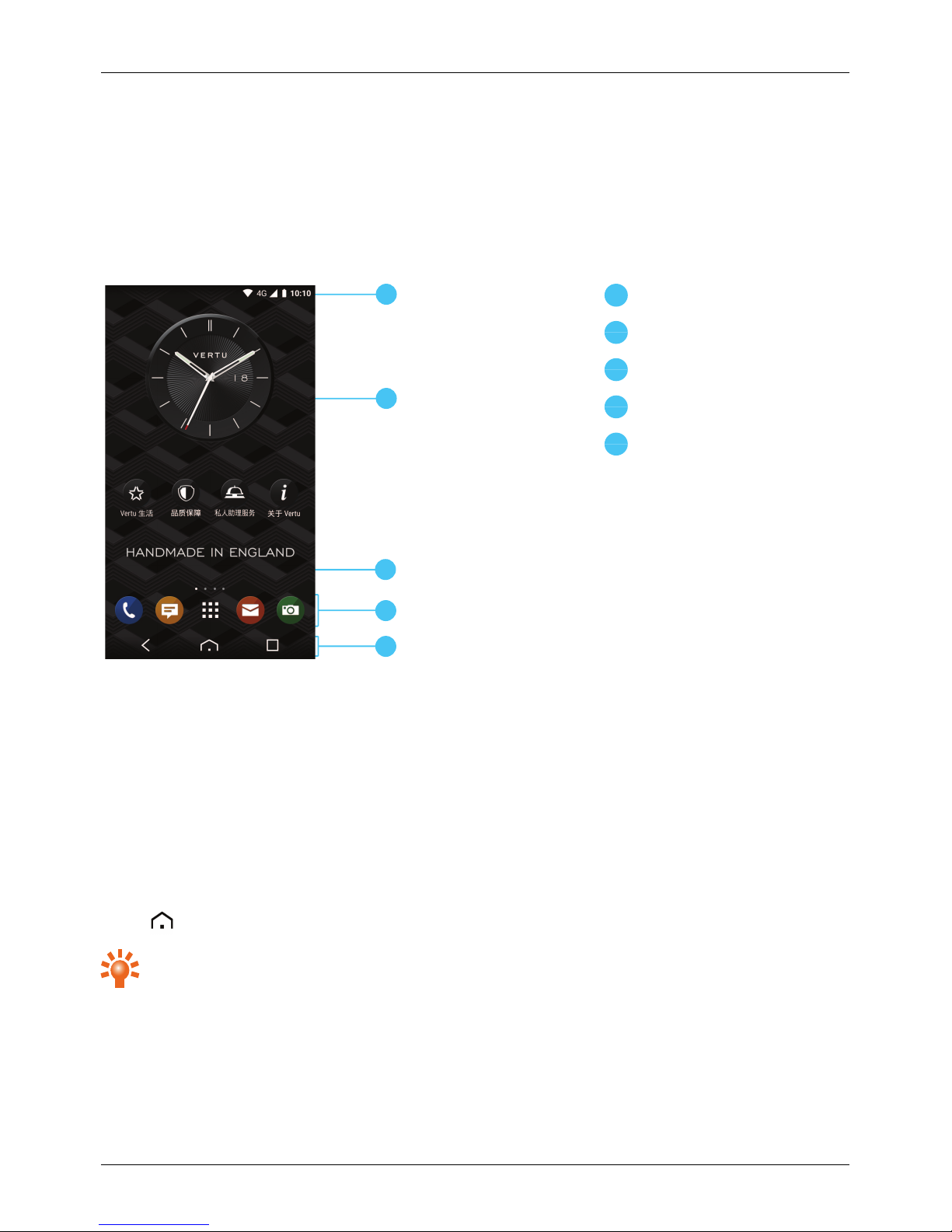
Explore
About the home screen
The home screen acts as a gateway to the functions on your phone while also providing you with all the
latest information:
1
3
2
4
5
1
Status and notification bar
2
Widget
3
Apps menu
4
Favourites tray
5
Back, Home and Recent
Apps
Status and notification bar
Status information, such astime, network signal strength and battery level indicator, is displayed at the top
right of the screen.
Any notifications, such asnew messages or calendar appointments, are displayed in the top left of the
screen. To see your notifications, touch the bar and drag down. Touch a notification to open it.
You can also quicklycontrol your WLAN, Bluetooth, GPS, mobile data, USB connectivity and display
options from the status and notification bar.
Touch Home to close the status notification bar.
Tip: Flick the notification left or right to clear it from the list.
Explore
© 2015 Vertu Corporation Limited. All rights reserved. 15
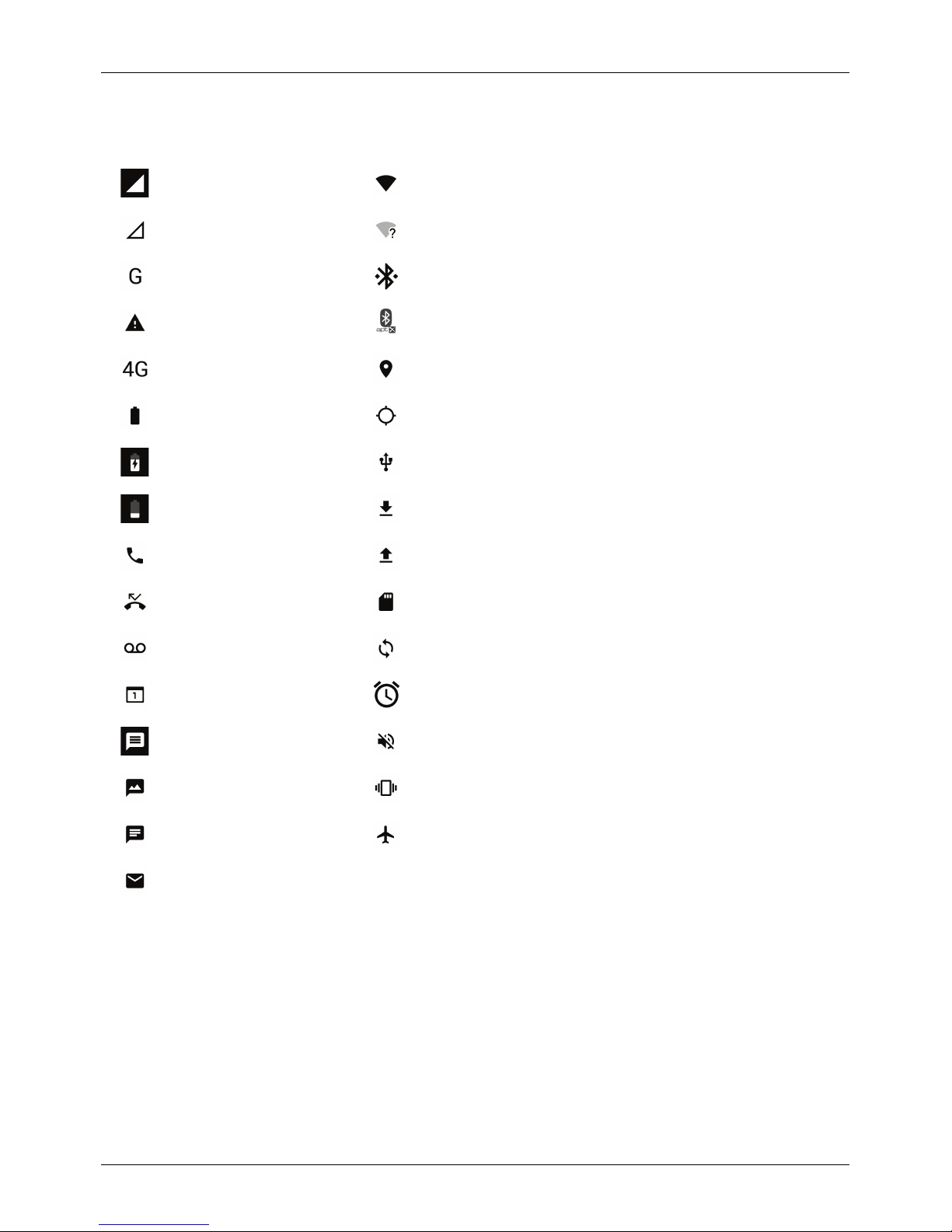
Status and notification icons
Network (fullsignal) WLAN connected
No network WLAN available
GPRS data connection Bluetooth™ connected
Warning Bluetooth™connected to an aptX® compatible accessory
+ (fastest data) GPS (location found)
Battery (full charge) GPS (searching)
Battery (charging) USB connected
Battery (empty) Downloading
Active call Uploading
Missed call SD card
New voicemail Background data sync
Calendar reminder Alarm set
New SMS Silent
New MMS Vibrate
New chat Aeroplane mode on
New email
Explore
© 2015 Vertu Corporation Limited. All rights reserved. 16
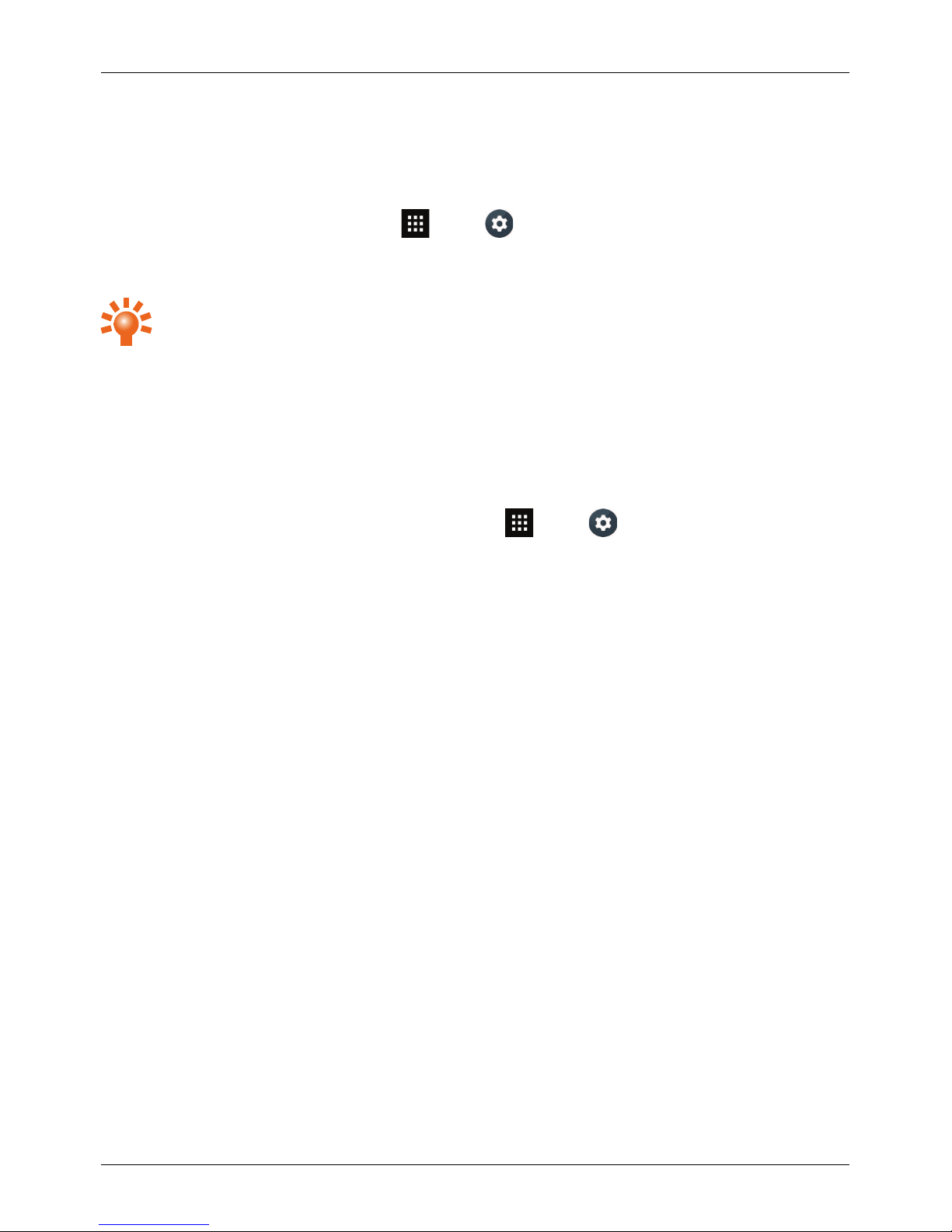
Interruptions and priority mode
If you are in a business meeting or do not want to be interrupted byyour phone, you can use the Priority
Mode feature to screen unwanted calls, hide message notifications and silence Calendar alerts.
To set up your Priority Mode profile, touch Apps> Settings>Sound & notification>
Interruptions. You can now select which interruption types you want to allow, or turn off all interruption
types.
Tip: To activate Priority Mode, pressthe volume key and touch Priority.
Notifications
When your phone islocked, notifications of received messages, missed calls or event alerts displayon
thescreen.
To dismiss the notifications, swipe them to the side.
If you want to hide notifications on a locked screen, touch Apps> Settings>Sound &
notification>When device is locked.
Clock widget
The clock widget on the home screen displays the following information:
l Analogue clock with a digital date indicator
l Alarms set for the next 12 hours
l Free and busy periods, taken from the calendar, around the clock bezel
l Local time. If you are roaming, the clock displays both the localtime and the time at your home
location.
l Periods of silence for when you do not want to be disturbed by notifications. These periodsappear
as a red rim on the clock widget.
l Periods of priority for when you only want to be disturbed by prioritynotifications. These periods
appear as a grey rim on the clockwidget.
To set an alarm, touch the centre of the clock.
To display an appointment, touch the edge of the clock and then touch the pop-up to open the
appointment. To clear the appointment, touch the screen.
Explore
© 2015 Vertu Corporation Limited. All rights reserved. 17
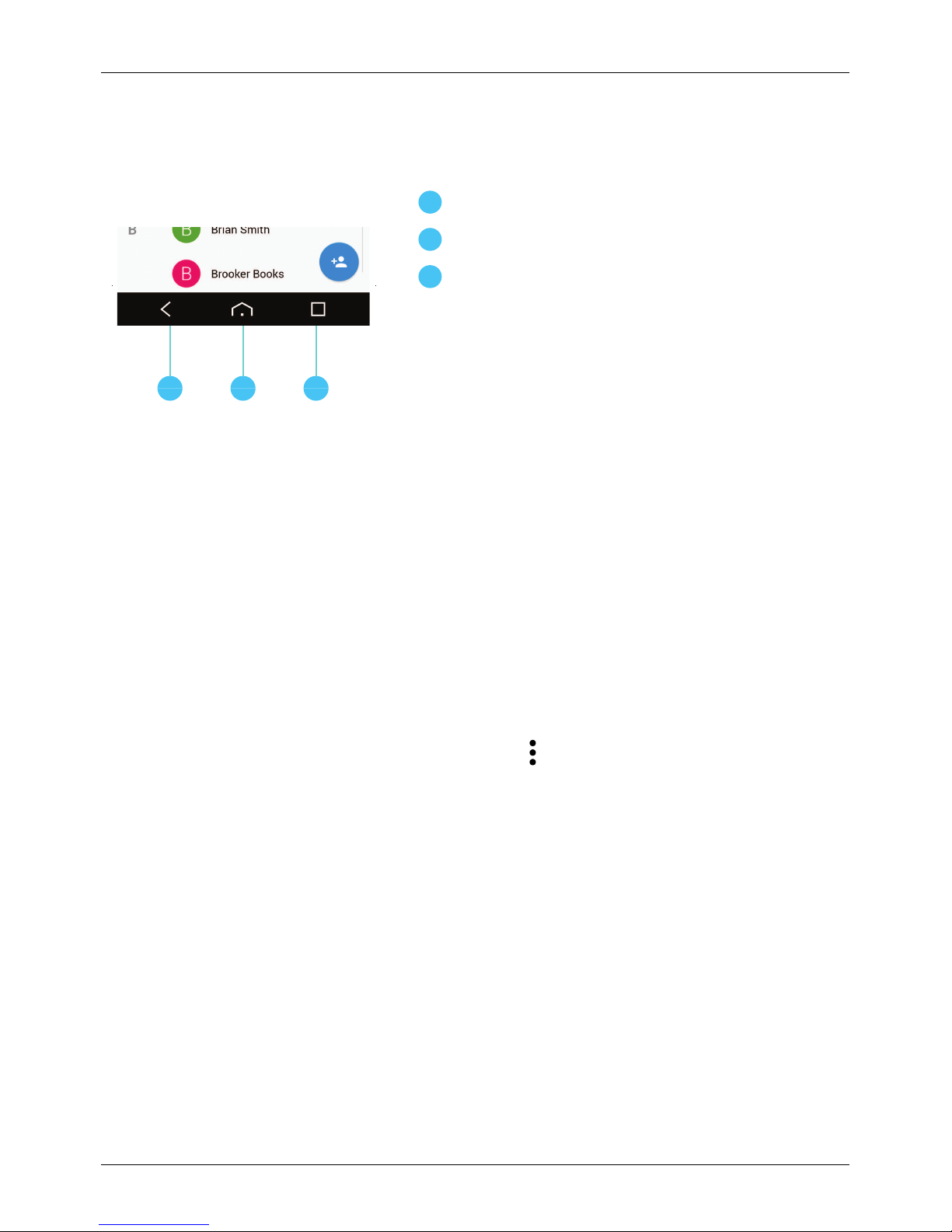
Back, home and recent apps
You can use the three icons on the bottom of your screen to navigate between screens and apps.
1 32
1
Back
2
Home
3
Recent apps
Touch Backto go back to your previous screen.
Touch Home to move an app to the background and return to the home screen. Touch and hold Home to
go to the search screen.
Touch Recent apps to view a list of the apps that you have used most recently.
Add widgets to the home screen
Widgets are apps that provide live content such as news, weather forecasts and messages.
To add widgets to the home screen:
1. Touch and hold an empty spot on the home screen and touch WIDGETS.
2. To select a widget, touch and hold it, and then drag it to the home screen.
To see the widget menu options, open the widget and touch .
To resize certain widgets, such as Calendar, touch and hold the widget and then release it. The widget is
then highlighted and you can drag it to the size required.
Note: Downloaded appsfrom Baidu may automatically download other associated widgets. To check
your widgets, touch and hold an empty spot on the home screen and touch WIDGETS.
Favourites tray
The favourites tray appears at the bottom of the home screen. Use it to access your favourite apps
quickly.
To remove an app from the favourites tray, touch and hold the app then drag to Remove at the top of
thescreen.
Explore
© 2015 Vertu Corporation Limited. All rights reserved. 18
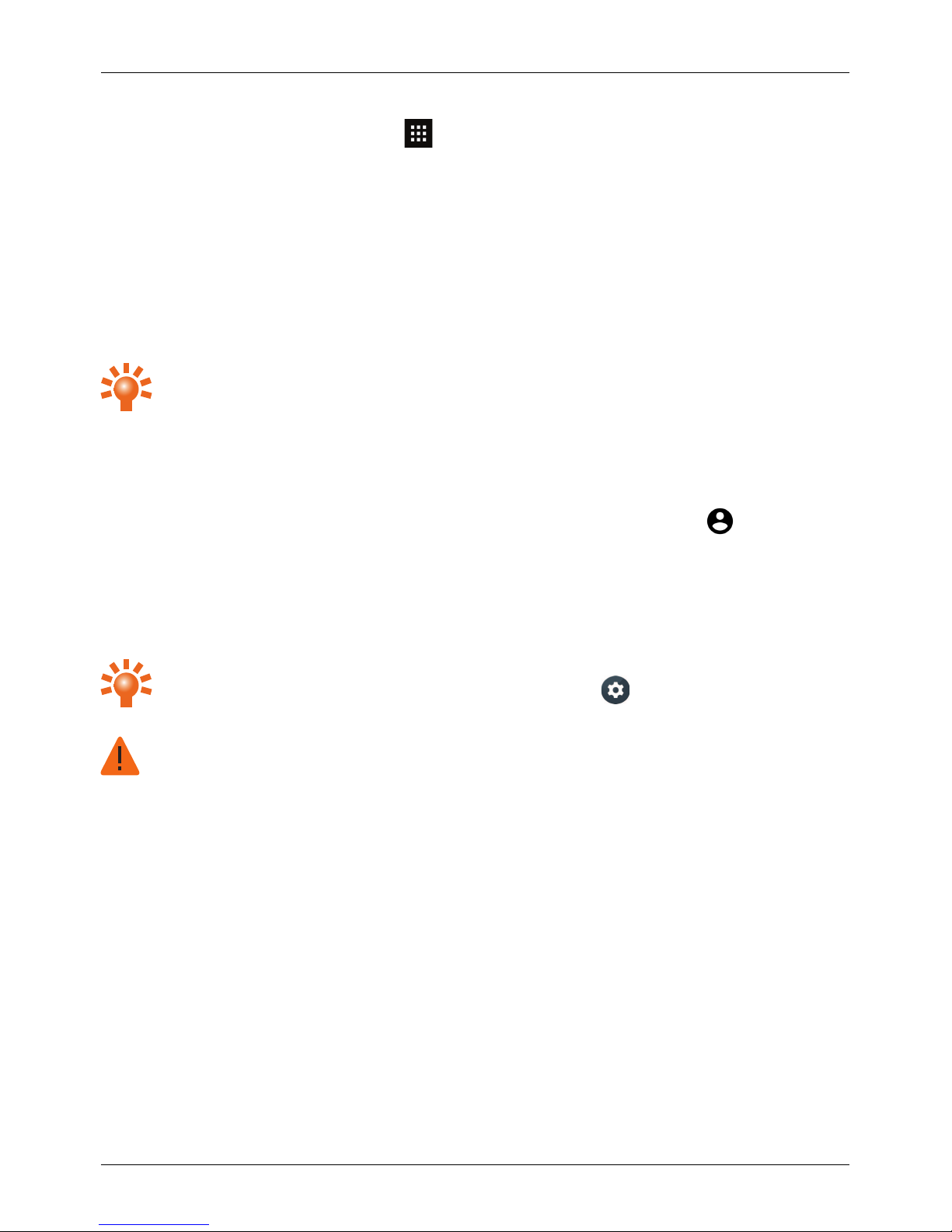
To add an app to the favourites tray, touch Apps. Touch and hold the app, and drag it to
thefavourites tray.
Quick settings
Quick settings is a convenient settings menu that you can access at anytime on your Signature Touch L,
even when the phone is locked. Using quicksettings, you can accessWLAN settings, Aeroplane mode,
main device Settings and more.
To access Quick settings, swipe down with two fingers on any screen.
Tip: Touch Torch to switch on the camera flash and use it as a flashlight. Touch it again
toswitchit off.
Sharing your Signature Touch L
You can easilyshare your Signature Touch L with others without revealing your personal information by
using the Multiple User feature. Simply swipe down from the locked display, touch the on the top-right
corner and then select Add guest. Under this profile, the SMS Message function willbe disabled and the
Guest will not be able to accessyour messages, contacts, photos or installed applications. The voice call
function is disabled but can be enabled if you so choose.
To revert back to your own user profile, simply follow the same steps and select your personalprofile.
Tip: You can choose to enable or disable the phone functionality in the Guest profile byswitching
to your own profile and selecting MO RE SETTINGS>Guest >Allow phone calls.
Warning: Disabling the phone functionality will prevent outgoing calls but incoming callscan stillbe
received.
If the Signature Touch L is to be shared on a longer term basis, we recommend you use the Add User
profile. Thiswillprompt the phone setup sequence to provision the new user’s accounts. If you choose,
phone call and SMS Message functions can be enabled.
Explore
© 2015 Vertu Corporation Limited. All rights reserved. 19
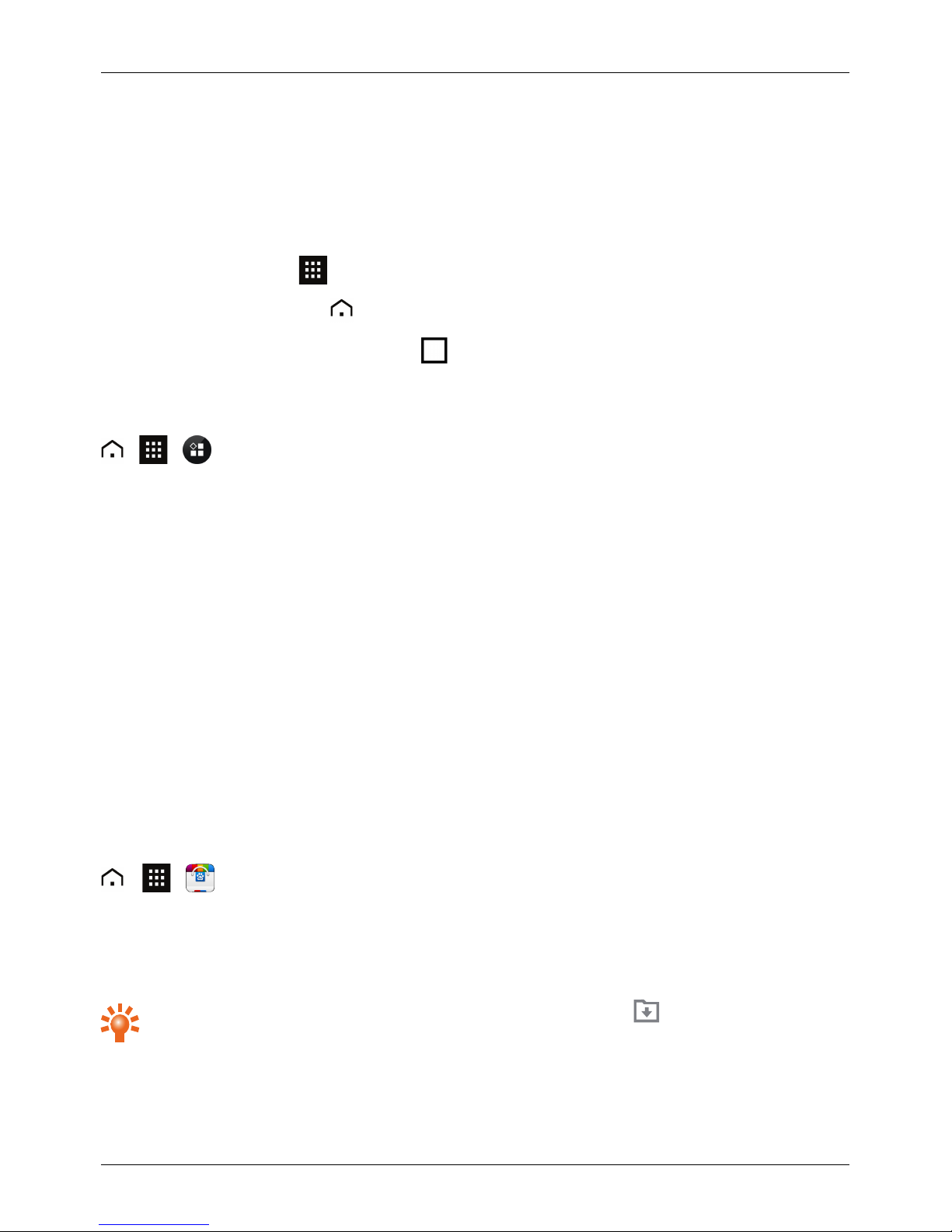
Apps
About apps
Your Signature Touch L gives you accessto a wide range of useful apps.
To access your apps, touch Apps from the home screen. Flickleft or right to see all your apps.
To close the apps screen, touch Home.
To view your most recently used apps, touch Recent apps.
Recommended Apps
> >
Recommended Apps provides you with a single, trusted destination where you can quickly and simply
browse and install the apps you use every day. The selection of apps displayed hasbeen chosen based
on your country, ensuring that theyare relevant to you.
Apps precautionary advice
To protect your phone from the threat of spyware, phishing, or viruses, it is important that you choose
your apps carefully.For Vertu-recommended security apps, see "Recommended Apps" on page 20.
l Some apps drain your phone of phone memory and battery more than others. If you find that an
app is draining your phone, simply uninstall it.
l Before you install an app from Baidu App Search, check the ratings and authorisations required by
the app. If you aren't convinced by the legitimacy of an app, don't install it.
l Some apps may contain inappropriate content for children.
Baidu App Search
> >
Baidu App Search helpsyou to download and manage your favourite apps.
Scrollto the app you want to install, and then touch Download (you can Pause or Res ume the download
at any time). Once installed, the new app is then displayed in the apps menu.
Tip: To view a list of the apps that are currentlydownloading, touch on the top right of the
screen.
Apps
© 2015 Vertu Corporation Limited. All rights reserved. 20
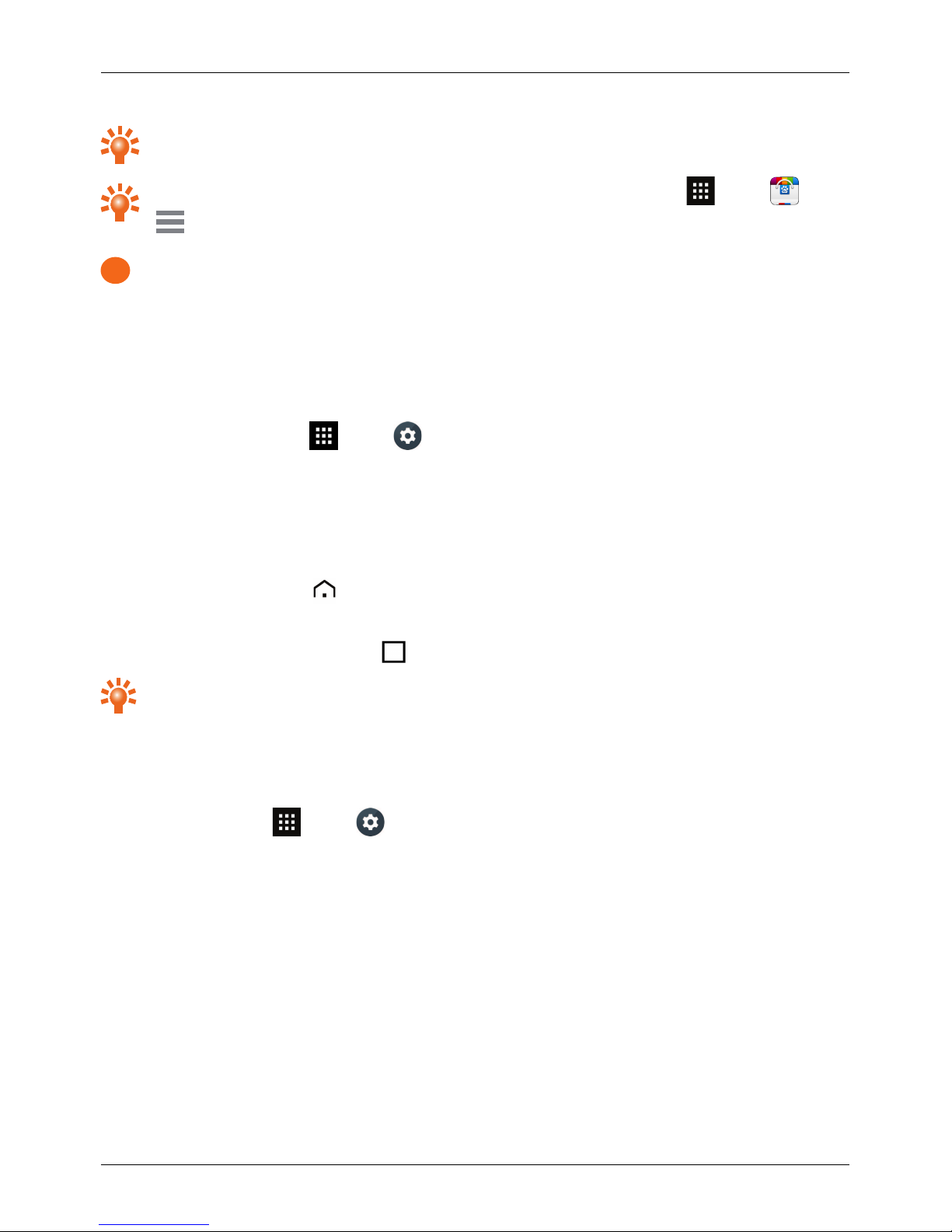
Tip: To search a specific app, touch the Search icon on the top right of the screen and input the
name or keyword of the app.
Tip:To conserve data usage and onlyupdate your apps over WLAN, touch Apps > >
>Settings>Auto-update over WLAN only.
!
Important: Choose your apps carefully from trusted sites, or you can rely on Vertu recommended
apps. See "Apps precautionary advice" on page 21 and "Recommended apps" on page 21.
Note: Allthe apps provided in Baidu App Search are free to download, but your service provider may
charge you for data usage.
Manage and restore apps
To manage your apps, touch Apps> Settings>Apps>All.
Touch an app to see its details (such as access permissions and file size), and then touch to select options
such as force the app to stop, uninstall, or clear data.
Close apps
To close an app, touch Home .
Many of your apps will continue to run in the background after you have closed them. To quickly open
recently used apps, touch Recent apps .
Tip: To remove apps from this list , flick left or right.
Uninstall apps
To delete an app, touch Apps> Settings>Apps>app name>Uninstall.
Apps
© 2015 Vertu Corporation Limited. All rights reserved. 21
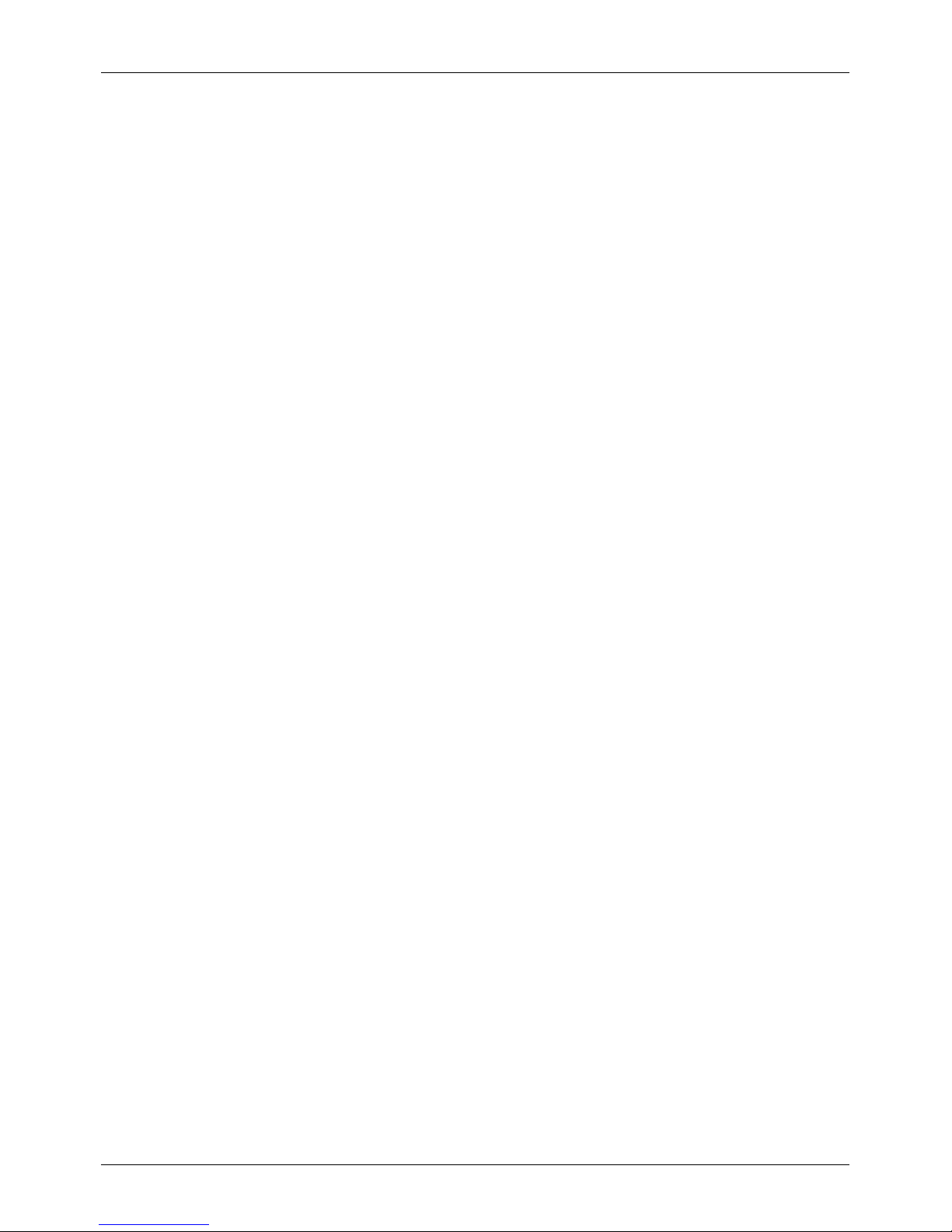
Vertu Services
About Vertu Services
Your unique Vertu experience starts with registration. Once you have successfullyregistered your phone
you are able to access the privileges and benefits by pressing the Vertu Key.
Vertu Concierge
Concierge offers 24-hour worldwide assistance, recommendations and priority bookings. They facilitate
your every request, from finding the perfect gift to accessing 'money-can't-buy' events, experiences and
everything in between. Your Concierge will fulfilevery request using their unique expertise and inside
knowledge.
It's simple to stay in touch with a choice of live chat, email or telephone, depending on your personal
communication preference. And so you're alwaysup to date, you can find your requests at the touch of
abutton.
Vertu Life
Life offers accessto a world of opportunitywith privileged access to curated experiences and global
events, hand-picked for the discerning taste of Vertu users.
Enjoyprivileged accessto a private members club in Hong Kong, tickets for the Champions League final
or an invitation to join the stars at the Academy Awards, all dynamicallydelivered through your handset.
Concierge isintegrated into Life, meaning that any of the content which interestsyou can be activated
quickly and simply.
Vertu Certainty
Certaintyprovides peace of mind for your Vertu and your data, delivering a host of integrated security
features and services through our expert partners and best-in-class technology.
Our renowned Vertu Customer Service is always available should you require any assistance with your
Vertu. Call or email Vertu Customer Service from within the Vertu Certaintyapplication, or browse the
phone user guide and FAQs directly on your phone. With our Remote Assist technology we can support
you immediately wherever you are to keep you and your Vertu going.
Vertu Certaintyalso includes:
l GlobalWLAN connectivitypowered by iPass, the world's leading WLAN network, with unlimited
data usage to over 15 million WLAN hotspotsaround the world*.
l The ability to lock, wipe, find and ring your Vertu phone at any time via the Lost Phone service. This
service does not require set up and is activated once you have registered your Vertu phone. In the
event of losing your Vertu phone, simply log in to your account on vertu.com from another device.
Vertu Services
© 2015 Vertu Corporation Limited. All rights reserved. 22
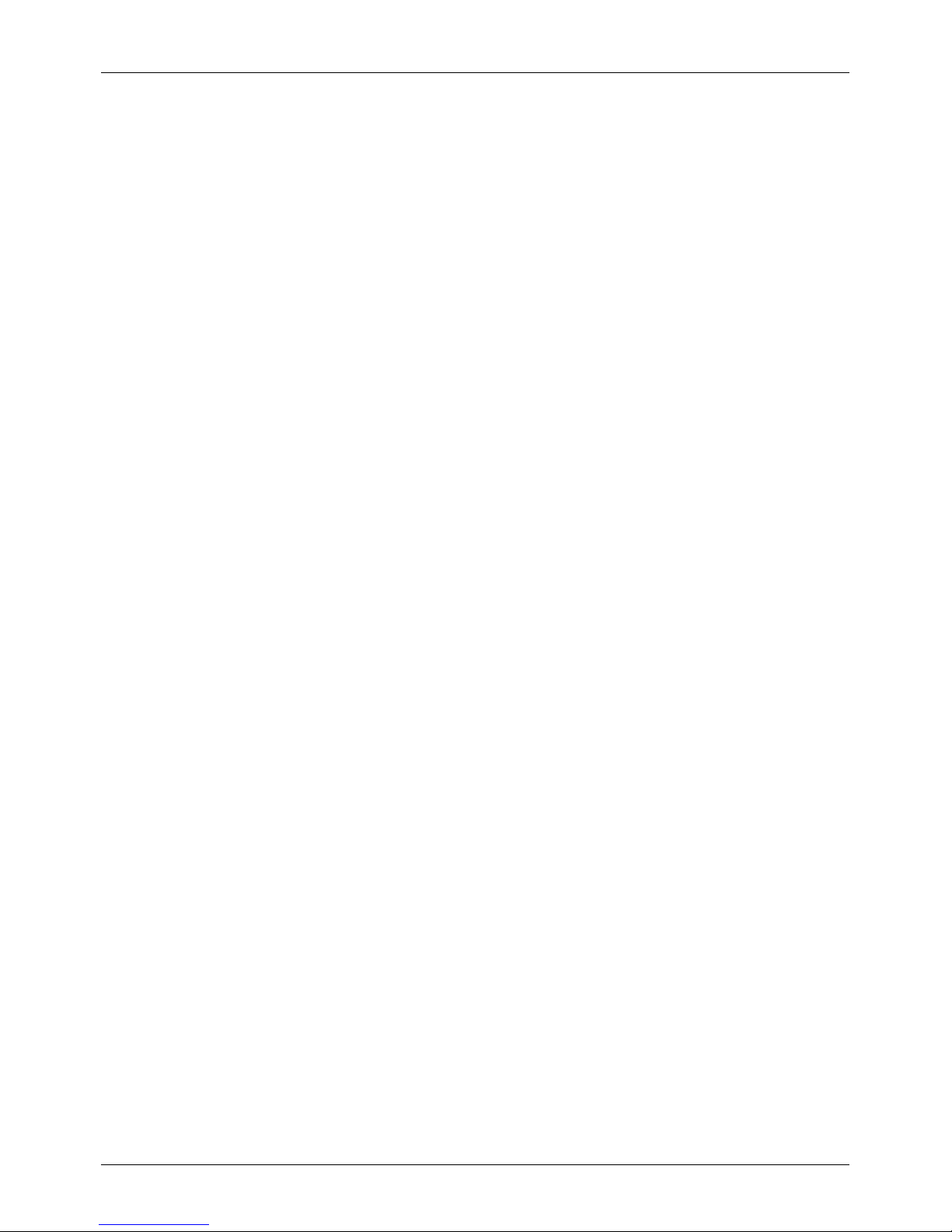
l Vertu Sync which allows iCloud usersto easily synchronise their iCloud contactsand calendar with
their Vertu phone (See "Transfer contacts" on page 29 for further details).
* For partner services and duration please see the specification for your phone.
Vertu Services
© 2015 Vertu Corporation Limited. All rights reserved. 23
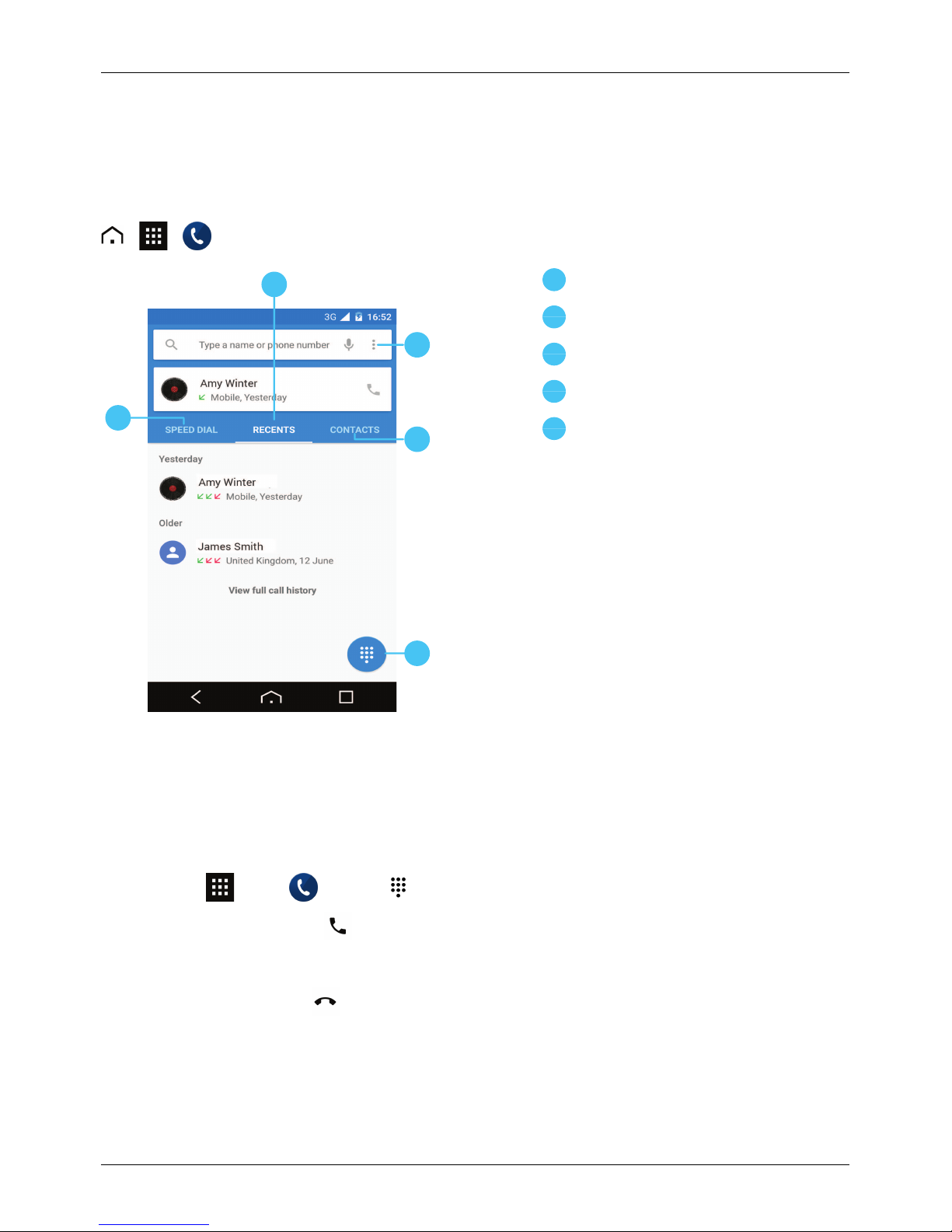
Calls
About calls
> >
2
5
3
4
1
1
Recent calls
2
Speed dial your favourite contacts
3
All contacts
4
Options menu
5
Dialer
Make and answer calls
To make a call:
1.
Touch Apps> Phone> dialpad and enter the phone number on the dial pad.
2.
To make the call, touch .
Note: To enter the + character, used for internationalcalls, touch and hold 0.
3.
To end the call, touch .
Calls
© 2015 Vertu Corporation Limited. All rights reserved. 24
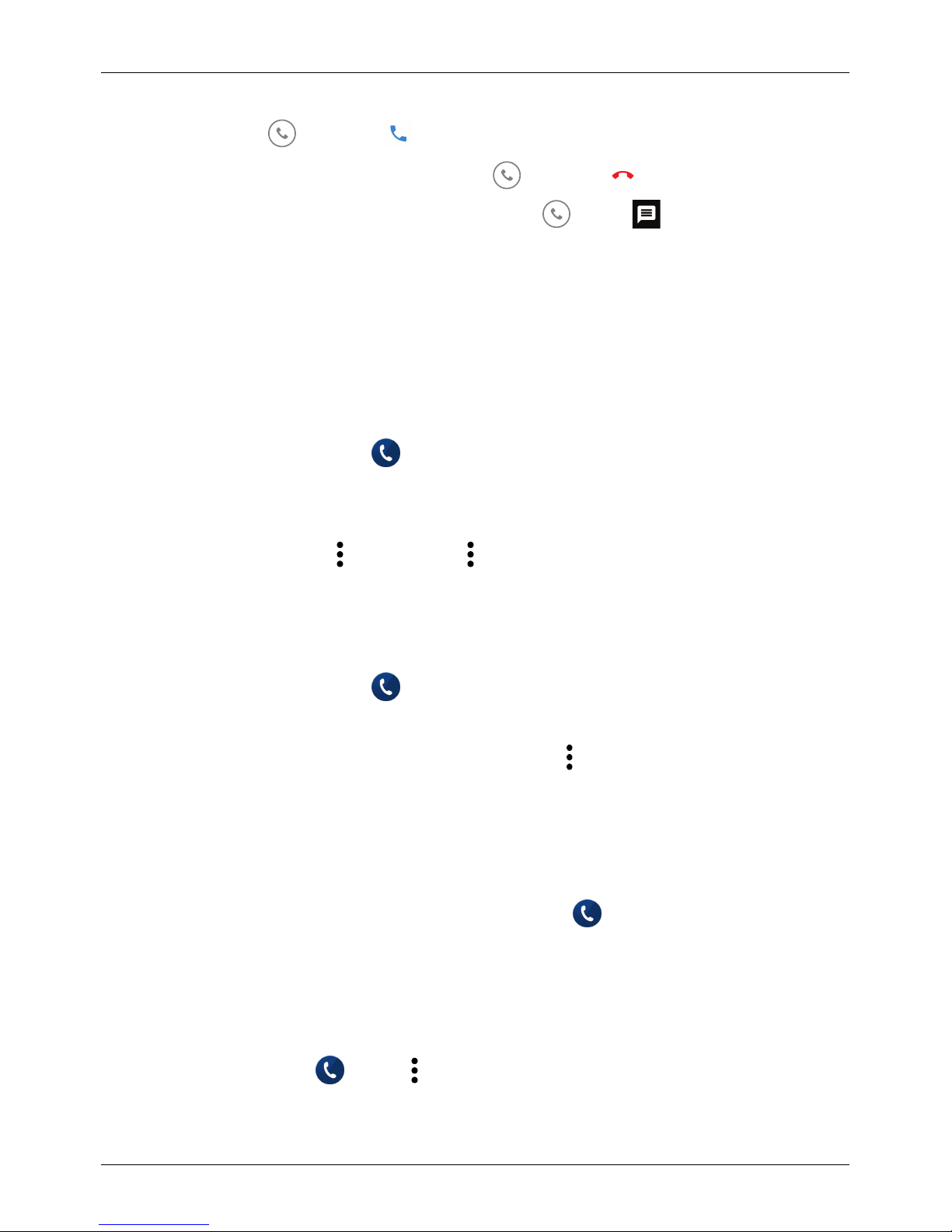
To answer a call, touch and drag to .
l
To send an incoming call to your voicemail, touch and drag to .
l
To send an automated text message to the caller, touch , drag to , and then select an
appropriate message.
l To silence an incoming call, press the Power key or Volume keys.
Call recent number
The calllog displays information about the callsyou have made and received. This makes it easy to call
someone again if they are not answering. Simply accessthe calllog and quickly retrieve the number.
To callbacka recent caller:
1.
From the home screen, touch Phone>RECENTS.
2. Select the person you want to callback.
3. Touch CALL BACK.
To clear the call history list, touch >Call History> >Clear call log.
Call using Speed Dial
Speed Dialenables you to quicklycall favourite or frequently called contacts. To use Speed Dial:
1.
From the home screen, touch Phone>SPEED DIAL.
2. Select a contact to call.
To clear the list of frequently called contacts, displaythe list, touch >Clear frequents.
Listen to your voicemail
You can divert your incoming calls to your voicemail (network service). Also, people can leave you a
message, for example, when you have not answered the call.
To listen to your voicemail messages, from the home screen touch Phone, and then touch and hold 1
on the dial pad.
Divert calls to another number
If you cannot answer your calls, you can divert incoming callsto another phone number.
From the home screen, touch Phone> >Settings>Call Settings>Call forwarding.
Calls
© 2015 Vertu Corporation Limited. All rights reserved. 25
