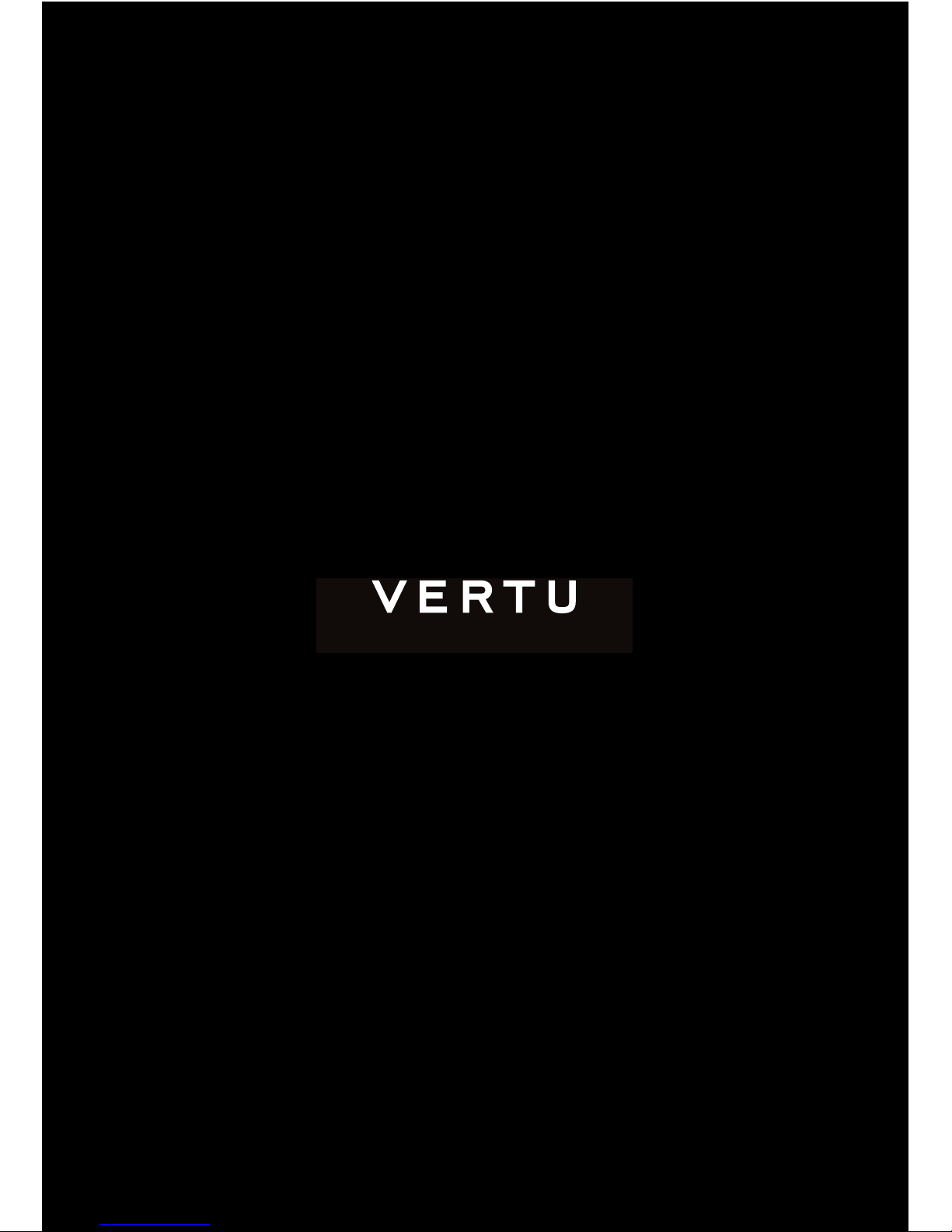
HANDMADE IN ENGLAND
S I G N A T U R E S
U S E R G U I D E V E R S I O N 1 . 0
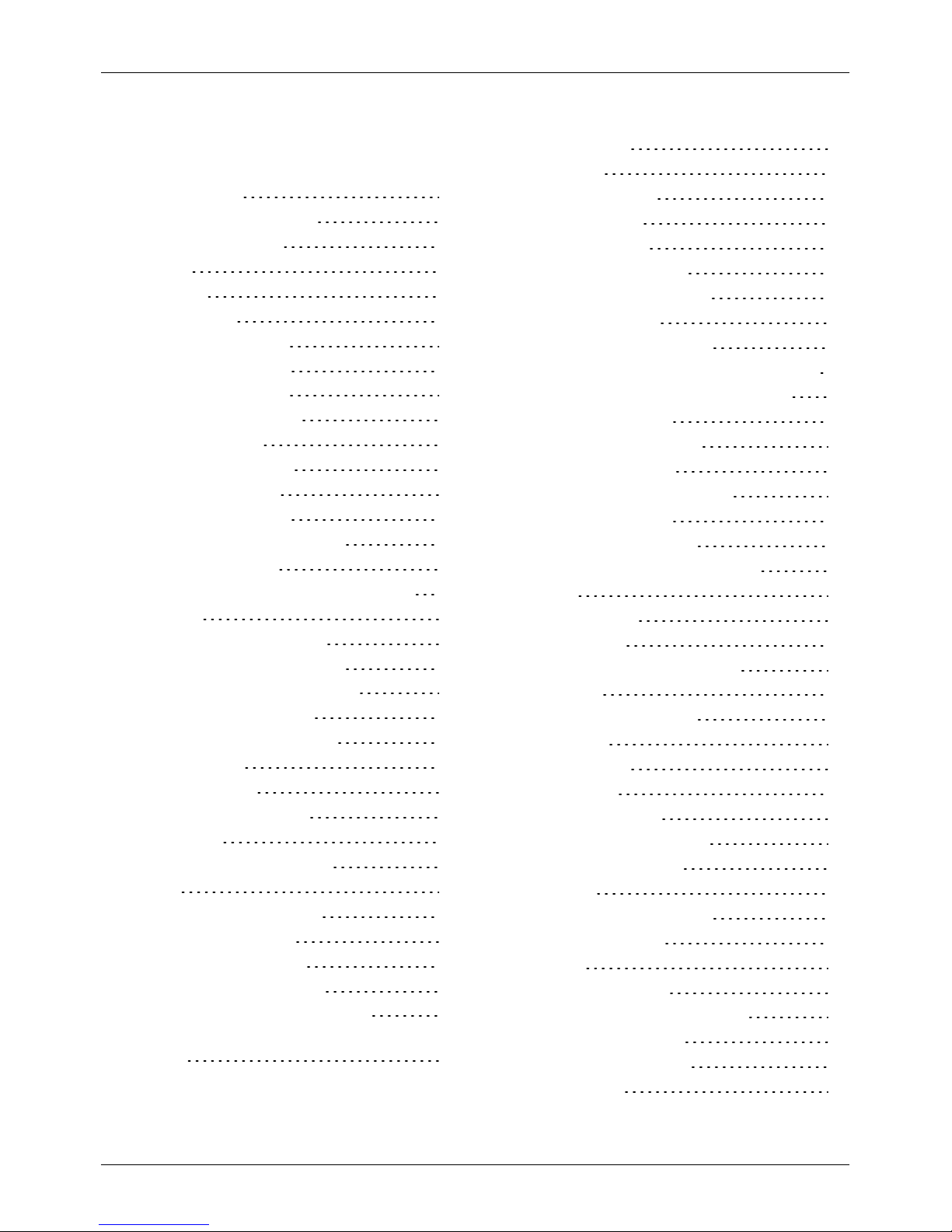
Contents
Introduction 4
Your Signature phone 4
Help and support 4
Safety 5
Safety 5
Your phone 6
Package contents 6
Features and keys 6
Antenna locations 8
Change the volume 8
Getting started 9
Insert the SIM card 9
Insert the battery 10
Charge the phone 11
Switch the phone on or off 12
Start-up process 13
Lock and unlock your phone keypad 14
Explore 15
About the home screen 15
Status and notification bar 15
Status and notification icons 16
About the main menu 17
Change the menu layout 17
Go to menu 18
Vertu Services 19
About Vertu Services 19
Text entry 20
Enter text on the keypad 20
Calls 21
Make and answer calls 21
Call recent number 21
Call using speed dial 21
Listen to your voicemail 22
Divert callsto another number 22
View information about callsand data
use 22
Use fixed dialling to restrict outgoing calls22
Call barring 23
Contacts 24
About contacts 24
Add contacts 24
View contacts 25
Call or text contacts 25
Edit or delete a contact 25
Contact groups 26
View your own number 27
Save a number from a callor message 27
Add contactsto your speed dial list 27
Transfer contacts 28
Messaging and email 29
About messaging 29
Send and read messages 29
Set up your email 30
Send and read email 31
Manage messages and email 31
Music 33
About music 33
Play music 33
Personalising your phone 35
Profiles 35
Ringtones and alerts 36
Themes 36
Wallpapers 36
Shortcuts 37
Display settings 37
Date and time settings 38
Language settings 38
Browser 39
Connect to the internet 39
Browse the web 39
Gallery 40
About the gallery 40
View images and video clips 40
Listen to audio files 40
Organise the gallery 40
Office tools 42
Contents
© 2017 Vertu Corporation Limited. Allrights reserved. 2
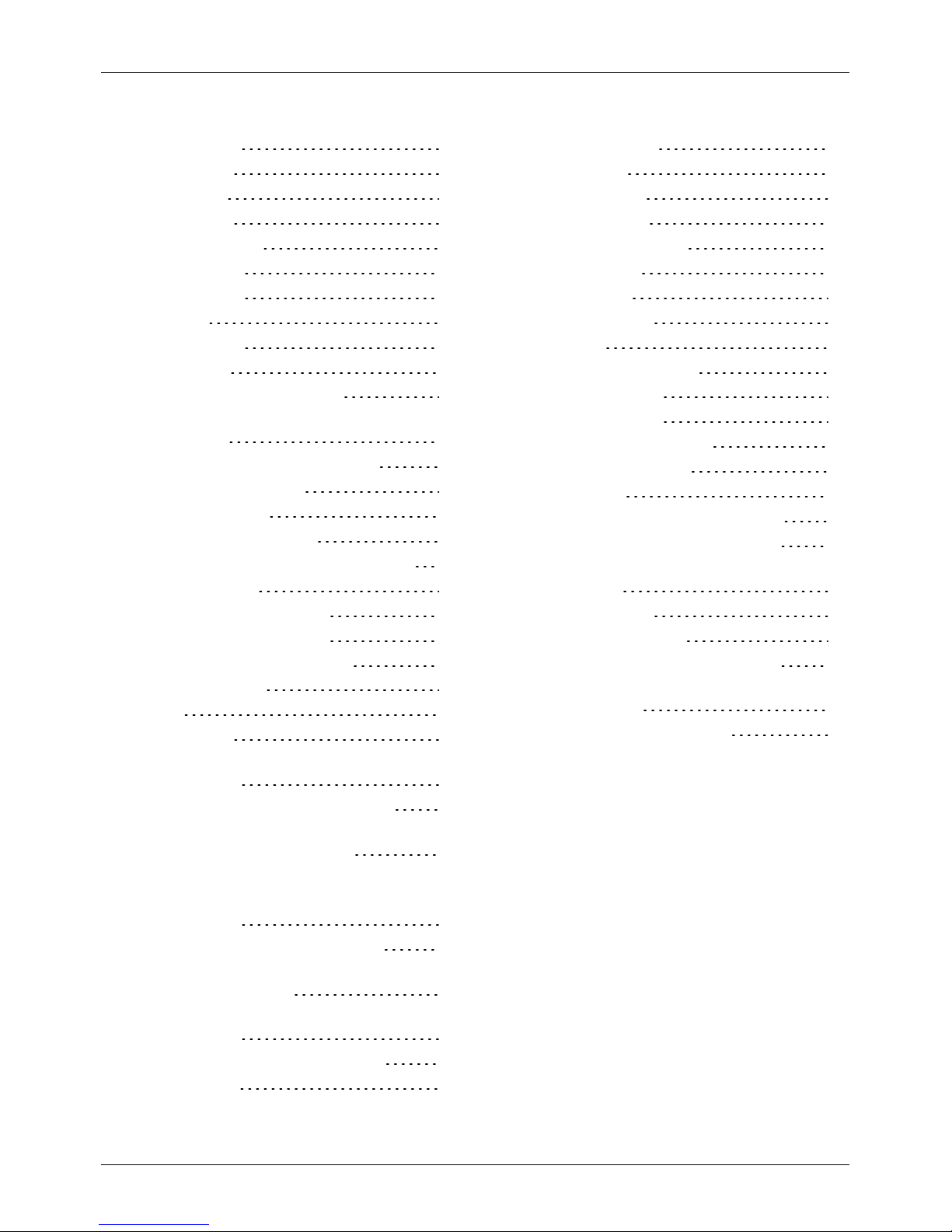
Alarm clock 42
Calculator 42
Calendar 43
To-do lists 44
Voice recorder 44
Connectivity 45
Restrictions 45
WLAN 45
Mobile data 45
Bluetooth 46
Sync with a cloud account 47
Transfer files between your phone and a
computer 47
Tethering and portable hotspot 47
Phone management 49
System update 49
Data roaming settings 49
Set your phone to lock automatically 50
Access codes 50
Use a PIN or PIN2 code 51
Use a security keyguard 51
Reset to workshop settings 52
Boot validation 52
FAQs 53
Questions 53
How can I extend the battery life of
myphone? 54
How can I reduce my data costs? 54
How do I transfer musicor photos from
my computer to my phone? 54
How do I transfer contactsto my phone? 55
How do I change the font size on
myphone? 55
Why have I got no connectivity? 55
How do I protect my phone from
unauthorised use? 55
How do I find the IMEI number of
myphone? 55
Why does my phone get warm? 56
Accessories 57
Battery charger 57
Data cable 58
Specifications 59
Specifications 59
Care of your phone 61
General care 61
Embroidery 61
Exoticleathers 61
Leather 62
Non-precious metals 62
Precious metals 62
Precious stones 62
Sapphire and ceramics 63
Safety and warranty 64
Safety text 64
Additional care and maintenance 68
Manufacturer'sLimited Warranty 68
Software application notices for
thephone 72
Environmental 73
Export and controls 74
Copyright and trademark notices 74
SAR (Specific Absorption Rate) notice Type:VM-06 75
Declaration of Conformity 77
Contents
© 2017 Vertu Corporation Limited. Allrights reserved. 3
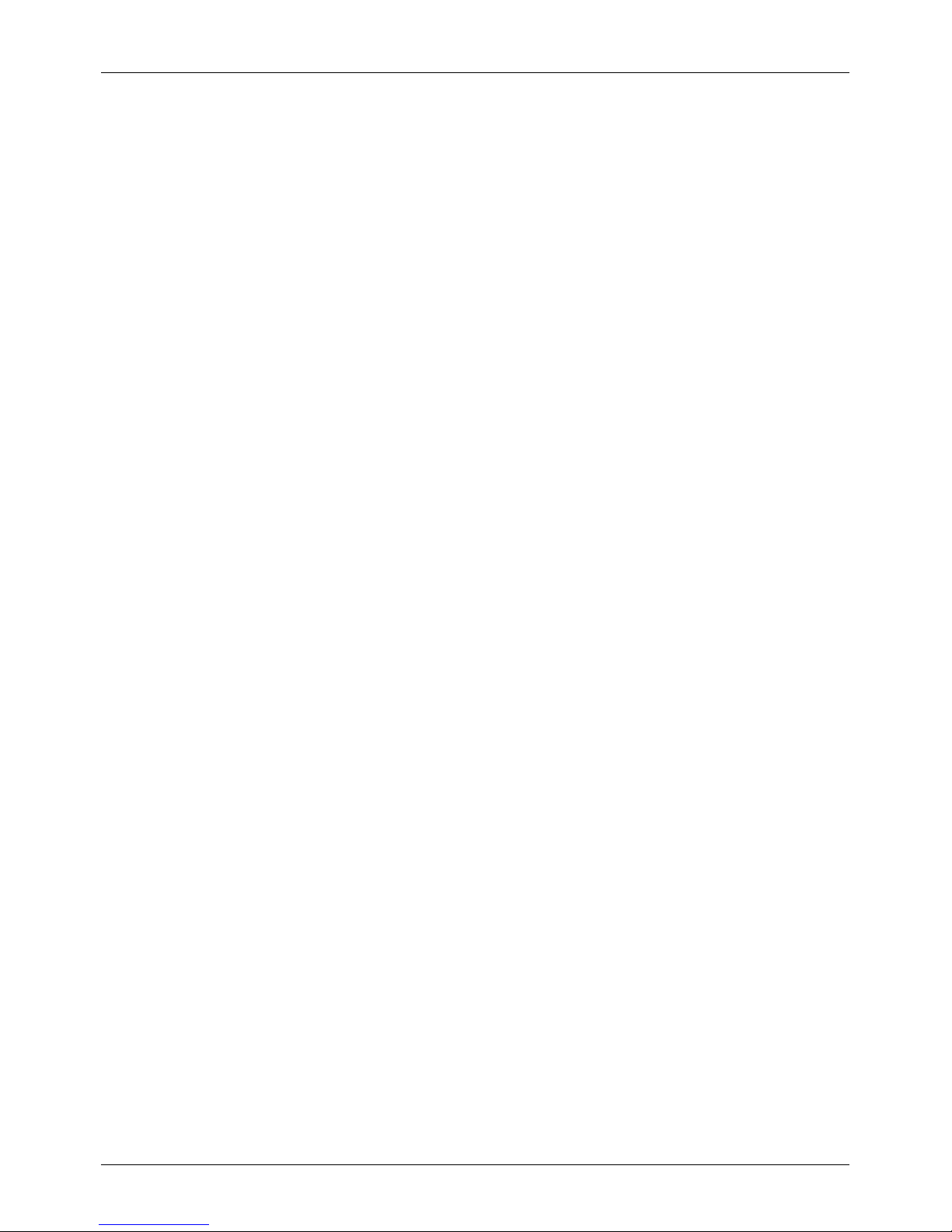
Introduction
Your Signature phone
This user guide isintended to provide you with detailson how to use the prominent features on your
Signature.
To access the exclusive privileges and benefits from Vertu, you must registeryour phone.
The pictures used in thisuser guide are provided for illustration purposes only. They may differ from the
exact appearance of your Signature.
Help and support
To find out more about using yourphone:
l Use Vertu Support to contact Vertu Customer Service by email orphone.
l Refer to the user guide on the Vertu website at http://www.vertu.com/gb/en/product-support/user-
guides-and-downloads/.
l Use the setup wizard available on the phone to help you with things such as choosing a language
and registration.
Compliance information
You can find compliance information on a metal plate that is located in the batterycompartment. For
instructionson accessing the batterycompartment, see "Insert the battery" on page 10. The information
displayed includes the IMEI number, serial number and product name. To view all of the compliance
information for your Signature, pressGo to. Then press up on the navigation key to choose Regulatory
info. and press Select.
Introduction
© 2017 Vertu Corporation Limited. Allrights reserved. 4
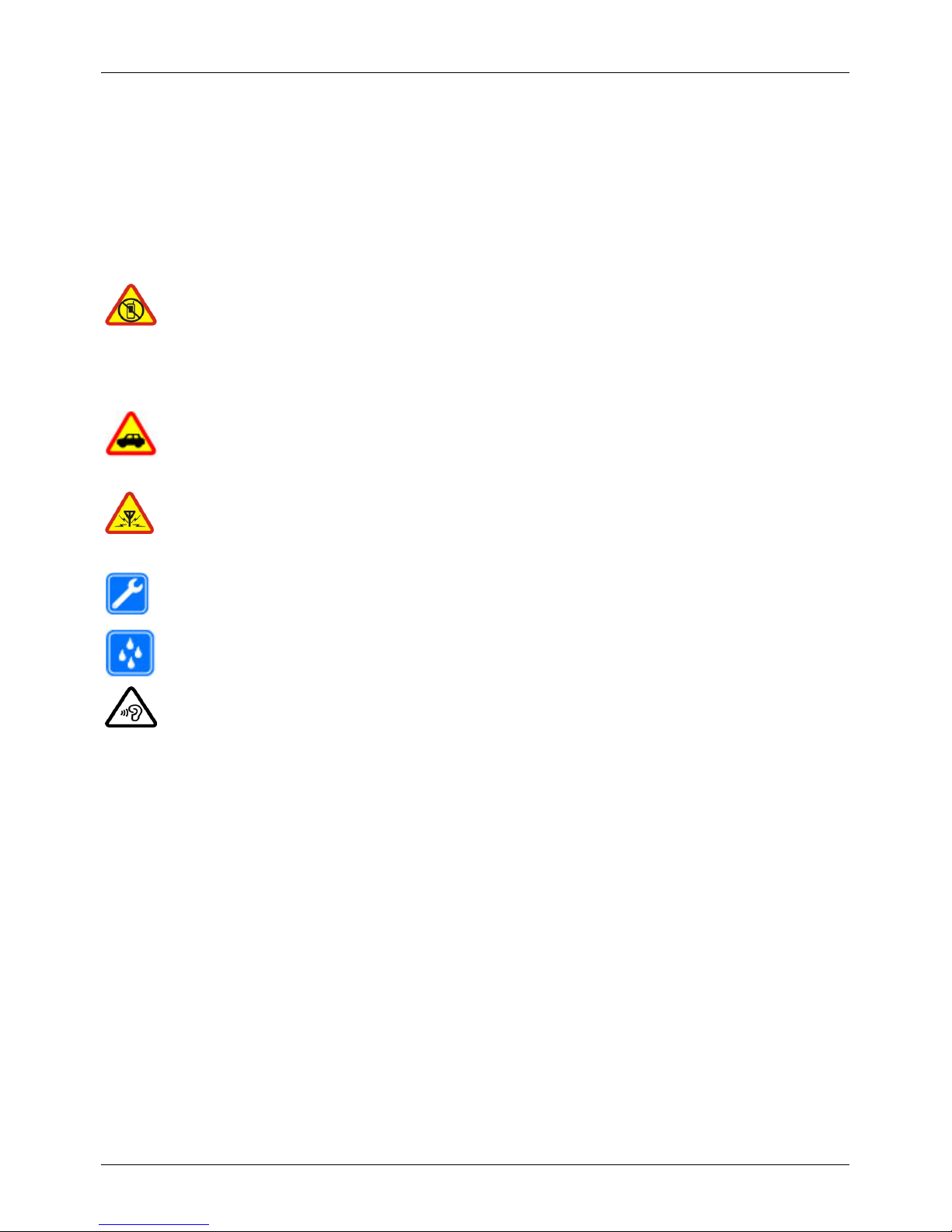
Safety
Safety
Read these simple guidelines. Not following them may be dangerous or illegal. Read the complete user
guide for further information.
Switch off in restricted areas
Switch the device off when mobile phone use is not allowed or when it may cause
interference or danger, for example, in aircraft, in hospitals or near medical
equipment, fuel, chemicals, orblasting areas. Obeyall instructionsin restricted
areas.
Road safety comes first
Obey alllocal laws. Alwayskeep your hands free to operate the vehicle while
driving. Your first consideration while driving should be road safety.
Interference
Allwirelessdevicesmay be susceptible to interference, which could affect
performance.
Qualified service
Onlyqualified personnel may installor repairthis product.
Keep your device dry
Your device is not water-resistant. Keep it dry.
Protect your hearing
To prevent possible hearing damage, do not listen at high volume levels for long
periods. Exercise caution when holding your device near your ear while the
loudspeakeris in use.
Safety
© 2017 Vertu Corporation Limited. Allrights reserved. 5
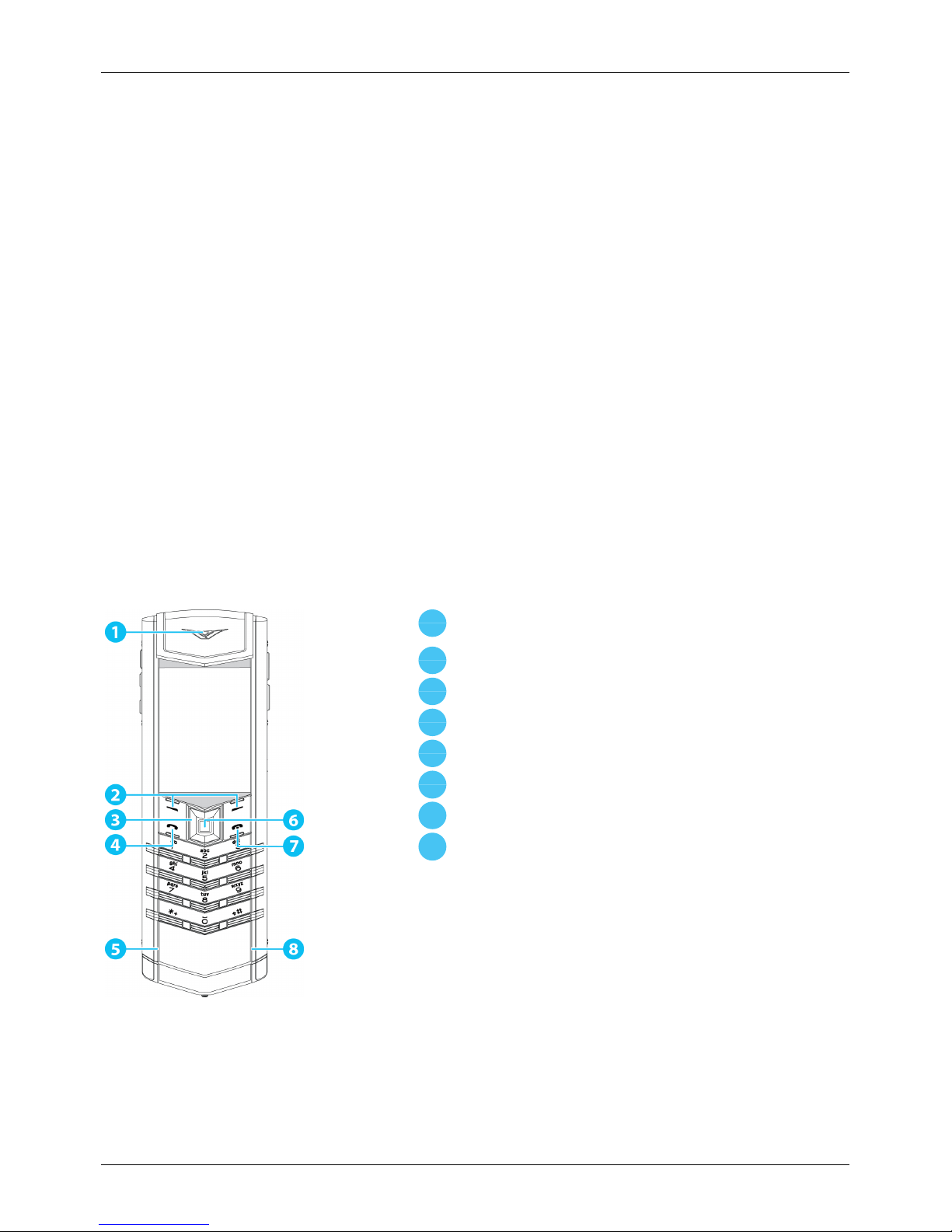
Your phone
Package contents
l Signature phone
l Battery
l Wall charger (AC-32V) with regional plug
l MicroUSB cable 1200mm (CA-225DV)
l Protective leather case
l Polishing cloth
l Collateralpack, including Quick Start Guide, Warranty and AuthenticityCard
The package contents may vary slightly in accordance with the materials used in yourparticular phone and
with regional regulations.
Features and keys
Front
1
Notification LED
2
Selection keys
3
Navigation key
4
Call key
5
Microphone
6
Centre select key
7
End key
8
Light sensor
Your phone
© 2017 Vertu Corporation Limited. Allrights reserved. 6
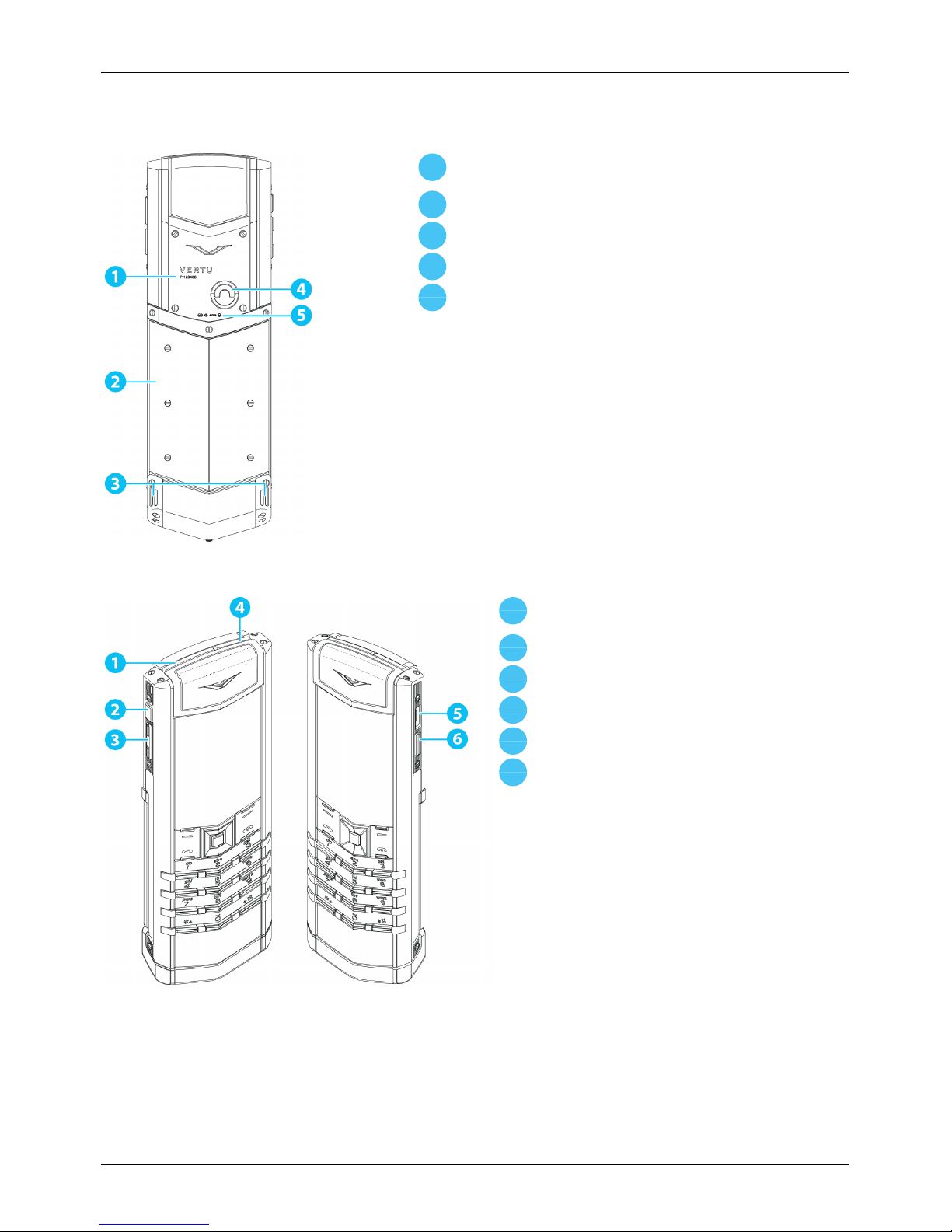
Back
1
Serial number
2
Battery cover
3
Speaker ports
4
Battery cover release D-ring
5
Hallmarks (precious metal phones only)
Side
1
SIM tray
2
Release lever forthe SIM card tray
3
Volume keys
4
Power key
5
MicroUSB port
6
Vertu key
Your phone
© 2017 Vertu Corporation Limited. Allrights reserved. 7
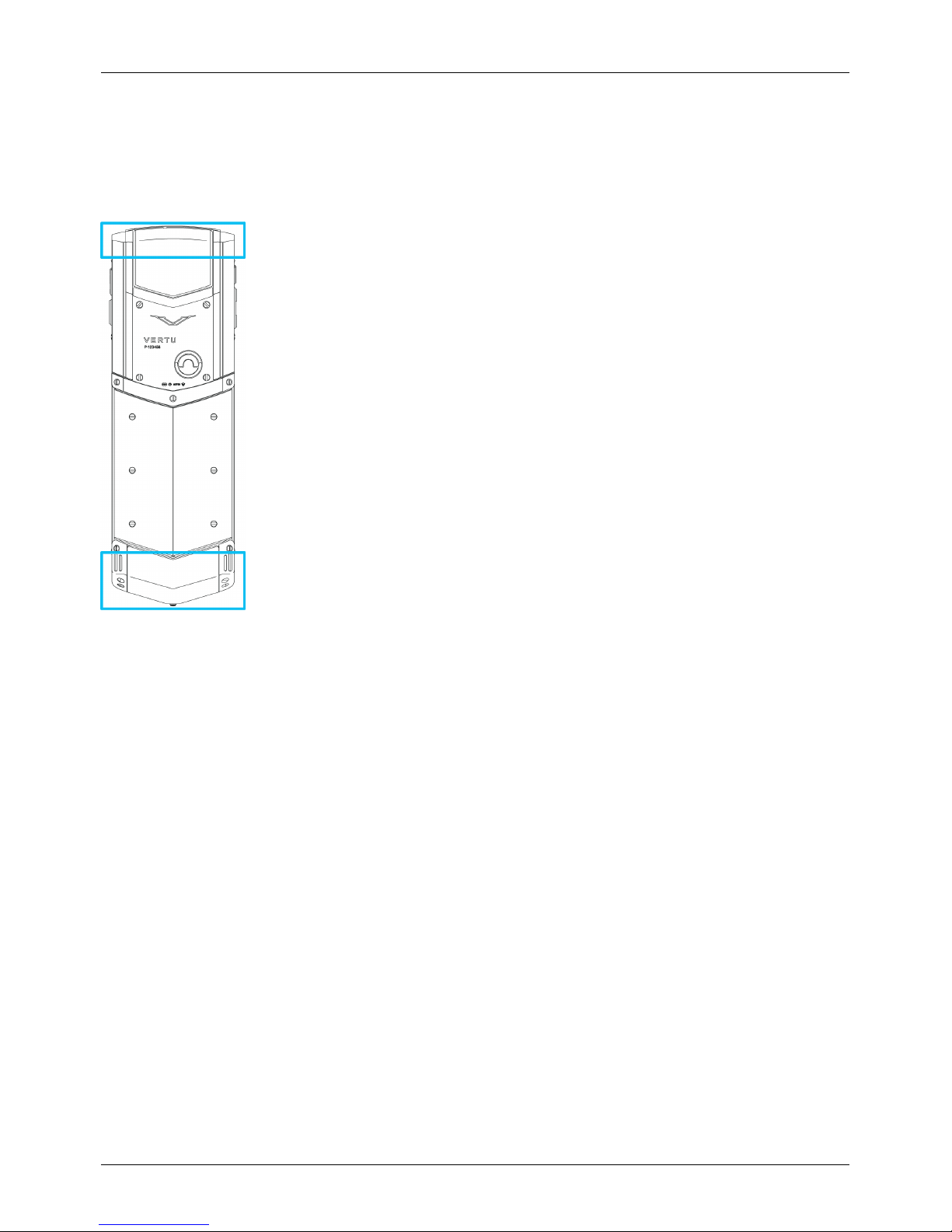
Antenna locations
Avoid touching the antenna areas while the antennas are in use. Contact with antennas affects the
communication quality and may reduce batterylife due to higher power levelsduring operation.
Change the volume
Pressthe volume keys to change the volume during a call. When you are not on a call, press the volume
keysto change the ringtone volume.
Your phone
© 2017 Vertu Corporation Limited. Allrights reserved. 8
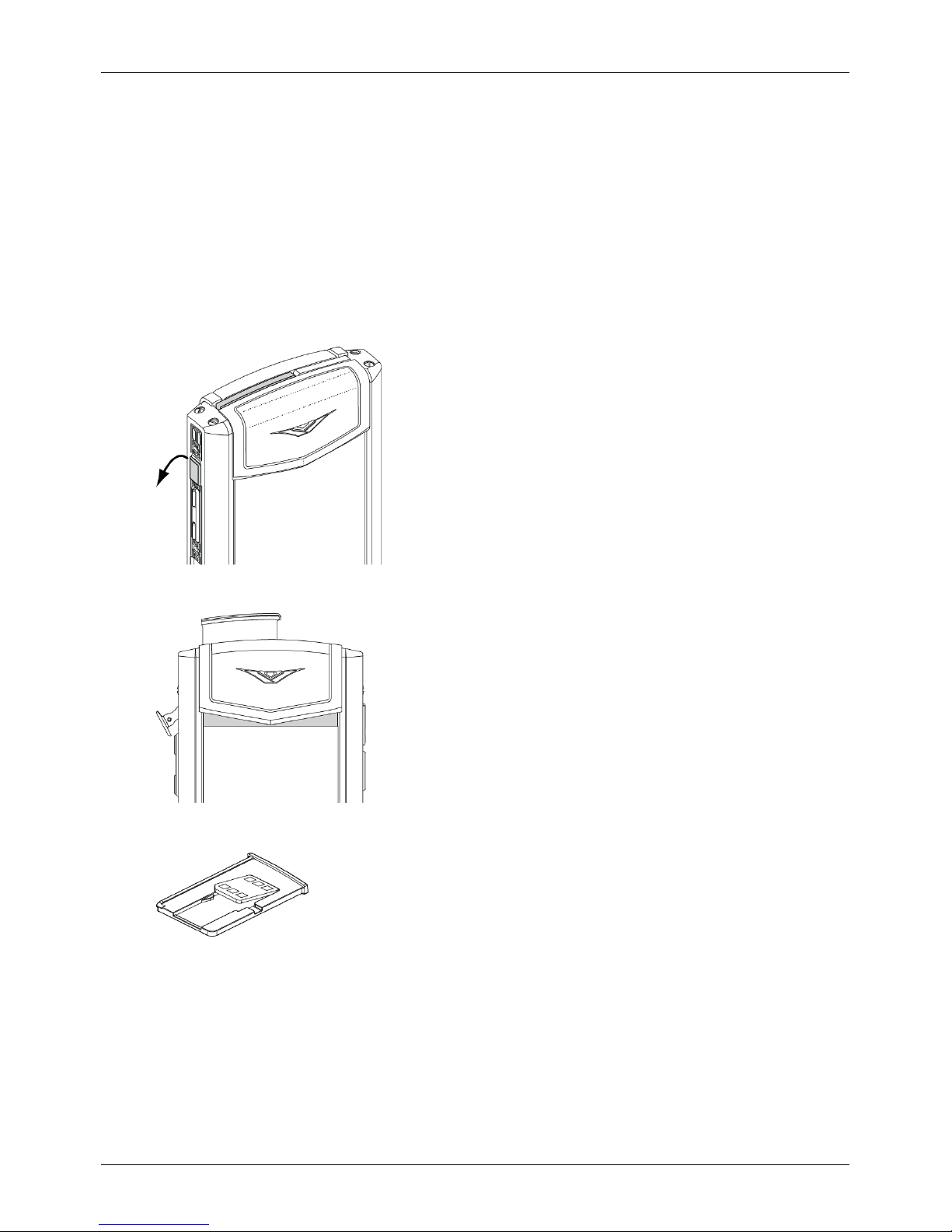
Getting started
Insert the SIM card
Your Signature phone is equipped to work with a nanoSIM card.
To avoid damaging the SIM card oryour phone, follow these steps carefully:
1.
Slide your fingernailunder the top of the release lever for the SIM tray. Pull the release lever down
until the SIM tray pops out at the top of your phone.
2.
Pull the SIM tray out of your phone to remove it.
3.
Place the SIM card in the SIM tray.
4.
While holding the SIM card in the SIM tray, carefullyinsert the SIM tray into your phone. Gently
push in the SIM tray untilyour feel it clickinto position.
Getting started
© 2017 Vertu Corporation Limited. Allrights reserved. 9

Insert the battery
!
Important: Before you remove the battery cover, ensure your phone is switched off and is not
charging.
To avoid damaging the batteryor your phone, follow these steps carefully:
1.
On the back of your phone, use your fingernailto lift the battery cover release D-ring. Turn the
D-ring anticlockwise until the battery cover pops open.
2.
To remove the batterycover, lift the cover and then gentlymove it towards the top of your phone.
Getting started
© 2017 Vertu Corporation Limited. Allrights reserved. 10
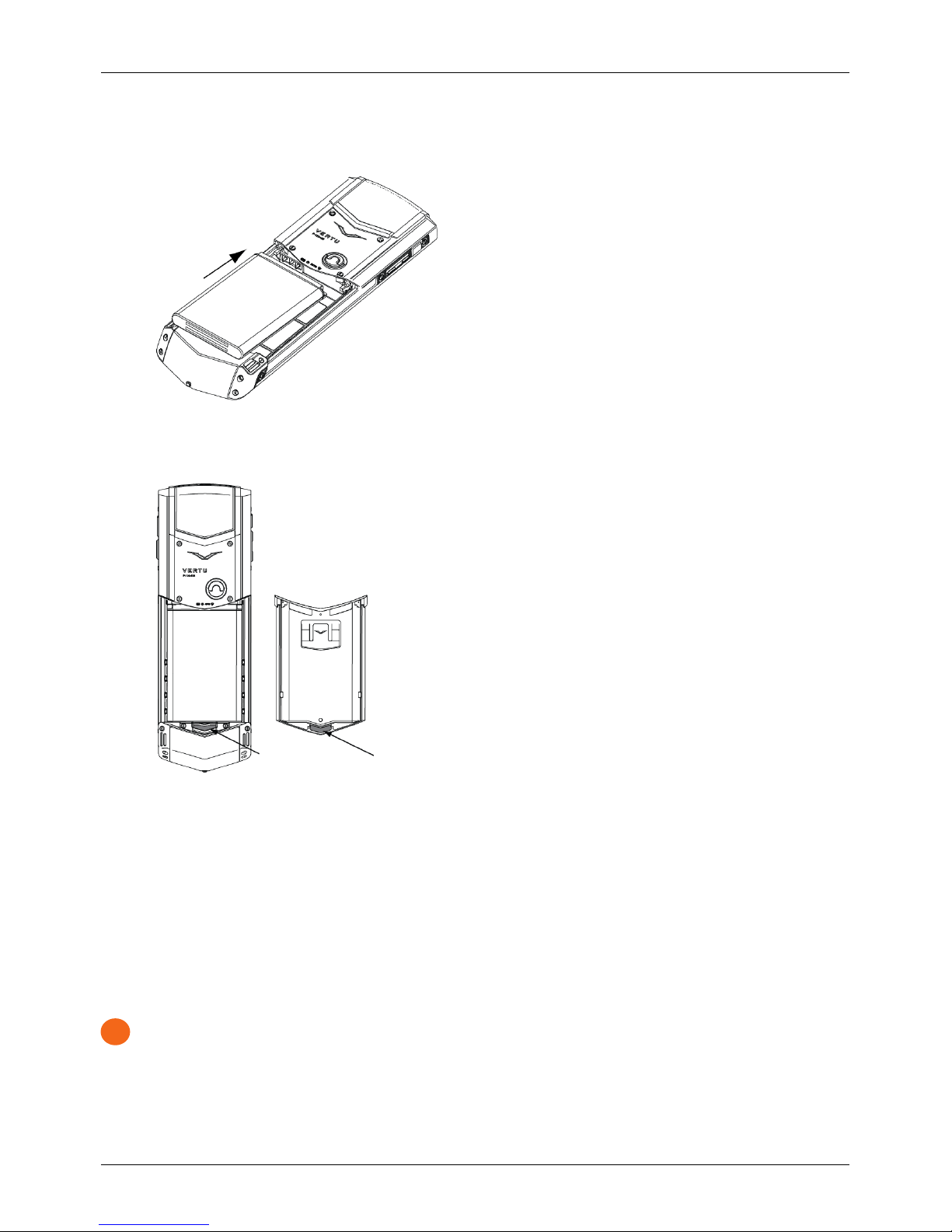
3.
Insert the battery at a slight angle, so the metal contacts on the batteryalign with the metal
contactson your phone.
4.
Lower the bottom of the battery into the batterycompartment until it slots into place.
5.
To replace the battery cover, insert the bottom clip of the cover into the slot below the battery.
6.
Gently push the top of the battery cover until it clicksinto place.
7.
Close the battery coverrelease D-ring.
Charge the phone
The battery needs activating prior to first use, and it is recommended to charge the batteryat this point as it
may not have been supplied with a full charge. Connect the supplied USB data cable into the charging port
on the side of the phone. Then connect the other end of the cable to the USB port on your Vertu mains
charger.
!
Important: Use only chargers, cables and accessoriessupplied by Vertu.
Getting started
© 2017 Vertu Corporation Limited. Allrights reserved. 11
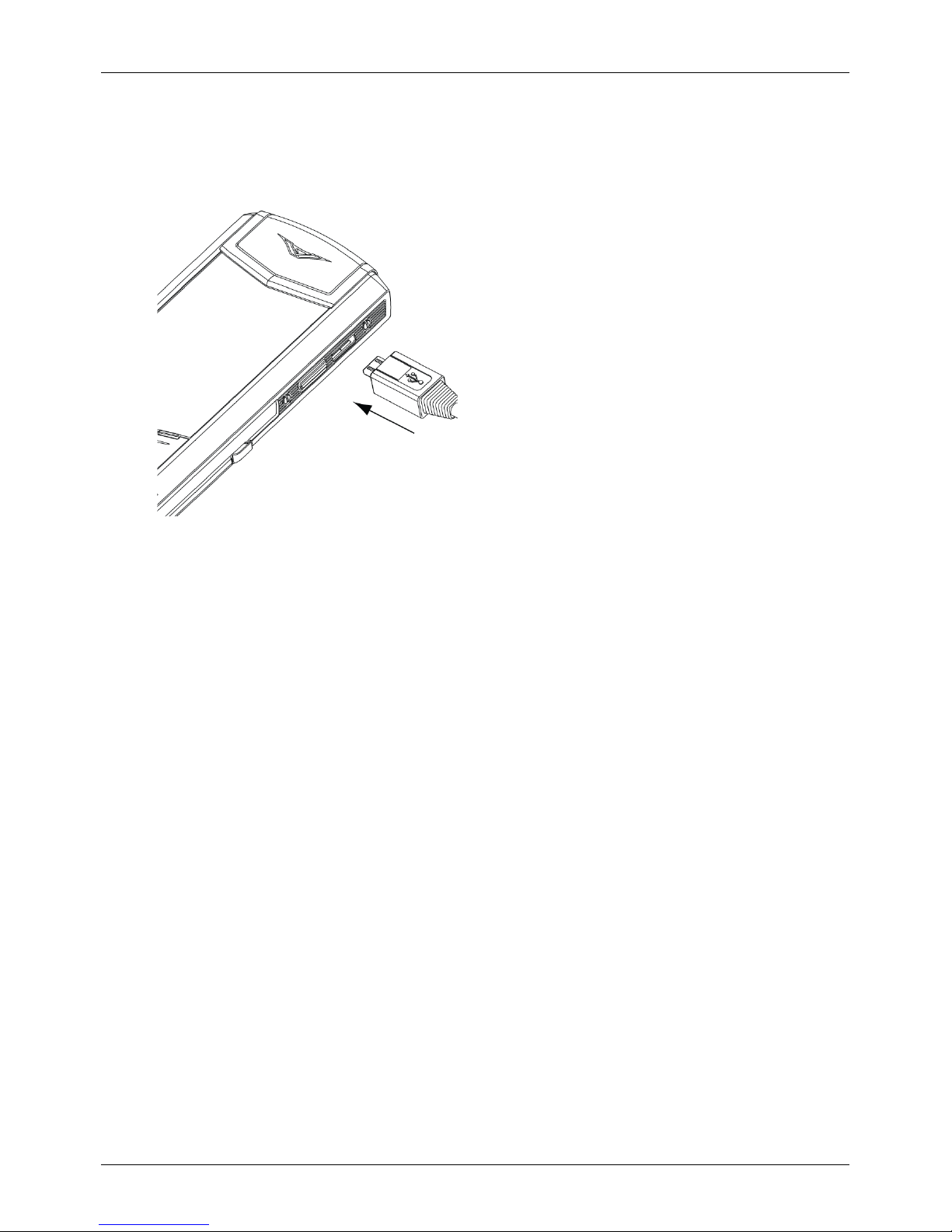
If the phone indicates a low charge, do the following:
1.
Connect the supplied wall charger to the wall outlet and then insert the microUSB connector into
your phone.
2. When the battery is fully charged, disconnect the charger from the phone and then from the wall
outlet.
Note:
l You can use the phone while it is charging.
l If the batteryis completely discharged, it may take several minutes before the charging indicator is
displayed or before you can make any calls.
Other ways to charge the battery
You can also charge yourphone by connecting it to your computer using the USB cable.
Note: Your phone charges quicker when connected to the wall chargercompared to when connected to
your computer.
Switch the phone on or off
To switch your phone on or off, press and hold the power key.
Getting started
© 2017 Vertu Corporation Limited. Allrights reserved. 12
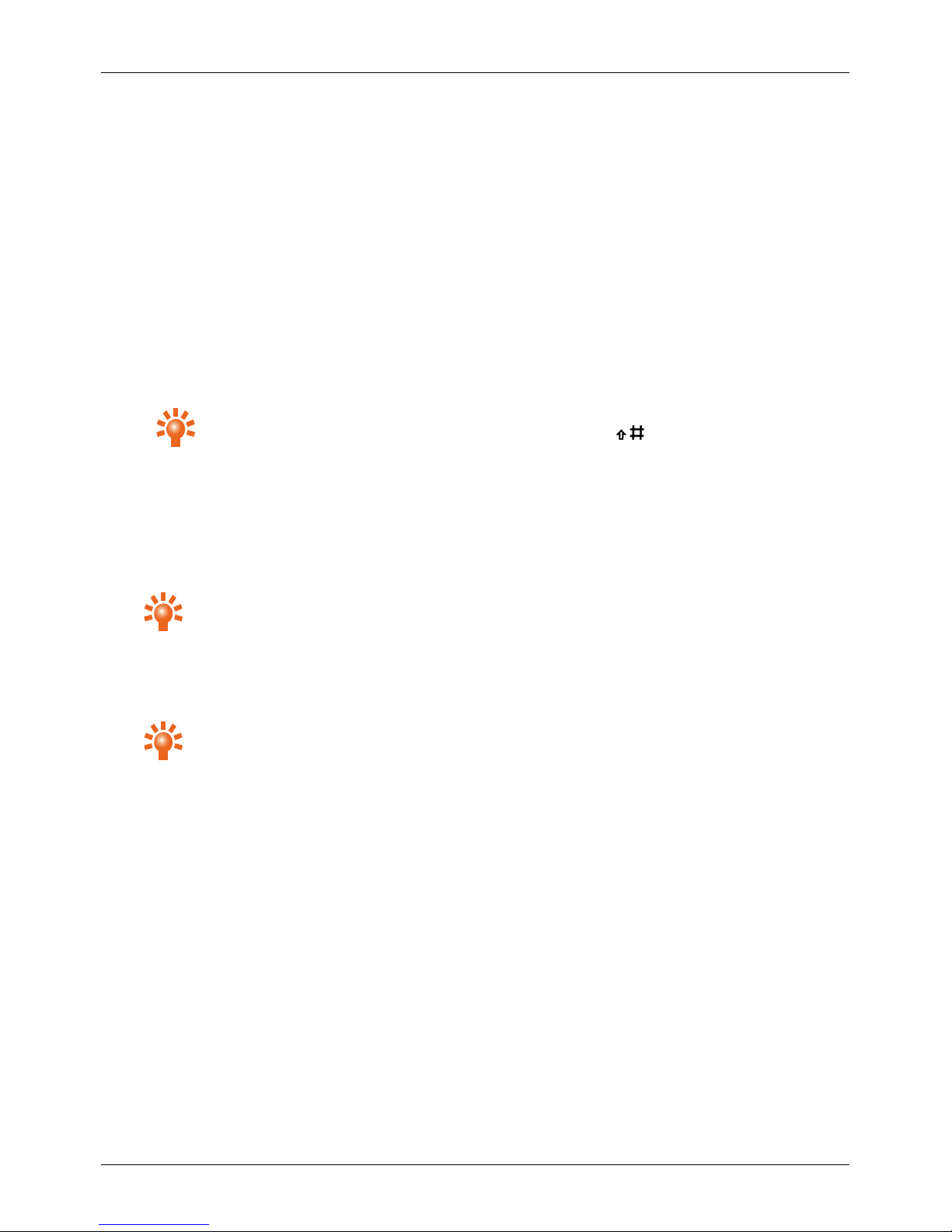
Start-up process
When you switch on your phone for the first time, a setup wizard helpsyou to get started. The setup wizard
takes you through the following steps:
1 Choose a display language
l Choose a language from the list and pressSelect.
2 Connect to a Wi-Fi network
To access Vertu services, connect to a nearbyWi-Fi network.
1. Choose a Wi-Fi network and pressSelect.
2.
Use the number keys to enter the password for the Wi-Fi network, then press OK.
Tip: To change between upper and lower case, press the key.
Note: You can choose to skip this step, however you willnot be able to register with Vertu until you do.
3 Set the date and time
If your phone does not set the date and time automatically, set them manually.
l
To set the date or change the date format, choose Date and press Change.
Tip: To enter the date, use the number keys.
l
To set the time or change time settings, choose Time and press Change. You can choose to
display an analog or digital clock on the home screen, and choose a 12hour or 24hour time format.
You can also set the time zone you are currentlyin.
Tip: To enter the time, use the number keys.
When you have saved your changes, pressNext.
4 Choose your home time zone
Your home time zone is automaticallyset to the time zone you are currently in. If you live in a different time
zone to the one shown, you can change it.
1. Press Change.
2. Choose a time zone and press Save.
When your home time zone is correct, press Next.
5 Register with Vertu
If you are a new Vertu customer, create a Vertu account. If you already own a Vertu phone, you can simply
log in to your existing account with your Vertu username and password.
Getting started
© 2017 Vertu Corporation Limited. Allrights reserved. 13
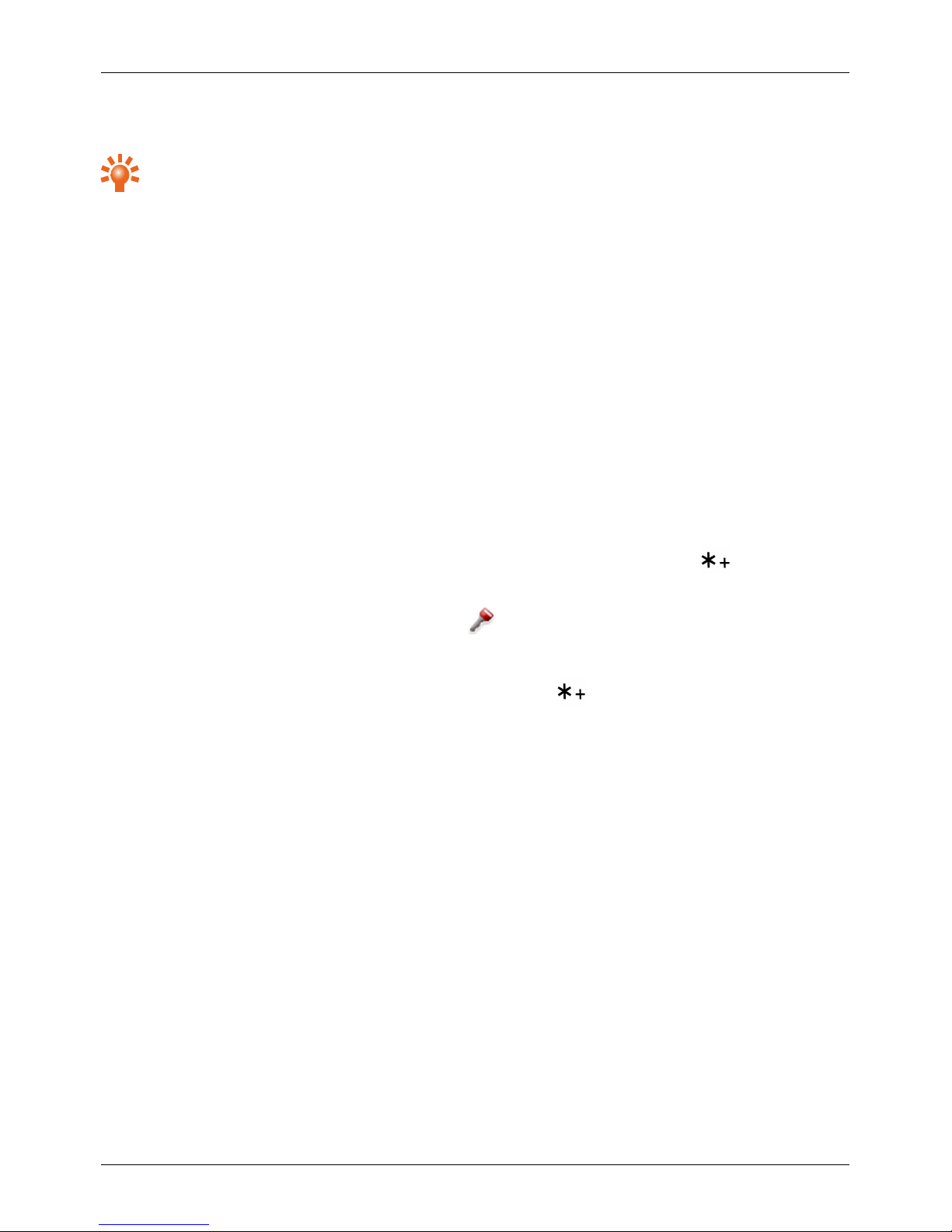
Register with Vertu to access unique privileges and benefits relevant to you.
Tip: For instant access to the Vertu Concierge service at any time, press the Vertu key.
6 Sync your contacts and calendar events
You can sync contacts and calendar events on your phone with an existing account in the cloud. To find out
more about syncing with an existing account, see "Sync with a cloud account" on page47.
7 You're ready to go
Your phone is now set up and ready to use.
To run the setup wizard again at a later date:
1. Press Menu.
2. Choose Settings and press Select.
3. Choose Setup wizard and press Select.
Lock and unlock your phone keypad
To lock the keypad, from the home screen, press the centre select key and then press within
2seconds.
When the keypad is locked, yourphone displays the icon.
Note: When the keypad is locked, you can still make calls to emergency numbers.
To unlock the keypad, pressthe centre select key and then press within 2seconds.
Getting started
© 2017 Vertu Corporation Limited. Allrights reserved. 14

Explore
About the home screen
When you turn on your phone, it displays the home screen. Use the home screen to access the features of
your phone. The home screen provides you with allthe latest information:
1
Status and notification bar
2
Clock
3
Main menu
4
Left shortcut
5
Right shortcut
Note: All of the steps described in this usermanual assume you start from the home screen.
Status and notification bar
The status and notification bar at the top of the screen displays the following information:
l Status information, for example, network signal strength and battery level
l Notifications, for example, when you receive a new message or have missed a call
Explore
© 2017 Vertu Corporation Limited. Allrights reserved. 15
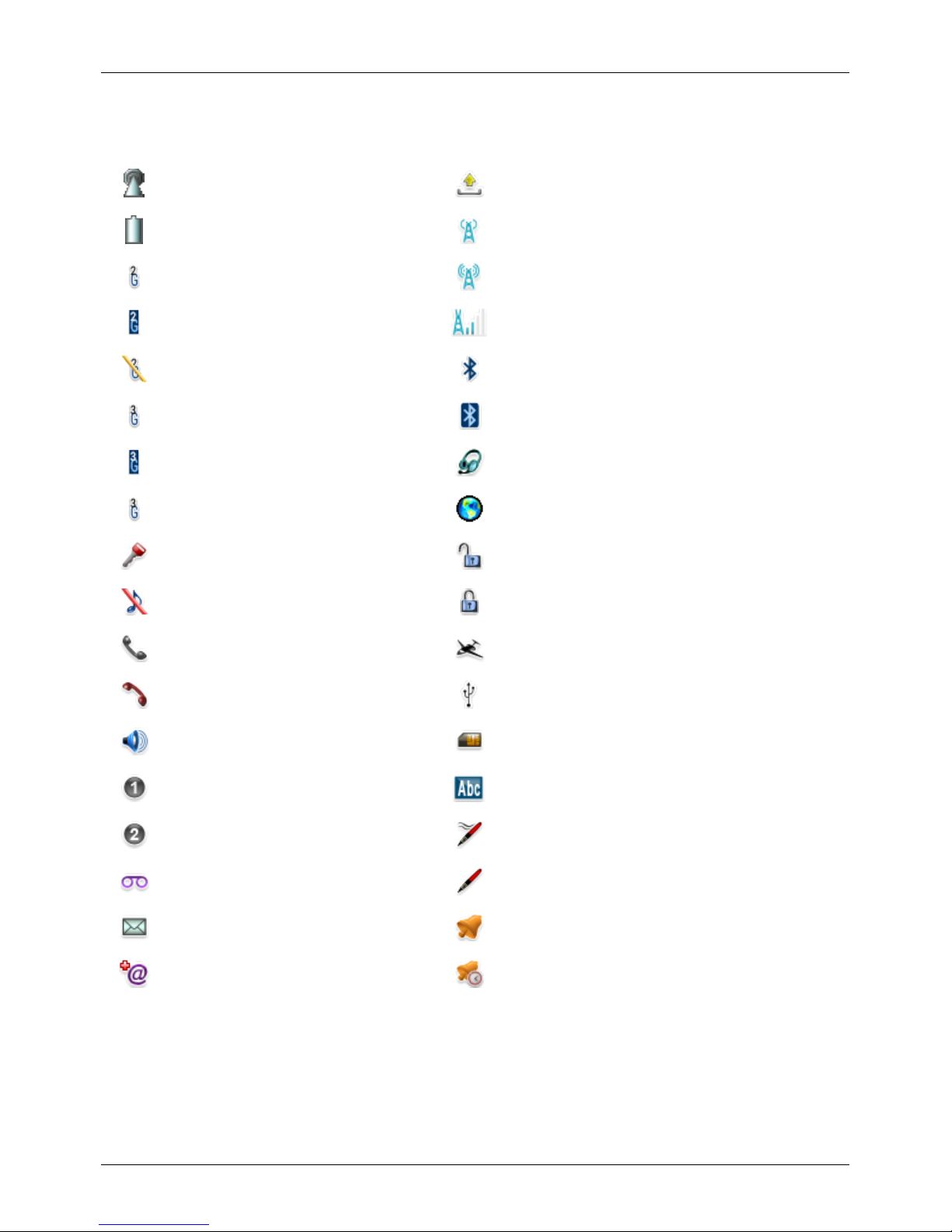
Status and notification icons
Networksignal strength Sending message
Battery level WLAN available
2G data connection (available) WLAN scanning
2G data connection (active) WLAN connected
2G data connection (suspended) Bluetooth™ on
3G data connection (available) Bluetooth™ connected
3G data connection (active) Headset connected
3G data connection (suspended) Loading web page in browser
Keypad locked Secure web page in browser(encryption off)
Silent mode Secure web page in browser (encryption on)
Active call Flight mode
Missed call USB connected
Speaker on Selected contact issaved on your SIM card
Call line 1 Text input mode
Call line 2 Predictive text on
New voicemailmessage Predictive text off
New text message Alarm set
New email Alarm snoozed
Explore
© 2017 Vertu Corporation Limited. Allrights reserved. 16
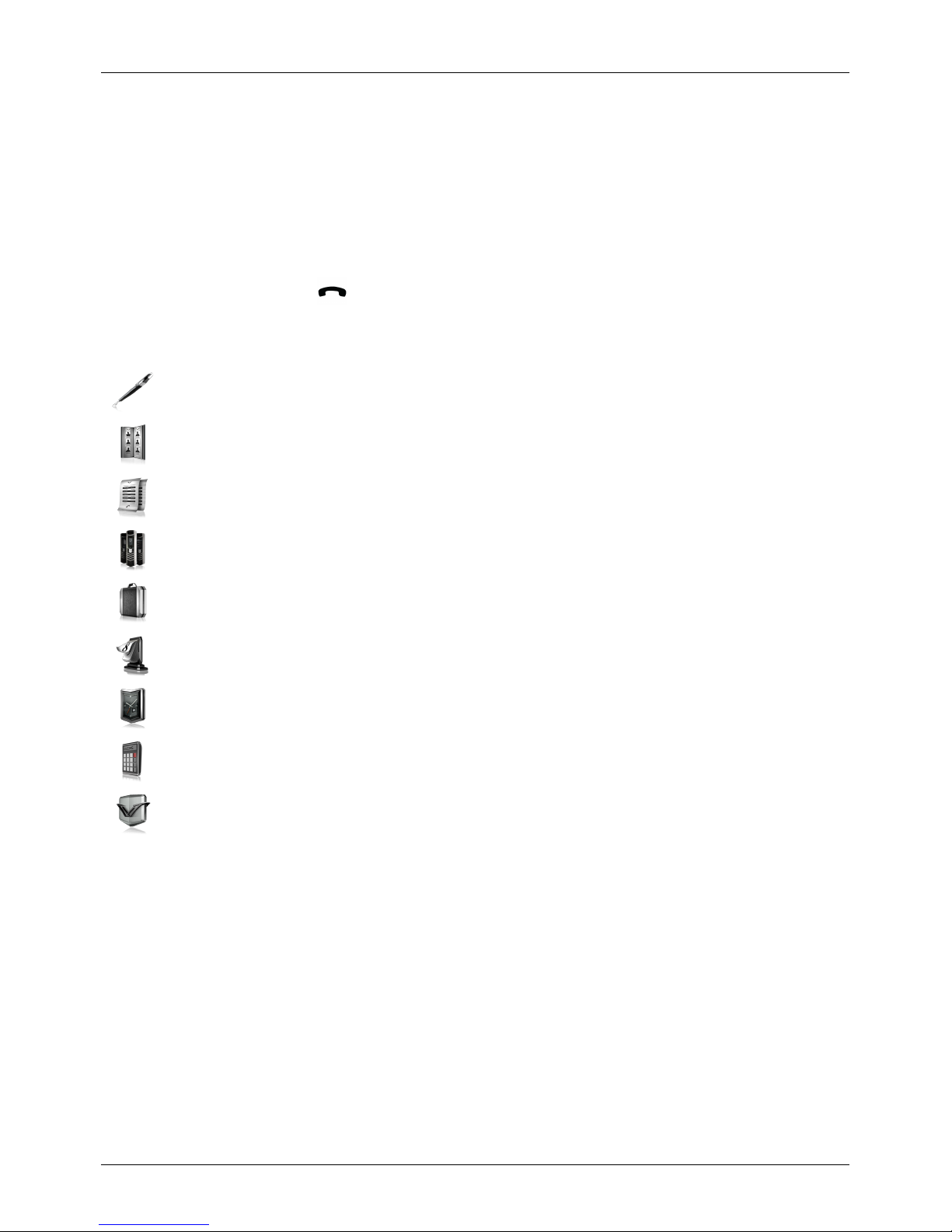
About the main menu
The main menu gives you access to your phone's features.
To open the main menu, use the centre select key to press Menu on the home screen.
To move through the menus, use the navigation keys.
To return to the previous menu, pressBack. If you are in a menu and want to return to the home screen
without saving changes, press .
Menu Use
Messages Send messages and view your message folders
Contacts View and update your contactslist
Call history
View information about recent calls, messages and data use
Settings
Configure your phone, for example, set a new ringtone or change
Bluetooth™ settings
Additions
Connect to the internet, listen to music, view your gallery or use the voice
recorder
Calendar
View your calendar, set reminders, create a to-do list or make notes
Alarm clock
Set an alarm
Calculator
Use the calculator
Vertu Services
Access Vertu services, for example, Vertu Concierge
Change the menu layout
Your phone can displaythe main menu in a list, 3 by 3 grid, or using tabs. You can also rearrange menu
items, so the features you use most are easy to find.
To change the menu layout:
1. Press Menu.
2. Press Options.
3. Choose Main menu view and pressSelect.
4. Choose a layout option and press Select.
Explore
© 2017 Vertu Corporation Limited. Allrights reserved. 17
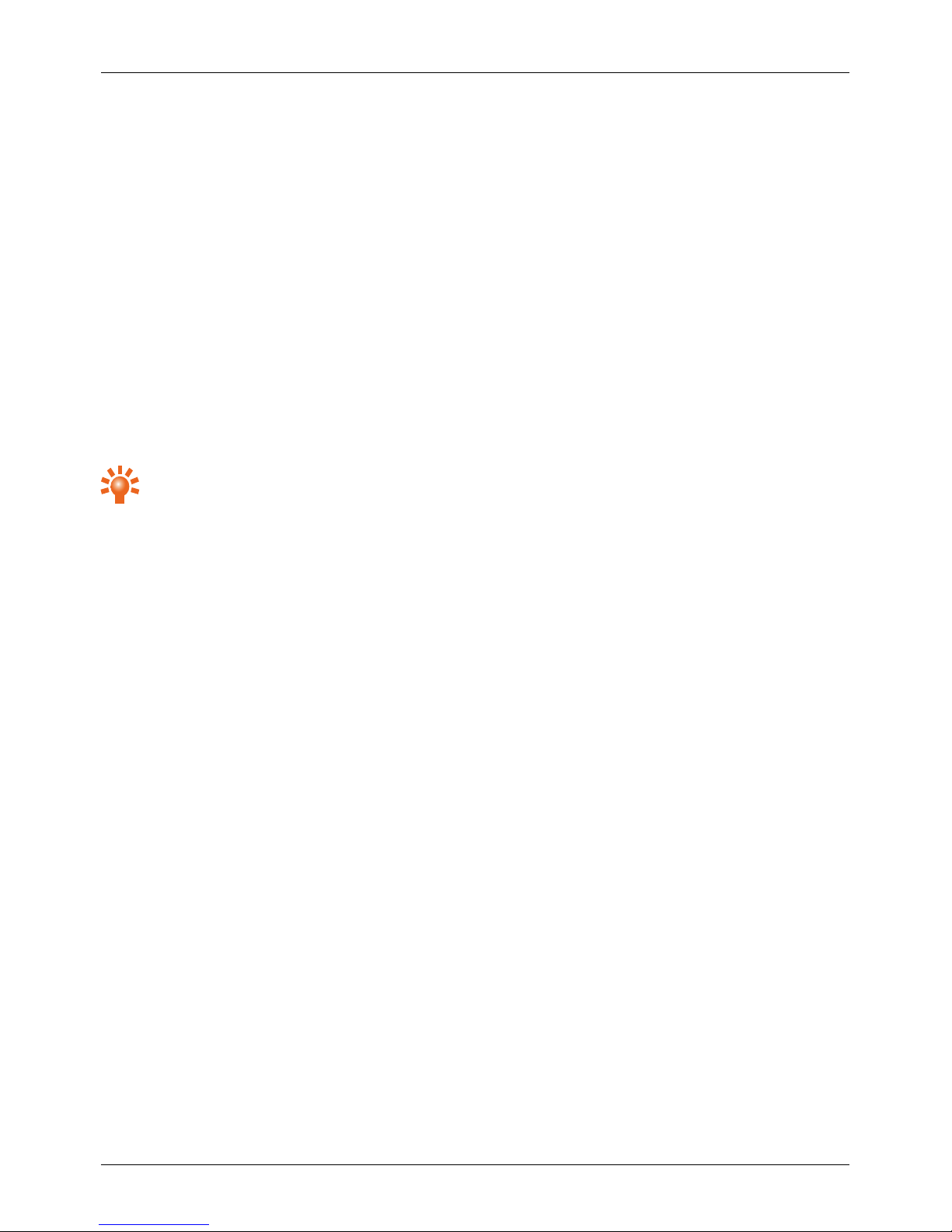
To change the orderof menu items:
1. Press Menu.
2. Press Options.
3. Choose Organise and press Select.
4. Choose a menu item and pressMove.
5. Choose a new location for the menu item and pressOK.
6. To save changes, press Done and then pressYes.
Go to menu
The Go to menu contains shortcuts to featuresand settings that you use most often.
To open the Go to menu, use the left selection key to press Go to.
Tip: If the left selection key is not assigned to the Go to menu, see "Shortcuts" on page37.
You can choose the features and settings displayed in the Go to menu.
To personalise the Go to menu:
1. Press Go to.
2. Press Options.
3.
To choose the featuresand settings that are listed:
a. Choose Select options and press Select.
b. Mark or unmark the featuresand settings you use most often.
c. To save changes, press Done and then press Yes.
4.
To change the orderof features and settings:
a. Choose Organise and pressSelect.
b. Choose a list item and press Move.
c. Choose a new location for the list item and pressOK.
d. To save changes, pressDone and then press Yes.
Explore
© 2017 Vertu Corporation Limited. Allrights reserved. 18
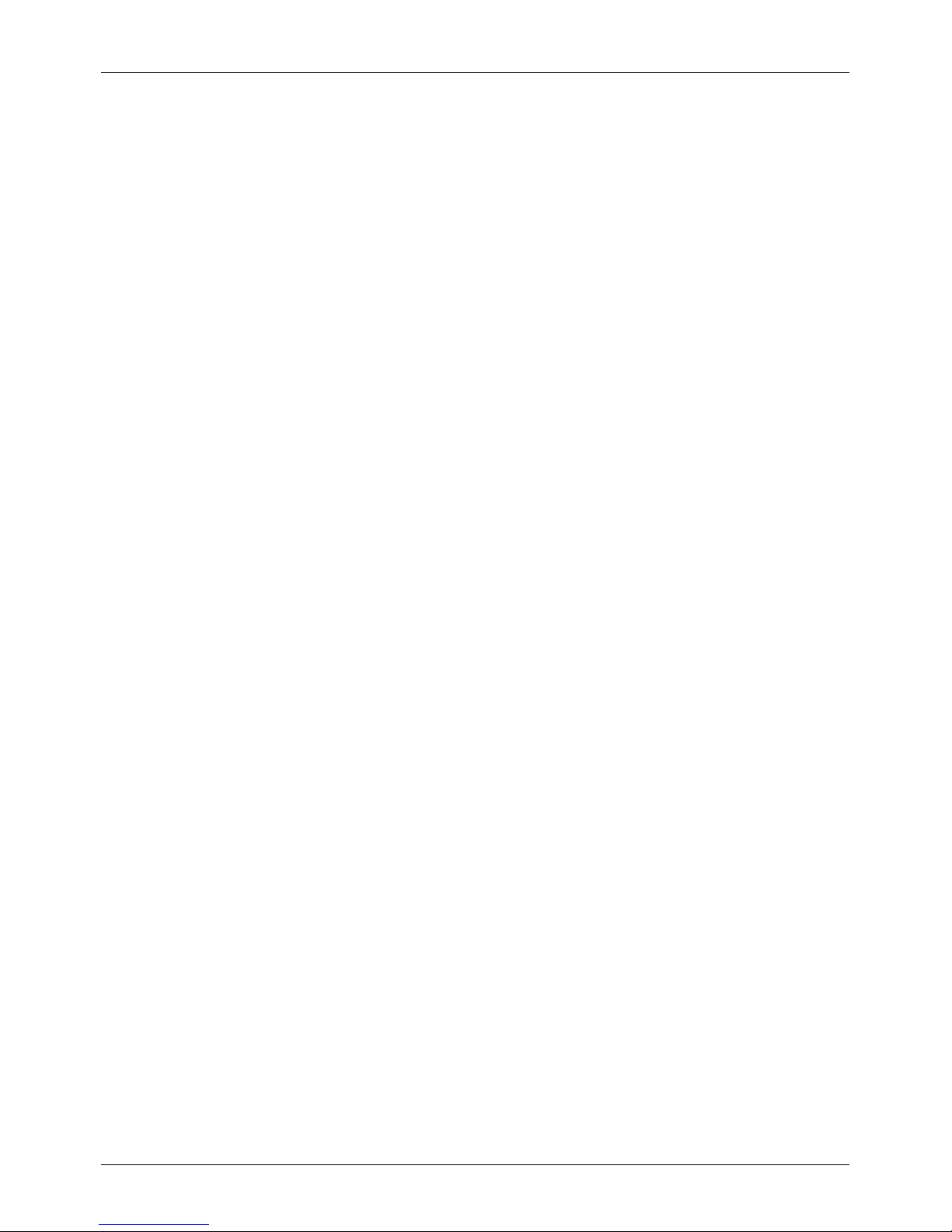
Vertu Services
About Vertu Services
Your unique Vertu experience starts with registration. When you have successfully registered your phone,
you can access the benefits by pressing the Vertukey or going to the Vertu Services menu. It's simple to
stay in touch, as you can email orcall Vertu directly from your Signature.
Vertu Concierge
Concierge offers24-hour worldwide assistance, recommendations and priority bookings. They facilitate
your every request, from finding the perfect gift to accessing 'money-can't-buy' events, experiences and
everything in between. Your Concierge will fulfilevery request using their unique expertise and inside
knowledge.
Vertu Support
If you require any help with your Signature, our renowned Vertu Customer Service is always available.
Vertu Sync
Vertu Sync allows you to sync your phone with yourcloud account. For more information, see "Sync with a
cloud account" on page 47.
Vertu Services
© 2017 Vertu Corporation Limited. Allrights reserved. 19
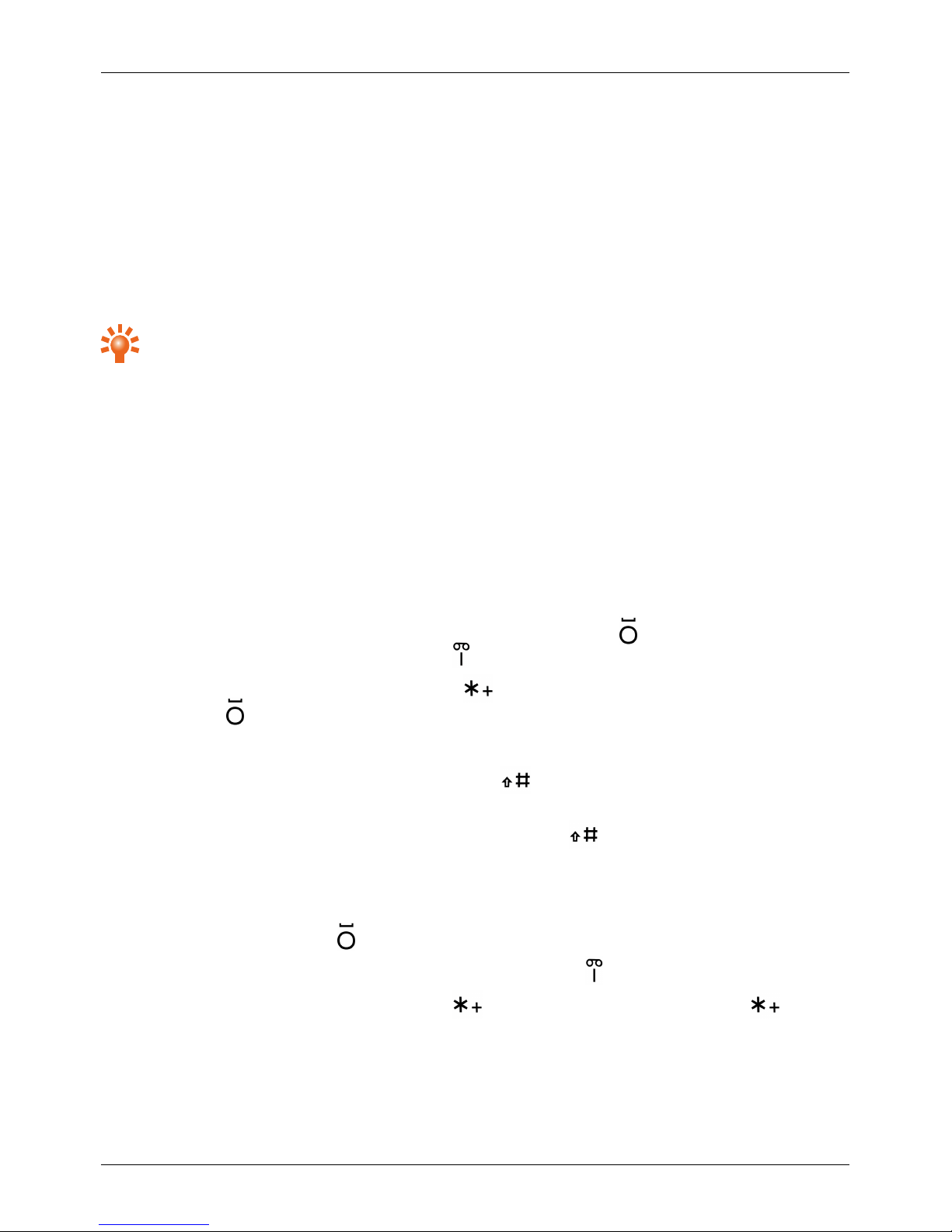
Text entry
Enter text on the keypad
To enter text on your phone, use the keypad. Each of the keys on your phone represents severalletters.
Text entry modes
You can choose between multi-tap mode and predictive mode.
Tip: Predictive mode allows you to enter text quicker than when in multi-tap mode.
To enter a word when in multi-tap mode:
1. Press a number key multiple times, until the first letter in the word appears.
2. Repeat this for the remaining lettersin the word.
To enter a word when in predictive mode:
1. Press a number key once for the first letter in the word.
2. Press number keys for the remaining lettersin the word. As you continue to press number keys,
your phone suggests suitable words.
3.
Accept the suggested word or choose a different word.
l
To accept the suggested word and enter a space, pressthe key. To accept the suggested
word and enter a full stop, press the key.
l
To choose a different word, press the key until the correct word isdisplayed, then press
the key.
To change how you enter text:
l
To change the text entry mode, pressand hold the key. You can choose to use number entry
mode, turn predictive text on and off, or change the writing language.
l
To change between upper, lower and mixed case, pressthe key.
Symbols and other characters
To enter symbols and other characters:
l
To enter a space, press the key.
l
To enter punctuation such as fullstops and commas, pressthe key.
l
To view a list of symbols, press and hold the key. To view more symbols, pressthe key
again. Use the navigation keysto choose a symbol, then pressthe centre select key to insert it.
l To enter a number, press and hold a number key.
Text entry
© 2017 Vertu Corporation Limited. Allrights reserved. 20
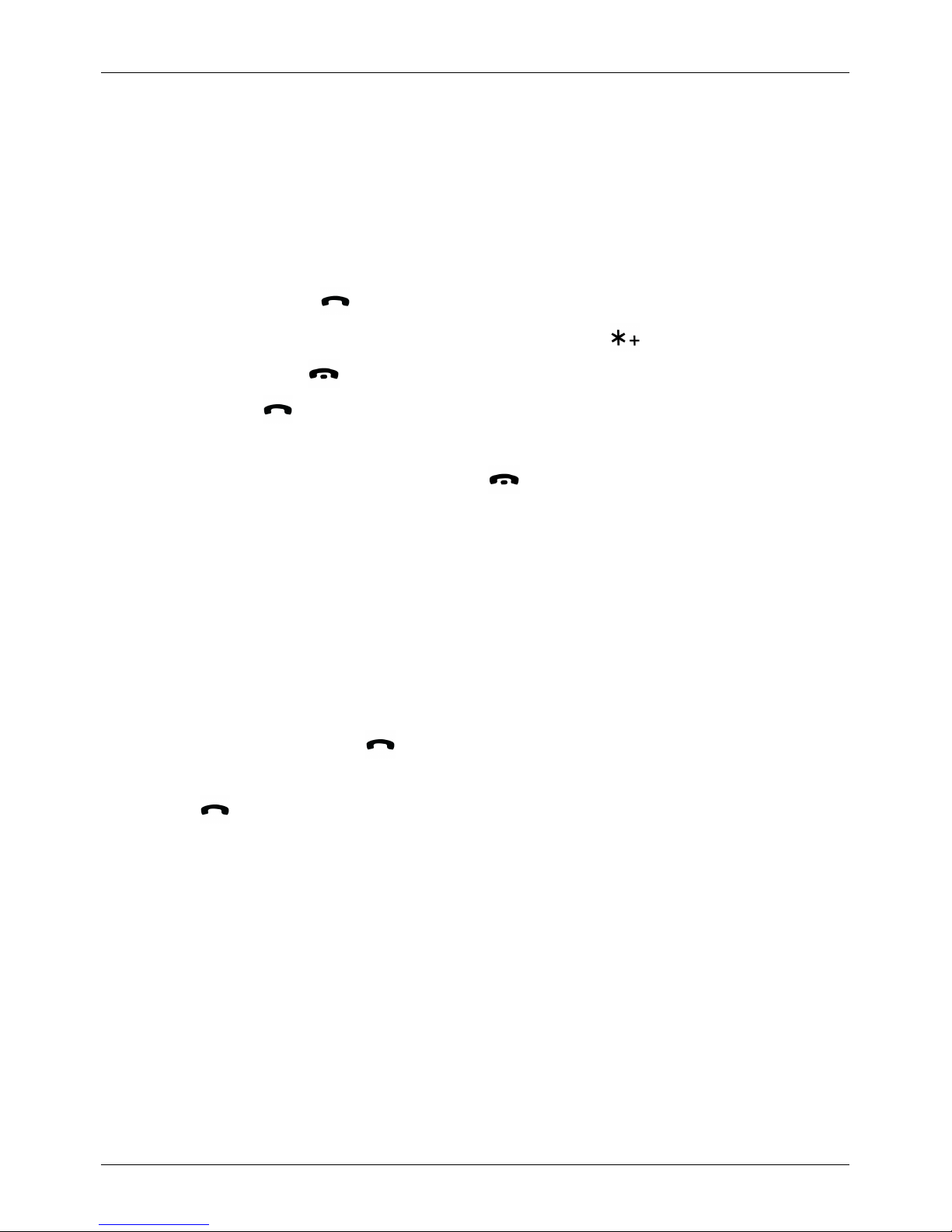
Calls
Make and answer calls
To make a call:
1. From the home screen, use the keypad to enter the phone number.
2.
To make the call, press .
Note: To enter the + character, used for international calls, press twice.
3.
To end the call, press .
To answer a call, press .
You can also reject calls, silence calls or send a text message to the caller.
l
To send an incoming call to your voicemail, press .
l To silence an incoming call, press the power key or volume keys.
l To send a text message to the caller, pressOptions. Choose Send message and press Select to
open the message editor.
Call recent number
The call log displaysinformation about the calls you have made and received. This makes it easy to call
someone again if they are not answering. Simplyaccessthe call log and quickly retrieve the number.
To call an entry in the call log:
1.
From the home screen, press .
2. Choose the contact or phone number you want to call.
3.
Press .
To delete an entry in the call log, press Options. Choose Delete and press Select.
To view detailed information about your calls and data use, see "View information about callsand data
use" on page 22.
Call using speed dial
Speed dial enables you to quickly call yourfavourite contacts. You can assign a contact to each of the
number keys from2 to9. The number1 key is assigned to your voicemail.
To call a contact in yourspeed dial list, from the home screen press and hold a number key.
To add contactsto your speed dial list, see "Add contactsto your speed dial list" on page 27.
Calls
© 2017 Vertu Corporation Limited. Allrights reserved. 21
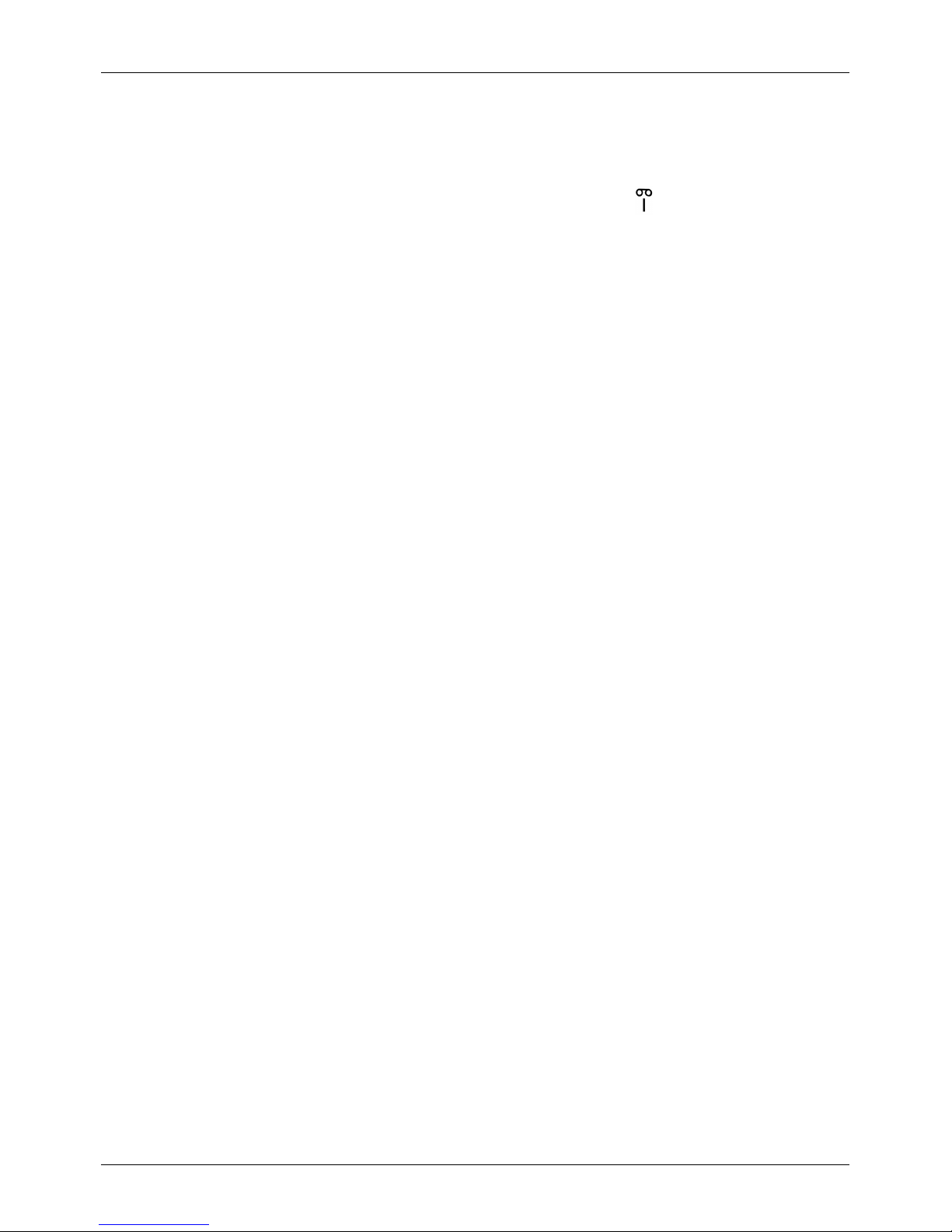
Listen to your voicemail
People can leave you a voicemail message, for example, when you have not answered the call.
To listen to your voicemail messages, from the home screen, pressand hold .
Note: Voicemail is a network service. Fordetails, contact yourservice provider.
Divert calls to another number
If you cannot answeryour calls, you can divert incoming callsto another phone number.
Note: Call divert isa network service. For details, contact your service provider.
To change your calldivert settings:
1. Press Menu.
2. Choose Settings and press Select.
3. Choose Call and pressSelect.
4. Choose Call divert and press Select.
5. Choose a divert option and pressSelect.
6. Choose to activate, cancel or check the status of the divert option. If you choose Activate, use the
keypad to enter the phone number orchoose a contact, then pressOK.
View information about calls and data use
To view detailed information about your calls and data use:
1. Press Menu.
2. Choose Call history and press Select.
3.
Choose from the following options:
l To view call logs, choose All calls, Missed calls, Received calls or Dialled numbers.
l To clear call logs, choose Clear log lists.
l To view the duration of your calls, for example for your most recent call, choose Call
duration.
l To view the amount of data you have sent and received, choose Data counter.
4. PressSelect.
Use fixed dialling to restrict outgoing calls
To restrict outgoing calls to only the numbers you specify in a list, use fixed dialling.
Note: Fixed dialling is a network service. For details, contact yourservice provider.
Calls
© 2017 Vertu Corporation Limited. Allrights reserved. 22
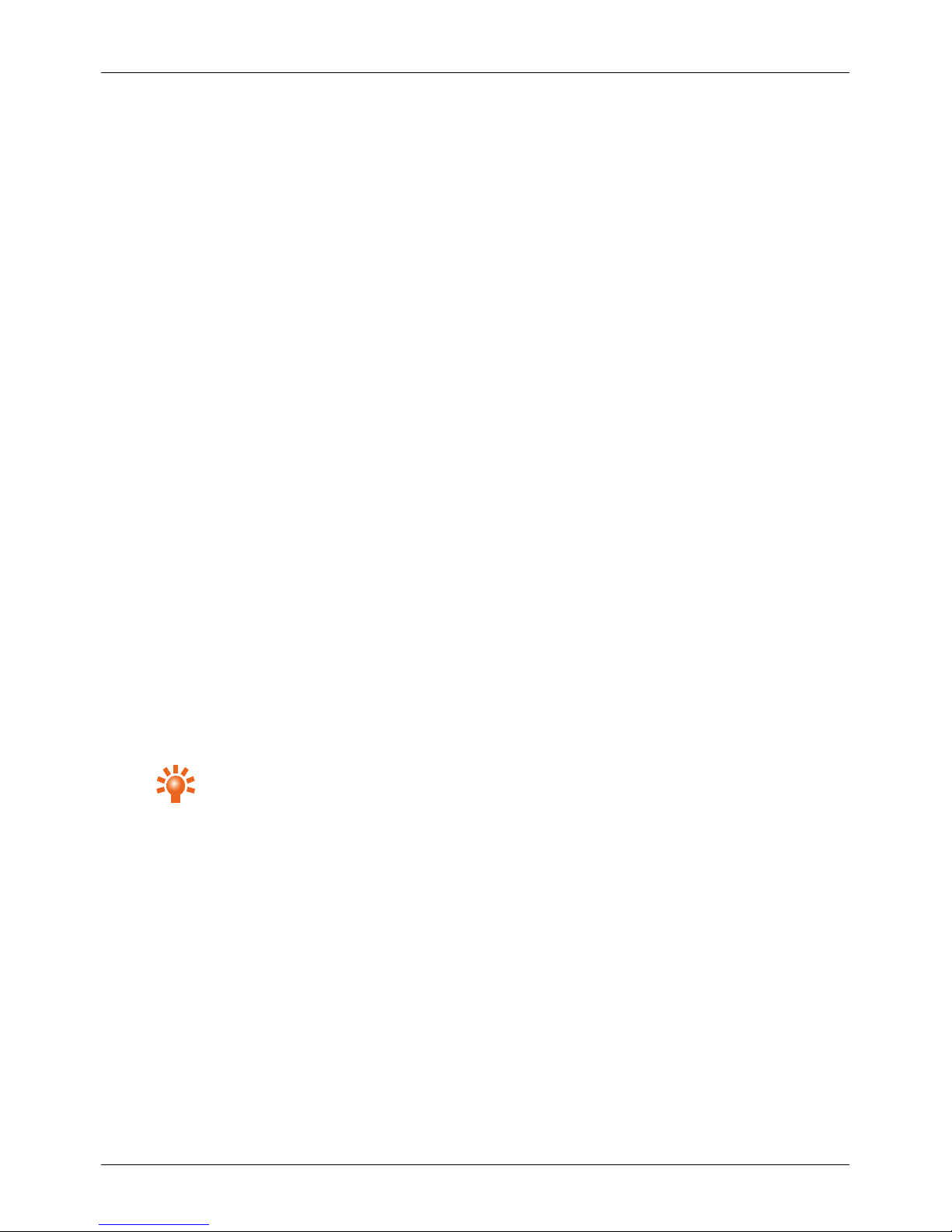
To turn fixed dialling on or off:
1. Press Menu.
2. Choose Settings and press Select.
3. Choose Security and pressSelect.
4. Choose Fixed dialling and pressSelect.
5.
Choose one of the following options:
l To turn fixed dialling on or off, choose On or Off and pressSelect.
l To edit the list of numbers you can call when fixed dialling is on, choose Number list and
press Select.
Call barring
Use call barring to allow or prevent incoming and outgoing calls. To manage your callbarring settings, you
need to enter a callbarring password.
Note: Call barring is a network service. Fordetails, contact your service provider.
To manage your callbarring settings:
1. Press Menu.
2. Choose Settings and press Select.
3. Choose Security and pressSelect.
4. Choose Call barring service and pressSelect.
5.
Choose to activate call barring for outgoing calls, international calls, incoming calls, orincoming
calls when abroad.
Tip: To change your call barring password, choose Change barring pass. and press
Select.
Calls
© 2017 Vertu Corporation Limited. Allrights reserved. 23
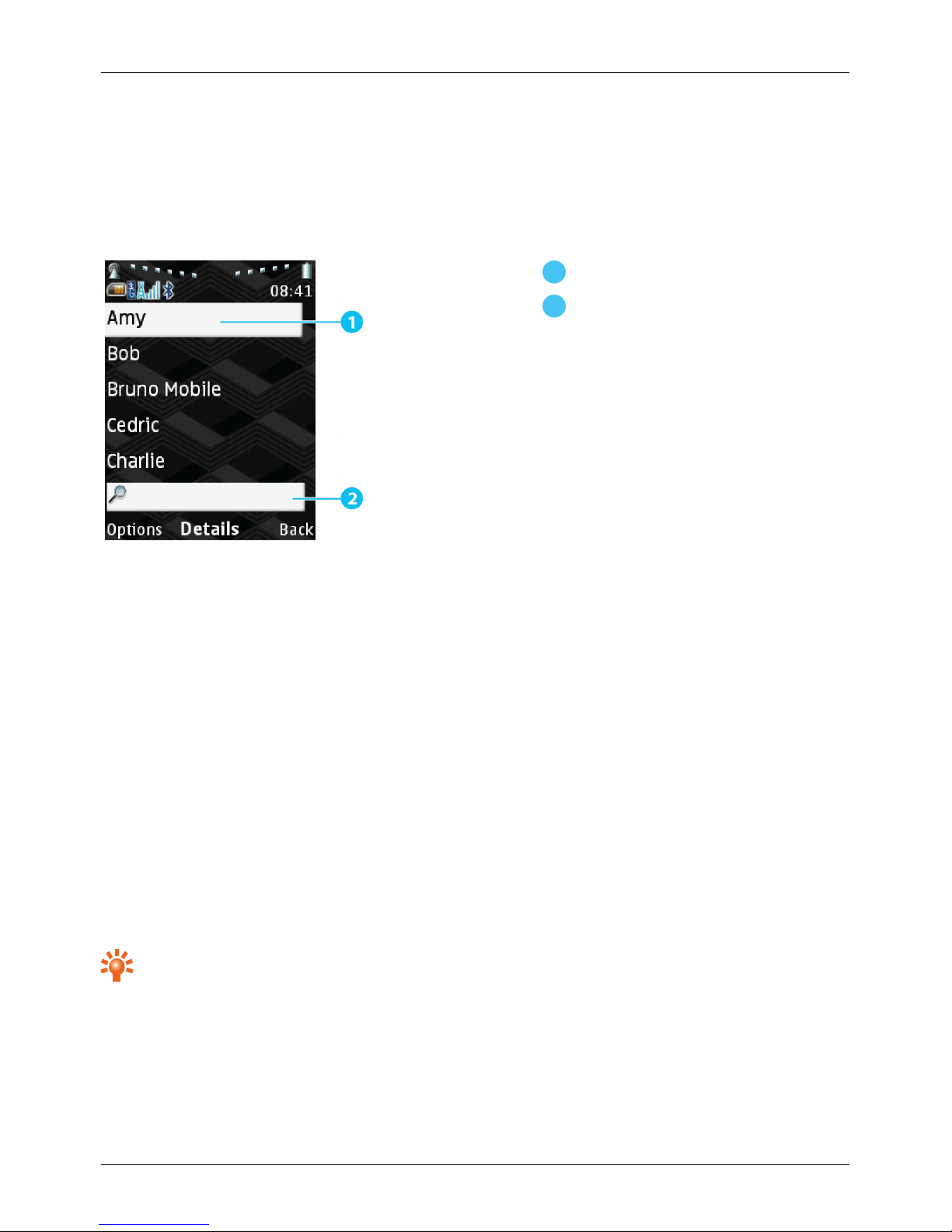
Contacts
About contacts
Use contacts to save and organise your friends' phone numbers, addresses and other contact information.
1
Contact name
2
Search box
Add contacts
To add a new contact:
1. Press Menu.
2. Choose Contacts and pressSelect.
3. Choose Add new contact and pressSelect.
4. If required, choose where to save the contact and press Select.
5. Enter the contact details.
6.
To add more detailsto the contact, press Options. Choose Add detail and press Select.
Note: The first phone number you enter for a contact isautomatically set as the default number. To
change the default number for a contact, choose the phone number to set as default and press
Options. Then choose Set as default and press Select.
7. To save the contact, press Save.
Tip: To import contacts from a cloud account, see "Syncwith a cloud account" on page47.
Contacts
© 2017 Vertu Corporation Limited. Allrights reserved. 24

View contacts
To view your contacts list:
1. Press Menu.
2. Choose Contacts and pressSelect.
3.
Choose Names and press Select. Your contacts list isdisplayed.
Tip: To search for a contact, use the keypad to start typing their name.
4. To see the detailsfor a contact, press Details.
Call or text contacts
To call a contact:
1. Press Menu.
2. Choose Contacts and pressSelect.
3. Choose Names and pressSelect.
4.
Choose a contact and press to call their default number.
Tip: To calla phone number other than the default number, pressDetails. Choose a
number and press .
To text a contact:
1. Press Menu.
2. Choose Contacts and pressSelect.
3. Choose Names and pressSelect.
4. Choose a contact and pressDetails.
5. Press Options.
6. Choose Send message and pressSelect.
7. Type in the message and press Send.
Edit or delete a contact
To edit ordelete a contact:
1. Press Menu.
2. Choose Contacts and pressSelect.
3. Choose Names and pressSelect.
4. Choose a contact and pressOptions.
Contacts
© 2017 Vertu Corporation Limited. Allrights reserved. 25

5.
Choose to edit or delete the contact.
l To edit the contact, choose Edit contact and press Select. Edit the contact details and
press Save.
l To delete the contact, press Delete contact and press Select. PressYes to confirm.
Contact groups
You can organise contacts into groups. Forexample, you can add all of your family members to a group.
Groups allow you to quicklysend a message to all contacts in a group.
To create a group:
1. Press Menu.
2. Choose Contacts and pressSelect.
3. Choose Groups and press Select.
4.
Add a new group.
l If you don't have any groups, press Add.
l If you have alreadycreated a group, pressOptions. Then choose Add new group and
press Select.
5. Enter a group name and press Save.
To add contactsto a group:
1. Press Menu.
2. Choose Contacts and pressSelect.
3. Choose Groups and press Select.
4. Choose a group and press View.
5. Press Add.
6. Choose a contact to add to the group and press Select.
To remove contacts from a group:
1. Press Menu.
2. Choose Contacts and pressSelect.
3. Choose Groups and press Select.
4. Choose a group and press View.
5. Choose a contact to remove from the group and press Options.
6. Choose Remove member and pressSelect.
Contacts
© 2017 Vertu Corporation Limited. Allrights reserved. 26

View your own number
You can easily check yourown phone number. The displayed phone number isfor the SIM card inserted in
your phone.
To view your own number:
1. Press Menu.
2. Choose Contacts and pressSelect.
3. Choose My numbers and press Select.
Save a number from a call or message
You can use a phone number from a call ormessage to create or update a contact. If there isa phone
number within the message, you can save that number too.
To save a number from your calllog:
1.
From the home screen, press .
2. Choose an entry and pressOptions.
3.
Create a new contact orupdate an existing contact.
l To create a new contact, choose Save and enter the contact details.
l To update an existing contact, choose Add to contact. Choose a contact and press Add.
To save a number from a message:
1. Press Menu.
2. Choose Messages and press Select.
3. Choose Inbox and pressSelect.
4. Open a message and press Options.
5. Choose Use detail and press Select.
6. Choose Number and press Select.
7. Choose the number to save and pressSave and choose a contact to update.
Add contacts to your speed dial list
You can add contacts that you often call to your speed dial list. Position 1 in your speed dial list isassigned
to your voicemail.
To add contactsto your speed dial list:
1. Press Menu.
2. Choose Contacts and pressSelect.
Contacts
© 2017 Vertu Corporation Limited. Allrights reserved. 27

3. Choose Speed dials and press Select.
4. Choose a speed dial position and pressAssign.
5. Choose a contact and pressSelect.
Transfer contacts
You can transfer contacts between your SIM card and phone.
Tip: You can also use Vertu Sync to sync the contacts on your phone with your email account. See
"Sync with a cloud account" on page 47.
To move or copy all contacts between your SIM card and phone:
1. Press Menu.
2. Choose Contacts and pressSelect.
3. Choose Move contacts orCopy contacts, then press Select.
4. Choose the direction to move or copy contacts and press Select.
5. Press Yes to transfer all contacts.
To move or copy individual contacts between your SIM card and phone:
1. Press Menu.
2. Choose Contacts and pressSelect.
3. Choose Names and pressSelect.
4. Choose a contact and pressOptions.
5. Choose Move contact or Copy contact, then press Select.
6. Press Yes to transfer the contact.
Contacts
© 2017 Vertu Corporation Limited. Allrights reserved. 28
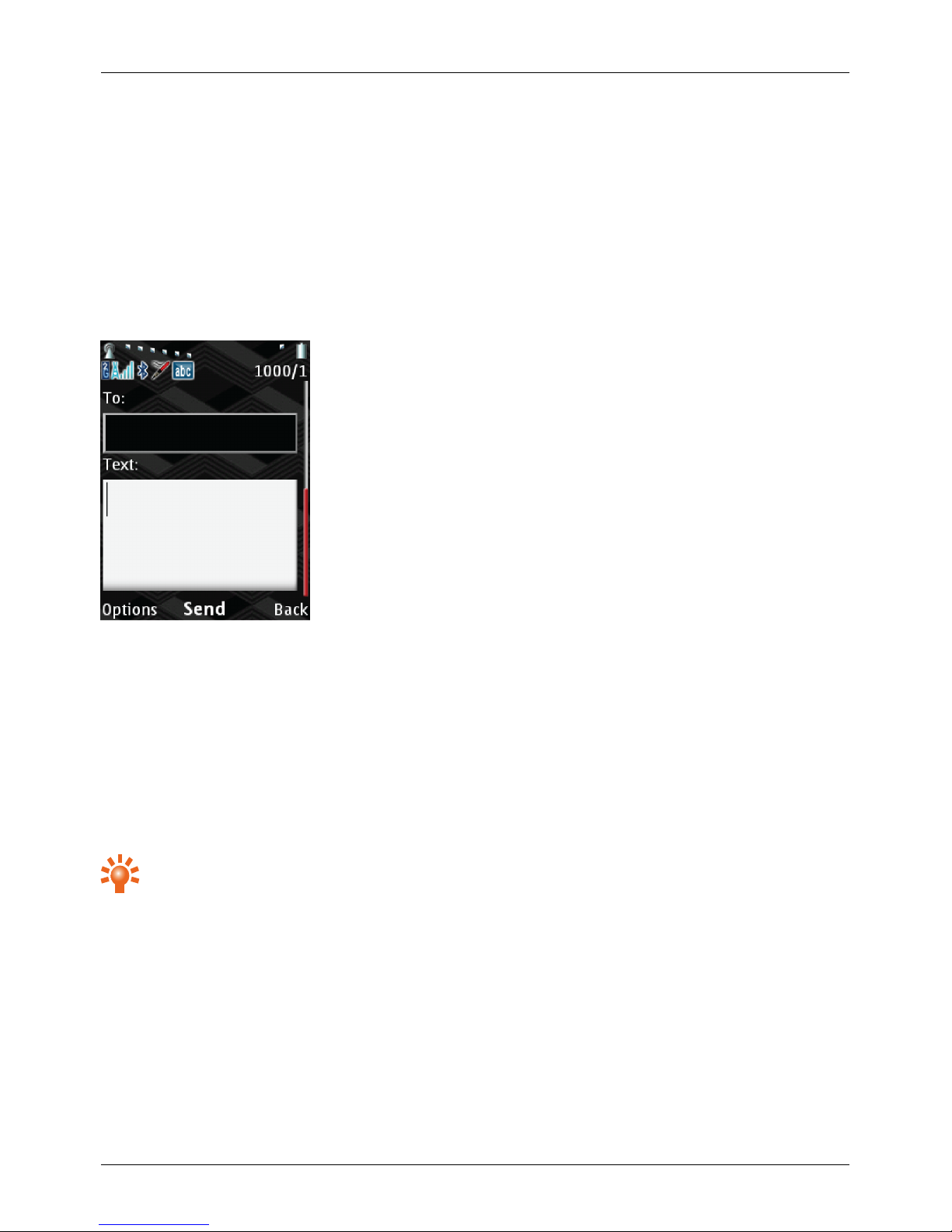
Messaging and email
About messaging
Send messages to your friends and family to keep in touch. You can send and receive the following types
of messages:
l Text messages
l Multimedia messages, which contain photos, videos or audio
When you send and receive messages, your phone organises them into the following foldersin the
Messages menu:
l Inbox
l Drafts
l Outbox
l Sent items
l Saved items
Tip: To help organise your messages, you can create personal folders in the Saved items folder.
When you are in the Saved items folder, press Options. Then choose Add folder and press
Select.
Send and read messages
To send a message:
1. Press Menu.
2. Choose Messages and press Select.
3. Choose Create message and press Select.
Messaging and email
© 2017 Vertu Corporation Limited. Allrights reserved. 29

4.
In the To field, enter one or more recipients.
l To enter a phone number, use the keypad.
l To add a recent number or contact, press Add.
5. In the Text field, enter your message.
6.
To view options for the message, press Options. For example, you can insert an image, save the
message to your draftsfolder, or change settings.
7. To send the message, press Send.
To read a new message:
l
When you receive a new message, a notification appears and the icon is displayed in the status
and notification bar. To open the new message, press View. To reply to the message, press Reply.
To read a message saved in a message folder:
1. Press Menu.
2. Choose Messages and press Select.
3. Choose a message folder and press Select.
4. Choose a message and press Open.
To delete a message:
1. Choose a message and press Options.
2. Choose Delete and press Select.
Set up your email
You can set up your email accounts on your phone, so you can keep in touch on the move.
To set up an email account:
1. Press Menu.
2. Choose Messages and press Select.
3. Choose Email and pressSelect.
4. Enter the email addressand password for your email account, then pressSign in.
5. Change the settings for the email account. For example, you can change the mailboxname or
change how often emails sync to your phone.
6. To finish setting up your email account, press OK.
Messaging and email
© 2017 Vertu Corporation Limited. Allrights reserved. 30

Send and read email
You can send and read emailsin your email mailbox.
To view your email mailbox:
1. Press Menu.
2. Choose Messages and press Select.
3. Choose your email mailbox and press Select.
To send an email from your mailbox:
1. Press Options.
2. Choose New email and press Select.
3.
In the To field, enter one or more recipients.
l To enter an email address, use the keypad.
l To add a recent email address or contact, pressAdd.
4. In the Text field, enter the message for the email.
5. To view options for the email, pressOptions. For example, you can insert an image, save the
email to your drafts folder, or preview the email.
6. To send the email, press Send.
To read an email in your mailbox:
l Choose an emailand press Open.
To reply to or delete an emailin your mailbox:
1. Open an email and pressOptions.
2. Choose Reply orDelete and press Select.
Manage messages and email
You can change various settings for messages, such as the font size of messages or whether delivery
reports are on or off. You can also add a contact or number as your favourite recipient, so they appear at
the top of the recipient list when you send a message.
You can also change settings for youremailaccount, such as the name of your mailbox or how often your
phone checksfor new emails.
To change message and email settings:
1. Press Menu.
2. Choose Messages and press Select.
Messaging and email
© 2017 Vertu Corporation Limited. Allrights reserved. 31
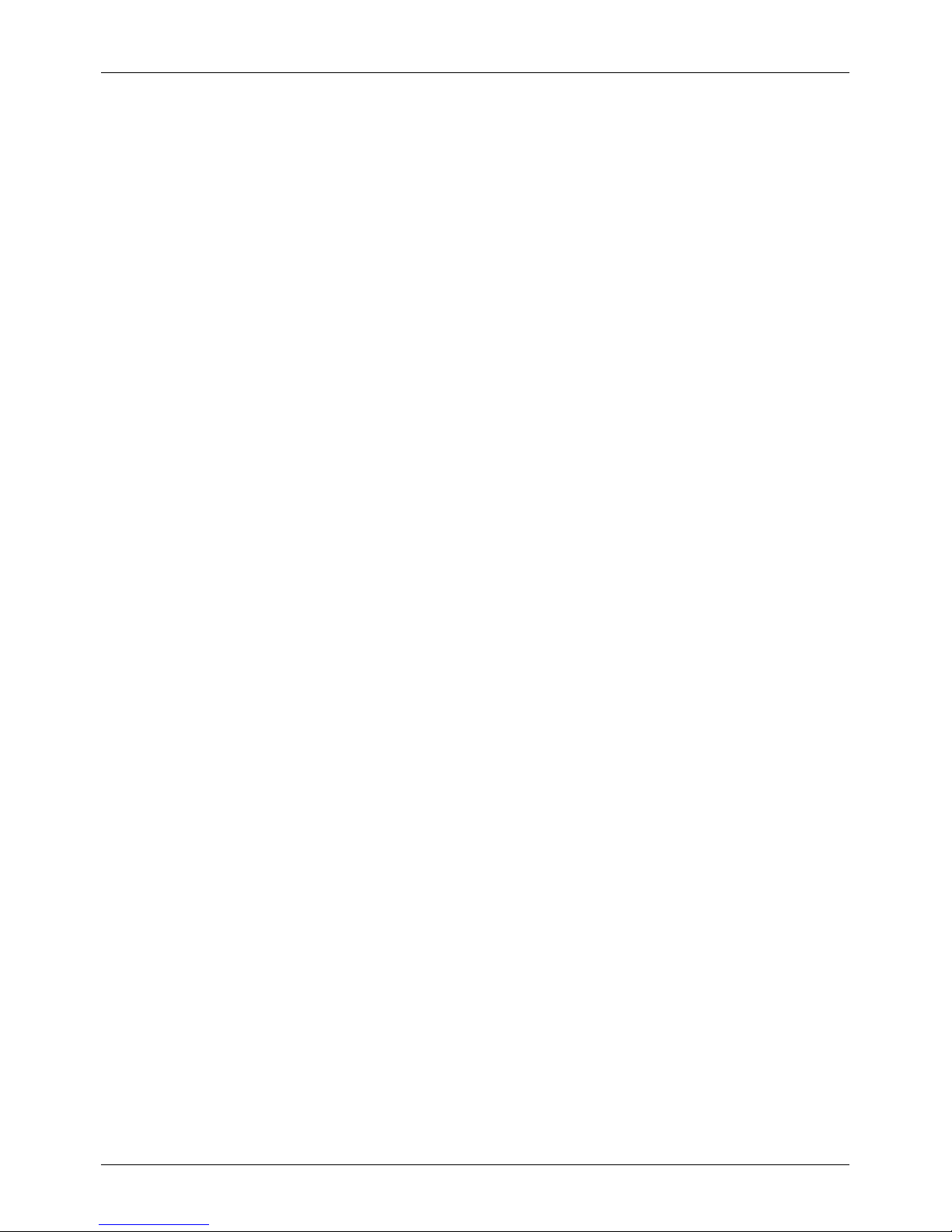
3. Choose Message settings and pressSelect.
4. Choose which settings to change and press Select.
Messaging and email
© 2017 Vertu Corporation Limited. Allrights reserved. 32

Music
About music
Use the music player to play musicanywhere.
1
Current song
2
Musicplayer controls
To add musicto your Signature, see "Transferfiles between your phone and a computer" on page47.
Supported file types
Your Signature playsthe following file formats: AAC, AAC+, MP3, MP4, WAV, M4A, OGGand WMA.
Play music
To playmusic:
1. Press Menu.
2. Choose Additions and pressSelect.
3. Choose Music player and pressSelect.
4.
Choose one of the following options:
l To open the musicplayer and start listening to music, choose Go to Music player and
press Select.
l To browse through your musicfolders, use the navigation key. Your musicis sorted into
artists, albums and genres. You can also listen to a playlist of songs.
Music player controls
l Play or pause: pressthe centre select key.
l Skip to the previous or next file: press the left or right directional key.
l Fast forward or rewind:pressand hold the left or right directional key.
Music
© 2017 Vertu Corporation Limited. Allrights reserved. 33

l Change the volume: press the volume keys on the side of the phone.
l Go to the music home screen: press Back.
l Change settings for shuffle, repeat and equaliser: press Options. Choose Settings and press
Select.
l Add the current file to a playlist: press Options. Choose Add to playlist and press Select.
l Play musicthrough a Bluetooth device: press Options. Choose Play via Bluetooth and press
Select to view available devices. To learn more about Bluetooth, see "Bluetooth" on page46.
Music
© 2017 Vertu Corporation Limited. Allrights reserved. 34

Personalising your phone
Profiles
Use profiles to easilychange severalsettings at once. You can choose the settings for a profile in advance,
then quicklyactivate the profile when you need it.
Tip: The Flight profile puts yourphone in flight mode. In flight mode, you cannot use features on
your phone that require network coverage, WLAN or Bluetooth™. When you activate the Flight
profile, the icon is displayed in the status and notification bar.
To activate a profile:
1. Press the power key.
2. Choose a profile and press Select.
To personalise a profile:
1. Press Menu.
2. Choose Settings and press Select.
3. Choose Profiles and press Select.
4. Choose a profile and press Select.
5. Choose Personalise and pressSelect.
6. Change the settings for the profile.
7. Press Save.
When you activate a profile, you can also choose a time for it to end. For example, before you head into a
meeting that is foran hour, temporarilyactivate the Meeting profile. After an hour, your phone automatically
changes backto the Generalprofile.
To temporarilyactivate a profile:
1. Press Menu.
2. Choose Settings and press Select.
3. Choose Profiles and press Select.
4. Choose a profile and press Select.
5. Choose Timed and pressSelect.
6. Use the number keys to enter the end time for the profile.
7. If you are using a 12hour time format, choose am orpm.
8. Press OK.
Personalising your phone
© 2017 Vertu Corporation Limited. Allrights reserved. 35

Ringtones and alerts
You can change your ringtone and other sounds, such as the message alert. You can also change the
volume of sounds and turn vibrate on oroff.
Note: When you change your ringtone and other sound settings, it only affects the current profile.
To change your ringtone and other sound settings:
1. Press Menu.
2. Choose Settings and press Select.
3. Choose Tones and pressSelect.
4.
Change settings for different sounds.
Tip: To turn vibrate on oroff, change the Vibrating alert setting.
5. To save changes, press Save.
Themes
Use themes to change the look of menus and the home screen.
Tip: If you set a wallpaper, this overrides the theme on the home screen.
To set a theme:
1. Press Menu.
2. Choose Settings and press Select.
3. Choose Themes and pressSelect.
4. Choose a theme folder and pressOpen.
5.
Choose a theme to use.
As you move through the list, a preview of each theme is displayed.
6. Press Apply.
Wallpapers
You can use any image as a wallpaperfor the home screen. To add images to your Signature, see
"Transfer filesbetween your phone and a computer" on page47.
To choose a wallpaper:
1. Press Menu.
2. Choose Settings and press Select.
Personalising your phone
© 2017 Vertu Corporation Limited. Allrights reserved. 36

3. Choose Display and press Select.
4. Choose Wallpaper and press Select.
5. Choose an image for the wallpaper.
6. Press Apply.
Shortcuts
Shortcuts allow you to quickly access yourfavourite features from the home screen. You can assign home
screen shortcuts to the following keys:
l Left selection key
l Right selection key
l Each of the fournavigation keys
To change the shortcut assigned to the left or right selection key:
1. Press Menu.
2. Choose Settings and press Select.
3. Choose My shortcuts and press Select.
4. Choose Left selection key orRight selection key and pressSelect.
5. Choose a feature to assign to the key and pressSelect.
To change the shortcut assigned to a navigation key:
1. Press Menu.
2. Choose Settings and press Select.
3. Choose My shortcuts and press Select.
4. Choose Navigation key and pressSelect.
5. Choose a navigation key and press Change.
6. Choose a feature to assign to the key and pressSelect.
Display settings
You can change the display settings on your phone, for example, the font size or notification details.
To change the display settings:
1. Press Menu.
2. Choose Settings and press Select.
3. Choose Display and press Select.
Personalising your phone
© 2017 Vertu Corporation Limited. Allrights reserved. 37

4.
Choose from the following options:
l To open the font size settings, choose Font size and press Select. You can change the font
size in messages, menus or the browser.
l To show or hide the localarea code on the home screen, choose Cell info display and
press Select.
l To show or hide details in notifications, for example, a caller'scontact details, choose
Notification details and press Select.
Date and time settings
To set the date and time and change time settings:
1. Press Menu.
2. Choose Settings and press Select.
3. Choose Date and time and press Select.
4.
Choose from the following options:
l To choose whether to automatically use the network date and time, choose Auto update
and press Select.
l
To set the date or change the date format, choose Date and press Select.
Tip: To enter the date, use the number keys.
l
To set the time or change time settings, choose Time and press Select. You can choose to
display an analog or digital clock on the home screen, and choose a 12hour or 24hour time
format. You can also set the time zone you are currentlyin.
Tip: To enter the time, use the number keys.
l To set yourhome time zone, choose Home location and press Select. Choose the time
zone for where you live.
Language settings
To change the display language on your phone:
1. Press Menu.
2. Choose Settings and press Select.
3. Choose Phone and pressSelect.
4. Choose Language settings and pressSelect twice.
5. Choose a language and press Select.
Personalising your phone
© 2017 Vertu Corporation Limited. Allrights reserved. 38

Browser
Connect to the internet
Your phone uses the cellular mobile phone network(over the air) or a WLAN connection to access the
internet.
Note: Check your data plan with yourservice provider. You may be charged to access the internet and to
use mobile data.
To use mobile data to access the internet, see "Mobile data" on page45.
To use a WLAN network for faster internet access, see "WLAN" on page45.
Note: If you cannot connect to the internet, contact your service provider.
Browse the web
To connect to a public WLAN network, you may need to enter more information in the browser.
Note: Due to the size of your phone's screen, it may be difficult to view some websites.
To open the browser:
1. Press Menu.
2. Choose Additions and pressSelect.
3. Choose Web and press Select.
4. Choose Home and press Select.
To close the browser, press .
Note: Remember to close yourbrowser when you have finished using it, otherwise you may be charged by
your service provider.
Browser
© 2017 Vertu Corporation Limited. Allrights reserved. 39

Gallery
About the gallery
The gallery allows you to view images and video clips you have downloaded to your phone. You can also
listen to your audio files directly from the gallery.
To add media filesto your Signature, see "Transferfiles between your phone and a computer" on page47.
View images and video clips
To view images and video clips:
1. Press Menu.
2. Choose Additions and pressSelect.
3. Choose Gallery and press Select.
4. Choose the Images or Video clips folder and pressSelect.
5. Choose the file you want to view and pressOpen.
Listen to audio files
To listen to a voice recording or musicfile:
1. Press Menu.
2. Choose Additions and pressSelect.
3. Choose Gallery and press Select.
4. Choose the Recordings or Music files folder and pressSelect.
5. Choose the file you want to listen to and press Open.
Organise the gallery
To organise your media files, you can create folders in the gallery. You can choose to display filesand
folders in list or grid format. To make files and folders easierto find you can sort them by name, date, size or
format.
To create a folder:
1. Press Menu.
2. Choose Additions and pressSelect.
3. Choose Gallery and press Select.
4. Press Options.
Gallery
© 2017 Vertu Corporation Limited. Allrights reserved. 40

5. Choose Add folder and pressSelect.
6. Enter a folder name and pressOK.
To delete a file or folder:
1. Press Menu.
2. Choose Additions and pressSelect.
3. Choose Gallery and press Select.
4. Choose the file or folder you want to delete and pressSelect.
5. Press Options.
6. Choose Delete or Delete folder and press Select.
7. Press Yes to delete the file or folder.
To change the layout of the gallery:
1. Press Menu.
2. Choose Additions and pressSelect.
3. Choose Gallery and press Select.
4. Press Options.
5. Choose Type of view and pressSelect.
6. Choose List with details, List orGrid and pressSelect.
To sort your files or folders:
1. Press Menu.
2. Choose Additions and pressSelect.
3. Choose Gallery and press Select.
4.
Choose from the following options:
l To sort your folders, press Options.
l To sort fileswithin a specificfolder, choose the folder you require and pressSelect. Then
press Options.
5. Choose Sort and pressSelect.
6. Choose how to sort the files or folders and pressSelect.
Gallery
© 2017 Vertu Corporation Limited. Allrights reserved. 41

Office tools
Alarm clock
You can use your phone's alarm clock to set an alarm. The alarm sounds even when your phone is turned
off.
Tip: To change the alarm volume, see "Ringtones and alerts" on page36.
To set the alarm:
1. Press Menu.
2. Choose Alarm clock and pressSelect.
3.
Use the number keys to enter the alarm time and pressOK.
The icon isdisplayed in the status and notification bar, to indicate that the alarm is set.
To cancel the set alarm:
1. Press Menu.
2. Choose Alarm clock and pressSelect.
3. Choose Turn alarm off and press Select.
To change the set alarm:
1. Press Menu.
2. Choose Alarm clock and pressSelect.
3. Choose Change alarm time and press Select.
4. Use the number keys to enter the alarm time and pressOK.
To silence the alarm when it sounds:
l
To stop the alarm, press Stop.
l
To snooze the alarm, pressSnooze. The icon is displayed in the status and notification bar.
Calculator
You can use the calculator to perform basic calculations.
To use the calculator:
1. Press Menu.
2. Choose Calculator and pressSelect.
Office tools
© 2017 Vertu Corporation Limited. Allrights reserved. 42
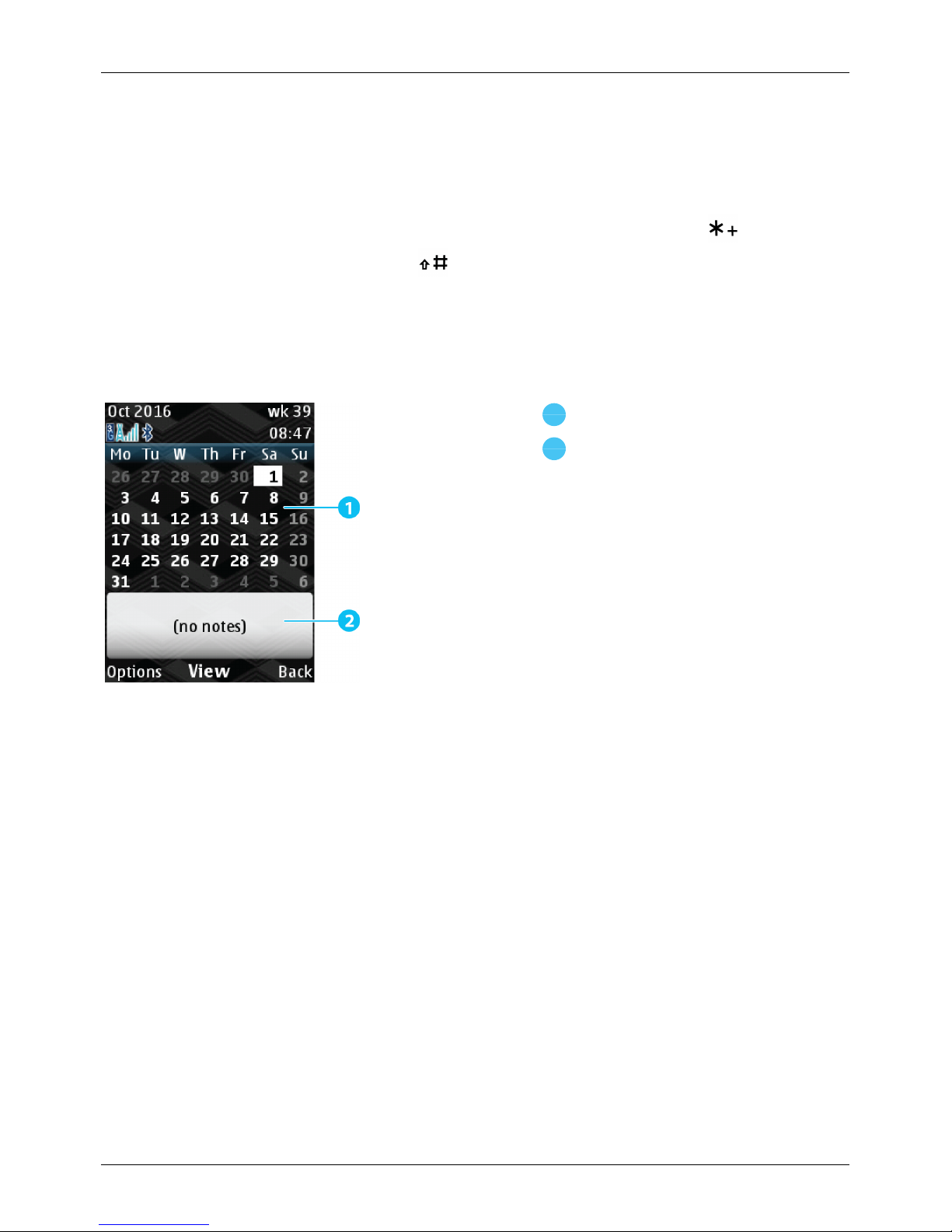
3.
When the calculator opens, use the keypad to enter numbers and symbols:
l To enter numbers, use the number keys.
l To enter common symbols, use the navigation keys.
l
To view a list of symbols, for example square root and percentage, press .
l
To enter a decimal point, press .
Calendar
You can use your phone's calendar to keep track of events such as meetings, birthdays and anniversaries.
You can also set reminders.
1
Calendar view
2
Events for the selected day
To view your calendar:
1. Press Menu.
2.
Choose Calendar and pressSelect.
Your calendaropens on today's date.
3. To change how you view your calendar, press Options. Choose Week viewor Month view and
press Select.
To add an event to your calendar:
1. Choose a date and pressOptions.
2. Choose Make a note and pressSelect.
3. Choose a type of note, such as a reminderor anniversary, and pressSelect.
4. Enter the event details and press Save.
Office tools
© 2017 Vertu Corporation Limited. Allrights reserved. 43
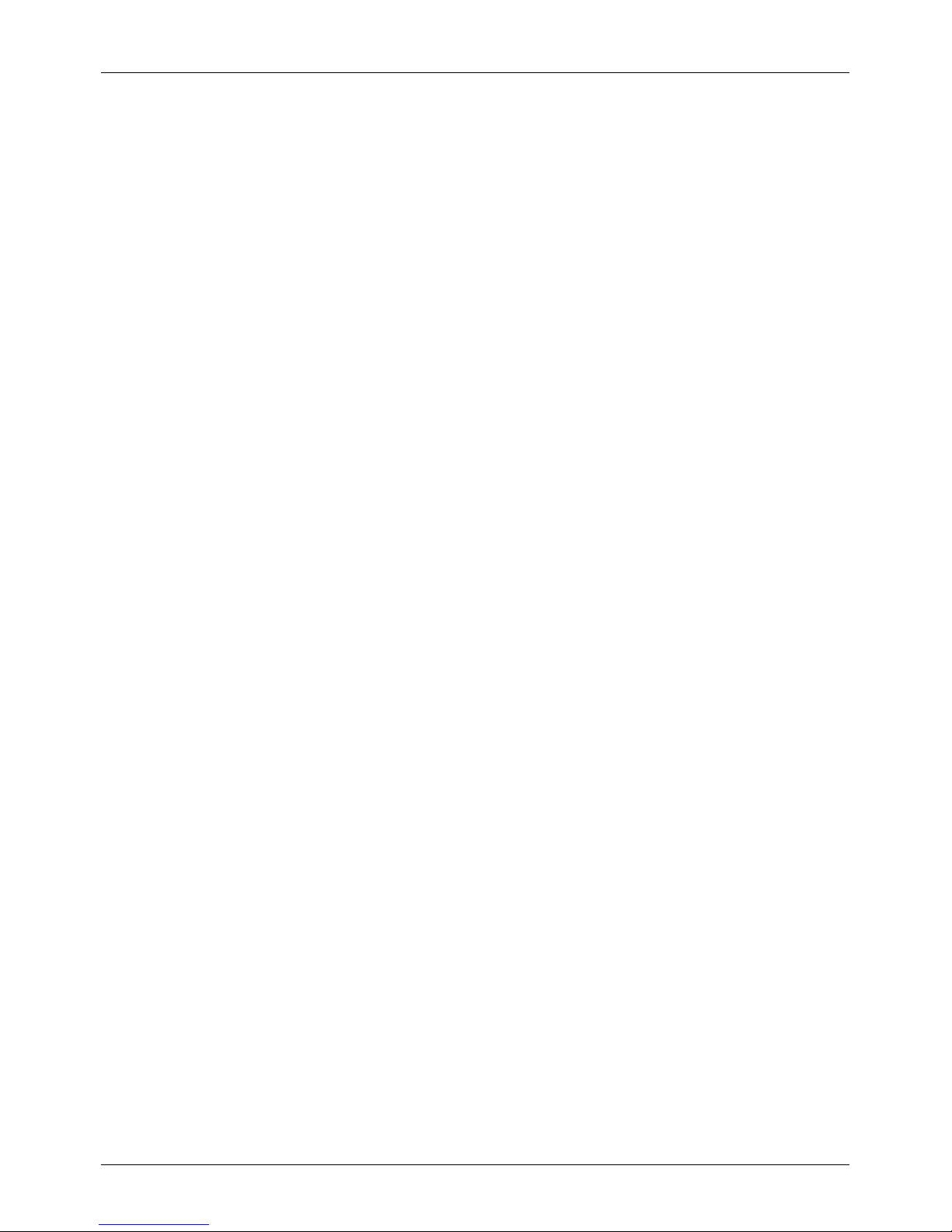
To-do lists
You can add tasksto a to-do list in your calendar.
To view your to-do list:
1. Press Menu.
2. Choose Calendar and pressSelect.
3. Press Options.
4. Choose Go to to-do list and pressSelect.
5. To add a new taskto your to-do list, press Options. Then choose Add and press Select.
To add a task to your to-do list:
1. Press Options.
2. Choose Add and pressSelect.
3. Enter the task detailsand press Save. You can choose a priority, add a due date and time, and set
an alarm.
Voice recorder
You can use the voice recorder to record memos. You can listen to recordings in the voice recorderor you
can find them in the gallery.
To record a memo:
1. Press Menu.
2. Choose Additions and pressSelect.
3. Select Voice recorder and press Select.
4. To start the recording, press Select.
5. To stop the recording, pressSelect.
To playyour most recent recording:
1. Afteryou stop a recording, pressOptions.
2. Choose Play last recorded and press Select.
To playother recordings:
1. Press Menu.
2. Choose Additions and pressSelect.
3. Select Voice recorder and press Options.
4. Choose Recordings list and pressSelect.
5. Choose a recording and pressOpen.
Office tools
© 2017 Vertu Corporation Limited. Allrights reserved. 44

Connectivity
Restrictions
!
Important: There may be restrictions on the use of WLAN and Bluetooth technology in some
countries. Formore information, contact your local authorities.
WLAN
To reduce the amount of mobile data you use, you can connect to a nearby Wi-Finetwork.
To connect to a new WLAN network:
1. Press Menu.
2. Choose Settings and press Select.
3. Choose Connectivity and pressSelect.
4. Choose WLAN and press Select.
5.
Choose Available WLANs and press Select.
Your phone searches for nearbyWLAN networks.
6. Choose a Wi-Fi network and pressSelect.
7.
Use the number keys to enter the password for the WLAN network. If you need to enter more
security information, contact the network administrator.
8.
PressOK.
Tip: To connect to a public WLAN network, you may need to enter more information in your
browser. See "Browse the web" on page39.
Mobile data
When you are on the move and need to connect to the internet, you can use mobile data.
Note: Check your data plan with yourservice provider. You may be charged to access the internet and to
use mobile data.
To turn mobile data on or off:
1. Press Menu.
2. Choose Settings and press Select.
3. Choose Connectivity and pressSelect.
4. Choose Mobile data and pressSelect.
Connectivity
© 2017 Vertu Corporation Limited. Allrights reserved. 45

5. Choose Mobile data and pressSelect.
6. Choose On or Off and press Select.
Bluetooth
You can use Bluetooth to make a wireless connection to othercompatible devices, such as phones,
computers, headsets, and car kits. You can then use Bluetooth to send and receive files on your phone.
To pairyour phone with a Bluetooth device:
1. Press Menu.
2. Choose Settings and press Select.
3. Choose Connectivity and pressSelect.
4. Choose Bluetooth and press Select.
5. Choose Paired devices and press Select.
6.
Choose Add new device and pressSelect.
Your phone searches for nearbydevices.
7. Choose a device to connect to and pressSelect.
8. If required, enter a passkey to connect to the device. Fordetails, see the user guide of the device.
The Signaturehas been equipped to support accessorieswith Qualcomm®aptX™ audio capabilities.
Tip: Switch Bluetooth off when not in use to conserve batterypower.
Warning: Obey all local laws. Always keep your hands free to operate the vehicle while driving.
Your first consideration while driving should be road safety.
You can change the name of your phone that is seen by other Bluetooth devices.
To change your phone's Bluetooth name:
1. Press Menu.
2. Choose Settings and press Select.
3. Choose Connectivity and pressSelect.
4. Choose Bluetooth and press Select.
5. Choose My phone's name and pressSelect.
6. Enter the new name for your phone and press OK.
Connectivity
© 2017 Vertu Corporation Limited. Allrights reserved. 46

Sync with a cloud account
You can set-up a cloud account on yourphone. You can then sync contacts and calendar events between
your phone and the cloud account.
To set up a cloud account on your phone:
1. Press Menu.
2. Choose Vertu Services and press Select.
3. Choose Vertu sync and press Select.
4. Choose Add and pressSelect.
5. Choose the cloud service that you have an account with and press Select.
6. Log into youraccount using your username and password.
7. Choose the content in your cloud account to sync to your phone.
Transfer files between your phone and a computer
Note: When you connect your phone to a computer for the first time, your computer may start to install
drivers. To transferfiles between your phone and the computer, complete the driver installation.
To transfer filesbetween your phone and a computer:
1.
Connect the microUSB cable from your phone's microUSB connectorto a USB connection on your
computer.
2.
On your computer, go to the removable disk for yourphone and open the internal storage folder.
3.
Drag and drop files between your computer and the phone's folders.
4. When you have finished transferring files, safely disconnect yourphone from the computer.
5. Disconnect the microUSB cable from yourphone's microUSB connector.
Tethering and portable hotspot
When you tether yourphone to a computer, the computer can share the phone's internet connection. To
tether your phone to a computer, you can use a microUSB cable or a Bluetooth™ connection.
You can also turn your phone into a portable WLAN hotspot, which you can then connect your computer
to.
To tether your phone or use it as a portable hotspot:
1. Press Menu.
2. Choose Settings and press Select.
3. Choose Connectivity and pressSelect.
Connectivity
© 2017 Vertu Corporation Limited. Allrights reserved. 47

4.
Choose Hotspot and press Select.
You can turn connections on and off and change portable hotspot settings.
Connectivity
© 2017 Vertu Corporation Limited. Allrights reserved. 48
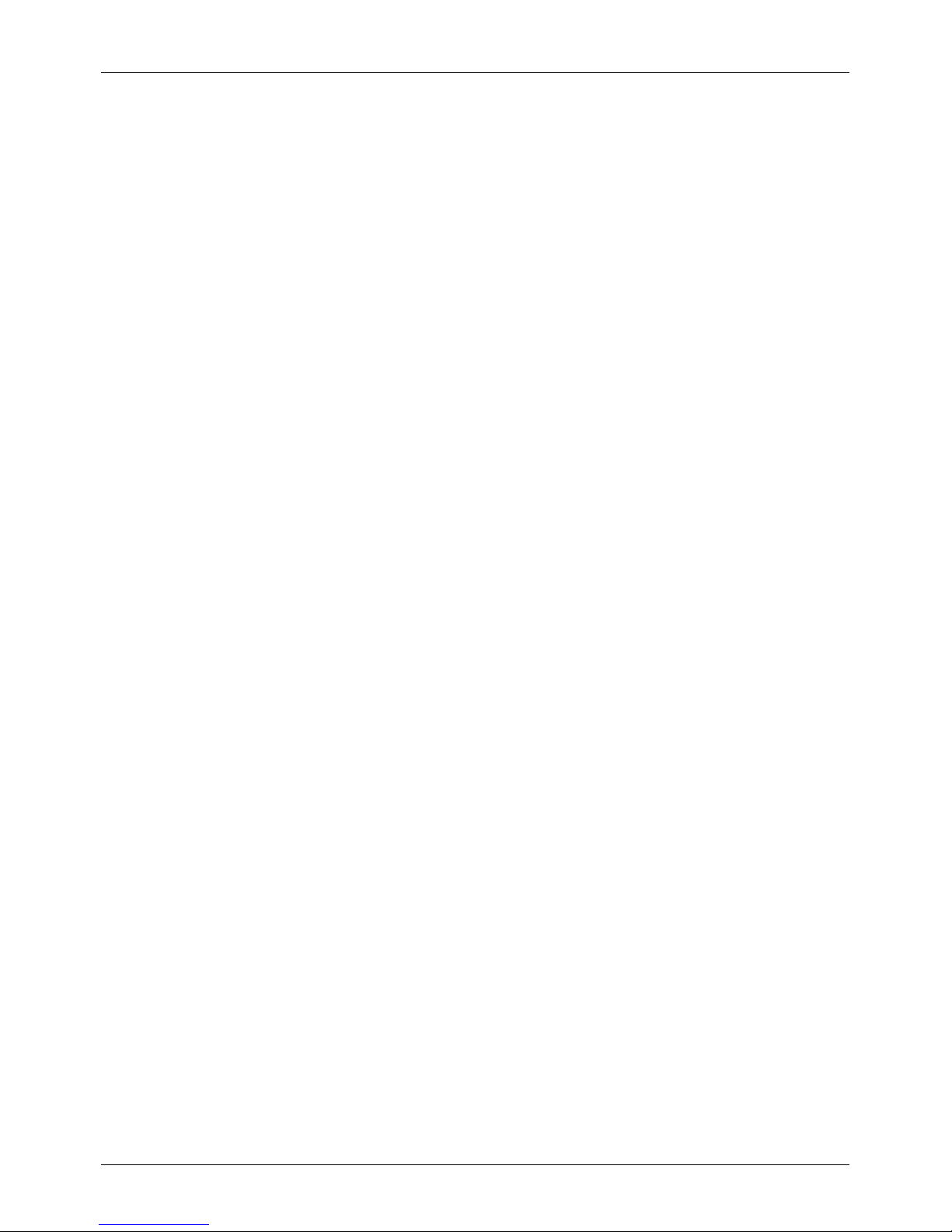
Phone management
System update
You can update the software version on your phone using mobile data or a WLAN connection. You can
manually update the software, or automatically update it when there is a new version available.
To change the software update settings:
1. Press Menu.
2. Choose Settings and press Select.
3. Choose Phone and pressSelect.
4. Choose Phone updates and press Select.
5. Choose Automatic SW update and pressSelect.
6. Choose On or Off and press Select.
To manually update your phone's software:
1. Press Menu.
2. Choose Settings and press Select.
3. Choose Phone and pressSelect.
4. Choose Phone updates and press Select.
5. Choose Update software and pressSelect.
Data roaming settings
Data roaming is accessing the internet using another mobile network while you are abroad. Data roaming
can be expensive.
To change your data roaming settings:
1. Press Menu.
2. Choose Settings and press Select.
3. Choose Connectivity and pressSelect.
4. Choose Mobile data and pressSelect.
5. Choose Data roaming and pressSelect.
6. Choose On or Off and press Select.
Note: You may incur significant charges if you use data roaming. Checkthe data roaming conditions with
your service provider.
Phone management
© 2017 Vertu Corporation Limited. Allrights reserved. 49
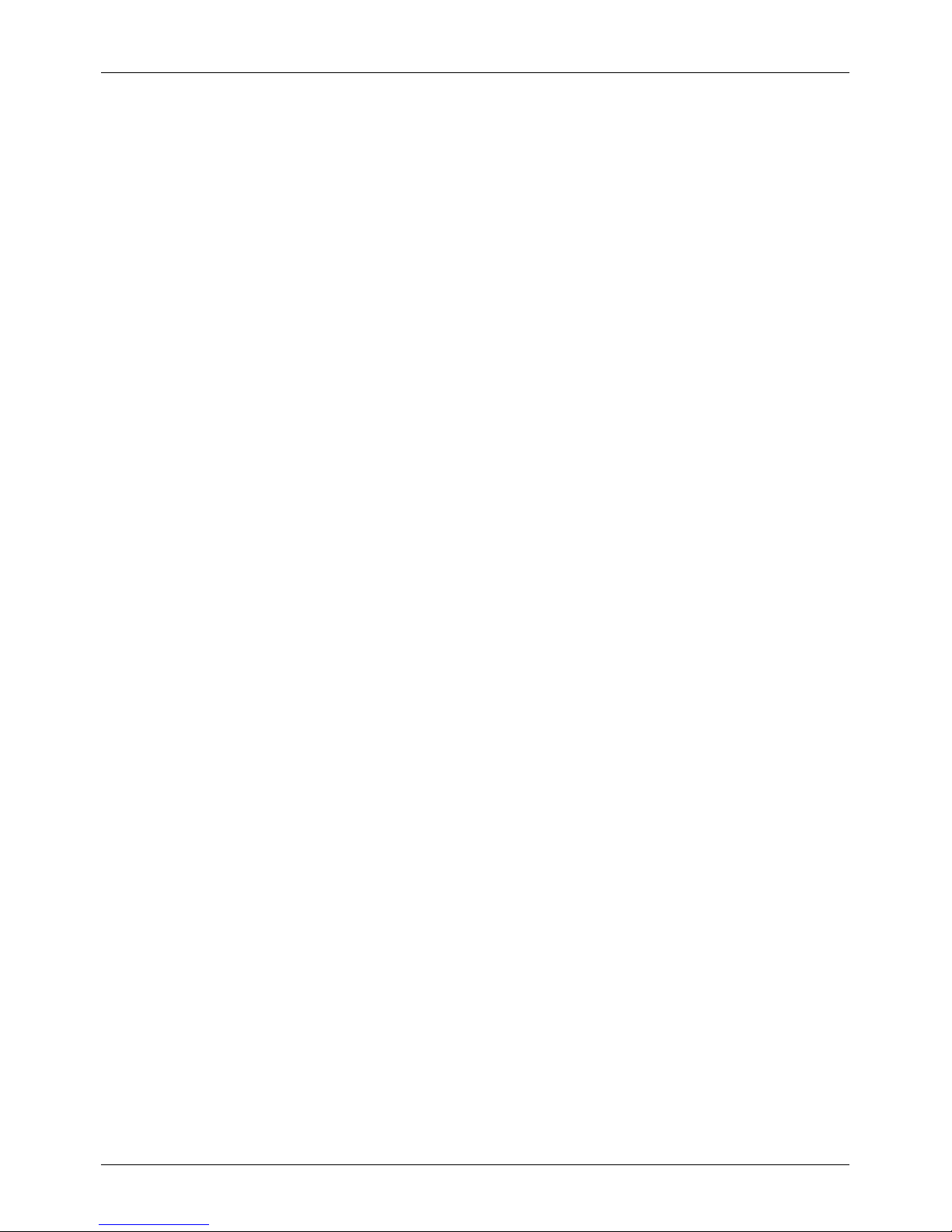
Set your phone to lock automatically
You can set your phone to lock automatically after it has not been used fora certain period of time.
To turn automatic locking on or off:
1. Press Menu.
2. Choose Settings and press Select.
3. Choose Security and pressSelect.
4. Choose Automatic keyguard and pressSelect.
5.
Choose to turn automaticlocking on or off.
l To turn automatic locking on, choose On and press Select. Enter the time to wait before
your phone locks automatically and press OK.
l To turn automatic locking off, choose Off and pressSelect.
Access codes
PIN and PIN2 code (4-8 digits)
The PIN code protects your SIM against unauthorised use or isrequired to access some features. The
PIN2 code protectsthe advanced features of your SIM card, for example, fixed dialling lists. You can set
your phone to ask for the PIN or PIN2 code when you switch it on. If you enter the code incorrectly three
times in a row, you need to unblock the code with a PUK or PUK2 code. To change your PIN orPIN2 code,
see "Use a PIN or PIN2 code" on page51.
PUK or PUK2 code (8 digits)
The PUK or PUK2 codes are required to unblocka PIN or PIN2 code. For PUK or PUK2 details, contact
your service provider.
IMEI number (15 digits)
The IMEI number is used to identify valid phones in the network. This number can also be used to block a
stolen phone. You may be required to give this number to Vertu Customer Service.
To view your IMEI number:
1. Press Menu.
2. Choose Settings and press Select.
3. Choose About phone and press Select.
Security keyguard
A security keyguard helps you protect your phone against unauthorised use. You can choose a password
made up of numbers and letters, or a PIN made up of numbers only. You can set your phone to ask for the
Phone management
© 2017 Vertu Corporation Limited. Allrights reserved. 50

PIN orpassword that you define. Keep the PIN or password secret and in a safe place separate from your
phone. If you enter an incorrect PIN or password five times in a row, your phone locks for five minutes. To
change your securitycode, see "Use a security keyguard" on page51.
Use a PIN or PIN2 code
Your phone can request the PIN or PIN2 code for your SIM card when you switch it on.
To turn the PIN orPIN2 code on or off:
1. Press Menu.
2. Choose Settings and press Select.
3. Choose Security and pressSelect.
4. Choose SIM card lock and press Select.
5. Choose SIM PIN request or SIM PIN2 request and press Select.
6. Choose On or Off and press Select.
To change the PIN orPIN2 code:
1. Press Menu.
2. Choose Settings and press Select.
3. Choose Security and pressSelect.
4. Choose SIM card lock and press Select.
5. Choose Change SIM PIN orChange SIM PIN2 and press Select.
6. Enter your current PIN or PIN2 code and press OK.
7. Enter your new PIN or PIN2 code and press OK.
8. Enter your new PIN or PIN2 code again and pressOK.
Use a security keyguard
To turn the security keyguard for your phone on oroff:
1. Press Menu.
2. Choose Settings and press Select.
3. Choose Security and pressSelect.
4. Choose Security keyguard and pressSelect.
5. If required, enter your securitykeyguard.
Phone management
© 2017 Vertu Corporation Limited. Allrights reserved. 51

6.
Choose one of the following options:
l To turn the security keyguard on, choose PIN or Password and pressSelect. Then entera
PIN orpassword to use as your security keyguard. You must enter at least 4digitsfor a PIN
or at least 4characters for a password.
l To turn the security keyguard off, choose Off and pressSelect.
Note: If you forget your securitykeyguard and your phone is locked, contact Vertu Customer Service to
reset your phone. All of the personal data on your phone may be deleted.
Reset to workshop settings
You can reset your phone back to workshop settings. You can choose from the following options:
l Restore settings on yourphone to the workshop settings
l Delete all personal content on yourphone and restore settings to the workshop settings
Warning: When you reset your phone to workshop settings, you cannot cancelor undo it. Before
you continue, you may want to transfer files on your phone to a computer. For more information,
see "Transfer filesbetween your phone and a computer" on page47.
To reset your phone to workshop settings:
1. Press Menu.
2. Choose Settings and press Select.
3. Choose Workshop reset and press Select.
4.
Choose one of the following options:
l To restore the settings on your phone only, choose Restore settings only and press
Select.
l To delete allcontent on yourphone and restore your phone to workshop settings, choose
Restore all and press Select.
5. Press OK to start the phone reset.
Boot validation
Each time your phone is booted, the phone software is tested for authenticity. Most of the time thisis
successful. However, two possible issues with authentication may occur. These are explained below.
Your device software has been unlocked for modification.
The authenticityof your device software cannot be verified.
If you receive either of these notifications and are unsure about what to do, contact Vertu Customer
Service for assistance.
Phone management
© 2017 Vertu Corporation Limited. Allrights reserved. 52

FAQs
Questions
How can I extend the battery life of myphone? 54
How can I reduce my data costs? 54
How do I transfer musicor photos from my computer to my phone? 54
How do I transfer contactsto my phone? 55
How do I change the font size on myphone? 55
Why have I got no connectivity? 55
How do I protect my phone from unauthorised use? 55
How do I find the IMEI number of myphone? 55
Why does my phone get warm? 56
FAQs
© 2017 Vertu Corporation Limited. Allrights reserved. 53

How can I extend the battery life of myphone?
You can extend the battery life of your phone by changing the following settings:
l
Turn off mobile data, WLAN orBluetooth when not in use. To turn off a connection:
1. Press Menu.
2. Choose Settings and press Select.
3. Choose Connectivity and pressSelect.
4. Choose a connection type, such as mobile data, and pressSelect.
5. Turn the connection off.
l
Reduce how often your phone checks for new emailsin your mailbox. To change the sync setting for
your emails:
1. Press Menu
2. Choose Messages and press Select.
3. Choose Message settings and pressSelect.
4. Choose Email messages and press Select.
5. Choose an email account and pressEdit.
6. Choose Sync frequency and press Select.
7. Choose how often to sync youremails and press Select.
How can I reduce my data costs?
You can reduce the amount of data you use by doing the following:
l Use WLAN networksto check youremailsor access the internet, instead of mobile data. See
"WLAN" on page 45.
l Turn off data roaming when you travel abroad. See "Mobile data" on page 45.
How do I transfer music or photos from my computer to my phone?
When you connect your phone to your computer for the first time, your computer may prompt you that
driversare being installed. It is important that you install these driverson your computer.
1.
Connect the microUSB cable from your phone's microUSB connectorto a USB connection on your
computer.
2.
On your computer, go to the removable disk for yourphone and open the internal storage folder.
3.
Drag and drop files between your computer and the phone's folders.
4. When you have finished transferring files, safely disconnect yourphone from the computer.
5. Disconnect the microUSB cable from yourphone's microUSB connector.
FAQs
© 2017 Vertu Corporation Limited. Allrights reserved. 54
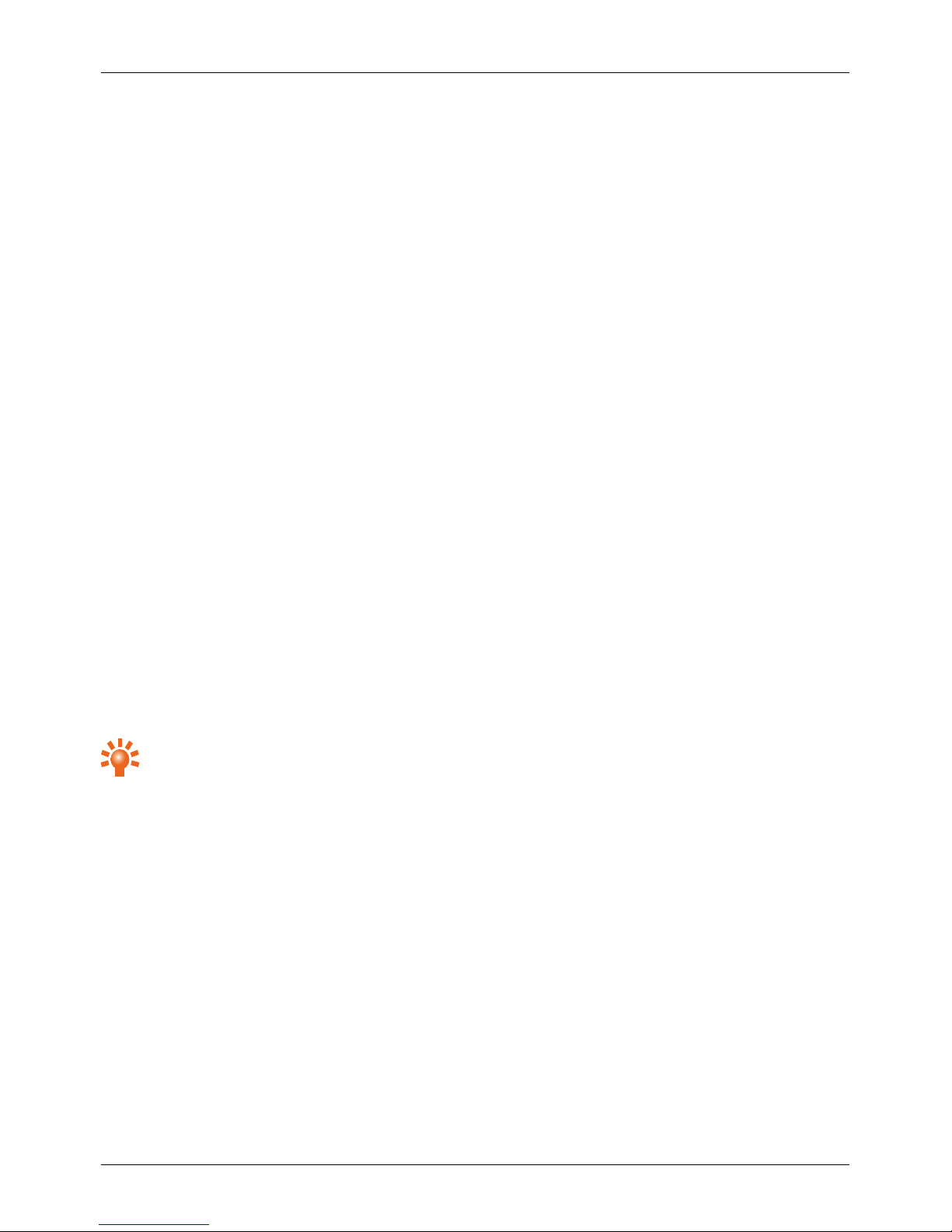
How do I transfer contacts to my phone?
You can use Vertu Sync to sync the contacts from a cloud account to your phone. To open Vertu Sync:
1. Press Menu.
2. Choose Vertu Services and press Select.
3. Choose Vertu sync and press Select.
You can also transfer contacts from yourSIM card to your phone. See "Transfer contacts" on page 28.
How do I change the font size on myphone?
To change the font size in messages, your contactslist orthe browser:
1.
PressMenu.
2.
Choose Settings and press Select.
3.
Choose Display and pressSelect.
4.
Choose Font size and press Select.
5.
Choose an option and pressSelect.
6.
Choose a font size and press Select.
Why have I got no connectivity?
If you lose networkconnection, check your network signal strength at the top of your screen. Itis possible
that you are in an area with poor network coverage. If this problem persistscontact your service provider.
If you lose your WLAN connection, check the WLAN status indicator at the top of your screen for the
connection strength. You may be out of range.
Tip: If you are using a domestic WLAN connection, the security information can often be found on
your WLAN router.
How do I protect my phone from unauthorised use?
You can choose from a number of different lock options to protect your Signature. Forexample, you can
use a PIN for your SIM or a security keyguard for your phone. See "Access codes" on page 50.
How do I find the IMEI number of myphone?
The IMEI number is used to identify valid phones in the network. This number can also be used to block a
stolen phone. You may be required to give this number to Vertu Customer Service.
To see yourIMEI number:
1. Press Menu.
2. Choose Settings and press Select.
3. Choose About phone and press Select.
FAQs
© 2017 Vertu Corporation Limited. Allrights reserved. 55

Why does my phone get warm?
Your Signature may occasionally get warm when it is used for an extended period, being charged, or has
been exposed to extreme heat. In these instances, power off your phone for a few minutes.
FAQs
© 2017 Vertu Corporation Limited. Allrights reserved. 56

Accessories
Battery charger
The wall charger supplied with your phone should be suitable for your region. However, you should always
check that the electricalrating of the AC outlet is appropriate for the charger before you attempt to plug it in.
The battery foryour Signature requires charging at regular intervals. The battery does not have to be
completely discharged before you can charge it.
Other charging options
To charge the battery, you can also use the USB data cable to connect your phone to a compatible
computer.
Accessories
© 2017 Vertu Corporation Limited. Allrights reserved. 57

Data cable
The USB data cable enables you to transfer data between your Signature phone and a compatible
computer.
Note: A microUSB cable, 1200mm (CA-225DV), is supplied.
1.
Make sure the cable is inserted correctly, with the USB symbol facing up.
2.
Connect the cable to a USB port of the computer.
The phone starts charging and you can transfer files between your phone and the computer. To
transferfiles, see "Transfer files between your phone and a computer" on page47.
Accessories
© 2017 Vertu Corporation Limited. Allrights reserved. 58
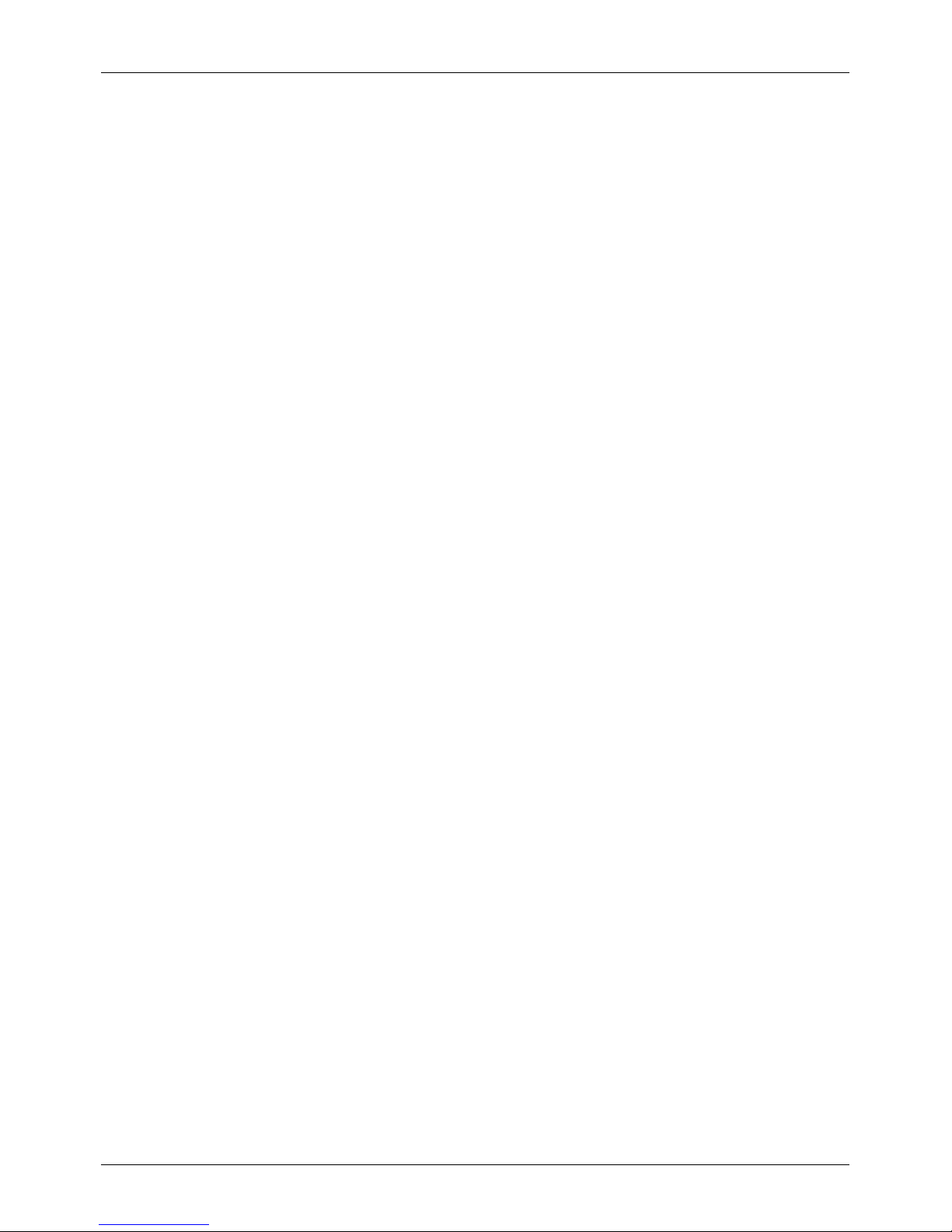
Specifications
Specifications
Dimensions
l Length: 130mm
l Width: 42mm
l Depth: 13mm
l Weight: 166g to 238g (depending on phone variant)
Package contents
1
l Signature phone
l Wall charger (AC-32V) with regional plug heads
l MicroUSB data cable 1200mm (CA-225DV)
l Spare battery
l Polishing cloth
l Collateralpack, including Quick Start Guide, Warranty and AuthenticityCard
Operating system
l Linux-based feature phone
Hardware characteristics
l High resolution 2inch QVGA portrait display
l 16GB of internal memory
l High-fidelitystereo 11mm x 15mm loudspeaker with dual sound ports
Battery
1
l Removable Li-ion battery
l
Talk time:
l Up to 5 hoursand 30 minutes (GSM)
l Up to 3 hours(WCDMA)
l Stand-by: Up to 300 hours
l Typicaldaily voice and email use with default settings: Up to 3days
Specifications
© 2017 Vertu Corporation Limited. Allrights reserved. 59

Connectivity
l Quadband GSM 850/900/1800/1900 MHz
l WCDMA
1
Bands I, II, V, VIII
l TD-SCDMA
1
Band 34 and 39
l CDMA2000
1
EV-DO BCO
l WLAN
1
802.11 b/g/n 2.4GHz, WAPI for PRC
l Micro USB system connector with USB On-The-Go support
l Bluetooth™ v4.1
l CSR aptX® high quality encoded audio support
Applications
l Messages, Contacts, Call history, Settings, Additions, Calendar, Alarm clock, Calculator, Vertu
Services
User interface display languages
l Arabic, Brazilian Portuguese, Danish, English (GB), English (US), Finnish, French, French
Canadian, German, Hindi, Icelandic, Indonesian, Italian, Norwegian, Russian, Simplified Chinese,
Spanish (ES), Spanish (US), Swedish, Traditional Chinese (HK), Traditional Chinese (Twn),
Turkish, Ukrainian
1
Features are location, networkand/or service dependent.
Specifications
© 2017 Vertu Corporation Limited. Allrights reserved. 60

Care of your phone
General care
If your Signature phone or any of the accessories are not working as they should, contact your Vertu dealer.
l Always use your Signature in the documented manner. Incorrect usage may affect performance.
l Do not attempt to open or disassemble yourSignature phone. The only part you ever need to open is
the SIM card tray and the battery cover. Your Signature phone should only be serviced by Vertuauthorised personnel.
l Do not mishandle or abuse your Signature phone.
l Use only Vertu-approved accessories.
l The supplied chargeris only intended for use with your Signature phone. Do not use them with any
other device, as this could result in permanent damage to the phone, battery, or charger.
l Keep your Signature phone and allparts and accessories out of the reach of small children and pets.
l Do not allow your Signature phone or accessories to come into contact with liquids or moisture, or
dust and dirt.
l Do not expose your Signature phone to extreme temperatures as these may cause the battery to
stop working temporarily. Performance isparticularlylimited in temperatures well below freezing.
l Do not apply paint or other similarsubstances to your Signature phone.
l Onlyuse a soft, clean cloth to clean your Signature phone. Do not use chemicals, detergents,
abrasive substances, or any liquids. Use a cotton swab to clean the camera lens.
l Do not insert any sharp objectsinto any of the audio ports.
Embroidery
Vertu recommends that you avoid the following:
l Direct exposure to strong light, heat and humidity
l Contact with items and substancesthat may stain or scratch the surfaces
If your Signature phone gets wet, it is essential that you dry it as soon as possible with a soft, absorbent
cloth.
Exotic leathers
Vertu recommends that you occasionallywipe the exoticleather in the direction of the scaleswith a slightly
damp soft cloth, avoiding excessive pressure.
l If your phone accidentallygets wet, it is essential that you dry it as soon as possible with a soft,
absorbent cloth.
Care of your phone
© 2017 Vertu Corporation Limited. Allrights reserved. 61

l Direct exposure to strong light, heat and humidity should be avoided, as well as contact with items
and substances that may stain or scratch the surfaces.
l Vertu recommends that you store your handset in a pouch when not in use.
Leather
Each piece of leather used by Vertu's craftsmen is unique. The natural markings present in the hide should
be considered part of the individuality of fine leather. Allleather can be damaged and should be treated
with care.
Avoid the following:
l Exposure to water and high humidity
l Dropping, rubbing or knocking on hard surfaces
l Exposure to extreme temperatures
l Contact with oily substances, make-up and solvents
Non-precious metals
Vertu metals are finished to a high standard and care needs to be taken to maintain their appearance.
Avoid the following:
l Contact with chemicals such as solvents, alkaline and acid solutions, cola-based drinks and
exposure to salt water. Wipe with a clean, soft cloth as soon as possible if contact occurs.
l Contact with sharp objects
l Dropping or knocking against hard surfaces
l Metal polishes
Precious metals
Precious metals, such as gold and platinum, have a much softer composite and extra care must be taken
when handling a Vertu product containing these materials.
Precious stones
Precious stones are extremely hard and durable, but can be damaged if handled inappropriately. For
example, they can be broken, or theirsettings could be damaged by a sharp impact on a hard surface,
causing the stone to become loose or fall out.
Care should also be taken to avoid contact with other jewellery such as diamond rings and diamond
earrings as they can cause abrasion and chipping of the stone or the setting. Reasonable care should be
taken to not catch the setting with threads that may bend the setting and loosen the stones.
Care of your phone
© 2017 Vertu Corporation Limited. Allrights reserved. 62

We recommend that your Vertu phone is kept in a Vertu leather case when not being used, particularly
when placed in handbags and other luggage.
If the stones appear to become dull from use, the product can be lightly polished using the Vertu microfibre
polishing cloth.
Sapphire and ceramics
Sapphire and ceramicsare very hard materials but are also brittle and can be scratched by harder materials
or objects. They can also be damaged if dropped.
Avoid the following:
l Contact with other hard materials such as diamond jewellery, nail files, abrasives and mineral crystals
l Dropping or knocking the product on hard surfaces
l Repeated rubbing against hard surfaces
Care of your phone
© 2017 Vertu Corporation Limited. Allrights reserved. 63

Safety and warranty
Safety text
The salespackage may contain several different products and parts (hereafter known collectively as the
“Product”), for example a phone with various chargers. The following simple guidelines are intended to
cover all products and parts. Not following the guidelines may result in risks to personal safety or data,
damage to the Product, or in non-compliance with legal requirements.
Medical considerations
The operation of radio transmitting equipment, including wireless phones, may interfere with the function of
inadequately protected medical devices. Consult a physician or the manufacturers of the medical devices
to determine whether they are adequately shielded from external RF (Radio Frequency) energy.
Manufacturersof medical devices recommend a minimum separation of 15.3 centimetres (6 inches)
between a wireless device and an implanted medical device, such as a pacemaker orimplanted
cardioverter defibrillator. Personswho have such devices should also:
l Not carry the phone in a breast pocket.
l Hold the phone to the ear opposite the medical device.
l Turn the phone off if there is any reason to suspect interference.
l Follow the manufacturer’s instructions for the implanted medical device.
If you have any questions about using your wireless device with an implanted medical device, consult your
health care provider.
To prevent possible hearing damage, do not listen at high volume levels for
long periods. When you use the headset, your ability to hear outside sounds
may be affected. Do not use the headset where it can endanger your safety.
Listen to the headset at a moderate level, and do not hold the device near your
ear when the loudspeaker is in use.
HAC Hearing Aid Compatibility (HAC) for digital handsets
FCC’s wirelesshearing aid compatibility rulesensure that consumers with hearing loss are able to access
wireless communications services through a wide selection of handsets without experiencing disabling
radio frequency (RF) interference or other technical obstacles.
To define and measure the hearing aid compatibility of handsets, FCC references ANSI C63.19 2007
version and 2011 version; ANSI C63.19 standard specifies testing proceduresfor determining the M-rating
and T-rating of the digital handsets.
A handset is considered hearing aid-compatible for acousticcoupling if it meets a rating of M3 or M4, under
the ANSI C63.19. A handset is considered hearing aid-compatible for inductive coupling if it meets a rating
Safety and warranty
© 2017 Vertu Corporation Limited. Allrights reserved. 64

of T3 or T4, under ANSI C63.19. (Not all hearing-aids have telecoil inside.) This device was tested
according to ANSI C63.19 2011 version, and this meets the M3 rating.
Consult your service provider or Vertu Customer Service for information on hearing aid compatibility. If you
have questions about return or exchange policies, consult Vertu Customer Service.
Switch off the phone in restricted or dangerous areas
Switch the phone off when mobile phone use is not allowed or when it may cause interference or danger,
for example near medical equipment, fuel, chemicals, orblasting areas.
Aeroplane profile when travelling
Unless specifically requested to turn the phone off, you can select the Aeroplane (offline) profile, which
means that you cannot make orreceive any calls, or use other features that require cellularnetwork
coverage, WLAN or Bluetooth. You can, however, still make emergency calls.
Use in vehicles
Radio signalsmay affect improperlyinstalled orinadequately shielded electronicsystems in motor vehicles
such as electronicfuel injection, electronic anti-lockbraking, electronicspeed control, and air bag systems.
Formore information, checkwith the manufacturerof your vehicle or itsequipment.
Onlyqualified personnel should install the phone in a vehicle. Faulty installation or service may be
dangerous and may invalidate your warranty. Check regularlythat all wireless device equipment in your
vehicle is mounted and operating properly. Do not store or carryflammable liquids, gases, or explosive
materials, in the same compartment as the phone, its parts, or accessories. Remember that air bags inflate
with great force, so do not place yourphone or accessories in the air bag deployment area.
Keep the product away from children
Keep your Product and all partsand accessories out of the reach of small children and pets. Failure to do
this may endanger them and invalidate your Warranty.
Road safety comes first
Obey alllocal laws. Alwayskeep your hands free to operate your vehicle while driving. Your first
consideration shouldbe road safety.
Qualified service
Onlyqualified personnel may installor repairthe Product.
Batteries, chargers and other accessories
If the Product has an internal battery, this is intended to be rechargeable and non removable, being
intended for use when supplied with power from the Vertu Mains charger(AC-32V), orfrom a suitable
computer. Do not attempt to remove the battery, as you may damage it.
The full performance of a new battery isachieved only after two or three complete charge and discharge
cycles. The battery in a device can be charged and discharged hundreds of times, but it will eventuallywear
Safety and warranty
© 2017 Vertu Corporation Limited. Allrights reserved. 65

out. When you believe that the performance of the device has deteriorated (for example, when the talk and
standby times on the phone are noticeably shorter than normal), replace the battery if it isremovable, or, if it
is non-removable, take the associated device to the nearest authorised service facility.
Use the battery only for its intended purpose.
Never use any charger or battery that is damaged.
Use only Vertu-approved batteries, and recharge your battery only with Vertu approved
chargers designated for the device.
Use of an unapproved battery or charger may result in a risk of fire, explosion, leakage, or
other hazard. Do not connect other, incompatible devices to the chargers.
When your charger is not in use, unplug it from the electrical plug and the device. Do not
leave a fully charged battery connected to a charger, as overcharging may shorten the
battery’s lifetime.
Do not dismantle, cut, open, crush, bend, deform, puncture, or shred cellsor batteries. In the event of a
battery leak, do not allow the liquid to come in contact with the skin or eyes. In the event of such a leak,
flush yourskin or eyes immediately with water, or seek medical help.
Do not modify, remanufacture, attempt to insert foreign objects into the battery, orimmerse or expose it to
water or other liquids. Improper batteryuse may result in a fire, explosion, or other hazard. If the device or
battery isdropped, especiallyon a hard surface, and you believe that the batteryhas been damaged, take
it to the nearest service facility forinspection before continuing to use it. If the phone battery has not been
used for a long time, then, in orderto begin charging it again, you may need to connect the charger, and
then disconnect and reconnect it. If the battery is completelydischarged, it may take severalminutes
before the charging indicator appears on the display or before any calls can be made.
Keep your device dry
Your Product is not fully water-resistant, so keep it dry.
SIM card
The Signature has been designed for use with a nanoSIM card. Allother SIM cards are not supported.
The use of an incompatible SIM card may damage the card or the phone, and may corrupt
data stored on the card.
IMEI number and compliance number
To find the IMEI number, dial the sequence *#06# into the phone. The unique 15-digit IMEI code of your
phone is instantlydisplayed. Write it down and keep it in a safe place so that you can find it if your phone is
misplaced or stolen. You can also find the IMEI number by checking the compliance label (refer to the
phone’s reference manual to locate this label).
WLAN
Use encryption to increase the security of your WLAN connection.
Safety and warranty
© 2017 Vertu Corporation Limited. Allrights reserved. 66
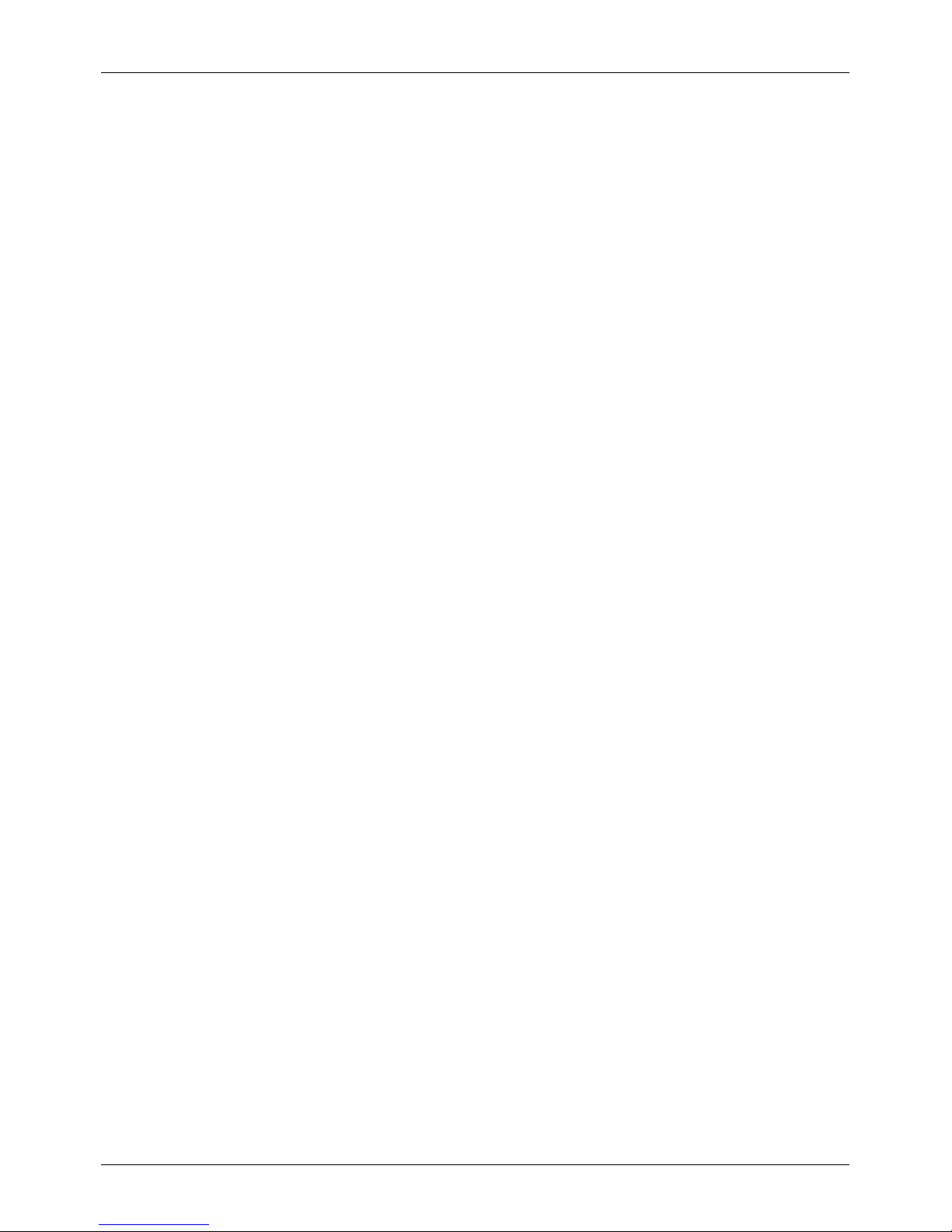
Protect your phone from harmful content
Your phone may be exposed to viruses and other harmful content. Take the following precautions:
l Be cautious when opening messages. They may contain malicious software or otherwise be harmful
to your phone or computer.
l Be cautious when accepting connectivity requests, browsing the internet, or downloading content.
l Do not accept Bluetooth connections from sourcesthat you do not trust.
l Onlyinstall and use servicesand software from sources that you trust and that offer adequate
security and protection.
l Install anti-virus and other security software on your phone and any connected computer. Onlyuse
one anti-virus application at a time (using more may affect the performance and operation of the
phone and/or computer).
l If you access pre-installed bookmarks and linksto third party internet sites, take the appropriate
precautions. Vertu does not endorse or assume liability for such sites.
Bluetooth hidden mode
Operating the phone when Bluetooth Visibility is set to Hidden is a safer way to avoid malicious software.
Alternatively, switch off the Bluetooth function completely (this does not affect other functions on the
phone).
Magnetic fields
Keep your phone away from magnets or magneticfields.
Antennae
Avoid touching the antennae unnecessarily while they are transmitting or receiving. Contact with the
antennae affects the communication quality and may cause a higher power level during operation and
reduce batterylife.
Backups
To keep yourimportant data safe, store it in at least two separate places, such as on your phone and on
your PC.
It is particularly important to carry out a backup prior to repair or replacement of the
Product because content and data may be lost during these operations.
Digital rights management (DRM)
When using the phone, you are required to obey all laws and respect localcustoms, privacyand the
legitimate rights of others, including copyrights. Copyright protection may prevent you from copying,
modifying, or transferring images, music, and other content.
Safety and warranty
© 2017 Vertu Corporation Limited. Allrights reserved. 67

Additional care and maintenance
The Product in the sales package contains one or more sophisticated electronicdevices. Vertu therefore
strongly encourages you to familiarise yourself with the instructions provided with and for these devices.
To help protect your Warranty coverage, you should observe both the preceding “SAFETY TEXT” and the
following:
l Always use your Product in the documented manner.
l Your Product contains a high precision display, so handle it with great care to avoid scratching or
damaging it.
l Do not attempt to remove any fixed internal battery ormemory card.
l Keep the Product free of dust and dirt.
l Do not expose the Product to extreme temperatures, as these may cause the battery to stop working
temporarily. Performance is particularly limited in temperatures well below freezing.
l Do not mishandle or abuse the Product.
l Do not paint the Product.
l Onlyuse a soft, clean cloth to clean your Product. Do not use chemicals, detergents, abrasive
substances, or any liquids. Use a cotton swab to clean the phone’s camera lens.
Specific phone care
l Avoid scratching the phone screen. Neveruse a pen, pencil, or other sharp object, on it.
l In order to protect the ceramics and sapphire, do not drop, knock, or rub yourphone on or against
hard surfaces. In particular, avoid contact with hard materials such as diamond jewellery, nail files,
abrasives, and mineral crystals.
l Allleather can be damaged and should be treated with care. Therefore, in addition to the avoidance
of extreme temperatures or water and high humidity, avoid contact with oily substances, make-up,
and solvents.
l Do not allow the metals on the phone to come into contact with sharp objects, metal polishes, and
chemicals such as solvents, alkaline and acid solutions, cola-based drinks, and salt water. If contact
occurs, wipe the surface with a clean, soft cloth as soon as possible.
Manufacturer's Limited Warranty
This Limited Warranty replaces all other Vertu warranties and liabilities, whether oral,
written, (non-mandatory) statutory, contractual, in tort or otherwise, including, without
limitation, and where permitted by applicable law, any implied conditions, warranties or
other terms as to satisfactory quality or fitness for purpose. However, this Limited Warranty
shall neither exclude nor limit: i) any of your legal (statutory) rights under the applicable
national laws; or ii) any of your rights against the seller of the Product.
Safety and warranty
© 2017 Vertu Corporation Limited. Allrights reserved. 68

Vertu warrants to you, the Purchaser of the Product, that, during the warranty period, Vertu, or a Vertuauthorised service company, will, in a commercially reasonable time, remedy defects in materials, design
and workmanship free of charge, by repairing or, should Vertu in its discretion deem it necessary, replacing
the Product in accordance with this Limited Warranty (unless otherwise required by law).
Warranty periods
The Warranty startsat the time of the original purchase of the Product by the first end user. Different
individual products and parts within the overall Product may be covered by different Warranty periods. The
different possible Warranty periods are:
a.
Twenty-four (24) months for the mobile phone and all technical accessories limited to: batteries,
headsets, speakers, chargers, charger cables and data cables
b.
Twelve (12) months for allleather cases
c.
Twelve (12) months for allother products not listed above
As far as your national laws permit, the particular Warranty period will not be extended or renewed, or
otherwise affected due to subsequent resale, Vertu-authorised repair, or replacement of the Product.
However, any part repaired or product replaced during the Warranty period will be warranted from any
defect for 12 months from the date of repair, or for the remainder of the original Warranty period, whichever
is the longer.
How to get warranty service
If you wish to make a claim under this Limited Warranty, please return your Product, or the affected part (if it
is not the entire Product), to a Vertu-authorised service company. Forfurther detailson how to make a
claim, you can contact a Vertu call centre (national or premium rates may apply). (Information about Vertuauthorised service companies and callcentres can be found in the sales package, or on local Vertu web
pages, where available.)
Any claim under this Limited Warranty issubject to you notifying Vertu, or a Vertu authorised service
company, of the alleged defect within a reasonable time of it having come to your attention, and in any
event no later than the expiry date of the Warranty period.
When making a claim under this Limited Warranty, you willbe required to provide: a) the affected Product
(or the affected part); and b) the original proof of purchase, clearly indicating the name and address of the
seller, the date and place of purchase, the Product type, and the IMEI or other serial number.
What is not covered?
1. This Limited Warranty does not coveruser manuals or any third partysoftware, settings, content,
data or links, whether included or downloaded in the Product, whether included during installation,
assembly, shipping or at any other time in the delivery chain or otherwise and in any way acquired
by you. By using such a third party application, you acknowledge that the application is provided as
is. Vertu does not warrant that any Vertu software will work in combination with any hardware or
software provided by a third party, that the operation of any software will be uninterrupted or errorfree, or that any defects in the software are correctable orwill be corrected.
Safety and warranty
© 2017 Vertu Corporation Limited. Allrights reserved. 69
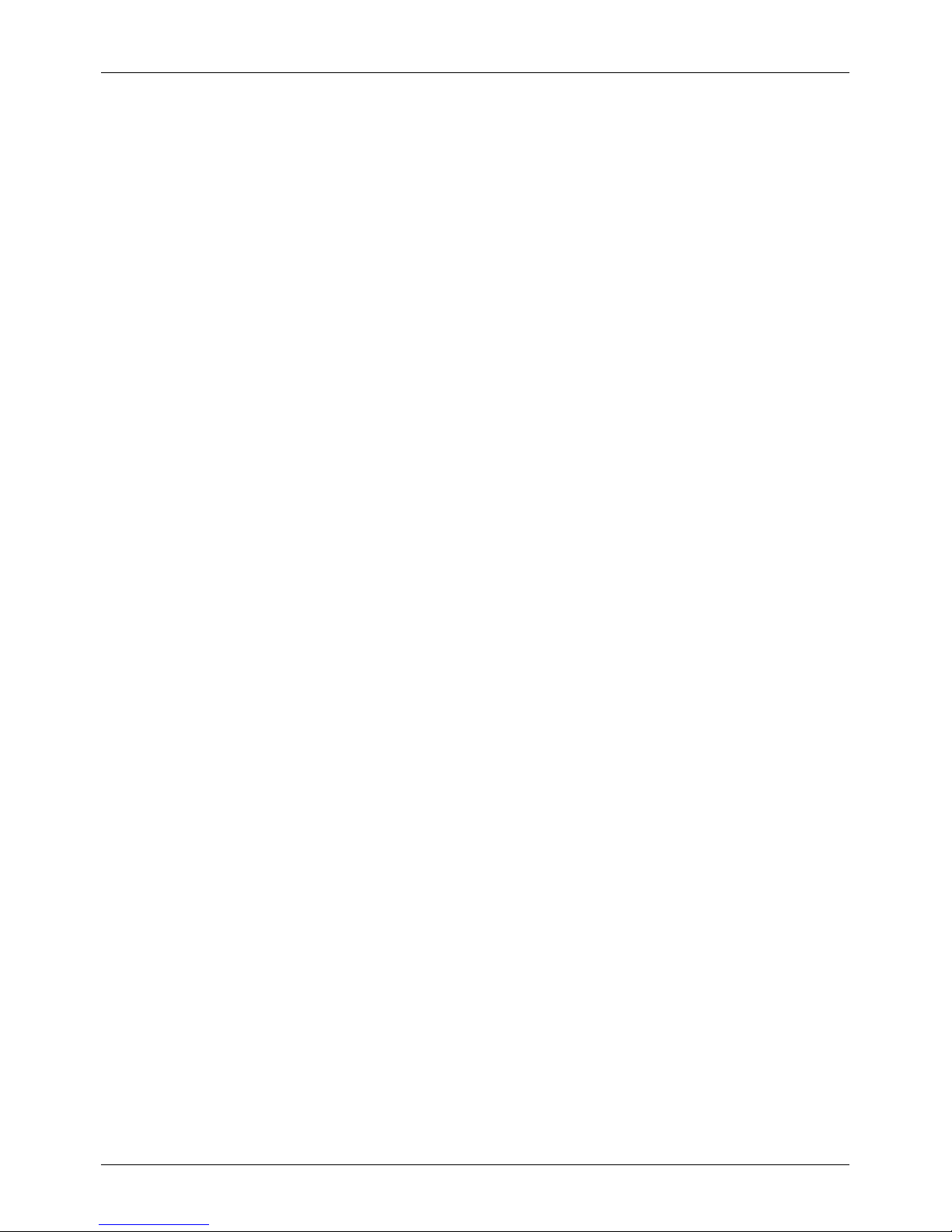
2. A third party/independent operator providesthe SIM card and cellular and/or other network or
system on which the Product operates. Therefore, Vertu willnot accept responsibility under this
Limited Warranty for the operation, availability, coverage, services or range of the cellular or other
network or system. Before Vertu or a Vertu-authorised service company can repairor replace the
Product, the operator may need to unlockany SIM-lockor other lock that may have been added to
lock the Product to a specific network or operator. In such situations, please first ask the operator to
unlockyour Product.
3. This Limited Warranty does not cover: a) normal wear and tear (including, without limitation, wear
and tear of camera lenses, batteriesor displays); b) defects caused by rough handling (including,
without limitation, defects caused by sharp items, by bending, compressing or dropping, etc.); c)
defects or damage caused by misuse of the Product, including use that is contrary to the
instructionsprovided by Vertu (for example, as set out in the Product’suser guide), and/or d) other
acts beyond the reasonable control of Vertu.
4. This Limited Warranty does not coverdefects or alleged defects caused by the fact that the Product
was used with, or connected to, any product, accessory, software and/or service not
manufactured, or supplied by Vertu, or was used other than for its intended purpose. Defects can
be caused by virusesfrom your, or from a third party’s, unauthorised access to services, other
accounts, computer systems or networks. Such unauthorised accesscan take place through
hacking, password mining or through a varietyof othermeans.
5. This Limited Warranty does not coverdefects caused by the fact that the battery has been shortcircuited, or by the fact that the sealsof the battery enclosure or the cells are broken or show
evidence of tampering, or by the fact that the batteryhas been used in equipment other than that
for which it has been specified. ThisLimited Warranty is not enforceable if the Product has been
opened, modified or repaired by anyone other than an authorised service centre, if it is repaired
using unauthorised spare parts, or if the Product’sserialnumber, the mobile accessory date code,
or the IMEI number, has been removed, erased, defaced, altered or are illegible in any way. This
shallbe determined by the sole discretion of Vertu.
6. This Limited Warranty is not enforceable if the Product has been exposed to moisture, to extreme
thermal or environmental conditions (or to rapid changes in such conditions), to corrosion,
oxidation, spillage of food orliquid, orto influence from chemical products.
Limitations of Vertu's liability
This Limited Warranty is your sole and exclusive recourse against Vertu, and the only and exclusive liability
of Vertu in respect of defectsin your Product.
To the extent permitted by applicable law(s), Vertu does not assume any liability for loss of or damage to or
corruption of data, for any loss of profit, loss of use or functionality of the Product, lossof business, loss of
contracts, loss of revenues or of anticipated savings, increased costs or expensesor for any indirect loss or
damage, consequential loss or damage, or special lossor damage. To the extent permitted by applicable
law(s), Vertu´s liability shall be limited to the purchase value of the Product. The above limitations shallnot
apply in cases of grossnegligence or intentional misconduct of Vertu, or in case of death or personal injury
resulting from Vertu’sproven negligence.
Safety and warranty
© 2017 Vertu Corporation Limited. Allrights reserved. 70

Other important warranty notices
The availability of products, features, applications, and services may vary by region. For more information,
contact yournearest Vertu-branded store or Vertu-authorised service company.
Allwirelessdevicesmay be susceptible to interference, which could affect performance.
Vertu is not responsible for any radio or TV interference caused by unauthorised
modifications to this equipment. Such modifications could void your authority to operate
the equipment.
Reverse engineering of software in the Product isprohibited to the extent permitted by applicable law.
Insofar as this document contains any limitations on Vertu’s representations, warranties, damages and
liabilities, such limitations shall likewise limit any representations, warranties, damages and liabilities of
Vertu’slicensors.
Vertu, in a manner consistent with the provisions of section “Limitations of Vertu’sliability” above, shall not
under any circumstances be liable, eitherexpressly orby implication, for any damages or losses of any kind
whatsoever resulting from loss of, damage to, or corruption of, content or data during repairor replacement
of the Product.
Allparts of the Product or other equipment that Vertu has replaced shall become the propertyof Vertu. If
the Product is found not to be covered by the terms and conditionsof this Limited Warranty, Vertu and its
authorised service companies reserve the right to charge a handling fee.
When repairing or replacing the Product, Vertu may use products or partsthat are new, equivalent to new,
or reconditioned.The Product may contain country-specific elements, including software. If the Product has
been re-exported from its original destination country to another country, the Product may contain some
country-specific elements that are not considered to be a defect under this Limited Warranty.
Safety and warranty
© 2017 Vertu Corporation Limited. Allrights reserved. 71

Software application notices for thephone
Your Vertu phone can connect to the internet via a data connection. Contact yournetwork service provider
for information on the availability of data connectivity when in your home network and when roaming onto
other networks.
Before installing updates on the phone, ensure that the phone can connect to the internet, and that the
phone battery has enough power (or connect the chargerbefore starting the update).
If you install a software update, you cannot use the phone, even to make emergency calls, until the
installation has been completed and the device restarted.
Service orsoftware upgradesmay reset timers on the phone.
The existence of a certificate considerablyreduces the risks involved in remote connections and software
installation. To benefit from increased security, certificates must be used correctly, and they must be
authenticor trusted. Certificates have a restricted lifetime. If they are expired or invalid, check that the
current date and time in your device are correct. Before changing any certificate settings, you must trust the
owner of the certificate and be sure that the certificate belongs to the listed owner.
Networksupport isrequired to indicate that a sent message has been received or read. However, this
information may not always be reliable.
Onlycompatible devices can receive and display multimedia messages.
If the item you inserted in a multimedia message istoo large for the network, the phone may automatically
reduce the size.
Messages may look different on different devices.
If your phone is able to provide over-the-air synchronisation with Microsoft Exchange ActiveSync-enabled
servers, the provision of this service does not grant you, and nor do you receive, any rights under any
Microsoft intellectual property with respect to any serversoftware, or server device, that is accessed using
the phone, or with respect to the use of Microsoft Exchange ActiveSync outside of the phone.
A cache is a memory location that is used to store data temporarily on the phone. If you have accessed, or
have tried to access, confidential information or a secure service requiring passwords, clearthe cache after
each use.
DRM-protected content comes with an associated license that defines your rights to use the content.
Some licenses may be connected to a specific SIM card, and the protected content can be accessed only if
the SIM card isinserted in the phone.
The OS of the phone must be upgraded through official channels. Any OS modification using 3rd partySW,
hackerSWor unofficialSW willlead to system problems or security risks. In these cases, Vertu will not
provide support.
Safety and warranty
© 2017 Vertu Corporation Limited. Allrights reserved. 72

WLAN and Bluetooth restrictions
There may be restrictions on the use of WLANs and Bluetooth technologyin some countries. For more
information, contact your local authorities.
Passive near field communication device
Your phone may contain a Passive Near Field Communication device. Thisdevice enables Vertu to verify
the authenticity of the phone if it ispresented at a Vertu-branded store or Vertu-authorised service
company.
Environmental
ROHS Statement
This Product does not contain any of the following substances, in accordance with EU RoHS (Reduction of
Hazardous Substances) Directive 2011/65/EU:
l Lead
l Hexavalent Chromium
l Mercury
l Polybrominated Biphenyls(PBB)
l Cadmium
l Polybrominated Diphenyl Ethers (PBDE)
Nickel
The surfaces of Vertu devices do not contain nickel in the platings. Depending on the model and variant of
the device, surfaces may contain stainless steel or other alloys.
EU recycling notice
Vertu complies with European Community requirements for the recycling of Waste Electrical
& Electronic Equipment (WEEE). Such compliance is indicated by the addition of the
crossed-out wheeled-bin symbol to the Product where appropriate. Thissymbol indicates
that the Product was put onto the market after the WEEE legislation was implemented, and
that the consumer should not dispose of the Product as normal household waste or unsorted
municipal waste, but that it should be appropriately recycled. Background information on the
European WEEE directive isavailable from
http://ec.europa.eu/environment/waste/weee/index_en.htm.
If you want Vertu to recycle your Product at the end of its life, please either return it to the point from which
you purchased it (if known), orreturn it to Vertu’sheadquarters. Alternatively, should you purchase a
replacement Product from another supplier, the new supplieris obliged to take backthe original Product
and recycle it appropriately.
Safety and warranty
© 2017 Vertu Corporation Limited. Allrights reserved. 73

Never dispose of your phone's battery in a fire, because it may explode.
Export and controls
The Product may contain commodities, technologyor software subject to export laws and regulationsfrom
the US and other countries. Diversion contrary to law is prohibited.
Copyright and trademark notices
Copyright © Vertu 2011-2017. All rights reserved.
Vertu and the V logo are registered trademarks. Other product and company names mentioned herein
may be trademarks or registered trademarks of their respective owners.
Vertu operates a policy of continuous development. Therefore, Vertu reservesthe right to make changes
and improvements to any of the products described in this document without priornotice.
This Product is licensed under the MPEG-4 Visual Patent Portfolio License (i) forpersonal and noncommercial use in connection with information that has been encoded in compliance with the MPEG-4
Visual Standard by a consumer engaged in a personal and non-commercial activity; and (ii) for use in
connection with MPEG-4 video provided by a licensed video provider. No license is granted or shall be
implied for any other use.
Additional information, including that related to promotional, internal, and commercial uses, may be
obtained from MPEG LA, LLC. See http://www.mpegla.com.
Manufactured under license from Dolby Laboratories. Dolby, Dolby Audio, and the double-D symbol are
trademarks of Dolby Laboratories.
Qualcomm aptX is a product of Qualcomm Technologies International, Ltd.
Qualcomm is a trademark of Qualcomm Incorporated, registered in the United
States and other countries, used with permission. aptX is a trademark of Qualcomm
Technologies International, Ltd., registered in the United States and other
countries, used with permission.
The Bluetooth word mark and logos are owned by the Bluetooth SIG, Inc. and any use of such marks by
Vertu is under license.
The availability of particular products, features, applications, and services may vary by region. For more
information, contact your nearest Vertu retailstore.
Safety and warranty
© 2017 Vertu Corporation Limited. Allrights reserved. 74
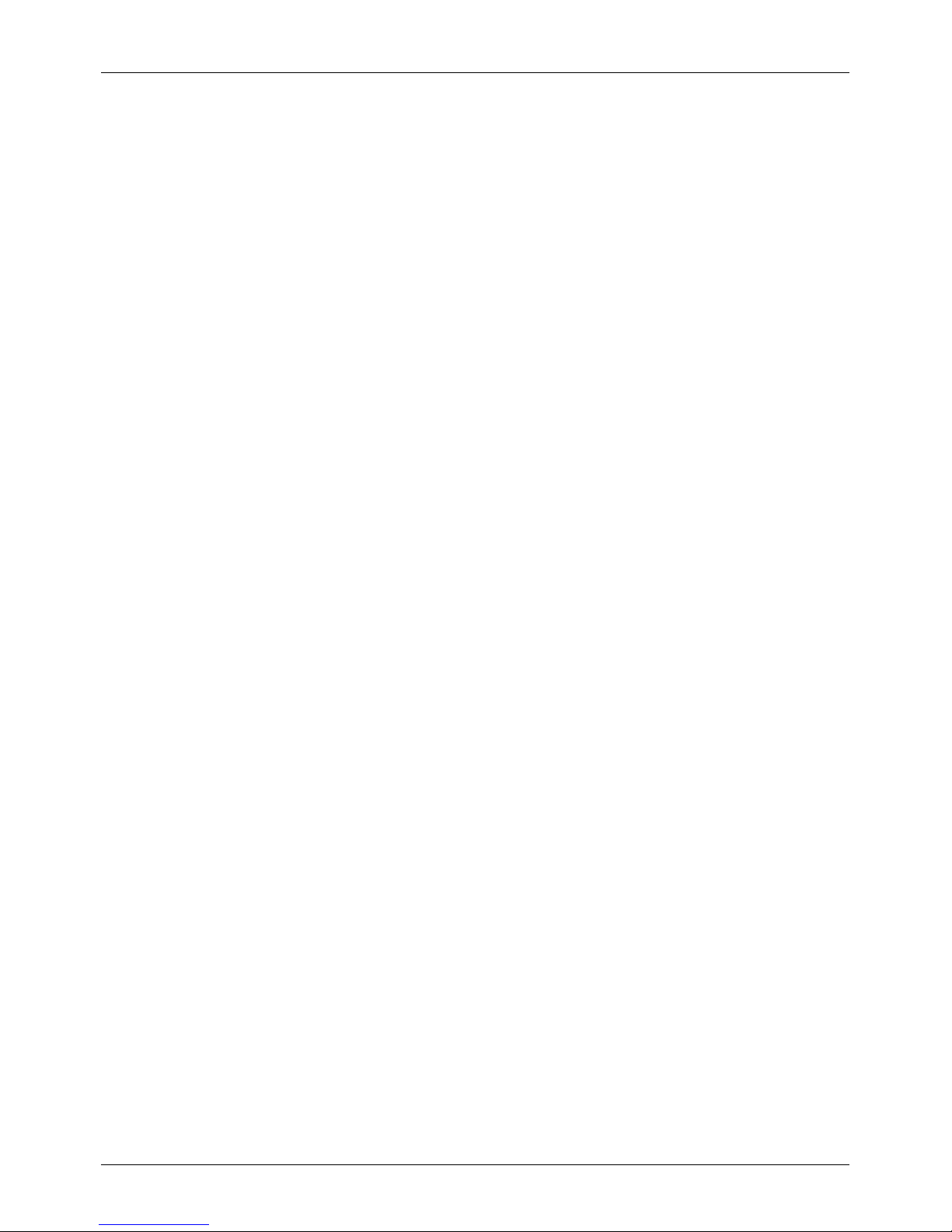
SAR (Specific Absorption Rate) notice - Type:VM-06
YOUR VERTU PHONE (MODEL: SIGNATURE S, TYPE: VM-06, FCC ID: P7QVM-06)
MEETS GUIDELINES FOR EXPOSURE TO RADIO WAVES
Your phone is a radio transmitter and receiver. It is designed to not exceed the limitsfor exposure to radio
waves recommended by international guidelines. These guidelines were developed by the independent
scientificorganization ICNIRP, and include safety margins designed to assure the protection of all persons,
regardless of age and health.
The exposure guidelines for mobile devices employ a unit of measurement known as the Specific
Absorption Rate, or SAR. The SAR limit stated in the ICNIRP guidelines is 2.0Watts/kilogram (W/kg),
averaged overten grams of tissue. Tests for SAR are conducted using standard operating positions, with
the device transmitting at its highest certified power levelin all tested frequencybands. The actual SAR
levelof an operating device can be below the maximum value because the device is designed to use only
the power required to reach the network. That amount changes depending on a number of factors, such as
how close you are to a network base station. The highest SAR value under the ICNIRP guidelines for use
of the device at the ear is0.628W/kg. Thisphone meets RF exposure guidelines when used either in the
normal use position against the ear or when positioned at least 5mm (3/16 inch) away from the body.
When a carrycase, belt clip or holderis used for body-worn operation, it should not contain metal, and
should position the phone at the above-stated distance away from your body.
In order to transmit data filesor messages, this device requires a good quality connection to the network. In
some cases, transmission of data files or messages may be delayed until such a connection isavailable.
Ensure that the above separation distance instructions are followed until the transmission iscompleted.
Use of phone accessories and enhancements may result in different SAR values. SAR values may vary
depending on national reporting and testing requirements and the network band. Additional SAR
information may be provided under Product information at www.vertu.com.
USA and Canada
Your phone is also designed to meet the requirements for exposure to radio waves established by the
Federal CommunicationsCommission (USA) and Innovation, Science and Economic Development
Canada. These requirements set a SAR limit of 1.6W/kg, averaged over one gram of tissue. The FCC/IC
highest SAR values reported under this standard during Product certification for use at the head is
1.09W/kg, and when properly worn on the body(10 mm, 3/8 inch gap) is1.19W/kg.
Carrythis device at least 10mm away from your body to ensure RFexposure level compliant or lower to the
reported level. To support body-worn operation, choose the belt clips or holsters, which do not contain
metalliccomponents, to maintain a separation of 10mm between thisdevice and your body.
Your phone may cause TV or radio interference (for example, when using the phone in close proximity to
receiving equipment). The FCC or Industry Canada can require you to stop using your phone if such
interference cannot be eliminated. If you require assistance, contact Vertu Customer Service. TheProduct,
or Products,complywith Part15 of the FCC rules.
Safety and warranty
© 2017 Vertu Corporation Limited. Allrights reserved. 75

Operation is subject to the following two conditions: (i) the Product(s) may not cause harmful interference,
and (ii) the Product(s) must accept any interference received, including interference that may cause
undesired operation. Any changes or modifications not expresslyapproved by Vertu could void the user’s
authority to operate this equipment.
This equipment has been tested and found to complywith the limitsfor a ClassB digital device, pursuant to
part15 of the FCCRules. These limits are designed to provide reasonable protection against harmful
interference in a residential installation. Thisequipment generates, uses and can radiate radio frequency
energy and, if not installed and used in accordance with the instructions, may cause harmful interference to
radio communications. However, there isno guarantee that interference will not occurin a particular
installation. If this equipment does cause harmful interference to radio or television reception, which can be
determined by turning the equipment off and on, the user isencouraged to try to correct the interference by
one or more of the following measures:
l Reorient or relocate the receiving antenna.
l Increase the separation between the equipment and receiver.
l Connect the equipment into an outlet on a circuit different from that to which the receiveris
connected.
l Consult the dealeror an experienced radio/TV technician for help.
This Class B digital apparatus complies with Canada ICES-3(B)/NMB-3(B).
The device could automatically discontinue transmission in case of absence of information to transmit or of
operational failure. Note that this is not intended to prohibit the transmission of control or signalling
information or the use of repetitive codes where required by the technology.
ISED Canada Notice
RSS-Gen 8.4
This device complies with Innovation, Science and Economic Development Canada license-exempt RSS
standard(s). Operation issubject to the following two conditions:
1. This device may not cause interference, and;
2. This device must accept any interference, including interference that may cause undesired
operation of the device.
IC: 4299A-VM06
ISED Canada Radiation Exposure Statement
This EUT is compliance with SAR for general population/uncontrolled exposure limitsin RSS-102 and had
been tested in accordance with the measurement methods and proceduresspecified in IEEE1528 and
IEC62209. This equipment should be installed and operated with minimum distance 1.0cm between the
Safety and warranty
© 2017 Vertu Corporation Limited. Allrights reserved. 76

radiator and your body. This device and its antenna(s) must not be co-located or operating in conjunction
with any other antenna or transmitter.
Declaration of Conformity
Model: SIGNATURE S
Type: VM-06
We hereby declare the above named product isin conformity with the essential requirements of Directive
2014/53/EU. A copy of the Declaration of Conformity can be found at http://www.vertu.com.
The above named product operates in the FrequencyBands with maximum Powersas shown below:
l EGSM 900, GSM 850: 33dBm
l GSM 1800, GSM 1900: 29dBm
l WCDMA Bands I,II,V,VIII: 24dBm
l TD-SCDMA Bands 34,39: 24dBm
l CDMA2000: 24dBm
l WLAN 802 b.g.n (2.4G): 20dBm
l BT (2.4G): 8dBm
Vertu Corporation Limited, Beacon Hill Road, Church Crookham, Hampshire GU528DY.
Safety and warranty
© 2017 Vertu Corporation Limited. Allrights reserved. 77
