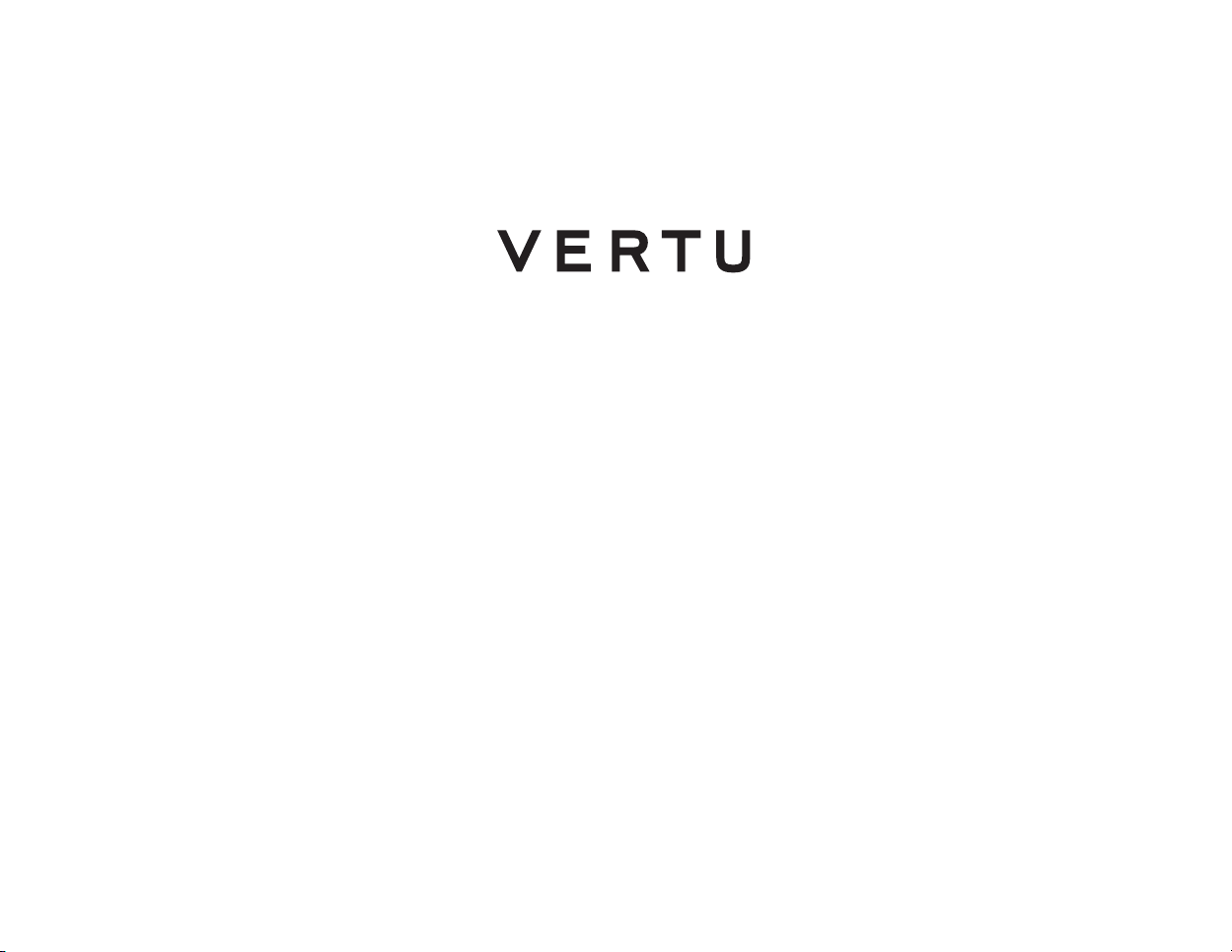
Quick Guide
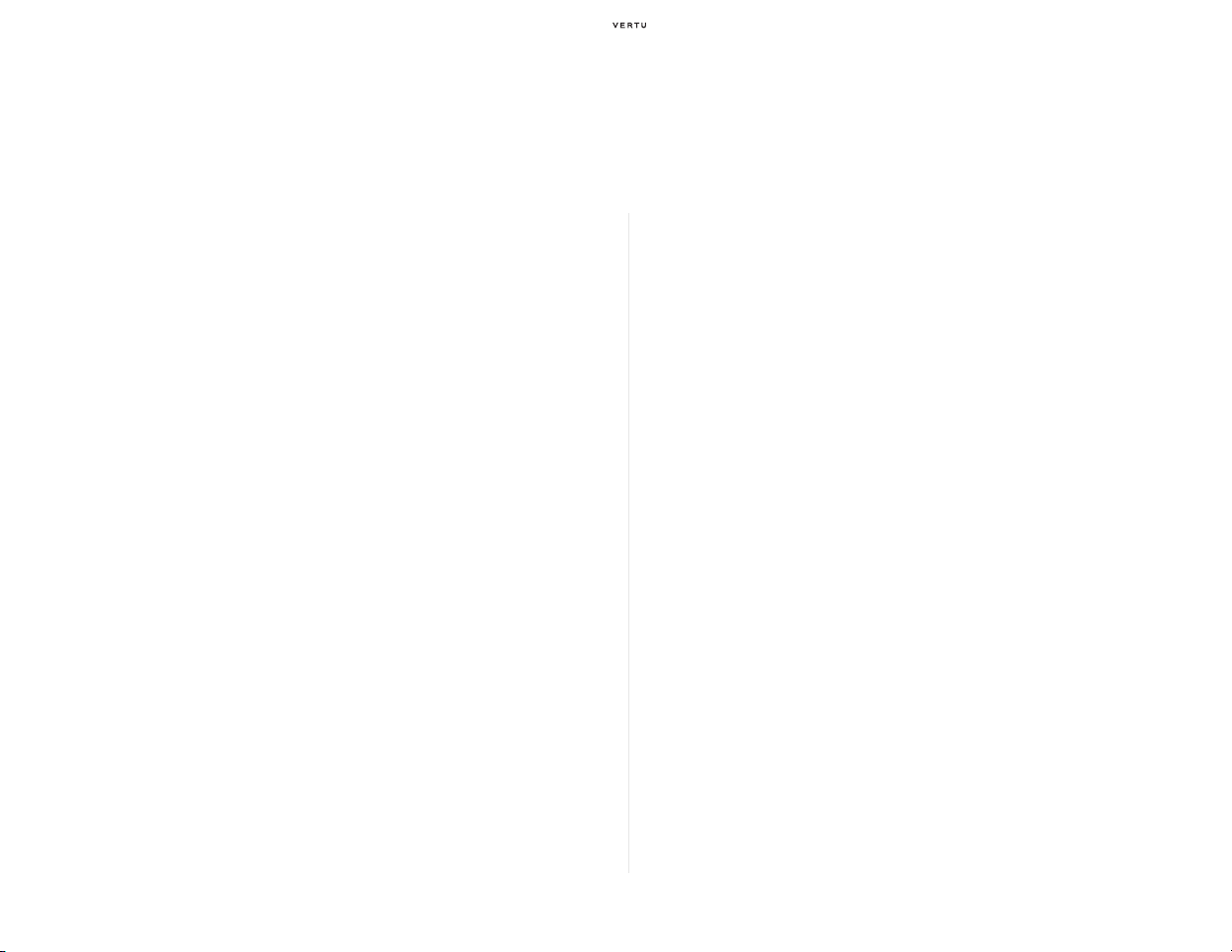
Contents
Safety ............................................................................... 3
Warranties........................................................................ 9
Using your Vertu phone ............................................... 13
Vertu package contents.......................................................................... 13
Networks ................................................................................................ 13
Conventions used in this guide .............................................................. 13
Glossary ................................................................................................. 14
Vertu phone layout (front) ...................................................................... 15
Vertu phone layout (back) ...................................................................... 15
Vertu phone layout (left side) ................................................................ 16
Vertu phone layout (right side) ............................................................... 16
Inserting the battery................................................................................ 17
Inserting the SIM card
Display icons and indicators................................................................... 19
The glowing earpiece ............................................................................. 19
Switching your Vertu phone on and off
The [Navigation] key
[Selection] keys ...................................................................................... 20
Setting the time and date ....................................................................... 20
Making a call .......................................................................................... 20
Making an international call.................................................................... 21
Answering a call ..................................................................................... 22
......................................... 18
.................................................. 20
............................................................................... 20
Sending an E-mail .................................................................................. 23
Making an emergency call...................................................................... 23
Protecting your Vertu phone................................................................... 24
The main menu....................................................................................... 25
Personalising your Vertu phone ............................................................. 28
Quick access to useful features.............................................................. 32
Music player ........................................................................................... 34
Memory................................................................................................... 34
Network mode ........................................................................................ 35
Travel application
Accessories ............................................................................................ 37
CD-ROM................................................................................................. 40
Care and maintenance ........................................................................... 41
Specifications ......................................................................................... 42
............................................................................... 35
2
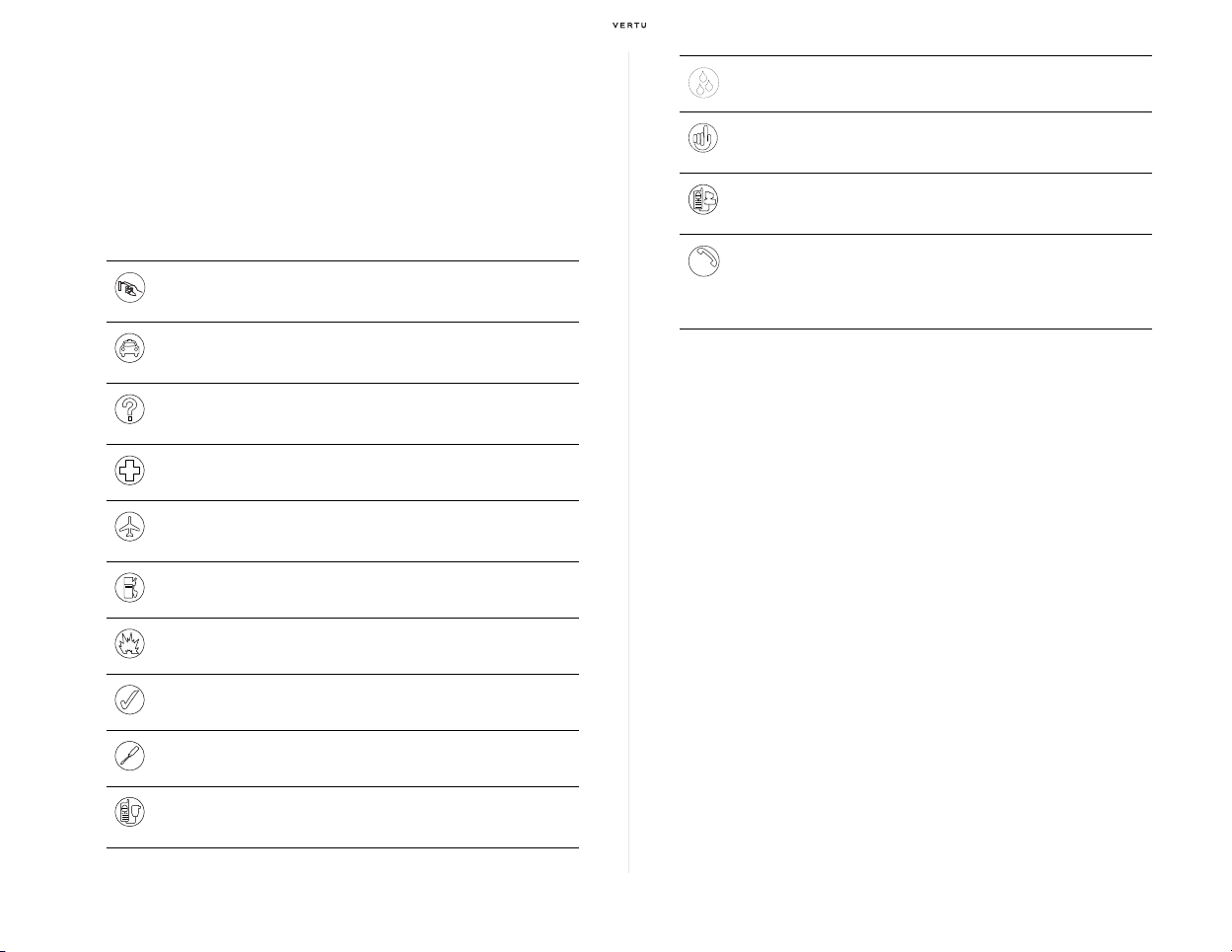
Safety
SOS
Read the following simple guidelines. Not following them may be
dangerous or illegal.
When using the features in this device, ob
customs, privacy and legitimate rights of others, including copyrights.
SWITCH ON SAFELY
Do not switch the phone on when wireless phone use is prohibited or
when it may cause interference or danger.
ROAD SAFETY COMES FIRST
Obey all local laws. Always keep your hand s free to operate the vehicle
while driving. Your first consideration while driving should be road safety.
INTERFERENCE
All wireless phones may be susceptible to interference which could affect
performance.
SWITCH OFF IN HOSPITALS
Follow any restrictions. Switch phone off near medical equipment.
SWITCH OFF IN AIRCRAFT
Follow any restrictions. Wireless devices can cause interference in
aircraft.
SWITCH OFF WHEN REFUELLING
Do not use the phone at a refuelling point. Do not use near fuel or chemicals.
SWITCH OFF NEAR BLASTING
Follow any restrictions. Do not use the phone where blasting is in progress.
USE SENSIBLY
Use only in normal position. Do not touch the antenna unnecessarily.
QUALIFIED SERVICE
Only qualified personnel may repair this phone.
ACCESSORIES AND BATTERIES
Use only approved accessories and batteries. Do not connect
incompatible products.
ey all laws and respect local
WATER RESISTANCE
Your Vertu phone is not water resistant. Keep it dry.
BACK-UP COPIES
Remember to make back-up copies or keep a written record of any
important information stored in your phone.
CONNECTING TO OTHER DEVICES
When connecting to any other device, read its user guide for detailed
safety instructions. Do not connect incompatible devices.
EMERGENCY CALLS
Ensure the phone is switched on and in service. Press the END key as
many times as needed to clear the display and return to the stand-by
display. Enter the emergency number, then press the SEND key. Give
your location. Do not end the call until given permission to do so.
Traffic safety
Do not use a hand-held telephone while driving a vehicle. If using a hand-
held phone, park the vehicle before using the phone in any way. Do not
place the phone on the passenger seat or where it can break loose in a
collision or sudden stop.
Operating environment
In certain countries and regions, services may not be available with certain
handset models. Please contact any Vertu store, authorised Vertu dealer
or Vertu Customer Service at 03-6738-3955 (or +81-3-6738-3955 from
countries outside Japan) for further information.
Remember to follow any special regulations in force in
switch off your phone whenever it is forbidden to use it, or when it may
cause interference or danger. As with other mobile radio transmitting
equipment, users are advised that for the satisfactory operation of the
equipment and for the safety of personnel, it is recommended that the
equipment should only be used in the normal operating position.
This phone meets RF exposure guidelines when used either in the normal
use position
against the ear or when positioned at least 2.2 cm (7/8 inch)
any area and always
Safety 3
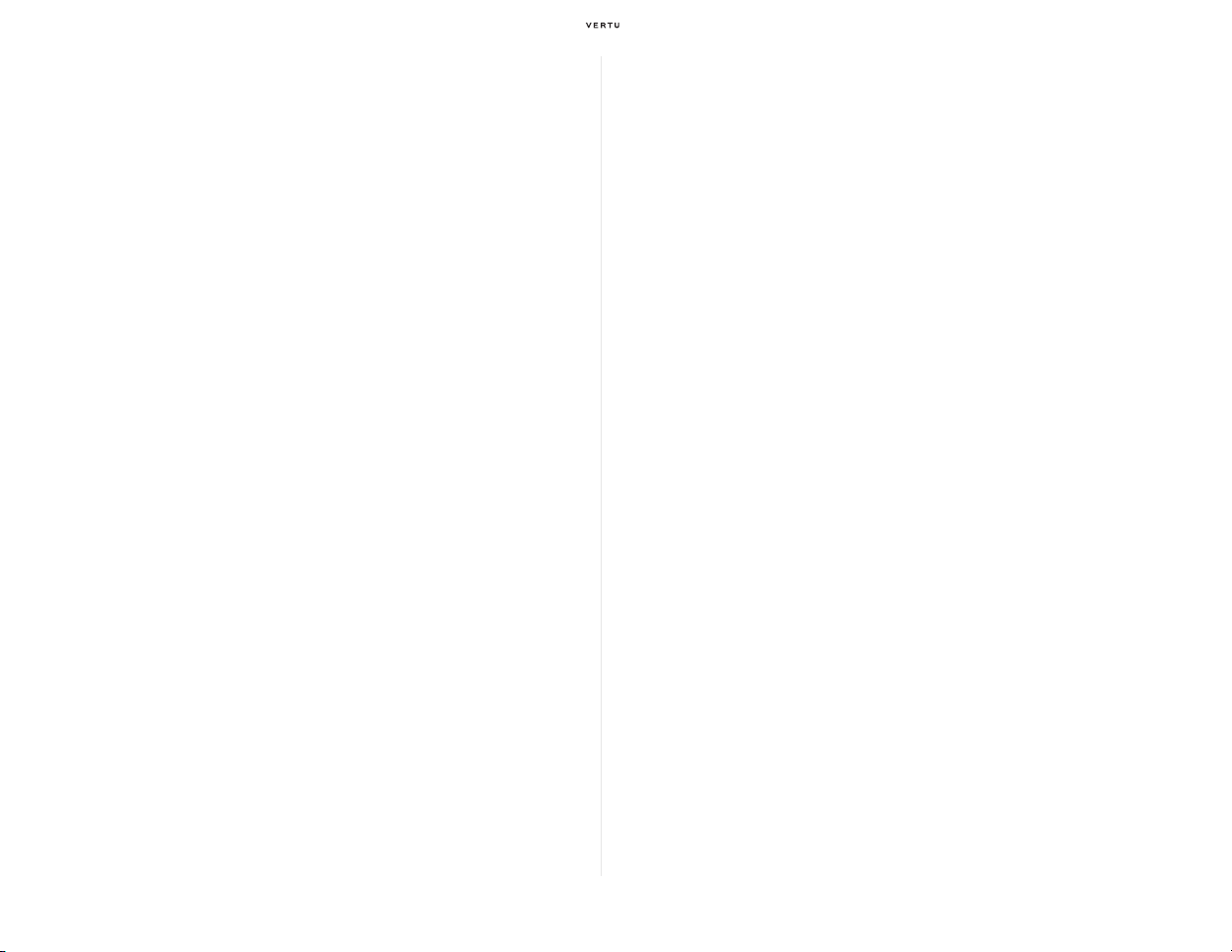
away from the body. When a carry case, belt clip or holder is used for body-
worn operation, it should not contain metal and should position the phone
the above-stated distance away from your body.
Use only the supplied or approved pa
rts. Unauthorised antennas,
modifications or attachments could damage the phone and may violate
regulations governing radio devices.
Electronic devices
Most modern electronic equipment is shielded from radio frequency (RF)
signals. However, certain electronic equipment may not be shielded
against the RF signals from your wireless phone.
> Hold the wireless device to the ear opposite the medical device to minimise the
potential for interference;
> Turn the wireless device off immediately if there is any reason to suspect that
interference is taking place;
> Read and follow the directions from the manufacturer of their implanted medical
device.
If you have any questions about using your wireless device with an
implanted medical device, consult your health care provider.
Hearing aids
Some wireless phones may interfere with some hearing aids. In the event
of such interference, consult your service provider.
Medical devices
Operation of any radio transmitting equipment, including wireless phones,
may interfere with the functionality of inadequately protected medical
devices. Consult a physician or the manufacturer of the medical device to
determine if they are adequately shielded from external RF energy or if you
have any questions. Switch off your device in health care facilities when
any regulations posted in these areas instruct you to do so. Hospitals or
health care facilities may be using equipment that could be sensitive to
external RF energy.
Implanted medical devices
Manufacturers of medical devices recommend that a minimum separation
of 15.3 centimetres (6 inches) should be maintained between a wireless
device and an implanted medical device, such as a pacemaker or
implanted cardioverter defibrillator, to avoid potential interference with the
medical device.
Persons who have such devices should:
> Always keep the wireless device more than 15.3 centimetres (6 inches) from the
medical device when the wireless device is turned on;
> Not carry the wireless device in a breast pocket;
4 Safety
Other medical devices
Operation of any radio transmitting equipment, including wireless phones,
may interfere with the functionality of inadequately protected medical
devices.
Switch off your phone in health care facilities when any
regulations posted
in these areas instruct you to do so.
Vehicles
RF signals may affect improperly installed or inadequately shielded
electronic systems in motor vehicles (e.g. electronic fuel injection systems,
electronic anti-skid (anti-lock) braking systems, electronic speed control
systems, air bag systems).
Check with the manufacturer or its repr
You should also consult the manufacturer of any equipment that has been
added to your vehicle.
Only qualified personnel should service the
vehicle. Faulty installation or service may be dangerous and may invalidate
any warranty that may apply to the device. Check regularly that all wireless
device equipment in your vehicle is mounted and operating properly.
esentative regarding your vehicle.
device or install the device in a
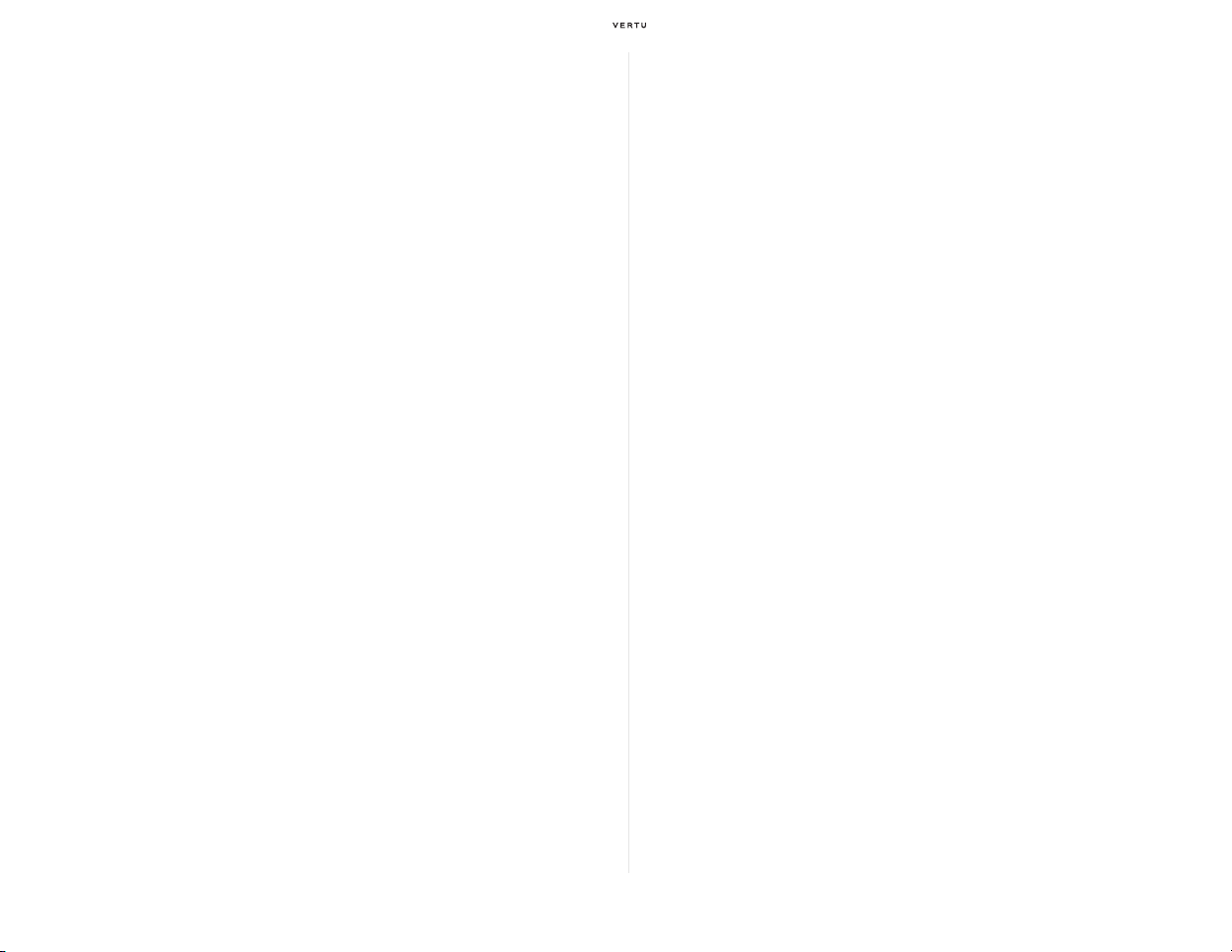
Do not store or carry flammable liquids, gases or explosive materials in the
same compartment as the phone, its parts or accessories.
For vehicles equipped with an air bag, rememb
with great force. Do not place objects, including both installed or portable
wireless equipment in the area over the air bag or in the air bag deployment
area.
er that an air bag inflates
Aircraft
Using your device while flying in aircraft is prohibited. Switch off your phone
before boarding an aircraft. The use of wireless telephones in an aircraft
may be dangerous to the operation of the aircraft, disrupt the wireless
telephone network and may be illegal. In the United States, FCC
regulations currently prohibit using your Vertu phone while in the air.
Failure to observe these instructions may
telephone services to the offender, or legal action or both.
lead to suspension or denial of
Potentially explosive atmospheres
Switch off your phone when in any area with a potentially explosive
atmosphere and obey all signs and instructions. Sparks in such areas could
cause an explosion or fire resulting in bodily injury or even death.
You are advised to switch off the phone when at a refuelling point or service
station. Observe re
(fuel storage and distribution areas), chemical plants or where blasting
operations are in progress.
Areas with a potentially explosive atmospher
clearly marked. They include below deck on boats; chemical transfer or
storage facilities; vehicles using liquified petroleum gas (such as propane
or butane); areas where the air contains chemicals or particles, such as
grain, dust or metal powders; and any other area where you would normally
be advised to turn off your vehicle engine.
strictions on the use of radio equipment in fuel depots
e are often but not always
Water resistance
Your Vertu phone is not water resistant. Keep it dry.
If your Vertu phone is accidentally splashed
completely before removing the back cover. Remove the battery and leave
all parts to dry naturally. Do not apply heat.
Never charge your Vertu phone when the connector is damp or wet.
Chargers must only be used in dry cond
when damp or wet.
Make sure the interior of your Vertu phone and the back cover seals are dry,
clea
n, and free of any foreign objects before you replace the back cover.
with water, ensure you dry it
itions. They should never be used
Don’t touch the antenna area
Avoid touching the antenna area of your Vertu phone unnecessarily when
the phone is switched on. Contact with the antenna area affects call quality
and may cause the phone to operate at a higher power level than otherwise
needed and reduce the talk time of your Vertu phone.
Obey laws
When using your Vertu phone, obey all laws and respect local customs,
privacy and legitimate rights of others, including copyrights.
Care and maintenance
Your Vertu phone has been crafted from some of the finest materials.
Please see page 41 for full care and maintenance instructions. Damage
caused to your Vertu phone by failing to obser
not covered by the warranty.
ve these care instructions is
Charm attachment
The charm attachment point is designed for Vertu charms which should be
fitted by your authorised Vertu dealer. The charm attachment point is not a
lanyard loop fixing.
Safety 5
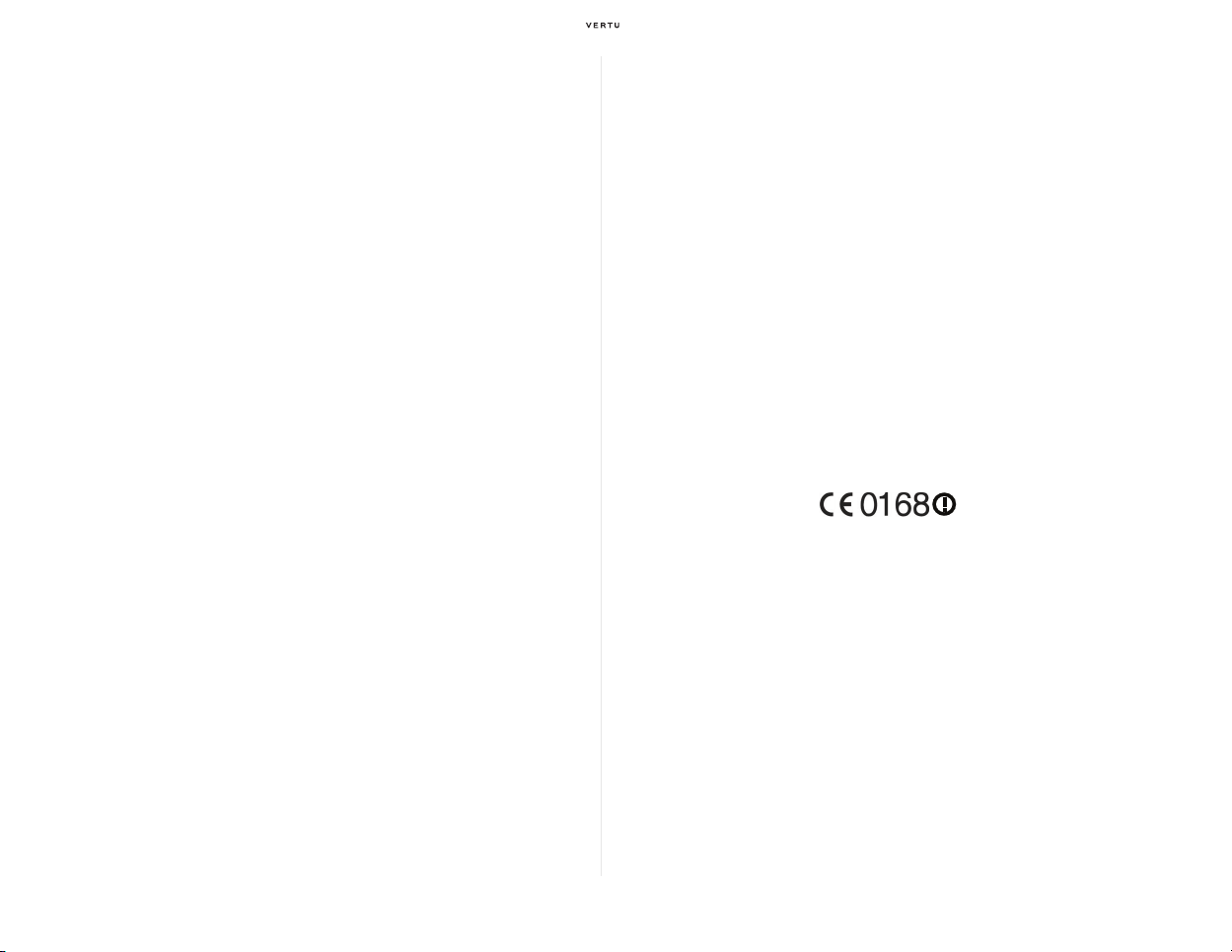
SAR Notice – RM-266V
YOUR VERTU PHONE (MODEL: Signature S Design, TYPE: RM-266V,
FCC ID: P7QRM-266V) MEETS GUIDELINES FOR EXPOSURE TO RADIO
WAVES
Your Vertu phone is a radio transmitter and receiver. It is designed not to
exceed the limits for
international guidelines. These guidelines were developed by the
independent scientific organization ICNIRP and include safety margins
designed to assure the protection of all persons, regardless of age and
health.
The exposure guidelines for mobile devices employ a unit
known as the Specific Absorption Rate or SAR. The SAR limit stated in the
ICNIRP guidelines is 2.0 watts/kilogram (W/kg) averaged over ten grams of
tissue. Tests for SAR are conducted using standard operating positions
with the device transmitting at its highest certified power level in all tested
frequency bands. The actual SAR level of an operating device can be
below the maximum value because the device is designed to use only the
power required to reach the network. That amount changes depending on
a number of factors such as how close you are to a network base station.
The highest SAR value under the ICNIRP guidelines for use of the device
at the ear is 0.68 W/kg.
This phone meets RF exposure guidelines wh
use position against the ear or when positioned at least 2.2cm (7/8 inch)
away from the body. When a carry case, belt clip or holder is used for body-
worn operation, it should not contain metal and should position the phone
the above-stated distance away from your body. In order to transmit data
files or messages, this device requires a good quality connection to the
network. In some cases, transmission of data files or messages may be
delayed until such a connection is available. Ensure the above separation
distance instructions are followed until the transmission is completed.
Use of device accessories and enhancements m
values. SAR values may vary depending on national reporting and testing
exposure to radio waves recommended by
of measurement
en used either in the normal
ay result in different SAR
requirements and the network band. Additional SAR information may be
provided under product information on the Vertu official web site.
USA and Canada:
requirements for exposure to radio waves established by the Federal
Communications Commission (USA) and Industry Canada. These
requirements set a SAR limit of 1.6 W/kg averaged over one gram of tissue.
The highest SAR value reported under this standard during product
certification for use at the ear is 0.76 W/kg and when properly worn on the
body is 0.54 W/kg.
Your mobile device is also designed to meet the
Declaration of conformity
We, Vertu declare under our sole responsibility that the product, Model
Signature S Design, type RM-266V is in conformity with the provision of the
following Council Directive: 1999/5/EC.
A copy of the Declaration of Conformity can be
web site.
Copyright © Vertu 2008. All rights reserved.
Reproduction, transfer, distribution or storage
in this document in any form without the prior written permission of Vertu is
prohibited. Vertu operates a policy of continuous development. Vertu
reserves the right to make changes and improvements to any of the
products described in this document without prior notice.
TO THE MAXIMUM EXTENT PERMITTED BY APPLICABLE LAW,
ER NO CIRCUMSTANCES SHALL VERTU OR ANY OF ITS
UND
LICENSORS BE RESPONSIBLE FOR ANY LOSS OF DATA OR INCOME
OR ANY SPECIAL, INCIDENTAL, CONSEQUENTIAL OR INDIRECT
DAMAGES HOWSOEVER CAUSED.
THE CONTENTS OF THIS DOCUMENT ARE PROVIDED “AS IS”.
EXCEPT AS REQUIRE
D BY APPLICABLE LAW, NO WARRANTIES OF
found on the Vertu official
of part or all of the contents
6 Safety
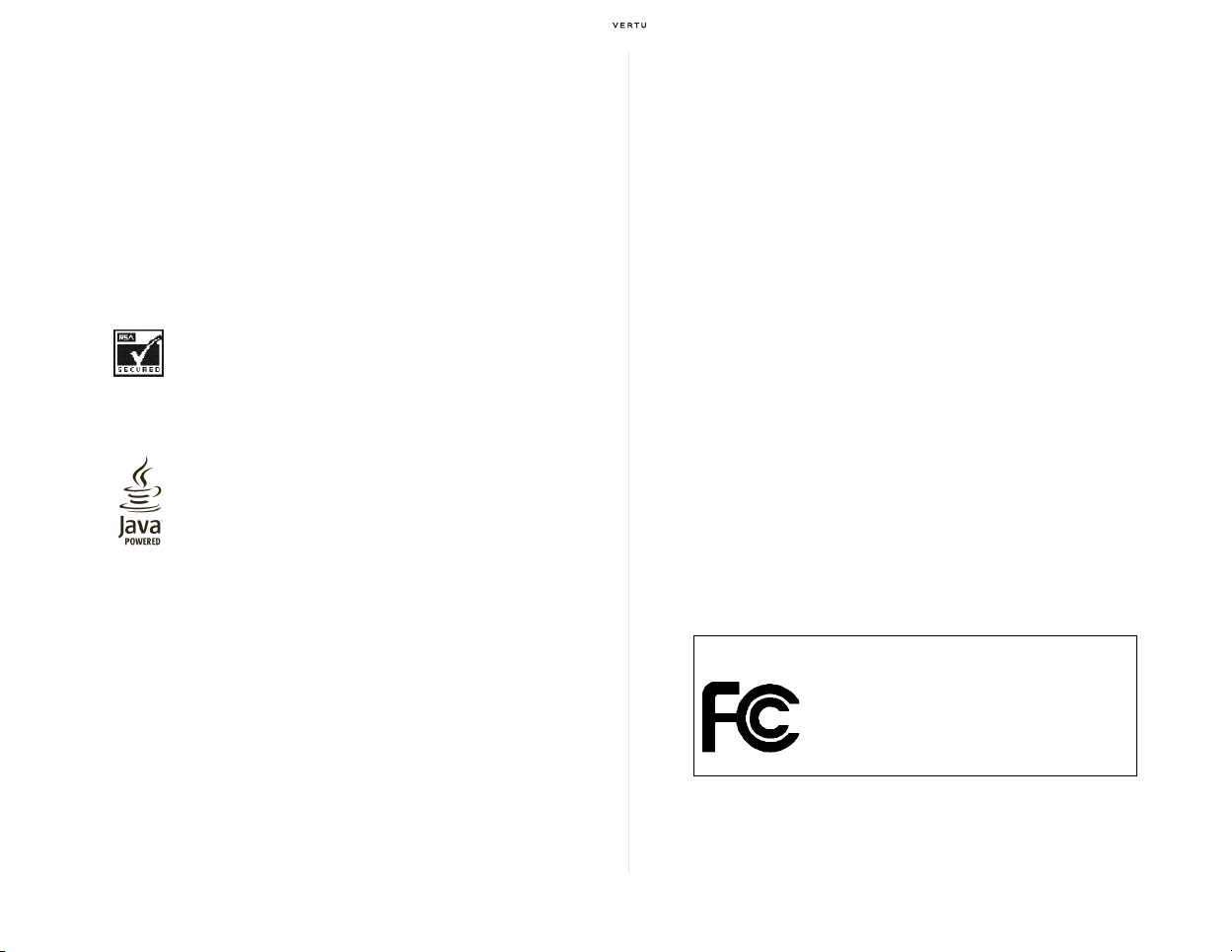
ANY KIND, EITHER EXPRESS OR IMPLIED, INCLUDING, BUT NOT
Signature S Design
RM-266V
LIMITED TO, THE IMPLIED WARRANTIES OF MERCHANTABILITY AND
FITNESS FOR A PARTICULAR PURPOSE, ARE MADE IN RELATION
TO THE ACCURACY, RELIABILITY OR CONTENTS OF THIS
DOCUMENT. VERTU RESERVES THE RIGHT TO REVISE THIS
DOCUMENT OR WITHDRAW IT AT ANY TIME WITHOUT PRIOR
NOTICE.
Vertu and the V logo are registered trademarks or trademarks. Other
roduct and company names mentioned herein may be trademarks or
p
registered trademarks of their respective owners.
Includes RSA BSAFE cryptographic or security protocol software
from RSA Security.
Bluetooth is a registered trademark of Bluetooth SIG, Inc.
Java and all Java-based marks are trademarks or registered
tra
demarks of Sun Microsystems, Inc.
The third-party applications provided with your device may have been
created and may be owned by persons or entities not affiliated with or
related to Vertu. Vertu does not own the copyrights or intellectual property
rights to the third-party applications. As such, Vertu does not take any
responsibility for end-user support, functionality of the applications, or the
information in the applications or these materials. Vertu does not provide
any warranty for the third-party applications.
INCLUDING BUT NOT LIMITED TO WARRANTIES OF TITLE,
MERCHANTABILITY OR FITNESS FOR A PARTICULAR PURPOSE, OR
THAT THE APPLICATIONS WILL NOT INFRINGE ANY THIRD-PARTY
PATENTS, COPYRIGHTS, TRADEMARKS, OR OTHER RIGHTS.
Export controls
Your Vertu phone may contain commodities, technology, or software
exported from the United States in accordance with the Export
Administration regulations. Diversion contrary to U.S. law is prohibited.
FCC/Industry Canada notice
Your Vertu phone may cause TV or radio interference (for example, when
using a telephone in close proximity to receiving equipment). The FCC or
Industry Canada can require you to stop using your phone if such
interference cannot be eliminated. If you require assistance, contact Vertu
Customer Service at 03-6738-3955 (or +81-3-6738-3955 from countries
outside Japan). This device complies with Part 15 of the FCC rules.
Operation is subject to the following two conditions:
(1) this device may not cause harmful interference, and
(2) this device must accept any interference received, including interference that
may cause undesired operation.
Any changes or modifications not expressly approved by Vertu could void
the user’s authority to operate this equipment.
BY USING THE APPLICATIONS YOU ACKNOWLEDGE THAT THE
APPLICATIONS ARE PROVIDED AS IS WITHOUT WARRANTY OF ANY
KIND, EXPRESS OR IMPLIED, TO THE MAXIMUM EXTENT
PERMITTED BY APPLICABLE LAW. YOU FURTHER ACKNOWLEDGE
THAT NEITHER VERTU NOR ITS AFFILIATES MAKE ANY
REPRESENTATIONS OR WARRANTIES, EXPRESS OR IMPLIED,
Safety 7
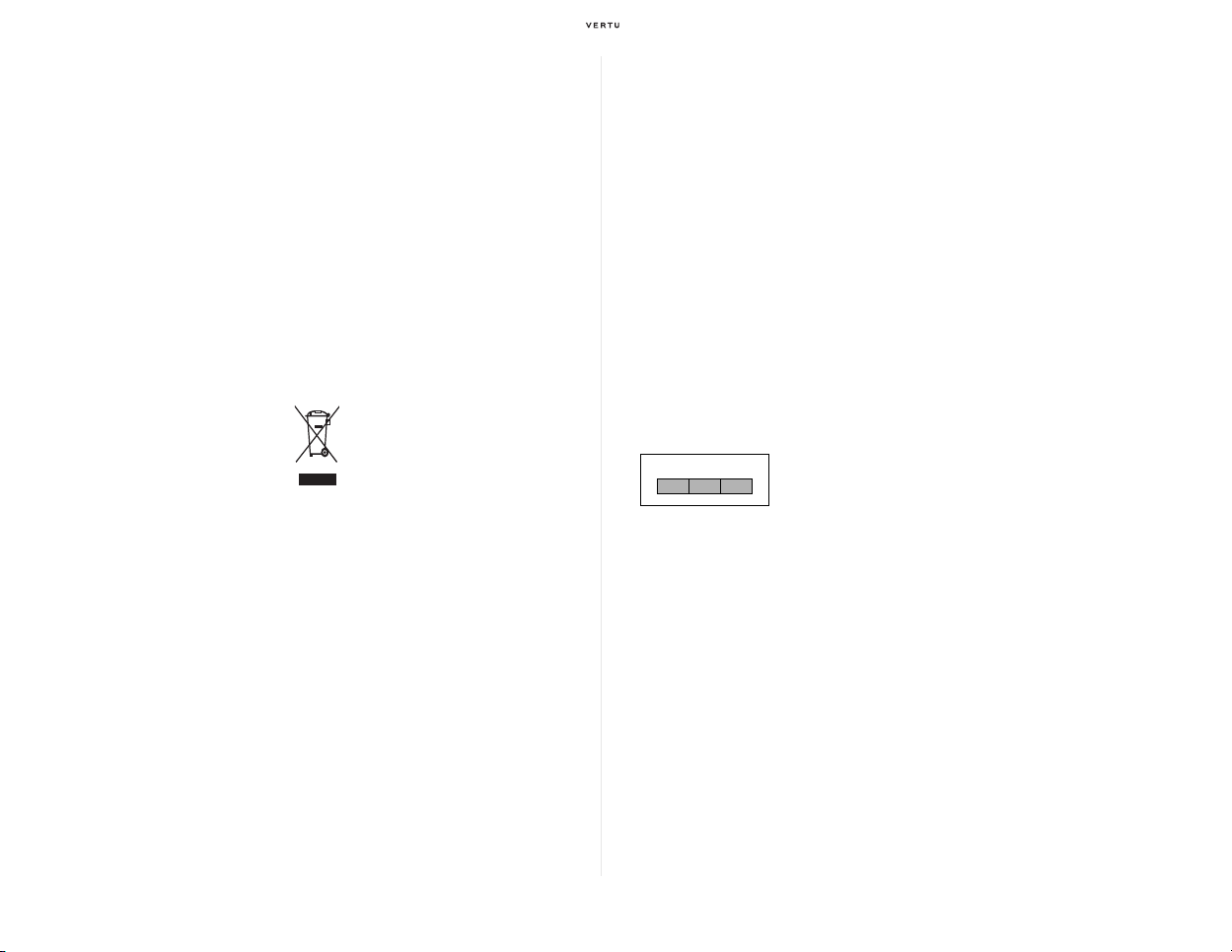
EU recycling notice
The crossed-out wheeled-bin symbol on your product, literature, or
packaging reminds you that all electrical and electronic products, batteries,
and accumulators must be taken to separate collection at the end of their
working life. This requirement applies to the European Union and other
locations where separate collection systems are available. Do not dispose
of these products as unsorted municipal waste.
By returning the products to collection you help prevent uncontrolled waste
disposal and
information is available from the product retailer, local waste authorities,
national producer responsibility organizations, or your local Vertu
representative. For the product Eco-Declaration or instructions for returning
your obsolete product, go to country-specific information on the Vertu
official web site.
promote the reuse of material resources. More detailed
Bluetooth
Industrial, scientific and medical devices such as microwave ovens,
licensed premises radio stations for moving object identification system in
factory production lines, specified low power radio stations which do not
require licenses, and amateur radio stations (hereafter referred to as “other
radio stations”) also use the frequency bandwidth used by this product.
1. Make sure that there are no “other radio stations” nearby before using this
product.
2. If radio wave interferences between this product and “other radio stations” occur,
cha
nge your location or stop transmitting radio waves to avoid radio wave
interferences.
3. If you have any questions or encounter any
Japan, contact the number below.
Vertu Customer Service:
03-6738-3955 (or +81-3-6738-3955 from countries outside Japan)
Operations hours: 9:00 a.m.–8:00 p.m. (Mon–Sun, including holidays)
problems in using this product in
The symbol indicates that the product was put onto the market after the
egislation was implemented and that the consumer should not
WEEE l
dispose of the item in normal household waste, but that it should be
appropriately recycled.
Should you wish Vertu to recycle your
product at the end of its life, please
either return it to the point from which you purchased your product (if
known) or return it to Vertu’s headquarters.
Alternatively, should you purchase a replacement
product from another
supplier, the new supplier is obligated to take back the product that is being
replaced and recycle it appropriately.
Background information on the European WEEE directive is ava
ilable from
www.europa.eu.int/
8 Safety
2.4FH1
This product uses 2.4 GHz and utilizes the FH-SS
modulation system.The estimated interference distance is
10 m or less.
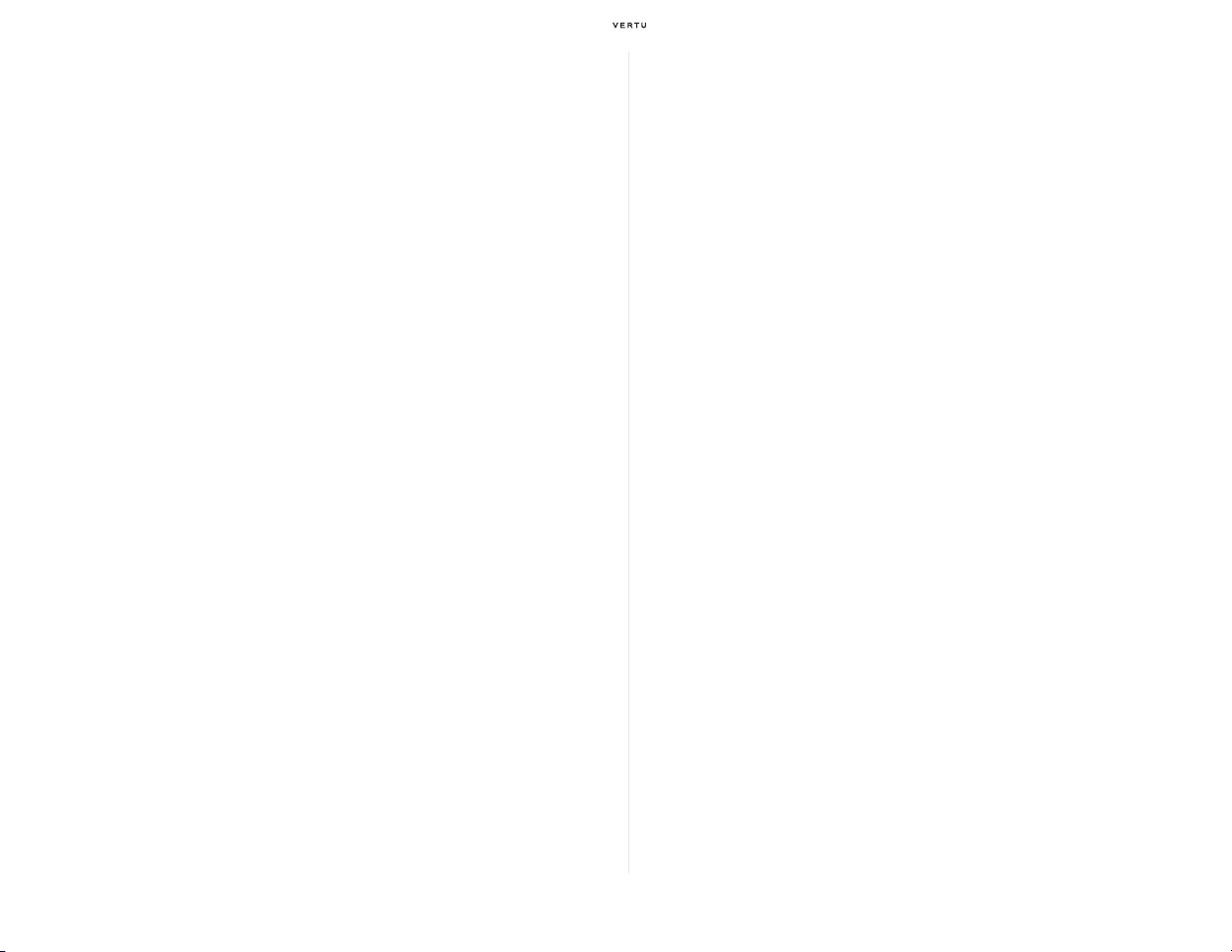
Warranties
Vertu two-year limited international warranty
for cellular phone
THIS LIMITED WARRANTY SHALL NEITHER EXCLUDE NOR LIMIT (I) ANY
MANDATORY STATUTORY RIGHTS OF THE CLIENT OR (II) ANY OF THE
CLIENT’S RIGHTS AGAINST THE SELLER/DEALER OF THE PRODUCT.
VERTU warrants that this cellular phone (“Product”) is free from defects in material
and workmanshi
1. The Limited Warranty for the Product extends for TWO (2) years beginning on the
dat
of a change of owner/user, such warranty period shall continue for the remaining
part of the twenty-four (24) month period and otherwise remain unaffected.
2. During the period of the Limited Warranty, Vertu will repair, modify or replace, at
Ver
for their intended use with new or refurbished replacement items if such repair or
replacement is needed because of product malfunction or failure during normal
usage. No charge will be made to the Client for the repair or replacement of any
such parts. Vertu will also pay for the labour charges incurred by Vertu in repairing
or replacing the defective parts. The repaired Product will be warranted for the
balance of the original warranty period or for ninety (90) days from the date of
repair, whichever is longer. This Limited Warranty does not cover damage to or
defects in (other than manufacturing defects) appearance, cosmetic, decorative
or structural items and any non-operative parts. Vertu’s limit of liability under the
Limited Warranty shall be the price paid by the Client for the Product less a
reasonable amount for usage. These remedies are the Client’s exclusive
remedies for breach of this Limited Warranty.
3. Upon request from Vertu, the Client must prove the date of the original purchase
or deliver
certificate of authenticity which clearly indicates the name and address of an
authorised retailer, the date and place of purchase/delivery, the product type and
the IMEI or serial number of the Product, a bill of sale or a dated receipt which
contains the same information.
4. Vertu shall bear the cost of shipping the Product to the location from which the
Clien
completion of service under this Limited Warranty.
5. The Client shall have no coverage or benefits under this Limited Warranty if any of
he following conditions are applicable:
t
a) The Product has been subject to abnormal use, abnormal conditions, improper storage,
p according to the following terms and conditions:
e of original purchase or delivery of the Product, whichever is the later. In case
tu’s sole option, any defective parts, or any parts that will not properly operate
y of the Product by producing a legible and non-modified original
t handed over the Product to Vertu (or its representatives) after the
exposure to moisture or dampness, spillage of food or liquid, exposure to chemical agents,
unauthorised modifications, unauthorised connections, unauthorised repair, rough
handling, misuse, neglect, abuse, accident, alteration, improper installation, or other acts
which are not the fault of Vertu, including without limitation damage caused by shipping,
dropping the Product, deterioration of consumable parts, such as batteries which by their
nature have a limited lifecycle, and breakage or damage to antennas.
b) The Product has been damaged from external causes such as collision with an object, or
from fire, flooding, sand, dirt, windstorm, lightning, earthquake or damage from exposure to
thermal, environmental or weather conditions, an Act of God, or battery leakage, theft,
blown fuse, or improper use of any electrical source, damage caused by computer or
internet viruses, bugs, worms, Trojan Horses, cancel bots or damage caused by the
connection to other products not recommended for interconnection by Vertu.
c) The Customer Service at Vertu was not advised by the Client in writing of the alleged defect
or malfunction of the Product withi n thirty (30) days after the expiration of the applicable
warranty period.
d) The Product was not returned to Vertu or its authorised retailer within thirty (30) days after
the appearance of the defect within the warranty period.
e) The Product serial number plate or the accessory data code has been removed, defaced,
altered or is illegible.
f) The defect or damage was caused by the defective function of the cellular network system
or by inadequate signal reception by the external antenna.
g) The defect was caused by the Product being used with or connected to an accessory not
manufactured and supplied by Vertu or used other than for its intended use.
h) The battery was short-circuited or the seals of the battery enclosure or cells are broken or
show evidence of tampering or the battery was used in equipment other than that for which
it has been specified.
i) The Product software needs to be updated due to changes in cellular network parameters.
j) The defect or damage was as a result of general wear and tear incurred in normal usage of
the Product.
6. If a problem develops during the period of the Limited Warranty, the following
procedure will apply:
a) The Client shall return the Product to the place of purchase for repair or replacement
processing or if this is not convenient because of distance (more than 50 miles/80 km) or for
other good cause, the Client may contact Vertu Customer Service at 03-6738-3955 (or +813-6738-3955 from countries outside Japan).
b) The Client shall bear the costs of transporting the Product to the relevant Vertu service
location, with transport and insura nce charges prepaid.
c) Subject to Clause 6(e), the Client will be billed for any parts or labour charges not covered
by this Limited Warranty.
d) Vertu will repair or authorise the repair of the Product under the Limited Warranty within 30
days after receipt of the Product by Vertu or a Vertu authorised service centre, or within an
extended period as may be notified by Vertu to Client due to the nature of the repair
(“Timeframe”). If Vertu cannot repair within the Timeframe, or after a reasonable number of
attempts to repair the same defect, Vertu at its sole option, will provide a replacement
Product or refund the purchase price of the Product less a reasonable amount for usage.
e) If the Product is returned to the Customer Service at Vertu during the period of the Limited
Warranty, but the problem with the Product is not covered under the terms and conditions of
this Limited Warranty, the Client will be notified and given an estimate of the charges the
Client must pay to have the Product repaired, with all shipping charges billed to the Client. If
the estimate is refused, the Product will be returned freight collect. If the Product is returned
to the Customer Service at Vertu after the expiration of the warranty period, Vertuís normal
service policies shall apply and the Client will be responsible for all shipping charges.
7. TO THE FULLEST EXTENT PERMITTED BY LAW, THE WARRANTIES AND
CONDITIONS STATED IN THIS LIMITED WARRANTY ARE IN LIEU OF ALL
OTHER CONDITIONS, WARRANTIES OR OTHER TERMS CONCERNING
THE SUPPLY OR PURPORTED SUPPLY OF, OR FAILURE TO SUPPLY OR
DELAY IN SUPPLYING THE PRODUCT WHICH MIGHT, BUT FOR THE
AFFECT OF THIS CLAUSE 7, HAVE EFFECT BETWEEN VERTU AND THE
Safety 9
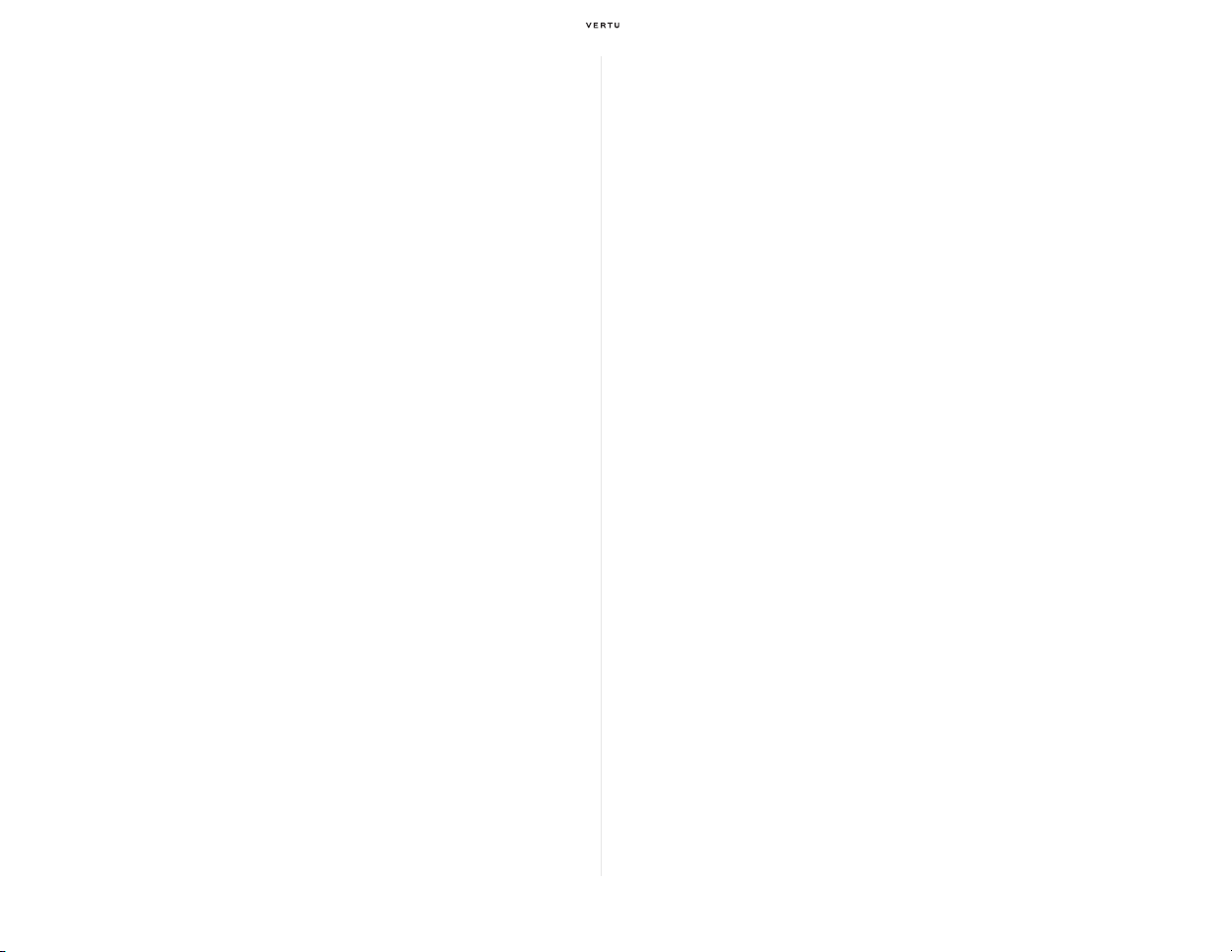
CLIENT OR WOULD OTHERWISE BE IMPLIED OR INCORPORATED INTO
THIS LIMITED WARRANTY OR ANY COLLATERAL CONTRACT, WHETHER
BY STATUTE, COMMON LAW OR OTHERWISE, ALL OF WHICH ARE
HEREBY EXCLUDED (INCLUDING WITHOUT LIMITATION, THE IMPLIED
CONDITIONS, WARRANTIES OR OTHER TERMS AS TO SATISFACTORY
QUALITY OR FITNESS FOR PURPOSE).
8. VERTU SHALL NOT BE LIABLE FOR LOSS OR DAMAGE, WHETHER
SPECIAL, INDIRECT, INCIDENTAL OR CONSEQUENTIAL, INCLUDING BUT
NOT LIMITED TO ANY OF THE FOLLOWING LOSSES OR DAMAGE
(WHETHER SUCH LOSSES OR DAMAGE WERE FORESEEN,
FORESEEABLE, KNOWN OR OTHERWISE):
a) LOSS OF ANTICIPATED BENEFITS OR PROFITS.
b) LOSS OF ACTUAL OR ANTICIPATED SAVINGS.
c) PUNITIVE, SPECIAL OR CONSEQUENTIAL DAMAGES.
d) THIRD PARTY CLAIMS.
e) LOSS OF USE OF THE PRODUCT OR ANY ASSOCIATED EQUIPMENT OR
FACILITIES.
f) DOWNTIME OR LOSS OF BUSINESS.
g) LOSS OF OPPORTUNITY.
h) LOSS OF GOODWILL.
i) LOSS OF REPUTATION.
j) LOSS OF OR DAMAGE TO OR CORRUPTION OF DATA.
9. Vertu does not warrant uninterrupted or error free internet or data connections.
10. Vertu shall not be liable for any delay in r
endering service under the Limited
Warranty, or loss of use during the period that the Product is being repaired.
11. Vertu’s total liability in contract, tort (including negligence or breach of statutory
ty), misrepresentation or otherwise, arising in connection with the sale of the
du
Product shall be the price paid by the Client for the Product less a reasonable
amount for usage.
12. The invalidity or unenforceability of any term or any part of any term of, or any right
ar
ising pursuant to, this Limited Warranty shall not affect the validity or
enforceability of any other terms or rights or the remainder of any such term or
right, which shall continue in full force and effect except for any such invalid or
unenforceable provision or part thereof.
13. Vertu neither assumes nor authorises any authorised service centre or any other
pe
rson or entity to assume for it any other obligation or liability beyond that which
is expressly provided for in this Limited Warranty, including the provider or seller
of any extended warranty or service agreement. Any change or amendment to
this Limited Warranty requires Vertu’s prior written consent.
14. This Limited Warranty represents the whole agreement between the parties
r
elating to the subject matter hereof.
15. This Limited Warranty allocates the risk of failure of the Product between the
Clie
nt and Vertu. The allocation is recognised by the Client and is reflected in the
purchase price of the Product.
16. Any action or lawsuit for breach of warranty must be commenced within thirty (30)
ths following delivery of the Product.
mon
17. All warranty information, product features and
specifications are subject to
change without notice.
Vertu operates a policy of continuous developmen
t. Vertu reserves the right to make
changes and improvements to any of the products described in this document without
prior notice. Questions concerning this Limited Warranty may be directed to the
Customer Service at the following addresses.
If calling us from Japan:
Vertu Customer Service
03 6738 3955 (or +81 3 6738 3955 from countries outside Japan)
If contacting us from Europe, Middle East and Africa:
Vertu
Beacon Hill Road
Church Crookham
Hampshire
GU52 8DY
United Kingdom
If calling us from the Americas:
+1 914 368 0432
If contacting us from Asia Pacific:
Vertu
391B Orchard Road
#24-02/05, Ngee Ann City, Tower B
Singapore 23887
Vertu one-year limited international warranty
for accessories
THIS LIMITED WARRANTY SHALL NEITHER EXCLUDE NOR LIMIT (I) ANY
MANDATORY STATUTORY RIGHTS OF THE OWNER OR (II) ANY OF THE
OWNER’S RIGHTS AGAINST THE SELLER/DEALER OF THE PRODUCT.
Vertu (“Vertu”) warrants that this accessory product (“Product”) is free from defects in
erial and workmanship, according to the following terms and conditions:
mat
1. The Limited Warranty for the Product extends for ONE (1) year beginning on the
ate of original purchase or delivery of the Product whichever is the later. In case
d
of a change of owner/user (“Owner”), such warranty period shall continue for the
remaining part of the one (1) year period.
2. During the period of the Limited Warranty, V
Vertu’s sole option, any defective parts, or any parts that will not properly operate
for their intended use with new or refurbished replacement items if such repair or
ertu will repair, modify or replace, at
10 Safety
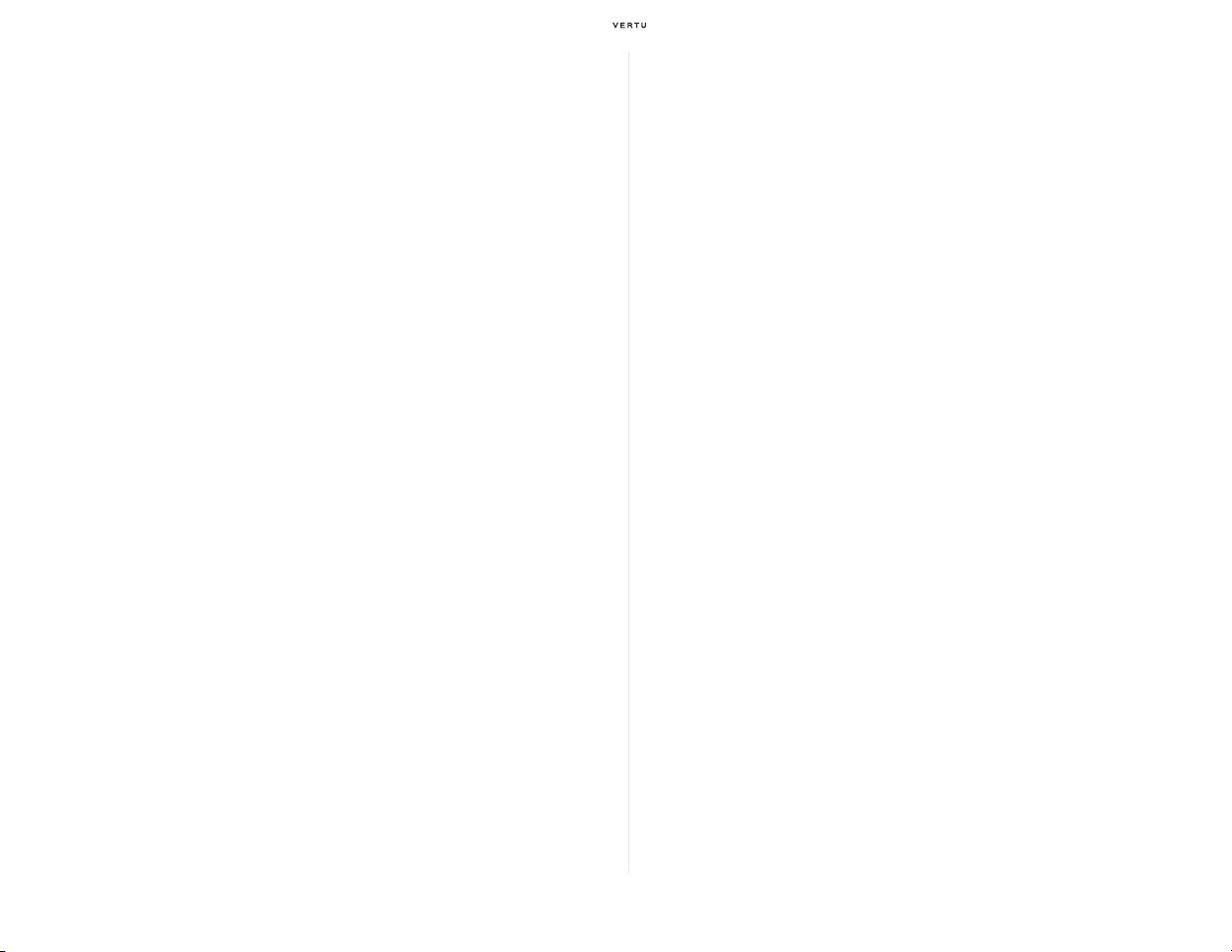
replacement is needed because of product malfunction or failure during normal
usage. No charge will be made to the Owner for the repair or replacement of any
such parts. Vertu will also pay for the labour charges incurred by Vertu in repairing
or replacing the defective parts. The repaired Product will be warranted for the
balance of the original warranty period. This Limited Warranty does not cover
damage to or defects in (other than manufacturing defects) appearance,
cosmetic, decorative or structural items and any non-operative parts. Vertu’s limit
of liability under the Limited Warranty shall be the price paid by the Owner for the
Product when the Owner purchased the Product as a stand alone product or, in
the event that the Owner received the Product when purchasing a Vertu cellular
phone, the then current sale price for the Product, in both cases less a reasonable
amount for usage. These remedies are the Owner’s exclusive remedies for
breach of this Limited Warranty.
3. Upon request from Vertu, the Owner must prove the date of the original purchase
or deliver
y of the Product by producing a legible and non-modified original
warranty card which clearly indicates the name and address of an authorised
retailer, the date and place of purchase/delivery, the product type and the IMEI or
serial number of the Product, a bill of sale or a dated receipt which contains the
same information.
4. Vertu shall bear the cost of shipping the Product to the location from which the
Owne
r handed over the Product to Vertu (or its representatives) after the
completion of service under this Limited Warranty.
5. The Owner shall have no coverage or benefit
s under this Limited Warranty if any
of the following conditions are applicable:
a) The Product has been subject to abnormal use, abnormal conditions, improper storage,
spillage of liquid, misuse, neglect, exposure to cleaning agents not recommended, or other
acts which are not the fault of Vertu, unauthorised repair, accident, alteration or other acts
which are not the fault of Vertu.
b) Vertu was not advised by the Owner in writing of the alleged defect or malfunction of the
Product within thirty (30) days after the expiration of the applicable warranty period; or
c) The Product was not returned to Vertu or its authorised retailer within thirty (30) days after
the appearance of the defect withi n the warranty period.
d) The defect or damage was as a result of general wear and tear incurred in normal usage of
the Product.
e) The Product is used with a product different to the one with which the Product was supplied
with by Vertu, or the Product is used with any product whose use with the Product has not
been expressly authorised by Vertu.
6. If a problem develops during the period of the Limited Warranty, the following
procedure will apply:
a) The Owner shall return the Product to the place of purchase for repair or replacement
processing or if this is not convenient because of distance (more than 50 miles/80 km) or for
other good cause, the Owner may contact Vertu Customer Service 03-6738-3955 (or +813-6738-3955 from countries outside Japan).
b) The Owner shall bear the costs of transporting the Product to the relevant Vertu service
location, with transport and insurance charges prepaid.
c) Subject to clause 6(e), the Owner will be billed for any parts or labour charges not covered
by this Limited Warranty.
d) Vertu will repair or authorise the repair of the Product under the Limited Warranty within 30
days of receipt of the Product by Vertu or a Vertu authorised service centre, or within an
extended period as may be notified by Vertu to Owner due to the nature of the repair
("Timeframe"). If Vertu cannot r epair within the Timeframe, or after a reasonable number of
attempts to repair the same defect, Vertu at its sole option, will provide a replacement
Product or refund the purchase price of the Product less a reasonable amount for usage.
e) If the Product is returned to the Vertu during the period of the Limited Warranty, but the
problem with the Product is not covered under the terms and conditions of this Limited
Warranty, the Owner will be notified and given an estimate of the charges the Owner must
pay to have the Product repaired, with all shipping charges billed to the Owner. If the
estimate is refused, the Product will be returned freight collect. If the Product is returned to
Vertu after the expiration of the warranty period, Vertu’s normal service policies shall apply
and the Owner will be responsible for all shipping charges.
7. TO THE FULLEST EXTENT PERMITTED BY LAW, THE WARRANTIES AND
CONDITIONS STATED IN THIS LIMITED WARRANTY ARE IN LIEU OF ALL
OTHER CONDITIONS, WARRANTIES OR OTHER TERMS CONCERNING
THE SUPPLY OR PURPORTED SUPPLY OF, OR FAILURE TO SUPPLY OR
DELAY IN SUPPLYING THE PRODUCT WHICH MIGHT, BUT FOR THE
AFFECT OF THIS CLAUSE 7, HAVE EFFECT BETWEEN VERTU AND THE
OWNER OR WOULD OTHERWISE BE IMPLIED OR INCORPORATED INTO
THIS LIMITED WARRANTY OR ANY COLLATERAL CONTRACT, WHETHER
BY STATUTE, COMMON LAW OR OTHERWISE, ALL OF WHICH ARE
HEREBY EXCLUDED (INCLUDING WITHOUT LIMITATION, THE IMPLIED
CONDITIONS, WARRANTIES OR OTHER TERMS AS TO SATISFACTORY
QUALITY OR FITNESS FOR PURPOSE).
8. VERTU SHALL NOT BE LIABLE FOR LOSS OR DAMAGE, WHETHER
SPECIAL, INDIRECT, INCIDENTAL OR CONSEQUENTIAL, INCLUDING BUT
NOT LIMITED TO ANY OF THE FOLLOWING LOSSES OR DAMAGE
(WHETHER SUCH LOSSES OR DAMAGE WERE FORESEEN,
FORESEEABLE, KNOWN OR OTHERWISE):
a) LOSS OF ACTUAL OR ANTICIPATED BENEFITS OR PROFITS
b) LOSS OF ACTUAL OR ANTICIPATED SAVINGS
c) PUNITIVE, SPECIAL OR CONSEQUENTIAL DAMAGES.
d) THIRD PARTY CLAIMS
e) LOSS OF USE OF THE PRODUCT OR ANY ASSOCIATED EQUIPMENT OR
FACILITIES
f) DOWNTIME OR LOSS OF BUSINESS
g) LOSS OF OPPORTUNITY
h) LOSS OF GOODWILL
i) LOSS OF REPUTATION
j) LOSS OF OR DAMAGE TO OR CORRUPTION OF DATA.
9. Vertu shall not be liable for any delay in rendering service under the Limited
Warranty, or loss of use during the period that the Product is being repaired.
10. Vertu’s total liability in contract, tort (including negligence or breach of statutory
ty), misrepresentation or otherwise, arising in connection with the sale of the
du
Product shall be the price paid by the Owner for the Product less a reasonable
amount for usage.
11. The invalidity or unenforceability of any term or any
part of any term of, or any right
arising pursuant to, this Limited Warranty shall not affect the validity or
enforceability of any other terms or rights or the remainder of any such term or
Safety 11
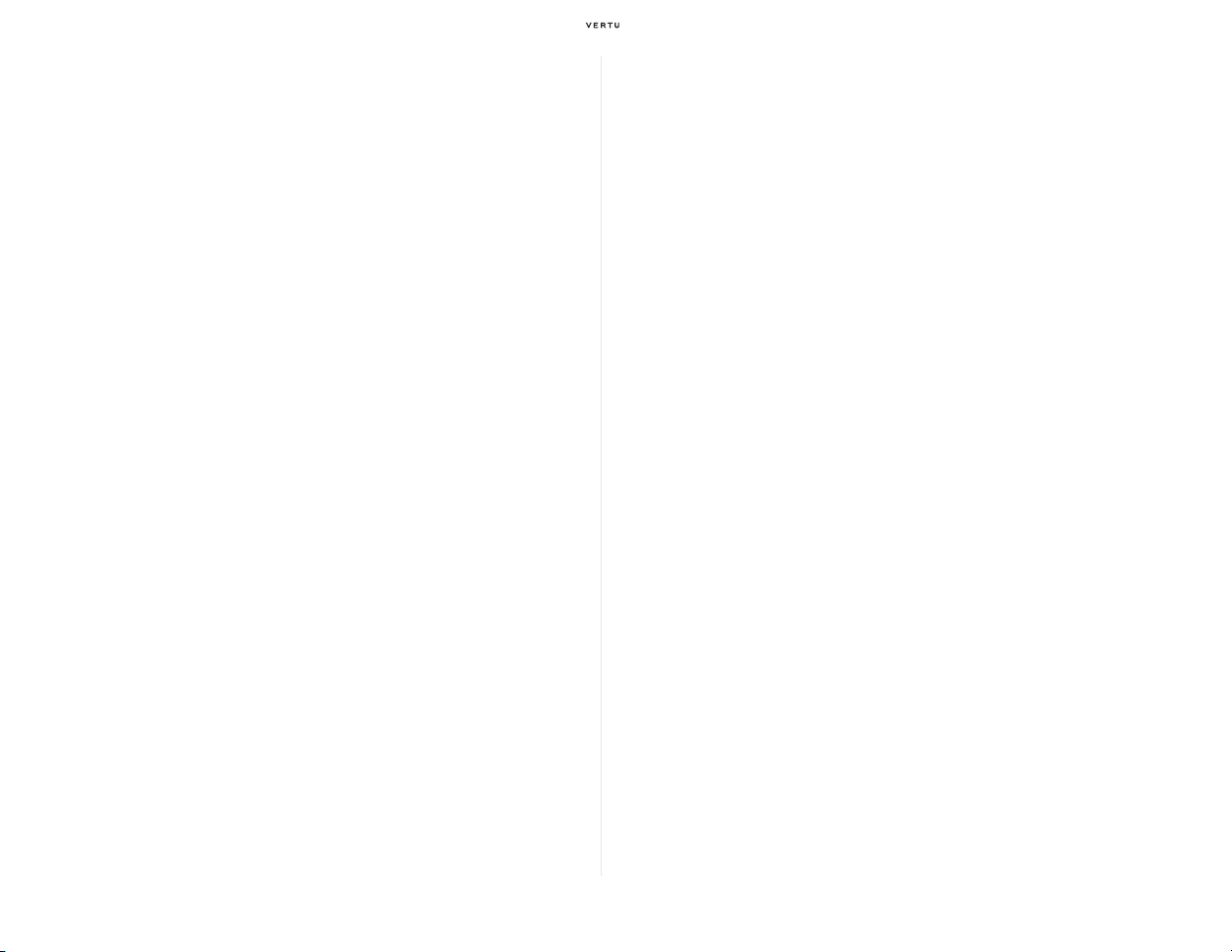
right, which shall continue in full force and effect except for any such invalid or
unenforceable provision or part thereof.
12. Vertu neither assumes nor authorises any authorised service centre or any other
rson or entity to assume for it any other obligation or liability beyond that which
pe
is expressly provided for in this Limited Warranty including the provider or seller of
any extended warranty or service agreement. Any change or amendment to this
Limited Warranty requires Vertu’s prior written consent.
13. This Limited Warranty represents the whole agreement between the parties
r
elating to the subject matter hereof.
14. This Limited Warranty allocates the risk of failure of the Product between the
wner and Vertu. The allocation is recognised by the Owner and is reflected in
O
the purchase price of the Product.
15. Any action or lawsuit for breach of warranty must be commenced within eighteen
8) months following delivery of the Product.
(1
16. All warranty information, product features and specifications are subject to
chan
ge without notice.
Vertu operates a policy of continuous development
changes and improvements to any of the products described in this document without
prior notice.Questions concerning this Limited Warranty may be directed to the
Customer Service at the following addresses.
If calling us from Japan:
Vertu Customer Service
03 6738 3955 (or +81 3 6738 3955 from countries outside Japan)
If contacting us from Europe, Middle East and Africa:
Vertu
Beacon Hill Road
Church Crookham
Hampshire
GU52 8DY
United Kingdom
If calling us from the Americas:
+1 914 368 0432
If contacting us from Asia Pacific:
Vertu
391B Orchard Road
#24-02/05, Ngee Ann City, Tower B
Singapore 23887
. Vertu reserves the right to make
12 Safety
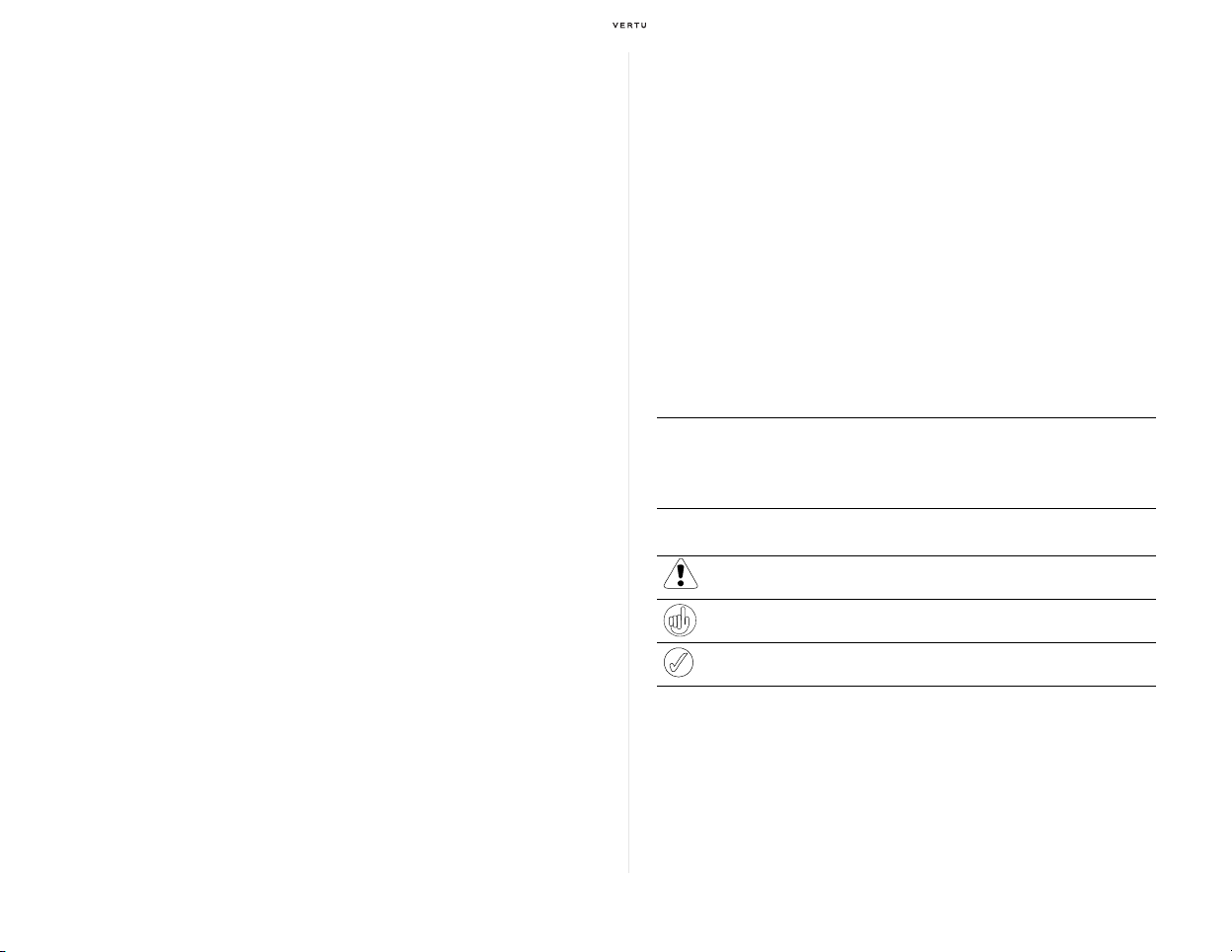
Using your Vertu phone
Vertu package contents
Thank you for choosing the Signature S Design.
After unpacking, please check the contents of the packaging for the
following items:
>
Signature S Design (RM-266V) phone
>
Signature S Design Guide
>
CERTIFICATE OF AUTHENTICITY
>
Warranty and safety information
>
CD-ROM
>
Battery (2)
>
Wall charger
>
Vehicle charger
>
Data cable
>
Microfibre polishing cloth
CD-ROM
The supplied CD-ROM contains the following files:
> Vertu PC Suite installer (for PC only )
> ISYNC PLUG-IN (for Macintosh only)
> Electronic versions of Japanese User Guide and English Quick Guide
Networks
To optimise the performance and make maximum use of the functions of
your Vertu phone, you will need a SIM card authorised by Vertu. If you use
a SIM card other than one supplied by Vertu, your Vertu phone may not
operate properly. For more information, contact Vertu Customer Service at
03-6738-3955 (or +81-3-6738-3955 from countries outside Japan). For
available services and charges when a SIM card other than one supplied
by Vertu is used, contact your service provider.
This mobile phone supports GSM 8
50/900/1800/1900 and 3G (WCDMA)
850/2100 networks.
Conventions used in this guide
Menu
[Send] key
Warning:
Tip:
Note:
> The screens and illustrations used in this document aim to help you deepen
your understanding of the product. They may, however, differ from those on the
actual product.
Represents text that appears on your Vertu phone's
display.
Example: “From the stand-by display, press
Menu”.
Represents a Vertu phone key.
Example: “Press the [Send] key to make the call”.
Important information relating to safety.
Represents useful information or a quick way to access
or operate a feature
Represents points to be aware of when using your Vertu
phone.
Using your Vertu phone 13

Glossary
[Navigation] key
Number keys
Default
SIM card
A four-direction navigation key located on the front face
of the phone. Use this for selecting the desired item
while moving the cursor on the screen, adjusting
volume, and scrolling between pages, etc. This is the
most frequently used key in a variety of situations.
The keys that are used to enter text or numbers.
Initial product setting as supplied by Vertu when the
phone leaves our workshop.
Subscriber Identity Module. This is a small IC card
supplied by your service provider to insert into your
Vertu phone for a network connection.
3G (WCDMA) network
GSM network
GPRS
3rd generation mobile communication network, which
conforms to the global 3GPP (3rd Generation
Partnership Project) standards. When used in Japan,
this mobile phone operates on this WCDMA network.
2nd generation mobile communication network with
digital technology, which is a commonly used standard
throughout the world.
2.5-generation mobile communication network, which
is resulted from the upgrade of GSM technology,
making data communications such as packet
communications more efficient. This is a commonly
used standard abroad.
Service provider
Network service
Stand-by display
PIN number
A network operator who provides your SIM card and all
associated network services.
Various network services supplied by service providers.
These services include voice mailbox and call divert.
The operational conditions of the individual services
differ depending on the service provider.
The display shown when the Vertu phone is turned on
or when the [End] key is pressed to exit the function in
use. Menu appears at the bottom of the stand-by
display.
A Personal Identification Number that allows only
authorised access to your Vertu phone and SIM card.
We strongly recommend that you set these up when
you receive your new Vertu phone and SIM card.
14 Using your Vertu phone

Vertu phone layout (front) Vertu phone layout (back)
[Selection] key
(Right)
[End] key
Strap hole
[Send] key
Microphone
Light sensor
[Select] key
([Navigation] key
(Centre))
[Navigation] key
Glowing earpiece
[Selection] key
(Left)
Battery cover
release D-ring
Antenna area
Speaker (Right)
Speaker (Left)
Back cover
Serial number
Hallmarks
* Precious metal phones only
Using your Vertu phone 15

Vertu phone layout (left side) Vertu phone layout (right side)
[Power] keySIM Drawer
SIM Drawer
release lever
Volume keys
[Concierge] key
Power / USB data
cable connector
16 Using your Vertu phone

Inserting the battery
1
2
1
2
2
1
Inserting the battery
The SIM card and its contacts are easily damaged.
Be careful when handling, inserting or removing the SIM card.
Warning: Always switch the phone off and disconnect the
charger before removing or replacing the battery.
Removing the back cover
With the back of the Vertu
phone facing you, lift the top
half of the battery cover
release D-ring with your finger
nail.
Hold it between your thumb
forefinger and turn
and
anticlockwise until the back
cover pops open.
Raise the battery cover slightly
and then move the cover
(1)
gently towards the top of the
phone (2).
Replacing the back cover
Insert the battery at an angle
(1) so that the battery contacts
align with the contacts in the
battery compartment.
Lower the battery into the
battery compartment (2) and
ensure that the battery is
seated correctly before
replacing the battery cover.
To replace the back cover,
efully insert the internal clip
car
(1) on the inside of the battery
cover into the slot below the
battery (2).
Using your Vertu phone 17

Lower the battery cover into
1
2
position (3) until it clicks into
place. The cover should close
tightly using only light
pressure.
Charging your Vertu phone
For details on how to charge your Vertu phone, please see "Charging the
battery" (page 37).
Inserting the SIM card
To open the SIM drawer, insert a
finger nail under the SIM drawer
release lever (1). Fully extend
the lever until the SIM drawer (2)
is half way out of the phone.
Fully remove the SIM drawer
from the phone.
Place the SIM in the SIM drawer,
aligning the slanted comers and
ensuring the SIM is seated
properly in the drawer.
Hold the SIM and SIM drawer
ween your thumb and
bet
forefinger to ensure the SIM
dose not get damaged. Insert the
SIM drawer containing the SIM
into the top of the phone. Push it
gently all the way in, making
sure it clicks into position and the
SIM lever is set fully in on the
side of the phone.
18 Using your Vertu phone

Display icons and indicators
When your Vertu phone is switched on, the following indicators appear at
the top of the display.
This icon shows the signal strength when your Vertu
phone is used through a 3G (WCDMA) network. It
appears at the top left of the display. When using a GSM
connection, appears.
This picture shows a strong signal.
This picture shows that the signal strength is weak.
To
obtain a stronger signal, move to an area clear of
obstructions that may block the signal.
The battery charge indicator appears at the top right
he display.
t
of
This picture shows a fully charged battery.
The Flight profile is selected.
The keypad is locked.
An alarm is set.
Bluetooth is switched on.
Packet transfer is active.
Your phone is detecting a wireless LAN (WLAN) network.
A WLAN network has been detected and
to the Internet.
WLAN is in use for connection to the Internet.
available for connection
This picture shows that the battery charge level is
low and you need
soon.
Status icons are displayed below the battery ch
to recharge your Vertu phone
arge and signal strength
indicators. The most commonly displayed icons are:
You have one or more unread messages.
(When this icon is evolving on the display, your phone is downloading
the message(s) from the network.)
You have a voice message waiting (may not be shown on all
networks).
The Manner pro
file is selected.
The glowing earpiece
The light in the glowing earpiece flashes at different rates to indicate the
status of your Vertu phone.
> In stand-by mode the light flashes slowly.
> If you have missed a call or received a message the light flashes quickly.
> When you are charging your Vertu phone from the mains or through your
computer the light will be on permanently.
Using your Vertu phone 19

Switching your Vertu phone on and off
1
2
1
2
Setting the time and date
Press and hold the [Power] key to
switch your Vertu phone on or off.
The battery may not be fully charged when you first receive your Vertu
phone. If a Battery low message is displayed when you switch on your
Vertu phone, please see "Charging the battery" (page 37), and charge your
phone.
The [Navigation] key
The [Navigation] key (1) enables
u to move the cursor around the
yo
display in any direction. To select
an item currently displayed, press
the [Navigation] key (Centre) (2).
When you first switch on your Vertu phone you will be prompted to enter the
time and date if they are not already set up.
Use the [Navigation] key and Number keys to enter the date and then time.
When in Ja
saving time. After completing all entries, select Save to save the settings.
pan, select GMT +9 for the time zone and +0 hours for daylight
Note: If the battery is removed from your Vertu phone for longer than
an hour, the time and date data may be lost.
Making a call
Check that you are in a strong
signal area and the battery is
charged.
Use the Number keys (1) t
the telephone number you want to
call.
Press the [Send] key (2) to beg
your call.
o enter
in
[Selection] keys
The [Selection] keys enable you to
lect the options displayed at the
se
20 Using your Vertu phone
bottom of the display, directly
above the keys.

Making an international call
Making a call while abroad
You can make an international call by entering a “+” first from the stand-by
display, and then a country code, an area code (with the first 0 omitted) and
a phone number in turn.
To make an international call from Japan:
1. If you are currently using your Vertu phone with the SoftBank SIM card,
make sure the International Prefix setting is Automatic.
> For more details on the International Prefix function, refer to "To SoftBank
SIM users" (page 22).
> If you are not a SoftBank SIM card user, skip to the next step.
2. From the stand-by display, press the [*] key twice to enter a “+” sign.
3. Using the Number keys, enter a country code and the phone number
you would like to
> Following a “+” sign, enter a country code, an area code (with the first 0
omitted), then a phone number.
> For example, if you want to call 020-XXXX-XXXX in London from Japan, dial
+4420XXXXXXXX; 44 is the country code of the United Kingdom, and 20 is
the area code with the first 0 omitted.
call.
4. Press the [Send] key to make a call.
1. From the stand-by display, select
Prefix
, and make sure the
> This setting should be turned off for any SIM card users while in a country
outside Japan.
Menu
»
Settings
International Prefix
»
Call
setting is
»
International
Off.
2. From the stand-by display, press the [*] key twice to enter a “+” sign.
3. Enter the phone number you would like to call.
> Following a “+” sign, enter a country code, an area code (with the first 0
omitted), then a phone number.
> When you place a call to Japan from abroad, enter +81 first, followed by an
area code (with the first 0 omitted), then a phone number; for example, if the
area code is 03 (23 wards in Tokyo), merely enter 3; for a mobile phone
number starting with 090, enter 90.
4. Press the [Send] key to begin your call.
Tip: When calling international numbers, press the [*] key twice briefly
to display a “+” sign.
Using your Vertu phone 21

To SoftBank SIM users
1
2
Please make the following settings, if you have occasions to make
international calls.
Answering a call
When you receive an incoming call, a ringing tone is played and a call
message is displayed. Your Vertu phone will also vibrate if you have set a
vibrating alert.
Register international prefix code (first time only):
1. From the stand-by display, select Menu » Settings » Call »
International Prefix » Edit IDD Prefix
2. Enter “010”, and then select Save
Change the setting below, depending on your current location:
1. From the stand-by display, select Menu » Settings » Call »
International Prefix
2. Depending on the country you are staying in, select either of the
owing
foll
> When you are in Japan, select Automatic
> When you are in a country outside Japan, select Off
Adjusting listening volume
Tip: While in a call, you can use the speaker phone for a hands-free
call. Use the right [Selection] key to press Loudsp. to switch to
speaker phone.
Ending or rejecting calls
Press the [Send] key to answer an
incoming call or press the
[Navigation] key when you see
Answer on the screen.
To change the earpiece volume
le you are making a call, press
whi
the upper or lower [Volume] keys
on the left side of the phone.
To increase the volume,
upper [Volume] key (1). To
decrease the volume, press the
lower [Volume] key (2).
press the
22 Using your Vertu phone
Press the [End] key to end a call or
reject an incoming call.

Sending an E-mail
Making an emergency call
1. From the stand-by display, select Menu » Messages » Create
Message.
> You can also launch the same E-mail editor screen by pressing the left
[Selection] key on the stand-by screen, if you have not changed the default
settings. Refer to "Assigning Shortcut Functions" (page 28).
> You can also change the message type from E-mail to SMS (text message)
on the launched E-mail editor. To change the message type, open the E-mail
editor as per Step 1, and select Options » Change to text msg..
2. In the recipient field, enter the e-mail address of the recipient.
> In the recipient field, directly enter an e-mail address, or you may press the
[Navigation] key (Centre) and select an address from Contacts or the
message log.
3. Press the [Navigation] key (Down) to move to the subject field.
4. In the subject field, enter the subject.
5. Press the [Navigation] key (Down) to move to the text field.
6. Enter the message text.
> To insert symbols or pictographs, press the [*] key once or twice, or select
Options » Insert Symbol.
7. Press the [Send] key or select Options » Send.
Note: Before using the E-mail service, make sure that a SIM card
supplied by Vertu has been inserted into your Vertu phone.
You may be able to use the E-mail service (widely known as
“multimedia messaging service” or “MMS” in the world), even if you
have inserted a SIM card which is not supplied by Vertu. If this is the
case, however, you would need configure proper connection settings by
yourself unless the SIM card you use already has proper settings in it.
To obtain a SIM card supplied by Vertu, you need join VERTU Club.
Warning: Your Vertu phone, like any wireless device, operates
using radio signals, wireless and landline networks as well as
user-programmed functions. Because of this, connections in all
conditions cannot be guaranteed. Therefore, you should never
rely solely upon any wireless device for essential
communications, such as for medical emergencies.
> If the phone is not on, switch it on. Some networks require that a valid SIM
card is properly inserted in the phone.
> Press the [End] key as many times as necessary to return to the stand-by
display.
> Enter the emergency number, for example 000, 08, 110, 112, 118, 119, 911,
999, or other official emergency number used overseas.
> Press the [Send] key.
Tip: Emergency numbers vary by location and those listed above may
not be supported by your current network.
If certain features are in use, you may first need to turn those features off before
you can make an emergency call. For more information consult your local
service provider.
When making an emergency call, remember to give all the necessary
information as accurately as possible.
Remember that your phone may be the only means of communication at the
scene of an accident - do not end the call until given permission to do so.
Using your Vertu phone 23

Protecting your Vertu phone
Tip: Enter “*#06#” from the stand-by display to find the IMEI serial
number. Make a note of your IMEI serial number and keep it in a safe
place.
Locking the keypad
You can lock the keypad on your Vertu phone to prevent accidentally
dialling any numbers.
From the stand-by display, press the [Navigation] key (C
the [*] key within two seconds. A confirmation message will be displayed.
When the keypad is locked, a appears at the top of the screen.
When you receive an incoming call the keypad
lock is automatically
suspended. When the call is ended, the keypad returns to the locked state.
Tip: You can also lock the keypad in any of the following ways:
> From the stand-by display, briefly press the [Power] key located
at the top of your Vertu phone. After the profile list appears, press
the [Navigation] key (Up) to select Lock keypad from the list.
> From the stand-by display, press the [Navigation] key (Up) once
to display a shortcut menu. Press the [Navigation] key (Up) once
again to select Lock keypad from the list. (available if you have
not changed the default settings of the shortcut menu (page 29)
assigned to the [Navigation] key (Up))
>
You can also enable a setting whereby the keys are automatically
locked if there is no key operation on the phone for a specified
period. To use this function, select
Automatic keyguard
.
Menu » Settings » Phone »
entre) followed by
Tip: You may still be able to make calls to the emergency numbers
even when the keypad is locked.
Setting various password protections (PIN code, security code, etc.)
To prevent unauthorised use of your SIM card and Vertu phone, select the
following to set or change the PIN code and security code.
> Menu » Settings » Security » PIN code request (Specify whether to display
the PIN code entry screen each time you switch on your Vertu phone.)
> Menu » Settings » Security » Access codes » Change PIN code (Change
the PIN code stored on the IC chip of the SIM card.)
> Menu » Settings » Security » Access codes » Create security code (Set a
security code. Once a security code is created, this menu item is replaced by
Change security code.)
Unlocking the keypad
Press the [Navigation] key (Centre) followed by the [*] key within two
seconds.
24 Using your Vertu phone

The main menu
The main menu appears when you select Menu ([Navigation] key (Centre))
from the stand-by display. You can access all the functions of your Vertu
phone from the main menu.
Tip: You can also assign the functions that you use most often, to the
left and right [Selection] keys or to the [Navigation] key (Up), (Down),
(Left), and (Right), so that you can access the functions directly from
the stand-by display. For more information, please see
Shortcut Functions" (page 28).
Selecting desired menus
The main menu of your Vertu phone provides a total of nine main menu
items. To select these items, use the [Navigation] key.
To move the cursor in the display, use the [Navigation] key (Up), (Down),
(
Left), and (Right). To select the highlighted item, press the [Navigation]
key (Centre).
If you find submenu options under the selected main menu item, use the
avigation] key in the same way to select the desired option.
[N
Returning to the previous display or the standby display
To return to the previous display or the stand-by display after selecting a
function or menu option from a menu screen, select Back or Exit. Pressing
the [End] key while any function or menu option is selected, returns to the
stand-by display.
Meanwhile, when you are playing music with
short press on the [End] key causes the screen to be returned to the stand-
by display. At this time, however, note that playback of the music continues
in the background. To close the music player and stop playback as well,
press and hold the [End] key for more than one second.
the music player, giving a
"Assigning
Changing how the menu is displayed
You can customise how the menu is displayed using the following
procedure:
1. From the stand-by display, press Menu
2. Select one of the following options:
> List: Displays one main menu item with a large icon filling out the screen at a
time. To move to the next menu item, press the [Navigation] key (Down). To
return to the previous item, press the [Navigation] key (Up).
> Grid (default setting): Lists all of the nine main menu items with small icons
on the same screen. You can change the positions of the icons as you wish;
for example, you may move the icons of functions that you use most often, to
the top of the screen.
> Tab : Displays all the main menu items with even smaller icons along the top
line of the screen. When any icon is selected, its submenu items are shown
underneath, listed vertically. To move between the main menu items shown at
the top line, press the [Navigation] key (Left) or (Right). To scroll the submenu
list shown underneath, press the [Navigation] key (Up) or (Down).
» Options » Main menu view.
Using your Vertu phone 25

Alarm clock
VERTU Club
> Concierge
> Web
> Fortress
>
Customer service
The Alarm clock menu enables you
to set an alarm for the desired time.
You can also set the repeat function to
generate an alarm at a specified time
on the same day every week.
As a
VERTU Club
member, you can
use the Concierge, Web, and Fortress
services from the
VERTU Club
menu.
In addition, this menu allows any user
to contact Vertu Customer Service.
For Concierge, you can press the
[Concierge] key as well on the right
side of your Vertu phone to contact
them via phone or e-mail.
Profiles
> General
> Manner
> Meeting
> Outdoor
> My style 1
> My style 2
> Flight
Messages
The Profiles menu
enables you to
change sound-related settings
including ringing tones, ringing tone
volume, vibration, and keypad tones.
Your Vertu phone can manage seven
nt profiles. To quickly switch
differe
between the profiles, give a short
press on the [Power] key located at
the top of the phone from the stand-by
display. You may also press and hold
the [#] key to quickly switch to Manner
profile.
The Messag
es menu enables you to
write, send, receive and read
messages.
dditions menu allows you to
Additions
> Gallery
> Games
> Music player
> Travel
The A
use the music player as well as Travel
application. It also allows you to play
preinstalled games.
You may also use the Gallery function
o manage various media files such as
t
pictures, video files, and music files
according to each folder.
> Create message
> Inbox
> Drafts
> Outbox
> Sent items
> Saved items
> Delivery reports
> Delete messages
> Message settings
> PC mail
26 Using your Vertu phone
Your Vertu phone supports:
> E-mail (MMS)
> SMS
> PC mail

Call history
> All calls
> Missed calls
> Received calls
> Dialled numbers
> Msg. recipients
> Clear log lists
> Voice call durat.
> Data counter
> Data timer
> Message log
> Synclog
Tools
> Calendar
> Calculator
> To-do list
> Notes
> Voice messages
> Voice recorder
> Bluetooth
> WLAN
all history menu enables you to
The C
view the logs of incoming/outgoing
voice calls, volume of data/session
duration for packet communication,
and sent/received messages.
With the default settings unchanged,
can also press the [Navigation]
you
key (Left or Right) from the stand-by
display to check the logs of incoming/
outgoing voice calls. You may also
press the [Send] key to view the log of
outgoing voice calls.
ol s menu allows you to select
The To
submenus for calendar, To-do list,
notes, voice messages, voice
recorder, Bluetooth and WLAN.
The menu also allows you to select
calculato
r with scientific calculation
and loan calculation capabilities.
Contacts
> Names
> Add new contacts
> Settings
> Groups
> Speed dials
> My numbers
> Del. all contacts
> Move contacts
> Copy contacts
Settings
> Themes
> Ton es
> Display
> Date and time
> My shortcuts
> Connectivity
> Call
> Phone
> Enhancements
> Configuration
> Security
> Workshop reset
> Sync and backup
ntacts menu enables you to
The Co
add and delete contacts, to set contact
groups, and to set up and program
speed dialling.
You can manage up to 2,000
egistrations in the Contacts menu,
r
and depending on your preference,
you can also switch the screen view
between “AKaSaTaNa” tab search
mode and all list search mode.
The Settings
menu enables you to
change the way your Vertu phone is
configured.
This covers a wide range of features
fr
om changing tones for currently
active profile, changing themes,
assigning shortcuts to keys as well as
changing call settings.
Among those features, the Secu
rity
menu is especially important. To
protect your Vertu phone from
unauthorised use, use this menu to
set up password protection.
Using your Vertu phone 27

Text entr y
The text entry system of your Vertu phone supports the Japanese
predictive text input.
If English has been set as the default language on your phone, you can use
the
English predictive text input as well.
To switch the text entry mode, press the [#] key when writing text.
To enable or disable the Japanese or English
Options » Prediction options while writing any text.
predictive text input, select
Personalising your Vertu phone
Assigning Shortcut Functions
Shortcuts assigned to keys
Your Vertu phone provides a variety of shortcut functions, and allows you
to assign functions that you use most often, to the [Selection] keys and the
[Navigation] key, so that you can quickly access the functions from the
stand-by display.
The following functions have been assig
you first receive your Vertu phone. You can change the settings by
selecting Menu » Settings » My shortcuts.
[Selection] key (Left) Create messages
[Selection] key (Right) Home
[Navigation] key (Up) Go to
[Navigation] key (Down) Names
[Navigation] key (Left) Call log
[Navigation] key (Right) Received calls
Tip: You can also change the functions assigned to the [Navigation]
key (Up), (Down), (Left), and (Right), following the steps below:
1. From the stand-by display, press and hold any [Navigation] key
(Up), (Down), (Left), or (Right).
2. From the displayed list, select a function to be newly assigned.
ned to the individual keys when
28 Using your Vertu phone

Using the Go to application
When you have not changed the default configuration after you first
received your Vertu phone, you can use the Go to application assigned to
the [Navigation] key (Up) to manage a list of shortcuts.
For example, assume that you will often
use the alarm and calculator. You
need not remember in which layer of the menu screen (page 25) these
functions have been assigned. You can quickly
select Alarm clock and
Calculator from the list merely by pressing the [Navigation] key (Up) once.
By default, the following functions have been
assigned in the shortcut list.
You can also customise this list after you received your Vertu phone.
> WLAN
> Alarm clock
> Travel
> Calculator
> Tones
> Themes
> Operator selection
> Lock keypad
To customise the Go to shortcut list:
1. From the stand-by display, press the [Navigation] key (Up).
> The Go to shortcut list appears.
2. Select Options » Select options.
> The functions that can be added or removed to/from the Go to list are listed
with checkboxes.
3. Use the [Navigation] key to uncheck the boxes for the functions to be
removed from the Go to list and check the boxes for those to be added
to the list.
4. Select Don
e.
5. After a confirmation message appears, select Ye
> The changed settings are saved and you will return to the main screen of the
Go to shortcut list.
> Confirm that the list no longer contains the functions removed in Step 3 and
that the added functions are displayed at the bottom of the list.
s to save the changes.
6. To change the display order of any function added in Step 3, move the
cursor to it and select Options » Organise » Move.
7. Move the cursor up or down, and then press OK.
8. Select D
one » Yes.
Auto sort function of the Go to application
By enabling the auto sorting function, you can set up the Go to shortcut
menu so that it automatically customises itself to your needs.
By default, the function is not enabled. To enable the function, press the
[Na
vigation] key (Up) from the stand-by display to access the Go to
shortcut menu, and then select Options » Auto sorting on. To disable it
again, select Options » Auto sorting off when the shortcut menu is
displayed.
With auto sorting enabled, the five functions used most often and the two
functions
Note that enabling this function
most recently used are shown at the topmost of the list.
does not allow you to use the Select
options and Organise functions, which can be selected in Steps 2 and 6 in
"To customise the Go to shortcut list:" (page 29).
Using your Vertu phone 29

Themes
You can change the screen’s look and feel by setting the theme.
Changing the background
1. From the stand-by display, press Menu » Settings » Themes to
display the theme settings screen.
> A screen for folder selection appears.
> If you have not changed the default settings, you can also launch the theme
settings screen by selecting the [Navigation] key (Up) from the stand-by
display. Then, select Theme from the Go to shortcut list (page 28) that
appears.
2. Select a desired folder.
3. Move the cursor to the desired theme, and then press the [Navigation]
y (Centre). Or you can select Options » Downloads to download a
ke
theme from a website if such a service is available.
Profiles (ringing tones/sound settings)
All tones settings such as Ringing tone, Ringing volume, Vibrating alert, or
the sound effects such as Keypad tones, are managed by the Profiles
application.
For example, you can set a loud ringing
calls when you are outdoors, or set Message alert tone to beep just once so
that you can avoid disturbing other people while in an important meeting.
Like this, you can set up separate Profile lists according to various
assumable situations or usage.
Checking and changing profile settings
You can use the following seven profiles on your Vertu phone:
> General
> Manner
> Meeting
tone so as not to miss incoming
> Outdoor
> My style 1
> My style 2
> Flight
To check the profile settings:
1. From the stand-by display, select Menu » Profiles.
2. Select a desired profile.
3. Select Person
alise.
4. Move the [Navigation] key (Up) and (Down) to check the current
settings.
5. Select B
ack to return to the previous display. Or press the [End] key to
return to the stand-by display.
To change the profile settings:
1. From the stand-by display, press Menu » Profiles.
2. Select a desired profile.
3. Press Perso
4. Use the four-way [Navigation] key to
nalise.
change the settings as necessary.
5. Press Save.
> The changed settings are saved and you will return to the previous display.
Switching profiles
You can use either of the following methods to switch profiles:
Quick operation using the [Power] key:
1. From the stand-by display, briefly press the [Power] key located at the
top of your Vertu phone.
> The profile list appears.
30 Using your Vertu phone

2. Move the [Navigation] key (Up) and (Down), and then select the profile
to be activated.
> A message appears and the selected profile is enabled.
Tip: While the profile list is on the display as par Step 1 above, you
may also want to press the [Navigation] key (Up) to select Lock
keypad. Refer to "Locking the keypad" (page 24).
Switching from the profile settings screen:
1. From the stand-by display, select Menu » Profiles.
2. Select a desired profile.
3. Press Act
> A message appears and the selected profile is activated.
ivate.
Tip: You can also use a timer for a specific profile to be activated in a
specific periold of time. For example, you may want to activate the
Manner profile during an important meeting, and then want to
automatically resume the General profile when the meeting is over. If
this is the case, while your phone is in the General profile, select
Menu » Profiles » Manner » Timed, and then set the Manner profile
to expire after any length of time up to 24 hours. Note that the Flight
profile cannot be timed.
> Alarm tone
Tip: Press and hold the [#] key on the stand-by display to quickly
return to the General profile while the Manner profile is set.
Flight profile
The Flight profile allows you to deactivate all radio frequency functions.
With this profile, you can only use the functions that do not require
connection to the network.
You may still be able to make an emergency call, even if this profile is set,
for example, when you use your Vertu phone in a country outside Japan. If
this is the case, make the call as normal and answer Yes when asked “Exit
flight profile?”.
Tip: If you switch the power off with the Flight profile activated and
switch the power on again, a message “Activate flight profile?” will
appear. To continue using the Flight profile, press Ye s. Pressing No
will enable the General profile.
Warning: Always switch the phone off when wireless device use
is prohibited or when it may cause interference or danger.
Manner profile
You can switch off the ringing tone, message alert tone, keypad tone and
other sounds by just pressing one key. To activate the Manner profile
instantly, press and hold the [#] key from the stand-by display. When the
Manner profile is set, your Vertu phone will vibrate upon receiving phone
calls or e-mails.
The following sounds are not switched off, even if the Manner profile is set:
> Sound/voice from left/right speakers when hands-free conversation is on during
a call
> Music playback sound from the music player
> Video playback sound
> Sound effects from browser plug-ins
> Sound effects or playback sounds from Java applications and games
Using your Vertu phone 31
Ringing tones
Your Vertu phone comes with various special ringing tones. You can also
download ringing tones in AAC, MP3 and MIDI formats from a computer or
a website.
To change the ringing tone:
Use the following procedure to change the ringing tone:
1. From the stand-by display, select Men
u » Settings» Tones or select
Menu » Profiles » current active profile on the phone » Personalise.

2. Move the cursor to Ringing tone, and then press the [Navigation] key
(Left) or (Right) to select Open Gallery.
Quick access to useful features
Tip: You may select Tone downloads in this step to download a
ringing tone from a website, if such a service is available.
3. Select the To
ne s folder or a folder containing files that can be used as
ringing tones.
> A list of selectable ringing tones appears.
4. Move the [Navigation] key (Up) and (Down) to select the desired ringing
tone.
> When you move the cursor to the desired ringing tone and wait for about one
second, the selected ringing tone is played automatically. After confirming the
desired tone is played, press the [Navigation] key (Centre) to set the tone.
Setting an alarm
Your Vertu phone has a useful alarm clock function. You can display the
alarm menu in either of the following ways:
> From the stand-by display, select Menu » Alarm clock.
> Or, if you have not changed the default settings, press the [Navigation] key (Up)
to display the Go to shortcut list (page 28), and then select Al
the list.
After the alarm menu is displayed, apply the necessary settings such as
alarm time. At this time, you can also select Options to set the snooze
interval or repeat function, or to cancel an alarm that has already been set.
When there is an alarm set, the alarm clock icon is displayed on the stand-
by display. If the clock is displayed in An
alogue mode, a red alarm hand is
displayed on the face of the clock in stand-by mode. The alarm hand shows
at the time that the alarm is set for.
Tip: If the phone is switched off, it will switch itself on at the alarm
time. Please remember this if you are in a restricted area.
arm clock from
32 Using your Vertu phone

Checking your own phone number
To check your own phone number quickly, press the [Navigation] key (Centre),
and then immediately press the Number [0] key.
Your own phone number: [Navigation] key (Centre) » [0] key
Or you can also check your own phone number by selecting Menu »
Contacts » My numbers from the stand-by display.
Note: Depending on the SIM card in use, this function may not work.
Adding a contact
You can quickly add a new contact using the following procedure:
1. From the stand-by display, enter a phone number, and then press the
[Naviga
tion] key (Centre).
> A list of icons showing phone categories will appear: General, Mobile, Home,
Work and Fax.
2. Select one of the displayed icons.
3. Move the cursor to the name field, enter a name, and then press Save.
4. Press Don
e.
Bluetooth
Bluetooth technology enables you to easily share images and video clips,
and take advantage of wireless connectivity by using a compatible
Bluetooth headset. You first need to pair with the other device which should
be within 10m of your Vertu phone.
The full Bluetooth menu is located in Menu
Menu » Settings » Connectivity » Bluetooth.
Use the Blu
etooth menu to turn Bluetooth on, and the Connect audio
enhan. or Paired devices menu to search other Bluetooth devices that
can be connected. Then, pair your phone with any of the detected devices,
i.e. by entering the passcode agreed beforehand with other party. You can
also change this Vertu phone’s device name to be recognised by other
Bluetooth devices using My phone’s name, and specify whether to make
your Vertu phone discoverable using My phone’s visibility.
Tip: Switch off Bluetooth if it’s not being used, to maximise battery
performance.
» Tools » Bluetooth or in
Using your Vertu phone 33
Web
Warning: Only download and use files from sources that offer
adequate security and protection against harmful software.
A VERTU Club member can immediately use the Web service by inserting
a SIM card supplied by Vertu.
To use the We
stand-by display.
You can also view the web pages exclusive to
using one of the following ways:
> From the stand-by display, press Menu » VERTU Club » Web » Home.
> From the stand-by display, press the right [Selection] key. (available if you
> Or, press and hold the Number [0] key.
b service, select Menu » VERTU Club » Web from the
VERTU Club members,
have not changed the default settings)

Wireless LAN
Your Vertu phone provides a wireless LAN function. You can use this function
to access the Internet or connect to a remote mailbox for PC mail if your
environment allows connection to a wireless LAN (if you have signed up with
a wireless LAN service provider, for example).
You can access the wireless LAN (WLAN) menu as shown below.
> From the stand-by display, select Menu » Tools » WLAN or select Menu »
Settings » Connectivity » WLAN.
> Then, select Available WLANs to search for any wireless LAN networks which
are currently available for connection. If you have not changed the default
settings, you can also access this menu by selecting WLAN from the Go to
shortcut list (page 29) available with the [Navigation] key pressed from the
stand-by display.
> To save the settings to connect to specific wireless LAN networks that might be
available in either ways of automatic WLAN search or configuring manually by
yourself, select Saved LANs.
> Select Internet connection to define whether to display the screen for
selecting a wireless LAN access point or an access point of the mobile phone
network (packet data connection) just before starting to access the Internet or a
remote mailbox for PC mail.
> Select WLAN search to always enable wireless LAN search and have the
icon displayed in the stand-by display when any wireless LAN, registered in
aved WLANs, is currently available for connection.
S
In some countries or regions, the use of Wireless LAN may be restricted.
For more details, check with your local authorities.
Note: The use of wireless LAN function consumes the phone battery
faster than normal.
Music player
Open the music player to listen to music tracks, recordings or other MP3,
MP4, AAC, eAAC+ or Windows Media Player sound files that you have
transferred to your Vertu phone using File Manager in Vertu PC Suite.
To open the music player, select Men
u » Additions » Music player from
the stand-by display.
Music files that you transfer to your Vertu phone are automatically added to
the list of
songs in the music player.
Tip: Press and hold the [End] key to stop the music player.
Memory
Your Vertu phone has 4GB internal memory. When the memory is full, a
message is displayed. If this is the case, delete some files from the memory
before continuing.
You can check the memory usage status following any of the
> From the stand-by display, press Menu » Additions » Gallery » Options »
Memory Status.
> From the stand-by display, press Menu » Messages » Options » Memory
Status.
> From the stand-by display, press Menu » Contacts » Settings » Memory
Status.
> From the stand-by display, press Menu » Settings » Phone » Memory
Status.
steps below:
34 Using your Vertu phone

Network mode
Dual mode (3G + GSM) is set as the default network mode. This mode
automatically selects a connectable 3G (WCDMA) or GSM network.
Dual mode first searches for a 3G (WCDMA)
network. If no 3G (WCDMA)
network is available, it will then search for a GSM network.
If you prefer using a GSM network when using your Vertu phone in a
countr
y outside Japan, you can switch the network mode using the
following menu:
1. Select Menu
2. Select GS
» Settings » Phone » Network mode.
M.
Travel application
The Travel application provides access to the following information:
> Clocks for multiple cities worldwide, including time zone management and
international daylight saving time.
> Global weather conditions, forecasts and updates for over 250 cities worldwide.
> Real-time flight information including delays, gate and terminal information for
over 75 of the world's leading airlines.
> World map with day and night display and interactive city locators.
> Currency conversion with online access to exchange rates for more than 160
currencies worldwide.
To update the weather, flight, and currency information, you must connect
to the Internet. A VERTU Club member can immediately obtain this
information by inserting a SIM card supplied by Vertu.
If using your Vertu phone with a SIM card other than one supplied by Vertu
in a
country outside Japan for example, you must set up necessary
connection settings such as an access point. If you need more information,
contact your service provider or Vertu Customer Service at 03-6738-3955
(+81-3-6738-3955 from countries outside Japan).
Meanwhile, if you travel to a country ou
tside Japan and find you are unable
to connect to the Internet, you may want to select a network operator
(service provider) there that has a roaming agreement with your home
network.
To do this, follow the steps below:
1. From the stand-by display, select Menu
» Settings » Phone »
Operator selection.
2. Select Manual.
> Your Vertu phone displays all the locally available networks.
3. Select a network operator, and then restart the travel application.
Warning: Not all network operators have roaming agreements
with other network operators.
Starting the Travel application
To start the Travel application, select Menu » Additions » Travel from the
stand-by display. (Or, if you have not changed the default settings, you can
also launch the Travel application from the Go to shortcut list available by
pressing the [Navigation] key (Up) from the stand-by display.)
When you start this application for the
first time, you may see a license
agreement screen. If this is the case, read the entire text, and if you agree
with the conditions, select “Agree” to use the application.
Navigating the screens
Use the [Navigation] key to move between screens, scroll down the current
screen or move the cursor between fields.
Using your Vertu phone 35

Updating flight, weather and currency information
On the individual screens, select Options (left [Selection] key) to display an
options menu.
To update weather information, select Up
information is downloaded. To update flight information, select Get flight
status with an airline company, flight number, and date already specified.
To update currency rates, select Update rates.
date weather, so that the latest
Select Airline, Flig
Queries you have previously made ar
queries list.
ht number and Date, and then select Get flight status.
e stored for reuse in the Recent
World map
This screen displays a map of the world, showing which regions are in day
and night. You can select a city from the list and view its location and
current time. Select Options » Change city to select a new city.
Changing settings
To change the city and other settings, select Options (left [Selection] key),
and then select the desired item from the displayed options list. Selecting
Options » Settings allows you to select the time format, date format,
temperature scale, and decimals.
Clocks
This screen displays the time at five different locations. You can set one
clock to display the time in your home city, and the other clocks to display
the time in any other four cities. To change the cities, select Options »
Change city.
Weather
This screen displays five-day weather forecasts. To update to the latest
weather forecasts, select Options » Update weather. To change the city,
select Options » Change city.
Flights
This screen enables you to search for the latest flight information for over
75 leading airlines. You can see current information on schedules, gates,
terminals, delays and aircraft type.
Currency
This screen displays three different currencies and enables you to convert
sums of money between them. As the default setting, three kinds of
currencies, JPY (Japanese Yen), EUR (Euro), and USD (U.S. dollar) have
been set. To change the currency, press Options » Change XXX where
XXX designates the name of the currency.
Currency rates fluctuate daily. To obtain the current currency rates, press
ns » Update rates.
Optio
Travel application is provided by MobiMate®.
36 Using your Vertu phone

Accessories
The following accessories are provided with your Vertu phone:
> Wall charger
> Battery
> Data cable
> Vehicle charger
In addition, you can also use other optional accessories. For more
information about accessories approved for use with your Vertu phone,
please contact Vertu Customer Service at 03-6738-3955 (or +81-3-6738-
3955 from countries outside Japan) or refer to the Vertu official website.
Warning: Keep all parts out of reach of small children.
Use only batteries, chargers and accessories approved by Vertu
for use with this particular phone model. The use of any other
types may invalidate any approval or warranty applying to the
phone and may be dangerous.
When you disconnect an accessory cable from your Vertu phone,
hold and pull the connector at the end of the cable, not the cable
self.
it
These suggestions apply equally to your device, battery, charger, or any
enhancement. If any device is not working properly, take it to the nearest
authorised service facility for service.
Wall charger
The wall charger supplied with your Vertu phone can be used in Japan.
Before you plug it in, make sure that the electrical rating of the AC outlet is
appropriate for the charger.
Warning: Never attempt to use a damaged charger. When you
need to replace the wall charger, please contact Vertu Customer
Service at 03-6738-3955 (+81-3-6738-3955 from countries outside
Japan).
Charging the battery
The battery for your Vertu phone is rechargeable and requires charging at
regular intervals.
To optimise the performance and lifetime of your accessories, and protect
warranty coverage, observe the following handling and usage
your
precautions:
> Keep dry. Precipitation, humidity and all types of liquids or moisture can contain
minerals that will corrode electronic circuits
> Do not use or store in dirty or dusty areas
> Do not attempt to open
> Do not drop, knock or shake. Rough handling can break fine mechanics
> Do not store in hot areas. High temperatures can shorten the life of electronic
devices and damage batteries
> Do not store in cold areas
> Do not use harsh chemicals, cleaning solvents or strong detergents to clean
> Do not paint
Using your Vertu phone 37
Warning: Only use the approved charger and battery designed
specifically for your Vertu phone.
Insert the micro USB charger
connector into your Vertu phone as
shown. Please ensure that the
connector is inserted correctly, with
the connector symbol uppermost.

Connect the charger body to a
powered AC outlet.
After a few seconds, the battery
indicator animates and a
confirmation message is displayed if
your Vertu phone is switched on.
Battery
Warning: Never dispose of batteries in a fire.
Always dispose of batteries according to local regulations.
Please recycle when possible. Do not dispose of batteries as
household waste.
Important: If the battery has not been used for some time, you may
need to recondition it by charging it. Although the charging indicator
appears on the display after a few seconds, it may take from several
minutes to an hour before you can make a call.
The charging time will vary with different power sources and we
recommend the Vertu wall charger should always be used.
Always charge the battery until it is fully charged. When the battery is fully
charged, the battery charge indicator stops animating and, if your Vertu
phone is switched on, a “Phone is fully charged, please unplug the
charger.” confirmation message is briefly displayed.
If your Vertu phone is not charging, try the following:
> Disconnect the charger from the AC outlet.
> Check that the electrical rating of the AC outlet is compatible with your charger.
> Verify that the AC outlet has power and that it is switched on. For example, in
many hotel rooms, AC outlets are used for lighting and may be switched on and
off from remote locations in the room.
> Wait for at least 10 seconds and then reconnect the charger to the AC outlet.
> Use another nearby AC outlet that you know is providing power.
If charging still fails, contact Vertu Customer Service at 03-6738-3955 (or
+81-3-6738-3955 from countries outside Japan) for further advice.
Your device is powered by a rechargeable battery. The battery intended for
use with this device is BL-5CV. This device is intended for use when
supplied with power from the following chargers: AC-7JV. The exact
charger model number may vary depending on the type of plug. The plug
variant is identified by one of the following: E, EB, X, AR, U, A, C, or UB.
The battery can be charged and discharge
d hundreds of times, but it will
eventually wear out. When the talk and standby times are noticeably
shorter than normal, replace the battery. Use only Vertu approved
batteries, and recharge your battery only with Vertu approved chargers
designated for this device. Use of an unapproved battery or charger may
present a risk of fire, explosion, leakage, or other hazard.
Do not dismantle, cut, open, crush, bend, deform, puncture, or shred cells
batteries. In the event of a battery leak, do not allow the liquid to come in
or
contact with the skin or eyes. In the event of such a leak, flush your skin or
eyes immediately with water, or seek medical help.
Do not modify, remanufacture, attempt to insert foreign objects into the
y, or immerse or expose it to water or other liquids.
batter
Improper battery use may result in a fire, explosion,
or other hazard. If the
device or battery is dropped, especially on a hard surface, and you believe
the battery has been damaged, take it to a service centre for inspection
before continuing to use it.
Use the battery only for its intended purpose. Never use any charger or
y that is damaged. Keep your battery out of the reach of small
batter
children.
38 Using your Vertu phone

Important: Battery talk and standby times are estimates only and
depend on signal strength, network conditions, features used, battery
age and condition, temperatures to which battery is exposed, use in
digital mode, and many other factors. The amount of time a device is
used for calls will affect its standby time. Likewise, the amount of time
that the device is turned on and in the standby mode will affect its talk
time.
The full performance of a new battery is achieved only after two or three
complete charge and discharge cycles. The battery can be charged and
discharged hundreds of times but it will eventually wear out. If you notice
that the talk and stand-by times are much shorter than normal, you may
need a new battery. Contact Vertu Customer Service at 03-6738-3955 (or
+81-3-6738-3955) to obtain a Vertu approved battery.
Maximising battery performance
Certain functions in your Vertu phone can be switched off if not in use, to
help maximise your battery performance, for example Bluetooth and 3G.
Charging and discharging
Unplug the charger from the AC outlet and your Vertu phone when not in
use. Do not leave your Vertu phone connected to a charger. The battery
does not have to be completely discharged before you can recharge it.
Continuously charging the battery may shorten its lifetime. If left unused, a
fully charged battery will lose its charge over time. Temperature extremes
can affect the ability of your battery to charge.
Use chargers indoors.
your pocket, purse or bag. Short-circuiting the terminals may damage the
battery and the connecting object.
Leaving the battery in hot or cold places, such as in a closed car in summer
or winter conditions, will reduce the capacity and lifetime of the battery.
Always try to keep the battery between 15°C and 25°C (59°F and 77°F). If
your battery is very hot or extremely cold, your Vertu phone may not work
temporarily, even if the battery is fully charged. Battery performance is
particularly limited in temperatures well below freezing.
Data cable
Using the supplied USB data cable, you can connect your Vertu phone to a
compatible PC (for example, with Vertu PC Suite installed (page 40)).
Using the cable, you can also connect
printer, which supports PictBridge.
this Vertu phone to a compatible
Carefully insert the micro-USB end of
the data cable into the phone
connector.
Please ensure that the connector is
inserted correctly, with the connector
symbol uppermost.
Insert the USB end of the data cable
into the computer’s USB connector.
Battery care and safety
Use the battery only for its intended purpose. Never use any charger or
battery that is damaged.
Do not short-circuit the battery. Accidental short-circuiting can occur when
a metallic object such as a coin, clip, or pen causes direct connection of the
positive (+) and negative (-) terminals of the battery (the metal strips on the
battery). This might happen, for example, when you carry a spare battery in
Using your Vertu phone 39

Vehicle charger
The vehicle charger recharges your Vertu phone quickly and safely from a
standard 12 or 24 volt (DC) vehicle cigarette lighter outlet.
Warning: Only use the vehicle charger specifically designed for
use with your Vertu phone.
Never attempt to use a vehicle charger if it has been damaged.
Only use the vehicle charger in a stationary vehicle.
The time taken to charge your batter
can use your phone normally during the charging process, although this will
increase the time to charge.
y depends on its existing charge. You
When the battery is fully charged, the battery charge indicator at the top
r
ight of the display stops animating. When charging is completed,
disconnect the car charger from the cigarette lighter outlet before you
unplug it from your Vertu phone.
CD-ROM
The Vertu CD-ROM works on a compatible computer with a CD-ROM
drive, with Microsoft® Windows® 2000, Microsoft® Windows® XP or
Microsoft® Vista® installed. You need at least 250 MB of free disk space
and administrator rights to the PC.
Insert the micro USB charger
connector into your Vertu phone as
shown. Please ensure that the
connector is inserted correctly, with
the connector symbol uppermost.
Connecting to a computer
To connect your Vertu phone to a computer, you need either a Vertu USB
data cable or your computer must be compatible with Bluetooth wireless
technology.
Ver tu PC Suite
Vertu PC Suite includes the following applications to extend the
Connect the charger to the powered
rette lighter outlet.
ciga
The green indicator light will illuminate
o show the charger is connected to
t
the power outlet. A confirmation
message is displayed if your Vertu
phone is switched on.
functionality of your Vertu phone:
> Backup > Contacts
> Synchronise > Messages
> Connect to the Internet > Image store
> Install applications > Multimedia player
> File manager
Installing Vertu PC Suite
Some cigarette lighter sockets are only powered when the vehicle ignition is
switched on.
The vibrating alert is disabled while the char
ger is connected to your Vertu
phone.
40 Using your Vertu phone
Install Vertu PC Suite as per the steps below:
1. Insert your Vertu CD-ROM into the PC’s CD-ROM drive.
2. Select “English” on the language selection screen.
3. Click on the “Install Now” button.
4. Follow the on-screen instructions to complete the installation.

Viewing the electronic Quick Guide
Using this CD-ROM, you can view the electronic version of the Quick
Guide.
1. Start the CD-ROM as described above.
2. Click on the “Launch PDF” button on the screen following the language
selection scr
een.
individuality of fine leather. All leather can be damaged and should be
treated with care.
Avoid the following:
> Exposure to water and high humidity.
> Dropping, rubbing or knocking on hard surfaces.
> Exposure to extreme temperatures.
> Contact with oily substances, make-up and solvents
Care and maintenance
Your Vertu products have been crafted from some of the finest materials
and care should be taken to keep them in good condition.
Warning: Damage caused to your Vertu phone by failing to
observe these care instructions is not covered by the warranty.
Ceramics and sapphire
Ceramics and sapphire are very hard materials but are also brittle and can
be scratched by harder materials or objects. They can also be damaged if
dropped.
Avoid the following:
> Contact with other hard materials such as diamond jewellery, nail files,
abrasives, and mineral crystals.
> Dropping or knocking the product on hard surfaces.
> Repeated rubbing against hard surfaces.
Leather
All Vertu leather products are made by expert craftsmen. Each leather hide
is unique and has natural markings which should be considered part of the
Metal
Vertu metals are finished to a high standard and care needs to be taken to
maintain their appearance.
Avoid the following:
> Contact with chemicals such as solvents, alkaline and acid solutions, cola-
based drinks and exposure to salt water. Wipe with a clean, soft cloth as soon
as possible if contact occurs.
> Contact with sharp objects.
> Dropping or knocking against hard surfaces.
> Metal polishes.
Hallmarks
If you have a gold or platinum Vertu phone, hallmarks are stamped as
shown below to authenticate the precious metals used. Each precious
metal is tested to ensure that the purity of the alloy conforms to the exacting
standards of the European Convention Mark under the jurisdiction of the
Swiss Assay Office.
The hallmark is made up of several stamps,
meaning. It is located on the backplate underneath the serial number.
which each have an individual
Using your Vertu phone 41

1. Common control mark denoting the European
1 2 3 4
AU750
Convention Mark – 750 (18 carat gold) or 950
(platinum) in scales.
2. St. Bernard dogs head – Swiss Assay Office mark.
If the diamonds appear to become dull from use, the product can be lightly
polished using the
Vertu microfibre polishing cloth.
Specifications
Volume 65 cc
Weight Stainless-steel 166g
Gold 218g
Platinum 238g
Length 130.3 mm
Width 42 mm
3. The fineness (purity) mark – AU 750 (18 carat gold) or
PT950 (platinum).
4. Sponsors mark deno
ting the vertu brand.
Diamonds
Diamonds are extremely hard and durable, but can be damaged if handled
inappropriately. For example, they can be broken by a sharp impact on a
hard surface and the settings could be damaged by dropping the phone
onto a hard surface, causing the diamond to become loose or fall out.
Care should also be taken with contact with oth
diamond rings and diamond earrings as they can cause abrasion and
chipping of the stone or the setting. Reasonable care should be taken not
to catch the setting with threads, particularly synthetic threads which may
bend the setting and loosen the stones.
We recommend that your Vertu phone is kept in the Vertu leather case
en not being used, particularly when placed in hand bags and other
wh
luggage.
er jewellery such as
42 Using your Vertu phone
Thickness 13.1 mm
BL-5CV Li-ion battery
Talk time GSM up to 330 minutes
3G (WCDMA) up to 180 minutes
Stand-by time GSM up to 300 hours
3G (WCDMA) up to 300 hours
