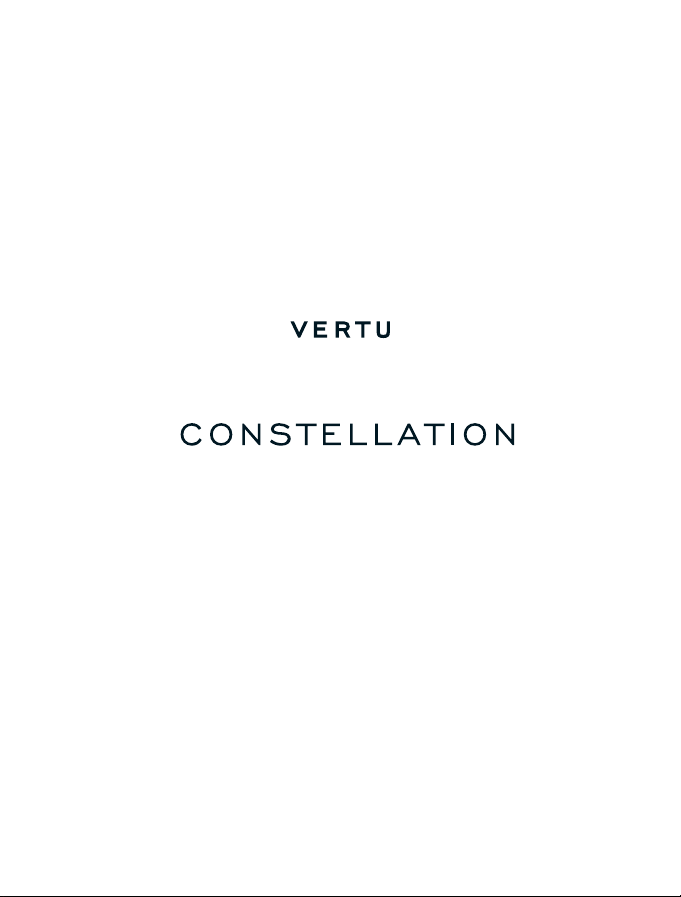
Reference Manual Version 1

2Contents
Contents
Safety..................................................6
Introduction .......................................7
Overview..............................................7
Help and support .................................7
Use the user guide in your phone ........7
Care of your phone ..............................8
Keys and parts.....................................9
Get started ...................................... 12
Package contents ..............................12
Insert or remove the SIM card............12
Lock or unlock the keys and screen...14
Charging ............................................14
Set up your phone..............................17
Transfer content from your old phone
.....................................................18
Touchscreen actions .........................19
Change the volume of a call, song, or
video.............................................21
Antenna locations ..............................21
Attach a lanyard.................................22
Headset .............................................22
Switch the phone on or off .................23
If your phone stops responding..........23
Vertu services................................. 24
Vertu City Brief...................................24
Vertu Select .......................................24
Vertu Concierge.................................24
Contact Vertu Concierge ...................25
Contact Vertu Technical Support .......25
Vertu Fortress ....................................26
Remote Assist ...................................26
Vertu Concierge Live .........................26
Home screen................................... 27
Interactive home screen elements .....27
Menu key and soft keys .....................29
Clock .................................................30
Use the calendar................................33
Modify the home screen ....................34
Write text ...........................................37
Display indicators ..............................42
Set the notification light to blink for
missed calls or messages.............43
Flashlight ...........................................43
Use your phone offline .......................43
Search in your phone and on the
internet .........................................44
Personalisation............................... 45
Profiles...............................................45
Calls................................................. 47
Call a phone number..........................47
Search for a contact........................... 47
Call a contact .....................................47
Reject a call .......................................48
Mute a call .........................................48
Answer a waiting call .........................48
Make a conference call......................49
Call the numbers you use the most.... 49
Make calls over the internet ...............50
Call the last dialled number................51
Record a phone conversation............51
Turn to silence ...................................51
View your missed calls.......................52
Call your voice mailbox .....................52
Divert calls to your voice mailbox or
another phone number .................52
Prevent the making or receipt of calls
.....................................................53
Allow calls only to certain numbers ....53
Contacts .......................................... 55
About Contacts ..................................55
Save phone numbers and mail
addresses.....................................55
Save a number from a received call or
message.......................................55
© 2011 Vertu. All rights reserved.
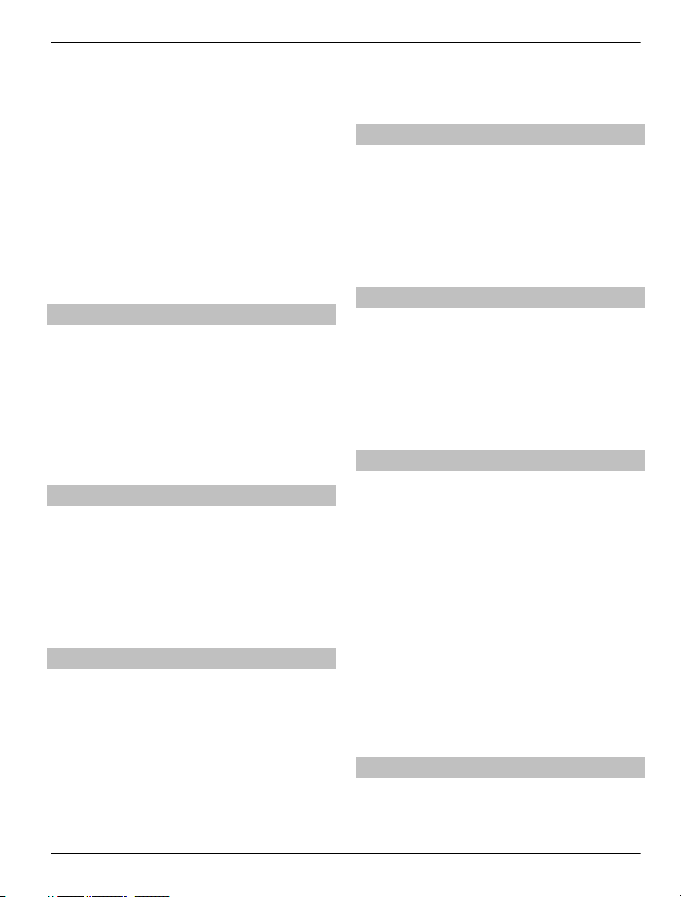
Contents 3
Contact your most important people
quickly ..........................................56
Add a picture for a contact .................56
Set a ringing tone for a specific
contact..........................................56
Send your contact information using
My Card........................................57
Create a contact group ......................57
Send a message to a group of people
.....................................................57
Copy contacts from the SIM card to
your phone....................................58
Office Communicator.........................58
Messaging....................................... 60
About Messaging...............................60
Send a message................................60
Send a message to a contact.............60
Send an audio message ....................61
Receive messages ............................61
View a conversation...........................62
Listen to a text message ....................62
Change language ..............................63
Mail .................................................. 64
About Mail..........................................64
Set up a mailbox ................................64
Set up a Mail for Exchange mailbox...65
Synchronise your mailbox..................66
Read mail ..........................................66
Send a mail........................................67
Open mail from a home screen..........67
Calendar.......................................... 69
About the calendar.............................69
Browse your calendar entries in
different views...............................69
Add a task to your to-do list................69
Add a calendar entry..........................69
Send a meeting request.....................70
Remember a birthday ........................71
Use separate calendars for work and
free time........................................71
Add the location to a calendar entry...71
Connectivity.................................... 73
Define how your phone connects to
the internet....................................73
Wireless LAN.....................................73
Bluetooth ...........................................74
USB data cable..................................77
Store your files on a remote drive ......78
Close a network connection...............78
Internet ............................................ 80
About the web browser ......................80
Browse the web .................................80
Add a bookmark ................................80
Subscribe to a web feed ....................81
Add a web feed to your home screen
.....................................................81
Access your company intranet...........82
Social networks.............................. 83
About Social ......................................83
See your friends' status updates in
one view .......................................83
Post your status to social networking
services ........................................84
Link your online friends to their
contact information .......................84
See your friends' status updates on
the home screen...........................84
Upload a picture or video to a service
.....................................................84
Contact a friend from a social
networking service........................85
Add an event to your device calendar
.....................................................85
Camera ............................................ 86
About the camera ..............................86
Take a picture ....................................86
© 2011 Vertu. All rights reserved.
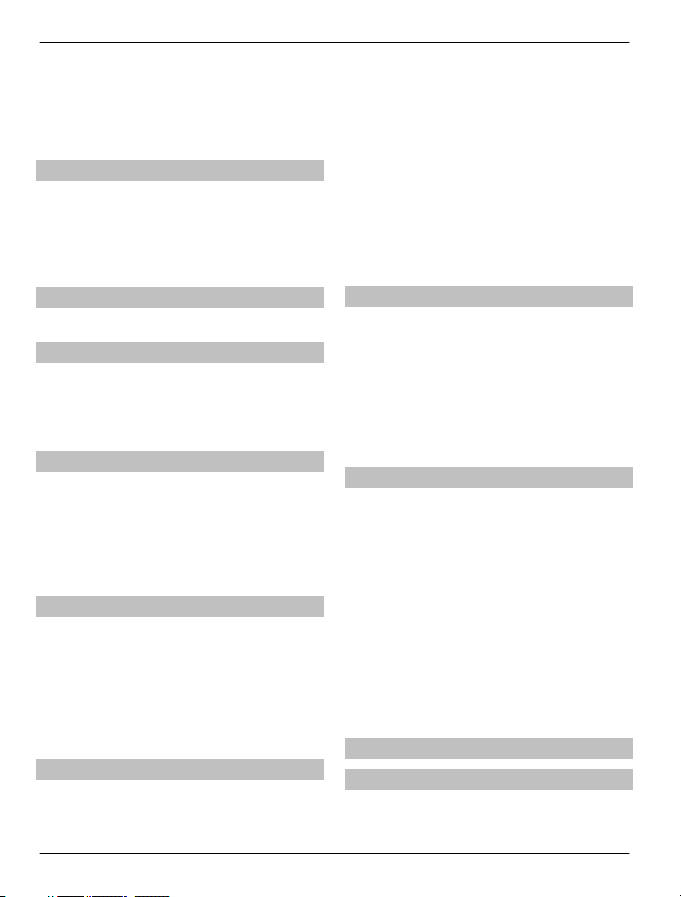
4Contents
Save location information to your
pictures and videos.......................87
Picture and video tips ........................87
Record a video ..................................88
Send a picture....................................88
Your pictures and videos .............. 89
About Photos .....................................89
View pictures and videos ...................89
Edit the pictures you have taken ........90
Video editor .......................................90
Print a picture you have taken............91
Videos and TV................................. 92
Videos ...............................................92
Music and audio ............................. 93
Music player ......................................93
Protected content ..............................95
Record sounds ..................................95
FM radio ............................................96
Maps ................................................ 98
Maps overview...................................98
My position ........................................98
Find places ......................................102
Favourites........................................103
Drive and Walk ................................105
Give feedback on Maps ...................109
Office ............................................. 111
Quickoffice.......................................111
Read PDF documents .....................111
Make a calculation ...........................111
Write notes ......................................112
Translate words from one language to
another .......................................112
Open or create zip files ....................113
Phone management ..................... 114
Keep your phone software and
applications up to date................114
Vertu Fortress ..................................115
Manage files ....................................116
Increase available memory so you
can add more content.................117
Manage applications........................118
Synchronise content ........................118
Copy contacts or pictures between
phones........................................119
Protect your phone ..........................120
Install PC Suite on your PC ..............120
Accessories .................................. 121
Charge the battery ...........................121
About Vertu Portable Power DC-15V
...................................................122
Use Vertu Portable Power DC-15V ..122
Use the vehicle charger ...................123
Use the data cable...........................124
Wired stereo headset.......................125
Common accessory settings............125
Troubleshooting........................... 127
If your phone stops responding........127
Restore original settings ..................127
What to do when the memory is full?
...................................................127
Message indicator blinking ..............127
A contact appears twice in the
contacts list.................................128
Unreadable characters while
browsing the web........................128
Remove all content and restore
settings .......................................128
Examine your phone's compliance
label............................................128
Specifications............................... 131
Protect the environment.............. 133
Save energy.....................................133
Recycle............................................133
© 2011 Vertu. All rights reserved.
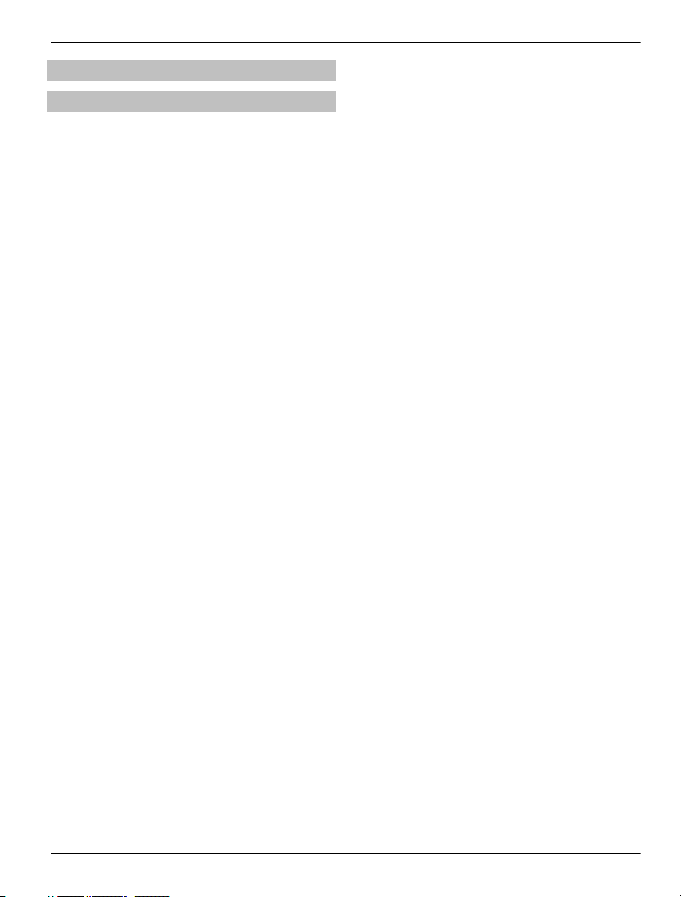
Product and safety information .. 134
Index .............................................. 141
Contents 5
© 2011 Vertu. All rights reserved.
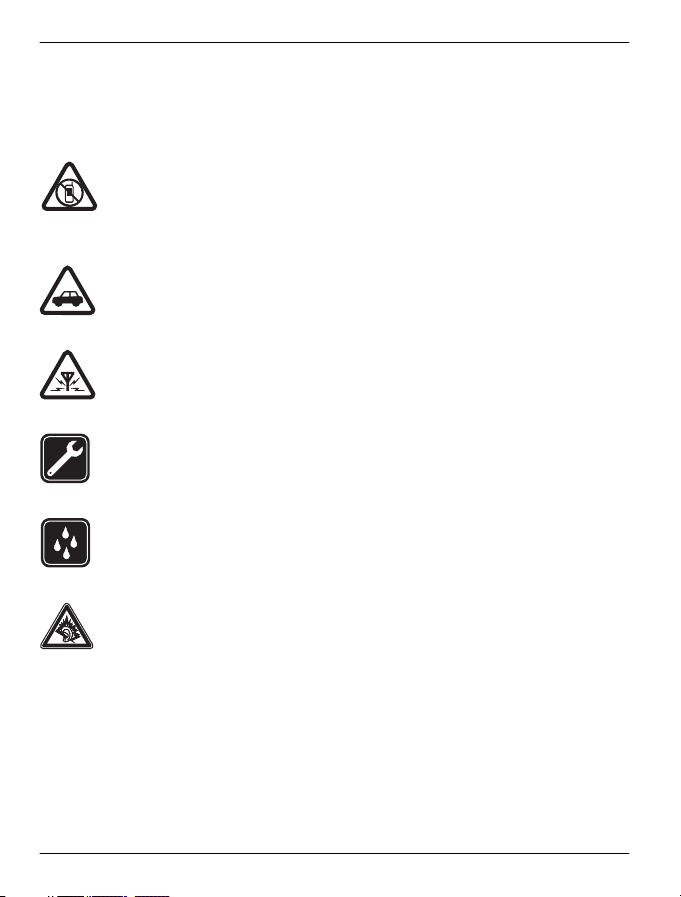
6Safety
Safety
Read these simple guidelines. Not following them may be dangerous or illegal. For
further information, read the complete user guide.
SWITCH OFF IN RESTRICTED AREAS
Switch the device off when mobile phone use is not allowed or when it may
cause interference or danger, for example, in aircraft, in hospitals or near
medical equipment, fuel, chemicals, or blasting areas. Obey all instructions
in restricted areas.
ROAD SAFETY COMES FIRST
Obey all local laws. Always keep your hands free to operate the vehicle while
driving. Your first consideration while driving should be road safety.
INTERFERENCE
All wireless devices may be susceptible to interference, which could affect
performance.
QUALIFIED SERVICE
Only qualified personnel may install or repair this product.
KEEP YOUR DEVICE DRY
Your device is not water-resistant. Keep it dry.
PROTECT YOUR HEARING
Listen to a headset at a moderate level, and do not hold the device near your
ear when the loudspeaker is in use.
© 2011 Vertu. All rights reserved.
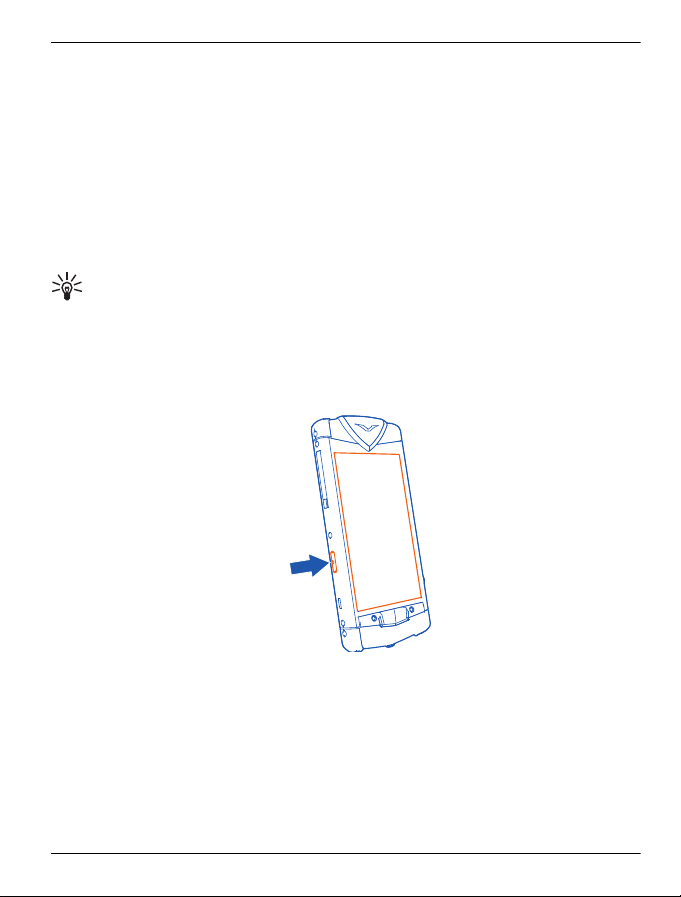
Introduction 7
Introduction
Overview
This user guide is intended to provide you with full details on how to use the prominent
features on your Vertu Constellation.
When you set up the phone, it is recommended that you register, because you then
have access to the full range of Vertu's personalised services, and to the full range of
home screens, including Vertu Select and Vertu City Brief.
The pictures used in this user guide are provided for illustration purposes only. They
may differ from those on your actual version of the Vertu Constellation.
Tip: To access Vertu services, select Menu > Vertu.
Help and support
To find out more about using your Vertu Constellation:
• Contact Vertu Technical Support using the Concierge key.
• Refer to the user guide on your phone or to the full reference manual on the Vertu
website.
• Use the setup wizards available on your Vertu Constellation that can help you with
registration and mail account creation. Select Menu > Vertu > Sett. wizard.
Use the user guide in your phone
Select Menu > Office > Tools > User guide.
© 2011 Vertu. All rights reserved.
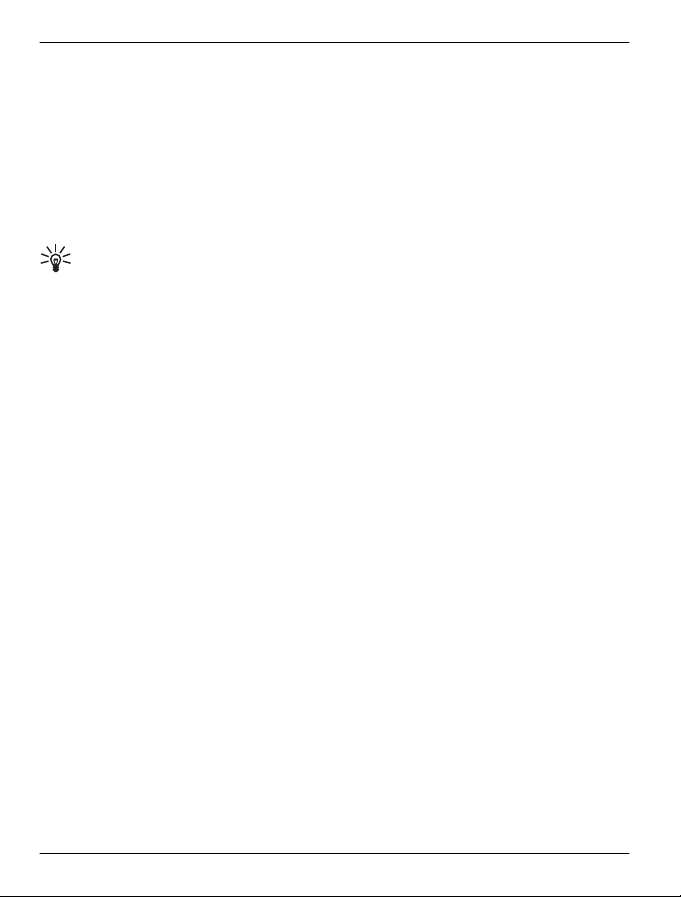
8Introduction
Open the user guide from an application
Select Options > User guide. This is not available for every application.
Search the user guide
When the user guide is open, select Options > Search, and enter a letter or a word
in the search field.
Switch between the user guide and an application
Press and hold the menu key to display the list of open applications (including the user
guide), swipe left or right, and select the desired application.
Tip: To scroll up and down an open topic, slide your finger quickly up or down the
screen, and then release it. The content of the screen scrolls with the speed and
direction it had at the moment of release. To stop scrolling, simply tap the screen.
At the end of each topic, there are links to related topics where relevant.
Care of your phone
If your Vertu Constellation, or any of the accessories, are not working as they should,
contact your Vertu dealer.
General care
• Always use your Vertu Constellation in the documented manner. Incorrect usage
may affect performance.
• Do not attempt to open or disassemble your Vertu Constellation. The only part you
ever need to open is the SIM door. Your Vertu Constellation should only be
serviced by Vertu authorised personnel.
•Do not mishandle or abuse your Vertu Constellation.
• Use only Vertu approved accessories.
• The supplied chargers are only intended for use with your Vertu Constellation. Do
not use them with any other device, as this could result in permanent damage to
the phone, battery, or charger.
• Keep your Vertu Constellation and all parts and accessories out of the reach of
small children and pets.
• Do not allow your Vertu Constellation or accessories to come into contact with
liquids or moisture, or dust and dirt.
• Do not expose your Vertu Constellation to extreme temperatures, as these may
cause the battery to stop working temporarily. Performance is particularly limited
in temperatures well below freezing.
• Do not apply paint or other similar substances to your Vertu Constellation.
© 2011 Vertu. All rights reserved.
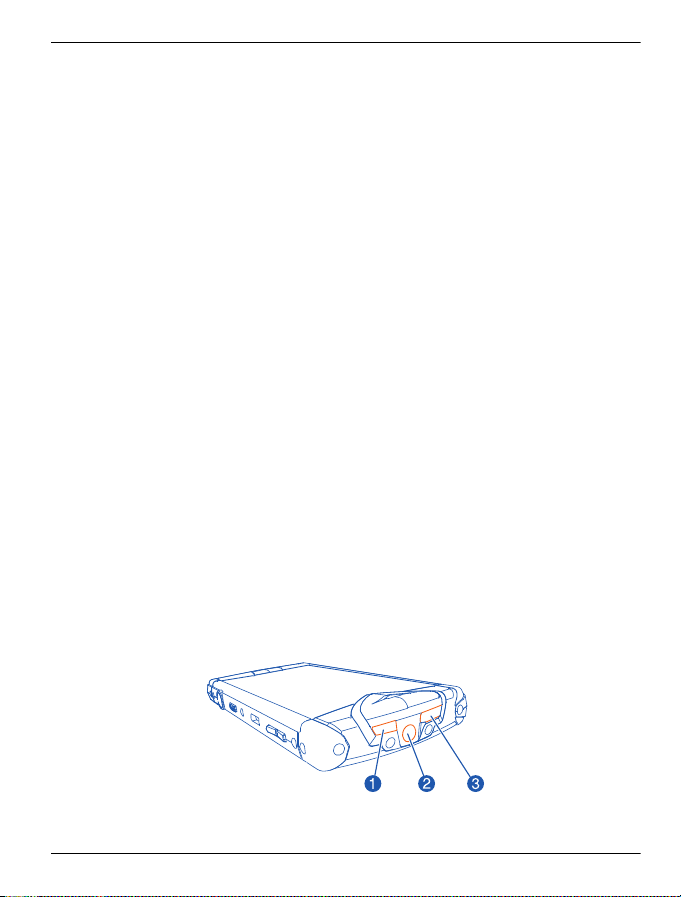
Introduction 9
• Only use a soft, clean cloth to clean your Vertu Constellation. Do not use
chemicals, detergents, abrasive substances, or any liquids. Use a cotton swab to
clean the camera lens.
Interference
• If interference affects the performance of your Vertu Constellation, move away
from the source of the interference.
Battery
• Your Vertu Constellation has an internal, non-removable battery. Do not attempt
to take it out of the phone. You should not leave it connected to the charger and
power source for longer than is necessary.
Materials
Your Vertu Constellation has been crafted from some of the finest materials, and care
needs to be taken to keep it in good condition.
• Do not drop, knock, or rub your Vertu Constellation on or against hard surfaces.
• Ceramics and sapphire are very hard materials, but are also brittle and can be
scratched by harder materials or objects. They can also be damaged if dropped.
Therefore, avoid contact with hard materials such as diamond jewellery, nail files,
abrasives, and mineral crystals.
• All leather can be damaged and should be treated with care. Therefore, avoid
exposing your Vertu Constellation to extreme temperatures or water and high
humidity, and avoid contact with oily substances, make-up, and solvents.
• Vertu metals are finished to a high standard, and care needs to be taken to
maintain their appearance. Therefore, you should avoid contact with sharp
objects, metal polishes, and chemicals such as solvents, alkaline and acid
solutions, cola-based drinks, and salt water. If contact occurs, wipe the surface
with a clean, soft cloth as soon as possible.
Keys and parts
Top
1Power key
© 2011 Vertu. All rights reserved.
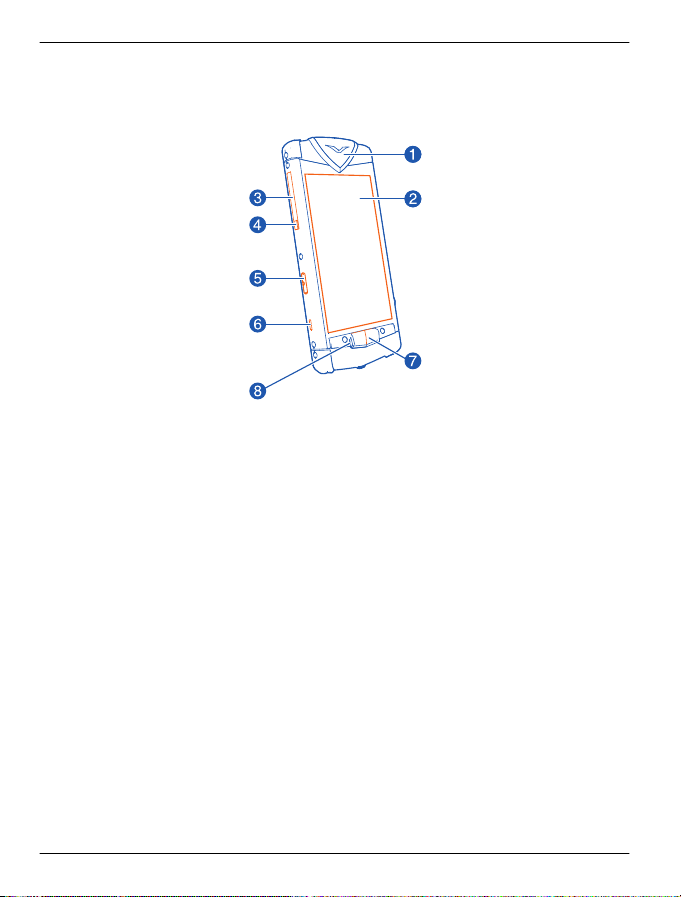
10 Introduction
2AV connector
3 Ambient light sensor
Front
1 Pillow
2Display
3SIM door
4 SIM door hinge
5 Concierge key
6Lanyard hook
7Menu key
8 Notification light
© 2011 Vertu. All rights reserved.
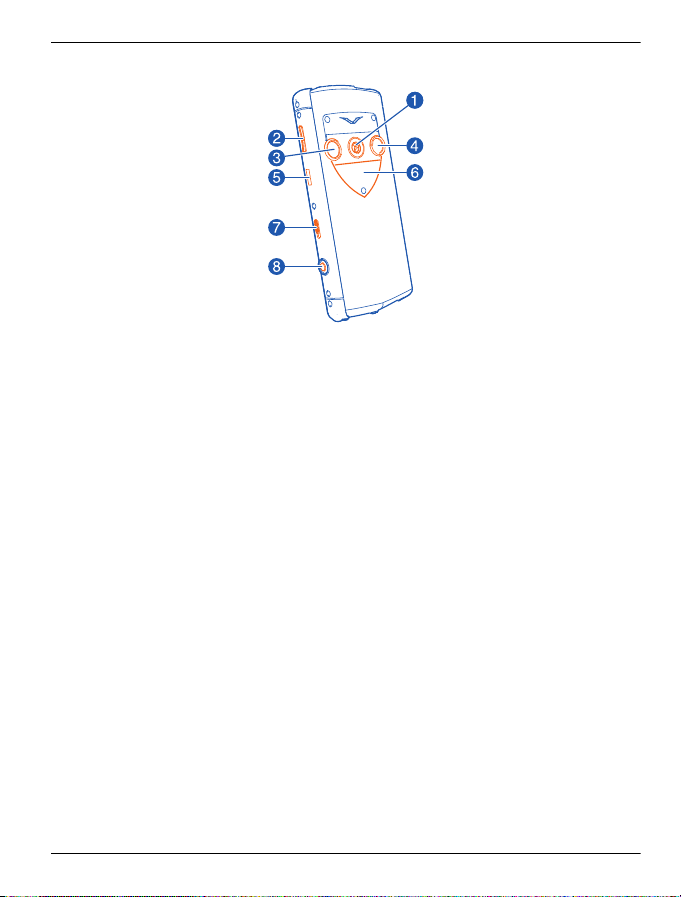
Back
1Loudspeaker
2Volume keys
3 Camera lens
4 Camera flash
5 Micro-USB connector
6 Backplate showing the Vertu serial number
7 Key lock switch
8 Camera key
Introduction 11
© 2011 Vertu. All rights reserved.
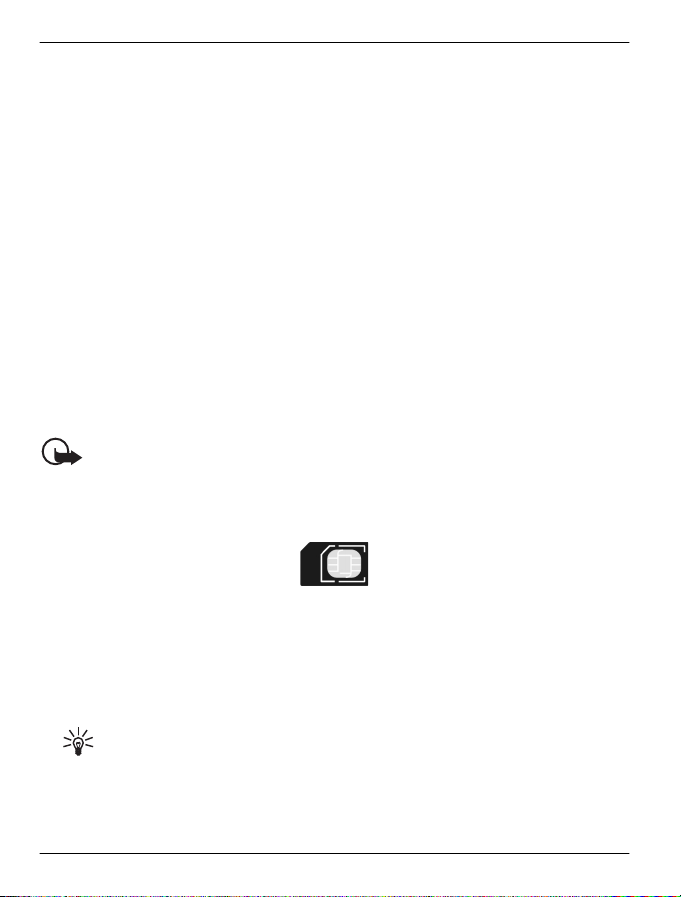
12 Get started
Get started
Package contents
• Vertu Constellation phone
• Leather phone pouch
• Wired stereo headset
• Wall charger (AC-31) with regional plugs
• Vertu Portable Power (DC-15V)
• Vertu vehicle charger (DC-7V)
•Micro-USB cable x 2
•AV cable
• Polishing cloth
• User collateral
The package contents may vary slightly in accordance with the materials used in your
particular phone and with regional regulations.
Insert or remove the SIM card
Important: Do not use a mini-UICC SIM card, also known as a micro-SIM card,
a micro-SIM card with an adapter, or a SIM card that has a mini-UICC cutout (see
figure) in this device. A micro SIM card is smaller than the standard SIM card. This
device does not support the use of micro-SIM cards and use of incompatible SIM cards
may damage the card or the device, and may corrupt data stored on the card.
Follow the instructions carefully, to avoid damaging the SIM card or your Vertu
Constellation.
Do not attach any stickers to your SIM card.
Insert the SIM card
1 Switch the device off.
2 Pull the SIM door outwards from the top of the phone.
Tip: You might want to use your fingernail to do this.
© 2011 Vertu. All rights reserved.
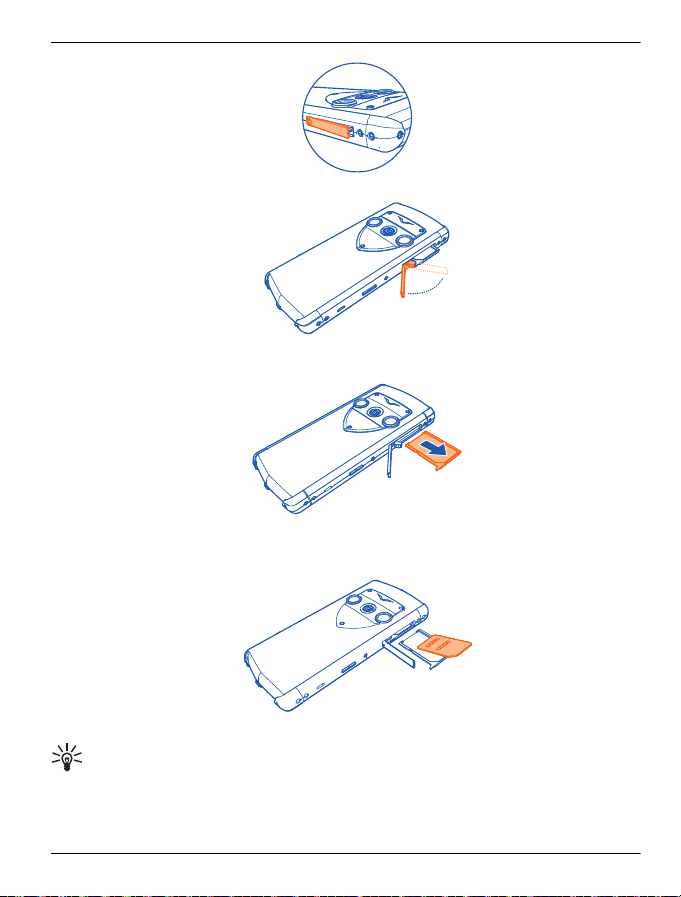
Get started 13
3 Fully extend the door.
4 The SIM drawer automatically slides part way out of the phone. Remove the SIM
drawer.
5 Insert the SIM card, with the contact area facing up (when the phone is looked at
from the back), into the exposed recess of the SIM drawer. Align the card with the
slanted corners of the recess.
6 Fully re-insert the drawer, and close the door.
Tip: If you need to activate and set a PIN code (4-8 digits) for the SIM card, select
Menu > Settings and Phone > Phone management > Security settings > Phone
and SIM card.
© 2011 Vertu. All rights reserved.
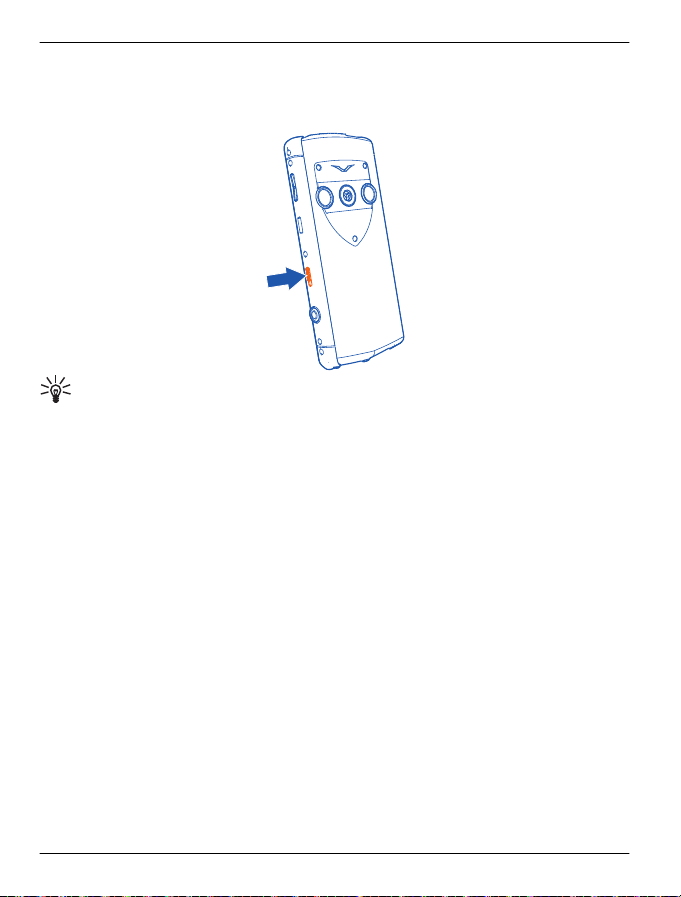
14 Get started
Lock or unlock the keys and screen
To avoid accidentally making a call, you can lock the keys and screen of your phone.
Slide the key lock switch.
Tip: Alternatively, you can press the power key, and select Lock screen and
keys or Unlock.
Set the keys and screen to lock automatically
1 Select Menu > Settings and Phone > Display > Screen/keylock time-out.
2 Define the length of time after which the keys and screen are locked automatically.
Charging
Charge the battery
Your battery has been partially charged at the factory, but you may need to recharge
it before you can switch on your phone for the first time. if you use the wall charger,
the phone will take about an hour and a half to charge from new.
If the phone indicates a low charge, do the following:
1 Connect the supplied wall charger to the wall outlet, and then to the micro-USB
connector on your Vertu Constellation.
© 2011 Vertu. All rights reserved.
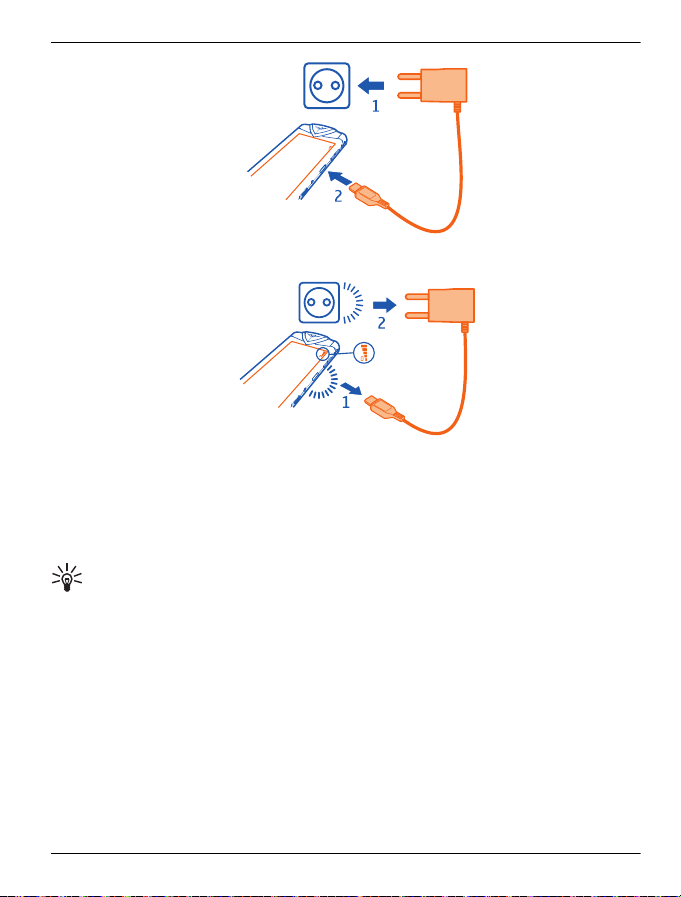
Get started 15
2 When the battery is full, disconnect the charger from the phone, and then from the
wall outlet.
You do not need to charge the battery for a specific length of time. However, if you use
the wall charger with a phone that has a low charge, it may take up to two hours for it
to charge fully.
You can use the phone while it is charging.
If the battery is completely discharged, it may take several minutes before the charging
indicator is displayed or before any calls can be made.
Tip: You can also charge your Vertu Constellation using the Vertu Portable Power
and the Vertu vehicle charger, supplied in the sales box.
Charge the battery over USB
You can use the USB cable to connect your Vertu Constellation to your computer.
You can use your phone while it is charging. For example, if it is connected to your
computer, you can synchronise your phone.
Charging over USB can take longer to start and you may not be able to use the device
immediately.
Do not use a non-powered USB hub.
Your device charges more quickly when connected to the wall charger.
© 2011 Vertu. All rights reserved.
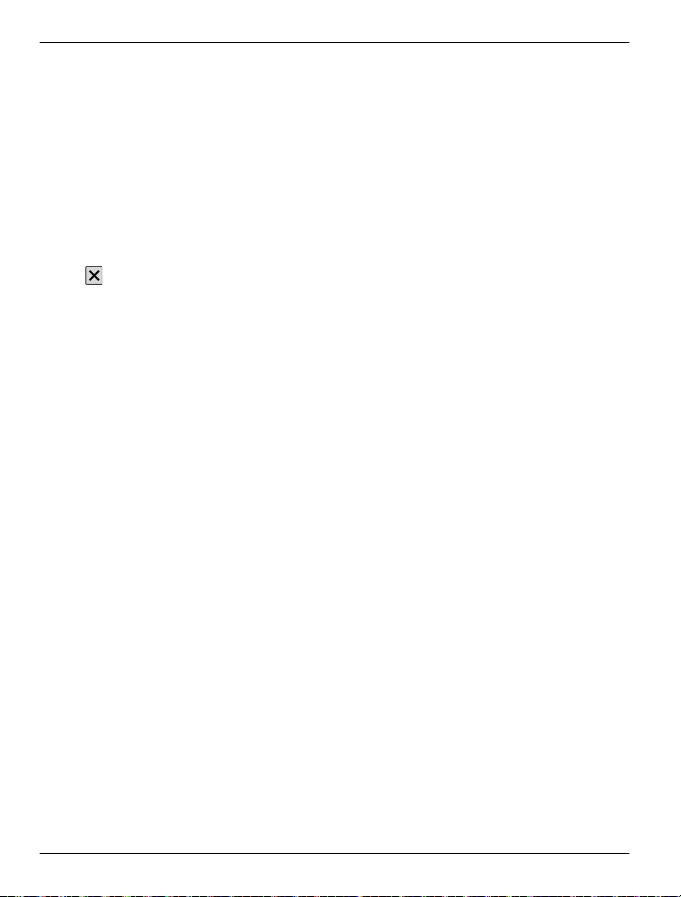
16 Get started
Prolong battery life
There are steps you can take to reduce the power consumption of your phone.
• Always charge the battery fully.
•Activate power saving mode.
Activate power saving mode
Press the power key, and select Activate power saving. To deactivate power saving
mode, press the power key, and select Deactivate power saving.
Close the applications you are not using
Press and hold the menu key, swipe until the desired application is displayed, and
select
Sounds, themes, and effects
• Mute unnecessary tones, such as key tones.
• Use wired headphones, rather than the loudspeaker.
• Change the length of the time-out period after which the device display switches
Set the length of the time-out period
Select Menu > Settings and Phone > Display > Light time-out.
Network use
• If you are listening to music or otherwise using your device, but do not want to
• Set your phone to check for new mail less frequently.
• Use a WLAN connection to connect to the internet, rather than a packet data
Set your device to use only the GSM network
Select Menu > Settings and Connectivity > Network > Network mode > GSM.
Deactivate Bluetooth when not needed
Select Menu > Settings and Connectivity > Bluetooth > Bluetooth > Off.
Stop your device scanning for available WLANs
Select Menu > Settings and Connectivity > WLAN > Options > Settings > Show
WLAN availability > Never.
Establish a packet data (3G or GPRS) connection only when needed
Select Menu > Settings and Connectivity > Admin. settings > Packet data >
Packet data connection > When needed.
.
off.
make or receive calls, activate the Offline profile.
(GPRS or 3G) connection.
© 2011 Vertu. All rights reserved.
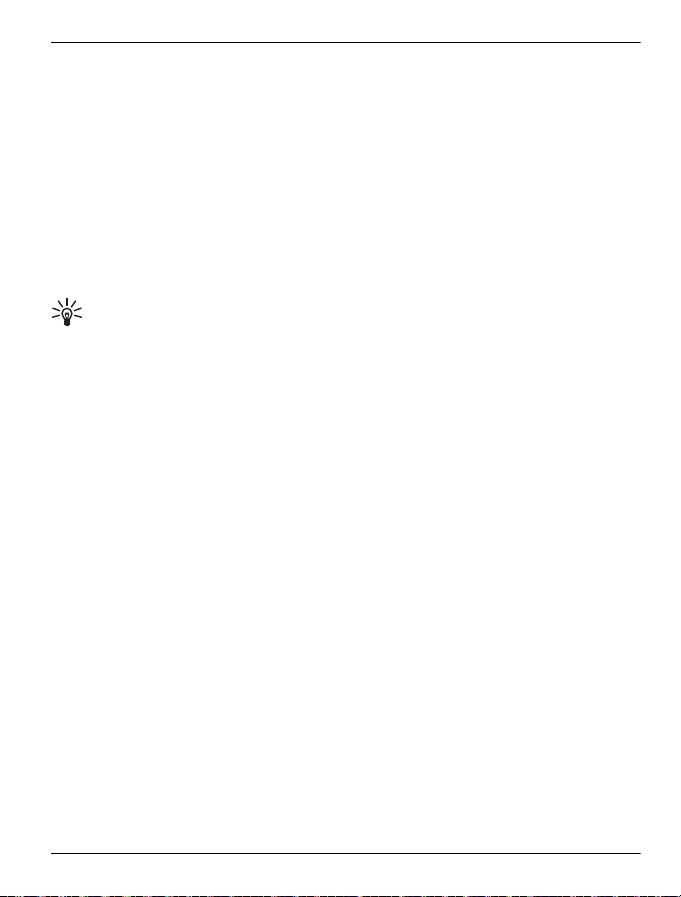
Get started 17
Set up your phone
About registration
Vertu aims to provide you with the very best service possible. To enable us to do this,
you are strongly advised to register your Vertu Constellation. Once you do this, you
get:
• Full access to Vertu’s range of personalised services, including Vertu Concierge
and Vertu Technical Support.
• Additional home screens, including Vertu Select, that offers content individually
tailored to your passions, and Vertu City Brief, that changes as you travel.
• An @vertu.me mail account that you can access at mail.vertu.me.
• Access to Vertu Fortress.
Tip: To view the personalised services to which you have access following
registration, select Menu > Vertu. You also then have access to options that allow you
to rerun the registration application and the setup wizard at any time.
Register your Vertu phone
Normally your Vertu Constellation is registered during the setup process, but you can
also register later using any of the following methods:
• Select Menu > Vertu and Registration.
• Select Call Concierge using the dedicated key.
• Register at www.vertu.me.
• Select any of the Vertu-specific services on the phone.
Set up your phone
1 Before you switch on your Vertu Constellation, make sure that you have inserted a
valid, active SIM card, and are in a location with cellular data connectivity.
2 Start up your Vertu Constellation, and launch the setup wizard.
3 The setup wizard takes you through the registration process. Once you have
entered your details and accepted the terms and conditions, the Vertu services are
automatically activated.
If you decline the terms and conditions, you can still use the phone, but the Vertu
services are deactivated.
If you are already a registered customer, enter your username and password.
4 Provided that you registered, you are automatically taken through mail setup.
An @vertu.me mail account is created for you.
© 2011 Vertu. All rights reserved.
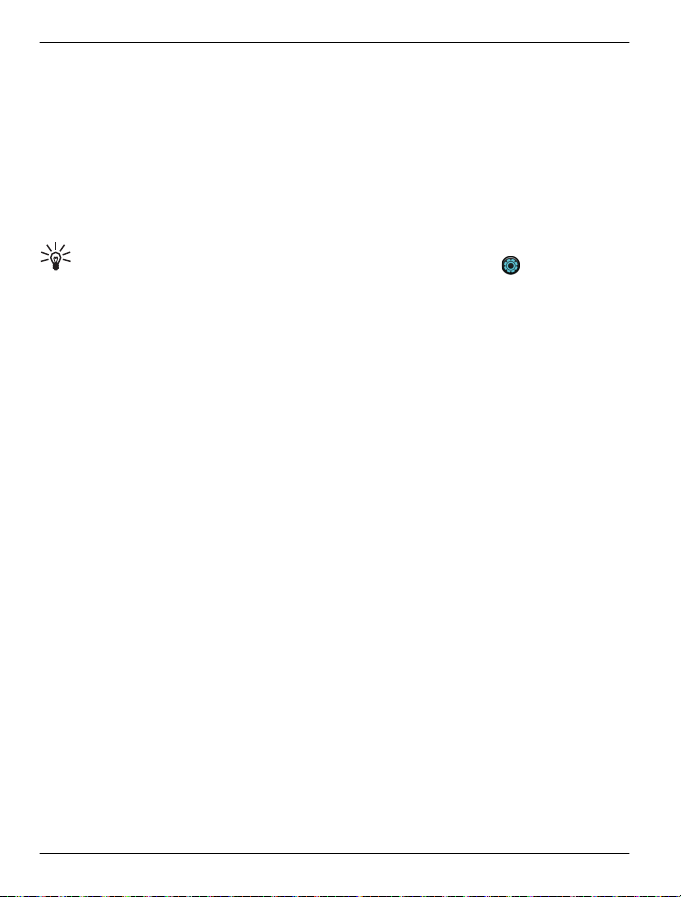
18 Get started
Mail setup
The final part of setup allows you to create mailboxes from a list of mail service
providers, including @vertu.me if you have registered.
Select a mail service provider, and enter the requested details. The first mailbox is
automatically displayed in the Mail widget on the home screen to the immediate right
of the default home screen. This widget gives you quick access to the most recent
unread mail. To go to the inbox, select the title bar.
For each subsequent mailbox that you create, you need to add a Mail widget for it on
the home screen of your choice.
Tip: To add a new mailbox into an existing Mail widget, select on the top right
of the widget. Select Create new mailbox, and follow the displayed instructions. The
new mailbox replaces the previous mailbox inside the widget.
Your Vertu Constellation has full compatibility with Microsoft Exchange Server,
allowing you to configure one of your mail accounts as a Mail for Exchange mailbox.
This gives you mobile access to the mail, calendar, contacts, and tasks on the account,
with the option to keep content fully synchronised.
You are asked during mail setup whether you want your corporate account to be used
as your Mail for Exchange mailbox. If you decide against this, a list of alternative mail
providers is displayed. If you select Vertu Mail from this list, your @vertu.me account
is used as your Mail for Exchange mailbox. Alternatively, you can select another
compatible provider from the list and then select Mail for Exchange (instead of POP/
IMAP) when setting up the mailbox.
You can add further mailboxes as required. For each subsequent mailbox that you
cr eat e, yo u ne ed t o add a ma il wi dge t to t he c ust omis able hom e sc reen of y our c hoi ce.
Setup wizard
If you wish to change your registration details, or modify any of the settings on your
Vertu Constellation, you can run the setup wizard again.
To access the setup wizard, select Menu > Vertu > Sett. wizard.
Transfer content from your old phone
You can use the Phone switch application to copy contacts, calendar entries, and
pictures from your previous compatible phone to your Vertu Constellation.
Select Menu > Settings and Connectivity > Data transfer > Phone switch.
You can also use PC Suite to transfer pictures, sound clips, and other media files, as
follows:
1 Transfer the required content from your old phone to your PC or Mac using a USB
connection.
© 2011 Vertu. All rights reserved.

Get started 19
2Install PC Suite on your PC or Mac.
3Make sure that PC Suite locates the required content on your PC or Mac.
4 Select Menu > Settings and Connectivity > USB > PC Suite.
5 Transfer the files from PC Suite on your PC or Mac to your Vertu Constellation.
You can use a USB connection or Bluetooth.
You can also transfer files in the opposite direction when you want to back up the
new files that you create on your Vertu Constellation.
If you do not want to use PC Suite to transfer files to and from your PC, and would
rather do it manually, use Mass storage mode. Your Vertu Constellation is then seen
as an external drive on the PC or Mac.
When Mass storage mode is selected, you are not able to see or run applications that
you have installed on the internal memory card.
Touchscreen actions
To interact with the user interface, tap or tap and hold the touchscreen.
Open an application or other screen element
Tap the application or element.
Access functions quickly
Tap and hold the item. A pop-up menu with available options opens. For example, to
send a picture or delete an alarm, tap and hold the picture or alarm, and from the popup menu, select the appropriate option.
Drag an item
Tap and hold the item, and slide your finger across the screen. The item follows your
finger.
© 2011 Vertu. All rights reserved.

20 Get started
Yo u can d rag it ems on the home s cre en or i n th e main menu, when y ou h ave ac tiv ated
editing mode.
Swipe
Place a finger on the screen, and steadily slide your finger in the desired direction.
For example, when you are viewing a picture, to view the next picture, swipe left.
Scroll in a list or menu
Place your finger on the screen, slide it quickly up or down the screen, and then lift
your finger. The content of the screen scrolls with the speed and direction it had at the
moment of release. To select an item from a scrolling list and to stop the movement,
tap the item.
© 2011 Vertu. All rights reserved.
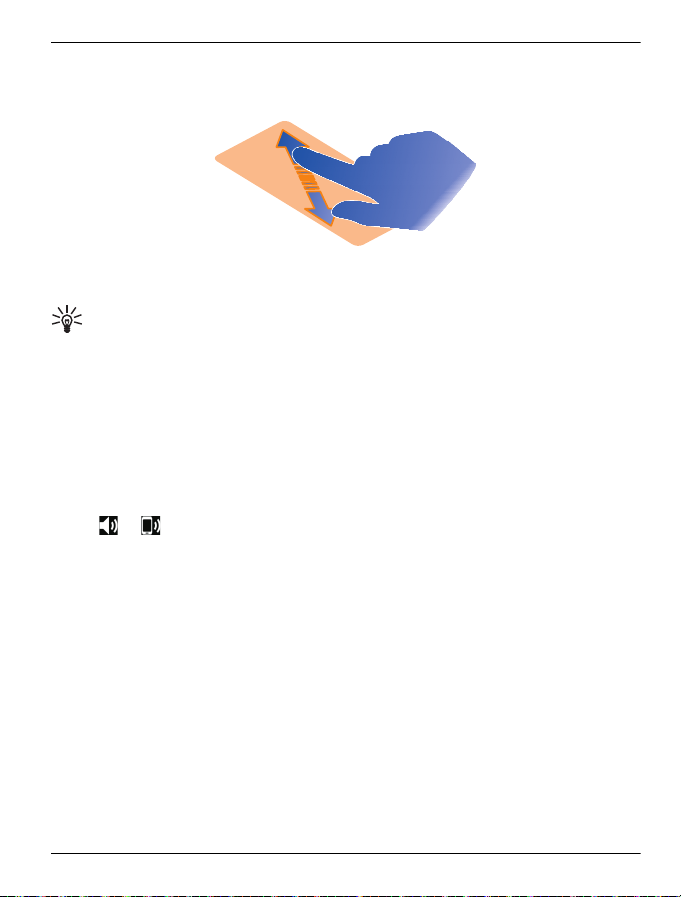
Get started 21
Zoom in
Place two fingers on an item, such as a picture or web page, and slide your fingers
apart.
Zoom out
Place two fingers on the item, and slide your fingers together.
Tip: You can also tap the item twice to zoom in and out from the default zoom
setting.
Change the volume of a call, song, or video
Use the volume keys.
You can adjust the volume during a call or when an application is active.
The built-in loudspeaker allows you to speak and listen from a short distance without
having to hold the phone to your ear.
Activate or deactivate the loudspeaker during a call
Select
or .
Antenna locations
Avoid touching the antenna area while the antenna is in use. Contact with antennas
affects the communication quality and may reduce battery life due to higher power
level during operation.
© 2011 Vertu. All rights reserved.
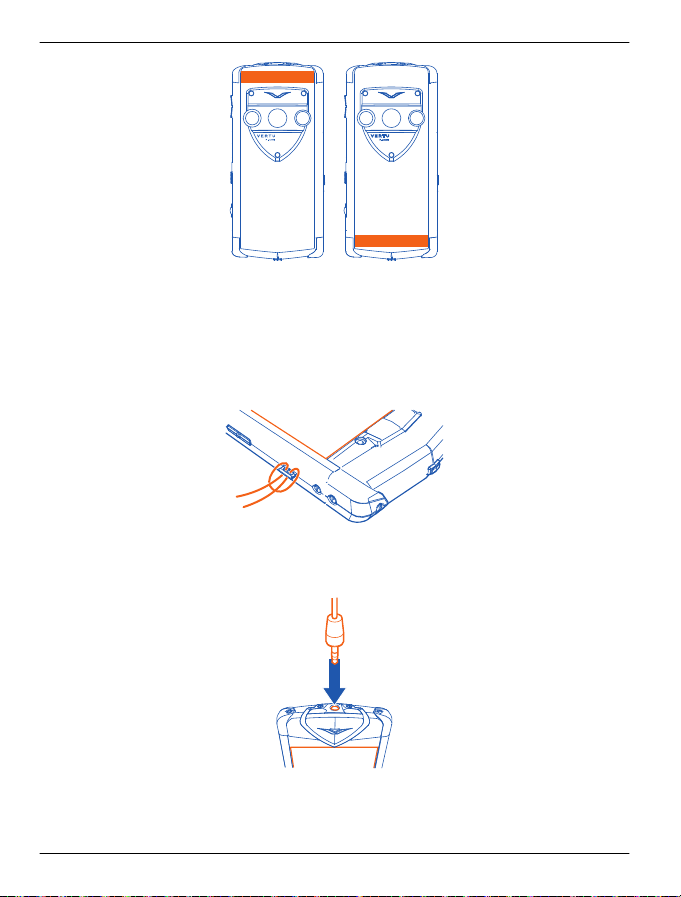
22 Get started
The antenna area is highlighted.
Attach a lanyard
A lanyard is an accessory that is available separately.
Pull out the lanyard hook from the side of the phone using your fingernail, and thread
the lanyard through the hook.
Headset
You can connect a compatible headset or compatible headphones to your phone.
© 2011 Vertu. All rights reserved.
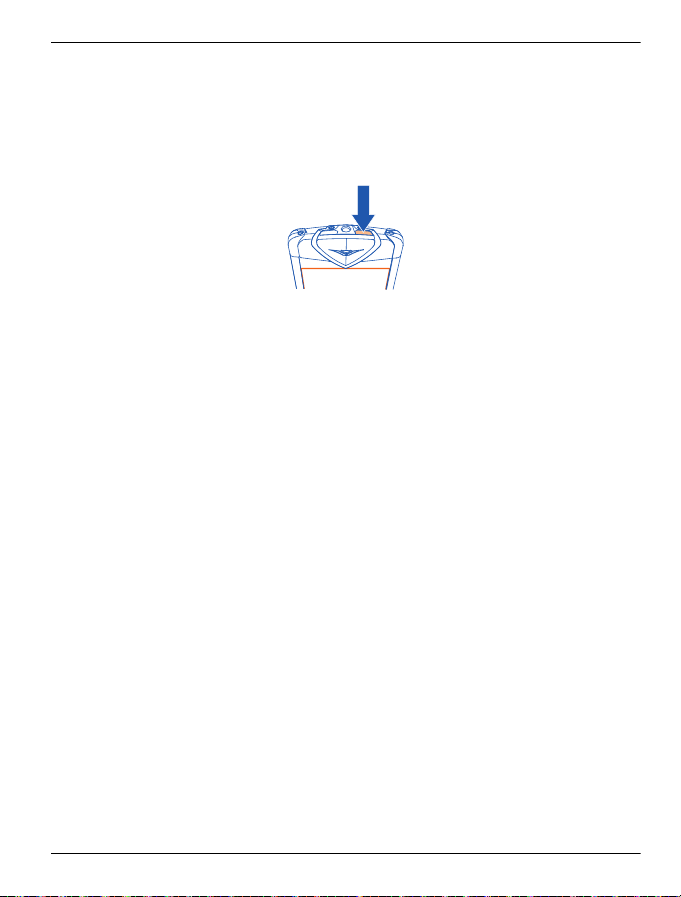
Get started 23
Switch the phone on or off
Switch on
Press and hold the power key until the phone vibrates.
Switch off
Press and hold the power key.
If your phone stops responding
Press and hold down the power key for about 8 seconds, until the phone vibrates and
switches off.
Switch the phone back on if necessary.
No content, such as contacts or messages, is deleted.
© 2011 Vertu. All rights reserved.
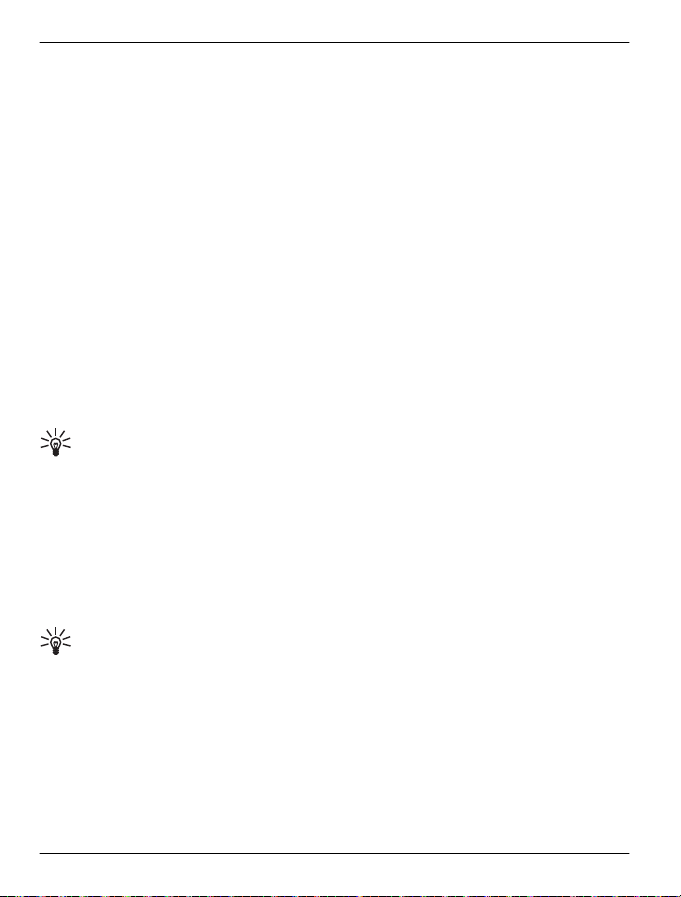
24 Vertu services
Vertu services
Vertu City Brief
Vertu City Brief is made up of a series of independently written and uniquely sourced
guides to more than 200 key cities around the world. It is available in a variety of
languages, including English, Italian, German, French, Russian, Japanese, Chinese
and Arabic.
Vertu City Brief is available on your Vertu Constellation as an additional home screen,
once you have registered the phone.
The City Brief notification widget is activated on the default home screen to let you
know whenever a new City Brief is available for the location to which you have travelled.
The content of the Vertu City Brief home screen changes as you travel, with the relevant
guide being presented to you when you arrive at a particular destination, offering
suggestions on where to eat, drink and visit during your stay.
Vertu City Brief is integrated with Vertu Concierge, so you can make phone or mail
bookings through Concierge when you see things that are of interest.
Vertu City Brief is updated regularly, so you can always be confident the information
is accurate and relevant. New destinations are added on a regular basis.
Tip: To deactivate Vertu City Brief, select Menu > Settings and Vertu
Settings.
Vertu Select
Vertu Select delivers original articles selected to inspire, inform, and entertain you,
based on your region, preferences, and passions.
Written by selected experts, Vertu Select is available on your Vertu Constellation as
an additional home screen, once you have registered your Vertu Constellation. The
content is often linked to exclusive offers accessed through Vertu Concierge.
Tip: To deactivate Vertu Select, select Menu > Settings and Vertu Settings.
Vertu Concierge
Concierge is a lifestyle assistance service, available globally 24/7 in your preferred
language.
Your Vertu Constellation comes with 12 months complimentary access to this service,
once you have registered your phone.
Concierge provides you with access to Vertu Technical Support, which is also
available 24/7.
© 2011 Vertu. All rights reserved.
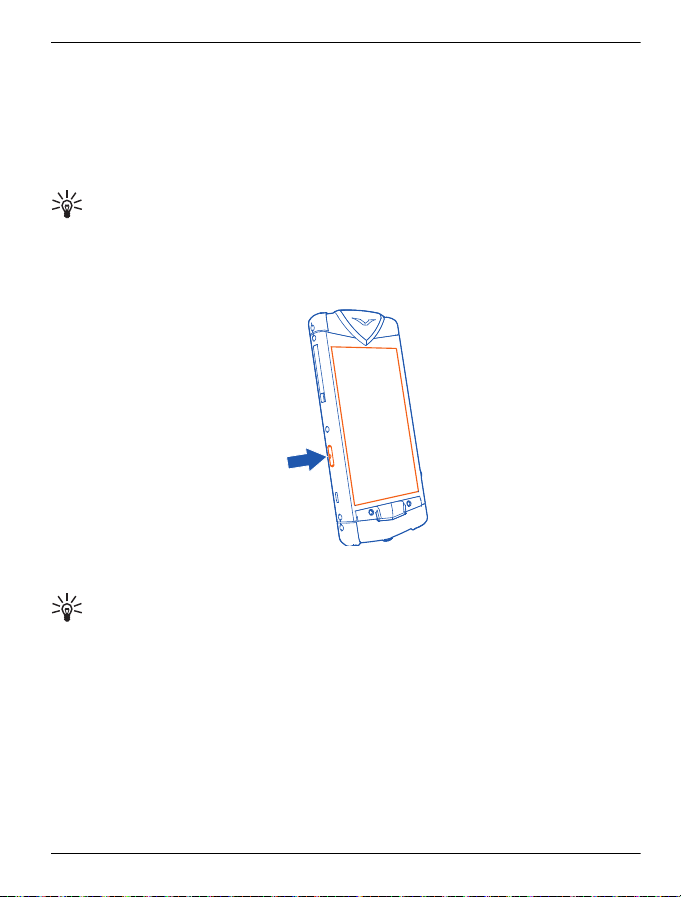
Vertu services 25
Your Concierge experience begins with a personalised call, designed to:
• Introduce you to the service.
• Understand your needs.
• Record your preferences.
This makes sure that your relationship with Concierge is a rich and rewarding one,
satisfying your needs, and providing you with unique opportunities.
Tip: Concierge Live allows you to monitor the progress of your Concierge tasks.
Contact Vertu Concierge
1 Press the Concierge key on the left side of your phone.
2 Select Call Concierge or Email Concierge.
Tip: If you are unable to contact Vertu Concierge using your dedicated button,
please call Vertu Technical Support for assistance in resolving this.
Contact Vertu Technical Support
Should you require technical help using your Vertu Constellation, contact Vertu
Technical Support using the Concierge key. Vertu Technical Support is available 24
hours a day, 7 days a week.
1 Press the Concierge key.
2 Select Call Technical Support.
© 2011 Vertu. All rights reserved.
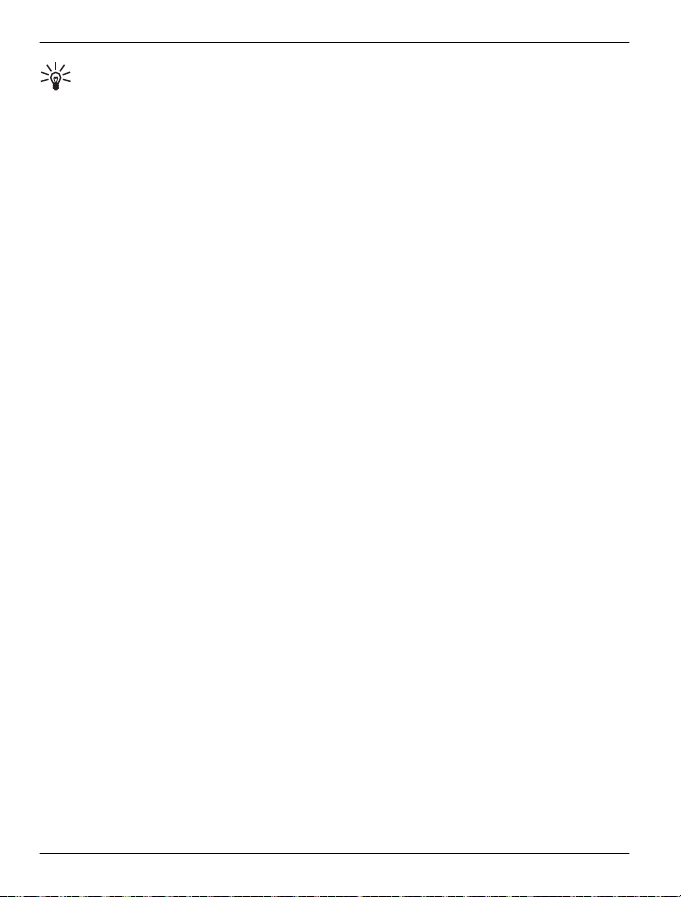
26 Vertu services
Tip: If you are unable to contact Technical Support using the Concierge key, call
+441252867500. For local numbers, go to www.vertu.com.
Vertu Fortress
Your Vertu Constellation comes with 12 months complimentary use of the Vertu
Fortress synchronisation service. This backs up the photos and videos on your phone.
The media files are encrypted during transmission using HTTPS (Hypertext Transfer
Protocol Secure). Data is stored using the 256-bit AES (Advanced Encryption
Standard).
The data is synchronised with a cloud-based server. You can view the data on the
Web portal at www.vertu.me.
Vertu Fortress is set to synchronise manually by default, but it can also be set to
synchronise automatically.
Remote Assist
Provided that Vertu has your consent, the Remote Assist service enables Vertu's
Technical Support team to access your Vertu Constellation remotely.
The service is intended to assist you if you have problems setting up or using your
phone.
Please contact Technical Support if you wish to use the service.
Vertu Concierge Live
Vertu Concierge Live allows you to monitor the status of your current requests with
Concierge. You can also call Concierge direct from the Concierge Live screen.
To find out the status of your Concierge requests, press the Concierge key, and select Concierge Live.
© 2011 Vertu. All rights reserved.
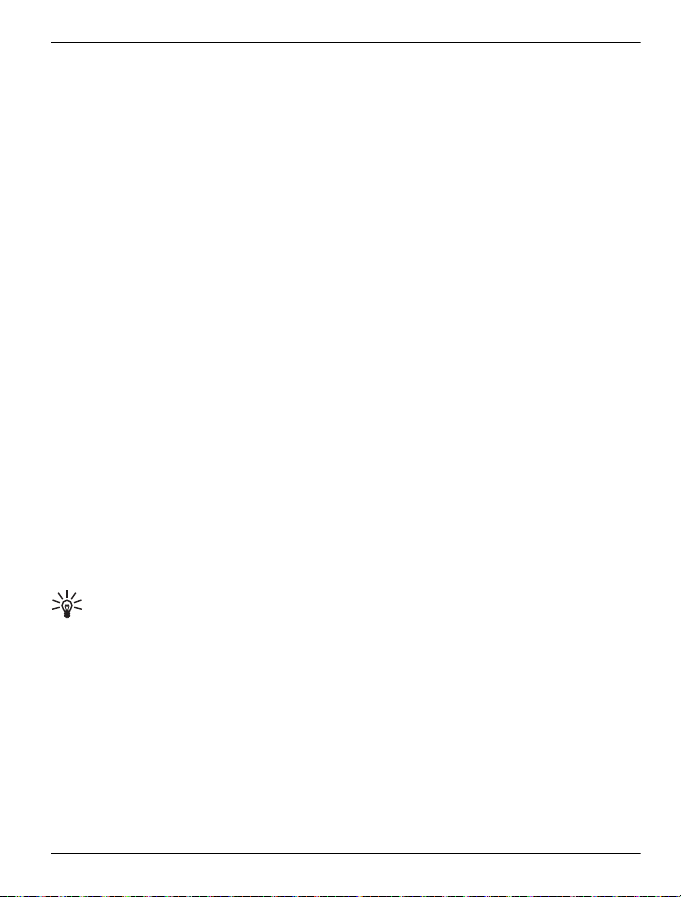
Home screen 27
Home screen
Interactive home screen elements
About the default home screen
The default home screen acts as a gateway to the functions on your Vertu
Constellation:
• Additional home screens – two to the left of the default view that are dedicated to
Vertu Select and Vertu City Brief, and two to the right that provide access to the
initial mailbox and the application quick launch widget. The two screens to the right
of the default home screen are fully customisable so that you can add the
applications and shortcuts that you use the most. You can also add a sixth, blank,
home screen that is fully customisable.
When you are travelling, and wish to avoid roaming charges, to deactivate Vertu
Select or Vertu City Brief, select Menu > Settings and Vertu Settings.
• The three most commonly used profiles – Silent, Offline, and General. To change
the profile, select the profile icon in the top left of the default view, and select a
different profile.
• Connectivity and WLANs in the top right of the screen.
• Four shortcuts at the bottom of the screen that give you access to Contacts,
Calendar, Messaging, and Web.
• Instant notifications of new mail, messages, and missed calls.
The default home screen has an interactive clock that automatically detects your
current time and availability, and provides access to your alarms and appointments.
If you are away from your regular time zone, the time at home is also shown on the
clock face, in digital format. Your current appointments are indicated by the arcs
around the clock, and your current alarms are indicated by red markers.
Tip: When you select a quadrant on the clock that contains one or more
appointments, the appointments are displayed in a pop-up window. Select the required
appointment to access the calendar.
The menu key for the selection of other functions is situated centrally just below the
display.
© 2011 Vertu. All rights reserved.
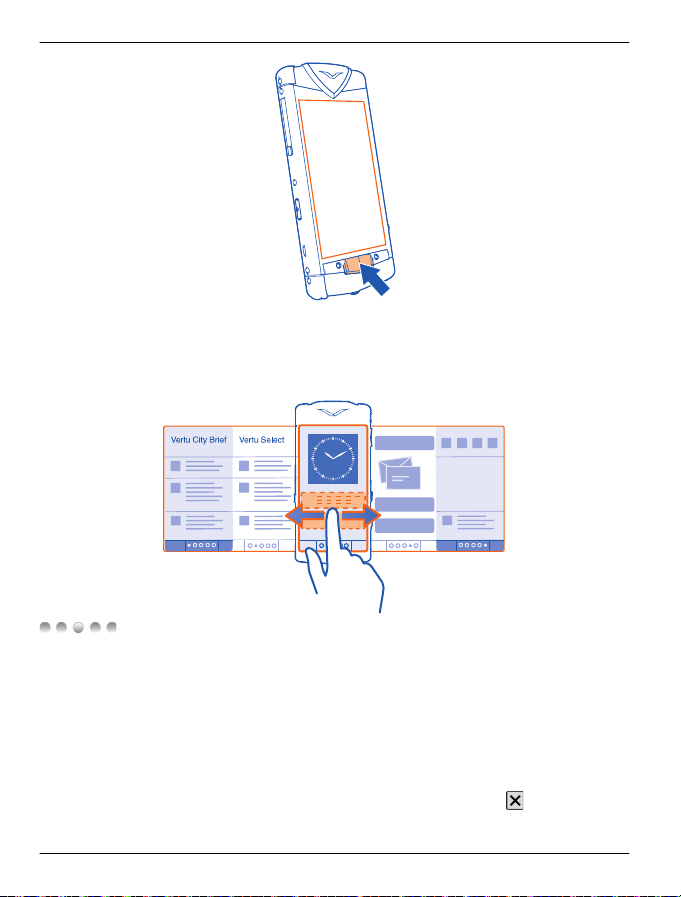
28 Home screen
To access the options relevant to your current screen, select Options.
To open the dialler, select Call.
Switch between home screens
Swipe left or right.
indicates your current home screen. Press the dots to return to the default
home screen.
Switch between open applications
You can see which applications and tasks are open in the background, and switch
between them.
Press and hold the menu key to open the task switcher, swipe left or right, and select
the desired application.
Applications running in the background increase the demand on battery power and
use memory. To close an application that you are not using, select
© 2011 Vertu. All rights reserved.
.
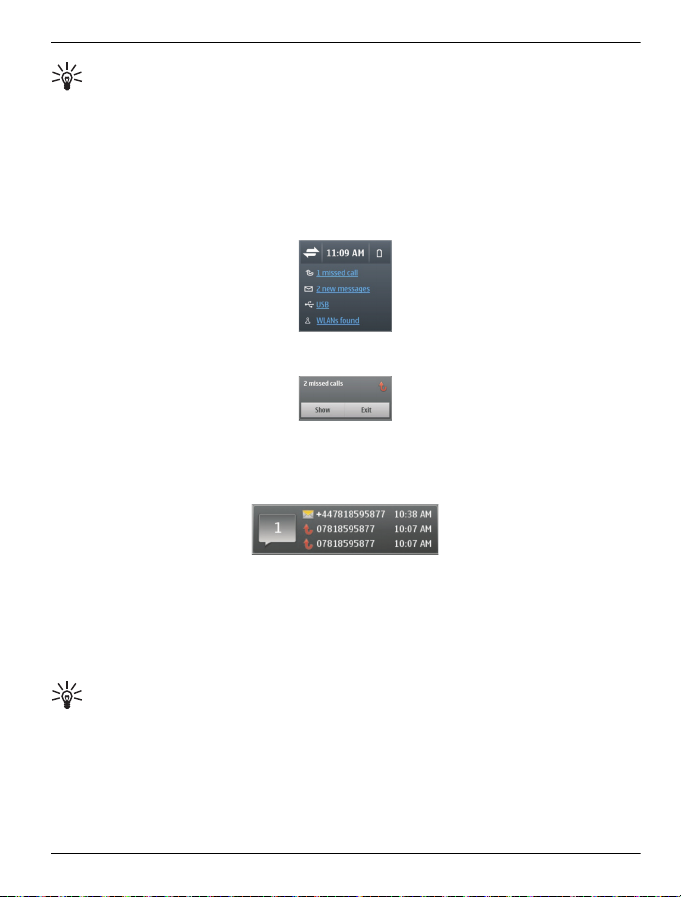
Home screen 29
Tip: To close all open applications, select and hold the task switcher, and from
the pop-up menu, select Close all.
Notifications
There are a number of means by which your Vertu Constellation notifies you of missed
events.
Notification pane — This is displayed when you select the area in the top right hand
corner of the screen. It displays events such as available WLANs, missed calls, and
new messages.
Notification pop-up — A Notification pop-up is displayed on the home screen to show
missed calls, messages, voice mail, and calendar events.
Notification widget — You can add a Notificat ion widg et to one of your home s creen
views. This displays your missed events.
If you add the Notification widget to your home screen, the Notification pop-up is no
longer displayed.
Notification light — This light on the left of the menu key flashes blue when you have
a missed call or a new message. To define the events for which the light flashes, select
Menu > Settings and Phone > Notification lights > Notification light.
The notification light flashes red when your battery needs recharging. The light flashes
green when the battery is charging, and turns a steady green once charging is
complete.
Tip: You can set the notification light to become a breathing light when the phone
is not being used. Select Menu > Settings and Phone > Notification lights >
Standby breathing light > On.
Menu key and soft keys
The menu key is the physical key situated centrally just below the display.
© 2011 Vertu. All rights reserved.
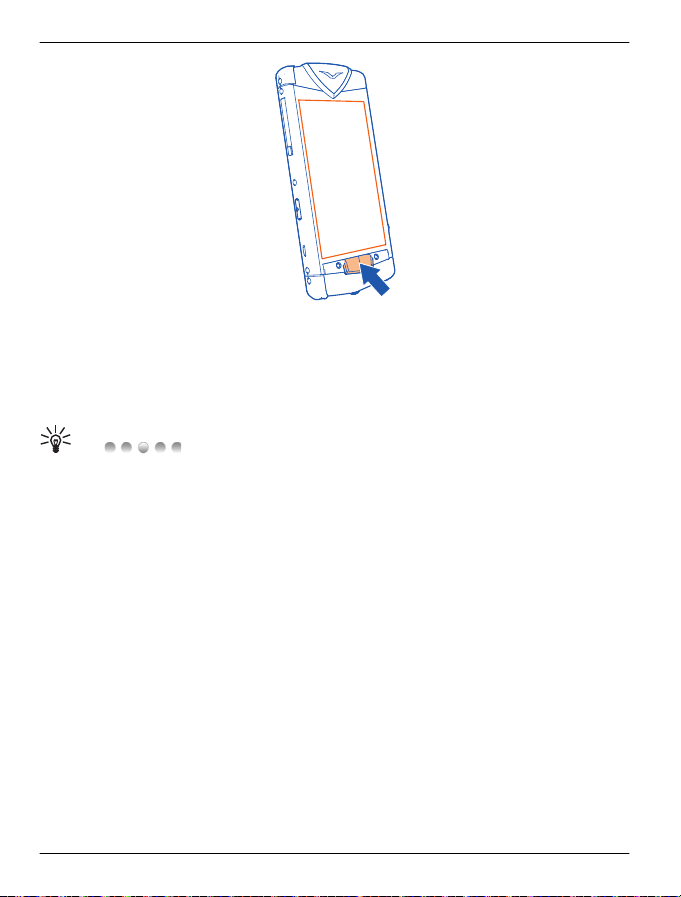
30 Home screen
Press the menu key to access the main menu, or to return to the home screen from an
application.
Press and hold the menu key to view which applications are open.
There are two context-sensitive soft keys located above the menu key. They display
context options relating only to the current screen. Select the relevant soft key to open
a menu or perform an action.
Tip: above the Menu key indicates the number of home screens, up
to a maximum of six. The highlighted dot indicates the current home screen. Press the
dots to return to the default home screen.
Clock
Analogue and digital clock
The clock, displayed on the default home screen, does the following:
• Displays time and date in either analogue or digital format.
• Displays alarms set for the next 12 hours (analogue display only).
• Displays free and busy periods taken from the Calendar, around the clock bezel
(analogue display only).
• Maintains time using the automatic time feature.
• Displays the local time or, if you are roaming, displays both the local time and the
time in your home location.
Work with the clock as follows:
• To set an alarm, tap the centre of the clock.
• To display an appointment preview pop-up, tap the appropriate quadrant of the
clock. Tap the pop-up to open the appointment.
© 2011 Vertu. All rights reserved.

Home screen 31
• To remove the appointment pop-up, tap the screen again.
Switch between analogue and digital display
1 On the default home screen, select the clock.
2 In the Clock panel, tap the image of the clock to toggle the display between digital
and analogue format.
3 Select Exit to return to the default home screen, which now shows the clock in the
selected format.
View calendar appointments
The calendar entries for each day are indicated by arcs around the edges of the
analogue clock on the default home screen.
To view or amend the entries, tap the relevant quadrant on the clock, and then tap the
individual entries on the resultant pop-up.
Set an alarm
Alarms are set from the clock. Alarms can be repeated daily, weekly, or on workdays,
or not repeated. A number of alarms can be set.
On the default home screen, select the centre of the clock.
Once an alarm has been set, it is indicated by a red marker on the analogue clock.
1 Select New alarm, and set the time for the alarm.
2 Change the description for the alarm if appropriate, and set the alarm to be
repeated, if required.
3 Select Done.
Change an alarm
Select the alarm, and modify the settings as required.
Activate or deactivate an alarm
Select and hold the alarm, and from the pop-up menu, select the appropriate option.
This applies only to repeat alarms.
Delete an alarm
Select and hold the alarm, and from the pop-up menu, select Delete alarm.
Snooze an alarm
When an alarm sounds, you can snooze the alarm. This pauses the alarm for a defined
length of time.
When the alarm sounds, select Snooze.
Set the length of the snooze time
1 On the home screen, select the clock.
© 2011 Vertu. All rights reserved.

32 Home screen
2 Select Options > Settings > Alarm snooze time, and set the length of time.
Tip: You can snooze alarms also by turning your phone face down.
Activate turning control for snoozing
Select Menu > Settings and Phone > Sensor settings > Silence alarms > On.
Select an alarm tone
You can select a tone that applies to all alarms.
On the default home screen, select the centre of the clock.
1 Select Options > Settings.
2 Select Clock alarm tone and a tone.
3 Select Back > Exit.
World clock
The world clock allows you to see the times at different locations around the world.
View the world clock
1 On the default home screen, select the clock and the Clock panel displays.
2 Open the World clock tab, and the times at any selected locations are displayed in
digital format.
Add a specific location to the world clock
1 With the World clock open, select Options > Add location.
2 Move through the list and select the location, which is displayed along with the
current time at that location.
Edit locations
Change the picture associated with a location
Select and hold the location, and from the pop-up menu, select Change image.
© 2011 Vertu. All rights reserved.

Home screen 33
Set a location as the current location
Select and hold the location, and from the pop-up menu, select Set as current
location.
Remove a location
Select and hold the location, and from the pop-up menu, select Remove.
Automatic time
With the Automatic time feature, you do not need to set the time or date manually when
you travel to another time zone, provided that the SIM card remains present in the
phone.
When activated, the feature sets the system clock to the local coordinated universal
time (UTC) value. The GMT offsets from this value are applied automatically. Also, two
clocks are displayed on the default home screen when you travel away from your home
location time zone:
• The main clock detects your current time.
• The clock towards the bottom of the display displays the time at your home
location, in digital format.
When you return to your home location, the clock switches back to the single display,
showing only the current time.
Activate Automatic time
Select Menu > Settings and Phone > Time and date > Automatic time update >
On.
Tip: To set the time when Automatic time is deactivated, select Menu > Settings
and Phone > Time and date > Time, and set the time.
Use the calendar
Select Menu > Calendar.
You can do the following:
• Synchronise your phone calendar with the Mail for Exchange account of your
choice (you first need to set up the corresponding Mail for Exchange mailbox on
the phone).
• Track your appointments.
• Add reminders for significant dates.
• Keep your to-do list up to date.
Add a new appointment
1 Select Options > New entry.
© 2011 Vertu. All rights reserved.

34 Home screen
2 Select the calendar to which the entry is to be saved.
3 Select the entry type:
• Meeting request (provided that you have synchronised with Mail for
Exchange)
• Meeting (for important appointments)
• Anniversary (for entries that are repeated annually)
• To-do note
4 The remainder of the fields are determined by the type of entry specified in the
previous step. Complete as required, and select Done.
Tip: You can browse your calendar entries in different views. To check all the
entries for a particular week or month at a glance, select Options > Change view. A
calendar's colour code allows you to pick out its entries in any view.
In the Calendar application, you can create separate calendars to better manage your
appointments. You can, for example, use separate calendars for work and leisure.
Add a new calendar
1 Select Options > Manage calendars.
2 Select Options > Create new calendar.
3 Enter a name and colour for the calendar, and define if you want to display or hide
the calendar. When a calendar is hidden, the calendar entries and reminders are
not displayed in the different calendar views.
4 Select Done.
Tip: To display, hide, or delete a calendar, select Options > Manage
calendars, select and hold the calendar, and from the pop-up menu, select the
appropriate option.
Modify the home screen
Personalise a home screen
You can use stand-alone mini-applications called widgets to provide quick and easy
access to your most frequently used applications.
You can add widgets directly to any of the customisable home screens.
Rearrange the items on the current home screen
1 On the current home screen, select Options > Edit Home screen. The + icon
above the menu key indicates that Edit mode is active.
2 To rearrange the widgets, drag and drop them as required.
© 2011 Vertu. All rights reserved.

Home screen 35
3 Select Done.
Work with widgets
Add a widget to a home screen
1 Move to the customisable home screen to which the widget is to be added.
2 Select Options > Edit Home screen. The + icon above the menu key indicates
that Edit mode is active.
3 To add a widget, select the + icon.
4 Select the required widget, which is added to the screen. If there is not enough
room, you are asked to remove some existing widgets.
To add an application from Ovi Store, select the Store icon directly above the menu
key.
All added applications appear in the application quick launch widget on the second
home screen to the right of the default home screen. Within this application, there
are tabs for the most recently used and the most recently installed applications.
5 Select Done.
Tip: To add your most frequently used contacts to one of the customisable home
screens, add the Favourites widget. Swipe left or right to access any contacts that are
not immediately visible in the widget.
Remove a widget
1 Make sure that Edit mode is active.
2 Select the widget, and from the pop-up menu, select Remove.
Add a row of application shortcuts to a home screen
1 Move to the customisable home screen to which the widget is to be added.
2 Select Options > Edit Home screen. The + icon above the menu key indicates
that Edit mode is active.
3 To add a widget, select the + icon.
© 2011 Vertu. All rights reserved.

36 Home screen
4 Select the Shortcuts widget, which is added to the screen. If there is not enough
room, you are asked to remove some existing widgets. A single row of four shortcuts
appears on the screen.
5 Select the widget and, from the pop-up menu, select Settings.
6 For the required shortcut, select Manage, and define whether the shortcut is to a
Application or Bookmark.
7 Select the required application or bookmark.
8 Repeat the previous step to customise further shortcuts.
9 Once you have customised all the required shortcuts, select Done.
Add or remove a home screen
You can have a maximum of six home screens at any one time. If you have all six
screens, you need to remove one screen before adding another.
All home screens other than the default home screen, Vertu City Brief, and Vertu
Select, are fully customisable, and as such, can be removed.
Add a customisable home screen
Select Options > New Home screen > Done.
Remove the current customisable home screen
Select Options > Delete Home screen, and when prompted, select Yes.
If you remove a home screen, all the widgets on it are also removed. However, the
underlying mail accounts, calendar, and other widgets, will remain on the phone, so
that you can add them to other customisable home screens.
Add your important contacts to the home screen
You can use the Favourites widget to add your most frequently used contacts to one
of the customisable home screens, so you can quickly call or send messages to them.
Swipe left or right to access any contacts that are not immediately visible in the widget.
The contacts need to be stored in your phone memory.
1 Add the Favourites widget to the customisable home screen of your choice.
2 Select the widget, followed by a contact.
3 Select OK.
Call or send a message to a contact
1 In the widget, select the contact.
2 Select Voice call or Message.
Remove a contact from the home screen
1 In the widget, select Remove and the contact to remove.
© 2011 Vertu. All rights reserved.

Home screen 37
2 Select OK.
The contact is deleted from the widget, but remains in your contacts list.
Write text
Enter text using Swype™
The Swype keyboard is displayed by default whenever typed input is required. It is
displayed in your country's native text input format, for example, QWERTY, in both
portrait and landscape modes.
With Swype, you can enter text quickly and easily, using a single, continuous finger
movement across the keyboard. Simply hold a finger down and slide it through the
letters of each word.
If you do not want to use the Swype movement to enter words, you can still enter text
by tapping the letters on the keyboard.
Tip: Before you start using Swype, select Menu > Settings and Phone >
Swype. You can then modify, as required, the settings for writing language and
predictive text input before you start entering text. On the Swype keyboard, to access
the same settings, select
1 Close key - Close the keyboard, entering what you have typed.
2 Arrow keys - Move the cursor left or right.
3 Options key - Cut, copy, or paste text, insert symbols and emoticons, modify text
input settings, and access the Swype user guide.
4 Shift and caps lock key - To enter an upper case character when writing in lower
case, or vice versa, select the key, and then select the desired character. To
activate caps lock, select the key twice.
Alternatively, slide from the letter to be capitalised, to a position off the top of the
keyboard, and then continue entering the rest of the word.
5 Swype key - Displays alternatives to the word nearest the cursor.
Press and hold the key for tips and instructions on using Swype.
6 Character format key - Switch between numeric and text input formats.
.
© 2011 Vertu. All rights reserved.

38 Home screen
7 Space bar - Swype automatically inserts spaces for you, but you can use this key
to insert additional spaces.
8 Enter key - Move the cursor to the next row or text input field. Additional functions
are based on the current context. For example, in the web address field of the web
browser, it acts as the Go icon.
9 Backspace key - Deletes a character.
Change language
Press and hold Q, and select the language.
Add an accent to a character
Slide your finger through all the letters for the word in the appropriate language, without
concern for the accents. Usually, Swype recognises the word and correctly accents
the letters.
Repeat a letter
Make a small circle on the letter that you want to repeat.
Swype and the Swype logos are trademarks of Swype, Inc. © 2009-2011 Swype, Inc.
All rights reserved.
Enter text with the virtual keyboard
Use the standard keyboard
This keyboard is displayed when Swype is deactivated. To enter text, tap the letters
on the keyboard.
1
To deactivate Swype, select
2 Restart the phone.
The keyboard is displayed in your country's native text input format, for example,
QWERTY, in both portrait and landscape modes.
> Settings > Swype Input Method > No.
Tip: You may find it easier to use this keyboard in landscape mode.
1Virtual keyboard
2 Close key - Close the keyboard, entering what you have typed.
© 2011 Vertu. All rights reserved.

Home screen 39
3 Shift and caps lock key - To enter an upper case character when writing in lower
case, or vice versa, select the key before entering the character. To activate caps
lock mode, select the key twice.
4 Character format key - Switch between numeric and text input formats.
5 Arrow keys - Move the cursor left or right.
6 Space bar - Insert a space.
7 Options key - Cut, copy, or paste text, insert symbols and emoticons, and modify
text input settings.
8 Enter key - Move the cursor to the next row or text input field. Additional functions
are based on the current context. For example, in the web address field of the web
browser, it acts as the Go icon.
9 Backspace key - Delete a character.
Add an accent to a character
Select and hold the character.
Activate predictive text input with the virtual keyboard
Predictive text input is based on a built-in dictionary to which you can add new words.
It is not available in all languages, and is deactivated by default.
When predictive text input is activated, start writing a word, and your phone suggests
possible words as you write. When the correct word is displayed, select the word. If
the word is not in the dictionary, the phone suggests an alternative word from the
dictionary. To add the new word to the dictionary, select the word you have written.
Predictive text input only applies to text that you enter by tapping the keys. When you
use Swype, and there is any doubt over a word, you are automatically offered
alternatives from the dictionary for the selected language.
Activate or deactivate predictive text input with the Swype keyboard
Select
To return to the keyboard, select Back.
Activate or deactivate predictive text input with the standard keyboard
Select
Modify the text input settings for the Swype keyboard
Select
Modify the text input settings for the standard keyboard
Select
> Settings > Word prediction > Word suggestion > Yes or No.
> Input options > Activate prediction or Deactivate prediction.
> Settings.
> Input options > Settings.
© 2011 Vertu. All rights reserved.

40 Home screen
Enter text with the virtual keypad
Use the virtual keypad
If you prefer to use the alphanumeric keypad when writing in portrait mode, you can
switch from the virtual keyboard to the virtual keypad.
1 Select a text input field.
2
Select
1Number keys
2 * - Enter a special character, or when predictive text input mode is activated and
the word underlined, cycle through the word candidates.
3 Shift key - Change the character case. To activate or deactivate predictive text
input mode, quickly select the key twice. To switch between the letter and number
modes, select and hold the key.
4 Close key - Close the virtual keypad.
5 Arrow keys - Move the cursor left or right.
6 Input menu - Activate predictive text input, change the writing language, or switch
to the virtual keyboard.
7 Backspace key - Delete a character.
8 Text input indicator (if available) - Indicates the character case, and if letter or
number mode or predictive text input mode is activated.
> Alphanumeric keypad.
Activate traditional text input with the virtual keypad
Quickly select # twice.
Enter a character
1 Select a number key (1-9) repeatedly, until the desired character is displayed.
There are more characters available than are visible on the key.
© 2011 Vertu. All rights reserved.

Home screen 41
2 If the next letter is located on the same key, wait until the cursor is displayed or
move the cursor forward, and select the key again.
Insert a space
Select 0.
Move the cursor to the next line
Quickly select 0 three times.
Activate predictive text input with the virtual keypad
Predictive text input is not available for all languages.
1
Select
2 To write the desired word, use the keys 2-9. Select each key once for each letter.
The word suggestion changes after each key selection.
3 If the word is not correct, select * repeatedly, until the correct match is displayed.
If the word is not in the dictionary, select Spell, and enter the word using traditional
text input mode, and select OK.
If ? is displayed after the word, the word is not in the dictionary. To add a word to
the dictionary, select *, enter the word using traditional text input mode, and select
OK.
4 To insert a space, select 0. To insert a common punctuation mark, select 1, and
then select * repeatedly, until the correct punctuation mark is displayed.
5 Start writing the next word.
Deactivate predictive text input
Quickly select # twice.
> Activate predictive text.
Define the writing language
If you are using the Swype keyboard, press and hold Q to change the writing language.
Otherwise, proceed in accordance with the steps below.
Change the language prior to using the standard keyboard
Select Menu > Settings and Phone > Touch input > Writing language.
Change the language while you are using the standard keyboard
Select
The available options may vary.
> Input options > Writing language or > Writing language.
© 2011 Vertu. All rights reserved.

42 Home screen
Display indicators
General indicators
The touchscreen and keys are locked.
The phone alerts silently for incoming calls or messages.
An alarm is set.
You have a missed calendar event.
Call indicators
Someone has tried to call you.
Incoming calls are diverted to another number (network service).
Your phone is ready for an internet call.
Messaging indicators
You have unread messages. If the indicator is blinking, your Inbox folder may
be full.
You have received new mail.
Messages are waiting to be sent in the Outbox folder.
Network indicators
Your phone is connected to a GSM network (network service).
Your phone is connected to a 3G network (network service).
A GPRS data connection (network service) is open. indicates that the
connection is on hold and
An EGPRS data connection (network service) is open. indicates that the
connection is on hold and
A 3G data connection (network service) is open. indicates that the
connection is on hold and
An HSPA data connection (network service) is open. indicates that the
connection is on hold and
A WLAN connection is available. indicates that the connection is
encrypted and
Connectivity indicators
Bluetooth is active. indicates that your phone is sending data. If the
indicator is blinking, your phone is trying to connect to another device.
that the connection is not encrypted.
that a connection is opening or closing.
that a connection is being established.
that a connection is being established.
that a connection is being established.
© 2011 Vertu. All rights reserved.

Home screen 43
A USB cable is connected to your phone.
GPS is active.
The phone is synchronising.
A compatible headset is connected to your phone.
A compatible TV-out cable is connected to your phone.
A compatible text phone is connected to your phone.
Set the notification light to blink for missed calls or messages
When the phone notification light blinks, you have missed a call or a message has
arrived.
Select Menu > Settings and Phone > Notification lights > Notification light.
Flashlight
The camera flash can be used as a flashlight. To switch the flashlight on or off, slide
and hold the key lock switch for two seconds.
The flashlight can only be used when you are on the home screen. You can switch the
flashlight on also when you are on the home screen and the keys and screen or the
device is locked.
Do not shine the flashlight in anyone's eyes.
Use your phone offline
In places where you do not want to make or receive calls, you may still access your
calendar, contacts list, and offline games if you activate the offline profile. Switch the
phone off when mobile phone use is not allowed or when it may cause interference or
danger.
On the home screen, select the profile and Offline.
When the offline profile is activated, your connection to the cellular network is closed.
All radio frequency signals between the phone and the cellular network are prevented.
If you try to send a message, it is placed in the Outbox folder, and is sent only when
another profile is activated.
You can also use your phone without a SIM card. Switch the phone off, and remove
the SIM card. When you switch back on, the offline profile is activated.
Important: In the offline profile you cannot make or receive any calls, or use
other features that require cellular network coverage. You may be able to call the official
emergency number programmed into your device.To make calls, you must first change
to another profile.
© 2011 Vertu. All rights reserved.

44 Home screen
When the offline profile is activated, you can still connect to a WLAN to, for example,
read your mail or browse the internet. You can also use Bluetooth.
Remember to comply with any applicable safety requirements.
Search in your phone and on the internet
You can search for items, such as messages, pictures, files, music, or videos, that are
stored on your phone, and you can also search on the internet.
1 Select Menu > Office > Search.
2 Start entering a search word, and select from the proposed matches.
3 To search on the internet, select the internet search link at the end of the search
results, and make sure that you have an active internet connection.
If this is your first internet search, you are asked for your default search engine from
the list appropriate to your home location.
© 2011 Vertu. All rights reserved.

Personalisation 45
Personalisation
Profiles
About profiles
Select Menu > Settings and Profiles.
Your Vertu Constellation has a number of profiles th at you can activate and personalise
for different events and environments. The most commonly used profiles, General,
Silent, and Offline, are shown on the default home screen.
You can also add your own profiles.
You can personalise each of the profiles in the following ways:
• Change the ringtones and message alert tones.
• Change the volume of ringtones and key tones.
• Mute key tones and warning tones.
• Activate vibrating alerts.
• Set the phone to say the name of the contact who is calling.
Personalise your tones
You can personalise your phone tones for each profile.
Select Menu > Settings > Profiles.
1 Select the desired profile.
2 Select Personalise and the desired option.
Silence your phone
When the Silent profile is activated, all ringtones and alert tones are muted.
On the default home screen, next to the clock, select the current profile, and then select
Silent.
Change the profile
You can quickly change the active profile in your Vertu Constellation.
With the clock displaying on the home screen, select the icon at the top left of the clock,
and then a Profile name.
Create a new profile
How can you make your phone meet your needs at work or college or home? You can
create new profiles for different situations, and give them appropriate names.
1 Select Menu > Settings > Profiles and Options > Create new.
2 Define your profile settings, and select Profile name.
© 2011 Vertu. All rights reserved.

46 Personalisation
3 Enter a name for the profile.
© 2011 Vertu. All rights reserved.

Calls 47
Calls
Call a phone number
1 On the home screen, select Call to open the dialler, and enter the phone number.
To enter the + character, used for international calls, select * twice.
2 To make the call, press the call key.
3 To end the call, press the end key.
Tip: To call a contact, on the home screen, select Call, and start entering the
contact's name.
Search for a contact
You can search for a contact you have saved in the contacts list.
On the home screen, select Call, and start entering the contact's first or second name.
You can also search by company name.
When entering the characters, select each number key once for each letter. For
example, to search for Vertu, enter 8, 3, 7, 8, and 8.
Call a found contact
Select the contact.
Send a message to a found contact
Select and hold the contact, and in the contact card, select Message.
Activate or deactivate contact search
In the Dialler, select Options > Contact search > On or Off.
Call a contact
Select Menu > Contacts.
© 2011 Vertu. All rights reserved.

48 Calls
1 To search for a contact, enter the first letters or characters of the first or second
name in the search field.
2 Select the contact.
3 In the contact card, select Voice call.
4 If the contact has more than one phone number, select the desired number.
Reject a call
When a call arrives, select .
To send a message explaining why you cannot answer the call, proceed as below.
Send the reject call text message
1 When a call arrives, select Send msg., and edit the message.
2
To send the message, select
3 Reject the call.
Edit the standard reject call text message
Select Menu > Settings and Calling > Call > Message text, and write the message.
Tip: You can automatically divert rejected calls to your voice mailbox or another
phone number (network service). Select Menu > Settings and Calling > Call
divert > Voice calls > If busy > Activate > To voice mailbox or To other number.
.
Mute a call
You can mute the microphone in your device during a call.
Select the mute icon
The menu key light changes from white to red flashing when the microphone is muted.
.
Answer a waiting call
You can answer a call when you have another call in progress. Call waiting is a network
service.
Press the call key. The first call is put on hold.
Activate, deactivate, or check the status of the service
Select Menu > Settings and Calling > Call > Call waiting > Activate, Deactivate, or Check status.
Swap between an active call and a call on hold
Select Options > Swap.
© 2011 Vertu. All rights reserved.

Calls 49
Connect the call on hold to the active call
Select Options > Transfer. You disconnect yourself from the calls.
End an active call
Press the end key.
End both calls
Select Options > End all calls.
Make a conference call
Your phone supports conference calls between a maximum of six participants,
including yourself.
Conference calls are a network service. For details, contact your service provider.
Video conference calls are not supported.
1 Make a call to the first participant.
2 To make a call to another participant, select Options > New call. The first call is
put on hold.
3 When the new call is answered, to add the first participant to the conference call,
select
Add a new participant to a conference call
Make a call to another participant, and add the new call to the conference call.
Have a private conversation with a conference call participant
1
Select
2
Go to the participant, and select
phone. The other participants continue the conference call.
3
To return to the conference call, select
Drop a participant from a conference call
Select
End an active conference call
Press the end key.
.
.
. The conference call is put on hold on your
.
, go to the participant, and select .
Call the numbers you use the most
You can quickly call your friends and family when you assign your most-used phone
numbers to the number keys of your phone.
© 2011 Vertu. All rights reserved.

50 Calls
Select Menu > Settings and Calling > Speed dialling.
Assign a phone number to a number key
1 Select the number key to which you want to assign the phone number.
1 is reserved for the voice mailbox.
2 Select the phone number from your contacts list.
Remove or change a phone number assigned to a number key
Select and hold the assigned key, and from the pop-up menu, select Remove or
Change.
Make a call
On the home screen, select Call to open the dialler, and select and hold the assigned
number key.
Make calls over the internet
About internet calls
With the internet call network service, you can ma ke and receive calls over the internet.
Internet call services may support calls between computers, between mobile phones,
and between a VoIP phone and a traditional telephone.
Some internet call service providers allow free internet calls. For availability and
connectivity costs, contact your internet call service provider.
To make or receive an internet call, you must be i n the se rvic e area o f a WL AN or have
a packet data connection in a 3G network, and be signed in to an internet call service.
Install an internet call service
1 Download an installation widget for the internet call service.
2 To start the installation, select the installation widget.
3 Follow the displayed instructions.
When an internet call service has been installed, a tab for the service is displayed in
the contacts list.
Make an internet call
When you are signed into a internet call service, you can make a call from the friends
list or the contacts list.
Select Menu > Contacts.
Call a contact in the friends list
1 Open the internet call service tab, and sign in to a internet call service.
2 Select a contact from the friends list, and select Internet call.
© 2011 Vertu. All rights reserved.

Calls 51
Make an internet call to a phone number
1
To open the dialler, on the home screen, select
2 Select Options > Call > Internet call.
, and enter the number.
Call the last dialled number
The call log displays information about the calls you have made and received. This
makes it easy to call someone again if they are not answering. Simply access the call
log and quickly retrieve the number.
In the home screen, select Call to open the dialler, and select
number, select the number from the list.
. To call the last dialled
Record a phone conversation
With the Recorder application, you can record phone conversations.
1 During an active voice call, select Menu > Media > Recorder.
2
To start recording, select
3
To stop recording, select
files folder in the File manager application.
Both parties hear a tone at regular intervals during the recording.
.
. The sound clip is automatically saved to the Sound
Turn to silence
If your device rings in a situation where you do not want to be disturbed, you can turn
the device to silence the ringtone.
Activate the turn to silence feature
Select Menu > Settings and Phone > Sensor settings > Silence calls > On.
When your device rings, turn your device display down.
© 2011 Vertu. All rights reserved.

52 Calls
View your missed calls
On the home screen, you can see when you have missed calls. To view the phone
number, select Show. The caller's name is displayed if stored in the contacts list.
Missed and received calls are logged only if supported by the network, and the phone
is switched on and within the network service area.
Call back the contact or number
Select the contact or number.
To view the missed calls list, on the home screen, select Call to open the dialler, select
, and open the missed calls tab .
Call your voice mailbox
You can divert your incoming calls to your voice mailbox (network service). People
can leave you a message, for example, when you have not answered the call.
In the home screen, select Call to open the dialler, and select and hold 1.
Change the phone number of your voice mailbox
1 Select Menu > Settings and Calling > Call mailbox.
2 Select and hold a mailbox, and from the pop-up menu, select Change number.
3 Enter the number (obtained from your network service provider), and select OK.
Divert calls to your voice mailbox or another phone number
If you cannot answer your calls, you can divert incoming calls to your voice mailbox or
another phone number.
Select Menu > Settings and Calling > Call divert > Voice calls.
Call divert is a network service. For details, contact your service provider.
Divert all voice calls to your voice mailbox
Select All voice calls > Activate > To voice mailbox.
Divert all voice calls to another phone number
1 Select All voice calls > Activate > To other number.
2 Enter the number, or select Find to use a number saved in your contacts list.
Several diverting options, such as If busy and If not answered can be active at the
same time.
On the home screen,
Call barring and call diverting cannot be active at the same time.
indicates that all calls are diverted.
© 2011 Vertu. All rights reserved.

Calls 53
Prevent the making or receipt of calls
Sometimes you may want to restrict the calls that can be made or received with your
phone. With call barring (network service), you can, for example, restrict all outgoing
international calls or incoming calls when you are abroad.
Select Menu > Settings and Calling > Call barring.
To modify the settings, you need the barring password from your service provider.
Prevent the making of calls
1 If an internet call service is installed, select Mobile call barring.
2 To prevent making any calls or international calls, select Outgoing calls or
International calls. To prevent making international calls, but allow calls to your
home country, select International calls except to home country.
3 Select Activate. Call barring affects all calls originating from your Vertu phone. All
or some of the outgoing call barring features may not be available, depending on
your SIM card or service provider.
Prevent the receipt of calls
1 If an internet call service is installed, select Mobile call barring.
2 To prevent receiving any calls or international calls when you are abroad, select
Incoming calls or Incoming calls when roaming.
3 Select Activate. The available options may vary, depending on your SIM card.
Prevent anonymous internet calls
Select Internet call barring > Anonymous call barring > On.
Allow calls only to certain numbers
With the fixed dialling service, you can restrict calls, and only allow calls to certain
phone numbers. For example, you can allow your children to call only family members
or other key numbers.
Select Menu > Contacts and Options > SIM numbers > Fixed dial contacts.
Not all SIM cards support the fixed dialling service. You need your PIN2 code from
your service provider.
Activate fixed dialling
Select Options > Activate fixed dialling. Enter the PIN2 code.
Select the people to whom calls are allowed
1 Select Options > New SIM contact.
2 Enter the PIN2 code.
© 2011 Vertu. All rights reserved.

54 Calls
3 Enter the contact name and phone number to which calls are allowed, and select
Done. To add a contact from the contacts list to the fixed dialling list, select Add
from Contacts and a contact.
To send a text message to a SIM contact while the fixed dialling service is active, you
need to add the text message centre number to the fixed dialling list.
© 2011 Vertu. All rights reserved.

Contacts 55
Contacts
About Contacts
Select Menu > Contacts.
With Contacts, you can save and organise your friends' phone numbers, addresses,
and other contact information.
Save phone numbers and mail addresses
You can save your friends' phone numbers, mail addresses, and other information to
your contacts list.
Select Menu > Contacts.
Add a contact to the contacts list
1 Select Options > New contact.
2 Select a field, and enter the details.
Edit contact information
1 Select a contact.
2
Open the contact card tab
3 Select a contact detail.
Add details about a contact
Select a contact and Options > Edit > Options > Add detail.
Save a number from a received call or message
When you receive a call or a message from a person whose phone number is not yet
saved in the contacts list, you can save the number in a new or existing contact list
entry.
Save a number from a received call
1 Select Menu > Office > Tools > Log.
2 Select Recent calls > Received calls.
3 Select and hold a phone number, and from the pop-up menu, select Save to
Contacts.
4 Select whether you want to create a new contact list entry or update an existing
one.
.
© 2011 Vertu. All rights reserved.

56 Contacts
Save a number or mail address from a received message
1 Select Menu > Messaging.
2 Select Inbox and a message.
3 Select the phone number and Save to Contacts.
4 Select whether you want to create a new contact list entry or update an existing
one.
Contact your most important people quickly
You can set your most important contacts as favourites. Your favourites are at the top
of the contacts list, so you can contact them quickly.
Select Menu > Contacts.
Set a contact as a favourite
Select and hold a contact, and from the pop-up menu, select Add to favourites.
Remove a contact from favourites
Select and hold a contact, and from the pop-up menu, select Remove from
favourites. The contact is not deleted from your standard contacts list.
Add a picture for a contact
Want to see quickly who is calling you? Add a picture for a specific contact.
Select Menu > Contacts and a contact.
1 Select the icon next to the contact's name, and from the pop-up menu, select Add
image.
2 Select a picture from Photos.
Change or remove a picture
Select and hold the picture, and from the pop-up menu, select Change image or
Remove image.
The contacts must be stored in your phone memory. To check which memory is in use,
select Options > Settings > Contacts to display.
Set a ringing tone for a specific contact
Want to be able to hear that a particular person is calling you? You can set a ringing
tone specifically for that person.
Select Menu > Contacts.
© 2011 Vertu. All rights reserved.

Contacts 57
Set a ringing tone for a contact
1 Select a contact and Options > Edit.
2 Select the Ringtone field and a ringing tone.
Set a ringing tone for a contact group
1 Open the Groups tab.
2 Select and hold the title of a group, and from the pop-up menu, select Ringtone.
3 Select a ringing tone from the list.
The ringing tone only applies to the members of the group at the time that the ringing
tone is set.
Send your contact information using My Card
My card is your electronic business card. With My card, you can send your contact
information to others.
Select Menu > Contacts.
Send your contact information as a business card
Select and hold My card, and from the pop-up menu, select Send as business
card.
Edit your contact information in My Card
Select My card, and the detail to edit.
Create a contact group
When you have created contact groups, you can send a message to several people
at the same time. For example, you can assign the members of your family to one
group.
Select Menu > Contacts.
1 Open the Groups tab.
2 Select Options > New group.
3 Enter a name for the group, and select OK.
4 Select the group and Options > Add members.
5 To mark the contacts you want to add to the group, select them.
Send a message to a group of people
Would you like to send a message to all your family members quickly? If you have
assigned them to a group, you can send a message to all of them at the same time.
Select Menu > Contacts.
© 2011 Vertu. All rights reserved.

58 Contacts
1 Open the Groups tab.
2 Select and hold a group title, and from the pop-up menu, select Create
message.
Copy contacts from the SIM card to your phone
If you have contacts stored on your SIM card, you can copy them to your phone. You
can add more details to contacts that are stored on your phone, such as alternative
phone numbers, addresses, or a picture.
Select Menu > Contacts.
Select Options > SIM numbers > Copy all to phone.
Tip: If you now have a contact twice in your contacts list, select Options >
Settings > Contacts to display, and clear the SIM memory check box.
Office Communicator
Set up Office Communicator
With the Office Communicator application, you synchronise with the Communicator
contacts on your PC, so that you can communicate with your colleagues around the
world and see their availability.
1 Select Menu > Office and Communicator.
2 Select Options > Settings.
3 Enter your username and password.
4 Enter the web address of the Communicator Web Access server, and define
whether you want to connect using the Internet or the Wireless Application Protocol
(WAP ) service.
If synchronisation is successful using the settings you provided, you are automatically
signed in, and your Communicator contacts are synchronised with your PC.
Using the service or downloading con tent may cause transfer of large amounts of data,
which may result in data traffic costs.
Some services may not be available in all countries, and may be provided only in
selected languages. The services may be network dependent. For more information,
contact your network service provider.
Use Office Communicator
Select Menu > Office and Communicator.
© 2011 Vertu. All rights reserved.

Contacts 59
Log in to Office Communicator
Log in where indicated. Your settings are validated, and your Communicator contacts
are resynchronised.
If you are new to Communicator, select Options > Help.
Communicate with a contact
1 Select a contact, and select whether you want to send an instant message or a mail
to the contact.
2 Write and send your message.
Add a contact
1 From within a conversation, select Options > Invite someone.
2 Enter your search word, and select from the proposed matches.
Change your availability
1 Select the down arrow next to your name at the top of the Communicator contacts
list.
2 Select your current availability, for example, Busy to indicate that you are in a
meeting. Your contact colour changes accordingly.
© 2011 Vertu. All rights reserved.

60 Messaging
Messaging
About Messaging
Select Menu > Messaging.
Messaging requires network support.
Tip: To send a message to a known contact, on the default home screen, select
, select and hold the contact, and select Send message.
You can send and receive various kinds of messages:
• Text messages
•Audio messages
• Multimedia messages that contain pictures and videos
•Group messages
Send a message
Select Menu > Messaging.
1 Select New message.
2 To select recipients from the contacts list, select the To title. To enter the recipient’s
phone number manually, enter the number in the To field.
3
To add an attachment, for example a picture, video, or sound clip, select
4
Select
Sending a message with an attachment may be more expensive than sending a normal
text message. For more information, contact your service provider.
You can send text messages that are longer than the character limit for a single
message. Longer messages are sent as two or more messages. Your service provider
may charge accordingly.
Characters with accents, other marks, or some language options, take more space,
limiting the number of characters that can be sent in a single message.
If the item you insert in a multimedia message is too large for the network, the device
may automatically reduce the size.
Only compatible devices can receive and display multimedia messages. Messages
may look different in different devices.
.
.
Send a message to a contact
Select Menu > Contacts.
© 2011 Vertu. All rights reserved.

Messaging 61
1 To search for a contact, enter the first letters or characters of the first or second
name in the search field.
2 Select the contact.
3 In the contact card, select Message.
4 If the contact has more than one phone number, select and hold Message, and
select the desired number.
Send an audio message
You can record a sound clip and send it as an audio message.
Select Menu > Messaging.
1 Select Options > Create message > Audio message.
2
To record the message, select
3 To select the recipient from the contacts list, select the To title. To enter the
recipient's phone number manually, enter the number in the To field.
4
Select
.
.
Receive messages
When you receive a message, you can open it directly from the home screen. Later,
you can find the message in the Conversations folder or in the Inbox folder in
Messaging.
Select Menu > Messaging.
When you receive a message,
screen. To open the message, select Show. By default, the message is opened in the
Conversations view.
Reply to a received message in the Conversations view
Select the text input field at the bottom of the display, write a message, and select
.
Open a message in the Inbox folder
Select Inbox and a message.
Reply to a received message in the Inbox view
Open a message, and select
Forward a message in the Inbox view
Open a message, and select
and 1 new message are displayed in the home
.
.
© 2011 Vertu. All rights reserved.

62 Messaging
Save a received multimedia item
Select and hold the item, and from the pop-up menu, select Save. The item can be
viewed in the corresponding application. For example, to view saved pictures, open
Photos.
View a conversation
You can see the messages you have sent to and received from a particular contact
from a single view, and continue the conversation from that view.
Select Menu > Messaging.
Select Conversations and a contact. All messages sent to and received from that
contact are displayed.
Reply to a message in a conversation
1 Open the conversation.
2 Select the text input field at the bottom of the display, and write a message.
3 To add attachments or more recipients, select Options > Add.
4
To send the message, select
When you send a new message, it is added to the current conversation. If no
conversation exists, a new conversation is started.
When you open a received message from the home screen, by default, the message
opens in the Conversations view. If you want messages to open in the Inbox view,
select Options > Message view > Inbox.
.
Listen to a text message
You can set your phone to read your text messages aloud.
1 Select Menu > Messaging.
2 Select Inbox.
3 Select and hold a message, and from the pop-up menu, select Listen.
Select Menu > Office > Msg. reader.
Change the language
Select Language and a language.
Download an additional language
Select Options > Download languages.
Change the voice
Select
. To preview a voice, select and hold the voice, and select Play voice.
© 2011 Vertu. All rights reserved.

Messaging 63
Change language
You can change the phone language and the language in which you write your
messages and mails. You can also activate predictive text input.
Select Menu > Settings and Phone > Language.
Change the phone language
Select Phone language.
Change the writing language
Select Writing language.
Activate predictive text input
Select Predictive text and the appropriate option.
Tip: Swype has its own settings, which you select using Settings > Phone and
then Swype. You can then amend, as required, the settings for language and word
prediction.
The word prediction setting only applies to text that you enter by tapping the keys rather
than swiping through the letters.
© 2011 Vertu. All rights reserved.

64 Mail
About Mail
Select Menu > Mail.
If you are a registered customer, you have been supplied with an @vertu.me mail
account.
Your Vertu Constellation allows you to configure one of your mail accounts as a Mail
for Exchange mailbox. This gives you mobile access to the mail, calendar, contacts,
and tasks on the account, with the option to keep content fully synchronised.
You are asked during mail setup whether you want your corporate account to be used
as your Mail for Exchange mailbox. If you decline, a list of alternative mail providers is
displayed. If you select Vertu Mail from this list, your @vertu.me account is used as
your Mail for Exchange mailbox. Alternatively, you can select another compatible
provider from the list and then select the Mail for Exchange option (instead of POP/
IMAP) when setting up the mailbox.
Once security is applied to the Mail for Exchange mailbox, you are prompted to enter
a lock code, which you should memorise.
Once you have created a mailbox at initial setup for the account of your choice, the
unread mail is automatically displayed in a Vertu mail widget on the home screen to
the right of the default home screen. Tap the title bar of the widget to go to the inbox.
You can add further mailboxes as required. For each subsequent mailbox that you
create, you need to add a Vertu mail widget to the customisable home screen of your
choice.
Tip: Mail contains interactive elements. For example, select and hold a mail to
view a pop-up menu allowing you to delete or mark the mail, or move it to another
folder.
Set up a mailbox
You can have several active mailboxes on your Vertu Constellation, from a variety of
mail service providers. However, you can only have one Mail for Exchange mailbox.
Select Menu > Mail.
Add a mailbox
1 Select New mailbox > Start.
2 Select your mail service provider.
3 Enter your mail address and password, and any other information requested.
Once the details have been successfully validated, the mailbox opens.
© 2011 Vertu. All rights reserved.

Mail 65
For each mailbox that you create, you will need to add a mail widget for it on the
customisable home screen of your choice. To open your mailbox quickly, select the
widget title bar.
Remove a mailbox
1 Select Options > Delete mailbox and the mailbox to remove.
2 When prompted, confirm the removal.
3 If required, remove the mail widget from the home screen.
You can view the contents of folders within mailboxes, but this varies depending on
the mailbox type.
View your Mail for Exchange folders
1 With the account open, select Inbox. The list of your mail accounts and mail folders
is displayed.
2 Select Folders. The list of all folders in your Mail for Exchange account is displayed.
3 Select a folder. The account synchronises and downloads the mails in that folder.
View your IMAP mail account folders
1 With the account open, select Options > Settings and the mail service provider.
2 Select Sync content > Folder subscriptions, and mark the folders to be
synchronised.
3 Close Settings, and return to the mailbox.
4 Select Inbox > Folders.
Set up a Mail for Exchange mailbox
You can configure one of your mail accounts as a Mail for Exchange mailbox, giving
you mobile access to the mail, calendar, contacts, and tasks on the account, with the
option to keep content fully synchronised.
The following procedure only applies if you did not set up either your corporate account
or your @vertu.me mail account as your Microsoft for Exchange mailbox during mail
setup.
1 Select Menu > Mail.
2 Select New mailbox > Start.
3 Select the required provider from the displayed list. The provider's mail account
must be compatible with Microsoft Exchange.
4 Select Mail for Exchange (instead of POP/IMAP).
5 Enter your mail address, password, username, and domain, and select Next.
© 2011 Vertu. All rights reserved.

66 Mail
6 Select OK once you have read the recommendation about synchronising contacts
on one account only. Select the feature or features that you want to synchronise,
and select Next.
7 If you want to keep your existing contacts on your phone, select Keep on phone.
If you want to delete your existing contacts, select Delete from phone.
8 Once the details have been successfully validated, the mailbox is created.
As part of your PIM security, you are prompted to enter a lock code, which you will
also need to enter whenever you switch on or wake up the phone.
9 If you wish to display the mailbox in a widget, add a Mail widget for it to the
customisable home screen of your choice, and select the Mail for Exchange
mailbox when prompted following creation of the widget.
Synchronise your mailbox
Select Menu > Mail.
Set the mailbox to synchronise automatically
1 Select Settings.
2 Select the mailbox to synchronise.
3 Specify the content to be synchronised, and how often it is to be synchronised.
4 If the mailbox selected is Mail for Exchange, select Personal info. manager.
These settings determine how your mail, calendar, contacts, and tasks are
synchronised.
Synchronise manually
Select the mailbox to synchronise and Options > Send and receive.
If the mailbox selected is your Microsoft for Exchange mailbox, your mail, calendar,
contacts, and tasks are synchronised in accordance with your Personal info. manager
settings. If any other sort of mailbox is selected, just your mail is synchronised.
Read mail
You can use your phone to read and reply to mail.
Select Menu > Mail.
Read a mail
Select the mail.
Tip: To zoom in or out, place two fingers on the screen, and slide them together
or apart.
© 2011 Vertu. All rights reserved.

Mail 67
Open or save an attachment
Select the attachment and the appropriate option. If there is more than one attachment,
you can save them all at once.
Reply to a mail
Select Options > Reply.
Forward a mail
Select Options > Forward.
Tip: If there is a web address in a mail and you would like to open the address in
the phone browser, select the address.
Tip: To open the next or previous mail, use the arrow icons.
Send a mail
You can write and send mail, and attach files to your mail.
Select Menu > Mail.
1
Select
2 To add a recipient from your contacts list, select the To, Cc, or Bcc icon. To enter
a mail address manually, select the To, Cc, or Bcc field.
3
To add an attachment to the mail, select
4
To send the mail, select
.
.
.
Open mail from a home screen
Once a mailbox has been added to the Vertu mail widget, you have immediate access
to your latest unread mail.
A default Vertu mail widget is created for you on the home screen to the right of the
default home screen. The first mailbox that you create during mail setup is
automatically added to this widget.
© 2011 Vertu. All rights reserved.

68 Mail
The procedure below applies if you are adding a mail widget following creation of your
initial mailbox.
Add a mailbox to a mail widget
1 Add the Vertu mail widget to the required, customisable home screen.
2 Select from the existing mailboxes that you have created, or create a new mailbox.
3 If you selected an existing mailbox, go straight to the next step. If you opted to create
a new mailbox, you are taken through the mail wizard and asked to enter the
appropriate mail address and password.
4 The mailbox is associated with the widget. To go to the inbox, select the title bar.
Tip: To switch between mailboxes in the widget, select on the top right.
Remove a mail widget from the view
1 Make sure Edit mode is active.
2 Select the widget, and from the pop-up menu, select Remove.
Tip: Removing a widget does not remove the associated mailbox. To remove a
mailbox, select Menu > Mail, select and hold the mailbox, and select Delete
mailbox.
© 2011 Vertu. All rights reserved.

Calendar 69
Calendar
About the calendar
Select Menu > Calendar.
With your device calendar, you can do the following:
• Keep your schedules organised
• Add reminders for anniversaries and other important dates
• Keep your to-do list up to date
You can have separate calendars for free time and work.
Browse your calendar entries in different views
You can browse your calendar entries in different views.
Select the Calendar shortcut on the default home screen.
1 Select the date.
2 Select Options > Change view and the desired view (Day, Week, or Month).
3 Swipe left or right to move to the required day, week, or month.
Tip: To increase or decrease the size of the viewable area, place two fingers on
the screen, and slide them apart or together.
Add a task to your to-do list
You can add tasks (to-do notes) to your calendar, which can be about any subject that
is important to you. For example, if you have a particular deadline, set a reminder.
On the home screen, select the date.
1 Select (Tap to create entry), or if there are existing entries, tap the area below an
entry.
2
Select the entry type field
3 Fill in the fields.
4
To add a reminder for the task, select
5 Select Done.
, and select To-do note as the entry type.
.
Add a calendar entry
Save your important appointments to your calendar as calendar entries.
Select the Calendar shortcut on the default home screen.
1 Select the date.
© 2011 Vertu. All rights reserved.

70 Calendar
2 Select (Tap to create entry), or if there are existing entries, tap the area below an
entry.
3 Fill in the fields.
4
To repeat the calendar entry at regular intervals, select
Select Repeat until, and enter the end date.
5 Select Done.
Tip: You can also add a calendar entry in the day view. S elect and hold the starting
time, and drag the arrows to set the duration.
and the time interval.
Send a meeting request
You can create meeting requests, and send them to the participants.
Before you can create and send a new meeting request, you need to have set up a
mailbox.
Select the Calendar shortcut on the default home screen.
1 Select and hold a calendar entry, and from the pop-up menu, select Send > Via
mail.
2 Add the meeting participants as recipients of the request mail.
3
To send the request, select
.
© 2011 Vertu. All rights reserved.

Calendar 71
Remember a birthday
You can add reminders for birthdays, anniversaries, and other annual events. The
reminders are repeated annually.
Select the Calendar shortcut on the default home screen.
1 Select the date.
2 Select (Tap to create entry), or if there are existing entries, tap the area below an
entry.
3 Select Meeting > Anniversary as the entry type.
4 Fill in the fields, and select Done.
Use separate calendars for work and free time
You can have more than one calendar. Create one for work and another for your free
time.
Select the Calendar shortcut on the default home screen.
Create a new calendar
1 Select Options > Manage calendars.
2 Select Options > Create new calendar.
3 Enter a name, and set a colour code for the calendar.
4 Define the visibility for the calendar. When a c alendar is hidden, the calendar entries
and reminders are not displayed in different calendar views or on the home screen.
5 Select Done.
Modify the settings for a calendar
1 Select Options > Manage calendars and the desired calendar.
2 Change the name, colour, and visibility.
3 Select Done.
Add an entry to a particular calendar
1
When adding a calendar entry, select
2 Select Done.
Colour codes indicate the calendars to which respective entries belong.
and the calendar.
Add the location to a calendar entry
If you have an appointment in a place you have never visited, you can add the location
information to your calendar entry.
Select the Calendar shortcut on the default home screen.
© 2011 Vertu. All rights reserved.

72 Calendar
1 Select (Tap to create entry), or if there are existing entries, tap the area below an
entry.
2
Select
Add location, and select the location using the Maps application. You
can also manually enter the location in the text field.
3 Select Done.
© 2011 Vertu. All rights reserved.

Connectivity 73
Connectivity
Define how your phone connects to the internet
Your phone automatically checks for and connects to an available known network
when a network connection is needed. Selection is based on the connection settings,
unless there are application-specific settings applied.
Select Menu > Settings and Connectivity > Settings.
Automatically switch to a known WLAN connection when available
Select Switch to WLAN > Known WLANs only.
You can also connect to WLANs manually using the WLAN wizard application.
Automatically use a packet data connection when in your home network
Select Data use in home country > On.
Use a packet data connection when outside your home network
Select Data use when abroad > On.
Opening connections when abroad can raise data transfer costs substantially.
If you select Off for the packet data connection either when in the home network or
when abroad, you can only connect to the network through a WLAN.
Change access point priority for the internet connection
1 Select Destinations > Internet.
2 Select and hold an access point, and from the pop-up menu, select Change
priority.
3 Tap the position in the list to move the access point to.
Example: If a WLAN access point is ranked above a packet data access point in
the list, the phone always tries to connect to the WLAN access point first, only
connecting to the packet data access point if the WLAN is not available.
Create a new access point
Select Options > New access point.
Wireless LAN
About WLAN connections
Select Menu > Settings and Connectivity > WLAN.
The WLAN wizard application helps you connect to a wireless local area network
(WLAN) and manage your WLAN connections.
© 2011 Vertu. All rights reserved.

74 Connectivity
Important: Use encryption to increase the security of your WLAN connection.
Using encryption reduces the risk of others accessing your data.
Note: Using WLAN may be restricted in some countries. For example, in France,
you are only allowed to use WLAN indoors. For more information, contact your local
authorities.
Connect to a WLAN at home
To hel p sav e da ta cos ts, con nect to y ou r ho me W LAN wh en y ou a re a t hom e and wan t
to browse the web on your phone.
1 Select Menu > Settings and Connectivity > WLAN.
2 Select and hold your home WLAN, and from the pop-up menu, select Start web
browsing.
If your home WLAN is secured, en ter the passcode. If your home WLAN is hidden,
select Other (hidden netw.), and enter the network name (service set identifier,
SSID).
Close the WLAN connection
Select and hold the connection, and from the pop-up menu, select Disconnect
WLAN.
Connect to a WLAN on the move
Connecting to a WLAN is a handy way of accessing the internet when not at home.
Connect to public WLANs in public places, such as a library or internet café.
1 Select Menu > Settings and Connectivity > WLAN.
2 Select and hold the desired WLAN connection, and from the pop-up menu, select
Start web browsing.
Bluetooth
About Bluetooth connectivity
Select Menu > Settings and Connectivity > Bluetooth.
With Bluetooth connectivity, you can make a wireless connection to other compatible
devices, such as phones, computers, headsets, and car kits.
You can use the connection to send items from your phone, transfer files from your
compatible PC, and print files with a compatible printer.
Since devices with Bluetooth wireless technology communicate using radio waves,
they do not need to be in direct line-of-sight. However, they must be within 10 metres
© 2011 Vertu. All rights reserved.

Connectivity 75
(33 feet) of each other, although the connection may be subject to interference from
obstructions such as walls or from other electronic devices.
When the phone is locked, only connections to authorised devices are possible.
Connect to a wireless headset
With a wireless headset you can answer a call even if your phone is not directly at
hand, and you can have your hands free, for example, to continue working at your
computer during a call. Wireless headsets are available separately.
1 Select Menu > Settings and Connectivity > Bluetooth > On.
2 Switch the headset on.
3To pair your phone and the headset, open the Paired devices tab.
4 Select the headset.
If the headset is not displayed in the list, to search for it, select Options > New
paired device.
5 You may need to enter a passcode. For details, see the user guide of the headset.
Send a picture or other content to another device using Bluetooth
You can use Bluetooth to send pictures, videos, business cards, calendar entries, and
other content to your friend's compatible devices and to your computer.
You can have several Bluetooth connections active at a time. For example, if you are
connected to a compatible headset, you can also send files to another compatible
device at the same time.
1 Select and hold the item, for example, a picture. From the pop-up menu, select
Send > Via Bluetooth.
2 Select the device to connect to. If the desired device is not displayed, to search for
it, select More devices. When searching, Bluetooth devices within range are
displayed.
3 If the other device requires a passcode, enter the passcode. The passcode, which
you can define yourself, must be entered in both devices. The passcode in some
devices is fixed. For details, see the user guide of the device.
The passcode is valid only for the current connection.
4 If you connect to a device frequently, to set it as authorised, accept the authorisation
query Authorise device to make connections automatically? when pairing.
When a device is authorised, you do not have to enter the passcode every time.
Connect to a car kit using remote SIM mode
With remote SIM mode, a compatible car kit can use the SIM card of your phone.
Select Menu > Settings and Connectivity > Bluetooth.
© 2011 Vertu. All rights reserved.

76 Connectivity
Before remote SIM mode can be activated, your phone and accessory must be paired.
Initiate the pairing from the car kit accessory.
1 To activate Bluetooth, select Bluetooth > On.
2 To activate remote SIM mode in your phone, select Remote SIM mode > On.
3 Activate Bluetooth in the car kit accessory.
When remote SIM mode is activated, Remote SIM mode is displayed in the home
screen. The connection to the wireless network is closed, and you cannot use SIM
card services or features that require cellular network coverage.
To make or receive calls when in remote SIM mode, you need to have a compatible
accessory, such as a car kit, connected to your device.
Your device will only allow emergency calls in this mode.
Deactivate remote SIM mode
Press the power key, and select Exit remote SIM mode.
Block a device
You can prevent devices from creating a Bluetooth connection to your phone.
Select Menu > Settings and Connectivity > Bluetooth.
Open the Paired devices tab, select and hold the device you want to block, and from
the pop-up menu, select Block.
Remove a device from the blocked devices list
Open the Blocked devices tab, select and hold the device you want to remove from
the list, and from the pop-up menu, select Delete.
If you reject a pairing request from another device, you are asked if you want to add
the device to the list of blocked devices.
Protect your phone
When Bluetooth is activated in your phone, you can control who can find and connect
to your phone.
Select Menu > Settings and Connectivity > Bluetooth.
Prevent others from detecting your phone
Select My phone's visibility > Hidden.
When your phone is hidden, others cannot detect it. However, paired devices can still
connect to your phone.
Deactivate Bluetooth
Select Bluetooth > Off.
© 2011 Vertu. All rights reserved.

Connectivity 77
Do not pair with or accept connection requests from an unknown device. This helps
to protect your phone from harmful content.
USB data cable
Copy a picture or other content between your phone and a computer
You can use a USB data cable to copy pictures and other content between your phone
and a computer.
1 To make sure that Media transfer is set as the USB mode, select Menu > Settings
and Connectivity > USB > Media transfer.
2
Use a compatible USB
The phone is displayed as a portable device on your computer. If Media transfer
mode does not work on your computer, use Mass storage mode instead.
3 Use the file manager of the computer to copy the content.
Change the USB mode
For the best results when copying content or synchronising your phone with your
computer, activate the appropriate USB mode when using a USB data cable to connect
to various devices.
Select Menu > Settings and Connectivity > USB and from the following:
PC Suite — Connect your phone to a compatible computer th at has PC Suite installed.
In this mode, you can synchronise your phone with PC Suite and use other PC Suite
features.
This mode is activated automatically when you open the PC Suite application.
Mass storage — Connect your phone to a compatible computer that does not have
PC Suite installed. Your phone is recognised as a USB flash memory. You can also
connect your phone to other devices, such as a home or car stereo, to which you can
connect a USB drive.
While connected to a computer in this mode, you may not be able to use some of the
phone applications.
The mass memory in your phone cannot be accessed by the other device.
Media transfer — Connect your phone to a compatible computer that does not have
PC Suite installed. Music protected by digital rights management (DRM) must be
transferred in this mode. Some home entertainment systems and printers can also be
used in this mode.
Conn. PC to net — Connect your phone to a compatible computer, and use th e phone
as a wireless modem. The computer connects to the internet automatically.
data cable to connect your phone to a computer.
© 2011 Vertu. All rights reserved.

78 Connectivity
Tip: When the USB cable is connected, you can change the USB mode in most
views. In the top right corner, select
.
Attach an external memory device
Connect a memory stick
1 You need a memory stick with a micro-USB connection.
2 Insert the memory stick into the micro-USB connector on the Vertu Constellation.
It appears as an additional drive on your phone screen.
Store your files on a remote drive
If you want to back up your data or save space on your phone, you can use a remote
drive for storing and managing your files.
Select Menu > Settings and Connectivity > Remote drives.
You may receive the remote drive settings as a configuration message from your
service provider. Open the message, and save the settings.
The service may be chargeable. For information on availability and possible costs,
contact your service provider.
Connect to a remote drive
Select and hold the remote drive, and from the pop-up menu, select Connect.
Add a new remote drive
1 Select Options > New drive.
2 Enter the name of the remote drive.
3 Enter the web address of the remote drive, including the port number.
4 To select the access point to use to connect to the remote drive, select Access
point > User defined. If you select Ask when needed, you are prompted for the
destination or access point every time the application connects to the network.
5 Enter your user name and password, if required by the remote drive service.
Modify the settings of an existing remote drive
Select Remote drives and the desired drive.
Use the File manager application to access your remote drives and manage stored
files.
Close a network connection
If several applications are using an internet connection, you can use the Connection
manager application to close some or all network connections.
© 2011 Vertu. All rights reserved.

Connectivity 79
Select Menu > Settings and Connectivity > Connection manager.
Select and hold the connection, and from the pop-up menu, select Disconnect.
In the active data connections view, you can see your current network connections.
indicates a packet data connection, and indicates a wireless local area network
(WLAN) connection.
View details for a connection
Select and hold the connection, and from the pop-up menu, select Details.
Details, such as the amount of transferred data and connection duration, are displayed.
Tip: In most views, to open the Connection manager application, select the
notification area in the top right corner and
> Connection manager.
© 2011 Vertu. All rights reserved.

80 Internet
Internet
About the web browser
Select Menu > Web.
Catch up on the news and visit your favourite websites. You can use your device web
browser to view web pages on the internet.
To browse the web, you must have an internet access point configured on your device
and be connected to a network.
Browse the web
Select Menu > Web.
Tip: If you do not have a flat-rate data plan from your service provider, to save
data costs in your phone bill, you can use a WLAN to connect to the internet.
Go to a website
Select the web address bar, enter a web address, and select
Tip: To search the internet, select the web address bar, enter the search word,
and select the link below the web address bar.
Zoom in or out
Place two fingers on the screen, and slide your fingers together or apart.
A cache is a memory location that is used to store data temporarily. If you have, or
have tried to, access confidential information or a secure service, requiring passwords,
clear the cache after each use.
Empty the cache
Select
> > Privacy > Clear privacy data > Cache.
.
Add a bookmark
If you visit the same websites all the time, add them to your Bookmarks view, so you
can easily access them.
Select Menu > Web.
While browsing, select
Go to a bookmarked website while browsing
Select
> and a bookmark.
> .
© 2011 Vertu. All rights reserved.

Internet 81
Subscribe to a web feed
Using web feeds, also known as RSS feeds or media feeds, you no longer have to visit
your favourite websites regularly to find out what is going on. Instead, you can
subscribe to web feeds, and get links to the latest content automatically.
Select Menu > Web.
Web feeds are usually indicated by
Go to a blog or web page that contains a web feed
Select
Access registered feeds
Select
Edit, refresh, delete, or send a web feed
Select and hold the feed, and from the pop-up menu, select the appropriate option.
Add a new feed by entering the web address
In the Web feeds page, select Options > New feed, and enter the details.
Update all web feeds
Select
Set a web feed to automatically update
Select and hold a feed, and from the pop-up menu, select Edit > Automatic
updates.
When using web feeds, it is recommended that roaming is deactivated when outside
your home network. Charges for these feeds may be imposed by the network operator
which can vary considerably depending on the operator. Select Menu > Settings and
Connectivity > Settings > Data use when abroad, and select the appropriate option.
> and the desired feed. The web feed is added to the widget catalogue.
> > Web feeds and a feed.
.
.
Add a web feed to your home screen
You can add web feeds to any of the customisable home screens for quick viewing.
Once you have selected a feed from a web site, it is added directly to your Web feeds
page.
1 Move to the home screen to which you want to add the web feed, and activate Edit
mode.
2 Select the + icon to display the available widgets, including the web feeds.
3 Select the required web feed.
© 2011 Vertu. All rights reserved.

82 Internet
Tip: You can view all your web feeds from the web browser. Select Menu > Web
and
> > Web feeds, and select a feed.
Access your company intranet
You can use your phone to connect to your company intranet.
Select Menu > Office > Intranet.
1 Select Options > Settings. For the relevant settings, contact your system
administrator. You must also define a VPN access point.
2 Connect to the intranet.
Tip: If you have several intranet destinations, for example, partner extranets,
defined in Connection settings, to define which intranet to browse, select Manual
connection.
© 2011 Vertu. All rights reserved.

Social networks 83
Social networks
About Social
Select Menu > Applications > Social, and sign in to the social networking
services that you use.
To enhance your social networking experience, get Ovi Social. When signed in to
social networking services through Social, you can do the following:
• See your friends' status updates from multiple services in one view
• Post your own status update to multiple services at the same time
• Instantly share pictures you take with the camera
• Share videos with your friends
• Link your online friends' profiles to their contact information in your phone
• Add events from the service calendar to your phone calendar
Only those features that are supported by the social networking service are available.
Using social networking services requires network support. This may involve the
transmission of large amounts of data and related data traffic costs. For information
about data transmission charges, contact your service provider.
The social networking services are third-party services and not provided by Vertu.
Check the privacy settings of the social networking service you are using as you may
share information with a large group of people. The terms of use of the social
networking service apply to sharing information on that service. Familiarise yourself
with the terms of use and the privacy practices of that service.
See your friends' status updates in one view
When you are signed in to social networking services through the Social application,
you can see your friends' status updates from all those services in a single view. You
do not have to switch between different applications to see what everyone is up to.
Select Menu > Applications > Social.
1 Select a service, and sign in.
2 Select Add social network.
3 Select another service, and sign in.
4 Select All Activity.
All the feeds from the services you have added are automatically included in the
view.
© 2011 Vertu. All rights reserved.

84 Social networks
Post your status to social networking services
With the Social application, you can post your status update to social networking
services.
Select Menu > Applications > Social.
Write your status update in the text field.
Link your online friends to their contact information
You can link your online friends' profiles fr om social networking services to their contact
information in your phone. After linking, you can view their contact information directly
from the Social application, and see their latest status updates in your contacts list.
Select Menu > Applications > Social.
1 Select an online friend's profile picture.
2 From the pop-up menu, select Add profile to contact.
3 From your contacts list, select the contact to which to link the profile.
See your friends' status updates on the home screen
When you sign in to social networking services through Ovi by Nokia, you can see your
online friends' status updates directly on the home screen.
Browse updates on the home screen
When you are signed into a service, you can see updates in the Social widget.
Open the Social application from the home screen
Select the Social widget. If you are signed in, the status updates view opens. If you
are not signed in, the sign-in view opens.
Upload a picture or video to a service
Use the Social application to upload pictures and videos to social networking services.
Select Menu > Applications > Social.
1
Select
2 Select whether to upload a picture or a video.
3 To mark the items to upload, select the items.
The maximum file size is 4 MB for pictures and 10 MB for videos.
4 If uploading a single picture, you can add a caption and a tag with a comment to a
particular section of the picture.
To upload a video, the feature needs to be supported by the social networking
service, and you need to use a WLAN connection.
.
© 2011 Vertu. All rights reserved.

Social networks 85
Take a picture and upload it
1
Select
2 Select the option for uploading a picture from the camera.
3 Take a picture.
4 Add a caption and a tag with a comment to a particular section of the picture.
.
Contact a friend from a social networking service
When commenting your friend's status is not enough, you can call or send a message
to the friend.
Select Menu > Applications > Social.
1 Select a friend's profile picture.
2 From the pop-up menu, select View contact info.
3 Select a communication method.
This feature is available if you have linked your online friends to their contact
information in your phone.
The available communication methods vary. To call or send a text message to a friend,
the feature needs to be supported by the service.
Add an event to your device calendar
When responding to invitations to events in a social networking service, you can add
the events to your device calendar, so you can view upcoming events even if you are
not online.
Select Menu > Applications > Social and a service, and sign in.
1 Select an invitation to an event.
2 Add the event to your device calendar.
This feature is available only if supported by the service.
© 2011 Vertu. All rights reserved.

86 Camera
Camera
About the camera
Select Menu > Media > Camera.
Tip: To activate the camera, you can also press the camera key.
You can use your Vertu Constellation to take pictures or record videos. You can then
view or edit the pictures and videos, share them on the internet, or send them to
compatible devices.
Take a picture
Select Menu > Media > Camera.
Your phone camera has the full focus feature. With this feature, you can take pictures
where objects both in the foreground and background are in focus.
1 To activate the face tracking feature, select
detects and draws rectangles around faces, even when they are moving.
2 Press the camera key. Do not move the phone before the picture is saved and the
final picture displayed.
Pictures and videos are automatically saved to the internal, fixed memory.
> Face detect.. The face tracker
© 2011 Vertu. All rights reserved.

Camera 87
Save location information to your pictures and videos
You can set your phone to record the location of a particular picture or video
automatically.
Select Menu > Media > Camera.
Activate the location recording feature
Select Options > Settings > Save location info > Yes.
It may take several minutes to obtain the coordinates of your location. The availability
and quality of GPS signals may be affected by your location, buildings, natural
obstacles, and weather conditions.
Location information indicators:
— Location information is unavailable. Location information may not be saved to
pictures or videos.
— Location information is available. Location information is saved to pictures or
videos.
Location information can be attached to an image or a video clip if location coordinates
can be determined via network and GPS.If you share an image or a video clip which
has location information attached, the location information may be visible to others
that view the image or the video clip. You can deactivate geotagging in the camera
settings.
Picture and video tips
Press the camera key.
When taking a picture:
• Use both hands to keep the camera steady.
• When you zoom in, the image quality may decrease.
• The camera activates battery saving mode after about a minute of inactivity. To
activate the camera again, press the camera key briefly.
• You can set the user defined scene to be used as the default scene every time
you open the camera. Select
Modify the settings, and select Set as default scene mode > Yes.
Keep a safe distance when using the flash. Do not use the flash on people or animals
at close range. Do not cover the flash while taking a picture.
When recording a video:
• For best results, close any open applications before recording.
> Scene mode > User defined > Edit.
© 2011 Vertu. All rights reserved.

88 Camera
Record a video
Besides taking pictures with your phone, you can also capture your special moments
as videos.
Press the camera key.
1
To switch from image mode to video mode, if necessary, select
2 To start recording, press the camera key. A red record icon is displayed.
3 To pause recording, select Pause. If you pause recording and do not press any
key within five minutes, the recording stops.
To zoom in or out, use the volume keys.
4 To stop recording, press the camera key. The video is automatically saved in
Photos.
Tip: You can send your video in a multimedia message. To limit the video size for
sending, before recording, select Options > Settings > Video quality, and drag the
slider to Basic.
.
Send a picture
You can send pictures to your friends in a multimedia or mail message, or using
Bluetooth.
Select Menu > Media > Camera.
1 To make sure the Show captured image option is activated, select Options >
Settings > Show captured image > Yes.
2 Take a picture.
3 Select Options > Send and the desired sending method.
© 2011 Vertu. All rights reserved.

Your pictures and videos 89
Your pictures and videos
About Photos
Select Menu > Media > Photos.
You can watch the videos you have recorded, or browse through the pictures you have
taken.
You can also view the pictures and videos on a compatible TV.
To manage your media files more effectively, add tags to the files, or organise them
into albums.
View pictures and videos
Select Menu > Media > Photos.
Browse pictures
Swipe up or down.
View a picture
Select the picture.
View a picture in full screen mode
Select the picture, and turn your phone to landscape mode.
Zoom a picture
Place two fingers on the screen, and to zoom in, slide your fingers apart. To zoom out,
slide your fingers together.
Tip: To quickly zoom in or zoom back out, tap the screen twice.
View pictures as a slide show
Select a picture and Options > Slide show > Play. The slide show starts from the
selected picture.
You can view all your pictures and videos, or your pictures and videos grouped by
album or tag.
© 2011 Vertu. All rights reserved.

90 Your pictures and videos
Switch the view
Select
Play a video
Select a video. Videos are marked with
Pictures and videos can also be sent to you from a compatible phone or device. You
can view a received picture or video directly in Photos.
and a view.
.
Edit the pictures you have taken
With Photo editor, you can add effects, text, clip art, or frames to your pictures.
Select Menu > Media > Photo editor and a picture.
1 To insert effects, select the desired option from the extended toolbar.
2 To save the edited picture, select Options > Save. The edited picture does not
replace the original picture.
To later view your edited pictures, select Menu > Media > Photos.
Video editor
About Video Editor
With Video editor, you can combine pictures and videos with sounds, effects, and text,
and easily turn them into short movies or slideshows.
Select Menu > Media > Video Editor.
The following codecs and file formats are supported: MPEG–4, H.263, H.263 BL,
WMV, JPEG, PNG, BMP, GIF, MP3, AAC/AAC+/eAAC+, WAV, and AMR‑NB/
AMR‑WB.
Save the sound files that you want to use in a movie to the Sound files folder on your
device.
You cannot add a DRM protected sound file to a movie.
Create a movie
You can easily create short movies from videos and pictures.
Select Menu > Media > Video Editor.
1 Select Easily create a video from your photos and video clips.
2 To add videos and pictures to your movie, select Select media. To view the files
you have selected, swipe right or left.
3 To add transitions between videos and pictures, select +.
© 2011 Vertu. All rights reserved.

Your pictures and videos 91
4 To activate editing mode, select a video or picture. In editing mode, you can cut the
length of the video or define how long a picture is displayed.
5 Select the sounds to play in the background.
6 To add text or subtitles to your movie, select Add text.
7 Save your movie.
Create a slideshow
The Video Editor application contains templates for different occasions. You can use
them to create slideshows of events, such as anniversaries or parties.
Select Menu > Media > Video Editor.
1 Select Make a stylish slideshow from your photos.
2 Select a template to use for the slideshow. When you select a template, a preview
is displayed.
3 Select the pictures to use.
4 Select the sounds to play in the background.
5 Add a title.
6 Preview and save your slideshow.
Print a picture you have taken
You can print your pictures directly using a compatible printer.
1 Use a compatible USB data cable to connect your device to a printer in Media
transfer mode.
2 Select the picture to print.
3 Select Options > Print.
4 To use the USB connection to print, select Print > Via USB.
5 To print the picture, select Options > Print.
Tip: You can also use a Bluetooth printer. Select Print > Via Bluetooth. Change
the selected printer to Bluetooth, and follow the displayed instructions.
Tip: When the USB cable is connected, you can change the USB mode. In the
top right corner of the browsing view, select
© 2011 Vertu. All rights reserved.
> USB.

92 Videos and TV
Videos and TV
Videos
About Videos
With the Videos application, you can watch videos on your device.
Using a packet data access point to download a video may involve the transmission
of large amounts of data through your service provider's netwo rk. For information about
data transmission charges, contact your service provider.
Play a video
Select Menu > Media > Videos.
Select the video.
Use the video player controls
Tap the screen.
View pictures and videos on a TV
To view your pictures and videos on a TV, you need to use the supplied AV cable
CA-163V to connect your phone to the TV.
1 Connect the AV cable to the video input of a compatible TV. The colours of the
plugs must match the colours of the sockets.
2 Connect the other end of the AV cable to the AV connector of your Vertu
Constellation. You may need to select TV-Out cable as the USB mode.
3 Browse for the file you want to view.
You may need to modify the TV-out settings and aspect ratio. To do this, select Menu >
Settings and Phone > Accessories > TV-Out.
The display from your Vertu Constellation, as well as any sound, is now played through
the connected device.
© 2011 Vertu. All rights reserved.

Music and audio 93
Music and audio
Music player
About the music player
Select Menu > Media > Music player.
You can listen to music and podcasts while on the move.
Warning: Excessive sound pressure from earphones and headphones can cause
hearing loss.
Play music
Select Menu > Media > Music player.
1 Select Options and the desired view. You can browse songs by song or album.
In the album view, to browse the album covers, turn your device so it is horizontal,
and swipe left or right.
2 Select a song or album.
Tip: To listen to the songs in a random order, select .
Pause and resume playback
To pause playback, select
Fast-forward or rewind a song
Select and hold
or .
; to resume, select .
Tip: When listening to music, you can return to the home screen, leaving Music
player application playing in the background.
© 2011 Vertu. All rights reserved.

94 Music and audio
Create a playlist
If you want to listen to different music for different moods, you can sort your music into
playlists, thus creating selections of songs to play in a specific order.
Select Menu > Media > Music player.
1 Select Options > Playlists.
2 Select Options > New playlist.
3 Enter a name for the playlist, and select OK.
4 Select the songs to add to the playlist, in the order you want them to play.
Add a song to a playlist
Select and hold the song, and from the pop-up menu, select Add to playlist.
Remove a song from playlist
In the playlist view, select and hold the song, and from the pop-up menu, select
Remove.
This does not delete the song from the device; it only removes it from the playlist.
Play a playlist
Select Options > Playlists and the playlist.
Tip: Music player automatically creates a playlist for the most played songs,
recently played songs, and recently added songs.
Copy music from your PC
You can copy music files quickly and easily from your PC to your Vertu Constellation.
© 2011 Vertu. All rights reserved.

Music and audio 95
1 Use a compatible USB data cable to connect your phone to your computer.
2
On your phone, select the notification area in the top right corner, and select
USB > Mass storage.
3 On your computer, use your computer's file browser to locate the folder showing
the files on your phone.
4 Copy the music files from your computer to the folder within your Vertu Constellation
called Music.
5 Disconnect the USB cable from your Vertu Constellation, and select Menu >
Media > Music player and Options > Refresh library.
Some music files can be protected by digital rights management (DRM) and cannot
be played on more than one phone.
Protected content
Digital rights management (DRM) protected content, such as pictures, videos, or
music, comes with an associated licence that defines your rights to use the content.
You can view the details and status of the licences, and reactivate and remove
licences.
Manage digital rights licences
Select Menu > Settings > Phone > Phone management > Security settings >
Protected content.
Record sounds
You can use your device recorder to record sounds from nature, such as birds singing,
as well as voice memos. You can send the recorded sound clips to your friends.
Select Menu > Media > Recorder.
Record a sound clip
Select
Stop recording
Select
manager application.
Send a recorded sound clip as an audio message
Select Options > Send.
.
. The sound clip is automatically saved to the Sound files folder in the File
>
© 2011 Vertu. All rights reserved.

96 Music and audio
FM radio
About FM radio
Select Menu > Media > Radio.
Yo u c an li st en to FM ra di o s tat io ns us in g y ou r d ev ic e - jus t p lu g i n a he ad se t, an d s el ec t
a station!
Find and save radio stations
Search for your favourite radio stations, and save them, so you can easily listen to
them later.
Select Menu > Media > Radio.
From the toolbar, select
To find radio stations, you can use the automatic scanning, or you can set a frequency
manually. The first time you open the FM radio, the application automatically searches
for radio stations audible at your location.
Scan for all available stations
1
From the toolbar, select
2
To save all found stations, from the toolbar, select
select and hold the station title, and from the pop-up menu, select Save.
Set a frequency manually
1
From the toolbar, select
2 Use the up and down arrow icons to enter a frequency.
Listen to the radio
You can enjoy your favourite FM radio stations on the go.
Select Menu > Media > Radio.
> .
.
. To save a single station,
Tune manually.
© 2011 Vertu. All rights reserved.

Music and audio 97
Listen to a saved station
From the toolbar, select
Go to the next or previous saved station
Swipe right or left. Alternatively, select
Scan for another available station
Swipe up or down. Alternatively, select and hold
Listen to the radio using the loudspeaker
Select Options > Activate loudspeaker. You still need to have a headset attached.
You can make or answer a call while listening to the radio. The radio is automatically
muted during an active call.
The quality of the radio broadcast depends on the coverage of the radio station in the
area.
> , and select a station from the list.
or .
or .
Reorder the list of saved stations
You can reorder the list of saved stations, so that your favourites are at the top.
Select Menu > Media > Radio.
The stations you have saved are listed in the Station list view.
Move a station on the list
1
From the toolbar, select
2 Select and hold the station title, and from the pop-up menu, select Move.
3 Select the new place on the list.
> .
© 2011 Vertu. All rights reserved.

98 Maps
Maps
Maps overview
Select Menu > Maps.
Welcome to Maps.
Maps shows you what is nearby, helps you plan your route, and guides you where you
want to go.
• Find cities, streets, and services.
• Find your way with turn-by-turn directions.
• Synchronise your favourite locations and routes between your phone and the Ovi
Maps web service.
• Check weather forecasts and other local information, if available.
Some services may not be available in all countries, and may be provided only in
selected languages. The services may be network dependent. For more information,
contact your network service provider.
Using services or downloading content may cause transfer of large amounts of data,
which may result in data traffic costs.
Contents of digital maps may sometimes be inaccurate and incomplete. Never rely
solely on the content or the service for essential communications, such as in
emergencies.
My position
View your location and the map
See your current location on the map, and browse maps of different cities and
countries.
Select Menu > Maps and Map.
indicates your current position, if available. When searching for your position,
blinks. If your position is not available, indicates your last known position.
If accurate positioning is not available, a red halo around the positioning icon indicates
the general area you might be in. In densely populated areas, the accuracy of the
estimate increases, and the red halo is smaller than in lightly populated areas.
Browse the map
Drag the map with your finger. By default, the map is oriented north.
View your current or last known location
Select
.
© 2011 Vertu. All rights reserved.

Maps 99
If you search for or browse to a location, and view details about the location using a
service, such as Weather, the information for the location you are currently viewing is
displayed. To return to viewing your current location, or to view information for your
current location, select
Zoom in or out
Select + or -.
Tip: To zoom, you can also place two fingers on the map, and slide your fingers
apart to zoom in or together to zoom out. Not all phones support this feature.
If you bro wse t o an a rea n ot co vere d by t he street maps that are stored on your phone,
and you have an active data connection, new street maps are automatically
downloaded.
Prevent downloading new street maps automatically
In the main menu, select
New street maps are also downloaded if you upgrade to the latest Maps application
version. When you use Maps the first time after an upgrade, select Use Ovi Maps
online. You need an active data connection.
Map coverage varies by country and region.
.
> Internet > Connection > Offline.
Map view
1 Selected location
2Indicator area
3 Point of interest (for example, a railway station or a museum)
4 Information area
5Compass
© 2011 Vertu. All rights reserved.

100 Maps
Change the look of the map
View the map in different modes, to easily identify where you are.
Select Menu > Maps and Map.
Select
Map view — In the standard map view, details such as location names or motorway
numbers are easy to read.
Satellite view — For a detailed view, use satellite images.
Terrain view — View at a glance the gr ound type, for example, when you are travelling
off-road.
3D view — For a more realistic view, change the perspective of the map.
Landmarks — Display prominent buildings and attractions on the map.
Night mode — Dim the colours of the map. When travelling at night, the map is easier
to read in this mode.
Transit lines — View selected public transport services, such as metro and tram
routes.
The available options and features may vary by region. The unavailable options are
dimmed.
and from the following:
Download and update maps
Save new street maps to your phone before a journey, so you can browse the maps
without an internet connection when travelling.
To down load and u pdat e map s on y our p hone , you need an ac tive WLAN con nect ion.
Download maps
1 Select Update > Add new maps.
2 Select a continent and a country, and select Download.
To complete the download later, select Pause or Exit download.
Tip: You can also use the Nokia Ovi Suite PC application to download the latest
street maps and voice guidance files, and copy them to your phone. To download and
install Nokia Ovi Suite, go to www.ovi.com.
When you install a newer version of the Maps application on your phone, the country
or region maps are deleted. Before using Nokia Ovi Suite to download new country or
region maps, open and close the Maps application, and make sure you have the latest
version of Nokia Ovi Suite installed on your computer.
Update maps
Select Update > Check for updates.
© 2011 Vertu. All rights reserved.
