Vertu Ascent Ti-C RM-467V User Manual
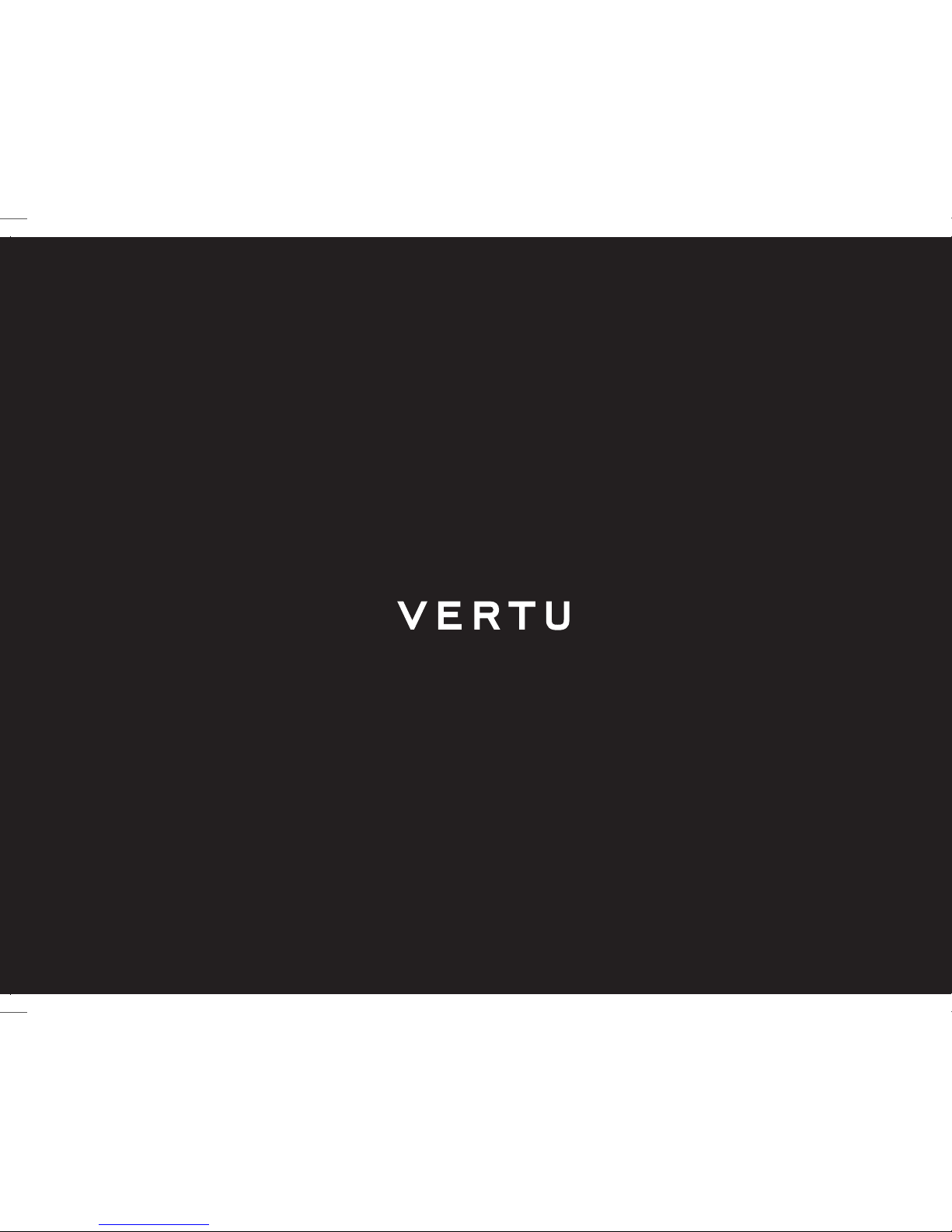
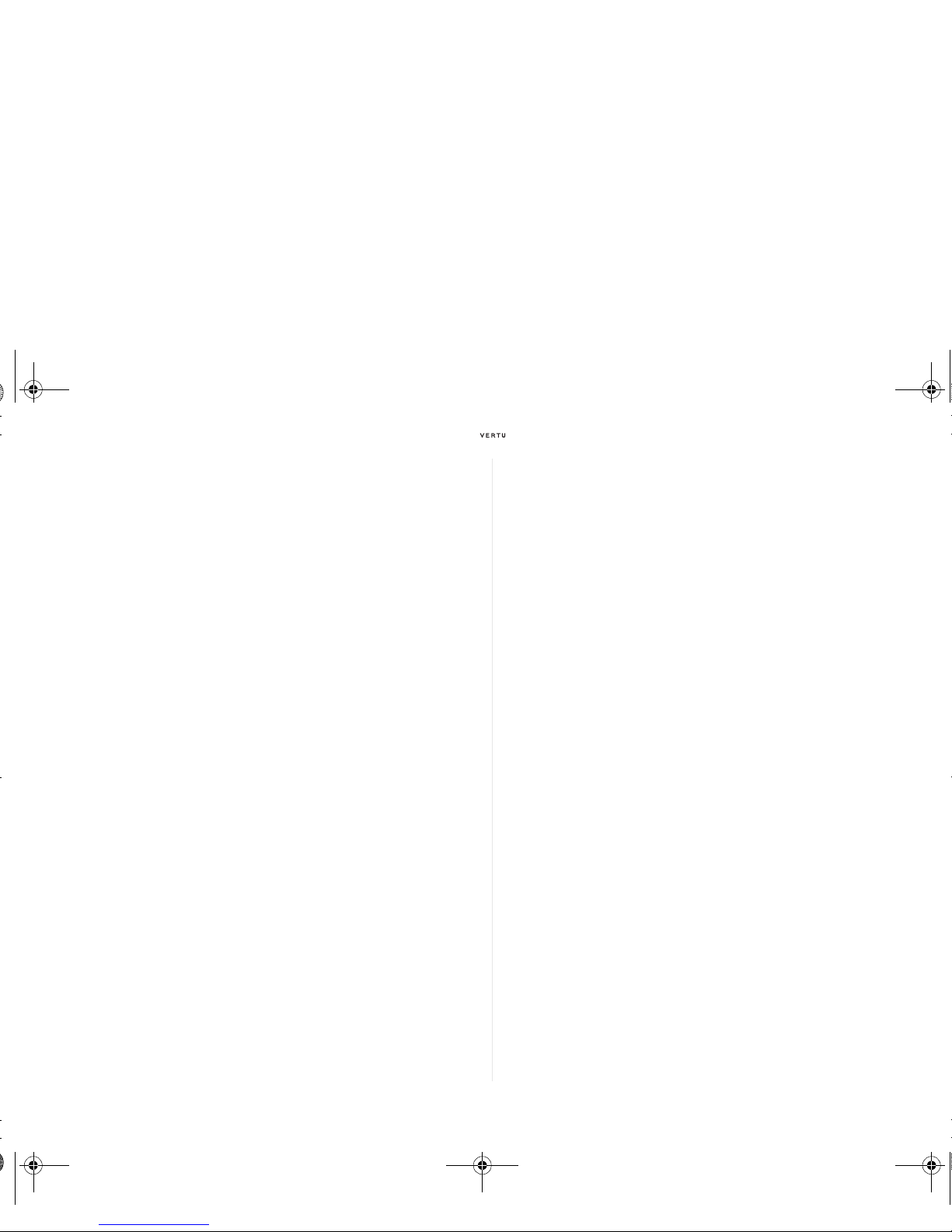
English 1
Contents
Register your Vertu phone. . . . . . . . . . . . . . . . . . . . 3
Vertu package contents . . . . . . . . . . . . . . . . . . . . . 3
Reference manual . . . . . . . . . . . . . . . . . . . . . . . . . . 3
Networks . . . . . . . . . . . . . . . . . . . . . . . . . . . . . . . . . 3
Conventions used in this guide. . . . . . . . . . . . . . . . 3
Glossary . . . . . . . . . . . . . . . . . . . . . . . . . . . . . . . . . . 4
Safety points. . . . . . . . . . . . . . . . . . . . . . . . . . . . . . . 4
Vertu phone layout - front . . . . . . . . . . . . . . . . . . . . 5
Vertu phone layout - back . . . . . . . . . . . . . . . . . . . . 5
Inserting the battery and SIM card . . . . . . . . . . . . . 6
Using your Vertu phone . . . . . . . . . . . . . . . . . . . . . . 8
Protecting your Vertu phone . . . . . . . . . . . . . . . . . 10
The main menu . . . . . . . . . . . . . . . . . . . . . . . . . . . 11
Personalising your Vertu phone . . . . . . . . . . . . . . 14
Quick access to useful features . . . . . . . . . . . . . 15
Camera . . . . . . . . . . . . . . . . . . . . . . . . . . . . . . . . . . 16
Music player . . . . . . . . . . . . . . . . . . . . . . . . . . . . . . 17
Media memory . . . . . . . . . . . . . . . . . . . . . . . . . . . . 17
Stopwatch . . . . . . . . . . . . . . . . . . . . . . . . . . . . . . . 17
Vertu Fortress . . . . . . . . . . . . . . . . . . . . . . . . . . . . 18
Travel . . . . . . . . . . . . . . . . . . . . . . . . . . . . . . . . . . . 18
Vertu Concierge . . . . . . . . . . . . . . . . . . . . . . . . . . 20
Accessories . . . . . . . . . . . . . . . . . . . . . . . . . . . . . . 21
CD-ROM . . . . . . . . . . . . . . . . . . . . . . . . . . . . . . . . 23
Care and maintenance . . . . . . . . . . . . . . . . . . . . . 24
Safety information . . . . . . . . . . . . . . . . . . . . . . . . . 25
Specifications . . . . . . . . . . . . . . . . . . . . . . . . . . . . 27
Warranty . . . . . . . . . . . . . . . . . . . . . . . . . . . . . . . . . 27
SAR Notice – RM-467V . . . . . . . . . . . . . . . . . . . 31
Declaration of conformity. . . . . . . . . . . . . . . . . . . 32
Notices . . . . . . . . . . . . . . . . . . . . . . . . . . . . . . . . . . 32
cameo_UG_ENG.book Page 1 Friday, June 6, 2008 11:59 AM
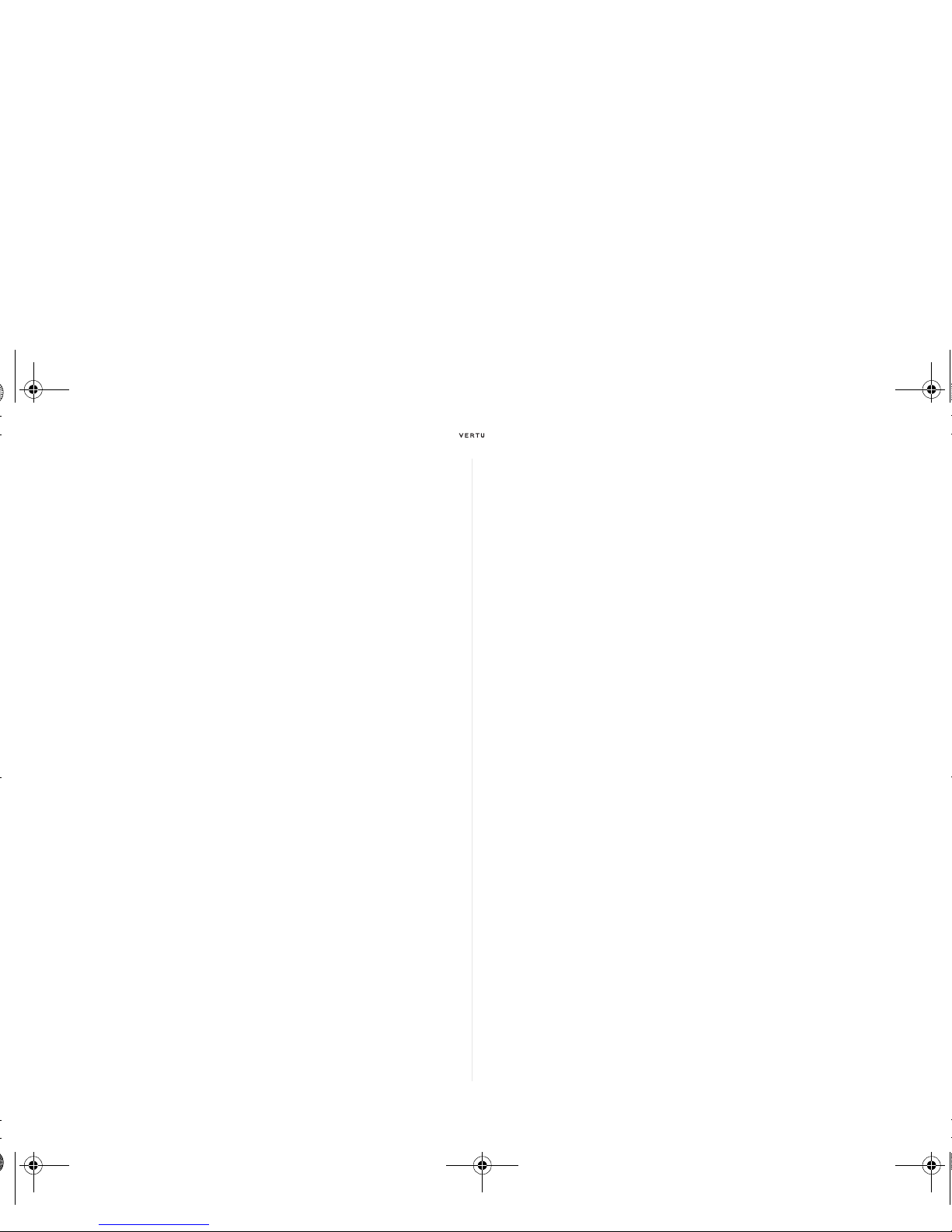
2 English
Export controls . . . . . . . . . . . . . . . . . . . . . . . . . . . 32
FCC/Industry Canada notice . . . . . . . . . . . . . . . 32
EU recycling notice . . . . . . . . . . . . . . . . . . . . . . . 33
Vertu Concierge
Terms & Conditions . . . . . . . . . . . . . . . . . . . . . . . 33
cameo_UG_ENG.book Page 2 Friday, June 6, 2008 11:59 AM
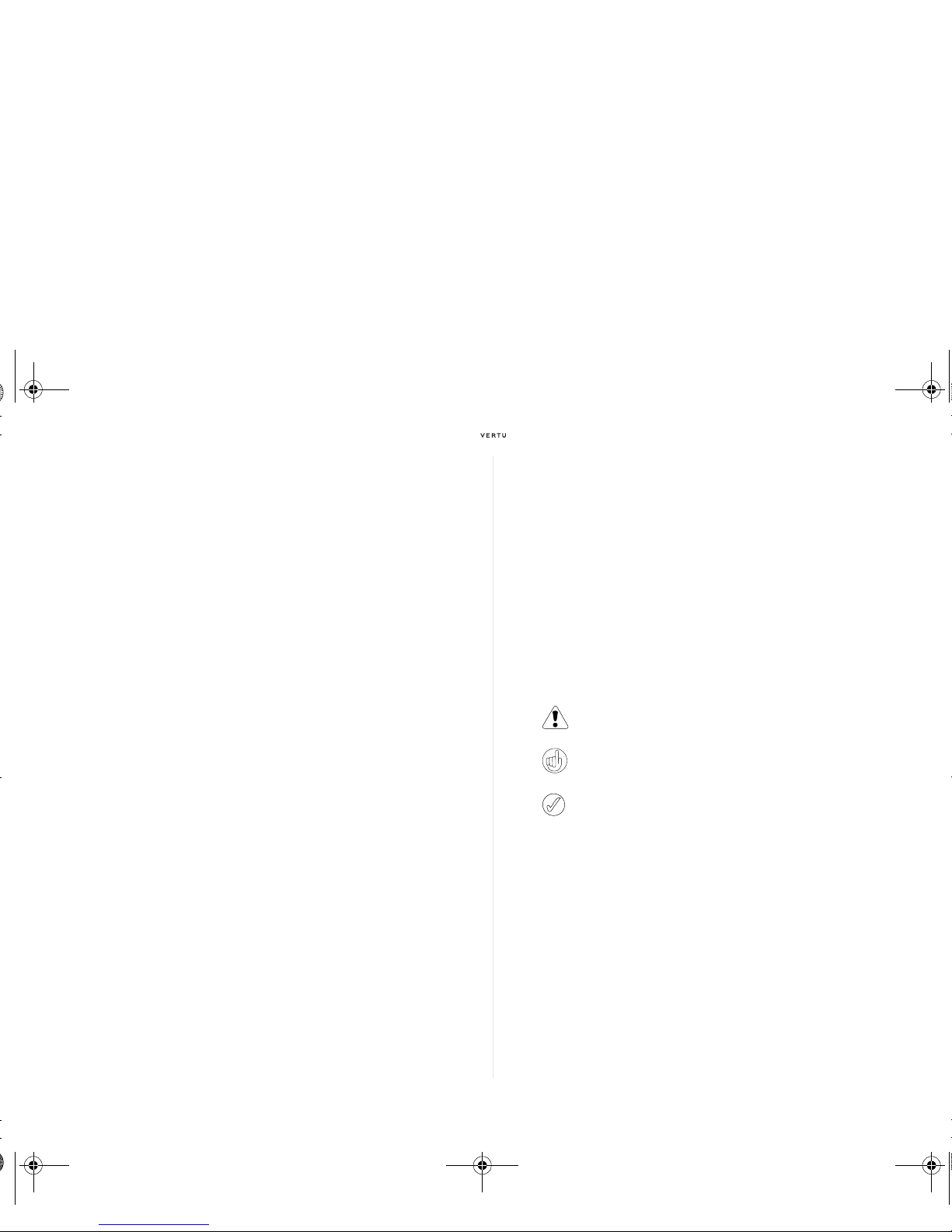
English 3
Register your Vertu phone
Vertu aims to provide you with the very best service possible.
To enable us to do this, please register your Vertu phone by visiting
www.verturegistration.com or by calling Vertu Concierge using the
dedicated key on the side of your phone.
Vertu package contents
The package contents may vary slightly in accordance with regional
regulations.
Reference manual
Throughout this guide we mention the Reference Manual which contains
additional information about your Vertu phone’s functionality. There is an
electronic copy on the CD-ROM supplied with your Vertu phone but if you
do not have access to a compatible computer, please contact Vertu
Concierge for a printed copy.
The Reference Manual is available in several languages, but we apologise
if it is not be available in your language.
Networks
To use your Vertu phone you must subscribe to a service from a wireless
service provider. Your service provider will be able to tell you about the
services that are available and the charges that apply.
This quad-band wireless phone is approved for use on GSM 850/900/
1800/1900 networks.
Conventions used in this guide
1 Ascent Ti-C phone
1 Documentation pack
1CD-ROM
1 Back cover release key
1Battery
1 Wall charger
2 Data cable
1 Microfibre polishing cloth
Menu
Represents text that appears on your Vertu phone’s display, for
example, “From the stand-by display, press
Menu”.
SEND
Represents a Vertu phone key, for example, “Press the SEND
key to make the call”.
Important information relating to safety.
Represents useful information or a quick way to access or
operate a feature.
Represents points to be aware of when using your Vertu
phone.
cameo_UG_ENG.book Page 3 Friday, June 6, 2008 11:59 AM
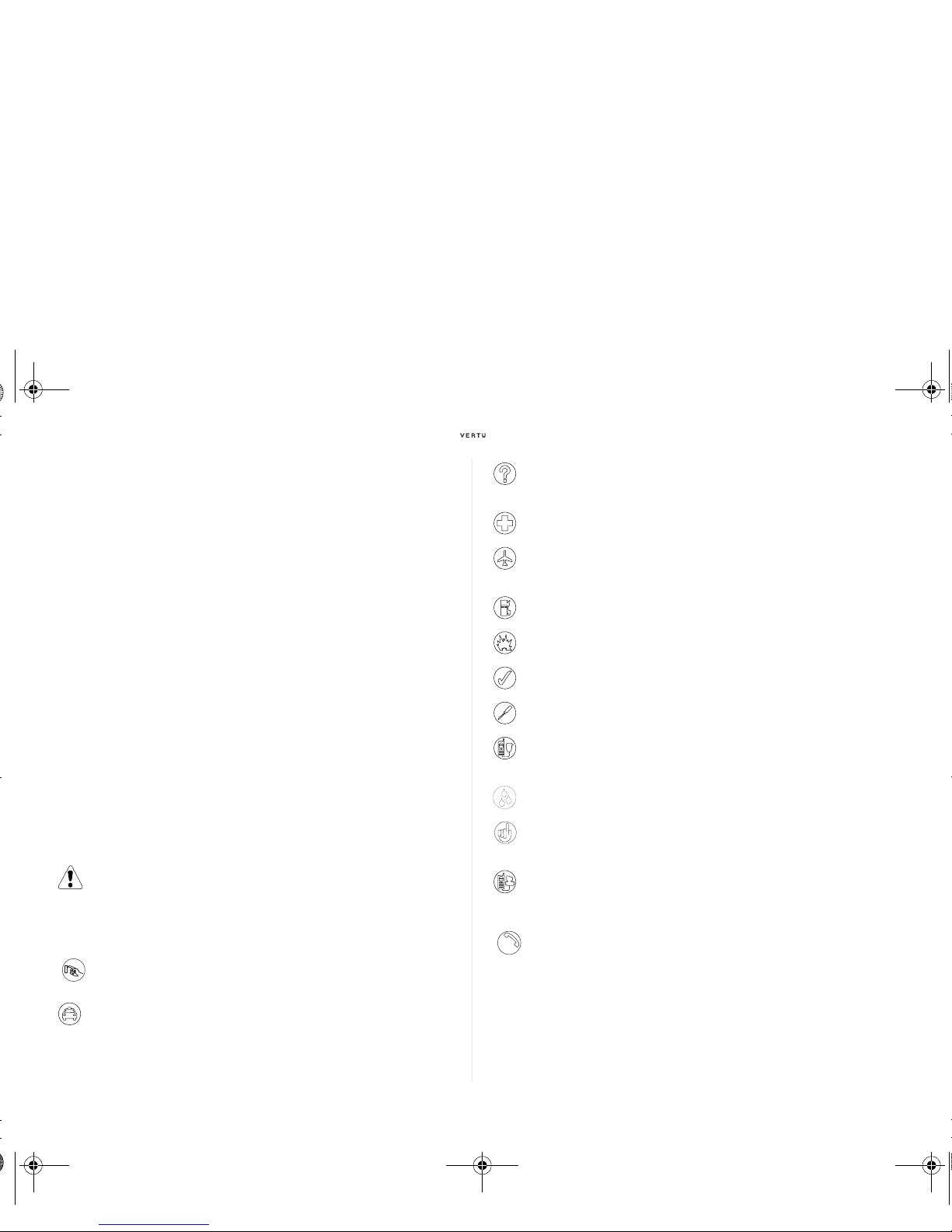
4 English
Glossary
Safety points
For full safety instructions refer to “Safety information” on page 25.
Joystick Central navigation device
Number keys The keys that are used to enter text or numbers.
Default Initial product setting as supplied by Vertu when the
phone leaves our workshop.
SIM card Subscriber Identity Module. This is a small card
supplied by your service provider to insert into your
Vertu phone for a network connection.
Service provider The provider of your SIM card and all associated
network services.
Network service A feature which is made available at the discretion of
your service provider.
Stand-by
display
The display that appears when your Vertu phone is
switched on, with
Menu displayed at the bottom.
PIN number A Personal Identification Number that allows only
authorised access to your Vertu phone and SIM
card. We strongly recommend that you set these up
when you receive your new Vertu phone and SIM
card.
Read these simple guidelines. Not following them may be
dangerous or illegal. Read the complete user guide for further
information.
SWITCH ON SAFELY
Do not switch the phone on when wireless phone use is prohibited or
when it may cause interference or danger.
ROAD SAFETY COMES FIRST
Obey all local laws. Always keep your hands free to operate the vehicle
while driving. Your first consideration while driving should be road
safety.
INTERFERENCE
All wireless phones may be susceptible to interference which could
affect performance.
SWITCH OFF IN HOSPITALS
Follow any restrictions. Switch off near medical equipment.
SWITCH OFF IN AIRCRAFT
Follow any restrictions. Wireless devices can cause interference in
aircraft.
SWITCH OFF WHEN RE FUELLING
Do not use at a refuelling point. Do not use near fuel or chemicals.
SWITCH OFF NEAR BLASTING
Follow any restrictions. Do not use where blasting is in progress.
USE SENSIBLY
Use only in normal position. Do not touch the antenna unnecessarily.
QUALIFIED SERVICE
Only qualified personnel may repair this phone.
ACCESSORIES AND BATTERIES
Use only approved accessories and batteries. Do not connect
incompatible products.
WATER RESISTANCE
Your Vertu phone is not water resistant. Keep it dry.
BACK-UP COPIES
Remember to make back-up copies or keep a written record of any
important information stored in your phone.
CONNECTING TO OTHER DEVICES
When connecting to any other device, read its user guide for detailed
safety instructions. Do not connect incompatible devices.
EMERGENCY CALLS
Ensure the phone is switched on and in service. Press the END key as
many times as needed to clear the display and return to the stand-by
display. Enter the emergency number, then press the SEND key. Give
your location. Do not end the call until given permission to do so.
SOS
cameo_UG_ENG.book Page 4 Friday, June 6, 2008 11:59 AM
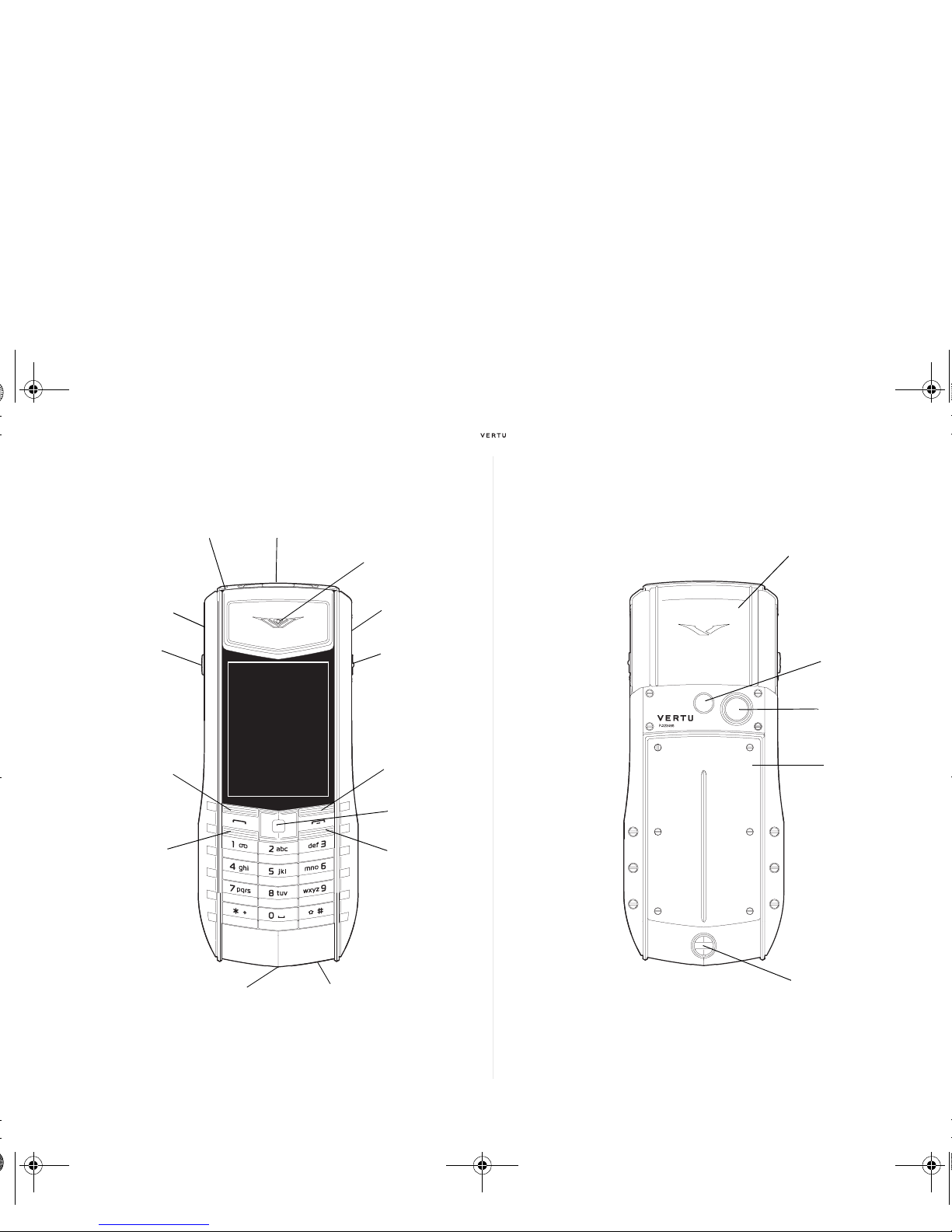
English 5
Vertu phone layout - front Vertu phone layout - back
MICROPHONE
CONNECTOR
E
N
D
K
E
Y
JOYSTICK
SELECTION
KEY
CONCIERGE
BUTTON
SPEAKER
EARPIECE
P
O
W
E
R
K
E
Y
LIGHT SENSOR
SPEAKER
CAMERA
BUTTON
SEND KEY
SELECTION
KEY
ANTENNA
AREA
FLASH
CAMERA LENS
BACK COVER
BACK COVER
RELEASE
cameo_UG_ENG.book Page 5 Friday, June 6, 2008 11:59 AM
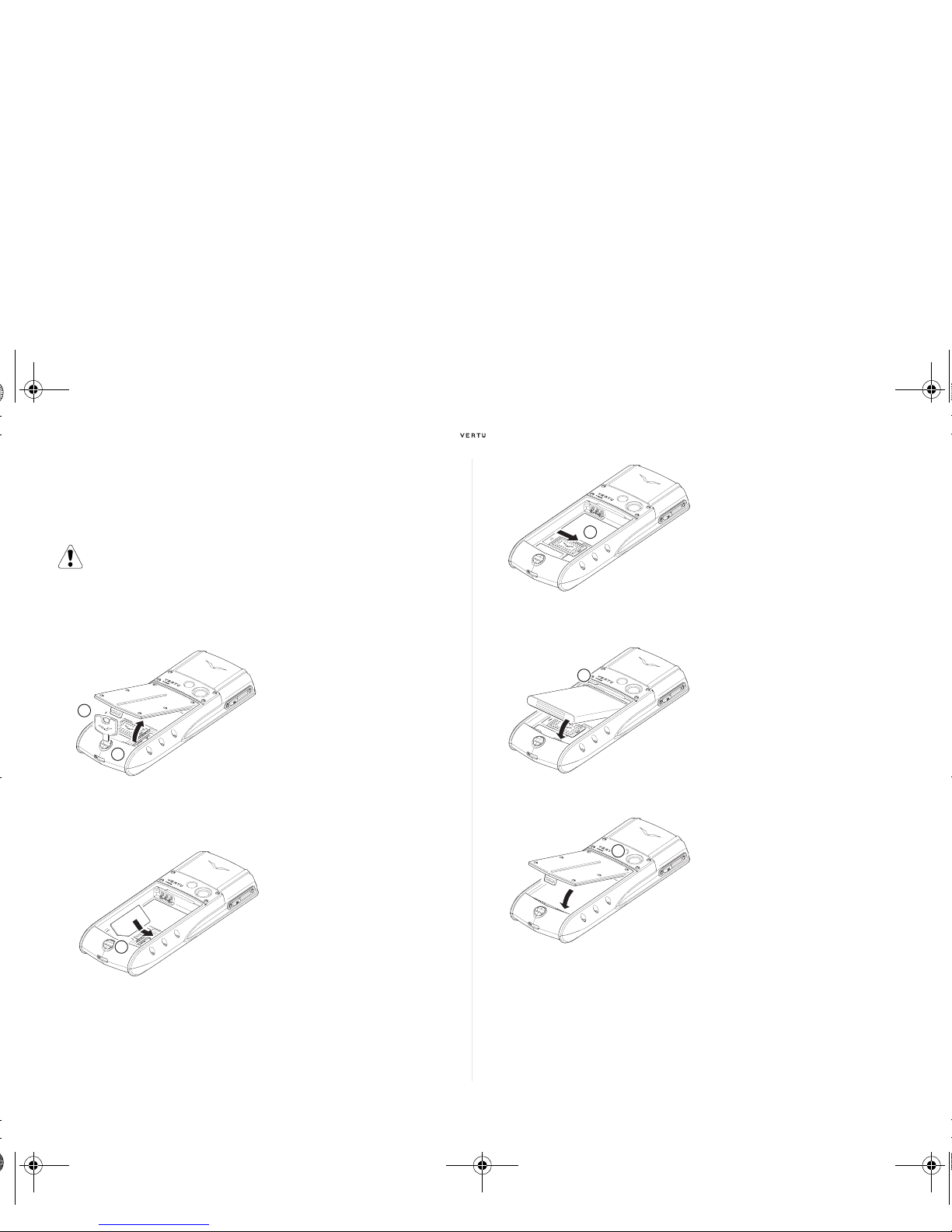
6 English
Inserting the battery and SIM card
The SIM card and its contacts are easily damaged.
Be careful when handling, inserting or removing the SIM card.
Removing the back cover
Inserting the SIM card
Inserting the battery
Replacing the back cover
Keep SIM cards and the back cover release key out of the
reach of small children.
Always switch the phone off and disconnect the charger
before removing the battery.
With the back of your Vertu
phone facing you, position the
back cover release key (01) into
the slot of the locking screw
(02).
Turn the locking screw (02) a
quarter of a turn anticlockwise,
and gently lift off the back
cover as shown.
Insert the SIM card into the SIM
card compartment, ensuring
that the bevelled corner (03) is
located bottom right and the
gold contact area is facing
downwards.
01
02
03
Slide the locking mechanism
(04) over the SIM card to hold it
in place.
Position the battery so that the
contacts align with the contacts
in the battery compartment
(05).
Ensure that the battery and SIM
card are seated correctly before
replacing the back cover.
To replace the back cover,
locate the internal clip (06) first.
Lower the back cover into
position until it clicks into place.
The cover should close tightly
using only light pressure.
04
05
06
cameo_UG_ENG.book Page 6 Friday, June 6, 2008 11:59 AM

English 7
Display icons and indicators
The display shows the current status of your Vertu phone.
Status icons are displayed below the battery charge and signal strength
indicators. The most commonly displayed icons are:
For more icons and their meanings please see the Reference Manual.
The GSM signal strength
indicator appears at the top left
of the display.
This picture shows a strong
signal.
This picture shows that the
signal strength is weak. To
obtain a stronger signal move to
an area clear of obstructions
that may block the signal.
The battery charge indicator
appears at the top right of the
display.
This picture shows a fully
charged battery.
This picture shows that the
battery charge level is low and
you need to recharge your Vertu
phone soon.
You have received one or more text messages.
You have missed a call.
You have a voice message waiting (may not be shown on all
networks).
The
Flight profile is selected. Alternative icons are displayed for
other profiles.
Audible alerts are disabled. There is no ringing tone when you
receive a call.
The keypad is locked.
An alarm is set.
Bluetooth is switched on.
A GPR S connection is active.
cameo_UG_ENG.book Page 7 Friday, June 6, 2008 11:59 AM
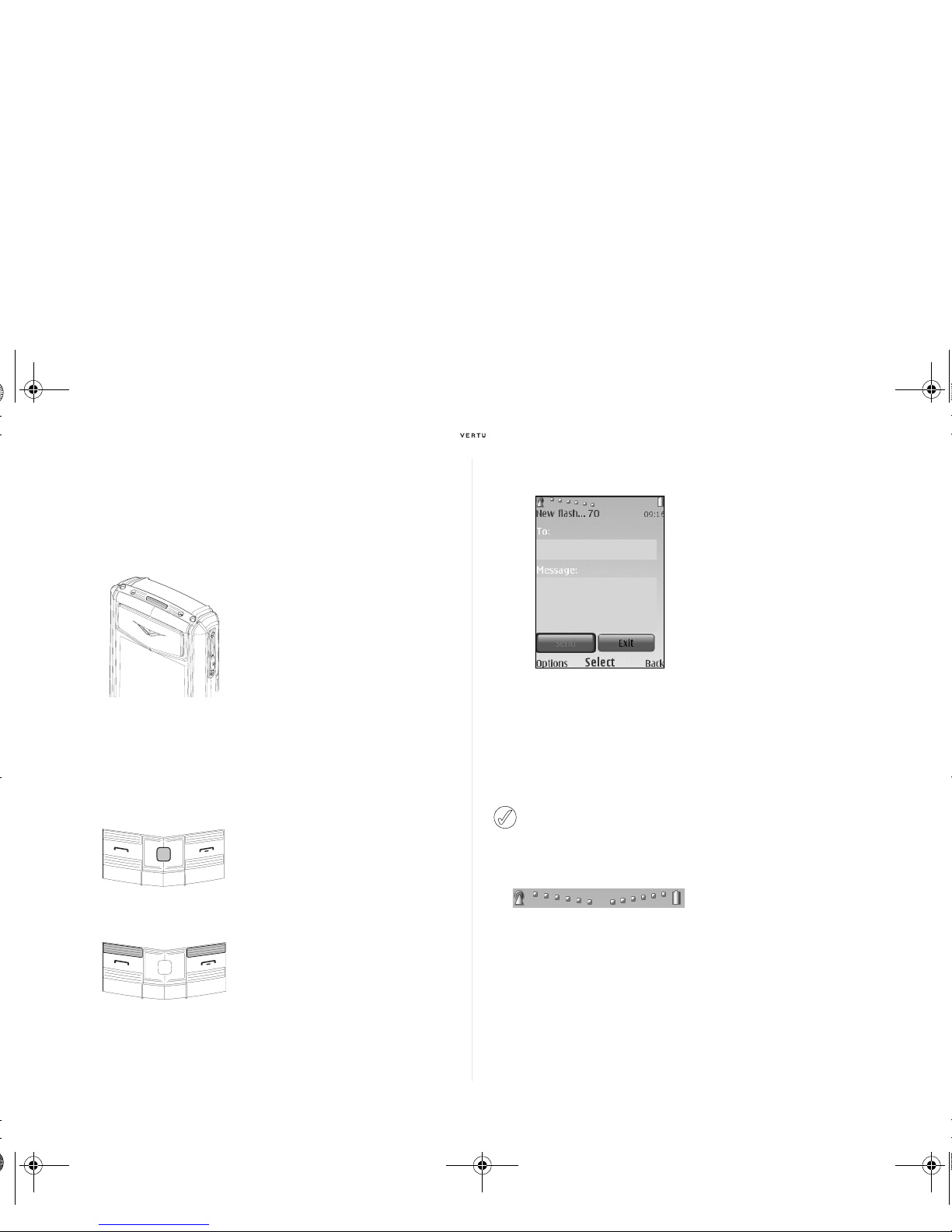
8 English
Using your Vertu phone
To help you start using your Vertu phone as quickly as possible, please
read the following information carefully.
Switching your Vertu phone on and off
The battery may not be fully charged when you first receive your Vertu
phone. If a
Battery low message is displayed when you first switch on
your Vertu phone please see “Charging the battery” on page 21 for more
information.
The joystick
Selection keys
Virtual keys
Setting the time and date
When you first switch on your Vertu phone you will be prompted to enter
your time and date settings if they are not already set up.
Enter the time using the
JOYSTICK and NUMBER keys. Press OK to
confirm the time. Enter the date using the using the
JOYSTICK and
NUMBER keys. Press OK to confirm the date.
Making a call
Press and hold the POWER
key to switch your Vertu phone
on or off.
The
JOYSTICK enables you
to move the cursor around the
display in any direction.
The
SELECTION keys enable
you to select the options
displayed at the bottom of the
display, directly above the
keys.
Virtual keys appear on some
screens, for example
messaging screens. Use the
JOYSTICK to move between
the virtual keys and to select
the highlighted key.
If the battery is removed from your Vertu phone for longer than an
hour, you may need to reset the time and date.
Check that you are in a strong
signal area and the battery is
charged.
Use the
NUMBER keys to
enter the telephone number
you want to call.
cameo_UG_ENG.book Page 8 Friday, June 6, 2008 11:59 AM

English 9
Answering a call
When you receive an incoming call, a ringing tone is played and a call
message is displayed. Your Vertu phone will also vibrate if you have set a
vibrating alert.
Adjusting listening volume
Ending or rejecting calls
Sending a text message
> Using the JOYSTICK go to:
Menu » Messages » Create message » Message
> Enter the recipient’s number.
> Scroll to the message field.
> Enter the message.
> Scroll down and press the SEND virtual key.
Making an emergency call
> If the phone is not on, switch it on. Some networks require that a valid SIM
card is properly inserted in the phone.
> Press the END key as many times as necessary to return to the stand-by
display.
> Enter the emergency number, for example 000, 08, 110, 112, 118, 119,
911, *911, 999, *999 or other official emergency number.
> Press the SEND key.
Press the
SEND key to begin
your call.
When calling international numbers, press the key twice to display
a + sign.
Press the SEND key to
answer an incoming call or
press the JOYSTICK when
you see
Answer on the
screen.
To change the earpiece
volume while you are in a call,
move the
JOYSTICK up or
down.
While in a call, you can use the speaker phone for a hands-free call.
Use the SELECTION keys to press Loudsp. to switch to speaker
phone.
Press the END key to end a
call or reject an incoming call.
While composing a message:
Short press on the * key shows symbols
Long press on the # key changes language
Short press on the # key toggles between upper/lower case.
Your Vertu phone, like any wireless phone, operates using radio
signals, wireless and landline networks as well as
user-programmed functions. Because of this, connections in all
conditions cannot be guaranteed. Therefore, you should never
rely solely upon any wireless phone for essential
communications, for example medical emergencies.
Emergency numbers vary by location and those listed above may not
be supported by your current network.
cameo_UG_ENG.book Page 9 Friday, June 6, 2008 11:59 AM
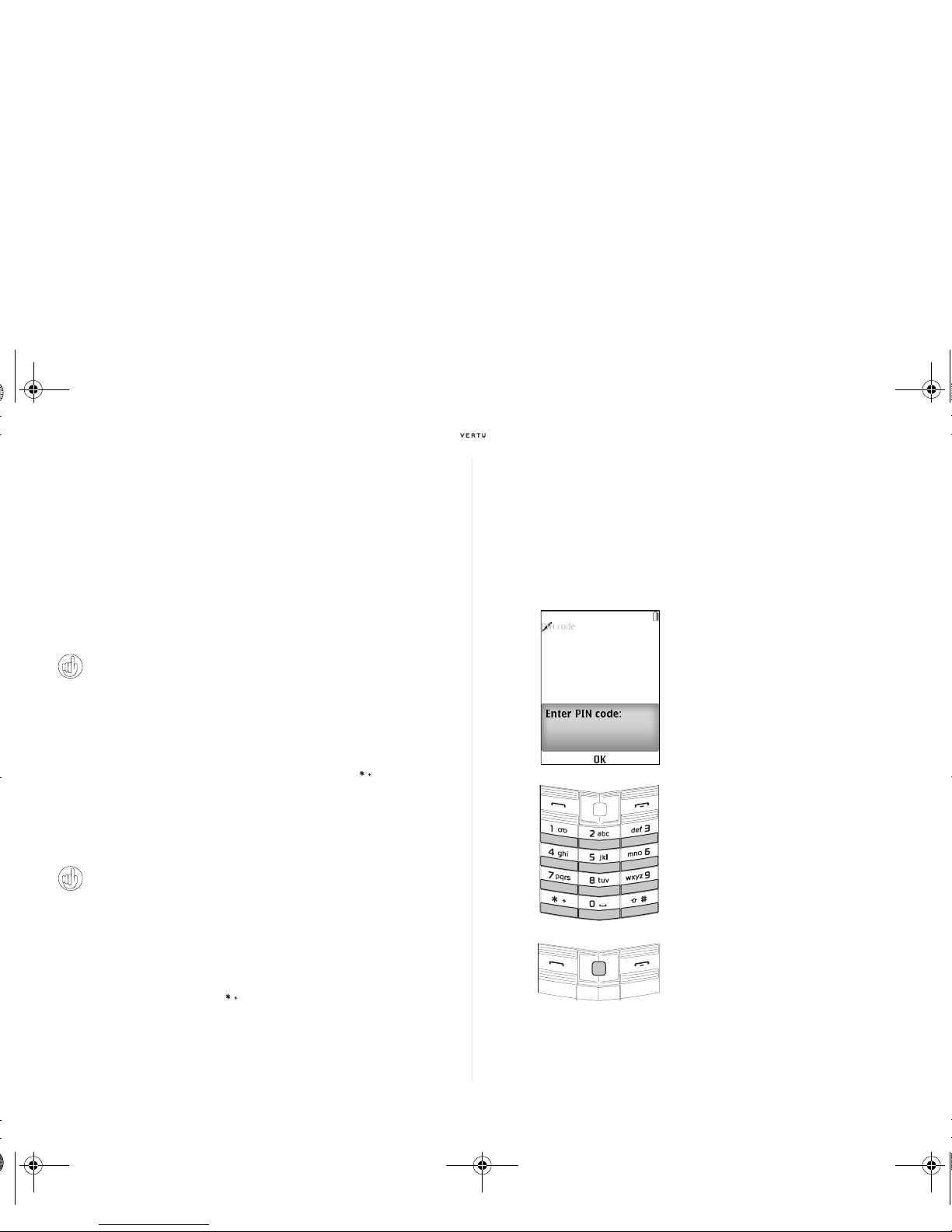
10 English
If certain features are in use, you may first need to turn those features off
before you can make an emergency call. For more information consult the
Reference Manual or your local service provider.
When making an emergency call, remember to give all the necessary
information as accurately as possible.
Remember that your phone may be the only means of communication at
the scene of an accident – do not end the call until given permission to do
so.
Protecting your Vertu phone
Locking the keypad
You can lock the keypad on your Vertu phone to prevent accidentally
dialling any numbers.
From the stand-by display, press
Menu followed by the SPECIAL
FUNCTION
key (at the bottom left of the keypad) within two seconds. A
confirmation message is displayed.
When the keypad is locked, a key icon appears below the signal strength
indicator.
When you receive an incoming call the keypad lock is automatically
suspended. When the call is ended, the keypad returns to the locked
state.
Unlocking the keypad
Press Unlock followed by the SPECIAL FUNCTION key within two
seconds. A confirmation message is displayed.
Setting a PIN code
We recommend that you use a PIN code to prevent unauthorised use of
your Vertu phone and SIM card.
> Using the JOYSTICK go to:
Menu » Settings » Security » PIN code request
> Select On
Enter *#06# from the stand-by display to find the IMEI serial number.
Make a note of your IMEI serial number and keep it in a safe place.
You can still make calls to the emergency numbers when the keypad
is locked.
If you have set a PIN code, the
next time you switch on your
Vertu phone you will see this
screen asking you to enter your
PIN code.
Use the
NUMBER keys to
enter your PIN code.
Press
OK
cameo_UG_ENG.book Page 10 Friday, June 6, 2008 11:59 AM
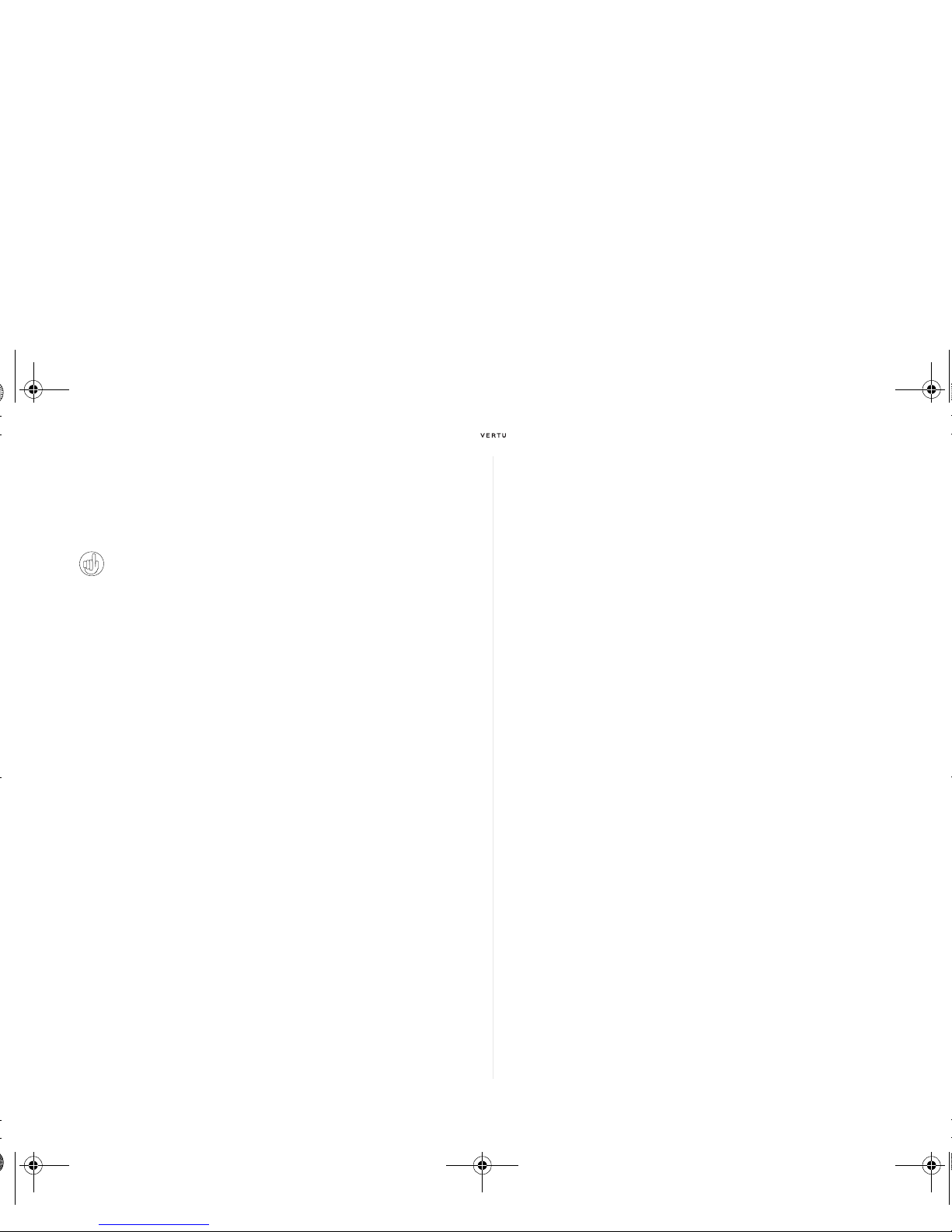
English 11
The main menu
The main menu displays all the top level menu categories, from which you
can access all the functions of your Vertu phone. Please see the
Reference Manual for more information on these functions.
Opening the menu
From the stand-by display, press the JOYSTICK to open the Menu and
display the main categories.
Use the
JOYSTICK to highlight the desired menu.
Press the
JOYSTICK to open the menu and view the options.
Navigating through the menus
When navigating through the menus, press Back or Exit to return to the
previous menu without saving changes.
Press the
END key to return to the stand-by display from any menu without
saving chang
es.
You can also use voice commands to activate menu functions on your
Vertu phone. Please see “Voice dialling” on page 16 for more information.
Changing how the menu is displayed
> Using the JOYSTICK go to:
Menu » Options » Main menu view
> Select one of the following options:
> List to display the main menu icons one at a time.
> Grid to display all the main menu icons on one screen. You can
move the icons around the grid to have the options you use the most
in your favourite positions.
> Tab to display the main menu icons along the top of the screen and
the menu options below.
The JOYSTICK is programmed with some popular menu options.
When your Vertu phone leaves our workshop the options are:
Up - Calculator
Down - Trav e l
Left - Create message
Right - Calendar
To change these to your favourite menu options go to Menu
»
Settings » My shortcuts. For more information please see the
Reference Manual.
cameo_UG_ENG.book Page 11 Friday, June 6, 2008 11:59 AM
