Page 1
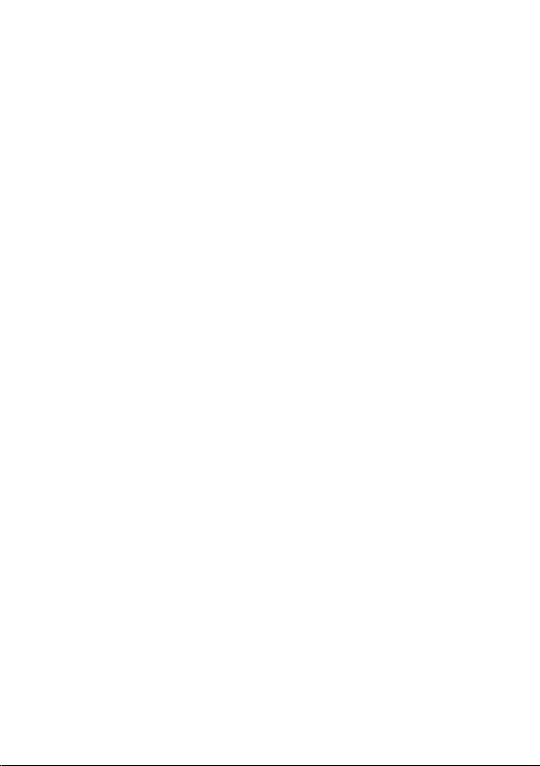
For more information on how to use the phone, please go to https://www.
tcl.com/us and download the complete user manual.
Page 2
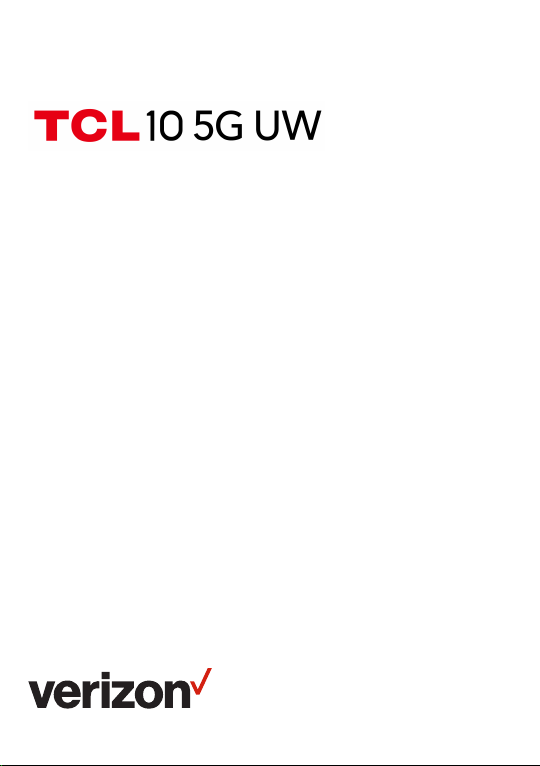
User guide.
Page 3
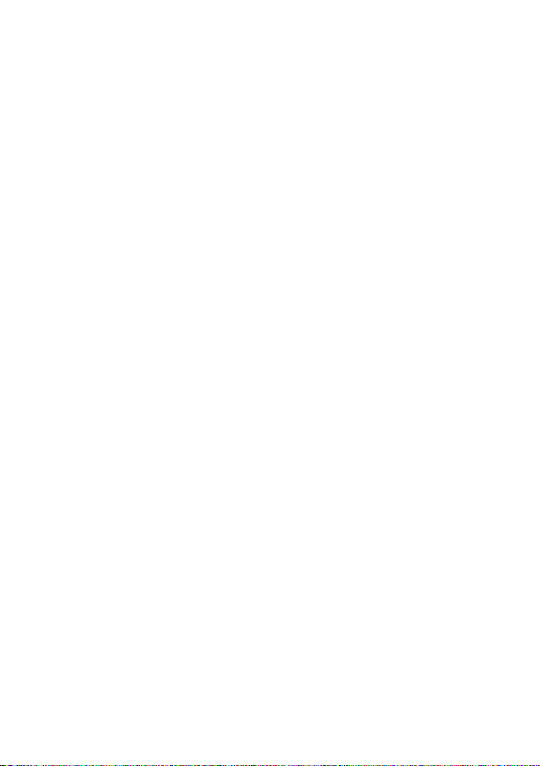
Note:
This is a user manual for TCL- 790S.
Table of Contents
Safety and use ..............................................................5
Radio waves .................................................................13
Licenses........................................................................19
General information ................................................. 23
1 Your mobile .........................................................26
1.1 Keys and connectors .....................................26
1.2 Setting up your phone ...................................29
1.3 Home screen ......................................................33
2 Text input ............................................................. 45
2.1 Using the on screen keyboard ...................45
2.2 Text editing ..........................................................47
3
Call, Call log and Contacts
3.1 Call ..........................................................................48
3.2 Call log ................................................................... 54
3.3 Contacts ............................................................... 55
4 Messaging ........................................................... 62
4.1 Write a new message ....................................62
................................ 48
1
Page 4
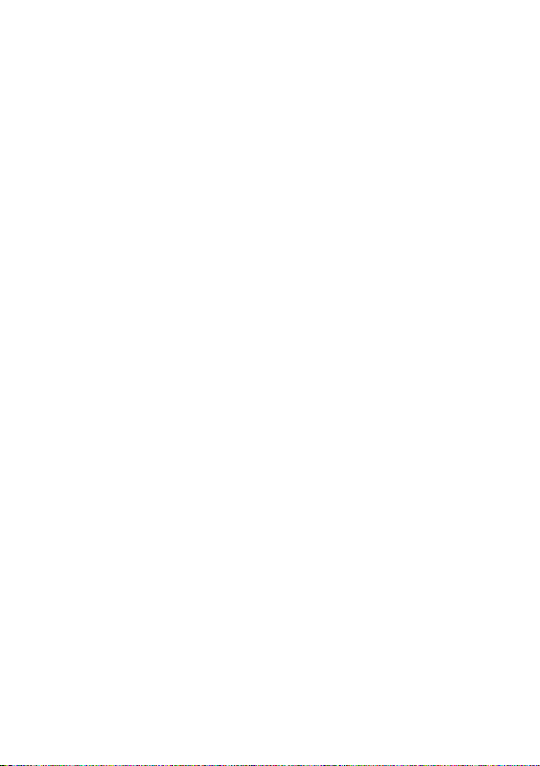
4.2 Manage messages ..........................................63
5 Calendar and Clock .......................................... 65
5.1 Calendar ...............................................................65
5.2 Clock ...................................................................... 67
6 Getting connected ............................................ 70
6.1 Connecting to the internet .......................... 70
6.2 Connecting to a Bluetooth device .......... 72
6.3 Connecting to a computer via USB ........74
6.4 Sharing a mobile data connection ........... 75
6.5 Connecting to virtual private networks . 76
7 Multimedia applications .................................. 78
7.1 Camera .................................................................. 78
7.2 Viewing Photos or Videos ............................ 83
8 Others ................................................................... 85
8.1 Other applications ..........................................85
9 Google applications .......................................... 86
9.1 Chrome .................................................................86
9.2 Gmail ......................................................................86
9.3 Maps ....................................................................... 87
9.4 YouTube ................................................................ 87
9.5 Drive .......................................................................87
9.6 Play Store ............................................................88
9.7 YouTube Music ..................................................88
9.8 Play Movies & TV .............................................89
2
Page 5

9.9 Duo ..........................................................................89
10 Settings ................................................................90
10.1 Network & internet ..........................................90
10.2 Bluetooth & device connection .................92
10.3 Display ...................................................................94
10.4 NXTVISION .........................................................95
10.5 Home screen & wallpapers .........................96
10.6 Sound .....................................................................97
10.7 Advanced features ..........................................98
10.8 Smart Manager ................................................. 98
10.9 Security ................................................................99
10.10 Location ............................................................. 100
10.11 Privacy ............................................................... 100
10.12 Apps .................................................................... 100
10.13 Storage ................................................................101
10.14 Account ................................................................101
10.15 Digital Wellbeing & parental controls ....101
10.16 Google .................................................................102
10.17 Accessibility ......................................................102
10.18 System updates ..............................................102
10.19 System ................................................................102
11 Making the most of your phone ................... 105
11.1 FOTA Upgrade ................................................. 105
3
Page 6
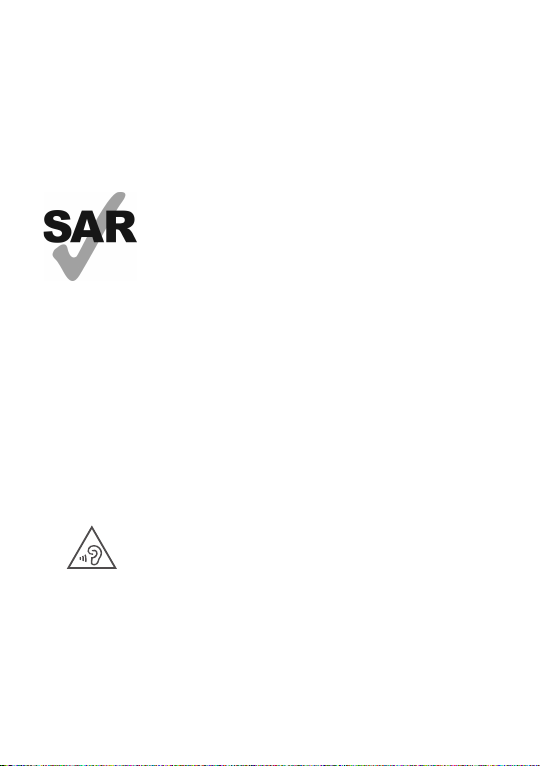
12 Accessories ......................................................106
13 1 YEAR LIMITED WARRANTY ...................... 107
14 Troubleshooting ..............................................108
15 Specifications ................................................... 117
This product meets applicable national SAR limits of 1.6 W/kg. The
specific maximum SAR values can
be found in the Radio waves section.
www.sar-tick.com
When carrying the product or using
it while worn on your body, either
use an approved accessory such
as a holster or otherwise maintain a
distance of 15 mm from the body to
ensure compliance with RF exposure requirements. Note that the
product may be transmitting even if
you are not making a phone call.
PROTECT YOUR HEARING
To prevent possible hearing damage,
do not listen at high volume levels
for long periods. Exercise caution
when holding your phone near your
ear while the loudspeaker is in use.
4
Page 7
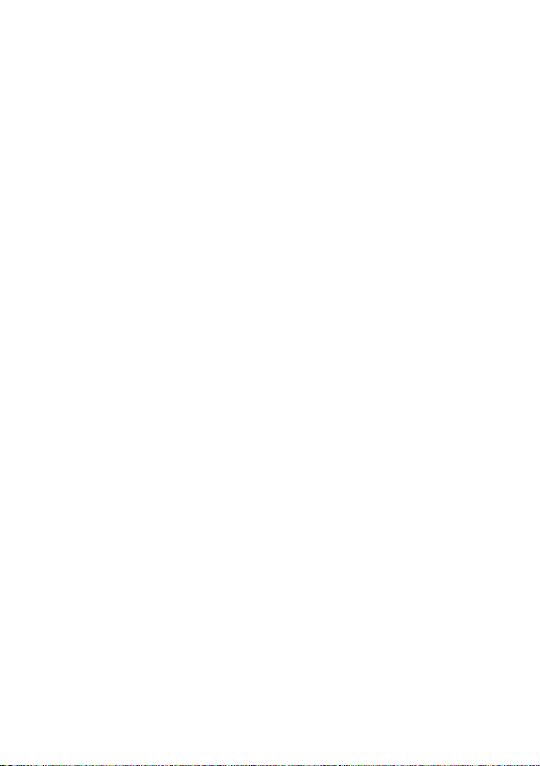
This phone has been tested and rated for use with
hearing aids for some of the wireless technologies
that it uses. However, there may be some newer
wireless technologies used in this phone that have
not been tested yet for use with hearing aids. It is
important to try the dierent features of this phone
thoroughly and in dierent locations, using your
hearing aid or cochlear implant, to determine if
you hear any interfering noise. Consult your service provider or the manufacturer of this phone for
information on hearing aid compatibility. If you have
questions about return or exchange policies, consult your service provider or phone retailer.
Safety and use ..........................
We recommend that you read this chapter carefully
before using your phone. The manufacturer disclaims any liability for damage, which may result as
a consequence of improper use or use contrary to
the instructions contained herein.
5
Page 8
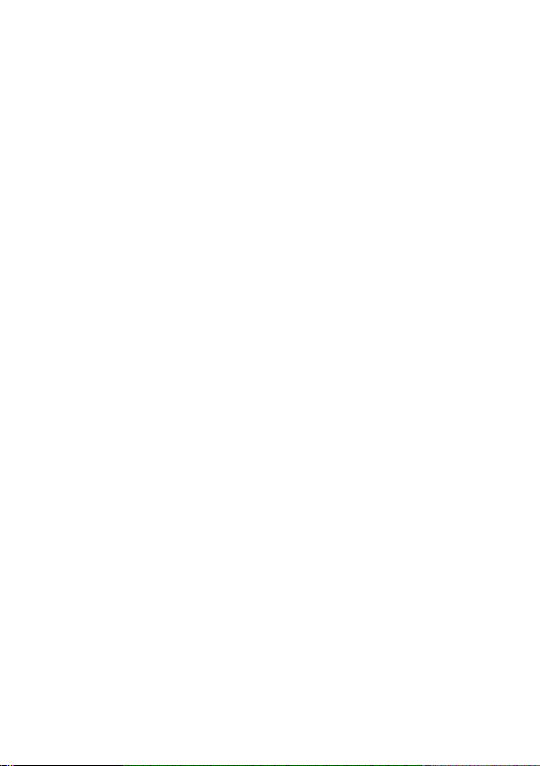
TRAFFIC SAFETY
Given that studies show that using a phone while
driving a vehicle constitutes a real risk, even when
the hands-free kit is used (car kit, headset...), drivers are requested to refrain from using their phone
when the vehicle is not parked. Check the laws and
regulations on the use of wireless phones and their
accessories in the areas where you drive. Always
obey them. The use of these devices may be prohibited or restricted in certain areas.
CONDITIONS OF USE
• You are advised to switch o the phone from time
to time to optimize its performance.
• Remember to abide by local authority rules of
mobile phone use on aircrafts.
• This phone is a unibody device, where the back
cover and battery are not removable. Disassembly of the phone will void your warranty. Disassembling the phone can cause bodily injury if the
battery is punctured.
• Always handle your phone with care and keep it in a
clean and dust-free place.
• Do not allow your phone to be exposed to adverse weather or environmental conditions, such
as moisture, humidity, rain, infiltration of liquids,
6
Page 9
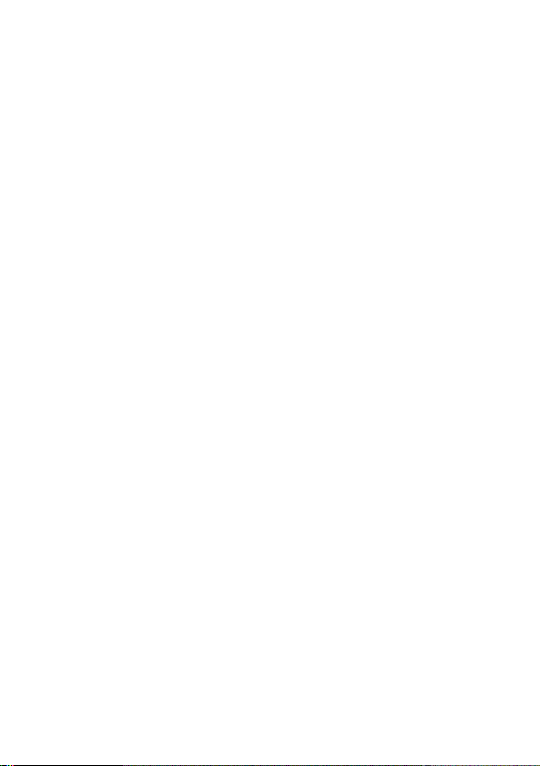
dust, sea air, etc. The manufacturer’s recommended operating temperature range is 0C (32°F)
to +40°C (104°F). At over 40°C (104°F), the legibility of the phone’s display may be temporarily
impaired.
• Do not open, dismantle, or attempt to repair your
phone yourself.
• Do not drop, throw, or bend your phone.
• Use only batteries, battery chargers, and acces-
sories which are recommended by TCL Communication Ltd. and its aliates and are compatible
with your phone model. TCL Communication Ltd.
and its aliates disclaim any liability for damage
caused by the use of other chargers or batteries.
• Your phone should not be disposed of in municipal waste. Please check local regulations for
disposal of or search for a recycling solution in
your area: https://search.earth911.com/.
• Remember to make backup copies or keep a written record of all important information stored on
your phone.
• Some people may suer epileptic seizures or
blackouts when exposed to flashing lights, or
when playing video games. These seizures or
blackouts may occur even if a person never had
a previous seizure or blackout. If you have experienced seizures or blackouts, or if you have a family
7
Page 10
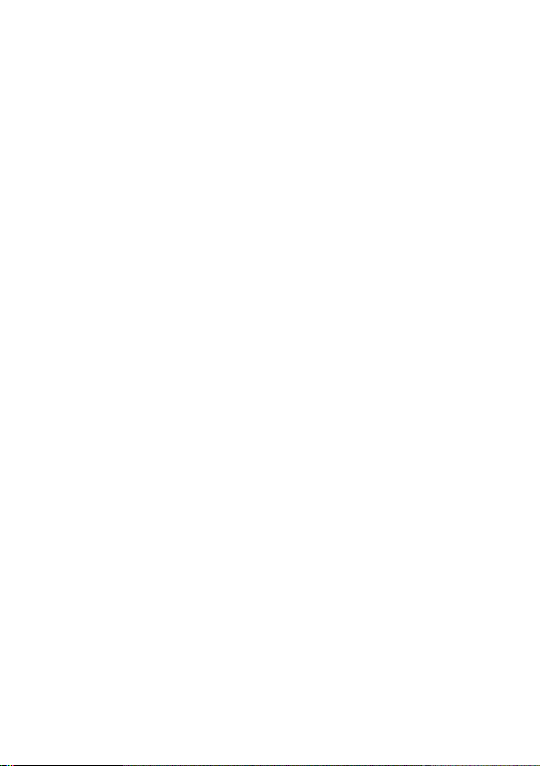
history of such occurrences, please consult your
doctor before playing video games on your phone
or enabling a flashing-lights feature on your phone.
• Parents should monitor their children’s use of
video games or other features that incorporate
flashing lights on the phones. All persons should
discontinue use and consult a doctor if any of
the following symptoms occur: convulsion, eye or
muscle twitching, loss of awareness, orientation,
or movements.
8
Page 11

PRIVACY
Please note that you must respect the laws and
regulations in force in your jurisdiction or other jurisdiction(s) where you will use your phone regarding
taking photographs and recording sounds with your
phone. Pursuant to such laws and regulations, it
may be strictly forbidden to take photographs and/
or to record the voices of other people or any of
their personal attributes, and reproduce or distribute them, as this may be considered to be an invasion of privacy. It is the user’s sole responsibility to
ensure that prior authorization has been obtained, if
necessary, in order to record private or confidential
conversations or take a photograph of another person; the manufacturer, the seller or vendor of your
phone (including the carrier) disclaim any liability
which may result from improper use of the phone.
BATTERY
Observe the following precautions:
• Do not attempt to open the back cover.
• Do not attempt to eject, replace, or open the bat-
tery.
• Do not puncture the back cover of your phone.
• Do not burn or dispose of your phone in house-
hold rubbish or store it at temperature above
9
Page 12
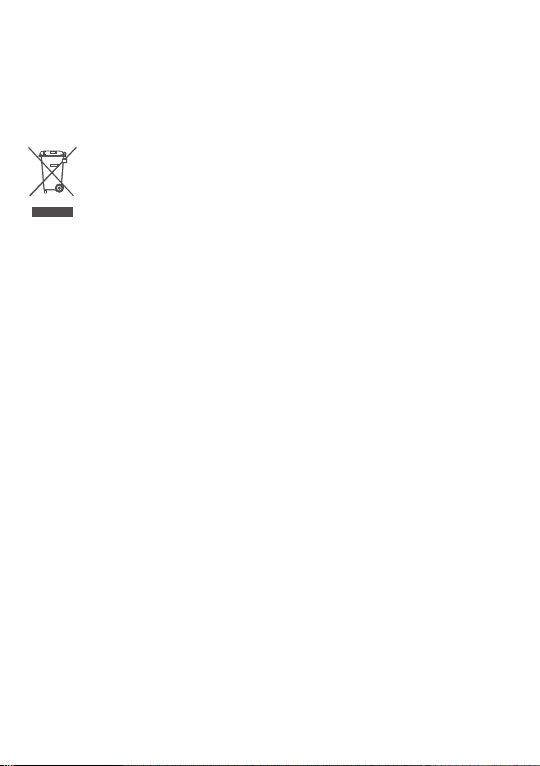
60°C (140°F).
Phone and battery as a unibody device must be
disposed of in accordance with locally applicable
environmental regulations.
This symbol on your phone, the battery, and
the accessories means that these products
must be taken to collection points at the end
of their life:
- Municipal waste disposal centers with specific bins for these types of equipment;
- Collection bins at points of sale.
They will then be recycled, preventing substances
being disposed of in the environment, so that their
components can be reused.
In European Union countries:
These collection points are accessible free of
charge.
All products with this sign must be brought to these
collection points.
In non-European Union jurisdictions:
Items of equipment with this symbol are not to
be thrown into ordinary bins if your jurisdiction or
your region has suitable recycling and collection
facilities. Instead they are to be taken to collection
points for them to be recycled.
10
Page 13
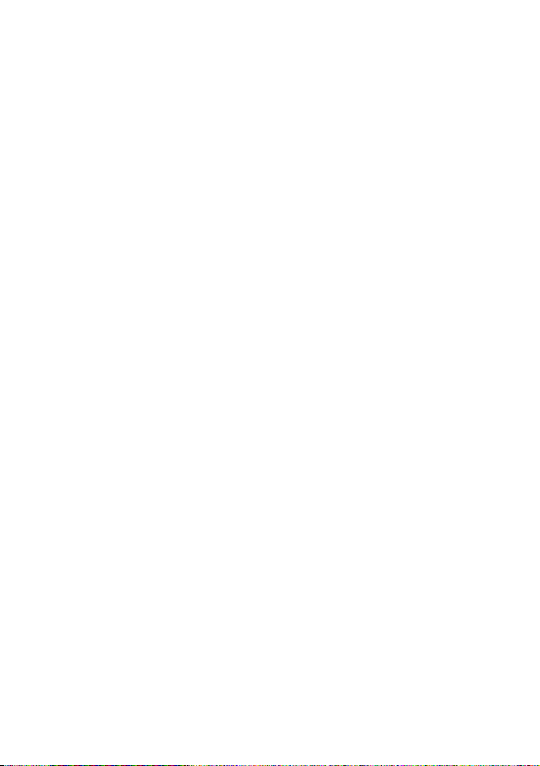
Battery Recycling
TCL partners with Call2Recycle® to oer a safe and
convenient battery recycling program. For more information on our Battery Recycling Program, please
visit the USA at https://www.tclusa.com/mobile/
accessibility-compliance/tcl-mobile-battery-recycling-program/.
In the United States you may learn more about
CTIA’s Recycling Program at http://www.gowirelessgogreen.org/
CAUTION: RISK OF EXPLOSION IF BATTERY IS
REPLACED BY AN INCORRECT TYPE. DISPOSE
OF USED BATTERIES ACCORDING TO THE INSTRUCTIONS.
11
Page 14
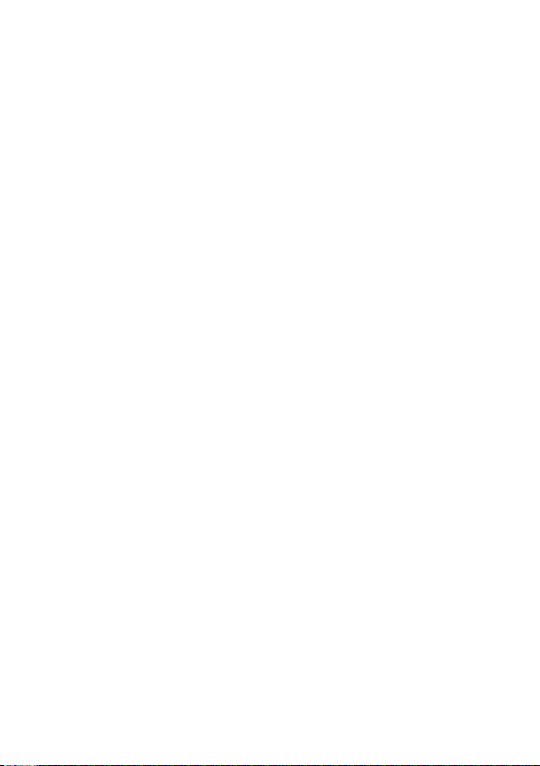
CHARGERS:
Home A.C./ Travel chargers will operate within the
temperature range of: 0°C (32°F) to 40°C (104°F).
The chargers designed for your phone meet the
standard for safety of information technology
equipment and oce equipment use. Due to dierent applicable electrical specifications, a charger
you purchased in one jurisdiction may not work in
another jurisdiction. They should be used for this
purpose only.
Characteristics of power supply (depending on the
country):
Travel charger: 9V2A QC3.0
Input: 100-240V, 50/60Hz, 500mA
Output: 5V,3A/9V,2A/12V,1.5A
Battery: 4500 mAh
12
Page 15
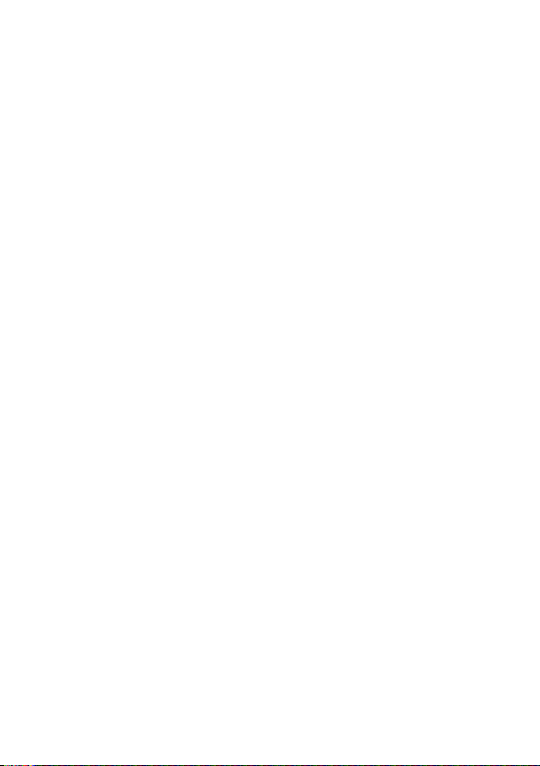
Radio waves ...............................
THIS PHONE MEETS THE GOVERNMENT’S REQUIREMENTS FOR EXPOSURE TO RADIO WAVES.
Your phone is a radio transmitter and receiver. It is
designed and manufactured not to exceed the emission limits for exposure to radio-frequency (RF) energy. These limits are part of comprehensive guidelines and establish permitted levels of RF energy for
the general population. The guidelines are based on
standards that were developed by independent scientific organizations through periodic and thorough
evaluation of scientific studies. These guidelines
include a substantial safety margin designed to ensure the safety of all persons, regardless of age and
health.
The exposure standard for phones employs a unit
of measurement known as the Specific Absorption
Rate, or SAR. The SAR limit set by public authorities
such as the Federal Communications Commission
of the US Government (FCC), or by Innovation, Science and Economic Development Canada (ISEDC),
is 1.6 W/kg averaged over 1 gram of body tissue.
Tests for SAR are conducted using standard operating positions with the phone transmitting at its
highest certified power level in all tested frequency
bands.
13
Page 16
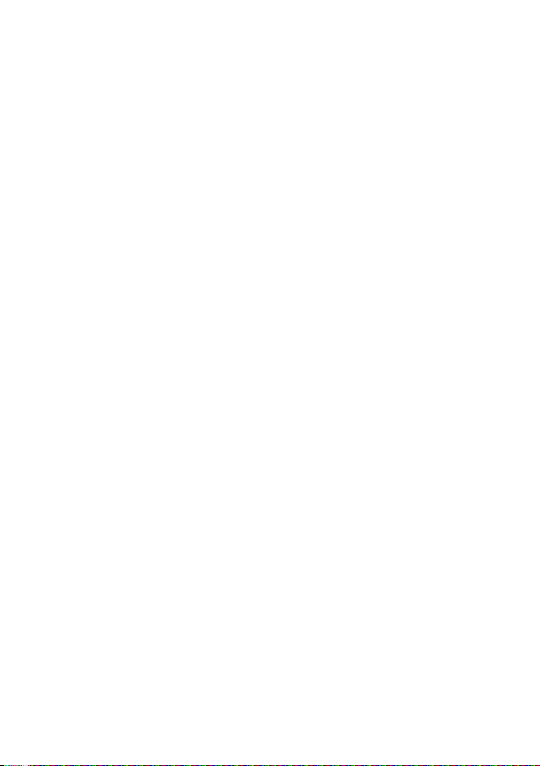
This device is complied with SAR for general
population / uncontrolled exposure limits in ANSI/
IEEE C95.1-1992 and had been tested in accordance
with the measurement methods and procedures
specified in IEEE1528.
The FCC has granted an Equipment Authorization
for this model phone with all reported SAR levels
evaluated as in compliance with the FCC RF exposure guidelines. SAR information on this model
phone is on file with the FCC and can be found
under the Display Grant section of www.fcc.gov/oet/
ea/fccid after searching on FCC ID:2ACCJN042
Although the SAR is determined at the highest certified power level, the actual SAR level of the phone
while operating can be well below the maximum
value. This is because the phone is designed to
operate at multiple power levels so as to use only
the power required to reach the network. In general,
the closer you are to a wireless base station antenna, the lower the power output of the phone. Before
a phone model is available for sale to the public,
compliance with national regulations and standards
must be shown.
The highest SAR value for this model phone when
tested is 1.0 W/Kg for use at the ear and 1.0 W/Kg
for use close to the body.
14
Page 17
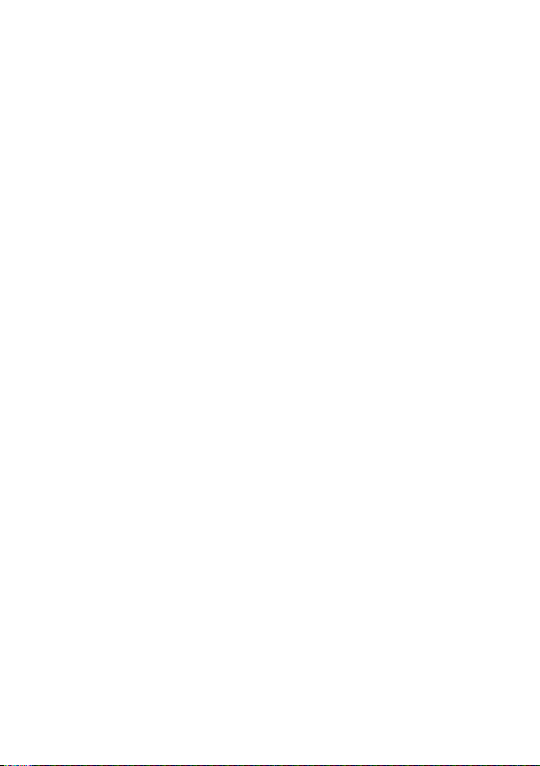
While there may be dierences between the SAR
levels of various phones and at various positions,
they all meet the government requirement for RF
exposure.
For body-worn operation, the phone meets FCC RF
exposure guidelines provided that it is used with a
non-metallic accessory with the handset at least 15 mm
from the body.
Use of other accessories may not ensure compliance with FCC RF exposure guidelines.
Additional information on SAR can be found on the
Cellular Telecommunications & Internet Association
(CTIA) Web site: http://www.ctia.org/
The World Health Organization (WHO) considers
that present scientific information does not indicate the need for any special precautions for use
of phones. If individuals are concerned, they may
choose to limit their own or their children’s RF exposure by limiting the length of calls, or using “handsfree” devices to keep phones away from the head
and body. Additional WHO information about electromagnetic fields and public health are available on
the following website: http://www.who.int/peh-emf.
Note: This equipment has been tested and found
to comply with the limits for a Class B digital device
pursuant to part 15 of the FCC Rules. These limits are designed to provide reasonable protection
15
Page 18
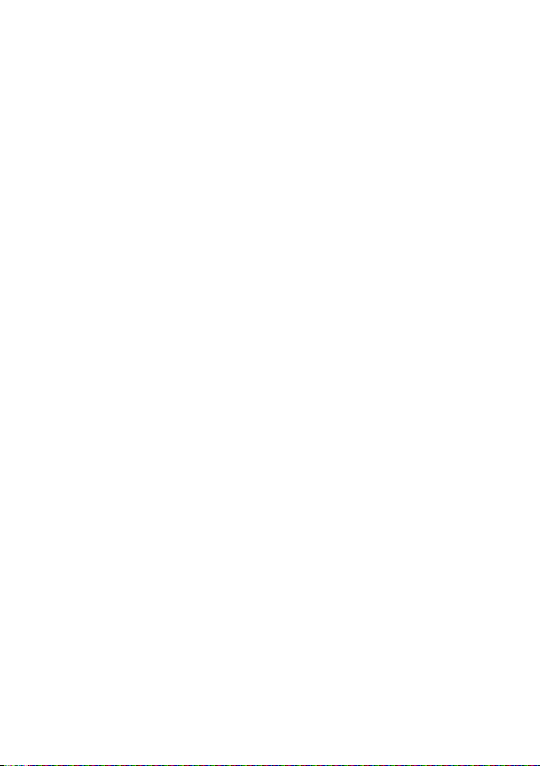
against harmful interference in a residential installation. This equipment generates, uses and can
radiate radio frequency energy and, if not installed
and used in accordance with the instructions, may
cause harmful interference to radio communications. However, there is no guarantee that interference to radio or television reception, which can be
determined by turning the equipment o and on, the
user is encouraged to try to correct the interference
by one or more of the following measures:
• Reorient or relocate the receiving antenna;
• Increase the separation between the equipment
and receiver;
• Connect the equipment into an outlet on a circuit
dierent from that to which the receiver is connected;
• Consult the dealer or an experienced radio/ TV
technician for help.
Changes or modifications not expressly approved
by the party responsible for compliance could void
the user’s authority to operate the equipment.
For the receiver devices associated with the operation of a licensed radio service, they bear the following statement:
This phone complies with Part 15 of the FCC Rules.
Operation is subject to the following two conditions:
16
Page 19
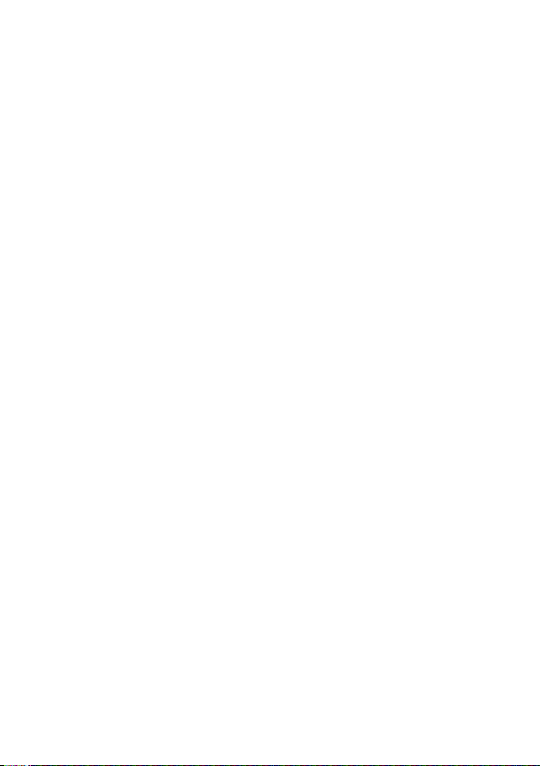
• This device may not cause harmful interference;
• This device must accept any interference re-
ceived, including interference that may cause
undesired operation.
Your phone is equipped with a built-in antenna. For
optimal operation, you should avoid touching it or
degrading it.
As mobile devices oer a range of functions, they
can be used in positions other than against your ear.
In such circumstances the device will be compliant
with the guidelines when used with a headset or usb
data cable.
If you are using another accessory ensure that
whatever product is used is free of any metal and
that it positions the phone at least 15 mm away from
the body.
Please note by using the device some of your
personal data may be shared with the main device.
It is under your own responsibility to protect your
own personal data, not to share with it with any
unauthorized devices or third party devices connected to yours. For products with Wi-Fi features,
only connect to trusted Wi-Fi networks. Also when
using your product as a hotspot (where available),
use network security. These precautions will help
prevent unauthorized access to your device. Your
product can store personal information in various
17
Page 20
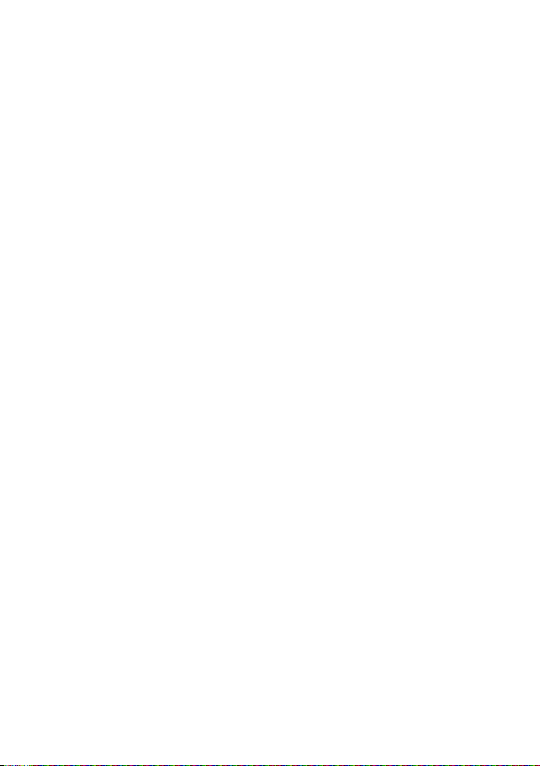
locations including a SIM card, memory card, and
built-in memory. Be sure to remove or clear all personal information before you recycle, return, or give
away your product. Choose your apps and updates
carefully, and install from trusted sources only.
Some apps can impact your product’s performance
and/or have access to private information including
account details, call data, location details and network resources.
Note that any data shared with TCL Communication Ltd. is stored in accordance with applicable
data protection legislation. For these purposes TCL
Communication Ltd. implements and maintains
appropriate technical and organizational measures
to protect all personal data, for example against
unauthorized or unlawful processing and accidental
loss or destruction of or damage to such personal
data whereby the measures shall provide a level of
security that is appropriate having regard to
• The technical possibilities available;
• The costs for implementing the measures;
• The risks involved with the processing of the per-
sonal data, and;
• The sensitivity of the personal data processed.
You can access, review, and edit your personal
information at any time by logging into your user account, visiting your user profile or by contacting us
18
Page 21
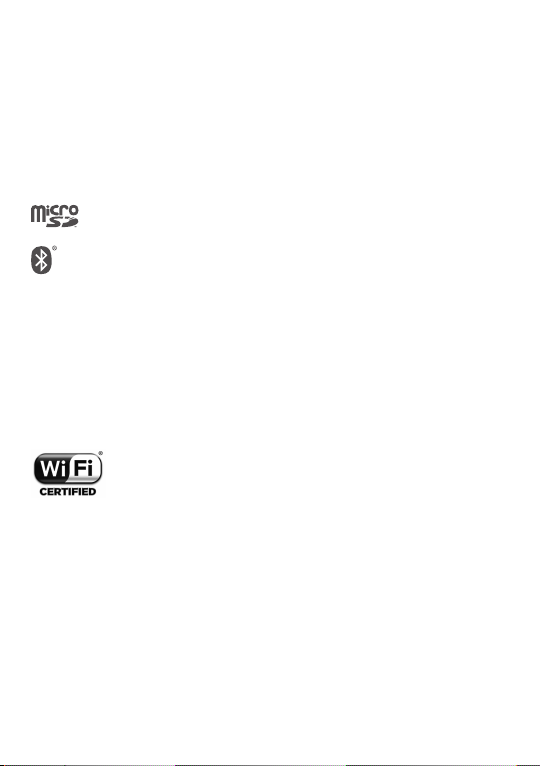
directly. Should you require us to edit or delete your
personal data, we may ask you to provide us with
evidence of your identity before we can act on your
request.
Licenses .....................................
microSD Logo is a trademark.
The Bluetooth word mark and logos are
owned by the Bluetooth SIG, Inc. and any
use of such marks by TCL Communication Technology Holdings Limited. and its
aliates is under licence. Other trademarks and trade names are those of their
respective owners.
T790S Bluetooth Declaration ID D050487
The Wi-Fi Logo is a certification mark of
the Wi-Fi Alliance.
Google, the Google logo, Android, the
Android logo, Google SearchTM, Google
MapsTM, GmailTM, YouTube, Google Play
Store, and Hangouts
Google Inc.
TM
are trademarks of
19
Page 22
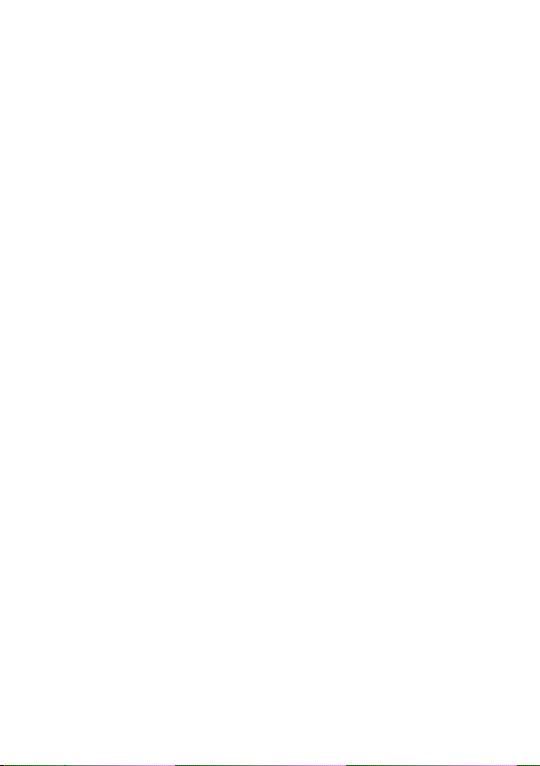
The Android robot is reproduced or modified from
work created and shared by Google and used according to terms described in the Creative Commons 3.0 Attribution License (the text will show
when you touch Google legal in Settings > System
> About phone > Legal information).
You have purchased a product which uses the open
source (http://opensource.org/) programs mtd,
msdosfs, netfilter/iptables and initrd in object code
and other open source programs licensed under the
GNU General Public Licence and Apache Licence.
You may download the source codes from https://
sourceforge.net/projects/tcl-mobile/files/. The provision of the source code is free of charge from the
internet.
US Information Concerning the Federal Communications Commission (“FCC”) Requirements for
Hearing Aid Compatibility with Wireless Devices
When wireless devices are used near hearing devices (such as hearing aids and cochlear implants),
users may detect a buzzing, humming, or whining
noise. Some hearing devices are more immune than
others to this interference, and wireless devices
also vary in the amount of interference that they
generate.
20
Page 23
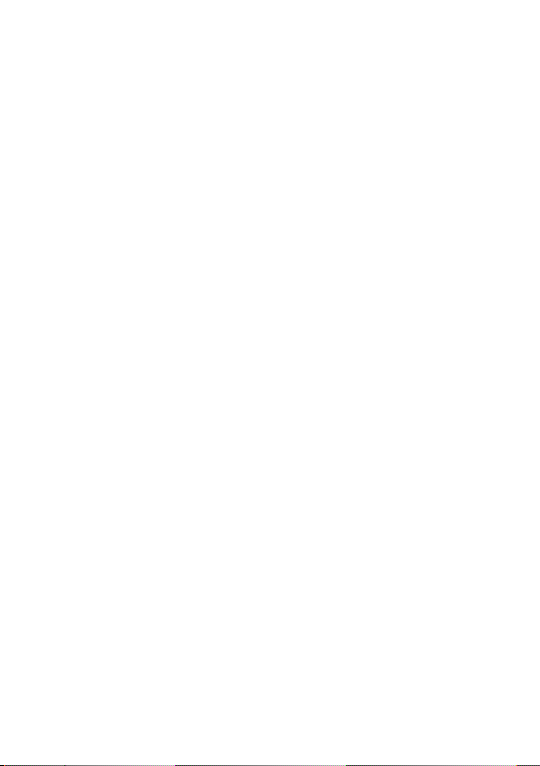
The wireless telephone industry has developed
ratings to assist hearing device users in finding
wireless devices that may be compatible with their
hearing devices. Not all wireless devices have been
rated. Wireless devices that are rated will have the
rating displayed on the box together with other relevant approval markings.
The ratings are not guarantees. Results will vary
depending on the user’s hearing device and hearing
loss. If your hearing device is vulnerable to interference, you may not be able to use a rated wireless
device successfully. Consulting with your hearing
health professional and testing the wireless device
with your hearing device is the best way to evaluate
it for your personal needs.
This smartphone has been tested and rated for use
with hearing aids for some of the wireless technologies that the smartphone uses. However, other wireless technologies may be used in this smartphone
that have not been tested for use with hearing
aids. It is important to try the dierent features of
your smartphone thoroughly and in dierent locations to determine if you hear any interfering noise
when using this smartphone with your hearing aid
or cochlear implant. Consult your wireless service
provider about its return and exchange policies, and
for information about hearing aid compatibility.
21
Page 24
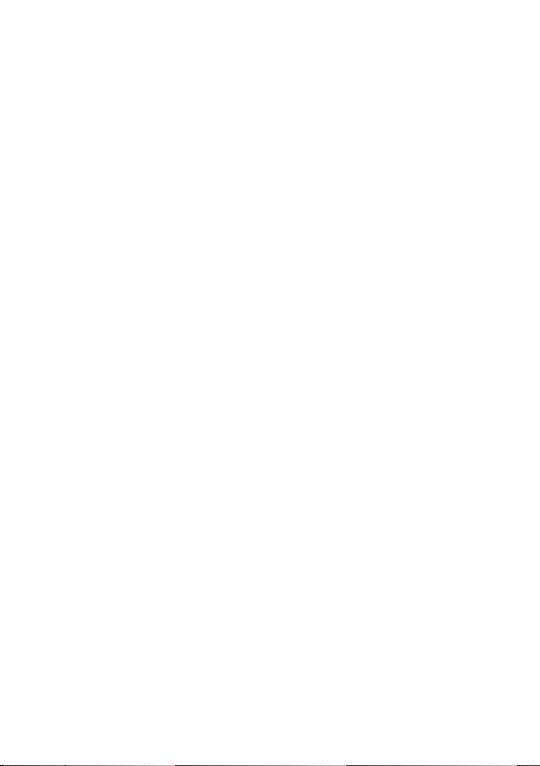
Hearing aid compatibility rating for this smartphone:
M4/T4.
How the ratings work
M-Ratings: Wireless devices rated M3 or M4 meet
FCC requirements and are likely to generate less
interference to hearing devices than wireless devices that are not labeled. M4 is the better or higher of
the two ratings.
T-Ratings: Wireless devices rated T3 or T4 meet
FCC requirements and are likely to be more usable
with a hearing device’s telecoil (“T Switch” or “Telephone Switch”) than unrated wireless devices. T4
is the better or higher of the two ratings. (Note that
not all hearing devices have telecoils in them.)
Hearing devices may also be measured for immunity to this type of interference. Your hearing device
manufacturer or hearing health professional may
help you find results for your hearing device. The
more immune your hearing aid is, the less likely you
are to experience interference noise from wireless
devices.
For more information about the actions that the
FCC has taken with regard to hearing aid compatibility with wireless devices and other steps that the
FCC has taken to ensure that individuals with disabilities have access to telecommunications services,
visit www.fcc.gov/cgb/dro.
FCC ID: 2ACCJN042
22
Page 25
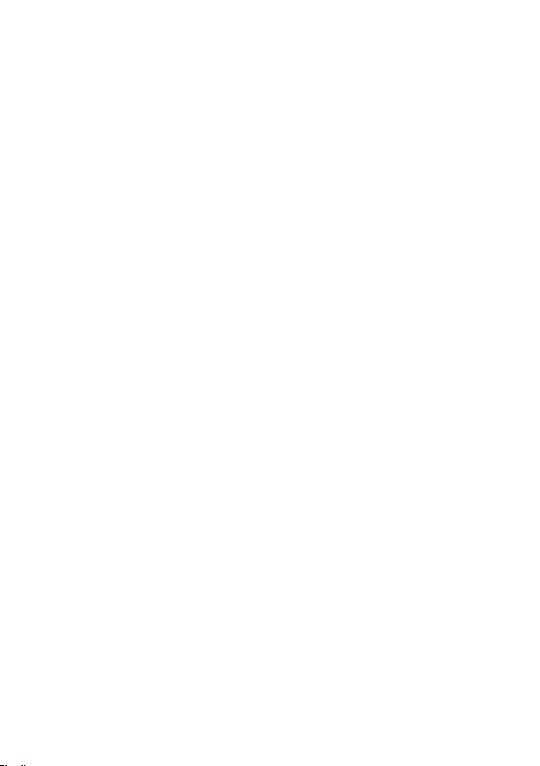
General information ................
• Internet address: tclusa.com
• Manufacturer: TCL Communication Ltd.
• Address: 5/F, Building 22E, 22 Science Park East
Avenue, Hong Kong Science Park, Shatin, NT,
Hong Kong
• Electronic labeling path: Touch Settings > Sys-
tem > Regulatory & safety or press *#07# to find
more information about labeling
ID.
On our website, you will find our FAQ (Frequently
Asked Questions) section. You can also contact us
by email to ask any questions you may have.
Your phone is a transceiver that operates on GSM:
B2/3/5/8 (1900/1800/850/900), UMTS: B2/4/5/8
(1900/1700/850/900), LTE: B66/4/5/13/2/12/46/48,
and B3/7/20/28 and 5G: n5/n2/n66. mmWave: n261,
n260.
(1)
, such as FCC
(1)
This may vary depending on country.
23
Page 26
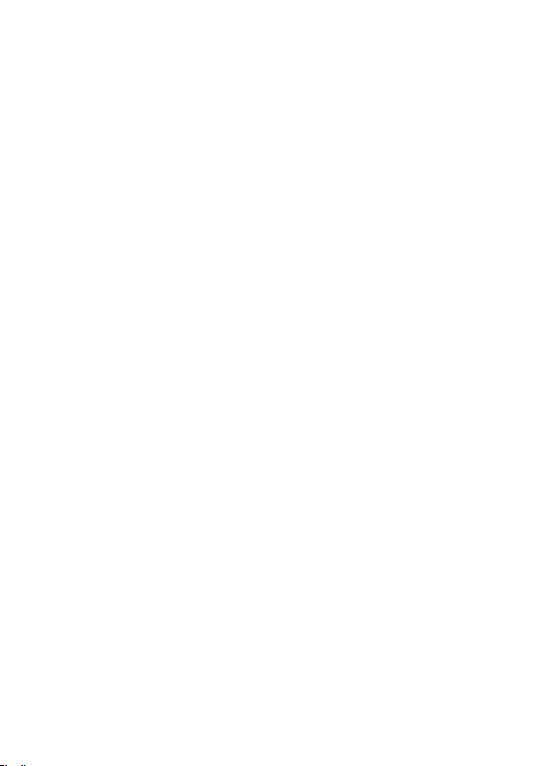
Protection against theft
(1)
Your phone is identified by an IMEI (phone serial
number) shown on the packaging label and in the
phone’s memory. We recommend that you note
the number the first time you use your phone by
entering *#06# and keep it in a safe place. It may
be requested by the police or your carrier if your
phone is stolen. This number allows your phone to
be blocked preventing a third person from using it,
even with a dierent SIM card.
Disclaimer
There may be certain dierences between the user
manual description and the phone’s operation, depending on the software release of your phone or
specific carrier services.
TCL Communication Ltd. shall not be held legally
responsible for such dierences, if any, nor for their
potential consequences, which responsibility shall
be borne by the carrier exclusively.
(1)
Contact your service provider to check service availa-
bility.
24
Page 27
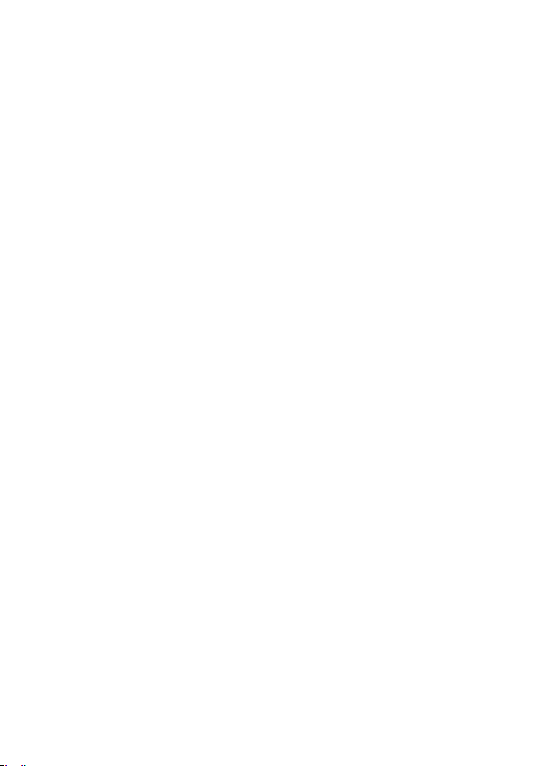
Frequency Stability
The product meets Section 15.407(g) requirements
from KDB 789033 D02v02r01. The emissions are
maintained within the band of operation under all
conditions of normal operation.
25
Page 28

1
Your mobile ........................
1.1 Keys and connectors
Front Camera
Microphone
Microphone
USB Type-C Charger Port
Audio Connector
26
Speaker
Page 29
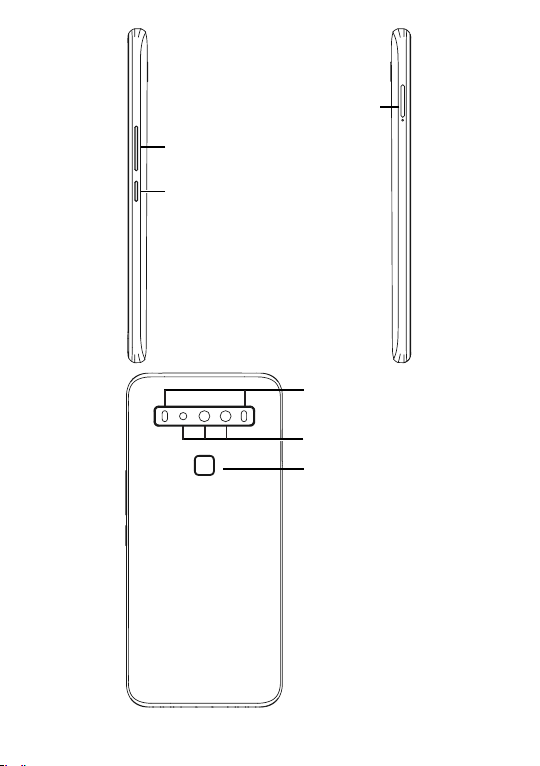
SIM & microSDTM Tra y
Volume Key
Power /Lock Key
LED Flash
Rear Cameras
Fingerprint
sensor
27
Page 30
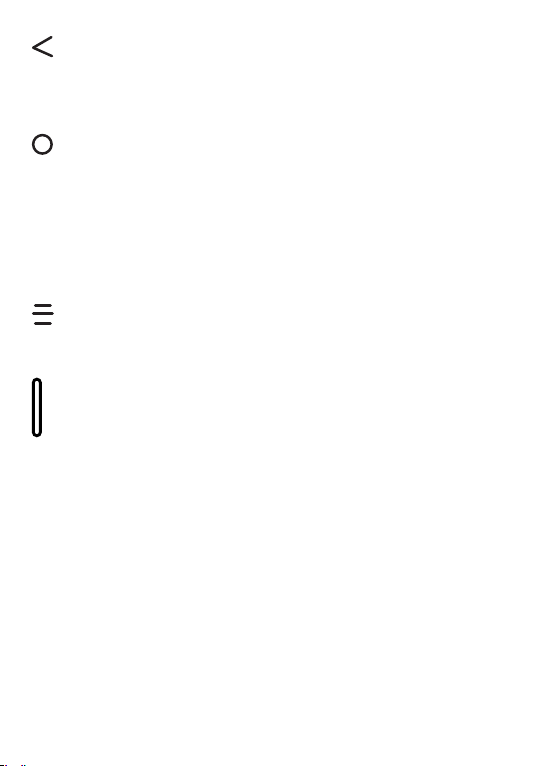
Back
• Tap once to return to the previous
screen, or to close a dialog box,
options menu, or notification panel.
Home
• From any application or screen,
tap to return to the Home screen.
Touch and hold to turn on Google
Assistant, a program that provides
detailed information based on the
content detected on the screen.
Recent Apps
• Tap to view the applications you
have open.
Power/Lock key
• Press: Lock the screen/Light up the
screen.
• Press and hold: Show the pop-up
menu to select from Power o,
Restart, or Airplane mode.
• Press and hold the Power key and
Volume down key at the same time
to capture a screenshot.
• Press and hold the Power key for at
least 9 seconds to force reboot.
28
Page 31

Volume buttons
• In call mode, adjusts the earpiece or headset volume.
• In Music/Video/Streaming mode, adjusts
the media volume.
• In general mode, adjusts the ringtone
volume.
• Mutes the ringtone of an incoming call.
• In camera preview mode, press the Vol-
ume up or down key to take a photo or
press and hold to take burst shots.
• Press Volume up and down keys at the
same time for 3 seconds to start an
accessibility feature when Volume keys
shortcut is on. To set, touch Settings >
Accessibility > Volume keys shortcut.
NOTE: Devices and software are constantly evolv-
ing—the screen images and icons you see here are
for reference only.
1.2 Setting up your phone
Your phone already has a NANO SIM card installed.
MicroSD cards (capacity up to 256GB) may be purchased separately.
29
Page 32

Insert the SIM card*/microSD card
Power o the device before opening the SIM tray
to remove and/ or insert the NANO SIM or microSD
card.
Step 1. If you need to replace the NANO SIM card
and/or insert an optional microSD card, use the SIM
pin provided in the box to open the SIM tray.
Step 2. Remove the NANO SIM card/microSD card
tray.
Step 3. Position the SIM card and/or microSD
card in the tray correctly, aligning the cutout tab
and gently snap into place. Be sure the edges are
aligned.
30
Page 33

Step 4. Slide the tray slowly into the SIM tray slot. It
only fits one direction. Do not force into place. Keep
the SIM tool in a safe place for future use.
NOTE: The microSD card is sold separately.
*A Subscriber Identity Module (SIM) card is a
“smartcard” that houses personal information, such
as your mobile number, calling plan and account
information. The Verizon 5G UW SIM card is compatible with any Verizon 5G UW certified device
that uses the same size SIM card. The 5G UW SIM
card can move from one device to another, and your
wireless service will support the services that are
compatible with your new device and service plan.
To see which devices are compatible with the Verizon 5G UW SIM card, visit verizonwireless.com/
certifieddevice
31
Page 34

Charge your phone
You might need to charge the battery before using
your phone by inserting the small end of the charging cable into the charger port as shown.
Charge your phone fully before turning it on and
starting the set up process. Insert the other end of
the USB cable into your wall charger and plug it into
a wall outlet.
WARNING: Only use the charger and cable sup-
plied with the phone. Using incompatible chargers
or tampering with the charging port could damage
your device and void the warranty.
32
Page 35

1.3 Home screen
The Home screen provides quick access to all the
items (applications, shortcuts, folders and widgets)
you like to use most frequently.
Touch the Home symbol to get instant access to
the Home screen.
Notification Bar
• Status/Notification indicators
• Touch and drag down to open the
notification panel
Search bar
• Touch to enter text search screen
• Touch to speak to Google Assistant.
Touch an icon to open an application,
folder, etc.
Favorite applications tray
• Touch to enter the application
• Touch and hold to move or remove
Recent
apps
applications
Back
Home
33
Page 36

Auto-rotate screen
The auto-rotate functions allows the screen to be
displayed horizontally or vertically, depending on
how you hold the phone. Automatically change the
screen orientation from portrait to landscape by
turning the phone sideways to have a better screen
view.
From the Home screen, Swipe up to open the App
drawer, then tap Settings > Display > Auto-rotate
screen to enable or disable the function.
1.3.1 Using the touchscreen
Tap
To access an application, tap it with your finger.
Touch & hold
Touch and hold an item on the screen to open available options. For example, select a contact in Contacts, touch and hold this contact, and an option list
will appear.
34
Page 37

Drag
Touch and hold an item and drag it to another location.
Slide/Swipe
Touch and slide the screen to scroll up and down
the applications, images, and web pages. You can
slide the screen horizontally too.
Flick
Similar to swiping, flicking is a lighter and quicker
stroke.
Multi-touch
Pinch or spread your thumb and index finger to
zoom in or out.
The phone also supports one finger zooming in
Photos. Double tap the screen to zoom in/out.
35
Page 38

1.3.2 Status bar
From the Status bar, you can view both phone status and notification information.
Slide down the status bar to view notifications and
slide down again to enter the Quick Settings Panel.
Swipe up to close it the Quick Settings Panel.
36
Page 39

Notification panel
When there are notifications, slide down the Status
bar to open the Notification panel to read more
detailed information.
Touch to access Settings,
where you can set more
items.
Touch to clear all event–based
notifications (other ongoing
notifications will remain).
37
Page 40

Quick Settings panel
Touch and drag down from the top of the screen
once using two fingers, or twice using one finger to
open the Quick settings panel.
You can enable or disable functions or change
modes by touching the icons.
Touch the Edit icon to customise your Quick
settings panel.
Touch to turn on/o items, e.g.
Wi-Fi, Bluetooth etc.
Touch to customise your
Quick settings panel.
38
Page 41

1.3.3 Locking and unlocking your screen
To protect your phone and privacy, you can lock
the phone with a pattern, PIN, password or facial
recognition.
Creating a screen lock/unlock setting
• From the Home screen, swipe up to open the App
drawer, then tap Settings > Security > Screen
lock.
• Choose your lock preference and follow the
prompts.
To lock phone screen
Press the Power/Lock key once to lock the screen.
To unlock the phone screen
Press the Power/Lock key once to light up the
screen. If applicable, draw the unlock pattern you
have created, or enter your PIN or password.
If you have chosen Swipe as the screen lock, you
can press the Power/Lock key to light up the
screen, then swipe up to unlock the screen.
39
Page 42

Double touch
to enter the
detailed screen
Swipe up to unlock the screen
Swipe right to
enter Phone
Enter a password to unlock the screen
Once the screen is turned on, swipe up from any
position on the screen to display the password
input panel. Then enter your lock screen password.
Use pattern unlock
Draw the same pattern you have set to unlock the
screen.
Use Face unlock
From the app list, touch Settings > Security > Face
recognition. Before using the face unlock, you need
to set a pattern/PIN/password.
40
Swipe left to
enter Camera
Page 43

Hold your phone 8-12 inches from your face. Position your face in the square shown on the screen.
For best results, we suggest that the face key is
enrolled indoors and away from direct sunlight.
Enable Face unlock when screen turns on, or you
have to swipe first before.
Use Fingerprint unlock
Touch the fingerprint sensor with an enrolled finger
to unlock the screen.
1.3.4 Personalizing your Home screen
Add
You can touch and hold a folder, an application or
a widget and drag the item to your preferred Home
screen.
Reposition
Touch and hold an item, drag it to the desired position and then release. You can move items both on
the Home screen and the Favorite applications tray.
Hold the icon on the left or right edge of the screen
to drag the item to another Home screen.
Remove
Touch and hold a folder, application, or widget, and
drag it up to the top of the screen to Remove icon,
41
Page 44

then release.
Create folders
To improve the organization of shortcuts or applications on the Home screen and the Favorite applications tray, you can add them to a folder by stacking
one item on top of another. To rename a folder,
open it and tap the folder’s title bar to input the new
name.
Wallpaper customization
Touch and hold an empty area on the Home screen,
then tap Wallpapers to customize the wallpaper.
1.3.5 Widgets and recently used applica-
tions
Widgets
Touch and hold the empty area on the Home
screen, then tap Widgets to display all widgets.
Move the selected widget by dragging it to your
preferred screen.
Recently used applications
To review recently used applications, tap the Re-
cent Apps icon. Tap a thumbnail window to open
the application to full screen.
42
Page 45

Tap one thumbnail and swipe it up to close an application.
Slide right and touch CLEAR ALL to activate the
system's one key boost which clears memory used
by recent applications.
1.3.6 Adjusting the volume
Using the volume button
Press the Volume up or down key to adjust the
Media volume.
Touch the icon to open the window and display
Alarm, Ring and Notification volume.
43
Page 46

Using the settings menu
From the Home screen, Swipe up to open the App
Drawer, then select Settings > Sound to set the
volume for media, ring, alarm and more.
44
Page 47

2
Text input ............................
2.1 Using the on screen keyboard
Adjust the on screen keyboard orientation
Turn the phone sideways or upright to adjust the on
screen keyboard orientation. You can adjust it by
changing the settings. Go to Settings > Display >
Auto-rotate screen
Onscreen keyboard settings
Other keyboards are available on your phone. Go to
Settings > System > Languages & input > Virtual
keyboard, select the keyboard you want to set up
and a series of settings will become available.
1
2
3
4
5
6
7
45
Page 48

1
Enter text or numbers.
2
Tap to attach media.
3
Tap to capitalize a letter. Touch and hold to
CAPS Lock (to type in all capital letters) and tap
again to turn o CAPS Lock.
4
Tap to switch to symbol and numeric keyboard.
5
Tap to insert a comma. Touch and hold to open
keyboard settings.
6
Tap to open an emoji list.
7
Tap to insert a period. Touch and hold to select
dierent puncuation symbols.
46
Page 49

2.2 Text editing
You can edit the text you enter.
• Touch and hold or double tap within the text you
want to edit.
• Drag the tabs to change the selected text.
• The following options will show: Cut, Copy, Share
and Select all.
You can also insert new text if preferred
• Tap where you want to type, or touch and hold
a blank space, the cursor will blink and a tab will
show. Drag the tab to move the cursor.
• If you have cut or copied any text, tap the tab to
show Paste which allows you to paste any text
you have previously copied.
47
Page 50

3
Call, Call log and Contacts
3.1 Call ................................................
3.1.1 Making a call
To make a call, tap in the Favorite applications
tray.
Favourite
numbers
Call logs
Contacts
View the call's
detailed information
Show the dial pad
48
Page 51

Long press to
access voicemail
Enter the desired number from the keypad and tap
to place the call or select a contact from Con-
tacts or Call Log by sliding or taping tabs and then
make the call.
The number you entered can be saved to Contacts
by tapping the Create new contact icon or the
Add to a contact icon .
If you make a mistake, you can delete the incorrect
digits by tapping .
To hang up a call, tap .
International call
To dial an international call, touch and hold to
enter “+”, then enter the international country prefix
49
Page 52

followed by the full phone number and tap .
Emergency call
If your phone has network coverage, dial the emergency number and tap to make an emergency
call. This works even without a SIM card and without typing the PIN code.
3.1.2 Answering or rejecting a call
When you receive a call, a call window will be
presented on top of the screen. Touch DECLINE to
dismiss a call or ANSWER to answer a call.
Touch the call window to open the Phone call
screen.
50
Page 53

On the Phone call screen:
• Swipe Phone up to answer the call;
• Swipe Phone down to reject the call;
• Swipe Message up to reject the call by send-
ing a preset message.
• To mute incoming calls, press the Volume Key.
3.1.3 Calling your voicemail
Your voicemail is provided by your network to avoid
missing calls. It works like an answering machine
that you can consult at any time.
To access your voicemail, touch and hold .
If you receive a voicemail, appears on the Status
bar. Open the Notification panel and tap New voice-
mail.
3.1.4 Setting up Voicemail
Follow the instructions provided by your mobile
phone service provider.
51
Page 54

3.1.5 During a call
To adjust the volume during a call, press the Volume
button.
End the current call.
Tap once to activate the speaker during the
current call. Tap this icon again to deactivate
the speaker.
Tap to mute sound input and turn o the
microphone on the phone (you will hear the
caller, but the caller will not hear you). Tap
this icon again to turn the microphone back
on and unmute.
Display the keypad.
Tap to make a video call.
52
Page 55

To avoid accidental operation of the touch-
screen during a call, the screen will be locked
automatically when you put the phone close to
your ear; and it will be unlocked when the
phone is taken away from your ear.
3.1.6 Managing multiple calls
This phone can handle multiple calls at once.
Swap calls
When you accept two calls, tap the contact name
or number to switch between two lines. The current
call will be put on hold and you will be able to join
the other call.
Conference calls
(1)
You can set up a conference call as follows.
• Place a call to the first participant of the conference call.
• Tap and then tap Add call to add another call.
• Enter the phone number of the person you want
to add to conference and tap . You can also
add participants from Call log or Contacts.
• Tap to merge the calls and start the confer-
(1)
Number of calls is limited to 10 on the Verizon Net-
work.
53
Page 56

ence.
• Tap to end the conference call and discon-
nect all callers.
3.1.7 Call settings
From the Call screen, tap and then tap Settings to
edit your phone settings, such as quick responses,
accessibility and speed dial settings.
Tap any option and follow the instructions.
3.2 Call log
View a call log of missed, outgoing and incoming
calls by tapping on the Call screen.
Tap item to view information or further operations,
you can launch a new call, send a message to the
contact or number, view detailed information of the
call, etc.
Touch one contact to view information or further
operations. You can launch a new call, send a
message to the contact or number, or view detailed
information of the call.
To delete the call history of selected contact or
number, long press the contact and choose Delete.
Tap and select Call history to view all call log, or
Clear all history to clear the entire call memory.
54
Page 57

3.3 Contacts ......................................
Contacts enables quick and easy access to the
contact you want to reach.
You can view and create contacts on your phone
and synchronize them with your Gmail contacts or
other applications on the web or on your phone.
55
Page 58

3.3.1 View your Contacts
To see your contacts, tap from the App drawer.
Tap to delete selected contacts.
Tap to search contacts
Tap a contact to open the
Quick Contact Panel. Touch
and hold to to select multiple
contacts.
Add new contact
Deleted contacts will also be removed from
other applications on the phone or web the
next time you synchronize your phone.
56
Page 59

3.3.2 Adding a contact
Tap in the contact list to create a new contact.
Enter the contact's name and other contact information.
Touch to save
Select a picture or take a photo
for the Phone contact
Add/Remove from Favorites
To add a contact to favorites, you can tap a contact to view details then tap . The contact will
now appear on your favorites list within the Phone
application.
To remove a contact from favorites, tap the star
on the contact details screen.
57
Page 60

3.3.3 Editing your contacts
To edit contact information, tap in the contact
details screen.
3.3.4 Use Quick Contact for Android
Tap a contact in your contacts list to open Quick
Contact Information. You can then tap or the
number to make a call. To send a message, tap .
The icons available on the Quick Contact panel
depend on the information you have for the contact
and the applications and accounts on your phone.
58
Page 61

3.3.5 Importing, exporting and sharing
contacts
This phone enables you to import or export contacts between your phone, NANO SIM card and
phone storage.
From the Contacts screen, tap to open the
options menu. To import/export contacts to/from
NANO SIM Card, phone or microSD card storage,
go to Settings > Import/Export.
You can share a single contact or several contacts
by sharing the contact's vCard via Bluetooth, Gmail,
etc.
Tap the contact you want to share, tap and Share
from the contact details screen. Select the application to perform this action.
3.3.6 Displaying contacts
You can configure which list of contacts, for each
account, you want to display in the Contacts list.
From Contacts tap > Settings > Contacts to
display then you can choose which contacts to
display.
You can also choose your display preference. From
the Contacts list, tap Settings > Sort by to sort
the list by First name or Last name, as well as viewing contact names by First name first or Last name
first.
59
Page 62

3.3.7 Merging/Separating contacts
To avoid duplication, you can add any new contact
information to existing contacts in a single action.
Tap the contact which you want to add information
to, touch and touch Link.
Select the contact whose information you want to
merge with the first contact. The information from
the second contact is added to the first one, and
the second contact will no longer be displayed in
the Contacts list.
To separate contact information, tap the contact
whose information you want to separate, then tap
and tap View linked contacts, tap UNLINK to
confirm.
3.3.8 Synchronizing contacts in multiple
accounts
Contacts, data or other information can be synchronized from multiple accounts, depending on the
applications installed on your phone.
To add an account, tap from the contacts list
and tap Settings > Accounts, or from the Home
screen, Swipe up the screen, then Settings > Ac-
counts > Add account.
Select the type of account you are adding; for example, personal, corporate, Google or cloud.
As with other account setups, you need to enter de-
60
Page 63

tailed information, such as username and password.
You can remove an account to delete it and all
associated information from the phone. Tap the
account you want to delete, then tap Remove Ac-
count to remove it.
Auto-sync
On the Accounts screen, turn on/o the Automatically
sync data to activate/deactivate this function.
When activated, all changes to information on the
phone or online will be automatically synchronized.
61
Page 64

4
Messaging ..........................
4.1 Write a new message
You can create, edit, send and receive SMS and
MMS with this phone.
To access Messaging, tap .
On the message list screen, tap to create text/
multimedia messages.
Choose contacts
Insert emojis
Send the text message
Sending a text message
To add recipients, enter the name or phone number
of the recipient in the To bar. Tap the Type mes-
sage bar to enter the text of the message. When
62
Page 65

finished, tap to send the text message.
Specific letters (accented) will also increase the
size of the SMS.
Sending a multimedia message
MMS enables you to send video clips, images,
photos, animations, and sounds to other compatible
mobiles and email addresses.
An SMS will be converted to MMS automatically
when media files (image, video, audio) are attached
or email addresses are added.
To send a multimedia message, enter the recipient's
phone number in the To bar. Tap the Type message
bar to enter the text of the message.
Tap to attach a picture, video or audio file.
When finished, tap to send the multimedia message.
4.2 Manage messages
When receiving a message, will appear on the
Status bar as a notification. Drag down the Status
bar to open the Notification panel. Tap the new
message to open and read it. You can also access
the Messaging application and tap the message to
open it.
Messages are displayed as a conversation.
Tap a message to enter the message composing
63
Page 66

screen:
• Tap to call the number.
To adjust message settings, tap and select Settings on the message list screen.
64
Page 67

5
Calendar and Clock..........
5.1 Calendar .............................................
You can use Calendar to keep track of important
meetings, appointments, etc.
To view the calendar and create events, Swipe up
from the Home screen, then tap Calendar.
5.1.1 Multimode view
You can display the Calendar by Schedule, Day, 3
days, Week, or Month, tap to change your view.
5.1.2 To create new events
You can add new events from any Calendar view.
• Tap .
• Fill in all required information for this new event. If
it is a whole-day event, you can select All-day.
• To add invitees to an event, enter email addresses separated by commas. Invitees will receive a
calendar invitation by email.
• When finished, tap Save from the top of the
screen.
To quickly create an event from the Week view
65
Page 68

screens, tap an empty spot to select a target area
which will then turn , then tap the icon to create
the new event.
5.1.3 To delete or edit an event
To delete or edit an event, tap the event to enter the
details screen. Tap to edit the event, or tap and
then Delete to delete.
5.1.4 Event reminder
If a reminder is set for an event, the upcoming event
icon will appear on the Status bar as a notification when the reminder time arrives.
Touch, hold and drag down the Status bar to open
the Notification panel and tap an event name to
view the Calendar notification list.
Tap the Back button to keep the reminders pending
in the Status bar and the Notification panel.
66
Page 69

5.2 Clock ............................................
Your mobile phone has a built-in clock.
To view the current time, touch from the app
drawer.
5.2.1 Alarm
From the Clock screen, touch Alarm to enter.
• Turn on to enable the alarm.
• Touch to add a new alarm, touch to
save.
• Touch a currently existing alarm to enter the
alarm editing screen.
• Touch to delete the selected alarm.
5.2.2 Clock
To view the date and time, touch Clock.
After pressing clock icon , then pressing +, select city where you live. Add other cities if needed.
Then select other clock functions.
67
Page 70

5.2.3 Timer
From the Clock screen, touch Timer to enter.
• Set the time.
• Touch to start the countdown.
• Touch to pause.
• Touch to reset.
68
Page 71

5.2.4 Stopwatch
From the Clock screen, touch Stopwatch to enter.
• Touch to start the Stopwatch.
• Touch to show a list of records according to
the updated time.
• Touch to pause.
• Touch to reset.
• Touch to share.
5.2.5 Adjust Clock settings
Tap to access Clock, Alarms and Timers settings.
69
Page 72

6
To connect to the internet with this phone, you can
use the network or Wi-Fi, whichever is most convenient.
Getting connected ...........
6.1 Connecting to the internet
6.1.1 Network connection
The first time you turn on your phone with your SIM
card inserted, the phone will begin a setup wizard.
If the phone is not connected to the network, you
may connect to a Wi-Fi network. In the phone menu,
tap Settings > Network & internet > Wi-Fi.
To check the network connection you are using, tap
Settings > Network & internet > Mobile network >
Network.
To enable data roaming
• Tap Settings > Network & internet > Mobile
network > Roaming.
• When data roaming is disabled, you can still
perform data exchange with a Wi-Fi connection
(refer to "6.1.2 Wi-Fi").
70
Page 73

6.1.2 Wi-Fi
You can connect to the internet when your phone
is within range of a wireless network. Wi-Fi can
be used on your phone even without a SIM card
inserted.
To turn Wi-Fi on and connect to a wireless network
• Tap Settings > Network & internet > Wi-Fi.
• Turn on .
• Once Wi-Fi is turned on, detected Wi-Fi networks
are listed.
• Tap a Wi-Fi network to connect to it. If the network you selected is secured, you are required to
enter a password or other credentials (you may
contact the network operator for details). When
finished, tap CONNECT.
To add a Wi-Fi network
When Wi-Fi is on, you may add new Wi-Fi networks
according to your preference.
• Tap Settings > Network & internet > Wi-Fi > Add
network.
• Enter the name of the network and any required
network information.
• Tap SAVE.
71
Page 74

To forget a Wi-Fi network
The following steps prevent automatic connections
to networks which you no longer wish to use.
• Turn on Wi-Fi, if it’s not already on.
• On the Wi-Fi screen, tap Saved networks.
• Tap the name of the saved network and tap FOR-
GET in the dialog that opens.
6.2 Connecting to a Bluetooth de-
vice
Bluetooth is a short-range wireless communication
technology that you can use to exchange data, or
connect to other Bluetooth devices for various uses.
To turn on Bluetooth
• Tap Settings > Bluetooth & device connection >
Bluetooth.
• Turn on .
• Tap + Pair new device.
Your device name and other available devices will
appear on screen.
To rename your device
• Tap Bluetooth & device connection > Bluetooth.
• Tap Device name.
• Enter a name, and tap RENAME to confirm.
72
Page 75

To pair/connect your phone with a Bluetooth
device
To exchange data with another device, you need
to turn Bluetooth on and pair your phone with the
Bluetooth device with which you want to exchange
data.
• Tap Bluetooth & device connection > Bluetooth.
• Tap + Pair new device.
• Tap a Bluetooth device you want to pair your
phone with in the list.
• In the dialog that pops up, tap PAIR to confirm.
• If the pairing is successful, your phone will be
connected to the device.
To disconnect/unpair from a Bluetooth device
• Tap beside the device you want to unpair.
• Tap FORGET to confirm.
73
Page 76

6.3 Connecting to a computer via
USB
With a USB cable, you can transfer media files and
other files between your phone and a computer.
To connect your phone to the computer
Use the USB cable that came with your phone to
connect the phone to a USB port on your computer. You will receive a notification that the USB is
connected.
Everytime you connect the phone via USB, a dialogue box pops up, tap ALLOW to allow data ex-
change between your phone and computer, or tap
DENY to use USB for charging only.
When you tap ALLOW, open the Notification panel
and tap USB file transfer turned on, choose the
way in which you want to transfer files. By default,
MTP mode is selected.
You can also tap Other USB options directly to
choose the way in which you want to transfer files.
Before transferring media to a computer,
ensure the phone and computer have the
most up-to-date version of media player
installed.
74
Page 77

6.4 Sharing a mobile data connec-
tion
You can share your phone’s mobile data connection
with a single computer via a USB cable (USB tethering), with Bluetooth (Bluetooth tethering) or via
Wi-Fi (mobile hotspot).
The functions below may incur additional
network charges from your network operator.
Extra fees may also be charged in roaming
areas.
To share your phone's data connection via USB
and Bluetooth, or as a Wi-Fi hotspot
Go to Settings > Network & internet > Hotspot &
tethering to activate these functions.
To rename or secure your mobile hotspot
When mobile hotspot is activated, you can rename
your phone's Wi-Fi network (SSID) and secure it.
• Tap Settings > Network & internet > Hotspot &
tethering > Mobile Hotspot.
• Tap Set up Mobile Hotspot to rename the net-
work SSID or set your network security.
• Tap SAVE.
75
Page 78

6.5 Connecting to virtual private
networks
Virtual private networks (VPNs) allow you to connect to the resources inside a secured local network from outside that network. VPNs are commonly deployed by corporations, schools, and other
institutions so that their users can access local
network resources when not inside that network, or
when connected to a wireless network.
To add a VPN
• Tap Settings > Network & internet > VPN and
then tap .
• On the screen that opens, follow your network
administrator's instructions to configure each
component of the VPN settings.
• Tap SAVE.
The VPN is added to the list on the VPN settings
screen.
76
Page 79

To connect/disconnect to/from VPN
To connect to a VPN:
• Tap Settings > Network & internet > VPN.
• The VPNs you have added are listed. Tap the
VPN you want to connect with.
• In the dialog that opens, enter any requested
credentials and tap CONNECT.
To disconnect from a VPN:
• Tap the VPN you want to disconnect from. In the
dialog that opens, tap DISCONNECT.
To edit/delete a VPN
To edit a VPN:
• Tap Settings > Network & internet > VPN.
• The VPNs you have added are listed. Tap the
icon next to the VPN you want to edit.
• After editing, tap SAVE .
To delete a VPN:
• Tap the icon next to the selected VPN, then
tap FORGET to delete it.
77
Page 80

7
Multimedia applications .
7.1 Camera ........................................
Your mobile phone is fitted with a camera for taking
photos and videos.
Before using the camera, make sure that you remove the protective lens cover to avoid it aecting
your picture quality.
To take a photo or video, touch from the app
drawer.
Select HDR modes
Select photo size
Touch to ac-
cess setting
Pinch/spread two
fingers together/
apart to zoom in/out
Take a photo
View the photos or
videos you have taken
Select timer
Select flash
Select filter
Zoom in/out
Turn on/o Ultra
Wide mode.
Switch between
front/back camera
78
Page 81

To take a photo
The screen acts as the viewfinder. First, position the
object or landscape within the viewfinder, tap the
screen to adjust the image focus to a specific point
or object, and tap the Capture button or press
the Volume key to take a photo. The photo will be
automatically saved. You can also touch and hold
to take burst shots.
To take a video
Swipe to the right on the Camera Mode to enter
Video Mode, then tap the Record Button to
start video recording. You can also tap the Camera Shutter icon to take a picture during video
recording.
Tap to pause video recording and tap again
to continue. Tap to stop recording. The video will
be automatically saved.
Further operations when viewing a picture/video
you have taken
• Slide left or right to view the photos or videos you
have taken.
• Tap , then Gmail/Bluetooth/MMS/etc. to share
the photo or video.
79
Page 82

7.1.1 Modes and settings
Modes
Slide left or right to switch between modes.
• More: By selecting More, you can access more
modes. These modes could be moved to the
main screen by touching .
Slo-Mo: Record special occasions and fast moving scenes even in a dark environment, then play
them back at a slow frame rate.
Stop motion: Capture a number of photos in a
certain scene, then convert them into a speed up
video.
Light trace: Capture creative movements of light
using a long exposure photograph.
Pano: Touch to turn on the panorama function.
Touch the shutter button to start taking a panoramic photo and move the phone steadily along
the direction indicated by the onscreen line. Once
the slots are filled, the photo will be automatically
saved. If the slots are not fully filled, touch the
shutter button again to save the photo.
Super macro: Touch to access super macro
mode. 1 to 6 inches is the best macro shooting
distance.
High Pixel: When capturing pictures the device
80
Page 83

will only use the 48MP rear Camera.
• Auto: Auto is the default mode for Camera.
• Video: Touch to access video mode.
• Portrait: Touch to create a depth of field eect.
You can compose an image that highlights your
subject while producing a gorgeously blurred
background.
• Super Night: This mode helps to capture won-
derful pictures at night with low light.
• Pro: Pro camera mode lets you fine-tune pa-
rameters and gives you full control over ISO, WB
exposure time, aperture, shutter speed and so on.
Settings
Touch to set more options:
• Photo size: Touch to select quality (Higher num-
ber of MP).
• Video quality: Touch to select video quality.
• Video stabilisation (EIS): Touch to turn on/o.
• AI scene detection: Touch to turn on/o AI noise
reducing function and AI anti-shaking with Neural
network learning solution.
• Calorie detection
(1)
: Turn on to detect the
calorie content of a captured object.
(1)
Only available when the AI camera is turned on.
81
Page 84

• Smart guideline
(1)
: Touch to turn on/o.
• Dark shot: Toggle the switch to take a wonderful
picture in dark environment.
• Volume button function: Touch to customise the
Volume button to Shutter, Zoom or Volume when
using camera.
• Touch to capture: Touch to turn on/o. Once
turned on, the image will be captured by simply
touching the viewfinder screen.
• Grid: Touch to turn on/o. It divides the screen
into equal parts and helps you take better photos
by making it simple to align elements such as the
horizon or buildings, to the lines in the grid.
• Storage: Touch to choose between phone and
SD card storage when an SD card is inserted.
The default is phone storage.
• Save location information: Turn on to tag
photos and videos with your location. This option
is available when the GPS location service is
enabled.
• Shutter sound: Touch to turn on/o shutter
sound when capturing.
• Reset settings: Touch to reset the camera to its
factory default settings.
Two more options are available when you switch to
using the front camera:
82
Page 85

• Face beauty: Touch to adjust skin smoothing
and enhance colouring eect to portraits.
• Mirror camera: Touch to turn on/o.
7.2 Viewing Photos or Videos .....
Google Photos acts as a media player to view, organize, share, and edit all your photos and videos.
To view the photos you have taken, swipe up from
the Home screen to access the App Drawer and
select Google Photos.
Album view in
Google Photos
Full-screen
picture view
83
Page 86

Pictures and videos are displayed by albums in
Google Photos.
Working with pictures
You can work with pictures by rotating or cropping
them, sharing them with friends, and setting them
as a contact photo or wallpaper.
Find the picture you want to work on, and tap the
picture to enter the full-screen picture view.
Tap to Share the picture via messaging, Gmail,
and more.
Tap to Edit the picture. You can add a filter,
adjust the picture color, and crop, straighten or
rotate the picture.
Tap for Information on the date, location the
photo was taken, MB size and camera settings.
Tap to Delete the picture.
Tap to Print or set the picture as a contact photo
or wallpaper.
While in album view, touch and hold a picture for
additional features and options in Google Photos.
84
Page 87

8
Others ..............................
8.1 Other applications
The previous applications in this section are preinstalled on your phone. To download and install more
3rd party applications, use the Google Play Store
application.
(1)
Application availability depends on country and oper-
ator.
85
(1)
Page 88

9
Google apps are preinstalled on your phone to improve work eciency and help you enjoy life.
This manual briefly introduces the apps. For detailed features and user guides, refer to related
websites or the introduction provided in the apps.
We recommend you register with a Google account
to enjoy all the functions.
Google applications .....
9.1 Chrome
A web browser with which you can surf the internet.
Your bookmarks, browsing history, and settings
across all devices with the browser installed can be
synchronized with your Google account.
9.2 Gmail
As Google's web-based email service. With this
application, you can send and receive emails,
manage emails by labels, archive emails, etc. Emails
can be automatically synchronized with your Gmail
account.
86
Page 89

9.3 Maps
Google Maps oers satellite imagery, street maps,
360° panoramic views of streets, real-time trac
conditions, and route planning for traveling by foot,
car, or public transportation. By using this application, you can get your own location, search for a
place, and get suggested route planning for your
trips.
9.4 YouTube
YouTube is an online video-sharing application
which allows users to upload, view, and share videos. Available content includes video clips, TV clips,
music videos, and other content such as video blogging, short original videos, and educational videos.
It supports a streaming function that allows you to
start watching videos almost as soon as they begin
downloading from the internet.
9.5 Drive
A file storage and synchronisation service created
by Google, which allows users to store files in the
cloud, share and edit files.
Files in Drive are kept secure and can be accessed
from any device by logging in to your Google ac-
87
Page 90

count. Files or folders can be shared privately with
other Google account users.
9.6 Play Store
Serves as the ocial app store for the Android
operating system, allowing users to browse and
download applications and games. Applications are
either free of charge or at a cost.
In Play Store, search for the app you need, download it and then follow the installation guide to install
the app. You can also uninstall, update an app, and
manage your downloads.
9.7 YouTube Music
YouTube Music is a music streaming service developed by YouTube, and a subsidiary of Google. You
can play music files stored on your device or create
an account to explore more music.
You can download and listen to a large number
of songs for a monthly fee. In addition to oering
music streaming for internet-connected devices, the
YouTube Music app allows music to be stored and
listened to oine. Songs purchased through the
YouTube Music app are automatically added to the
user’s account.
88
Page 91

9.8 Play Movies & TV
With Google Play Movies & TV you can rent or
purchase on demand videos and TV shows to
watch instantly on your phone. All purchases can
also be downloaded to your phone to watch without
streaming.
9.9 Duo
A video chat mobile app.
With phone numbers verified, users can easily video
call people from their contact list.
89
Page 92

10
Open Settings from the App Drawer by swiping up
from the Home Screen and tapping the Settings
Icon, or swipe down from the Notification Bar and
tapping the Settings Icon .
Settings ......................
10.1 Network & internet
10.1.1 Wi-Fi
Using Wi-Fi you can access the internet without using your network data or NANO SIM card whenever
you are in range of a wireless network. The only
thing you have to do is to enter the Wi-Fi screen
and configure an access point to connect your
phone to the wireless network.
For detailed instructions on using Wi-Fi, refer to
"6.1.2 Wi-Fi".
10.1.2 Wi-Fi Calling
Wi-Fi Calling allows your device to make a voice or
video call over a Wi-Fi network.
90
Page 93

10.1.3 Mobile network
You can set Roaming, Enhanced 4G LTE Mode,
Network Mode, Access Point Names and etc in
this menu.
10.1.4 Data usage
Data saver
By enabling Data saver, you can reduce data usage
by preventing some apps from sending or receiving
data in the background.
Mobile data
If you do not need to transmit data on mobile networks, turn o Mobile data to avoid incurring significant charges for data use on local operator mobile
networks, particularly if you do not have a mobile
data agreement.
Data usage is measured by your phone, and
your operator may count dierently.
10.1.5 Hotspot & tethering
This function allows you to share your phone's
mobile data connection via USB and Bluetooth, or
as a portable Wi-Fi hotspot (refer to "6.4 Sharing a
mobile data connection").
91
Page 94

10.1.6 VPN
For more information on VPN, refer to "6.5 Connecting to virtual private networks".
10.1.7 Airplane mode
Turn on Airplane mode to simultaneously
disable all wireless connections including Wi-Fi,
Bluetooth and more.
10.1.8 Private DNS
Tap to select private DNS mode.
10.1.9 Wireless Emergency Alerts
Tap to enter wireless emergency alert settings,
including whether to show threats and alert tones.
10.2 Bluetooth & device connection
10.2.1 Bluetooth
Bluetooth allows your phone to exchange data
(videos, images, music, etc.) within a small range
with another Bluetooth supported device (phone,
computer, printer, headset, car kit, etc.).
92
Page 95

For more information on Bluetooth, refer to “6.2
Connecting to a Bluetooth device”.
10.2.2 NFC
Turn on to enable NFC.
The function allows data exchange when the phone
touches another device.
10.2.3 Cast
You can use Cast to display your device’s screen on
your TV, and display content like TV shows, movies,
photos, games, and websites from supported apps.
10.2.4 USB
You can use USB to charge this device, Supply
power, Transfer files or transfer photos (PTP).
10.2.5 Printing
Touch Printing to activate print services. You can
select your Default print service or choose Add
service to select another service.
93
Page 96

10.3 Display
10.3.1 Status bar
With this menu, you can set the style of the status
bar, select whether notification icons are folded,
show network speed and how the battery percentage is displayed.
10.3.2 Brightness level
Adjust screen brightness manually.
10.3.3 Dark mode
Your screen will become black in this mode, which
makes it easier to look at your screen or read in dim
light.
10.3.4 Eye comfort mode
Eye comfort mode can eectively reduce blue light
radiation and adjust the colour temperature to
relieve eye fatigue. You can also create a custom
schedule to turn on it.
10.3.5 Adaptive brightness
Adjust screen brightness automatically.
94
Page 97

10.3.6 Auto-rotate screen
Select whether the screen rotates automatically or
not.
10.3.7 Sleep
Set screen timeout.
10.3.8 Font size
Set font size for the screen display.
10.4 NXTVISION
10.4.1 Visual enhancement
Toggle the switch to enable. Automatically adjust
contrast, sharpness and saturation to make the
screen image clearer, with a richer depth of detail
and improved brightness for dark scenes when
viewing photos or playing videos and games. Only
works in ‘Vivid’ Screen colour mode.
10.4.2 SDR to HDR
This is only available after enabling visual enhancement.
95
Page 98

Enhance the colour, contrast and depth of detail
of streaming video from any source to provide
HDR-quality viewing.
10.4.3 Reading mode
Reading mode reproduces a physical book reading
experience on your screen. You can set individual
apps to use this mode by clicking Manage apps
menu.
10.4.4 Screen color
The device allows you to change the range of display tones according to the display content. When
choosing Vivid, you can adapt the screen’s colour
temperature according to the ambient light.
10.4.5 Sunlight display
Toggle the switch to increase readability under
sunlight.
10.5 Home screen & wallpapers
With this menu, set your home apps, choose your
favourite wallpapers, theme styles, and etc.
96
Page 99

10.6 Sound
Use the Sound settings to configure many aspects
of call ringtones, music, and other audio settings.
10.6.1 Do Not Disturb preferences
If you do not want to be disturbed by your phone or
information ringtones during work or rest, you can
set the Do Not Disturb mode.
Swipe down the Status bar twice to access the
Quick Settings panel and tap to turn on Do Not
Disturb.
10.6.2 Phone ringtone
Touch to set your incoming call ringtone.
10.6.3 Default notification ringtone
Set the default sound for notifications.
10.6.4 Default alarm ringtone
Set your alarm ringtone.
10.6.5 Other sounds and vibrates
Set dial pad tones, screen locking sounds, touch-
97
Page 100

sounds, etc.
10.7 Advanced features
10.7.1 System navigation
Select your favourite navigation button layout.
10.7.2 Gestures
To set some gestures for convenient use, such as
flip to mute and Power key shortcut.
10.8 Smart Manager
Smart Manager ensures your phone is operating in
top form by automatically scanning and optimising
data usage to preserve battery levels, manage storage and protect against security threats.
Restricting auto-start apps can make the system
run faster and extend battery life.
You can also do some manual settings for further
optimisation.
98
