Page 1

5G Home Wi-Fi Extender
User Guide
Page 2
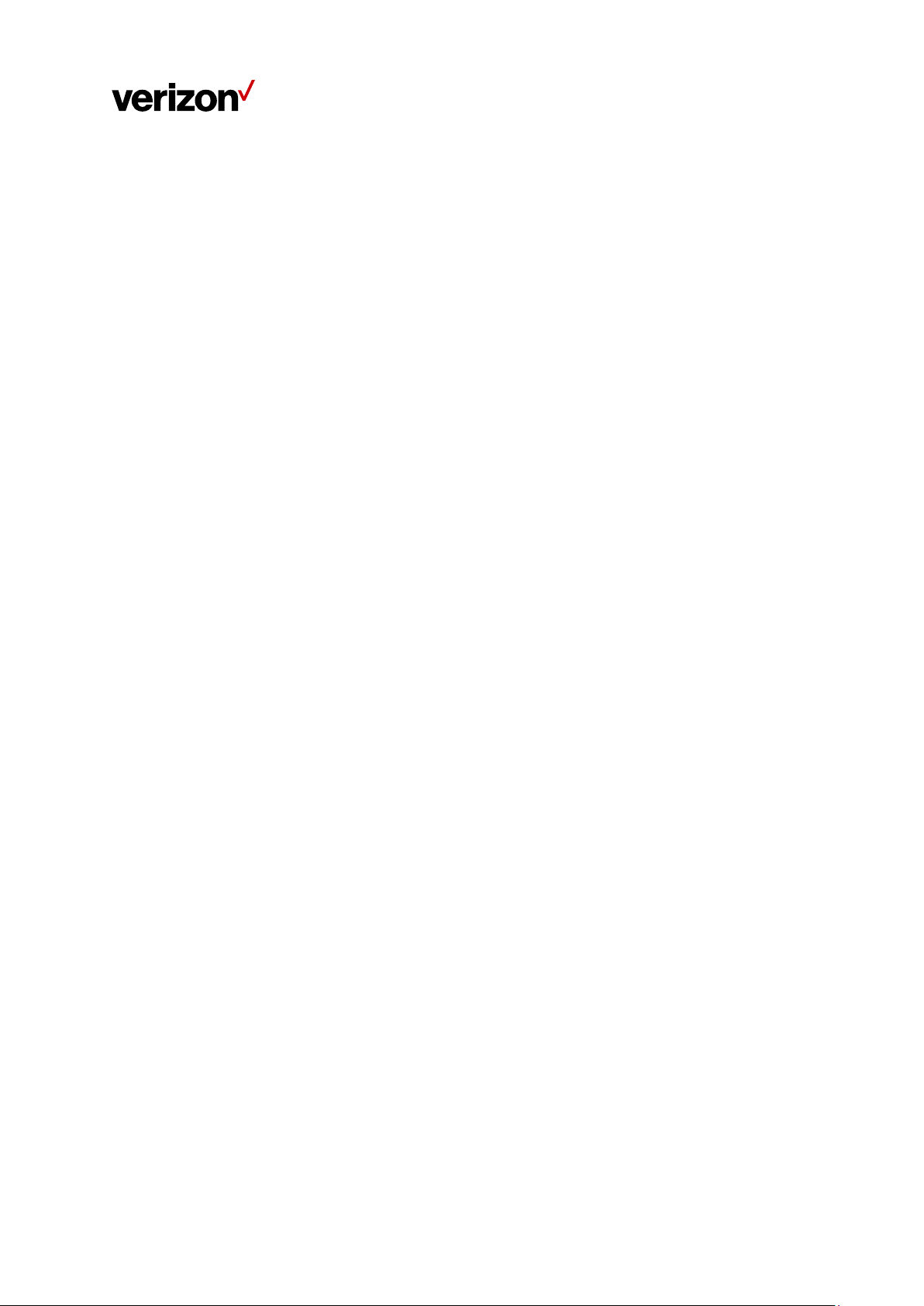
Federal Communication Commission Interference
Statement
This device complies with Part 15 of the FCC Rules. Operation is subject to the
following two conditions: (1) This device may not cause harmful interference, and
(2) this device must accept any interference received, including interference that
may cause undesired operation.
This equipment has been tested and found to comply with the limits for a Class B
digital device, pursuant to Part 15 of the FCC Rules. These limits are designed to
provide reasonable protection against harmful interference in a residential
installation. This equipment generates, uses and can radiate radio frequency
energy and, if not installed and used in accordance with the instructions, may
cause harmful interference to radio communications. However, there is no
guarantee that interference will not occur in a particular installation. If this
equipment does cause harmful interference to radio or television reception,
which can be determined by turning the equipment off and on, the user is
encouraged to try to correct the interference by one of the following measures:
- Reorient or relocate the receiving antenna.
- Increase the separation between the equipment and receiver.
- Connect the equipment into an outlet on a circuit different from that to which
the receiver is connected.
- Consult the dealer or an experienced radio/TV technician for help.
FCC Caution: Any changes or modifications not expressly approved by the party
responsible for compliance could void the user's authority to operate this
equipment.
This transmitter must not be co-located or operating in conjunction with any
other antenna or transmitter.
Operations in the 5.15-5.25 GHz band are restricted to indoor usage only.
i
Page 3
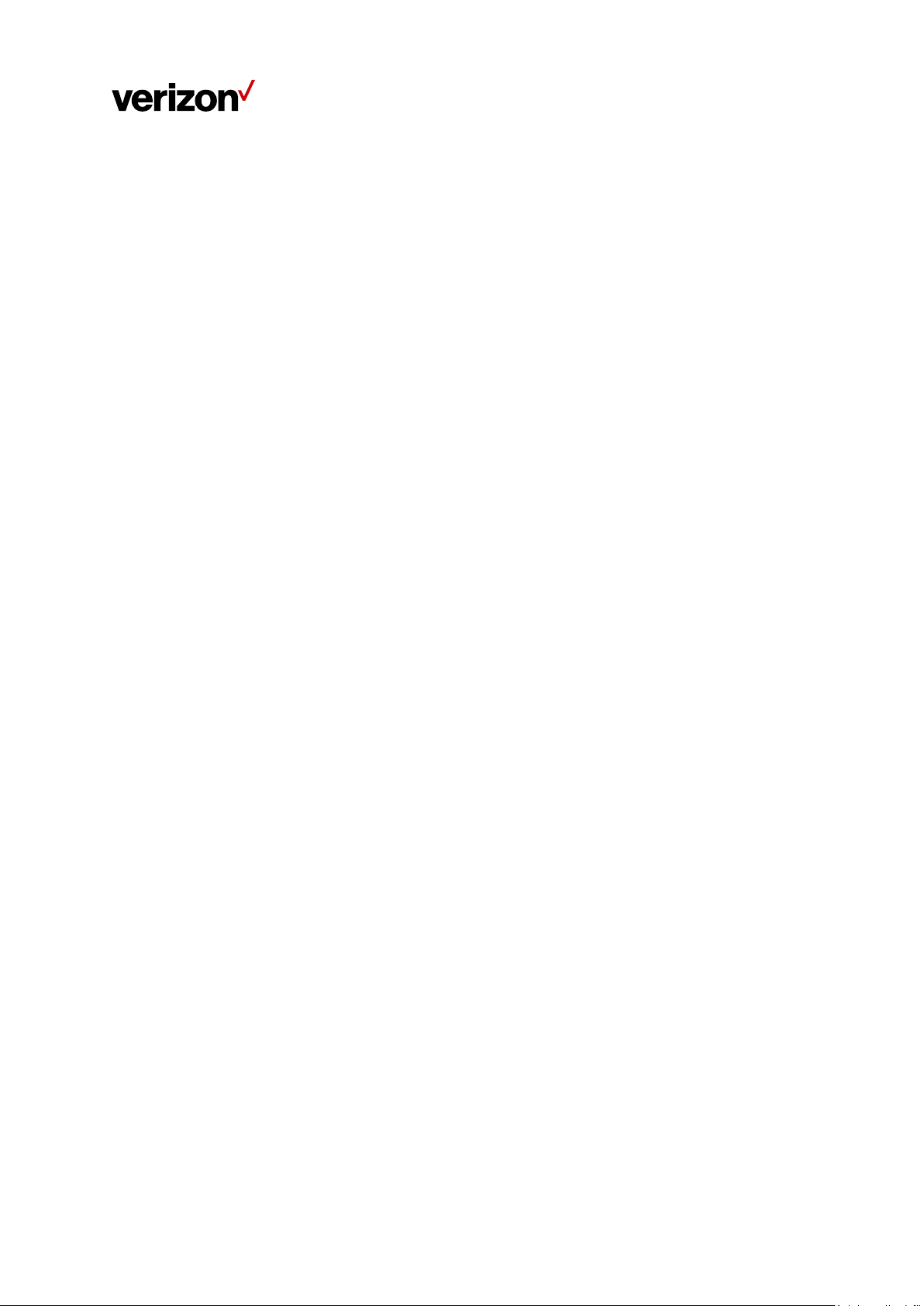
RF Exposure Statement
To comply with FCC RF exposure compliance requirements, the
antenna used for this transmitter must be installed to provide a
separation distance of at least 27cm from all persons and must not
be co-located or operating in conjunction with any other antenna or
transmitter.
Safety Warnings
Adapter
Do not use any other power adaptor except the one that accompanies this unit
or a power adaptor identified in the list below.
Use of another adapter could result in damage to the unit.
The following power adaptor is qualified for use with this Verizon Wi-Fi Extender:
This unit must be powered by LUCENT TRANS, model 1A95 or equivalent UL
listed power source rated @ output 19Vdc, Maximum 2.37A.
ii
Page 4
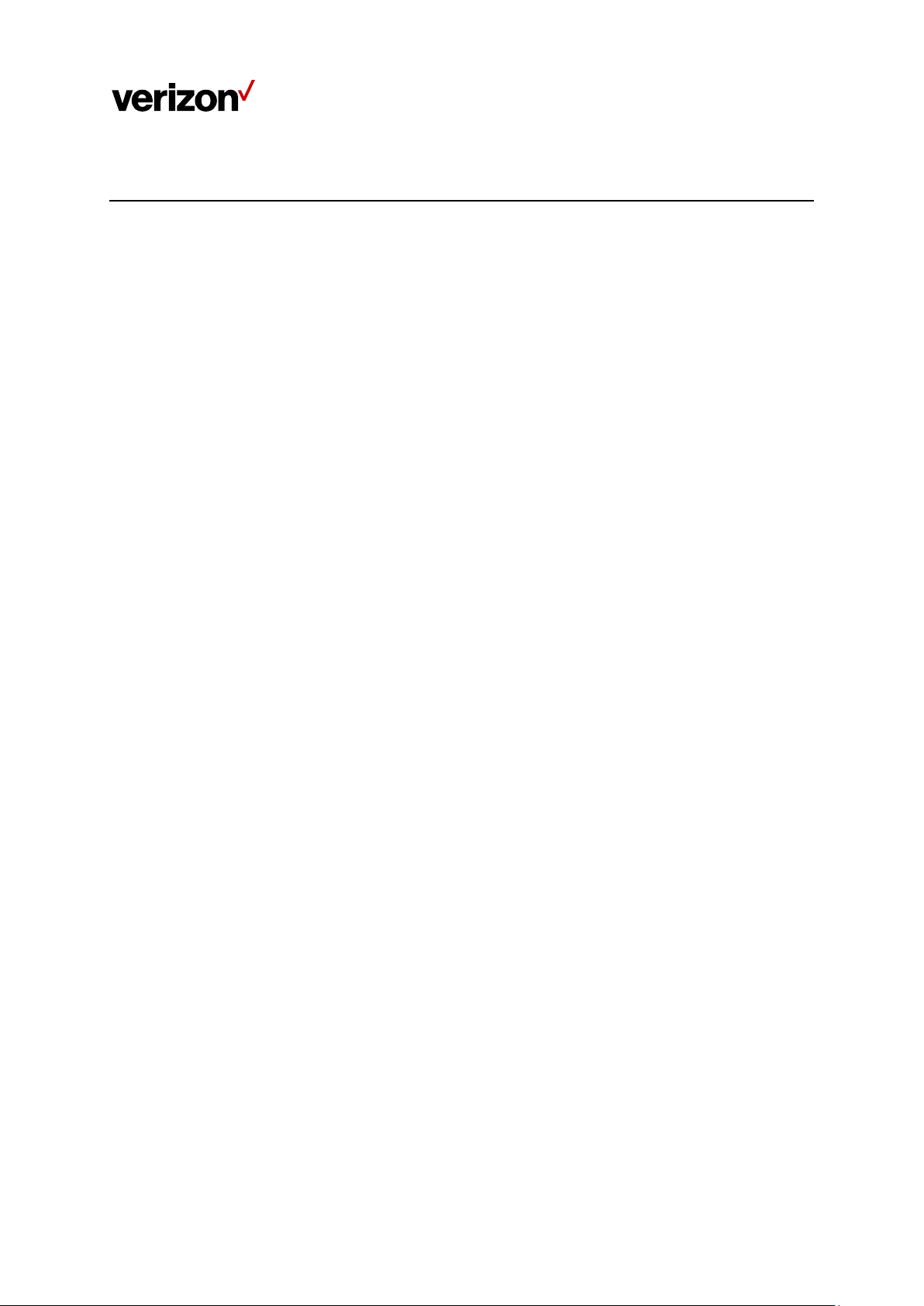
Table of Contents
Chapter 1 Introduction ..................................................................................................................................... 1
1.1 Unboxing Information ......................................................................................................................... 1
1.2 Key Features ........................................................................................................................................ 1
1.3 Top Panel (LEDs) ................................................................................................................................ 1
1.4 Back Panel ............................................................................................................................................ 4
Chapter 2 Connecting the Wi-Fi Extender ................................................................................................. 5
2.1 Setting up the Wi-Fi Extender .......................................................................................................... 5
2.2 Connecting Other Devices ............................................................................................................... 5
2.3 Pairing your mobile device and turning the Wi-Fi Extender into a Bluetooth speaker ........ 6
Chapter 3 Product Specifications ................................................................................................................ 7
iii
Page 5

Chapter 1 Introduction
This chapter includes a list of items included with the LVM1 Wi-Fi Extender, an overview of the
Wi-Fi Extender’s features, and a description of the user interface and ports on the Wi-Fi
Extender.
1.1 Unboxing Information
Inside the product package for the LVM1 Wi-Fi Extender, you should find the following items:
• Extender
• AC adaptor
• Ethernet cable
1.2 Key Features
• Tri-Band Wi-Fi 802.11AX capable extender to maximize throughput and coverage
• Two 1GbE ports
• Built-in mic and speaker for Alexa Voice Service
• Bluetooth for music playback
1.3 Top Panel (LEDs)
1. Touchpad
A circular touchpad is located on the top panel of the
LVM1 Wi-Fi Extender. This is the main interface for
setting up the Wi-Fi Extender.
Note: Please remove the clear protective film from
the top before use.
2. Action Button
A touch-sensitive action button is located in the
center of the touchpad on top of the Wi-Fi Extender.
You can use this button to turn off alerts, wake up
1
Page 6

Pairing (WPS /
Bluetooth®)
Animation
Red/Amber
Pairing mode active
Wi-Fi Extender and the 5G Home Router
Animation
Blue
Animation
Red
Alexa, interrupt an Alexa response, or reset the Alexa Voice Service (AVS). To reset AVS, press
and hold down the button for 5 seconds.
3. Volume Adjustment Buttons
Touch-sensitive volume adjustment buttons are located on the left and right sides of the
touchpad on top of the Wi-Fi Extender. The “+” button raises volume, while the “-” button lowers
volume.
4. Mute Button
A touch-sensitive mute button is located near the upper edge of the touchpad above the action
button.
5. Microphones
Four microphones are located on the touchpad, arranged in a square pattern to determine the
direction of the user’s voice.
6. Circular LED Light
A recessed circular LED light surrounds the touchpad on top of the Wi-Fi Extender. The LED will
light up in different ways to indicate the connectivity status of the Wi-Fi Extender.
LED Notification Guide
Function
Not paired to Router
Pairing success
If WPS fails, use an Ethernet cable to pair the
Status LED Ring
Animation
Blue
Pairing fail
Wi-Fi and
Internet
The Wi-Fi extender connected to Router
and Internet is active, but Wi-Fi is turned
Off.
2
Solid
Amber
Page 7

Wi-Fi quality between IDU and the Wi-Fi
extender is poor.
Animation
Yellow and white ring
Wi-Fi Extender connected to Router, but no
down)
Wi-Fi Extender connected to Router, Wi-Fi
and Internet working well.
Solid White
(Turns off after 30 seconds)
Fast Blink
White
Fast Blink
White
Animation
White to Red/Blue
Microphones on your device are turned off.
A message or notification is waiting for you.
notifications?"
Adjusting the volume level on your device.
White
Single Flash
Purple
Usual Functions Firmware upgrade
Hard reset / Reboot
Turn ON device
Alexa Voice
Service
Internet connection (5G node might be
Press the Microphone button to turn on the
microphones.
Say, "Play my messages" or "What are my
Animation
Red/Amber
Solid
Red
Pulsing
Yellow
Do Not Disturb is enabled for Alexa.
3
Page 8

1.4 Back Panel
1. LAN Ports
Two 1 Gbps LAN ports enable you to connect devices to the Wi-Fi Extender via Ethernet cables.
2. Reset Pinhole
To reset the Wi-Fi Extender to factory defaults, insert
a pin into the pinhole, press down, and hold for 5
seconds.
3. Power Jack
Connect the AC adaptor to the Power Jack to provide
power to the Wi-Fi Extender from an electrical outlet.
4. Multi-purpose Pairing Button
Press this button once to connect the Wi-Fi Extender to other devices via WPS or Bluetooth®.
4
Page 9

Chapter 2 Connecting the Wi-Fi Extender
This section describes how to set up and configure your Wi-Fi Extender.
2.1 Setting up the Wi-Fi Extender
1. Unbox the Wi-Fi Extender, AC adaptor, and Ethernet cable.
2. Set up a WPS connection between the Wi-Fi Extender and the 5G Home Router by pressing
their multi-purpose pairing buttons. Place them so that they are less than a meter apart to
make it easier to press these buttons within the allotted 2 minutes in the WPS procedure.
After the pairing is successful, the Router’s circular LED light will illuminate blue for two
seconds to indicate pairing success. You can then move the Wi-Fi Extender to the location of
your choice and check the LED for Wi-Fi signal strength at the chosen location.
You may also use the WPS button in the Web User Interface to activate WPS by clicking Wi-
Fi Settings > WPS, and click on the Primary Wi-Fi WPS button. Plug the AC adaptor into an
electrical outlet, then connect the other end to the power jack on the back of the Wi-Fi
Extender.
Optional
If WPS fails, you can use an Ethernet cable to connect to the 5G Home Router’s network:
Plug an Ethernet cable into one of the LAN ports on the back of the Wi-Fi Extender, and plug
the other end of the Ethernet cable into an Ethernet port on your 5G Home Router. The
Router’s circular LED light will illuminate blue for two seconds to indicate pairing success.
2.2 Connecting Other Devices
The Wi-Fi Extender can connect to other devices via Ethernet and via wireless connection.
Ethernet
1. Take an Ethernet cable and plug one end into one of the LAN ports on the back of the
Wi-Fi Extender.
2. Plug the other end of the Ethernet cable into an Ethernet port on one of the other
devices.
3. Repeat these steps to connect more devices to the Wi-Fi Extender via Ethernet.
5
Page 10

Wireless
1. Ensure that the devices you wish to connect wirelessly to the Wi-Fi Extender have Wi-Fi
capability.
2. Make sure the devices are using the same SSID and password as the Wi-Fi Extender by
launching each of the devices’ wireless applications.
WPS
1. Press the multi-purpose pairing button on the Wi-Fi Extender.
2. Press the WPS button on a WPS-enabled device you wish to pair, making sure the device
is within range of the Wi-Fi Extender.
Note: You may also use the WPS function in the Web User Interface to activate WPS by
clicking Wi-Fi Settings > WPS, and click on the Primary Wi-Fi WPS button.
2.3 Pairing your mobile device and turning the Wi-Fi Extender into a Bluetooth speaker
1. Press the multi-purpose pairing button on the Wi-Fi Extender.
2. Turn on Bluetooth on your mobile device. You will then see “Verizon-5G-Home-XXXX-BT”
shown on the list of Bluetooth devices available for pairing. Click on the name to establish
a connection between the Wi-Fi Extender and your mobile device.
3. Check the connection result on your mobile device.
4. You can now stream music and other audio from your mobile device.
6
Page 11

Wi
IoT
Memory
Storage
Dimension
Weight
Connector
Button
Touch panel
Audio
Chapter 3 Product Specifications
-Fi
2.4GHz 802.11ax 2x2 MIMO
5GHz low band 802.11ax 4x4 MIMO
5GHz high band 802.11ax 2x2 MIMO
Backward compatible with 11ac/11n/11b
Bluetooth
DDR4 RAM 2GB
eMMC 8GB
Height: 235.8 mm
Diameter: 144.0 mm
1.4 KG
1GbE/100Mbps/10Mbps LAN port × 2
DC Jack × 1
Multipurpose sync button x 1
Reset pinhole x 1
Capacitive touch
Multiple color LEDs
10W/4Ω Speaker
Build-in 4 Microphones for ASR
7
