Page 1
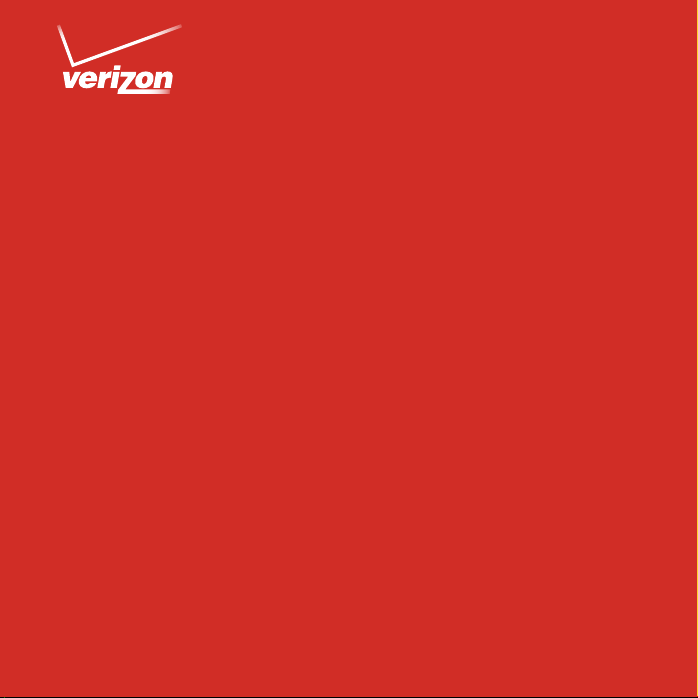
Get to
Know Your
Device
Verizon 4G LTE
Broadband Router
1
Page 2
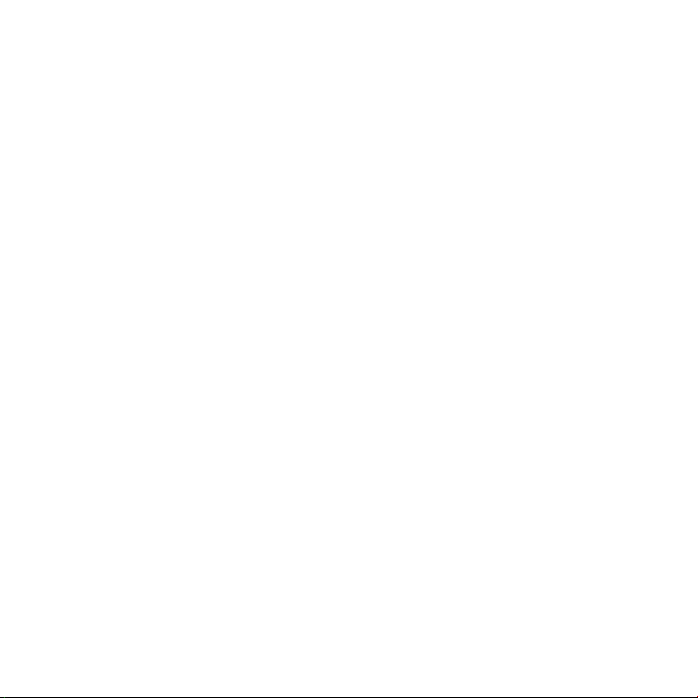
Page 3
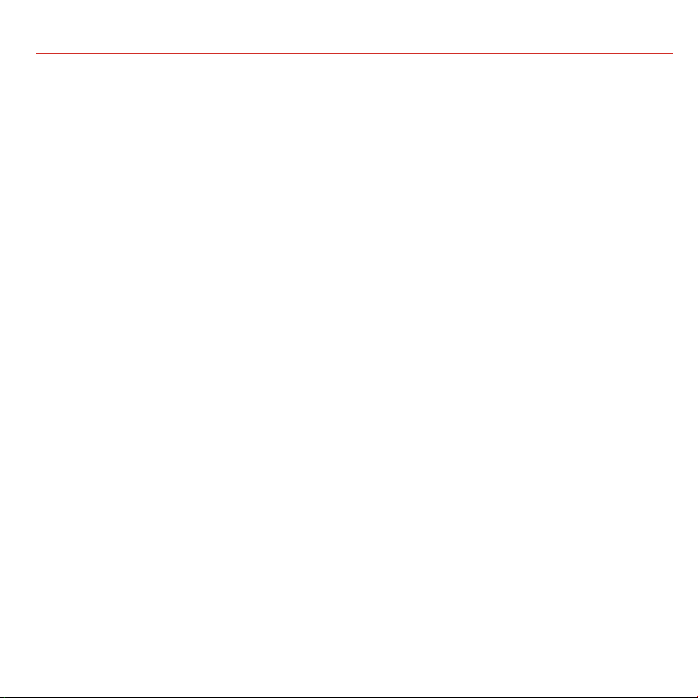
Welcome
You’re now pa rt of a grow ing movement tha t’s about s peed, signal and stre ngth. So go
ahead, make yourself heard.
With t he Verizon 4G LTE Br oadband Router, you can enjo y lightnin g fast Inter net speeds on
Amer ica’s largest 4G LTE net work. E xperience avera ge download speed s of 5 to 12 Mbps
and ave rage upload sp eeds of 2 to 5 Mbp s.* The setup i s easy and, in no time, you ’ll be able
to brow se the web, do wnload files and view e mail attachme nts on up to 20 W i-Fi™ enab led
devices (in additio n to 4 connected dev ices via the in cluded Etherne t cable).
*Actu al thro ughpu t speed a nd cover age may va ry.
1
Page 4

Router Features
Front View
WPS ( Wi-Fi Pro tected S etup) Bu tton
Mobile Broadband/Wi-Fi On/Off Button
Power
Internet
Wi-Fi
LAN
Ethernet WAN
4G LTE
Signal Strength
Note : The colo r-coded L ED indic ators a re easil y visibl e on the fr ont of th e Verizon 4 G LTE Broad band Ro uter to pr ovide yo u with
info rmati on abou t netwo rk act ivity a nd stat us. Act ual pro duct ap peara nce (shap e, color, la beling ) may dif fer slig htly f rom that s hown in
the following figures.
2
Page 5

Bot tom ViewRear View
Reset Button
Wide A rea
Network Port
Ethernet
Local Area
Network Ports
SIM Car d
Slot
Power On/Off
Button
Power Adapter
Input
Detachable
Base f or the Vert ical Stand
The Ver izon 4G LTE B roadb and Rou ter incl udes a Wid e Area Ne twor k (WAN) por t and fou r addit ional Et herne t port s
for wired high-speed connections.
The WAN p ort is f or conne cting t o an exte rnal ne twor k source s uch as a ca ble or DSL i ntern et serv ice.
The Et herne t Local A rea Net work (L AN) por ts prov ide wir ed broad band co nnect ions for y our hom e netw orking t hat
may in clude co mpute rs, pri nters , and oth er devic es. The r outer al lows you r compu ters to s hare pri nters , data an d
MP3 fil es, digi tal pho tos, and m uch mor e.
SSID/
Password
Label
3
Page 6

LED o r Button
Activ ity
Descri ption
Understanding the Indicators
The table below describes possible states for each of the device indicators:
WPS
Wi-Fi
Power
Inter net Po rt
* Furt her ex planat ion of th e indica tors an d associ ated set ting s can be fou nd in the d ownlo adable U ser Guid e at
verizonwireless.com/support or by callin g 1-800-229-1235 to or der a copy.
4
WPS (Wi-Fi Pro tected Setup) Mode: Click the WPS button on the router to connect with other WPS-enabled devices
Pres s the WPS b utto n on the ro uter an d within ( 2) minut es, con nect ot her Wi- Fi devic es with W PS
within two (2) minutes.
capability.
Solid green
Blinking green
Turns off th e Wi-Fi connection. Wi-Fi and 4G LTE are on by defa ult.
Solid green Router power is on. Router is operating norma lly.
Solid am ber POS T (power-o n self-test) is in progre ss.
Off Router power is off.
Solid green Internet connection is established.
Solid am ber Traffic meter limit has been reached, and traffic i s block ed. This fea ture is u ser
Blinking green Data is being tran smitted o ver th e Inte rnet co nne ction.
Blinking amber Traffic m eter l imit h as bee n rea ched, b ut traffi c is not blocked. This fe ature i s user
Off No Internet connection is detected.
WPS wirele ss conne ction is e stablish ed.
WPS wirele ss LAN acti vity is presen t (traffic is pa ssing th rough d evice in either
direction).
is on by d efault .
settable. Please see the User Manua l for mo re information.
settable. Please see the User Man ual for more information.
Guide for more information.
Guide for more information.
Page 7

The table below describes possible states for each of the device indicators:
Wi-Fi
LAN Ports
WAN P ort
Signal Stre ngth
Solid blue The W i-Fi local access poin t is initialized.
Blinking blue Data is being transferre d over the Wi-Fi link.
Off The w ireless a ccess poin t is turned off.
Solid green The local Ethernet ports have detected wired
Blinking Data is being transferre d.
Off No link is detected on these ports.
Solid green The Ethernet WAN port has detected an active
Blinking Data is being transmitted or received.
Off No link is detected on these ports.
Solid blue 4G LTE coverage is e stabli shed fo r router . 4G LTE
Off No 4G LTE coverage is detected.
Solid blue Strong signal is detected.
Solid green Good signal is detected.
Solid a mber Weak signal is detected.
Off No signal or service failure detected.
links with compute rs or othe r Eth erne t
devices.
link.
5
Page 8

Setting up your Router
Step 1: Installing the 4G LTE SIM Card*
1. Inser t the SIM car d into the lab eled SIM card slot with i ts gold contacts facing b ack and its cu t-o ff
corner facing inward.
If you ne ed to remove your SIM ca rd from your route r, gently pre ss the SIM card i nward to release it,
and remove fr om the slot.
*Your SIM ( Subscri ber Iden tity Mod ule) Card is a s mall rect angula r plastic c ard that s tores you r mobile ide ntity a nd
impo rtant i nforma tion abou t your wir eless ser vice.
Cau tion: Do n ot bend o r scratc h your SIM c ard. Avoi d expos ing your S IM Card to s tatic el ectri city or d irt.
6
Page 9

Step 2: Installing the Antennas or WAN ethernet cable
The Veri zon 4G LTE Broadband Ro uter comes w ith two detacha ble antenn as.
1. Align the an tennas wit h the anten na posts on t he router as illust rated below.
2. Mou nt the antenna s on the threaded a ntenna pos t by twisti ng the red, t extured connecto r
until t he connec tion is secure.
3. You can swi vel the ante nnas in any dir ection, to bet ter fit the spa ce where your rout er will
be placed.
Steps 1
Step 3
*For u sing Wid e Area Ne twor k (WAN), wi red Eth ernet a s your int ernet a ccess, p lease se e instr uctio ns in the W ide Area
Net work (WA N) Ether net Bro adban d Setti ngs sec tion of y our onli ne User G uide
7
Page 10

Step 3: Powering Your Router On
1. Place t he Verizon 4G LTE Broadb and Router in a locat ion in your home tha t receives a
stro ng wireless si gnal (For exa mple: near a w indow).
Additional Considerations:
• AvoidphysicalobstructionswheneverpossiblethatmightweakenWi-Fisignals.
• Avoidplacingclosetoreectiveormetalsurfaces,suchasmirrors,metallecabinets,
stai nless stee l counter tops th at can less en both ne twork r ange and pe rform ance.
• Placeawayfromelectricalequipmentorappliances(microwaveovens)
that c an also ge nerate Wi -Fi signa l inter ference .
2. Plu g the Power Ada pter cord int o the Power Ada pter Input o n the
rear of the ro uter and ins ert the ot her end into a n electrical out let.
2
3
3. Pre ss the Power On /Off but ton.
How do I connect to the router with Wi-Fi?
1. From th e Wi-Fi device you wa nt to connec t with your r outer, go to your W i-Fi device’s
settings or software that manages it’s Wi-Fi connections.
2. Sca n for new or available W i-Fi netw orks or dev ices to conne ct with.
3. Your Wi-Fi device will sc an for wireless net works in yo ur area. Look for yo ur router ’s Wi-Fi
network. (Th e default Wi -Fi Name (SSID) an d Wi-Fi/Admin Pa ssword are printed on th e
back of y our router.)
4. Selec t the Wi-Fi n etwork w hich appears as “ Veri zon – MBR1515 – XXX X”
(Whe re X = last 4 digits of th e Mac Address), and connec t.
Cong ratulatio ns, you are no w connecte d to the inter net!
8
Page 11

Customer Information
Your Wireless Device and Third Party Services
Verizon Wirel ess is the mobile car rier associa ted with this wireless de vice, but many
ser vices and fea tures off ered throu gh this wireless device are prov ided by or in conjunc tion
with t hird part ies. Verizon W ireless is not r esponsible f or your use of this wireless d evice
or any n on-Verizon Wireless a pplication s, servic es and produ cts includ ing any pers onal
informat ion you choos e to use, submi t or share wit h others. I t is recomme nded that yo u use
the available encr yption op tions for add ed securit y when prov isioning your device for use as
a Wi-Fi gatew ay. Se e your user ma nual for deta ils. Specific third par ty terms and conditions,
terms of use, a nd privac y policies shall apply. Please re view caref ully all applic able
terms and conditions an d policies prio r to using this w ireless device and a ny associated
application, product or service.
My Verizon
To manage you r Verizon W ireless Account Register at:
verizonwireless.com/myverizon.
To learn how to use you r Router:
•Gotoverizonwireless.com/support
•ClickonDevice
•SelectyourDevice
Custo mer Serv ice is available at any Verizon W ireless Store o r by calling 1-800-922-0204.
To order a complete User Guide, call 1-800-229-1235.
9
Page 12

©2013 Ver izon Wi reless . All Righ ts Reser ved.
10
QRG1515VW-A
