Page 1
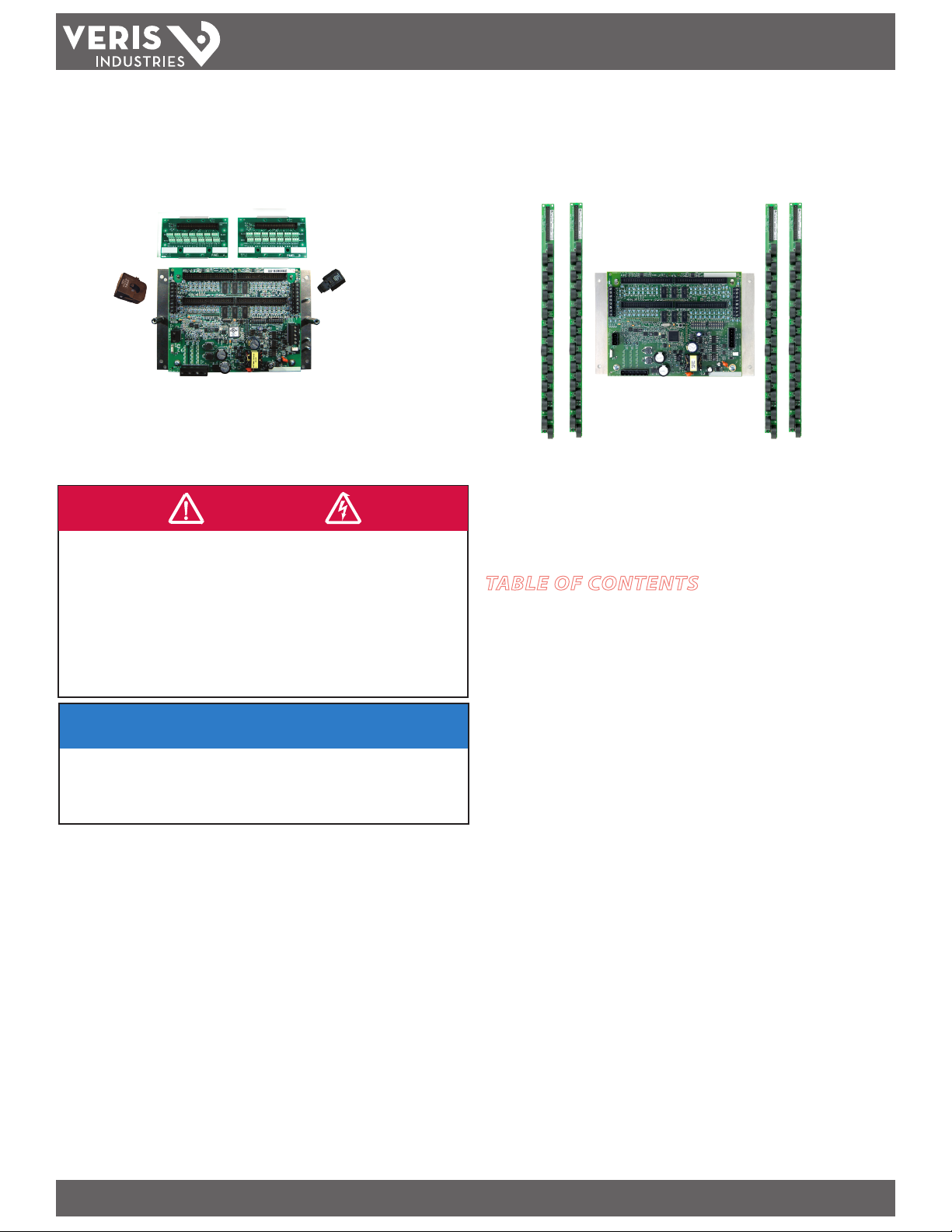
POWER MONITORING
the user will be required to correct the interference at his own expense.
TM
E3X
Commissioning Guide
DANGER
HAZARD OF ELECTRIC SHOCK, EXPLOSION, OR ARC FLASH
• Follow safe electrical work practices. See NFPA 70E in the USA, or applicable local codes.
• This equipment must only be installed and serviced by qualified electrical personnel.
• Read, understand and follow the instructions before installing this product.
• Turn off all power supplying equipment before working on or inside the equipment.
• Use a properly rated voltage sensing device to confirm power is off.
DO NOT DEPEND ON THIS PRODUCT FOR VOLTAGE INDICATION
• Only install this product on insulated conductors.
Failure to follow these instructions will result in death or serious injury.
NOTICE
• This product is not intended for life or safety applications.
• Do not install this product in hazardous or classified locations.
• The installer is responsible for conformance to all applicable codes.
• Mount this product inside a suitable fire and electrical enclosure.
FCC PART 15 INFORMATION
NOTE: This equipment has been tested by the manufacturer and found
to comply with the limits for a class A digital device, pursuant to part
15 of the FCC Rules. These limits are designed to provide reasonable
protection against harmful interference when the equipment is
operated in a commercial environment. This equipment generates,
uses, and can radiate radio frequency energy and, if not installed and
used in accordance with the instruction manual, may cause harmful
interference to radio communications. Operation of this equipment in
a residential area is likely to cause harmful interference in which case
COMMISSIONING GUIDE
E30E31
This guide is intended to help the user commission the E3x Panelboard Monitoring
System for operation. It is assumed that the user has already installed the E3x meter
according to the instruc tions in the E3x Installation Guide.
TABLE OF CONTENTS
Downloading the Conguration Tool .........................................................................2
Using the Conguration Software .............................................................................3
Congure Device Button .....................................................................................4
Global Resets Button ........................................................................................ 12
Alarm Status Button ......................................................................................... 13
Data Monitoring Button ...................................................................................14
Conguring Alarm Registers .....................................................................................16
Latching Alarm Examples .........................................................................................18
ASCII Table ................................................................................................................19
Modifications to this product without the express authorization of
Veris Industries nullify this statement.
PAGE 1 ©2011 Veris Industries USA 800.354.8556 or +1.503.598.4564 / support@veris.com 03112
Alta Labs, Enercep t, Enspector, Hawkeye, Trustat, Veris, and the Veris ‘ V’ logo are trademark s or registered tradema rks of Veris Industries, L.L .C. i n the USA and/or other countries.
Page 2

E3x
TM
DOWNLOAD THE CONFIGURATION
TOOL
1. Go to the Veris Industries website (www.veris.com). Click on Design Resources and
navigate to the Software option:
2. Choose the E3x Conguration tool from the list of available software.
COMMISSIONING GUIDE
5. Select a destination on the computer to store the conguration tool. Click Next.
3. Open the executable le.
4. The conguration tool Welcome window appears. Choose Next.
6. If desired, check the option to create a desktop shortcut to open the conguration
tool. Then click Next.
PAGE 2 ©2011 Veris Industries USA 800.354.8556 or +1.503.598.4564 / support@veris.com 03112
Alta Labs, Enercep t, Enspector, Hawkeye, Trustat, Veris, and the Veris ‘ V’ logo are trademark s or registered tradema rks of Veris Industries, L.L .C. i n the USA and/or other countries.
Page 3
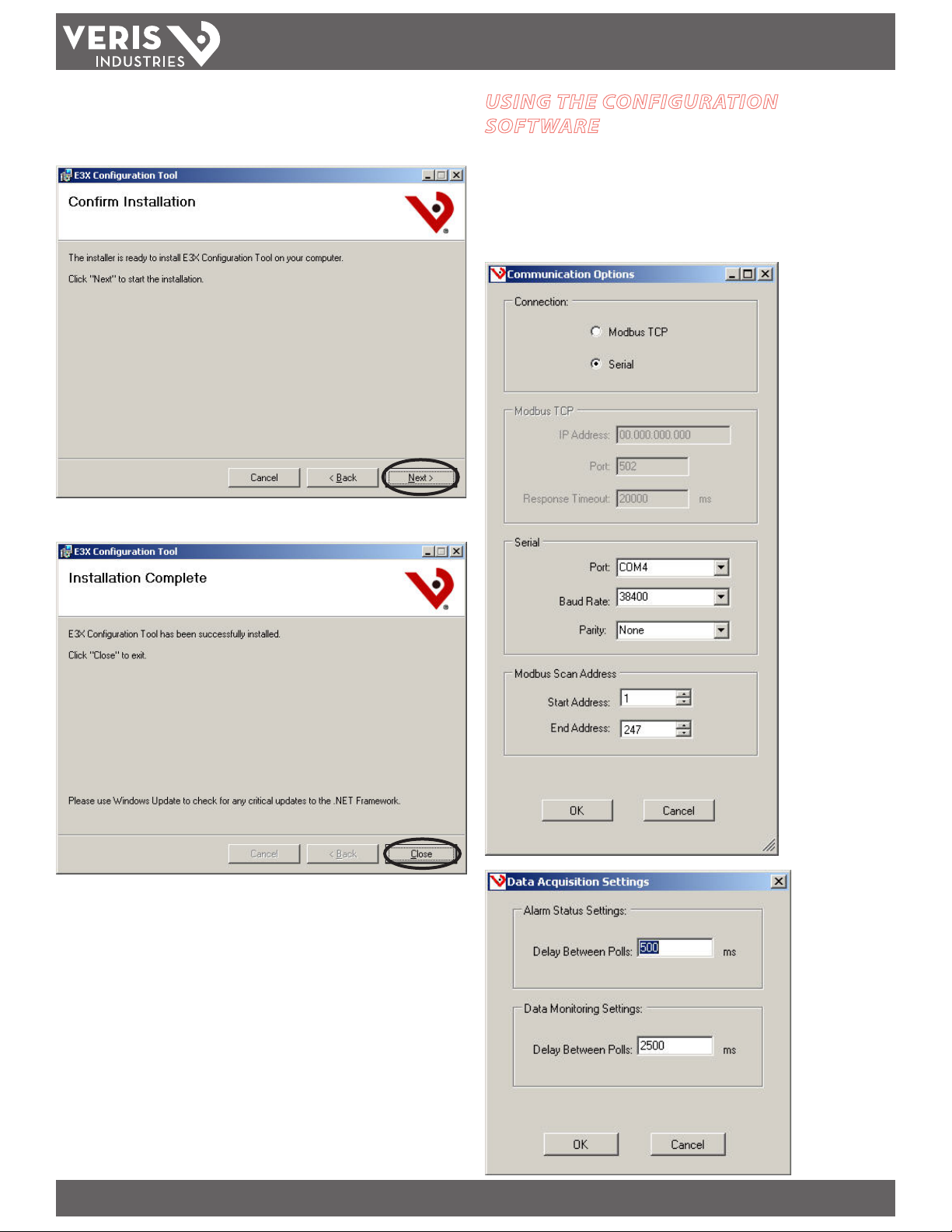
E3x
TM
7. The tool is now ready to install on the computer. Choose Next to conrm
installation.
COMMISSIONING GUIDE
USING THE CONFIGURATION
SOFTWARE
Open the software using either the desktop icon (if selected) or by navigating to the
location chosen previously.
In the toolbar at the top of the window, use the Options button to adjust your
communication and data acquisition settings. Default settings appear in the window;
changes these as needed.
8. When installation is complete, choose Close to exit the software.
The E3x conguration is now successfully installed on your computer. You are ready to
begin commissioning the E3x monitoring system for operation.
Adjust Modbus Scan
Address settings to a
tighter range to decrease
scan time.
PAGE 3 ©2011 Veris Industries USA 800.354.8556 or +1.503.598.4564 / support@veris.com 03112
Alta Labs, Enercep t, Enspector, Hawkeye, Trustat, Veris, and the Veris ‘ V’ logo are trademark s or registered tradema rks of Veris Industries, L.L .C. i n the USA and/or other countries.
Page 4
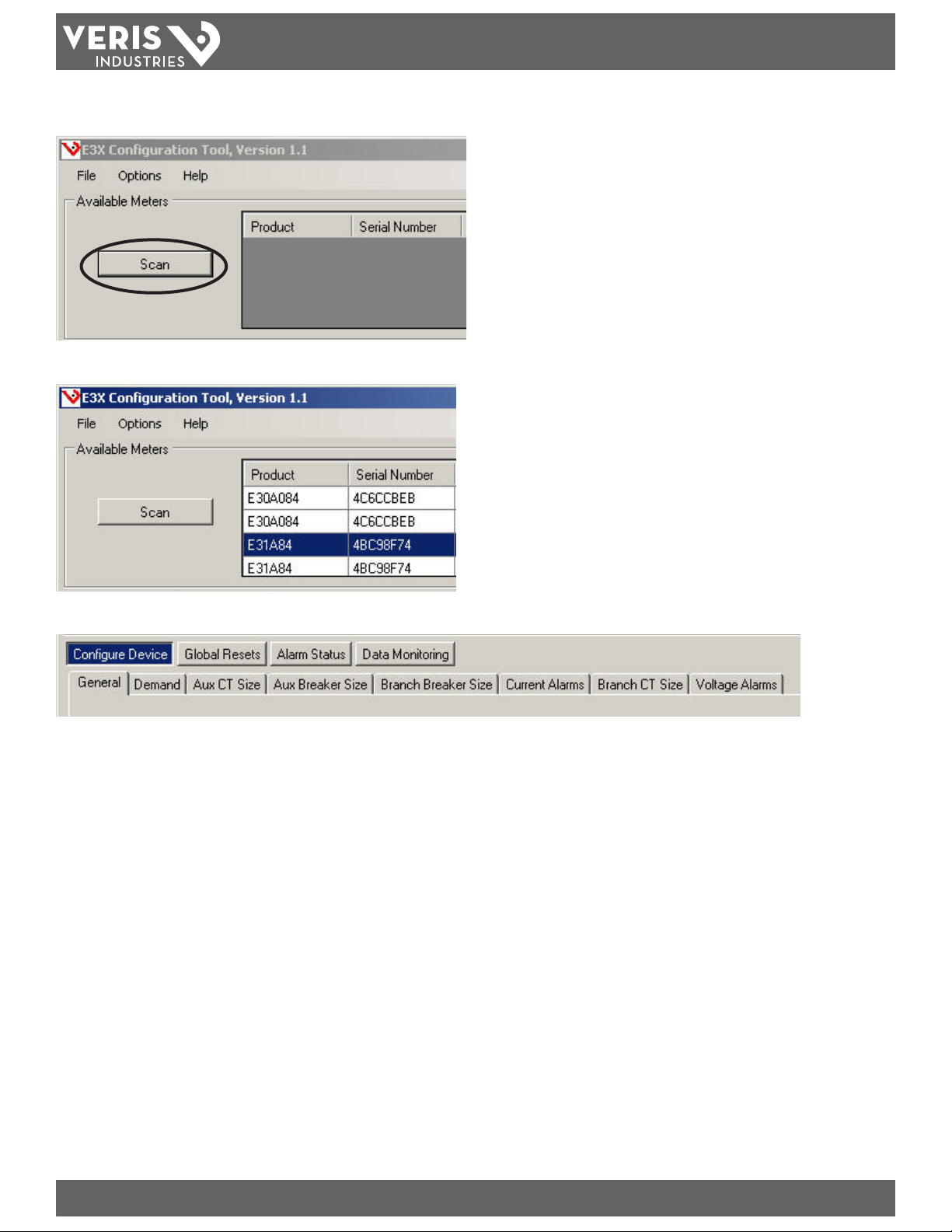
E3x
TM
COMMISSIONING GUIDE
Click the Scan button to have the software locate available devices on the system.
All devices located in the scan will appear in the box adjacent to the Scan button. Click on the device you wish to congure.
Each main board with four
ribbon cable connectio ns uses
two Modbus addresses.
Below the Scan window is a row of buttons: Congure Device, Global Resets, Alarm Status, and Data Monitoring.
When each button is selected, a unique row of tabs appears below. The information in these tabs must be congured to the system requirements. Every setting has a default
value programmed in. The next sections describe the settings found within each tab.
PAGE 4 ©2011 Veris Industries USA 800.354.8556 or +1.503.598.4564 / support@veris.com 03112
Alta Labs, Enercep t, Enspector, Hawkeye, Trustat, Veris, and the Veris ‘ V’ logo are trademark s or registered tradema rks of Veris Industries, L.L .C. i n the USA and/or other countries.
Page 5
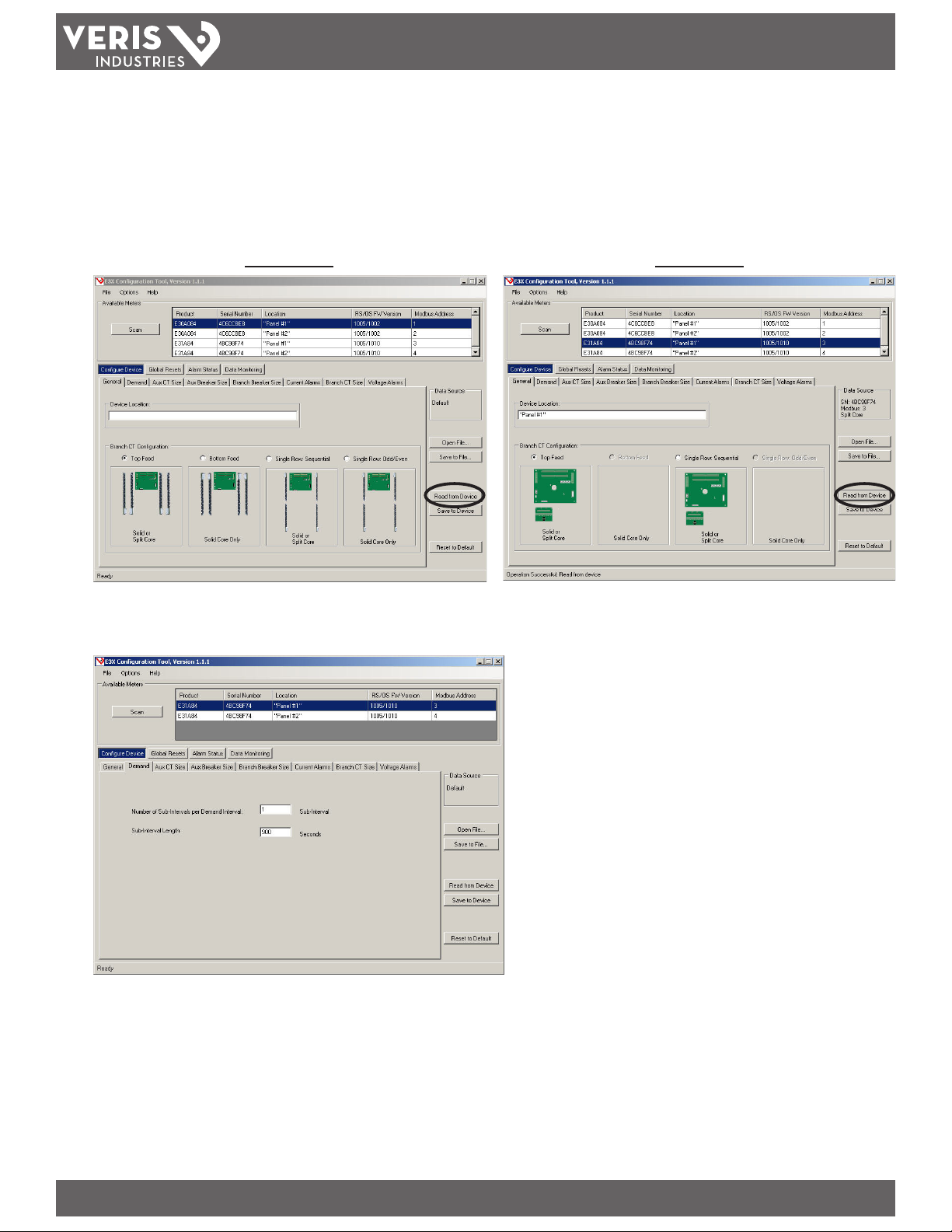
E3x
TM
COMMISSIONING GUIDE
Configure Device Button
After scanning for devices, the tool locates all E3x meters connected to the system. Select a meter from the list and click the Read From Device button to congure.
1. General.
Select the CT conguration used in the installation. This tab looks dierent for the E30 and E31 devices, with only the options for the selected device appearing as
options. The Device Location is an optional description the installer can enter to specify the location of each device on the network. Note: If the configuration tool is
opened on a computer not connected to a meter, the tool defaults to the E30 General tab.
E30 General Tab E31 General Tab
2. Demand.
Select the number of sub-intervals and the sub-inter val length to be used in data collection.
PAGE 5 ©2011 Veris Industries USA 800.354.8556 or +1.503.598.4564 / support@veris.com 03112
Alta Labs, Enercep t, Enspector, Hawkeye, Trustat, Veris, and the Veris ‘ V’ logo are trademark s or registered tradema rks of Veris Industries, L.L .C. i n the USA and/or other countries.
Page 6
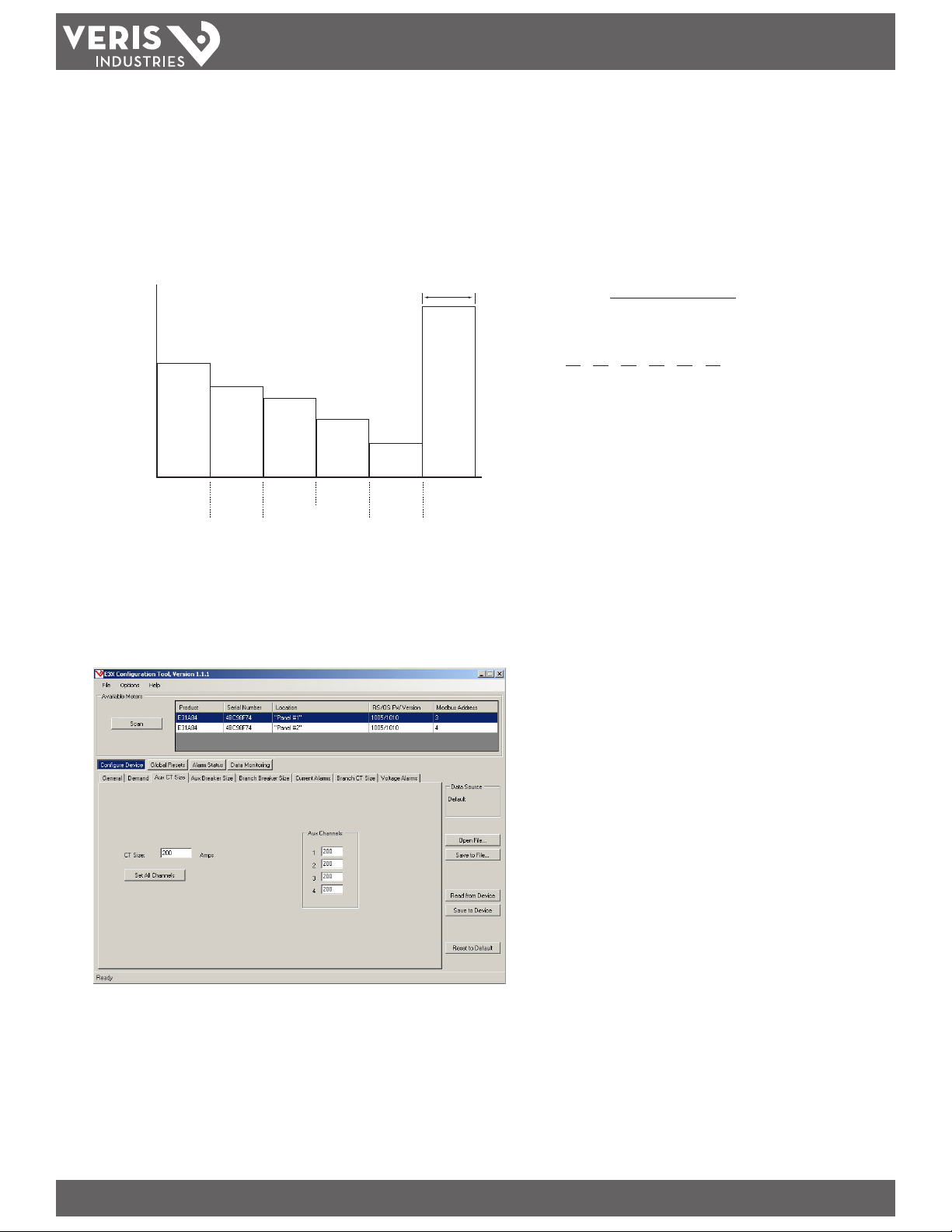
E3x
TM
COMMISSIONING GUIDE
These settings apply to current demand (registers 269-272, 1462 - 1503) and power demand (registers 277, 1378-1419).
Congure the number of sub intervals. The default is 1, but it can be set for 1-6 sub-interval windows.
Congure sub-interval length (register 72). The default is 900 sec (15 minutes), but it can be set from 10 – 32767 (in seconds). For Sync to Comms, set to 0. Sync to
Comms mode will start demand calculations based on writes to Modbus register 295 with a value of 26012 (decimal).
Calculate Demand by continuously summing the subinterval averages and dividing by the number of subintervals. The subinterval average is recalculated every second
from the RMS values for current and power. The Demand register will update at the end of each subinterval. See the example below. For Block mode, set the number of
subintervals to 1 (Reg 71).
kW
Sub-Interval Length
(user configurable)
15
10
10
8
5
7
5
3
15
Demand =
8 kW =
6
subinterval average (N) (kW)
Σ
n = 1
10 8 7 5 3 15
+ + + + +
6 6 6 6 6 6
6
1 432 5 6
Demand is updated
between each
sub-interval
Sub-Interval
3. Aux CT Size.
Set the CT size for each channel. Enter the value for each channel separately, or enter one value and click Set All Channels. Auxiliary #1 (register 115) to Auxiliary #4
(register 118) dene the auxiliary or “mains” CT size (typically 200 A). Type the appropriate numeric value for each auxiliary CT installed in the panel. CT size must be
1-32,767. Set this value for each panel on the E3x.
PAGE 6 ©2011 Veris Industries USA 800.354.8556 or +1.503.598.4564 / support@veris.com 03112
Alta Labs, Enercep t, Enspector, Hawkeye, Trustat, Veris, and the Veris ‘ V’ logo are trademark s or registered tradema rks of Veris Industries, L.L .C. i n the USA and/or other countries.
Page 7

E3x
TM
COMMISSIONING GUIDE
4. Aux. Breaker Size.
Set the breaker size for each channel. This value is used for alarm calculations. Enter the value for each channel separately, or enter one value and click Set All Channels.
Auxiliary #1 (register 161) to Auxiliary #4 (register 164) dene the auxiliary or “mains” breaker size (typically 225 A). Type the appropriate numeric value for each
auxiliary breaker in the panel. For unused breakers, set the value to zero to disable alarms for those channels. Set this value for each panel on the E3x (i.e. 225
(decimal) = 225A; range 0-32,767).
5. Branch Breaker Size.
Set the size of each branch circuit breaker. The default for each circuit is 20 Amps. The Breaker Size box and the Set All Channels button can be used to set all circuits
to the same value, or each circuit can be set separately to the necessary value. Channel #1 (register 119) to Channel #42 (register 160) dene the channel or “branch”
breaker size (typically 20 A). Type the appropriate numeric value for each channel breaker in the panel. For unused breakers, set the value to zero to disable alarms
for those channels.
PAGE 7 ©2011 Veris Industries USA 800.354.8556 or +1.503.598.4564 / support@veris.com 03112
Alta Labs, Enercep t, Enspector, Hawkeye, Trustat, Veris, and the Veris ‘ V’ logo are trademark s or registered tradema rks of Veris Industries, L.L .C. i n the USA and/or other countries.
Page 8

E3x
TM
COMMISSIONING GUIDE
6. Current Alarms.
The instantaneous current alarm setup parameters dene the maximum (high alarm) and minimum (low alarm) limits for all branch and main circuits monitored by
the E3x. Instantaneous current alarms are ON only if the alarm conditions are met. These alarms are reset automatically (alarm is turned OFF or cleared when circuit
current is within the normal range).
High Alarm Thresholds
Type the instantaneous current value, expressed as a percentage of the breaker size (default = 60%). When the circuit current exceeds that value, the high current
alarm is activated. To disable any alarms, set the specic high alarm threshold to zero.
Example: If the threshold is set to 60%, the high alarm would be activated when instantaneous current for a 20 A breaker exceeds 12 A (i.e. 20 A x 0.60).
Low Alarm Thresholds
Type the instantaneous current value, expressed as a percentage of the breaker size (default = 5%). When the circuit current falls below that value, the low current
alarm is activated. To disable any alarms, set the specic low alarm threshold to zero.
Example: If the threshold is set to 5%, the low alarm would be activated when instantaneous current for a 20 A breaker drops below 1 A (i.e. 20 A x 0.05).
Hysteresis
Type the value, expressed as a percentage of the alarm threshold, that denes how much the circuit current must fall below the High alarm threshold or rise above the
Low alarm threshold, to determine the alarm’s “OFF” state (default = 5%; non-latching only).
Example: If hysteresis is set to 5%, the “OFF” state for a high alarm threshold of 12 A would be at 11.4 A and below (i.e. 12 A minus (12 A x 0.05)), while the “OFF” state
for a low alarm threshold of 1 A would be at 1.05 A and above (i.e. 1 A plus (1 A x 0.05)).
Amps
High
High + hysteresis
1
2
1 High Alarm Set On
2 High Alarm Set Off
3 Low Alarm Set On
4 Low Alarm Set Off
Low + hysteresis
Low
3
4
Time
PAGE 8 ©2011 Veris Industries USA 800.354.8556 or +1.503.598.4564 / support@veris.com 03112
Alta Labs, Enercep t, Enspector, Hawkeye, Trustat, Veris, and the Veris ‘ V’ logo are trademark s or registered tradema rks of Veris Industries, L.L .C. i n the USA and/or other countries.
Page 9

E3x
TM
There are two types of alarms, Latching and Non-Latching.
COMMISSIONING GUIDE
Latching Alarm Settings Defined
High-High Alarm Delay (s): Number of seconds the current in a circuit needs to be continuously above the High-High Alarm Threshold before the High-High alarm is
activated (default = 10 s).
High Alarm Delay (s): Number of seconds the current in a circuit needs to be continuously above the High Alarm Threshold before the High alarm is activated (default =
10 s).
Low Alarm Delay (s): Number of seconds the current in a circuit needs to be continuously below the Low Alarm Threshold before the Low alarm is activated (default =
10 s).
Low-Low Alarm Delay (s): Number of seconds the current in a circuit needs to be continuously below the Low-Low Alarm Threshold before the Low-Low alarm is
activated (default = 10 s).
Latching Alarm On Time (s): Number of seconds the current in a circuit needs to stay above the low-low alarm threshold level before the latching alarms are armed/
enabled for that channel (default = 10 s).
Latching Alarm O Time (s): Number of seconds the current in a circuit needs to be below the Low-Low Alarm Threshold level before the latching alarm is de-activated
(default = 30 s). After this point, on this channel, all latching alarms are disabled.
High-High Alarm Threshold (%): Limit for the High-High current alarm state, expressed as a percentage of the breaker size (default = 70%). For example, the HighHigh alarm threshold for a 20 A breaker is 14 A (i.e., 20 x 0.70). To disable this alarm (for all channels) set its threshold value to 0%.
High Alarm Threshold (%): Limit for the High current alarm state, expressed as a percentage of the breaker size (default = 60%). For example, the High alarm threshold
for a 20 A breaker is 12 A (i.e., 20 x 0.60). To disable this alarm (for all channels) set its threshold value to 0%.
Low Alarm Threshold (%): Limit for the Low current alarm state, expressed as a percentage of the breaker size (default = 7.5%). For example, the Low alarm threshold
for a 20 A breaker is 1.5 A (i.e., 20 x 0.075). To disable this alarm (for all channels) set its threshold value to 0%.
Low-Low Alarm Threshold (%): Limit for the Low-Low current alarm state, expressed as a percentage of the breaker size (default = 2.5%). For example, the Low-Low
alarm threshold for a 20 A breaker is 0.5 A (i.e., 20 x 0.025). To disable this alarm (for all channels) set its threshold value to 0%.
7. Branch CT Size.
Set the size of each CT monitoring the branch circuit breakers. For the E30 solid-core products, the CT size for each branch circuit is automatically set and locked at 100
Amps. For the E31 split-core products, select the appropriate CT size per channel from the drop down menu. If all channels must be set to the same CT size, the Set All
Channels button can be used for convenience.
PAGE 9 ©2011 Veris Industries USA 800.354.8556 or +1.503.598.4564 / support@veris.com 03112
Alta Labs, Enercep t, Enspector, Hawkeye, Trustat, Veris, and the Veris ‘ V’ logo are trademark s or registered tradema rks of Veris Industries, L.L .C. i n the USA and/or other countries.
Page 10

8. Voltage Alarms.
Line-to-Line Voltage Alarms Defined
E3x
TM
COMMISSIONING GUIDE
The Voltage Alarm setup parameters dene the alarm delay (timer) and threshold (limit) for the voltage inputs monitored by the E3x (E3x model A & B Only). Voltage
alarms are global; settings and alarms are shared between both panels for main boards with four ribbon cable connections.
The alarm timer settings dene the length of time that a voltage input must be in an alarm state (i.e. exceeds the overvoltage alarm threshold or falls below the
undervoltage alarm threshold) before activating the latching alarm. A return to normal (non-alarm) state is instantaneous, so the alarm timer is reset if the voltage
returns to the normal state before the timer expires. The voltage alarms are always enabled unless the threshold is set to zero, unlike the current alarms there is no
On-Time Delay.
The latching and non-latching voltage alarms share overvoltage and undervoltage thresholds.
The non-latching voltage alarm is set as soon as the voltage inputs are in an alarm state (i.e. exceeds the overvoltage alarm threshold or falls below the undervoltage
alarm threshold) and are cleared as soon as the voltage inputs are out of an alarm state plus the hysteresis setting (i.e. below the overvoltage alarm threshold minus
hysteresis or exceeds the undervoltage alarm threshold plus hysteresis).
Overvoltage Alarm Timer: Enter the number of seconds the voltage can exceed Over Voltage Threshold level before activating the Over Voltage Latching alarm.
Undervoltage Alarm Timer: Enter the number of seconds the voltage can drop below the Under Voltage Threshold level before activating the Under Voltage Latching
alarm.
Overvoltage Alarm Threshold (V): Type the limit for the Over Voltage alarm state in Volts. To disable this alarm (for all voltage inputs) set its threshold value to 0 Volts.
Threshold for both Latching and Non-Latching alarm.
Undervoltage Alarm Threshold (V): Type the limit for the Under Voltage alarm state in Volts. To disable this alarm (for all voltage inputs) set its threshold value to 0
Volts. Threshold for both Latching and Non-Latching alarm.
Non-Latching Alarm Hysteresis (%): Type the value, expressed as a percentage of the alarm threshold, that denes how much the voltage must fall below the Over
voltage threshold or rise above the Under voltage threshold to determine the alarm’s “OFF” state.
PAGE 10 ©2011 Veris Industries USA 800.354.8556 or +1.503.598.4564 / support@veris.com 03112
Alta Labs, Enercep t, Enspector, Hawkeye, Trustat, Veris, and the Veris ‘ V’ logo are trademark s or registered tradema rks of Veris Industries, L.L .C. i n the USA and/or other countries.
Page 11

E3x
TM
9. Branch CT Phase.
Use this tab to set the phase per channel. The standard product default setting is an “A, B, C” phase rotation. The default setting for the Y60 single-phase/split-phase
version of the product is “A, B, A, B.”
COMMISSIONING GUIDE
Global Resets Button
This section is used to reset data values. Resets are for each individual panel. WARNING: Data will be deleted and counters will return to a value of zero.
PAGE 11 ©2011 Veris Industries USA 800.354.8556 or +1.503.598.4564 / support@veris.com 03112
Alta Labs, Enercep t, Enspector, Hawkeye, Trustat, Veris, and the Veris ‘ V’ logo are trademark s or registered tradema rks of Veris Industries, L.L .C. i n the USA and/or other countries.
Page 12
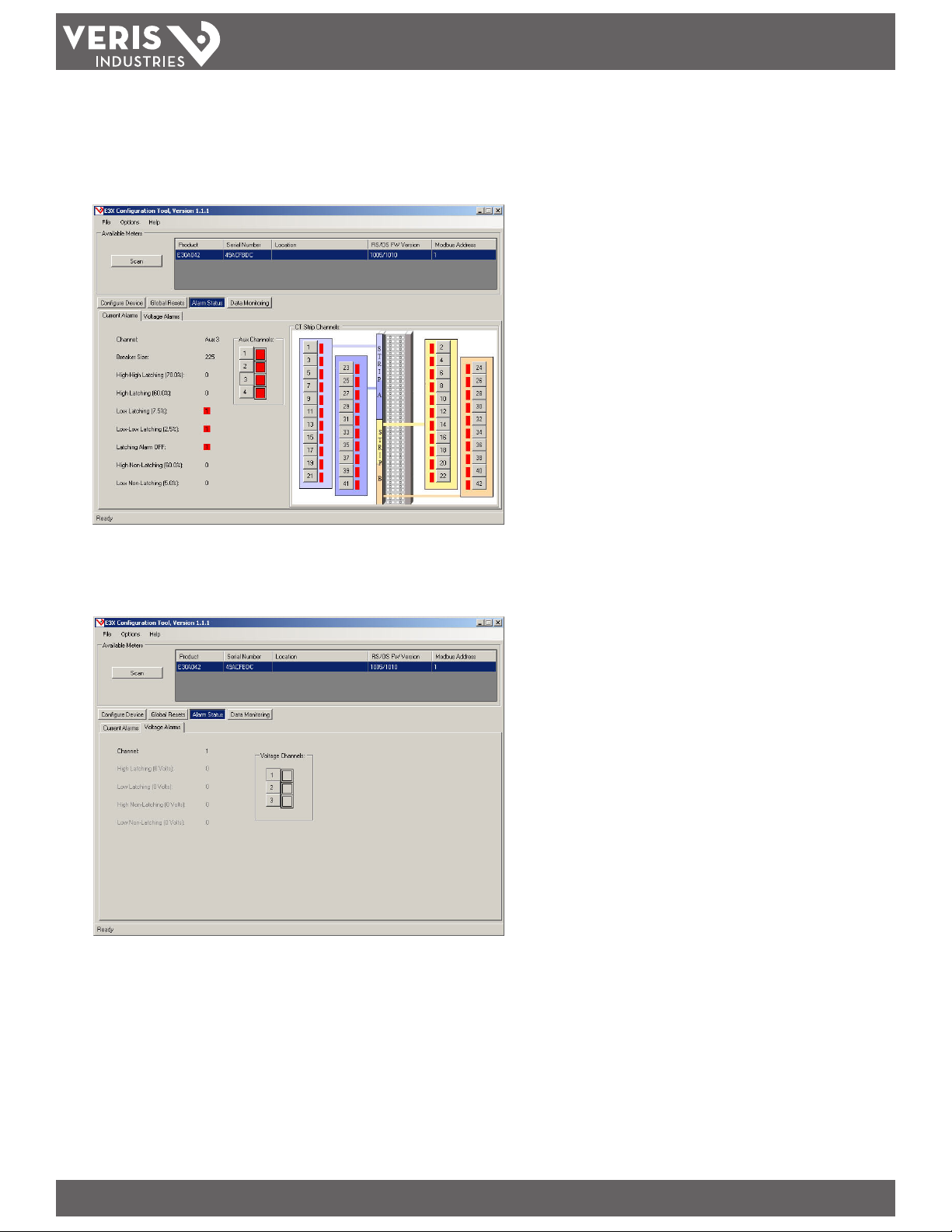
E3x
TM
COMMISSIONING GUIDE
Alarm Status Button
1. Current Alarms Tab.
Choose a channel from the numbered buttons in the center of the window. The data values at the left will update to show current alarm status. A red box next to the
channel number indicates an alarm condition.
2. Voltage Alarms Tab.
Choose a channel from the numbered buttons in the center of the window. The data values at the left will update to show current alarm status. A red box next to the
channel number indicates an alarm condition.
PAGE 12 ©2011 Veris Industries USA 800.354.8556 or +1.503.598.4564 / support@veris.com 03112
Alta Labs, Enercep t, Enspector, Hawkeye, Trustat, Veris, and the Veris ‘ V’ logo are trademark s or registered tradema rks of Veris Industries, L.L .C. i n the USA and/or other countries.
Page 13

E3x
TM
Data Monitoring Button
These tabs allow real-time viewing of data values.
1. Aux Tab. Use the drop-down button to choose a data value. The selected data type appears to the right.
COMMISSIONING GUIDE
2. Branch Tab. Use the drop-down button to choose a data value. The selected data type appears to the right.
PAGE 13 ©2011 Veris Industries USA 800.354.8556 or +1.503.598.4564 / support@veris.com 03112
Alta Labs, Enercep t, Enspector, Hawkeye, Trustat, Veris, and the Veris ‘ V’ logo are trademark s or registered tradema rks of Veris Industries, L.L .C. i n the USA and/or other countries.
Page 14

E3x
TM
3. Voltage Tab. This tab has no drop-down list, as all data values appear on a single screen.
COMMISSIONING GUIDE
PAGE 14 ©2011 Veris Industries USA 800.354.8556 or +1.503.598.4564 / support@veris.com 03112
Alta Labs, Enercep t, Enspector, Hawkeye, Trustat, Veris, and the Veris ‘ V’ logo are trademark s or registered tradema rks of Veris Industries, L.L .C. i n the USA and/or other countries.
Page 15

E3x
TM
CONFIGURING ALARM REGISTERS
Latching alarms
Once the alarm threshold is crossed into an alarm state and after the associated
Alarm Timer expires, the corresponding latching status bit is set and is not reset until
the status bit is manually cleared by writing the alarm status register or resetting
Latching alarms even if the signal is no longer in an alarm state. The alarm is also
cleared if the threshold is changed.
Non-Latching alarms
Once the alarm threshold is crossed into an alarm state the corresponding NonLatching status bit is set. The Non-Latching status bit is cleared once the signal
crosses the threshold (plus hysteresis) out of an alarm state.
Alarm Timers
These timers control entry into an alarm state. All channels use the same global perpanel timers; per-panel timers only apply to latching alarms.
Registers 165-170:
• High-High Latching Alarm Time Delay
• High Latching Alarm Time Delay
• Low Latching Alarm Time Delay
• Low-Low Latching Alarm Time Delay
• Latching Alarm ON Time (when current is above Low-Low alarm then ON
state is declared)
• Latching Alarm OFF State (current is below Low-Low alarm and ON state
was declared)
COMMISSIONING GUIDE
• Bit 8: High Non-Latching Alarm
• Bit 9: Low Non-Latching Alarm
• Bit 10-15: Reserved for future use (reads 0)
AUX Current Alarms
Registers 220-223:
Latching Alarms are cleared by writing a 0 to its alarm bit.
• Bit 0: High High Latching Alarm
• Bit 1: High Latching Alarm
• Bit 2: Low Latching Alarm
• Bit 3: Low Low Latching Alarm
• Bit 4: Latching Alarm O
• Bit 5-7: Reserved for future use (reads 0)
• Bit 8: High Non-Latching Alarm
• Bit 9: Low Non-Latching Alarm
• Bit 10-15: Reserved for future use (reads 0)
Line-to-Line Voltage Alarm Timers
These timers control entry into an alarm state. All channels use the same
global per-panel channels. Voltage alarms are global; settings and alarms
are shared between both panels for main boards with four ribbon cable
connections.
Registers 236-237:
Alarm Thresholds
All values are expressed as a percentage of breaker size. All channels use the same
global per-panel values. An entr y of 0% will disable the alarm for that channel.
Hysteresis only applies to Non-Latching alarms.
Regi sters 171-177:
• High-High Latching Alarm Threshold
• High Alarm Latching Alarm Threshold
• Low Alarm Latching Alarm Threshold
• Low Low Latching Alarm Threshold
• Non-Latching High Threshold
• Non-Latching Low Threshold
• Hysteresis (0-100% percent of setpoint; non-latching alarms only)
Branch Current Alarms
Registers 178-219:
Latching Alarms are cleared by writing a 0 to its alarm bit. A write to a Non-Latching
alarm is ignored.
• Bit 0: High High Latching Alarm
• Bit 1: High Latching Alarm
• Bit 2: Low Latching Alarm
• Bit 3: Low Low Latching Alarm
• Bit 4: Latching Alarm o state declared
• Bit 5-7: Reserved for future use (reads 0)
• Overvoltage Alarm Timer
• Undervoltage Alarm Timer
Line-to-Line Voltage Alarm Thresholds
Thresholds are expressed as Volts. An entry of 0 disables that alarm for all
channels.
Registers 238-240:
• Overvoltage Alarm Threshold
• Undervoltage Alarm Threshold
• Voltage Alarm Hysteresis (percentage of setpoint)
Line-to-Line Voltage Alarms
Register s 241-243:
• Latching Alarms are cleared by writing a 0 to its alarm bit.
• Bit 0: High Latching Alarm
• Bit 1: Low Latching Alarm
• Bit 2-7: Reser ved for future use (reads 0)
• Bit 8: High Non-Latching Alarm
• Bit 9: Low Non-Latching Alarm
• Bit 10-15: Reserved for future use (reads 0)
PAGE 15 ©2011 Veris Industries USA 800.354.8556 or +1.503.598.4564 / support@veris.com 03112
Alta Labs, Enercep t, Enspector, Hawkeye, Trustat, Veris, and the Veris ‘ V’ logo are trademark s or registered tradema rks of Veris Industries, L.L .C. i n the USA and/or other countries.
Page 16

E3x
TM
Global Alarm Registers (Per Panel)
Registers 224-227:
These registers provide a means of identifying alarm conditions without polling every
alarm and inspecting all the bits. A Global alarm register bit is set when a Branch
or Auxiliary alarm channel activates. For example, if Bit 2 in Branch alarm status 38
is set, then Bit 2 in the Global latching alarm status will also be set. This allows the
user to read the Global alarms only in the event of an alarm condition, minimizing
network trac. Global Most-Recent latching alarm channel tells the user the number
of the channel that has had the most recent alarm event. Note: Bits 0 to 4 in Branch
alarm status correspond to Bits 0 to 4 in Global alarm status; higher Bits do not match
directly. An excerpt from the Modbus Point Map appears below; see the full Point
Map for more information.
Register Description
224
225
Global Latching Alarm Status;
Bit 0: High High Latching Alarm;
Bit 1: High Latching Alarm;
Bit 2: Low Latching Alarm;
Bit 3: Low Low Latching Alarm;
Bit 4: Latching Alarm OFF state declared (1=OFF; ON state must have
been achieved prior);
Bit 5-7: Reserved for future use (reads 0);
Bit 8: High Voltage Latching Alarm;
Bit 9: Low Voltage Latching Alarm;
Bit 10-15: Reserved for future use (reads 0)
Global Non-Latching Alarm Status;
Bit 0: High Non-Latching Alarm;
Bit 1: Low Non-Latching Alarm;
Bit 2-7: Reser ved for future use (reads 0);
Bit 8: High Voltage Non-Latching Alarm;
Bit 9: Low Voltage Non-Latching Alarm;
Bit 10-15: Reserved for future use (reads 0)
COMMISSIONING GUIDE
Alarm Counters
The alarm counters measure the number of times an alarm has been set. On a
multi-master system, these counters indicate whether an alarm went o and
whether it was cleared afterward. It also allows one master to retain these records
even if another master has cleared the alarm. When any of the 46 corresponding
counters increment, the global variants of the latching alarm counters increment
correspondingly.
PAGE 16 ©2011 Veris Industries USA 800.354.8556 or +1.503.598.4564 / support@veris.com 03112
Alta Labs, Enercep t, Enspector, Hawkeye, Trustat, Veris, and the Veris ‘ V’ logo are trademark s or registered tradema rks of Veris Industries, L.L .C. i n the USA and/or other countries.
Page 17

TM
LATCHING ALARM EXAMPLES
E3x
COMMISSIONING GUIDE
Example 1
Amps
14
12
1.5
1 2 3
0.5
Latching
alarm ON time
Latching
alarm ON time
1. Current rises above LL (low-low alarm threshold) — this starts the Latching Alarm
ON timer.
2. Current drops below LL before the Latching Alarm ON time period ends, so
alarming is not enabled. The Latching Alarm ON timer is reset.
3. Current rises above LL — this starts the Latching Alarm ON timer.
4. Current remains above the low-low alarm threshold, beyond the time period
specied by the Latching Alarm ON time setting — this enables the Latching
Alarm (all Latching Alarms for the specic channel are armed).
5. Current rises above H (high alarm threshold) — this starts the high alarm delay
timer.
6. Current rises above HH (high-high alarm threshold) — this starts the high-high
alarm delay timer.
7. Current drops below HH before the high-high alarm delay period ends, so the
high-high alarm delay timer is reset.
8. High alarm is latched at the end of the high alarm delay time period.
6 7
5
4
High
alarm delay
High-High
alarm delay
HH
8
H
L
LL
Time
Example 2
Amps
14
12
2
1.5
0.5
1
Latching
alarm ON time
3
4
L delay
LL delay
Latching Alarm
5
OFF Time
6 7
1. Current rises above LL (low-low alarm threshold) — this starts the Latching Alarm
ON timer.
2. Current remains above the low-low alarm threshold, beyond the time period
specied by the Latching Alarm ON time setting — this enables the Latching
Alarms (all Latching Alarms are armed).
3. Current drops below L (low alarm threshold) — this starts the low alarm delay
timer.
4. Current drops below LL (low-low alarm threshold) — this starts the low-low
alarm delay timer and the Latching Alarm Delay timer.
Note: When the circuit current is continuously below the Low-Low Alarm
Threshold (%) setting for the duration of the Latching Alarm OFF time period
(and longer), the latching alarms for that channel are disarmed. At this point,
the latched alarming feature is disabled (i.e. alarms disarmed), even though
the Low, Low-Low and Latching Alarms are latched.
HH
H
L
LL
Time
5. Low alarm is latched at the end of the L delay (low alarm delay) time period.
6. Low-low alarm is latched at the end of the L-L delay (low-low alarm delay) time
period.
7. Current remains below the low-low alarm threshold, beyond the time period
specied in the Latching Alarm OFF time setting, thus setting the Latching Alarm
O register for that channel
PAGE 17 ©2011 Veris Industries USA 800.354.8556 or +1.503.598.4564 / support@veris.com 03112
Alta Labs, Enercep t, Enspector, Hawkeye, Trustat, Veris, and the Veris ‘ V’ logo are trademark s or registered tradema rks of Veris Industries, L.L .C. i n the USA and/or other countries.
Page 18

E3x
TM
COMMISSIONING GUIDE
ASCII TABLE
Char Dec Oct Hex Char Dec Oct Hex Char Dec Oct Hex Char Dec Oct Hex
(nul) 0 0000 0x00 (sp) 32 0040 0x20 @ 64 0100 0x40 ` 96 0140 0x60
(soh) 1 0001 0x01 ! 33 0041 0x21 A 65 0101 0x41 a 97 0141 0x61
(stx) 2 0002 0x02 " 34 0042 0x22 B 66 0102 0x42 b 98 0142 0x62
(etx) 3 0003 0x03 # 35 0043 0x23 C 67 0103 0x43 c 99 0143 0x63
(eot) 4 0004 0x04 $ 36 0044 0x24 D 68 0104 0x44 d 100 0144 0x64
(enq) 5 0005 0x05 % 37 0045 0x25 E 69 0105 0x45 e 101 0145 0x65
(ack) 6 0006 0x06 & 38 0046 0x26 F 70 0106 0x46 f 102 0146 0x66
(bel) 7 0007 0x07 ' 39 0047 0x27 G 71 0107 0x47 g 103 0147 0x67
(bs) 8 0010 0x08 ( 40 0050 0x28 H 72 0110 0x48 h 104 0150 0x68
(ht) 9 0011 0x09 ) 41 0051 0x29 I 73 0111 0x49 i 105 0151 0x69
(nl) 10 0012 0x0a * 42 0052 0x2a J 74 0112 0x4a j 106 0152 0x6a
(vt) 11 0013 0x0b + 43 0053 0x2b K 75 0113 0x4b k 107 0153 0x6b
(np) 12 0014 0x0c , 44 0054 0x2c L 76 0114 0x4c l 108 0154 0x6c
(cr) 13 0015 0x0d - 45 0055 0x2d M 77 0115 0x4d m 109 0155 0x6d
(so) 14 0016 0x0e . 46 0056 0x2e N 78 0116 0x4e n 110 0156 0x6e
(si) 15 0017 0x0f / 47 0057 0x2f O 79 0117 0x4f o 111 0157 0x6f
(dle) 16 0020 0x10 0 48 0060 0x30 P 80 0120 0x50 p 112 0160 0x70
(dc1) 17 0021 0x11 1 49 0061 0x31 Q 81 0121 0x51 q 113 0161 0x71
(dc2) 18 0022 0x12 2 50 0062 0x32 R 82 0122 0x52 r 114 0162 0x72
(dc3) 19 0023 0x13 3 51 0063 0x33 S 83 0123 0x53 s 115 0163 0x73
(dc4) 20 0024 0x14 4 52 0064 0x34 T 84 0124 0x54 t 116 0164 0x74
(nak) 21 0025 0x15 5 53 0065 0x35 U 85 0125 0x55 u 117 0165 0x75
(syn) 22 0026 0x16 6 54 0066 0x36 V 86 0126 0x56 v 118 0166 0x76
(etb) 23 0027 0x17 7 55 0067 0x37 W 87 0127 0x57 w 119 0167 0x77
(can) 24 0030 0x18 8 56 0070 0x38 X 88 0130 0x58 x 120 0170 0x78
(em) 25 0031 0x19 9 57 0071 0x39 Y 89 0131 0x59 y 121 0171 0x79
(sub) 26 0032 0x1a : 58 0072 0x3a Z 90 0132 0x5a z 122 0172 0x7a
(esc) 27 0033 0x1b ; 59 0073 0x3b [ 91 0133 0x5b { 123 0173 0x7b
(fs) 28 0034 0x1c < 60 0074 0x3c \ 92 0134 0x5c | 124 0174 0x7c
(gs) 29 0035 0x1d = 61 0075 0x3d ] 93 0135 0x5d } 125 0175 0x7d
(rs) 30 0036 0x1e > 62 0076 0x3e ^ 94 0136 0x5e ~ 126 0176 0x7e
(us) 31 0037 0x1f ? 63 0077 0x3f _ 95 0137 0x5f (del) 127 0177 0x7f
PAGE 18 ©2011 Veris Industries USA 800.354.8556 or +1.503.598.4564 / support@veris.com 03112
Alta Labs, Enercep t, Enspector, Hawkeye, Trustat, Veris, and the Veris ‘ V’ logo are trademark s or registered tradema rks of Veris Industries, L.L .C. i n the USA and/or other countries.
