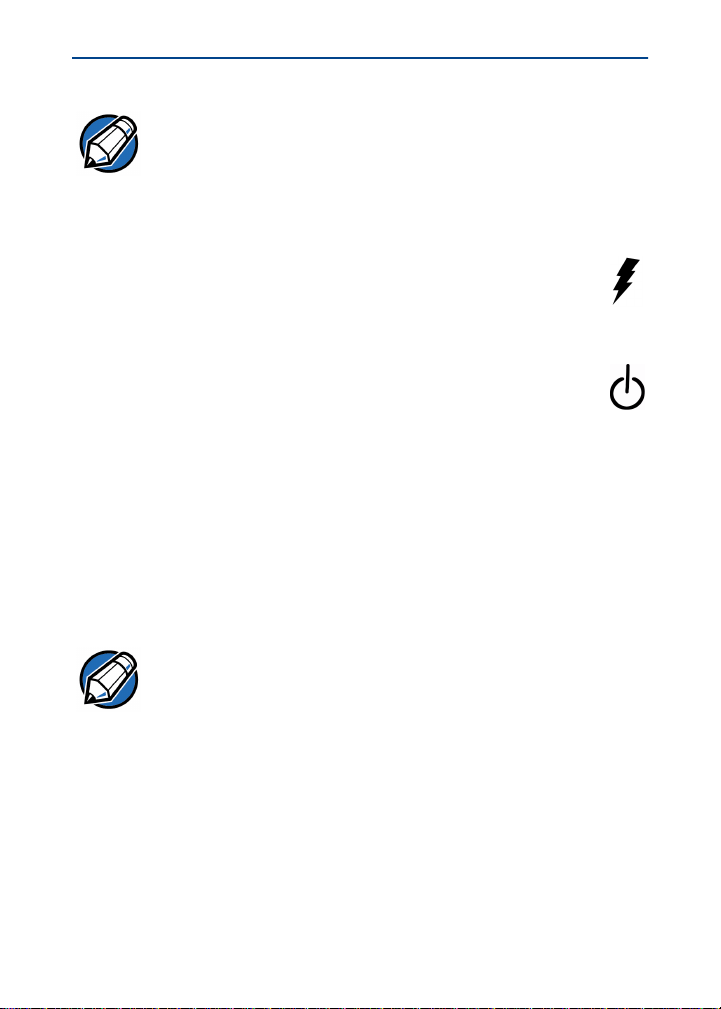
Omni 3600 Installation Guide
NOTE It is recommended that the power pack be plugged into a
power surge protector to protect against possible
damage caused by lightning strikes and electrical
surges.
To connect the Omni 3600 base to power (Figure 3):
1 Insert the round barrel connector into the power
port (icon at right) on the far right of the Omni 3600
base.
2 Insert the power cable into the power pack.
3 Plug the power cable into a wall outlet or surge
protector. When the Omni 3600 base is powered, the
far-right LED (icon at right) lights steady green.
Omni 3600 Terminal Docking
Place the Omni 3600 terminal in the docking cradle
(Figure 21) to recharge the terminal smart battery, establish
communications connections for data transfers, and
communicate with peripheral devices.
NOTE
The Omni 3600 terminal will not turn off or enter sleep
mode while docked on the Omni 3600 base. This
ensures that the unit is not placed into sleep mode
during data transfers. The unit must be turne d off
manually when docked on the Omni 3600 base. See
Turn On/Off the Omni 3600 Terminal.
Spare Smart Battery Pack
Spare smart battery packs for the Omni 3600 terminal can be
ordered from VeriFone. See Accessories and Documentation
for ordering information. To charge a smart battery, place the
39
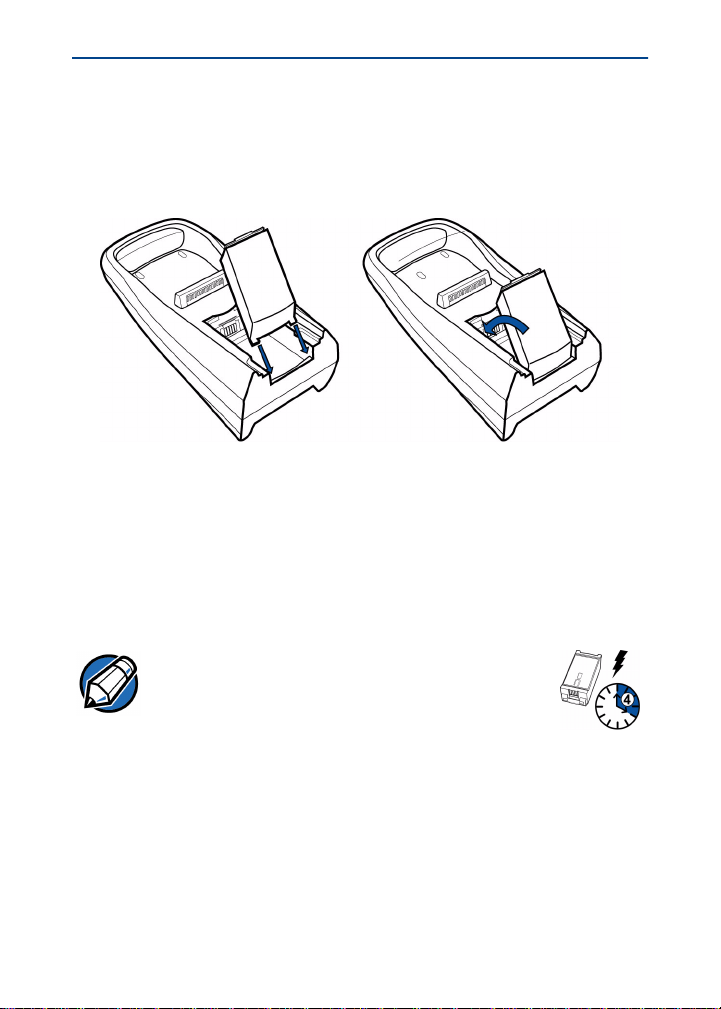
Omni 3600 Installation Guide
smart battery into the Omni 3600 base spare smart battery
dock as shown in Figure 24. The smart battery dock is keyed
so that the smart battery can only be inserted in one way.
Figure 24 Spare Smart Battery Docking
Keep a spare smart battery charging in the Omni 3600 base
battery dock to ensure that a fully charged battery is always
available.
NOTE
Before use, allow a smart battery to remain
connected to the power pack for a minimum
of 2 hours, maximum of 4 hours to ensure the
smart battery receives a full charge.
Omni 3600 Base Communications Ports
The communications por ts are located on the back of the
Omni 36 00 bas e (see Figure 25). When the Omni 3600
terminal is docked in the Omni 3600 base, a communication
port in the terminal is opened, and data can transfer from the
40
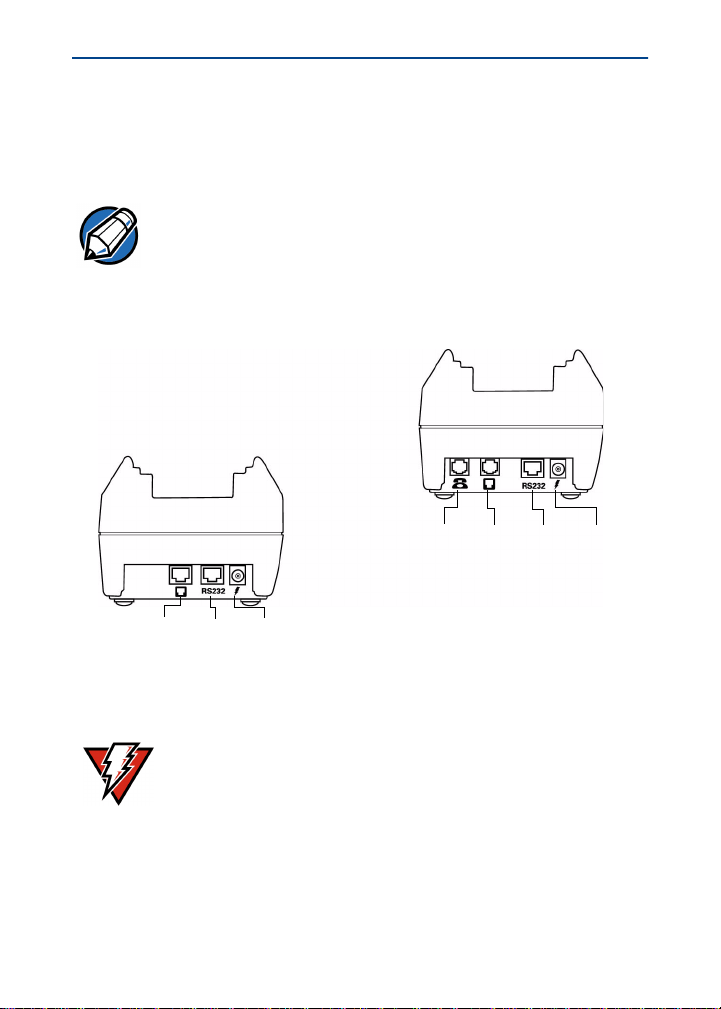
Omni 3600 Installation Guide
Omni 3600 terminal back and forth through the Omni 3600
base over the modem or ISDN connection to and from your
service provider or merchant contact.
NOTE
The Omni 3600 base must be plugged into power to
establish communications connections.
TELCO
MODEL
ISDN
MODEL
POWER
RS-232
TELCO
TELSET
PORT
PORT
RS-232
RS-232
PORT
PORT
PORT
PORT
ISDN
PORT
PORT
PORT
POWER
RS-232
Figure 25 Omni 3600 Base Connection Ports
WARNING
Do not remove the Omni 3600 terminal from the
Omni 3600 base during data transfers. This terminates
the connection and data loss may result.
41
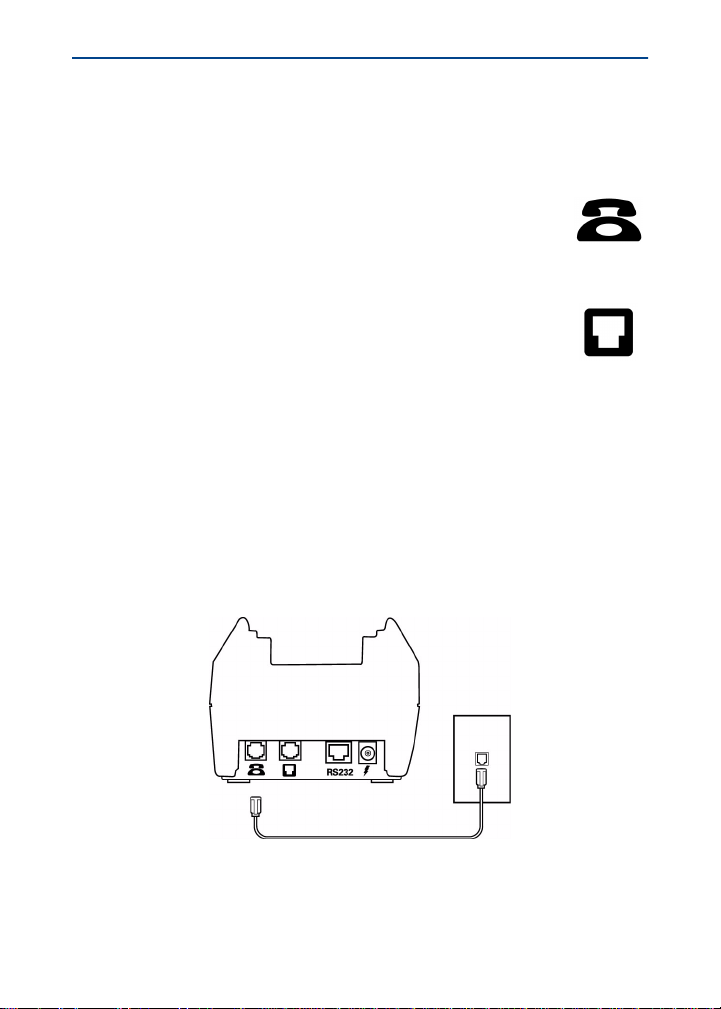
Omni 3600 Installation Guide
Telephone Line Ports
There are two RJ11-type modular phone jacks (Figure 25) to
connect the Omni 3600 base to a telephone line:
• The first port is identified by a telephone-shaped
Telset icon (shown at right). Use this port to
connect a telephone to the terminal
(pass-through connection)
• The second port is identified by the Telco icon
shown at right. Use this port to directly connect
the Omni 3600 series terminal to a telephone
wall jack
Telephone Line Connections
To make a direct connection, connect a telephone cord from
the Telset port on the Omni 3600 base directly to a telephone
wall jack (Figure 26). Do not string the telephone cord across a
walkway or place it so as to interfere in high-traffic areas. With
a direct connection, the phone line is dedicated to the terminal.
Figure 26 Direct Connection
42
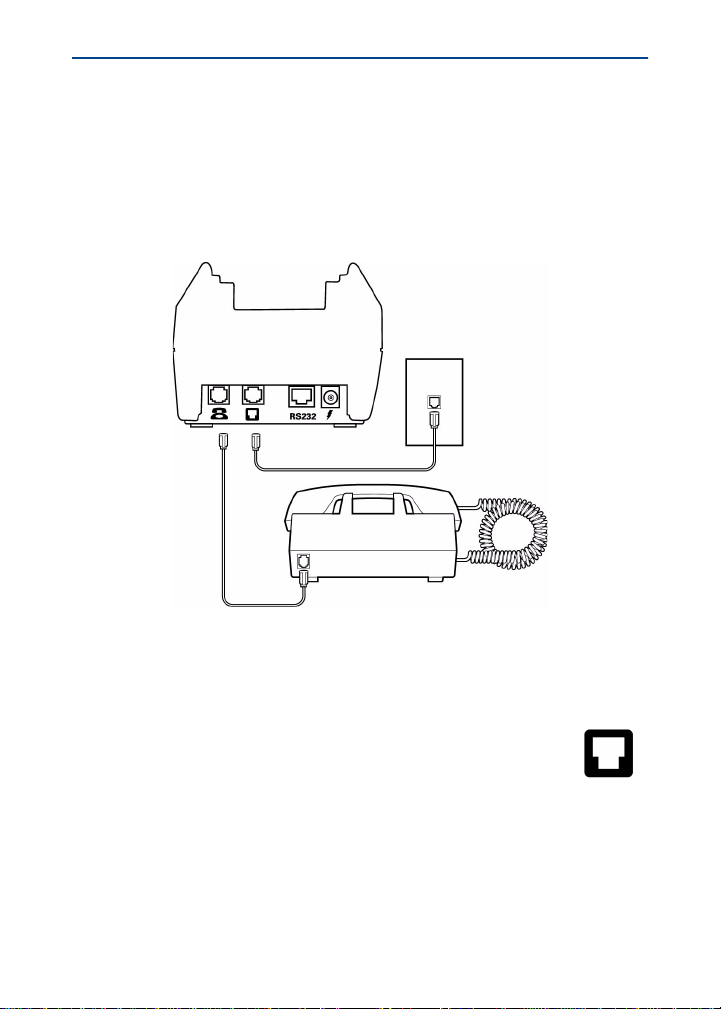
Omni 3600 Installation Guide
Pass-through connection — Run a telephone cord from the
Telco port on the Omni 3600 base to the RJ11 jack on a
standard telephone (Figure 27). Do not string the telephone
cord across a walkway or place it so as to interfere in hightraffic areas. With a pass-through connection, the phone line is
busy during downloads.
Figure 27 Pass-through Connection
ISDN Connections
The ISDN port is identified by the Telco icon shown
at right. Use the ISDN port (Figure 25) to establish a
64-Kbps digital connection to your service provider.
Omni 3600 bases equipped with ISDN ports do not
have a telset port and cannot provide a pass-through
connection.
43
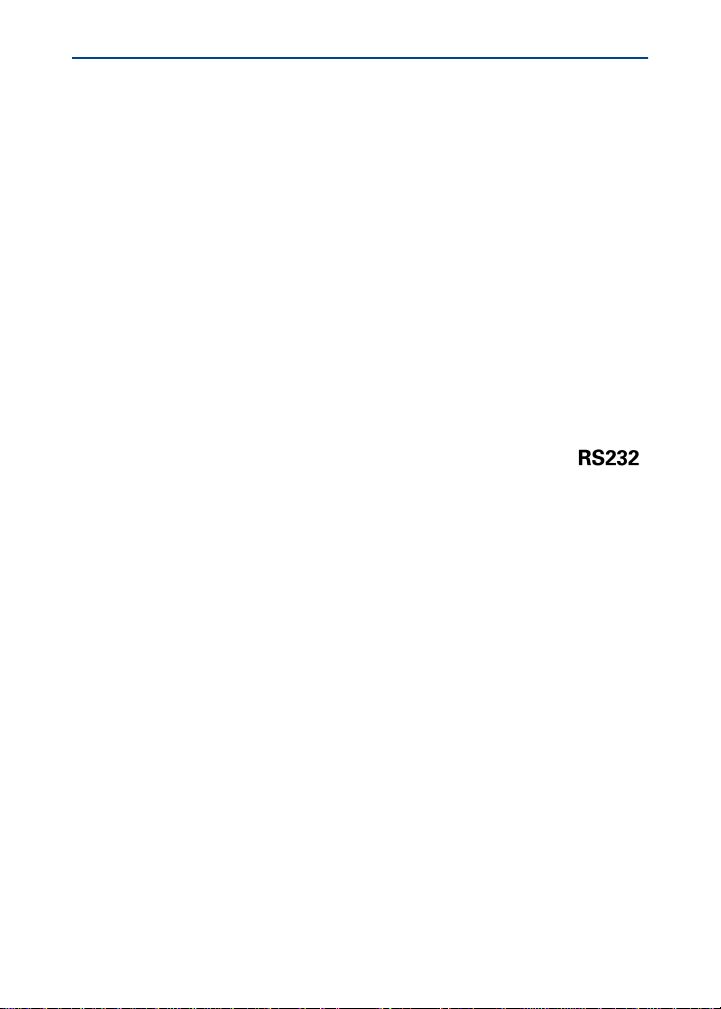
Omni 3600 Installation Guide
Peripheral Devices
The Omni 3600 base supports a line of VeriFone peripheral
devices designed to use with point-of-sale terminals. Use the
RS-232 port on the back panel of the Omni 3600 base to
connect these optional devices.
The following sections discuss the optional devices supported
by the Omni 3600. Other optional devices may be supported.
For more information, please contact your VeriFone distributor.
Optional Peripheral Device Port
Right of the RJ11 ports is a RJ45-type modular jack (serial
port), labeled RS232:
• The RS232 serial port (icon shown at right)
connects a VeriFone CR 600 check reader or
other peripheral device to the Omni 3600 base
The Omni 3600 base does not support external PIN pad
devices.
Check Readers Supported
The Omni 3600 base supports two VeriFone check readers:
CR 600 and CR 1000i. Contact your VeriFone representative
or visit the online store at www.verifone.com for information on
these devices. Figure 28 provides an example of a peripheral
connection.
44
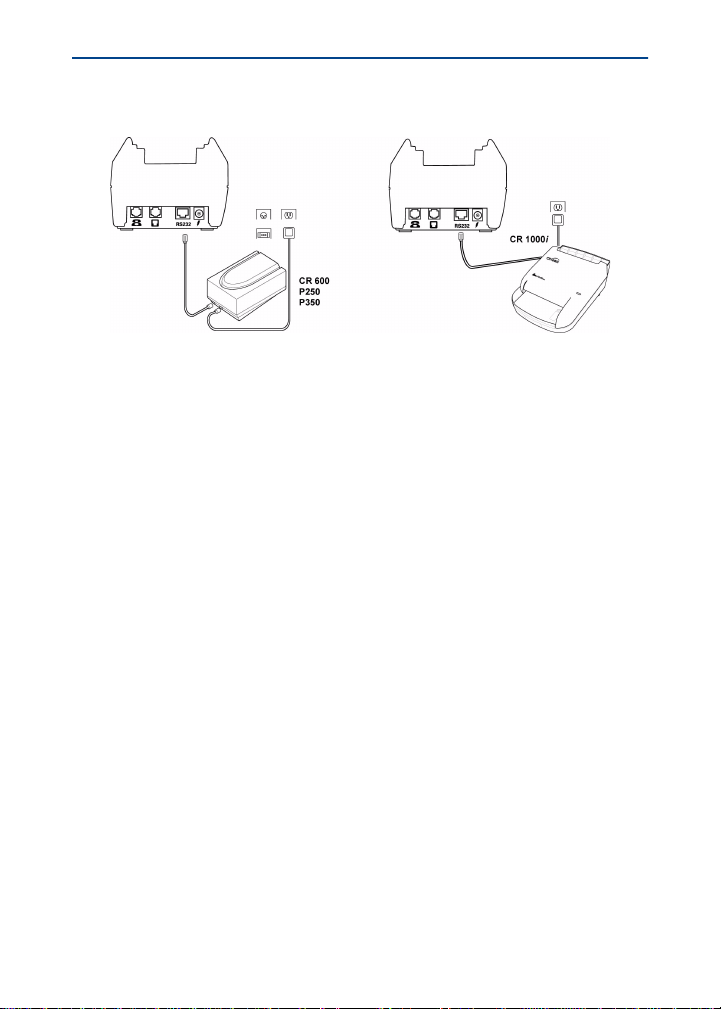
Omni 3600 Installation Guide
Figure 28 Example Peripheral Connections
External Printers Supported
Although the Omni 3600 has an internal thermal printer (see
Paper Installation), it may be convenient to print larger print
runs (for example, daily or weekly reports) to an external
printer. The Omni 3600 base supports three VeriFone external
printers: P250, P350, and P900. Contact your VeriFone
representative or visit the online store at www.verifone.com for
information on these devices. External printer connections are
through the same port as check readers (see Figure 28).
45
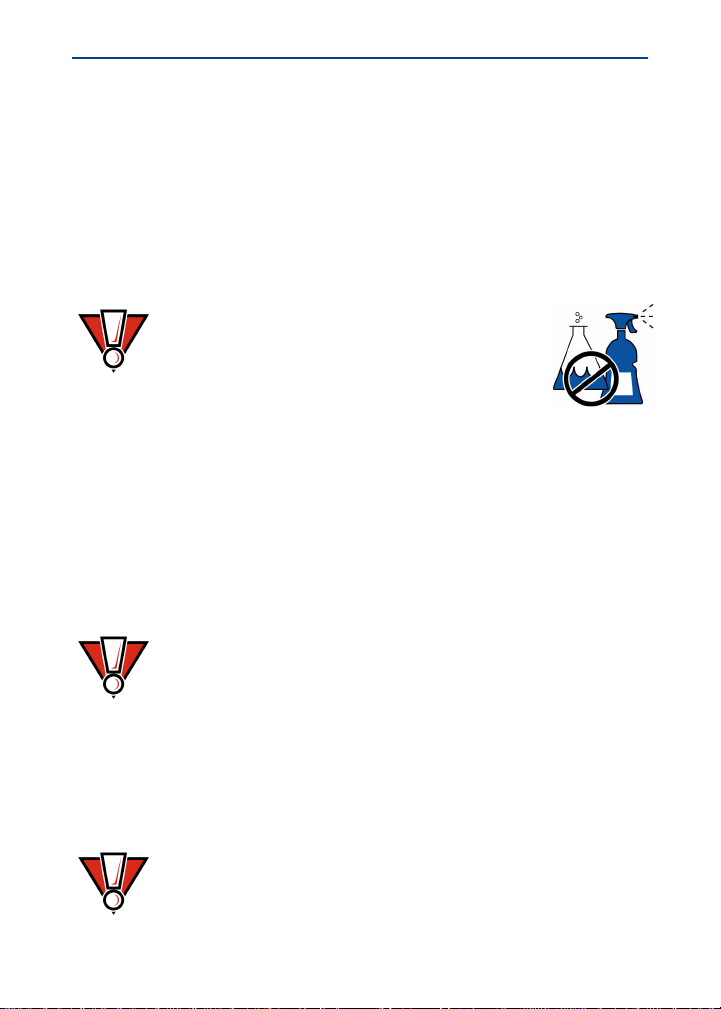
Omni 3600 Installation Guide
Maintenance
This section discusses keeping the Omni 3600 terminal and
Omni 36 00 bas e clean.
For normal dirt, use a clean cloth slightly dampened with water
and a drop or two mild soap. For stubborn stains, use alcohol
or an alcohol-based cleaner.
CAUTION
Never use thinner, acetone, trichloroethylene,
or ketone-based solvents — these chemicals
can deteriorate plastic or rubber parts.
Do not spray cleaners or other solutions
directly onto the keypad or di splay.
Base Contacts
It is important that the exposed contacts in the docking cradle
of the base stay clean and unbent. Gently swab the contacts
with alcohol or contact cleaner to remove dirt.
CAUTION
Avoid touching the contacts in the raised area in the
center of the base. Finger oils tarnish contacts, causing
bad connections. If the battery charge state or terminal
power LEDs do not light when the terminal is docked or
there is a high occurrence of bad or incomplete data
transfers, clean the contacts.
Smart Card Reader
CAUTION
Do not attempt to clean the smart card reader. Doing so
may void your warranty. For smart card reader service,
contact your VeriFone distributor or service provider.
46

Omni 3600 Installation Guide
Troubleshooting
VeriFone follows stringent quality control standards in the
manufacture of Omni 3600 terminals. Each unit that leaves the
factory receives numerous tests to ensure quality and reliable
operation. However, should you encounter a problem in
operation, read this section for possible causes and solutions.
NOTE
The Omni 3600 terminal comes equipped with tamperevident labels. Do not, under any circumstance, attempt
to disassemble the terminal.
Smart Card
The smart card implementation is a proprietary hardware
solution that has no serviceable parts.
Troubleshooting Guidel ines
The troubleshooting guidelines provided in the following
section identify various problems and suggest appropriate
corrective action(s). If you have problems operating your
Omni 3600 terminal, please read through these
troubleshooting examples. If the problem persists or if it is not
described below, contact your local VeriFone representative
for assistance.
During normal, day-to-day operation of your Omni 3600
terminal, it is possible that minor malfunctions may occur. Here
are some examples of possible problems, and steps you can
take to resolve them.
47

Omni 3600 Installation Guide
NOTE Perform only those adjustments or repairs specified in
this guide. For all other services, contact your local
VeriFone distributor or service provider. Service
conducted by parties other than authorized VeriFone
representatives may void the product warranty.
Terminal Does Not Start
• Ensure that the smart battery charge state is not below the
critically low level .
• Recharge or replace the smart battery.
• Ensure that you pressed the ENTER/ON key for
approximately 3 seconds, until the unit lit up.
Terminal Does Not T urn Off
The Omni 3600 terminal will not shut off or go into sleep mode
while docked in the Omni 3600 base. You must turn off a
docked Omni 3600 terminal manually or remove the
Omni 3600 terminal from the Omni 3600 base to allow it to
enter sleep mode.
Terminal Display Does Not Show Correct or Readable
Information
• Recharge or replace the battery.
• Dock the Omni 3600 terminal in a Omni 3600 base (if you
have one).
• Check all cable connections and verify that the telephone
line is properly connected.
• If the problem persists, contact your local VeriFone
representative for assistance.
48

Smart Batte ry Wi ll No t C h a r ge
Omni 3600 Installation Guide
NOTE
Allow the Omni 3600 terminal to remain
connected to the power pack for a minimum
of 2 hours, maximum of 4 hours to ensure the
battery receives a full charge.
The smart battery must initially receive a full charge and then
full discharge to calibrate its full charge capacity. This
operation is performed at manufacture; however, it is
recommended that the battery receive a full charge/discharge
once a year.
NOTE Conserve battery power by turning the Omni 3600
terminal off when not in use. If the terminal is not to be
used for several days, remove the battery from the
terminal as it continues to discharge even when the
terminal is turned off.
Telephone Line Connection Does Not Work Properly
• Check the telephone line cord-to-base connections, and all
telephone connections.
• Check the telephone line cord.
• If you are using a pass-through (Telset) connection, check
that the telephone handset is seated properly in its cradle.
Also, check the line using another telephone base unit. If
the other telephone works, have the defective telephone
repaired or replaced.
• If you are using a direct (T elco) connection, check the Telco
cable by plugging it into a working telephone and listening
for a dial tone. If this test does not work, replace the Telco
cable. If it is determined that the telephone line is dead,
49

Omni 3600 Installation Guide
contact your local telephone company to check the status
of the line.
• If the problem persists, contact your local VeriFone
representative for assistance.
Printer Does Not Work
• Check battery status. The printer will not print if there is an
insufficient charge remaining in the battery to complete the
print operation.
• Check if the printer is out of paper. Open the paper roll
cover and install a new roll of printer paper.
• If the problem persists, contact your local VeriFone
representative for assistance.
Serial Port Does Not Work
• Check the power cable connection.
• Ensure the outlet has power.
• The serial port on the back panel of the Omni 3600 base is
identified by the “RS232” icon. Check that the device
connected to the serial port has power and is functioning
properly. If possible, perform a self-test on the device in
question.
• The cable connecting the optional device to the Omni 3600
base serial port may be defectiv e. Try a different serial
cable.
• If the problem persists, contact your local VeriFone
representative for assistance.
50

Omni 3600 Installation Guide
Terminal Does Not Process Transactions
There are several possible reasons why the terminal may not
be processing transactions. Use the following steps to check
troubleshoot failures.
Step 1: Check the magnetic card reader
• Perform a test transaction using several different magnetic
stripe cards to ensure the problem is not a defective card.
• Ensure that you are swiping cards properly. With the
Omni 3600 card reader, the black, magnetic stripe on the
card should face down, away from the keypad.
• Process a transaction manually using the keypad instead
of the card reader. If the manual transaction works, the
problem may be a defective card reader. Contact your
VeriFone distributor or service provider.
• If the manual transaction does not work, proceed to Step 4.
Step 2: Check the smart card reader
• Perform a test transaction using several different smart
cards to ensure the problem is not a defective card.
• Ensure that the card is inserted correctly. The chip on the
card should be facing up and inward.
• Ensure the MSAM cards are properly inserted in the
cardholders and the cardholders are properly secured (see
Install/Replace MSAM Cards).
• Process the transaction manually using the keypad instead
of the card reader. If the manual transaction processes, the
problem may lie with the card reader. Contact your
VeriFone distributor or service provider.
• If the manual transaction does not process, proceed to
Step 4.
51

Omni 3600 Installation Guide
Step 3: Check the signal strength on-screen (SoftPay)
• Signal-strength indicator displays at least one bar to
indicate connectivity to radio network.
• Check antenna connecti on .
• Ensure that the radio has been activated by your service
provider.
Step 4: Check the telephone line
• Connect to a working telephone and check for a dial tone. If
there is no dial tone, replace the Telco cable.
• If the problem appears to be with the telephone line, check
with the party you are trying to call to see if their system is
operational. If they are not experiencing difficulties with
their line, contact the telephone company and have your
line checked.
• If the telephone line works, contact your local VeriFone
representative for assistance.
Keypad Does Not Respond
• Check the display panel. If it displays the wrong character
or nothing at all when you press a key, follow the steps
outlined in Terminal Display Does Not Show Correct or
Readable Information.
• If pressing a function key does not perform the expected
action, refer to the user documentation for that application
to ensure you are entering data correctly .
• If the problem persists, contact your local VeriFone
representative for assistance.
52

Omni 3600 Installation Guide
VeriFone Service and Support
For Omni 3600 term inal or Omn i 3600 base pr ob lem s, co nt ac t
your local VeriFone representative or service provider.
For Omni 3 600 pr odu ct serv ic e and re pair informati on:
• United States: VeriFone Service and Support Group,
1-800-834-9133, Monday–Friday, 8 A.M.–7 P.M. eastern
time
• International: Contact your local VeriFone representative
For Omni 3600 supplies:
• VeriFone online store at www.store.verifone.com
• United States: VeriFone Customer Development Center,
1-800-233-0522, Monday–Friday, 7 A.M.–5 P.M. mountain
time
• International: Contact your local VeriFone representative
Return a Terminal, Base, or Smart Battery
Before returning an Omni 3600 terminal, Omni 3600 base, or
smart battery to VeriFone, you must obtain a Merchandise
Return Authorization (MRA) number. The following procedure
describes how to return one or more Omni 3600 terminals or
Omni 3600 bases for repair or replacement (U.S. customers
only):
NOTE
International customers, please contact your local
VeriFone representative for assistance with your
service, return, or replacement.
53

Omni 3600 Installation Guide
1 Gather the following information from the printed labels
(Figure 29) on th e botto m of each Omni 3600 terminal and
Omni 3600 base you are returning:
• Product ID, including the model and part number. For
example, “OMNI 3600” and “PTID XXXXXXXX”
• Serial number (S/N XXX-XXX-XXX)
2 Within the United States, call VeriFone toll-free at
800-834-9133.
3 Select the MRA option from the automated message. The
MRA department is open Monday–Friday, 8 A.M.–7 P.M.,
eastern time.
4 Give the MRA representative the information gathered in
Step 1.
If the list of serial numbers is long, you can fax the list,
along with the information gathered in Step 1, to the MRA
department. Include a telephone number where you can
be reached and your fax number.
Please print clearly to the attention of the “VeriFone MRA
Dept.” and send your fax to 502-329-5947 (U.S.). You will
be issued an MRA number and the fax returned to you.
NOTE
One MRA number must be issued for each Omni 3600
terminal or Omni 3600 base you return to VeriFone,
even if you are returning several of the same model.
5 Describe the problem and provide the shipping address to
return the repaired or replacement unit.
6 Keep a record of the following items:
• Assigned MRA number(s)
• VeriFone serial number assigned to the Omni 3600
terminal or Omni 3600 base you are returning for
54
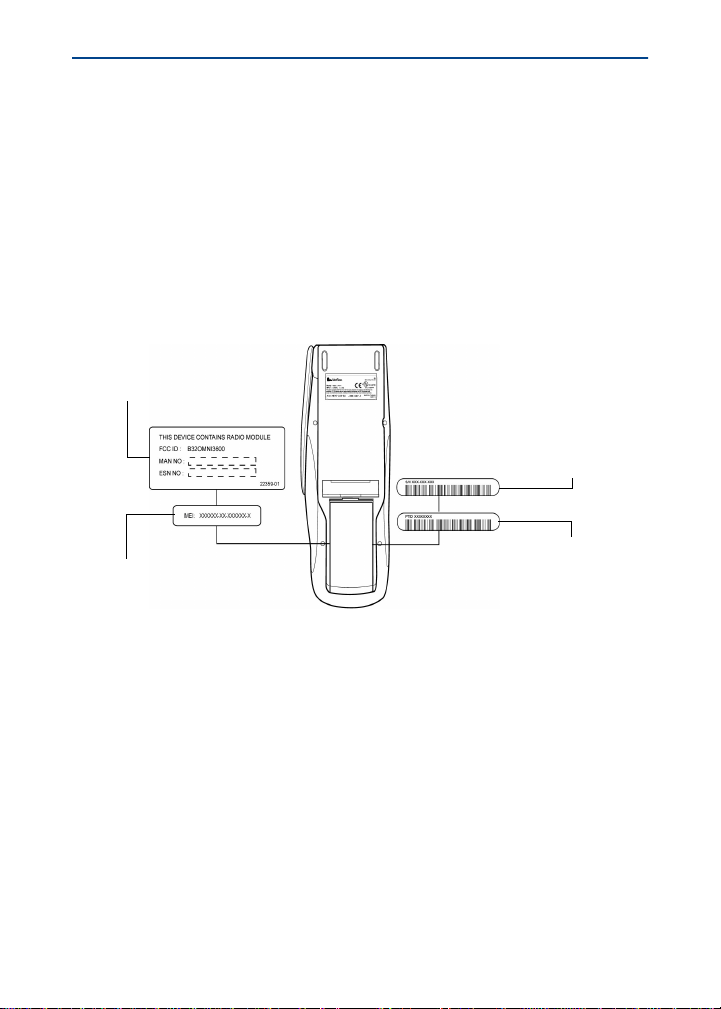
Omni 3600 Installation Guide
service or repair (terminal serial numbers are located
on the inside of the smart battery compartment; base
serial numbers are located on the bottom of the unit)
• Shipping documentation, such as airbill numbers used
to trace the shipment
• Model(s) returned (model numbers are located on the
VeriFone label on the bottom of the Omni 3600
terminal or Omni 3600 base)
MOBITEX RADIO
MODULE LABEL
SERIAL NUMBER
LABEL
GSM RADIO
MODULE
LABEL
Figure 29 Terminal Information Label Locations
PTID LABEL
55

Omni 3600 Installation Guide
Specifications
Power Requirements
DC power (all Omni 3600 terminals and Omni 3600 bases):
DC: 19VDC; 3.16A
DC power pack (all Omni 3600 terminals and Omni 3600
bases):
• Input: 100–240 V ~ (100–240VAC); 50–60 Hz; 1.5A
• Output: 19VDC; 3.16A
Barrel connector polarity (all Omni 3600 terminals and
Omni 36 00 bas es):
Environmental
Omni 36 00 termi nal :
• Operating temperature: 0° to + 50° C (32° to 122° F)
• Storage temperature: – 18° to + 50° C (0° to 122° F)
• Relative humidity: 15% to 90%; no condensation
Omni 36 00 bas e:
• Operating temperature: 0° to 55° C (32° to 131° F)
• Storage temperature: – 40° to + 70° C (-40° to 158° F)
• Relative humidity: 15% to 90%; no condensation
56

Omni 3600 Installation Guide
Omni 3600 Terminal Dimensions
• Height: 78.5 mm (3.09 inches)
• Width: 150 mm (5.9 inches)
• Length: 294.7 mm (11.6 inches)
Weight
• Terminal weight: 0.77 kg (1.7 lb)
• Shipping weight: 1.4 kg (3.0 lb): The shipping weight
for the Omni 3600 terminal includes: shipping carton,
one terminal, power pack and cable, one smart battery ,
paper roll, and one Omni 3600 Quick Installation
Guide.
• Base weight: 0.36 kg (0.8 lb)
• Shipping weight: 1.0 kg (2.2 lb): The shipping weight
for the Omni 3600 base includes: shipping carton, one
Omni 3600 base, one Telco cable, and one Omni 3600
Base Quick Installation Guide.
57

Omni 3600 Installation Guide
Accessories and Documentation
Accessories and documentation available for the Omni 3600
are listed below. When ordering, please refer to the part
number in the left column.
How to Order
• VeriFone Online Store at www.store.verifone.com
• United States: VeriFone Customer Development Center,
1-800-233-0522, Monday–Friday, 7 A.M.–5 P.M., MST
• International: Contact your local VeriFone representative
Download Cables
05651-xx MOD10-MOD10 (base-to-base)
26263-xx 02xxx MOD10-PC DB25F (base-to-PC)
26264-xx 02xxx MOD10-PC DB9F (base-to-PC)
Cables for Optional Peripherals
07041-xx MOD10-MDIN9 (CR 600/CR 1000i check readers;
P250/P355/P900 external printers)
07042-xx MOD10-4P4C (all VeriFone PIN pads)
Omni 3600 Base
P096-201-00 Base, U.S., 14.4 Kbps modem
P096-202-00 Base, generic ISDN modem
P096-203-00 Base, generic 14.4 Kbps modem
58

Omni 3600 Installation Guide
Telephone Line Cord
00124-17 2.1-meter (7-foot) telephone line cord, black color, with
modular RJ11-type connectors
Antenna
22043-01 Mobitex replacement antenna
22066-01 GSM replacement antenna
Smart Battery
22044-01 12V battery pack
Power Pack
Contact your local VeriFone distributor to determine which
power cord fits your needs.
22161-01 AC power pack (universal)
21973-01 Power cable (U.S.)
Thermal Printer Paper
CRM0043 Standard-grade thermal printer paper, 57-mm
(2.25-inch) width, 7.62-meter (25-foot) length; single roll
VeriFone Cleaning Kit
02746-01 Cleaning kit
59

Omni 3600 Installation Guide
Documentation
22377 Omni 3600 Quick Installation Guide
22378 Omni 3600 Base Quick Installation Guide
22380 Verix Programmer’s Manual
22379 Omni 3600 Reference Manual
60

Omni 3600 Installation Guide
61

4988 Great America Parkway
Santa Clara, CA 95054-1200 USA
Telephone: (408) 496-0444
Fax: (408) 919-1405
World Wide Web: www.verifone.com
Omni 3600
Installation Guide
VeriFone Part Number 22060, Revision A
© 2001 VeriFone, Inc.
All rights reserved. Printed on recycled paper.
