Page 1

Rapier V1
Laser Gaming Mouse
User Guide
English
Page 2
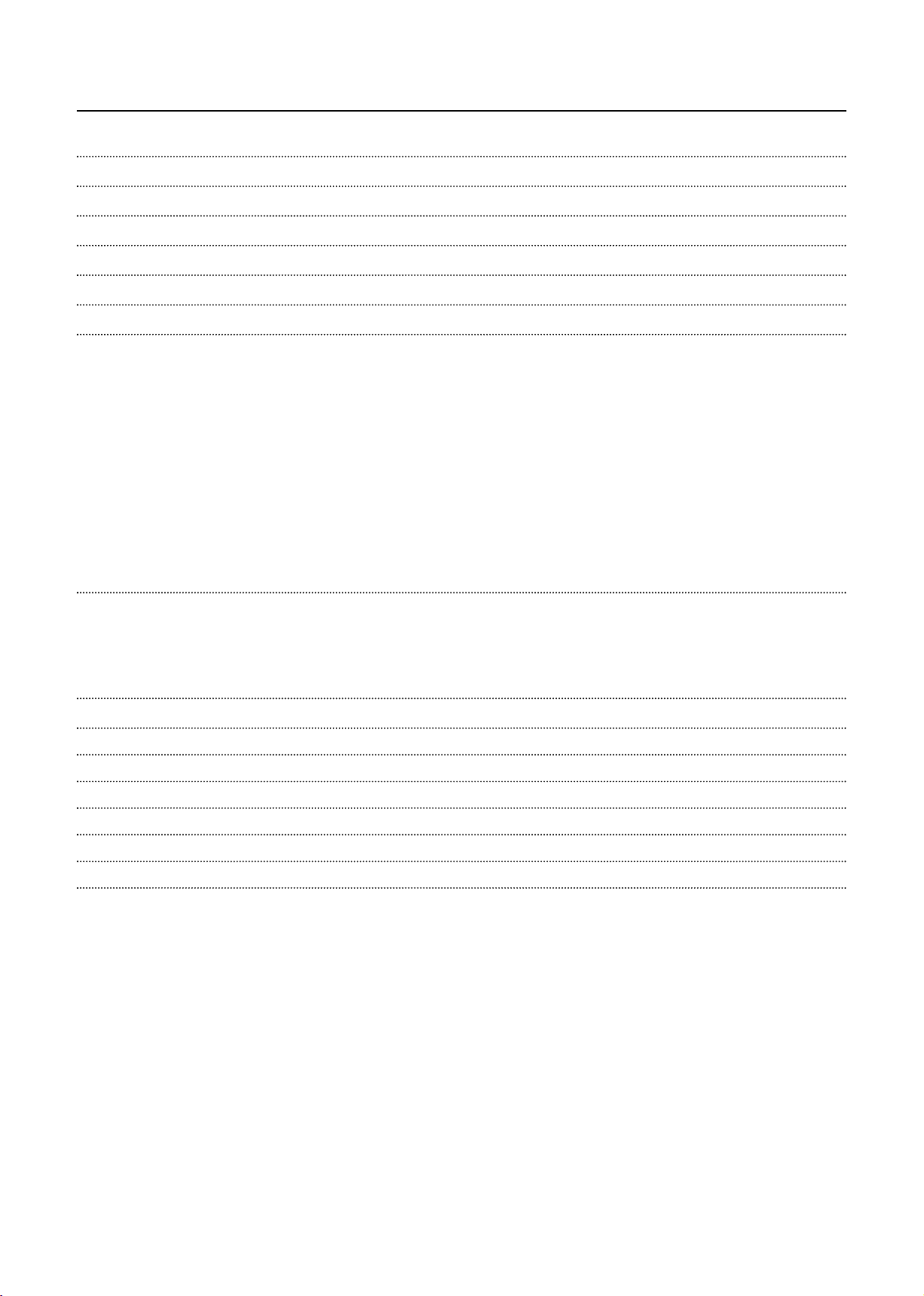
3
y
g
p
p
4
p
p
5
5
6
7
7
8
8
pg
pg
0
0
y
y
Technical Support 11
pp
y
p
2
p
ontents
Welcome 3
Whats in the Pack
oftware Introduction
Funtion Assignment
Keep shot function
Emulate Keyboard
Emulate HID
Script
Script Programming in More Detail
Interface
Example 9
DPI Level Up / Down 9
USB Report Rate 1
Delay Time Base Unit 10
Resolution Level 1
& A 11
WEEE Notice 11
CE Declaration - EC DECLARATION OF CONFORMITY 1
Page 3
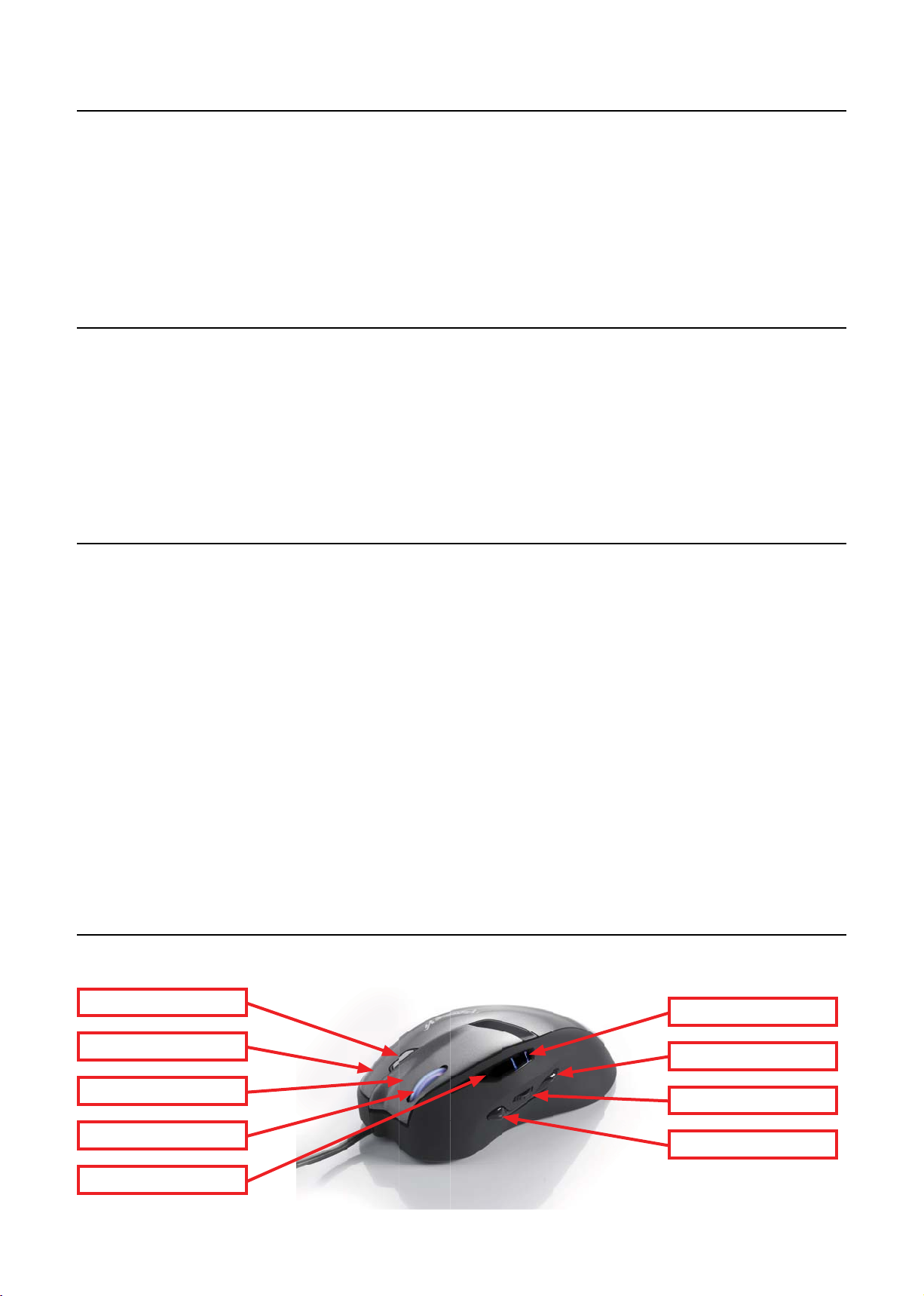
Welcome!
t
.
.
k
h
h
s
e
s
t
)
r
)
T
l
G
p
T
or
ackwards
ddl
l
h
S
r
ds
elcome to the Verbatim Rapier V1 Laser Gaming Mouse. The Rapier V1 offers you 3200dpi laser precision and is designed for use with
all game types. With on board data store technology macro, keyboard, and mouse functions can be saved directly to the Rapier V1 and
ransferred from PC to PC without the need of the Gaming Software.
t comes with 7 programmable buttons allowing you to easily set your profi les for your favourite games.
ote:
apier V1 has two modes; standard and gaming mode. The 7 buttons can be redefi ned in gaming mode and all the defi nitions are saved directly to the mouse
.
The ‘click’ and ‘select’ function is attached to the left button (Button 1) and must always exist. To redefi ne this button another button on the mouse has to be redefi ned as the left
.
utton
What’s in the Pac
apier V1 Laser Gaming Mouse
ouse Carry pouc
eight pouc
•
uick Start Guide•
D ROM containing Gamer Toolkit Software & User Guide•
ey Feature
9 Button Laser Gaming mous
•
programmable button
Adjustable dpi setting: 800 - 3200 dpi ‘on the fl y’ sensitivity adjustmen
dpi settings available via the software: 400 - 3200dpi
eight adjustment for your preferred set up (5 x removable 4.5gram weights
upports 3 group macro setting directly to the mouse (3 scripts)•
old plated USB connecto
•
rame rate: up to 7,800 FPS (frames per second
•
racking speed: up to 65 IPS (inches per second)
Acce
eration: 20
otkey design for ‘Triple Click’ function
USB full s
eed / Adjustable USB report rate: 125~1,000 Hz
utton Assignment
There are 9 buttons of the Rapier V1. The buttons defi nitions are as follow:
riple Click Button
t Button
ight Button
Mi
e Button / Scroll Whee
Mode Indicato
Mode
PI Indicat
E B
witch / DPI Toggle Switc
IE Forwar
Page 4
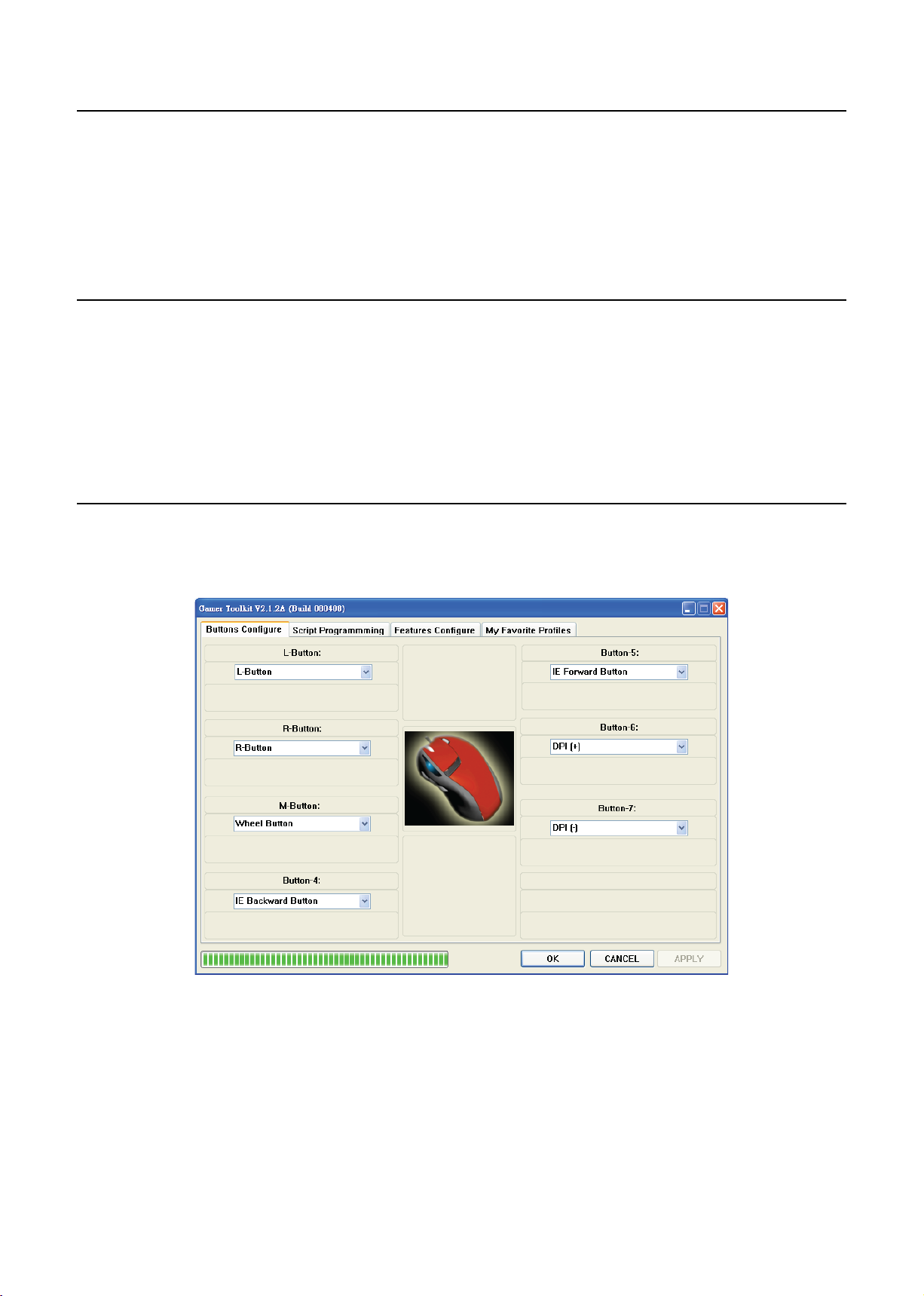
apier V1 Installatio
n
b.
C
:
t
)
T
p
.
.
.
The Rapier V1 Laser Gaming Mouse is a USB mouse. It has plug ‘n’ play functionality however for optimum performance it is advised that the
USB plug is connected directly to the PC or laptop, and not via a USB Hu
The fi rst time you install Rapier V1 switch off your PC / lap top, plug in Rapier V1 and then switch on your PC.
te:
apier V1 has on board memory so for data transfer it is recommend that it is plugged directly into the USB port of the P
.
your computer do not support USB 2.0 please reduce the USB report rate to 125Hz in the ‘Feature Confi g’ section of the Gamer Toolkit Software
.
oftware Introduction
The software is an auto run CD. Please follow the steps below to install
nsert the CD into CD-ROM drive; the installation menu will be executed automatically. (If the auto-run does not function itself, double-click
he “setup.exe” icon in CD fi les.
he setup program will guide you through the installation step by ste
.
ote:
efore running the program, make sure the mouse is connected with the computer.1
apier V1 Gamer Toolkit
There are two modes built into Rapier V1, standard mode and gaming mode. In standard mode Rapier V1 is a standard 7 button laser mouse
ith ability to switch from 800 dpi to 3200dpi. In gaming mode the functions of these 7 buttons can be redefi ned. All the redefi ned data will
be stored on Rapier V1’s internal memory. You can use the same functions you saved on Rapier V1 from PC to PC without the need of the
Gaming Software.
ote:
The ‘click’ and ‘select’ function is attached to the left button (Button 1) and must always exist. To redefi ne this button another button on the mouse has to be redefi ned as the left1
utton
Page 5

unction Assignmen
t
h
l
d
ulated
S
A
S
S
C
)
utton
R Butto
n
sable Button
f
.
A
f
Under each button are the following functions you can assign to the button:
Button Keep S
Emu
•
•
•
•
These
ated Key Boar
Em
cript #
cript # B•
cript #
DPI (+)•
DPI (-
L B
Wheel Button•
IE Backward Butto
IE Forward Button•
i
unctions appear under the drop down menu on each button
ot
HID
n
eep shot function
.
n Gaming mode, the keep shot function can be assigned to any button of Rapier V1. You can set the number of shots you require by one
button click, and the interval time between each shot taken on the mouse click. Set as follow:
.
Choose a button and select the
unction “Button Keep Shot”.
ne a button to emulate.
.
Page 6

elect the number of shot
s
h
.
d
.
.
d)
pply
.
elect the interval time
Delay time setting is the basic interval time of two actions,
as 2 shots. Smaller number means shorter time
suc
Interval time = Delay Time Base Unit 4ms
ress “Apply” to active new setting.5.
mulate keyboar
.
n gaming mode, the entire button can be assigned as a keyboard command, the single command or a compound command. The process is
follow
hoose a button and select the function of “Emulated
.
eyboard”
nput the command by keyboard.
.
Using “Clear” can clear the comman
.
ress “A
” to active new setting.
Page 7

mulated HI
D
f
f
t
f
p
)
.
apier V1 can emulate consumer control device (Human Interface Device, HID) by specifi c code.
The process is as
Choose a button and select the function of “ Emulated Hid”
ollow.
elect a function or Input the specifi c code.
.
ress “Apply” to active new setting.
.
te:
.
The code can be
.
This function looks like “Macro”, but is much more powerful than Macro. Rapier V1 upgrades the Macro into “Script”, to save a series of mouse
and keyboard movement into a button. The movement include: the mouse movement, mouse scrolling movement, button clicks, keyboard
commands and compound commands. The Rapier V1 can store 3 groups o
edited at the same time and saved on the Ra
ound in HID table. PDF. (EX. 0x221 is “Search” function), some of the code was limited by system.
crip
scripts. Via the Rapier V1 utility, these 3 group scripts can be
ier V1 hardware. The function remains built into the mouse even when you change to a different
Choose a button and select the function of “Script #A” (or #B,
#C
Page 8

elect the operation mode.
:
t
.
elease the button.
.
h
ll
ease
ause” command
.
pply
T
l.
ce
s
p
e
.
ode explanation
oop (R): The command will be executed cyclically after you
ress and release the button. Click the button again to stop it.
ne-Shot (P): The command will be executed when you press•
he button
ne-Shot (R): The command will be executed after you press•
nd r
old (1-Shot): The command will be executed while you press
nd hold the button.
oop (P): The command will be executed by cyclically when•
you press the button
old (Loop): The command will be executed cyclically when•
you press and hold the button.
ase: You can combine two commands groups, group 1 wi
2-P
e executed when press the button, group 2 will be executed
when rel
etween ground 1 and 2.
etup the LED indicator
.
ress “A
hen go to “Script Programming” page.
.
the button. You must insert “P
” to active new setting.
cript Programming in more detai
nterfa
nput Area: command input area. All the process of command input or movement will be input in this area.•
oad Area: load script fi le from fi le or mouse.•
dit Area: modify script process or description. •
ave Area: save script process or description into fi le or mouse.
group script
X, Y: -32768 ~ +32767 available
Re
eat, Insert Delay time: 1 ~ 255
availabl
Page 9

xample
T
p
lick
y
.
efi ne a button for “Script #A” in Buttons Confi gure page then go to “Script Programming” page to create a script.
.
ick “String Input Method”, then key-in “Good Morning” and click “Add Script”, you will see the result in “A Edit Area” like the picture. If you
.
want to delete some scri
C
“To Mouse” to save your command to the mouse directly.
.
ts, click “Delete from Script”. If you want to change the existing scripts, then click “Create New Script”
ote:
You can use the same wa
PI level up/ down
You can set this function to any button on Rapier V1. There are 4 hardware based DPI levels in Rapier V1.
to defi ne the command for mouse button or combine the keyboard and mouse command as well.1
apier V1 Feature Confi gure
This part is the core control features of Rapier V1. In here, the resolution, LED control, delay time base unit, USB report rate can be modifi ed.
Page 10

USB Report rate
A.
e
.
A
.
t
.
.
:
.
Tick
.
.
f
.
The USB report rate can be adjusted from 125Hz to 1,000Hz.
t
ome computers do not support USB 2.0 or high report rate. If this is the case please reduce the report to 125Hz.1
fter changing the USB Report Rate setting you will need to reboot your system to activate the function.2
elay time base uni
.
s the basic interval time of two actions, such as 2 shots. The smaller the number means the shorter the time.
esolution level
.
levels of resolution can be adjusted and saved
y Favourite Profi le
n “My Favourite Profi le” page, you may save the button functions in a profi le. For profi le set up, there are two different ways based on the
button function including the scripts or not including the scripts
rocess for no Script profi le
Click “ADD” button to create a profi le. E.G. Hot Key, then you will see the profi le name in left and middle column
Click “EDIT” button, and you will be automatically taken back to “Buttons Confi gure” page. Please assign the button functions you want, E.G.
.
efi ne “Button 4” to be “Ctrl + Alt + Del” function, and click the “APPLY” button.
ext time when you want to use this profi le, you just need to choose the profi le name in the Quick Switch Profi le List.
.
rocess for Script profi le:
Click “ADD” button to create a profi le.
Click “EDIT” button, and you will be automatically taken back to “Buttons Confi gure” page. Please assign the button functions you want, E.G.
.
efi ne “Button 4” to be “Script A” then go to “Scripts Programming” page to defi ne “Script A”. Don’t forget to click “APPLY” to set.
hen you want to use this profi le, please follow up the instructions:
.
“With All Scripts” option.
hoose the profi le listed in middle column.
i
lick “Download” button then Scripts will be imported from system to mouse hardware.
ii
you want to share the Button Profi le
or the other PC, select the Profi le
ame, and click on “EXPORT” to
reate profi le setting fi les. You can
opy these fi les to the other PC, and
ick on “IMPORT” to add Button
rofi les list
Page 11

.
?
:
the so
W
s
r
r
orlutio
e
ue
or
e
ed
?
A
g.
.
t
s
y
h
y
ice
Q
Ans.
An
ocation
ndicat
ndicat
lue LED can be set as a function indicator by the software.
ed LED means mouse is in gaming mode. When the LED is off it is in standard use mode.
ns Open the software and do not change anythin
efore I changed any features the cursor does not work well on screen
lease check the mouse pad you are using. For optimum performance use the Verbatim Rapier Gaming Mouse pad.
you are using a computer that does not support USB 2.0 reduce the USB report rate under the Features Confi gure page on
ftware.
hat are the indicator functions, and how can I tell the status of mouse?
There are 4 indicators in Rapier V1, the default setting are:
unction Colou
n indicat
indicat
ow do I create a profi le with “Default Function”
Go to “My Favourite Profi les” page then click “ADD” button, create the fi le name “Default” then you will see a profi le called
Default” in profi le list
Bl
R
Technical Suppor
umbe
f you are experiencing diffi culty installing or using your Verbatim product, please visit the main Verbatim Technical Support website at www.
erbatim-europe.com. From this page you can access our library of user documentation, read answers to frequently asked questions, and
download available software updates. Although most of our customers fi nd this content suffi cient to put them back on the right track, this
page also lists ways in which you can contact the Verbatim Technical Support Team directly.
urope: For technical support in Europe e-mail drivesupport@verbatim-europe.com or call 00 800 3883 2222 in the following countries:
Austria, Belgium, Denmark, Finland, France, Germany, Hungary, Italy, Luxemburg, Monaco, Netherlands, Norway, Poland, Portugal, Republic of
reland, Spain, Sweden, Switzerland and the United Kingdom. All other countries call +353 61 226586.
imited Warranty Term
Verbatim Limited warrants this product to be free from defects in material and workmanship for a period of 2 years from date of purchase. This
arranty excludes batteries. If this product is found to be defective within the warranty period, it will be replaced at no cost to you. You ma
eturn it with your original cash register receipt to the place of purchase or contact Verbatim.
n the following European countries, Austria, Belgium, Denmark, Finland, France, Germany, Greece, Hungary, Italy, Luxembourg, Monaco,
etherlands, Norway, Poland, Portugal, Republic of Ireland, Spain, Sweden, Switzerland, and the United Kingdom call 00 800 3883 2222. All
er European countries call +353 61 226586. You can email drivesupport@verbatim-europe.com.
ot
roduct replacement is your sole remedy under this warranty, and this warranty does not apply to normal wear or to damage resulting from
abnormal use, misuse, abuse, neglect or accident, or to any incompatibility or poor performance due to the specifi c computer software or
hardware used. VERBATIM WILL NOT BE LIABLE FOR DATA LOSS OR ANY INCIDENTAL, CONSEQUENTIAL OR SPECIAL DAMAGES, HOWEVER
CAUSED, FOR BREACH OF WARRANTIES OR OTHERWISE. This warranty gives you specifi c legal rights and you may also have other rights
hich vary from state to state or country to countr
WEEE Not
The Directive on Waste Electrical and Electronic Equipment (WEEE), which entered into force as European law on 13th February 2003, resulted
n a major change in the treatment of electrical equipment at end-of-life.
The WEEE logo (shown at the left) on the product or on its box indicates that this product must not be disposed of or
umped with your other household waste. For more information about electronic and electrical waste equipment disposal,
recovery, and collection points, please contact your local municipal household waste disposal service or shop from where
ou purchased the equipment.
Page 12

CC Compliance
q
f
t
:
.
quip
p
CO
y.
550
006 C
B
000-3
006
3
000
2002
000
200
000
995
2000
000
000
0
e
D
.
This equipment has been tested and found to comply with the limits for a Class B digital device, pursuant to Part 15 of the FCC Rules. These
limits are designed to provide reasonable protection against harmful interference in a residential installation. This equipment generates, uses
and can radiate radio fre
adio communications. However, there is no guarantee that interference will not occur in a particular installation. If this equipment does cause
ul interference to radio or television reception, which can be determined by turning the equipment off and on, the user is encouraged
harm
o try to correct the interference by one or more of the following measures
eorient or relocate the receiving antenna
ncrease the separation between the equipment and receiver.
Connect the e
Consult the dealer or an ex
uency energy and, if not installed and used in accordance with the instructions, may cause harmful interference to
ment into an outlet on a circuit different from that to which the receiver is connected.
erienced radio/TV technician for help.
E Declaration
DECLARATION OF
t is hereby declared that this product complied with the essential protection requirements of Council Directive 2004/108/EC and its
amendments on the approximation of the laws of the Member States relating to electromagnetic compatibilit
This declaration applies to all specimens manufactured identical to the model submitted for testing/evaluation.
N
22 2
N 61
N 61000-3-3 1995 + A1 2001 + A2 2005
N 55024 1998 + A1 2001 + A2 200
EC 61000-4-2: 1995 + A2 2000
EC 61
EC 61
EC 61
EC 61
EC 61000-4-8: 1993 + A1 2000
EC 61000-4-11: 1994 + A1 200
lass
-2 2
-4-3:
-4-4:
-4-5: 1
-4-6: 1996 + A1 2
4
+ A1
NFORMITY
oHS Complianc
This product is in compliance with Directive 2002/95/EC of the European Parliament and of the Council of 27 January 2003, on the restriction
of the use of certain hazardous substances in electrical and electronic equipment (RoHS) and its amendments.
THIS DEVICE COMPLIES WITH PART 15 OF THE FCC RULES. OPERATION IS SUBJECT TO THE FOLLOWING TWO CONDITIONS:
1) THIS DEVICE MAY NOT CAUSE HARMFUL INTERFERENCE, AN
2) THIS DEVICE MUST ACCEPT ANY INTERFERENCE RECEIVED, INCLUDING INTERFERENCE THAT MAY CAUSE UNDESIRED OPERATION
