Page 1

WIFIR1
WIRELESS
-
N WIFI REPEATER FOR
WLAN
WIRELESS
-
N WIFI REPEATER VOOR
WLAN
RÉPÉTEUR WIFI WIRELE
SS-N POUR WLAN
REPETIDOR WIRELESS
-
N WIFI PARA WLAN
WIRELESS
-
N WIFI REPEATER FÜR
WLAN
USER MANUAL
3
GEBRUIKERSHANDLEIDING 13
NOTICE D’EMPLOI 24
MANUAL DEL USUARIO 35
BEDIENUNGSANLEITUNG 45
Page 2
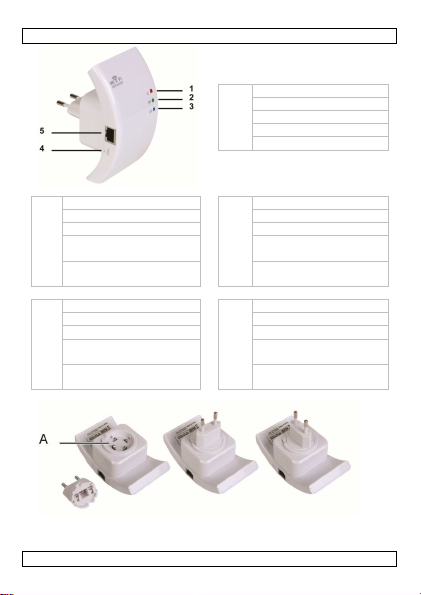
WIFIR1
1 power indicator
spanningsindicator
indicateur d'alimentation
indicador ON/OFF
EIN/AUS
-
Schalter
2 wireless indicator
3 LAN indicator
WiFi-indicator
LAN-indicator
indicator WiFi
indicateur LAN
indicador de conexión
indicador LAN
Anzeige der drahtlosen
LAN-Anzeige
4 reset button
5 RJ45 port
resetknop
RJ45-aansluiting
bouton de réinitialisation
port RJ45
botón de reinicialización
puerto RJ45
Reset-Taste
RJ45-Anschluss
inalámbrica
Verbindung
(reset)
(Rücksetzung)
V. 01 – 24/07/2013 2 ©Velleman nv
Page 3
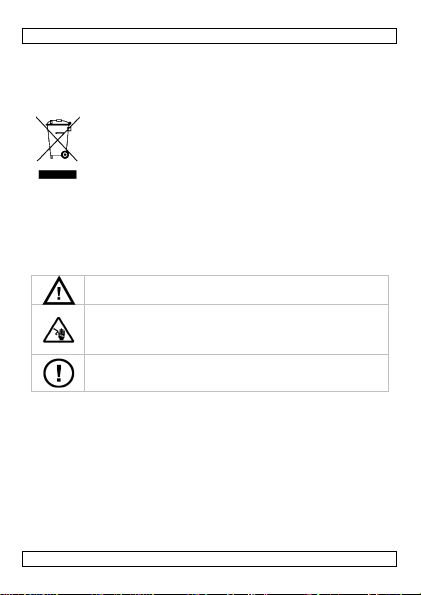
WIFIR1
Risk of electroshock
when opening the cover. Touching
DO NOT
disassemble or open the cover. There are no
User manual
1. Introduction
To all residents of the European Union
Important environmental information about this product
This symbol on the device or the package indicates that
disposal of the device after its lifecycle could harm the
environment. Do not dispose of the unit (or batteries) as
unsorted municipal waste; it should be taken to a
specialized company for recycling. This device should be
returned to your distributor or to a local recycling service.
Respect the local environmental rules.
If in doubt, contact your local waste disposal authorities.
Thank you for choosing Velleman! Please read the manual thoroughly
before bringing this device into service. If the device was damaged in
transit, don't install or use it and contact your dealer.
2. Safety Instructions
Keep this device away from children and unauthorized
users.
live wires can cause life-threatening electroshocks. Do not
open the housing yourself. Have the device repaired by
qualified personnel.
user-serviceable parts inside the device. Refer to an
authorized dealer for service and/or spare parts.
3. General Guidelines
Refer to the Velleman® Service and Quality Warranty on the last
pages of this manual.
• Indoor use only. Keep this device away from rain, moisture,
splashing and dripping liquids.
• Keep this device away from dust and extreme heat.
• Protect this device from shocks and abuse. Avoid brute force when
operating the device.
• Familiarise yourself with the functions of the device before actually
using it.
• All modifications of the device are forbidden for safety reasons.
V. 01 – 24/07/2013 3 ©Velleman nv
Page 4
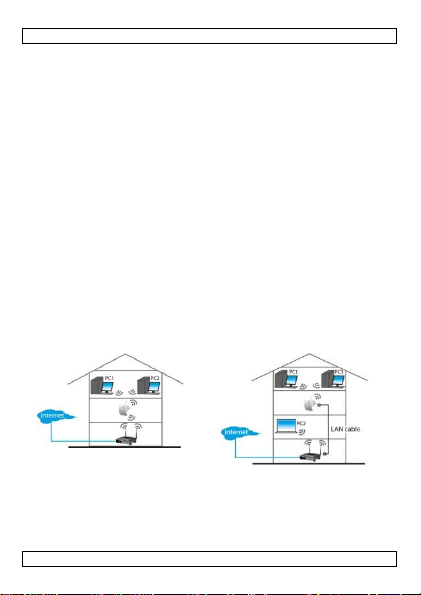
WIFIR1
Wireless repeater mode
:
Wireless AP mode
:
• Only use the device for its intended purpose. Using the device in
an unauthorised way will void the warranty.
• Damage caused by disregard of certain guidelines in this manual
is not covered by the warranty and the dealer will not accept
responsibility for any ensuing defects or problems.
4. Overview
Refer to the illustrations on page 2 of this manual.
You can attach the repeater’s plug horizontally or vertically so the
repeater fits into any space.
• Press and hold down [A] and pull the plug to detach it.
• Place the plug back in the socket in the desired position and turn
it until it snaps into place.
To reset the WIFIR1, press and hold the reset button for 10 seconds.
Note: the procedures in this manual are for the Windows® 7
operating system. Installation is similar for other Windows versions.
For more information, refer to:
http://windows.microsoft.com/en-US/windows7/Add-a-device-orcomputer-to-a-network
http://windows.microsoft.com/en-US/windows7/Setting-up-awireless-network
http://windows.microsoft.com/en-US/windows-vista/Setting-up-awireless-network
5. Getting Started
You need WiFi AP/Router internet
access. The WIFIR1 connects
wirelessly to your wireless router.
You can configure the WIFIR1 by
connecting it to your pc using the
V. 01 – 24/07/2013 4 ©Velleman nv
You need broadband router
internet access. Connect the
WIFIR1 to your wireless router
using an RJ45 cable.
See 6.c. for configuration.
Page 5
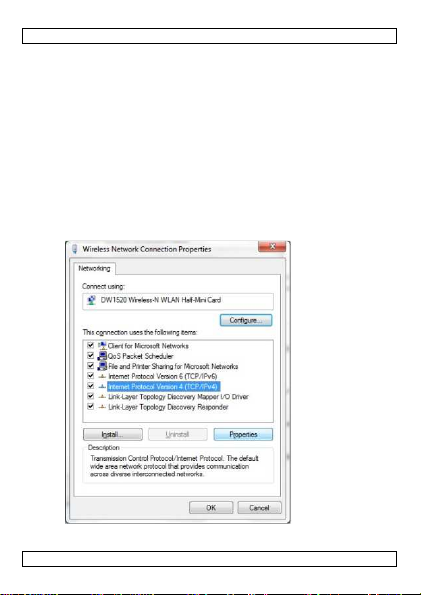
WIFIR1
included RJ45 cable (see 6.a.), or
wirelessly (see 6.b.).
Caution: if you have already configured the WIFIR1 as a repeater
but you want to change it to AP, you have to reset the device and
start the configuration again.
6. Configuration
a. Configuring Repeater Mode Using the RJ45 Cable
a1. Plug the WIFIR1 into a wall socket and connect it to your pc
using the included RJ45 cable.
a2. On your pc, click the Start button and choose Control Panel
> Network & Sharing Center.
In the list of networks, click on your network and then click the
Properties button.
In the list, select Internet Protocol Version 4 (TCP/IPv4),
then click the Properties button.
a3. In the Properties window, select Use the Following
IP Address. In the IP Address box, type 192.168.10.x where
V. 01 – 24/07/2013 5 ©Velleman nv
Page 6
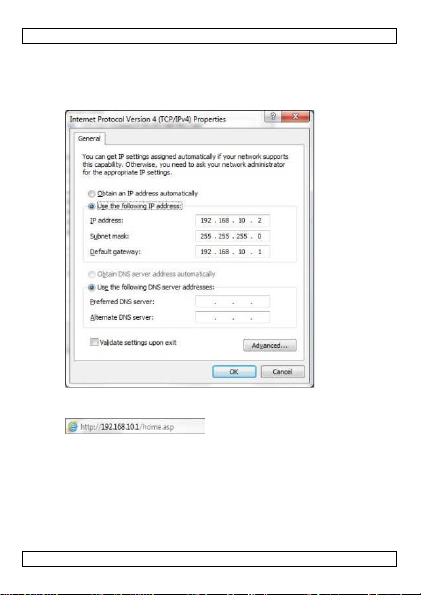
WIFIR1
‘x’ is a number from 2 to 254. In Subnet Mask, type
255.255.255.0
In Default Gateway, type the IP Address of your wireless
router (default address is 192.168.10.1).
Click OK to confirm.
a4. Open your web browser and type http://192.168.10.1 in the
browser’s address box.
a5. Enter the user name and password and click OK to confirm
(default user name and password are “admin”). The web
management tool home screen appears.
V. 01 – 24/07/2013 6 ©Velleman nv
The login window appears.
Page 7
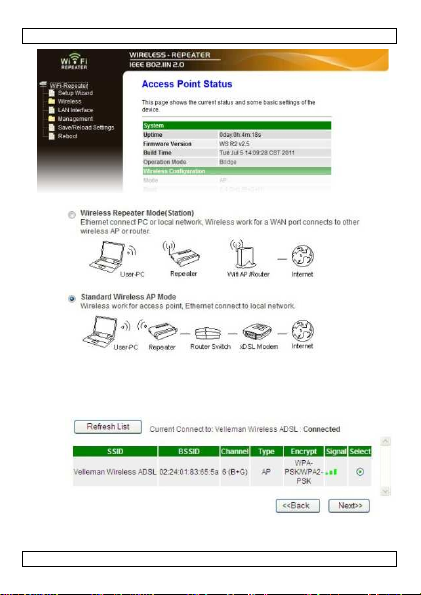
WIFIR1
a6. In the menu on the left-hand side, click Setup Wizard.
a7. Select Wireless Repeater Mode (Station) and click Next to
continue.
a8. Click Repeater – OneKey Setting and wait until the window
with the list of wireless networks appears (this may take
several seconds).
To update the list of networks, click Refresh List.
V. 01 – 24/07/2013 7 ©Velleman nv
Page 8
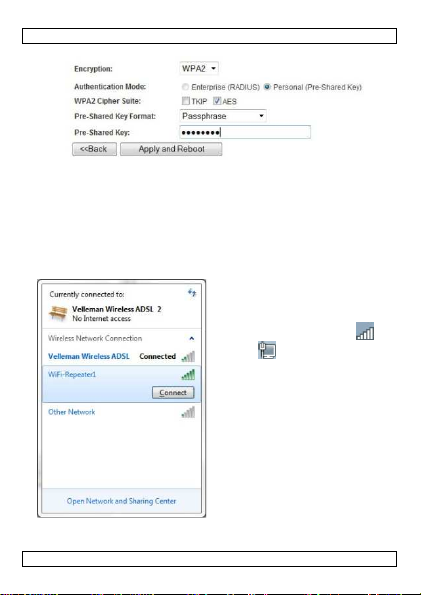
WIFIR1
a9. Select your wireless network and click Next to continue.
a10. Enter the password for your network in the Pre-Shared Key
box.
Caution: Leave all other settings as they are!
a11. Click Apply and Reboot.
a12. In the popup window, click OK to confirm. The repeater will
restart.
a13. Wait until the home screen appears again (see image step a5).
Your repeater is now ready for use.
b. Configuring Repeater Mode Wirelessly
b1. Plug the WIFIR1 into a wall
socket.
b2. On your pc, click the
wireless network icon
or located at the
bottom right of your screen.
You will see the signal from
the WiFi repeater.
b3. Select the WiFi Repeater
and click the Connect
button.
b4. Follow steps a3 to a13 to
configure the repeater.
V. 01 – 24/07/2013 8 ©Velleman nv
Page 9
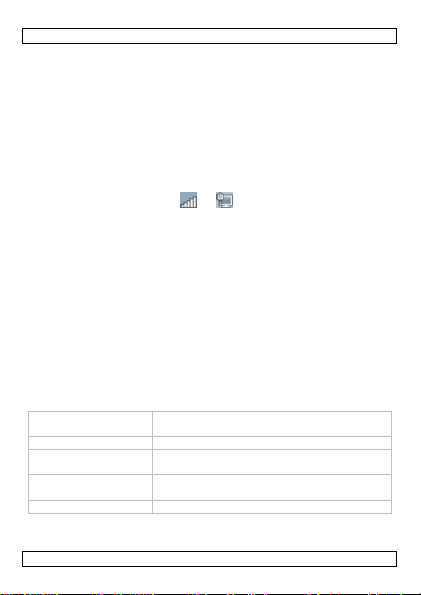
WIFIR1
Disable Wireless
If this option is selected, wireless network is
Mode Supports AP and Repeater modes
SSID of Connect to
Main Service Set
Identifier. This is the name
SSID of Extended
Universal Repeater Mode (acting as AP and
Band Supports 11B/11G/11N mixed modes.
c. Configuring AP Mode
c1. Plug the WIFIR1 into a wall socket.
c2. Follow steps a2 to a6.
c3. Select Wireless Repeater Mode (Station) and click Next to
continue.
c4. Click AP – OneKey Setting and wait until the home screen
appears again (see image step a5).
7. Connecting Your Laptop/PC to the Repeater
a. Wireless Connection
To connect your pc to the repeater, proceed as follows:
a1. Log on to your pc.
a2. Click the network icon or located at the bottom right of
your screen. A list of networks appears.
a3. Select the WIFIR1 network from the list and then click
Connect.
a4. If required, type the network password and click OK to confirm.
You will see a confirmation message when you are connected to the
network.
b. Wired Connection
b1. Connect your pc to the WIFIR1 using the RJ45 cable.
b2. Switch the pc on.
8. Web Management Tool
a. Wireless Basic Settings
In your web browser, open the web management tool and select
Wireless > Basic Settings.
LAN Interface
switched off.
or SSID of AP
Interface
of your wireless network.
repeater simultaneously)
V. 01 – 24/07/2013 9 ©Velleman nv
Page 10
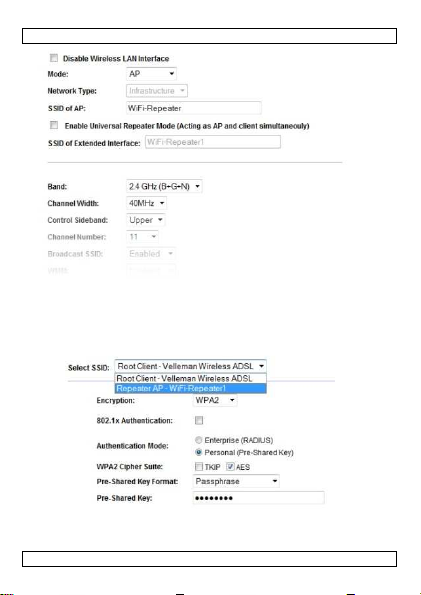
WIFIR1
b. Wireless Security Settings
Set up the wireless security and encryption to prevent unauthorised
access and monitoring. Supported encryption methods are: 64/128bit WEP, WPA, and WPA2.
b1. Log on to the management tool and select Wireless >
Security.
V. 01 – 24/07/2013 10 ©Velleman nv
Page 11
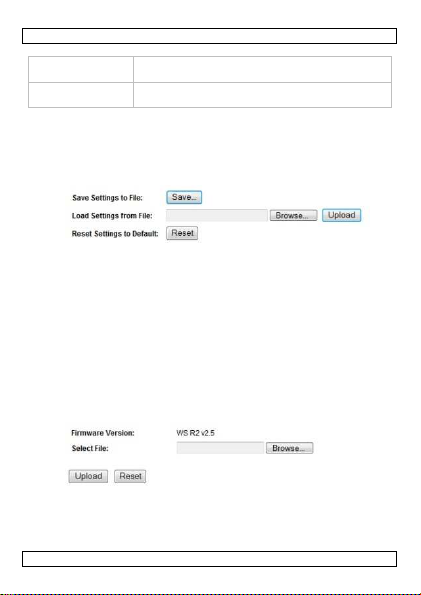
WIFIR1
R
oot Client
–
XXXX The password of the repeater is the same as the
Repeater AP
–
Select this option to set up a password for the
b2. In Select SSID, you can select:
password of your XXXX router.
WiFi-Repeater1
c. Reset, Backup and Restore
You can back up the settings of the WIFIR1 for security reasons.
Also, if you use the device in different settings, you can easily save
and reload the different settings.
c1. Log on to the management tool and select Save/Reload
Settings.
WiFi repeater.
• To make a backup file of the current settings, click the Save
button and choose a location for the settings file. You can save as
many setting files as you need.
• To upload previously saved settings, click the Browse button and
select the saved settings file on your pc. Next, click the Upload
button to load the settings. The current settings will be replaced
with the settings in the file that you loaded.
• To remove all the configuration settings you have made and reset
the device to the factory defaults, click the Reset button.
d. Firmware Upgrade
To upgrade the firmware of your repeater, proceed as follows:
d1. Download the new firmware from our website to your pc.
d2. Log on to the management tool and choose Management >
Upgrade Firmware.
d3. Click the Browse button and select the downloaded firmware
file on your pc.
d4. Click Upload. The upgrade procedure starts automatically.
Caution: Upgrading may take several minutes to complete. Never
interrupt the upgrade process by closing the web browser or
V. 01 – 24/07/2013 11 ©Velleman nv
Page 12
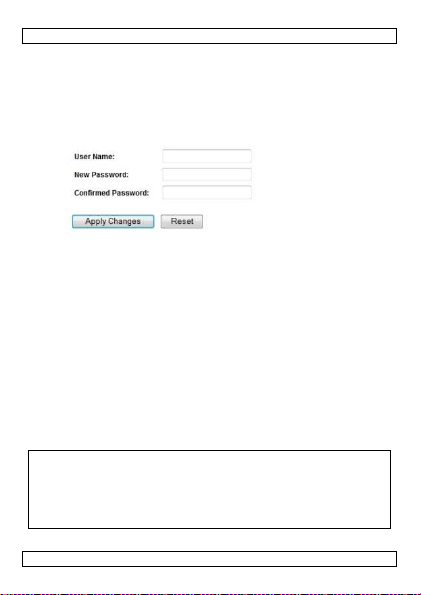
WIFIR1
disconnecting your pc from the router. The WIFIR1 may become
unusable if you do. Interrupting the upgrade process will void the
warranty.
e. Changing the Password
The default password for the web management tool is “admin”. For
security purposes, we strongly recommend that you modify the
password.
e1. In the management tool, choose Management > Password.
e2. Type a user name in User Name.
e3. Type a password in New Password, and type it again it in
Confirmed Password.
e4. Click Apply Changes to confirm.
If you want to keep the original password, click Reset.
Use this device with original accessories only. Velleman nv
cannot be held responsible in the event of damage or injury
resulted from (incorrect) use of this device. For more info
concerning this product and the latest version of this manual,
please visit our website www.velleman.eu. The information in
this manual is subject to change without prior notice.
All registered trademarks and trade names are properties of their
respective owners and are used only for the clarification of the
compatibility of our products with the products of the different
manufacturers. Windows, Windows Vista, Windows 7 are registered
trademarks of Microsoft Corporation in the United States and other
countries.
© COPYRIGHT NOTICE
This manual is copyrighted. The copyright to this manual is owned
by Velleman nv. All worldwide rights reserved. No part of this manual
may be copied, reproduced, translated or reduced to any electronic
medium or otherwise without the prior written consent of the
copyright holder.
V. 01 – 24/07/2013 12 ©Velleman nv
Page 13
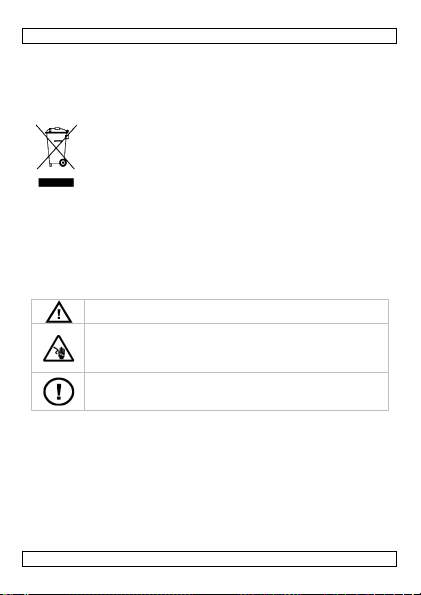
WIFIR1
Elektrocutiegevaar
bij het openen van het toestel. Raak
Demonteer of open dit toestel
NOOIT. Er zijn geen door
GEBRUIKERSHANDLEIDING
1. Inleiding
Aan alle ingezetenen van de Europese Unie
Belangrijke milieu-informatie betreffende dit product
Dit symbool op het toestel of de verpakking geeft aan dat,
als het na zijn levenscyclus wordt weggeworpen, dit toestel
schade kan toebrengen aan het milieu. Gooi dit toestel (en
eventuele batterijen) niet bij het gewone huishoudelijke
afval; het moet bij een gespecialiseerd bedrijf
terechtkomen voor recyclage. U moet dit toestel naar uw
verdeler of naar een lokaal recyclagepunt brengen. Respecteer de
plaatselijke milieuwetgeving.
Hebt u vragen, contacteer dan de plaatselijke autoriteiten
betreffende de verwijdering.
Dank u voor uw aankoop! Lees deze handleiding grondig voor u het
toestel in gebruik neemt. Werd het toestel beschadigd tijdens het
transport, installeer het dan niet en raadpleeg uw dealer.
2. Veiligheidsinstructies
Houd buiten het bereik van kinderen en onbevoegden.
geen kabels aan die onder stroom staan om dodelijke
elektroshocks te vermijden. Open de behuizing niet zelf en
laat reparaties over aan geschoold personeel.
de gebruiker vervangbare onderdelen in dit toestel. Voor
onderhoud of reserveonderdelen, contacteer uw dealer.
3. Algemene richtlijnen
Raadpleeg de Velleman® service- en kwaliteitsgarantie
achteraan de handleiding.
• Gebruik het toestel enkel binnenshuis. Bescherm tegen regen,
vochtigheid en opspattende vloeistoffen.
• Bescherm tegen stof en extreme temperaturen.
• Bescherm tegen schokken en vermijd brute kracht tijdens de
installatie en de bediening van dit toestel.
• Leer eerst de functies van het toestel kennen voor u het gaat
gebruiken.
V. 01 – 24/07/2013 13 ©Velleman nv
Page 14
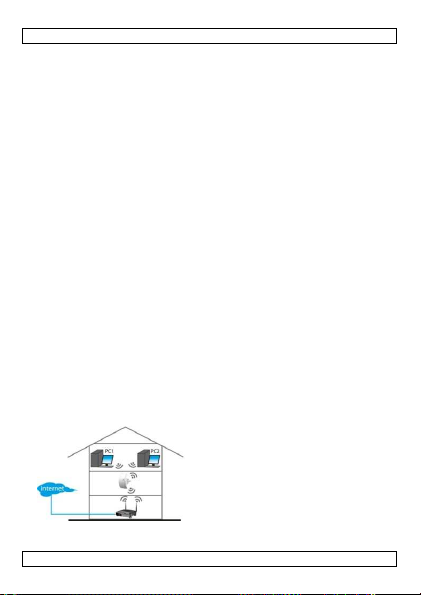
WIFIR1
Wireless Repeater modus
:
• Om veiligheidsredenen mag u geen wijzigingen aanbrengen tenzij
anders aangegeven in deze handleiding. Schade door wijzigingen
die de gebruiker heeft aangebracht valt niet onder de garantie.
• Gebruik het toestel enkel waarvoor het gemaakt is. Andere
toepassingen kunnen leiden tot kortsluitingen, brandwonden,
elektrische schokken, enz. Bij onoordeelkundig gebruik vervalt de
garantie.
• De garantie geldt niet voor schade door het negeren van bepaalde
richtlijnen in deze handleiding en uw dealer zal de
verantwoordelijkheid afwijzen voor defecten of problemen die hier
rechtstreeks verband mee houden.
4. Omschrijving
Raadpleeg de afbeeldingen op pagina 2 van deze handleiding.
De stekker van de repeater kan horizontaal of verticaal bevestigd
worden zodat de repeater past in elke ruimte.
• Houd [A] ingedrukt en trek aan de plug om los te koppelen.
• Steek de stekker opnieuw in de plug in de gewenste positie en
draai totdat u een klik hoort.Houd de resetknop ingedrukt
gedurende 10 seconden om de WIFIR1 te resetten.
Opmerking: de beschreven procedures zijn van toepassing voor
Windows® 7. De installatie is hetzelfde als bij andere Windowsversies. Voor meer informatie, zie:
http://windows.microsoft.com/en-US/windows7/Add-a-device-orcomputer-to-a-network
http://windows.microsoft.com/en-US/windows7/Setting-up-awireless-network
http://windows.microsoft.com/en-US/windows-vista/Setting-up-awireless-network
5. Van start gaan
U heeft internettoegang met WiFi
AP/Router nodig.
Verbind de draadloze WIFIR1 met uw
draadloze router.
Sluit de WIFIR1 aan op uw PC met
de meegeleverde RJ-45 aansluiting
om te configureren (zie 6.a.) of
draadloos (zie 6.b.).
V. 01 – 24/07/2013 14 ©Velleman nv
Page 15
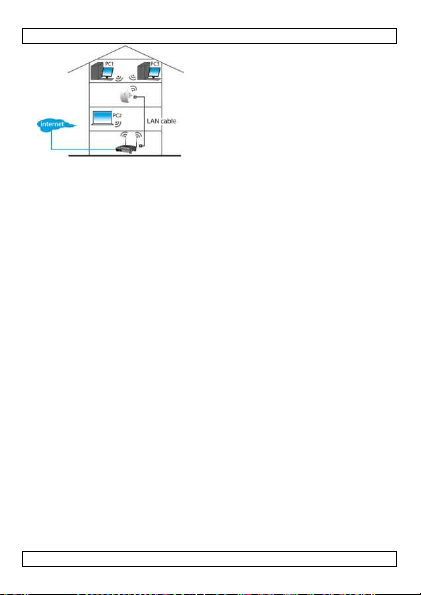
WIFIR1
Wireless AP modus
:
U heeft internettoegang met
breedbandrouter nodig.
Gebruik een RJ45-kabel om de
WIFIR1 met uw draadloze router te
verbinden.
Zie 6.c. configuratie.
Opgelet: Herstart het toestel en herbegin de configuratie indien de
WIFIR1 werd ingesteld in Repeater modus en u die in AP modus wil
zetten.
6. Configuratie
a. Repeater modus instellen met de RJ45-kabel
a1. Steek de WIFIR1 in een stopcontact en sluit aan op uw pc met
de meegeleverde RJ45-kabel.
a2. Klik op Start en selecteer Control Panel > Network &
Sharing Center.
Kies uw netwerk in de netwerklijst en klik op Properties.
Selecteer Internet Protocol Version 4 (TCP/IPv4), klik
daarna op Properties.
V. 01 – 24/07/2013 15 ©Velleman nv
Page 16
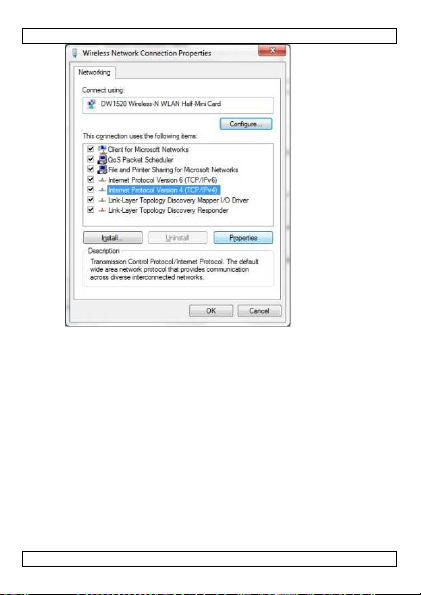
WIFIR1
a3. Kies Use the Following IP Address in het Properties-venster.
Voer in het veld IP-Adres 192.168.10.x in waarbij ‘x’ een cijfer
is tussen 2 to 254. Voer in het veld Subnet Mask
255.255.255.0 in.
Voer in het veld Default Gateway het IP-adres is van uw
draadloze router (standaardadres is 192.168.10.1).
Klik op OK om te bevestigen.
V. 01 – 24/07/2013 16 ©Velleman nv
Page 17
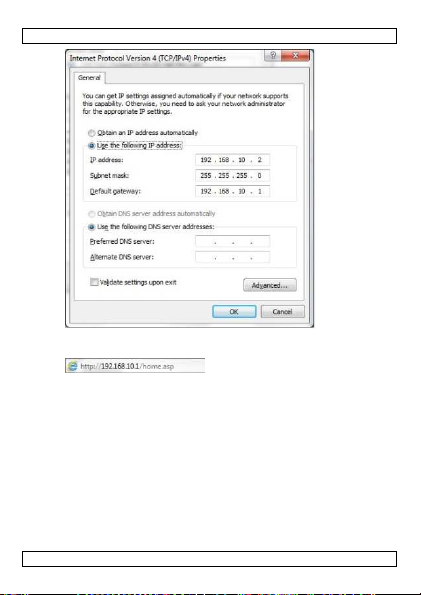
WIFIR1
a4. Open uw webbrowser en voer in het adresveld van de browser
http://192.168.10.1 in.
a5. Geef een gebruikersnaam en paswoord in en klik op OK om te
bevestigen (de standaard gebruikersnaam en paswoord zijn
“admin”). Het startscherm van de “web management tool”
verschijnt.
V. 01 – 24/07/2013 17 ©Velleman nv
Het login scherm verschijnt.
Page 18

WIFIR1
a6. Klik op Setup Wizard links in het menu.
a7. Selecteer Wireless Repeater Mode (Station) en klik op
Next om verder te gaan.
a8. Klik op Repeater – OneKey Setting en wacht tot de lijst met
draadloze netwerken verschijnt (dit kan enkele seconden
duren).
Klik op Refresh List om de netwerklijst te updaten.
V. 01 – 24/07/2013 18 ©Velleman nv
Page 19

WIFIR1
a9. Selecteer uw draadloos network en klik op Next om verder te
gaan.
a10. Geef het paswoord in voor uw netwerk in het veld Pre-Shared
Key.
Opgelet: Laat alle overige instellingen ongewijzigd!
a11. Klik op Apply and Reboot.
a12. Klik op OK om te bevestigen in het pop-upvenster. De repeater
zal herstarten.
a13. Wacht totdat het startscherm opnieuw verschijnt (zie
fig.stap a5).
Uw repeater is klaar voor gebruik.
b. Repeater modus draadloos instellen
b1. Steek de WIFIR1 in een
stopcontact.
b2. Kllik op de draadloze
netwerk-icoon of op
linksonder in het
scherm. Het signaal van de
WiFi-repeater verschijnt.
b3. Selecteer de WiFi-repeater
en klik op Connect.
b4. Volg de stappen a3 tot a13
om de repeater in te
stellen.
V. 01 – 24/07/2013 19 ©Velleman nv
Page 20

WIFIR1
Draadloze LAN
-
Selecteer deze optie om het draadloos
Modus Ondersteunt AP en Repeater modi
SSID van Connect to
Dit is de naam van uw draadloos netwerk
SSID van uitgebreide
Universal Repeater modus (fungeert zowel
Band Ondersteunt gemengde modi
c. AP-modus instellen
c1. Steek de WIFIR1 in een stopcontact.
c2. Volg de stappen a2 tot a6.
c3. Selecteer Wireless Repeater Mode (Station) en klik op
Next om verder te gaan.
c4. Klik op AP – OneKey Setting en wacht totdat het startscherm
opnieuw verschijnt (zie fig. stap a5).
7. Uw laptop/PC met de repeater verbinden
a. Draadloze aansluiting
Ga als volgt te werk om uw pc met de repeater te verbinden:
a1. Log in op uw pc.
a2. Klik op de de netwerkicoon of op rechtsonder in het
scherm. Een netwerklijst verschijnt.
a3. Selecteer het WIFIR1-netwerk uit de lijst en klik vervolgens op
Connect.
a4. Voer indien nodig het netwerkpaswoord in en klik op OK om te
bevestigen.
Een bevestigingsbericht verschijnt eenmaal er netwerkverbinding is.
b. Draadaansluiting
b1. Sluit uw pc aan op de WIFIR1 met de RJ45-kabel.
b2. Schakel uw pc in.
8. Web Management Tool
a. Basisinstellingen (Wireless Basic Settings)
Open de "web management tool" in uw webbrowser en selecteer
Wireless > Basic Settings.
interface uitschakelen
netwerk uit te schakelen.
of SSID van AP
interface
V. 01 – 24/07/2013 20 ©Velleman nv
(Main Service Set Identifier).
als AP en repeater tegelijkertijd)
11B/11G/11N.
Page 21

WIFIR1
b. Beveiligingsinstellingen (wireless security)
Stel de draadloze beveiliging en encryptie in voor het beveiligen
tegen ongewenste toegang en monitoring. Ondersteunde encrypties
zijn: 64/128-bits WEP, WPA, en WPA2.
b1. Log in op de management tool en selecteer Wireless >
Security.
V. 01 – 24/07/2013 21 ©Velleman nv
Page 22

WIFIR1
Root Client
–
XXXX Het
paswoord van de repeater is hetzelfde als
Repeater AP
–
Selecteer deze optie om een paswoord in te
b2. In Select SSID selecteert u:
dat van uw XXXX.
WiFi-Repeater1
c. Instellingen resetten, kopiëren en terugzetten
Om veiligheidsredenen kan er een reservekopie gemaakt worden van
de instellingen. Bovendien kunnen de instellingen gemakkelijk
opgeslagen en herladen worden bij het gebruik van de WIFIR1 in
verschillende instellingen.
c1. Log in op de management tool en selecteer Save/Reload
Settings.
stellen voor de WiFi-repeater.
• Klik op Save om een back-upbestand te maken van de huidige
instellingen en kies een locatie voor het instellingenbestand. Sla
zoveel instellingenbestanden op als nodig.
• Klik op Browse om de laatst opgeslagen instellingen te uploaden,
en selecteer het opgeslagen instellingenbestand op uw pc. Klik
vervolgens op Upload om de instellingen te uploaden. De huidige
instellingen worden vervangen door de instellingen van het
geüploade bestand.
• Klik op Reset om alle configuratieinstellingen ongedaan te maken
en om terug te zetten naar de fabrieksinstellingen.
d. Firmware-update
Ga als volgt te werk om de firmware van uw repeater te upgraden:
d1. Download de nieuwe firmware vanaf de website van uw pc.
d2. Log in op de management tool en selecteer Management >
Upgrade Firmware.
d3. Klik op Browse en selecteer het gedownloade firmwarebestand
op uw pc.
V. 01 – 24/07/2013 22 ©Velleman nv
Page 23

WIFIR1
d4. Klik op Upload. De upgradeprocedure start automatisch.
Opgelet: Het upgraden kan enkele minuten duren. Onderbreek de
upgradeprocedure nooit door de webbrowser te sluiten of uw pc
los te koppen van de router. Hierdoor zou de WIFIR1 onbruikbaar
kunnen worden en de garantie vervallen.
e. Het paswoord wijzigen
Het standaard paswoord voor het "web management tool" is
“admin”. Om veiligheidsredenen adviseren wij u om het paswoord te
wijzigen.
e1. In het management tool, selecteer Management >
Password.
e2. Voer in het veld User Name, een gebruikersnaam in.
e3. Voer in het veld New Password, een paswoord in en herhaal
dit paswoord in Confirmed Password.
e4. Klik op Apply Changes om te bevestigen.
Klik op Reset om het oorspronkelijke paswoord te behouden.
Gebruik dit toestel enkel met originele accessoires. Velleman
nv is niet aansprakelijk voor schade of kwetsuren bij
(verkeerd) gebruik van dit toestel. Voor meer informatie over
dit product en de meest recente versie van deze handleiding,
zie www.velleman.eu. De informatie in deze handleiding kan
te allen tijde worden gewijzigd zonder voorafgaande
kennisgeving.
Alle geregistreerde handelsmerken en handelsnamen zijn eigendom
van hun respectievelijke bezitters, en zijn enkel gebruikt als
voorbeeld van de compatibiliteit tussen onze producten en de
producten van de verschillende fabrikanten. Windows, Windows
Vista, Windows 7 zijn geregistreerde handelsmerken van Microsoft
Corporation in de Verenigde Staten en andere landen.
V. 01 – 24/07/2013 23 ©Velleman nv
Page 24

WIFIR1
© AUTEURSRECHT
Velleman nv heeft het auteursrecht voor deze handleiding.
Alle wereldwijde rechten voorbehouden. Het is niet toegestaan om
deze handleiding of gedeelten ervan over te nemen, te kopiëren, te
vertalen, te bewerken en op te slaan op een elektronisch medium
zonder voorafgaande schriftelijke toestemming van de
rechthebbende.
NOTICE D’EMPLOI
1. Introduction
Aux résidents de l'Union européenne
Des informations environnementales importantes concernant
ce produit
Ce symbole sur l'appareil ou l'emballage indique que
l’élimination d’un appareil en fin de vie peut polluer
l'environnement. Ne pas jeter un appareil électrique ou
électronique (et des piles éventuelles) parmi les déchets
municipaux non sujets au tri sélectif ; une déchèterie
traitera l’appareil en question. Renvoyer les équipements
usagés à votre fournisseur ou à un service de recyclage local. Il
convient de respecter la réglementation locale relative à la protection
de l’environnement.
En cas de questions, contacter les autorités locales pour
élimination.
Nous vous remercions de votre achat ! Lire la présente notice
attentivement avant la mise en service de l’appareil. Si l’appareil a
été endommagé pendant le transport, ne pas l’installer et consulter
votre revendeur.
2. Consignes de sécurité
Garder hors de la portée des enfants et des personnes non
autorisées.
V. 01 – 24/07/2013 24 ©Velleman nv
Page 25

WIFIR1
Risque d’électrocution
lors de l’ouverture du boîtier.
NE JAMAIS
désassembler ou
ouvrir le boîtier. Il n’y a
Toucher un câble sous tension peut causer des
électrochocs mortels. Ne pas ouvrir pas le boîtier et
consulter un personnel qualifié pour toute réparation.
aucune pièce maintenable par l’utilisateur. Commander
des pièces de rechange éventuelles chez votre revendeur.
3. Directives générales
Se reporter à la garantie de service et de qualité Velleman® en fin
de notice.
• Pour usage à l’intérieur uniquement. Protéger contre la pluie,
l’humidité et les projections d’eau.
• Protéger contre la poussière et la chaleur extrême.
• Protéger contre les chocs et le traiter avec circonspection pendant
l’installation et l’opération.
• Se familiariser avec le fonctionnement avant l’emploi.
• Toute modification est interdite sauf si mentionné dans cette
notice. Les dommages occasionnés par des modifications par le
client ne tombent pas sous la garantie.
• N’utiliser qu’à sa fonction prévue. Un usage impropre annule
d'office la garantie.
• La garantie ne s’applique pas aux dommages survenus en
négligeant certaines directives de cette notice et votre revendeur
déclinera toute responsabilité pour les problèmes et les défauts
qui en résultent.
4. Description
Se référer aux illustrations en page 2 de cette notice.
Connectez la fiche du répétiteur horizontalement ou verticalement
pour un branchement facile à la prise électrique:
• Maintenez enfoncé [A] et retirez la fiche pour déconnecter.
• Rebranchez la fiche dans la prise dans la position souhaitée et
tournez jusqu'à ce que vous entendez un clic.
Maintenez enfoncé le bouton de réinitialisation pendant 10 secondes
pour réinitialiser le WIFIR1.
Remarque: les procedures décrites s'appliquent au système
d'exploitation Windows® 7. L'installation est similaire pour les autres
éditions Windows. Pour plus d'informations, consultez:
http://windows.microsoft.com/en-US/windows7/Add-a-device-orcomputer-to-a-network
V. 01 – 24/07/2013 25 ©Velleman nv
Page 26

WIFIR1
Mode répétiteur sans fil
:
Mode PA sans fil:
http://windows.microsoft.com/en-US/windows7/Setting-up-awireless-network
http://windows.microsoft.com/en-US/windows-vista/Setting-up-awireless-network
5. Avant de commencer
Vous nécessitez une connexion
Internet avec PA WiFi/routeur.
Le WIFIR1 se connecte à votre
routeur sans fil. Pour configurer,
connectez le WIFIR1 à votre pc avec
le câble RJ45 livré (voir 6.a.), ou
sans fil (voir 6.b.).
Attention: Si vous avez déjà configure le WIFIR1 comme répétiteur
mais vous souhaitez le changer en PA, réinitialisez l'appareil et
recommencez la configuration.
Vous necessitez une
connexion Internet avec
routeur sans fil à large
bande. Connectez le WIFIR1
à votre routeur sans fil avec
un câble RJ45. Voir 6.c. pour
configuration.
6. Configuration
a. Configurer le mode répétiteur avec le câble RJ45
a1. Branchez le WIFIR1 dans une prise murale et connectez-le à
votre ordinateur avec le câble RJ45 livré.
a2. Cliquez sur Start et sélectionnez Control Panel > Network &
Sharing Center.
Cliquez sur votre réseau dans la liste des réseaux, ensuite
cliquez sur Properties.
Sélectionnez Internet Protocol Version 4 (TCP/IPv4) dans
la liste, puis cliquez sur Properties.
V. 01 – 24/07/2013 26 ©Velleman nv
Page 27

WIFIR1
a3. Choisissez Use the Following IP Address dans la fenêtre
Properties. Dans le champ IP Address, saisissez 192.168.10.x
dont ‘x’ est un digit rangeant entre 2 et 254. Saisissez
255.255.255.0 dans le champ Subnet Mask.
Introduisez l'adresse IP de votre routeur sans fil Default
Gateway (adresse par défaut est 192.168.10.1).
Cliquez sur OK pour confirmer.
V. 01 – 24/07/2013 27 ©Velleman nv
Page 28
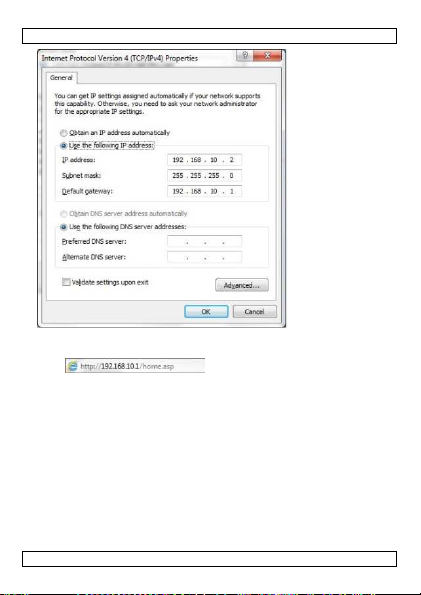
WIFIR1
a4. Ouvrez votre navigateur web et introduisez
http://192.168.10.1 dans le champ d'adresse navigateur.
a5. Saisissez le nom d'utilisateur et mot de passe et cliquez sur OK
pour confirmer (le nom d'utilisateur et mot de passe par défaut
sont “admin”). L'écran de démarrage du "web management
tool" apparaît.
V. 01 – 24/07/2013 28 ©Velleman nv
L'écran de connexion s'affiche.
Page 29

WIFIR1
a6. Cliquez sur Setup Wizard sur le côté gauche de la page.
a7. Sélectionnez Wireless Repeater Mode (Station) et cliquez
sur Next pour continuer.
a8. Cliquez sur Repeater – OneKey Setting et patientez jusqu'à
ce que la liste des réseaux sans fil s'affiche (cela pourrait durer
quelques secondes).
Cliquez sur Refresh List pour actualiser la liste des réseaux.
V. 01 – 24/07/2013 29 ©Velleman nv
Page 30

WIFIR1
a9. Sélectionnez votre réseau sans fil et cliquez sur Next pour
continuer.
a10. Saisisez le mot de passe de votre réseau dans le champ Pre-
Shared Key.
Attention: Ne touchez pas aux autres réglages!
a11. Cliquez sur Apply and Reboot.
a12. Dans la fenêtre intruse, cliquez sur OK pour confirmer. Le
répétiteur va réinitialiser.
a13. Attendez jusqu'à ce que l'écran de démarrage s'affiche (voir
illustration étape a5).
Votre répétiteur est prêt à l'emploi.
b. Configurer le Mode répétiteur sans fil
b1. Enfichez le WIFIR1 dans
une prise murale.
b2. Cliquez sur l'icône de
réseau sans fil de votre
pc ou sur en bas à
droite de votre écran. Le
signal du répétiteur WiFi
s'affiche.
b3. Sélectionnez le répétiteur
WiFi et cliquez sur
Connect.
b4. Suivez les étapes de a3 à
a13 pour configurer le
répétiteur.
V. 01 – 24/07/2013 30 ©Velleman nv
Page 31

WIFIR1
Désactiver l'interface
Sélectionnez cette option pour
Mode Supporte les modes PA et répétiteur
SSID de Connect to
Le nom de votre réseau sans fil
SSID de l'interface
Mode répétiteur universel (fonctionne
Bande Supporte modes mixés 11B/11G/11N.
c. Configurer le Mode PA
c1. Enfichez le WIFIR1 dans une prise murale.
c2. Suivez les étapes de a2 à a6.
c3. Sélectionnez Wireless Repeater Mode (Station) et cliquez
sur Next pour continuer.
c4. Cliquez sur AP – OneKey Setting et attendez jusqu'à ce que
l'écran de demarrage se réaffiche (voir illustration étape a5).
7. Connecter votre ordinateur au répétiteur
a. Connexion sans fil
Procédez comme suit pour connecter votre ordinateur:
a1. Connectez-vous à votre ordinateur.
a2. Cliquez sur l'icône de réseau sans fil ou sur en bas à
droite de votre éran. Une liste des réseaux s'affiche.
a3. Sélectionnez le réseau du WIFIR1 dans la liste et cliquez sur
Connect.
a4. Si nécessaire, saisissez le mot de passe du réseau et cliquez
sur OK pour confirmer.
Après la connexion au réseau, une notification de confirmation
apparaît.
b. Connexion filaire
b1. Connectez votre pc au WIFIR1 avec le câble RJ45.
b2. Démarrez votre ordinateur.
8. Web Management Tool
a. Réglages de base (Wireless Basic Settings)
Ouvrez le "web management tool" et sélectionnez Wireless > Basic
Settings.
LAN sans fil
désactiver le réseau sans fil.
ou SSID de PA
étendue
(Main Service Set Identifier).
comme PA et répétiteur simultanément)
V. 01 – 24/07/2013 31 ©Velleman nv
Page 32

WIFIR1
b. Configuer la sécurité WiFi (Wireless Security Settings)
Configurez la sécurité WiFi et cryptage pour prévenir tout accès et
surveillance non autorisés. Les méthodes de cryptages supportées
sont: 64/128-bits WEP, WPA, en WPA2.
b1. Connectez-vous au "management tool" et sélectionnez
Wireless > Security.
V. 01 – 24/07/2013 32 ©Velleman nv
Page 33

WIFIR1
Root Client
–
XXXX Le mot de passe du répétiteur est identique à
Repeater AP
–
Sélectionnez cette option pour paramétrer le
b2. Dans le champ Select SSID, sélectionnez:
celui de votre routeur XXXX.
WiFi-Repeater1
c. Réinitialiser, sauvegarder et rétablir les réglages
Il est possible de sauvegarder les réglages du WIFIR1 pour des
raisons de sécurité. D'ailleurs, en utilisant des réglages différents, il
sera facile de les mémoriser et de les charger.
c1. Connectez –vous sur le "management tool" et sélectionnez
Save/Reload Settings.
mot de passe pour le répétiteur WiFi.
• Cliquez sur Save pour créer un fichier de sauvegarde des réglages
actuels et sélectionnez une location pour le fichier des réglages.
Sauvegardez tant de fichiers que vous éstimez nécessaire.
• Cliquez sur Browse et sélectionnez le fichier des réglages sur
votre pc pour charger les réglages sauvegardés précédemment.
Ensuite, cliquez sur Upload pour charger les réglages. Les
paramètres actuels seront remplacés par les réglages du fichier
chargé.
• Cliquez sur Reset pour annuler tous les réglages de configuration
et pour rétablir les paramètres par défaut.
d. Actualiser le micrologiciel
Pour actualiser le micrologiciel de votre répétiteur, procédez comme
suit:
d1. Téléchargez la nouvelle version du micrologiciel depuis notre
site web vers votre ordinateur.
d2. Connectez-vous au "management tool" et sélectionnez
Management > Upgrade Firmware.
d3. Cliquez sur Browse et sélectionnez le fichier du micrologiciel
téléchargé sur votre ordinateur.
V. 01 – 24/07/2013 33 ©Velleman nv
Page 34

WIFIR1
d4. Cliquez sur Upload. La procédure d'actualisation démarre
automatiquement.
Attention: L'actualisation peut durer quelques minutes.
N'interrompez jamais la procédure d'actualisation en fermant
le navigateur web ou en déconnectant votre ordinateur du routeur.
Cela pourrait rendre le WIFIR1 impropre à l’usage et annuler la
garantie.
e. Modifier le mot de passe
Le mot de passe par défaut pour le "web management tool" est
“admin”. Pour des raisons de sécurité, nous vous conseillons de
modifier le mot de passe.
e1. Dans le "management tool", sélectionnez Management >
Password.
e2. Saisissez un nom d'utilisateur dans User Name.
e3. Tapez un mot de passe dans New Password, et répétez-le
dans le champ Confirmed Password.
e4. Cliquez sur Apply Changes pour confirmer.
Cliquez sur Reset si vous souhaitez maintenir le mot de passe
initial.
N’employer cet appareil qu’avec des accessoires d’origine. SA
Velleman ne sera aucunement responsable de dommages ou
lésions survenus à un usage (incorrect) de cet appareil. Pour
plus d’information concernant cet article et la version la plus
récente de cette notice, visiter notre site web
www.velleman.eu. Toutes les informations présentées dans
cette notice peuvent être modifiées sans notification
préalable.
Les marques déposées et les raisons sociales sont la propriété de
leurs détenteurs respectifs, et sont uniquement utilisées dans le but
de démontrer la compatibilité entre nos articles et les articles des
fabricants. Windows, Windows Vista, Windows 7 sont des marques
déposées de Microsoft Corporation aux Etats-Unis et dans d'autres
pays.
V. 01 – 24/07/2013 34 ©Velleman nv
Page 35

WIFIR1
Riesgo de descargas eléctricas
al abrir la
caja Puede
© DROITS D’AUTEUR
SA Velleman est l’ayant droit des droits d’auteur pour cette
notice. Tous droits mondiaux réservés. Toute reproduction,
traduction, copie ou diffusion, intégrale ou partielle, du contenu de
cette notice par quelque procédé ou sur tout support électronique
que se soit est interdite sans l’accord préalable écrit de l’ayant droit.
MANUAL DEL USUARIO
1. Introducción
A los ciudadanos de la Unión Europea
Importantes informaciones sobre el medio ambiente
concerniente a este producto
Este símbolo en este aparato o el embalaje indica que, si
tira las muestras inservibles, podrían dañar el medio
ambiente. No tire este aparato (ni las pilas, si las hubiera)
en la basura doméstica; debe ir a una empresa
especializada en reciclaje. Devuelva este aparato a su
distribuidor o a la unidad de reciclaje local. Respete las
leyes locales en relación con el medio ambiente.
Si tiene dudas, contacte con las autoridades locales para
residuos.
¡Gracias por haber comprado el WIFIR1! Lea atentamente las
instrucciones del manual antes de usarlo. Si el aparato ha sufrido
algún daño en el transporte no lo instale y póngase en contacto con
su distribuidor.
2. Instrucciones de seguridad
Mantenga el aparato lejos del alcance de personas no
capacitadas y niños.
sufrir una peligrosa descarga eléctrica al tocar un cable
conectado a la red eléctrica. No abra la caja usted mismo
y deje reparar el aparato por personal titulado.
V. 01 – 24/07/2013 35 ©Velleman nv
Page 36

WIFIR1
NUNCA
desmonte ni abra la caja. El usuario no
habrá de
efectuar el mantenimiento de ninguna pieza. Contacte con
su distribuidor si necesita piezas de recambio.
3. Normas generales
Véase la Garantía de servicio y calidad Velleman ® al final de
este manual del usuario.
• Utilice el aparato sólo en interiores. No exponga este equipo a
lluvia, humedad ni a ningún tipo de salpicadura o goteo.
• No exponga este equipo a polvo. No exponga este equipo a
temperaturas extremas.
• No agite el aparato. Evite usar excesiva fuerza durante el manejo
y la instalación.
• Familiarícese con el funcionamiento del aparato antes de utilizarlo.
• Por razones de seguridad, las modificaciones no autorizadas del
aparato están prohibidas salvo mención en contra. Los daños
causados por modificaciones no autorizadas, no están cubiertos
por la garantía.
• Utilice sólo el aparato para las aplicaciones descritas en este
manual. Su uso incorrecto anula la garantía completamente.
• Los daños causados por descuido de las instrucciones de
seguridad de este manual invalidarán su garantía y su distribuidor
no será responsable de ningún daño u otros problemas
resultantes.
4. Descripción
Es posible fijar la clavija tanto de manera vertical como de manera
horizontal para que encaje en cualquier sitio:
• Mantengo pulsado [A] y tire de la clavija para desconectarla.
• Vuelva a colocar la clavija en la posición deseada y gírela hasta
que se encaje.
V. 01 – 24/07/2013 36 ©Velleman nv
Page 37

WIFIR1
1
indicador ON/OFF
2
indicador de conexión
3
indicador LAN
4
botón de reinicialización
5
puerto RJ45
Modo Repetidor
Inalámbrico
:
inalámbrica
(reset)
Para reinicializar el WIFIR1, mantenga pulsado el botón de
reinicialización (reset) durante 10 segundos.
Observación: Los procedimientos de este manual d el usuario son aptos para el
sistema operativo Windows® 7. Otras versiones de Windows tienen una instalación
similar. Para más información, véase:
http://windows.microsoft.com/en-US/windows7/Add -a-device-or-computer-to-anetwork
http://windows.microsoft.com/en-US/windows7/Setting -up-a-wireless-network
http://windows.microsoft.com/en-US/windows-vista/Setting -up-a-wireless-network
5. Primeros pasos
Para este modo necesitará
acceso a internet por AP
WiFi/Router. El WIFIR1 se
conecte inalámbricamente al
router inalámbrico.
Hay dos maneras para
configurar el WIFIR1: una
conexión al PC sin utilizar cables
(véase 6.b.) o una conexión con
el cable RJ45 incluido (véase
6.a.).
V. 01 – 24/07/2013 37 ©Velleman nv
Page 38

WIFIR1
Modo AP
inalámbrico
:
Para este modo necesitará
acceso a internet por router de
banda ancha.
Conecte el WIFIR1 al router
inalámbrico con el cable RJ45.
Véase 6.c para la configuración.
¡Ojo! Reinicialice el WIFIR1 y vuelva a configurarlo si está en el
modo repetidor pero si quiere cambiar al modo AP.
6. Configuración
a. Configurar el modo « repetidor » con el cable RJ45
a1. Enchufe el WIFIR1 a una toma eléctrica adecuada y conéctelo
al PC con el cable RJ45.
a2. En el ordenador, haga clic en Inicio (Start) y seleccione
Panel de Control (Control Panel) > Ver estado y tareas de
red (Network & Sharing Center).
En la lista de redes, haga clic en su red y seleccione
Properties.
En la lista, haga clic en Internet Protocol Version 4
(TCP/IPv4) y seleccione Properties.
a3. Seleccione Use the Following IP Address. Introduzca
192.168.10.x en el espacio junto a IP Address. « x » es un
número de 2 a 254. Introduzca la máscara de subred
255.255.255.0 en el espacio junto a Subnet Mask
Introduzca la dirección IP del router inalámbrico en el espacio
junto a Default Gateway (la dirección por defecto es
192.168.10.1).
Haga clic en OK para confirmar.
V. 01 – 24/07/2013 38 ©Velleman nv
Page 39

WIFIR1
a4. Abra el navegador e introduzca http://192.168.10.1.
sesión) se visualiza.
a5. Introduzca el nombre de usuario y la contraseña. Haga clic en
OK para confirmar (nombre de usuario y contraseña por
defecto: « admin »). La pantalla principal « web management
tool » se visualiza.
V. 01 – 24/07/2013 39 ©Velleman nv
La ventana de login (inicio de
Page 40

WIFIR1
a6. Haga clic en Setup Wizard (menú de la izquierda).
a7. Seleccione Wireless Repeater Mode (Station) y haga clic en
Next para continuar.
a8. Haga clic en Repeater – OneKey Setting y espere hasta que
se visualice la lista con las redes inalámbricas. Esto podría
durar algunos segundos.
Para actualizar la lista con las redes inalámbricas, haga clic en
Refresh List.
a9. Seleccione su red inalámbrica y haga clic en Next para
continuar.
a10. Introduzca la contraseña para su red en el espacio junto a Pre-
Shared Key.
¡Ojo! ¡No cambie ningún otro ajuste!
a11. Haga clic en Apply and Reboot.
a12. En la ventana emergente, haga clic en OK para confirmar. El
repetidor se reinicia.
a13. Espere hasta que la pantalla principal aparezca de nuevo
(véase a5).
V. 01 – 24/07/2013 40 ©Velleman nv
Page 41

WIFIR1
Ahora, el repetidor está listo para utilizar.
b. Configurar el Modo Repetidor Inalámbrico
b1. Conecte el WIFIR1 a la red
eléctrica.
b2. En el PC, haga clic en el icono de
conexión inalámbrica o
(parte inferior derecha de la
pantalla). Se visualiza la señal
del repetidor WiFi.
b3. Seleccione el repetidor WiFi y
haga clic en Connect.
b4. Siga los pasos de a3 a a13 para
configurar el repetidor.
c. Configurar el modo AP
c1. Conecte el WIFIR1 a la red eléctrica.
c2. Siga los pasos de a2 a a6.
c3. Seleccione Wireless Repeater Mode (Station) y haga clic en
Next para continuar.
c4. Haga clic en AP – OneKey Setting y espere hasta que la
pantalla principal se visualice de nuevo (véase a5).
7. Conectar el repetidor a un ordenador de
sobremesa o a un portátil
a. Conexión inalámbrica
Para conectar el PC al repetidor, siga los siguientes pasos:
a1. Inicie una sesión en el PC.
a2. Haga clic en el icono o (parte inferior derecha de la
pantalla). Una lista de redes se visualiza.
a3. Seleccione la red del WIFIR1 y haga clic en Connect.
a4. Si fuera necesario, introduzca la contraseña de la red y haga
clic en OK para confirmar.
Un mensaje de confirmación aparecerá si está conectado a la red.
V. 01 – 24/07/2013 41 ©Velleman nv
Page 42

WIFIR1
Disable Wireless
La red inalámbrica está desactivada.
Mode Soporte el modo « AP » y el modo
SSID of Connect to
Identificador
de conjunto de servicio
. Es el
SSID of Extended
Universal Repeater Mode (modo AP y modo
Band Soporte los modos mezclados11B/11G/11N.
b. Conexión con cable
b1. Conecte el PC al WIFIR1 con el cable RJ45.
b2. Active el PC.
8. Web Management Tool
a. Configuración básica de la conexión inalámbrica
Abra la ventana « web management tool » y seleccione Wireless >
Basic Settings en el navegador.
LAN Interface
Repetidor.
o SSID of AP
Interface
b. Configuración de seguridad para la conexión inalámbrica
Configure los ajustes de seguridad y la encriptación para evitar un
acceso y la vigilancia no autorizados. Métodos de encriptación
soportados: 64/128-bit WEP, WPA, and WPA2.
V. 01 – 24/07/2013 42 ©Velleman nv
nombre de su red inalámbrica.
repetidor simultáneamente)
Page 43

WIFIR1
Root Client
–
XXXX El repetidor y el router XXXX tienen la misma
Repeater AP
–
Seleccione esta opción para introducir una
b1. Abra la ventana « web management tool » y seleccione
Wireless > Security.
b2. En el espacio junto a Select SSID, es posible seleccionar lo
siguiente:
contraseña.
WiFi-Repeater1
c. Reinicialización, copia de seguridad y restauración
Por razones de seguridad, es posible hacer una copia de seguridad
de los ajustes del WIFIR1. También es posible guardar y restaurar
los ajustes fácilmente si utiliza el aparato con diferentes ajustes.
c1. Abra la ventana « web management tool » y seleccione
Save/Reload Settings.
• Para hacer una copia de seguridad la configuración actual, haga
clic en Save y seleccione una ubicación para el fichero. Se pueden
guardar tantos ficheros como se desee.
• Para subir un fichero guardado, haga clic en Browse y seleccione
el fichero con la configuración guardada. Luego, haga clic en
Upload para subir la configuración. La configuración actual se
sustituirá por la configuración del fichero cargado.
• Para borrar todos los ajustes y restablecer los ajustes de fábrica,
haga clic Reset.
d. Actualizar el firmware
Para actualizar el firmware del repetidor, proceda de la forma
siguiente:
V. 01 – 24/07/2013 43 ©Velleman nv
contraseña para el repetidor WiFi.
Page 44

WIFIR1
d1. Descargue el nuevo firmware de nuestra página web al PC.
d2. Abra la ventana « web management tool » y seleccione
Management > Upgrade Firmware.
d3. Haga clic en Browse y seleccione el fichero con el firmware
que ha descargado.
d4. Haga clic en Upload. El procedimiento de actualización se
iniciará automáticamente.
Cuidado: Puede tardar algunos minutos. Nunca interrumpa el
procedimiento de actualización al cerrar el navegador o al
desconectar el PC del router. Es posible que el WIFIR1 se vuelva
inservible. Interrumpir la actualización invalidará la garantía.
e. Cambiar la contraseña
La contraseña por defecto es « admin ». Por razones de seguridad,
modifique la contraseña.
e1. En la ventana « web management tool », seleccione
Management > Password.
e2. Introduzca el nombre de usuario en el espacio junto a User
Name.
e3. Introduzca la contraseña en el espacio junto a New Password,
y vuelva a introducirla en el espacio junto a Confirmed
Password.
e4. Haga clic en Apply Changes para confirmar.
Si quiere guardar la contraseña original, haga clic en Reset.
Utilice este aparato sólo con los accesorios originales.
Velleman NV no será responsable de daños ni lesiones
causados por un uso (indebido) de este aparato. Para más
información sobre este producto y la versión más reciente de
este manual del usuario, visite nuestra página
www.velleman.eu. Se pueden modificar las especificaciones y
el contenido de este manual sin previo aviso.
V. 01 – 24/07/2013 44 ©Velleman nv
Page 45

WIFIR1
Las marcas registradas y el nombre comercial son propiedad de sus
propietarios respectivos, y sólo se utilizan para mostrar la
compatibilidad entre nuestros productos y los productos de los
fabricantes. Windows, Windows Vista, Windows 7 son marcas
comerciales o marcas registradas de Microsoft Corporation en los
Estados Unidos y otros países.
© DERECHOS DE AUTOR
Velleman NV dispone de los derechos de autor para este
manual del usuario. Todos los derechos mundiales reservados.
Está estrictamente prohibido reproducir, traducir, copiar, editar y
guardar este manual del usuario o partes de ello sin previo permiso
escrito del derecho habiente.
BEDIENUNGSANLEITUNG
1. Einführung
An alle Einwohner der Europäischen Union
Wichtige Umweltinformationen über dieses Produkt
Dieses Symbol auf dem Produkt oder der Verpackung zeigt
an, dass die Entsorgung dieses Produktes nach seinem
Lebenszyklus der Umwelt Schaden zufügen kann.
Entsorgen Sie die Einheit (oder verwendeten Batterien)
nicht als unsortiertes Hausmüll; die Einheit oder
verwendeten Batterien müssen von einer spezialisierten
Firma zwecks Recycling entsorgt werden. Diese Einheit muss an den
Händler oder ein örtliches Recycling-Unternehmen retourniert
werden. Respektieren Sie die örtlichen Umweltvorschriften.
Falls Zweifel bestehen, wenden Sie sich für
Entsorgungsrichten Sielinien an Ihre örtliche Behörde.
V. 01 – 24/07/2013 45 ©Velleman nv
Page 46

WIFIR1
Stromschlaggefahr
beim Öffnen des Gehäuses. Das
führen. Öffnen Sie das Gehäuse nicht selber und lassen Sie
Demontieren oder öffnen Sie das Gerät
NIE
. Es gibt keine
Wir bedanken uns für den Kauf des WIFIR1! Lesen Sie diese
Bedienungsanleitung vor Inbetriebnahme sorgfältig durch.
Überprüfen Sie, ob Transportschäden vorliegen.
2. Sicherheitshinweise
Halten Sie Kinder und Unbefugte vom Gerät fern.
Berühren von unter Spannung stehenden Leitungen
könnte zu lebensgefährlichen elektrischen Schlägen
das Gerät nur von Fachleuten reparieren.
zu wartenden Teile. Bestellen Sie eventuelle Ersatzteile bei
Ihrem Fachhändler.
3. Allgemeine Richtlinien
Siehe Velleman® Service- und Qualitätsgarantie am Ende dieser
Bedienungsanleitung.
• Verwenden Sie das Gerät nur im Innenbereich. Schützen Sie
das Gerät vor Regen und Feuchte.
• Schützen Sie das Gerät vor Staub. Schützen Sie das Gerät vor
extremen Temperaturen.
• Vermeiden Sie Erschütterungen. Vermeiden Sie rohe Gewalt
während der Installation und Bedienung des Gerätes.
• Nehmen Sie das Gerät erst in Betrieb, nachdem Sie sich mit
seinen Funktionen vertraut gemacht haben.
• Eigenmächtige Veränderungen sind aus Sicherheitsgründen
verboten soweit nicht anders vermerkt in dieser
Bedienungsanleitung. Bei Schäden verursacht durch
eigenmächtige Änderungen erlischt der Garantieanspruch.
• Verwenden Sie das Gerät nur für Anwendungen beschrieben in
dieser Bedienungsanleitung sonst kann dies zu Schäden am
Produkt führen und erlischt der Garantieanspruch.
• Bei Schäden, die durch Nichtbeachtung der Bedienungsanleitung
verursacht werden, erlischt der Garantieanspruch. Für daraus
resultierende Folgeschäden übernimmt der Hersteller keine
Haftung.
V. 01 – 24/07/2013 46 ©Velleman nv
Page 47

WIFIR1
1
EIN/AUS
-
Schalter
2
Anzeige der drahtlosen
3
LAN-Anzeige
4
Reset-Taste
5
RJ45-Anschluss
4. Beschreibung
Sie können den Stecker des Repeaters sowohl horizontal als auch
vertikal befestigen:
• Halten Sie [A] gedrückt und ziehen Sie den Stecker zum Trennen.
• Stecken Sie den Stecker in das Gerät, wählen Sie die gewünschte
Position und drehen Sie bis er einrastet.
Verbindung
(Rücksetzung)
Um den WIFIR1 zurückzusetzen, halten Sie die Reset-Taste
10 Sekunden gedrückt.
Bemerkung: Die Verfahren in der Bedienung sanleitung gelten für das Windows® 7-
Betriebssystem. Die anderen Windows-Versionen ha ben eine ähnliche Installation. Für
mehr Informationen, siehe:
http://windows.microsoft.com/en-US/windows7/Add -a-device-or-computer-to-aNetzwerk
http://windows.microsoft.com/en-US/windows7/Setting -up-a-wireless-Netzwerk
http://windows.microsoft.com/en-US/windows-vista/Setting -up-a-wireless-Netzwerk
V. 01 – 24/07/2013 47 ©Velleman nv
Page 48

WIFIR1
Wireless
-
Repeater
-
Modus:
Wireless
-AP-
Modus:
5. Erste Schritte
Sie brauchen einen WiFi/RouterZugangspunkt.
Der WIFIR1 verbindet sich
drahtlos mit dem drahtlosen
Router.
Konfigurieren Sie den WIFIR1,
um ihn über das mitgelieferte
RJ45-Kabel (siehe 6.a.), oder
drahtlos (siehe 6.b.) mit Ihrem
PC zu verbinden.
Sie brauchen einen
Zugangspunkt über BreitbandRouter.
Verbinden Sie den WIFIR1 über
RJ45-Kabel mit dem drahtlosen
Router.
Siehe 6.c. für die Konfiguration.
Achtung! Haben Sie den WIFIR1schon als Repeater konfiguriert,
aber möchten Sie auf AP umwechseln, dann setzen Sie das Gerät
zurück und starten Sie die Konfiguration wieder.
6. Konfiguration
a. Den Repeater-Modus über RJ45-Kabel konfigurieren
a1. Stecken Sie den WIFIR1 in eine Steckdose und verbinden Sie
ihn über das mitgelieferte RJ45-Kabel mit dem PC.
a2. Auf dem PC, klicken Sie auf Start und wählen Sie Control
Panel > Netzwerk & Sharing Center aus.
In der Netzwerkliste, klicken Sie zuerst auf Ihr Netzwerk und
dann auf Properties.
In der Liste, wählen Sie Internet Protocol Version 4
(TCP/IPv4) aus und klicken Sie dann auf Properties.
a3. Im Properties-Fenster, wählen Sie Use the Following
IP Address aus. In das Feld IP Address tragen Sie
192.168.10.x ein. « x » ist eine Nummer zwischen 2 und 254.
In das Feld Subnet Mask-Kästchen tragen Sie 255.255.255.0
V. 01 – 24/07/2013 48 ©Velleman nv
Page 49

WIFIR1
ein.
In das Feld Default Gateway tragen Sie die IP-Adresse des
drahtlosen Routers ein (Standard-Adresse ist 192.168.10.1).
Klicken Sie auf OK um zu bestätigen.
a4. Öffnen Sie den Internetbrowser und geben Sie
http://192.168.10.1 in die Adresszeile ein.
erscheint.
a5. Geben Sie den Benutzername und das Passwort ein und klicken
Sie auf OK um zu bestätigen (Standard-Benutzername und Passwort sind « admin »). Das Web-Management-ToolHauptfenster erscheint.
V. 01 – 24/07/2013 49 ©Velleman nv
Das Anmeldefenster
Page 50

WIFIR1
a6. Im linken Menü klicken Sie auf Setup Wizard.
a7. Wählen Sie Wireless Repeater Mode (Station) aus und
klicken Sie zum Fortfahren auf Next.
a8. Klicken Sie auf Repeater – OneKey Setting und warten Sie
bis die Liste mit den drahtlosen Netzwerken erscheint. Dies
könnte einige Sekunden dauern.
Möchten Sie die Netzwerkliste aktualisieren, so klicken Sie auf
Refresh List.
a9. Wählen Sie Ihr drahtloses Netzwerk aus und klicken Sie zum
Fortfahren auf Next.
a10. Geben Sie das Passwort für Ihr Netzwerk in das Feld Pre-
Shared Key ein.
Achtung! Ändern Sie die anderen Einstellungen unter keiner
Bedingung!
a11. Klicken Sie auf Apply and Reboot.
a12. Im Dialogfenster klicken Sie auf OK um zu bestätigen. Der
Repeater startet erneut.
a13. Warten Sie bis das Hauptfenster wieder erscheint (siehe a5).
V. 01 – 24/07/2013 50 ©Velleman nv
Page 51

WIFIR1
Der Repeater ist nun gebrauchsfertig.
b. Den drahtlosen Repeater-Modus konfigurieren
b1. Stecken Sie den WIFIR1 in eine
Steckdose.
b2. Auf dem PC klicken Sie auf die
Ikone oder (rechts
unten im Bildschirm). Das Signal
des WiFi-Repeaters erscheint.
b3. Wählen Sie den WiFi-Repeater
aus und klicken Sie auf Connect.
b4. Folgen Sie a3 bis a13 um den
Repeater zu konfigurieren.
c. Den AP-Modus konfigurieren
c1. Stecken Sie den WIFIR1 in eine Steckdose.
c2. Folgen Sie a2 bis a6.
c3. Wählen Sie Wireless Repeater Mode (Station) aus und
klicken Sie zum Fortfahren auf Next.
c4. Klicken Sie auf AP – OneKey Setting und warten Sie bis das
Hauptfenster wieder erscheint (siehe a5).
7. Den Laptop/PC mit dem Repeater verbinden
a. Drahtlose Verbindung
Um eine drahtlose Verbindung zwischen dem PC und dem Repeater
zu einzurichten, gehen Sie wie folgt vor:
a1. Loggen Sie in den PC ein.
a2. Klicken Sie auf oder (rechts unten). Eine Liste mit
Netzwerken erscheint.
a3. Wählen Sie das WIFIR1-Netzwerk aus und klicken Sie auf
Connect.
a4. Wenn nötig, geben Sie das Passwort des Netzwerks und klicken
Sie auf OK um zu bestätigen.
Es erscheint eine Bestätigungsmeldung wenn Sie mit dem Netzwerk
verbunden sind.
V. 01 – 24/07/2013 51 ©Velleman nv
Page 52

WIFIR1
Disable Wireless
Das drahtlose Netzwerk ist ausgeschaltet.
Mode Unterstützt den AP
- und Repeater
-
Modus
SSID of Connect to
. Dies ist der Name des
SSID of Extended
Universal
Repeater
-
Modus (AP
- und
Band Unterstützt 11B/11G/11N gemischte Modi.
b. Verbindung über Kabel
b1. Verbinden Sie den PC über das RJ45-Kabel mit dem WIFIR1.
b2. Schalten Sie den PC ein.
8. Web Management Tool
a. Basiseinstellungen für die drahtlose Verbindung
Öffnen Sie im Internetbrowser das Fenster Web Management Tool
und klicken Sie auf Wireless > Basic Settings.
LAN Interface
oder SSID of AP
Interface
b. Sicherheitseinstellungen für die drahtlose Verbindung
Konfigurieren Sie die drahtlose Sicherheitseinstellungen und die
Verschlüsselung, um einen unberechtigten Zugriff und Überwachung
zu vermeiden. Die Unterstützte Verschlüsselungsmethoden sind:
64/128-bit WEP, WPA, und WPA2.
V. 01 – 24/07/2013 52 ©Velleman nv
Dienstsatzidentifizierung
drahtlosen Netzwerkes.
Repeater-Modus gleichzeitig)
Page 53

WIFIR1
Root Client
–
XXXX Der Repeater und der XXXX
-
Router haben
Repeater AP
–
Wählen Sie diese Option aus, wenn Sie ein
b1. Öffnen Sie das Management Tool-Fenster und wählen Sie
Wireless > Security aus.
b2. Bei select SSID, können Sie Nachfolgendes auswählen:
dasselbe Passwort.
WiFi-Repeater1
c. Rücksetzen, eine Sicherungskopie machen und
Wiederherstellen
Aus Sicherheitsgründen können Sie die Einstellungen des WIFIR1
sichern. Sie können die Einstellungen auch einfach speichern und
wiederherstellen wenn Sie verschiedene Einstellungen für das Gerät
verwenden.
c1. Öffnen Sie das Management Tool-Fenster und wählen Sie
Save/Reload Settings aus.
• Um eine Sicherungskopie von den aktuellen Einstellungen zu
machen, klicken Sie auf Save und wählen Sie eine Position für die
Datei aus. Sie können so viele Dateien speichern wie Sie möchten.
• Um gespeicherte Einstellungen hochzuladen, klicken Sie auf
Browse und wählen Sie die Datei mit den gespeicherten
Einstellungen aus. Klicken Sie nun auf Upload um die
Einstellungen hochzuladen. Die in der Datei gespeicherten
Einstellungen ersetzen nun die aktuellen Einstellungen.
• Um alle Einstellungen zu löschen und das Gerät auf
Werkseinstellungen zurückzusetzen, klicken Sie auf Reset.
V. 01 – 24/07/2013 53 ©Velleman nv
Passwort für den WiFi-Repeater einstellen
möchten.
Page 54

WIFIR1
d. Die Firmware aktualisieren
Um die Firmware des Repeaters zu aktualisieren, gehen Sie wie folgt
vor:
d1. Laden Sie die neue Firmware von unserer Website auf Ihren
Computer herunter.
d2. Öffnen Sie das Management Tool-Fenster und klicken Sie auf
Management > Upgrade Firmware.
d3. Klicken Sie auf Browse und wählen Sie die Datei mit der
heruntergeladenen Firmware aus.
d4. Klicken Sie auf Upload. Das Upgrade startet automatisch.
Achtung! Das Upgrade kann einige Minuten dauern. Unterbrechen
Sie die Aktualisierung nie, indem Sie den Browser schließen oder
den PC vom Router trennen. Der WIFIR1 könnte hierdurch
unbrauchbar werden. Unterbrechen Sie den Aktualisierungsvorgang,
so erlischt der Garantieanspruch.
e. Das Passwort ändern
Das Standard-Passwort ist « admin ». Ändern Sie das Passwort aus
Sicherheitsgründen.
e1. Im Management Tool-Fenster, klicken Sie auf Management >
Passwort.
e2. Geben Sie einen Benutzernamen in das Feld User Name ein.
e3. Geben Sie ein Passwort in das Feld New Passwort ein und
geben Sie es in das Feld Confirmed Passwort wieder ein.
e4. Klicken Sie auf Apply Changes um zu bestätigen.
Möchten Sie das Standard-Passwort nicht ändern, dann klicken
Sie auf Reset.
Verwenden Sie dieses Gerät nur mit originellen Zubehörteilen.
Velleman NV übernimmt keine Haftung für Schaden oder
Verletzungen bei (falscher) Anwendung dieses Gerätes. Für
mehr Informationen zu diesem Produkt und die neueste
V. 01 – 24/07/2013 54 ©Velleman nv
Page 55

WIFIR1
Version dieser Bedienungsanleitung, siehe www.velleman.eu.
Alle Änderungen ohne vorherige Ankündigung vorbehalten.
Alle registrierten Schutzmarken und Handelsnamen sind das
Eigentum Ihrer jeweiligen Eigentümer und werden nur als Beispiel
verwendet, um die Kompatibilität zwischen unseren Artikeln und
diesen der verschiedenen Fabrikanten anzuzeigen. Windows,
Windows Vista, Windows 7 sind eingetragene Warenzeichen von
Microsoft Corporation in den USA und anderen Ländern.
© URHEBERRECHT
Velleman NV besitzt das Urheberrecht für diese
Bedienungsanleitung. Alle weltweiten Rechte vorbehalten.
Ohne vorherige schriftliche Genehmigung des Urhebers ist es nicht
gestattet, diese Bedienungsanleitung ganz oder in Teilen zu
reproduzieren, zu kopieren, zu übersetzen, zu bearbeiten oder zu
speichern.
V. 01 – 24/07/2013 55 ©Velleman nv
