Page 1
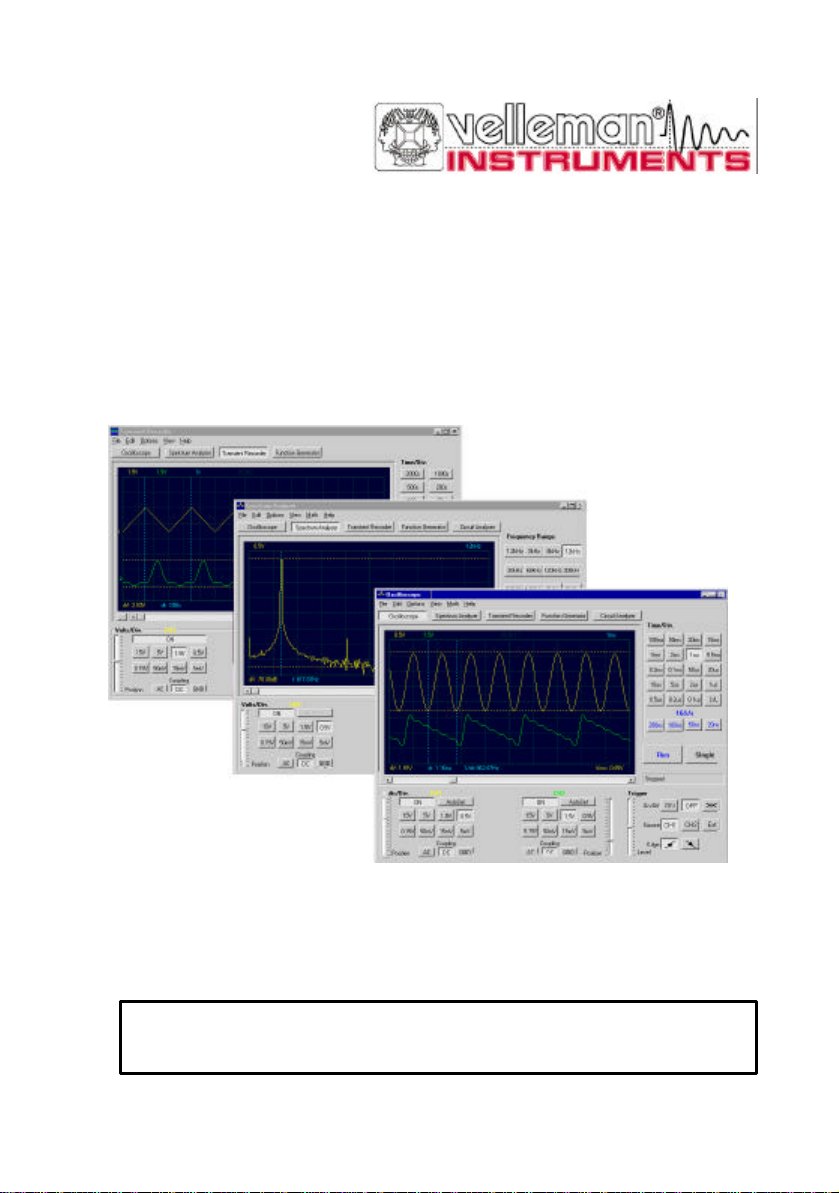
TM
PC-Lab2000
Software for Velleman PC peripherals :
PCS500 / PCS100 / K8031 / PCG10 / K8016
SOFTWARE GETTING STARTED GUIDE
CHECK ALSO THE UNIT REFERENCE MANUAL
Page 2
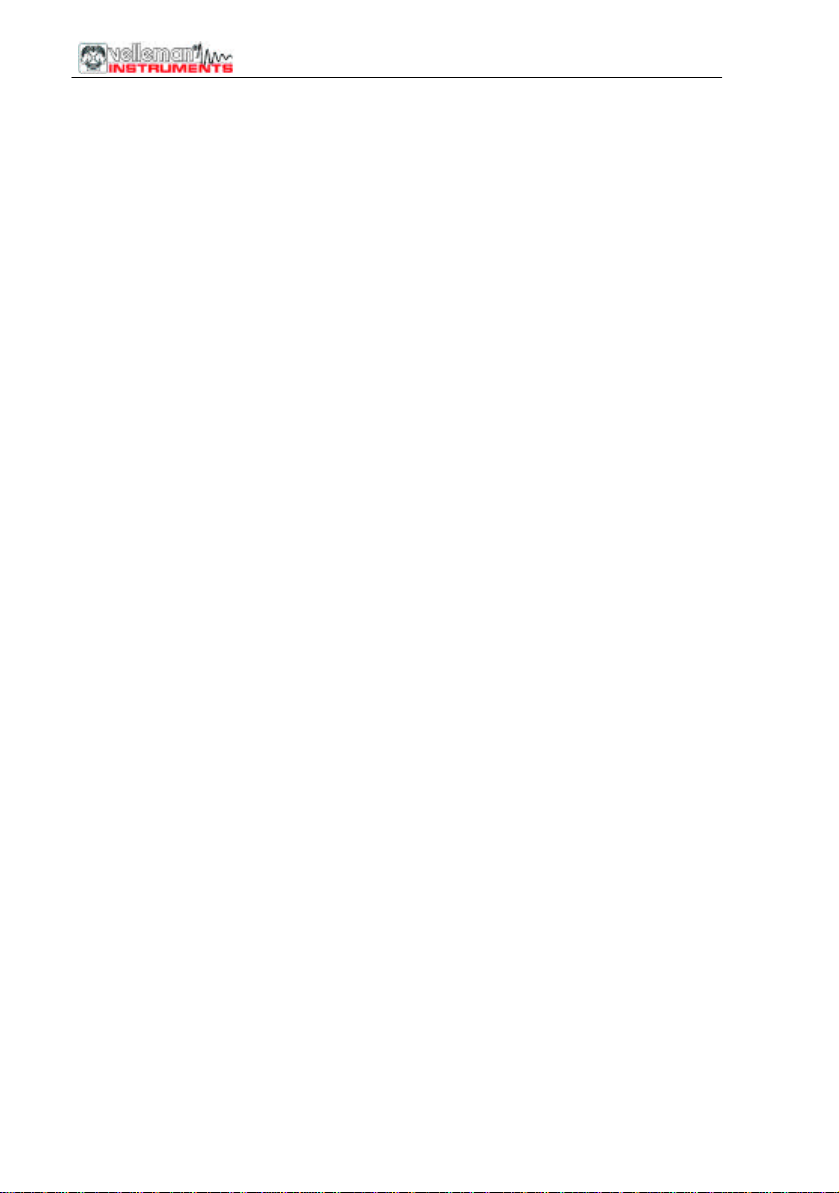
PC-Lab2000
This software runs only under Windows 95/98/ME/2000 or Windows NT.
LIMITED WARRANTY:
The software and accompanying written materials are provided "as is"
without warranty of any kind, either expressed or implied, including,
but not limited to, the implied warranties of merchantability and
fitness for a particular purpose. The entire risk as to the quality
and performance of the software is with you. Should the software prove
defective, you and not Magnova Components or Velleman Components or its
suppliers assume the entire cost of all necessary servicing, repair or
correction.
Neither Magnova Components or Velleman Components nor its suppliers
warrant that the functions contained in the software will meet your
requirements or that the operation of the software will be uninterrupted or error
free.
LIMITATIONS OF REMEDIES:
In no event Magnova Components or Velleman Components or its suppliers
be liable to you for any damages, including any lost profits, loss of business
information, business interruption, lost savings or other incidental or
consequential damages arising out of the use or inability to use such
software, even if Magnova Components or Velleman Components or its
suppliers has been advised of the possibility of such damages, or for any
claim
by any other party.
YOU ACKNOWLEDGE THAT YOU HAVE READ THIS AGREEMENT,
UNDERSTAND IT AND AGREE TO BE BOUND BY ITS TERMS AND
CONDITIONS. YOU FURTHER AGREE THAT IT IS THE COMPLETE
AND EXCLUSIVE STATEMENT OF THE AGREEMENT BETWEEN US
WHICH SUPERCEDES ANY PROPOSAL OR PRIOR AGREEMENT,
ORAL OR WRITTEN, AND ANY OTHER COMMUNICATIONS BETWEEN US
RELATING TO THE SUBJECT MATTER OF THIS AGREEMENT.
TM
2
Page 3
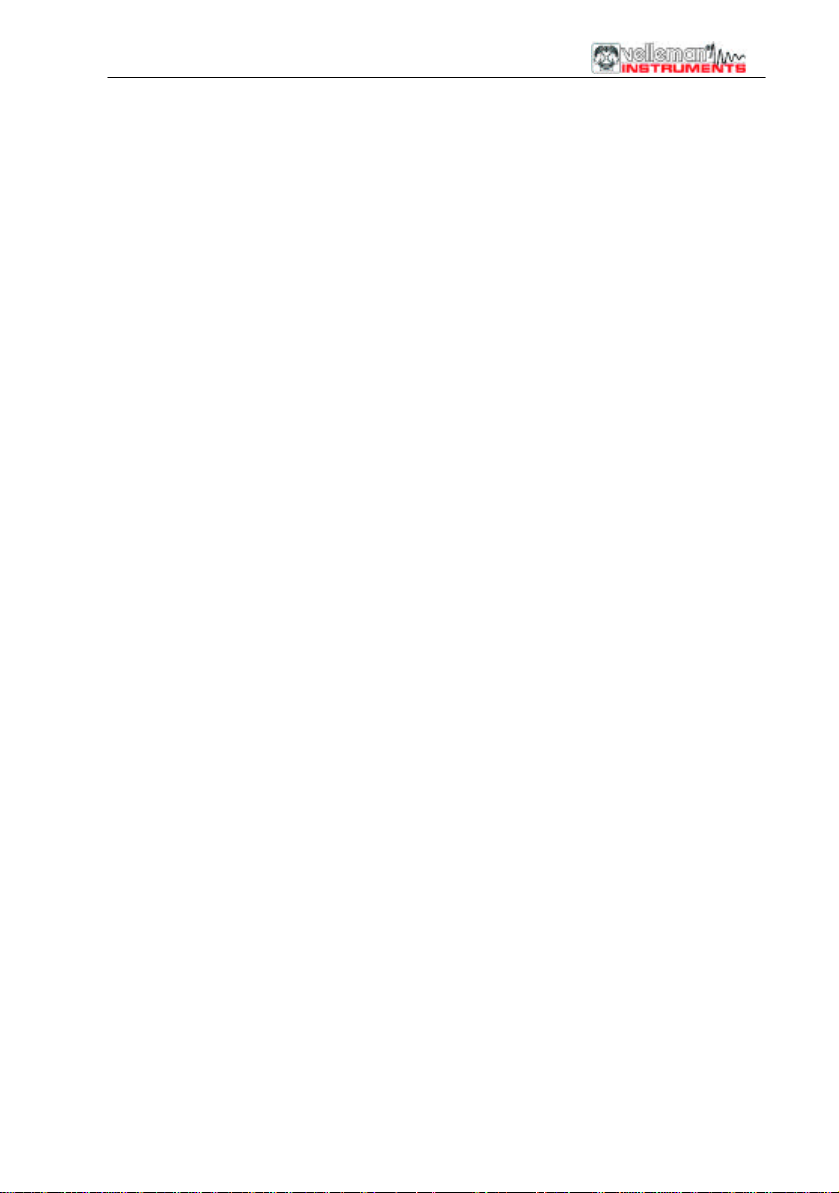
PC-Lab2000TM
Welcome to the world of Pc- Lab2000
This software can be used as an introduction to the powerful world of
measuring, using the Velleman products.
The hardware is not necessary to evaluate the software in Demo mode.
This software can be used with the Velleman measurement instruments:
PCS500, Dual channel digital storage oscilloscope, spectrum analyzer and
transient recorder.
PCS100 / K8031 One channel digital storage oscilloscope, spectrum
analyzer and transient recorder.
PCG10 / K8016 Pc function generator
Extra feature:
Using the oscilloscope and generator on the same computer, this software
creates the powerful bode –plot feature.
What ? :
Pc-Lab2000 is a piece of virtual instrumentation software, for use with the
Velleman PC oscilloscopes and the Velleman PC generator. It allows you to
operate the Oscilloscope, Spectrum Analyzer, Transient Recorder, Function
Generator and Bode Plot-functions in a Windows™ environment.
This guide will help you install Pc-Lab2000 onto your system, and it will make
you familiar with the basic features. The software is fully functional and can be
freely distributed. If you do not own a Velleman PC oscilloscope, you can still
run the demo-mode. Make sure you look for upgrades at www.velleman.be. In
no way this guide is complete. Please check the provided help files for
additional and detailed information.
General software features
þ Possibility to save data or screen information
þ Review your saved images
þ Standard Windows interface, copy, paste..
þ Extended signal measurements using markers
þ Direct readout of True RMS, dB value, frequency (using markers)
þ Changing the time/div will zoom a still screen
þ Math functions on the signal
þ Customize the signal screen colors
3
Page 4

PC-Lab2000
How to install Pc-Lab2000
Minimum system requirements :
• IBM compatible PC running Windows™ 95/98/ME/2000/NT4(*)
• VGA display card (800x600)
• 3MB free hard disk space
• Mouse or pointing device
• CD Rom player
• Free parallel port
Insert the Pc-Lab2000 CD into your drive. Run the SETUP.EXE program. An
install wizard will guide you trough the complete installation procedure.
Shortcuts to the Pc-Lab2000 software and the help files are automatically
generated.
After starting the Pc-Lab2000 software:
Select your connected hardware or select “demo” mode.
Select the used printer port
TM
Note for Windows™ NT/2000 users :
If you are installing Pc-Lab2000 under Windows™NT/2000 you will need local
Administrator privileges to successfully complete the installation. If you are going to run
this software under a user account without administrator privileges, you also need to run
the extra installation program (INSTALL_DRV.EXE) once the normal installation is
completed.
*IBM, Microsoft Windows™ 95/98/ME/2000/NT4(*) are registered trademarks
4
Page 5

PC-Lab2000TM
Starting the software :
Locate the Pc-Lab2000 software shortcuts (programs.. Pc-Lab2000 …)
Click the icon to start the main program.
The main program automatically launches the Oscilloscope module, which is
shown on the next page.
⇒ If you like to change the setup:
Click the Options menu, and select ‘Hardware Setup’ to select your
hardware. If you do not own any of the Velleman PC Scopes, you can select
‘None’ to enter the demo mode.
Hint : Should you experience troubles (e.g. When using a laptop or an oddball
computer ), try a different port address and/or choose the ‘Slow’ communication
speed. Check also the port settings in the computer BIOS setting, test with the
deferal settings; EPP (works in most cases), SPP, ECP...
REMARK: The actual screen can differ from the one shown in this
manual. The PCS100 / K8031 has only 1 channel
5
Page 6

PC-Lab2000
The main module featuring the Oscilloscope display :
8
1
7
6
5
2
TM
3
4
What ? : The Oscilloscope module offers a feature-packed, easy to use
digital storage oscilloscope.
How ? :
• Connect the circuit under test to the scope input (observe the max. input rating
of the scope!)
• Start measuring with “trigger off” (6)
• Press ‘RUN’ (7)
• Choose the desired channel and volts/div setting or press “Auto-set” (2) *
Autoset can not be used in 1GHz mode (PCS500 only).
• Choose the appropriate time/div setting (8)
To enable triggering :
• Select trigger channel (5)
• Select trigger edge (4)
• Set trigger to ‘ON’ (6)
• Set trigger level by sliding (3). The trigger mark is displayed on the left hand
side of the signal display (1)
6
Page 7

PC-Lab2000TM
The Spectrum Analyser Module :
3
1
2
What ? : Powerfull feature which allows visualisation of the frequency
spectrum of a signal, using FFT (Fast Fourrier Transform) analysis.
How ? :
• Connect the scope input to the circuit under test. (observe the max. input
rating of the scope!)
• First observe the signal on the scope screen (see previous page).
• Check that the signal is not over the maximum of the screen.
• Start the spectrum analyzer.
• Press ‘RUN’ (1)
• Select the appropriate frequency range. Make sure your setting will capture
any signal change of interest (3).
• If wanted set the appropriate channel and volts/div setting (2)
7
Page 8

PC-Lab2000
The Transient Recorder Module :
3
2
1
What ? : Record occasional events and log slow changing processes
automatically, e.g. battery charge cycles, temperature changes,... or track
intermittent faults in electronic circuits. Automatic data storage allows over one
year of continuous recording !
How ? :
• Connect the scope input to the circuit under test
• Select the appropriate channel and volts/div setting (1)
• Select the appropriate time/division setting (3)
• Press RUN (2) to start recording
* Press RUN again , to stop the measurement, or use the “Single” button to
make a single screen measurement.
For continuous recording with auto-save to your HD, select ‘AutoSave Data’
from the ‘File’ -menu.
Notes:
⇒ During recording the screen can differ from the actual measurement.
⇒ Events happening between two sample acquisitions will be missed if a too slow
time/div is set
TM
8
Page 9

PC-Lab2000TM
The Function Generator Module :
1
11 7
2
10
9
3
4 5
What ? : Most common waveforms are accessible at the touch of a button.
A library with special functions is provided, as well as a Wave Editor, to create
virtually any kind of waveform.
How ? :
• Click on the desired waveform (4).
• Select the desired frequency range (3).
• Set the exact frequency by sliding (2) or click the frequency readout (1) and
enter a value.
• Adjust the offset (5)
• Adjust the amplitude (6)
values can be entered by clicking the offset and amplitude readout
• (7) shows a simulated preview of the output waveform
6
9
Page 10
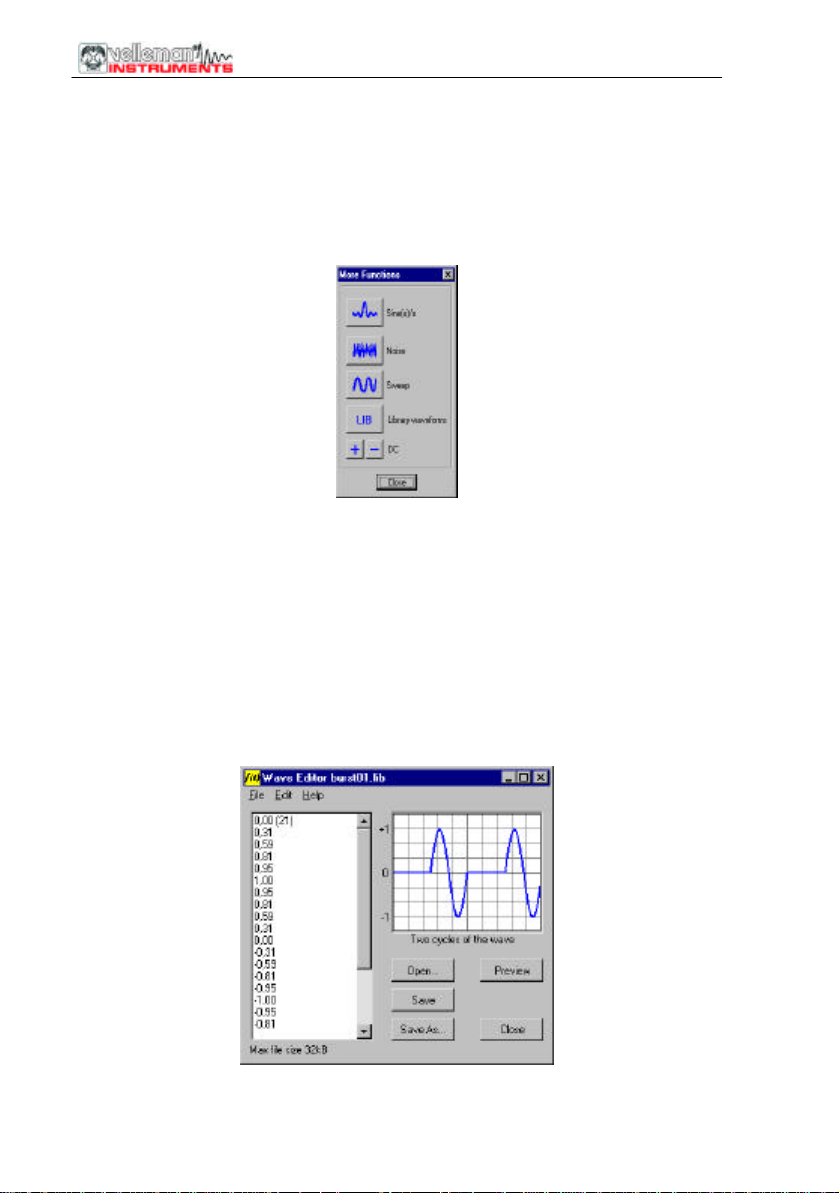
PC-Lab2000
The ‘More Functions’- button :
The ‘More Functions’-button gives access to special purpose waveforms such as
arbitrary waveforms, noise, frequency sweeps and DC.
It also gives access to the waveform library.
The Wave Editor option :
Click the ‘TOOLS’-menu and select ‘Wave Editor’ to start the Wave Editor,
which allows you to create a library of custom waveforms. The library files are
ASCII text files, which can be created with an ordinary text editor, or with this
tool. The file consists of a list of amplitude values. These values can be either
reals between –1 and +1 or integers between 0 and 255 (center position =
128). One file can contain a maximum of 32000 values. Please refer to the
‘Help’-section for detailed instructions on how to use this option.
TM
10
Page 11

PC-Lab2000TM
The Bode Plotter Module
1
7
2
3
6
4
What ? : Allows you to analyze the frequency response of all kinds of circuits
such as amplifiers, filters, etc... (Needs PC Oscilloscope & Function Generator).
How ? :
• Connect the output of the Function Generator to the input of the instrument under test.
• Connect the output of the instrument under test to the PC Oscilloscope.
• Adjust the Y-position of the Scope until the trace is centered.
• Select the vertical scale (1).
• Select the highest frequency of interest (2).
• Select starting frequency (3).
• Select the Volts/Div range of the oscilloscope according to the expected output signal of
the instrument under test (7).
• Click the ‘START’ -button to start the Bode Plot (4)
The response curve is drawn in the display area (6) and can be stored for later use.
Multiple curve tracing is also possible. The measured values are also displayed (5).
5
11
Page 12

PC-Lab2000
TM
VELLE MAN Instruments is a division of
VELLEMAN Components NV
Legen Heirweg 33
9890 Gavere
Belgium
Support & updates : http://www.Velleman.be
Velleman Instruments
12
HPC-Lab2000_GB- 2001– 1
