Page 1
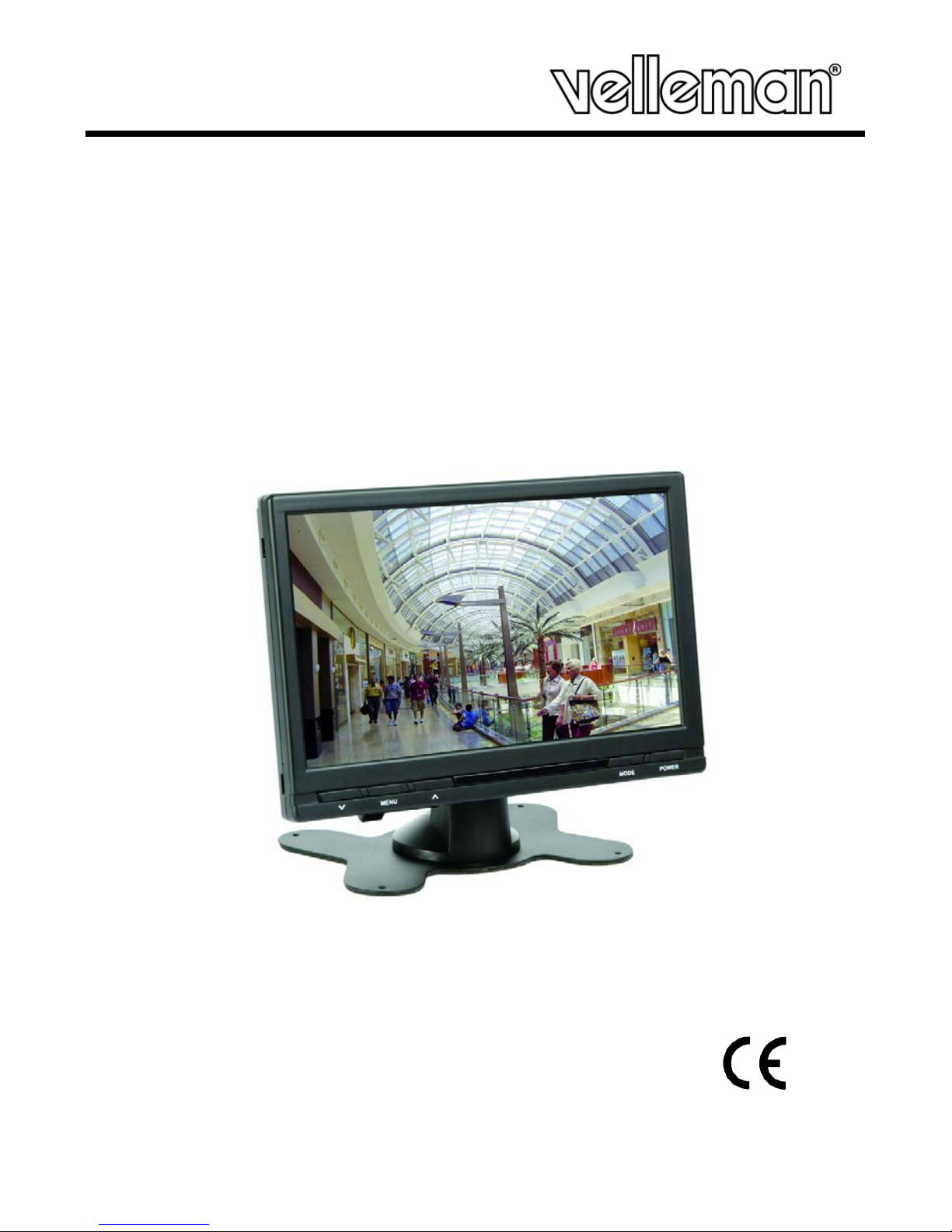
MONxTA1
HIGH RESOLUTION DIGITAL TFT-LCD MONITOR
WITH REMOTE CONTROL AND BUILT-IN SPEAKERS
HI-RES DIGITALE TFT-LCD MONITOR
MET AFSTANDSBEDIENING EN INGEBOUWDE LUIDPREKERS
MONITEUR NUMÉRIQUE TFT-LCD HI-RES
AVEC TÉLÉCOMMANDE E T H AU T -PARLEURS INTÉGRÉS
MONITOR DIGITAL TFT-L C D DE ALTA RE S OL UCI Ó N
CON MANDO A DISTANCIA Y ALTAVOCES INCORPORADOS
HOCHAUFLÖSENDER DIG IT AL ER T FT-LCD MONITOR
MIT FERNBEDIENUNG UND EINGEBAUTE LAUTSPRECHERN
16:9 / 4:3
MON7TA1: 7”
MON9TA1: 9”
USER MANUAL 2
GEBRUIKERSHANDLEIDING 5
NOTICE D’EMPLOI 8
MANUAL DEL USUARIO 10
BEDIENUNGSANLEITUNG 13
Page 2

MONxTA1
V. 01 – 07/03/2012 ©Velleman nv
2
User manual
1. Introduction
To all residents of the European Union
Important environmental information about this product
This symbol on the device or the package indicates that disposal of the device after its lifecycle
could harm the environment. Do not dispose of the unit (or batteries) as unsorted municipal
Page 3
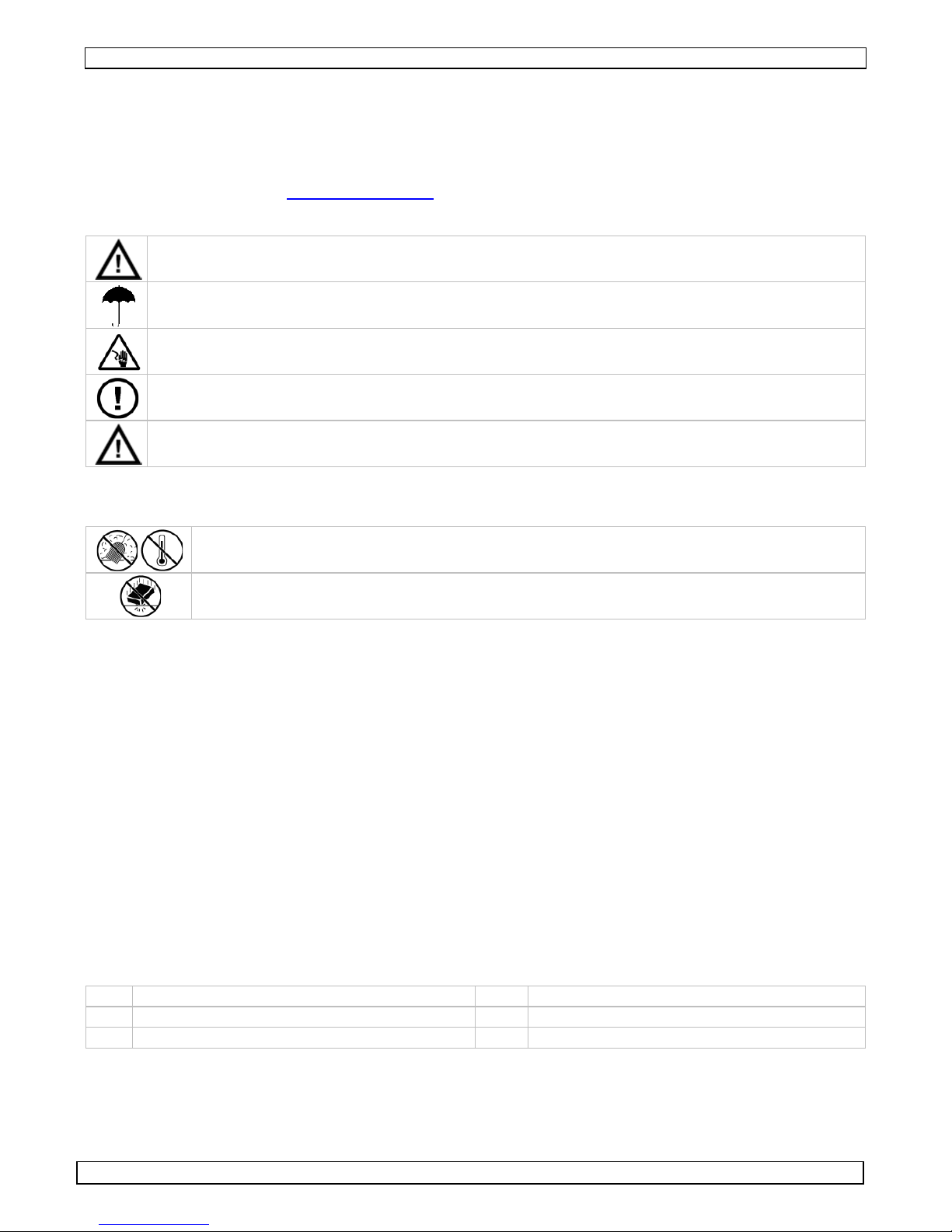
MONxTA1
V. 01 – 07/03/2012 ©Velleman nv
3
waste; it should be taken to a specialized company for recycling. This device should be returned to you r
distributor or to a local recycling service. Respect the local environmental rules.
If in doubt, contact your local waste disposal authorities.
Thank you for choosing Velleman! Please read the manual thoroughly before bring in g t h i s device into
service. If the device was damaged in transit, don't install or use it and contact your dealer.
For more information concerning this product and the latest version of this user manual,
please visit our website
www.velleman.eu.
2. Safety Instructions
Keep this device away from children and unauthorized users.
Indoor use only. Keep the monitor away from rain, moisture, splashing and dripping liquids.
Risk of electroshock during installation.
The installation must be performed by a qualified technician.
DO NOT disassemble or open the cover(s). No user-serviceable parts inside. Refer to an
authorized dealer for service and/or spare parts.
For safety reasons, keep your attention on the road while driving. DO NOT watch
movies or other programs while driving!
3. General Guidelines
Refer to the Velleman® Service and Quality Warranty on the last pages of this man u al.
Keep this device away from dust an d extr em e hea t.
Protect this device from shocks and abuse. Avoid brute force when operating the device.
• Familiarise yourself with the functions of the device before actually using it.
• All modifications of the device are forbidden for safety reasons. Damage caused by user modifications
to the device is not covered by the warranty.
• Only use the device for its intended purpose. Using the device in an unauthorised way will void the
warranty.
• Damage caused by disregard of certain gu i delines in this manual is not covered by the war ranty and
the dealer will not accept responsibility for any ensuing defects or problems.
4. Features
• 2 x video/camera inputs and 1 x stereo audio input
• digital video interface for high resolution images
• built-in speakers
• OSD (on-screen display)
• mirror image function
• PAL/NTSC auto switchable
• automatic trigger function for reverse camera
• comes with: remote control, cables, table stand and headrest installation frame
5. Overview
Refer to the illustrations on page 2 of this manual.
A Display D UP button ()
B DOWN button () E video select button (AV1/AV2)
C MENU button F power button
Page 4
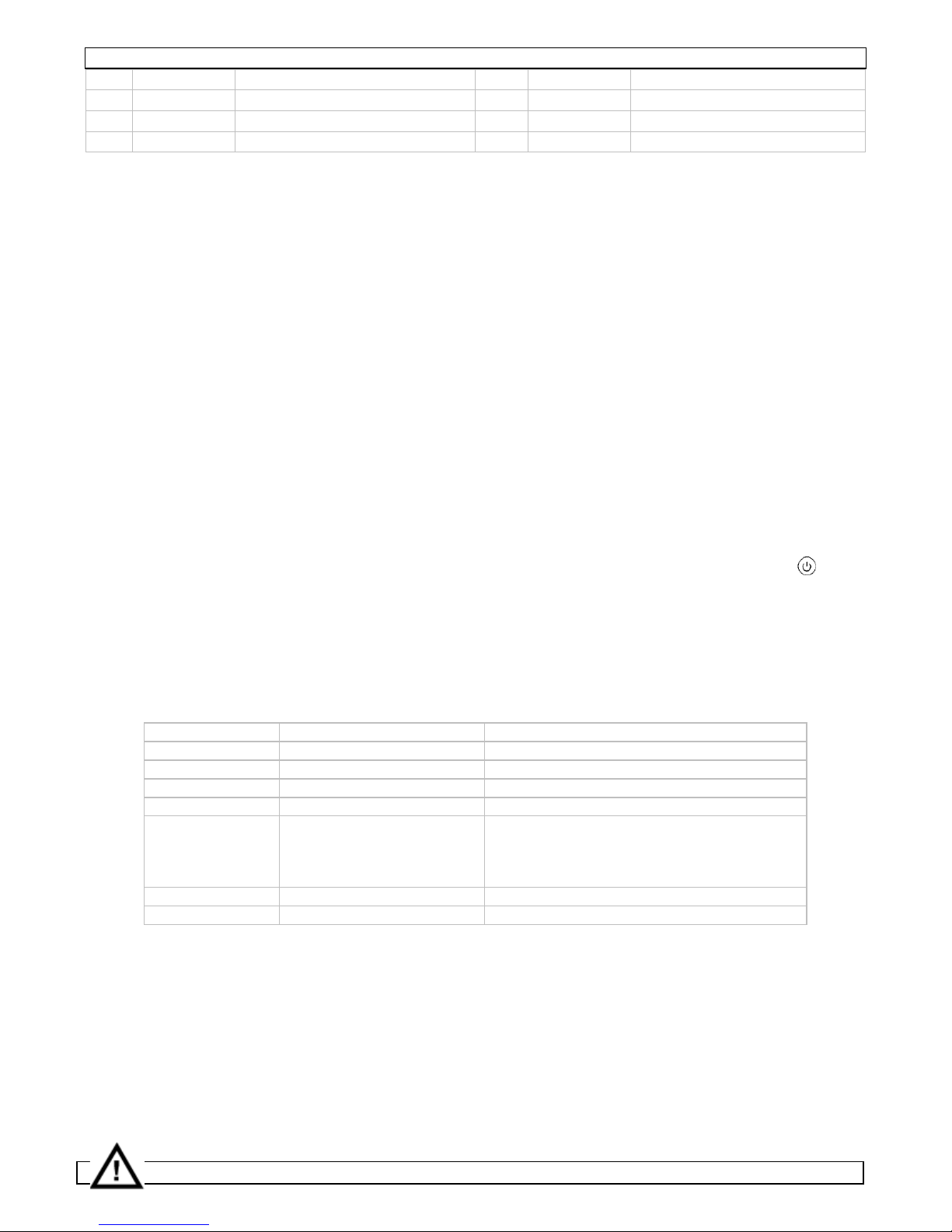
MONxTA1
V. 01 – 07/03/2012 ©Velleman nv
4
1 yellow RCA Video 1 input (AV1) 5 red lead “+” 12Vdc
2 yellow RCA Video 2 input (AV2) 6 black lead “-” GND
3 red RCA Audio input right 7 blue lead reverse lamp
4 white RCA Audio input left 8 8-pin monitor jack
6. Installation
The car connection should be carried out by a qualified person only.
• Choose a mounting location, depending on the purpose of the monitor. When used to connect backingup or parking camera(s), the driver should have a clear view of the display. For all other purposes make
sure the driver is not distracted by images and/or sound from the system.
• Mount the mounting bracket and attach the monitor to the bracket with the screw or install the monitor
in a headrest using the included frame. When choosing the second option, have the installation done by
a qualified person! The dealer will not accept responsibility for any damage to the cars interior.
• Connect the monitor [8] with the monitor.
• Connect a camera/video/DVD… (not incl.) to a video input [1][2]. Connect the sound output of that
device to the audio inputs [3][4].
• Make sure the engine is switched off.
• Connect the red +12VDC power cable [5] to the +12V DC power system of t he car. Make sure there
is no power on the connection wire (remove f u se).
• Connect the black ground cable [6] to the car ground.
• The monitor can switch on/over to AV2 automatically when reverse gear is se l ected. To enable this
functionality, connect the blue reverse cable [7] to the reverse gear power circuit. Make sure there
is no power on the connection wire (remove fu se).Connect the backing-up camera to video input
AV2 [2].
• Apply power to the system (re-insert fuses).
7. Use
• Switch on the monitor by pressing the ON/OFF button on the monitor [G] or remote control ( ).
Note that when connection to the reverse gear system is made, the monitor switches on
automatically when reverse gear is selected.
• Select the video channel (AV1 or AV2) by pressing the video select button on the monitor [F] or
remote control.
• Press the mode select button on the remote control to select the monitor aspect ratio: 16:9 or 4:3.
• Press the menu button [C] on the monitor or remote control to enter monitor setup. Use the menu
button [C] to navigate through the settings; use the up () [D] or down (
) [B] buttons to change
the settings (on the remote control, use the resp. buttons).
Menu option setting value
BRIGHT brightness 0 ~ 40
CONTRAST contrast 0 ~ 40
COLOR colour 0 ~ 40
MODE aspect ratio 16:9 or 4:3
TCON image direction LD = normal
RD = mirrored horizontally
RU = mirrored vertically
LU = mirrored horizontally + vertically
LANGUAGE menu language English or Chinese
RESET reset reset monitor to factory defaults
8. Maintenance
• Make sure the monitor is off before performing any maintenance activities.
• Use a soft damp cloth to clean the monitor. Do not apply excessive pressure on the display. Do not
use abrasive solutions or solvents.
9. Battery
Refer to the illustration on page 2 of this manual.
• The remote control uses 1 battery type 3V lithium CR2025 battery (included).
• To (re)place the battery, press on the side of the battery cover [1] and pull [2] to slide it open.
• Insert the battery with the right polarity and close the battery compartment by pushing it back into
the housing of the remote control until it snaps into place.
WARNING:
Page 5
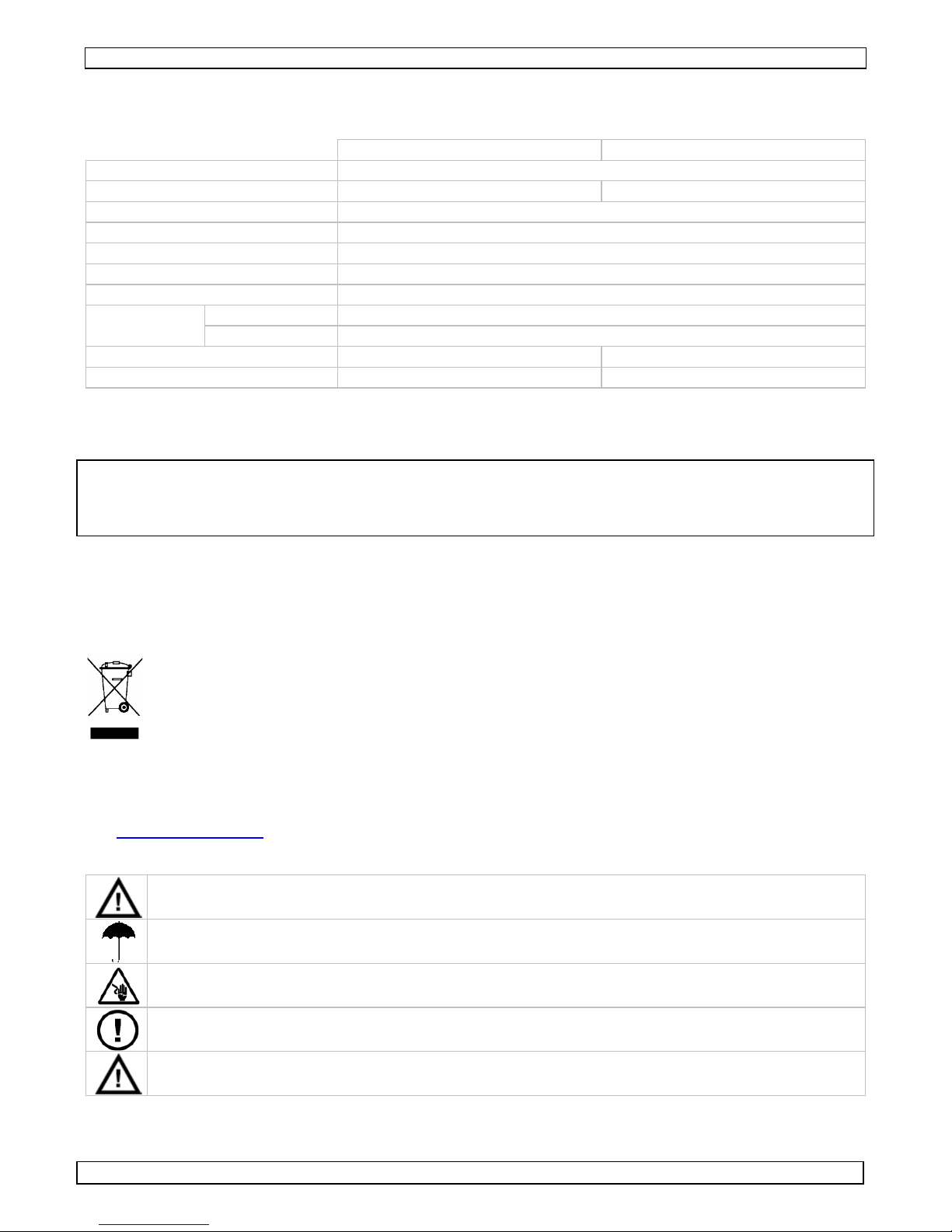
MONxTA1
V. 01 – 07/03/2012 ©Velleman nv
5
Do not puncture or throw batteries in fire. Dispose of batteries in accordance with local
regulations. Keep batteries away from children.
10. Technical specifications
MON7TA1 MON9TA1
display mode TFT Active Matrix (16:9/4:3)
screen size 7" (17.78cm) 9” (22.86cm)
resolution 800 (H) x 480 (V)
number of pixels 384 000
luminance 250 cd/m²
video input signal 1.0Vpp / 75 ohms (composite video signal)
OSD function horizontal/vertical image reversing, setting adjustment and volume
power supply
monitor max. 12VDC ±10%
remote control 1 x 1.5V CR2025 battery (incl.)
dimensions 173 x 115 x 2 0 mm 219 x 142 x 20 mm
weight 360g 480g
Use this device with original accessories only. Velleman nv cannot be held responsible in the
event of damage or injury resulted from (incorrect) use of this device.
The information in this manual is subject to change without prior notice.
© COPYRIGHT NOTICE
This manual is copyrighted. The copyright to this manual is owned by Velleman nv. All
worldwide rights reserved. No part of this manual may be copied, reproduced, translated or reduced to
any electronic medium or otherwise without the prior written consent of the copyright holder.
Gebruikershandleiding
1. Inleiding
Aan alle ingezetenen van de Europese Unie
Belangrijke milieu-informatie betreffende dit product
Dit symbool op het toestel of de verpakking ge eft aan dat, als het na zijn levenscyclus wordt
weggeworpen, dit toestel schade kan toebrengen aan het milieu. Gooi dit toestel (en eventuele
batterijen) niet bij het gewone huishoudelijke afval; het moet bij een gespecialiseerd bedrijf
terechtkomen voor recyclage. U moet dit toestel n aar uw verdeler of naar een lokaal
recyclagepunt br e ngen. Respecteer de plaatselijke milieuwetgeving.
Hebt u vragen, contacteer dan de plaatselijke autoriteiten betreffende de verwijdering.
Dank u voor uw aankoop! Lees deze handleiding grondig voor u het toestel in gebruik neemt. W erd h et
toestel beschadigd tijdens het transport, installeer het dan niet en raadpleeg uw dealer.
Voor meer informatie omtrent dit product en de meest recente versie van deze handleiding,
zie
www.velleman.eu.
2. Veiligheidsinstructies
Houd buiten het bereik van kinderen en onbevoe gden.
Gebruik het toestel enkel binnenshuis. Bescherm tegen regen, vochtighei d en opspattende
vloeistoffen. Plaats geen objecten gevuld met v lo eistof op het toestel.
Elektrocutiegevaar tijdens de installatie. Laat het systeem installeren door een geschoolde
technicus.
U mag de toestellen niet openen. U mag geen onderdelen vervangen. Bestel eventuele
reserveonderdelen bij uw dealer.
Om veiligheidsredenen mag u de monitor tijdens het rijden van het voertuig NIET
gebruiken!
3. Algemene richtlijnen
Raadpleeg de Velleman® service- en kwaliteitsgarantie achteraan deze handleiding.
Page 6
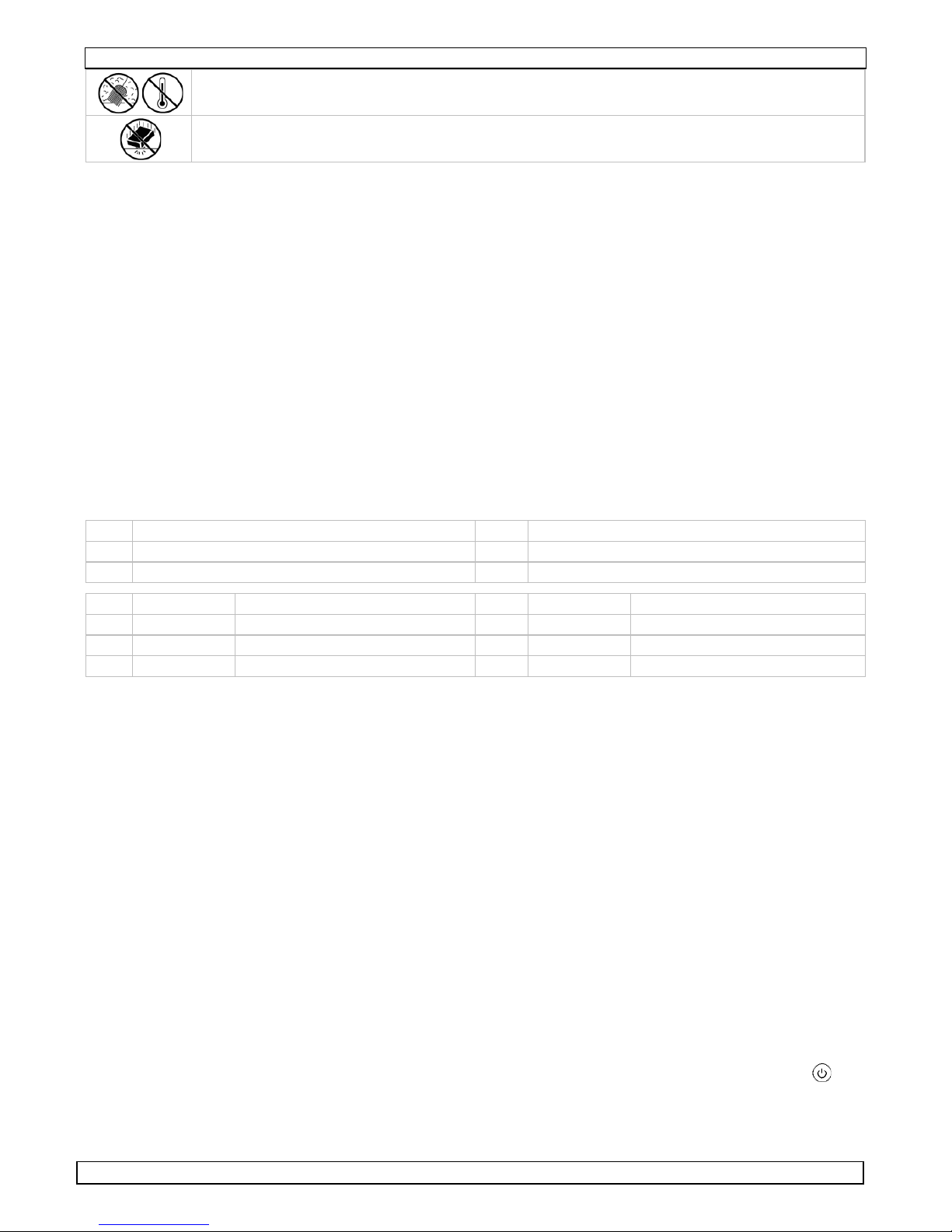
MONxTA1
V. 01 – 07/03/2012 ©Velleman nv
6
Bescherm tegen stof en ext re me h itt e.
Bescherm tegen schokken en vermijd brute kracht tijdens de bediening.
• Leer eerst de functies van het toestel kennen voor u het gaat gebruiken.
• Om veiligheidsredenen mag u geen wijzigingen aa n brengen. Schade door wijzigingen die de
gebruiker heeft aangebracht valt niet onder de gara ntie.
• Gebruik het toestel enkel waarvoor het gemaakt is. Bij onoordeelkundig gebruik vervalt de garantie.
• De garantie geldt niet voor schade door het n egeren van bepaalde richtlijnen in deze handleiding en
uw dealer zal de verantwoordelijkheid afwijzen voor defecten of problemen die hier rechtstreeks
verband mee houden.
4. Eigenschappen
• 2 x video-/camera-ingangen en 1 x stereo audio-ingang
• digitale video-interface voor beelden hi-res beelden
• ingebouwde luidsprekers
• OSD (on-screendisplay)
• beeldinversie
• automatische schakeling PAL/NTSC
• functie achteruitrijdcamera wordt automatisch ingeschakeld
• geleverd met: afstandsbediening, kabel, statief, inbouwframe voor hoofdsteunmontage,
5. Omschrijving
Raadpleeg de figuren op pag ina 2 van deze handleiding.
A display D omhoog ()
B omlaag () E videotoets (AV1/AV2)
C menutoets F aan-uitschakelaar
1 RCA geel ingang video 1 (AV1) 5 rood “+” 12 VDC
2 RCA geel ingang video 2 (AV2) 6 zwart “-” GND
3 RCA rood ingang audio rechts 7 blauw achteruitrijlamp
4 RCA wit ingang audio links 8 8-pin monitor
6. Installatie
Laat de monitor aansluiten door een geschoold technicus.
• Kies een geschikte montageplaats. Zorg dat het zicht van de bestuurder niet wordt belemmerd indien u
de monitor in de wagen monteert.
• Plaats de montagebeugel en bevestig de monitor aan de beugel met behulp van de schroef of installeer
de monitor in een hoofdsteun met behulp van het meegeleverde frame. Ra adpleeg een professional in
geval van problemen. Velleman nv is niet aansprakelijk voor schade aangericht aan het interieur van
het voertuig.
• Verbind de aansluiting [8] aan de monitor.
• Koppel een camera/video/dvd-speler... (niet meegeleverd) aan de video-ingang [1][2]. Zorg dat de
motor uitgeschakeld is. Koppel de audio-uitgang aan de audio-ingangen [3][4].
• Koppel de rode voedingskabel [5] aan het +12 VDC circuit van de wagen. Zorg ervoor dat de
aansluitkabel niet wordt gevoed (verwijder de zekering).
• Koppel de zwarte kabel [6] aan de aarding van de wagen.
• De monitor kan automatisch ingeschakeld worden wanneer de wagen in achteruit gezet wordt.
Koppel hiervoor de blauwe kabel [7] aan het achteruitrijdcircuit van de wagen. Zorg ervoor dat de
aansluitkabel niet wordt gevoed (verwijder de zekering). S luit de achteruitrijdcamera aan videoingang AV2 [2].
• Voed het circuit (plaats de zekeringen).
7. Gebruik
• Schakel de monitor in met de aan-uitschakelaar op de monitor [G] of op de afstandsbediening ( ).
Bij gebruik van de monitor als achteruitrijdhulp zal de monitor automatisch uitschakelen.
• Selecteer het videokanaal (AV1 of AV2) met de videotoets op de monitor [F] of op de
afstandsbediening (VIDEO SELECT).
Page 7

MONxTA1
V. 01 – 07/03/2012 ©Velleman nv
7
• Druk op de modustoets op de afstandsbediening (MODE SELECT) en selecteer het formaat: 16:9 of
4:3.
• Druk op de menutoets [C] op de monitor of afstandsbediening om het instelmenu weer te geven.
Verplaats de cursor met de menutoets [C]; wijzig de waarden met [D] of
[B] (gebruik of
op de afstandsbediening).
Menuoptie Instelling Waarde
BRIGHT helderheid 0 ~ 40
CONTRAST contrast 0 ~ 40
COLOR kleurschakering 0 ~ 40
MODE beeldformaat 16:9 of 4:3
TCON beeldrichting LD = normaal
RD = horizontaal gespiegeld
RU = verticaal gespiegeld
LU = horizontaal + verticaal gespiegeld
LANGUAGE menutaal Engels of Chinees
RESET reset fabrieksinstellingen herstellen
8. Onderhoud
• Schakel de monitor uit.
• Reinig met een vochtige doek. Druk nooit te hard op het scherm. Gebruik geen schuurmiddelen
of solventen.
9. De batterij
Raadpleeg de figuur op pag ina 2 van deze handleiding.
• De afstandsbediening wordt gevoed door 1 x 3 V lithiumbatterij type CR2025 (meegeleverd).
• Druk op de batterijhouder [1] en trek uit [2].
• Plaats de (nieuwe) batterij (let op de polariteit) en duw de batterijhouder terug in de
afstandsbediening.
WAARSCHUWING:
Doorboor geen batterijen en gooi ze niet in het vuur. Gooi batterijen weg volgens de
plaatselijke milieuwetgeving. Houd batterijen weg van kinderen.
10. Technische specificaties
MON7TA1 MON9TA1
displaymodus TFT Active Matrix (16:9/4:3)
afmetingen scherm 7" (17,78 cm) 9” (22,86 cm)
resolutie 800 (H) x 480 (V)
aantal pixels 384 000
helderheid 250 cd/m²
signaal video-ingang 1.0 Vpp / 75 ohm (composiet videosignaal)
OSD-functies beeldinversie op horizontale/verticale as, instellingen en volume
voeding
monitor max. 12 VDC ±10%
afstandsbediening
1 x 1,5 V CR2025-batterij (meegelev.)
afmetingen 173 x 115 x 20 mm 219 x 142 x 20 mm
gewicht 360 g 480 g
Gebruik dit toestel enkel met originele accessoires. Velleman nv is niet aansprakelijk voor
schade of kwetsuren bij (verkeerd) gebruik van dit toestel.
De informatie in deze handleiding kan te allen tijde worden gewijzigd zonder voorafgaande
kennisgeving.
© AUTEURSRECHT
Velleman nv heeft het auteursrecht voor deze handleiding.
Alle wereldwijde rechten voorbehouden. Het is niet toegestaan om deze handleiding of gedeelten ervan
over te nemen, te kopiëren, te vertalen, te bewerken en op te slaan op een elektronisch medium zonder
voorafgaande schriftelijke toestemming van de rechthebbende.
Page 8

MONxTA1
V. 01 – 07/03/2012 ©Velleman nv
8
Notice d’emploi
1. Introduction
Aux résidents de l'Union européenne
Des informations environnementales importantes concernant ce produit
Ce symbole sur l'appareil ou l'emballage indique que l’élimination d’un appareil en fin de vie
peut polluer l'environnement. Ne pas jeter un appareil électrique ou électronique (et des piles
éventuelles) parmi les déchets municipaux non sujets au tri sélectif ; une déchèterie traitera
l’appareil en question. Renvoyer les équipements usagés à votre fournisseur ou à un service de
recyclage local. Il convient de respecter la réglementation locale relative à la protection de
l’environnement. En cas de questions, contacter les autorités locales pour élimination.
Nous vous remercions de votre achat ! Lire la présente notice attentivement avant la mise en service de
l’appareil. Si l’appareil a été endommagé p enda n t le transport, ne pas l’installer et consulter votre
revendeur.
Pour plus d’information concernant cet article et la version la plus récente de cette notice,
visitez notre site web www.velleman.eu.
2. Consignes de sécurité
Garder hors de la portée des enfants et des personnes non autorisées.
Utiliser cet appareil uniquement à l'intérieur. Protéger de la pluie, de l’humidité et des
projections d’eau.
Risque d’électrocution pendant l’installation. Confier l’installation à un personnel automobile
agrée.
Ne pas ouvrir l’afficheur ou la caméra. Il n’y a aucune pièce maintenable par l’utilisateur.
Commander des piè ces de rechange éventuelles chez votre revendeur.
Pour des raisons de sécurité, ne pas utiliser le moniteur pendant la conduite du
véhicule !
3. Directives générales
Se référer à la garantie de servic e et de qu a lit é V ell e ma n® en fin de notice.
Protéger contre la poussière. Protéger contre la chaleur extrême.
Protéger contre les chocs et le traiter avec circonspection pendant l’opération.
• Se familiariser avec le fonctionnement avant l’emploi.
• Toute modification est interdite pour des raisons de sécurité. Les dommages occasionnés par des
modifications par le client ne tombent pas sous la garantie.
• N’utiliser qu’à sa fonction prévue. Un usage impropre annule d'office la garantie.
• La garantie ne s’applique pas aux dommages survenus en négligeant certaines directives de cette
notice et votre revendeur déclinera toute responsabilité pour les problèmes et les défauts qui en
résultent.
4. Caractéristiques
• 2 x entrée vidéo/caméra et 1 x entrée audio stéréo
• interface vidéo numérique pour des images en résolution
• haut-parleurs intégrés
• OSD (affichage du menu à l'écran)
• inversion d'image
• commutation PAL/NTSC automatique
• activation automatique de la fonction de caméra de recul
• livré avec : télécommande, câbles, statif et cassette d'encastrement pour appuie-tête
5. Description
Se référer aux illustrations à la page 2 de cette notice
Page 9

MONxTA1
V. 01 – 07/03/2012 ©Velleman nv
9
A moniteur D haut ()
B bas () E bouton vidéo (AV1/AV2)
C bouton MENU F interrupteur marche/arrêt
1 RCA jaune entrée vidéo 1 (AV1) 5 rouge « + » 12 VCC
2 RCA jaune entrée vidéo 2 (AV2) 6 noir « - » GND
3 RCA rouge entrée audio droite 7 bleu feu de marche arrière
4 RCA blanc entrée audio gauche 8 8 broches moniteur
6. Installation
Confier la connexion du moniteur à un technicien qualifié.
• Choisir un emplacement de montage approprié. Assurer une bonne visibilité pour le conducteur lorsque
le moniteur est monté dans un véhicule.
• Monter le support [G] et fixer le moniteur au support à l’aide de la vis ou l’installer dans un appuie-tête
à l’aide de la cassette incluse. Demander conseil à un professionnel en cas de doutes. SA Velleman ne
sera aucunement responsable d’endommagements survenus à l’intérieur du véhicule.
• Insérer le connecteur [8] au moniteur.
• Raccorder une caméra, un lecteur vidéo, un lecteur DVD, etc. (non inclus) à l’entrée vidéo [1][2].
Raccorder la sortie audio aux entrées audio [3][4].
• S’assurer que le moteur du véhicule soit éteint.
• Raccorder le câble rouge [5] au système d’alimentation +12VCC du véhicule. Couper toute
alimentation vers le câble de connexion (retirer le fusible).
• Raccorder le câble noir [6] à la masse du véhicule.
• Le moniteur intègre une fonction d’allumage/de commutation automati que lors de la mise en marche
arrière. Raccorder le câble bleu [7] à l’alimentation de la marche arrière. Couper toute alimentation
vers le câble de connexion (retirer le fusible). Raccorder la caméra à l’entrée vidéo AV2 [2].
• Alimenter le système (réinsérer les fusibles).
7. Emploi
• Allumer le moniteur avec l’interrupteur marche/arrêt sur le moniteur [G] ou sur la télécommande (
). Un moniteur raccordé au circuit de marche arrière s’allume automatiquement lors de la mise en
marche arrière.
• Sélectionner le canal vidéo (AV1 ou AV2) avec le bouton vidéo sur le moniteur [F] ou sur la
télécommande (VIDEO SELECT).
• Sélectionner le format du moniteur (16:9 ou 4:3) avec le bouton mode sur la télécommande (MODE
SELECT)
• Enfoncer MENU [C] sur le moniteur ou sur la télécommande pour afficher le menu de configuration.
Naviguer dans le menu avec le même bouton MENU [C] ; modifier les valeurs avec [D] ou
[B]
(ou et sur la télécommande).
option description valeur
BRIGHT clarté 0 ~ 40
CONTRAST contraste 0 ~ 40
COLOR couleur 0 ~ 40
MODE format 16:9 ou 4:3
TCON direction de l’image LD = normal
RD = horizontal inversé
RU = vertical inversé
LU = horizontal/vertical inversé
LANGUAGE langue du menu anglais ou chinois
RESET rétablissement rétablissement de la configuration d’usine
8. Entretien
• Éteindre le moniteur.
• Nettoyer avec un chiffon humide sans utiliser de pression excessive. Éviter l’utilisation de
produits abrasifs et de solvants.
9. La pile
Se référer à l’illustration à la page 2 de cette notice.
Page 10

MONxTA1
V. 01 – 07/03/2012 ©Velleman nv
10
• La télécommande est alimentée par une pile au lithium de 3 V type CR2025 (incluse).
• Remplacement : enfoncer la languette [1] et tirer [2] pour retirer le porte-pile.
• Insérer la pile en respectant la polarité. Réinsérer le porte-pile dans la télécommande.
AVERTISSEMENT :
Ne pas perforer les piles et ne pas les jeter au feu. Écouler les piles usagées selon la
réglementation locale relative à la protection de l’environnement. Maintenir les piles à
l’écart des enfants.
10. Spécifications techniques
MON7TA1 MON9TA1
mode d'affichage TFT Active Matrix (16:9/4:3)
dimensions du moniteur 7" (17,78 cm) 9” (22,86 cm)
résolution 800 (H) x 480 (V)
nombre de pixels 384 000
luminance 250 cd/m²
signal d'entrée vidéo 1.0Vpp / 75 ohms (signal vidéo composite)
fonctions menu à l'écran inversion d'image sur axe horizontal/vertical, configuration et volume
alimentation
moniteur max. 12 VCC ±10%
télécommande 1 pile 1.5V type CR2025 (incl.)
dimensions 173 x 115 x 2 0 mm 219 x 142 x 20 mm
poids 360 g 480 g
N’employer cet appareil qu’avec des accessoires d’origine. SA Velleman ne sera aucunement
responsable de dommages ou lésions survenus à un usage (incorrect) de cet appareil.
Toutes les informations présentées dans cette notice peuvent être modifiées sans notification
préalable.
© DROITS D’AUTEUR
SA Velleman est l’ayant droit des droits d’auteur pour cette notice.
Tous droits mondiaux réservés. Toute reproduction, traduction, copie ou diffusion, intégrale ou partielle,
du contenu de cette notice par quelque procédé ou sur tout support électronique que se soit est interdite
sans l’accord préalable écrit de l’ayant droit.
Manual del usuario
1. Introducción
A los ciudadanos de la Unión Europea
Importantes informaciones sobre el medio ambiente concerniente a este producto
Este símbolo en este aparato o el embalaje indica que, si tira las muestras inservibles, podrían
dañar el medio ambiente.
No tire este aparato (ni las pilas, si las hubiera) en la basura doméstica; debe ir a una empresa
especializada en reciclaje. Devuelva este aparato a su distribuidor o a la unidad de reciclaje
local. Respete las leyes locales en relación con el medio ambiente.
Si tiene dudas, contacte con las autoridades locales para residuos.
¡Gracias por haber comprado el MONxTA1! Lea a tentam ente las instrucciones de l manual antes de
usarlo. Si el aparato ha sufrido algún daño en e l transporte no lo instale y póngase en contacto con su
distribuidor.
Para más información sobre este producto y la versión más reciente de este manual del
usuario, visite nuestra página
www.velleman.eu.
2. Instrucciones de seguridad
Mantenga el aparato lejos del alcance de personas no capacitadas y niños.
Utilice el aparato sólo en interiores. No exponga este equipo a lluvia, humedad ni a ningún tipo
de salpicadura o goteo.
Riesgo de descargas eléctricas durante la instalación. La instalación debe ser realizada por
personal especializado.
Page 11

MONxTA1
V. 01 – 07/03/2012 ©Velleman nv
11
No abra la pantalla o la cámara. El usuario no
habrá de efectuar el mantenimiento de ninguna
pieza. Contacte con su distribuidor si necesita piezas de recambio.
¡Por razones de seguridad, no utilice el monitor mientras está conduciendo!
3. Normas generales
Véase la Garantía de servicio y calidad Velleman ® al final de este manual del usuario.
No exponga este equipo a polvo. No exponga este equipo a temperaturas extremas.
No agite el aparato. Evite usar excesiva fuerza durante el manejo y la instalación.
• Familiarícese con el funcionamiento del aparato antes de utilizarlo.
• Por razones de seguridad, las modificaciones no autorizadas del aparato están prohibidas. Los daños
causados por modificaciones no autorizadas, no están cubiertos por la garantía.
• Utilice sólo el aparato para las aplicaciones descritas en este manual. Su uso incorrecto anula la
garantía completamente.
• Los daños causados por descuido de las instrucc io n es de seguridad de este manual invalidarán su
garantía y su distribuidor no será responsable de nin gún daño u otros problemas resultantes.
4. Características
• 2 x entrada de vídeo/cámara y 1 x entrada audio estéreo
• interfaz vídeo digital para imágenes de alta resolución
• altavoces incorporados
• OSD (visualización menú en la pantalla)
• inversión de la imagen
• conmutación PAL/NTSC automática
• activación automática de la función de cámara de aparcamiento
• incluye: mando a distancia, cables, soporte de mesa, marco de empotramiento para el
reposacabezas
5. Descripción
Véase las figuras en la página 2 de est e manual del usuario.
A pantalla D botón UP ()
B botón DOWN () E botón de vídeo (AV1/AV2)
C botón ‘MENU’ F interruptor ON/OFF
1 RCA amarillo entrada de vídeo 1 (AV1) 5 rojo “+” 12Vdc
2 RCA amarillo entrada de vídeo 2 (AV2) 6 negro “-” GND
3 RCA rojo entrada de audio derecha 7 azul faro de marcha atrás
4 RCA blanco entrada de audio izquierda 8 8 polos monitor
6. Instalación
La conexión del monitor debe ser realizada por un técnico cualificado.
• Elija un lugar de montaje adecuado. Asegúrese de que no se quite la vista al conductor al montar el
monitor en un coche.
• Monte el soporte [G] y fije el monitor con el tornillo al soporte o instálelo con la casete incluida en un
reposacabezas. Solicite el consejo de un profesional en caso de duda. Velleman NV no será responsable
de ningún daño en el interior del vehículo.
• Introduzca el conector [8] al monitor.
• Conecte una cámara, un lector de vídeo, un lector DVD, etc. (no incl.) a la entrada de vídeo [1][2].
Conecte la salida de audio a la entrada de audio [3][4].
• Asegúrese de que el motor del coche esté desactivado.
• Conecte el cable rojo [5] al sistema de alimentación +12VCC del coche. Desconecte cualquier
alimentación al cable de conexión (quite el fusible).
• Conecte el cable negro [6] a la masa del vehículo.
• El monitor incorpora una función de activación/conmutación automática al poner
el cambio del coche
al circuito de marcha atrás. Conecte el cab le azul [7] a la alimentación de la marcha atrás.
Page 12

MONxTA1
V. 01 – 07/03/2012 ©Velleman nv
12
Desconecte cualquier alimentación al cable de conexión (quite el fusible). Conecte la cámara a la
entrada de vídeo AV2 [2].
• Alimente el sistema (vuelva a introducir los fusibles).
7. Uso
• Active el monitor con el interruptor ON/OFF del monitor [G] o del mando a distancia ( ). Un monitor
conectado al circuito de marcha atrás se activa automáticamente al poner el cambio del coche al
circuito de marcha atrás.
• Seleccione el canal de vídeo (AV1 o AV2) con el botón de vídeo del monitor [F] o el mando a
distancia (VIDEO SELECT).
• Seleccione el formato del monitor (16:9 ó 4:3) con el botón ‘mode’ del mando a distancia (MODE
SELECT).
• Pulse MENU [C] en el monitor o el mando a distancia para vi su alizar el menú de configuración.
Navegue por el menú con el mismo botón MENU [C]; modifique los valores con [D] o
[B] (o
y del mando a distancia.
opción descripción valor
BRIGHT brillo 0 ~ 40
CONTRAST contraste 0 ~ 40
COLOR color 0 ~ 40
MODE formato 16:9 ó 4:3
TCON dirección de la imagen LD = normal
RD = horizontal invertida
RU = vertical invertida
LU = horizontal/vertical invertida
LANGUAGE idioma del menú inglés o chino
RESET reinicialización restaurar los ajustes de fábrica
8. Mantenimiento
• Desactive el monitor.
• Limpie el aparato con un paño húmedo sin aplicar demasiada presión. Evite el uso de alcohol y
de disolventes.
9. La pila
Véase la figura en la página 2 de este manual del usuario.
• El mando a distancia se alimenta por una pila de litio tipo CR2025 de 3V (incl.).
• Reemplazar la pila: Pulse la lengüeta [1] y tire [2] de ella para sacar el portapilas.
• Introduzca la pila al respetar la polaridad. Vuelva a introducir el portapilas en el mando a distancia.
¡OJO!
Nunca perfore las pilas ni las eche al fuego. Respete las leyes locales en relación con el
medio ambiente al tirar la pila. Mantenga las pilas lejos del alcance de niños.
10. Especificaciones
MON7TA1 MON9TA1
modo de visualización TFT Active Matrix (16:9/4:3)
tubo de imagen 7" (17.78cm) 9” (22.86cm)
resolución 800 (H) x 480 (V)
número de píxeles 384 000
luminosidad 250 cd/m²
señal de entrada de vídeo 1.0Vpp / 75 ohm (señal vídeo compuesto)
funciones OSD inversión de la imagen en un eje horizontal/vertical, ajustes y volumen
alimentación
monitor máx. 12VDC ±10%
mando a distancia 1 x pila de 1.5V tipo CR2025 (incl.)
dimensiones 173 x 115 x 20 mm 219 x 142 x 20 mm
peso 360g 480g
Utilice este aparato sólo con los accesorios originales. Velleman NV no será responsable de
daños ni lesiones causados por un uso (indebido) de este aparato.
Page 13

MONxTA1
V. 01 – 07/03/2012 ©Velleman nv
13
Se pueden modificar las especificaciones y el contenido de este manual sin previo aviso.
© DERECHOS DE AUTOR
Velleman NV dispone de los derechos de autor para este manual del usuario.
Todos los derechos mundiales reservados. Está estrictamente prohibido reproducir, traducir, copiar,
editar y guardar este manual del usuario o partes de ello sin previo permiso escrito del derecho habiente.
Bedienungsanleitung
1. Einführung
An alle Einwohner der Europäischen Union
Wichtige Umweltinformationen über dieses Produkt
Dieses Symbol auf dem Produkt oder der Verpackung zeigt an, dass die Entsorgung dies es
Produktes nach seinem Lebenszyklus der Umwelt Schaden zufügen kann. Entsorgen Sie die
Einheit (oder ver w e ndeten Batterien) nicht als unsortiertes Hausmüll; die Einheit oder
verwendeten Batterien müssen von einer spezialisierten Firma zwecks Recycling entsorgt werden.
Diese Einheit muss an den Händler oder ein örtliches Recycling-Unternehmen retourniert werden.
Respektieren Sie die örtlichen Umweltvorschriften.
Falls Zweifel bestehen, wenden Sie sich für Entsorgungsrichtlinien an Ihre örtliche Behörde.
Wir bedanken uns für den Kauf des MONxTA1! Lesen Sie diese Bedienungsanleitung v or Inbetriebnahme
sorgfältig durch. Überprüfen Sie, ob Transportschäden vorliegen. Sollte dies der Fall sein, verwenden Sie
das Gerät nicht und wenden Sie sich an Ihren Händler.
Für mehr Informationen zu diesem Produkt und die neueste Version dieser
Bedienungsanleitung, siehe
www.velleman.eu.
2. Sicherheitshinweise
Halten Sie Kinder und Unbefugte vom Gerät fern.
Verwenden Sie das Gerät nur im Innenbereich. Schützen Sie das Gerät vor Regen und
Feuchte. Setzen Sie das Gerät keiner Flüssigkeit wie z.B. Tropf- oder Spritzwasser, aus.
Stromschlaggefahr während der Installation.
Lassen Sie dieses Gerät von einem Fachmann installieren.
Öffnen Sie das Gerät nicht. Es gibt keine zu wartenden Teile. Bestellen Sie eventuelle
Ersatzteile bei Ihrem Fachhändler.
Verwenden Sie das Gerät aus Sicherheitsgründen NICHT wenn Sie ein Fahrzeug
lenken!
3. Allgemeine Richtlinien
Siehe Velleman® Service- und Qualitätsgarantie am Ende dieser Bedienungsanleitung.
Schützen Sie das Gerät vor Staub. Schützen Sie das Gerät vor extremen Temperaturen.
Vermeiden Sie Erschütterungen. Verme iden Sie rohe Gewalt während der Installation und
Bedienung des Gerätes.
• Nehmen Sie das Gerät erst in Betrieb, nachdem Sie sich mit seinen Funkt io n en vertraut gemacht
haben.
• Eigenmächtige Veränderungen sind aus Sicherheitsgründen verboten. Be i Schäden verursacht durch
eigenmächtige Änderungen erlischt der Garantieanspruch.
• Verwenden Sie das Gerät nur für Anwendungen beschrieben in dieser Bedienungsanleitung sonst
kann dies zu Schäden am Produkt führen und erlischt der Garantieanspruch.
• Bei Schäden, die durch Nichtbeachtung der Bedienungsanleitung verursacht werden, erlischt der
Garantieanspruch. Für daraus resultierende Folgeschäden übernimmt der Hersteller keine Haftung.
4. Eigenschaften
• 2 x Video-/Kamera-Eingänge und 1 x Stereo Audio-Eingang
• digitale Video-Schnittstelle für hochauflösende Bilder
• eingebaute Lautsprechern
Page 14

MONxTA1
V. 01 – 07/03/2012 ©Velleman nv
14
• OSD (On-Screen Display)
• Spiegelbild
• automatische Schaltung PAL/NTSC
• Funktion Rückfahrkamera wird automatisch eingeschaltet
• Lieferumfang: Fernbedienung, Kabel, Tischständer, Bügel zur Kopfstützenmontage
5. Umschreibung
Siehe Abbildungen, Seite 2 dieser Bedienungsanleitung.
A Display D UP-Schalter ()
B DOWN-Schalter () E Videotaste (AV1/AV2)
C MENU-Schalter F EIN/AUS-Schalter
1 RCA Gelb Eingang Video 1 (AV1) 5 Rot “+” 12Vdc
2 RCA Gelb Eingang Video 2 (AV2) 6 Schwarz “-” GND
3 RCA Rot Eingang Audio rechts 7 Blau Rückfahrleuchte
4 RCA Weiß Eingang Audio links 8 8-pol. Monitor
6. Installation
Lassen Sie den Monitor von einem Fachmann anschließen.
• Wählen Sie einen geeigneten Montageort. Beachten Sie, dass die Sicht des Fahrers nicht
behindert wird
wenn Sie den Monitor im Wagen montieren.
• Installieren Sie den Montagebügel und befestigen Sie den Monitor mit der Schraube am Montagebügel
oder installieren Sie den Monitor mit dem mitgelieferten Befestigungsrahmen in der Kopfstütze. Setzen
Sie sich mit einem Sie Professional in Verbindung im Zweifelsfall! Velleman NV übernimmt keine
Haftung für Schäden angerichtet im Inneren des Fahrzeuges.
• Verbinden Sie den Anschluss [8] mit dem Monitor.
• Verbinden Sie Kamera/Video/DVD-Spieler... (nicht mitgeliefert) mit dem Video-Eingang [1][2].
Beachten Sie, dass den Motor ausgeschaltet ist. Verbinden Sie den Audio-Ausgang mit dem AudioEingang [3][4].
• Beachten Sie, dass der Motor ausgeschaltet ist.
• Verbinden Sie das rote Netzkabel [5] mit dem +12 VDC Kreis der Wagen. Beachten Sie, dass das
Anschlusskabel nicht versorgt wird (entfernen Sie die Sicherung).
• Verbinden Sie das schwarze Kabel [6] mit der Masse des W agens.
• Der Monitor kann automatisch beim Einlegen des Rückwärtsganges eingeschaltet werden wenn.
Verbinden Sie hierfür das blaue Kabel [7] mit dem Rückfahrkreis des Wagens. Beachten Sie, dass das
Anschlusskabel nicht versorgt wird (entfernen Sie die Sicherung). Verbinden Sie die Rückfahrkamera
mit dem Video-Eingang AV2 [2].
• Versorgen Sie den Kreis (installieren Sie die Sicherungen).
7. Anwendung
• Schalten Sie den Monitor mit dem EIN/AUS-Schalter des Monitors [G] oder der Fernbedienung ( )
ein oder aus. Beim Einlegen des Rückwärtsganges wird der Monitor automatisch aktiviert.
• Wählen Sie den Videokanal (AV1 oder AV2) mit der Videotaste des Monitors [F] oder der
Fernbedienung (VIDEO SELECT).
• Drücken Sie die Modustaste der Fernbedienung (MODE SELECT) und wählen Sie das Format aus: 16:9
oder 4:3.
• Drücken Sie auf die MENU-Taste [C] des Monitor oder der Fernbedienung um das Einstellmenü
anzuzeigen. Verschieben Sie den Cursor mit der MENU-Taste [C]; Ändern Sie den Wert mit [D]
oder
[B] (verwenden Sie oder auf der Fernbedienung).
Menü-Option Einstellung Wert
BRIGHT Helligkeit 0 ~ 40
CONTRAST Kontrast 0 ~ 40
COLOR Farbton 0 ~ 40
MODE Bildformat 16:9 oder 4:3
TCON Bildrichtung LD = normal
RD = horizontal gespiegelt
RU = vertikal gespiegelt
LU = horizontal + v ertikal gespiegelt
LANGUAGE Menü-Sprache Englisch oder Chinesisch
Page 15

MONxTA1
V. 01 – 07/03/2012 ©Velleman nv
15
RESET Rücksetzung Auf Werkseinstellungen zurücksetzen
8. Wartung
• Schalten Sie den Monitor aus.
• Reinigen Sie das Gerät mit einem feuchten Tuch. Verwenden Sie dabei keinen übermäßigen Druck.
Verwenden Sie auf keinen Fall Alkohol oder irgendwelche Lösungsmittel.
9. Die Batterie
Siehe Abbildung, Seite 2 der Bedienungsanleitung.
• Die Fernbedienung funktioniert 1 x 3V-Lithiumbatterie, Typ CR2025 (mitgeliefert).
• Drücken Sie den B at ter iehalter [1] und ziehen Sie aus [2].
• Legen Sie die (neue) Batterie (Beachten Sie die Polarität) ein und schieben Sie den Batteriehalter
zurück in die Fernbedienung.
WARNUNG:
Durchbohren Sie die Batterien nicht und werfen Sie diese nicht ins Feuer.
Respektieren Sie die örtlichen Umweltvorschriften beim Entsorgen der Batterie.
Halten Sie die Batterien von Kindern fern.
10. Technische Daten
MON7TA1 MON9TA1
Displaymodus TFT Active Matrix (16:9/4:3)
Bildschirmgröße 7" (17.78cm) 9” (22.86cm)
Auflösung 800 (H) x 480 (V)
Pixelanzahl 384 000
Helligkeit 250 cd/m²
Video-Eingangssignal 1.0Vpp / 75 Ohm ("Composite" Videosignal)
OSD-Funktion Spiegel lin k s -rechts, Einstellungen und Lautstärke
Stromversorgung
Monitor max. 12VDC ±10%
Fernbedienung 1 x 1.5V-Batterie CR2025 Batterie (mitgeliefert)
Abmessungen 173 x 115 x 20 mm 219 x 142 x 20 mm
Gewicht 360g 480g
Verwenden Sie dieses Gerät nur mit originellen Zubehörteilen. Velleman NV übernimmt keine
Haftung für Schaden oder Verletzungen bei (falscher) Anwendung dieses Gerätes. Alle
Änderungen ohne vorherige Ankündigung vorbehalten.
© URHEBERRECHT
Velleman NV besitzt das Urheberrecht für diese Bedienungsanleitung.
Alle weltweiten Rechte vorbehalten. Ohne vorherige schriftliche Genehmigung des Urhebers ist es nicht
gestattet, diese Bedienungsanleitung ganz oder in T eilen zu reproduzieren, zu kopieren, zu übersetzen,
zu bearbeiten oder zu speichern.
Page 16

Velleman® Service and Quality Warranty
Since its foundation in 1972, Velleman® acquired extensive experience in
the electronics world and currently distributes its products in over 85
countries.
All our products fulfil strict quality requirements and legal stipulations in
the EU. In order to ensure the quality, our products regularly go through
an extra quality check, both by an internal quality department and by
specialized external organisations. If, all precautionary measures
notwithstanding, problems should occur, please make appeal to our
warranty (see guarantee conditions).
General Warranty Conditions Concerning Consumer Products (for
EU):
• All consumer products are subject to a 24-month warranty on production
flaws and defective material as from the original date of purchase.
• Velleman® can decide to replace an article with an equivalent article, or
to refund the retail value totally or partially when the complaint is valid and
a free repair or replacement of the article is impossible, or if the expenses
are out of proportion.
You will be delivered a replacing article or a refund at the value of 100%
of the purchase price in case of a flaw occurred in the first year after the
date of purchase and delivery, or a replacing article at 50% of the
purchase price or a refund at the value of 50% of the retail value in case
of a flaw occurred in the second year after the date of purchase and
delivery.
• Not covered by warranty:
- all direct or indirect damage caused after delivery to the article (e.g. by
oxidation, shocks, falls, dust, dirt, humidity...), and by the article, as well
as its contents (e.g. data loss), compensation for loss of profits;
- consumable goods, parts or accessories that are subject to an aging
process during normal use, such as batteries (rechargeable, nonrechargeable, built-in or replaceable), lamps, rubber parts, drive belts...
(unlimited list);
- flaws resulting from fire, water damage, lightning, accident, natural
disaster, etc.…;
- flaws caused deliberately, negligently or resulting from improper
handling, negligent maintenance, abusive use or use contrary to the
manufacturer’s instructions;
- damage caused by a commercial, professional or collective use of the
article (the warranty validity will be reduced to six (6) months when the
article is used professionally);
- damage resulting from an inappropriate packing and shipping of the
article;
- all damage caused by modification, repair or alteration performed by a
third party without written permission by Velleman®.
• Articles to be repaired must be delivered to your Velleman® dealer,
solidly packed (preferably in the original packaging), and be completed
with the original receipt of purchase and a clear flaw description.
• Hint: In order to save on cost and time, please reread the manual and
check if the flaw is caused by obvious causes prior to presenting the
article for repair. Note that returning a non-defective article can also
involve handling costs.
• Repairs occurring after warranty expiration are subject to shipping costs.
• The above conditions are without prejudice to all commercial warranties.
The above enumeration is subject to modificatio n according to the
article (see article’s manual).
Velleman® service- en kwaliteitsgarantie
Velleman® heeft sinds zijn oprichting in 1972 een ruime ervaring
opgebouwd in de elektronicawereld en verdeelt op dit moment producten
in meer dan 85 landen. Al onze producten beantwoorden aan strikte
kwaliteitseisen en aan de wettelijke bepalingen geldig in de EU. Om de
kwaliteit te waarborgen, ondergaan onze producten op regelmatige
tijdstippen een extra kwaliteitscontrole, zowel door onze eigen
kwaliteitsafdeling als door externe gespecialiseerde organisaties. Mocht
er ondanks deze voorzorgen toch een probleem optreden, dan kunt u
steeds een beroep doen op onze waarborg (zie waarborgvoorwaarden).
Algemene waarborgvoorwaarden consumentengoederen (voor
Europese Unie):
• Op alle consumentengoederen geldt een garantieperiode van 24
maanden op productie- en materiaalfouten en dit vanaf de oorspronkelijke
aankoopdatum.
• Indien de klacht gegrond is en een gratis reparatie of vervanging van
een artikel onmogelijk is of indien de kosten hiervoor buiten verhouding
zijn, kan Velleman® beslissen het desbetreffende artikel te vervangen
door een gelijkwaardig artikel of de aankoopsom van het artikel
gedeeltelijk of volledig terug te betalen. In dat geval krijgt u een
vervangend product of terugbetaling ter waarde van 100% van de
aankoopsom bij ontdekking van een gebrek tot één jaar na aankoop en
levering, of een vervangend product tegen 50% van de kostprijs of
terugbetaling van 50 % bij ontdekking na één jaar tot 2 jaar.
• Valt niet onder waarborg:
- alle rechtstreekse of onrechtstreekse schade na de levering veroorzaakt
aan het toestel (bv. door oxidatie, schokken, val, stof, vuil, vocht...), en
door het toestel, alsook zijn inhoud (bv. verlies van data), vergoeding voor
eventuele winstderving.
- verbruiksgoederen, onderdelen of hulpstukken die onderhevig zijn aan
veroudering door normaal gebruik zoals bv. batterijen (zowel oplaadbare
als niet-oplaadbare, ingebouwd of vervangbaar), lampen, rubberen
onderdelen, aandrijfriemen... (onbeperkte lijst).
- defecten ten gevolge van brand, waterschade, bliksem, ongevallen,
natuurrampen, enz.
- defecten veroorzaakt door opzet, nalatigheid of door een
onoordeelkundige behandeling, slecht onderhoud of abnormaal gebruik of
gebruik van het toestel strijdig met de voorschriften van de fabrikant.
- schade ten gevolge van een commercieel, professioneel of collectief
gebruik van het apparaat (bij professioneel gebruik wordt de
garantieperiode herleid tot 6 maand).
- schade veroorzaakt door onvoldoende bescherming bij transport van het
apparaat.
- alle schade door wijzigingen, reparaties of modificaties uitgevoerd door
derden zonder toestemming van Velleman®.
• Toestellen dienen ter reparatie aangeboden te worden bij uw
Velleman®-verdeler. Het toestel dient vergezeld te zijn van het
oorspronkelijke aankoopbewijs. Zorg voor een degelijke verpakking (bij
voorkeur de originele verpakking) en voeg een duidelijke foutomschrijving
bij.
• Tip: alvorens het toestel voor reparatie aan te bieden, kijk nog eens na
of er geen voor de hand liggende reden is waarom het toestel niet naar
behoren werkt (zie handleiding). Op deze wijze kunt u kosten en tijd
besparen. Denk eraan dat er ook voor niet-defecte toestellen een kost
voor controle aangerekend kan worden.
• Bij reparaties buiten de waarborgperiode zullen transportkosten
aangerekend worden.
• Elke commerciële garantie laat deze rechten onverminderd.
Bovenstaande opsomming kan eventueel aangepast worden
naargelang de aard van het product (zie handleiding van het
betreffende product).
Garantie de service et de qualité Velleman®
Depuis 1972, Velleman® a gagné une vaste expérience dans le secteur
de l’électronique et est actuellement distributeur dans plus de 85 pays.
Tous nos produits répondent à des exigences de qualité rigoureuses et à
des dispositions légales en vigueur dans l’UE. Afin de garantir la qualité,
nous soumettons régulièrement nos produits à des contrôles de qualité
supplémentaires, tant par notre propre service qualité que par un service
qualité externe. Dans le cas improbable d’un défaut malgré toutes les
précautions, il est possible d’invoquer notre garantie (voir les conditions
de garantie).
Conditions générales concernant la garantie sur les produits grand
public (pour l’UE) :
• tout produit grand public est garanti 24 mois contre tout vice de
production ou de matériaux à dater du jour d’acquisition effective ;
• si la plainte est justifiée et que la réparation ou le remplacement d’un
article est jugé impossible, ou lorsque les coûts s’avèrent
disproportionnés, Velleman® s’autorise à remplacer ledit article par un
article équivalent ou à rembourser la totalité ou une partie du prix d’achat.
Le cas échéant, il vous sera consenti un article de remplacement ou le
remboursement complet du prix d’achat lors d’un défaut dans un délai de
1 an après l’achat et la livraison, ou un article de remplacement
moyennant 50% du prix d’achat ou le remboursement de 50% du prix
d’achat lors d’un défaut après 1 à 2 ans.
• sont par conséquent exclus :
- tout dommage direct ou indirect survenu à l’article après livraison (p.ex.
dommage lié à l’oxydation, choc, chute, poussière, sable, impureté…) et
provoqué par l’appareil, ainsi que son contenu (p.ex. perte de données) et
une indemnisation éventuelle pour perte de revenus ;
- toute pièce ou accessoire nécessitant un remplacement causé par un
usage normal comme p.ex. piles (rechargeables comme non
rechargeables, intégrées ou remplaçables), ampoules, pièces en
caoutchouc, courroies… (liste illimitée) ;
- tout dommage qui résulte d’un incendie, de la foudre, d’un accident,
d’une catastrophe naturelle, etc. ;
Page 17

- out dommage provoqué par une négligence, volontaire ou non, une
utilisation ou un entretien incorrect, ou une utilisation de l’appareil
contraire aux prescriptions du fabricant ;
- tout dommage à cause d’une utilisation commerciale, professionnelle ou
collective de l’appareil (la période de garantie sera réduite à 6 mois lors
d’une utilisation professionnelle) ;
- tout dommage à l’appareil qui résulte d’une utilisation incorrecte ou
différente que celle pour laquelle il a été initialement prévu comme décrit
dans la notice ;
- tout dommage engendré par un retour de l’appareil emballé dans un
conditionnement non ou insuffisamment protégé.
- toute réparation ou modification effectuée par une tierce personne sans
l’autorisation explicite de SA Velleman® ; - frais de transport de et vers
Velleman® si l’appareil n’est plus couvert sous la garantie.
• toute réparation sera fournie par l’endroit de l’achat. L’appareil doit
nécessairement être accompagné du bon d’achat d’origine et être dûment
conditionné (de préférence dans l’emballage d’origine avec mention du
défaut) ;
• tuyau : il est conseillé de consulter la notice et de contrôler câbles, piles,
etc. avant de retourner l’appareil. Un appareil retourné jugé défectueux
qui s’avère en bon état de marche pourra faire l’objet d’une note de frais à
charge du consommateur ;
• une réparation effectuée en-dehors de la période de garantie fera l’objet
de frais de transport ;
• toute garantie commerciale ne porte pas atteinte aux conditions
susmentionnées.
La liste susmentionnée peut être sujette à une complémentation
selon le type de l’article et être mentionnée dans la notice d’emploi.
Garantía de servicio y calidad Velleman®
Desde su fundación en 1972 Velleman® ha adquirido una amplia
experiencia como distribuidor en el sector de la electrónica en más de 85
países. Todos nuestros productos responden a normas de calidad
rigurosas y disposiciones legales vigentes en la UE. Para garantizar la
calidad, sometemos nuestros productos regularmente a controles de
calidad adicionales, tanto a través de nuestro propio servicio de calidad
como de un servicio de calidad externo. En el caso improbable de que
surgieran problemas a pesar de todas las precauciones, es posible
recurrir a nuestra garantía (véase las condiciones de garantía).
Condiciones generales referentes a la garantía sobre productos de
venta al público (para la Unión Europea):
• Todos los productos de venta al público tienen un período de garantía
de 24 meses contra errores de producción o errores en materiales desde
la adquisición original;
• Si la queja está fundada y si la reparación o sustitución de un artículo no
es posible, o si los gastos son desproporcionados, Velleman® autoriza
reemplazar el artículo por un artículo equivalente o reembolsar la
totalidad o una parte del precio de compra. En este caso, usted recibirá
un artículo de recambio o el reembolso completo del precio de compra si
encuentra algún fallo hasta un año después de la compra y entrega, o un
artículo de recambio al 50% del precio de compra o el reembolso del 50%
del precio de compra si encuentra un fallo después de 1 año y hasta los 2
años después de la compra y entrega.
Por consiguiente, están excluidos entre otras cosas:
- todos los daños causados directa o indirectamente al aparato (p.ej. por
oxidación, choques, caída,...) y a su contenido (p.ej. pérdida de datos)
después de la entrega y causados por el aparato, y cualquier
indemnización por posible pérdida de ganancias;
- partes o accesorios, que estén expuestos al desgaste causado por un
uso normal, como por ejemplo baterías (tanto recargables como no
recargables, incorporadas o reemplazables), bombillas, partes de goma,
etc. (lista ilimitada);
- defectos causados por un incendio, daños causados por el agua, rayos,
accidentes, catástrofes naturales, etc.;
- defectos causados a conciencia, descuido o por malos tratos, un
mantenimiento inapropiado o un uso anormal del aparato contrario a las
instrucciones del fabricante;
- daños causados por un uso comercial, profesional o colectivo del
aparato (el período de garantía se reducirá a 6 meses con uso
profesional);
- daños causados por un uso incorrecto o un uso ajeno al que está
previsto el producto inicialmente como está descrito en el manual del
usuario;
- daños causados por una protección insuficiente al transportar el
aparato.
- daños causados por reparaciones o modificaciones efectuadas por una
tercera persona sin la autorización explícita de Velleman®;
- se calcula gastos de transporte de y a Velleman® si el aparato ya no
está cubierto por la garantía.
• Cualquier artículo que tenga que ser reparado tendrá que ser devuelto a
su distribuidor Velleman®. Devuelva el aparato con la factura de compra
original y transpórtelo en un embalaje sólido (preferentemente el
embalaje original). Incluya también una buena descripción del fallo;
• Consejo: Lea el manual del usuario y controle los cables, las pilas, etc.
antes de devolver el aparato. Si no se encuentra un defecto en el artículo
los gastos podrían correr a cargo del cliente;
• Los gastos de transporte correrán a carga del cliente para una
reparación efectuada fuera del período de garantía.
• Cualquier gesto comercial no disminuye estos derechos.
La lista previamente mencionada puede ser adaptada según el tipo
de artículo (véase el manual del usuario del artículo en cuestión).
Velleman® Service- und Qualitätsgarantie
Seit der Gründung in 1972 hat Velleman® sehr viel Erfahrung als Verteiler
in der Elektronikwelt in über 85 Ländern aufgebaut.
Alle Produkte entsprechen den strengen Qualitätsforderungen und
gesetzlichen Anforderungen in der EU. Um die Qualität zu gewährleisten
werden unsere Produkte regelmäßig einer zusätzlichen Qualitätskontrolle
unterworfen, sowohl von unserer eigenen Qualitätsabteilung als auch von
externen spezialisierten Organisationen. Sollten, trotz aller
Vorsichtsmaßnahmen, Probleme auftreten, nehmen Sie bitte die Garantie
in Anspruch (siehe Garantiebedingungen).
Allgemeine Garantiebedingungen in Bezug auf Konsumgüter (für die
Europäische Union):
• Alle Produkte haben für Material- oder Herstellungsfehler eine
Garantieperiode von 24 Monaten ab Verkaufsdatum.
• Wenn die Klage berechtigt ist und falls eine kostenlose Reparatur oder
ein Austausch des Gerätes unmöglich ist, oder wenn die Kosten dafür
unverhältnismäßig sind, kann Velleman® sich darüber entscheiden,
dieses Produkt durch ein gleiches Produkt zu ersetzen oder die
Kaufsumme ganz oder teilweise zurückzuzahlen. In diesem Fall erhalten
Sie ein Ersatzprodukt oder eine Rückzahlung im Werte von 100% der
Kaufsumme im Falle eines Defektes bis zu 1 Jahr nach Kauf oder
Lieferung, oder Sie bekommen ein Ersatzprodukt im Werte von 50% der
Kaufsumme oder eine Rückzahlung im Werte von 50 % im Falle eines
Defektes im zweiten Jahr.
• Von der Garantie ausgeschlossen sind:
- alle direkten oder indirekten Schäden, die nach Lieferung am Gerät und
durch das Gerät verursacht werden (z.B. Oxidation, Stöße, Fall, Staub,
Schmutz, Feuchtigkeit, ...), sowie auch der Inhalt (z.B. Datenverlust),
Entschädigung für eventuellen Gewinnausfall.
- Verbrauchsgüter, Teile oder Zubehörteile, die durch normalen Gebrauch
dem Verschleiß ausgesetzt sind, wie z.B. Batterien (nicht nur aufladbare,
sondern auch nicht aufladbare, eingebaute oder ersetzbare), Lampen,
Gummiteile, Treibriemen, usw. (unbeschränkte Liste).
- Schäden verursacht durch Brandschaden, Wasserschaden, Blitz,
Unfälle, Naturkatastrophen, usw.
- Schäden verursacht durch absichtliche, nachlässige oder
unsachgemäße Anwendung, schlechte Wartung, zweckentfremdete
Anwendung oder Nichtbeachtung von Benutzerhinweisen in der
Bedienungsanleitung.
- Schäden infolge einer kommerziellen, professionellen oder kollektiven
Anwendung des Gerätes (bei gewerblicher Anwendung wird die
Garantieperiode auf 6 Monate zurückgeführt).
- Schäden verursacht durch eine unsachgemäße Verpackung und
unsachgemäßen Transport des Gerätes.
- alle Schäden verursacht durch unautorisierte Änderungen, Reparaturen
oder Modifikationen, die von einem Dritten ohne Erlaubnis von Velleman®
vorgenommen werden.
• Im Fall einer Reparatur, wenden Sie sich an Ihren Velleman®-Verteiler.
Legen Sie das Produkt ordnungsgemäß verpackt (vorzugsweise die
Originalverpackung) und mit dem Original-Kaufbeleg vor. Fügen Sie eine
deutliche Fehlerbeschreibung hinzu.
• Hinweis: Um Kosten und Zeit zu sparen, lesen Sie die
Bedienungsanleitung nochmals und überprüfen Sie, ob es keinen auf de
Hand liegenden Grund gibt, ehe Sie das Gerät zur Reparatur
zurückschicken. Stellt sich bei der Überprüfung des Gerätes heraus, dass
kein Geräteschaden vorliegt, könnte dem Kunden eine
Untersuchungspauschale berechnet.
• Für Reparaturen nach Ablauf der Garantiefrist werden Transportkosten
berechnet.
• Jede kommerzielle Garantie lässt diese Rechte unberührt.
Die oben stehende Aufzählung kann eventuell angepasst werden
gemäß der Art des Produktes (siehe Bedienungsanleitung des
Gerätes).
