Page 1
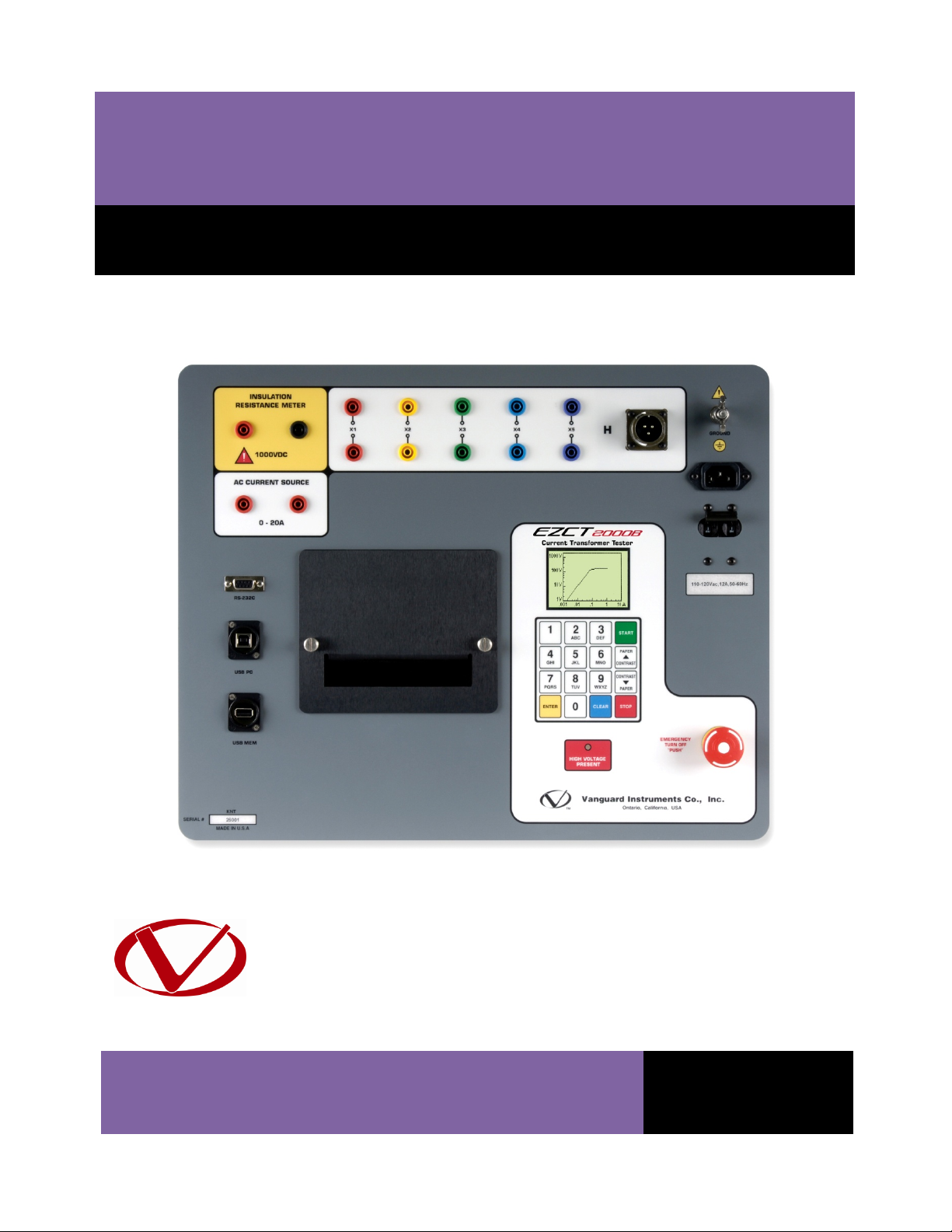
TM
EZCT-2000B
DIGITAL CURRENT-TRANSFORMER TESTER
USER’S MANUAL
Vanguard Instruments Company, Inc.
1520 S. Hellman Ave.
Ontario, California 91761, USA
TEL: (909) 923-9390
FAX: (909) 923-9391
March 2014
Revision 1
Page 2
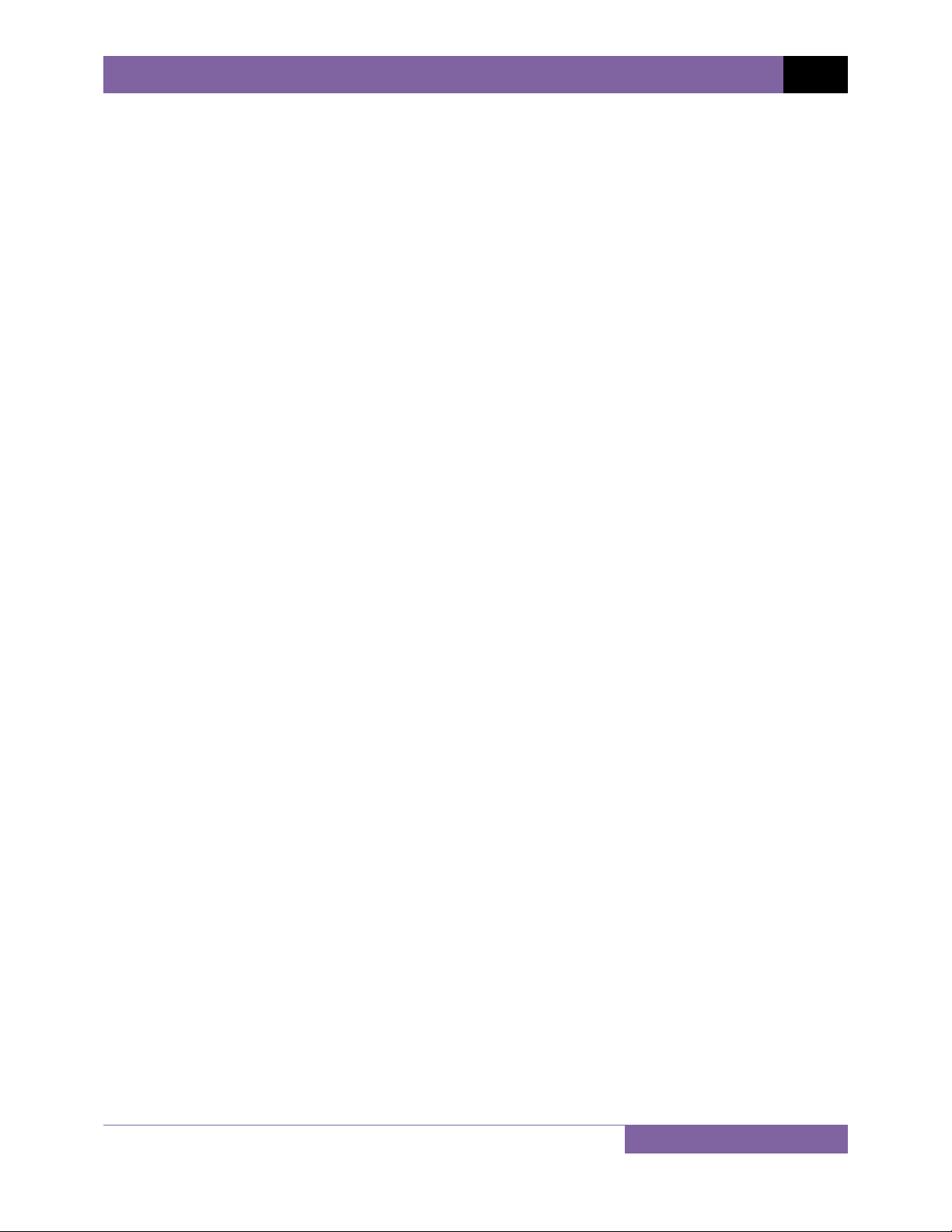
EZCT-2000B USER’S MANUAL REV 1
SAFETY SUMMARY
FOLLOW EXACT OPERATING PROCEDURES
Any deviation from the procedures described in this User’s Manual may create one or more
safety hazards, may damage the EZCT-2000B, or cause errors in the test results. Vanguard
Instruments Company, Inc. assumes no liability for unsafe or improper use of the EZCT-2000B.
All safety precautions provided in this manual must be observed during all phases of testing
including test preparation, test lead connection, actual testing, and test lead disconnection.
SAFETY WARNINGS AND CAUTIONS
The EZCT-2000B can produce a voltage up to 2,000 Vac that can cause severe injury and/or
equipment damage. Due to this reason, the EZCT-2000B shall be used only by trained
operators.
The EZCT-2000B’s X output terminals are rated to 2,000 Vac working voltage. Any voltage above
2,000 Vac will damage the input circuitry. Please see section 3.2 for further information.
All devices under test shall be off-line and fully isolated. Never attempt to test any current
transformer still connected to a circuit. All current transformer terminals shall be isolated
before conducting any test with the EZCT-2000B.
Always ground the EZCT-2000B to a substation ground before connecting the test cables to a
transformer.
DO NOT MODIFY TEST EQUIPMENT
To avoid the risk of introducing additional or unknown hazards, do not install substitute parts or
perform any unauthorized modification to any EZCT-2000B test unit. To ensure that all designed
safety features are maintained, it is highly recommended that repairs be performed only by
Vanguard Instruments Company factory personnel or by an authorized repair service provider.
Unauthorized modifications can cause safety hazards and will void the manufacturer’s
warranty.
WARNING
Do not remove test leads during a test. Failure to heed this warning can result in electrical
shock to personnel and damage to the equipment.
i
Page 3
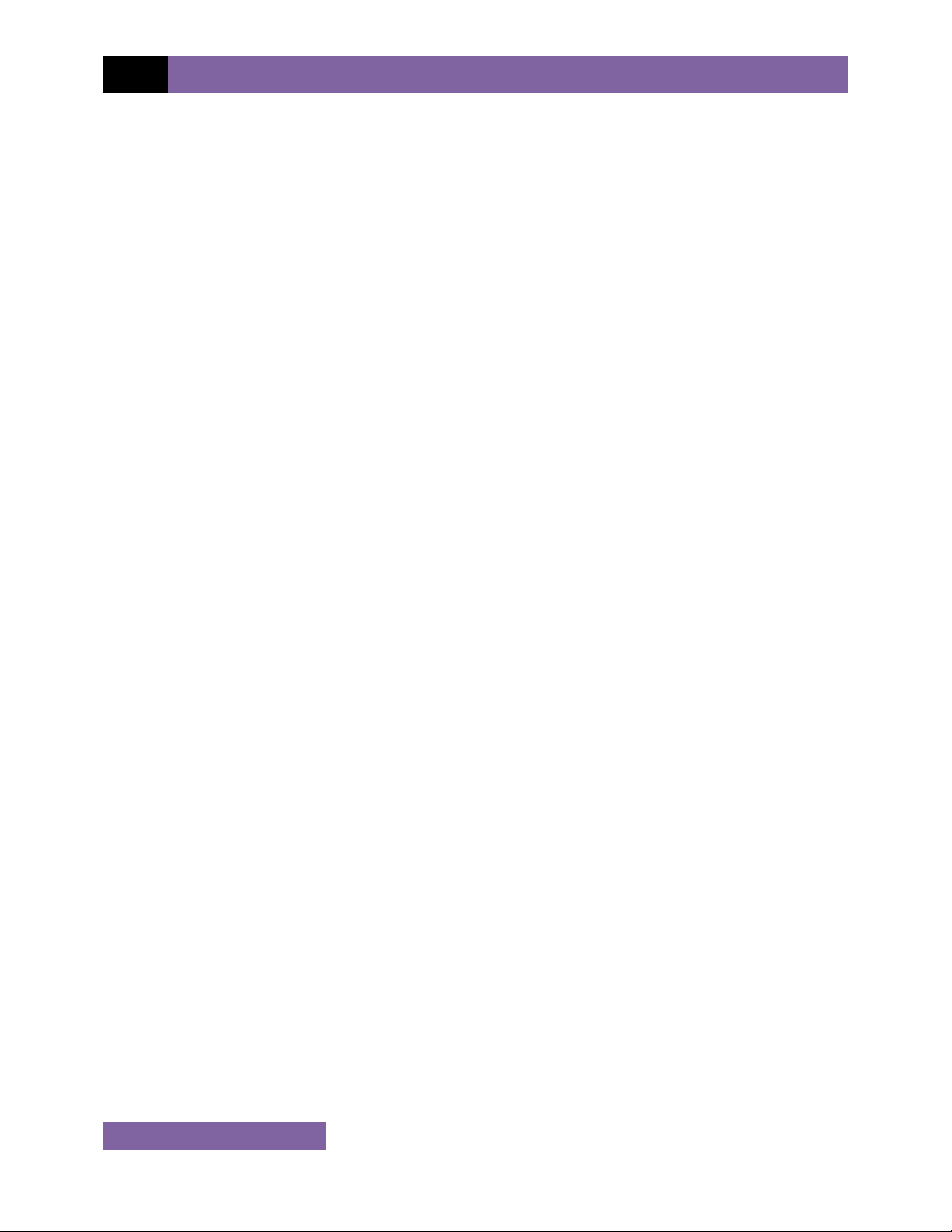
REV 1 EZCT-2000B USER’S MANUAL
TABLE OF CONTENTS
CONVENTIONS USED IN THIS DOCUMENT .................................................................................................................... 1
1.0 INTRODUCTION ................................................................................................................................................ 2
1.1 General Description and Features ............................................................................................................... 2
1.2 Furnished Test Accessories .......................................................................................................................... 4
1.3 Technical Specifications ............................................................................................................................... 5
1.4 EZCT-2000B Controls and Indicators............................................................................................................ 6
2.0 PRE-TEST SETUP ................................................................................................................................................ 8
2.1 Operating Voltages ...................................................................................................................................... 8
2.2 LCD Screen Contrast Control ....................................................................................................................... 8
2.3 Printer Paper Control ................................................................................................................................... 8
2.4 Printer Paper ................................................................................................................................................ 8
3.0 OPERATING PROCEDURES .............................................................................................................................. 10
3.1 EZCT-2000B Cable Connections ................................................................................................................. 10
3.2 EZCT-2000B X Input Voltage Warning ....................................................................................................... 15
3.3 Performing Tests ........................................................................................................................................ 16
3.3.1. Entering Test Record Header Information ........................................................................................ 16
3.3.2. Performing Resistance, Excitation, and Ratio Tests .......................................................................... 19
3.3.3. Performing a CT Burden Test ............................................................................................................ 30
3.3.4. Performing an Insulation Resistance Test ......................................................................................... 35
3.3.5. Performing a Current Source Test .................................................................................................... 40
3.4 Working With Test Records ....................................................................................................................... 42
3.4.1. Restoring and Printing a Test Record From Flash EEPROM .............................................................. 42
3.4.2. Restoring and Printing a Test Record From a USB Flash Drive ......................................................... 46
3.4.3. Printing a Restored Test Record ....................................................................................................... 48
3.4.4. Printing a Directory of Test Records Stored in the EZCT-2000B’s Memory ...................................... 50
3.4.5. Printing a Directory of Test Records Stored in a USB Flash Drive ..................................................... 53
3.4.6. Copying Test Records to a USB Flash Drive ....................................................................................... 55
3.4.7. Erasing Test Records From the Flash EEPROM ................................................................................. 58
3.4.8. Erasing Test Records From a USB Flash Drive ................................................................................... 61
3.5 Working With Test Plans ............................................................................................................................ 64
3.5.1. Extracting the Test Plan From a Test Record .................................................................................... 64
3.5.2. Printing a Directory of Test Plans Stored in the EZCT-2000B’s Memory .......................................... 66
3.5.3. Printing a Directory of Test Plans Stored in a USB Flash Drive ......................................................... 68
3.5.4. Printing a Test Plan ........................................................................................................................... 70
3.5.5. Erasing Test Plans From the Flash EEPROM ...................................................................................... 72
3.5.6. Erasing Test Plans From a USB Flash Drive ....................................................................................... 75
3.5.7. Loading a Test Plan from the EZCT-2000B’s Flash EEPROM ............................................................. 78
3.5.8. Loading a Test Plan from a USB Flash Drive ...................................................................................... 80
3.5.9. Running a Test Using a Loaded Test Plan ......................................................................................... 82
3.5.10. Unloading a Test Plan from the Working Memory ........................................................................... 87
4.0 CHANGING SETUP PARAMETERS .................................................................................................................... 88
4.1 Setting the Knee Point Marker .................................................................................................................. 88
4.2 Enabling and Disabling the Buried CT in Transformer Delta Option .......................................................... 90
4.2.1. Enabling the Buried CT in Transformer Delta Option ....................................................................... 90
4.2.2. Disabling the Buried CT in Transformer Delta Option ...................................................................... 91
4.3 Setting the Clock ........................................................................................................................................ 95
5.0 DIAGNOSTICS, VERIFICATION, AND TROUBLESHOOTING .............................................................................. 97
5.1 Performing a Diagnostics Test .............................................................................................
5.2 Verifying the EZCT-2000B’s V
5.3 Verifying the EZCT-2000B’s I
Sense Circuit Using an External Meter ...................................................... 99
x
Sense Circuit Using an External Meter ..................................................... 100
x
...................... 97
ii
Page 4
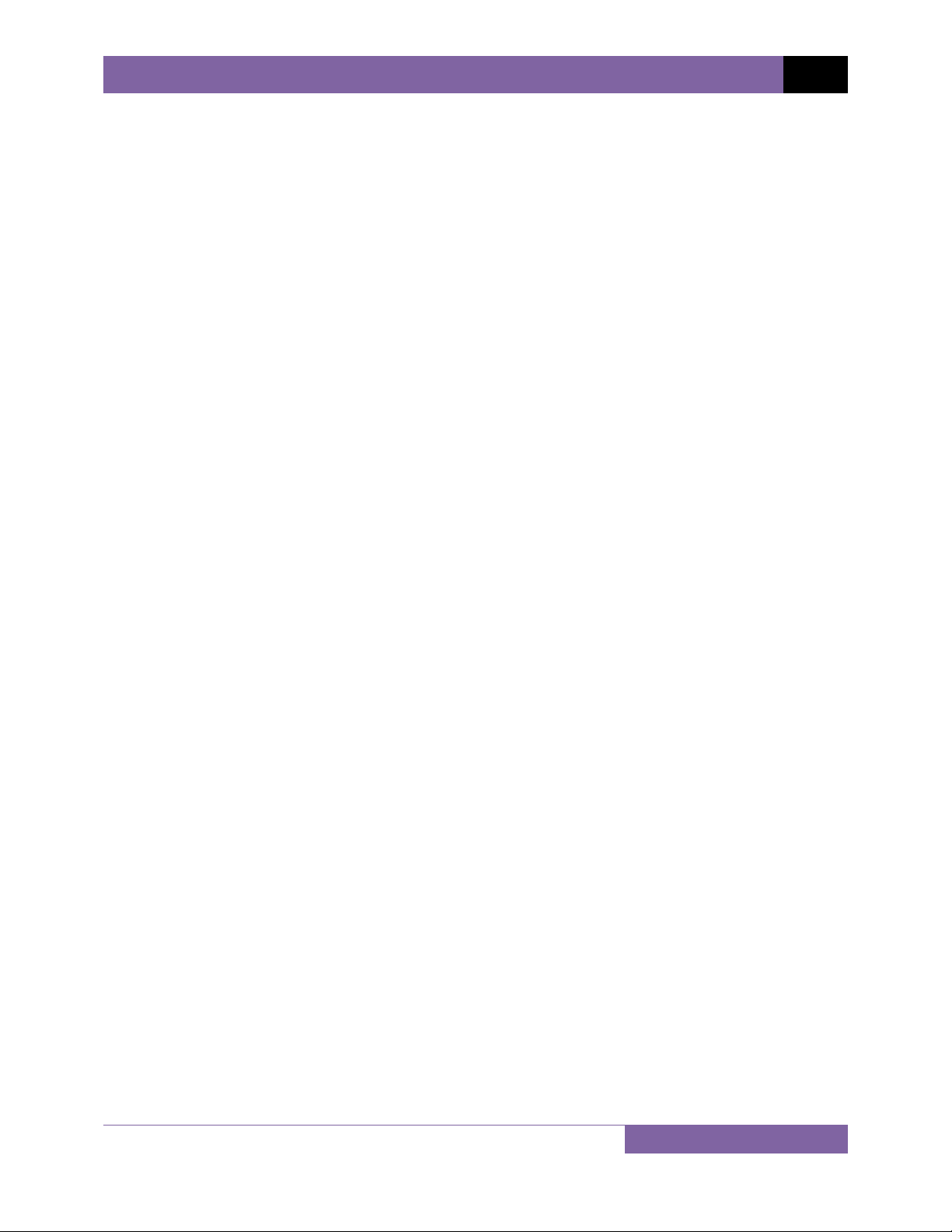
EZCT-2000B USER’S MANUAL REV 1
5.4 Quickly Verifying the EZCT-2000B’s Turns Ratio Circuit .......................................................................... 101
5.5 Troubleshooting Guide ............................................................................................................................ 102
6.0 UPGRADING FIRMWARE ............................................................................................................................... 103
7.0 Appendix A - Calculating Turns Ratio on a Shunt Reactor ............................................................................ 107
LIST OF TABLES
Table 1. EZCT-2000B Technical Specifications ............................................................................................................... 5
Table 2. Functional Descriptions of EZCT-2000B Controls and Indicators ..................................................................... 7
Table 3. Descriptions of Tabulated Test Results Elements .......................................................................................... 28
Table 4. Description of Test Plan Elements ................................................................................................................. 71
LIST OF FIGURES
Figure 1. EZCT-2000B Controls and Indicators .............................................................................................................. 6
Figure 2. Typical EZCT-2000B Excitation and Ratio Test Cable Connection ................................................................. 10
Figure 3. EZCT-2000B Insulation Resistance Test Cable Connection ........................................................................... 11
Figure 4. EZCT-2000B CT Load Burden Test Cable Connection .................................................................................... 12
Figure 5. EZCT-2000B Typical Current Source Connection .......................................................................................... 13
Figure 6. Bushing CT Connection on Delta Transformer .............................................................................................. 14
Figure 7. Bushing CT Connection on Y Transformer .................................................................................................... 14
Figure 8. Sample CT Name Plate .................................................................................................................................. 15
Figure 9. Typical EZCT-2000B Tabulated Report Printout ............................................................................................ 27
Figure 10. Typical EZCT-2000B Graphic Report with Multiple Plot Curves .................................................................. 29
Figure 11. EZCT-2000B Typical Burden Test Results Report Printout .......................................................................... 34
Figure 12. EZCT-2000B Typical Insulation Resistance Test Results Report Printout .................................................... 39
Figure 13. Typical Internal Test Record Directory Printout ......................................................................................... 52
Figure 14. Typical USB Flash Drive Record Directory Printout ..................................................................................... 54
Figure 15. Typical EZCT-2000B Flash EEPROM Test Plan Directory Printout ............................................................... 67
Figure 16. Typical USB Flash Drive Test Plan Directory Printout ................................................................................. 69
Figure 17. Typical Test Plan Printout ........................................................................................................................... 71
Figure 18. Graphic Report Showing Knee Point Marker .............................................................................................. 89
Figure 19. Buried CT in a Delta Transformer Illustration 1 .......................................................................................... 93
Figure 20. Buried CT in a Delta Transformer Illustration 2 .......................................................................................... 93
Figure 21. EZCT-2000B V
Figure 22. EZCT-2000B I
Figure 23. EZCT-2000B Turns Ratio Verification Test Connections ........................................................................... 101
Figure 24 .................................................................................................................................................................... 107
Figure 25 .................................................................................................................................................................... 108
Figure 26 .................................................................................................................................................................... 109
Figure 27 .................................................................................................................................................................... 110
Figure 28 .................................................................................................................................................................... 111
Figure 29 .................................................................................................................................................................... 112
Figure 30 .................................................................................................................................................................... 113
Figure 31 .................................................................................................................................................................... 113
Verification Test Connections ............................................................................................ 99
x
Verification Test Connections ............................................................................................ 100
x
iii
Page 5
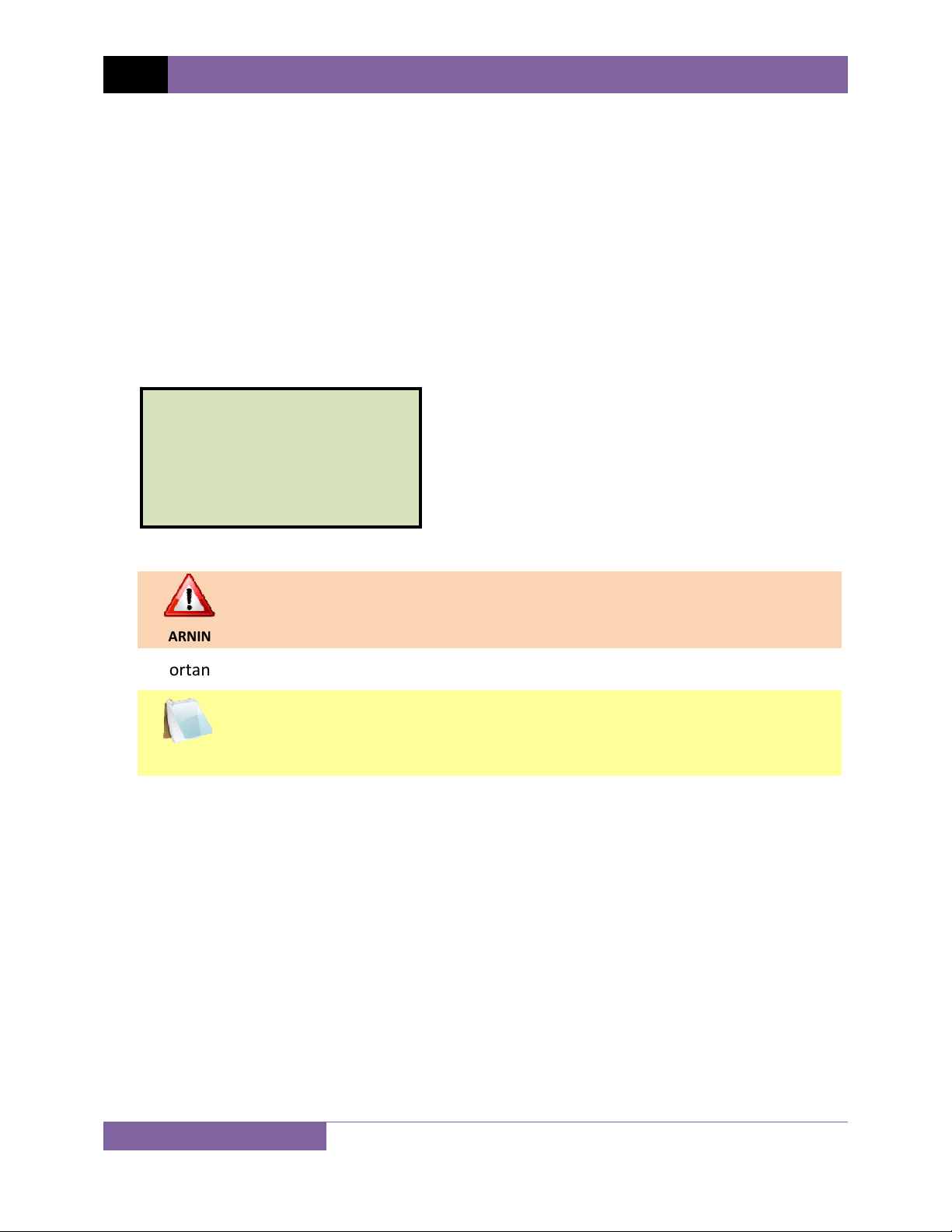
REV 1 EZCT-2000B USER’S MANUAL
CONVENTIONS USED IN THIS DOCUMENT
This document uses the following conventions:
•
A key or switch on the EZCT-2000B is indicated as
[KEY].
Menu options are referenced as (MENU OPTION).
•
Screen and menu names are referenced as “SCREEN/MENU NAME”.
•
The terms “test record” and “test shot” are used interchangeably.
•
The terms “USB Flash drive” and “USB thumb drive” are used interchangeably.
•
• EZCT-2000B LCD screen output is shown as:
1. OPTION 1
2. OPTION 2
3. OPTION 3
4. OPTION 4
5. OPTION 5
• Warning messages are indicated as:
Warning message
WARNING
• Important notes are indicated as:
Note details
NOTE
1
Page 6
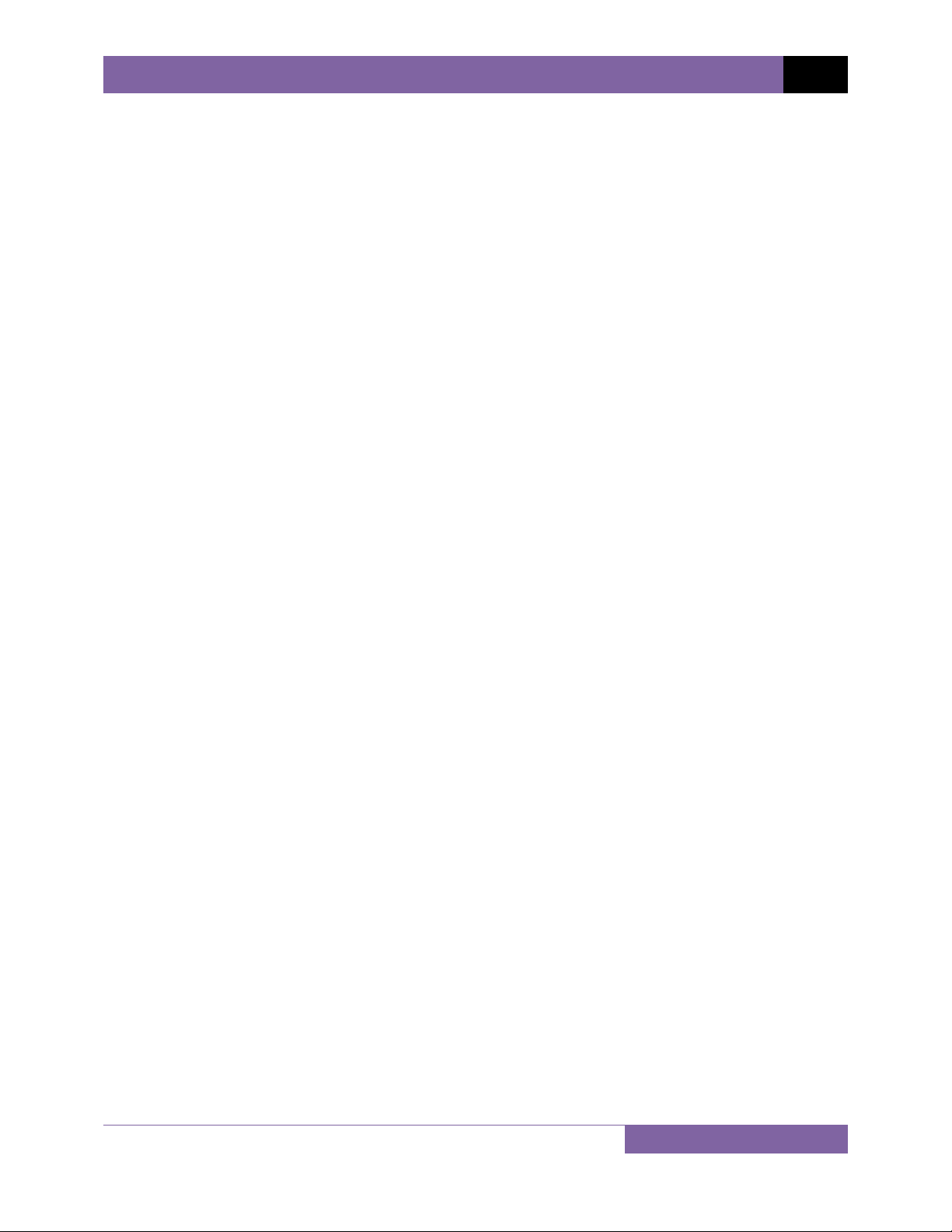
EZCT-2000B USER’S MANUAL REV 1
1.0 INTRODUCTION
1.1 General Description and Features
The EZCT-2000B is Vanguard’s third-generation microprocessor-based current transformer test
set. Designed specifically for CT testing, the EZCT-2000B has the following outstanding features
that can greatly increase productivity and save time during the commissioning stage:
• Performs CT excitation, current-ratio, polarity, and phase angle tests
• Measures insulation resistance and winding resistance of the CT secondary windings
• Measures the CT’s secondary burden
The EZCT-2000B’s test leads can be connected to all the CT output terminals, and the complete
CT test can be performed automatically without any operator intervention.
Saturation Test
The CT saturation test is performed in compliance with the ANSI/IEEE C57.13.1 and IEC 60044
standards. Test voltage ranges from 50, 300, 500,1200 and 2000 Vac can be selected for the
saturation test. The test voltage is raised and lowered automatically by the EZCT-2000B. The
saturation test voltage and current data is collected and stored in the EZCT-2000B’s internal
memory. Knee point voltages (ANSI 10/50, IEC 10/50, IEEE-30, IEEE-45) are calculated and
printed on the test report.
All of the EZCT-2000B’s test leads can be connected to the CT output terminals (X1, X2, X3, X4
and X5), and there is no lead switching required during testing. This convenient arrangement
allows for testing any of the 10 possible combinations of X1 to X5. Up to 10 saturation tests can
be stored in one record. Once the test is completed, the test report and CT excitation curves
can be printed on the built-in thermal printer.
CT Ratio and Polarity Test
The CT current-ratio is determined using the ANSI/IEEE C57.12.90 measurement method. A test
voltage is applied on any two terminals (X1 to X5) of the CT, and the induced voltage is
measured through the H1 and H2 terminals of the CT. The CT current-ratio is displayed and also
stored in memory. The current-ratio is measured from 0.8 to 5,000. The CT winding polarity is
displayed as a “+” sign (in-phase) or a “-” sign (out-of-phase) and is annotated with the phase
angle in degrees. The CT current-ratio error and phase displacement is also calculated based on
the CT burden (or rated power) and rated current.
CT Winding Resistance Test
The EZCT-2000B can measure the DC resistance of the CT winding under test. The DC winding
resistance reading range is from 100 micro-ohms to 10 Ohms. Equivalent winding resistance
values at different temperatures are also provided in the report.
CT Winding Insulation Resistance Test
The EZCT-2000B can also measure the insulation resistance of the CT’s secondary winding using
a test voltage up to 1000 Vdc. The DC winding resistance reading range is from 2 to 500 Megaohms. The insulation resistance test results are displayed and printed on the report.
2
Page 7
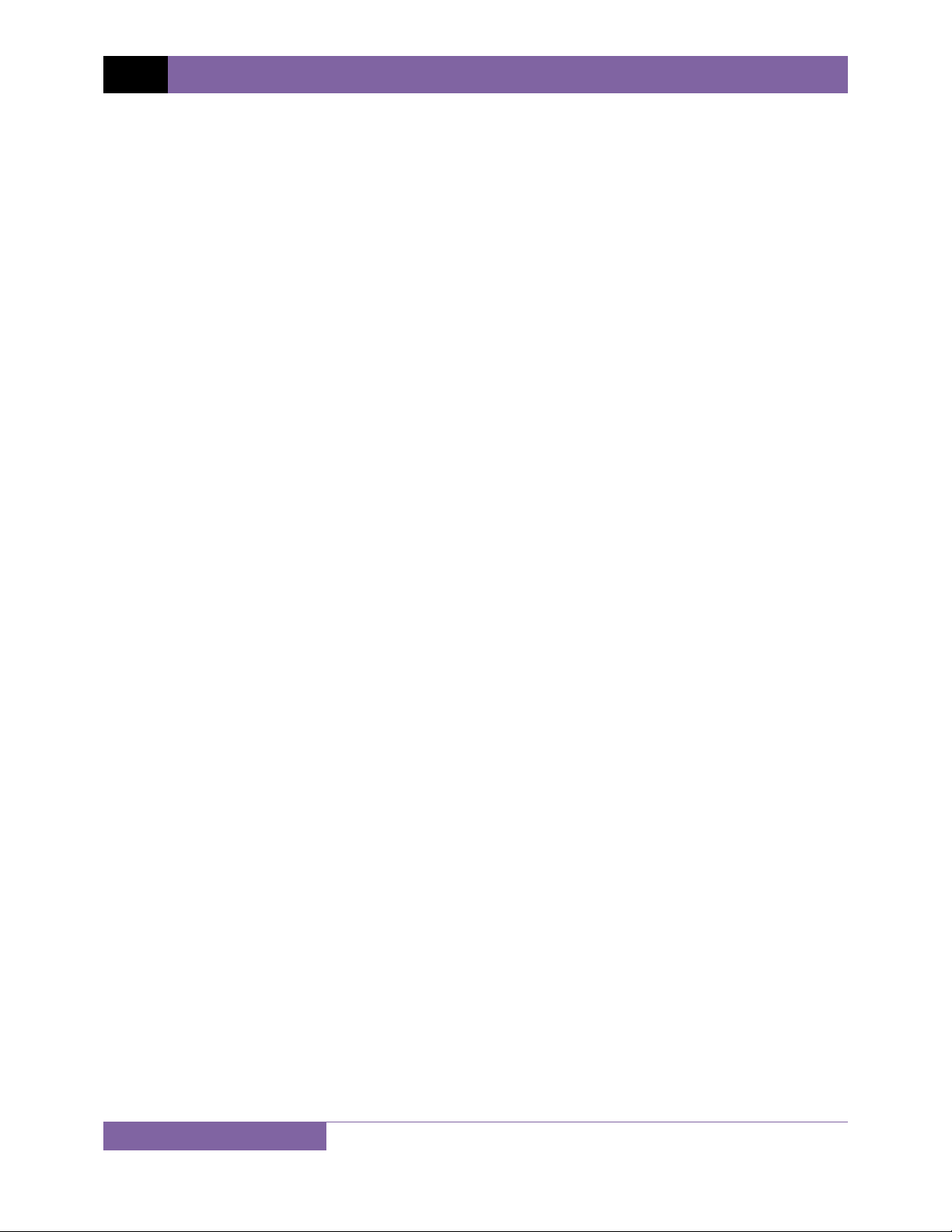
REV 1 EZCT-2000B USER’S MANUAL
CT Burden Test
The EZCT-2000B can measure the CT’s secondary burden by injecting a 1A or 5A test current
into the load. The CT burden measurements (Voltage, current, Cos ϕ, and burden impedance)
are displayed on the screen and printed on the test report. This important test verifies the
actual CT burden before putting the CT in service, thus avoiding any potential configuration
conflicts.
Current Source
The EZCT-2000B’s programmable current source (0-20A, 0-15Vac) can be used to verify CT
loads. The on-time timer and output current are displayed on the LCD screen.
Test Record Header Information
Test record header information, including the company, substation name, circuit ID,
manufacturer, mode, CT serial number, and the operator’s name, can be stored with each
record. In addition to the test record header, a 20-character test description for each test in the
record (10 tests per record) can also be entered.
User Interface and Display
The EZCT-2000B features a back-lit LCD screen (128 x 64 dot graphic) that is clearly viewable in
both bright sunlight and low-light levels. An alpha-numeric keypad is used to enter test
information and to control the unit’s functions.
Built-in Thermal Printer
A 4.5-inch wide built-in thermal printer can print the CT test results and saturation curves.
Internal Test Record Storage Capacity
The EZCT-2000B can store up to 140 test records in Flash EEPROM. Each test record may
contain up to 10 saturation curves, current-ratio readings, polarity and DC resistance readings,
insulation test results, and load burden test results. Test records can be recalled and printed by
the built-in thermal printer. Test records can also be transferred to a PC using the RS-232C port,
USB port, or via the USB Flash drive interface port.
Internal Test Plan Storage Capacity
The EZCT-2000B can store up to 128 CT test plans in Flash EEPROM. A test plan is comprised of
the saturation test voltage, current range selection, CT nameplate ratios, and CT winding
terminal combinations (X1 to X5) for each test and also includes the insulation and CT load
burden test definitions. Up to 10 test definitions can be stored per test plan. The ability to store
test plans makes CT testing an extremely simple process. To perform a test, the EZCT-2000B is
connected to the CT terminals and a test plan is selected to run.
Creating test plans for the EZCT-2000B is also a simple process. A test plan can be created using
the EZCT-2000B’s keypad or can be created on a PC (with provided software) and then
downloaded to the EZCT-2000B via the RS-232C or USB ports. For added convenience, test
plans can also be copied from a USB Flash drive to the EZCT-2000B via the USB Flash drive
interface.
3
Page 8
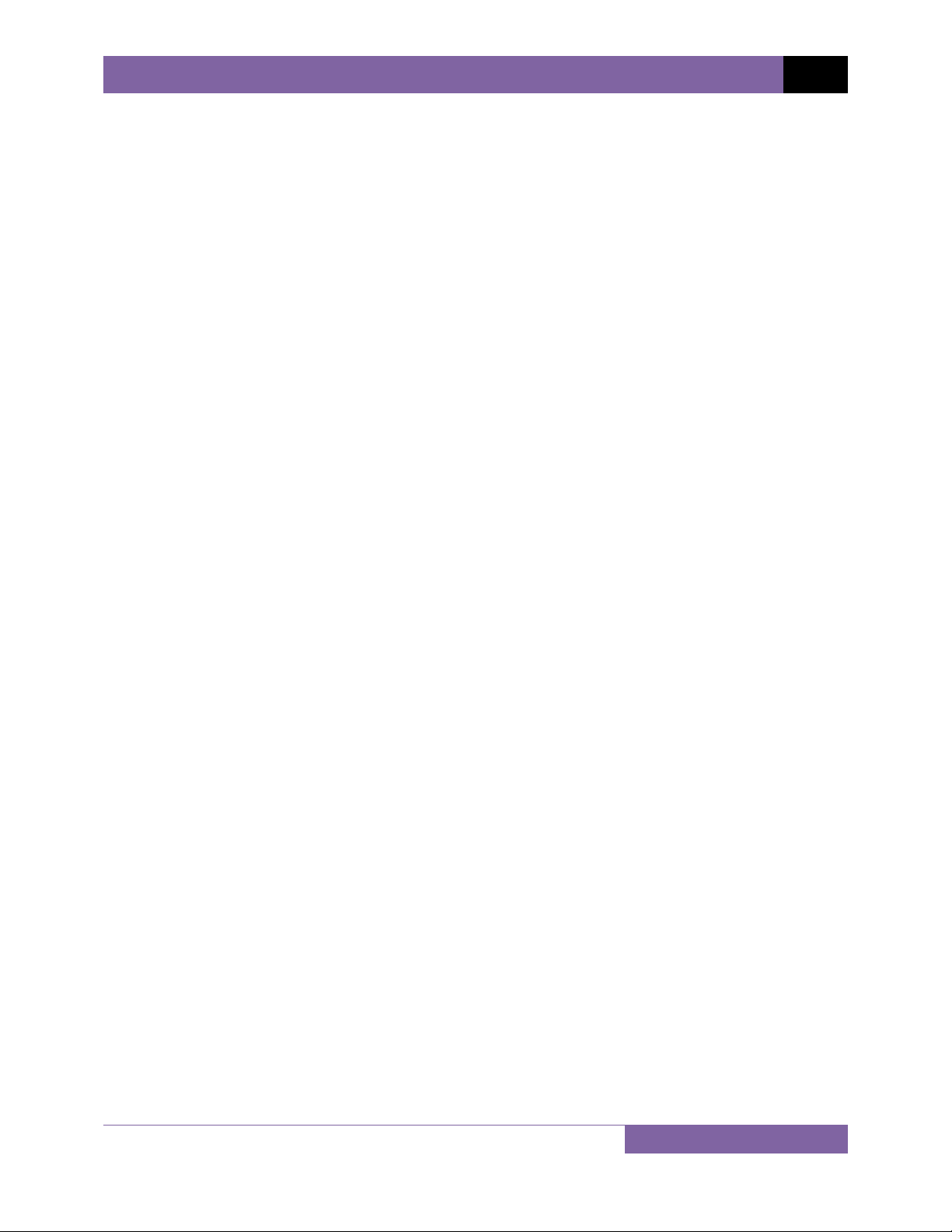
EZCT-2000B USER’S MANUAL REV 1
Computer Interface
The EZCT-2000B can be used as a stand-alone unit or can be computer-controlled. It can be
connected to a PC via the standard RS-232C or USB port. In computer-controlled mode, test
records can be downloaded from the EZCT-2000B’s memory, or CT tests can be run from the
PC. A Windows® XP/Vista-based Current Transformer Analysis software application is provided
with the EZCT-2000B and can be used to transfer test records from the EZCT-2000B to a PC.
Test plans can also be created with the provided software. Additionally, tabulated test records
can be exported to Microsoft® Excel.
1.2 Furnished Test Accessories
The EZCT-2000B comes furnished with the following:
• 1 Power Cord
• 5 20-foot X Cable Sets
• 1 35-foot H Cable Set
• Current Source Cables
• Insulation Test Cables
• Ground Cables
• Transportation Case
4
Page 9
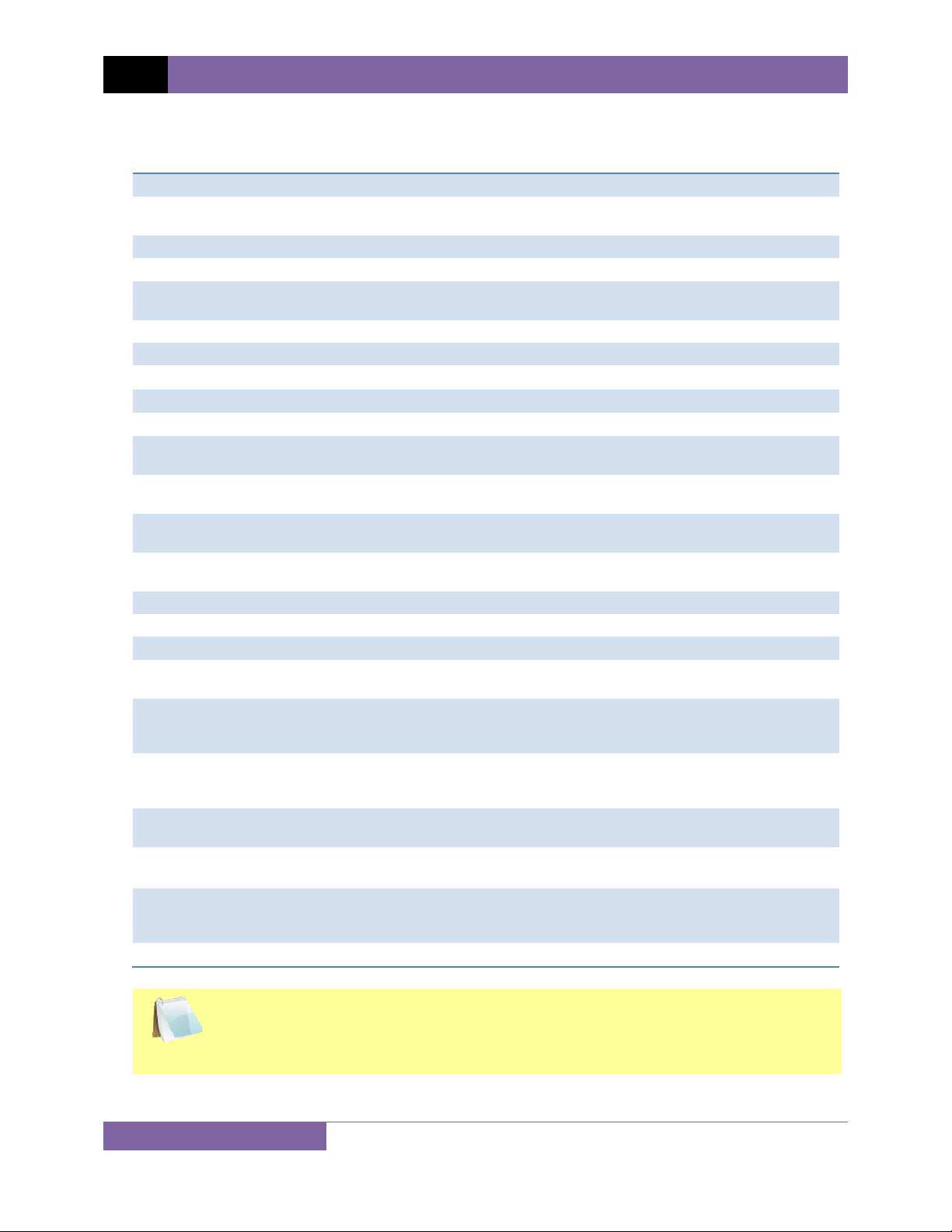
REV 1 EZCT-2000B USER’S MANUAL
1.3 Technical Specifications
Table 1. EZCT-2000B Technical Specifications
TYPE Portable current-transformer test set
PHYSICAL SPECIFICATIONS 19”W X 13”H x 15.8” D (48.3 cm x 33.0 cm x 40.1 cm); Weight: 73 lbs (33.1
kg)
INPUT POWER 100 – 120 Vac or 200 – 240 Vac (factory pre-set), 50/60 Hz
MEASUREMENT METHOD ANSI/IEEE C57.12.90, IEC 60044-1, and ANSI/IEEE C57.13.1 standards
TEST OUTPUT VOLTAGES 0 – 50 Vac @ 10A max; 0 – 300 Vac @ 10A max; 0 – 500 Vac @ 5A max;
0 – 1200 Vac @ 1.2A max; 0 – 2000 Vac @ 1A max
CURRENT SOURCE 1 – 20A @ 0 – 15 Vac
CURRENT SOURCE DISPLAY Test current and current on-time
VOLTAGE READING RANGE
CURRENT READING RANGE
CT CURRENT RATIO RANGE 0.8 – 999: 0.1%; 1000 – 1999: 0.3%; 2,000 – 5,000: 1%
PHASE ANGLE
MEASUREMENT
RESISTANCE READING
RANGE
INSULATION RESISTANCE
READING RANGE
DISPLAY Back-lit LCD Screen (128 x 64 dot graphic); viewable in bright sunlight and
PRINTER Built-in 4.5-inch wide thermal printer
COMPUTER INTERFACES One RS-232C (115,000 Baud) port, One USB port
EXTERNAL DATA STORAGE One USB Flash drive interface port
PC SOFTWARE Windows® XP/Vista-based CT Analysis software is included with the
INTERNAL TEST RECORD
STORAGE
INTERNAL TEST PLAN
STORAGE
SAFETY Designed to meet UL 6110A-1 and CAN/CSA C22.2 No. 1010.1-92
ENVIRONMENT
CABLES Five 20-foot X cable sets, One 35-foot H cable set, current source cables,
WARRANTY One year on parts and labor
0 – 2,200 Vac; Accuracy: ±1.0% of reading, ±1 V
0 – 10A; Accuracy: ±1.0% of reading, ±0.02A
0 – 360 degrees; Accuracy: ± 1.0 degree)
100 micro-ohms – 10 ohms; Accuracy: 2% of reading, ± 1 count
2 Mega-ohms – 500 Mega-ohms; Accuracy: 3% of reading, 500 Vdc or
1000 Vdc test voltage
low-light levels
purchase price
Stores 140 test records. Each test record may contain up to 10 saturation
curves, current-ratio readings, polarity and DC resistance readings,
insulation resistance test results, and CT load burden test results.
Stores 128 test plans. A test plan consists of the saturation test voltage,
current selection, CT nameplate ratios, and CT winding terminal
combinations (X1 to X5) for each test.
standards
Operating: -10°C to 50°C (15°F to +122°F); Storage: -30°C to 70°C (-22°F
to +158°F)
insulation test cables, power cord, ground cable. A transportation case is
included with the purchase price.
The above specifications are valid at nominal operating voltage and at a
temperature of 25°C (77°F). Specifications may change without prior notice.
NOTE
5
Page 10

EZCT-2000B USER’S MANUAL REV 1
1.4 EZCT-2000B Controls and Indicators
The EZCT-2000B’s controls and indicators are shown in Figure 1 below. A leader line with an
index number points to each control and indicator, which is cross-referenced to a functional
description in Table 2. The table describes the function of each item on the control panel. The
purpose of the controls and indicators may seem obvious, but users should become familiar
with them before using the EZCT-2000B. Accidental misuse of the controls will usually cause no
serious harm. Users should also be familiar with the safety summary found on the front page of
this User’s Manual.
Figure 1. EZCT-2000B Controls and Indicators
6
Page 11
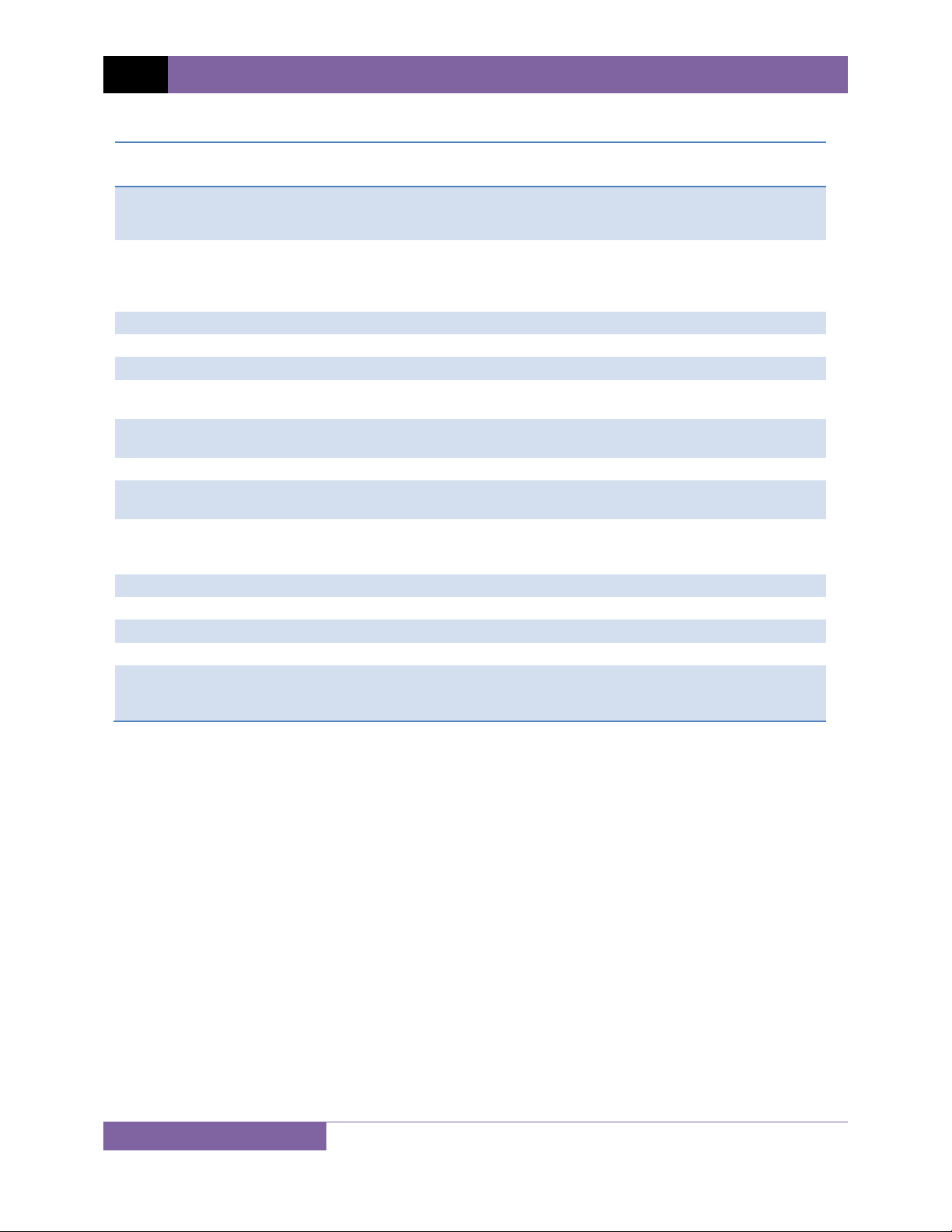
REV 1 EZCT-2000B USER’S MANUAL
Table 2. Functional Descriptions of EZCT-2000B Controls and Indicators
Item
Number
1
2-6
7
8
9
10
11
12
13
14
15
16
17
18
19
Panel Markings Functional Description
INSULATION
RESISTANCE
METER
X1, X2, X3, X4, X5
H Current transformer primary input test cable connector.
GROUND Grounding stud.
None AC receptacle.
100-120Vac, 12A
50-60Hz
None
None Rugged, alpha-numeric membrane keypad
HIGH VOLTAGE
PRESENT
EMERGENCY
TURN OFF
“PUSH”
USB MEM USB Flash drive interface.
USB PC USB PC interface.
RS-232C RS-232C PC interface. Baud rate is set for 115KB, 8 data bits, 2 stop bits.
None Built-in 4.5-inch wide thermal printer.
AC CURRENT
SOURCE
0 – 20A
Insulation resistance meter connectors.
Current transformer excitation voltage connectors. Each set of connectors
contains a test voltage connector and sensing connector. The EZCT-2000B’s X
output terminals are rated to 2000 Vac working voltage. Any voltage above
2000 Vac will damage the input circuitry.
Power switch with built-in circuit breaker.
Back-lit graphic LCD screen (128 x 64); viewable in bright sunlight and low light
levels.
LED warning indicator that is illuminated when high voltage is present.
Emergency turn off switch.
AC current source connectors.
7
Page 12
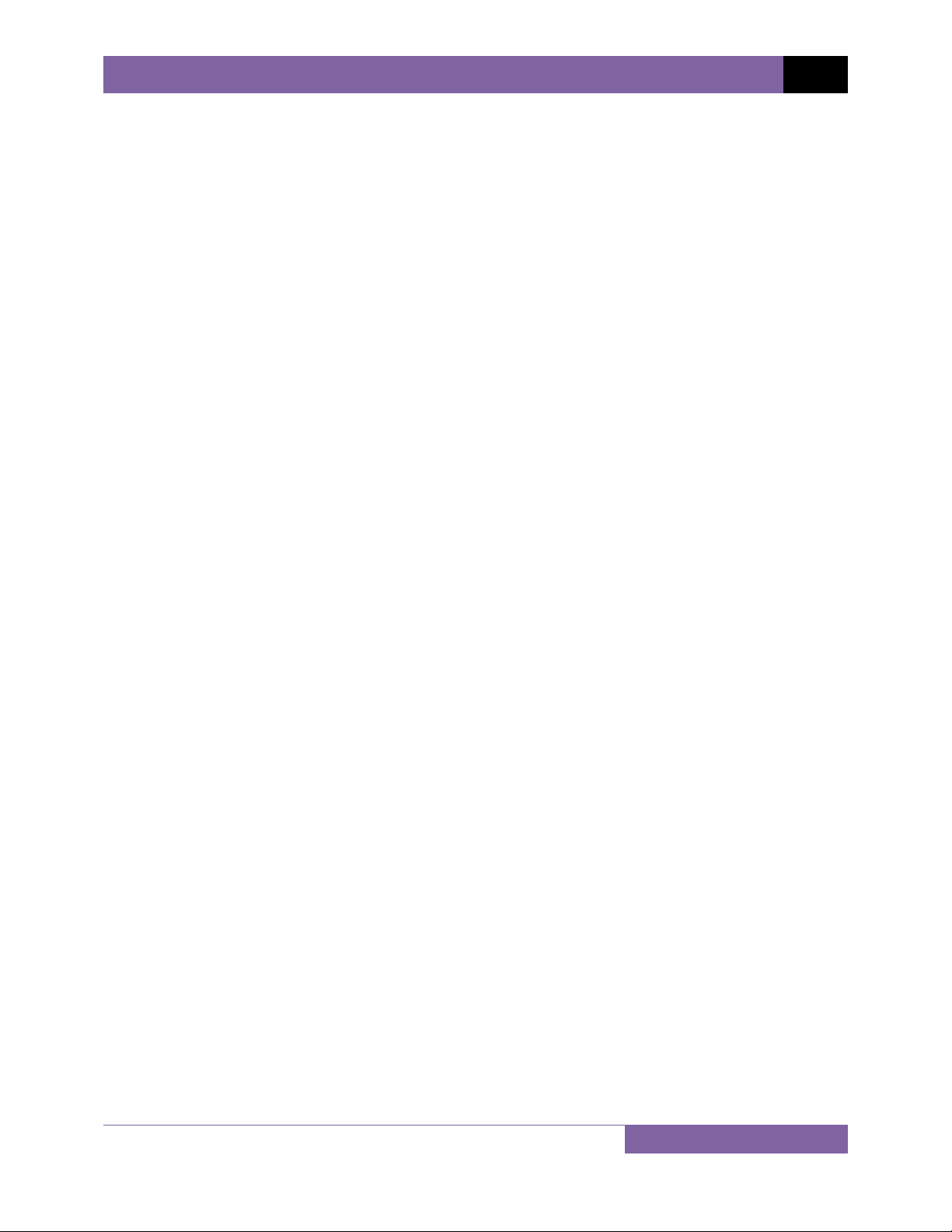
EZCT-2000B USER’S MANUAL REV 1
2.0 PRE-TEST SETUP
2.1 Operating Voltages
The EZCT-2000B’s operating voltage is preset at the factory for 100-120 Vac, 50/60 Hz or 200240 Vac, 50/60 Hz.
2.2 LCD Screen Contrast Control
To increase the LCD screen contrast, press and hold the [PAPER ∧ Contrast] key for two
seconds. Release the button when the desired contrast level has been reached.
To decrease the LCD screen contrast, press and hold the [PAPER ∨ Contrast] key for two
seconds. Release the button when the desired contrast level has been reached.
2.3 Printer Paper Control
To advance the thermal printer paper, press and release the [PAPER ∧ Contrast] key.
To retract the thermal printer paper, press and release the [PAPER ∨ Contrast] key.
2.4 Printer Paper
The EZCT-2000B’s built-in thermal printer uses 4.5-inch wide thermal paper for printing test
results. To maintain the highest print quality and to avoid paper jams, the use of thermal paper
supplied by Vanguard Instruments Company is highly recommended. Additional paper can be
ordered from the following sources:
Vanguard Instruments Co, Inc.
1520 S. Hellman Avenue
Ontario, CA 91761
Tel: 909-923-9390
Fax: 909-923-9391
Part Number: VIC TP-4 paper
BG Instrument Co.
13607 E. Trent Avenue
Spokane, WA 99216
Tel: 509-893-9881
Fax: 509-893-9803
Part Number: VIC TP-4 paper
8
Page 13
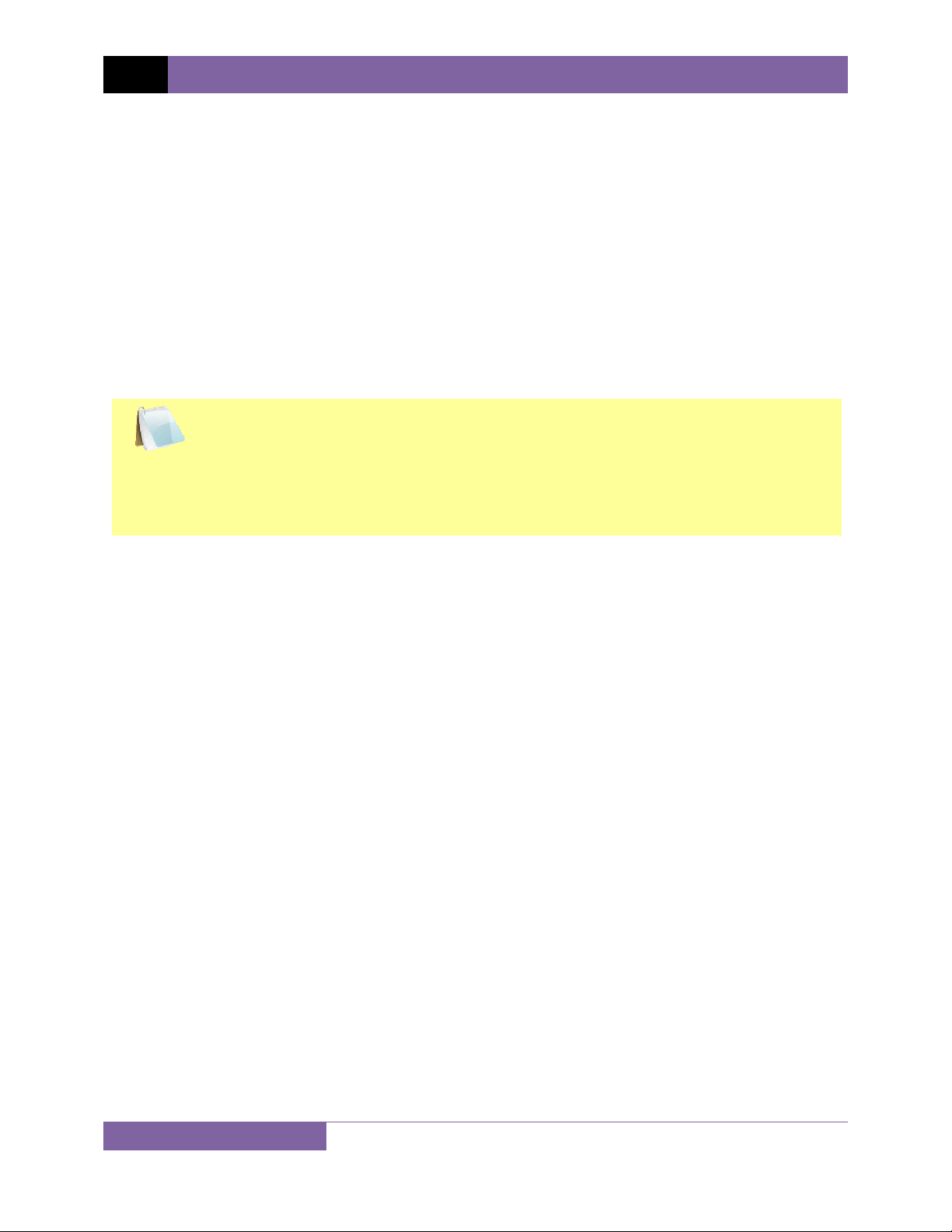
REV 1 EZCT-2000B USER’S MANUAL
2.5 Replacing the Thermal Printer Paper
The roll of thermal paper is housed inside a dispenser underneath the printer cover. To replace
the paper, follow the steps below:
• Unscrew the two large printer cover screws and remove the printer cover.
• Remove the leftover thermal paper roll from the paper holder.
• Unroll the new thermal paper roll.
• Feed the thermal paper into the slot between the paper pocket and the rubber roller.
The printer will automatically pull the paper under the thermal head.
• Place the paper roll into the paper holder.
• Lift the thermal head and align the thermal paper if necessary.
• Re-install the printer cover.
Thermal paper has a chemical coating on one side of the paper. This side should be
facing the thermal print head. Incorrect paper loading may result in blank output on
NOTE
the thermal paper.
The thermal paper will show a red stripe to indicate that the roll is about to run out
of paper.
2.6 Computer Interface Ports
The EZCT-2000B features one USB and one RS-232C PC interface port. A Windows-based
“Current Transformer Analysis” software application is supplied with the EZCT-2000B. For
further information, please see the software user’s manual.
9
Page 14
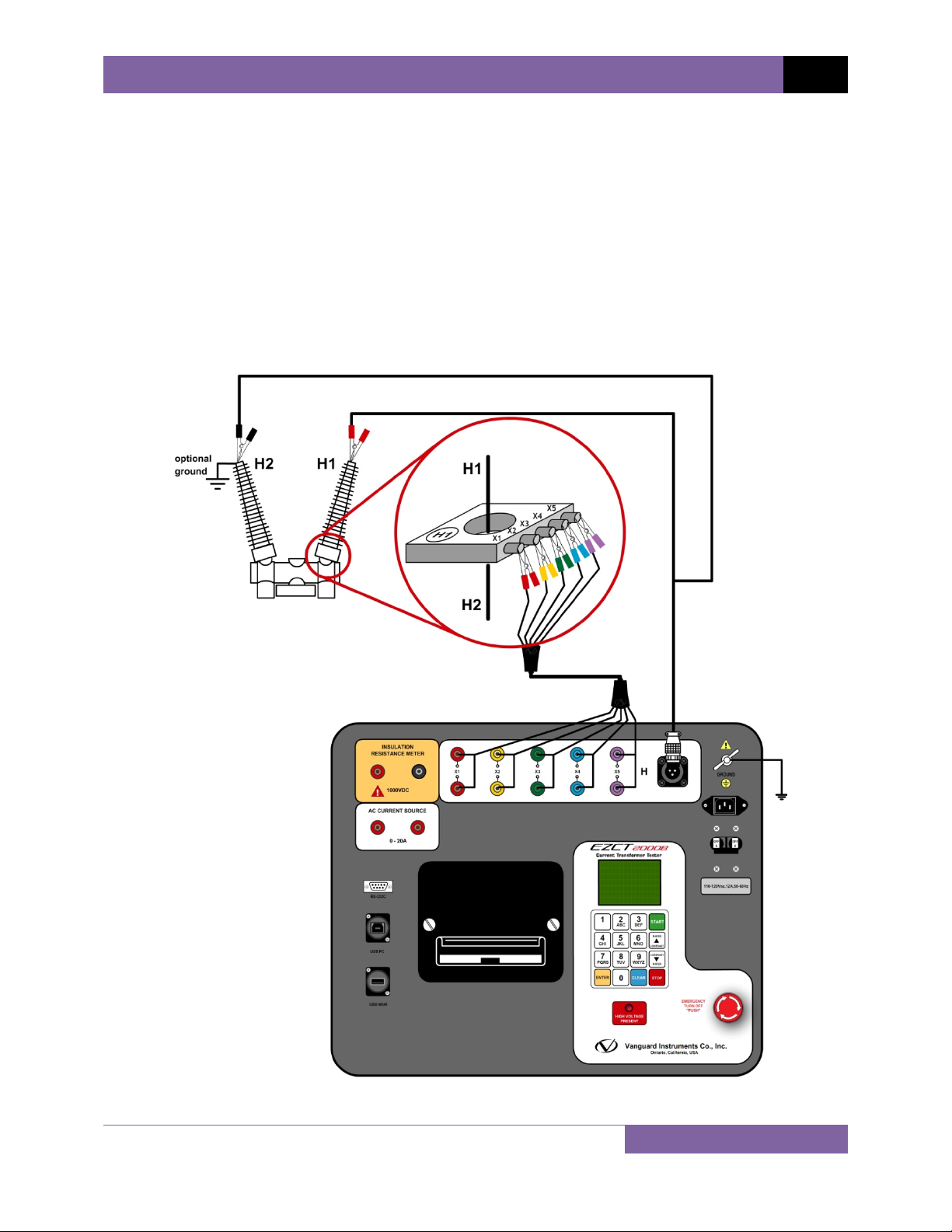
EZCT-2000B USER’S MANUAL REV 1
3.0 OPERATING PROCEDURES
3.1 EZCT-2000B Cable Connections
Always connect the EZCT-2000B to the substation ground before connecting any test cables.
The EZCT-2000B is supplied with five 20-foot X test cables and one 35-foot H cable. The X cable
connections are required to run the current transformer excitation test. The H and X cable
connections are required to run the transformer turns-ratio test. A typical excitation and ratio
test connection is shown in Figure 2. The insulation resistance test connection is shown in
Figure 3. The burden test connection is shown in Figure 4. The current source test connection is
shown in Figure 5. Transformer bushing CT connections for Delta and Y transformers are shown
in Figure 6 and Figure 7, respectively.
Figure 2. Typical EZCT-2000B Excitation and Ratio Test Cable Connection
10
Page 15
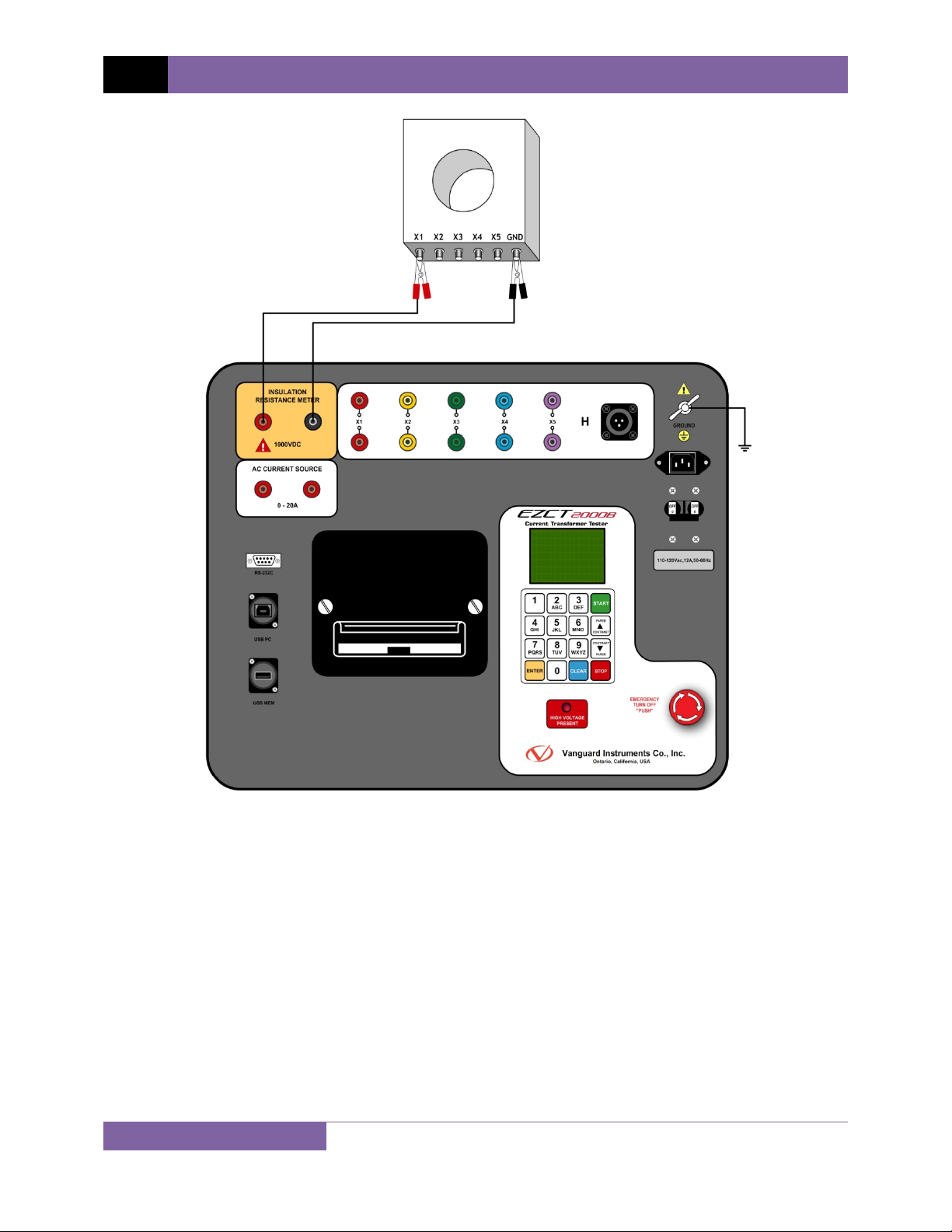
REV 1 EZCT-2000B USER’S MANUAL
Figure 3. EZCT-2000B Insulation Resistance Test Cable Connection
11
Page 16
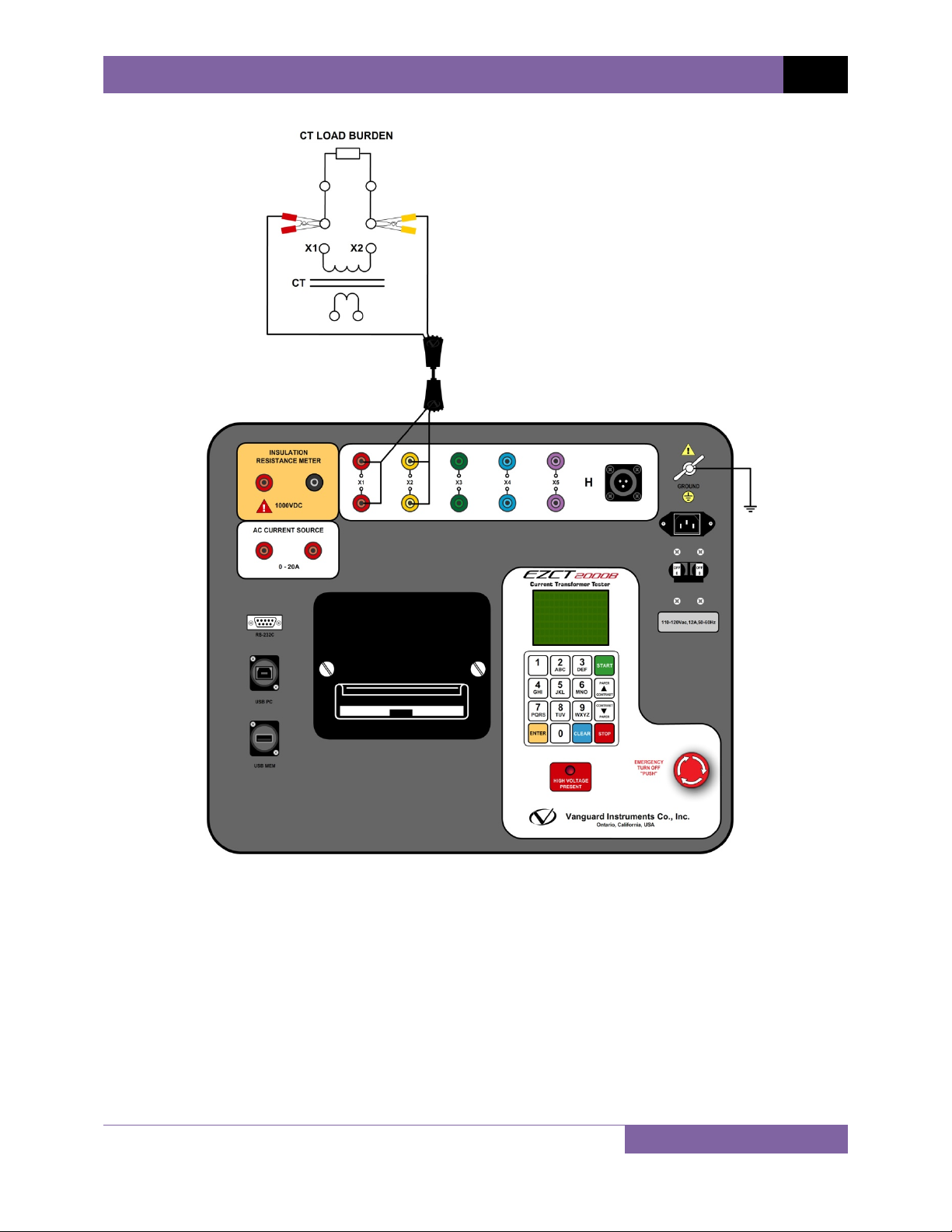
EZCT-2000B USER’S MANUAL REV 1
Figure 4. EZCT-2000B CT Load Burden Test Cable Connection
12
Page 17
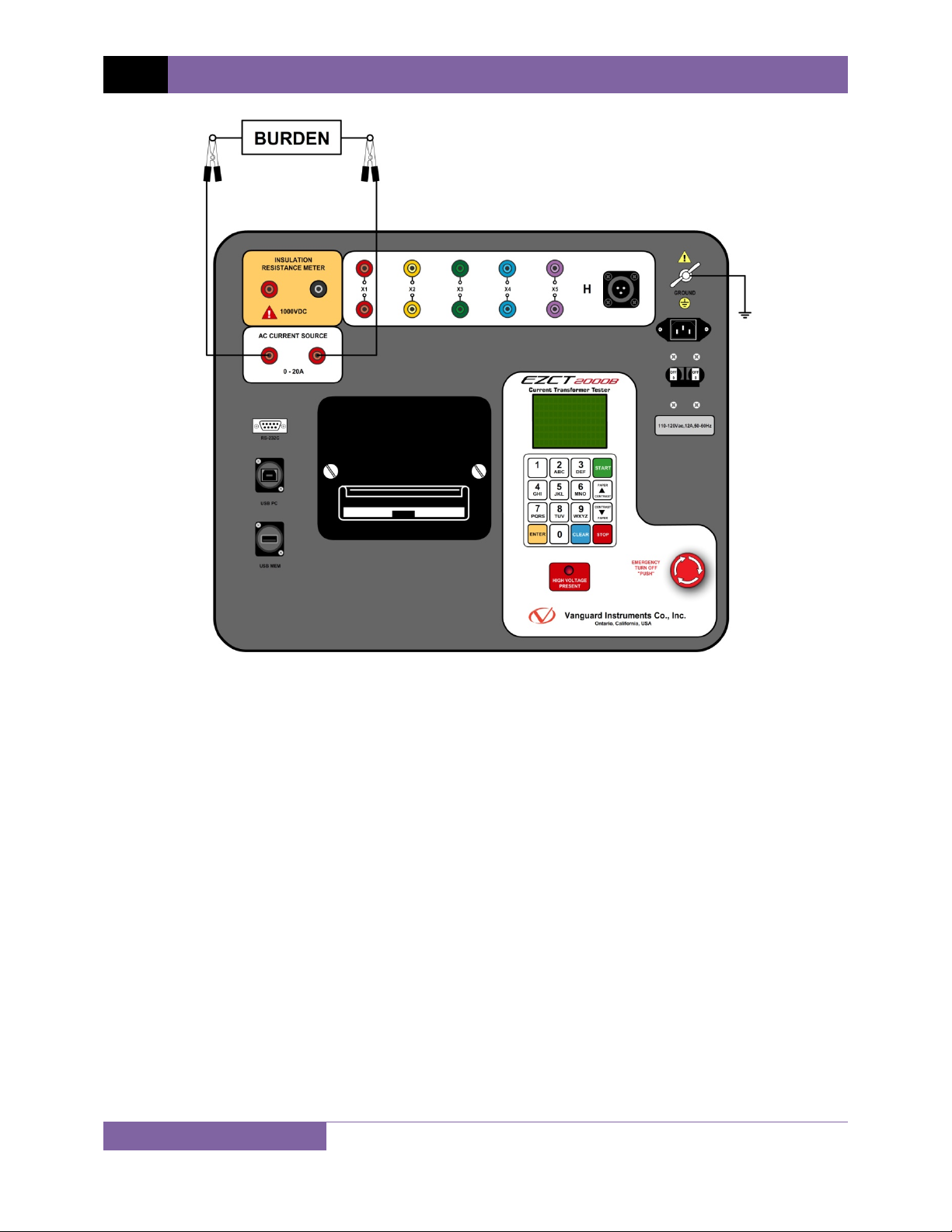
REV 1 EZCT-2000B USER’S MANUAL
Figure 5. EZCT-2000B Typical Current Source Connection
13
Page 18
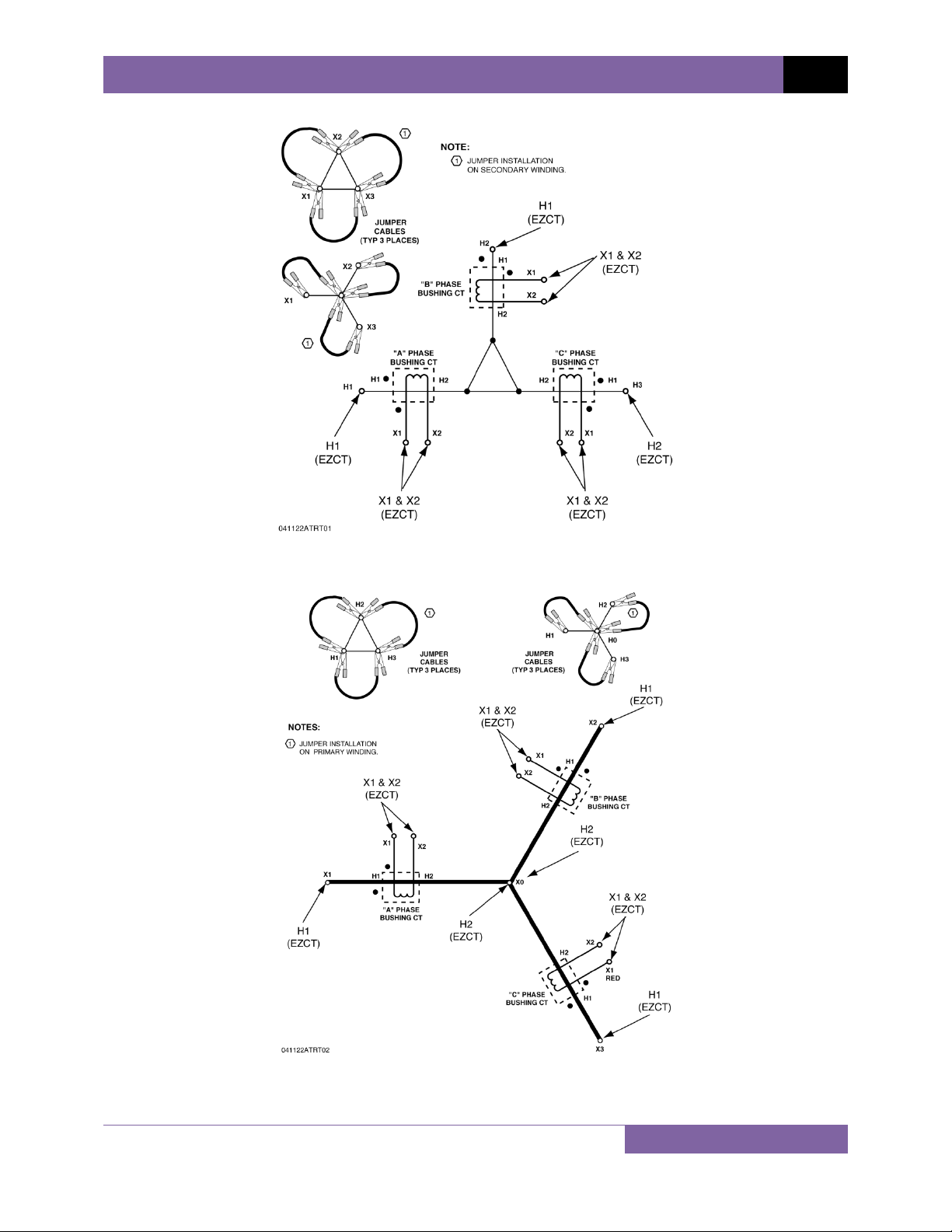
EZCT-2000B USER’S MANUAL REV 1
Figure 6. Bushing CT Connection on Delta Transformer
Figure 7. Bushing CT Connection on Y Transformer
14
Page 19
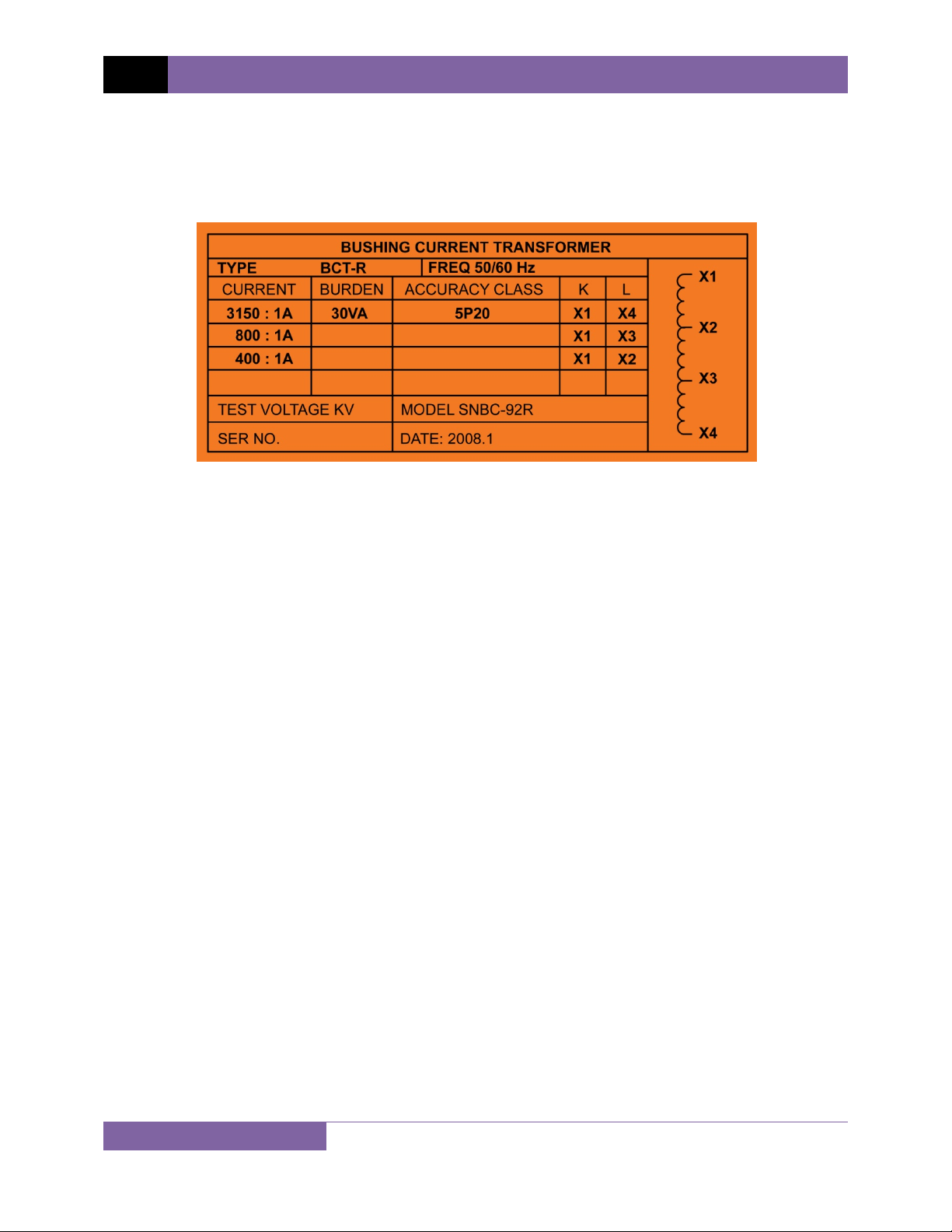
REV 1 EZCT-2000B USER’S MANUAL
3.2 EZCT-2000B X Input Voltage Warning
The EZCT-2000B X output terminals are rated to 2,000 Vac working voltage. Any voltage present
at these terminals above 2,000 Vac may damage the X sense circuitry, cause false readings, or
both. An example of a typical situation where this may occur is shown in Figure 8 below.
Figure 8. Sample CT Name Plate
For the above example CT, the turns ratio between X1-X4 is 3150 to 1. The turns ratio between
X1-X2 is 400 to 1. The turns ratio between X1-X4 and X1-X2 is 7.88 (3150/400). If a test voltage
of 300 Vac is applied to the X1-X2 terminals, a voltage of 2,364 Vac (300 Vac x 7.88) will be
induced at the X1-X4 terminals. If all the test leads are connected to the EZCT-2000B and the
excitation test is performed on the X1-X2 terminals, the voltage induced at the X1-X4 terminals
will exceed 2,000 Vac as the voltage across the X1-X2 terminals increases above 250 Vac. A
“Flash-Over” condition may occur and damage the EZCT-2000B. In this case, the user should
only connect the X1-X2 leads and run its excitation test, then connect the X4 lead before
running the X1-X4 excitation test.
15
Page 20
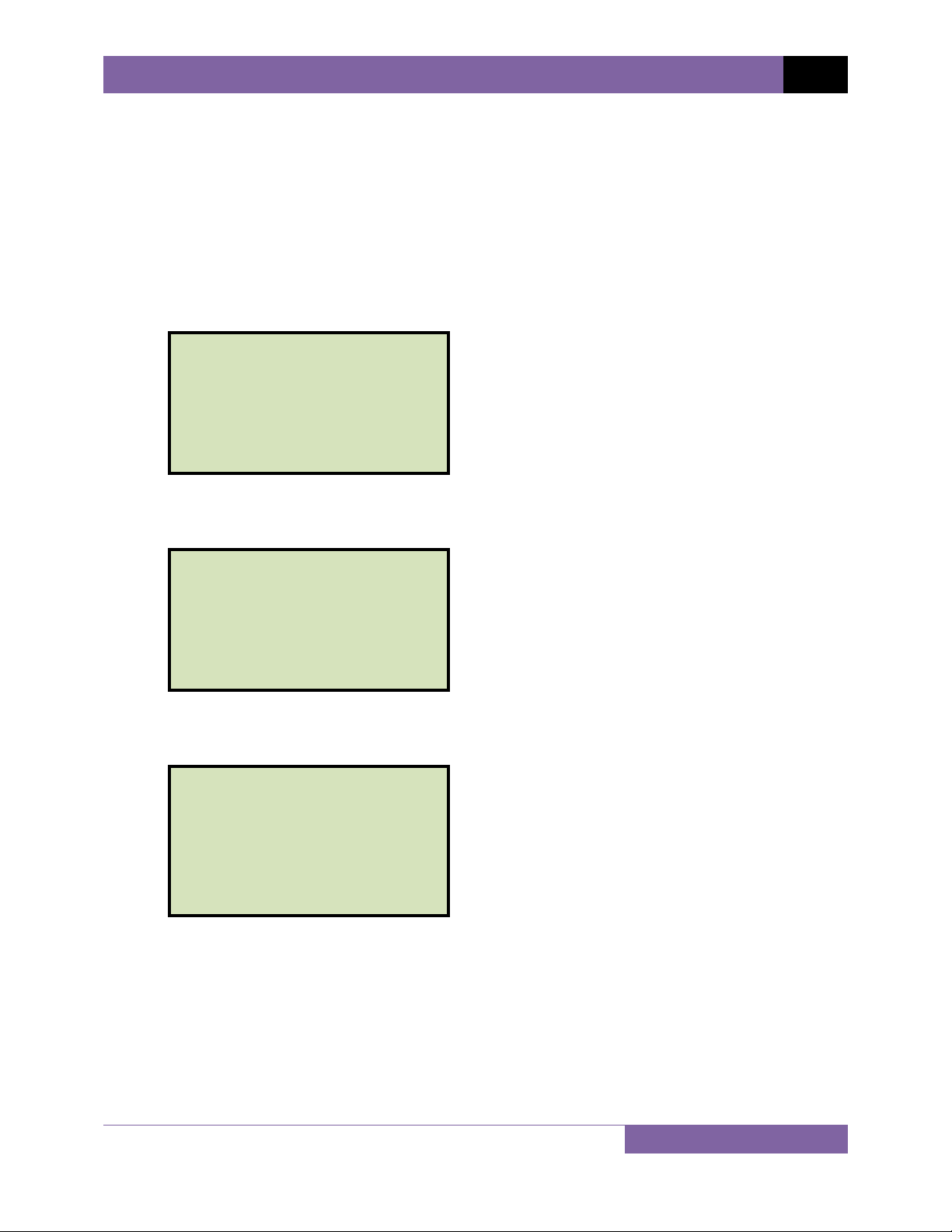
EZCT-2000B USER’S MANUAL REV 1
3.3 Performing Tests
3.3.1. Entering Test Record Header Information
You can enter the test record header information before performing tests. The record header
includes identifying information such as the company, station, circuit, model number, etc. Once
the header information has been entered, it will apply to all subsequent test records. To enter
the header information:
a. When the unit is turned on and the firmware has been loaded, you will be presented
with the “START-UP” menu as shown below:
1. RUN TEST 06/17/09
2. SETUP 10:14:25
3. TEST PLANS
4. DIAGNOSTICS
5. CURRENT SOURCE
Press the [2] key (SETUP).
b. The following screen will be displayed:
1. RECORD ID
2. PRINT RECORD
3. RECORD DIRECTORY
4. SAVE/RESTORE RECORD
5. ERASE RECORD
6. NEXT PAGE
Press the [1] key (RECORD ID)
c. The following screen will be displayed:
COMPANY:
vanguard
↑↓ TO POSITION
"enter" to accept
Type the company name using the alpha-numeric keypad.
When pressing a key, the corresponding number on the key will be displayed first.
Pressing the key again will display the first letter on the key. Pressing the key again will
display the second letter on the key. For example, to type the letter “A”, you must press
[2] key twice. To erase the character at the cursor position, press the [CLEAR] key.
the
Press the
∨ Contrast]
[PAPER ∧ Contrast] key to move to the next character. Press the [PAPER
key to move to the previous character. Press the [ENTER] key when you
are done typing the company name.
16
Page 21
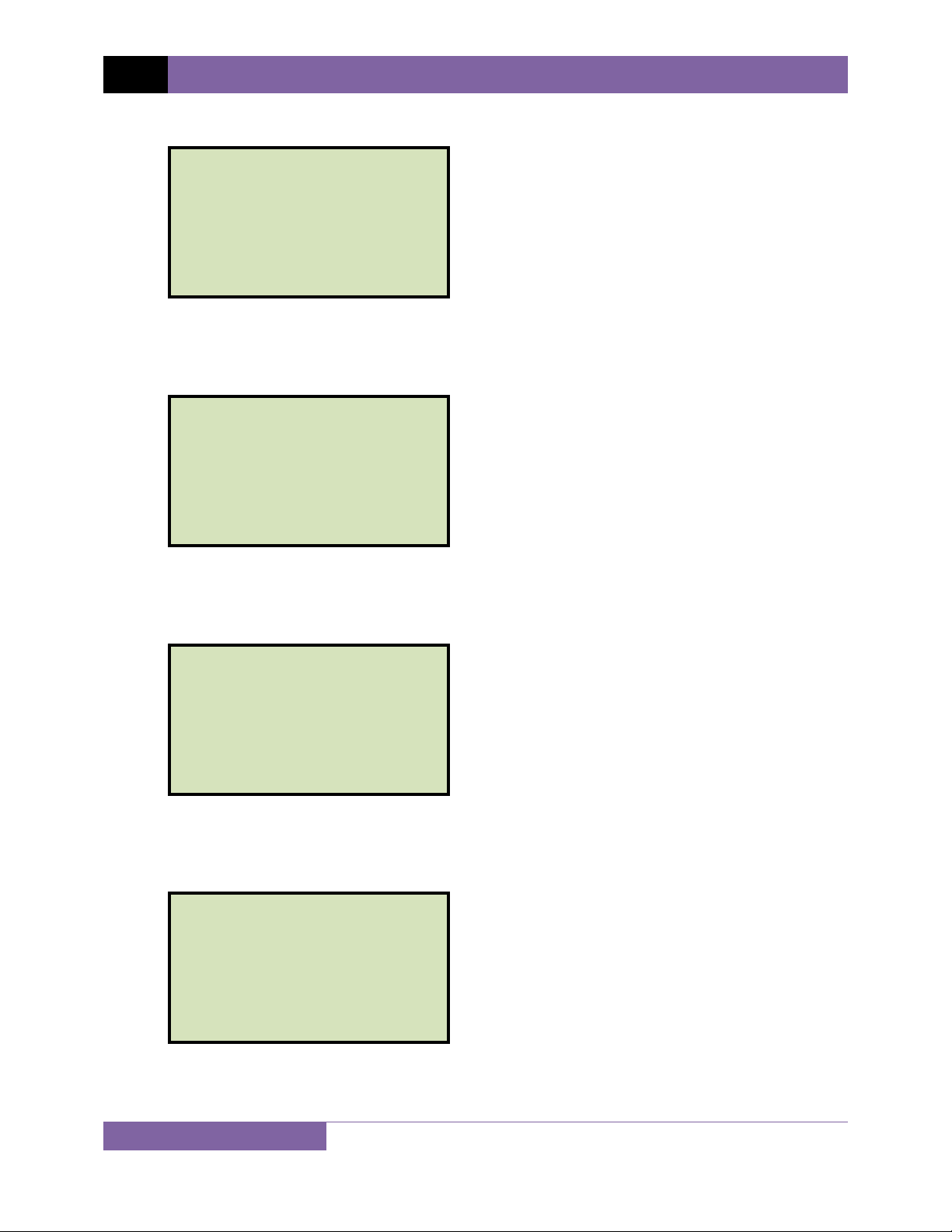
REV 1 EZCT-2000B USER’S MANUAL
d. The following screen will be displayed:
STATION:
LAB
↑↓ TO POSITION
"enter" to accept
Type the station name using the alpha-numeric keypad and then press the [ENTER]
key.
e. The following screen will be displayed:
CIRCUIT:
CIRCUIT 1
↑↓ TO POSITION
"enter" to accept
Type the circuit information using the alpha-numeric keypad and then press the
[ENTER] key.
f. The following screen will be displayed:
MANUFACTURER:
ABB
↑↓ TO POSITION
"enter" to accept
Type the manufacturer name using the alpha-numeric keypad and then press the
[ENTER] key.
g. The following screen will be displayed:
MODEL:
EZCT2000B
↑↓ TO POSITION
"enter" to accept
Type the model information using the alpha-numeric keypad and then press the
[ENTER] key.
17
Page 22
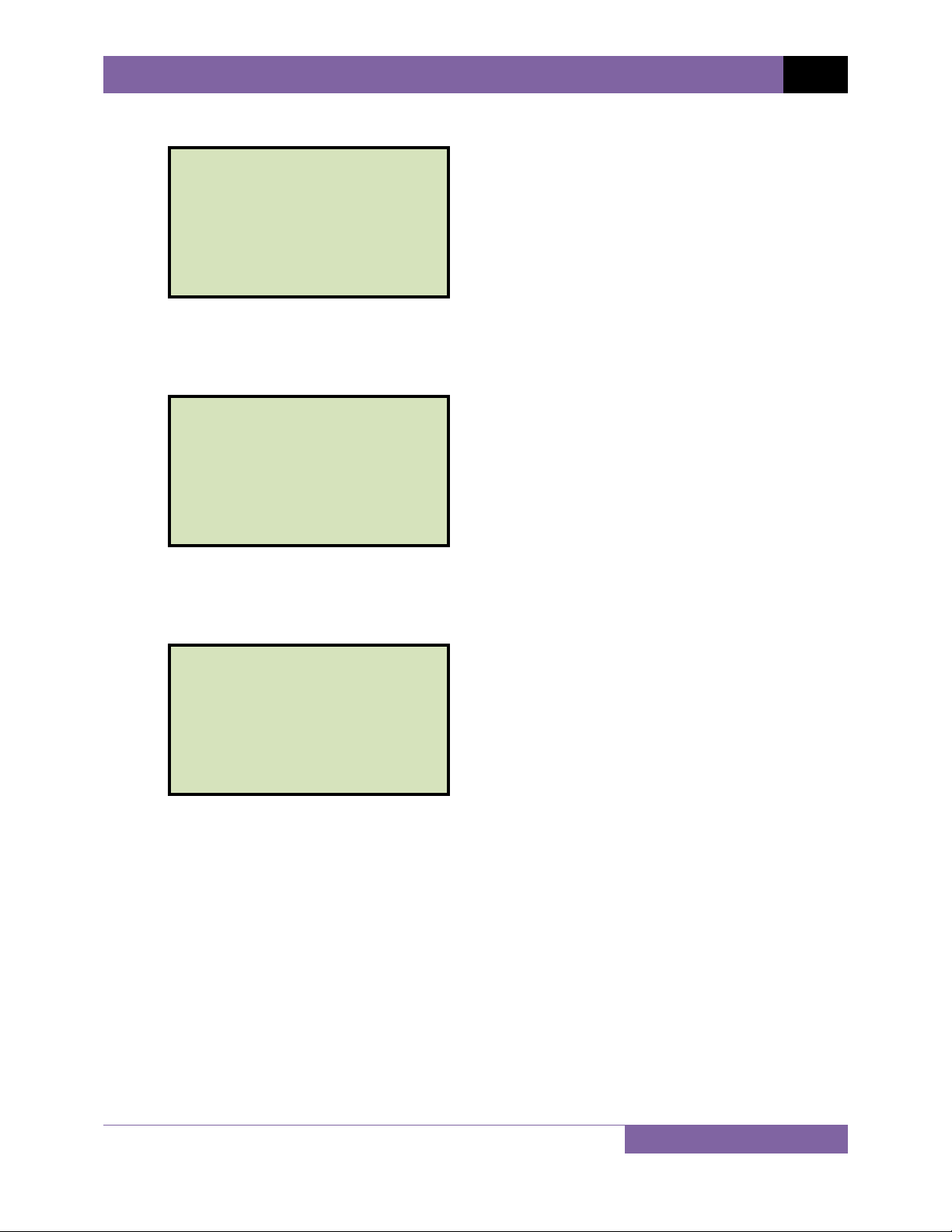
h. The following screen will be displayed:
SERIAL NUMBER:
26002
↑↓ TO POSITION
"enter" to accept
Type the serial number using the alpha-numeric keypad and then press the [ENTER]
key.
i. The following screen will be displayed:
COMMENTS:
no comment
↑↓ TO POSITION
"enter" to accept
EZCT-2000B USER’S MANUAL REV 1
Enter any relevant comments using the alpha-numeric keypad and then press the
[ENTER] key.
j. The following screen will be displayed:
OPERATOR:
vn
↑↓ TO POSITION
"enter" to accept
Type the operator’s name using the alpha-numeric keypad and then press the [ENTER]
key. All header information will be saved, and you will be returned to the “START-UP”
menu.
18
Page 23
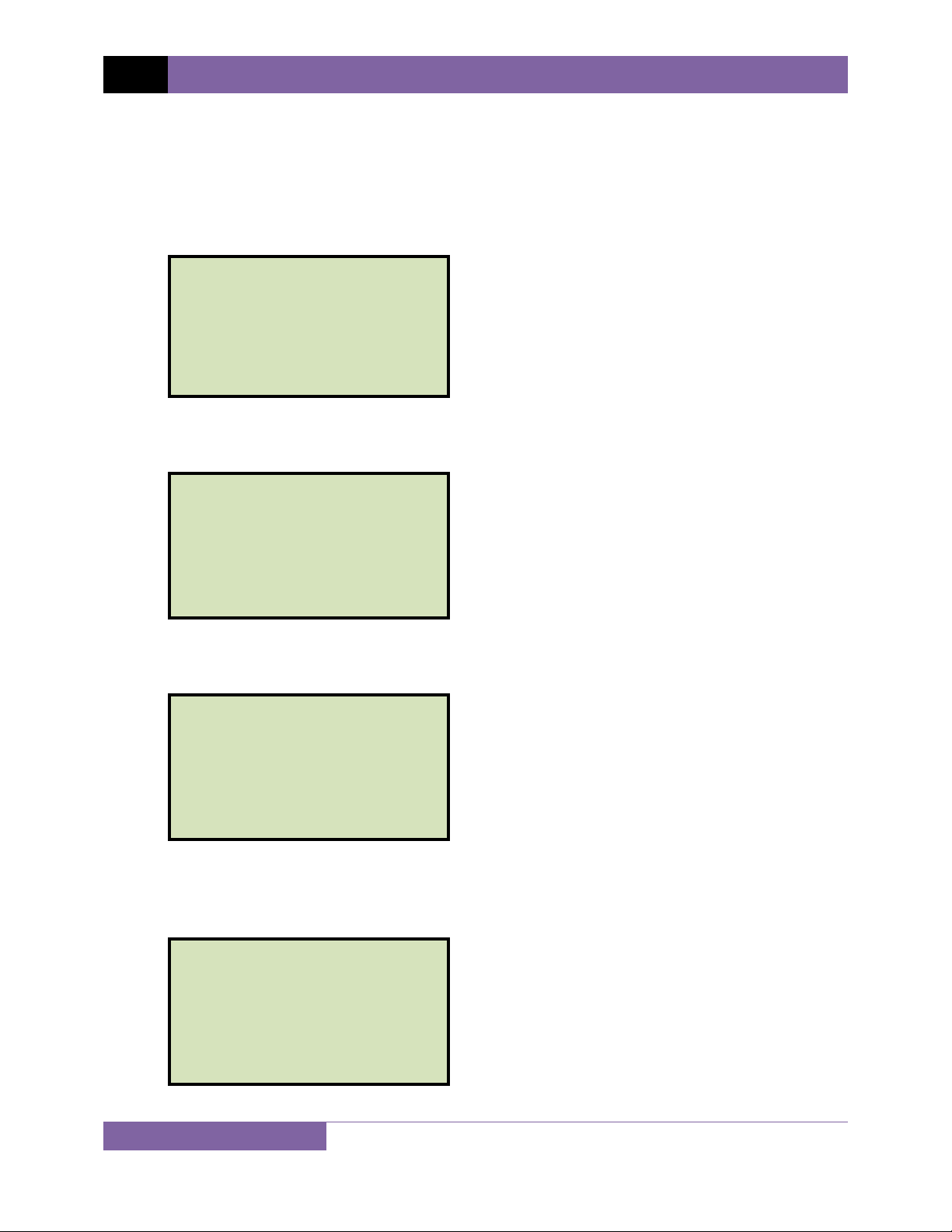
REV 1 EZCT-2000B USER’S MANUAL
3.3.2. Performing Resistance, Excitation, and Ratio Tests
The following procedure describes the general steps for performing excitation, resistance, and
ratio tests.
a. When the EZCT-2000B is turned on, it will first go through a start-up cycle and load the
firmware. Then the “START-UP” menu will be displayed as shown below:
1. RUN TEST 06/17/09
2. SETUP 11:18:25
3. TEST PLANS
4. DIAGNOSTICS
5. CURRENT SOURCE
Press the [1] key (RUN TEST) to start a test.
b. The following screen will be displayed:
1. Res, excit & ratio
2. excitation & ratio
3. excitation only
4. ratio only
5. resistance & excit
6. burden test only
7. insulation tst only
Select the test type by pressing the corresponding key ([1] - [5])
c. The following screen will be displayed:
SELECT TAP:
1. X1-X2
2. X1-X3
3. X1-X4
4. X1-X5
5. NEXT PAGE
Select the tap connection by pressing the corresponding key (
[1] - [4]). If the tap
connection is not listed, press the [5] key to view the next page of options.
d. If the selected test included an excitation test, the following screen will be displayed:
SELECT VOLTAGE RANGE:
1. 50V
2. 300V
3. 500V
4. 1200V
5. 2000V
Select a test voltage range by pressing the corresponding key (
19
[1] - [5]).
Page 24
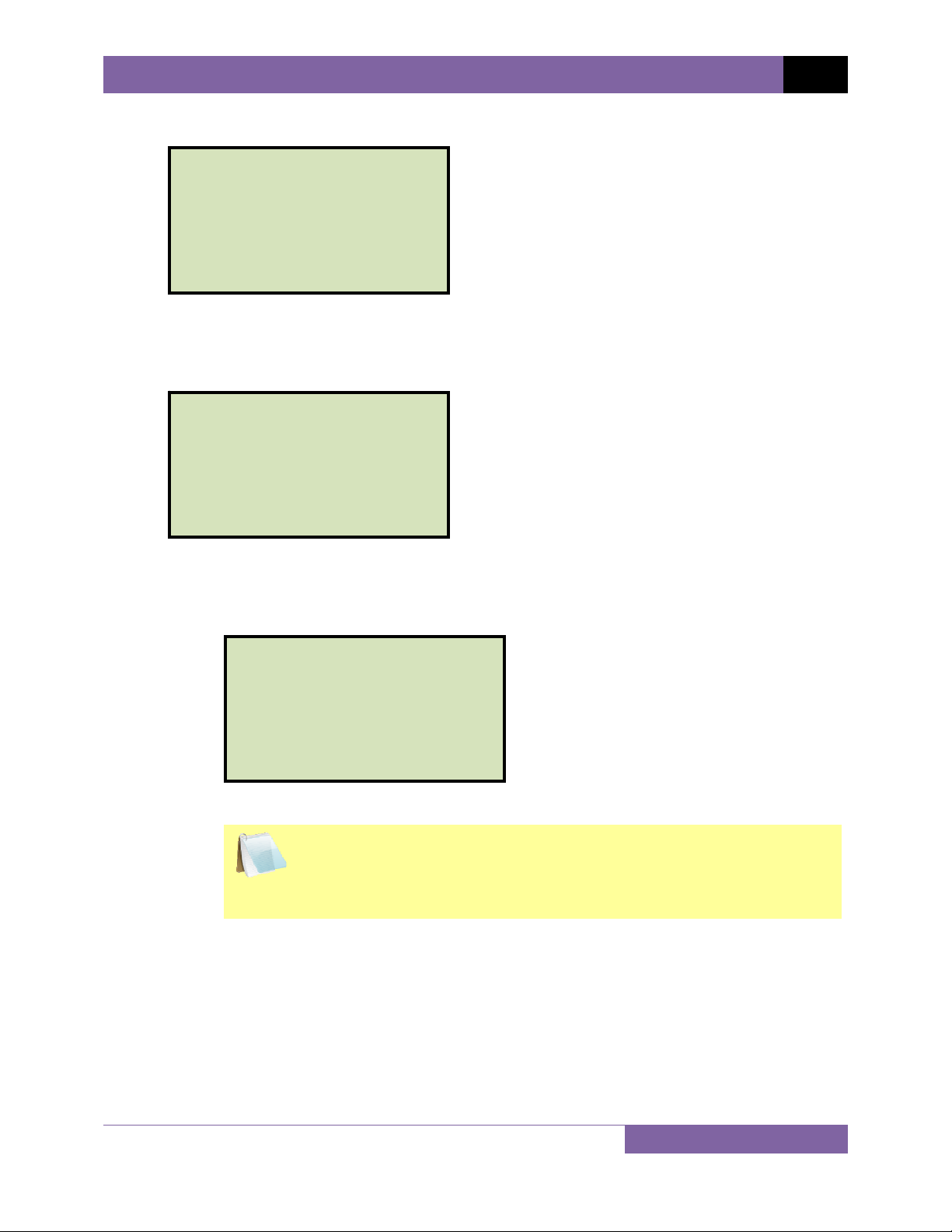
EZCT-2000B USER’S MANUAL REV 1
e. If the selected test included an excitation test, the following screen will be displayed:
SET TEST CURRENT:
1. 0.2A
2. 0.5A
3. 1A
4. 2A
5. 5A
6. 10A
Select the maximum test current for the excitation test by pressing the corresponding
key (
[1] - [6]
).
f. If the selected test included a ratio test, the following screen will be displayed:
XFMR NAME PLATE RAT.
1. YES
2. NO
1. YES
Press the
[1]
key if you would like to enter the CT nameplate values. The
following screen will be displayed:
ENTER PLATE RATIO:
0 :
Type the first number using the keypad.
You can press the
NOTE
[CLEAR]
key to restart a field entry if necessary.
20
Page 25
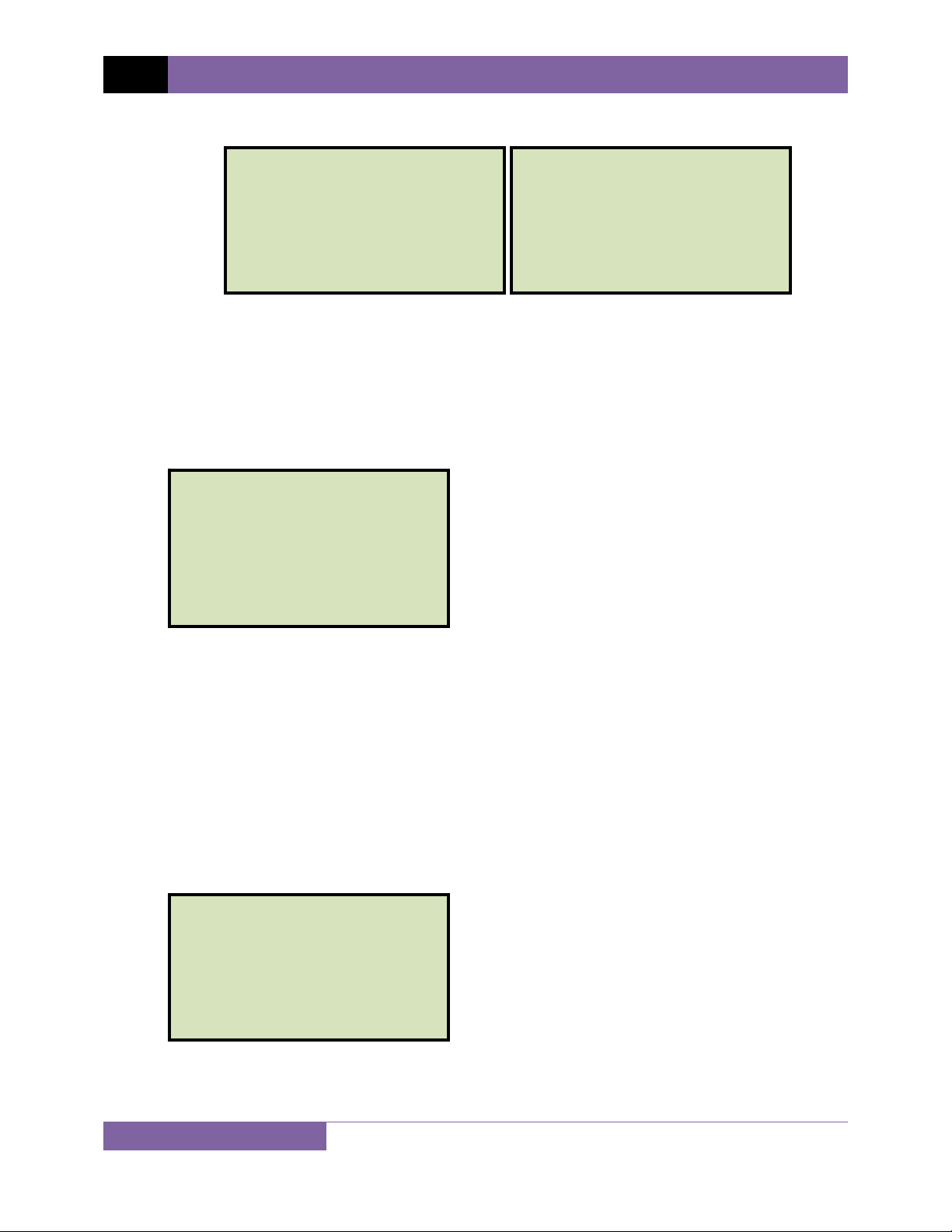
REV 1 EZCT-2000B USER’S MANUAL
Press the [ENTER] key. The following screen will be displayed:
ENTER PLATE RATIO:
1000 : 0.0
Type the second number using the keypad and then press the
Continue to step g.
2. NO
Press the
[2] key if you do not want to enter the CT nameplate values. Continue
to step g.
g. The following screen will be displayed:
ENTER TEST 1 NOTE:
_
↑↓ to position
"ENTER" TO ACCEPT
ENTER PLATE RATIO:
1000 : 5.0
[ENTER] key.
Use the alpha-numeric keys on the keypad to enter a test note. The test note field is 20
characters long. One test note can be saved for each test.
When pressing a key, the corresponding number on the key will be displayed first.
Pressing the key again will display the first letter on the key. Pressing the key again will
display the second letter on the key. For example, to type the letter “A”, you must press
[2] key twice. To erase the character at the cursor position, press the [CLEAR] key.
the
Press the
[PAPER ∨ Contrast]
[PAPER ∧ Contrast] button to move to the next character. Press the
key to move to the previous character. Press the [ENTER] key
when you are done typing the note.
h. The following screen will be displayed:
calc err vs burden?
1. yes
2. no
Press the
[1] key (YES). Selecting this option will print the current ratio error table and
current phase error table as part of the tabulated test results. Please see Figure 9, items
19 and 20.
21
Page 26
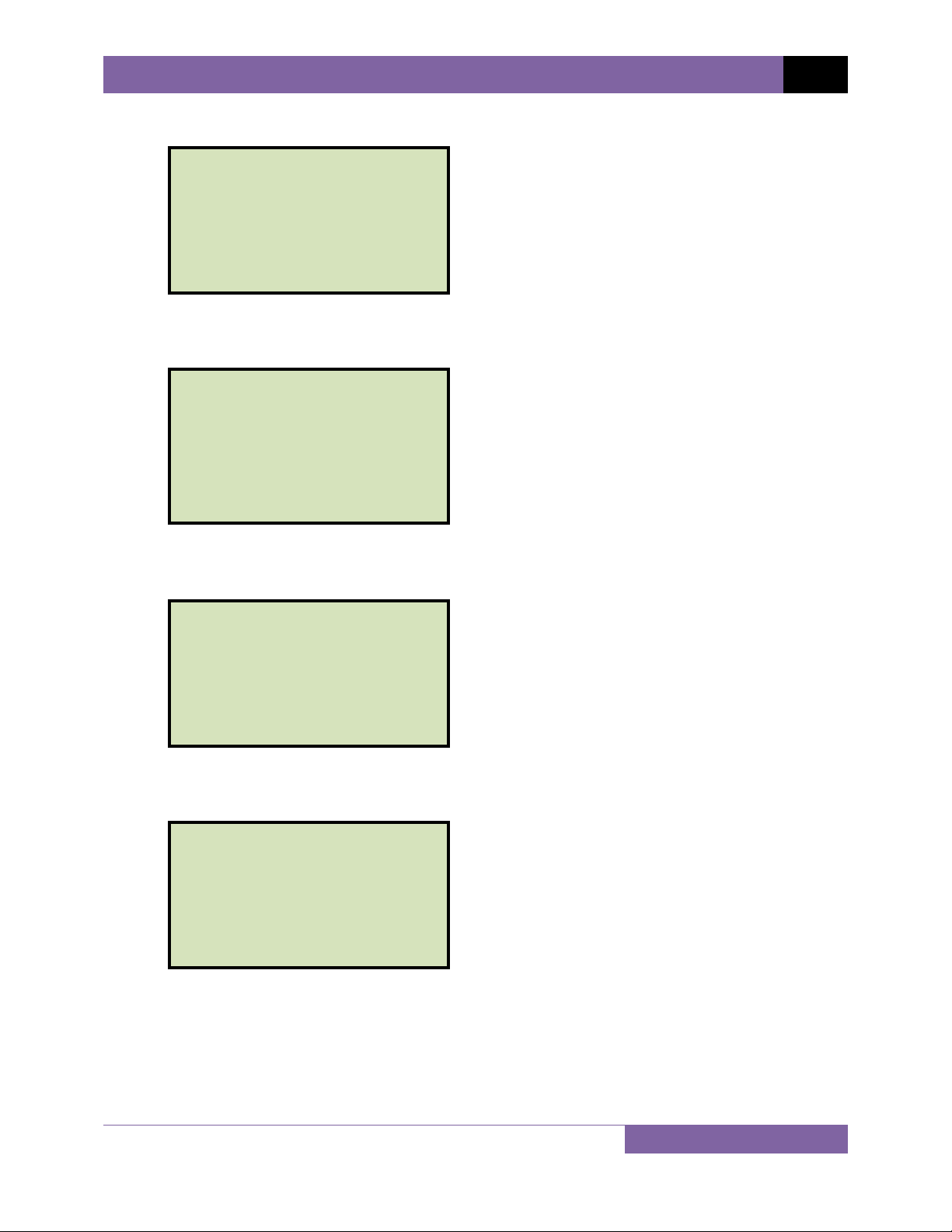
i. The following screen will be displayed:
ENTER BURDEN VA:
(500.0 max)
0.0
EZCT-2000B USER’S MANUAL REV 1
Type the burden value using the keypad and then press the
j. The following screen will be displayed:
ENTER cos ϕ:
(0.00 - 1.00)
0.0
Type the Cos ϕ value using the keypad and then press the
k. The following screen will be displayed:
rated secondary cur:
1. 5A 2)1A
[ENTER] key.
[ENTER] key.
Select the rated secondary current by pressing the
[1] key (5A) or [2] key (1A).
l. The following screen will be displayed showing a summary of the test parameters:
TEST 1 parameters:
300V 1.0A x1-x2
"START" to begin
Press the [START] key to start the test.
22
Page 27
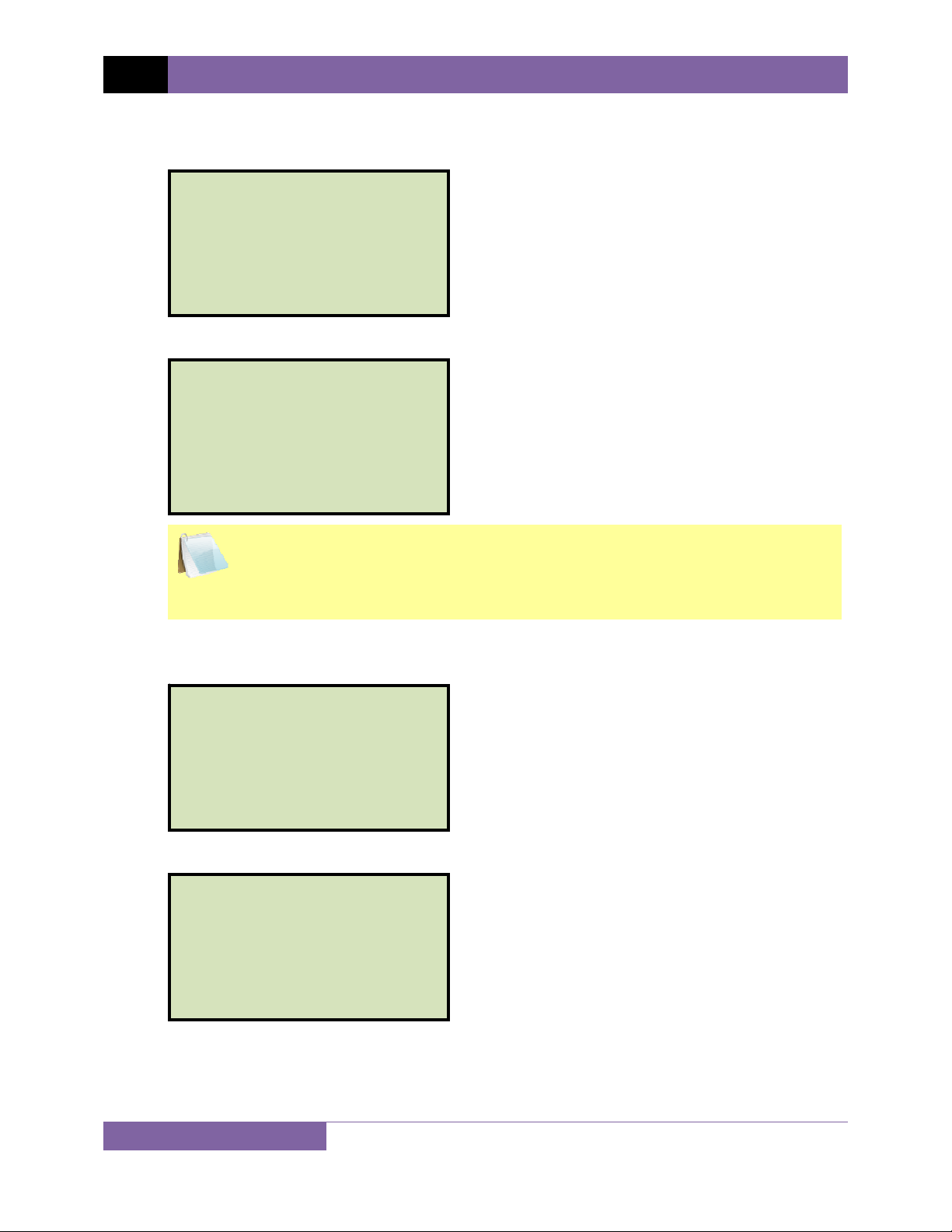
REV 1 EZCT-2000B USER’S MANUAL
m. If the selected test included a resistance test, the following screen will be displayed
momentarily:
CABLES ENERGIZED!
300V 1.0A x1-x2
DC RESISTANCE TEST
The following screen will then be displayed:
CABLES ENERGIZED!
300V 1.0A x1-x2
RESISTANCE = 215.1
Ω
The “HIGH VOLTAGE PRESENT” light will be illuminated to indicate that high
voltage is present.
NOTE
n. If the selected test included a ratio test, the following screen will be displayed
momentarily:
CABLES ENERGIZED!
300V 1.0A x1-x2
I= 0.0004 AMPS
V= 34.2 VAC
The following screen will then be displayed:
RATIO TEST
V
= 99.5 VH = 0.497
x
I=0.0402 RAT=+199.88
23
Page 28
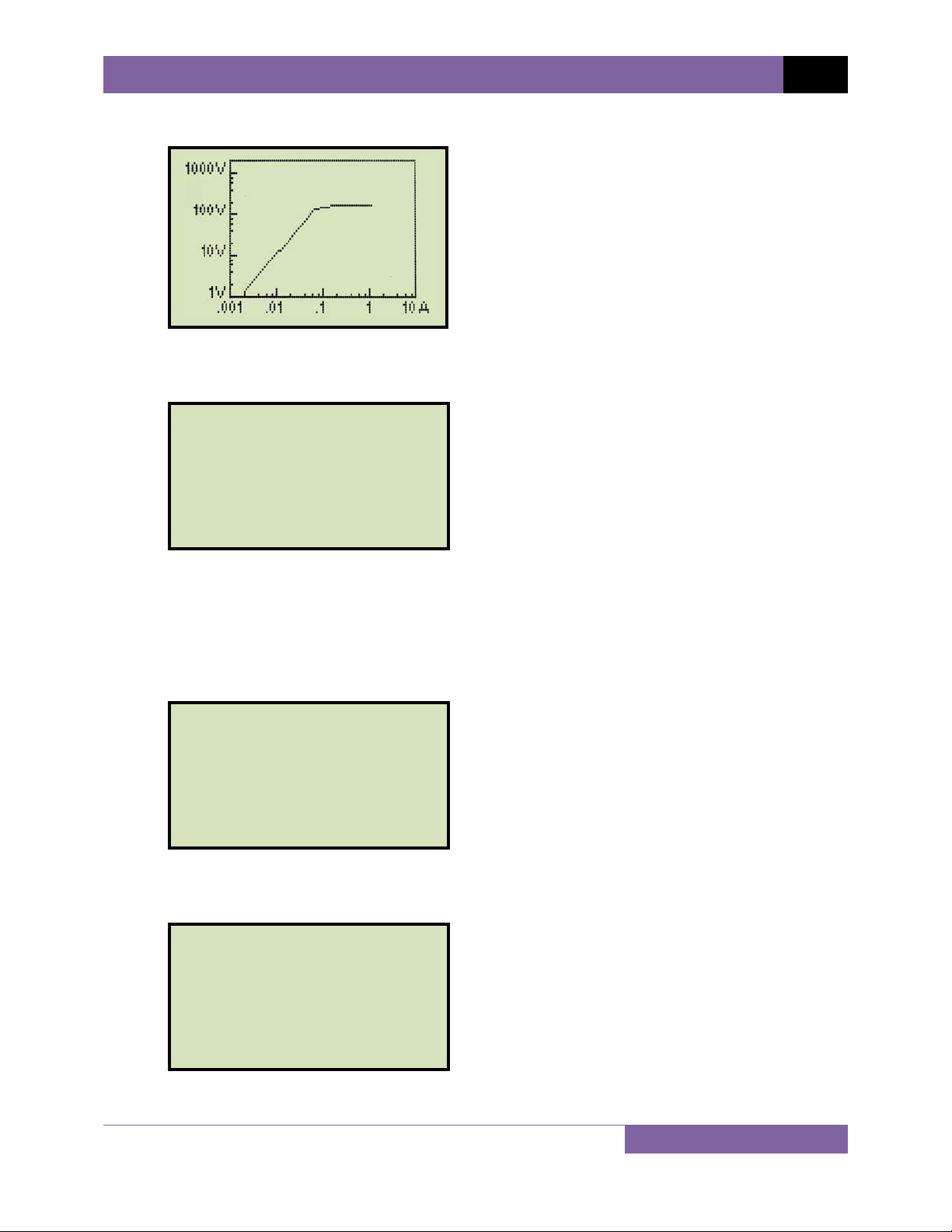
When the testing is finished, the test results graph will be displayed:
Press any key on the keypad to continue.
o. The following screen will be displayed:
print test results?
1. YES
2. NO
EZCT-2000B USER’S MANUAL REV 1
Press the [1] key (YES) if you would like to print the test results. The test results will be
printed on the thermal printer. A typical EZCT-2000B tabulated test report printout is
shown in Figure 9. A typical graphic report is shown in Figure 10.
Press the [2] key (NO) if you do not want to print the test results.
p. The following screen will be displayed:
KEEP THIS TEST?
1. YES
2. NO
Press the
[1] key (YES) to keep the test results.
q. The following screen will be displayed:
TEST 1 SAVED
Press any key to continue.
24
Page 29
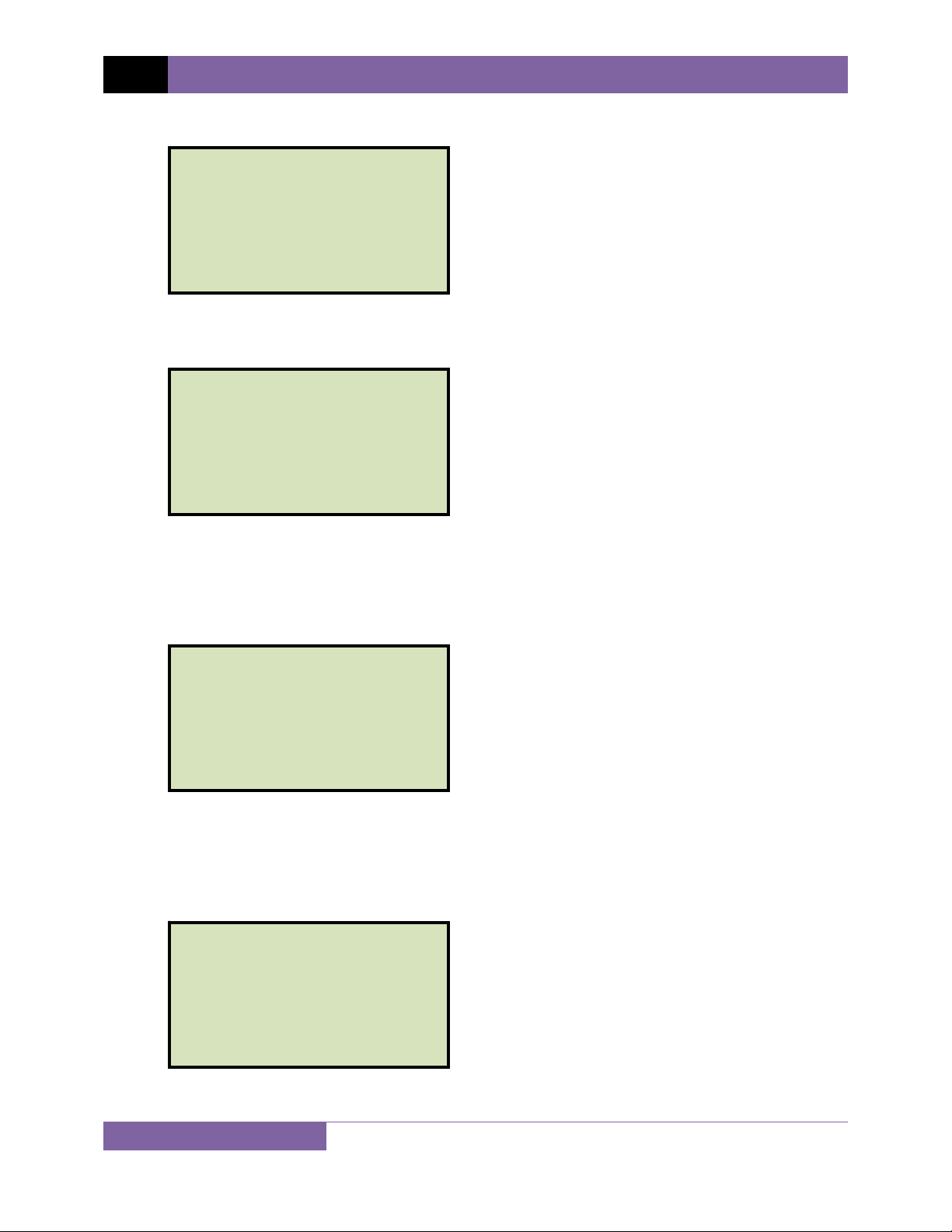
REV 1 EZCT-2000B USER’S MANUAL
r. The following screen will be displayed:
RUN ANOTHER TEST?
1. YES
2. NO
Press the
[2] key (NO).
s. The following screen will be displayed:
RUN INSUL RES TEST?
1. YES
2. NO
Press the
[2] key (NO).
If you would like to run the insulation resistance test as well, press the [1] key and then
follow the instructions in section 3.3.4, steps c to f.
t. The following screen will be displayed:
RUN BURDEN TEST?
(REQUIRES LEAD CHNG)
1. YES
2. NO
Press the
[2] key (NO).
If you would like to run the burden test as well, press the [1] key and then follow the
instructions in section 3.3.3, steps c to e.
u. The following screen will be displayed:
SAVE THIS RECORD?
1. YES
2. NO
Press the [1] key (YES) to save the record.
25
Page 30
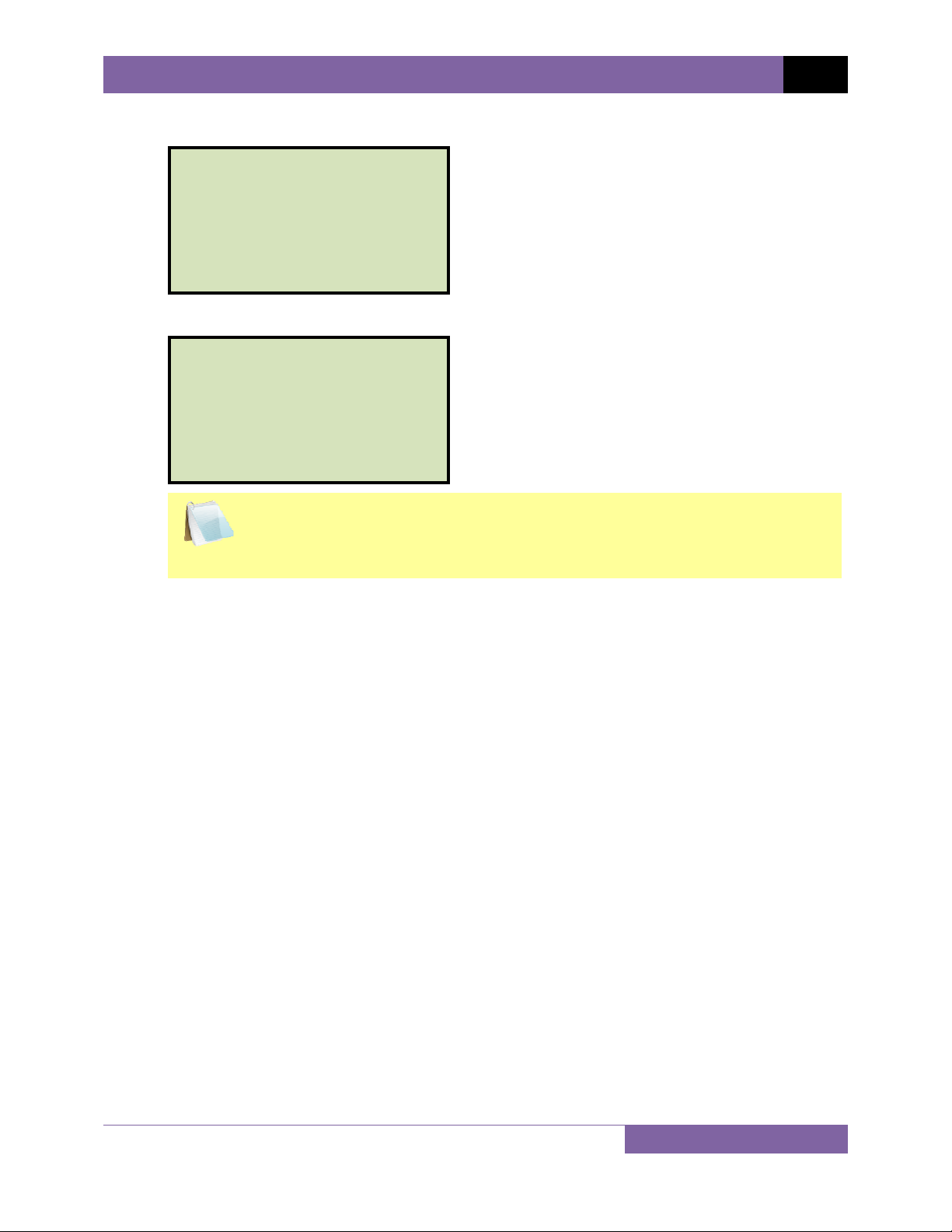
The following screen will be displayed momentarily:
SAVING RECORD...
PLEASE WAIT...
v. The following confirmation screen will then be displayed:
RECORD NUMBER 1
has been saved!
The test record number is automatically assigned to each test record stored in
the EZCT-2000B’s Flash EEPROM.
NOTE
EZCT-2000B USER’S MANUAL REV 1
Press any key to return to the “START-UP” menu.
26
Page 31

REV 1 EZCT-2000B USER’S MANUAL
27
Figure 9. Typical EZCT-2000B Tabulated Report Printout
Page 32

EZCT-2000B USER’S MANUAL REV 1
Table 3. Descriptions of Tabulated Test Results Elements
Item
Number
1
2
3
4
5
6
7
8
9
10
11
12
13
14
15
16
17
18
19
20
21
22
Description
Test record header information.
The EZCT-2000B X terminals (taps) that were selected for this test.
Test note for this particular test. The test note can be up to 20-characters long.
Recorded excitation current readings on the CT secondary winding.
Recorded excitation test voltages applied to the CT secondary winding.
Impedance calculated at each data point.
The voltage, current, and impedance data points recorded on the graph grid-marks.
Measured DC resistance value of CT under test.
IEC 10/50 knee point voltage and excitation current (IEC 60044-1 10/50). This knee point voltage is the
same as the ANSI 10/50 knee point voltage.
IEEE 30° knee point voltage and excitation current.
IEEE 45° knee point voltage and excitation current.
CT nameplate turns ratio.
Measured turns ratio.
Turns ratio percentage error.
Polarity of the CT.
Measured phase angle.
Excitation voltage used in CT turns ratio test.
Excitation current in turns ratio test.
Current ratio error table. This information will be printed only if you selected “YES” for the “CALC ERR
VS BURDEN?” option when running a test. See section 3.3.2, step h for details.
Current phase error table. This information will be printed only if you selected “YES” for the “CALC
ERR VS BURDEN?” option when running a test. See section 3.3.2, step h for details.
Burden test results. This information will be printed only if you chose to run the burden test. Please see
section 3.3.2, step p for details.
Insulation resistance test results. This information will be printed only if you chose to run the insulation
resistance test. Please see section 3.3.2, step o for details.
28
Page 33

REV 1 EZCT-2000B USER’S MANUAL
Knee Point Marker
Figure 10. Typical EZCT-2000B Graphic Report with Multiple Plot Curves
29
Page 34

EZCT-2000B USER’S MANUAL REV 1
3.3.3. Performing a CT Burden Test
The CT burden test verifies the actual CT burden before putting the CT in service. The CT’s
secondary burden is measured by injecting a 1A or 5A test current into the load. To perform a
CT burden test:
a. Make connections per the figure below:
This test requires the X1 and X2 cables to be connected to the CT load burden.
NOTE
b. Start from the “START-UP” menu:
1. RUN TEST 06/17/09
2. SETUP 09:25:32
3. TEST PLANS
4. DIAGNOSTICS
5. CURRENT SOURCE
30
Page 35

REV 1 EZCT-2000B USER’S MANUAL
Press the [1] key (RUN TEST).
c. The following screen will be displayed:
1. Res, excit & ratio
2. excitation & ratio
3. excitation only
4. ratio only
5. resistance & excit
6. burden test only
7. insulation tst only
Press the [6] key (BURDEN TEST ONLY).
d. The following screen will be displayed:
ENTER TEST 1 NOTE:
_
↑↓ to position
"ENTER" TO ACCEPT
Use the alpha-numeric keypad to enter a test note and then press the [ENTER] key.
e. The following screen will be displayed:
BURDEN TEST CURRENT
1. 1A
2. 5A
Select the burden test current by pressing either the [1] key (1A) or the [2] key (5A).
f. The following screen will be displayed:
test 1 parameters:
1 amp burden test
connect x1-x2 cables
to burden now.
"Start" to begin
Press the [START] key to begin the test.
31
Page 36

g. The following screen will be displayed:
CABLES ENERGIZED!
I=0.0016 AMPS
V= 1.2 VAC
The “HIGH VOLTAGE PRESENT” light will be illuminated to indicate that high
voltage is present.
NOTE
The following screen will be displayed momentarily:
CABLES ENERGIZED!
PLEASE WAIT...
EZCT-2000B USER’S MANUAL REV 1
Then the following screen will be displayed:
CABLES ENERGIZED!
I=0.0018 AMPS
V= 1.3 VAC
When the test is completed, the test results will be displayed temporarily:
CABLES ENERGIZED!
BURDEN TEST RESULTS
2.983 VA
COS
ϕ
= 0.92
32
Page 37

REV 1 EZCT-2000B USER’S MANUAL
Then, the following screen will be displayed:
print test results?
1. YES
2. NO
Print the
[1] key (YES) if you would like to print the test results. The test results will be
printed on the thermal printer. A typical burden test results report is shown in Figure 11.
Press the
[2] key (NO) if you do not want to print the test results.
h. The following screen will be displayed:
KEEP THIS TEST?
1. YES
2. NO
Press the [1] key (YES) to keep the test results.
i. The following screen will be displayed:
TEST 1 SAVED
Press the
[ENTER] key to continue.
j. The following screen will be displayed:
RUN ANOTHER TEST?
1. YES
2. NO
Press the [2] key (NO).
33
Page 38

k. The following screen will be displayed:
SAVE THIS RECORD?
1. YES
2. NO
EZCT-2000B USER’S MANUAL REV 1
Press the
[1] key (YES) to save the record.
The following screen will be displayed momentarily:
SAVING RECORD...
PLEASE WAIT...
l. The following confirmation screen will then be displayed:
RECORD NUMBER 1
has been saved!
Press the
[ENTER] key and you will be returned to the “START-UP” menu.
Figure 11. EZCT-2000B Typical Burden Test Results Report Printout
34
Page 39

REV 1 EZCT-2000B USER’S MANUAL
3.3.4. Performing an Insulation Resistance Test
To perform an insulation resistance test:
a. Make connections per the figure below:
b. Start from the “START-UP” menu:
1. RUN TEST 06/17/09
2. SETUP 10:14:25
3. TEST PLANS
4. DIAGNOSTICS
5. CURRENT SOURCE
Press the [1] key (RUN TEST).
35
Page 40

c. The following screen will be displayed:
1. Res, excit & ratio
2. excitation & ratio
3. excitation only
4. ratio only
5. resistance & excit
6. burden test only
7. insulation tst only
EZCT-2000B USER’S MANUAL REV 1
Press the
[7] key (INSULATION TST ONLY)
d. The following screen will be displayed:
ENTER TEST 1 NOTE:
_
↑↓ to position
"ENTER" TO ACCEPT
Use the alpha-numeric keypad to enter a test note and then press the
e. The following screen will be displayed:
INS RES TEST VOLTAGE:
1. 500V
2. 1000V
[ENTER] key.
Select the test voltage by pressing either the
f. The following screen will be displayed:
TEST 1 PARAMETERS
500V INS RES TEST
CONNECT INS REST TEST
CABLES NOW.
"START" TO BEGIN
Connect the insulation resistance cables and then press the
[1] key (500V) or the [2] key (1000V).
[START] key.
36
Page 41

REV 1 EZCT-2000B USER’S MANUAL
g. The following screen will be displayed:
CABLES ENERGIZED!
INSULATION RES TEST
The “HIGH VOLTAGE PRESENT” light will be illuminated to indicate that high
voltage is present.
NOTE
When the test is completed, the test results will be displayed temporarily:
CABLES ENERGIZED!
493.7 V
864
μ
A
150.0 MEG Ω
INSULATION RES TEST
The following screen will then be displayed:
print test results?
1. YES
2. NO
[1]
Print the
key (YES) if you would like to print the test results. The test results will be
printed on the thermal printer. A typical insulation resistance test results report is
shown in Figure 12.
Press the
[2]
key (NO) if you do not want to print the test results.
37
Page 42

h. The following screen will be displayed:
KEEP THIS TEST?
1. YES
2. NO
EZCT-2000B USER’S MANUAL REV 1
Press the
[1] key (YES) to keep the test results.
i. The following screen will be displayed:
TEST 1 SAVED
Press the
[ENTER] key to continue.
j. The following screen will be displayed:
RUN ANOTHER TEST?
1. YES
2. NO
Press the
[2] key (NO).
k. The following screen will be displayed:
SAVE THIS RECORD?
1. YES
2. NO
Press the [1] key (YES) to save the record.
38
Page 43

REV 1 EZCT-2000B USER’S MANUAL
The following screen will be displayed momentarily:
SAVING RECORD...
PLEASE WAIT...
l. The following confirmation screen will then be displayed:
RECORD NUMBER 1
has been saved!
Press the [ENTER] key and you will be returned to the “START-UP” menu.
Figure 12. EZCT-2000B Typical Insulation Resistance Test Results Report Printout
39
Page 44

EZCT-2000B USER’S MANUAL REV 1
3.3.5. Performing a Current Source Test
The EZCT-2000B’s programmable current source can be used to verify CT loads. The EZCT2000B can output up to a 20A current (0-15Vac). To perform a current source test:
a. Make connections per the figure below:
b. Start from the “START-UP” menu:
1. RUN TEST 06/17/09
2. SETUP 10:14:25
3. TEST PLANS
4. DIAGNOSTICS
5. CURRENT SOURCE
Press the
[5] key (CURRENT SOURCE).
40
Page 45

REV 1 EZCT-2000B USER’S MANUAL
c. The following screen will be displayed:
ac current source
enabled. (20a max)
I=0.01a
00:00:01
↑↓
- "stop" to exit
Press and hold the
the
time that the current has been on.
d. Press the
menu.
[PAPER ∧ Contrast]
[PAPER ∨ Contrast]
The EZCT-2000B is thermally protected and will automatically shut off if the
transformer reaches an over-temperature condition. Since the EZCT-2000B
NOTE
can provide up to a 20A current, the transformer can get to thermal
protection mode if operated for a long time at a high current. A very long cooldown period may be required for such cases.
[STOP]
key to turn off the current source and return to the “START-UP”
key to increase the current. Press and hold
key to decrease the current. A timer will display the elapsed
41
Page 46

EZCT-2000B USER’S MANUAL REV 1
3.4 Working With Test Records
3.4.1. Restoring and Printing a Test Record From Flash EEPROM
You can restore a test record from the EZCT-2000B’s Flash EEPROM to the working memory.
You can then print the restored test record on the unit’s built-in thermal printer. To restore a
test record:
a. Start from the “START-UP” menu:
1. RUN TEST 06/17/09
2. SETUP 07:39:39
3. TEST PLANS
4. DIAGNOSTICS
5. CURRENT SOURCE
Press the
[2]
key (SETUP).
b. The following screen will be displayed:
1. RECORD ID
2. PRINT RECORD
3. RECORD DIRECTORY
4. SAVE/RESTORE RECORD
5. ERASE RECORD
6. NEXT PAGE
Press the
[4]
key (SAVE/RESTORE RECORD).
c. The following screen will be displayed:
RESTORE RECORD
1. enter record number
2. scroll to select
If you have a USB Flash drive inserted in the EZCT-2000B’s “USB MEM” port,
the following screen will be displayed instead of the above screen:
NOTE
1. RESTORE RECORD
2. COPY TO THUMB DRIVE
Press the
[1]
key (RESTORE RECORD).
The following screen will be displayed:
42
Page 47

REV 1 EZCT-2000B USER’S MANUAL
1. INTERNAL STORAGE
2. THUMB DRIVE
Press the [1] key (INTERNAL STORAGE).
The following screen will then be displayed:
RESTORE RECORD
1. enter record number
2. scroll to select
Continue with the steps below.
1. ENTER RECORD NUMBER
If you know the record number that you would like to restore, press the [1] key.
The following screen will be displayed:
RESTORE RECORD
NUMBER:
Type the record number using the alpha-numeric keypad and then press the
[ENTER] key. The following screen will be displayed:
RECORD RESTORED!
PRINT RECORD?
1. YES
2. NO
If you do not want to print the test record, press the [2] key (NO). The test
record will be restored to the working memory, and you will be returned to the
“START-UP” menu.
If you would like to print the test record, press the
step d.
43
[1] key (YES). Continue to
Page 48

EZCT-2000B USER’S MANUAL REV 1
2. SCROLL TO SELECT
Press the [2] key if you would like to scroll through a directory of the stored test
records. The following screen will be displayed:
RECORD DIRECTORY
"UP" TO SCROLL FWD
"DWN" TO SCROLL RVS
Press the [PAPER ∧ Contrast] button or the [PAPER ∨ Contrast] key to
display the next or previous test record, respectively. The test record
information will be displayed as shown:
#1 06/08/09 10:11
5 tests
LAB
CIR 1
ABB
EZCT2000B
SN 1
When you have located the test record that you would like to restore, press the
[ENTER] key.
The following screen will be displayed:
RECORD RESTORED!
PRINT RECORD?
1. YES
2. NO
If you do not want to print the test record, press the
[2] key (NO). The test
record will be restored to the working memory, and you will be returned to the
“START-UP” menu.
If you would like to print the test record, press the [1] key (YES). Continue to
step d.
44
Page 49

REV 1 EZCT-2000B USER’S MANUAL
d. The following screen will be displayed:
PRINT OPTIONS:
1. FULL DATA
2. ABBREVIATED data
Press the
[1] key to print the tabulated data and graphics results on the thermal printer.
The test record will be restored to the working memory and will be printed on the
thermal printer, and then you will be returned to the “START-UP” menu.
Press the
[2] key to print the test report and graphic results on the thermal printer,
without the excitation voltage and current data points. The test record will be restored
to the working memory and will be printed on the thermal printer, and then you will be
returned to the “START-UP” menu.
45
Page 50

EZCT-2000B USER’S MANUAL REV 1
3.4.2. Restoring and Printing a Test Record From a USB Flash Drive
You can restore a test record from a USB Flash drive to the EZCT-2000B’s working memory
using the steps below:
a. Make sure the USB Flash drive containing the test record(s) is inserted in the EZCT-
2000B’s USB Flash drive port (“USB MEM” port). Then start from the “START-UP” menu:
1. RUN TEST 06/17/09
2. SETUP 07:39:39
3. TEST PLANS
4. DIAGNOSTICS
5. CURRENT SOURCE
Press the [2] key (SETUP).
b. The following screen will be displayed:
1. RECORD ID
2. PRINT RECORD
3. RECORD DIRECTORY
4. SAVE/RESTORE RECORD
5. ERASE RECORD
6. NEXT PAGE
Press the [4] key (SAVE/RESTORE RECORD).
c. The following screen will be displayed:
1. RESTORE RECORD
2. COPY TO THUMB DRIVE
Press the
[1] key (RESTORE RECORD).
d. The following screen will be displayed:
1. INTERNAL STORAGE
2. THUMB DRIVE
Press the [2] key (THUMB DRIVE).
46
Page 51

REV 1 EZCT-2000B USER’S MANUAL
e. The following screen will be displayed:
RESTORE THUMB DRIVE
REC_
Type the record number that you would like to restore and press the [ENTER] key. If
you do not know the record number, you can print a test record directory. Please see
section 3.4.5 for details.
f. The following screen will be displayed while the record is being restored:
restoring thumb drive
REC_001
PLEASE WAIT...
The following screen will be displayed once the test record has been restored:
RECORd_001 RESTORED!
PRINT RECORD?
1. YES
2. NO
If you do not want to print the test record, press the [2] key (NO). The test record will
be restored to the working memory, and you will be returned to the “START-UP” menu.
If you would like to print the test record, press the
[1] key (YES). Continue to step g.
g. The following screen will be displayed:
PRINT OPTIONS:
1. FULL DATA
2. ABBREVIATED data
Press the [1] key to print the full tabulated data and graphics results on the thermal
printer. After printing is finished, you will be returned to the “START-UP” menu.
Press the [2] key to print the test report and graphic results on the thermal printer,
without the excitation voltage and current data points. After printing has finished, you
will be returned to the “START-UP” menu.
47
Page 52

EZCT-2000B USER’S MANUAL REV 1
3.4.3. Printing a Restored Test Record
You can print a test record at the time that it is restored from the Flash EEPROM (see section
3.4.1), or you can restore it to the working memory and print it later. To print the current test
record in the working memory:
a. Start from the “START-UP” menu:
1. RUN TEST 06/17/09
2. SETUP 10:14:25
3. TEST PLANS
4. DIAGNOSTICS
5. CURRENT SOURCE
Press the
[2]
key (SETUP).
b. The following screen will be displayed:
1. RECORD ID
2. PRINT RECORD
3. RECORD DIRECTORY
4. SAVE/RESTORE RECORD
5. ERASE RECORD
6. NEXT PAGE
Press the
[2]
key (PRINT RECORD).
c. The following screen will be displayed:
PRINT OPTIONS:
1. FULL DATA
2. ABBREVIATED data
If there is no test record in the working memory, the following screen will be
displayed:
NOTE
NO SHOTS TO PRINT!
Press any key to return to the “START-UP” menu. Please see section 3.4.1 for
instructions on how to restore a test record.
48
Page 53

REV 1 EZCT-2000B USER’S MANUAL
Press the [1] key to print the tabulated data and graphics results on the thermal printer.
The test record will be printed on the thermal printer and you will be returned to the
“START-UP” menu.
Press the [2] key to print the test report and graphic results on the thermal printer,
without the excitation voltage and current data points. The test record will be printed
on the thermal printer and you will be returned to the “START-UP” menu.
49
Page 54

EZCT-2000B USER’S MANUAL REV 1
3.4.4. Printing a Directory of Test Records Stored in the EZCT-2000B’s Memory
You can print a directory of all the test records stored in the EZCT-2000B’s Flash EEPROM using
the steps below:
a. Start from the “START-UP” menu:
1. RUN TEST 06/17/09
2. SETUP 10:14:25
3. TEST PLANS
4. DIAGNOSTICS
5. CURRENT SOURCE
Press the
[2]
key (SETUP).
b. The following screen will be displayed:
1. RECORD ID
2. PRINT RECORD
3. RECORD DIRECTORY
4. SAVE/RESTORE RECORD
5. ERASE RECORD
6. NEXT PAGE
Press the
[3]
key (RECORD DIRECTORY).
c. The following screen will be displayed:
PRINT DIRECTORY
1. FULL DIRECTORY
2. SHORT DIRECTORY
The above screen will be displayed only if a USB Flash drive is NOT connected
to the EZCT-2000B’s USB Flash drive port. If a USB Flash drive is connected,
NOTE
the following screen will be displayed:
1. INTERNAL DIRECTORY
2. THUMB DRIVE DIR
Press the
[1]
key (INTERNAL DIRECTORY). The following screen will be
displayed:
50
Page 55

REV 1 EZCT-2000B USER’S MANUAL
PRINT DIRECTORY
1. FULL DIRECTORY
2. SHORT DIRECTORY
Continue with the steps below:
Press the [1] key to print a full directory listing of all the test records stored in the EZCT2000B’s Flash EEPROM. The directory listing will be printed on the thermal printer and
you will be returned to the “START-UP” menu. A sample directory listing printout is
shown in Figure 13.
Press the [2] key to print a short directory listing of the stored test records. The short
directory option prints the last 10 records stored in the EZCT-2000B’s Flash EEPROM.
The short directory listing will be printed on the thermal printer and you will be
returned to the “START-UP” menu.
51
Page 56

EZCT-2000B USER’S MANUAL REV 1
Figure 13. Typical Internal Test Record Directory Printout
52
Page 57

REV 1 EZCT-2000B USER’S MANUAL
3.4.5. Printing a Directory of Test Records Stored in a USB Flash Drive
You can print a directory of all the test records stored in a USB Flash drive using the steps
below:
a. Make sure the USB Flash drive is inserted in the EZCT-2000B’s USB Flash drive port
(“USB MEM” port). Then start from the “START-UP” menu:
1. RUN TEST 06/17/09
2. SETUP 10:14:25
3. TEST PLANS
4. DIAGNOSTICS
5. CURRENT SOURCE
Press the [2] key (SETUP).
b. The following screen will be displayed:
1. RECORD ID
2. PRINT RECORD
3. RECORD DIRECTORY
4. SAVE/RESTORE RECORD
5. ERASE RECORD
6. NEXT PAGE
Press the [3] key (RECORD DIRECTORY).
c. The following screen will be displayed:
1. INTERNAL DIRECTORY
2. THUMB DRIVE DIR
Press the
[2] key (THUMB DRIVE DIR).
d. The following screen will be displayed while the directory is printed:
PRINTING DIRECTORY
When printing is finished, you will be returned to the “START-UP” menu. A sample
directory printout is shown in Figure 14.
53
Page 58

EZCT-2000B USER’S MANUAL REV 1
Figure 14. Typical USB Flash Drive Record Directory Printout
54
Page 59

REV 1 EZCT-2000B USER’S MANUAL
3.4.6. Copying Test Records to a USB Flash Drive
You can easily copy test records stored in the EZCT-2000B’s Flash EEPROM to a connected USB
Flash drive using the steps below:
a. Make sure a USB Flash drive is inserted in the EZCT-2000B’s Flash drive port (“USB
MEM” port). Then start from the “START-UP” menu:
1. RUN TEST 06/17/09
2. SETUP 10:14:25
3. TEST PLANS
4. DIAGNOSTICS
5. CURRENT SOURCE
Press the [2] key (SETUP).
b. The following screen will be displayed:
1. RECORD ID
2. PRINT RECORD
3. RECORD DIRECTORY
4. SAVE/RESTORE RECORD
5. ERASE RECORD
6. NEXT PAGE
Press the [4] key (SAVE/RESTORE RECORD).
c. The following screen will be displayed:
1. RESTORE RECORD
2. copy to thumb drive
Press the
[2] key (COPY TO THUMB DRIVE).
d. The following screen will be displayed:
copy rec to thumb drv
1. copy single RECORD
2. copy all records
55
Page 60

EZCT-2000B USER’S MANUAL REV 1
1. COPY SINGLE RECORD
Press the
[1]
key (COPY SINGLE RECORD) if you would like to copy a single record
from the EZCT-2000B to the USB Flash drive. The following screen will be
displayed:
ENTER RECORD NUMBER
to copy to flash drv
NUMBER:
Type the record number that you would like to copy to the USB Flash drive and
then press the
[ENTER]
key.
If you do not know the record number, you can first print a test
record directory using the instructions in section 3.4.4.
NOTE
The following screen will be displayed showing the status of the copy process:
SAving record
to thumb drive
Any existing test records on the USB Flash drive will NOT be erased.
The EZCT-2000B will automatically increment the record number for
NOTES
newly copied test records.
After the record has been copied, the following screen will be displayed:
rec 000 saved to
thumb drive
copy another record?
1. YES
2. NO
Press the
[1]
key (YES) if you would like to copy another record and repeat the
process above.
Press the
[2]
key (NO) to return to the “START-UP” menu.
56
Page 61

REV 1 EZCT-2000B USER’S MANUAL
2. COPY ALL RECORDS
Press the [2] key (COPY ALL RECORDS) if you would like to copy all the test
records from the EZCT-2000B to the USB Flash drive. The following screen will be
displayed:
SAving record 1
to thumb drive
Please wait...
The above progress screen will be displayed for each test record being copied.
When all the test records have been copied, the following screen will be
displayed:
all records have been
transferred to thumb
drive!
Press any key to return to the “START-UP” menu.
57
Page 62

EZCT-2000B USER’S MANUAL REV 1
3.4.7. Erasing Test Records From the Flash EEPROM
You can erase individual or all test records stored in the EZCT-2000B’s Flash EEPROM. To erase
a test record:
a. Start from the “START-UP” menu:
1. RUN TEST 06/17/09
2. SETUP 10:14:25
3. TEST PLANS
4. DIAGNOSTICS
5. CURRENT SOURCE
Press the
[2]
key (SETUP).
b. The following screen will be displayed:
1. RECORD ID
2. PRINT RECORD
3. RECORD DIRECTORY
4. SAVE/RESTORE RECORD
5. ERASE RECORD
6. NEXT PAGE
Press the
[5]
key (ERASE RECORD).
c. The following screen will be displayed:
ERASE RECORD
1. ERASE SINGLE REC.
2. ERASE ALL RECORDS
The above screen will be displayed only if a USB Flash drive is NOT connected
to the EZCT-2000B’s USB Flash drive port. If a USB Flash drive is connected,
NOTE
the following screen will be displayed:
1. ERASE INTERNAL REC
2. ERASE THUMB DRV REC
Press the
[1]
key (ERASE INTERNAL REC). The following screen will be
displayed:
58
Page 63

REV 1 EZCT-2000B USER’S MANUAL
ERASE RECORD
1. ERASE SINGLE REC.
2. ERASE ALL RECORDS
Continue with the steps below:
1. ERASE SINGLE REC.
Press the
[1]
key if you would like to erase a single record. The following screen
will be displayed:
ERASE RECORD
NUMBER:
Type the record number to be erased and press the
NOTES
• You can press the
• If you do not know the record number, you can first print a test
record directory using the instructions in section 3.4.4.
[STOP]
key to cancel the process.
The following screen will be displayed momentarily:
ERASING RECORD
NUMBER: 01
PLEASE WAIT...
[ENTER]
key.
Then the following confirmation screen will be displayed:
Record number 1
Erased!
Press any key to return to the “START-UP” menu.
59
Page 64

EZCT-2000B USER’S MANUAL REV 1
2. ERASE ALL RECORDS
Press the [2] key if you would like to erase all of the test records stored in the
EZCT-2000B’s flash EEPROM. The following confirmation screen will be
displayed:
ERASE ALL RECORDS!
Are you sure?
"ENTER" TO CONTINUE.
If you would like to cancel the erasure process, press the [STOP] key. No
records will be erased and you will be returned to the “START-UP” menu.
Press the [ENTER] key to continue with the erasure process. The following
screen will be displayed while the records are being erased:
ERASING RECORDS
PLEASE WAIT...
The following screen will be displayed after all of the test records have been
erased:
RECORDS ERASED
Press any key to return to the “START-UP” menu.
60
Page 65

REV 1 EZCT-2000B USER’S MANUAL
3.4.8. Erasing Test Records From a USB Flash Drive
You can erase individual or all test records stored in a USB Flash drive. To erase a test record:
a. Make sure the USB Flash drive is inserted in the EZCT-2000B’s USB Flash drive port
(“USB MEM” port). Then start from the “START-UP” menu:
1. RUN TEST 06/17/09
2. SETUP 10:14:25
3. TEST PLANS
4. DIAGNOSTICS
5. CURRENT SOURCE
Press the [2] key (SETUP).
b. The following screen will be displayed:
1. RECORD ID
2. PRINT RECORD
3. RECORD DIRECTORY
4. SAVE/RESTORE RECORD
5. ERASE RECORD
6. NEXT PAGE
Press the [5] key (ERASE RECORD).
c. The following screen will be displayed:
1. ERASE INTERNAL REC
2. ERASE THUMB DRV REC
Press the
[2] key (ERASE THUMB DRV REC).
61
Page 66

d. The following screen will be displayed:
ERASE RECORD
1. ERASE SINGLE REC.
2. ERASE ALL RECORDS
"STOP" TO EXIT
1. ERASE SINGLE REC.
EZCT-2000B USER’S MANUAL REV 1
Press the
[1]
key (ERASE SINGLE REC.) if you would like to erase a single record.
The following screen will be displayed:
ERASE THUMB DRIVE
REC_
Type the record number to be erased and press the
NOTES
• You can press the
• If you do not know the record number, you can first print a test
record directory using the instructions in section 3.4.5.
[STOP]
key to cancel the process.
The following screen will be displayed:
THUMB DRIVE REC_001
ERASED!
[ENTER]
key.
Press any key to continue. The following screen will be displayed:
ERASE RECORD
1. ERASE SINGLE REC.
2. ERASE ALL RECORDS
"STOP" TO EXIT
You can continue to erase additional records or press the
[STOP]
key to exit to
the “START-UP” menu.
62
Page 67

REV 1 EZCT-2000B USER’S MANUAL
2. ERASE ALL RECORDS
Press the [2] key (ERASE ALL RECORDS) if you would like to erase all of the test
records stored in the USB Flash drive. The following confirmation screen will be
displayed:
ERASE ALL THUMB DRIVE
RECORDS?
ARE YOU SURE?
"ENTER" TO CONTINUE.
If you would like to cancel the erasure process, press the [STOP] key. No
records will be erased and you will be returned to the “START-UP” menu.
Press the [ENTER] key to continue with the erasure process. The following
screen will be displayed while the records are being erased:
ERASING ALL THUMB
DRIVE RECORDS
PLEASE WAIT...
The following screen will be displayed after all of the test records have been
erased:
ALL THUMB DRIVE
RECORDS ERASED!
Press any key to return to the “START-UP” menu.
63
Page 68

EZCT-2000B USER’S MANUAL REV 1
3.5 Working With Test Plans
A test plan is comprised of the saturation test voltage, current range selection, CT nameplate
ratios, and CT winding terminal combinations (X1 to X5) for each test, and also includes the
insulation resistance test and CT load burden test definitions. Up to 10 test definitions can be
stored per test plan, and up to 128 CT test plans can be stored in the EZCT-2000B’s Flash
EEPROM. The ability to use test plans makes CT testing an extremely simple process. To
perform a test, the EZCT-2000B is connected to the CT terminals and a test plan is selected to
run.
3.5.1. Extracting the Test Plan From a Test Record
A test plan can be extracted from a test record for immediate or future use. You can extract the
test plan immediately after performing a test or you can extract the test plan from a restored
test record (see section 3.4.1 for instructions on how to restore a test record). To extract a test
plan from a test record:
a. Either perform a test (see section 3.2) or recall a test record (see section 3.4.1) that you
would like to extract the test plan from.
b. Start from the “START-UP” menu:
1. RUN TEST 06/17/09
2. SETUP 10:14:25
3. TEST PLANS
4. DIAGNOSTICS
5. CURRENT SOURCE
Press the [3] key (TEST PLANS).
c. The following screen will be displayed:
1. load test plan
2. unload test plan
3. plan directory
4. extract test plan
5. print test plan
6. erase test plan
7. copy to thumb drive
Press the
[4] key (EXTRACT TEST PLAN)
64
Page 69

REV 1 EZCT-2000B USER’S MANUAL
If there is no test record in the working memory, the following screen will be
displayed:
NOTE
no record loaded!
Press any key to return to the “START-UP” menu.
d. The following screen will be displayed:
TEST PLAN NUMBER 1
has been saved!
The test plan will be extracted from the test record in the working memory and will be
saved to the EZCT-2000B’s Flash EEPROM as a new test plan. The test plan number will
be automatically incremented by the EZCT-2000B.
Press any key to return to the “START-UP” menu.
65
Page 70

EZCT-2000B USER’S MANUAL REV 1
3.5.2. Printing a Directory of Test Plans Stored in the EZCT-2000B’s Memory
You can print a directory of all the test plans stored in the EZCT-2000B’s Flash EEPROM using
the steps below:
a. Start from the “START-UP” menu:
1. RUN TEST 06/17/09
2. SETUP 10:14:25
3. TEST PLANS
4. DIAGNOSTICS
5. CURRENT SOURCE
Press the
[3]
key (TEST PLANS).
b. The following screen will be displayed:
1. load test plan
2. unload test plan
3. plan directory
4. extract test plan
5. print test plan
6. erase test plan
7. copy to thumb drive
Press the
[3]
key (PLAN DIRECTORY).
c. The following screen will be displayed while the test plan directory is printed on the
thermal printer:
PRINTING DIRECTORY
The above screen will be displayed only if a USB Flash drive is NOT connected
to the EZCT-2000B’s USB Flash drive port. If a USB Flash drive is connected,
NOTE
the following screen will be displayed:
1. INTERNAL DIRECTORY
2. THUMB DRIVE DIR
Press the
[1]
key (INTERNAL DIRECTORY). Continue with the steps below:
66
Page 71

REV 1 EZCT-2000B USER’S MANUAL
You will be automatically returned to the “START-UP” menu after the directory printing
is finished. A typical Flash EEPROM test plan directory printout is shown in Figure 15.
Figure 15. Typical EZCT-2000B Flash EEPROM Test Plan Directory Printout
67
Page 72

EZCT-2000B USER’S MANUAL REV 1
3.5.3. Printing a Directory of Test Plans Stored in a USB Flash Drive
To print a directory of all the test plans stored in a USB Flash drive:
a. Make sure the USB Flash drive is inserted in the EZCT-2000B’s USB Flash drive port
(“USB MEM” port). Then start from the “START-UP” menu:
1. RUN TEST 06/17/09
2. SETUP 10:14:25
3. TEST PLANS
4. DIAGNOSTICS
5. CURRENT SOURCE
Press the [3] key (TEST PLANS).
b. The following screen will be displayed:
1. load test plan
2. unload test plan
3. plan directory
4. extract test plan
5. print test plan
6. erase test plan
7. copy to thumb drive
Press the [3] key (PLAN DIRECTORY).
c. The following screen will be displayed:
1. internal directory
2. thumb drive dir
Press the
[2] key (THUMB DRIVE DIR).
d. The following screen will be displayed while the test plan directory is being printed:
PRINTING DIRECTORY
You will be returned to the “START-UP” menu once printing is finished. A typical USB
Flash drive test plan directory printout is shown in Figure 16.
68
Page 73

REV 1 EZCT-2000B USER’S MANUAL
Figure 16. Typical USB Flash Drive Test Plan Directory Printout
69
Page 74

3.5.4. Printing a Test Plan
To print a test plan:
a. Start from the “START-UP” menu:
1. RUN TEST 06/17/09
2. SETUP 10:14:25
3. TEST PLANS
4. DIAGNOSTICS
5. CURRENT SOURCE
Press the [3] key (TEST PLANS).
b. The following screen will be displayed:
1. load test plan
2. unload test plan
3. plan directory
4. extract test plan
5. print test plan
6. erase test plan
7. copy to thumb drive
EZCT-2000B USER’S MANUAL REV 1
Press the [5] key (PRINT TEST PLAN).
c. The following screen will be displayed:
PRINT TEST PLAN
NUMBER:
Type the test plan number that you would like to print and press the
[ENTER] key. If
you do not know the test plan number, you can first print the test plan directory using
the instructions in section 3.5.2.
The test plan will be printed on the thermal printer and you will be returned to the
“START-UP” menu. A typical test plan printout is shown in Figure 17. Test plan elements
are described in Table 4.
70
Page 75

REV 1 EZCT-2000B USER’S MANUAL
Figure 17. Typical Test Plan Printout
Table 4. Description of Test Plan Elements
Item
Number
1
2
3
4
5
6
7
8
9
Description
Number of tests in test plan (1)
Tests to be performed (Resistance, excitation, turns ratio, insulation,
and CT load burden)
Insulation test voltage (500 Vdc)
Injection current for load burden test (1 A)
Terminals used for excitation test (X1-X2)
Maximum excitation voltage (300 V)
Maximum excitation current (2.0 A)
CT nameplate ratio (1000:5)
Test notes (if any)
71
Page 76

EZCT-2000B USER’S MANUAL REV 1
3.5.5. Erasing Test Plans From the Flash EEPROM
To erase one or all test plans from the EZCT-2000B’s Flash EEPROM:
a. Start from the “START-UP” menu:
1. RUN TEST 06/17/09
2. SETUP 11:11:11
3. TEST PLANS
4. DIAGNOSTICS
5. CURRENT SOURCE
Press the
[3]
key (TEST PLANS).
b. The following screen will be displayed:
1. load test plan
2. unload test plan
3. plan directory
4. extract test plan
5. print test plan
6. erase test plan
7. copy to thumb drive
Press the
[6]
key (ERASE TEST PLAN).
c. The following screen will be displayed:
ERASE TEST PLAN
1. ERASE SINGLE PLAN
2. ERASE ALL PLANS
The above screen will be displayed only if a USB Flash drive is NOT connected
to the EZCT-2000B’s USB Flash drive port. If a USB Flash drive is connected,
NOTE
the following screen will be displayed:
1. Erase internal plan
2. erase thmb drv plan
Press the
[1]
key (ERASE INTERNAL PLAN). The following screen will be
displayed:
72
Page 77

REV 1 EZCT-2000B USER’S MANUAL
ERASE TEST PLAN
1. ERASE SINGLE PLAN
2. ERASE ALL PLANS
Continue with the steps below:
1. ERASE SINGLE PLAN
Press the
[1]
key if you would like to erase a single test plan. The following
screen will be displayed:
ERASE TEST PLAN
NUMBER:
Type the test plan number that you would like to erase and press the
[ENTER]
key.
NOTES
• You can press the
• If you do not know the test plan number, you can print a test
plan directory using the instructions in section 3.5.2.
[STOP]
key to cancel the process.
The selected test plan will be erased and the following screen will be displayed:
TEst plan number 1
erased!
Press any key to return to the “START-UP” menu.
2. ERASE ALL PLANS
Press the
will be displayed:
73
[2]
key if you would like to erase all test plans. The following screen
Page 78

EZCT-2000B USER’S MANUAL REV 1
ERASE ALL PLANS!
Are you sure?
"ENTER" TO CONTINUE.
If you would like to cancel the erasure process, press the [STOP] key. No test
plans will be erased and you will be returned to the “START-UP” menu.
Press the [ENTER] key to continue with the erasure process. The following
screen will be displayed while the test plans are being erased:
ERASING all TEST PLANS
PLEASE WAIT...
The following screen will be displayed after all of the test plans have been
erased:
Plans ERASED!
Press any key return to the “START-UP” menu.
74
Page 79

REV 1 EZCT-2000B USER’S MANUAL
3.5.6. Erasing Test Plans From a USB Flash Drive
To erase one or all test plans stored on a USB Flash drive:
a. Make sure the USB Flash drive is inserted in the EZCT-2000B’s USB Flash drive port
(“USB MEM” port). Then start from the “START-UP” menu:
1. RUN TEST 06/17/09
2. SETUP 09:15:13
3. TEST PLANS
4. DIAGNOSTICS
5. CURRENT SOURCE
Press the [3] key (TEST PLANS).
b. The following screen will be displayed:
1. load test plan
2. unload test plan
3. plan directory
4. extract test plan
5. print test plan
6. erase test plan
7. copy to thumb drive
Press the [6] key (ERASE TEST PLAN).
c. The following screen will be displayed:
1. Erase internal plan
2. erase thmb drv plan
Press the
[2] key (ERASE THMB DRV PLAN).
d. The following screen will be displayed:
erase test plan
1. Erase single plan
2. erase all plans
1. ERASE SINGLE PLAN
75
Page 80

EZCT-2000B USER’S MANUAL REV 1
Press the
[1]
key (ERASE SINGLE PLAN) if you would like to erase a single plan
from the USB Flash drive. The following screen will be displayed:
ERASE THUMB DRIVE
PLAN_
Type the test plan number that you would like to erase and press the
[ENTER]
key.
NOTES
• You can press the
• If you do not know the test plan number, you can print a test
plan directory using the instructions in section 3.5.3.
[STOP]
key to cancel the process.
The selected test plan will be erased and the following screen will be displayed:
thumb drive plan_000
erased!
Press any key to return to the “START-UP” menu.
2. ERASE ALL PLANS
Press the [2] key (ERASE ALL PLANS) if you would like to erase all the test plans
on the USB Flash drive. The following screen will be displayed:
ERASE ALL thumb drive
test plans!
are you sure?
"ENTER" TO CONTINUE.
If you would like to cancel the erasure process, press the [STOP] key. No test
plans will be erased and you will be returned to the “START-UP” menu.
Press the [ENTER] key to continue with the erasure process. The following screen
will be displayed while the test plans are being erased:
76
Page 81

REV 1 EZCT-2000B USER’S MANUAL
ERASING all thumb
drive test plans
PLEASE WAIT...
The following screen will be displayed after all of the test plans have been erased
from the USB Flash drive:
all thumb drive
test plans erased!
Press any key to return to the “START-UP” menu.
77
Page 82

EZCT-2000B USER’S MANUAL REV 1
3.5.7. Loading a Test Plan from the EZCT-2000B’s Flash EEPROM
To use a test plan for running a test, it must first be loaded into the working memory. To load a
test plan from the EZCT-2000B’s Flash EEPROM into the working memory:
a. Start from the “START-UP” menu:
1. RUN TEST 06/17/09
2. SETUP 10:10:10
3. TEST PLANS
4. DIAGNOSTICS
5. CURRENT SOURCE
Press the
[3]
key (TEST PLANS).
b. The following screen will be displayed:
1. load test plan
2. unload test plan
3. plan directory
4. extract test plan
5. print test plan
6. erase test plan
7. copy to thumb drive
Press the
[1]
key (LOAD TEST PLAN).
c. The following screen will be displayed:
LOAD TEST PLAN
NUMBER:
The above screen will be displayed only if a USB Flash drive is NOT connected
to the EZCT-2000B’s USB Flash drive port. If a USB Flash drive is connected,
NOTE
the following screen will be displayed:
1. INTERNAL STORAGE
2. THUMB DRIVE
Press the
[1]
key (INTERNAL STORAGE). The following screen will be
displayed:
78
Page 83

REV 1 EZCT-2000B USER’S MANUAL
LOAD TEST PLAN
NUMBER:
Continue with the steps below:
Type the test plan number that you would like to load and press the [ENTER] key. If
you do not know the test plan number, you can print a test plan directory using the
instructions in section 3.5.2.
d. The following screen will be displayed:
TEST PLAN LOADED!
Press any key to return to the “START-UP” menu.
79
Page 84

EZCT-2000B USER’S MANUAL REV 1
3.5.8. Loading a Test Plan from a USB Flash Drive
To load a test plan from a USB Flash drive:
a. Make sure the USB Flash drive is inserted in the EZCT-2000B’s USB Flash drive port
(“USB MEM” port). Then start from the “START-UP” menu:
1. RUN TEST 06/17/09
2. SETUP 10:10:10
3. TEST PLANS
4. DIAGNOSTICS
5. CURRENT SOURCE
Press the [3] key (TEST PLANS).
b. The following screen will be displayed:
1. load test plan
2. unload test plan
3. plan directory
4. extract test plan
5. print test plan
6. erase test plan
7. copy to thumb drive
Press the [1] key (LOAD TEST PLAN).
c. The following screen will be displayed:
1. INTERNAL STORAGE
2. THUMB DRIVE
Press the
[2] key (THUMB DRIVE).
d. The following screen will be displayed:
LOAD TEST PLAN
NUMBER:
Type the test plan number that you would like to load and press the
[ENTER] key. If
you do not know the test plan number, you can print a test plan directory using the
instructions in section 3.5.3.
80
Page 85

REV 1 EZCT-2000B USER’S MANUAL
e. The following screen will be displayed:
PLAN_000 loaded!
save plan internally?
1. YES
2. NO
1. YES
Press the [1] key if you would like the loaded test plan to be also saved in the
EZCT-2000B’s Flash EEPROM. Any existing test plans in the EZCT-2000B’s Flash
EEPROM will not be over-written. The EZCT-2000B will automatically assign a
new test plan number and store the test plan in the next available memory
location. The following screen will be displayed:
test plan xxx saved!
Press any key to return to the “START-UP” menu.
2. NO
Press the [2] key if you do not want to save the loaded test plan in the EZCT2000B’s Flash EEPROM. It will be loaded into the working memory, and you will
be returned to the “START-UP” menu.
81
Page 86

EZCT-2000B USER’S MANUAL REV 1
3.5.9. Running a Test Using a Loaded Test Plan
Once a test plan has been loaded into the working memory (see section 3.5.6 for directions), it
can be used to run a test. To run a test using a loaded test plan:
a. Make sure a test plan has been loaded into the working memory and then start from the
“START-UP” menu:
1. RUN TEST 06/17/09
2. SETUP 08:11:37
3. TEST PLANS
4. DIAGNOSTICS
5. CURRENT SOURCE
Press the [1] key (RUN TEST).
b. The following screen will be displayed (this screen will only be displayed if a test plan
has been loaded first):
TEST PLAN LOADED
1. RUN WITH PROMPTS
2. RUN AUTONOMOUSLY
3. UNLOAD TEST PLAN
1. RUN WITH PROMPTS
Press the [1] key to run the test with prompts. Continue to step c.
2. RUN AUTONOMOUSLY
Press the
[2] key to run the test autonomously. The following screen will be
displayed:
CABLES WILL BE
ENERGIZED!
"START" TO BEGIN
Press the [START] key and the EZCT-2000B will start running the test per the
test plan settings. The screen will be updated with the test status.
82
Page 87

REV 1 EZCT-2000B USER’S MANUAL
When the test has finished, the following screen will be displayed:
SAVE THIS RECORD?
1. YES
2. NO
Press the
[1] key (YES) to save the record.
The following screen will be displayed momentarily:
SAVING RECORD...
PLEASE WAIT...
Then the following confirmation screen will be displayed:
RECORD NUMBER 2
has been saved!
Press any key to return to the “START-UP” menu.
3. UNLOAD TEST PLAN
Press the
will unload the test plan from the working memory and bring up the standard
“RUN TEST” menu. Please see section 3.3.2, step b.
83
[3] key to unload the test plan and run a test without a test plan. This
Page 88

EZCT-2000B USER’S MANUAL REV 1
c. The following screen will be displayed:
ENTER TEST 1 NOTE:
_
↑↓ to position
"ENTER" TO ACCEPT
Use the alpha-numeric keys on the keypad to enter a test note and press the [ENTER]
key.
d. The following confirmation screen will be displayed showing the test parameters:
TEST 1 parameters:
50V 0.2A x1-x2
"START" to begin
Press the [START] key to begin the test.
e. The EZCT-2000B will start performing the test per the test plan parameters. When the
test has finished, the following screen will be displayed:
ANY KEY TO CONTINUE
V
=63.4 VH=0.3174
x
I=0.0324 RAT=+199.95
Press any key to continue.
f. The following screen will be displayed:
print test results?
1. YES
2. NO
Press the
Press the
[1] key (YES) if you would like to print the test results.
[2] key (NO) if you do not want to print the test results.
84
Page 89

REV 1 EZCT-2000B USER’S MANUAL
g. The following screen will be displayed:
KEEP THIS TEST?
1. YES
2. NO
Press the
[1] key (YES) to keep the test results.
h. The following screen will be displayed:
TEST 2 SAVED
Press any key to continue.
i. The following screen will be displayed:
SAVE THIS RECORD?
1. YES
2. NO
Press the [1] key (YES) to save the record.
The following screen will be displayed momentarily:
SAVING RECORD...
PLEASE WAIT...
85
Page 90

EZCT-2000B USER’S MANUAL REV 1
The following confirmation screen will then be displayed:
RECORD NUMBER 2
has been saved!
Press any key to return to the “START-UP” menu.
86
Page 91

REV 1 EZCT-2000B USER’S MANUAL
3.5.10. Unloading a Test Plan from the Working Memory
To unload the test plan from the working memory and clear all the test plan parameters:
a. Start from the “START-UP” menu:
1. RUN TEST 06/17/09
2. SETUP 10:14:25
3. TEST PLANS
4. DIAGNOSTICS
5. CURRENT SOURCE
Press the [3] key (TEST PLANS).
b. The following screen will be displayed:
1. load test plan
2. unload test plan
3. plan directory
4. extract test plan
5. print test plan
6. erase test plan
7. copy to thumb drive
Press the [2] key (UNLOAD TEST PLAN).
c. The following screen will be displayed:
TEST PLAN UNLOADED!
Press any key to return to the “START-UP” menu.
87
Page 92

EZCT-2000B USER’S MANUAL REV 1
4.0 CHANGING SETUP PARAMETERS
4.1 Setting the Knee Point Marker
Use the steps below to change the knee point marker for the excitation graph:
a. Start from the “START-UP” menu:
1. RUN TEST 06/17/09
2. SETUP 02:16:58
3. TEST PLANS
4. DIAGNOSTICS
5. CURRENT SOURCE
Press the [2] key (SETUP).
b. The following screen will be displayed:
1. RECORD ID
2. PRINT RECORD
3. RECORD DIRECTORY
4. SAVE/RESTORE RECORD
5. ERASE RECORD
6. NEXT PAGE
Press the [6] key (NEXT PAGE).
c. The following screen will be displayed:
1. SET TIME
2. buried ct in delta
3. knee point marker
4. print raw data
Press the [3] key (KNEE POINT MARKER)
88
Page 93

REV 1 EZCT-2000B USER’S MANUAL
d. The following screen will be displayed:
1. IEEE 30 DEGREE
2. IEEE 45 DEGREE
3. IEC 10%V-->50%I
Press either the
[1] key (IEEE 30 DEGREE), the [2] key (IEEE 45 DEGREE), or the [3] key
(IEC 10%V-->50%I) to select the desired knee point marker. The knee point marker will
be set and you will be returned to the “START-UP” menu. A graphic report showing the
knee point marker is shown in Figure 18.
Knee Point Marker
Knee Point Marker Type
89
Figure 18. Graphic Report Showing Knee Point Marker
Page 94

EZCT-2000B USER’S MANUAL REV 1
4.2 Enabling and Disabling the Buried CT in Transformer Delta Option
4.2.1. Enabling the Buried CT in Transformer Delta Option
If you are measuring the turns ratio of a CT buried in the transformer Delta windings (see Figure
19 and Figure 20 and also page 92 for further information), you must first select the “Buried CT
in Delta” option from the “SETUP” menu using the steps below:
a. Start from the “START-UP” menu:
1. RUN TEST 02/16/10
2. SETUP 10:24:25
3. TEST PLANS
4. DIAGNOSTIC
5. CURRENT SOURCE
Press the [2] key (SETUP).
b. The following screen will be displayed:
1. RECORD ID
2. PRINT RECORD
3. RECORD DIRECTORY
4. SAVE/RES RECORD
5. ERASE RECORD
6. NEXT PAGE
Press the [6] key (NEXT PAGE).
c. The following screen will be displayed:
1. SET TIME
2. buried ct in delta
3. knee point marker
4. print raw data
Press the [2] key (BURIED CT IN DELTA).
d. The following screen will be displayed:
1. BURIED CT DELTA ON
2. BURIED CT DELTA OFF
Press the [1] key (BURIED CT DELTA ON).
90
Page 95

REV 1 EZCT-2000B USER’S MANUAL
e. The following screen will be displayed:
RATIOS WILL BE
ADJUSTED by 2/3.
ARE YOU SURE?
1. YES
2. NO
Press the
[1] key (YES).
f. The following screen will be displayed:
-buried ct in delta-
ratios adjusted by
two-thirds.
Press any key to return to the “START-UP” menu.
4.2.2. Disabling the Buried CT in Transformer Delta Option
To disable the Buried CT in Transformer Delta Option:
a. Start from the “START-UP” menu:
1. RUN TEST 02/16/10
2. SETUP 10:24:25
3. TEST PLANS
4. DIAGNOSTIC
Press the [2] key (SETUP).
91
Page 96

b. The following screen will be displayed:
1. RECORD ID
2. PRINT RECORD
3. RECORD DIRECTORY
4. SAVE/RES RECORD
5. ERASE RECORD
6. NEXT PAGE
EZCT-2000B USER’S MANUAL REV 1
Press the
[6] key (NEXT PAGE).
c. The following screen will be displayed:
1. SET TIME
2. buried ct in delta
3. knee point marker
4. print raw data
Press the
[2] key (BURIED CT IN DELTA).
d. The following screen will be displayed:
1. BURIED CT DELTA ON
2. BURIED CT DELTA OFF
Press the [2] key (BURIED CT DELTA OFF).
e. The following screen will be displayed:
BURIED CT IN DELTA
IS OFF.
RATIOS DISPLAYED AS
MEASURED.
Press any key to return to the “START-UP” menu.
92
Page 97

REV 1 EZCT-2000B USER’S MANUAL
Figure 19. Buried CT in a Delta Transformer Illustration 1
Figure 20. Buried CT in a Delta Transformer Illustration 2
93
Page 98

EZCT-2000B USER’S MANUAL REV 1
Vx
Vh
.
2
) Vh.
NOTES
• The CT turns ratio is ideally measured as: Ratio =
• Since the induced voltage (V) is sensed through the H1-H2 terminals of
the Delta winding, this induced voltage is measured as V = (
3
• The CT turns ratio is now measured as Ratio =
). This measured turns ratio is
3
higher than the actual turns ratio.
Vx
or Ratio = (
V
Vx
3
)(
2
Vh
2
• The EZCT-2000B will display the correct CT turns ratio by adjusting the
measured turns ratio by
2
.
3
94
Page 99

REV 1 EZCT-2000B USER’S MANUAL
4.3 Setting the Clock
To set the EZCT-2000B’s internal clock:
a. Start from the “START-UP” menu:
1. RUN TEST 06/17/09
2. SETUP 10:14:25
3. TEST PLANS
4. DIAGNOSTICS
5. CURRENT SOURCE
Press the [2] key (SETUP).
b. The following screen will be displayed:
1. RECORD ID
2. PRINT RECORD
3. RECORD DIRECTORY
4. SAVE/RESTORE RECORD
5. ERASE RECORD
6. NEXT PAGE
Press the [6] key (NEXT PAGE).
c. The following screen will be displayed:
1. SET TIME
2. buried ct in delta
3. knee point marker
4. print raw data
Press the
[1] key (SET TIME).
d. The following screen will be displayed:
ENTER
mm-dd-yy hh:mm:ss
_
Enter the month, date, time, hours, minutes, and seconds (in 24-hour format) using the
alpha-numeric keypad. When the last digit is entered, the clock will be set and you will
be returned to the “START-UP” menu.
95
Page 100

EZCT-2000B USER’S MANUAL REV 1
4.4 Printing Raw Memory Buffer Data
You can print the raw data from the EZCT-2000B’s memory buffer for diagnostic purposes. This
will print a table of current and voltage values stored in the unit’s working memory. To print the
raw buffer data:
a. Start from the “START-UP” menu:
1. RUN TEST 06/17/09
2. SETUP 10:14:25
3. TEST PLANS
4. DIAGNOSTICS
5. CURRENT SOURCE
Press the [2] key (SETUP).
b. The following screen will be displayed:
1. RECORD ID
2. PRINT RECORD
3. RECORD DIRECTORY
4. SAVE/RES RECORD
5. ERASE RECORD
6. NEXT PAGE
Press the [6] key (NEXT PAGE).
c. The following screen will be displayed:
1. SET TIME
2. buried ct in delta
3. knee point marker
4. print raw data
Press the
[4] key (PRINT RAW DATA). The raw buffer data will be printed and you will be
returned to the “START-UP” menu.
96
