Page 1

USER'S GUIDE
Vaisala HydroMet™ Data Collection Platform
Volume 1
M210784EN-E
Page 2
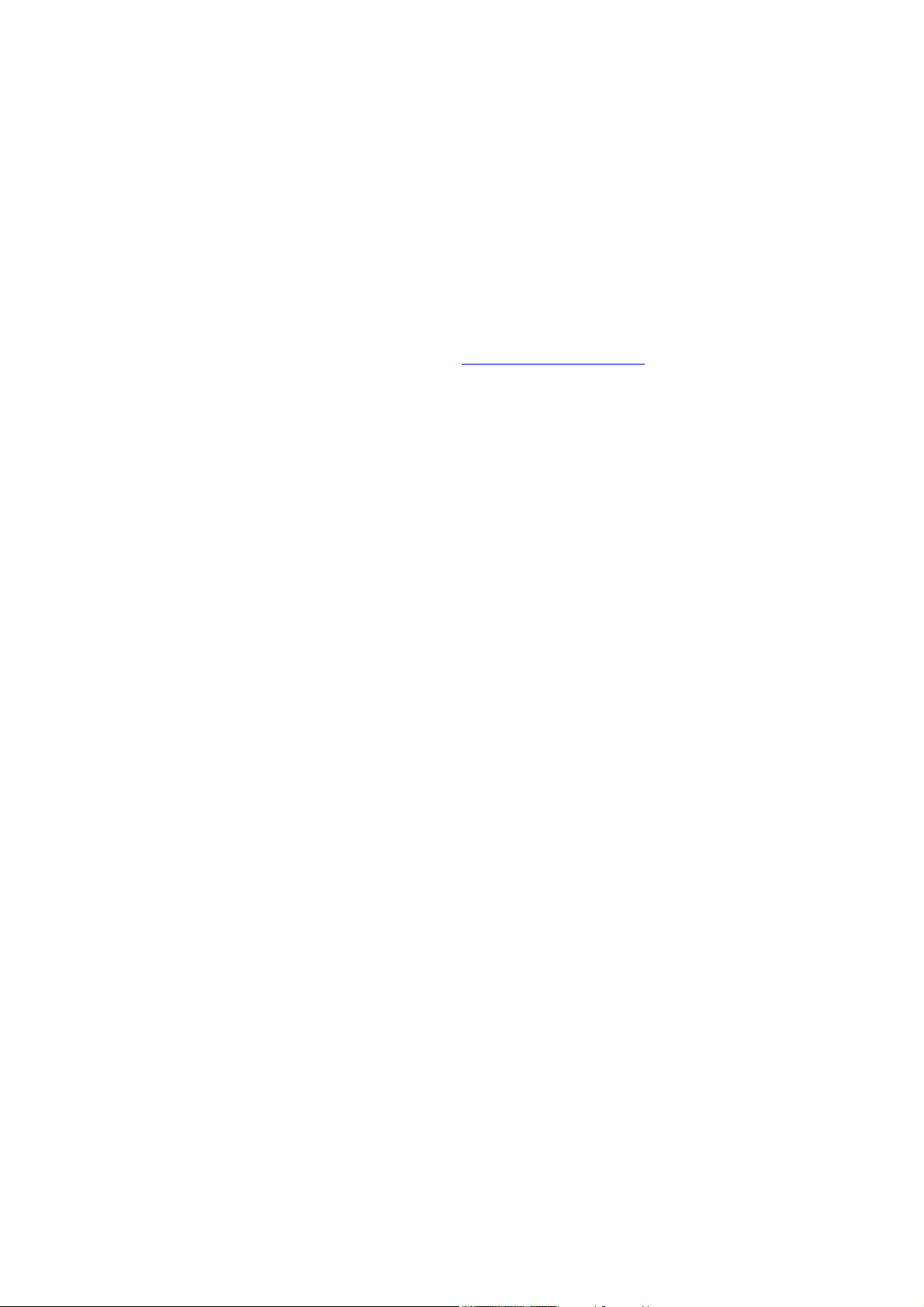
PUBLISHED BY
Vaisala Oyj Phone (int.): +358 9 8949 1
P.O. Box 26 Fax: +358 9 8949 2227
FIN-00421 Helsinki
Finland
Visit our Internet pages at http://www.vaisala.com/
© Vaisala 2010
No part of this manual may be reproduced in any form or by any means,
electronic or mechanical (including photocopying), nor may its contents
be communicated to a third party without prior written permission of the
copyright holder.
The contents are subject to change without prior notice.
Please observe that this manual does not create any legally binding
obligations for Vaisala towards the customer or end user. All legally
binding commitments and agreements are included exclusively in the
applicable supply contract or Conditions of Sale.
Page 3

________________________________________________________________________________
Table of Contents
CHAPTER 1
GENERAL INFORMATION . . . . . . . . . . . . . . . . . . . . . . . . . . . . . . . . . . . . . .9
About This Manual . . . . . . . . . . . . . . . . . . . . . . . . . . . . . . . . .9
Structure of the Data Collection Platform Documentation .10
Contents of This Manual . . . . . . . . . . . . . . . . . . . . . . . . . . 10
Version Information . . . . . . . . . . . . . . . . . . . . . . . . . . . . . .11
Related Manuals . . . . . . . . . . . . . . . . . . . . . . . . . . . . . . . . 11
Documentation Conventions . . . . . . . . . . . . . . . . . . . . . . .12
Product-Related Safety Precautions . . . . . . . . . . . . . . . . . . 13
ESD Protection . . . . . . . . . . . . . . . . . . . . . . . . . . . . . . . . . . . 14
Recycling . . . . . . . . . . . . . . . . . . . . . . . . . . . . . . . . . . . . . . . . 15
Regulatory Compliances . . . . . . . . . . . . . . . . . . . . . . . . . . . 15
Trademarks . . . . . . . . . . . . . . . . . . . . . . . . . . . . . . . . . . . . . .15
License Agreement . . . . . . . . . . . . . . . . . . . . . . . . . . . . . . . . 15
Redistribution License Agreement . . . . . . . . . . . . . . . . . . .16
Warranty . . . . . . . . . . . . . . . . . . . . . . . . . . . . . . . . . . . . . . . . 17
CHAPTER 2
PRODUCT OVERVIEW . . . . . . . . . . . . . . . . . . . . . . . . . . . . . . . . . . . . . . . 19
Data Collection Hardware . . . . . . . . . . . . . . . . . . . . . . . . . . .19
QML Logger . . . . . . . . . . . . . . . . . . . . . . . . . . . . . . . . . . . .19
QML Logger Connector Block . . . . . . . . . . . . . . . . . . . . . . 22
Accessories . . . . . . . . . . . . . . . . . . . . . . . . . . . . . . . . . . . . 25
Sensor Multiplexer . . . . . . . . . . . . . . . . . . . . . . . . . . . . 25
Digital I/O Module . . . . . . . . . . . . . . . . . . . . . . . . . . . . 26
Transient Protection Devices . . . . . . . . . . . . . . . . . . . . 27
Communication Modules . . . . . . . . . . . . . . . . . . . . . . . . . .28
RS-232 Module . . . . . . . . . . . . . . . . . . . . . . . . . . . . . . 28
Isolated RS-485 Communication Module . . . . . . . . . . 28
Dual-Isolated RS-485 Communication Module . . . . . . 29
Fixed Line Modem Module. . . . . . . . . . . . . . . . . . . . . . 30
Ethernet Communication Module DSE101 . . . . . . . . . 31
Data Collection Software . . . . . . . . . . . . . . . . . . . . . . . . . . .32
Operating Software . . . . . . . . . . . . . . . . . . . . . . . . . . . . . . 32
AWS Client Software . . . . . . . . . . . . . . . . . . . . . . . . . . 32
Setup Software . . . . . . . . . . . . . . . . . . . . . . . . . . . . . . . . .33
Lizard Setup Software . . . . . . . . . . . . . . . . . . . . . . . . . 33
Updating QML Software . . . . . . . . . . . . . . . . . . . . . . . . . . . 34
VAISALA________________________________________________________________________ 1
Page 4
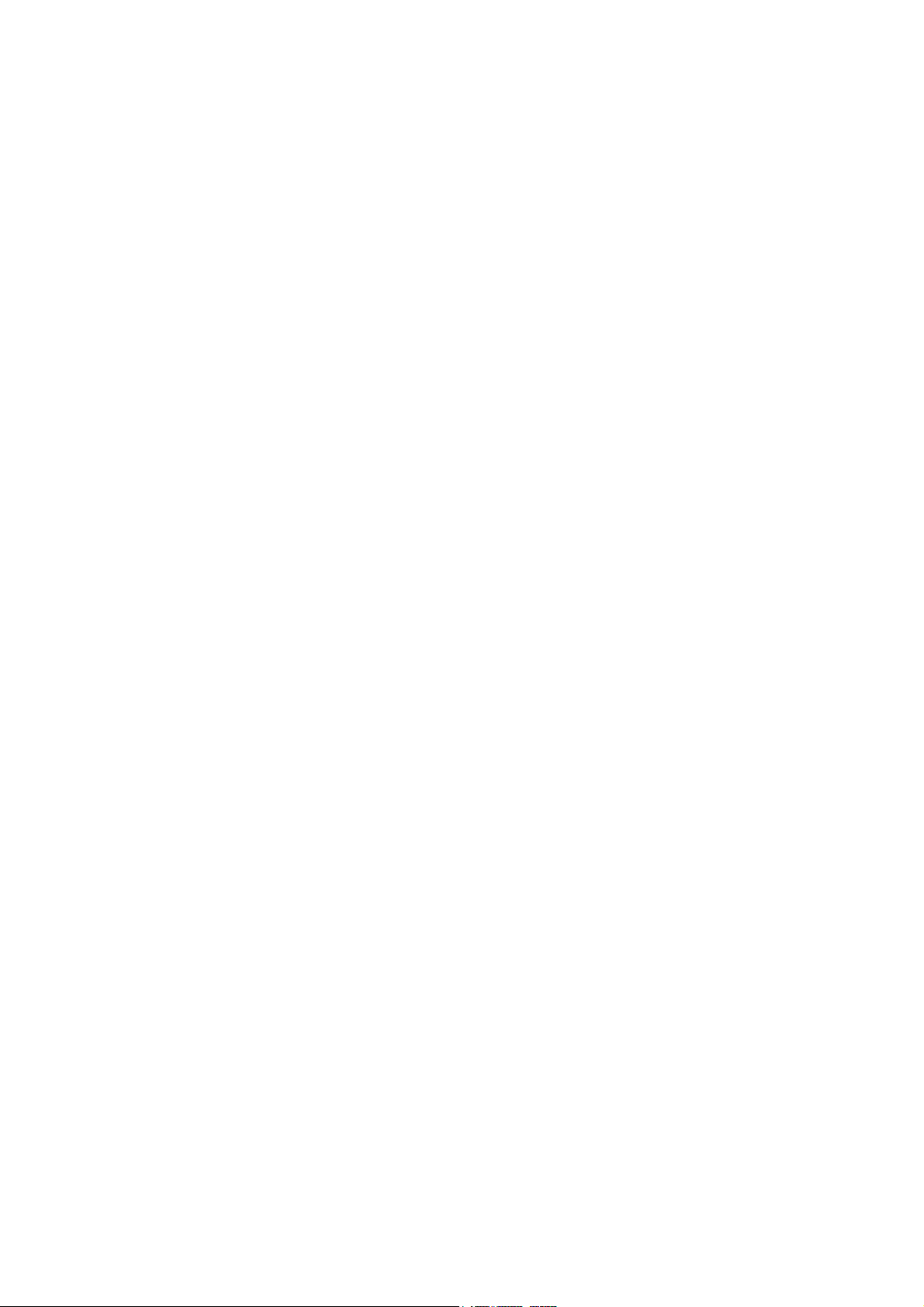
User’s Guide ______________________________________________________________________
CHAPTER 3
AWS CLIENT SOFTWARE . . . . . . . . . . . . . . . . . . . . . . . . . . . . . . . . . . . . .35
Product Overview . . . . . . . . . . . . . . . . . . . . . . . . . . . . . . . . .35
Installing AWS Client . . . . . . . . . . . . . . . . . . . . . . . . . . . . . .36
Minimum System Requirements . . . . . . . . . . . . . . . . . . . .36
Installation Procedure . . . . . . . . . . . . . . . . . . . . . . . . . . . .37
Establishing Terminal Connection . . . . . . . . . . . . . . . . . . .41
Using AWS Client Software . . . . . . . . . . . . . . . . . . . . . . . . .43
Starting and Exiting AWS Client . . . . . . . . . . . . . . . . . . . . .43
AWS Client Main Window . . . . . . . . . . . . . . . . . . . . . . . . .44
Defining AWS Client Settings . . . . . . . . . . . . . . . . . . . . . . .45
Read Only Mode . . . . . . . . . . . . . . . . . . . . . . . . . . . . . 45
Address Book. . . . . . . . . . . . . . . . . . . . . . . . . . . . . . . . 45
Serial Line Connections . . . . . . . . . . . . . . . . . . . . . 46
TCP/IP Socket Connections . . . . . . . . . . . . . . . . . . 48
Server Socket with SMS . . . . . . . . . . . . . . . . . . . . . 50
Dial-Up Connections . . . . . . . . . . . . . . . . . . . . . . . . 53
Options Window. . . . . . . . . . . . . . . . . . . . . . . . . . . . . . 55
Number Format . . . . . . . . . . . . . . . . . . . . . . . . . . . . . . 57
Opening Service Connection . . . . . . . . . . . . . . . . . . . . . . .57
Giving Commands . . . . . . . . . . . . . . . . . . . . . . . . . . . . . . .59
Closing Service Connection . . . . . . . . . . . . . . . . . . . . . . . .60
Managing User Levels . . . . . . . . . . . . . . . . . . . . . . . . . . . .61
Modifying Station Settings . . . . . . . . . . . . . . . . . . . . . . . . . .63
Setting the QML Logger Clock . . . . . . . . . . . . . . . . . . . . . .64
Setting Static Parameters . . . . . . . . . . . . . . . . . . . . . . . . .65
Station Parameter Backup and Restore. . . . . . . . . . . . 67
Calibrating Sensors . . . . . . . . . . . . . . . . . . . . . . . . . . . . . .69
Sensor Status List . . . . . . . . . . . . . . . . . . . . . . . . . . . . 72
Offset Calibration . . . . . . . . . . . . . . . . . . . . . . . . . . . . . 73
Manual Calibration . . . . . . . . . . . . . . . . . . . . . . . . . . . . 74
Entering Values for Manual Sensors . . . . . . . . . . . . . . . . .76
Viewing Manual Sensors in AWS Client . . . . . . . . . . . 76
Entering Values for Manual Sensors . . . . . . . . . . . . . . 78
Setup File . . . . . . . . . . . . . . . . . . . . . . . . . . . . . . . . . . . . . . . .79
Selecting Setup File . . . . . . . . . . . . . . . . . . . . . . . . . . . . . .79
Uploading Setup File . . . . . . . . . . . . . . . . . . . . . . . . . . . . .80
Secure Setup Upload . . . . . . . . . . . . . . . . . . . . . . . . . . . . .82
Downloading Setup Files from QML Logger . . . . . . . . . . .83
AWS Settings Cleanup . . . . . . . . . . . . . . . . . . . . . . . . . . . .84
Data Logging . . . . . . . . . . . . . . . . . . . . . . . . . . . . . . . . . . . . .85
Log Data Format . . . . . . . . . . . . . . . . . . . . . . . . . . . . . . . .86
Controlling Logging . . . . . . . . . . . . . . . . . . . . . . . . . . . . . .87
Measurement Enable or Disable . . . . . . . . . . . . . . . . . . . .88
Freeing Up Logging Space . . . . . . . . . . . . . . . . . . . . . . . .90
Working with Data Log Files . . . . . . . . . . . . . . . . . . . . . . .90
Downloading Log Files. . . . . . . . . . . . . . . . . . . . . . . . . 91
Converting Downloaded Log Files to CSV Format . . . 94
Auto Downloading Log Files . . . . . . . . . . . . . . . . . . . . 96
Viewing the Status of Auto Downloads . . . . . . . . . . . 101
2 ____________________________________________________________________M210784EN-E
Page 5
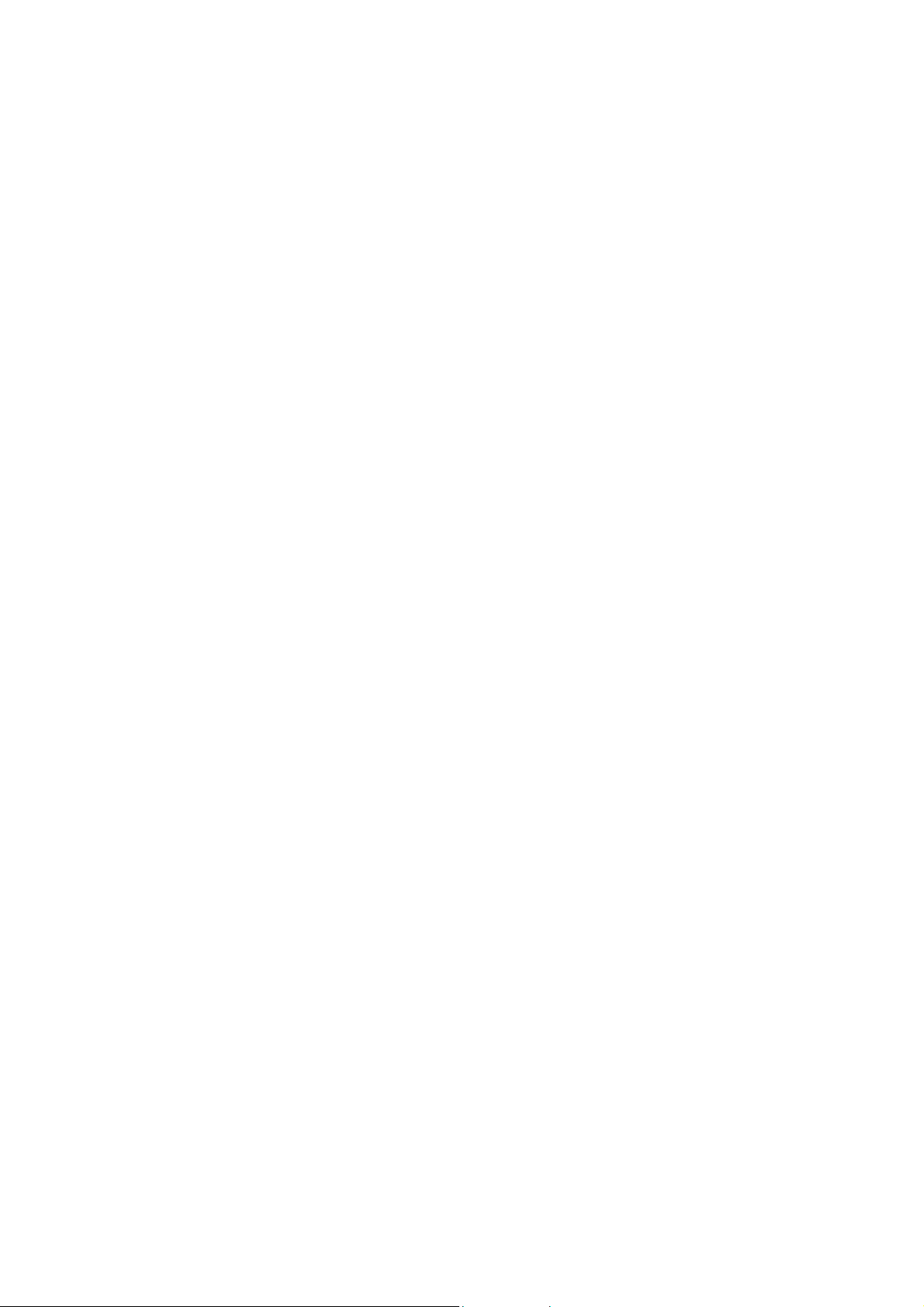
________________________________________________________________________________
Using External Memory Card . . . . . . . . . . . . . . . . . . . . . . .102
Automatic Erase from External Memory Card . . . . . . . . . 103
Resetting the QML Logger . . . . . . . . . . . . . . . . . . . . . . . . .103
Reset Using the Reset Button . . . . . . . . . . . . . . . . . . . . . 104
Sleep Command . . . . . . . . . . . . . . . . . . . . . . . . . . . . . . . . . 105
Wakeup Command . . . . . . . . . . . . . . . . . . . . . . . . . . . . . . .105
Command Reference for Terminal Connection . . . . . . . .106
CHAPTER 4
TROUBLESHOOTING . . . . . . . . . . . . . . . . . . . . . . . . . . . . . . . . . . . . . . .111
Troubleshooting Procedure . . . . . . . . . . . . . . . . . . . . . . . . 111
Visual Check . . . . . . . . . . . . . . . . . . . . . . . . . . . . . . . . . . . .117
Determining QML Logger Operation Mode . . . . . . . . . . . .119
Establishing Terminal Connection for Troubleshooting . 119
Recording Terminal Connection Text . . . . . . . . . . . . . . . 119
Opening a Service Connection through QML Logger . . .
Connecti
on Problems
. . . . . . . . . . . . . . . . . . . . . . . . . . . .122
120
Error Messages . . . . . . . . . . . . . . . . . . . . . . . . . . . . . . . . 122
Resetting QML Logger . . . . . . . . . . . . . . . . . . . . . . . . . . . . 123
Determining Sensor Status . . . . . . . . . . . . . . . . . . . . . . . .124
Using External Memory Card . . . . . . . . . . . . . . . . . . . . . . .128
Automatic Erase from External Memory Card . . . . . . . . . 129
Commands for Troubleshooting Purposes . . . . . . . . . . . 129
LASTVAL Command . . . . . . . . . . . . . . . . . . . . . . . . . . . . 130
Warnings and Errors . . . . . . . . . . . . . . . . . . . . . . . . . . . . 131
System Information . . . . . . . . . . . . . . . . . . . . . . . . . . . . . 133
Battery Status . . . . . . . . . . . . . . . . . . . . . . . . . . . . . . . . .135
Measurement Enable or Disable . . . . . . . . . . . . . . . . . . . 136
Technical Support . . . . . . . . . . . . . . . . . . . . . . . . . . . . . . . .138
CHAPTER 5
TECHNICAL DATA . . . . . . . . . . . . . . . . . . . . . . . . . . . . . . . . . . . . . . . . . . 139
Wiring Instructions . . . . . . . . . . . . . . . . . . . . . . . . . . . . . . .139
RS-232 Module DSU232 . . . . . . . . . . . . . . . . . . . . . . . . .140
Isolated RS-485 Module DSI485 . . . . . . . . . . . . . . . . . . . 142
Dual RS-485 Module DSI486, Version A . . . . . . . . . . . . .143
Dual RS-485 Module DSI486, Version B . . . . . . . . . . . . .146
Digital I/O Module QMI118 . . . . . . . . . . . . . . . . . . . . . . . . 147
Fixed Line Modem DMX501 . . . . . . . . . . . . . . . . . . . . . . 148
Ethernet Communication Module DSE101 . . . . . . . . . . . .149
Specifications . . . . . . . . . . . . . . . . . . . . . . . . . . . . . . . . . . .150
QML201 Logger, Version C . . . . . . . . . . . . . . . . . . . . . . . 150
APPENDIX A
GLOSSARY . . . . . . . . . . . . . . . . . . . . . . . . . . . . . . . . . . . . . . . . . . . . . . . 153
VAISALA________________________________________________________________________ 3
Page 6

User’s Guide ______________________________________________________________________
4 ____________________________________________________________________M210784EN-E
Page 7
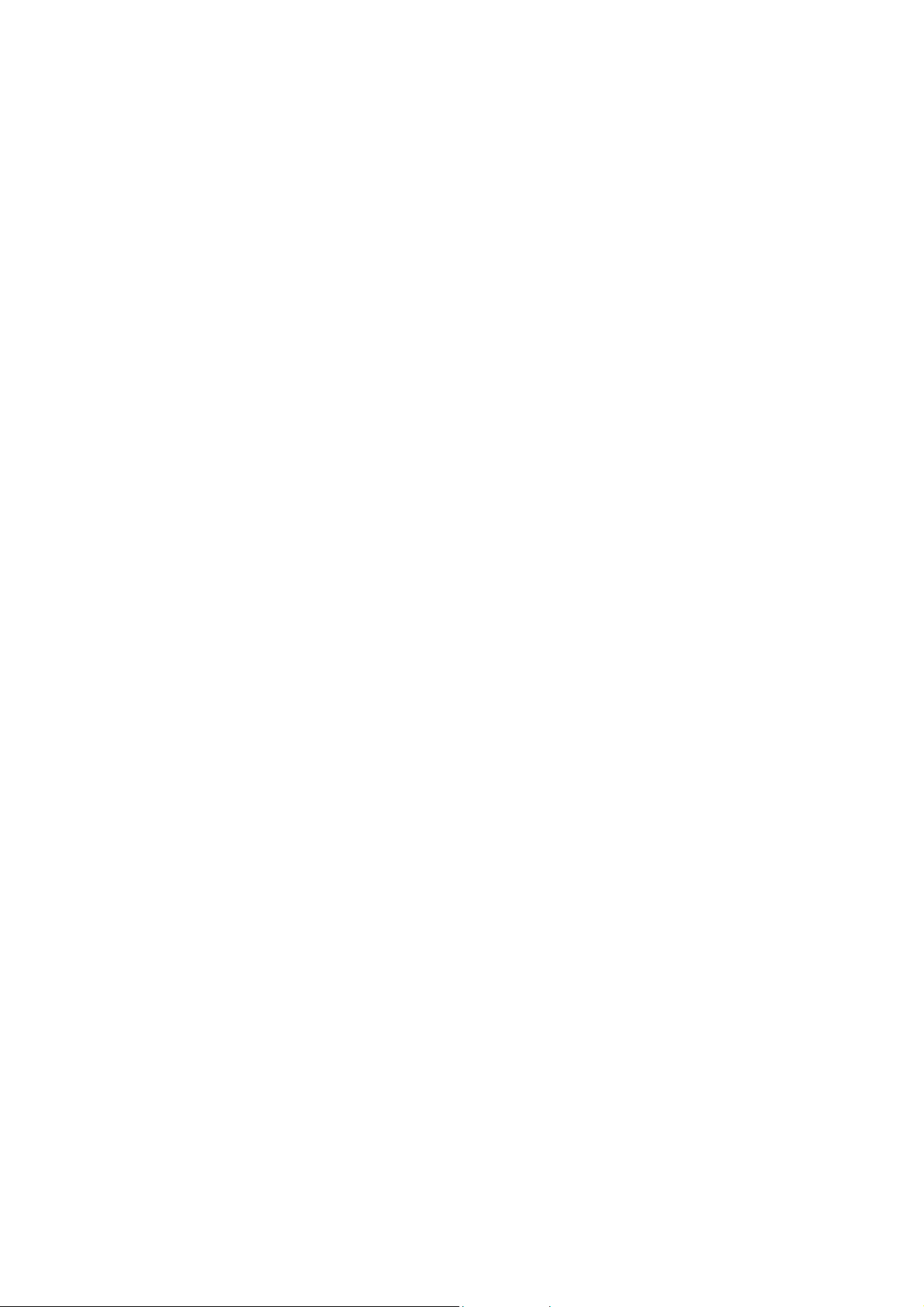
________________________________________________________________________________
List of Figures
Figure 1 QML Logger . . . . . . . . . . . . . . . . . . . . . . . . . . . . . . . . . . . . . . . 19
Figure 2 QML Logger without Cover . . . . . . . . . . . . . . . . . . . . . . . . . . .21
Figure 3 CompactFlash Memory Card Reader . . . . . . . . . . . . . . . . . . .22
Figure 4 Connector Blocks. . . . . . . . . . . . . . . . . . . . . . . . . . . . . . . . . . . 24
Figure 5 Sensor Multiplexer QMU101 . . . . . . . . . . . . . . . . . . . . . . . . . . 25
Figure 6 Digital I/O Module QMI118. . . . . . . . . . . . . . . . . . . . . . . . . . . .26
Figure 7 Surge Protector for Serial Lines . . . . . . . . . . . . . . . . . . . . . . . . 27
Figure 8 RS-232 Communication Module DSU232 . . . . . . . . . . . . . . . . 28
Figure 9 Isolated RS-485 Communication Module DSI485 . . . . . . . . . .28
Figure 10 Dual-Isolated RS-485 Communication Module DSI486. . . . . .29
Figure 11 Fixed Line Modem Module DMX501 . . . . . . . . . . . . . . . . . . . . 30
Figure 12 Ethernet Communication Module DSE101 . . . . . . . . . . . . . . .31
Figure 13 Installation Wizard Welcome Window . . . . . . . . . . . . . . . . . . .37
Figure 14 License Agreement Window . . . . . . . . . . . . . . . . . . . . . . . . . . 38
Figure 15 Select Installation Folder Window . . . . . . . . . . . . . . . . . . . . . . 39
Figure 16 Ready to Install Window. . . . . . . . . . . . . . . . . . . . . . . . . . . . . . 39
Figure 17 Installation Complete Window . . . . . . . . . . . . . . . . . . . . . . . . .40
Figure 18 Connecting Terminal Cable . . . . . . . . . . . . . . . . . . . . . . . . . . .41
Figure 19 Terminal Connector COM0 Pins . . . . . . . . . . . . . . . . . . . . . . .42
Figure 20 Terminal Main Window. . . . . . . . . . . . . . . . . . . . . . . . . . . . . . . 43
Figure 21 Terminal Showing Report. . . . . . . . . . . . . . . . . . . . . . . . . . . . . 44
Figure 22 Address Book Window . . . . . . . . . . . . . . . . . . . . . . . . . . . . . . . 46
Figure 23 Creating Serial Line Address Book Entry. . . . . . . . . . . . . . . . .47
Figure 24 Creating TCP/IP Socket Connection Address Book Entry. . . . 49
Figure 25 Creating Server Socket with SMS Address Book Entry. . . . . .51
Figure 26 Creating Dial-up Connection Address Book Entry . . . . . . . . . . 53
Figure 27 Options Window . . . . . . . . . . . . . . . . . . . . . . . . . . . . . . . . . . . . 55
Figure 28 Address Book Window . . . . . . . . . . . . . . . . . . . . . . . . . . . . . . . 58
Figure 29 Common Parameters Window . . . . . . . . . . . . . . . . . . . . . . . . .63
Figure 30 Set Logger Time Window. . . . . . . . . . . . . . . . . . . . . . . . . . . . .64
Figure 31 Static Parameters Window. . . . . . . . . . . . . . . . . . . . . . . . . . . .66
Figure 32 Selecting File for Station Settings Backup . . . . . . . . . . . . . . . .67
Figure 33 Parameter Backup Completed. . . . . . . . . . . . . . . . . . . . . . . . .67
Figure 34 Selecting File for Station Settings Restore. . . . . . . . . . . . . . . .68
Figure 35 Parameter Restore Complete . . . . . . . . . . . . . . . . . . . . . . . . . 68
Figure 36 Calibration Window . . . . . . . . . . . . . . . . . . . . . . . . . . . . . . . . . 70
Figure 37 Offset Calibration Window . . . . . . . . . . . . . . . . . . . . . . . . . . . . 73
Figure 38 Manual Calibration Window . . . . . . . . . . . . . . . . . . . . . . . . . . . 75
Figure 39 Manual Sensor Details . . . . . . . . . . . . . . . . . . . . . . . . . . . . . . . 77
Figure 40 Entering Values for Manual Sensor . . . . . . . . . . . . . . . . . . . . . 78
Figure 41 Selecting an Upload Configuration File . . . . . . . . . . . . . . . . . . 81
Figure 42 Setup Uplodad in Progress . . . . . . . . . . . . . . . . . . . . . . . . . . .81
Figure 43 Enabling Secure Setup Upload . . . . . . . . . . . . . . . . . . . . . . . .82
Figure 44 Setup File Download Progress View . . . . . . . . . . . . . . . . . . . . 84
Figure 45 Starting Logger Content Cleanup . . . . . . . . . . . . . . . . . . . . . .84
VAISALA________________________________________________________________________ 5
Page 8

User’s Guide ______________________________________________________________________
Figure 46 Output of Logshow Command . . . . . . . . . . . . . . . . . . . . . . . . .86
Figure 47 Output of the Logstatus Command . . . . . . . . . . . . . . . . . . . . .88
Figure 48 List of Log Files Available for Downloading . . . . . . . . . . . . . . .91
Figure 49 Log File Download Settings Window . . . . . . . . . . . . . . . . . . . .92
Figure 50 Log File Download Progress View . . . . . . . . . . . . . . . . . . . . . .94
Figure 51 List of Log Files Available for Conversion . . . . . . . . . . . . . . . .95
Figure 52 Log File Conversion Settings . . . . . . . . . . . . . . . . . . . . . . . . . .96
Figure 53 Auto Download Settings Window . . . . . . . . . . . . . . . . . . . . . . .97
Figure 54 Auto Download in Progress . . . . . . . . . . . . . . . . . . . . . . . . . .100
Figure 55 Auto Download Status Window . . . . . . . . . . . . . . . . . . . . . . .101
Figure 56 Delayed Reset Prompt . . . . . . . . . . . . . . . . . . . . . . . . . . . . . .103
Figure 57 Reset Button on QML Logger . . . . . . . . . . . . . . . . . . . . . . . .104
Figure 58 QML Logger without Cover . . . . . . . . . . . . . . . . . . . . . . . . . .118
Figure 59 Reset Button on QML Logger . . . . . . . . . . . . . . . . . . . . . . . .123
Figure 60 Settings Menu: Calibration Window . . . . . . . . . . . . . . . . . . . .125
Figure 61 RS-232 Wiring Diagram . . . . . . . . . . . . . . . . . . . . . . . . . . . . .140
Figure 62 Suggested T-Connection in Dual Port Mode . . . . . . . . . . . . .140
Figure 63 SDI-12 Jumper of DSU232-C. . . . . . . . . . . . . . . . . . . . . . . . .141
Figure 64 Isolated RS-485 Module Wiring Diagram. . . . . . . . . . . . . . . .142
Figure 65 Dual RS-485 Module Wiring Diagram . . . . . . . . . . . . . . . . . .143
Figure 66 Dual RS-485 Module Default Jumper Locations . . . . . . . . . .144
Figure 67 Dual RS-485 Wiring Diagram for RS-485 and RS-232 . . . . .144
Figure 68 Dual RS-485 Wiring Diagram for SDI-12 and 12 VDC
Power Supply . . . . . . . . . . . . . . . . . . . . . . . . . . . . . . . . . . . . .145
Figure 69 RS-232 Jumper Settings . . . . . . . . . . . . . . . . . . . . . . . . . . . .146
Figure 70 Digital I/O Module Wiring Diagram (Digital Outputs) . . . . . . .148
Figure 71 Fixed Line Modem Wiring Diagram . . . . . . . . . . . . . . . . . . . .148
Figure 72 Ethernet Communication Module DSE101 Wiring Diagram. .149
6 ____________________________________________________________________M210784EN-E
Page 9
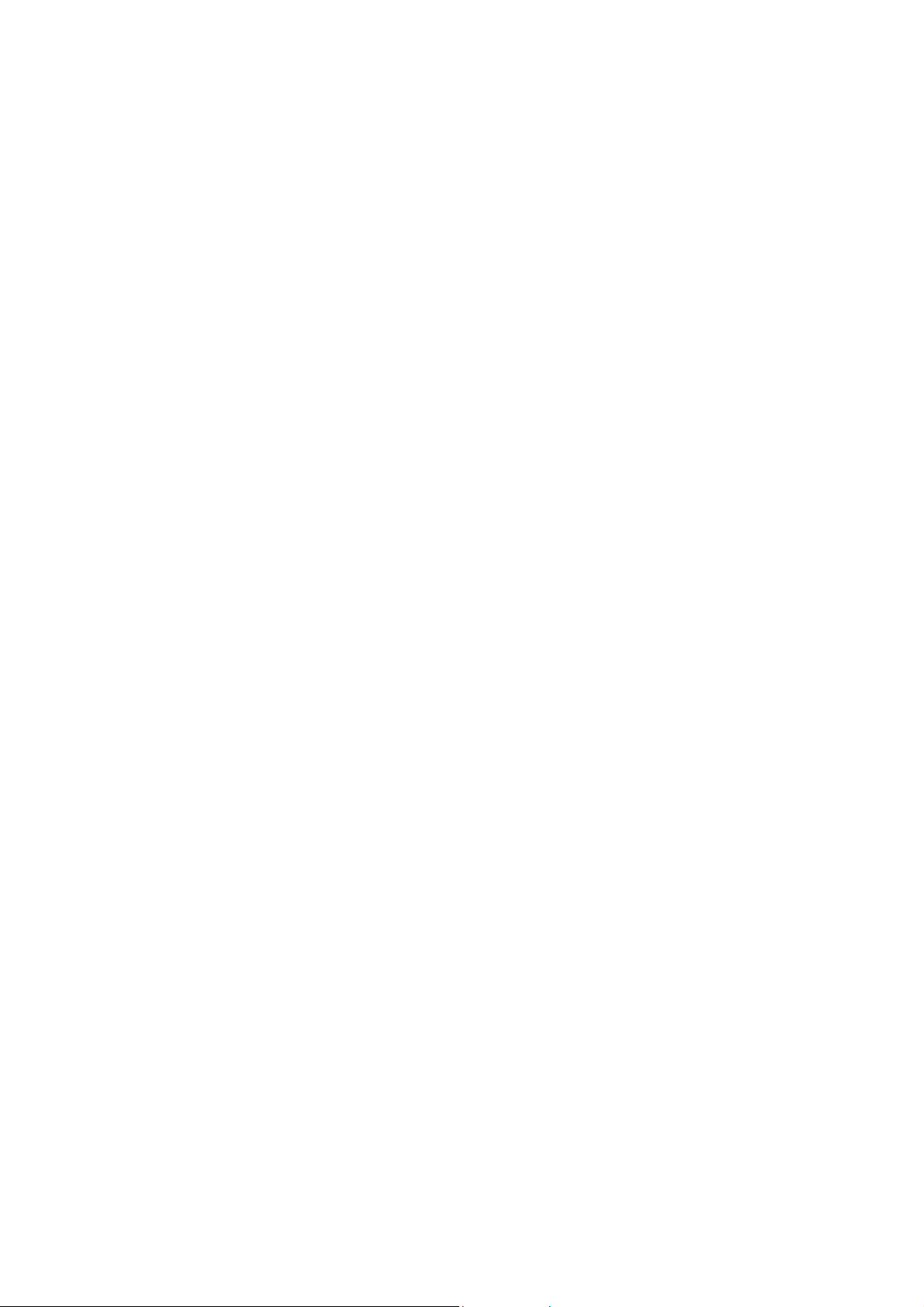
________________________________________________________________________________
List of Tables
Table 1 Structure of the DCP Manual Set. . . . . . . . . . . . . . . . . . . . . . . . .10
Table 2 Manual Versions . . . . . . . . . . . . . . . . . . . . . . . . . . . . . . . . . . . . .11
Table 3 Related Manuals . . . . . . . . . . . . . . . . . . . . . . . . . . . . . . . . . . . . . 11
Table 4 Analog Measurement Channels. . . . . . . . . . . . . . . . . . . . . . . . . . 23
Table 5 Power Channels. . . . . . . . . . . . . . . . . . . . . . . . . . . . . . . . . . . . . .23
Table 6 Minimum System Requirements . . . . . . . . . . . . . . . . . . . . . . . . .36
Table 7 Toolbar Icons and Functions . . . . . . . . . . . . . . . . . . . . . . . . . . . .44
Table 8 Settings in AWS Client Options Window . . . . . . . . . . . . . . . . . . .55
Table 9 Interpreting Help Texts (the Correct Syntax) . . . . . . . . . . . . . . . . 59
Table 10 Accessible Commands in Different User Levels . . . . . . . . . . . . .62
Table 11 Common Parameters Window . . . . . . . . . . . . . . . . . . . . . . . . . . .63
Table 12 Fields in the Calibration Windows . . . . . . . . . . . . . . . . . . . . . . . . 71
Table 13 Sensor Status List . . . . . . . . . . . . . . . . . . . . . . . . . . . . . . . . . . . . 72
Table 14 Fields in Manual Sensors Window . . . . . . . . . . . . . . . . . . . . . . . . 77
Table 15 Log Memory Capacity . . . . . . . . . . . . . . . . . . . . . . . . . . . . . . . . . 86
Table 16 Log Entry Status . . . . . . . . . . . . . . . . . . . . . . . . . . . . . . . . . . . . . 87
Table 17 Log File Download Options . . . . . . . . . . . . . . . . . . . . . . . . . . . . . 93
Table 18 Log File Conversion Options . . . . . . . . . . . . . . . . . . . . . . . . . . . . 96
Table 19 Settings in Auto Download Settings Window . . . . . . . . . . . . . . . . 98
Table 20 Fields in Auto Download Status Window . . . . . . . . . . . . . . . . . . . 101
Table 21 LED Blinking Sequences and Card Status Options. . . . . . . . . . .102
Table 22 Command Set . . . . . . . . . . . . . . . . . . . . . . . . . . . . . . . . . . . . . . . 106
Table 23 Recommended Tools for Troubleshooting. . . . . . . . . . . . . . . . . . 112
Table 24 Test Commands for GSM Modems . . . . . . . . . . . . . . . . . . . . . . .116
Table 25 Determining Operation Mode by LED Flashing . . . . . . . . . . . . . .119
Table 26 Parameters for the Open Command . . . . . . . . . . . . . . . . . . . . . .121
Table 27 Some Common Connection Problems and Their Remedies . . . .122
Table 28 Error Messages . . . . . . . . . . . . . . . . . . . . . . . . . . . . . . . . . . . . . .122
Table 29 Columns in the Sensor Calibration Tab . . . . . . . . . . . . . . . . . . . .126
Table 30 Sensor Status List . . . . . . . . . . . . . . . . . . . . . . . . . . . . . . . . . . . . 127
Table 31 LED Blinking Sequences and Card Status Options. . . . . . . . . . .128
Table 32 DSU232-C Jumper Settings. . . . . . . . . . . . . . . . . . . . . . . . . . . . .141
Table 33 Jumper Settings for Channel B in the RS-485 Mode . . . . . . . . . . 143
Table 34 Jumper Settings for Channel B in the RS-232 Mode . . . . . . . . . . 144
Table 35 Jumper Settings for DSI486-B . . . . . . . . . . . . . . . . . . . . . . . . . . .146
Table 36 Technical Data QMI108/118 . . . . . . . . . . . . . . . . . . . . . . . . . . . . 147
Table 37 Ethernet Communication Module DSE101 Specifications . . . . . . 149
Table 38 QML201C Logger General Specifications . . . . . . . . . . . . . . . . . .150
Table 39 QML201C Logger Accuracy Specifications . . . . . . . . . . . . . . . . .151
Table 40 QML201C Logger Regulatory Compliances . . . . . . . . . . . . . . . . 152
VAISALA________________________________________________________________________ 7
Page 10
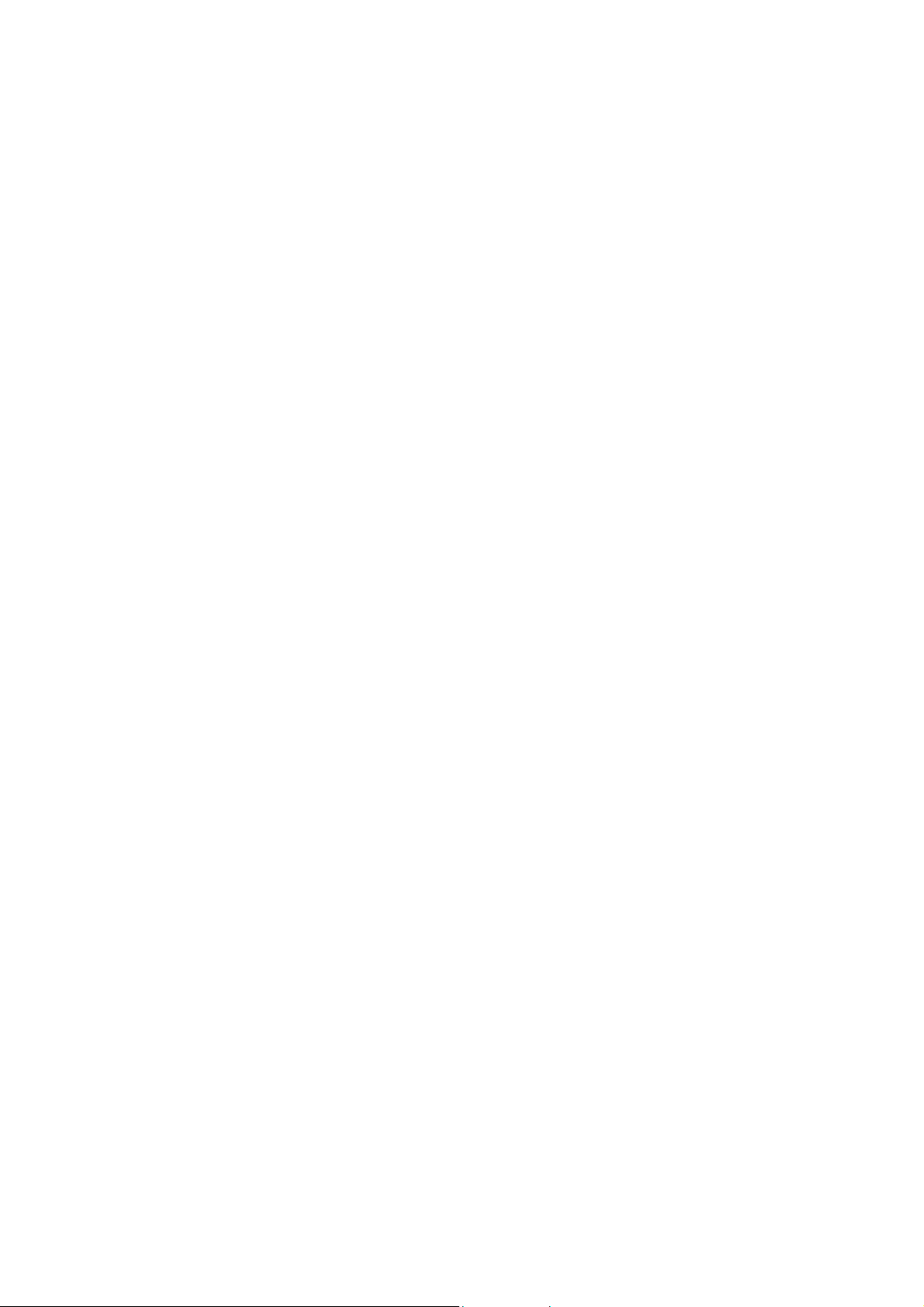
User’s Guide ______________________________________________________________________
8 ____________________________________________________________________M210784EN-E
Page 11
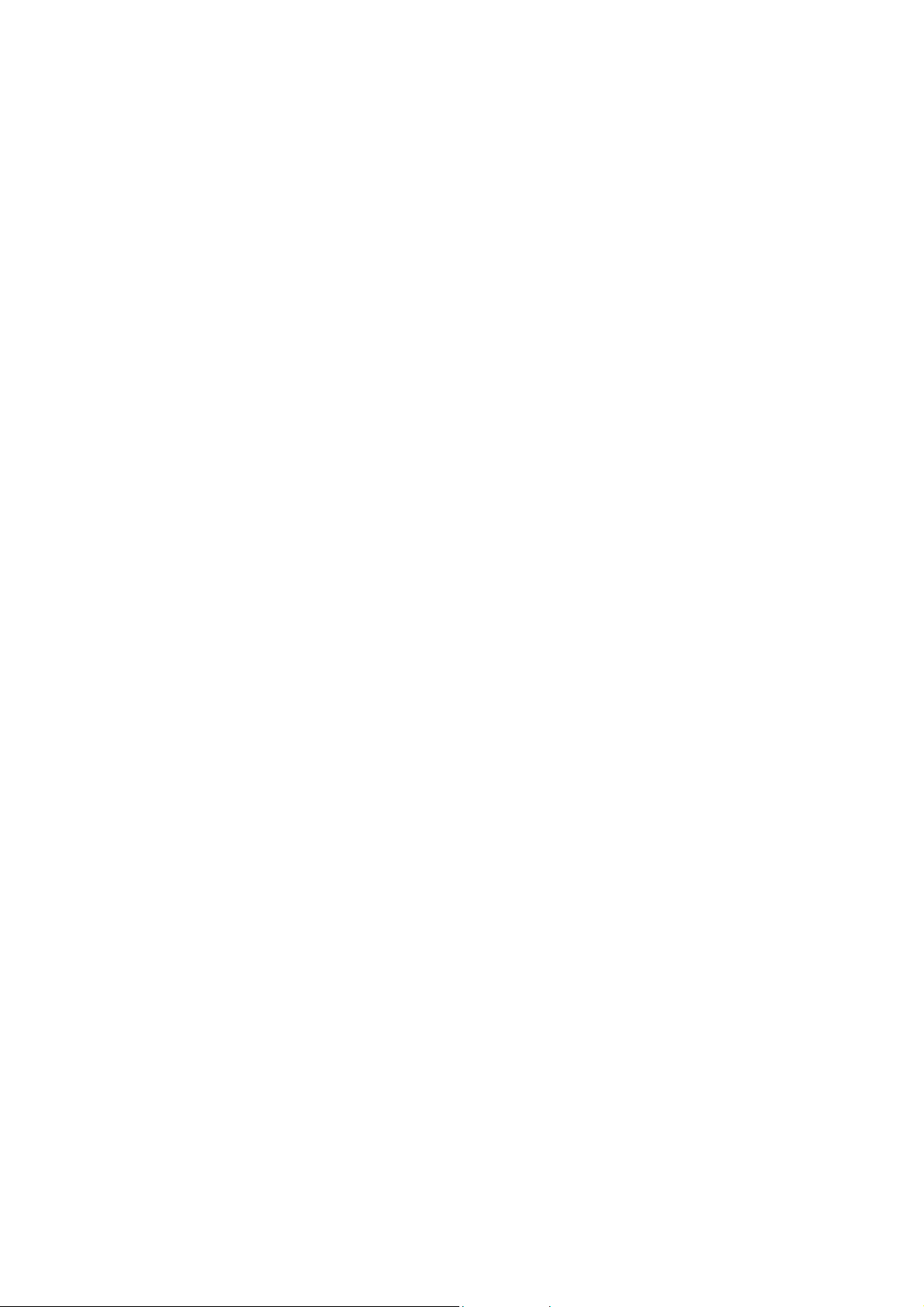
Chapter 1 ________________________________________________________ General Information
CHAPTER 1
GENERAL INFORMATION
This chapter provides general notes for the product(s) and this manual.
About This Manual
This manual provides information on the basic data collection hardware
and software, namely, the QML logger and its accessories, and the
software applications that are used for operating the QML logger and
viewing the logged data.
This manual is applicable for data logger QML201C and AWS Client
software version 7.00.
For more detailed and advanced information on data collection software
and telemetry, refer to the supplementary user manuals Vaisala
HydroMet™ Data Collection Platform User’s Guide, Volumes 2 and 3.
VAISALA________________________________________________________________________ 9
Page 12
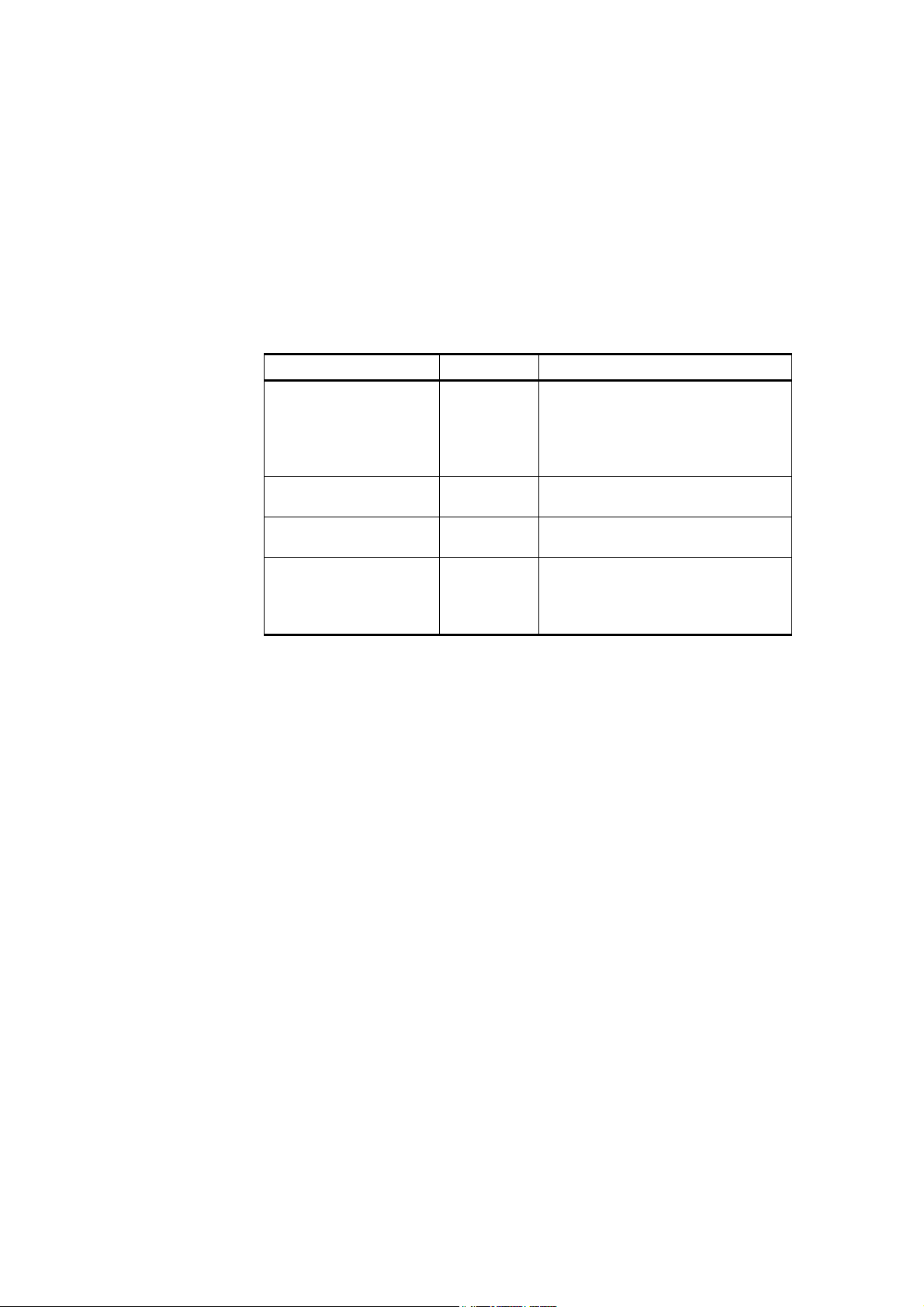
User's Guide ______________________________________________________________________
Structure of the Data Collection
Platform Documentation
The information in the Vaisala HydroMet™ Data Collection Platform
manual set is divided between the different manuals in the
documentation set as outlined in Table 1 on page 10.
Table 1 Structure of the DCP Manual Set
Manual Code Content
User’s Guide, Volume 1 M210784EN Overview of the data collection
platform, the QML logger, and
related accessories. Operating
instructions for AWS Client
software.
User’s Guide, Volume 2 M210785EN Operating instructions for Lizard
Setup Software.
User’s Guide, Volume 3 M210933EN Telemetry and sensor configuration
in Lizard Setup Software.
Installation Manual
(Field Equipment)
M210786EN Installation information on the Data
Collection Platform with
meteorological and/or hydrological
sensors.
Contents of This Manual
This manual consists of the following chapters:
- Chapter 1, General Information: This chapter provides general
notes for the product(s) and this manual.
- Chapter 2, Product Overview: This chapter introduces the basic
data collection hardware and software.
- Chapter 3, AWS Client Software: This chapter provides
information on using Vaisala HydroMet™ Automatic Weather
Station Client, or AWS Client for short, for working with the QML
logger.
- Chapter 4, Troubleshooting: This chapter contains information on
some common problems, their probable causes and remedies.
- Chapter 5, Technical Data: This chapter provides the technical data
of the QML logger and accessory modules.
10 ___________________________________________________________________M210784EN-E
Page 13

Chapter 1 ________________________________________________________ General Information
- Appendix A, Glossary: This appendix contains a glossary with
explanations of some general meteorological and technical terms
and terms used in specifications.
Version Information
Table 2 Manual Versions
Manual Code Description
M210784EN-E This manual. For MAWS system release 8.00,
AWS Client 7.00, and data logger QML201C.
M210784EN-D Previous version. For MAWS system release
7.00, AWS Client 7.00, and data logger
QML201B.
M210784EN-C Previous version.
M210784EN-B Previous version.
M210784EN-A First version of this manual.
Related Manuals
Table 3 Related Manuals
Manual Code Manual Name
M210785EN Vaisala HydroMet™ Data Collection Platform
User's Guide, Volume 2
M210933EN Vaisala HydroMet™ Data Collection Platform
User's Guide, Volume 3
M210786EN Vaisala HydroMet™ Data Collection Platform
Installation Manual
M210629EN Automatic Weather Station MAWS101 User's
Guide
M210630EN Automatic Weather Station MAWS201 User's
Guide
M210681EN Real-time Display Software YourVIEW 2000
YVU2000 User’s Guide
M210743EN Voice Option for MAWS Technical Reference
M211022EN Configuring BUFR Reports MAWS Technical Note
VAISALA_______________________________________________________________________ 11
Page 14

User's Guide ______________________________________________________________________
Documentation Conventions
Throughout this manual, important safety considerations are
highlighted as follows:
WARNING
CAUTION
NOTE
Warning alerts you to a serious hazard. If you do not read and follow
instructions very carefully at this point, there is a risk of injury or even
death.
Caution warns you of a potential hazard. If you do not read and follow
instructions carefully at this point, the product could be damaged or
important data could be lost.
Note highlights important information on using the product.
12 ___________________________________________________________________M210784EN-E
Page 15

Chapter 1 ________________________________________________________ General Information
Product-Related Safety Precautions
The product has been tested for safety and approved as shipped from the
factory. The following safety precautions are not related to any specific
procedures and therefore do not appear elsewhere in this manual. They
are recommended precautions that personnel must understand and
apply during different phases of operation and maintenance.
WARNING
WARNING
WARNING
WARNING
Keep away from live circuits. Operating personnel must observe safety
regulations at all times. Component replacement or internal
adjustments must be made by qualified maintenance personnel. Do not
replace components with the power cable connected. Under certain
conditions, dangerous voltages may exist for some time even with the
power cable disconnected. To avoid injuries, disconnect power and
discharge circuits before touching them.
Do not service alone. Under no circumstances should any person reach
into parts and assemblies that are mains powered and alive, for the
purpose of servicing, except in the presence of someone who is
capable of rendering aid.
Personnel working with or near high voltages should be familiar with
modern methods of resuscitation.
Do not service a live system outdoors. Do not open units outdoors
when the enclosure used contains line voltage levels.
WARNING
WARNING
VAISALA_______________________________________________________________________ 13
Do not operate in an explosive atmosphere, for example, when
flammable gases or fumes are present. Operation of any electrical
instrument in such an environment constitutes a definite safety hazard.
Do not substitute parts or modify the instrument. Because of the
danger of introducing additional hazards, do not install unsuitable
parts in the instrument. Contact Vaisala or its authorized representative
for repairs to ensure that safety features are maintained.
Page 16
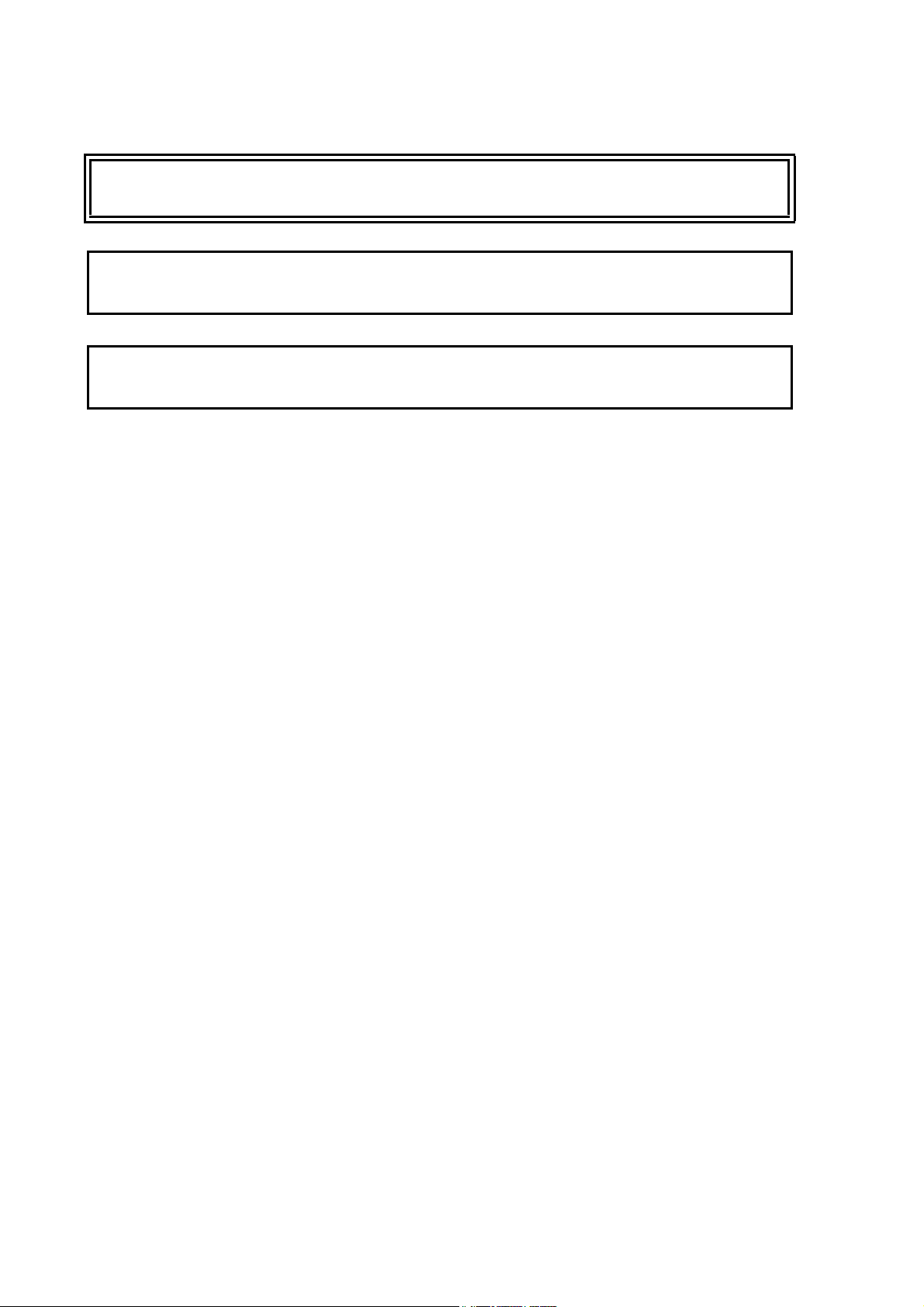
User's Guide ______________________________________________________________________
WARNING
CAUTION
CAUTION
Use only batteries of the same type as originally installed on the
system.
Do not make changes to the wiring. Incorrect wiring can damage the
device and prevent it from operating correctly.
Risk of damage to the equipment if the battery is replaced with an
incorrect type.
ESD Protection
Electrostatic Discharge (ESD) can cause immediate or latent damage to
electronic circuits. Vaisala products are adequately protected against
ESD for their intended use. However, it is possible to damage the
product by delivering electrostatic discharges when touching,
removing, or inserting any objects inside the equipment housing.
To make sure you are not delivering high static voltages yourself:
- Handle ESD sensitive components on a properly grounded and
protected ESD workbench. When this is not possible, ground
yourself with a wrist strap and a resistive connection cord to the
equipment chassis before touching the boards. When neither of the
above is possible, at least touch a conductive part of the equipment
chassis with your other hand before touching the boards.
- Always hold the boards by the edges and avoid touching the
component contacts.
14 ___________________________________________________________________M210784EN-E
Page 17
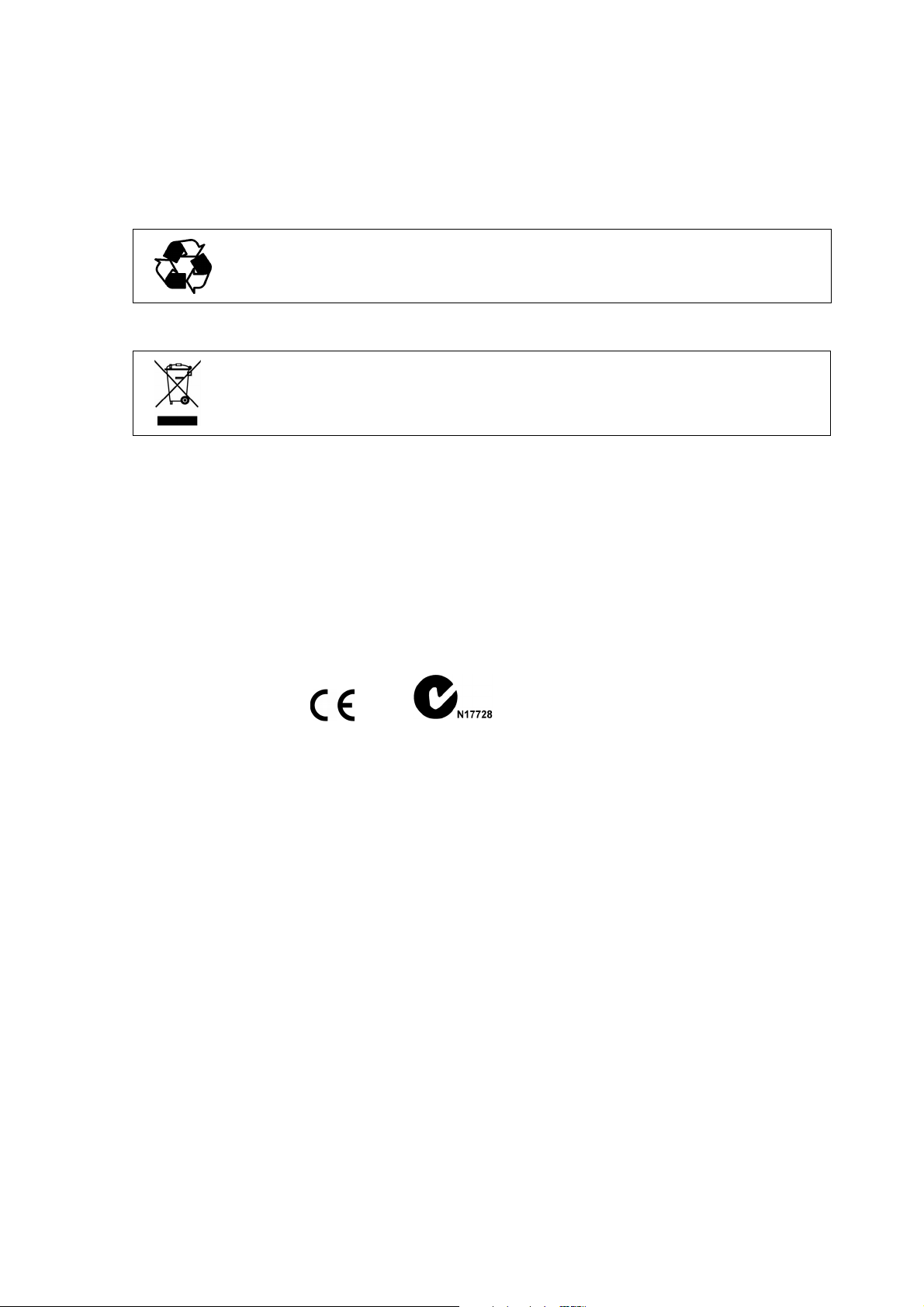
Chapter 1 ________________________________________________________ General Information
Recycle all applicable material.
Dispose of batteries and the unit according to statutory regulations.
Do not dispose of with regular household refuse.
Recycling
Regulatory Compliances
The Vaisala HydroMet™ Data Collection Platform complies with the
following EU directives:
- Low Voltage Directive (2006/95/EC)
- EMC-Directive (2004/108/EC)
Trademarks
Vaisala HydroMet™ Data Collection Platform is a trademark of
Vaisala Oyj.
Windows® is a registered trademark of Microsoft Corporation in the
United States and/or other countries.
License Agreement
All rights to any software are held by Vaisala or third parties. The
customer is allowed to use the software only to the extent that is
provided by the applicable supply contract or Software License
Agreement.
VAISALA_______________________________________________________________________ 15
Page 18
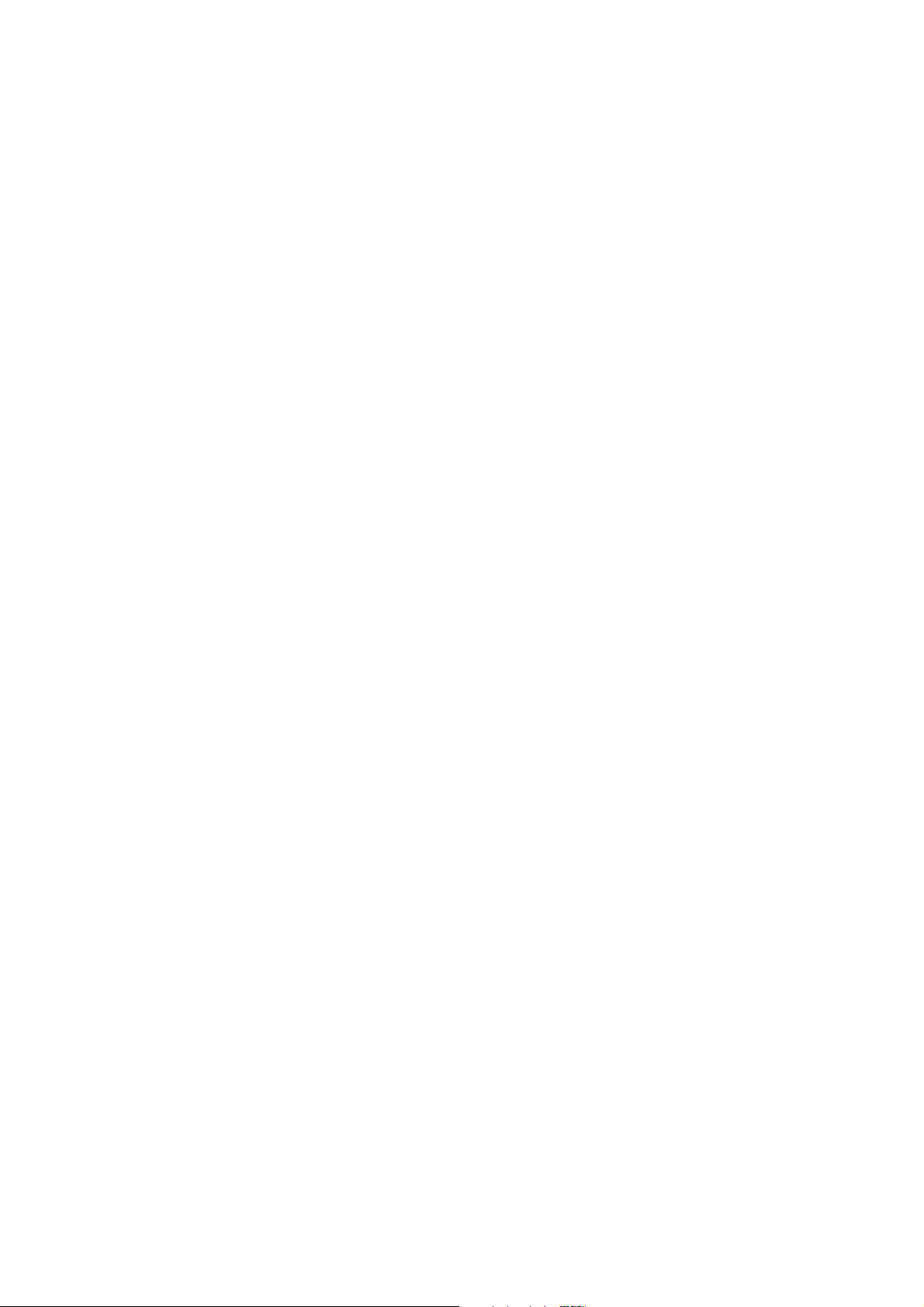
User's Guide ______________________________________________________________________
Redistribution License Agreement
The QML logger software uses the TCP/IP stack produced by the "lwIP
Lightweight TCP/IP stack" -project with the following copyright and
license:
Copyright © 2001, 2002 Swedish Institute of Computer Science. All
rights reserved.
Redistribution and use in source and binary forms, with or without
modification, are permitted provided that the following conditions are
met:
1. Redistributions of source code must retain the above copyright
notice, this list of conditions and the following disclaimer.
2. Redistributions in binary form must reproduce the above copyright
notice, this list of conditions and the following disclaimer in the
documentation and/or other materials provided with the
distribution.
3. The name of the author may not be used to endorse or promote
products derived from this software without specific prior written
permission.
THIS SOFTWARE IS PROVIDED BY THE AUTHOR "AS IS" AND
ANY EXPRESS OR IMPLIED WARRANTIES, INCLUDING, BUT
NOT LIMITED TO, THE IMPLIED WARRANTIES OF
MERCHANTABILITY AND FITNESS FOR A PARTICULAR
PURPOSE ARE DISCLAIMED. IN NO EVENT SHALL THE
AUTHOR BE LIABLE FOR ANY DIRECT, INDIRECT,
INCIDENTAL, SPECIAL, EXEMPLARY, OR CONSEQUENTIAL
DAMAGES (INCLUDING, BUT NOT LIMITED TO,
PROCUREMENT OF SUBSTITUTE GOODS OR SERVICES; LOSS
OF USE, DATA, OR PROFITS; OR BUSINESS INTERRUPTION)
HOWEVER CAUSED AND ON ANY THEORY OF LIABILITY,
WHETHER IN CONTRACT, STRICT LIABILITY, OR TORT
(INCLUDING NEGLIGENCE OR OTHERWISE) ARISING IN ANY
WAY OUT OF THE USE OF THIS SOFTWARE, EVEN IF
ADVISED OF THE POSSIBILITY OF SUCH DAMAGE.
16 ___________________________________________________________________M210784EN-E
Page 19
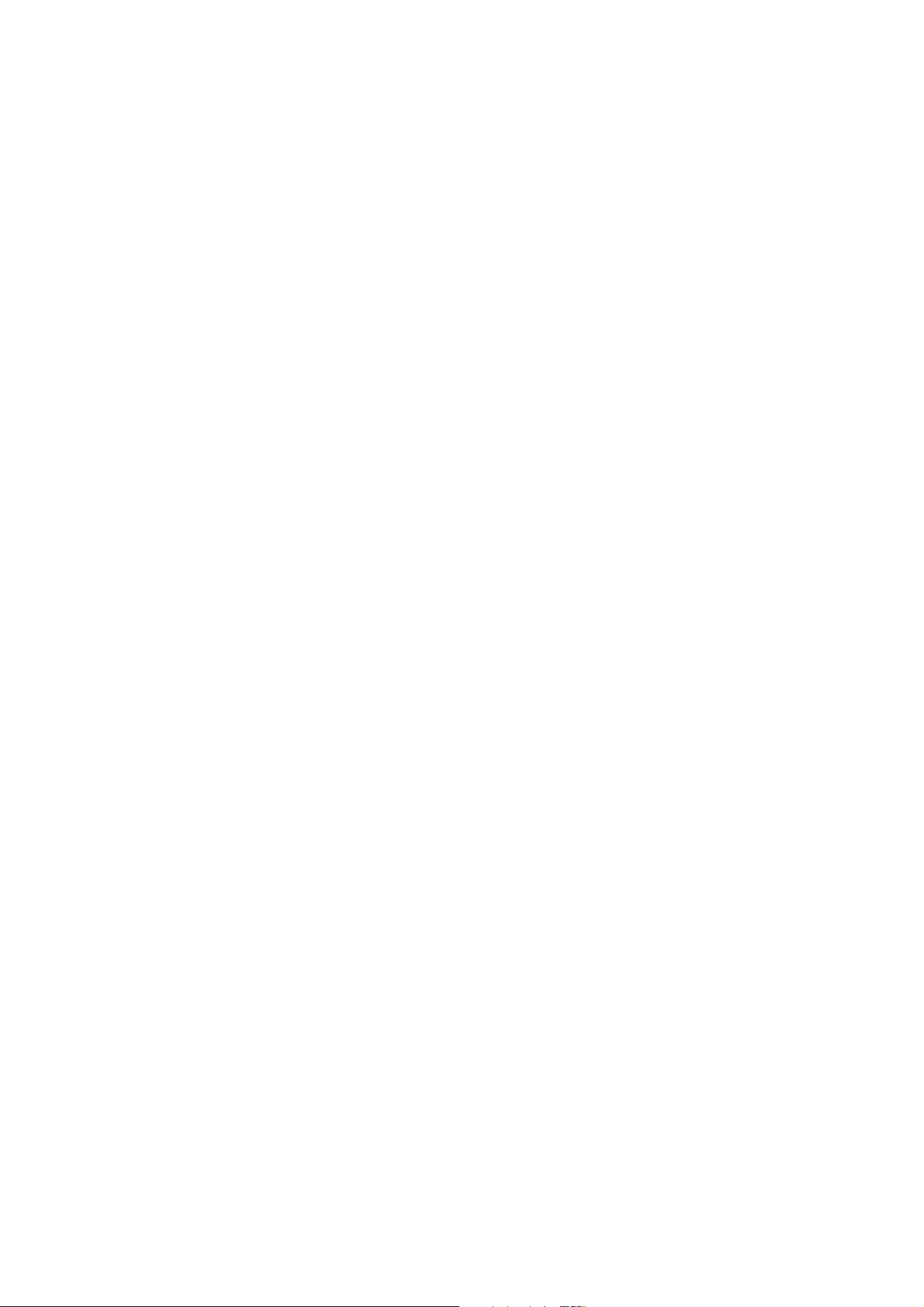
Chapter 1 ________________________________________________________ General Information
Warranty
For certain products Vaisala normally gives a limited one-year
warranty. Please observe that any such warranty may not be valid in
case of damage due to normal wear and tear, exceptional operating
conditions, negligent handling or installation, or unauthorized
modifications. Please see the applicable supply contract or Conditions
of Sale for details of the warranty for each product.
VAISALA_______________________________________________________________________ 17
Page 20
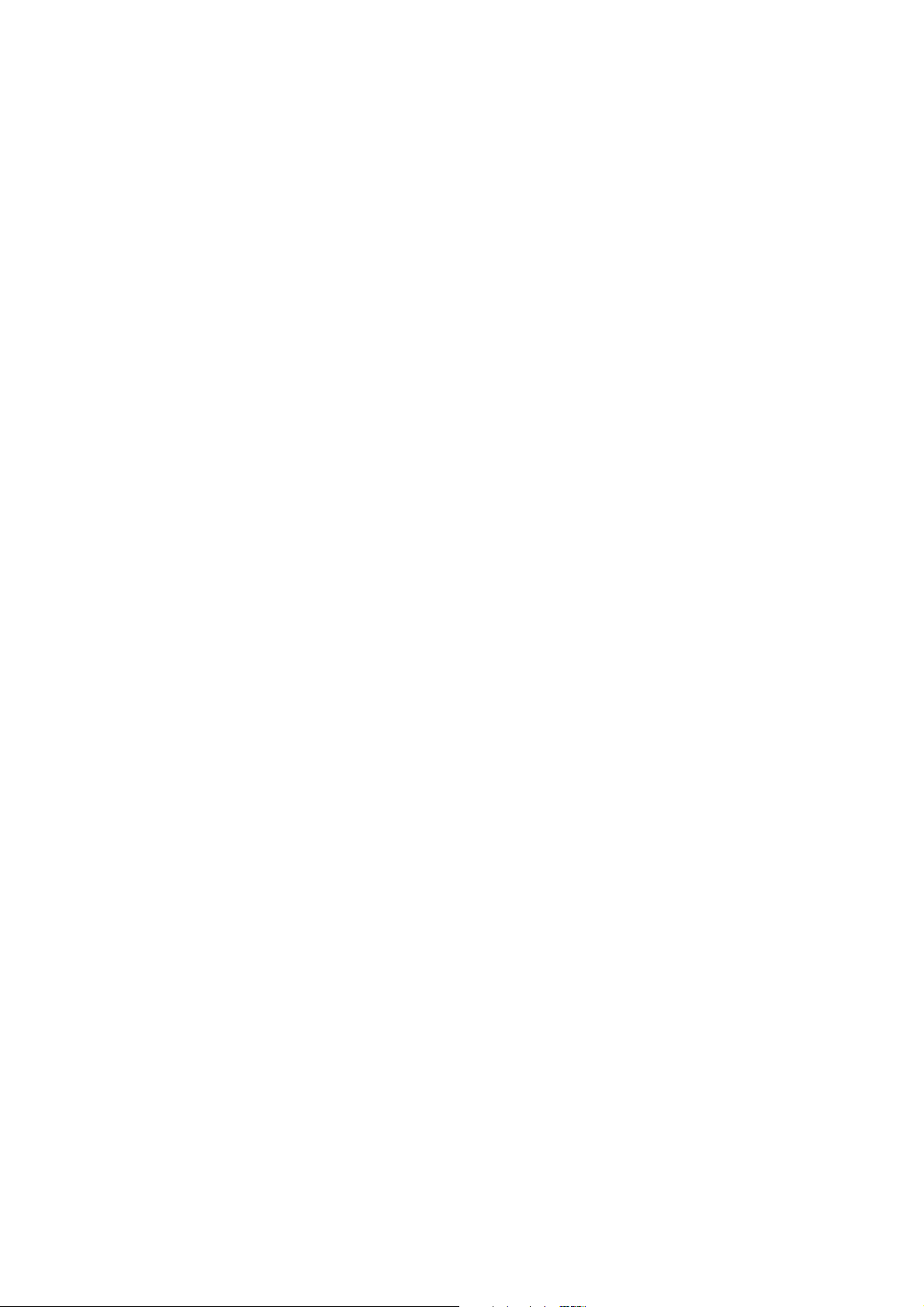
User's Guide ______________________________________________________________________
18 ___________________________________________________________________M210784EN-E
Page 21

Chapter 2 __________________________________________________________ Product Overview
CHAPTER 2
PRODUCT OVERVIEW
This chapter introduces the basic data collection hardware and software.
Data Collection Hardware
QML Logger
1005-064
Figure 1 QML Logger
VAISALA_______________________________________________________________________ 19
Page 22
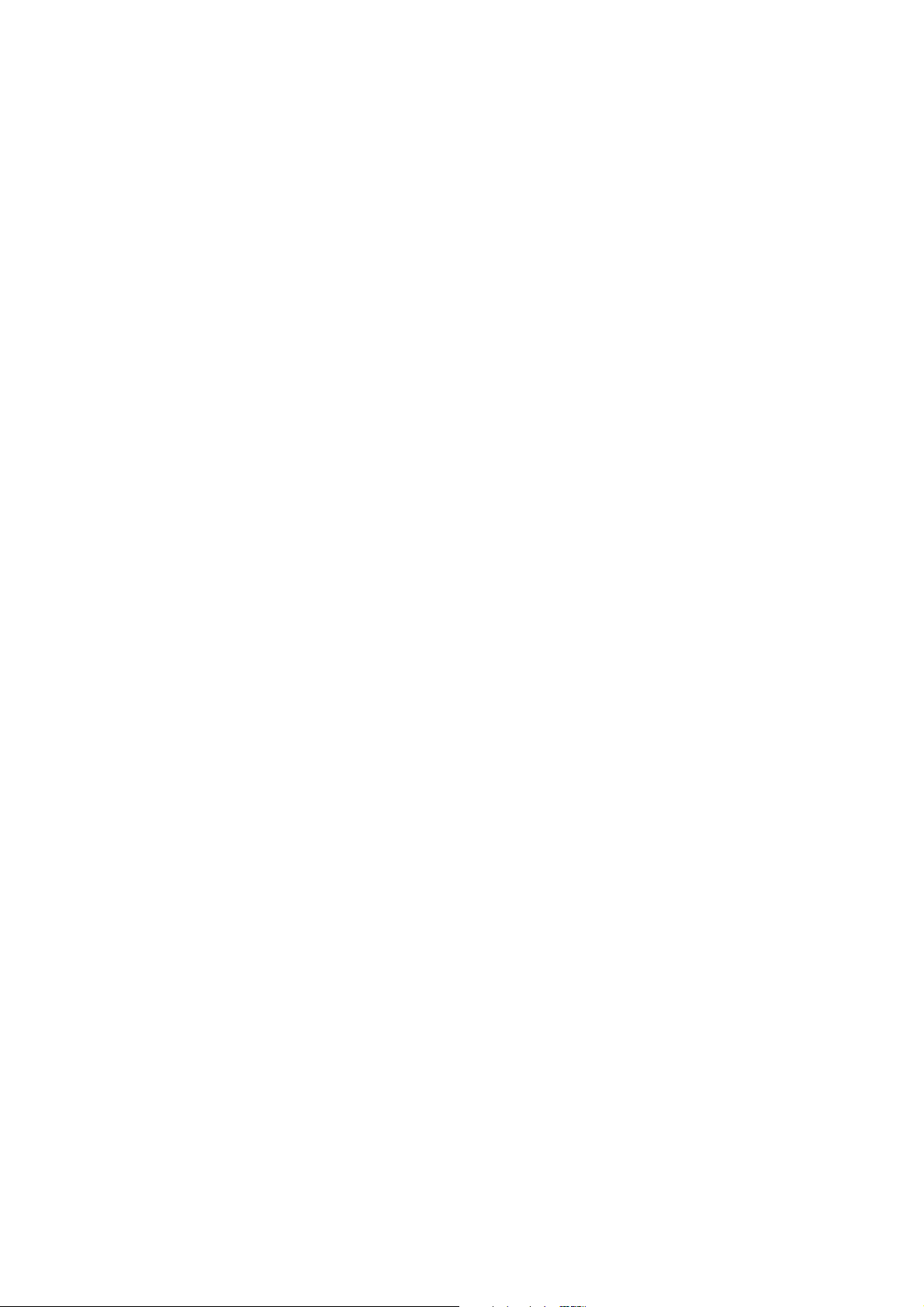
User's Guide ______________________________________________________________________
The QML logger is a complete AWS data logger designed on one
printed board only. This board contains a 32-bit Motorola CPU for data
processing and 10 differential (20 single-ended) analog sensor inputs
(these can also be used as digital inputs). Moreover, there are two
frequency sensor interfaces, a 24-bit A/D converter, 3.3 MB of secure
Flash memory for data logging, as well as an excitation power supply
for sensors and a charger for the internal backup battery. The last item
mentioned is not needed in systems where a backup battery with higher
capacity is used.
The board uses the latest SMD (Surface Mount Device) technology and
is conformal-coated for improved protection also in high humidity.
Each sensor input has a varistor (VDR) protection against induced
transients. The serial line connections, that is, RS-232 labeled as COM0
and RS-485 labeled as COM1, have two level ESD protection circuits
with VDRs directly at input pins.
The cover of the logger can be removed for installing the battery and for
resetting the weather station. In Figure 2 on page 21, the logger is shown
without the cover and the optional communication modules.
20 ___________________________________________________________________M210784EN-E
Page 23
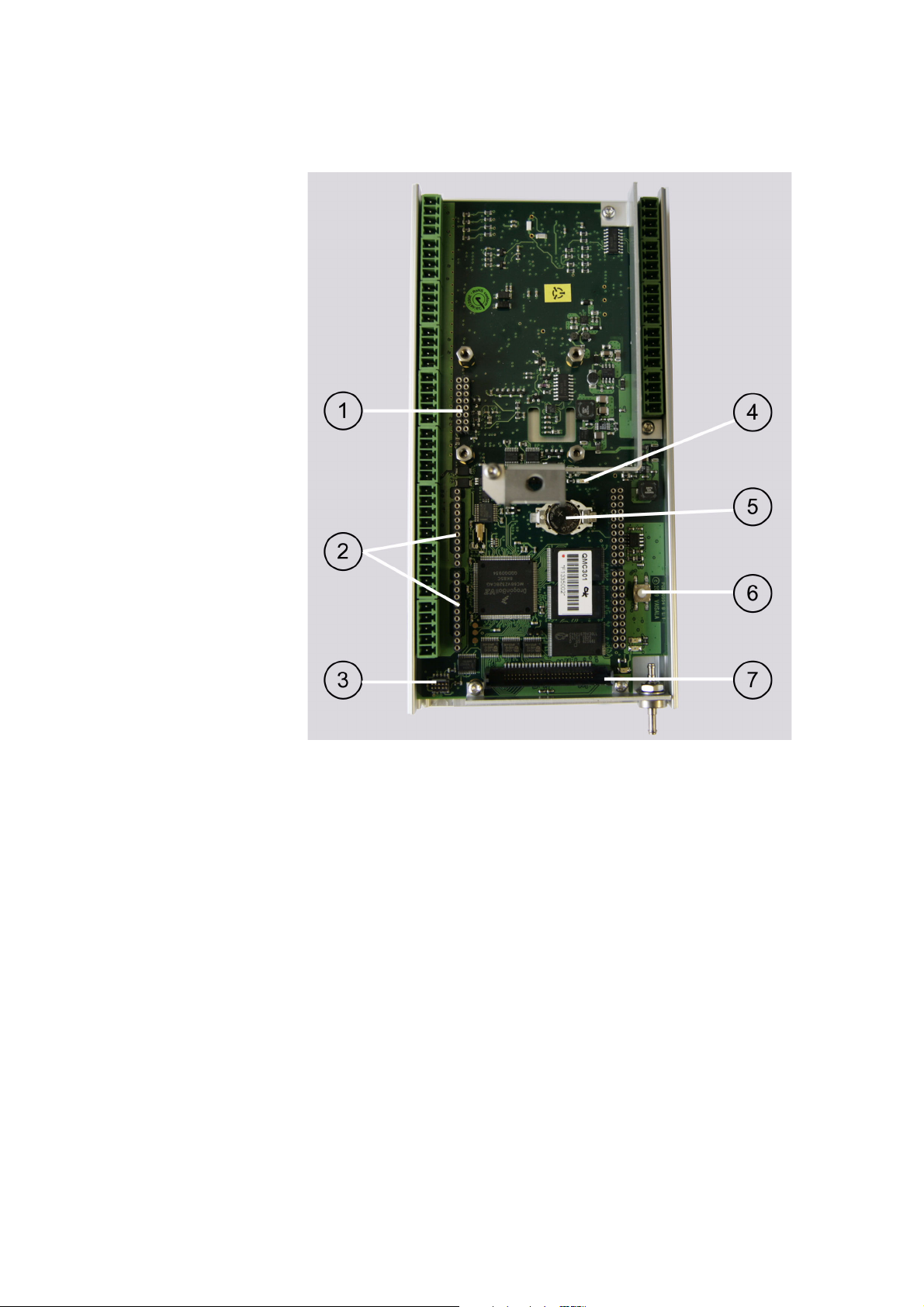
Chapter 2 __________________________________________________________ Product Overview
1004-120
Figure 2 QML Logger without Cover
The following numbers refer to Figure 2 on page 21:
1 = Pressure sensor connector
2 = Communication module places MOD1 and MOD2
3 = SPI connector
4 = Status LED (green)
5 = Lithium battery for RTC
6 = Reset button
7 = CF Card connector
VAISALA_______________________________________________________________________ 21
Page 24

User's Guide ______________________________________________________________________
When long signal cables are needed, these will be equipped with
optional surge voltage protection devices. These surge protectors
consist of a combination of VDRs, gas-filled discharge tubes, transzorb
diodes, and coils, thus providing excellent protection. These DIN-rail
mountable devices are easy to change without any special tools.
The QML logger is equipped with a CF card slot for logging a large
amount of data. The data is logged into daily files making it easy to
locate any particular data set for further analysis. The QML logger
supports CF cards of up to 2 GB. These cards can be read directly in the
PC. Several different types of readers are commercially available:
internal PCMCIA reader as well as external readers to be connected to
USB or parallel port of a PC. You are recommended to only use cards
purchased from Vaisala that have been tested to function in harsh
environments.
1004-042
Figure 3 CompactFlash Memory Card Reader
Optional modules include, for example, various communication
modules and a built-in pressure transducer.
QML Logger Connector Block
The QML logger includes:
1. Ten measurement channels and one internal channel for pressure
measurement.
2. One connector block for power supplies.
22 ___________________________________________________________________M210784EN-E
Page 25
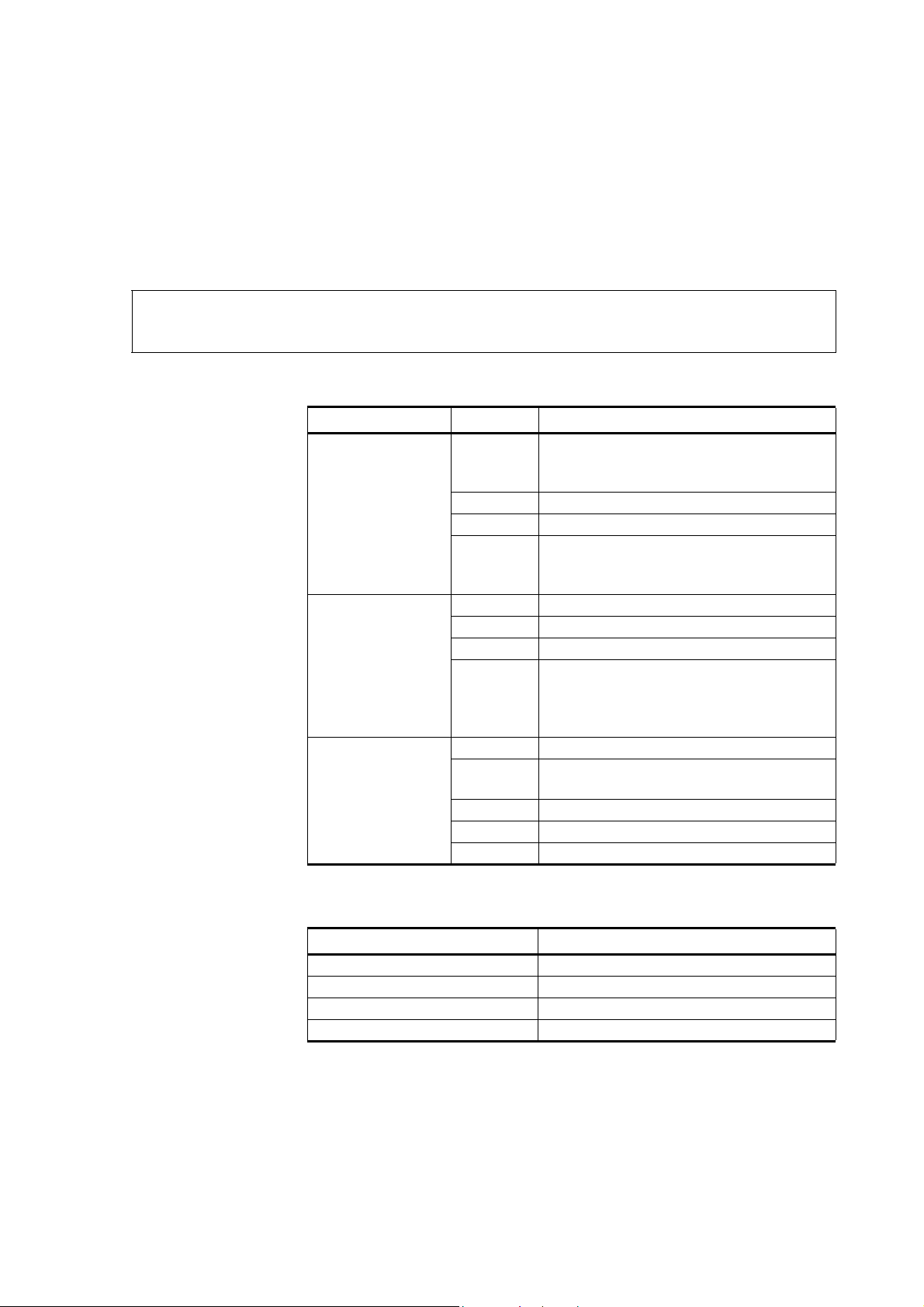
Chapter 2 __________________________________________________________ Product Overview
3. One connector block for communication channels.
4. Two blocks for optional communication modules.
Single-ended (H-C or L-C) or differential (H-L) measurements can be
performed in the 10 measurement channels.
NOTE
Each sensor in a basic setup has its own dedicated channel. Table 4 on
page 23 is to be used for reference purposes only.
Table 4 Analog Measurement Channels
Channels Pin Name Description
CH0, CH1, CH2,
CH3 24-bit ADC
CH4, CH5, CH6,
CH7 24-bit ADC
CHA, CHB Suitable
for fast-changing
input signals 12-bit
ADC
E 12 V/25 mA voltage excitation ON/OFF,
voltage can be measured.
OR: 100 A/1mA current excitation.
H Analog input (High)
L Analog input (Low)
C The pin has been connected to ground
(GND) via a 10 resistor so that the
current can be measured.
E 100 A/1 mA current excitation
H Analog input (High)
L Analog input (Low)
C Common return and reference level for
voltage measurements via the channel's
own E-, H-, and L-pins. The pin has been
connected directly to ground.
F Frequency input
E 0 ... 12 V/20 mA adjustable excitation
voltage, can be measured.
H Fast analog input (High)
L Fast analog input (Low)
C Common return (Analog ground)
Table 5 Power Channels
Pin Name Description
GND Ground
SDI-12 SDI-12
GND Ground
+ExtDC 8 ... 30 VDC
VAISALA_______________________________________________________________________ 23
Page 26

User's Guide ______________________________________________________________________
1003-029
Figure 4 Connector Blocks
24 ___________________________________________________________________M210784EN-E
Page 27

Chapter 2 __________________________________________________________ Product Overview
Accessories
Sensor Multiplexer
NOTE
NOTE
0802-049
Figure 5 Sensor Multiplexer QMU101
The QML logger provides the possibility to extend the measuring
capacity with the optional QMU sensor multiplexer. It is designed to
increase the number of analog measurement channels with eight 16-bit
analog channels and two 12-bit analog channels. The unit increases the
measuring capacity with ten differential measurements or alternatively
with 20 single-ended measurements.
The unit interfaces to the logger via the RS-485 line, and is also located
inside the enclosure. The unit conforms to the same environmental
immunity and emission standards as the logger.
The multiplexer unit makes only analog measurements.
The multiplexer unit can only be connected to the QML201 logger or
newer. The type of the logger can be checked with the VER command.
VAISALA_______________________________________________________________________ 25
Page 28
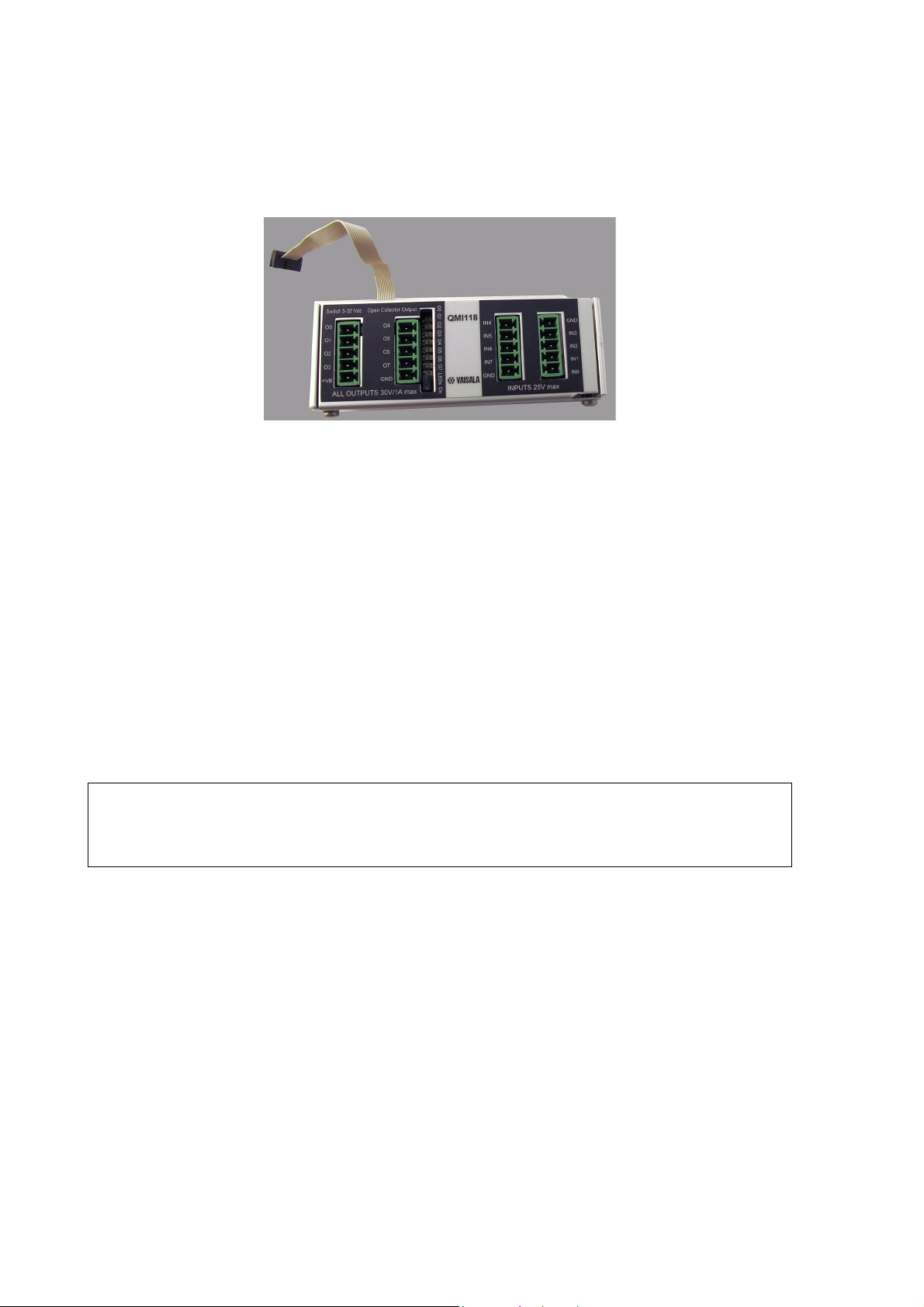
User's Guide ______________________________________________________________________
Digital I/O Module
1004-041
Figure 6 Digital I/O Module QMI118
The QML logger provides the possibility to extend the I/O capacity with
the optional digital I/O module (QMI) equipped with eight inputs and
eight outputs. The digital I/O module interfaces to the logger via the SPI
connector. The module is located inside the enclosure beside the logger
and it conforms to the same environmental immunity and emission
standards as the logger.
NOTE
The module has eight open collector outputs with 30 VDC/1 A
continuous drive capability and LED indicators. The eight inputs of the
module tolerate voltages from 0 to 25 VDC (the absolute maximum
30 VDC) and they have 40 ms (typical) contact debouncing circuitry.
The module allows connection of slow pulse inputs, for example, with
tipping bucket rain gauges.
The digital I/O module can only be connected to the QML201 logger
or newer. The type of the logger can be checked with the VER
command.
26 ___________________________________________________________________M210784EN-E
Page 29

Chapter 2 __________________________________________________________ Product Overview
Transient Protection Devices
Each sensor input in the logger has a varistor (VDR) protection against
induced transients. The maintenance terminal I/O ports have transzorb
diodes in their inputs.
In case of long signal cables, additional transient protectors can be
installed on the DIN rail. These surge protectors consist of a
combination of VDR, transzorb diodes, and coils, thus providing
excellent protection. These are easy to change in the field without tools.
0802-050
Figure 7 Surge Protector for Serial Lines
Optional coaxial surge protectors can be used for UHF and VHF
antennas as well as for the RF signal input when radio or satellite
equipment is used.
VAISALA_______________________________________________________________________ 27
Page 30

User's Guide ______________________________________________________________________
Communication Modules
RS-232 Module
The RS-232 communication module is unisolated, providing either a
double serial channel without handshaking (dual RS-232 module) or a
single RS-232 with handshaking (single RS-232 module). The power
consumption is less than 15 mA when communicating, less than 5 mA
at standby.
The later version of the module (DSU232C) adds a separate SDI-12
interface that can be taken into use by jumper selection. Wiring for the
SDI-12 is similar to the dual RS-485 module described in section Dual-
Isolated RS-485 Communication Module on page 29.
In other aspects, the later version is compatible with the old one and can
thus be used as a spare part without modifications to the system.
0403-106
Figure 8 RS-232 Communication Module DSU232
Isolated RS-485 Communication Module
0403-107
Figure 9 Isolated RS-485 Communication Module DSI485
28 ___________________________________________________________________M210784EN-E
Page 31

Chapter 2 __________________________________________________________ Product Overview
The RS-485 isolated communication module provides a 2-wire or 4wire RS-485-communication link between two devices with a similar
interface. This module is used, for example, for connecting displays and
terminals to the data logger when the distance is longer than 15 meters.
The maximum distance for the isolated RS-485 module is
approximately 1500 meters at full speed. The module must be
configured before use.
Dual-Isolated RS-485 Communication Module
0906-070
Figure 10 Dual-Isolated RS-485 Communication Module
DSI486
The RS-485 dual communication module is dual-isolated and can be
used in the RS-232, RS-485, or SDI-12 mode. The communication
mode is selected by the correct wiring of the I/O pins and with the
correct jumper settings on the board. The dual RS-485 communication
module is used, for example, for connecting displays, terminals, and the
data logger together when the distance is longer than 15 meters. The
maximum distance is approximately 1500 meters at full speed. The
module must be configured before use.
The RS-485/422 channels A and B are galvanically isolated from the
host board's electronics. The +5 VDC power supplies of channels A and
B are also isolated from each other with capacitors. Thus, it is possible
to wire these two channels to separate locations.
The RS-232 mode utilizes channel B. When channel B is used in the
RS-232 mode, it is possible to use channel A as a galvanically isolated
two-wire RS-485 channel. The RS-232 channel is galvanically
connected to the host board's GND potential.
VAISALA_______________________________________________________________________ 29
Page 32

User's Guide ______________________________________________________________________
The SDI-12 channel has its own connecting point on the board. It does
not use channel A or B for the communication. SDI-12 is galvanically
connected to the host board's GND potential.
There is a later version of this module, DSI486-B, that widens the
operating range and usable RS-485 line speed. The later version has the
same functionality as the original one and can be used as a drop-in
replacement without changes to the system configuration. Note that its
jumper locations and settings are slightly different.
Fixed Line Modem Module
The fixed line modem module is used for providing a long-distance
fixed line connection between two Vaisala devices with a similar
interface. It is used when the distance is up to 10 km, for example,
between the QML logger and a digital display, or between a ceilometer
and the logger. Through this I/O port, a remote location can send reports
and data or the host can poll them. The fixed line modem module must
be configured before use.
0306-013
Figure 11 Fixed Line Modem Module DMX501
The fixed line modem module supports the following communication
standards:
- V.21, 300 bps FSK
- V.23, 1200 / 75 bps FSK
- V.22, 1200 bps DPSK
30 ___________________________________________________________________M210784EN-E
Page 33

Chapter 2 __________________________________________________________ Product Overview
Ethernet Communication Module DSE101
1004-122
Figure 12 Ethernet Communication Module DSE101
Ethernet Communication Module DSE101 is a single, compact, printed
circuit board. It provides a 10Base-T Ethernet interface for the QML
logger, thus allowing the logger to be accessed, for instance, directly
from a LAN environment. DSE101 supports 10/100/1000 Mbps
switches and routers, full/half duplex operation, and autonegotiation.
Because DSE101 always transmits data at 10 Mbps, the connecting
switch or router must not be locked to 100 Mbps or faster speed.
DSE101 requires version 6.01 of MAWS software or higher to operate.
VAISALA_______________________________________________________________________ 31
Page 34

User's Guide ______________________________________________________________________
Data Collection Software
The QML logger works based on what is known as a setup. A setup is
a set of parameters that tells the logger what to measure, log, calculate,
and report. Measured data is stored in the daily log files that can be
downloaded to a PC and viewed using display software. The delivery/
project-specific data reports can be configured to collect data from
weather stations by data collection systems.
Usually, a delivery-specific setup has been loaded in the QML logger
program memory at the factory. Therefore you simply need to connect
the sensors, connect communication lines, and supply power. Your
station will then start operating, that is, making measurements, doing
calculations, and sending reports. Normally, the provided example
setups, such as the Basic setup, need to be modified according to
delivery-specific requirements. The setups are modified using Lizard
Setup Software.
On the delivery CD-ROM, you will find several setup examples. The
delivered setups will suit typical needs, but you may want to make
changes to them. For reconfiguring the setup files or making entirely
new ones, refer to Vaisala HydroMet™ Data Collection Platform
User’s Guide, Volumes 2 and 3.
The log files downloaded to a PC can be viewed using AWS Client
software. Alternatively, the data values can be viewed with YourVIEW
Basic Display Software or Vaisala Digital Displays.
Operating Software
The embedded operating software runs in the QML logger. Access to
the operating software commands can be gained using AWS Client
software.
AWS Client Software
Vaisala AWS Client software is used for downloading data log files,
issuing QML logger commands and setting its parameters, and
performing maintenance tasks on the QML logger. The supported
connection types to the QML logger are serial line, dial-up connections
using a modem, and TCP/IP socket connections. The logger measures
sensor data and stores it in log files. With AWS Client, you can
download these files to your PC and view them.
32 ___________________________________________________________________M210784EN-E
Page 35

Chapter 2 __________________________________________________________ Product Overview
When you start using the QML logger, the first thing you need to do is
to define what parameters you want to measure and at what frequency.
You can do this by creating the setup file using Lizard Setup Software.
With AWS Client, you can upload the setup file from your PC to the
logger.
AWS Client is also used for setting station-specific parameters such as
the station name, altitude, pressure sensor height, and sensor-specific
calibration coefficients. In addition, the QML logger date and time can
be either set manually or synchronized with the PC clock.
After you have uploaded the setup files to the QML logger, you can
browse the data files by downloading them from the logger to your PC.
With AWS Client, you can convert the data log files into CSV format
for viewing in other applications, such as Microsoft Excel. You can
define several download settings, such as an automatic download
schedule, where you want to save the downloaded files and what
operations the program performs automatically at each download.
For more detailed information, refer to Chapter 3, AWS Client
Software, on page 35.
Setup Software
Lizard Setup Software
Lizard Setup Software is used to configure the software parameters and
operation of the QML logger. With the Lizard Setup Software, you can
create or modify a QML logger setup file.
Creating a setup with Lizard Setup Software is divided into several
stages. First, you define an assembly for your system. Next, you define
the necessary measurements and the calculations derived from them.
Finally, you define reports and log groups from the measurement
results.
When your configuration is complete with Lizard Setup Software, use
the Generate functionality to create a setup file that contains all the
information. The setup file is then transferred into the logger using
AWS Client software.
For more detailed information, refer to Vaisala HydroMet™ Data
Collection Platform User’s Guide, Volumes 2 and 3.
VAISALA_______________________________________________________________________ 33
Page 36

User's Guide ______________________________________________________________________
Updating QML Software
The QML logger software may need to be updated in order for you to
utilize new features published by Vaisala.
CAUTION
Update the QML logger software only when requested by Vaisala.
Please contact Vaisala for further instructions.
34 ___________________________________________________________________M210784EN-E
Page 37

Chapter 3 _______________________________________________________ AWS Client Software
CHAPTER 3
AWS CLIENT SOFTWARE
This chapter provides information on using Vaisala HydroMet™
Automatic Weather Station Client, or AWS Client for short, for
working with the QML logger.
Product Overview
Vaisala AWS Client is used for downloading data log files, issuing
QML logger commands and setting its parameters, and performing
maintenance tasks on the QML logger. The supported connection types
to the QML logger are serial line, dial-up connections using a modem,
and TCP/IP socket connections. The logger measures sensor data and
stores it in log files. With AWS Client, you can download these files to
your PC and view them.
When you start using the QML logger, the first thing you need to do is
to define what parameters you want to measure and at what frequency.
You can do this by creating the setup file using Lizard Setup Software.
With AWS Client, you can upload the setup file from your PC to the
logger.
AWS Client is also used for setting station-specific parameters such as
the station name, altitude, pressure sensor height, and sensor-specific
calibration coefficients. In addition, the QML logger date and time can
be either set manually or synchronized with the PC clock.
After you have uploaded the setup files to the QML logger, you can
browse the data files by downloading them from the logger to your PC.
VAISALA_______________________________________________________________________ 35
Page 38

User's Guide ______________________________________________________________________
With AWS Client, you can convert the data log files into CSV format
for viewing in other applications, such as Microsoft Excel. You can
define several download settings, such as an automatic download
schedule, where you want to save the downloaded files, and what
operations the program performs automatically at each download.
Installing AWS Client
AWS Client is installed from the MAWS software CD using an
installation wizard.
Minimum System Requirements
Minimum system requirements for the AWS Client software are listed
in Table 6 on page 36.
Table 6 Minimum System Requirements
Component Minimum Requirement
PC 500 MHz
Operating System
Memory 256 MB RAM
Hard Disk Space 100 MB
Drives CD-ROM Drive
1. With Service Pack 1 or later
2. With Service Pack 4 or later
Windows® XP
1
or Windows® 2000
2
36 ___________________________________________________________________M210784EN-E
Page 39

Chapter 3 _______________________________________________________ AWS Client Software
Installation Procedure
NOTE
All installation procedures must be performed logged in as an
administrator.
AWS Client software is installed from the MAWS software installation
CD.
To install AWS Client, proceed as follows:
1. Insert the installation CD-ROM disc into your CD drive and select
setup.exe.
2. The AWS Client installation wizard starts, and the Welcome
window shown in Figure 13 on page 37 is displayed. Begin the
installation by selecting Next.
0802-043
Figure 13 Installation Wizard Welcome Window
3. The License Agreement window shown in Figure 14 on page 38
is displayed next. Read the license agreement and accept it. Select
Next to continue the installation.
VAISALA_______________________________________________________________________ 37
Page 40

User's Guide ______________________________________________________________________
0802-046
Figure 14 License Agreement Window
4. The Select Installation Folder window is displayed next as shown
in Figure 15 on page 39. To install the AWS Client software in the
default installation folder, select Next. You can also change the
installation folder on your desktop computer by selecting Browse
and then browsing for the folder you want or by entering the
installation folder path in the Folder field.
38 ___________________________________________________________________M210784EN-E
Page 41

Chapter 3 _______________________________________________________ AWS Client Software
0802-044
Figure 15 Select Installation Folder Window
5. The Ready to Install window is displayed as shown in Figure 16
on page 39. Start the installation by selecting Install.
0802-045
Figure 16 Ready to Install Window
VAISALA_______________________________________________________________________ 39
Page 42

User's Guide ______________________________________________________________________
6. Once the installation is complete, the Installation Complete
window presented in Figure 17 on page 40 is displayed. Exit the
installation wizard by selecting Finish.
0802-047
Figure 17 Installation Complete Window
7. After installation, you can access the AWS Client software via the
Vaisala program group in the All Programs list in the Windows
Start menu.
40 ___________________________________________________________________M210784EN-E
Page 43

Chapter 3 _______________________________________________________ AWS Client Software
Establishing Terminal Connection
To connect your computer to the QML logger serial port, proceed as
follows:
1. Connect the provided terminal cable to the Maintenance terminal
connector on the bottom flange of the enclosure and to an available
COM port on your PC, or, with an additional cable, to the USB port
on your PC. See Figure 18 on page 41.
0411-045
Figure 18 Connecting Terminal Cable
2. Start the AWS Client software on your PC, as instructed in section
Using AWS Client Software on page 43.
3. Set the communication parameters: 9600, N, 8, 1. For more
information, see section Opening Service Connection on page 57.
4. Open the service connection by selecting Terminal Connect on
the Maintenance menu or by clicking the Open command mode
button on the toolbar.
Figure 19 on page 42 shows the pin order for the terminal connector.
VAISALA_______________________________________________________________________ 41
Page 44

User's Guide ______________________________________________________________________
0304-025
Figure 19 Terminal Connector COM0 Pins
The following numbers refer to Figure 19 on page 42.
1 = Not connected
2=RxD
3=GND
4=TxD
5 = Not connected
42 ___________________________________________________________________M210784EN-E
Page 45

Chapter 3 _______________________________________________________ AWS Client Software
Using AWS Client Software
Starting and Exiting AWS Client
You can start AWS Client by clicking the Start button and then
selecting Programs - Vaisala - AWS Client. AWS Client is opened
with the terminal main window shown in Figure 20 on page 43.
0802-134
Figure 20 Terminal Main Window
When the service connection is closed, the messages and reports appear
on the main window as shown in Figure 21 on page 44. Some values are
shown as slashes because they will be calculated from the measured
values later.
VAISALA_______________________________________________________________________ 43
Page 46

User's Guide ______________________________________________________________________
NOTE
0802-135
Figure 21 Terminal Showing Report
The report type and appearance shown in Figure 21 on page 44 depend
on your setup.
You can exit AWS client by selecting the Exit option from the File
menu.
AWS Client Main Window
On top of the main window, you can find the AWS Client toolbar. The
toolbar is the quickest way to select functions.
Table 7 Toolbar Icons and Functions
Icon Function Description
Open connection Opens the address book for selecting the
weather station to connect to.
Close current
connection
Closes the connection to the QML logger.
Open command
mode
44 ___________________________________________________________________M210784EN-E
Opens the service connection for issuing
commands to the QML logger.
Page 47

Chapter 3 _______________________________________________________ AWS Client Software
Table 7 Toolbar Icons and Functions (Continued)
Icon Function Description
Close command
mode
Upload setup file Selects the new configuration (setup) file you
Closes the service connection. The terminal
window begins to show the messages and
reports configured in the QML logger.
want to upload and starts uploading.
Download log
files
Copy selected
text from terminal
window
Clear terminal
window
Set common
parameters
Set static
parameters
Set manual
sensor values
Show system
information
Selects the data log files you want to download
and starts downloading.
Copies the selected text from the terminal
window to Windows Clipboard.
Clears the commands and responses in the
terminal window.
Opens the Common Parameters window for
editing and viewing the parameter values.
Opens the Static Parameters window for
editing and viewing the parameter values.
Opens the Manual Sensors window for
viewing and setting manual sensor
measurements.
Displays information on the QML logger with
which the connection has been established.
Defining AWS Client Settings
When you start the software for the first time, you need to define the
settings to be used during download. Use the Settings menu options for
this purpose.
Read Only Mode
Multiple instances of AWS Client can be open simultaneously.
However, changes to the AWS Client settings can be permanently saved
only from the instance that was started first; all subsequent instances run
in read only mode, and cannot be used for changing settings.
Address Book
The AWS Client Address Book, shown in Figure 22 on page 46, is used
for storing and maintaining information on connections and their
VAISALA_______________________________________________________________________ 45
Page 48

User's Guide ______________________________________________________________________
parameters. The connection parameters to be configured depend on the
connection type: serial line, dial-up connection, or TCP/IP socket
connection. The following sections describe the parameters for each
connection type.
0802-136
Figure 22 Address Book Window
Serial Line Connections
To add an Address Book entry for a serial line connection, proceed as
follows:
1. On the Settings menu, select Address Book.
2. Select New. The fields for selecting new connection parameters are
displayed.
3. From the Type list, select the type of the connection; that is, select
Serial Port. The fields for selecting a serial port connection,
shown in Figure 23 on page 47, are displayed.
46 ___________________________________________________________________M210784EN-E
Page 49

Chapter 3 _______________________________________________________ AWS Client Software
0905-008
Figure 23 Creating Serial Line Address Book Entry
4. In the Name field, enter an alphanumeric string that uniquely
identifies the connection you are creating in the Address Book.
5. If you have multiple QML loggers on the same network, and you
are going to access them over the same serial connection, you will
need a unique identifier for each logger. To uniquely identify the
logger for which you are creating an Address Book entry, enter a
unique alphanumeric string in the Station id field. If you only have
a single logger on the network, you can leave the Station id entry
blank.
6. In the Command wait timeout (ms) field, enter a value in
milliseconds that specifies for how long AWS Client will wait for
the logger to respond when AWS Client sends a requests over the
serial line connection. If the request, for instance, a log file
download, succeeds within the timeout, a success message is
displayed. If the request fails, a failure message is displayed
instead, and you have the option to try again at a later time. Factors
such as the current load on the logger, delays in the connection, and
VAISALA_______________________________________________________________________ 47
Page 50

User's Guide ______________________________________________________________________
the response length affect whether or not the timeout will expire
during a request.
7. From the COM port field, select the serial port to be used on your
computer and the line parameters. The default line parameters for
the QML logger are 9600 bps, No parity bit, 8 data bits, 1 stop bit,
No flow control.
8. If you are using a modem to connect to the QML logger, enter also
the Telephone number to dial, the modem Initialization and Dial
commands, and the Hangup command. For instance, in the
Initialization command field, you could enter "ATE\rATX1";
that is, multiple AT commands separated by a "\r". Likewise, in the
Dial-up command field, you could enter ATDT123456; that is, an
AT command immediately followed by a phone number.
9. Save your settings and return to the Address Book window by
selecting Save.
TCP/IP Socket Connections
Using TCP/IP socket to connect to the QML logger requires that the
logger setup contains a virtual COM port with matching configuration:
- Service connection is enabled
- Incoming connection is enabled (client socket only)
- Port setting matches with AWS Client (client socket only)
- Target IP and port settings match with AWS Client (server socket
only)
For further information, see section Virtual COM Port in Vaisala
HydroMet™ Data Collection Platform User's Guide, Volume 3.
If QML logger with DSE101 Ethernet piggyback does not have a valid
setup but its IP address is known, it can be connected with a client
socket connection to port 50000.
To add an Address Book entry for a TCP/IP socket connection, proceed
as follows:
1. On the Settings menu, select Address Book.
2. Select New. The fields for selecting new connection parameters are
displayed.
48 ___________________________________________________________________M210784EN-E
Page 51

Chapter 3 _______________________________________________________ AWS Client Software
3. From the Type list, select Client socket or Server socket as the
connection type. The fields for selecting the TCP/IP connection
parameters, shown in Figure 24 on page 49, are displayed.
0905-009
Figure 24 Creating TCP/IP Socket Connection Address
Book Entry
4. In the Name field, enter an alphanumeric string that uniquely
identifies the connection you are creating in the Address Book.
5. If you have multiple QML loggers on the same network, and you
are going to access them over the same TCP/IP connection, you
will need a unique identifier for each logger. To uniquely identify
the logger for which you are creating an Address Book entry, enter
a unique alphanumeric string in the Station id field. However, if
you only have a single logger on the network, you can leave the
Station id entry blank.
6. In the Command wait timeout (ms) field, enter a value in
milliseconds that specifies for how long AWS Client will wait for
the logger to respond when AWS Client sends a requests over the
TCP/IP connection. If the request, for instance, a log file
download, succeeds within the timeout, a success message is
VAISALA_______________________________________________________________________ 49
Page 52

User's Guide ______________________________________________________________________
displayed. If the request fails, a failure message is displayed
instead, and you have the option to try again at a later time. Factors
such as the current load on the logger, delays in the connection, and
the response length affect whether or not the timeout will expire
during a request.
7. In the IP addr./DNS name field, enter the destination IP address
or DNS name.
NOTE
NOTE
In order to use the DNS name, must have access to a DNS server to be
able to resolve the DNS name to the IP address of the destination host.
For Server socket, the target IP addr./DNS name is not available in
the user interface.
8. Enter the port to be used in the Port field. Note that for Client
socket, this must match the port set for incoming connections in
the interface configuration in the QML logger. For Server socket,
Host address and port defined for virtual COM port must match the
AWS Client IP address and port.
9. If support for Telnet escape sequences for binary file transfer is
required, select the Telnet option.
10. Save your settings and return to the Address Book window by
selecting Save.
Server Socket with SMS
It is possible to trigger server socket connection open from logger to
AWS Client by sending an SMS to the logger. This mode of connection
requires advanced configuration on the logger and a GSM modem
connected to the PC running the AWS Client software. For further
information, see section IP Service Connectivity with GSM in Vaisala
HydroMet™ Data Collection Platform User's Guide, Volume 3.
To add an Address Book entry for a server socket connection with SMS,
proceed as follows:
1. On the Settings menu, select Address Book.
2. Select New. The fields for selecting new connection parameters are
displayed.
50 ___________________________________________________________________M210784EN-E
Page 53

Chapter 3 _______________________________________________________ AWS Client Software
3. From the Type list, select Server Socket with SMS as the
connection type. The fields for selecting the TCP/IP connection
parameters are displayed, as shown in Figure 25 on page 51.
0905-014
Figure 25 Creating Server Socket with SMS Address Book
Entry
4. In the Name field, enter an alphanumeric string that uniquely
identifies the connection you are creating in the Address Book.
5. If you have multiple QML loggers on the same network, and you
are going to access them over the same serial connection, you will
need a unique identifier for each logger. To uniquely identify the
logger for which you are creating an Address Book entry, enter a
unique alphanumeric string in the Station id field. If you only have
a single logger on the network, you can leave the Station id entry
blank.
6. In the Command wait timeout (ms) field, enter a value in
milliseconds that specifies for how long AWS Client will wait for
the logger to respond when AWS Client sends a requests over the
serial line connection. If the request, for instance, a log file
download, succeeds within the timeout, a success message is
VAISALA_______________________________________________________________________ 51
Page 54

User's Guide ______________________________________________________________________
displayed. If the request fails, a failure message is displayed
instead, and you have the option to try again at a later time. Factors
such as the current load on the logger, delays in the connection, and
the response length affect whether or not the timeout will expire
during a request.
7. In the Port field, enter the port where the logger is configured to
connect to. For further information, see section IP Service
Connectivity with GSM in Vaisala HydroMet™ Data Collection
Platform User's Guide, Volume 3.
8. In the GSM Modem COM Port field, select the PC COM port
where the GSM modem is connected to.
9. In the GSM Modem Baud rate field, select the baud rate for the
GSM modem.
10. In the GSM Modem Flow control field, select the flow control
mode for the GSM modem.
11. In the Telephone number field, enter the telephone number of the
logger's GSM modem.
12. In the Wake-up message field, enter open <connX>, where
<connX> refers to the logger SMS handler configuration. For
further information, see section IP Service Connectivity with GSM
in Vaisala HydroMet™ Data Collection Platform User's Guide,
Volume 3.
13. In the Optional initialization commands field, enter additional
initialization commands for the modem. For example:
AT+CPIN="XXXX"
AT+CSCA="<sms central number>"
14. Save your settings and return to the Address Book window by
clicking Save.
It is also possible to use an external program to execute the SMS
sending. In this case, select the Use external command option and
enter startup command and parameters for launching the external
program in the Program command line field. In this case, neither the
modem settings nor the wake-up message are used.
NOTE
Connecting to the logger with this method can involve significant
delays, which depend on how fast the SMS gets through and the logger
manages to establish a GSM connection for IP.
52 ___________________________________________________________________M210784EN-E
Page 55

Chapter 3 _______________________________________________________ AWS Client Software
Dial-Up Connections
The dial-up connections are based on Windows Dial-Up Networking
entries, so you first need to create the connection in Windows. For
information on creating Windows Dial-Up Networking connections,
please see the Windows online help. To add an Address Book entry for
the dial-up connection, proceed as follows:
1. On the Settings menu, select Address Book.
2. Select New. The fields for selecting new connection parameters are
displayed.
3. From the Type list, first select Socket. The field for selecting
Windows Dial-Up Networking entries is available in the window
shown in Figure 26 on page 53.
0802-139
Figure 26 Creating Dial-up Connection Address Book
Entry
4. In the Name field, enter an alphanumeric string that uniquely
identifies the connection you are creating in the Address Book.
VAISALA_______________________________________________________________________ 53
Page 56

User's Guide ______________________________________________________________________
5. If you have multiple QML loggers on the same network and you
are going to access them over the same dial-up connection, you
need a unique identifier for each logger. To uniquely identify the
logger for which you are creating an Address Book entry, enter a
unique alphanumeric string in the Station id field. However, if you
only have a single logger on the network, you can leave the Station
id entry blank.
6. In the Command wait timeout (ms) field, enter a value in
milliseconds that specifies for how long AWS Client will wait for
the logger to respond when AWS Client sends a requests over the
dial-up connection. If the request, for instance, a log file download,
succeeds within the timeout, a success message is displayed. If the
request fails, a failure message is displayed instead, and you have
the option to try again at a later time. Factors such as the current
load on the logger, delays in the connection, and the response
length affect whether or not the timeout will expire during a
request. In case the system has a large amount of static parameters,
the set static parameters command can require a long command
wait timeout.
7. From the Dial-up modem entry pull-down menu, select an ISP
Name, that is, a Windows Dial-up Networking entry, that you
created as a prerequisite for this address book entry.
8. Save your settings and return to the Address Book window by
selecting Save.
54 ___________________________________________________________________M210784EN-E
Page 57

Chapter 3 _______________________________________________________ AWS Client Software
Options Window
The Options window contains general settings for AWS Client. To
open the window, select Options on the Settings menu. The Options
window, shown in Figure 27 on page 55, contains the items listed in
Table 8 on page 55:
0905-011
Figure 27 Options Window
Table 8 Settings in AWS Client Options Window
Setting Description
Locale User interface language used in AWS Client. If
AWS Client has not been localized for the
selected language, the user interface will remain
in English.
Setup file download
directory
VAISALA_______________________________________________________________________ 55
Default download directory for QML logger setup
files. You can either enter the path for your
directory or select Browse and browse for the
directory.
Page 58

User's Guide ______________________________________________________________________
Table 8 Settings in AWS Client Options Window
(Continued)
Setting Description
Setup file upload
directory
PDF reader path Location of the PDF reader on the workstation on
Trace log directory AWS Client logs the information sent by the QML
Trace log on When selected, the Trace log on option causes a
Sleep commands
enabled
Send close before
open
Secure setup upload Use secure setup upload procedure when
Terminal line wrap Folds overlong lines in the terminal window onto
Command line length Maximum length for a command sent from the
Reset timeout
(seconds)
GSM Modem PIN The PIN code for the GSM modem SIM card.
Function Key
Mappings
Default upload directory for QML logger setup
files. You can either enter the path for your
directory or select Browse and browse for the
directory.
which the AWS Client is installed. The AWS Client
help file is in PDF format and needs a reader.
logger during the terminal session to a file. The
trace log directory specifies the location of the
trace log.
trace log to be created. For troubleshooting
purposes, you can, for example, log your
commands and the responses given by the QML
logger.
Enables the Sleep command for setting the QML
logger to a power-saving mode as well as the
Wakeup command for powering up the logger
after it is put to sleep.
Always send the Close command before
attempting to open terminal connection.
uploading the setup. Using this option will cause
the setup upload to take more time, but using the
option is recommended especially when
uploading setups over an unreliable connection.
the next line.
command line to the QML logger. The default
value is 80 characters. This can be set to a
smaller value, which, however, must match the
value specified in the setup file on the logger. For
URL settings, this 80 characters might not be long
enough, and the value has to be set higher.
Maximum time to wait for the logger to execute
reset.
The function key mappings can be used for
mapping frequently used QML logger shell
commands to the function keys on your keyboard.
Example (note that the command ends in a
carriage return):
SYSINFO<CR>
56 ___________________________________________________________________M210784EN-E
Page 59

Chapter 3 _______________________________________________________ AWS Client Software
Number Format
The number format used in AWS Client and QML logger configuration
changes depends on the number format selected in the Windows
regional settings.
CAUTION
Using the incorrect decimal symbol when changing QML logger
parameters, for example, in sensor calibration or setting parameters,
may result in errors. Always use the decimal symbol defined in the
Windows regional settings.
You can change the Windows regional settings and the decimal symbol
using the Windows Control Panel. For instructions, please refer to the
Windows online help.
Opening Service Connection
Before you can download files or upload the setup file, you need to open
a service connection to the QML logger.
The supported connection types are serial port, TCP/IP socket, and dialup using a modem.
AWS Client supports any number of serial ports available in the
computer. The software reads from the registry of the Windows®
operating system which serial ports are installed.
This feature also enables the use of USB to RS-232 converter cables that
are usually installed above any other COM ports installed on a
computer. The COM port number of a converter cable depends on the
system configuration. For example, in a desktop computer with only
two physical COM ports (COM1 and COM2), a converter cable is
installed as COM3.
When reassigning the COM ports after installation, for example, when
changing COM5 to COM4 afterwards, you need to recreate the address
book entry for the modified COM port manually.
To establish a connection to the QML logger, select Connect from the
File menu. You can also click the Open connection icon. The Address
Book window is displayed as shown in Figure 28 on page 58.
VAISALA_______________________________________________________________________ 57
Page 60

User's Guide ______________________________________________________________________
NOTE
0802-141
Figure 28 Address Book Window
In the Address Book window, select the address book entry for the
QML logger and click OK. To open the service connection, select
Terminal Connect on the Maintenance menu or click the Open
command mode button on the toolbar.
Before connecting, the Password Entry window opens in case you
have set the user level. For more information on setting the user levels,
see section Managing User Levels on page 61.
When the connection is opened, the following text appears on your
screen:
Service connection opened
/>
58 ___________________________________________________________________M210784EN-E
Page 61

Chapter 3 _______________________________________________________ AWS Client Software
Giving Commands
When you have established the connection to the QML logger, you can
use the commands described in Table 22 on page 106 to communicate
with the QML logger. Commands are text strings sent from the PC or
terminal to the logger. Most commands can be used for both setting a
value for a parameter and viewing the set value of a parameter.
To open the connection, select Terminal Connect on the Maintenance
menu or click the Open command mode button on the toolbar. To
close the terminal connection, select Terminal Disconnect on the
Maintenance menu or click the Close command mode button on the
toolbar. Logging is not affected unless it is stopped using the logstop
command. In the closed mode, the serial line will be available for report
sending.
NOTE
Generic
Representation
Use the
parameter name
Replace
parameter
symbols with
values
Both open and close commands have to be typed exactly correctly
before they can be executed. This means that you cannot use the
BACKSPACE key to correct your typing. Simply retype the command
and press ENTER to give the command again.
Type help to get a list of the available commands. Each command must
be entered using the correct syntax. You do not have to memorize
complex commands since you can view a help text that shows the
correct syntax at any time. Simply type help and the command name.
Table 9 Interpreting Help Texts (the Correct Syntax)
Example Note
warnings [clear] To see the warnings, type:
warnings
To remove warnings, type:
warnings clear
time [HH MM SS YY MM DD] To see current time, type:
time
To set new time, type for
example: time 15 45 00
To set new time and date, for
example: time 15 45 00 07
06 18
loggo <group_id> Parameters shown
Parameters shown
in [ ] can be omitted.
in < > cannot be
omitted.
VAISALA_______________________________________________________________________ 59
Page 62

User's Guide ______________________________________________________________________
NOTE
Commands have to be typed in the same case as indicated in the help
texts, usually in lower case.
The command name and the following parameters are always separated
by a space. Pressing ENTER (return) will execute the command so that
the QML logger reads the typed command.
You can use BACKSPACE to delete the last typed character.
Use CTRL+P (hold down the CTRL key and press P) to repeat the
previously typed command. Use CTRL+P (Previous) and CTRL+N
(Next) to scroll through the list of previously typed commands. When
you find the command you would like to repeat, simply press ENTER.
File commands (dir, del, copy, move, verify) can be aborted with
CTRL+C.
Closing Service Connection
If your connection to the QML logger works via a modem, remember to
close the line after you finish working with the logger. To close the
connection, choose Disconnect from the File menu.
If your connection to the QML logger is direct, you are recommended
to close the service connection by entering the close command or
selecting Terminal Disconnect on the Maintenance menu. The
program closes the service connection automatically after 5 minutes.
60 ___________________________________________________________________M210784EN-E
Page 63

Chapter 3 _______________________________________________________ AWS Client Software
Managing User Levels
You can use the userlevel command to protect the system from
unauthorized use. The system provides three password-protected access
levels to the shell commands as well as to the visibility of system data.
By default, the user levels are not in use.
CAUTION
Improper use of the userlevel command may lead to a malfunction of
the QML logger.
You can manage user levels with the userlevel command when the
service connection is open. The command has the following syntax:
userlevel [level <set/clear>]
where
level = 1, 3, or 5
set = Sets the password for a level
clear = Clears the password from a level
To check the current setting, give the command alone, without
parameters. When you want to change the level, give the command with
parameters. When you change the level to a higher one, a password is
required. When you change the level to a lower one, a password is not
required.
To change the password for the level, give the command with the
appropriate level and the set parameter. For this operation, the user level
has to be the highest, that is, 5. The new password is effective
immediately.
To remove the password for the level, give the command with the
appropriate level and the clear parameter. For this operation, the
effective user level has to be the highest, that is, 5. The new password
is effective immediately.
CAUTION
VAISALA_______________________________________________________________________ 61
Setting a new or clearing an existing user level is effective only after a
reset. When setting a new level or clearing an existing one, be sure to
reset the system before closing the service connection. Otherwise, you
may not be able to access the system without a cold reset.
Page 64

User's Guide ______________________________________________________________________
To check the allowed commands at a specific level, give the help
command. Table 10 on page 62 lists the accessible commands in the
different user levels. Level 1 provides access to the minimum set of
commands and visibility of system parameters. Level 3 provides access
to all commands needed for normal administration and commissioning.
Level 5 provides access to all commands. For command reference, see
Table 22 on page 106.
Table 10 Accessible Commands in Different User Levels
User Level Commands
Userlevel 1 cd, copy, dir, errors, help, logshow, logshownext,
logshowprev, logstatus, rep, warnings, and zs
Userlevel 3 EXTFS, LOGFS, altitude, battery, cd, chmod, copy, del,
dir, errors, ftp, help, ipconfig, logdel, loggo, logshow,
logshownext, logshowprev, logstatus, logstop, md,
move, net, netif, ntp, paramset, paramsetclear, ping,
pslevel, rd, rep, reset, serial, sname, spclear, spset,
time, timezone, verify, warnings, winddircal0, zr, and zs
Userlevel 5 All the userlevel 3 commands and the userlevel
administrator rights
62 ___________________________________________________________________M210784EN-E
Page 65

Chapter 3 _______________________________________________________ AWS Client Software
Modifying Station Settings
With AWS Client, you can modify the station settings. From the
Settings menu, when you select the Parameters - Common option, the
Common Parameters window is displayed as shown in Figure 29 on
page 63. Table 11 on page 63 lists the items that can be changed.
0802-142
Figure 29 Common Parameters Window
The fields displayed in the Station Setting window and their uses are
outlined in Table 11 on page 63.
Table 11 Common Parameters Window
Parameter Description
Station name You can define a name for your weather station.
Altitude (m) Enter the altitude of the weather station from sea
level in meters.
Pressure sensor level
(m)
Battery capacity (Ah) Enter the capacity of the optional internal battery
Height of the pressure sensor on the mast in
meters.
QMB101 in Ah. Note that this value is set to zero
when high capacity backup batteries are included
in the delivery, which normally is the case with the
HydroMet™ systems. If your QML logger does not
include an internal battery, this field displays the
text No battery.
VAISALA_______________________________________________________________________ 63
Page 66

User's Guide ______________________________________________________________________
Setting the QML Logger Clock
With AWS Client, you can either set the clock and time zone of the
QML logger manually, or you can synchronize the logger clock with the
clock on your PC. To set the QML logger clock, proceed as follows:
1. On the Maintenance menu, select Synchronize Clock. The Set
Logger Time window, shown in Figure 30 on page 64, is
displayed.
0802-143
Figure 30 Set Logger Time Window
2. If you want to set the time manually, select the Set time option and
enter the new time in that field; to synchronize the QML logger
clock with your PC, select Use PC time.
64 ___________________________________________________________________M210784EN-E
Page 67

Chapter 3 _______________________________________________________ AWS Client Software
3. If you want to set the time zone manually, select the Set time zone
option and select your time zone; to synchronize the QML logger
time zone with your PC, select Use PC time zone. The time zone
is defined as a difference from UTC time; for example, for eastern
United States in the winter, the time zone would be -05:00.
4. Set the QML logger clock by selecting Set Time.
It is possible to configure the logger to use daylight saving time. This
configuration is done using MAWS Lizard. For instructions on how to
configure daylight saving time, see HydroMet™ Data Collection
Platform User’s Guide, Volume 2, Chapter 4, Advanced Use of Lizard
Setup Software, section Daylight Saving.
Setting Static Parameters
To be able to use static parameters in the QML logger, you must first
create them in Lizard Setup Software, and then either use the default
values given in Lizard or change the values in the AWS Client software.
NOTE
Lizard Setup Software provides an interface for creating setup-specific
static parameters to be used, for example, as station-dependent
parameters or as calculation factors. This interface is in the Setup view
and it is only available on the Advanced user level.
QML logger static parameters can also be grouped into parameter sets.
With parameter sets, you can group parameters belonging to a certain
functionality together to be handled as a single entity. For more
information on parameter sets, refer to the Vaisala HydroMet™ Data
Collection Platform User’s Guide, Volume 3.
All parameters are automatically created on the QML logger when the
setup is uploaded.
The value of a static parameter, which can be a default value given in
Lizard Setup Software, can be changed in the AWS Client Static
Parameters window. The window shows a hierarchical list of all
parameters and their values, also those that have been set directly with
AWS Client software; see Figure 31 on page 66.
VAISALA_______________________________________________________________________ 65
Page 68

User's Guide ______________________________________________________________________
To change the value of a static parameter, proceed as follows:
1. Start AWS Client and connect to the QML logger.
2. On the Settings menu, select Parameters - Static.
3. Expand the list for the parameter set whose parameters you want to
change by clicking the plus sign next to the parameter set name.
0802-144
Figure 31 Static Parameters Window
4. Select the parameter whose value you want to change. For the
selected parameter, AWS Client displays the name, type, value,
and status of the parameter.
5. To change the parameter value, select Edit
6. Enter the new parameter value in the Value field.
7. Click Save to store the new parameter value. You can change the
values of further parameters in the same manner.
66 ___________________________________________________________________M210784EN-E
Page 69

Chapter 3 _______________________________________________________ AWS Client Software
Station Parameter Backup and Restore
AWS Client can be used to create a backup of station-specific settings
from logger, and to restore a backup file to logger. To create a station
settings backup with AWS Client, proceed as follows:
1. Establish connection to the data logger.
2. Open the Settings menu and choose Parameters and Backup
from Logger.
3. In the file dialog, select the destination file where the parameters
are to be stored to. The file has XML format, so using extension
.xml is preferred.
0906-065
Figure 32 Selecting File for Station Settings Backup
4. Click Select File to start the backup.
5. A file download progress dialog appears, and the backup is
complete when AWS Client displays the following window:
0906-066
Figure 33 Parameter Backup Completed
VAISALA_______________________________________________________________________ 67
Page 70

User's Guide ______________________________________________________________________
To restore station settings backup with AWS Client, proceed as follows:
1. Establish connection to the data logger.
2. Open the Settings menu and choose Parameters and Restore to
logger.
3. In the file dialog, select the file containing the backup.
0906-067
Figure 34 Selecting File for Station Settings Restore
4. Click Select File to start the restoring.
5. A file upload progress dialog appears, and the restoring is complete
when AWS Client displays the following message:
0906-068
Figure 35 Parameter Restore Complete
68 ___________________________________________________________________M210784EN-E
Page 71

Chapter 3 _______________________________________________________ AWS Client Software
Calibrating Sensors
For calibrating the sensors with the AWS Client software, use the
Calibration window shown in Figure 36 on page 70. The window
shows a list of measurements available for calibration.
CAUTION
CAUTION
NOTE
NOTE
Improper changes to sensor calibration may cause the system to
malfunction. Changing the values requires a profound knowledge of
calibrating sensors.
When you upgrade a previous QML logger software version to 3.06 or
above, the following sensors will not operate correctly in the Sensor
Calibration tab until they are removed from the setup and then recreated: CM6B, CM11, QMS101, QMS102, and QMN101.
There are two ways to calibrate a sensor with AWS Client: either via
the graphical or the command line interface. While the command line
option is available for all sensors, the graphical user interface is limited
to the following sensors: wind sensor WMS302, solar radiation
sensors CM6B/CM11 (older models), CMP6/CMP11 (current models
with enhanced sensitivity), QMS101, QMS102, QMN101, and LI200.
You must load an appropriate setup to the QML logger before you are
able to use the Calibration window.
NOTE
VAISALA_______________________________________________________________________ 69
The Calibration window has no content for setups made with QML
logger software versions prior to 3.06. With old setups, sensors need
to be calibrated through the terminal connection with the appropriate
calibration commands.
Page 72

User's Guide ______________________________________________________________________
NOTE
0802-145
Figure 36 Calibration Window
The available calibration methods are offset calibration and manual
calibration. In offset calibration, you can change the offset value of the
measurement by entering a new value for the sensor reading, and the
offset value is changed accordingly. Offset calibration may be useful,
for example, if you have a reference sensor providing a measurement
based on which you want to calibrate the sensor connected to your
weather station. In manual calibration, you can change the offset and
gain values directly by entering the new values to be used for the
measurement.
Sensors with their own measurement interfaces and algorithms, for
example, ceilometers, lightning detectors, or present weather
detectors, and manual and counter-type sensors do not appear in the
sensor list in the Calibration view.
The windows for offset and manual calibration are shown in Figure 37
on page 73 and Figure 38 on page 75, respectively.
70 ___________________________________________________________________M210784EN-E
Page 73

Chapter 3 _______________________________________________________ AWS Client Software
The fields displayed in the calibration windows and their uses are
outlined in Table 12 on page 71.
Table 12 Fields in the Calibration Windows
Field Description Input
Sensor Sensor name as defined
in the QML logger setup
Channel Measurement channel
of the sensor
ID Measurement identifier n/a
Status Sensor status n/a; see Table 13 on page 72.
Offset Offset for the sensors Overwrites the old offset value with
Value Last measured sensor
reading shown in
physical units
Factor Measurement gain for
the sensors.
n/a
n/a
the new one.
Overwrites the sensor reading with
the entered value, that is, changes
the offset of the measurement.
Overwrites the old gain value with
the new one.
NOTE
New sensor calibration values are taken into use in the QML logger
after a reset with, for example, the Reset command. For further
information on resetting the QML logger, see section Resetting the
QML Logger on page 103.
VAISALA_______________________________________________________________________ 71
Page 74

User's Guide ______________________________________________________________________
Sensor Status List
Table 13 Sensor Status List
Value Description Notes
0 Sensor is working properly (OK).
1 Not measured yet.
2 Interface is not initialized.
3 Communication timeout has occurred.
4 Unknown data is received.
5 Communication is functioning, but the sensor reports
errors. Use sensor's own service interface to find out
the cause.
6 Sensor communication is paused because service
connection is opened.
7 Message sequence numbers are overlapping in the
Autotrac satellite transceiver interface.
8 ... 19 Not available.
20 Excitation failure is caused by overload in the
excitation output.
21 The input voltage is out of range or the A/D conversion
has failed due to an internal error.
22 Sensor is disconnected or the connection cables are
broken.
23 Sensor output exceeds the min/max limits defined in
the Measurements view.
24 Change in sensor output has exceeded the maximum
step defined in the Measurements view.
25 An internal configuration error has occurred.
26 Error in reference measurement, which is usually
caused by damaged sensor/logger or electrical
interference.
27 Internal voltage error occurred or the logger is
damaged.
28 PMT16 calibration data error.
29 Data is invalid for unspecified reason.
30 The measurement or the sensor has been manually
disabled.
99 Sensor status is not supported.
1. Value is available only for sensors with a serial interface.
2. Value is available only for sensors with a conventional, that is, analog or
counter/frequency, interface.
1
1
1
1
1
1
2
2
2
2
2
2
2
2
2
2
72 ___________________________________________________________________M210784EN-E
Page 75

Chapter 3 _______________________________________________________ AWS Client Software
Offset Calibration
1. On the Settings menu, select Calibration. The list of
measurements available for calibration is displayed.
2. Select the measurement you want to calibrate from the list.
3. Click Offset Calibration.
4. The Offset Calibration view shown in Figure 37 on page 73 is
displayed with information on the measurement and its calibration.
The Value field shows the latest measurement value obtained from
the sensor.
Figure 37 on page 73 illustrates wind sensor calibration, a typical
offset calibration situation: unless the weather station is properly
aligned in a north–south direction during installation in the field,
the wind sensor needs to be calibrated.
0802-146
Figure 37 Offset Calibration Window
5. Enter the new value for the measurement in the Value field and
select Calibrate. The offset value for the measurement is adjusted
accordingly: if, for example, you are calibrating a temperature
measurement, and the value obtained from the sensor is 23 °C,
VAISALA_______________________________________________________________________ 73
Page 76

User's Guide ______________________________________________________________________
entering 24 in the Value field will change the offset of the
measurement to be 1 °C.
NOTE
The measurement values obtained from the sensors in the Offset
Calibration view are not updated automatically. To get the latest
measurement values, select the Refresh button.
The values you have changed in the Offset Calibration view but have
not yet sent to the QML logger by selecting Calibrate are displayed in
bold.
Manual Calibration
1. On the Settings menu, select Calibration.
2. The list of measurements available for calibration is displayed.
Select the measurement you want to calibrate from the list.
3. Select Manual Calibration. The Manual Calibration window
shown in Figure 38 on page 75 is displayed with information on the
measurement and its calibration. The Offset field shows the offset
for the measurement. The Factor field shows the gain of the
measurement; that is, the slope of the conversion curve.
Figure 38 on page 75 illustrates radiation calibration. Radiation
sensors tend to have individual characteristics; therefore, they
always need to be calibrated prior to operation.
74 ___________________________________________________________________M210784EN-E
Page 77

Chapter 3 _______________________________________________________ AWS Client Software
NOTE
0802-147
Figure 38 Manual Calibration Window
4. Enter the new value for the offset in the Offset field and the new
value for the calibration factor (gain) in the Factor field. If you do
not want to change either the offset or the gain, leave that field
unchanged.
The Factor parameter has sensor-dependent use. It affects the gain
of the measurement or the sensitivity of the radiation sensors. To
calibrate radiation sensors QMN10x and QMS10x with the QML
logger, enter the sensor-dependent sensitivity factor
-2
[V/Wm
], which is given in the type sticker or calibration sheet of
the particular sensor. To calibrate other listed sensors, enter the
gain of the measurement, that is, the slope of the conversion curve.
5. Calibrate the sensor by selecting Calibrate.
The values you have changed in the Manual Calibration window but
have not yet sent to the QML logger by selecting Calibrate are
displayed in bold. You can obtain the current Offset and Factor values
again from the QML logger by selecting the Refresh button.
VAISALA_______________________________________________________________________ 75
Page 78

User's Guide ______________________________________________________________________
NOTE
New sensor calibration values are taken into use in the QML logger
after a reset with, for example, the Reset command. For further
information on resetting the QML logger, see section Resetting the
QML Logger on page 103.
Entering Values for Manual Sensors
Before you can manually enter data to the QML logger using the AWS
Client software, you must create and configure manual sensor(s) in
Lizard Setup Software. For instructions on creating a manual sensor,
see Chapter 3, Configuring Modules and Sensors, in Vaisala
HydroMet™ Data Collection Platform User’s Guide, Volume 3.
Viewing Manual Sensors in AWS Client
For each manual sensor included in your setup, you can view
information on the sensor’s status, the type of values for which the
sensor is used, and the range of valid values for the sensor. To view the
manual sensor information, proceed as follows:
1. On the Settings menu, select Manual Sensors. The list of
configured manual sensors is displayed.
2. Select the sensor on which you want to view information from the
list.
3. Select Edit. The information on the sensor is displayed as shown
in Figure 39 on page 77.
76 ___________________________________________________________________M210784EN-E
Page 79

Chapter 3 _______________________________________________________ AWS Client Software
0802-148
Figure 39 Manual Sensor Details
The fields in the Manual Sensors window are described in Table
14 on page 77.
Table 14 Fields in Manual Sensors Window
Field Description
Entry Name of the manual sensor as configured in the QML
logger setup
Value Field for entering the value of the manual sensor.
Type Type of the manual sensor as configured in the QML
logger setup. Possible values: Integer, Float, and Text
Status Status of the manual sensor as reported by the QML
logger
Minimum value Minimum accepted value for the manual sensor reading
as configured in the QML logger setup
Maximum value Maximum accepted value for the manual sensor reading
as configured in the QML logger setup
Unit Unit for the manual sensor value
You can close the manual sensor window by selecting Close.
VAISALA_______________________________________________________________________ 77
Page 80

User's Guide ______________________________________________________________________
Entering Values for Manual Sensors
With AWS Client, you can enter values for each manual sensor
included in your QML logger setup.
NOTE
The values you enter for the manual sensors must match the manual
sensor value type: Integer, Float, or Text. The Save button is disabled
in the Manual Sensor window if the entered value is not of the correct
type.
To enter values for manual sensors, proceed as follows:
1. On the Settings menu, select Manual Sensors. The list of
configured manual sensors is displayed (see Figure 39 on page 77).
2. Select the sensor for which you want to enter values from the list.
3. Select Edit. The information on the sensor is displayed (see Figure
40 on page 78).
0802-149
Figure 40 Entering Values for Manual Sensor
4. Enter the value for the manual sensor in the Value field.
78 ___________________________________________________________________M210784EN-E
Page 81

Chapter 3 _______________________________________________________ AWS Client Software
5. Select the status of the measurement from the Status list.
6. Select Save. The value stored in the manual sensor is updated. You
can cancel your changes by selecting Cancel. To close the Manual
Sensors view, select Close.
Setup File
When you start using the QML logger for the first time, you need to
upload a setup file from your PC to the logger.
This setup file includes all details required for the system to function
properly: which sensors the system contains, which settings they use, to
which QML logger channels they are connected, and how often they
measure weather parameters. The setup file also defines the frequency
at which QML logs data in a file and the number of days for which data
log files are kept in the logger memory.
CAUTION
For archiving the setup files, save them as .dtg files in a folder on a
reliable backup device. For further information, refer to Vaisala
HydroMet™ Data Collection Platform User's Guide, Volume 2.
Selecting Setup File
Lizard Setup Software comes with some ready-made setup files from
which you can choose the one to be used. You can select the file that
best suits your system. The main difference between the setups is that
with some of them, the system measures weather data more frequently,
logs more variables by having more sensors, and produces more reports
than with others.
You can modify one of the setup files with Lizard Setup Software to
produce exactly the setup you want. However, this requires a thorough
understanding of the system. For further information, refer to Vaisala
HydroMet™ Data Collection Platform User's Guide, Volumes 2 and 3.
If you create a setup of your own by modifying the ready-made files,
store the new file under a different name. This way, you can go back
to the original setup in case the new one does not work.
VAISALA_______________________________________________________________________ 79
Page 82

User's Guide ______________________________________________________________________
CAUTION
CAUTION
Also notice that the settings you define in the setup file must match the
communication settings you make in the AWS Client Address Book
and the station-specific settings for common and static parameters.
Uploading Setup File
When you upload a new setup, the system erases all data log files from
the QML logger. Make sure you download the files you want to save
before uploading the new setup. For more information on downloading
data log files, see section Downloading Log Files on page 91. You are
also recommended to download the current QML logger setup file to
your PC before uploading a new one. For instructions, see section
Downloading Setup Files from QML Logger on page 83.
You need to upload the setup file in two situations:
- When you start using the QML logger for the first time.
- When your system has been updated, for example, when new
sensors have been added.
NOTE
NOTE
After a system update, the setup file needs to be updated to match the
changes. Normally, you need to modify the setup file yourself with
Lizard Setup Software. After you have finalized with Lizard, you have
to open the AWS Client terminal software in order to be able to upload
the setup file as follows:
It is recommended that you use the Secure setup upload option,
described in Table 8 on page 55.
If a completely new setup is loaded onto a logger that contains an
existing setup, follow the procedure described in section AWS
Settings Cleanup on page 84.
1. On the Maintenance menu, select Setup File - Upload to Logger.
2. The Select File window is displayed as shown in Figure 41 on page
81. Select the appropriate setup file and click Select File. Note that
the default folder for uploading setup files is defined in the AWS
Client Options window.
80 ___________________________________________________________________M210784EN-E
Page 83

Chapter 3 _______________________________________________________ AWS Client Software
0802-150
Figure 41 Selecting an Upload Configuration File
3. Uploading the setup file to the QML logger starts; you can follow
the upload progress in the Setup File Upload Progress window
displayed.
0802-151
Figure 42 Setup Uplodad in Progress
4. When the file has been transferred, the QML logger starts
executing the new setup according to the settings in the setup file.
VAISALA_______________________________________________________________________ 81
Page 84

User's Guide ______________________________________________________________________
Secure Setup Upload
AWS Client can be configured to perform a secure setup upload
sequence. This function attempts to keep a valid setup in the logger at
all times, which minimizes the risk of the logger becoming inaccessible
for remote maintenance if an error occurs while updating the setup.
NOTE
Secure setup upload works with limitations also with older logger
firmware. The fully featured functionality is available only when using
firmware 7.00 or later.
Secure setup upload is taken into use from the Settings menu in
Options.
Figure 43 Enabling Secure Setup Upload
82 ___________________________________________________________________M210784EN-E
Page 85

Chapter 3 _______________________________________________________ AWS Client Software
The following describes the main principles of the secure setup upload
procedure:
- AWS Client verifies that there is sufficient disk space in the logger.
- AWS Client loads the new setup to a temporary location in the
logger, that is, /Ext or /Log, depending on whether an external CF
card is available.
- The logger validates the integrity and target firmware version of
the new setup file.
- The logger attempts to start the new setup from the temporary
location.
- If the startup is successful, the logger replaces the previous setup
with a new one.
- If the startup fails, the logger restarts once again using the previous
setup. After restart, failure is indicated by the error message
Startup Failed (setup name), which is shown always at the logger
command prompt, and by AWS Client in dialog if possible
(depends on the service connection used).
Downloading Setup Files from QML Logger
With AWS Client, you can download the setup file currently in use in
the QML logger. This can be useful for troubleshooting purposes. To
download the setup file currently in use in the QML logger, proceed as
follows:
1. In the Maintenance menu, select Setup File and then Download
from Logger.
2. Select the folder to which the setup file is downloaded. The default
folder is the one specified in the AWS Client Options window.
3. Downloading the setup file from the QML logger starts; you can
follow the download process in the window displayed (see Figure
44 on page 84).
VAISALA_______________________________________________________________________ 83
Page 86

User's Guide ______________________________________________________________________
0802-152
Figure 44 Setup File Download Progress View
AWS Settings Cleanup
To remove the settings of an earlier setup from the logger completely,
AWS Client provides an automated function that performs a typical
cleanup procedure.
CAUTION
NOTE
The function is available from menu Maintenance - AWS Cleanup.
When started, the message in Figure 45 on page 84 is displayed. Start
the cleanup by clicking Yes.
0905-015
Figure 45 Starting Logger Content Cleanup
Erasing station settings from remotely managed logger may render it
inaccessible for further remote maintenance. Use with caution.
This procedure does not delete the logger setup file, which, after reset,
will restore defaults for station settings used by it. If this is not desired,
delete or replace the setup file before executing the logger content
cleanup.
84 ___________________________________________________________________M210784EN-E
Page 87

Chapter 3 _______________________________________________________ AWS Client Software
The procedure includes multiple steps, and takes a while to execute. The
following content is erased from the logger:
- Static parameters and parameter sets
- Factory settings and calibration values are preserved.
- Log files from /Log
- Queued content for FTP, SMTP, and HTTP services
Data Logging
Logging means storing the measured and calculated data in the QML
logger internal memory, that is, to a Flash chip with a data storage
capacity of 3.3 MB. Additionally, you can use an external memory card.
For more information, see section Using External Memory Card on
page 102. From the internal and external memory, logged data can be
retrieved later, for example, via a serial line.
NOTE
Logged data is stored in daily files, for example, L2070326.dat, which
is a binary file. The naming convention is as follows:
- All log files begin with the name of the log group. The log group
name consists of a letter followed by a number, that is, L0, L1, L2,
L3, and so on.
- The log group name is followed by the date in the YYMMDD
format.
The QML logger uses UTC time in data logging and managing log
files, not the local time.
In its Flash memory, the QML logger can log everything it measures
and calculates. The approximate log memory capacity can be checked
and also printed in the Setup information window in Lizard Setup
Software when a setup is created.
Log files are automatically deleted after a given period, so that there is
always a certain amount of logged data saved in the Flash memory. The
period is adjustable in the setup and can vary from 0 (= at midnight, the
previous day's file will be deleted to free up memory) to never delete
(= log memory will be filled up completely). To ensure some data
backup, for example, a value of 4 days is feasible. If the delete interval
VAISALA_______________________________________________________________________ 85
Page 88

User's Guide ______________________________________________________________________
is set negative with Lizard Setup Software, the old log files will not be
deleted automatically.
The approximate maximum logging period for a setup where 10
measured values are logged is shown in Table 15 on page 86.
Table 15 Log Memory Capacity
Logging Interval Maximum Logging Period
1 second 5 hours
10 seconds Over 2 days
1 minute 2 weeks
10 minutes Over 4 months
1 hour Almost 2 years
Log Data Format
A log entry is generated at the time defined in the setup file. When
entries are retrieved with the logshow command, the produced output
includes two parts: the header and the log entry information.
In Figure 46 on page 86, the example of a log query shows 10 entries of
logged items 1 and 2 starting at midnight on February 27, 2008.
0802-153
Figure 46 Output of Logshow Command
The header information shows the variable name
(WindSim:outputVar1 and WindSim:outputVar2).
86 ___________________________________________________________________M210784EN-E
Page 89

Chapter 3 _______________________________________________________ AWS Client Software
The log entry information includes the time tag, that is, date and time of
the entry, the status, and the value of the logged measurement or
calculation.
Table 16 Log Entry Status
Status Indicator Status Description
-I----- Invalid Value may be outside the set
scale; that is, the set
climatological limits or step
change validation.
-I--N- Invalid; not available No measurements done yet
V----- Valid (normal) Measurement or calculated
value available normally
Controlling Logging
Logging is automatically on if it has been defined in the setup and if it
has not been stopped. Logging is automatically stopped when the log
file is retrieved with AWS Client software. When the download is
completed, logging is activated again automatically.
When a sensor is replaced, stopping is not necessary if some invalid log
items can be tolerated. Alternatively, instead of stopping logging, you
can manually disable a measurement or a sensor. For detailed
information, see section Measurement Enable or Disable on page 88.
To see the logging groups, type logstatus. To see the current logging
status of a certain group, type logstatus <group_id>. To stop or start the
logging of a certain group, type logstop/loggo <group_id>. For the
output of the commands, see Figure 47 on page 88.
VAISALA_______________________________________________________________________ 87
Page 90

User's Guide ______________________________________________________________________
0802-154
Figure 47 Output of the Logstatus Command
Measurement Enable or Disable
You can manually enable or disable all measurement inputs and
sensors. You can use this feature, for example, for the following
purposes:
- Remotely changing the readings of a faulty sensor to be flagged as
invalid.
- Marking all sensor readings invalid during a maintenance
operation.
88 ___________________________________________________________________M210784EN-E
Page 91

Chapter 3 _______________________________________________________ AWS Client Software
Use the following commands in the service connection to change the
flagging:
enable <Measurement name>
disable <Measurement name>
where
enable = Enables the measurement inputs or sensors
disable = Disables the measurement inputs or sensors
Measurement name = Measurement name in Lizard
NOTE
For sensors that use more than one input channel, you need to enter
separate commands for each measurement. For example, you need to
control separately the TA and RH measurements of the QMH air
temperature and relative humidity sensor.
Examples:
>\ disable RHMeasQMH102_1
>\ disable TAMeasQMH102_1
>\ disable WMS302_1
>\ enable PWD22_1
Upon successful completion of the commands, the response is as
follows:
Successfully disabled
or
Successfully enabled
Any other returned values indicate an error.
When the measurement input is disabled:
- All output values other than status have undefined values.
- Sensor status shows disabled; refer to the list of the sensor
statuses in Table 13 on page 72.
- Value status shows INVALID and NOT AVAILABLE.
VAISALA_______________________________________________________________________ 89
Page 92

User's Guide ______________________________________________________________________
Freeing Up Logging Space
A log file can be deleted with the logdel command:
logdel <group_id> <lastdate (YYMMDD)>
where
logdel = Command to delete log files belonging to certain
log group
group_id = Name of the log group, that is, L0, L1, L2, or so on
YYMMDD = Date until which the log files will be deleted
Example:
/ > logdel L2 d070910
CAUTION
To erase all data in the log system, type LOGFS ERASE. This
command erases the whole Flash memory and resets the QML logger.
The command LOGFS ERASE is necessary to free space for new log
data.
Erasing the log memory with LOGFS ERASE command is strongly
recommended when changing a setup. First, load a new setup and
make sure it is operating correctly. Check that you have retrieved all
the necessary information from the log memory, and then erase the log
memory.
Working with Data Log Files
The most convenient way to view the logged data is to use the AWS
Client software. To do this, you need to open the service connection,
download the files from the QML logger to your PC and convert them
to CSV (Comma Separated Value) format. After the conversion, you
can view the files directly in the AWS Client software or, for example,
in Microsoft Excel.
Before you start downloading files, you need to open a connection to the
QML logger by selecting the Connect option from the File menu or
clicking the Open connection button on the toolbar. For more
information on opening the connection, see section Opening Service
Connection on page 57.
90 ___________________________________________________________________M210784EN-E
Page 93

Chapter 3 _______________________________________________________ AWS Client Software
Downloading Log Files
To download log files from the QML logger, proceed as follows:
1. On the Maintenance menu, select Log File and then Download
from Logger. The list of log files available for downloading in the
QML logger is displayed (see Figure 48 on page 91). The files are
arranged by log group. Each log group includes specific
parameters as defined in the setup file. If you use an external
memory card, select the External option and, if required, enter the
directory to use on the external memory card.
0705-126
Figure 48 List of Log Files Available for Downloading
2. Select the files you want to download by clicking them on the list.
To select multiple consecutive files, click the first file in the list,
press and hold down the SHIFT key, and then click the last item.
To select files that are not consecutive, press and hold down the
CTRL key, and then click each item. To select all files on the list,
press CTRL+A. Select the files you want to download by selecting
the file name in the Select files to download list. If you decide not
to download a file after all, you can remove its selection by clicking
on the file name.
VAISALA_______________________________________________________________________ 91
Page 94

User's Guide ______________________________________________________________________
3. Select the folder for storing the downloaded log files by entering
the path in the Log File Storage Directory field. You can also
select Browse and then browse for the folder for storing the
downloaded log files.
4. To set your download options, select Settings. The Log File
Download Settings window shown in Figure 49 on page 92 is
displayed.
NOTE
0802-156
Figure 49 Log File Download Settings Window
The date and time formats in the converted log files depend on the date
and time formats specified in the AWS Client language options.
92 ___________________________________________________________________M210784EN-E
Page 95

Chapter 3 _______________________________________________________ AWS Client Software
The options available in the window and their uses are described in
Table 17 on page 93.
Table 17 Log File Download Options
Option Description
Convert to CSV Converts downloaded log files to CSV format.
Merge log files of same
group
Delete local file after
conversion
Separate date and time
columns
Remote File - Delete
after conversion
Overwrite If a log file with the same name already exists in
Skip If a log file with the same name already exists in
Stop downloading Stops downloading the selected log files if a log
Merges log files from different dates belonging to
the same log group. In order to use this option, the
Convert to CSV option must be selected.
Deletes downloaded binary log files after they
have been converted to CSV format. In order to
use this option, the Convert to CSV option must
be selected.
Converts the date and time string in the log file
into separate columns for the date and time of the
log entries. In order to use this option, the
Convert to CSV option must be selected.
Deletes the downloaded log file from the QML
logger after it has been downloaded. Selecting
this option will conserve storage space on the
QML logger.
the log file download folder on your PC, overwrites
the existing file with the new file.
the log file download folder on your PC, skips the
new file with the same name when downloading.
file with the same name already exists in the log
file download folder on your PC.
NOTE
Download settings are stored on your PC, so any future downloads will
automatically use the same settings.
5. Save your download options and return to the log file selection
window by selecting Save.
6. Start downloading the log files by selecting Download. A
download progress dialog is displayed (see Figure 50 on page 94).
If you want to cancel the download, select Cancel. When the files
have been downloaded, you can close the download progress
window and return to the main menu window by selecting Close.
The downloaded log files are located in the folder defined in the
Log File Storage Directory field.
VAISALA_______________________________________________________________________ 93
Page 96

User's Guide ______________________________________________________________________
0802-157
Figure 50 Log File Download Progress View
Converting Downloaded Log Files to CSV Format
NOTE
You can use the CSV conversion functionality to convert log files
downloaded to AWS Client in binary format to CSV format.
The date and time formats in the converted log files depend on the date
and time formats specified in the AWS Client language options.
To convert downloaded log files, proceed as follows:
1. On the Maintenance menu, select Log File and then Convert. The
list of log files downloaded to AWS Client is displayed as shown
in Figure 51 on page 95.
94 ___________________________________________________________________M210784EN-E
Page 97

Chapter 3 _______________________________________________________ AWS Client Software
0802-158
Figure 51 List of Log Files Available for Conversion
2. Select the log file conversion source folder by selecting Browse in
the Conversion Source frame and then browsing for the folder
containing the log files to convert.
3. Select the log file conversion target folder by entering the path in
the Conversion Target field. You can also select Browse and then
browse for the target folder.
4. Select the files you want to convert by clicking them on the list. To
select multiple consecutive files, click the first file in the list, press
and hold down the SHIFT key, and then click the last file. To select
files that are not consecutive, press and hold down the CTRL key,
and then click each item. To select all files on the list, press
CTRL+A. If you decide not to convert a file after all, you can
remove its selection by clicking on the file name.
5. To set your conversion options, select Settings. The Log File
Conversion Settings window shown in Figure 52 on page 96 is
displayed.
VAISALA_______________________________________________________________________ 95
Page 98

User's Guide ______________________________________________________________________
0803-163
Figure 52 Log File Conversion Settings
The options available in the window and their use are described in
Table 18 on page 96.
Table 18 Log File Conversion Options
Option Description
Merge log files of same
group
Delete local file after
conversion
Separate date and time
columns
Merges log files from different dates belonging to
the same log group.
Deletes downloaded binary log files after they
have been converted to CSV format.
Converts the date and time string in the log file
into separate columns for the date and time of the
log entries.
NOTE
CSV conversion settings are stored on your PC, so any future CSV
conversions will automatically use the same settings.
6. Save your conversion options and return to the log file selection
window by selecting Save.
7. Convert the selected files to CSV format by selecting Convert.
The converted log files are located in the folder specified in the
Conversion Target field.
Auto Downloading Log Files
You can run the AWS Client software in auto-download mode. This
mode allows you to download log files automatically according to a
user-defined schedule.
Before you change the application to the auto-download mode, a
schedule must be defined. This is done in the window that appears when
you select Settings - Auto Download. The Auto Download Settings
window is shown in Figure 53 on page 97.
96 ___________________________________________________________________M210784EN-E
Page 99

Chapter 3 _______________________________________________________ AWS Client Software
In the Auto Download Settings window, you can define which stations
to connect to, when, and which log files to download, and where to store
them.
NOTE
To enable auto-downloading, you must have AWS Client running
continuously. In addition, if you are using a serial line connection, the
COM port must be free and assigned for AWS Client.
0802-164
Figure 53 Auto Download Settings Window
VAISALA_______________________________________________________________________ 97
Page 100

User's Guide ______________________________________________________________________
The options available in the window and their use are described in Table
19 on page 98.
Table 19 Settings in Auto Download Settings Window
Option Description
Address book entry Specifies the QML logger from which log files are
to be downloaded.
Polling frequency Specified the frequency at which log files are to be
downloaded. The mutually exclusive options are:
Never. AWS Client will never attempt to download
log files.
Daily. Logs are downloaded daily at a certain time
from the selected station.
Weekly. Logs are downloaded weekly at a certain
time on a certain day of the week from the
selected station. Selecting this option will activate
the Poll day field, which accepts values from Sun
to Sat.
Monthly. Logs are downloaded monthly at a
certain time of a day of a month from the selected
station. Selecting this option will activate the Poll
day field, which accepts values from 1 to 28 with
Last day of month being the ending value of the
range.
Download Logs from Specifies the period of time from which logs are to
be downloaded. The options are:
Current day.
Previous day.
Last week.
All files.
From memory Specifies the storage medium on the QML logger
from which logs are to be downloaded. The
options are:
Internal. Logs are downloaded from the internal
memory of the QML logger.
External. Logs are downloaded from the external
memory card inserted in the logger.
/Ext/. Specifies the directory on the external
memory card from which logs are to be
downloaded.
Poll day Specifies the day of the week on which logs are to
be downloaded if Weekly is selected for Polling
frequency, or the day of the month if Monthly is
selected for Polling frequency.
Poll time Specifies the time of the day at which logs are to
be downloaded. The time format is determined by
the Locale parameter in the Options window.
Hours and minutes can be separately highlighted,
then adjusted with the up and down arrows.
98 ___________________________________________________________________M210784EN-E
