Page 1
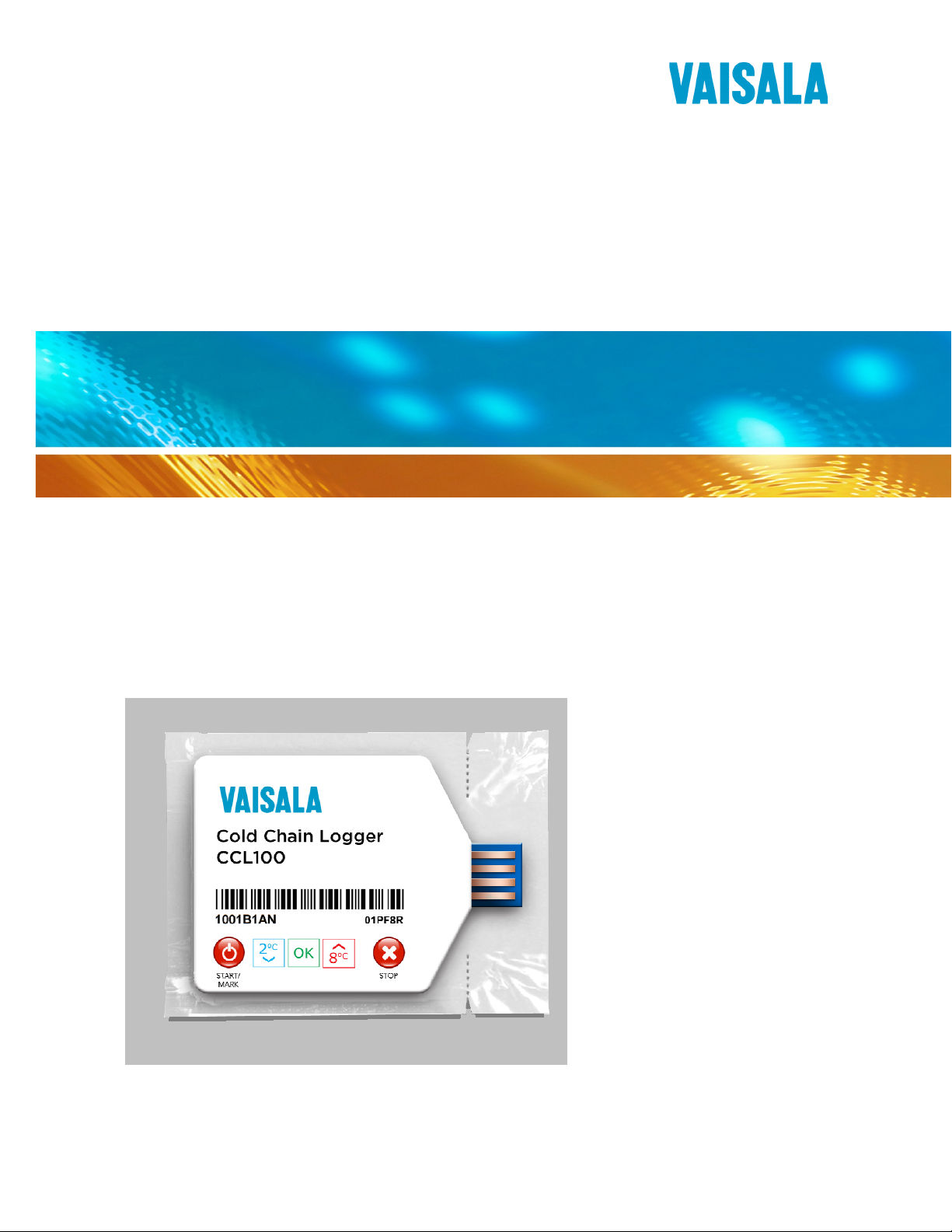
USER’S GUIDE
Cold Chain Logger
CCL100
Français
Deutsch
English
日本語
中文
中文
中文中文
M211490EN-A
Page 2
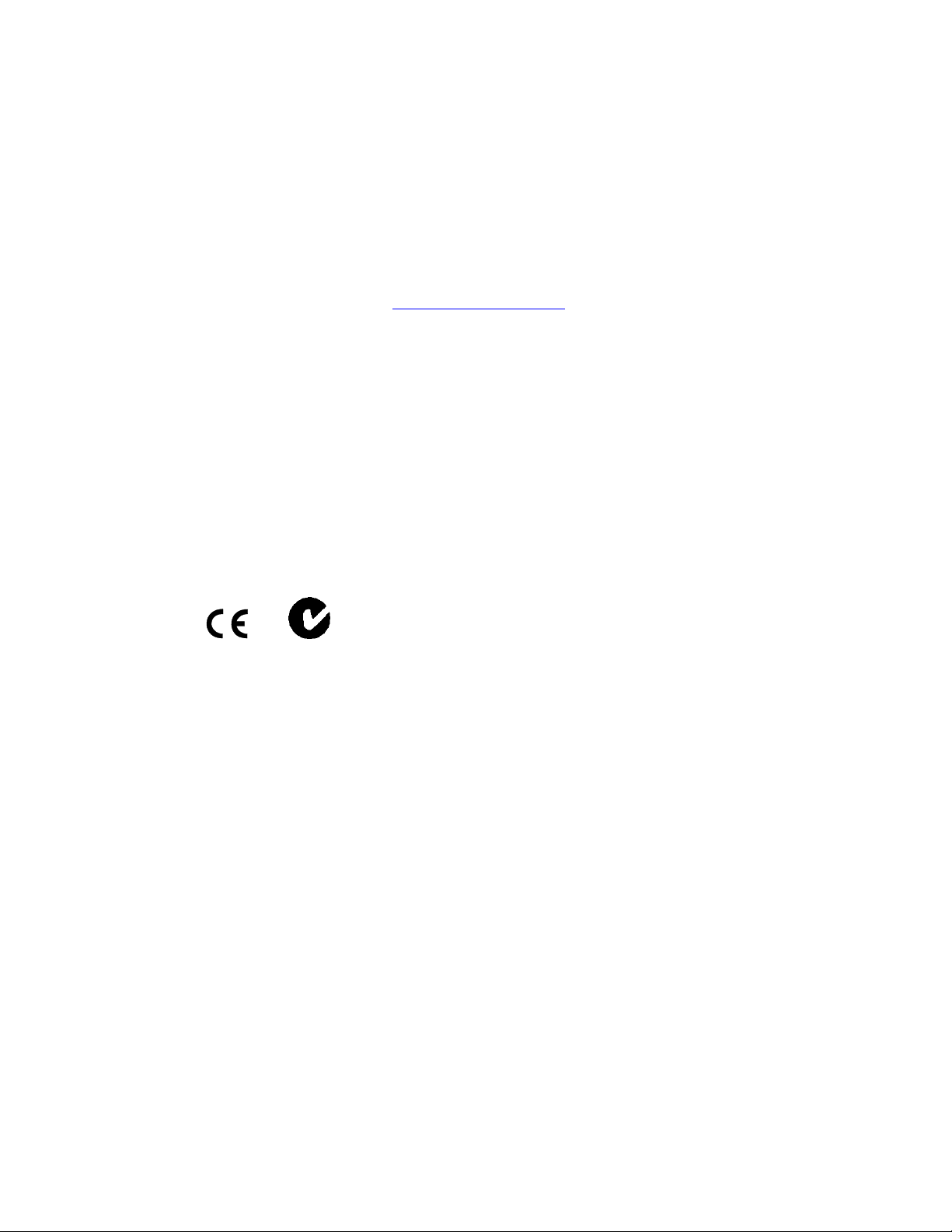
PUBLISHED BY
Vaisala Canada Inc. Phone (N.A.): 800-683-8374
13775 Commerce Parkway Fax: 604-273-2874
Richmond, BC V6V 2V4
Canada
Visit our Internet pages at http://www.vaisala.com/
© Vaisala 2012
No part of this manual may be reproduced in any form or by any means, electronic or
mechanical (including photocopying), nor may its contents be communicated to a third
party without prior written permission of the copyright holder.
The contents are subject to change without prior notice.
Please observe that this manual does not create any legally binding obligations for
Vaisala towards the customer or end user. All legally binding commitments and
agreements are included exclusively in the applicable supply contract or Conditions of
Sale.
N17728
Page 3
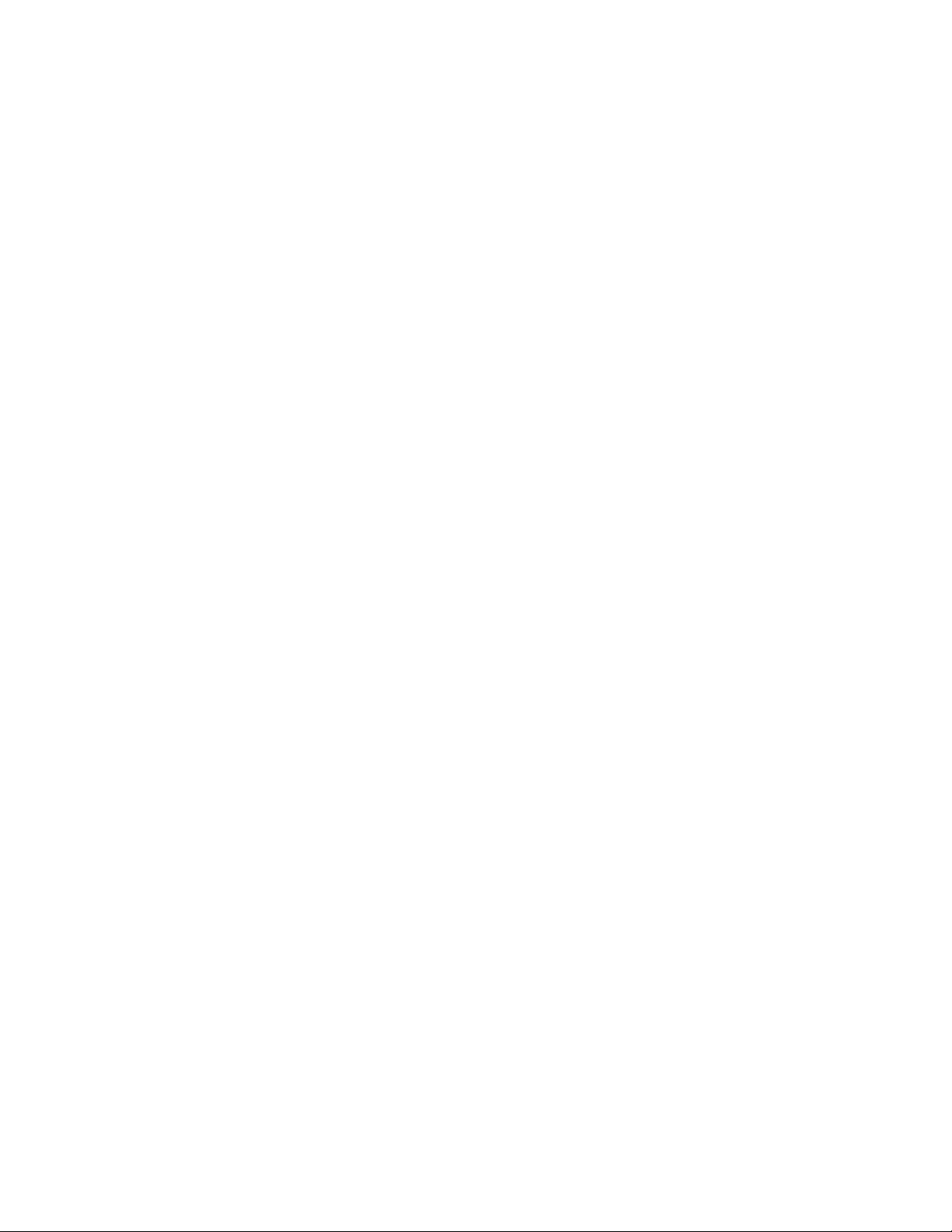
Table of Contents
CHAPTER 1
GENERAL INFORMATION ............................................................................ 9
CHAPTER 2
PRODUCT OVERVIEW ................................................................................ 14
About This Manual ................................................................... 9
Contents of This Manual ....................................................... 9
Version Information ............................................................. 10
Related Manuals ................................................................. 10
General Safety Considerations ........................................... 10
Feedback ............................................................................. 10
Product Related Safety Precautions .................................... 11
ESD Protection ....................................................................... 11
Recycling ................................................................................ 11
Regulatory Compliances ....................................................... 12
FCC Approvals ....................................................................... 12
Lithium Battery Exemption.................................................... 12
Additional Regulatory Information ....................................... 12
Patent Notice .......................................................................... 12
Trademarks ............................................................................. 12
License Agreement ................................................................ 13
Warranty .................................................................................. 13
Introduction to the Vaisala Cold Chain Logger CCL100 .... 14
CHAPTER 3
OPERATION ................................................................................................. 16
CHAPTER 4
OPERATING PRINCIPLES .......................................................................... 21
CHAPTER 5
FAQ’S AND TROUBLESHOOTING ............................................................ 24
VAISALA _________________________________________________________________________ 3
Activating the CCL100 Cold Chain Logger .......................... 16
Marking Events ....................................................................... 16
Stopping the CCL100 Cold Chain Logger ............................ 16
Interpreting LED Alert Indicators .......................................... 17
Downloading Logger Data ..................................................... 17
Understanding the PDF Data File ......................................... 18
Embedded CSV File ............................................................... 19
Logger Placement Scenarios ................................................ 21
Interpreting Time .................................................................... 22
Step by Step Process to Convert UTC to Your Local Time 23
Page 4
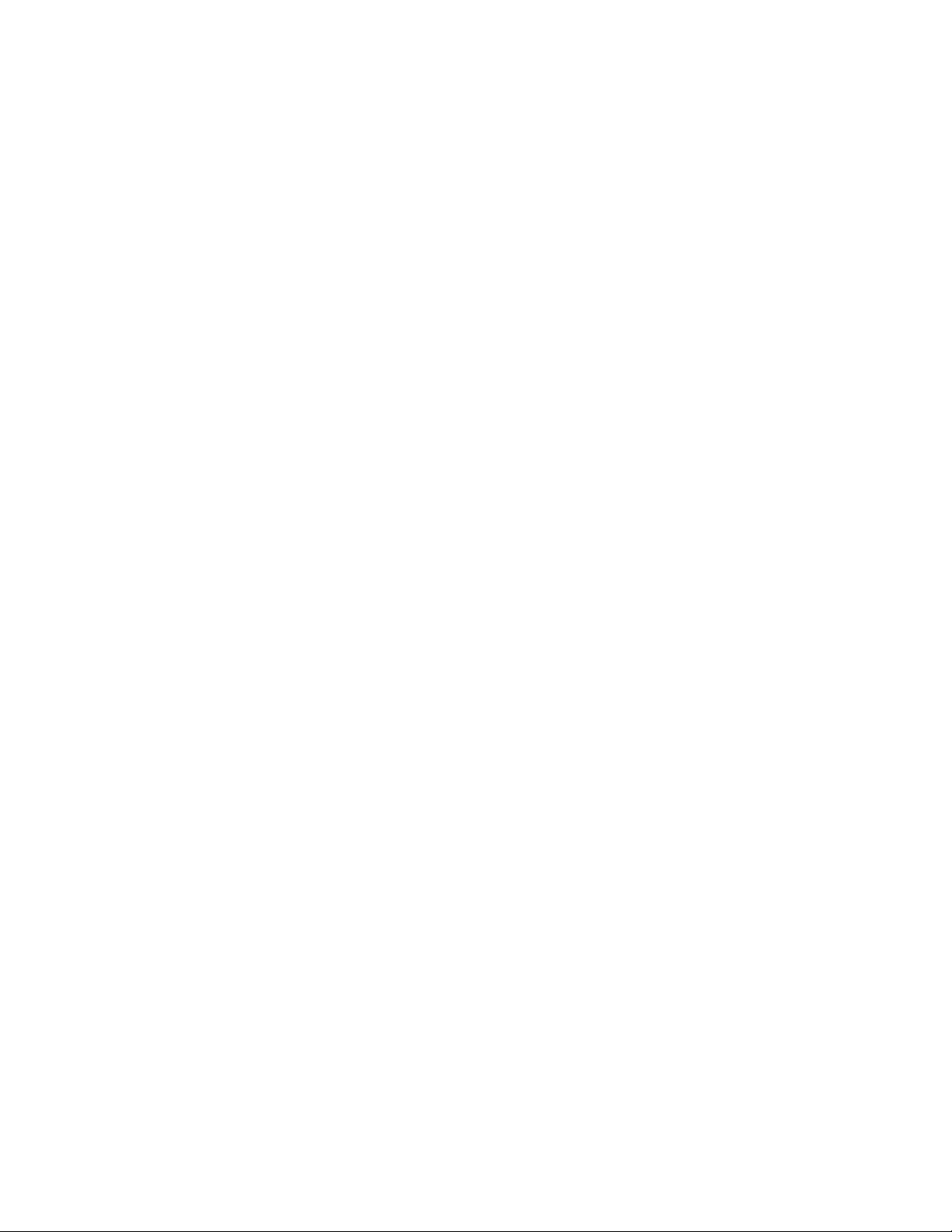
User’s Guide _______________________________________________________________________
Frequently Asked Questions ................................................. 24
North American UTC Conversion Chart ............................... 26
World UTC Conversion Chart ................................................ 27
TECHNICAL SUPPORT .......................................................... 27
Troubleshooting Procedure .................................................. 27
Getting Help ............................................................................ 28
North America ......................................................................... 28
Outside of North America ...................................................... 28
CHAPTER 6
TECHNICAL DATA ...................................................................................... 30
CHAPITRE 7
INFORMATIONS GENERALES ................................................................... 33
Specifications ......................................................................... 30
À propos de ce manuel .......................................................... 33
Sommaire de ce manuel...................................................... 33
Informations sur la version .................................................. 33
Manuels connexes ............................................................... 34
Considérations générales de sécurité ................................. 34
Commentaires ..................................................................... 34
Mesures de précaution relatives au produit ........................ 34
Protection ESD........................................................................ 35
Recyclage ................................................................................ 35
Conformités réglementaires .................................................. 35
Agréments FCC....................................................................... 35
Exemption des batteries au lithium ...................................... 36
Avis sur les brevets ................................................................ 36
Marques déposées ................................................................. 36
Contrat de licence................................................................... 36
Garantie ................................................................................... 36
CHAPITRE 8
APERÇU GENERAL DU PRODUIT ............................................................. 37
CHAPITRE 9
FONCTIONNEMENT .................................................................................... 39
4
____________________________________________________________________ M211490EN-A
Introduction à l'Enregistreur de la chaîne du froid CCL100
.................................................................................................. 37
Activation de l'Enregistreur de la chaîne du froid CCL100 39
Marquage d'évènements ........................................................ 39
Arrêt de l'Enregistreur de la chaîne du froid CCL100 ......... 39
Interprétation des voyants d'alerte LED ............................... 40
Téléchargement des données de l'enregistreur .................. 40
Description du fichier de données PDF ............................... 41
Fichier CSV intégré uniquement dans les étiquettes
BIOmed de Vaisala ................................................................. 42
Page 5
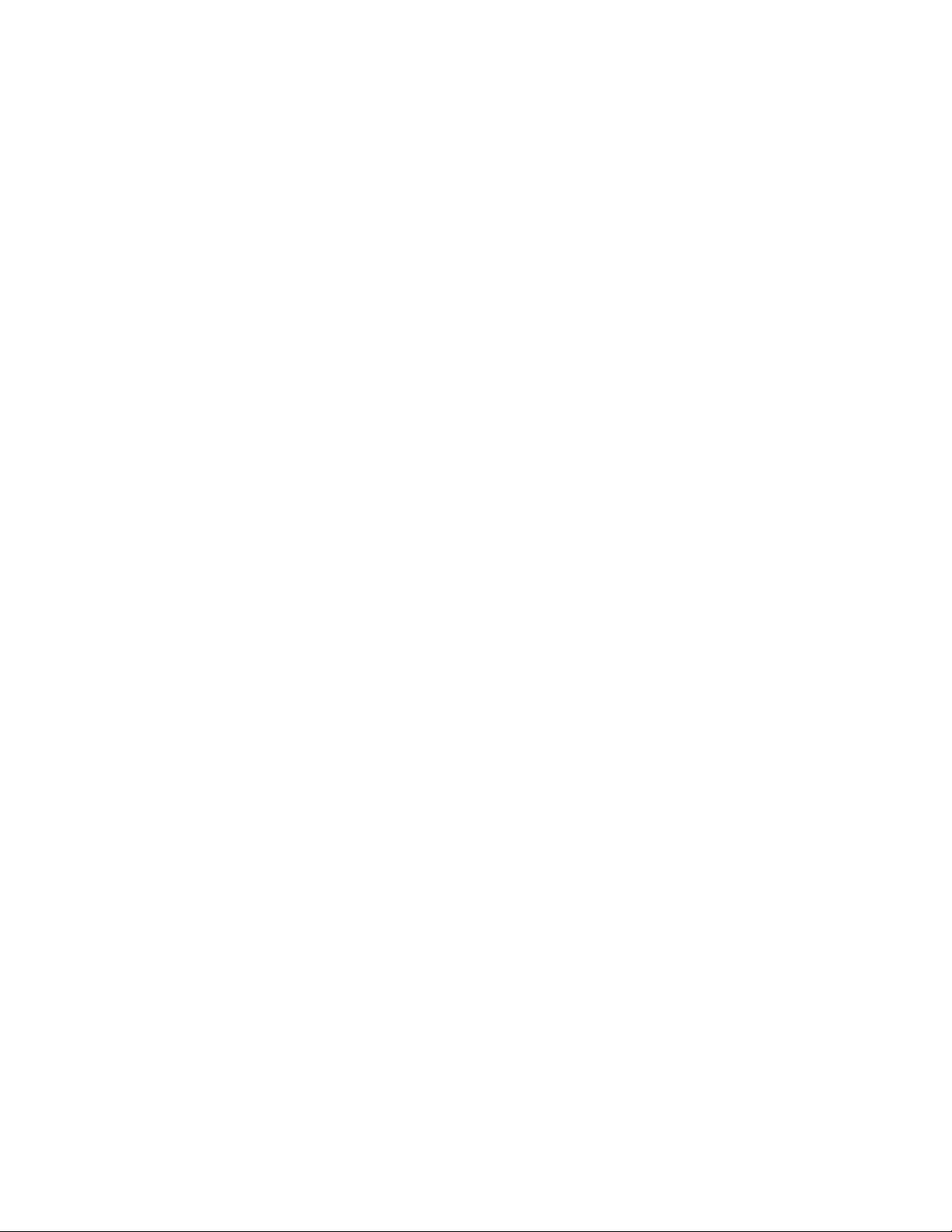
CHAPITRE 10
PRINCIPES D'EXPLOITATION ................................................................... 44
CHAPITRE 11
FAQ ET DEPANNAGE ................................................................................. 47
ASSISTANCE TECHNIQUE ........................................................................ 51
CHAPITRE 12
DONNEES TECHNIQUES ........................................................................... 52
KAPITEL 13
ALLGEMEINE INFORMATIONEN ............................................................... 56
Scénarios de placement de l'enregistreur ........................... 44
Interprétation de l'heure ........................................................ 45
Méthode pas à pas pour convertir l'heure UTC vers votre
heure locale ............................................................................ 46
Foire aux questions ............................................................... 47
Tableau d'équivalences de l'heure UTC Nord-américaine 50
Tableau d'équivalences de l'heure UTC mondiale .............. 50
Procédure de dépannage ...................................................... 51
Spécifications ......................................................................... 52
Über dieses Handbuch .......................................................... 56
Inhalt dieses Handbuchs ..................................................... 56
Versionsinformation ............................................................ 56
Verwandte Handbücher ...................................................... 57
Allgemeine Sicherheitsvorkehrungen ................................. 57
Feedback ............................................................................. 57
Produktbezogene Sicherheitsvorkehrungen....................... 57
Schutz gegen elektrostatische Entladungen ...................... 58
Wiederverwertung .................................................................. 58
Einhaltung gesetzlicher Vorschriften ................................... 58
FCC-Zulassungen ................................................................... 58
Ausnahme für Lithiumbatterie .............................................. 59
Patenthinweis ......................................................................... 59
Marken ..................................................................................... 59
Lizenzvereinbarung ................................................................ 59
Garantie ................................................................................... 59
KAPITEL 14
PRODUKTÜBERSICHT ............................................................................... 60
KAPITEL 15
BETRIEB ...................................................................................................... 62
VAISALA _________________________________________________________________________ 5
Einstieg zum Vaisala Kühlketten-Logger CCL100 .............. 60
Aktivierung des CCL100 Kühlketten-Loggers ..................... 62
Markierte Ereignisse .............................................................. 62
Stoppen des CCL100 Kühlketten-Loggers .......................... 62
Erklärung der LED-Warnanzeigen ........................................ 63
Page 6
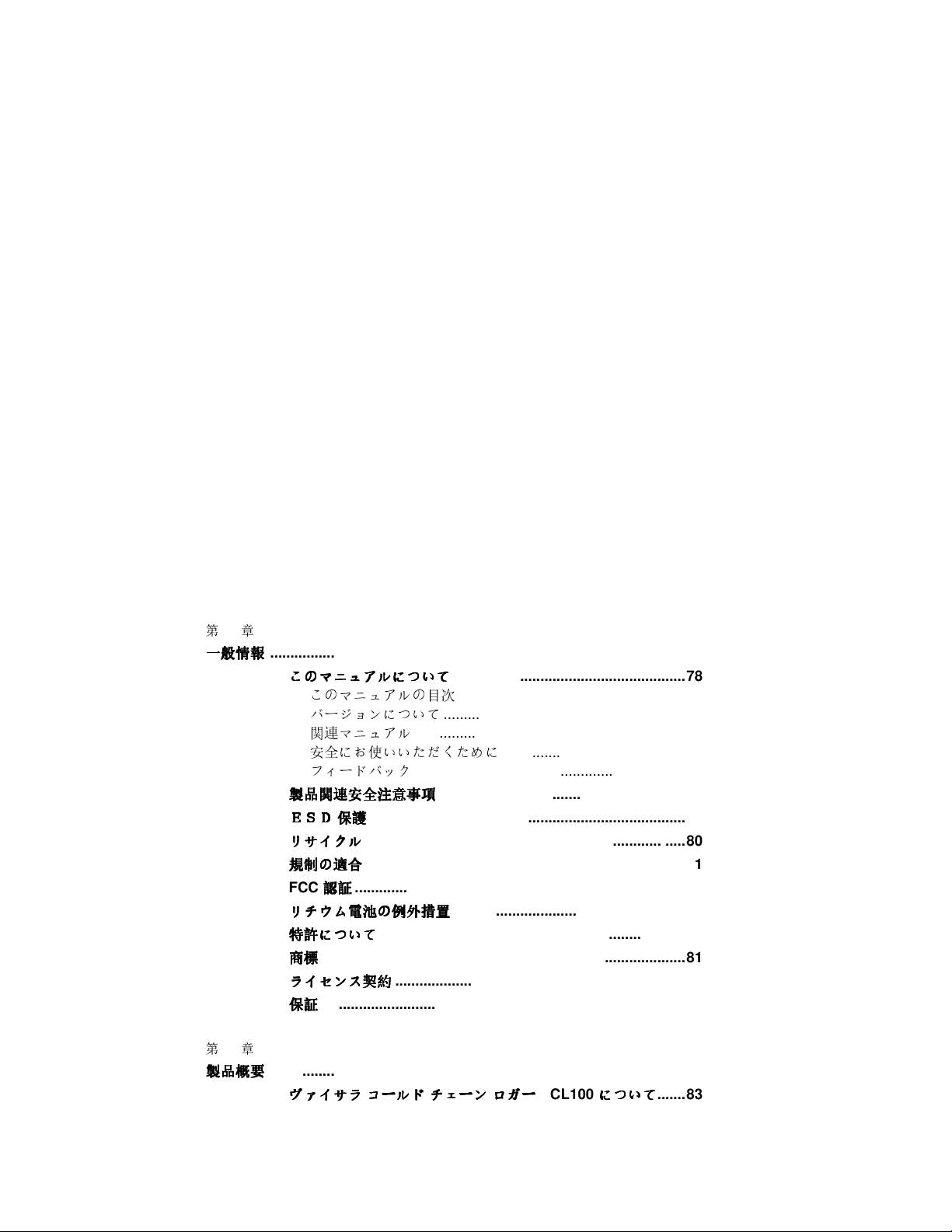
User’s Guide _______________________________________________________________________
Logger-Daten herunterladen ................................................. 63
Aufbau der PDF-Datendatei ................................................... 64
Nur für csv-Dateien, die in Vaisala BIOmed Etiketten
integriert sind .......................................................................... 65
KAPITEL 16
ARBEITSWEISE ........................................................................................... 67
KAPITEL 17
HÄUFIG GESTELLTE FRAGEN UND FEHLERSUCHE ............................. 70
TECHNISCHER SUPPORT .......................................................................... 73
KAPITEL 18
TECHNISCHE DATEN ................................................................................. 75
Szenarien für die Logger-Platzierung ................................... 67
Erklärung der Zeit ................................................................... 68
Schrittweises Verfahren zur Umwandlung von UTC in Ihre
örtliche Zeit ............................................................................. 69
Häufig gestellte Fragen .......................................................... 70
UTC-Umrechnungstabelle für Nordamerika ........................ 72
Weltweite UTC-Umrechnungstabelle .................................... 73
Verfahren zur Fehlersuche .................................................... 73
Spezifikationen ....................................................................... 75
第
19
章
一般情報
一般情報
一般情報一般情報
第
20
章
製品概要
製品概要
製品概要製品概要
........................................................................................................ 78
このマニュアルについて
このマニュアルについて
このマニュアルについてこのマニュアルについて
このマニュアルの目次
バージョンについて
関連マニュアル
安全にお使いいただくために
フィードバック
製品関連安全注意事項
製品関連安全注意事項
製品関連安全注意事項製品関連安全注意事項
ESD
ESD 保護
ESDESD
リサイクル
リサイクル
リサイクルリサイクル
規制
規制のののの適合
規制規制
FCC
リリリリチウム
特許
特許について
特許特許
商標
商標
商標商標
ライセンス
ライセンス契約
ライセンスライセンス
保証
保証
保証保証
保護
............................................................................... 80
保護保護
................................................................................ 80
適合
................................................................................ 81
適合適合
認証
認証
.................................................................................. 81
認証認証
チウム電池
電池のののの例外措置
チウムチウム
について
についてについて
........................................................................................... 81
........................................................................................... 82
例外措置
電池電池
例外措置例外措置
............................................................................ 81
契約
........................................................................ 82
契約契約
.......................................................... 78
......................................................... 78
............................................................ 78
................................................................... 79
.............................................. 79
................................................................... 79
.............................................................. 79
.......................................................... 81
........................................................................................................ 83
ヴァイサラ
ヴァイサラ コールド
ヴァイサラヴァイサラ
コールド チェー
コールドコールド
チェーンンンン ロガー
チェーチェー
ロガー
ロガーロガー
CCL100
について
について
についてについて
....... 83
6
____________________________________________________________________ M211490EN-A
Page 7
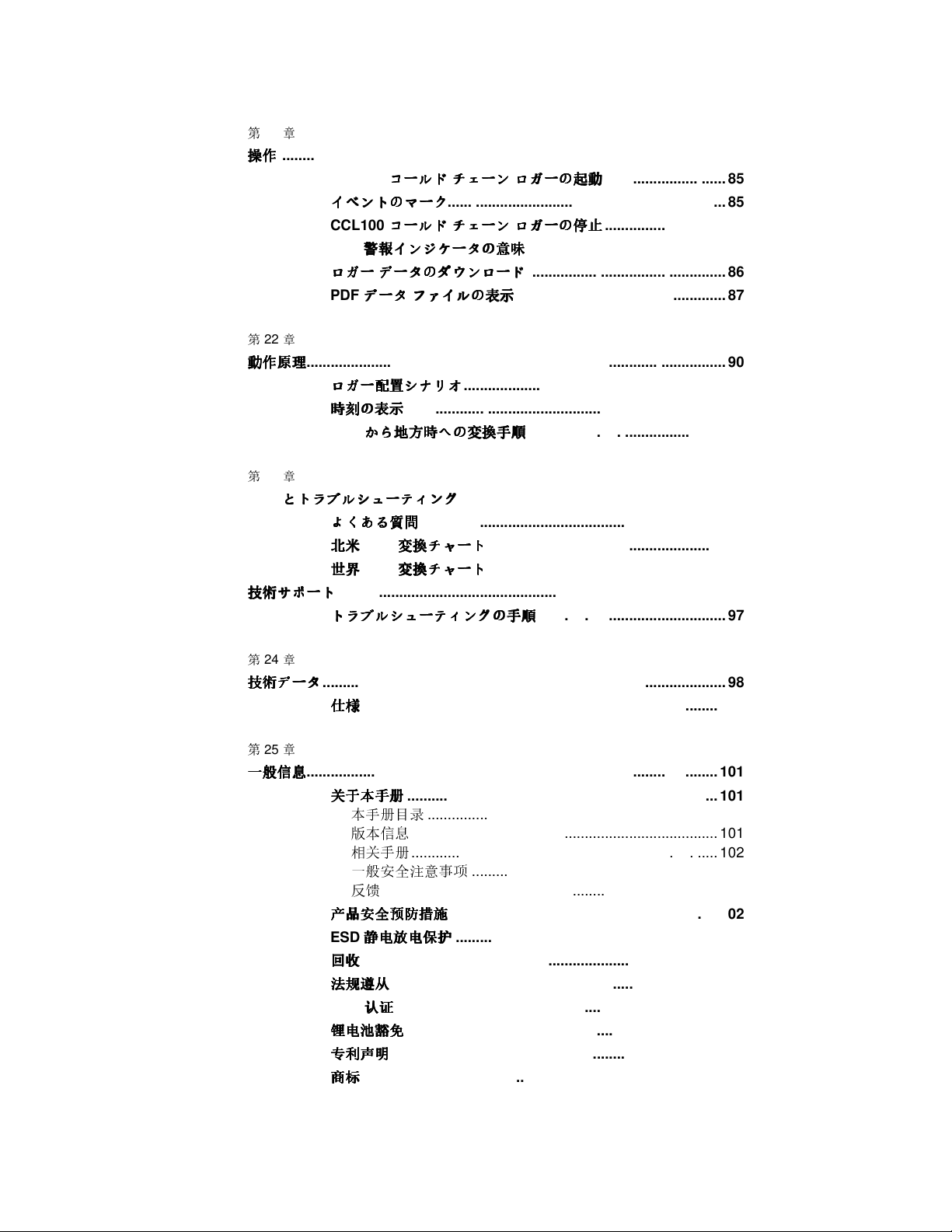
第
21
章
操作
操作
............................................................................................................... 85
操作操作
CCL100
イベントのマーク
イベントのマーク
イベントのマークイベントのマーク
CCL100
LED
ロガー
ロガー データのダウンロード
ロガーロガー
PDF
第
22
章
動作原理
動作原理
動作原理動作原理
第
FAQ
技術
技術サポー
技術技術
........................................................................................................ 90
ロガー
ロガー配置
ロガーロガー
時刻
時刻のののの表示
時刻時刻
UTC
23
章
とトラブルシューティング
とトラブルシューティング
とトラブルシューティングとトラブルシューティング
よくある
よくある質問
よくあるよくある
北米
北米
北米北米
世界
世界
世界世界
サポートトトト
サポーサポー
................................................................................................ 97
トラブルシューティングの
トラブルシューティングの手順
トラブルシューティングのトラブルシューティングの
コールド
コールド チェーン
コールドコールド
コールド
コールド チェーン
コールドコールド
警報
警報インジケータの
インジケータの意味
警報警報
インジケータのインジケータの
データのダウンロード
データのダウンロードデータのダウンロード
データ
データ ファイルの
データデータ
配置シナリオ
シナリオ
配置配置
シナリオシナリオ
表示
............................................................................... 91
表示表示
から
から地方時
地方時への
からから
地方時地方時
質問
質問質問
UTC
変換
変換チャート
変換変換
UTC
変換
変換チャート
変換変換
チェーン ロガーの
チェーンチェーン
..................................................................... 85
チェーン ロガーの
チェーンチェーン
ファイルの表示
ファイルのファイルの
................................................................. 90
への変換手順
変換手順
へのへの
変換手順変換手順
.................................................................. 93
............................................................................ 93
チャート
チャートチャート
チャート
チャートチャート
ロガーの起動
ロガーのロガーの
ロガーの停止
ロガーのロガーの
意味
................................................. 86
意味意味
................................................. 86
表示
.................................................... 87
表示表示
................................................. 92
........................................................... 96
........................................................... 96
手順
手順手順
起動
.............................. 85
起動起動
停止
.............................. 85
停止停止
............................................... 97
第
24
章
技術
技術データ
データ
技術技術
データデータ
第
25
章
一般信息
一般信息
一般信息一般信息
...................................................................................................... 101
.................................................................................................... 98
仕様
仕様
.......................................................................................... 98
仕様仕様
关于本手册
关于本手册
关于本手册关于本手册
本手册目录
版本信息
相关手册
一般安全注意事项
反馈
产品安全预防措施
产品安全预防措施
产品安全预防措施产品安全预防措施
ESD
回收
回收
回收回收
法规遵从
法规遵从
法规遵从法规遵从
FCC
锂电池豁免
锂电池豁免
锂电池豁免锂电池豁免
专利声明
专利声明
专利声明专利声明
商标
商标
商标商标
............................................................................. 101
........................................................................ 101
............................................................................ 101
............................................................................ 102
............................................................. 102
................................................................................... 102
................................................................... 102
静电放电保护
静电放电保护
静电放电保护静电放电保护
........................................................................................ 103
................................................................................. 103
认证
认证
................................................................................ 103
认证认证
............................................................................. 104
................................................................................. 104
........................................................................................ 104
................................................................. 103
VAISALA _________________________________________________________________________ 7
Page 8
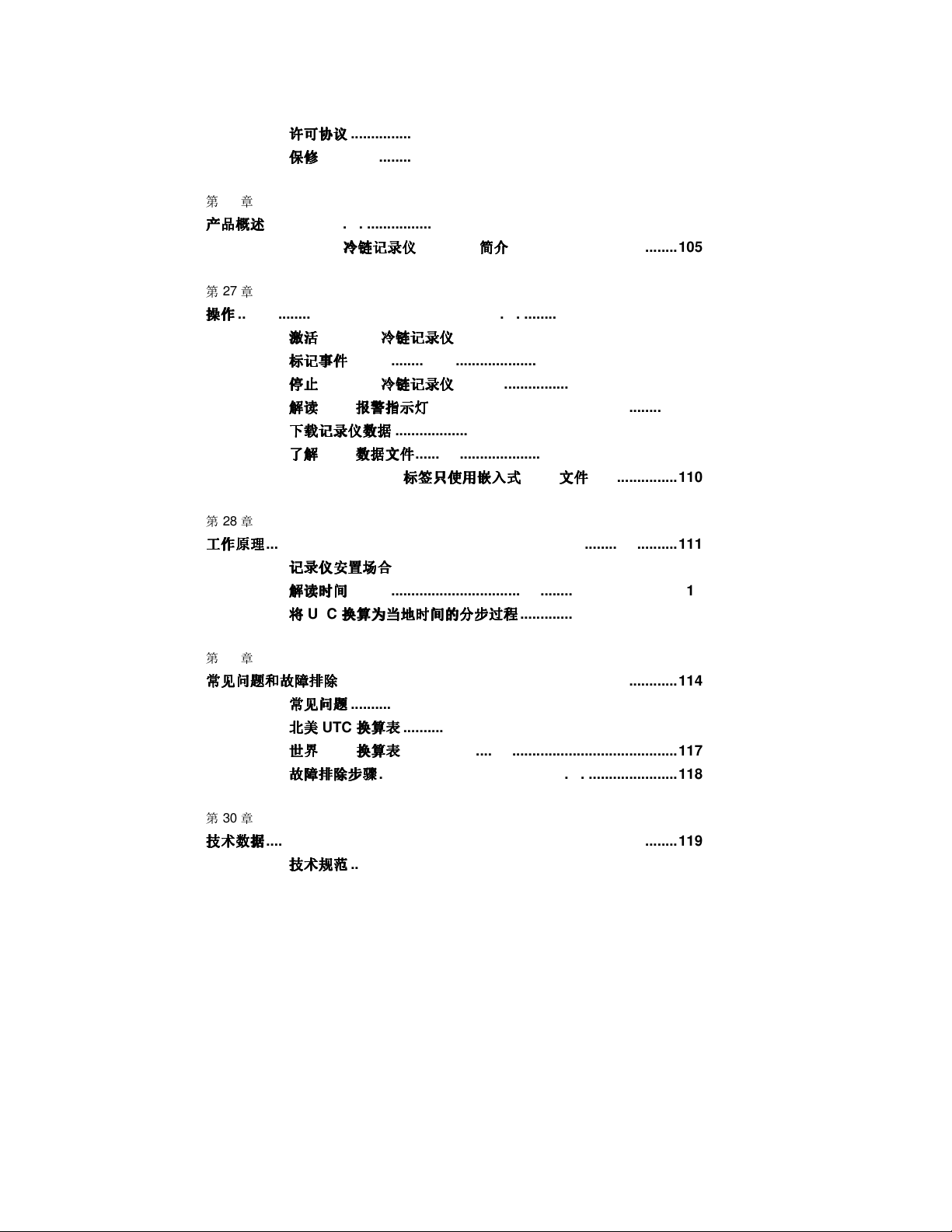
User’s Guide _______________________________________________________________________
许可协议
许可协议
许可协议许可协议
保修
保修
保修保修
第
26
章
产品概述
产品概述
产品概述产品概述
第
操作
操作
操作操作
第
工作原理
工作原理
工作原理工作原理
...................................................................................................... 105
Vaisala
27
章
............................................................................................................. 107
激活
激活
激活激活
标记事件
标记事件
标记事件标记事件
停止
停止
停止停止
解读
解读
解读解读
下载记录仪数据
下载记录仪数据
下载记录仪数据下载记录仪数据
了解
了解
了解了解
Vaisala BIOmed
28
章
...................................................................................................... 111
记录仪安置场合
记录仪安置场合
记录仪安置场合记录仪安置场合
解读时间
解读时间
解读时间解读时间
将将将将
................................................................................. 104
......................................................................................... 104
冷链记录仪
冷链记录仪
冷链记录仪冷链记录仪
CCL100
................................................................................. 107
CCL100
LED
报警指示灯
报警指示灯
报警指示灯报警指示灯
PDF
数据文件
数据文件
数据文件数据文件
................................................................................. 112
UTC
换算为当地时间的分步过程
换算为当地时间的分步过程
换算为当地时间的分步过程换算为当地时间的分步过程
CCL100
冷链记录仪
冷链记录仪
冷链记录仪冷链记录仪
冷链记录仪
冷链记录仪
冷链记录仪冷链记录仪
............................................................. 108
...................................................................... 108
................................................................. 109
标签只使用嵌入式
标签只使用嵌入式
标签只使用嵌入式标签只使用嵌入式
...................................................................... 111
简介
简介
......................................... 105
简介简介
....................................................... 107
....................................................... 107
CSV
文件
文件
...................... 110
文件文件
....................................... 113
第
29
章
常见问题和故障排除
常见问题和故障排除
常见问题和故障排除常见问题和故障排除
常见问题
常见问题
常见问题常见问题
北美
北美
UTC
北美北美
世界
世界
UTC
世界世界
故障排除步骤
故障排除步骤
故障排除步骤故障排除步骤
第
30
章
技术数据
技术数据
技术数据技术数据
...................................................................................................... 119
技术规范
技术规范
技术规范技术规范
.................................................................................... 114
................................................................................. 114
换算表
换算表
.................................................................... 117
换算表换算表
换算表
换算表
.................................................................... 117
换算表换算表
.......................................................................... 118
................................................................................. 119
8
____________________________________________________________________ M211490EN-A
Page 9
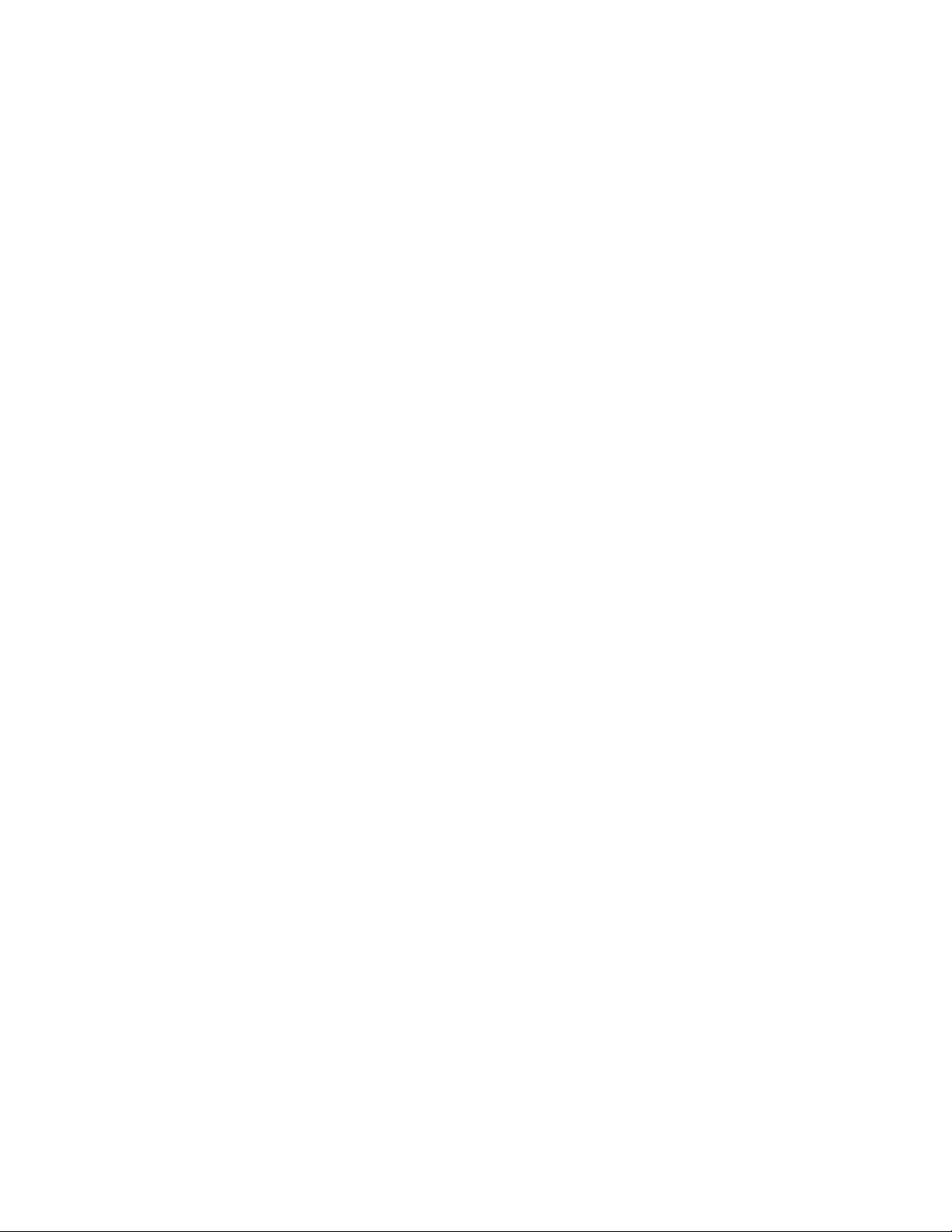
CHAPTER 1
GENERAL INFORMATION
This chapter provides general notes for the Vaisala Cold Chain Logger
CCL100 and this manual.
About This Manual
This manual provides information for operating and shipping the Vaisala
Cold Chain Logger CCL100.
Contents of This Manual
This manual consists of the following chapters:
- Chapter 1, General Information, provides general notes for the Vaisala
Cold Chain Logger CCL100 and this manual.
- Chapter 2, Product Overview, introduces features, advantages, and
basic CCL100 product information.
- Chapter 3, Operation, contains information that is needed to operate
this product.
- Chapter 4, Operating Principles, describes principles and scenarios for
the product.
- Chapter 5, FAQ’s and Troubleshooting, describes Frequently Asked
Questions, common problems, their probable causes and remedies,
and contact information for technical support.
- Chapter 6, Technical Data, provides the technical data of the CCL100.
VAISALA _________________________________________________________________________ 9
Page 10
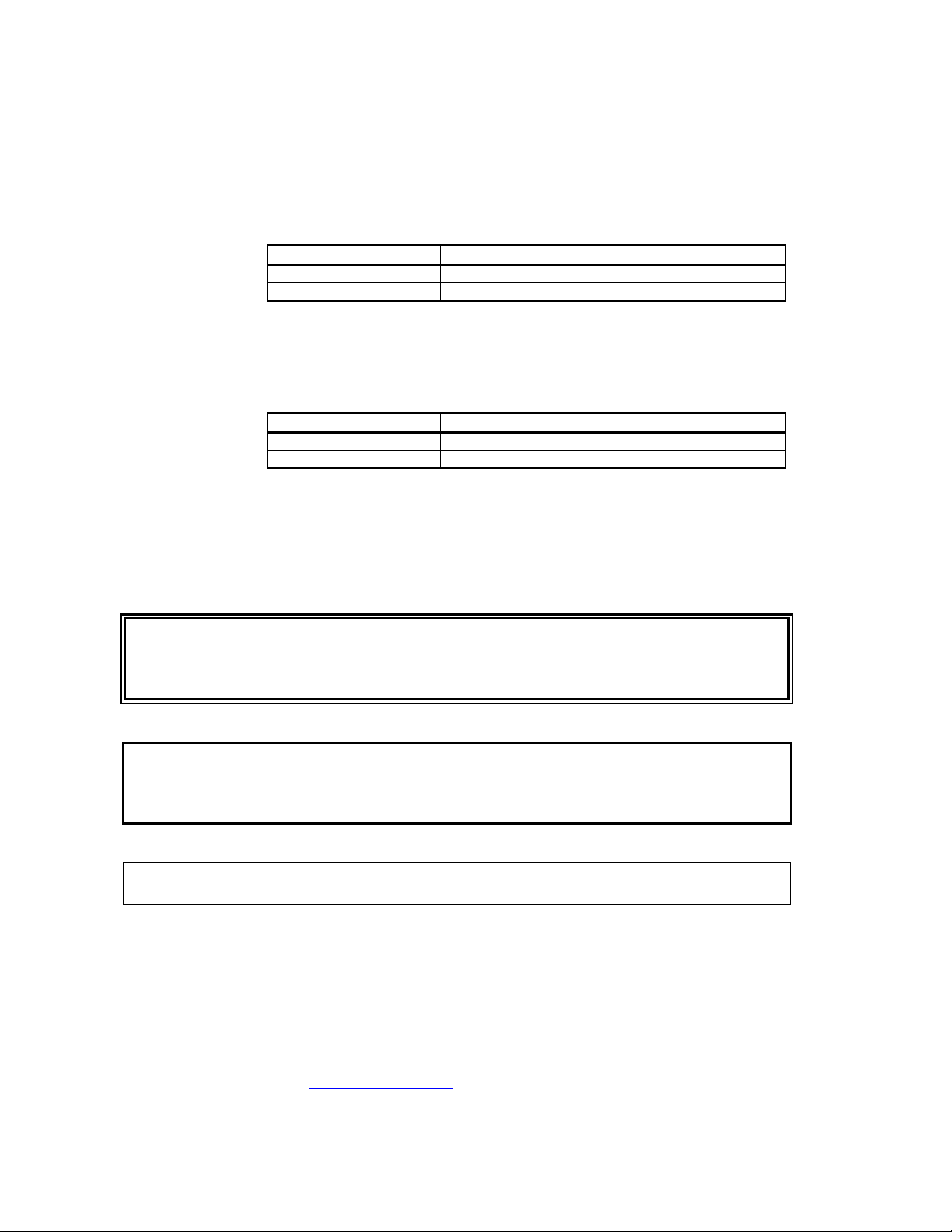
User’s Guide _______________________________________________________________________
Manual Code
Description
Manual Code
Manual Name
Note highlights important information on using the product.
Version Information
Table 1 Manual Revisions
M211490EN-A Vaisala Cold Chain Logger CCL100 User Guide
Related Manuals
Table 2 Related Manuals
M211485EN-A Vaisala Cold Chain Logger CCL100 Quick Guide
General Safety Considerations
WARNING
CAUTION
NOTE
Throughout the manual, important safety considerations are highlighted
as follows:
Warning alerts you to a serious hazard. If you do not read and follow
instructions very carefully at this point, there is a risk of injury or even
death.
Caution warns you of a potential hazard. If you do not read and follow
instructions carefully at this point, the product could be damaged or
important data could be lost.
Feedback
Vaisala Customer Documentation Team welcomes your comments and
suggestions on the quality and usefulness of this publication. If you find
errors or have other suggestions for improvement, please indicate the
chapter, section, and page number. You can send comments to us by email:
manuals@vaisala.com
10
___________________________________________________________________ M211490EN-A
Page 11
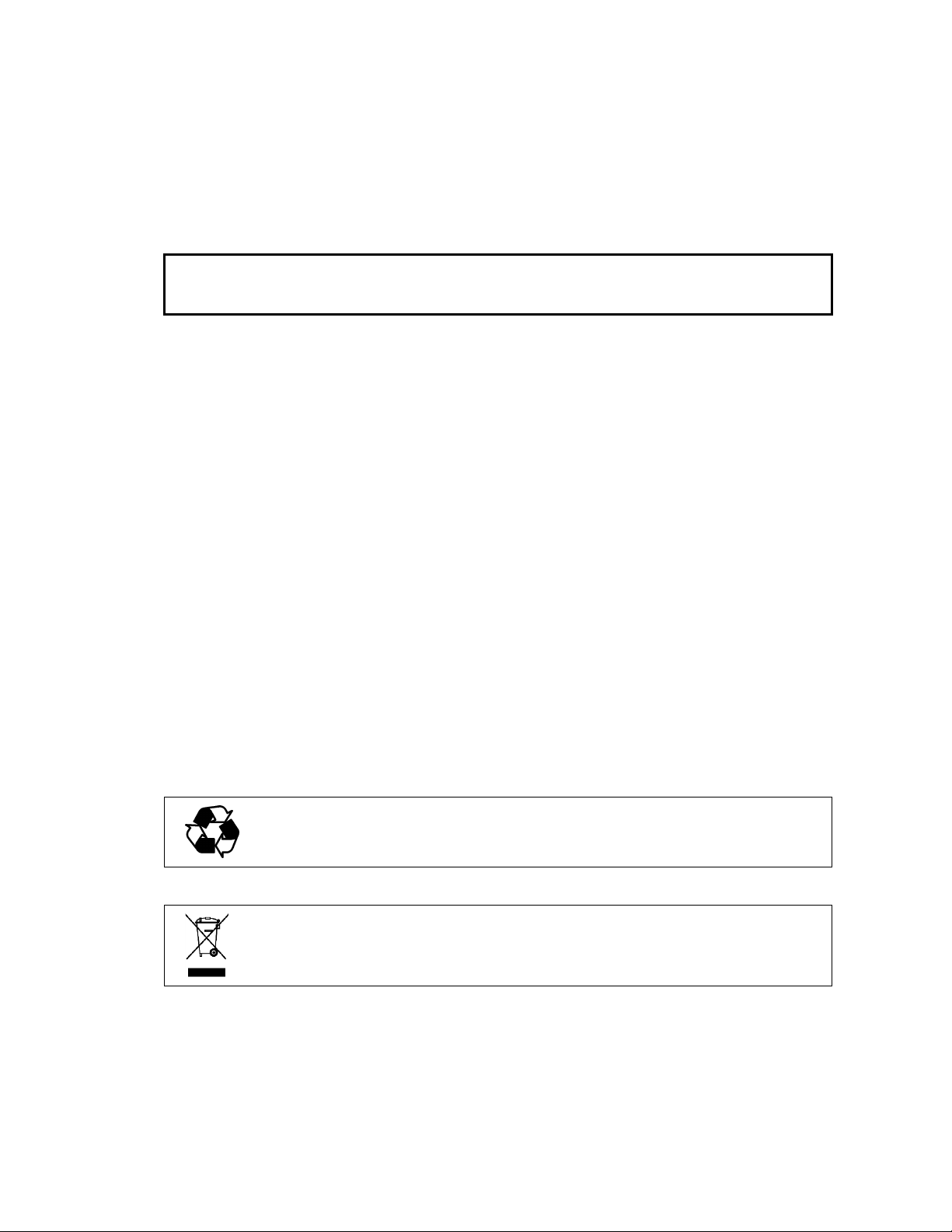
Product Related Safety Precautions
The Vaisala Cold Chain Logger CCL100 delivered to you has been tested
for safety and approved as shipped from the factory. Note the following
precautions:
CAUTION
Do not modify the unit. Improper modification can damage the product
or lead to malfunction.
ESD Protection
Electrostatic Discharge (ESD) can cause immediate or latent damage to
electronic circuits. Vaisala products are adequately protected against
ESD for their intended use. However, it is possible to damage the product
by delivering electrostatic discharges when touching, removing, or
inserting any objects inside the equipment housing.
To make sure you are not delivering high static voltages yourself:
- Handle ESD sensitive components on a properly grounded and
protected ESD workbench. When this is not possible, ground yourself
to the equipment chassis before touching the boards. Ground yourself
with a wrist strap and a resistive connection cord. When neither of the
above is possible, touch a conductive part of the equipment chassis
with your other hand before touching the boards.
- Always hold the boards by the edges and avoid touching the
component contacts.
Recycling
Recycle all applicable material.
Dispose of batteries and the unit according to statutory regulations. Do
not dispose of with regular household refuse.
VAISALA ________________________________________________________________________ 11
Page 12
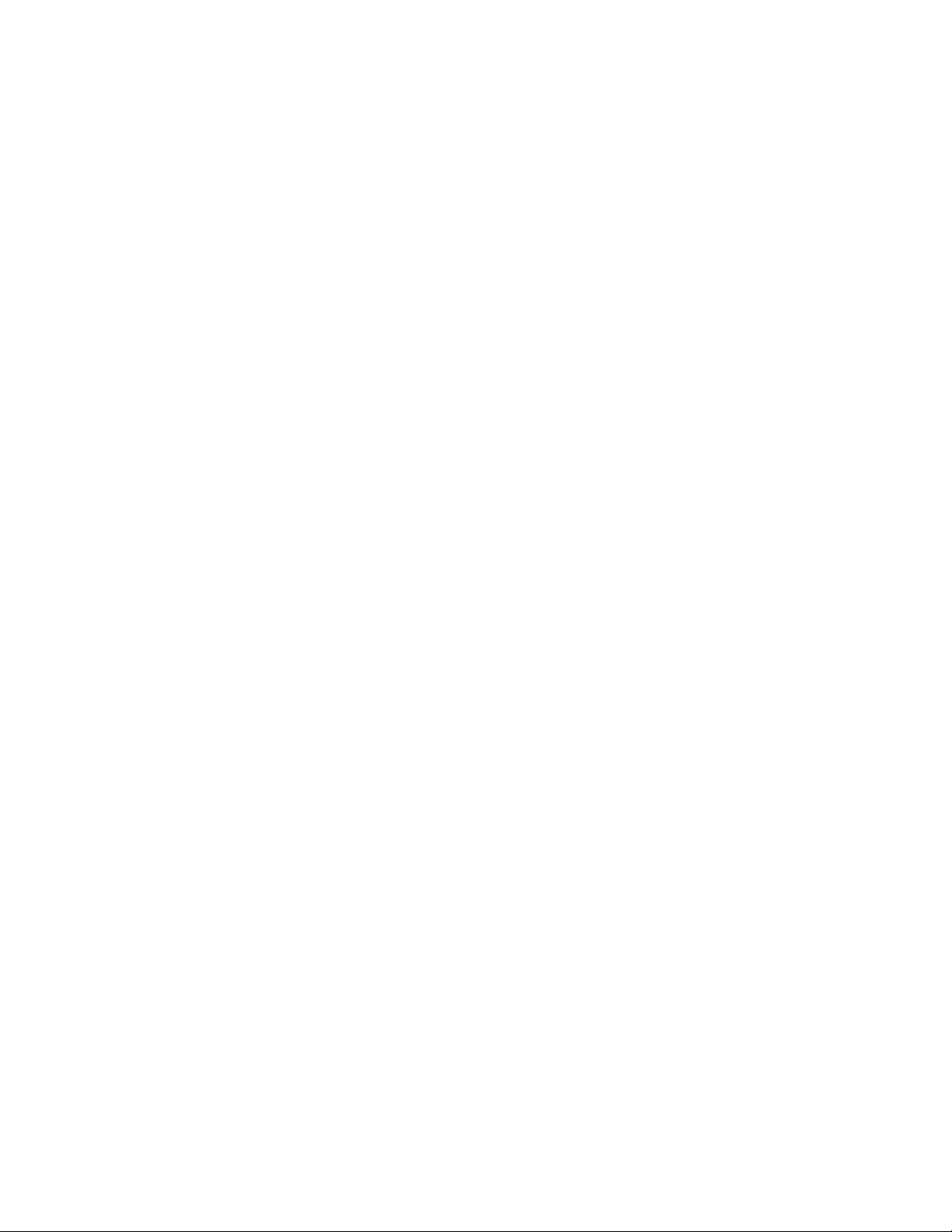
User’s Guide _______________________________________________________________________
Regulatory Compliances
FCC Approvals
Note: This equipment has been tested and found to comply with the limits for a
Class B digital device, pursuant to part 15 of the FCC Rules. These limits are
designed to provide reasonable protection against harmful interference in a
residential installation. This equipment generates, uses and can radiate radio
frequency energy and, if not installed and used in accordance with the
instructions, may cause harmful interference to radio communications.
However, there is no guarantee that interference will not occur in a particular
installation.
This device complies with Part 15 of the FCC Rules. Operation is subject to the
following two conditions: (1) This device may not cause harmful interference,
and (2) this device must accept any interference received, including interference
that may cause undesired operation.
Lithium Battery Exemption
Batteries utilized in loggers are under the weight limit for lithium batteries on
airplanes and qualify for an exemption under special provision 188 of
§173.185(f) and §173.185 (g) (1) of the Hazardous Materials Regulations
(HMR: 49 CFR Sections 171-180).
Additional Regulatory Information
Vaisala Loggers are CE, C-Tick, RoHS, Chinese RoHS, and WEEE compliant.
Patent Notice
The Vaisala Cold Chain Logger CCL100 is protected by the following patents
and patent applications and their corresponding national rights:
US Patent 7057495. Also awarded in the following countries: Switzerland,
Germany, Denmark, France, Great Britain, and The Netherlands.
Trademarks
Vaisala Cold Chain Logger CCL100 is a registered trademark of Vaisala
Canada Inc.
Windows® is a registered trademark of Microsoft Corporation in the
United States and/or other countries.
12
___________________________________________________________________ M211490EN-A
Page 13
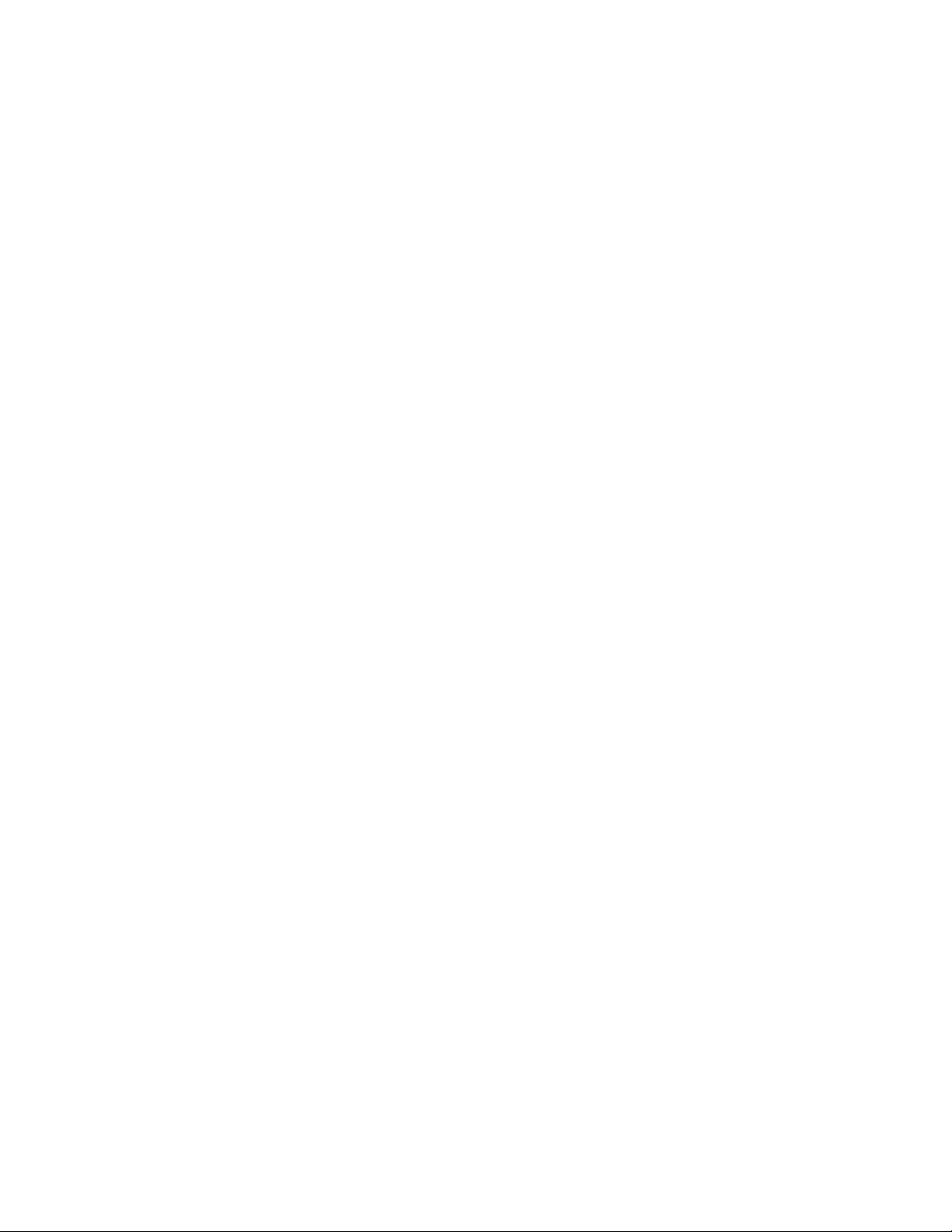
License Agreement
All rights to any software are held by Vaisala or third parties. The
customer is allowed to use the software only to the extent that is provided
by the applicable supply contract or Software License Agreement.
Warranty
For certain products Vaisala normally gives a limited one-year warranty.
Please observe that any such warranty may not be valid in case of
damage due to normal wear and tear, exceptional operating conditions,
negligent handling or installation, or unauthorized modifications. Please
see the applicable supply contract or Conditions of Sale for details of the
warranty for each product.
VAISALA ________________________________________________________________________ 13
Page 14
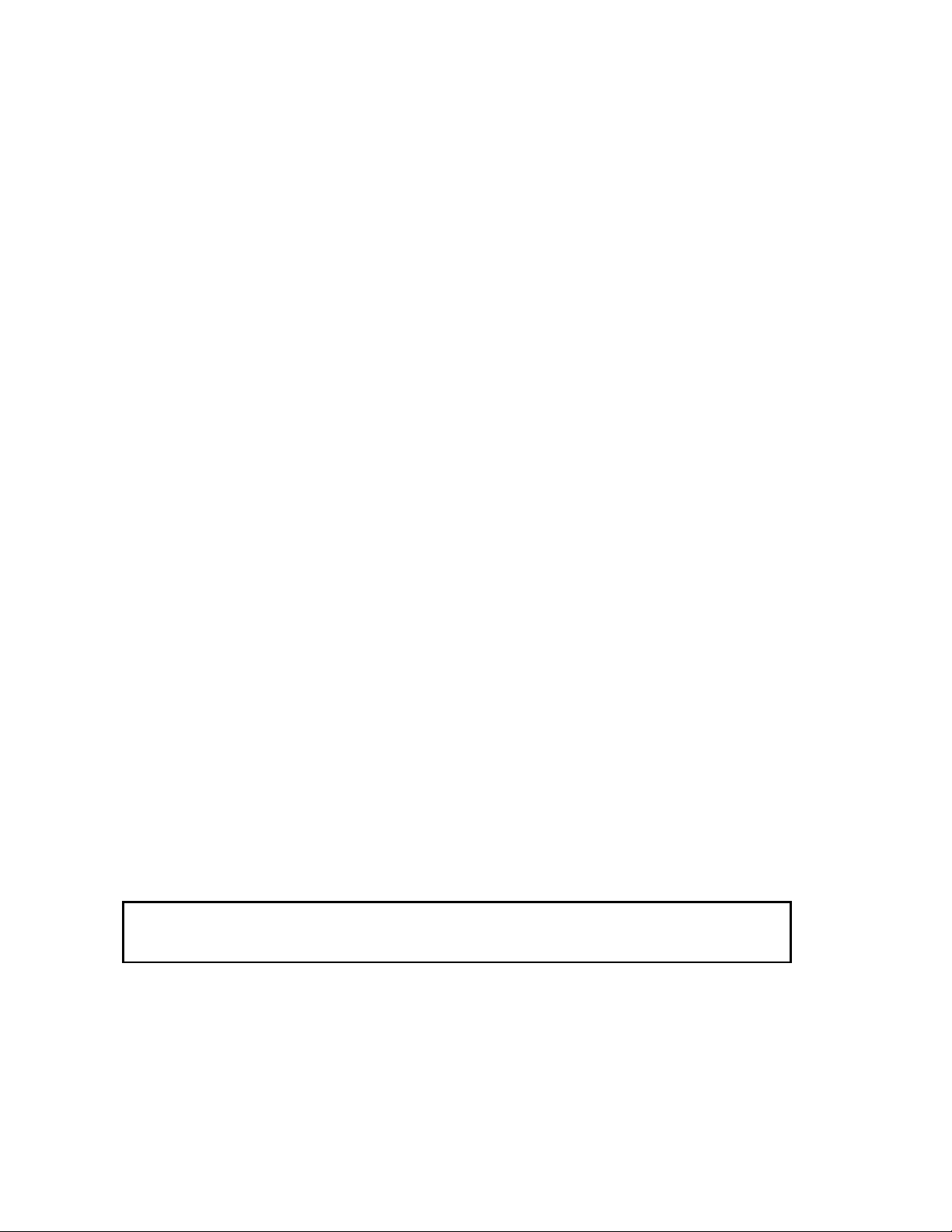
User’s Guide _______________________________________________________________________
CHAPTER 2
PRODUCT OVERVIEW
This chapter introduces features, advantages, and basic CCL100 product
information.
Introduction to the Vaisala Cold Chain Logger
CCL100
The Vaisala Cold Chain Logger CCL100 monitors the time and temperature of
perishable products during distribution and storage. It can be plugged directly
into the USB port of a computer and will automatically generate a PDF file
containing complete time and temperature history, including a graph and
summary data. The device is flat in order to attach to flat surfaces and features
an integrated USB connection point, making it optimal for situations where
access to reading devices or download software is not practical.
The loggers use an innovative temperature sensor that enables them to take a
surface read of the object to which they are attached. This provides a closer
approximation of actual product temperature versus the general ambient
readings provided by bulkier recorders. The loggers sample temperature every
five minutes for highly accurate temperature reads and are encased in waterresistant packaging. Further, each logger sensor is calibrated to NIST standards
during manufacturing. Because of the unique physical characteristics of the
sensor, loggers do not require ongoing calibration to maintain accuracy. All
loggers are manufactured in ISO-9001 registered facilities.
Note: Each logger is sealed in a water-resistant plastic pouch. When the
pouch is intact, the logger can be used in almost any environment,
including exposure to liquid.
CAUTION
14
___________________________________________________________________ M211490EN-A
Do not compromise the integrity of the plastic pouch until ready to
download data.
Page 15

Start/Mark Button
Temperature LEDs
OK LED
Figure 1 Vaisala Cold Chain Logger CCL100
1.
2.
3.
4.
5.
Stop Button
* See Operation for detailed information regarding these functions.
VAISALA ________________________________________________________________________ 15
Page 16

User’s Guide _______________________________________________________________________
CHAPTER 3
OPERATION
This chapter contains information that is needed to operate this product.
Activating the CCL100 Cold Chain Logger
To activate the logger, press the “Start/Mark” button located in the lower
left hand corner of the logger for a minimum of 2 seconds. The Logger’s
LEDs will flash to indicate successful activation in a rotating sequence
towards the “Start/Mark” button. The rotation sequence will occur 5
times.
Using the glue dot on the back of the logger, apply logger to the provided
“Find It” sign and attach. Alternatively, apply logger directly to product
packaging. LEDs will flash every four seconds to indicate active
monitoring.
Marking Events
After the logger has been started, users can indicate significant events,
such as product changing hands, by pressing the “Start/Mark” button.
To mark an event, hold down the “Start/Mark” button for a minimum of
1 second. The green LED will flash in slow flashes, increasing in speed,
to indicate an event has been successfully marked. Up to 5 marked events
will display on the PDF file. Note that a mark will not appear on the
graph if the “Start/Mark” button is pressed during the start delay period.
Marked events will not appear if the “Start/Mark” button is pressed while
the device is plugged into the USB port.
Stopping the CCL100 Cold Chain Logger
Loggers include a stop button by default. To stop active time and
temperature recording, press and hold the “Stop” button located in the
lower right corner of the logger for 3 seconds. The LEDs will flash in a
rotating sequence towards the stop button 7 times, followed by all LEDs
being illuminated then extinguished to indicate a successful stop. A
“marked” event will appear in the PDF at the stopped time.
16
___________________________________________________________________ M211490EN-A
Page 17
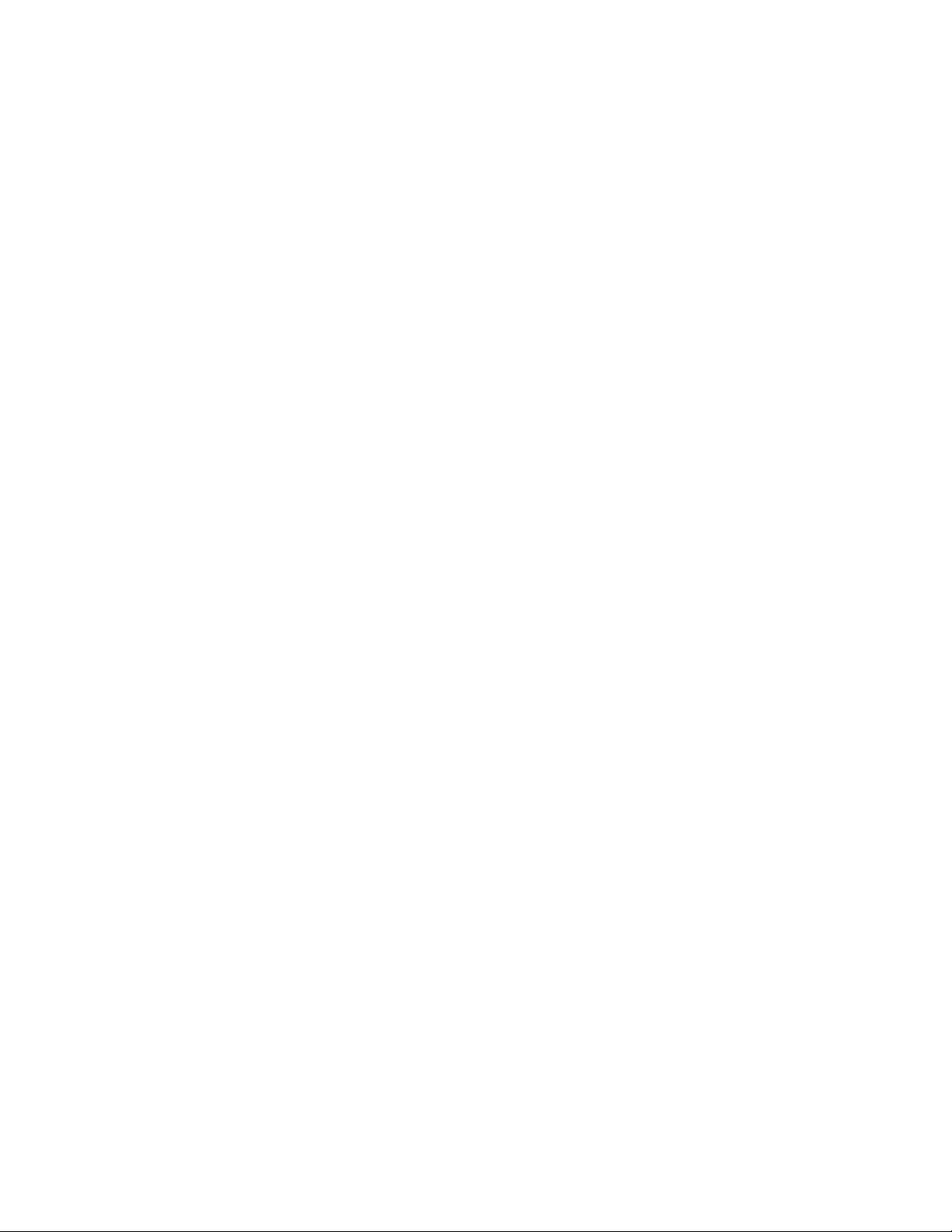
Please Note:
been pushed.
The LEDs will double flash again after 4 seconds after a successful stop.
The LEDs will “freeze” to reflect the logger’s alert status at the time it
was stopped. If the logger is not stopped, the LEDs will continue to
reflect the current alert status until the logger’s battery runs out.
The logger cannot be restarted once the stop button has
Interpreting LED Alert Indicators
The CCL100 LEDs provide a constant source of visual information as the
logger is recording data. The LEDs flash in four second sequences and
give a quick visual indication of whether a product remained within
temperature parameters:
- A flashing “OK” LED indicates the product remained within
acceptable temperature range throughout the duration of logging.
- Flashing amber “Over/Under” symbols indicate the product drifted
outside of acceptable range for the preset amount of time and the data
should be examined further via a data download.
Upper and lower temperature parameters are pre-programmed by
Vaisala. By default, each logger has a 30 minute delay once temperature
is out of range before the visual indicator is triggered. There is also an
initial 30 minute start delay or “cool down” period to allow loggers to get
down to product temperature and eliminate false alarms while
equilibrium occurs. Start delay periods do not appear in the graph and
are not considered in calculating trip temperature statistics. Note that
these default parameters can be customized via special order.
Note:
The Vaisala “data logger only” models (i.e. CCL100-TU55DVAI00) do not indicate alerts. In these models, a flashing green LED
indicates the logger is on and actively monitoring.
Downloading Logger Data
1. Allow data to accumulate in the logger.
2. Tear plastic logger pouch at score to reveal the USB insertion point. Make sure USB
connection point is clear of plastic but keep the remaining plastic pouch on the logger.
3. Insert the USB plug into USB port on a computer. Confirm blue USB LED is a solid
blue to indicate successful connection. If no blue LED light illuminates, flip the logger
over and re-insert. Many computers have their USB port reversed. The LED turns
solid blue to confirm connectivity.
4.
Wait up to 10 seconds.
have autoplay disabled and it does not, manually browse to the folder from My
Computer or Windows Explorer. Open the folder.
VAISALA ________________________________________________________________________ 17
An option to open a folder and view files will appear. If you
Page 18
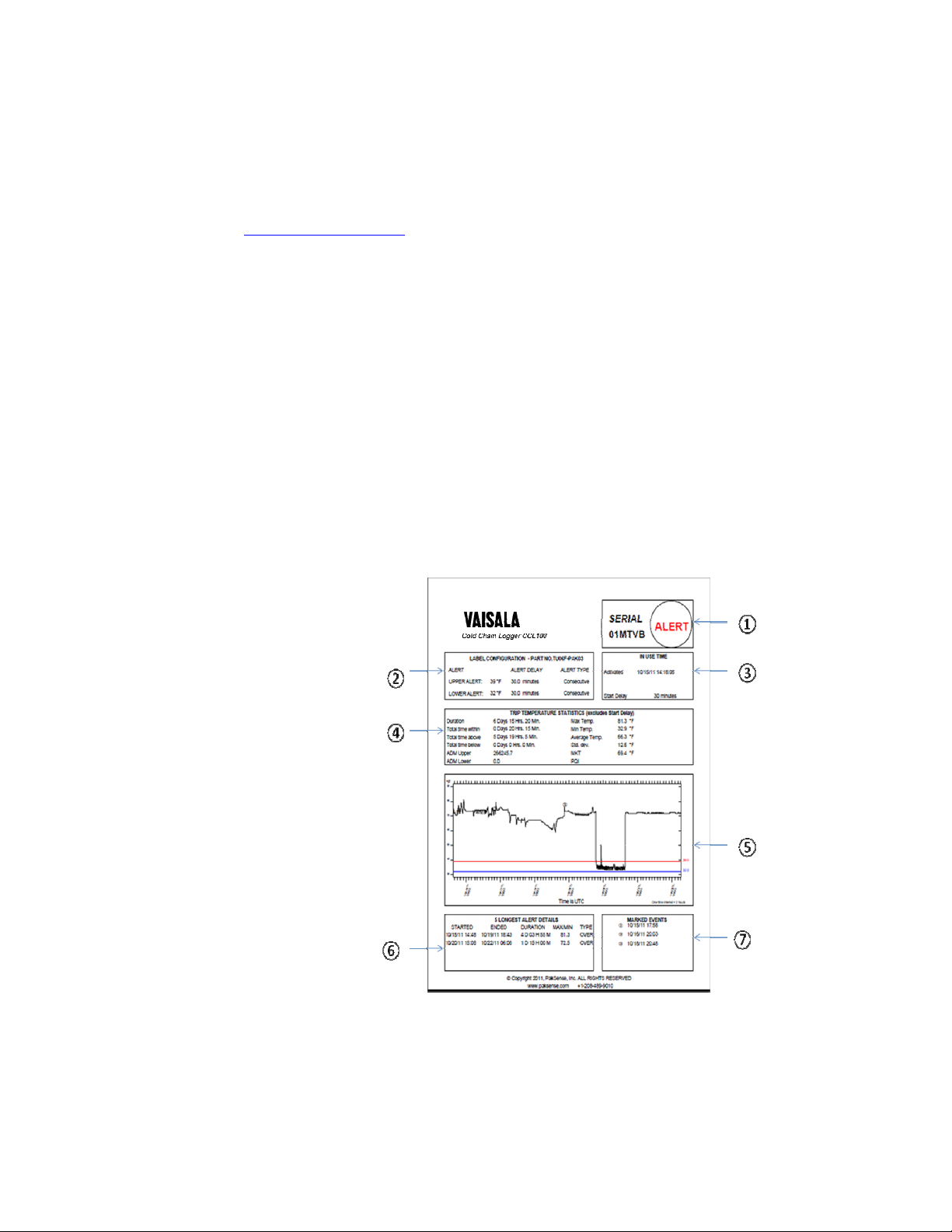
User’s Guide _______________________________________________________________________
5. A PDF file will appear in the folder named using the serial number of the logger. Note
that users must have installed Adobe Acrobat 9 or later, Adobe Reader 9 or later, or
another application providing PostScript Level 2 or better support. If Adobe Acrobat
Reader is not already on the downloading computer, it can be downloaded at no
charge at http://www.adobe.com.
6.
Do not unplug the logger.
Open the PDF file. At this point you may either print the
file or save it to your computer.
7. Note that the Vaisala Logger must be actively plugged into the downloading computer
to print or save the document.
8. When finished, safely eject the Vaisala Logger by selecting the “safely eject USB
device” option in the services tray on the lower right of your computer screen.
Understanding the PDF Data File
1.
Logger Unique Identifier # and Immediate Disposition Data Area
identified by a unique alpha/numeric identifier. This identifier is displayed at the top
right of the PDF file. This area also provides “at a glance” product disposition
information. “Alert” indicates a temperature excursion has occurred. A blank circle
indicates temperature stayed within programmed ranges. Note that the “at a glance”
area will remain blank for
Vaisala data logger models not
programmed with temperature
alert ranges will automatically
generate a blank circle.
2.
Logger Configuration Area
– This area displays the
logger part number and
details on how the logger was
programmed. Loggers not
programmed with temperature
ranges – i.e. data loggers – will
display “N/A” in the Upper and
Lower alert areas.
3.
In Use Time Area
– Indicates
when the logger was activated
and stopped. It also
indicates if a “Start Delay”
period was programmed into the
logger. Start Delay periods allow loggers to get down to product temperature and
eliminate false alarms while equilibrium occurs. Loggers programmed with stop
functionality
will display “Stopped” time.
– Each logger is
18
___________________________________________________________________ M211490EN-A
Page 19
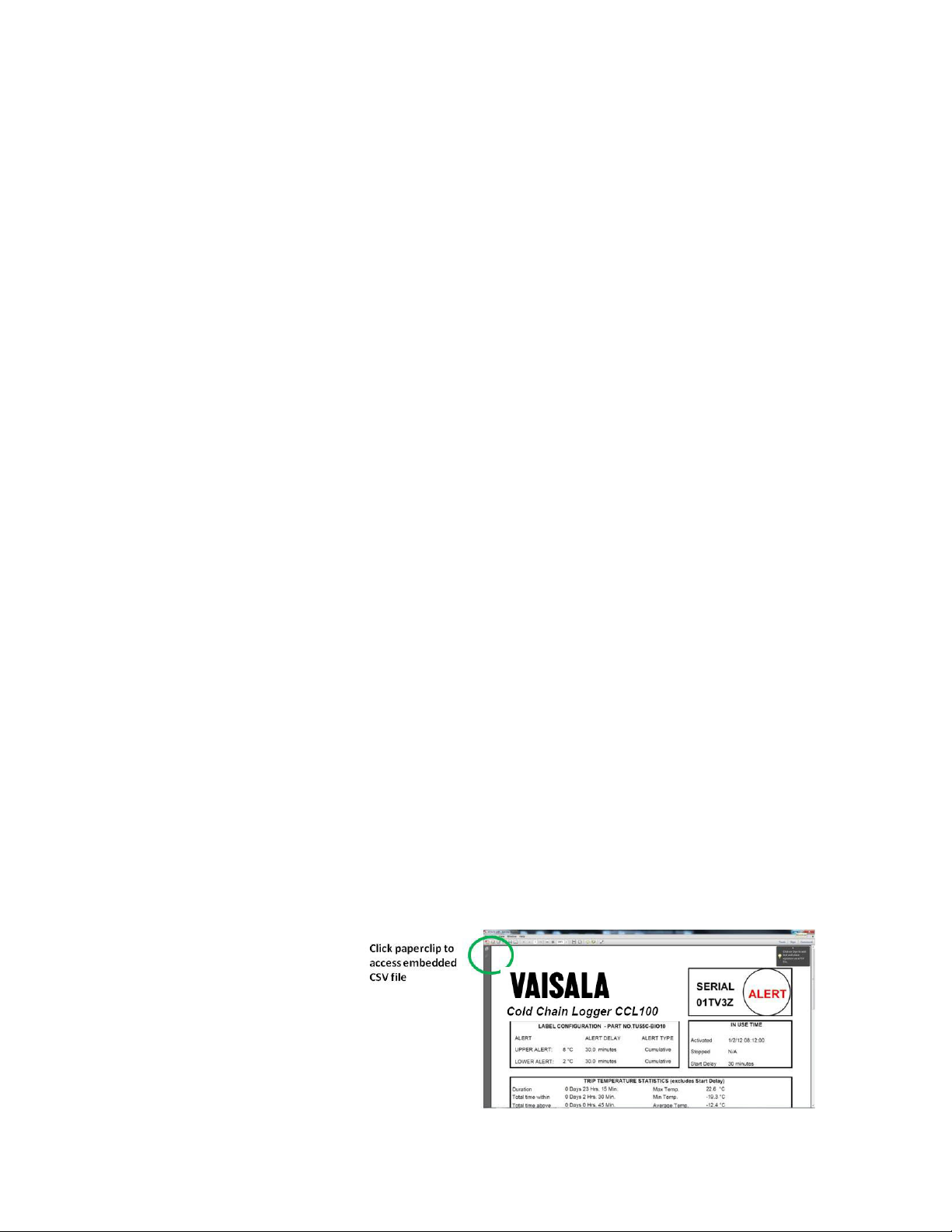
4.
Trip Temperature Statistics
– Displays temperature results from the logger. Note that
the start delay period is not considered in the calculation of statistics.
a.
Duration
– how long the logger monitored data, not including the start delay
period.
b.
Total Time Within/Above/Below
– if alerts were programmed, indicates how
long the logger was within, above, and below temperature ranges.
c.
ADM Upper/ADM Lower
– if alerts were programmed, Alert Degree Minutes is
determined by multiplying the number of degrees out of range by the number
of minutes out of range based on the 5 minute averages collected.
d.
Max Temp/Min Temp
– indicates maximum temperature attained and minimum
temperature attained.
e.
Average Temp
– a calculation of the average temperature experienced during the
active life of the logger
f.
Std. Dev. (Standard Deviation)
- a measurement of how tightly grouped the data
is around the average value.
g.
MKT
– Mean Kinetic Temperature is a simplified way of expressing the overall
effect of temperature fluctuations during storage or transit on perishable goods.
See the FAQ section of this manual for more information on how the Vaisala
Logger calculates MKT.
5.
Graph Area
– A graphical representation of time and temperature during active
recording. Upper and lower limits are located on the graph if alerts have been
programmed. Marked events are indicated by a corresponding number. Note that the
start delay period is not displayed on the graph. Also located on the bottom right of
the graph is a time interval legend.
6.
5 Longest Alert Details, Notes or Blank Box
– Displays the five longest alert events,
when they started, ended, the duration, and maximum/minimum temperatures attained.
The longest alert period is listed first. For Vaisala Loggers not programmed with
temperature ranges – i.e. data loggers – this area turns into a “Notes” box. For Vaisala
Loggers programmed with cumulative alerts where consecutive alerts do not apply,
this area turns into a notes box that can be used as a signature area.
7.
Marked Events
– Provides details on when the “Mark” button was pushed. Up to 5
marked events are displayed. The marked event corresponds with a number indicator
on the graph. If the “Mark” button is pushed in rapid succession, one date stamp will
appear with the number of marked events indicated in parenthesis.
Embedded CSV File
Located on the left side of the PDF is a “paperclip” icon. Clicking on the paperclip icon and
double-clicking the CSV
file which appears
enables the user to view
time and temperature data
in parsed data format via
a CSV file. Time and
temperature is listed in 5
minute increments.
VAISALA ________________________________________________________________________ 19
Page 20
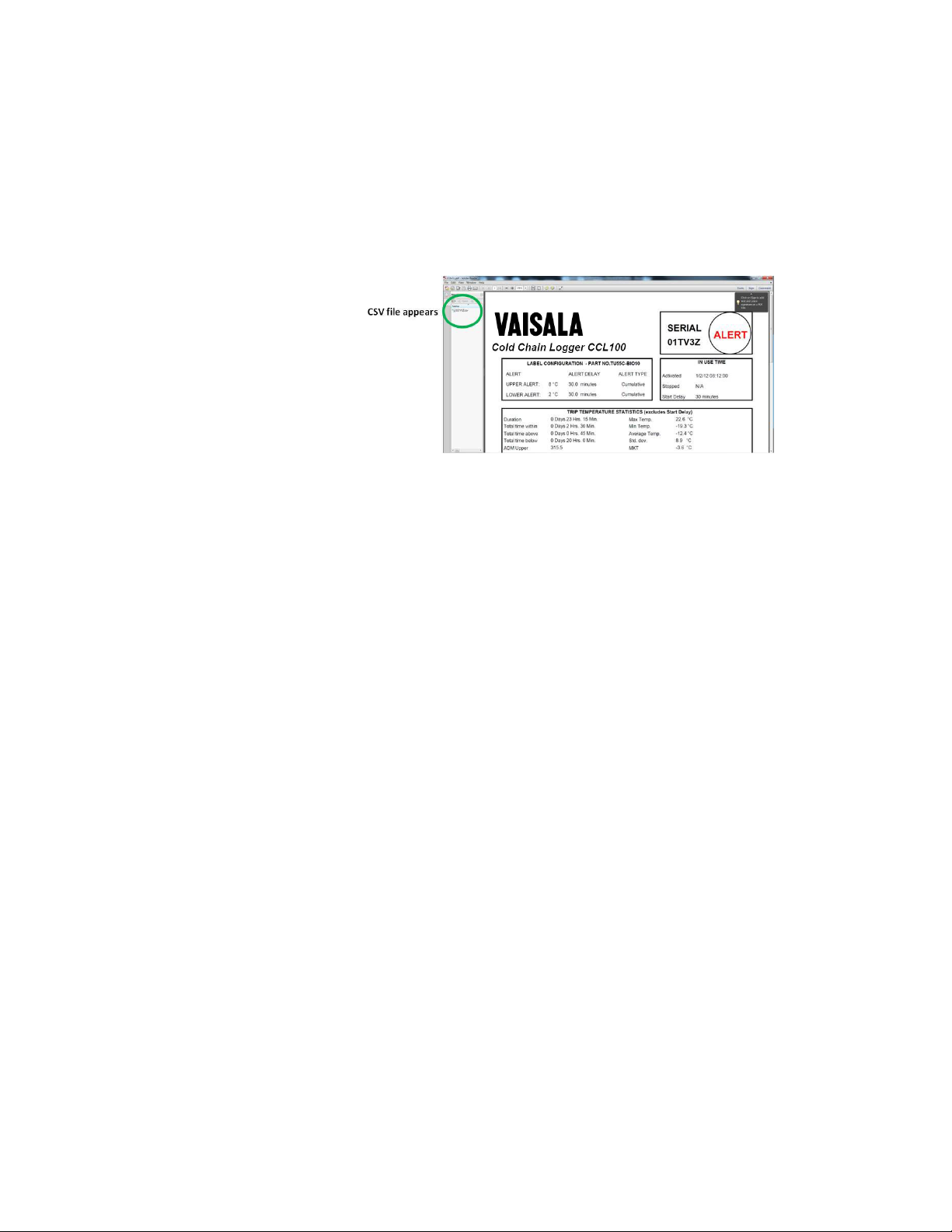
User’s Guide _______________________________________________________________________
Time and temperature data collected during the “Start Delay” period is displayed in the CSV
file. If the “Mark” button is pressed, the marked event will appear next to the time and
temperature stamp. Unlimited marked events will be displayed in the CSV file. If the “Stop”
button is pressed, this point will also be displayed in the CSV file. Alert limits, if any, are also
indicated in the CSV file.
Data in the embedded CSV file cannot be changed and the CSV file cannot be separated from
the PDF file. The CSV file may be copied and saved to another location per the user’s
Standard Operating Procedures
(SOPs). Once saved elsewhere,
the CSV file may be opened
and manipulated using
programs such as Microsoft
Excel in accordance with
company SOPs.
20
___________________________________________________________________ M211490EN-A
Page 21
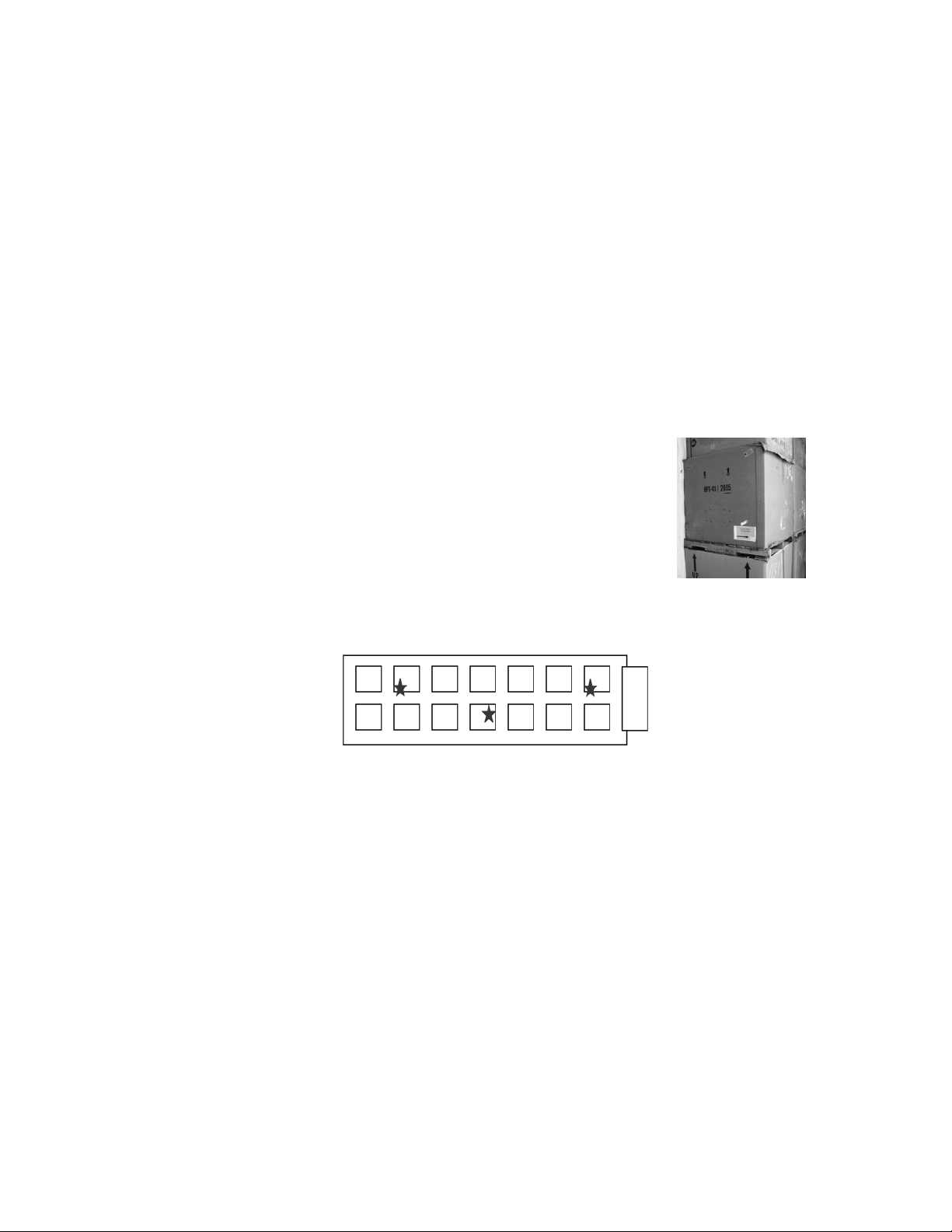
Photo 1
– Pallet Location
CHAPTER 4
OPERATING PRINCIPLES
This chapter describes principles and scenarios for the product.
Logger Placement Scenarios
The small size and flatness of the Vaisala Logger enable
it to be used in a variety of scenarios including at the
pallet, carton and product level.
Pallet Level -
the side of a pallet. Vaisala provides a ‘Findit’ sign and a
clear plastic pouch to facilitate locating loggers on
pallets at the receiving end as depicted in photo 1.
Many customers place several Vaisala Loggers on
different pallets within a load to perform temperature
mapping. This promotes broader sampling and provides more detailed
information on the temperature fluctuations experienced within a container.
Many customers apply Vaisala Loggers to
Carton Level
-
Many customers with high-value product where temperature
Temperature Mapping Scenario
specifications are critical may choose to use Vaisala Loggers on each individual
carton inside a master case.
Product Level
-
Loggers are sealed in a plastic pouch and take surface readings
of the object to which they are attached. They can be placed in or laid directly
on top of product for highly accurate temperature readings.
In order to facilitate finding Vaisala temperature monitoring loggers, it is
recommended that placement of loggers be clearly flagged on the outside of
packaging. Vaisala provides customers with “Find It” signs upon request:
VAISALA ________________________________________________________________________ 21
Page 22
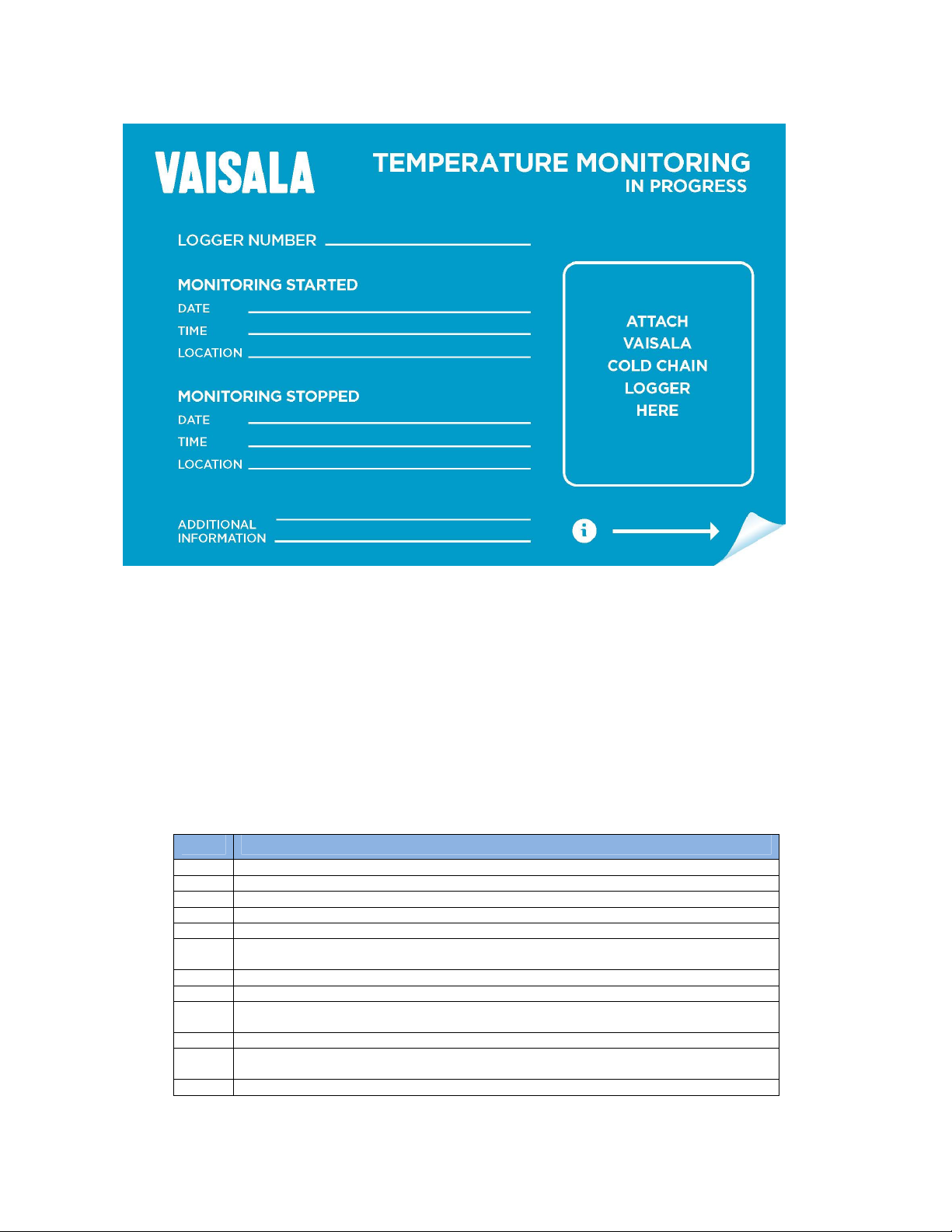
User’s Guide _______________________________________________________________________
+10 (GMT+10:00) Brisbane, Canberra, Melbourne, Sydney, Hobard, Vladivostok, Guam, Port Moersby
+06 (GMT+06:00) Astana, Dhaka, Yangon (Rangoon), Almaty, Novosibirsk
+04 (GMT+04:30) Kabul, Abu Dhabi, Muscat, Yerevan, Baku, Caucasus Standard Time
+02 (GMT+02:00) Mins
k, Cairo, Helsinki, Kyiv, Riga, Sofia, Tallinn, Vilnius, Athens, Bucharest,
“Find-It” Sign
Interpreting Time
Vaisala Logger PDF printouts show time in Coordinated Universal Time (UTC). UTC
is the primary time standard by which the world regulates clocks and time. Computer
servers, online services, and other entities that rely on having a universally accepted
time use UTC for that purpose.
To convert UTC to your local (military) time, add or subtract hours from UTC
depending on your time zone. Be sure to account for daylight savings, if this applies.
The UTC value with corresponding time zone is provided in the table below.
Value Time Zone
+13 (GMT+13:00) Nuku'alofa
+12 (GMT+12:00) Auckland, Wellington, Fiji, Kamchatka, Marshall Is.
+11 (GMT+11:00) Magadan, Solomon Is., New Caledonia
+09 (GMT+09:00) Yakutsk, Osaka, Sapporo, Tokyo, Seoul, Adelaide, Darwin
+08 (GMT+08:00) Perth, Taipei, Kuala Lumpur, Singapore, Irkutsk, Ulaan Bataar, Beijing, Chongqing,
Hong Kong, Urumqi
+07 (GMT+07:00) Krasnoyarsk, Bangkok, Hanoi, Jakarta
+05 (GMT+05:00) Ekaterinburg, Chennai, Kolkata, Mumbai, New Delhi, Kathmandu, Islamabad,
Karachi, Sri Jayawardenepura, Tashkent
+03 (GMT+03:00) Moscow, St. Petersburg, Volgograd, Tehran, Tbilisi, Nairobi, Baghdad, Kuwait,
22
___________________________________________________________________ M211490EN-A
Riyadh
Page 23
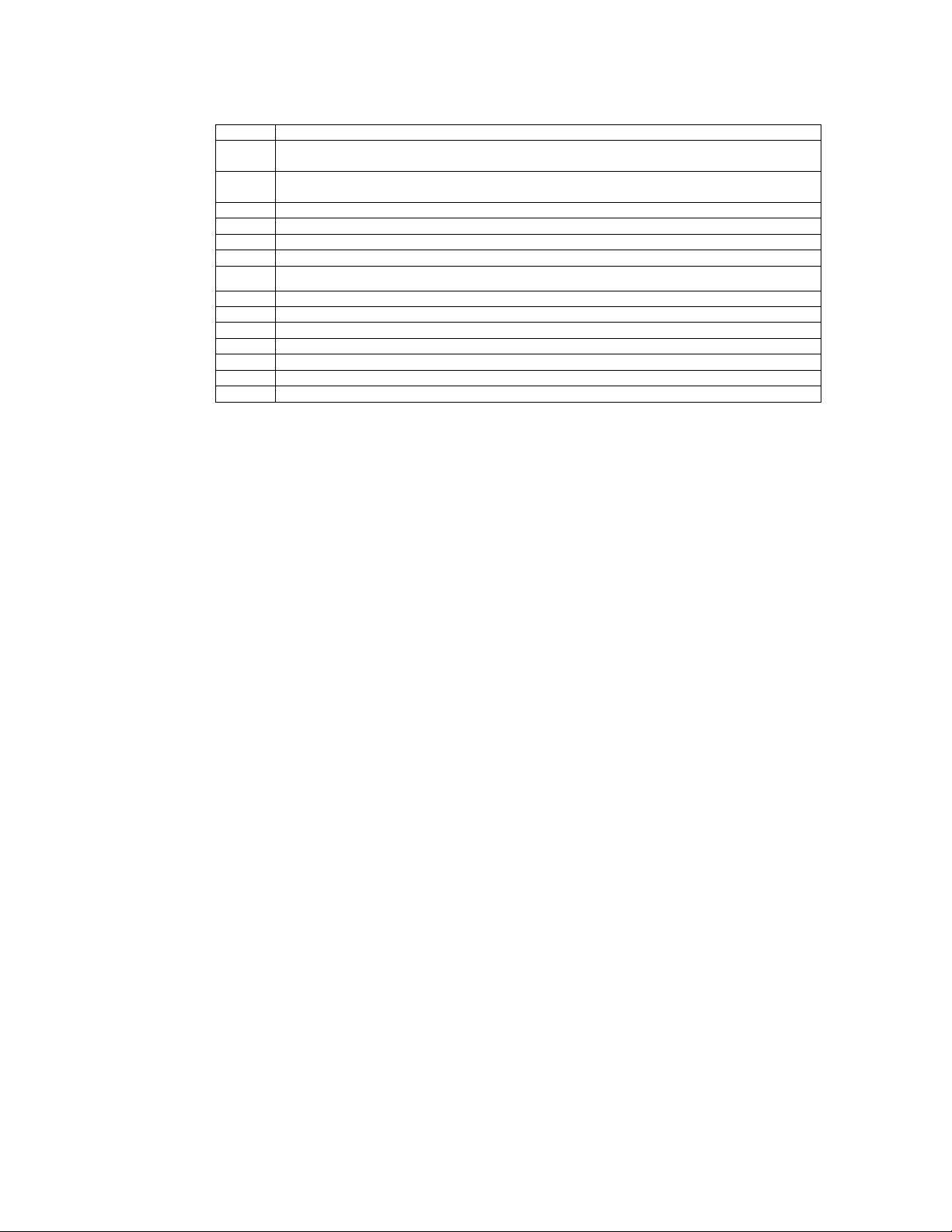
Warsaw, Zagreb, Belgrade, Bratisla
va, Budapest, Ljubljana, Prague
-01
(GMT
-
01:00) Azores, Cape Verde Is.
-08
(GMT
-
08:00) Pacific Time (US & Canada)
Istanbul, Jerusalem, Amman, Beirut, Harare, Pretoria
+01 (GMT+01:00) Brussels, Copenhagen, Madrid, Paris, West Central Africa, Sarajevo, Skopje,
0 (GMT) Greenwich Mean Time : Dublin, Edinburgh, Lisbon, London, Monrovia, Reykjavik,
-02 (GMT-02:00) Mid-Atlantic
-03 (GMT-03:00) Buenos Aires, Brasilia, Greenland, Monetvideo, Newfoundland, Georgetown
-04 (GMT-04:00) Atlantic Time (Canada), Manaus, Santiago, La Paz, Caracas
-05 (GMT-05:00) Eastern Time (US & Canada), Bogota, Lima, Quito, Rio Branco
-06 (GMT-06:00) Central Time (US & Canada), Guadalajara, Mexico City, Monterrey, Central America
-07 (GMT-07:00) Mountain Time (US & Canada), Arizona, Chihuahua, La Paz, Mazatlan
-09 (GMT-09:00) Alaska
-10 (GMT-10:00) Hawaii
-11 (GMT-11:00) Midway Island, Samoa
-12 (GMT -12:00) International Date Line West
Casablanca
Step by Step Process to Convert UTC to Your
Local Time
1. Take the UTC time from the Vaisala printout.
2. Determine your GMT variable. Account for daylight saving time if this applies.
3. Add or subtract this GMT variable from your UTC time. This will provide your
local time in military time.
4. Convert this from military time to your local time.
Example:
during Eastern Standard Time, subtract 5 hours and convert the time from military
time. This will translate into 9:21 a.m. EST.
Included at the end of this user guide is a chart that will aid you in converting UTC to
your local time.
If the Vaisala printout indicates 14:21 UTC and you are in New York City
VAISALA ________________________________________________________________________ 23
Page 24

User’s Guide _______________________________________________________________________
CHAPTER 5
FAQ’S AND TROUBLESHOOTING
This chapter describes Frequently Asked Questions, common problems,
their probable causes and remedies, and contact information for technical
support.
Frequently Asked Questions
When I manually calculate the time the logger actively recorded data by
looking at the start and stop times in the “In Use Time” section, it does not
match the duration time listed in the Trip Temperature Statistics” section.
Why is it off by 30 minutes?
Remember the start delay period is not included when calculating trip
temperature statistics. By default the start delay period is 30 minutes.
Marked time appears to be 5 minutes off. Why is this?
When the “Mark” button is pushed, it references the previous 5 minute average
temperature statistic in the logger’s memory to generate a mark time. Depending
on the timing of when the mark button is pushed, there can be a 0 to 5 minute
discrepancy.
I have inserted my Vaisala Logger into the USB port, but the file did not
generate.
Be patient. It may take up to 10 seconds for the PDF to generate.
I waited 10 seconds, but the PDF still did not generate.
Try the following:
1.
Check to see if the blue USB LED light is illuminated. The Blue light
will indicate an active USB connection. If the Blue USB light is not on,
eject the Vaisala Logger. Flip it over and insert it upside down. Many
computers have their USB ports flipped.
2.
Go to “Control Panel” in Windows. Select “Hardware and Sound.”
Select “AutoPlay.” Check to make sure “Use AutoPlay for all media and
devices” is checked.
3.
Some anti-virus programs prevent the file from automatically generating.
In most cases, this may be resolved by temporarily disabling the scan of
removable media. Contact Vaisala technical support for additional
information.
24
___________________________________________________________________ M211490EN-A
Page 25
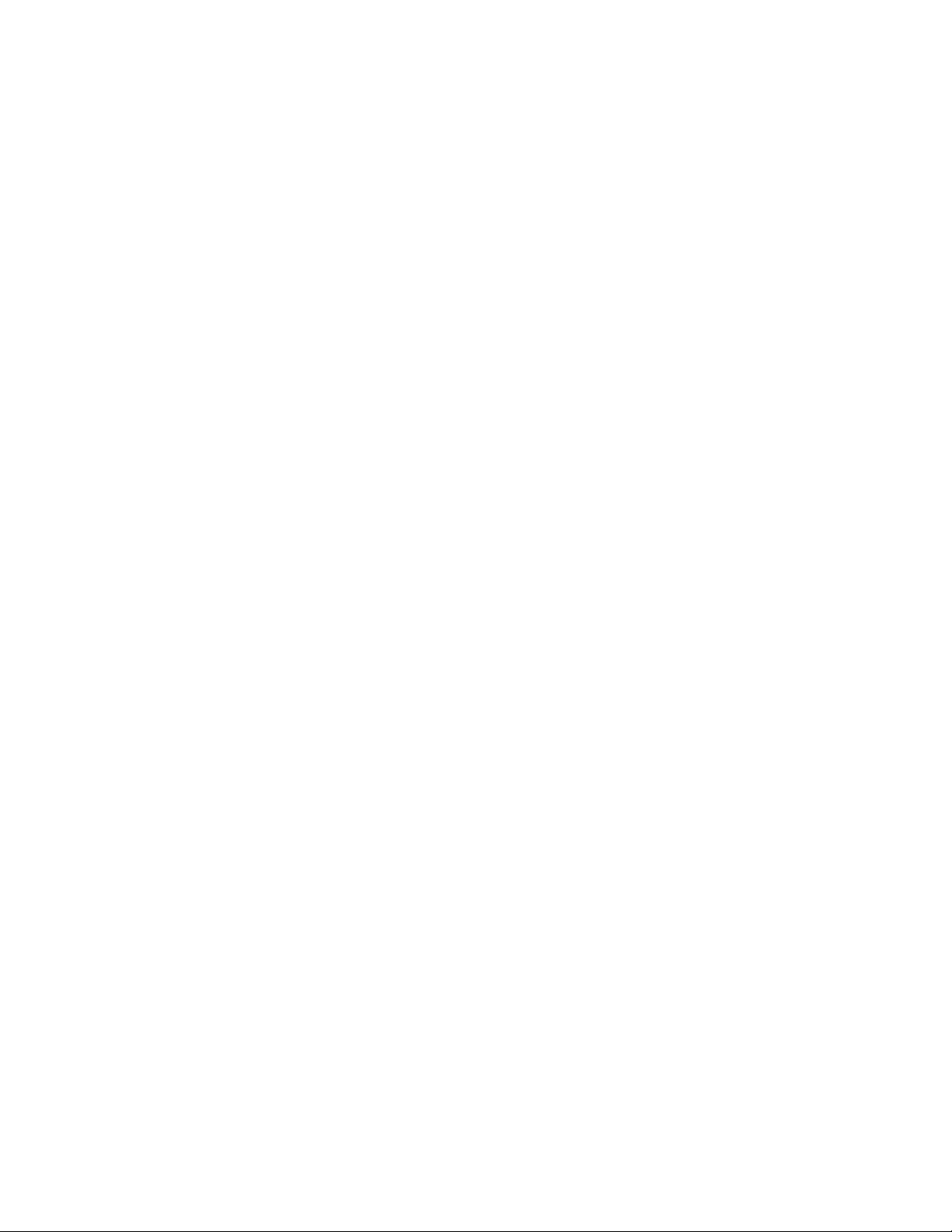
The blue USB LED is illuminated but the PDF file is still not generating.
Make sure there is no plastic covering on the USB plug. Plastic pouch remnants
can interfere with USB connectivity.
What happens if I push the Start/Mark or Stop buttons while the logger is
plugged in?
Nothing, buttons are not active while plugged into the USB port.
There is an unexplained temperature spike in the graph of the PDF print out.
What caused this?
The Vaisala Logger was removed from the USB port before the downloading
process was complete. Reinsert the logger and wait for the downloading process
to complete before opening the PDF file.
The PDF generated, but there is no data in the printout.
Remember to let the start delay period expire and wait at least 30 minutes before
attempting to download data. If a download is attempted within the start delay
period, there will be no data in the printout.
Can I copy files to the Vaisala Logger and use it as a thumb drive?
It is not possible to write a file to the Vaisala Logger. The logger cannot be used
to transfer files and cannot transfer a virus or other “malware.” In testing this,
users may find that they can get a file icon to show up in the Vaisala file folder.
Note that this is a “ghost” image and that the file has not truly transferred. Upon
logger ejection and reinsertion, this “ghost” image will disappear.
I have multiple USB ports on my computer. What happens if I plug a Vaisala
Logger into each one?
An individual file will independently open for each Vaisala logger.
Are Vaisala data files 21 CFR 11 compliant?
Data in both the PDF file and the embedded CSV file (if generated) cannot be
altered. As an uneditable PDF, these files on the label are 21 CRF 11 compliant.
Copying these files from the Vaisala Label should be done according to each
individual company’s SOPs to comply with 21 CRF 11 requirements.
Can I zoom in on a particular area of the graph?
The easiest way to do this is to use the zoom feature provided by Adobe Reader.
Is it possible to see data from the Start Delay period?
The Start Delay data is not displayed in the graph or statistics on the PDF.
However, the Start Delay period is logged in the embedded CSV file (via the
paperclip icon), so the data can be viewed if needed. The activation time is
noted on the CSV file as is the time when the delay is over.
Are there any known software conflicts with the CCL100?
Some virus scanners such as Norton 360 and Avast may cause issues. If an issue
is found, the Virus scanner may need to be temporarily disabled. The Label is an
VAISALA ________________________________________________________________________ 25
Page 26
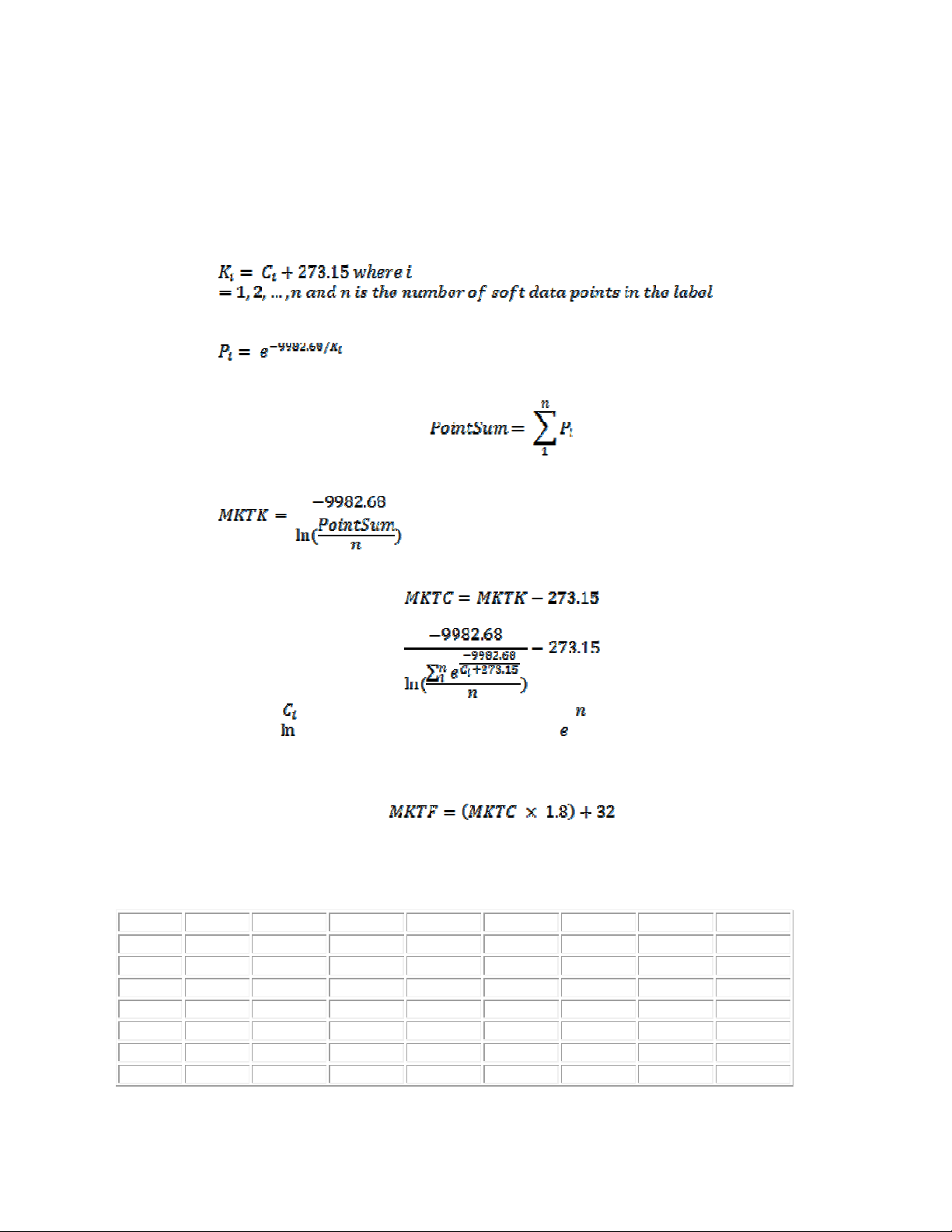
User’s Guide _______________________________________________________________________
00:00 4 p.m.
5 p.m.
5 p.m.
6 p.m.
6 p.m.
7 p.m.
7 p.m.
8 p.m.
embedded logging device that is read only, so no virus can be stored by outside
interfaces, therefore there is no threat from these devices.
How do Vaisala Loggers calculate MKT?
1. The Vaisala Logger first converts the temperature of each soft data point read
from the logger from Celsius to Kelvin:
2. For each temperature in Kelvin, it then performs the following calculation:
3. It then adds together those values:
4. Next, it calculates MKT in ° Kelvin using the following formula:
5. Finally, it converts MKT to ° Celsius using the formula:
In summary, the formula used to calculate MKT in ° Celsius is:
where is the recorded temperature in Celsius, is the number of soft data
points, represents the natural logarithm, and is the natural logarithm base.
∗ If the Fahrenheit temperature scale is used, MKT is converted to ° Fahrenheit as
follows:
North American UTC Conversion Chart
UTC PST PDT MST MDT CST CDT EST EDT
01:00
02:00
03:00 7 p.m. 8 p.m. 8 p.m. 9 p.m. 9 p.m. 10 p.m. 10 p.m. 11 p.m.
04:00
05:00
06:00 10 p.m. 11 p.m.
26
___________________________________________________________________ M211490EN-A
5 p.m.
6 p.m.
8 p.m.
9 p.m.
6 p.m.
7 p.m.
9 p.m.
10 p.m.
6 p.m.
7 p.m.
9 p.m.
10 p.m.
11 p.m. Midnight Midnight
7 p.m.
8 p.m.
10 p.m.
11 p.m.
7 p.m.
8 p.m.
10 p.m.
11 p.m. Midnight Midnight
8 p.m.
9 p.m.
11 p.m.
1 a.m.
8 p.m.
9 p.m.
11 p.m. Midnight
1 a.m.
9 p.m.
10 p.m.
1 a.m.
2 a.m.
Page 27

08:00 Midnight
1 a.m.
1 a.m.
2 a.m.
2 a.m.
3 a.m.
3 a.m.
4 a.m.
15:00
7 a.m.
8 a.m.
8 a.m.
9 a.m.
9 a.m.
10 a.m.
10 a.m.
11 a.m.
20:00 Noon 1 p.m.
1 p.m.
2 p.m.
2 p.m.
3 p.m.
3 p.m.
4 p.m.
22:00 2 p.m.
3 p.m.
3 p.m.
4 p.m.
4 p.m.
5 p.m.
5 p.m.
6 p.m.
07:00
09:00
10:00
11:00
12:00 4 a.m. 5 a.m. 5 a.m. 6 a.m. 6 a.m. 7 a.m. 7 a.m. 8 a.m.
13:00 5 a.m.
14:00 6 a.m.
16:00 8 a.m. 9 a.m. 9 a.m. 10 a.m. 10 a.m. 11 a.m. 11 a.m. Noon
17:00 9 a.m.
18:00 10 a.m.
19:00 11 a.m.
21:00 1 p.m.
23:00 3 p.m.
11 p.m. Midnight Midnight
1 a.m.
2 a.m.
3 a.m.
2 a.m.
3 a.m.
4 a.m.
6 a.m.
7 a.m.
10 a.m.
11 a.m.
Noon
2 p.m.
4 p.m.
2 a.m.
3 a.m.
4 a.m.
6 a.m.
7 a.m.
10 a.m.
11 a.m.
Noon
2 p.m.
4 p.m.
1 a.m.
3 a.m.
4 a.m.
5 a.m.
7 a.m.
8 a.m.
11 a.m.
Noon
1 p.m.
3 p.m.
5 p.m.
1 a.m.
3 a.m.
4 a.m.
5 a.m.
7 a.m.
8 a.m.
11 a.m.
Noon
1 p.m.
3 p.m.
5 p.m.
2 a.m.
4 a.m.
5 a.m.
6 a.m.
8 a.m.
9 a.m.
Noon
1 p.m.
2 p.m.
4 p.m.
6 p.m.
2 a.m.
4 a.m.
5 a.m.
6 a.m.
8 a.m.
9 a.m.
Noon
1 p.m.
2 p.m.
4 p.m.
6 p.m.
3 a.m.
5 a.m.
6 a.m.
7 a.m.
9 a.m.
10 a.m.
1 p.m.
2 p.m.
3 p.m.
5 p.m.
7 p.m.
World UTC Conversion Chart
For a world map of UTC time conversions, please visit http://www.worldtimezone.com/.
TECHNICAL SUPPORT
Troubleshooting Procedure
When troubleshooting the product, write a problem report consisting of
the following issues:
- What failed (what worked / did not work)?
- Where did it fail (location and environment)?
- When did it fail (date, immediately / after a while / periodically /
randomly)?
- How many failed (only one defect / other same or similar defects /
several failures in one unit)?
- What was connected to the product and to which connectors?
- What was done when the failure was noticed?
For technical questions, contact Vaisala technical support:
E-mail
Fax 604-273-2874
helpdesk@vaisala.com
VAISALA ________________________________________________________________________ 27
Page 28
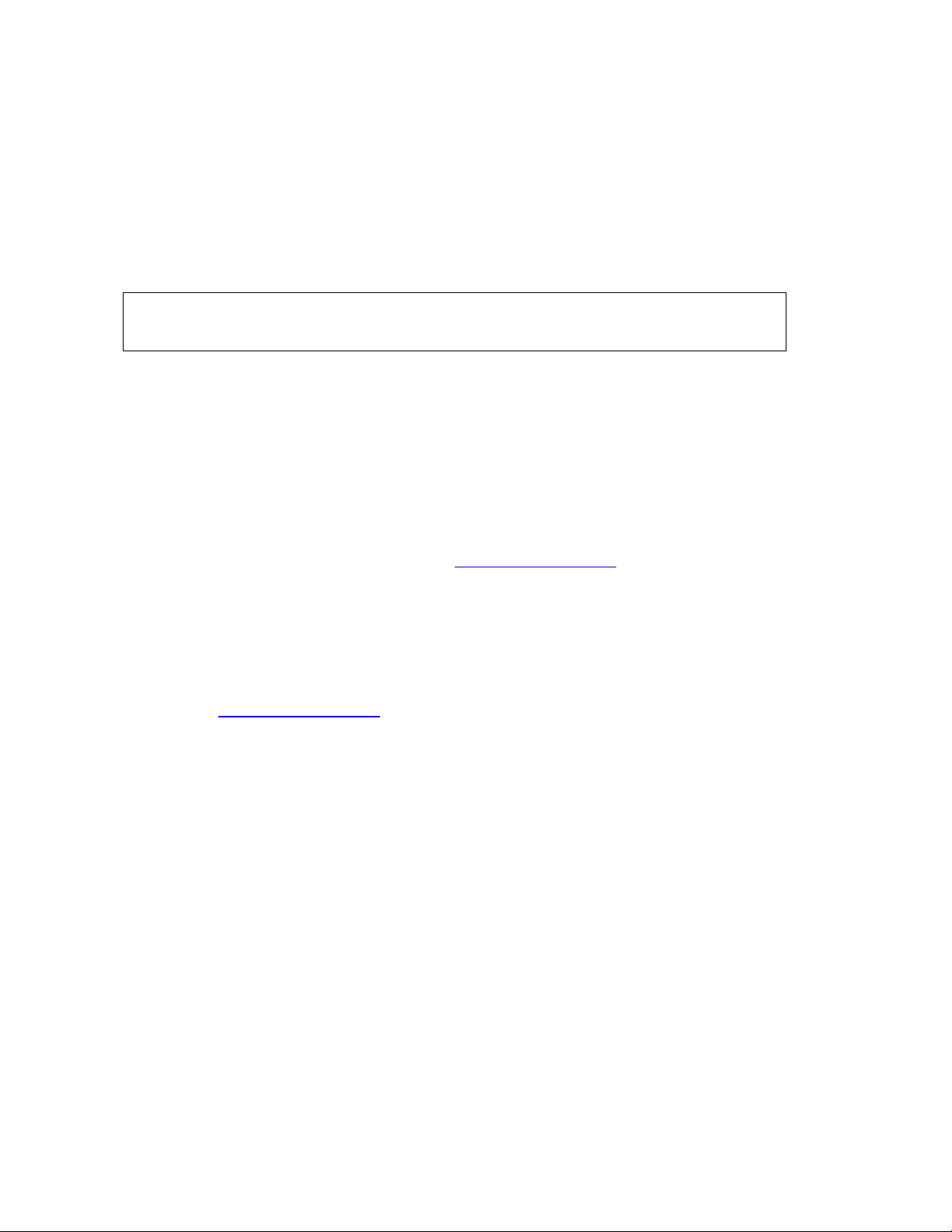
User’s Guide _______________________________________________________________________
If the product needs repair, please follow the instructions below to speed
up the process and to avoid extra costs to you.
1. Read the warranty information.
2. Contact Vaisala technical support via e-mail or fax and request for
RMA (Return Material Authorization) and shipping instructions.
3. Proceed as instructed by Vaisala technical support.
NOTE
RMA must always be requested from Vaisala technical support before
returning any faulty material.
Getting Help
If you need help, technical support is available:
North America
Contact Vaisala Canada Inc, 8am-4pm PST Monday - Friday, at 1-866-8613388 (or 604-273-6850) or email helpdesk@vaisala.com
For sales, pricing, quotations, or general information, please
call 1-800-683-8374 (or 604-273-6850).
Outside of North America
helpdesk@vaisala.com
Vaisala Headquarters (Finland)
Vanha Nurmijärventie 21
01670 Vantaa
FINLAND
Industrial Instruments
Phone: +358 9 8949 2658
Fax: +358 9 8949 2295
Japan Service Center
42 Kagurazaka 6-Chome
Shinjuku-ku
Tokyo 162-0825
JAPAN
Phone: +81 3 3266 9611
Fax: +81 3 3266 9610
China Service Center
Floor 2, EAS Building
No. 21, Xiao Yun Road, Dongsanhuan Beilu
28
___________________________________________________________________ M211490EN-A
Page 29

Chaoyang District
Beijing 100027
CHINA
Phone: +86 10 5827 4100
Fax: +86 10 8526 1155
VAISALA ________________________________________________________________________ 29
Page 30
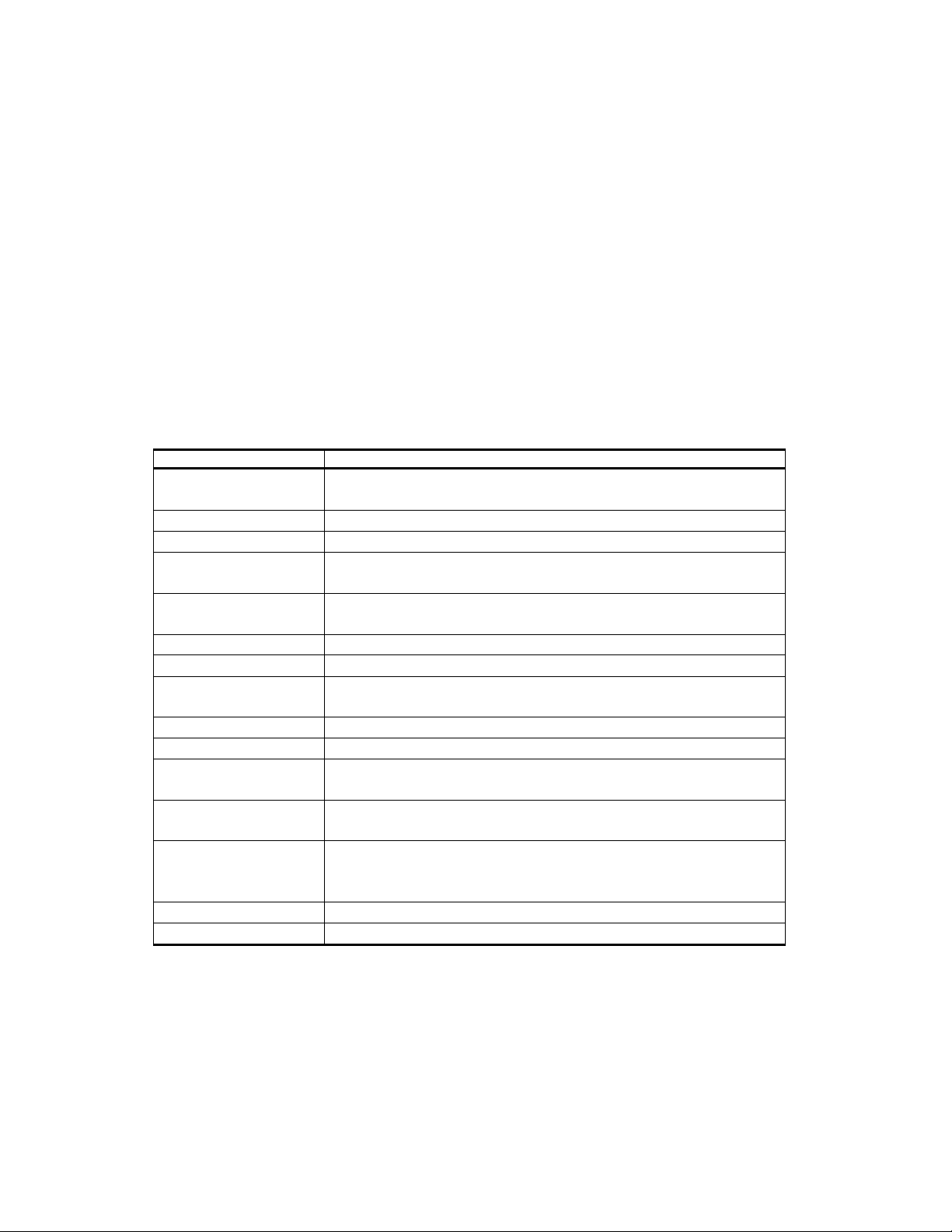
User’s Guide _______________________________________________________________________
Property
Descriptio
n / Value
No Alerts, Above
Alarm Display
Data Light emitting diodes (LED) signify temperature excursion
Temperature sampling
Five minutes
Temperature Resolution
± 0.1 °C
CHAPTER 6
TECHNICAL DATA
This chapter provides the technical data of the Product.
Specifications
Use Life/Shelf Life Records 55 days of data, with a 9 month shelf life. Longer
recording available via custom programming.
Start Up Delay Standard 30 minutes or configurable 0 to 1275 minutes
Report Time Time is based on military time and reconciled with UTC
Alert Ranges
customizable between -30 °C to +60 °C
Alert Delay Standard 30 minutes or configurable (requires special order pre-
configured product.)
Alarm Configurations Standard Cumulative or configured for Consecutive alerts
-20 °C, 2 °C to 8 °C, 15 °C to 25 °C, or
frequency
Temperature Accuracy ±0.5 °C (0.9 °F)
Calibration Silicon-based temperature sensor calibrated with NIST-traceable
Operating temperature
range
Dimensions • 45mm width x 66mm length unpouched;
Plastic Pouch/Housing Water resistant, IP 65 rating
Table 3 Vaisala Cold Chain Logger CCL100 Specifications
30
___________________________________________________________________ M211490EN-A
standards
-30 °C to 60 °C (-22 °F to 140 °F)
• 61mm width x 85mm length pouched
• Weight 17 grams
Page 31

GUIDE DE L’UTILISATEUR
Enregistreur de la chaîne du froid
CCL100
VAISALA ________________________________________________________________________ 31
Page 32

Guide de l’utilisateur _________________________________________________________________
PUBLIÉ PAR
Vaisala Canada Inc. Téléphone (Amérique du Nord) : 800-683-8374
13775 Commerce Parkway Fax: 604-273-2874
Richmond, BC V6V 2V4
Canada
Visitez nos pages Internet à l'adresse : www.vaisala.com
© Vaisala 2012
Aucune portion du manuel ne peut être reproduite sous quelque forme que ce soit ou par aucun
moyen, électronique ou mécanique (y compris par photocopie), et son contenu ne peut pas être
communiqué à un tiers sans l'autorisation écrite préalable du détenteur des droits d'auteur.
Le contenu est sous réserve de modifications sans préavis.
Veuillez noter que le présent manuel ne crée pas d'obligations d'engagement juridique pour
Vaisala envers le client ou l'utilisateur final. Tous les engagements et accords exécutoires sont
exclusivement inclus dans le contrat de fourniture ou dans les Conditions de vente en vigueur.
N17728
32
_______________________________________________________________________________
Page 33

Code du manuel
Description
CHAPITRE 7
INFORMATIONS GENERALES
Ce chapitre apporte des remarques générales à propos de l'Enregistreur de la chaîne du
froid CCL100 et du présent manuel.
À propos de ce manuel
Ce chapitre apporte des informations pour le fonctionnement et l'expédition de
l'Enregistreur de la chaîne du froid CCL100.
Sommaire de ce manuel
Le présent manuel est constitué des chapitres suivants :
- Chapitre 1, General Information,
Cold Chain Logger CCL100 and this manual.
- Chapitre 2, Product Overview, introduces features, advantages, and basic CCL100
product information.
- Chapitre 4,
- Chapitre 3, Operation, contains information that is needed to operate this
- Chapitre 5, FAQ’s and Troubleshooting, describes Frequently Asked Questions,
common problems, their probable causes and remedies, and contact information for
technical support.
- Chapitre 6, Technical Data, provides the technical data of the
describes principles and scenarios for the product.
provides general notes for the Vaisala
product.
Product.
Informations sur la version
Tableau 4 Révisions du manuel
M211490EN-A Guide d'utilisation de l'Enregistreur de la chaîne du froid
CCL100
VAISALA ________________________________________________________________________ 33
Page 34

Guide de l’utilisateur _________________________________________________________________
Code du manuel
Description du manuel
Manuels connexes
Tableau 5 Manuels connexes
M211485EN-A Guide d'utilisation rapide de l'Enregistreur de la chaîne
du froid CCL100
Considérations générales de sécurité
Tout au long du manuel, d'importantes considérations de sécurité sont signalées comme
suit :
AVERTISSEMENT
ATTENTION
REMARQUE
Un avertissement vous alerte à propos d'un risque grave. Si vous ne lisez pas et ne
suivez pas les instructions très attentivement à ce stade, il existe un risque de blessure
ou même de mort. .
Ceci vous met en garde contre un risque potentiel. Si vous ne lisez pas et ne suivez pas
les instructions très attentivement à ce stade, le produit risque d'être endommagé ou
d'importantes données risquent d'être perdues.
Une remarque signale des informations importantes quant à l'utilisation du produit.
Commentaires
L'équipe de documentation client Vaisala reçoit vos commentaires et suggestions sur la
qualité et l'utilité de la présente publication. Si vous trouvez une erreur ou avez d'autres
suggestions d'amélioration, merci d'indiquer le chapitre, la section et le numéro de page.
Vous pouvez nous adressez vos commentaires par e-mail : manuals@vaisala.com
Mesures de précaution relatives au produit
34
_______________________________________________________________________________
L'Enregistreur de la chaîne du froid CCL100 qui vous a été livré a été testé en matière
de sécurité et à été homologué à son départ d'usine. Notez les précautions suivantes :
Page 35

Ne modifiez pas l'appareil. Des modifications inappropriées peuvent endommager le
Ne pas mettre au rebut avec les déchets ménagers ordinaires.
ATTENTION
produit ou conduire à un dysfonctionnement.
Protection ESD
Une décharge électrostatique (ESD) peut causer des dégâts immédiats ou latents dans
les circuits électriques. Les produits Vaisala sont adéquatement protégés contre les
ESD pour leur utilisation prévue. Toutefois, il est possible d'endommager le produit en
provoquant une décharge électrostatique en touchant ou en retirant le boîtier de
l'équipement ou en insérant des objets quelconques à l'intérieur.
Pour vous assurer que vous n'êtes pas vous même chargé d'une tension statique élevée :
- Manipulez les composants sensibles ESD sur un atelier adéquatement relié à la terre
et protégé contre les ESD. Si ce n'est pas possible, reliez-vous à la terre par le
châssis de l'équipement avant de toucher aux cartes. Reliez-vous à la terre avec un
bracelet anti-statique et un cordon de raccordement résistif. Si rien de ceci n'est
possible, touchez une pièce conductrice du châssis de l'équipement avec l'autre main
avant de toucher aux cartes.
- Toujours tenir les cartes par les bords et éviter de toucher aux contacts des
composants.
Recyclage
Recyclez tous les matériaux concernés.
Éliminez les batteries et l'appareil conformément aux dispositions légales en vigueur.
Conformités réglementaires
Agréments FCC
Remarque : Cet équipement a été testé et jugé conforme aux limites d'un appareil numérique
de Classe B, selon la section 15 des règlements de la FCC. Ces limites sont conçues afin
d'apporter une protection raisonnable contre les interférences dangereuses dans une installation
résidentielle. Cet équipement génère, utilise et irradie de l'énergie de fréquence radio et peut, s'il
n'est pas installé et utilisé conformément aux instructions, causer des interférences nuisibles aux
communications radio. Toutefois, il n’y a aucune garantie qu’aucune interférence ne se produira
dans une installation en particulier.
VAISALA ________________________________________________________________________ 35
Page 36

Guide de l’utilisateur _________________________________________________________________
Ce dispositif est conforme avec la partie 15 des règlements du FCC. L’utilisation est assujettie
aux deux conditions suivantes : (1) Ce dispositif ne risque pas de causer d'interférences
dangereuses et (2) ce dispositif doit accepter toute interférence reçue y compris les interférences
qui pourraient causer un fonctionnement indésirable.
Exemption des batteries au lithium
Les batteries utilisées sont en dessous du poids limite pour les batteries au lithium à bord d'avion
et bénéficie d'une exemption au titre de la disposition particulière 188 du §173,185(f) et
§173,185 (g) (1) du Règlement sur les matières dangereuses (HMR : CFR 49 Parties 171 180).
Avis sur les brevets
L'Enregistreur de la chaîne du froid CCL100 est protégé par les brevets et demandes de
brevets suivants ainsi que leurs droits nationaux correspondants :
Brevet américain 7057495. Également accordé dans les pays suivants : Suisse,
Allemagne, Danemark, France, Grande-Bretagne et Pays-Bas.
Marques déposées
L'Enregistreur de la chaîne du froid CCL100 « Vaisala Cold Chain Logger CCL100 »
est une marque déposée de Vaisala Canada Inc.
Windows® est une marque déposée de Microsoft Corporation aux États-Unis et/ou dans
d'autres pays.
Contrat de licence
Tous les droits logiciels quelconques sont détenus par Vaisala ou par des tiers. Le client
est autorisé à utiliser le logiciel seulement dans la mesure indiquée par le contrat de
fourniture ou par le Contrat de licence applicable.
Garantie
Pour certains produits, Vaisala donne habituellement une garantie limitée de un an.
Veuillez observer qu'une telle garantie quelconque ne sera pas valide dans le cas de
dommages dus à l'usure normale, de conditions d'exploitation exceptionnelles, d'une
manipulation ou d'une installation négligente, ou de modifications non autorisées.
Veuillez consulter le contrat de fourniture ou les Conditions de vente pour plus de
détails sur la garantie de chaque produit.
36
_______________________________________________________________________________
Page 37

Ne compromettez pas l'intégrité du sachet en plastique avant d'être prêt à télécharger les
CHAPITRE 8
APERÇU GENERAL DU PRODUIT
Ce chapitre introduit les fonctions, les avantages et la nomenclature du produit.
Introduction à l'Enregistreur de la chaîne du
froid CCL100
L'Enregistreur de la chaîne du froid CCL100 surveille l'heure et la température de produits
périssables durant la distribution et le stockage. Il peut être raccordé directement au port USB
d'un ordinateur et génèrera automatiquement un fichier PDF contenant l'historique complet
d'heures et de température, y compris un graphique et des données résumées. L'appareil est plat
afin d'être attaché à des surfaces planes et dispose d'un point de connexion USB intégré, qui le
rend idéal dans les situations où l'accès à des appareils de lecture ou à un logiciel de
téléchargement n'est pas faisable.
Les enregistreurs utilisent un capteur de température innovant qui leur permet d'effectuer une
lecture de surface de l'objet auquel ils sont attachés. Ceci apporte une approximation plus proche
de la température produit réelle par comparaison avec les relevés ambiants généraux fournis par
des enregistreurs plus volumineux. Les enregistreurs échantillonnent la température toutes les
cinq minutes pour des lectures de haute précision et sont enveloppés dans un emballage étanche
à l’eau. En outre, chaque enregistreur est étalonné aux normes NIST (Institut National des
Standards et Technologies américain) durant la fabrication. En raison des caractéristiques
physiques uniques du capteur, les enregistreurs ne nécessitent pas d'étalonnage constant pour
maintenir la précision. Tous les enregistreurs sont fabriqués dans des installations certifiées ISO-
9001.
Remarque : Chaque enregistreur est sellé dans un sachet en plastique résistant. Tant
que le sachet est intact, l'enregistreur peut être utilisé dans presque n'importe quel
environnement, y compris exposé aux liquides.
ATTENTION
VAISALA ________________________________________________________________________ 37
données.
Page 38

Guide de l’utilisateur _________________________________________________________________
1 = Bouton
Démarrer/marquer
4 = Bouton Stop
Figure 2 Enregistreur de la chaîne du froid CCL100
2 = Voyants LED de température
3 = Voyant LED OK
* Voir Operation pour des informations relatives à ces fonctions.
38
_______________________________________________________________________________
Page 39

CHAPITRE 9
FONCTIONNEMENT
Ce chapitre contient les informations requises pour utiliser ce produit.
Activation de l'Enregistreur de la chaîne du
froid CCL100
Pour activer l'enregistreur, pressez le bouton « démarrer/marquer » situé dans le coin
inférieur gauche de l'enregistreur durant 3 secondes. Les voyants LED de l'enregistreur
clignotent pour indiquer une activation réussie en séquence tournante vers le bouton
«démarrer/marquer ». La séquence tournante se déroule 5 fois.
En utilisant le point de colle au dos de l'enregistreur, appliquez l'enregistreur sur le signe
« trouvez-le » fourni et fixez. Sinon, appliquez l'enregistreur directement sur
l'emballage du produit. Les voyants LED clignoteront toutes les quatre secondes pour
indiquer la surveillance active.
Marquage d'évènements
Une fois que l'enregistreur a été démarré, les utilisateurs peuvent indiquer des
évènements significatifs, tels qu'un changement de mains du produit, en pressant le
bouton « démarrer/marquer ».
Pour marquer un évènement, maintenez enfoncé le bouton « démarrer/marquer » durant
une seconde minimum. Le voyant LED vert clignotera au ralenti avec une vitesse
croissante afin d'indiquer qu'un évènement a été marqué avec succès Notez qu'une
marque n'apparaîtra pas sur le graphique si le bouton « démarrer/marquer » est pressé
durant la période du délai de démarrage. Les évènements marqués n'apparaîtront pas si
le bouton « démarrer/marquer » est pressé alors que l'appareil est branché au port USB.
Arrêt de l'Enregistreur de la chaîne du froid
CCL100
Les enregistreurs incluent un bouton d'arrêt par défaut. Pour arrêter l'enregistrement de
l'heure et de la température actives, pressez et maintenez enfoncé le bouton « Stop »
situé dans le coin inférieur droit de l'enregistreur durant 3 secondes. Les voyants LED
clignoteront en séquence tournante en direction du bouton stop 7 fois, puis tous les
voyants LED s'allumeront puis s'éteindront pour indiquer un arrêt réussi. Un évènement
« marqué » apparaîtra dans le PDF à l'heure d'arrêt.
Remarque :
enfoncé.
L'enregistreur ne peut pas être redémarré une fois que le bouton stop a été
VAISALA ________________________________________________________________________ 39
Page 40

Guide de l’utilisateur _________________________________________________________________
Les voyants LED clignoteront à nouveau 4 secondes après un arrêt réussi. Les voyants
LED vont se « figer » pour refléter l'état de l'enregistreur à l'heure d'arrêt. Si
l'enregistreur n'est pas arrêté les voyants LED continueront de refléter l'état d'alerte
courant jusqu'à ce que la batterie soit épuisée, même si la mémoire est pleine.
Interprétation des voyants d'alerte LED
Les voyants LED du CCL100 apportent une source constante d'informations visuelles à
mesure que l'enregistreur consigne des données. Les voyants LED clignotent dans des
séquences de quatre secondes et donnent une impression visuelle rapide indiquant si le
produit est resté à l'intérieur de paramètres de température :
• Un voyant LED clignotant « OK » indique que le produit est toujours
resté dans la gamme de température acceptable tout au long de la durée de
journalisation.
• Des symboles ambre clignotants « au-dessus/en-dessous » indiquent
que le produit a dévié en dehors de la plage acceptable et que les données
doivent être examinées de plus près via un téléchargement de données.
Les paramètres de température supérieure et inférieure sont pré-programmés par
Vaisala. Par défaut, chaque enregistreur compte un délai de 30 minutes une fois que la
température est en dehors de la plage avant que l'indicateur visuel ne se déclenche. Il
existe également un délai de démarrage initial de 30 minutes ou période de
« refroidissement » pour permettre aux enregistreurs d'obtenir la température de produit
et d'éliminer de fausses alertes avant que l'équilibre ne soit atteint. Les périodes de
délai de démarrage n'apparaissent pas dans le graphique et ne sont pas considérées dans
le calcul des statistiques de température de déclenchement. Notez que ces paramètres
par défaut peuvent être personnalisés sur commande particulière.
Remarque : Les modèles «uniquement enregistreurs de données» Vaisala (c-à-d.
CCL100-TU55D-VAI00) n'indiquent pas d'alertes. Sur ces modèles, un voyant LED
vert clignotant indique que l'enregistreur est en marche et en surveillance active.
Téléchargement des données de l'enregistreur
1. Laissez des données s'accumuler dans l'enregistreur durant plus de 30 minutes.
2. Déchirez le sachet en plastique de l'enregistreur au niveau de la pliure pour découvrir le
point d'insertion USB. Assurez-vous que le point de connexion USB est dégagé du
plastique mais conservez le sachet plastique restant sur l'enregistreur.
3. Insérez la prise USB dans le port USB d'un ordinateur. Vérifiez que le voyant bleu
LED USB est bleu fixe pour indiquer une connexion réussie. Si le voyant LED bleu ne
s'allume pas, retournez l'enregistreur de bas en haut et réinsérez. Beaucoup
d'ordinateurs ont leur port USB inversé. Le voyant LED devient bleu fixe pour
confirmer la connexion.
4.
Patientez jusqu'à 10 secondes.
les fichiers apparaîtra. Si vous avez désactivé le lancement automatique, ce ne sera pas
le cas, et vous devez naviguer manuellement vers le dossier depuis Mon Ordinateur ou
Windows Explorer. Ouvrez le dossier.
Une option pour ouvrir un dossier et visualiser
40
_______________________________________________________________________________
Page 41

5. Un fichier PDF apparaîtra dans le dossier nommé en utilisant le numéro de série de
l'enregistreur. Notez que les utilisateurs doivent avoir installé Adobe Acrobat 9 ou
ultérieur ou une autre application prenant en charge PostScript niveau 2 ou mieux. Si
Adobe Acrobat Reader n'est pas encore présent sur l'ordinateur de téléchargement, il
peut être téléchargé gratuitement sur http://www.adobe.com/fr/.
6.
Ne débranchez pas l'enregistreur.
pouvez soit imprimer le fichier, soit le sauvegarder sur votre ordinateur.
7. Notez que l'enregistreur Vaisala doit être activement branché sur l'ordinateur de
téléchargement afin d'imprimer ou de sauvegarder le document.
8. Une fois terminé, éjectez l'enregistreur Vaisala en sélectionnant l'option « Retirer le
périphérique en toute sécurité » dans la barre d'état système dans le coin inférieur droit
de l'écran de votre ordinateur.
Ouvrez le fichier PDF. À ce stade vous
Description du fichier de données PDF
1.
N° de série de l'enregistreur et zone de données à disposition immédiate
enregistreur est identifié par un numéro de série unique. Ce numéro est indiqué en haut à droite dans le
fichier PDF. Cette partie fournit également des informations de disposition du produit « d'un coup
d'œil ». « Alerte » indique qu'un écart de température s'est produit. Un cercle blanc indique que la
température est restée à l'intérieur des plages programmées. Merci de noter que la zone de statistiques
de déclenchement de température reste vide pour les modèles d’enregistreur de données Vaisala non
programmés avec des plages d'alerte de température.
2.
Zone de configuration de l'enregistreur
l'enregistreur et indique comment l'enregistreur a été programmé. Les enregistreurs non programmés
avec des plages de température - i.e. les enregistreurs de données - afficheront « N/A » dans les zones
d'alerte supérieure et inférieure.
3.
Zone de durée d'utilisation
quand l'enregistreur a été activé et stoppé. Elle
indique également si une période de « délai de
démarrage » a été programmée dans
l'enregistreur. Les périodes de « délai de
démarrage » permettent aux enregistreurs
de descendre à la température du produit
et d'éliminer de fausses alertes avant que
l'équilibre ne soit atteint. Les
enregistreurs programmés avec la fonction
stop afficheront le temps « d'arrêt ».
4.
Statistiques de température de
déclenchement
température de l'enregistreur. Remarquez que la
période de délai de démarrage n'est pas prise en
considération dans le calcul des statistiques.
– Affiche les résultats de
–Indique
– Cette partie affiche le numéro de série de
– Chaque
VAISALA ________________________________________________________________________ 41
Page 42

Guide de l’utilisateur _________________________________________________________________
a.
Durée
– durée durant laquelle l'enregistreur a surveillé les données, sans inclure la période de
délai de démarrage.
b.
temps total à l'intérieur / au dessus / en dessous
programmées, indique combien de temps l'enregistreur a été à l'intérieur, au dessus et au
dessous des plages de température.
c.
Minutes de degré d'alerte supérieure / inférieure
programmées, les minutes de degré d'alerte sont calculées en multipliant le nombre de degrés
en dehors de la plage par le nombre de minutes en dehors de la plage, basé sur l’acquisition de
5 points de température par minute.
d.
Température max. / min.
minimum atteinte.
e.
Température moyenne
active de l'enregistreur
f.
Écart-type (Standard Deviation)
valeur moyenne.
g.
MKT
– (Mean Kinetic Temperature - température cinétique moyenne) un moyen simplifié
d'exprimer l'effet global des fluctuations de température durant le stockage ou le transit sur des
marchandises périssables. Consulter la section FAQ du présent manuel pour plus
d'informations à propos de comment l'enregistreur Vaisala calcule la MKT.
5.
Zone graphique
actif. Les limites supérieure et inférieure sont situées sur le graphique si des alertes ont été
programmées. Les évènements marqués sont indiqués par un numéro correspondant. Remarquez que
la période de délai de démarrage n'est pas affichée dans le graphique. Une légende intervalle de temps
est également située en bas à droite du graphique.
6.
Détails, notes ou case vide des 5 alertes les plus longues
d'alerte les plus longs, lorsqu'ils ont débuté, terminé, la durée, et les températures maximum / minimum
atteintes. La plus longue période d'alerte est listée en premier. Pour les enregistreurs Vaisala non
programmés avec des plages de température - i.e. des enregistreurs de données - cette zone devient une
fenêtre de « notes ». Pour les enregistreurs Vaisala programmés avec des alertes cumulatives dans
lesquels des alertes consécutives ne s'appliquent pas, cette zone devient une case vide qui peut être
utilisée comme zone de signature.
7.
Evènements marqués
poussé. Jusqu'à 5 évènements marqués sont affichés. L'évènement marqué correspond à un numéro
d'indicateur sur le graphique. Si le bouton « Marquer » est poussé en succession rapide, un marqueur de
date apparaîtra avec le nombre d'évènements marqués entre parenthèses.
– Représentation graphique du temps et de la température durant un enregistrement
– Apporte des détails à propos de quand le bouton « Mark » (marquer) a été
– indique la température maximum atteinte et la température
– calcul de la température moyenne expérimentée durant la vie
- mesure du regroupement des données autour de la
– si des alertes ont été
– si des alertes ont été
– Affiche les cinq évènements
Fichier CSV intégré uniquement dans les
étiquettes BIOmed de Vaisala
Une icône en forme de trombone se trouve sur le côté gauche du PDF. Cliquer sur l'icône du trombone
permet à l'utilisateur d'afficher les données horaires et de température dans un format de données
d'analyses par le biais d'un fichier CSV. Les heures et les températures sont répertoriées par intervalles
de 5 minutes.
Les données horaires et de température recueillies lors de période de "Délai de démarrage" sont
affichées dans le fichier CSV. Si vous appuyez sur le bouton "Marque", l'évènement marqué apparaîtra
à côté de l'horodatage et de la température. Des évènements marqués peuvent s'afficher à l'infini dans le
fichier CSV. Si vous appuyez sur le bouton "Arrêt", ce point sera également affiché dans le fichier
CSV. Les limites d'alertes, le cas échéant, sont également indiquées dans le fichier CSV.
Les données dans le fichier intégré CSV ne peuvent pas être modifiées et le fichier CSV ne peut pas être
séparé du fichier PDF. Le fichier SV peut être copié et enregistré vers un autre emplacement au moyen
les Procédures standards d'exploitation de "l'utilisateur" (SOP). Après avoir été enregistré quelque part,
vous pouvez ouvrir et manipuler le fichier CSV à l'aide de programmes comme Microsoft Excel
conformément aux SOP de votre entreprise.
42
_______________________________________________________________________________
Page 43

REMARQUE
d'analyses à l'aide du Logiciel d'édition standard de Vaisala. Pour de plus amples informations contactez
l'assistance technique de Vaisala.
: Les utilisateurs des Étiquettes génériques de Vaisala ont accès aux données
VAISALA ________________________________________________________________________ 43
Page 44

Guide de l’utilisateur _________________________________________________________________
CHAPITRE 10
PRINCIPES D'EXPLOITATION
Ce chapitre décrit les principes et les scénarios pour ce produit.
Scénarios de placement de
l'enregistreur
La petite taille plate de l'enregistreur Vaisala permet de l'utiliser dans
des scénarios divers y compris au niveau de la palette, du carton ou du
produit.
Au niveau de la palette -
enregistreurs Vaisala sur le côté d'une palette. Vaisala fournit un
signe « Find-it » (Trouvez-le) et un sachet en plastique transparent
pour faciliter la localisation des enregistreurs sur les palettes du côté
réception comme illustré dans la photo 1.
Beaucoup de clients placent plusieurs enregistreurs Vaisala sur différentes palettes d'un
chargement pour effectuer un relevé de température. Ceci favorise un échantillonnage plus large
et fournit des informations plus détaillées sur les fluctuations de température expérimentées à
l'intérieur d'un conteneur.
Beaucoup de clients appliquent des
Photo 1 – Emplacement sur palette
Au niveau du carton
les spécifications de température sont essentielles choisissent d'utiliser des enregistreurs Vaisala
sur chaque carton individuel à l'intérieur d'un carton principal.
Au niveau du produit
des relevés de surface des objets auxquels ils sont attachés. Ils peuvent être placés à l'intérieur
ou reposer directement en haut du produit pour des relevés de température de haute précision.
Afin de faciliter la localisation des enregistreurs de surveillance de température Vaisala, il est
recommandé que l'emplacement des enregistreurs soit clairement indiqué sur l'extérieur de
l'emballage. Vaisala fournit sur demande aux clients des signes « trouvez-le » :
44
_______________________________________________________________________________
Scénario de relevé de température
- Beaucoup de clients avec des produits de haute valeur pour lesquels
- Des enregistreurs sont sellés dans un sachet en plastique et effectuent
Page 45

Valeur
Fuseau horaire
+13 (GMT+13:00) Nuku'alofa
+08 (GMT+08:00)
Perth, Taipei, Kuala Lumpur, Singapour, Irkutsk, Ulaan Bataar, Beijing, Chongqing,
+06 (GMT+06:00) Astana, Dhaka, Yangon (Rangoon), Almaty, Novosibirsk
Signe « Find-it » (Trouvez-le)
Interprétation de l'heure
Les impressions de PDF d'enregistreur Vaisala indiquent l'heure en Temps Universel
Coordonné (UTC). L'UTC est la norme d'heure légale primaire selon laquelle le monde règle les
horloges et l'heure. Les serveurs informatiques, les services en ligne et d'autres entités reposant
sur un temps universellement accepté utilisent l'UTC à cette fin.
Afin de convertir l'UTC dans votre heure locale (militaire), ajoutez ou soustrayez des heures de
l'UTC en fonction de votre fuseau horaire. Veillez à prendre en compte l'heure d'été, si elle
s'applique.
La valeur UTC avec le fuseau horaire correspondant sont indiqués dans le tableau ci-dessous.
+12 (GMT+12:00) Auckland, Wellington, Fidji, Kamchatka, Îles Marshall
+11 (GMT+11:00) Magadan, Îles Salomon, Nouvelle Calédonie
+10 (GMT+10:00) Brisbane, Canberra, Melbourne, Sydney, Hobard, Vladivostok, Guam, Port Moersby
+09 (GMT+09:00) Yakutsk, Osaka, Sapporo, Tokyo, Séoul, Adelaide, Darwin
Hong Kong, Urumqi
+07 (GMT+07:00) Krasnoyarsk, Bangkok, Hanoi, Jakarta
+05 (GMT+05:00) Ekaterinburg, Chennai, Kolkata, Mumbai, New Delhi, Kathmandu, Islamabad,
+04 (GMT+04:30) Kaboul, Abu Dhabi, Muscat, Yerevan, Bakou, Heure légale caucasienne
+03 (GMT+03:00) Moscou, St. Pétersbourg, Volgograd, Téhéran, Tbilissi, Nairobi, Bagdad, Koweit,
+02 (GMT+02:00) Minsk, Le Caire, Helsinki, Kyiv, Riga, Sofia, Tallinn, Vilnius, Athènes, Bucarest,
Karachi, Sri Jayawardenepura, Tashkent
Riyad
VAISALA ________________________________________________________________________ 45
Page 46

Guide de l’utilisateur _________________________________________________________________
Varsovie, Zagreb, Belgrade, Bratislava, Budapest, Ljubljana, Prague
-01
(GMT
-
01:00)
Açores,
Îles du Cap Vert
Mazatlan
Istamboul, Jérusalem, Amman, Beirouth, Harare, Prétoria
+01 (GMT+01:00) Bruxelles, Copenhague, Madrid, Paris, Afrique occidentale, Sarajevo, Skopje,
0 (GMT) temps moyen de Greenwich : Dublin, Édimbourg, Lisbonne, Londres, Monrovia, Reykjavik,
-02 (GMT-02:00) Milieu de l'Atlantique
-03 (GMT-03:00) Buenos Aires, Brasilia, Groenland, Montevideo, Terre-Neuve, Georgetown
-04 (GMT-04:00) Heure de l'Atlantique (Canada), Manaus, Santiago, La Paz, Caracas
-05 (GMT-05:00) Heure de l'Est (États-Unis et Canada), Bogota, Lima, Quito, Rio Branco
-06 (GMT-06:00) Heure centrale (États-Unis et Canada), Guadalajara, Mexico City, Monterrey,
-07 (GMT-07:00) Heure des montagnes rocheuses (États-Unis et Canada), Arizona, Chihuahua, La Paz,
-08 (GMT-08:00) Heure pacifique (États-Unis et Canada)
-09 (GMT-09:00) Alaska
-10 (GMT-10:00) Hawaii
-11 (GMT-11:00) îles Midway, Samoa
-12 (GMT -12:00) Ligne internationale de changement de date à l'ouest
Casablanca
Amérique centrale
Méthode pas à pas pour convertir l'heure UTC
vers votre heure locale
5. Relevez l'heure UTC de l'impression Vaisala.
6. Déterminez votre variable GMT. Prenez en compte l'heure d'été, si elle s'applique.
7. Ajoutez ou soustrayez cette variable GMT de votre heure UTC. Ceci indiquera votre heure locale
en temps militaire.
8. Convertissez ceci de l'heure militaire vers votre heure locale.
Exemple :
l'heure normale de l'Est, soustrayez 5 heures et convertissez l'heure depuis l'heure militaire. Ceci se
traduira par 9:21 EST.
Un tableau d'équivalences inclus à la fin du présent guide d'utilisation vous aidera à convertir l'heure
UTC vers votre heure locale.
Si l'impression Vaisala indique 14:21 UTC et que vous vous trouvez à New York durant
46
_______________________________________________________________________________
Page 47

CHAPITRE 11
FAQ ET DEPANNAGE
Ce chapitre décrit les questions fréquemment posées, des problèmes communs, leurs
causes probables et des solutions, ainsi que les coordonnées de contact pour l'assistance
technique.
Foire aux questions
Lorsque je calcule manuellement le temps durant lequel l'enregistreur a
activement consigné des données en regardant les heures de début et de fin
dans la section « Temps d'utilisation », cela ne correspond pas à la durée
listée dans la section « Statistiques de température de déclenchement ».
Pourquoi manque-t-il 30 minutes ?
N'oubliez pas que la période de délai de démarrage n'est pas incluse lors du calcul des
statistiques de température de déclenchement. Par défaut la période de délai de démarrage est de
30 minutes.
Les heures marquées semblent décalées de 5 minutes. Pourquoi ?
Lorsque le bouton « Marquer » est poussé, il référence les statistiques de température moyenne
des 5 dernières minutes dans la mémoire de l'enregistreur pour générer une heure marquée. En
fonction du minutage selon lequel le bouton Marquer est poussé, il peut exister un écart de 0 à 5
minutes.
J'ai inséré mon enregistreur Vaisala dans le port USB, mais le fichier n'est pas
généré.
Soyez patient. La génération du PDF peut prendre jusqu'à 10 secondes.
J'ai attendu 10 secondes, mais le fichier n'est toujours pas généré.
Essayez ce qui suit :
1.
Vérifiez si le voyant LED bleu USB est allumé. Un voyant bleu indique une connexion
USB active. Si le voyant USB bleu n'est pas allumé, éjectez l'enregistreur Vaisala.
Retournez-le et insérez-le tête en bas. Beaucoup d'ordinateur ont leur port USB
inversé.
2.
Allez dans le « panneau de configuration » sous Windows. Sélectionnez « Matériel et
Audio. » Sélectionnez « Exécution automatique. » Vérifiez que « Utiliser l'exécution
automatique pour tous les médias et tous les périphériques » est activé et coché.
3.
Certains programmes anti-virus empêchent la génération automatique du fichier. Dans
la plupart des cas, cela peut être résolu en désactivant temporairement le balayage des
supports amovibles. Contactez le support technique de Vaisala pour plus
d'informations.
VAISALA ________________________________________________________________________ 47
Page 48

Guide de l’utilisateur _________________________________________________________________
Le voyant LED USB bleu s'allume mais le fichier PDF n'est pas généré.
Assurez-vous qu'il n'y a pas de couverture plastique sur la prise USB. Les restes du sachet en
plastique peuvent interférer avec la connexion USB.
Que se passe-t-il si je pousse les boutons Démarrer/marquer ou stop alors que
l'enregistreur est branché ?
Rien, les boutons ne sont pas actifs lors du branchement sur le port USB.
Il y a une pointe de température inattendue dans le graphique de l'impression
du PDF. Quelle en est la cause?
L'enregistreur Vaisala a été retiré du port USB avant que le processus de téléchargement n'ait été
terminé. Réinsérez l'enregistreur et attendez la fin du processus de téléchargement avant d'ouvrir
le fichier PDF.
Le PDF a été généré, mais il n'existe aucune donnée dans l'impression.
N'oubliez pas de laisser expirer la période de délai de démarrage et d'attendre au moins 30
minutes avant de tenter de télécharger des données. Si un téléchargement est tenté durant la
période de délai de démarrage, il n'y aura aucune donnée dans l'impression.
Puis-je copier des fichiers dans l'enregistreur Vaisala et l'utiliser comme une
clé USB ?
Il n'est pas possible d'écrire un fichier dans l'enregistreur Vaisala. L'enregistreur ne peut pas être
utilisé pour transférer des fichiers ni ne peut transférer de virus ou autre « programme
malveillant ». En essayant ceci, les utilisateurs peuvent croire qu'ils obtiennent l'affichage d'une
icône de fichier dans le dossier de fichiers Vaisala. Notez qu'il s'agit d'une image « fantôme » et
que le fichier n'a pas été réellement transféré. Sur éjection et réinsertion de l'enregistreur, cette
image « fantôme » disparaîtra.
Est-ce que les fichiers de données Vaisala sont compatible 21 CFR Part 11?
Les données à la fois dans le fichier PDF et le fichier CSV intégré (si généré) ne peut pas être
modifiées. Comme un PDF non modifiable, ces fichiers sur l'étiquette sont conforme 21 CFR 11.
La copie de ces fichiers à partir de l'enregistreur Vaisala doit être effectuée conformément aux
modes opératoires normalisés à chaque entreprise pour être conforme aux 11 exigences 21 CFR.
Puis-je agrandir une zone particulière du graphique ?
Le moyen le plus simple pour effectuer ceci est d'utiliser la fonction zoom fournie dans Adobe
Reader.
Est-il possible d'afficher des données de la période de délai de démarrage ?
La donnée Retard de démarrage n'est pas affichée dans le graphique ou les statistiques du PDF.
Toutefois, la durée du délai de démarrage est enregistrée dans le fichier intégré CSV (via l'icône
du trombone), de sorte que les données peuvent être visualisées en cas de besoin. Le temps
d'activation est indiqué sur le fichier CSV.
Comment les enregistreurs Vaisala calculent-ils la MKT – (Mean Kinetic
Temperature - température cinétique moyenne) ?
1. L'enregistreur Vaisala convertit en premier la température de chaque point de données
molles relevé depuis l'enregistreur de Celsius en Kelvin :
2. Pour chaque température en Kelvin, il effectue ensuite le calcul suivant :
3. Il ajoute ensuite ensemble ces valeurs :
48
_______________________________________________________________________________
Page 49

4. Ensuite, il calcule la MKT en Kelvin en utilisant la formule suivante :
5. Finalement, il convertit la MKT en Celsius en utilisant la formule suivante :
En résumé, la formule utilisée pour calculer la MKT en Celsius est :
où est la température enregistrée en Celsius, est le nombre de points de données molles,
représente l'algorithme naturel et est la base logarithmique naturelle.
∗ Si l'échelle de température Fahrenheit est utilisée, la MKT est convertie en °
Fahrenheit comme suit :
VAISALA ________________________________________________________________________ 49
Page 50

Guide de l’utilisateur _________________________________________________________________
04:00 8 p.m.
9 p.m.
9 p.m.
10 p.m.
10 p.m.
11 p.m.
11 p.m.
Minuit
11:00 3 a.m.
4 a.m.
4 a.m.
5 a.m.
5 a.m.
6 a.m.
6 a.m.
7 a.m.
18:00 10 a.m.
11 a.m.
11 a.m.
Midi Midi 1 p.m.
1 p.m.
2 p.m.
Tableau d'équivalences de l'heure UTC
Nord-américaine
UTC PST PDT MST MDT CST CDT EST EDT
00:00
01:00
02:00
03:00 7 p.m. 8 p.m. 8 p.m. 9 p.m. 9 p.m. 10 p.m. 10 p.m. 11 p.m.
4 p.m.
5 p.m.
6 p.m.
5 p.m.
6 p.m.
7 p.m.
5 p.m.
6 p.m.
7 p.m.
6 p.m.
7 p.m.
8 p.m.
6 p.m.
7 p.m.
8 p.m.
7 p.m.
8 p.m.
9 p.m.
7 p.m.
8 p.m.
9 p.m.
8 p.m.
9 p.m.
10 p.m.
05:00
06:00 10 p.m. 11 p.m.
07:00 11 p.m.
08:00
09:00
10:00 2 a.m. 3 a.m. 3 a.m. 4 a.m. 4 a.m. 5 a.m. 5 a.m. 6 a.m.
12:00 4 a.m.
13:00 5 a.m.
14:00 6 a.m. 7 a.m. 7 a.m. 8 a.m. 8 a.m. 9 a.m. 9 a.m. 10 a.m.
15:00 7 a.m.
16:00 8 a.m.
17:00 9 a.m.
19:00 11 a.m.
20:00 Midi
21:00 1 p.m.
22:00 2 p.m. 3 p.m. 3 p.m. 4 p.m. 4 p.m. 5 p.m. 5 p.m. 6 p.m.
23:00 3 p.m.
9 p.m.
Minuit
1 a.m.
10 p.m.
Minuit
1 a.m.
2 a.m.
5 a.m.
6 a.m.
8 a.m.
9 a.m.
10 a.m.
Midi
1 p.m.
2 p.m.
4 p.m.
10 p.m.
11 p.m.
Minuit
1 a.m.
2 a.m.
5 a.m.
6 a.m.
8 a.m.
9 a.m.
10 a.m.
Midi
1 p.m.
2 p.m.
4 p.m.
11 p.m.
Minuit
1 a.m.
2 a.m.
3 a.m.
6 a.m.
7 a.m.
9 a.m.
10 a.m.
11 a.m.
1 p.m.
2 p.m.
3 p.m.
5 p.m.
11 p.m.
Minuit
1 a.m.
2 a.m.
3 a.m.
6 a.m.
7 a.m.
9 a.m.
10 a.m.
11 a.m.
1 p.m.
2 p.m.
3 p.m.
5 p.m.
Minuit
1 a.m.
2 a.m.
3 a.m.
4 a.m.
7 a.m.
8 a.m.
10 a.m.
11 a.m.
Midi
2 p.m.
3 p.m.
4 p.m.
6 p.m.
Minuit
1 a.m.
2 a.m.
3 a.m.
4 a.m.
7 a.m.
8 a.m.
10 a.m.
11 a.m.
Midi
2 p.m.
3 p.m.
4 p.m.
6 p.m.
1 a.m.
2 a.m.
3 a.m.
4 a.m.
5 a.m.
8 a.m.
9 a.m.
11 a.m.
Midi
1 p.m.
3 p.m.
4 p.m.
5 p.m.
7 p.m.
Tableau d'équivalences de l'heure UTC
mondiale
Pour une carte mondiale des conversions d'heure UTC, veuillez visiter http://www.worldtimezone.com/.
50
_______________________________________________________________________________
Page 51

ASSISTANCE TECHNIQUE
Procédure de dépannage
Lors du dépannage du produit, rédigez un rapport de problème consistué des questions
suivantes :
- Qu'est-ce qui est tombé en panne (qu'est ce qui fonctionnait / ne fonctionnait pas) ?
- Où est-ce tombé en panne (emplacement et environnement) ?
- Quand est-ce tombé en panne (date, immédiatement / après un certain temps /
périodiquement / aléatoire) ?
- Combien sont tombés en panne (seulement un défaut / autres défauts identiques ou
similaires / plusieurs pannes dans une seule unité) ?
- Qu'est-ce qui était connecté au produit et à quels connecteurs ?
- Qu'est-ce qui a été effectué lorsque la panne a été signalée ?
REMARQUE
Pour les questions techniques, contactez l'assistance technique de Vaisala :
E-mail helpdesk@vaisala.com
Fax 604-273-2874
Si le produit nécessite d'être réparé, veuillez suivre les instructions ci-dessous afin
d'accélérer le processus et de vous épargner des coûts supplémentaires.
1. Lisez les informations de garantie.
2. Contactez l'assistance technique de Vaisala via e-mail ou fax et demandez une
RMA (Return Material Authorization - autorisation de retour d'équipement) ainsi
que les instructions d'expédition.
3. Procédez comme indiqué par l'assistance technique Vaisala.
La RMA doit toujours être demandée auprès de l'assistance technique Vaisala avant de
retourner un matériel défaillant quelconque.
VAISALA ________________________________________________________________________ 51
Page 52

Guide de l’utilisateur _________________________________________________________________
Propriété
Description / Valeur
Durée d'util
isation / durée de
Enregistre 55 jours de données, avec une durée de stockage de 9 mois.
Un
Délai de démarrage
Standard 30 minutes ou configurable de 0 à 1 275 minutes
Heur
e de rapport
L'heure est basée sur l'heure militaire et réconciliée avec l'heure UTC.
Plages d'alerte
Pas d'alerte, au dessus de
-
20 °C, 2 °C à 8 °C, 15 °C à 25 °C, ou
échantillonnage
National des Standards et Technologies
Plage de température
-
30 °C à 60 °C (
-
22 °F à 140 °F)
CHAPITRE 12
DONNEES TECHNIQUES
Ce chapitre fournit les données techniques du produit.
Spécifications
stockage
Délai d'alerte
Configurations d'alarme Standard Cumulative ou configurée pour des alertes consécutives
Affichage d'alarme
Fréquence d'
de température
Résolution de température ± 0,1 °C
Précision de température ± 0,5 °C (0,9 °F)
Étalonnage
d'exploitation
Dimensions
Sachet en plastique / boîtier Résistant à l’eau, notation IP 65
Tableau 6 Spécifications de l'Enregistreur de la chaîne du froid CCL100
enregistrement plus long est disponible par programmation personnalisée.
personnalisable entre -30 °C et +60 °C
Standard 30 minutes ou configurable (requiert un produit pré-configuré sur
commande particulière).
Les voyants LED de données indiquent un écart de température.
Cinq minutes
Capteur de température à base de silicium étalonné aux normes NIST (Institut
américain)
• largeur 45 mm x longueur 66 mm sans sachet ;
• largeur 61 mm x longueur 85 mm en sachet ;
• Poids 17 grammes
52
_______________________________________________________________________________
Page 53

VAISALA ________________________________________________________________________ 53
Page 54

Benutzerhandbuch __________________________________________________________________
BENUTZERHANDBUCH
Kühlketten- Logger
CCL100
54
_______________________________________________________________________________
Page 55

VERÖFFENTLICHT VON
Vaisala Canada Inc. Telefon (N.A.): +1 800-683-8374
13775 Commerce Parkway Fax: +1 604-273-2874
Richmond, BC Canada V6V 2V4
Kanada
Besuchen Sie unsere Internet-Seiten unter http://www.vaisala.com/
© Vaisala 2012
Dieses Handbuch darf weder ganz, noch in Teilen in irgendeiner Form mithilfe von elektronischen
oder mechanischen Mitteln (einschließlich Fotokopieren) wiedergegeben werden, die Inhalte dürfen
auch nicht ohne eine vorherige schriftliche Erlaubnis durch den Inhaber der Urheberrechte an Dritte
weitergegeben werden.
Der Inhalt kann ohne vorherige Ankündigung verändert werden.
Bitte beachten Sie, dass dieses Handbuch keine rechtlich bindenden Verpflichtungen für Vaisala
gegenüber den Kunden oder Endbenutzer schafft. Alle rechtlich bindenden Verpflichtungen und
Abmachungen sind ausschließlich im anwendbaren Liefervertrag oder den Verkaufsbedingungen
enthalten.
N17728
VAISALA ________________________________________________________________________ 55
Page 56

Benutzerhandbuch __________________________________________________________________
Handbuchcode
Beschreibung
KAPITEL 13
ALLGEMEINE INFORMATIONEN
Dieses Kapitel stellt allgemeine Hinweise für den Vaisala Kühlketten-Logger
CCL100 und dieses Handbuch bereit.
Über dieses Handbuch
Dieses Handbuch enthält Informationen zum Betrieb und den Transport des Vaisala
Kühlketten-Loggers CCL100.
Inhalt dieses Handbuchs
Dieses Handbuch enthält folgende Kapitel:
- Kapitel 1,
Cold Chain Logger CCL100 and this manual.
- Kapitel 2, Product
CCL100 product information.
- Kapitel 3, Operation,
- Kapitel 4, Arbeitsweise, contains information that is needed to operate this
product.
- Kapitel 5, FAQ’s and Troubleshooting, describes Frequently Asked Questions,
common problems, their probable causes and remedies, and contact information
for technical support.
- Kapitel 6, Technical Data, provides the technical data of the Product.
General Information, provides general notes for the Vaisala
Overview
, introduces features, advantages, and basic
describes principles and scenarios for the product.
Versionsinformation
Tabelle 7 Handbuchüberarbeitungen
M211490EN-A Vaisala Kühlketten-Logger CCL100
Bedienungshandbuch
56
_______________________________________________________________________________
Page 57

Handbuchcode
Handbuchname
Verwandte Handbücher
Tabelle 8 Verwandte Handbücher
M211485EN-A Vaisala Kühlketten-Logger CCL100 Kurzanleitung
Allgemeine Sicherheitsvorkehrungen
Im ganzen Handbuch werden die wichtigen Sicherheitsvorkehrungen wie folgt
hervorgehoben:
WARNUNG
VORSICHT
HINWEIS
Warnung weist Sie auf eine ernsthafte Gefahr hin. Wenn Sie an dieser Stelle die
Anweisungen nicht sorgfältig lesen und befolgen, besteht eine Gesundheits- oder
sogar Lebensgefahr.
Vorsicht warnt Sie vor einer potenziellen Gefahr. Wenn Sie an dieser Stelle die
Anweisungen nicht sorgfältig lesen und befolgen, kann das Produkt beschädigt
werden und wichtige Daten können verloren gehen.
Hinweis hebt wichtige Informationen für die Anwendung des Produkts hervor.
Feedback
Das Vaisala Customer Documentation Team freut sich über Ihre Kommentare und
Vorschläge zur Qualität und Zweckmäßigkeit dieser Veröffentlichung. Falls Sie
Fehler entdecken oder ander Vorschläge haben, geben Sie bitte das Kapitel, den
Abschnitt und die Seitennummer an. Sie können uns Ihre Kommentare per E-Mail
senden: manuals@vaisala.com
Produktbezogene Sicherheitsvorkehrungen
Der Ihnen gelieferte Vaisala Kühlketten-Logger CCL100 wurde einem
Sicherheitstest unterzogen und als Lieferung ab Werk zugelassen. Beachten Sie die
folgenden Vorsichtsmaßnahmen:
VAISALA ________________________________________________________________________ 57
Page 58

Benutzerhandbuch __________________________________________________________________
VORSICHT
Die Einheit darf nicht verändert werden. Unsachgemäße Veränderungen können das
Produkt beschädigen oder zu Fehlfunktionen führen.
Schutz gegen elektrostatische Entladungen
Elektrostatische Entladungen (ESD) können sofortige oder verborgene Schäden an
elektronischen Steuerkreisen verursachen. Produkte von Vaisala verfügen bei
sachgemäßer Verwendung über einen geeigneten Schutz gegen elektrostatische
Entladungen (ESD). Dennoch ist es möglich, dass das Produkt bei Berührungen
oder beim Entfernen oder Einfügen beliebiger Gegenstände in das Gehäuse durch
elektrostatische Entladungen beschädigt wird.
Stellen Sie sicher, dass Sie selbst keine hohen statischen Spannungen weitergeben:
- Komponenten, die empfindlich auf elektrostatische Entladungen reagieren,
dürfen nur in einer ordnungsgemäß geerdeten und gegen elektrostatische
Entladungen geschützten Arbeitsumgebung gehandhabt werden. Falls dies nicht
möglich ist, erden Sie sich selbst am Gehäuse des Geräts bevor Sie eine Platine
anfassen. Erden Sie sich selbst mit einem Handgelenkriemen und einer
ohmschen Anschlussschnur. Wenn keine der vorstehenden Optionen möglich
ist, berühren Sie mit einer Hand ein leitendes Teil am Gehäuse des Geräts, bevor
Sie mit der anderen Hand die Platinen berühren.
- Die Platinen immer am Rand halten und niemals die Kontakte der Bauteile
berühren.
Wiederverwertung
Alle entsprechenden Materialien müssen wiederverwendet werden.
Die Batterien und die Einheit müssen gemäß den gesetzlichen Vorschriften entsorgt
werden. Sie dürfen nicht mit dem normalen Hausmüll entsorgt werden.
Einhaltung gesetzlicher Vorschriften
FCC-Zulassungen
Hinweis: Dieses Gerät wurde geprüft und entspricht demgemäß den Grenzwerten für ein
Digitalgerät der Klasse A nach Teil 15 der FCC-Vorschriften. Bei einer Installation in
einem Wohngebiet stellen diese Grenzwerte einen vertretbaren Schutz vor Störungen bereit.
Dieses Gerät erzeugt und verwendet hochfrequente Energie und kann diese auch
ausstrahlen; wenn es nicht gemäß den Anweisungen installiert und verwendet wird, kann
58
_______________________________________________________________________________
Page 59

der Radio-/TV-Empfang gestört werden. Jedoch ist dies keine Garantie, dass bei
bestimmten Installationen nicht doch Störungen auftreten können.
Dieses Gerät entspricht Teil 15 der FCC-Bestimmungen. Der Betrieb unterliegt den
folgenden beiden Bedingungen: (1) Dieses Gerät darf keine Störungen verursachen und
(2) dieses Gerät muss Störsignale aufnehmen können, einschließlich solcher, die
unerwünschte Betriebszustände verursachen können.
Ausnahme für Lithiumbatterie
Die im Logger verwendeten Batterien liegen unterhalb der Gewichtsgrenze für
Lithiumbatterien in Flugzeugen und befähigen sie für eine Ausnahme unter der
Sonderregelung 188 des § 173,185(f) und des § 173,185 (g) (1) der Gefahrgutvorschrift
(HMR: 49 CFR Abschnitte 171-180).
Patenthinweis
Der Vaisala Kühlketten-Logger CCL100 wird durch die folgenden Patente und
Patentanmeldungen sowie der entsprechenden nationalen Rechte geschützt:
US-Patent 7057495, auch in den folgenden Ländern erteilt: Schweiz, Deutschland,
Dänemark, Frankreich, Großbritannien und den Niederlanden.
Marken
Vaisala Cold Chain Logger CCL100 ist eine eingetragene Marke der Vaisala
Canada Inc.
Windows® ist eine in den Vereinigten Staaten von Amerika und/oder anderen
Ländern eingetragene Marke der Microsoft Corporation.
Lizenzvereinbarung
Alle Rechte an der verwendeten Software liegen bei Vaisala oder einem
Drittanbieter. Der Kunde hat das Recht die Software im Rahmen des anwendbaren
Liefervertrags oder der Lizenzvereinbarung für die Software zu nutzen.
Garantie
Für bestimmte Produkte erteilt Vaisala normalerweise eine beschränkte Ein-JahresGarantie. Bitte beachten Sie, dass diese Garantie nicht gültig ist im Fall von
normalem Verschleiß, außergewöhnlichen Betriebsbedingungen, fahrlässige
Handhabung oder Installation oder bei nicht autorisierten Veränderungen. Die
Einzelheiten der für jedes Produkt anwendbaren Garantie befinden sich im
Liefervertrag oder den Verkaufsbedingungen.
VAISALA ________________________________________________________________________ 59
Page 60

Benutzerhandbuch __________________________________________________________________
KAPITEL 14
PRODUKTÜBERSICHT
Dieses Kapitel stellt die Merkmale, Vorteile und die Produktnomenklatur vor.
Einstieg zum Vaisala Kühlketten-Logger
CCL100
Der Vaisala Kühlketten-Logger CCL100 überwacht die Zeit und Temperatur verderblicher
Produkte während der Verteilung und Lagerung. Er kann direkt in den USB-Anschluss
eines Computers gesteckt werden und erzeugt automatisch eine PDF-Datei, die eine
vollständige Zeit- und Temperaturaufzeichnung enthält, einschließlich grafischer
Darstellung und Übersichtsdaten. Das Gerät ist flach, damit es auf flachen Oberflächen
befestigt werden kann, und weist einen USB-Stecker auf, wodurch es optimal in Situationen
eingesetzt werden kann, wo ein Zugang zu Leseeinheiten oder Download-Software nicht
praktisch ist.
Die Logger verwenden einen innovativen Temperatursensor, der es erlaubt eine
Oberflächenmessung von dem Objekt zu nehmen, an dem er befestigt ist. Dies liefert eine
bessere Annäherung an die wirkliche Produkttemperatur im Vergleich zu den allgemeinen
Umgebungstemperaturmessungen, die von sperrigeren Messgeräten aufgenommen werden.
Die Logger registrieren alle fünf Minute in einer hoch genauen Temperaturmessung und
werden von einer wasserabweisenden Verpackung umhüllt. Außerdem wird jeder
Loggersensor während der Herstellung nach NIST kalibriert. Aufgrund der einzigartigen
physikalischen Eigenschaften des Sensors benötigen die Logger keine regelmäßige
Kalibrierung, um die Genauigkeit beizubehalten. Alle Logger werden in ISO-9001zertifizierten Einrichtungen hergestellt.
Hinweis: Jeder Logger ist in eine widerstandsfähige Plastikhülle eingeschweißt.
Wenn die Hülle intakt ist, kann der Logger in fast jeder beliebigen Umgebung
verwendet werden, einschließlich einer Exponierung gegenüber einer Flüssigkeit.
VORSICHT
60
_______________________________________________________________________________
Die Unversehrtheit der Plastikhülle darf nicht beeinträchtigt werden, bis das Gerät
bereit ist zum Herunterladen der Daten.
Page 61

Figure 1 Vaisala Kühlketten-Logger CCL100
Die folgenden Referenznummern beziehen sich auf Figure 1:
1 = Start/Mark-Taste
2 = Temperatur-LEDs
3 = OK-LED
4 = Stopptaste
* Siehe Operation hinsichtlich detaillierter Informationen in Bezug auf diese
Funktionen.
VAISALA ________________________________________________________________________ 61
Page 62

Benutzerhandbuch __________________________________________________________________
KAPITEL 15
BETRIEB
Dieses Kapitel enthält die notwendigen Informationen für den Betrieb dieses
Produkts.
Aktivierung des CCL100 Kühlketten-Loggers
Zum Aktivieren des Loggers muss die „Start/Mark“-Taste in der linken unteren
Ecke des Loggers mindestens 2 Sekunden lang gedrückt werden. Die erfolgreiche
Aktivierung wird durch die LEDs des Loggers angezeigt, die in einer zur
„Start/Mark“-Taste hinlaufenden Abfolge blinken. Die Abfolge der blinkenden
LEDs wird 5 Mal erfolgen.
Unter Verwendung des Klebepunkt auf der Rückseite des Loggers, muss der Logger an
dem bereitgestellten „Find It“-Zeichen befestigt werden. Als Alternative kann der
Logger auch direkt auf der Produktverpackung angebracht werden. Die LEDs blinken
alle vier Sekunden, um anzuzeigen, dass die Überwachung eingeschaltet ist.
Markierte Ereignisse
Nach dem Starten des Loggers können die Benutzer durch Drücken der „Start/Mark“Taste wesentliche Ereignisse anzeigen, wie zum Beispiel eine Produktübergabe.
Um ein Ereignis zu markieren, muss die „Start/Mark“-Taste mindestens 1 Sekunde
lang gehalten werden. Die grüne LED wird langsam mit wachsender
Geschwindigkeit blinken, um die erfolgreiche Markierung eines Ereignisses
anzuzeigen. Beachten Sie, dass ein Drücken der „Start/Mark“-Taste während der
Startverzögerungszeit nicht als Ereignis in der grafischen Darstellung angezeigt
wird. Markierte Ereignisse werden nicht angezeigt, wenn die „Start/Mark“-Taste
gedrückt wird, während das Gerät mit dem USB-Anschluss verbunden ist.
Stoppen des CCL100 Kühlketten-Loggers
Die Logger sind standardmäßig mit einer Stopptaste ausgestattet. Zum Stoppen
einer laufenden Zeit- und Temperaturaufnahme muss die „Stop“-Taste in der
rechten unteren Ecke des Loggers gedrückt und mindestens 3 Sekunden lang
gehalten werden. Das erfolgreiche Stoppen wird durch die LEDs angezeigt, die in
einer 7 Mal zur „Stop“-Taste hinlaufendenAbfolge blinken und anschließend alle
gemeinsam aufleuchten, bevor sie abgeschaltet werden. Der Stoppzeitpunkt wird in
der PDF-Datei als „markiertes“ Ereignis erscheinen.
Hinweis:
gestartet werden.
Sobald die Stopptaste gedrückt wurde, kann der Logger nicht mehr neu
62
_______________________________________________________________________________
Page 63

Nach einem erfolgreichen Stoppen werden die LEDs nach 4 Sekunden erneut
zweimal aufleuchten. Die LEDs werden „eingefroren“, um den Zustand des
Loggers zum Stoppzeitpunkt wiederzugeben. Wenn der Logger nicht gestoppt wird,
zeigen die LEDs auch weiterhin den aktuellen Warnzustand an, bis die Batterie
erschöpft ist, selbst wenn der Speicher voll ist.
Erklärung der LED-Warnanzeigen
Während der Logger Daten aufnimmt, stellen die CCL100-LEDs eine ständige
Quelle an optischen Informationen bereit. Die LEDs blinken in Abständen von vier
Sekunden und geben eine schnelle optische Anzeige, ob das Produkt innerhalb der
Temperaturparameter geblieben ist:
• Eine blinkende „OK“-LED zeigt an, dass das Produkt während der
Überwachung ständig innerhalb des zulässigen
Temperaturbereichs war.
• Blinkende gelbe „Über/Unter“-Symbole zeigen an, dass das
Produkt aus dem zulässigen Bereich abgewichen ist und dass die
Daten über einen Daten-Download einer weiteren Untersuchung
bedürfen.
Die oberen und unteren Temperaturgrenzen werden von Vaisala vorprogrammiert.
Standardmäßig verfügt jeder Logger über eine 30-minütige Verzögerung nach dem
Abweichen der Temperatur aus dem Bereich, bevor die optische Anzeige ausgelöst
wird. Es ist auch eine 30-minütige Startverzögerung oder „Abkühl“-Periode
eingestellt, die es den Loggern erlaubt auf die Produkttemperatur abzukühlen und
falsche Alarme während des Temperaturausgleichs zu vermeiden. Die
Startverzögerungsperioden erscheinen nicht in der grafischen Darstellung und
werden nicht bei der Berechnung der Auslösetemperaturstatistik berücksichtigt.
Beachten Sie, dass diese standardmäßigen Parameter auf spezielle Anfrage
kundenspezifisch verändert werden können.
Hinweis: Einzelne Modelle der Vaisala-Datenlogger (d.h. der CCL100-TU55DVAI00) zeigen keinen Warnungen an. In diesen Modellen zeigt eine blinkende
grüne LED an, dass der Logger eingeschaltet ist und aktiv überwacht.
Logger-Daten herunterladen
1. Lassen Sie den Logger länger als 30 Minuten Daten sammeln.
2. Die Plastikhülle des Loggers an der Kerbe aufreißen, um an den USB-Stecker zu
gelangen. Sicherstellen, dass sich keine Plastikreste am USB-Stecker befinden,
wobei die restliche Plastikhülle um den Logger intakt gehalten werden sollte.
3. Den USB-Stecker in einen USB-Anschluss an einem Computer stecken.
Sicherstellen, dass die blaue USB-LED ein beständiges Blau für eine erfolgreiche
Verbindung anzeigt. Wenn keine blaue LED leuchtet, den Logger mit der Oberseite
nach unten umdrehen und erneut anschließen. In vielen Computern ist der USBAnschluss umgekehrt eingebaut. Zur Bestätigung der Verbindung zeigt die LED
ein beständiges Blau.
4.
Bis zu 10 Sekunden warten.
Ordners und das Ansehen von Dateien. Wenn Sie Autoplay abgeschaltet haben und
VAISALA ________________________________________________________________________ 63
Es erscheint eine Option für das Öffnen eines
Page 64

Benutzerhandbuch __________________________________________________________________
die Option nicht erscheint, müssen Sie manuell zum Ordner in Mein Computer
oder im Windows Explorer navigieren. Ordner öffnen.
5. Im Ordner erscheint eine PDF-Datei mit einem Namen, der die Seriennummer des
Loggers beinhaltet. Beachten Sie, dass die Benutzer Adobe Acrobat 9 oder eine
spätere Version, Adobe Reader 9 oder eine spätere Version oder eine andere
Anwendung installiert haben müssen, die PostScript Level 2 oder eine besser
Unterstützung bereitstellt. Wenn der Adobe Acrobat Reader noch nicht auf dem
Download-Computer vorhanden ist, kann er kostenlos bei http://www.adobe.com
heruntergeladen werden.
6.
Den Logger nicht vom USB-Anschluss ziehen.
können Sie die Datei entweder drucken oder auf Ihrem Computer speichern.
7. Es muss darauf geachtet werden, dass der Vaisala Logger aktiv an den DownloadComputer angeschlossen sein muss, um das Dokument drucken oder speichern zu
können.
8. Nach Beendigung der Arbeit, den Vaisala Logger sicher über die Option „USB-Einheit
sicher entfernen“ in der Taskleiste unten rechts auf Ihrem Bildschirm entfernen.
Die PDF-Datei öffnen. Jetzt
Aufbau der PDF-Datendatei
1.
Seriennummer des Loggers und Bereich zur Sofortanzeige des Zustands
Logger wird durch eine eindeutige Seriennummer identifiziert. Diese Nummer wird in der oberen
rechten Ecke der PDF-Datei dargestellt. Dieser Bereich stellt auch eine „schnelle“ Information
über den Produktzustand bereit. „Warnung“ zeigt an, dass eine Temperaturabweichung aufgetreten
ist. Ein weißer Kreis zeigt an, dass die Temperatur in den programmierten Bereichen geblieben ist.
Beachten Sie, dass Vaisala Datenloggermodelle, die nicht mit Temperaturwarnbereichen
programmiert wurden, automatisch einen weißen Kreis erzeugen.
2.
Bereich der Logger-Konfiguration
Dieser Bereich zeigt die Teilenummer des
Loggers und Einzelheiten über die
Programmierung des Loggers. Logger, die
nicht mit Temperaturbereichen
programmiert wurden – d.h.
Datenlogger –, zeigen in den oberen und
unteren Warnbereichen „entfällt“.
3.
Der Einsatzzeitbereich
wann der Logger aktiviert und gestoppt
wurde. Er zeigt auch an, ob im Logger eine
„Startverzögerungszeit“ programmiert
wurde. Die Startverzögerungszeit erlaubt es
den Loggern, auf die Produkttemperatur
abzukühlen und vermeidet falsche Alarme
während des Temperaturausgleichs.
Logger, die mit einer Stoppfunktion
programmiert wurden, zeigen die
„Stopp“-Zeit an.
4.
Die Auslösetemperaturstatistik
– zeigt die Temperaturergebnisse des
– zeigt an,
–
– jeder
64
_______________________________________________________________________________
Page 65

Loggers an. Beachten Sie, dass bei der Berechnung der Statistiken die Startverzögerungszeit nicht
berücksichtigt wird.
a.
Dauer
– wie lang hat der Logger die Daten überwacht, wobei die Startverzögerungszeit
nicht einbezogen wird.
b.
Gesamtzeit Innerhalb/Über/Unter
angezeigt, wie lang der Logger sich innerhalb, über und unter den Temperaturbereiche
befunden hat.
c.
ADM-Über/ADM-Unter
Grad-Minuten (ADM) bestimmt, indem die Anzahl der Grade außerhalb des Bereich mit
der Anzahl der Minuten außerhalb des Bereichs multipliziert wird.
d.
Max Temp/Min Temp
erreichte Temperatur an.
e.
Mittlere Temp
dem der Logger aktiviert war.
f.
Std. Abw (Standardabweichung)
den Durchschnittswert gruppiert sind.
g.
MKT
– die Mittlere Kinetische Temperatur ist eine vereinfachte Form, um den
Gesamteffekt der Temperaturschwankungen während der Lagerung und des Transports
verderblicher Güter auszudrücken. In diesem Handbuch finden Sie im Abschnitt 'Häufig
gestellte Fragen“ weitere Informationen, wie der Vaisala Logger die MKT berechnet.
5.
Grafikbereich
Aufnahme. Die oberen und unteren Grenzen werden in der grafischen Darstellung angezeigt, wenn
die Warnungen programmiert wurden. Markierte Ereignisse werden durch eine entsprechende
Nummer angezeigt. Beachten Sie, dass die Startverzögerungszeit nicht in der grafischen
Darstellung angezeigt wird. In der Grafik befindet sich unten rechts eine Legende für den
Zeitintervall.
6.
Einzelheiten der 5 längsten Warnungen, Hinweise oder leeres Feld
Warnereignisse werden mit Angabe von Beginn, Ende und Dauer sowie erreichter
maximaler/minimaler Temperaturen angezeigt. Die längste Warnperiode wird als Erste in der Liste
angezeigt. Für Vaisala Logger, die nicht mit Temperaturbereichen programmiert wurden – d.h. für
Datenlogger – wandelt sich dieser Bereich in ein Feld für „Hinweise“. Für Vaisala Logger, die mit
kumulativen Warnungen programmiert wurden, bei denen aufeinanderfolgende Warnungen nicht
erfasst werden, wird dieser Bereich zu einem leeren Feld, das als Unterschriftsbereich genutzt
werden kann.
7.
Markierte Ereignisse
5 markierte Ereignisse werden dargestellt. Das markierte Ereignis stimmt mit einer
Nummernanzeige in der grafischen Darstellung überein. Wenn die „Mark“-Taste in schneller
Abfolge gedrückt wird, erscheint eine Datumszeitmarke, mit den in Klammern angezeigten
Nummern der markierten Ereignisse.
– eine Berechnung der durchschnittlichen Temperatur für den Zeitraum, in
– eine grafische Darstellung der Zeit und Temperatur während der aktivierten
– wenn Warnungen programmiert wurden, werden die Warnungs-
– zeigt die maximal erreichte Temperatur und die minimal
– stellt Einzelheiten bereit, wann die „Mark“-Taste benutzt wurde. Bis zu
– wenn Warnungen programmiert wurden, wird hier
- eine Messung, die anzeigt, wie dicht die Daten um
– die fünf längsten
Nur für csv-Dateien, die in Vaisala BIOmed
Etiketten integriert sind
Auf der linken Seite der pdf-Datei befindet sich ein Büroklammersymbol. Durch Anklicken des
Büroklammersymbols kann der Benutzer Zeit- und Temperaturdaten in einem syntaktisch
analysierten Datenformat über eine csv-Datei ansehen. Zeit und Temperatur werden in 5-MinutenSchritten angezeigt.
Zeit- und Temperaturdaten, die während der "Startverzögerungszeit" aufgenommen wurden,
werden in der csv-Datei angezeigt. Wenn die Schaltfläche "Markieren" gedrückt wird, erscheint
das markierte Ereignis neben der Zeit- und Temperaturmarke. In der csv-Datei wird eine
unbegrenzte Anzahl an markierten Ereignissen angezeigt. Wenn die "Stop"-Schaltfläche gedrückt
wird, wird dieser Zeitpunkt auch in der csv-Datei angezeigt. Falls vorhanden werden auch
Warngrenzen in der csv-Datei angezeigt.
VAISALA ________________________________________________________________________ 65
Page 66

Benutzerhandbuch __________________________________________________________________
Die Daten in der eingebetteten csv-Datei können nicht verändert werden und die csv-Datei kann
nicht von der pdf-Datei getrennt werden. Mit den Standardarbeitsanweisungen (SOPs) des
"Benutzers" kann die csv-Datei kopiert und zu einem anderen Standort gespeichert werden.
Nachdem die csv-Datei an einem anderen Ort gespeichert wurde, kann sie mit Programmen wie
Microsoft Excel gemäß den SOPs der Firma geöffnet und bearbeitet werden.
Hinweis:
Software Zugriff auf die syntaktisch analysierten Daten nehmen. Weitere Einzelheiten können Sie
beim Technischen Support von Vaisala erfragen.
Die Benutzer der Vaisala Generika-Etikette können mit der Vaisala Standard Edition
66
_______________________________________________________________________________
Page 67

Foto 1
– Palettenplatzierung
KAPITEL 16
ARBEITSWEISE
Dieses Kapitel beschreibt die Arbeitsweisen und Szenarien für dieses Produkt.
Szenarien für die Logger-Platzierung
Die geringe Größe und die geringe Höhe des Vaisala Loggers
ermöglicht es, ihn in einer Vielzahl von Szenarien
anzuwenden, einschließlich an Paletten, Schachteln oder auf
Produktebene.
Palettenebene -
auf der Seitenfläche einer Palette an. Vaisala stellt ein ‘Findit’-Zeichen und eine transparente Plastikhülle bereit, um das
Anbringen der Logger an der Empfangsseite einer Palette,
wie in Foto 1 gezeigt, zu erleichtern.
Viele Kunden bringen mehrere Vaisala Logger an
verschiedenen Paletten innerhalb einer Ladung an, um eine
Temperaturkartierung durchzuführen. Dies liefert eine ausführlichere Messung und stellt
detailliertere Informationen über die in einem Container ablaufenden
Temperaturschwankungen bereit.
Viele Kunden wenden die Vaisala Logger
Schachtelebene
Temperaturvorgaben kritisch sind, entscheiden sich dafür, auf jeder einzelnen Schachtel
innerhalb einer Umverpackung einen Vaisala Logger zu verwenden.
Produktebene
Objekt, an dem sie angebracht sind, Oberflächenmessungen auf. Sie können für hochgenaue
Temperaturmessungen innerhalb des Produkts oder direkt auf der Oberfläche des Produkts
angebracht werden.
Damit die Vaisala Temperaturüberwachungslogger leichter zu finden sind, wird empfohlen,
die Platzierung der Logger deutlich auf der Außenseite der Verpackung zu kennzeichnen.
Vaisala stellt den Kunden auf Anfrage „Find It“-Zeichen zur Verfügung:
VAISALA ________________________________________________________________________ 67
Szenario einer Temperaturkartierung
-
Viele Kunden mit hochwertigen Produkten, bei denen die
-
Logger werden in eine Plastikhülle eingeschweißt und nehmen von dem
Page 68

Benutzerhandbuch __________________________________________________________________
+11 (GMT+11:00) Magadan, Salomonen, Neukaledonien
Erklärung der Zeit
Die PDF-Ausdrucke der Vaisala Logger zeigen die Zeit als koordinierte Weltzeit (UTC) an.
UTC ist der vorrangige Zeitstandard, nach dem weltweit Uhren und Zeiten gegelt werden.
Computerserver, Online-Dienste und andere Einrichtungen, die sich darauf stützen eine
weltweit anerkannte Zeit zu haben, verwenden zu diesem Zweck UTC.
Um die UTC in Ihre örtliche 24-Stunden-Anzeige umzuwandeln, müssen je nach Ihrer
Zeitzone Stunden zu UTC dazugezählt oder davon abgezogen werden. Sicherstellen, dass
die Sommerzeit, falls anwendbar, berücksichtigt wird.
Der UTC-Wert mit der entsprechenden Zeitzone wird in der nachfolgenden Tabelle
bereitgestellt.
Messwert Zeitzone
+13 (GMT+13:00) Nuku'alofa
+12 (GMT+12:00) Auckland, Wellington, Fiji, Kamtschatka, Marshallinseln
+10 (GMT+10:00) Brisbane, Canberra, Melbourne, Sydney, Hobart, Wladiwostok, Guam, Port Moresby
+09 (GMT+09:00) Jakutsk, Osaka, Sapporo, Tokyo, Seoul, Adelaide, Darwin
+08 (GMT+08:00) Perth, Taipeh, Kuala Lumpur, Singapore, Irkutsk, Ulan-Bator, Beijing,
Chongqing, Hongkong, Ürümqi
+07 (GMT+07:00) Krasnojarsk, Bangkok, Hanoi, Jakarta
+06 (GMT+06:00) Astana, Dhaka, Yangon (Rangun), Almaty, Nowosibirsk
+05 (GMT+05:00) Jekaterinburg, Chennai, Kolkata, Mumbai, New Delhi, Kathmandu, Islamabad,
Karachi, Sri Jayawardenepura, Taschkent
+04 (GMT+04:30) Kabul, Abu Dhabi, Muscat, Eriwan, Baku, Kaukasische Normalzeit
+03 (GMT+03:00) Moskau, St. Petersburg, Wolgograd, Teheran, Tiflis Nairobi, Bagdad, Kuwait,
Riad
“Find It“-Zeichen
68
_______________________________________________________________________________
Page 69

-03
(GMT
-
03:00) Buenos Aires, Brasilia, Grönland, Montevideo, Neufundland, Georgetown
-07
(GMT
-
07:00) Mountain Normalzeit (USA & Kanada), Arizona, Chihuahua, La
-09
(GMT
-
09:00) Alaska
+02 (GMT+02:00) Minsk, Kairo, Helsinki, Kiew, Riga, Sofia, Tallinn, Vilnius,
+01 (GMT+01:00) Brüssel, Kopenhagen, Madrid, Paris, Westafrika, Zentralafrika, Sarajevo, Skopje,
0 (GMT) Greenwich Mean Time : Dublin, Edinburgh, Lissabon, London, Monrovia, Reykjavik,
-01 (GMT-01:00) Azoren, Kapverden
-02 (GMT-02:00) Mittelatlantik
-04 (GMT-04:00) Atlantik-Normalzeit (Kanada), Manaus, Santiago, La Paz, Caracas
-05 (GMT-05:00) Östliche Normalzeit (USA & Kanada), Bogota, Lima, Quito, Rio
-06 (GMT-06:00) Zentrale Normalzeit (USA & Kanada), Guadalajara, Mexico City,
-08 (GMT-08:00) Pazifik Normalzeit (USA & Kanada)
-10 (GMT-10:00) Hawaii
-11 (GMT-11:00) Midwayinseln, Samoa
-12 (GMT -12:00) Internationale Datumsgrenze West
Athens, Bukarest, Istanbul, Jerusalem, Amman, Beirut, Harare, Pretoria
Warschau, Zagreb, Belgrad, Bratislava, Budapest, Ljubljana, Prag
Casablanca
Branco
Monterrey, Zentralamerika
Paz, Mazatlan
Schrittweises Verfahren zur Umwandlung von
UTC in Ihre örtliche Zeit
1. Nehmen Sie die UTC-Zeit vom Vaisala-Ausdruck.
2. Bestimmen Sie Ihre GMT-Variable. Falls anwendbar müssen Sie die Sommerzeit
berücksichtigen.
3. Addieren oder subtrahieren Sie diese GMT-Variable von Ihrer UTC-Zeit. Dies ergibt Ihre
örtlich Zeit in einer 24-Stunden-Anzeige.
4. Wandeln Sie diese 24-Stunden-Anzeige in Ihre örtliche Zeit um.
Beispiel:
Normalzeit in New York befinden, müssen Sie 5 Stunden subtrahieren und diese Zeit aus der 24Stunden-Anzeige umwandeln. Daraus wird dann 9:21 AM östlicher Normalzeit.
Am Ende dieses Benutzerhandbuchs finden Sie eine Tabelle, die Ihnen hilft, die UTC in Ihre
örtlich Zeit umzuwandeln.
Wenn der Ausdruck von Vaisala 14:21 UTC anzeigt und Sie sich während der östlichen
VAISALA ________________________________________________________________________ 69
Page 70

Benutzerhandbuch __________________________________________________________________
KAPITEL 17
HÄUFIG GESTELLTE FRAGEN
UND FEHLERSUCHE
Dieses Kapitel beschreibt häufig gestellte Fragen, übliche Probleme, ihre
wahrscheinlichen Ursachen und Abhilfen sowie die Kontaktinformationen für den
Technischen Support.
Häufig gestellte Fragen
Wenn ich mithilfe der Start- und Stoppzeiten aus dem Einsatzzeitbereich die Zeit
berechne, die der Logger aktiv aufgenommen hat, stimmt dieser Wert nicht mit
der Zeitdauer überein, die in der Auslösetemperaturstatistik aufgelistet ist.
Warum weicht der Wert um 30 Minuten ab?
Bitte beachten Sie, dass die Startverzögerungszeit bei der Berechnung der
Auslösetemperaturstatistik nicht berücksichtigt wird. Die Startverzögerungszeit beträgt
standardmäßig 30 Minuten.
Die markierte Zeit erscheint mit einer Verschiebung von 5 Minuten. Warum
passiert das?
Wenn die „Mark“-Taste gedrückt wird, wird die durchschnittliche Temperaturstatistik der
vergangenen 5 Minuten aus dem Speicher des Loggers herangezogen, um einen markierten
Zeitpunkt zu erzeugen. Je nach dem Zeitpunkt, an dem die Mark-Taste gedrückt wurde,
kann eine Abweichung zwischen 0 und 5 Minuten auftreten.
Ich habe meinen Vaisala Logger in den USB-Anschluss gesteckt, aber die
Datei wird nicht erzeugt.
Haben Sie Geduld. Es kann bis zu 10 Sekunden dauern, bis die PDF-Datei erzeugt wird.
Ich habe 10 Sekunden gewartet, aber die PDF-Datei wurde noch nicht erzeugt.
Versuchen Sie Folgendes:
1.
Prüfen Sie, ob die blaue USB-LED leuchtet. Das blaue Licht zeigt eine aktive
USB-Verbindung an. Wenn die blaue USB-Leuchte nicht brennt, müssen Sie den
Vaisala Logger herausziehen. Drehen Sie ihn um und stecken Sie ihn mit der
Oberseite nach unten wieder in den USB-Anschluss. Bei vielen Computern ist der
USB-Anschluss umgekehrt eingebaut.
2.
Gehen Sie in Windows zur „Systemsteuerung“. Wählen Sie „Hardware und Ton.“
Wählen Sie „Autoplay.“ Stellen Sie sicher, dass „Autoplay für alle Medien und
Geräte verwenden“ markiert ist.
3.
Einige Anti-Viren-Programme verhindern das die Datei automatisch generiert wird.
In den meisten Fällen kann dies behoben werden, indem man vorübergehend die
Automatische scan Funktion für Wechseldatenträger deaktiviert. Bei weiteren
Fragen wenden Sie sich an den Technischen Support von Vaisala.
70
_______________________________________________________________________________
Page 71

Die blaue USB-LED leuchtet, aber die PDF-Datei wird immer noch nicht erzeugt.
Stellen Sie sicher, dass sich keine Plastikteile auf dem USB-Stecker befinden. Rückstände der
Plastikhülle können die USB-Verbindung stören.
Was passiert, wenn ich die Start/Mark- oder Stopptaste drücke, während der
Logger im USB-Anschluss steckt?
Nichts, die Tasten sind nicht aktiviert, während der Logger in den USB-Anschluss gesteckt ist.
In der grafischen Darstellung des PDF-Ausdrucks erscheint eine unerklärliche
Temperaturspitze. Durch was wird sie verursacht?
Der Vaisala Logger wurde vom USB-Anschluss entfernt, bevor das Herunterladen
abgeschlossen war. Stecken Sie den Logger wieder ein und warten Sie das Ende des
Herunterladens ab, bevor Sie die PDF-Datei öffnen.
Die PDF-Datei wurde erzeugt, aber es befinden sich keine Daten im Ausdruck.
Denken Sie daran, die Startverzögerungszeit ablaufen zu lassen und warten Sie mindestens
30 Minuten bevor Sie versuchen Daten herunterzuladen. Wenn ein Herunterladen während
der Startverzögerungszeit versucht wird, erscheinen keine Daten im Ausdruck.
Kann ich Dateien im Vaisala Logger speichern und ihn als USB-Stick
verwenden?
Es ist nicht möglich, eine Datei im Vaisala Logger zu speichern. Der Logger kann nicht für
das Übertragen von Dateien verwendet werden und er überträgt keine Viren oder andere
„Malware.“ Beim Überprüfen können die Benutzer ein Dateisymbol im Dateiordner von
Vaisala entdecken. Beachten Sie, dass dies ein „Geistersymbol“ ist und dass die Datei nicht
wirklich übertragen wurde. Wenn Sie den Logger abziehen und wieder einstecken, wird
dieses „Geistersymbol“ verschwinden.
Ich habe mehrere USB-Anschlüsse an meinem Computer. Was passiert wenn
ich an jedem Anschluss einen Vaisala Logger anschließe?
Für jeden Vaisala Logger wird unabhängig eine individuelle Datei geöffnet.
Sind Vaisala Datendateien 21 CFR 11konform?
Daten in der PDF-Datei sowie in der eingebetteten CSV-Datei (falls generiert) kann nicht
verändert werden. Die Dateien auf dem Logger sind nicht bearbeitbare PDF Dateien und
dementsprechend 21 CRF 11 konform. Diese Dateien sollten nach dem
Standardsbetriebsverfahren (SOP) jedes einzelnen Unternehmens aus dem Vaisala Logger
kopiert werden, damit die 21 CRF 11 Anforderungen erfüllt werden.
Kann ich einen speziellen Bereich der grafischen Darstellung vergrößern?
Am Einfachsten erreichen Sie dies, wenn Sie die Zoomfunktion von Adobe Reader
verwenden.
Ist es möglich, die Daten aus der Startverzögerungszeit anzusehen?
Nein, diese Daten sind nicht darstellbar, da das Produkt während dieser Zeit stabilisiert
werden muss, um genaue Messungen zu ermöglichen. Die Startverzögerungszeit ist auch
erforderlich für eine ordnungsgemäße Behandlung und Verpackung des Produkts.
Gibt es irgendwelche bekannten Software-Konflikte mit dem CCL100?
Virenscanner wie Norton 360 und Avast können Probleme verursachen. Wenn ein Problem
auftritt, kann dies behoben werden indem man vorübergehend den Virenscanner deaktiviert.
Der Logger ist ein Eingebettetes-Gerät, mit einem Nurlesespeicher, so dass kein Virus über
Einige
VAISALA ________________________________________________________________________ 71
Page 72

Benutzerhandbuch __________________________________________________________________
05:00 9 PM 10 PM
10 PM
11 PM
11 PM
Mitternacht
Mitternacht
1 AM
Schnittstellen auf ihm gespeichert werden kann, daher besteht keine Bedrohung von diesen
Geräten.
Wie berechnet der Vaisala Loggers die MKT?
1. Der Vaisala Logger wandelt zuerst die Temperatur jedes aus dem Logger ausgelesenen
vorläufigen Datenpunkts von Celsius nach Kelvin:
2. Für jede Temperatur in Kelvin führt er dann die folgende Berechnung durch:
3. Danach summiert er diese Werte:
4. Als Nächstes berechnet er die MKT in ° Kelvin unter Verwendung der folgenden
Formel:
5. Schließlich wandelt er die MKT in ° Celsius unter Verwendung der Formel:
Zusammenfassend lautet die Formel, die zur Berechnung der MKT in ° Celsius verwendet wird:
wobei die aufgenommene Temperatur in Celsius ist, die Anzahl der vorläufigen
Datenpunkte ist, den natürlichen Logarithmus darstellt und die Basis des natürlichen
Logarithmus ist.
∗ Wenn die Temperaturskala in Fahrenheit verwendet wird, wird die MKT wie folgt
in ° Fahrenheit umgewandelt:
UTC-Umrechnungstabelle für Nordamerika
UTC
00:00
01:00
02:00 6 PM 7 PM 7 PM 8 PM 8 PM 9 PM 9 PM 10 PM
03:00
04:00
06:00 10 PM 11 PM 11 PM Mitternacht Mitternacht 1 AM 1 AM 2 AM
07:00
08:00 Mitternacht 1 AM
72
_______________________________________________________________________________
Pazifik
Normalzeit
4 PM
5 PM
7 PM
8 PM
11 PM Mitternacht Mitternacht 1 AM
Pazifik
Sommerzeit
5 PM
6 PM
8 PM
9 PM
Mountain
Normalzeit
5 PM
6 PM
8 PM
9 PM
1 AM
Mountain
Sommerzeit
6 PM
7 PM
9 PM
10 PM
2 AM
Zentrale
Normalzeit
6 PM
7 PM
9 PM
10 PM
1 AM
2 AM
Zentrale
Sommerzeit
7 PM
8 PM
10 PM
11 PM
2 AM
3 AM
Östliche
Normalzeit
7 PM
8 PM
10 PM
11 PM Mitternacht
2 AM
3 AM
Östliche
Sommerzeit
11 PM
3 AM
4 AM
8 PM
9 PM
Page 73

10:00 2 AM
3 AM
3 AM
4 AM
4 AM
5 AM
5 AM
6 AM
17:00 9 AM
10 AM
10 AM
11 AM
11 AM
Mittag
Mittag
1 PM
22:00 2 PM 3 PM 3 PM 4 PM 4 PM 5 PM 5 PM 6 PM
09:00
11:00
12:00 4 AM
13:00 5 AM
14:00 6 AM 7 AM 7 AM 8 AM 8 AM 9 AM 9 AM 10 AM
15:00 7 AM
16:00 8 AM
18:00 10 AM 11 AM 11 AM Mittag Mittag 1 PM 1 PM 2 PM
19:00 11 AM
20:00 Mittag
21:00 1 PM
23:00 3 PM
1 AM
3 AM
2 AM
4 AM
5 AM
6 AM
8 AM
9 AM
Mittag
1 PM
2 PM
4 PM
2 AM
4 AM
5 AM
6 AM
8 AM
9 AM
Mittag
1 PM
2 PM
4 PM
3 AM
5 AM
6 AM
7 AM
9 AM
10 AM
1 PM
2 PM
3 PM
5 PM
3 AM
5 AM
6 AM
7 AM
9 AM
10 AM
1 PM
2 PM
3 PM
5 PM
4 AM
6 AM
7 AM
8 AM
10 AM
11 AM
2 PM
3 PM
4 PM
6 PM
4 AM
6 AM
7 AM
8 AM
10 AM
11 AM
2 PM
3 PM
4 PM
6 PM
5 AM
7 AM
8 AM
9 AM
11 AM
Mittag
3 PM
4 PM
5 PM
7 PM
Weltweite UTC-Umrechnungstabelle
Eine Weltkarte für die UTC-Zeitumrechnung finden Sie unter http://www.worldtimezone.com/.
TECHNISCHER SUPPORT
Verfahren zur Fehlersuche
Wenn eine Fehlersuche am Produkt erforderlich ist, verfassen Sie einen Bericht mit
den folgenden Punkten:
- Welches Teil ist ausgefallen (was funktionierte / was hat nicht funktioniert)?
- Wo ist es ausgefallen (Ort und Umgebung)?
- Wann ist es ausgefallen (Datum, sofort / nach einer gewissen Zeit / regelmäßig /
unregelmäßig)?
- Wie viele Ausfälle wurden bemerkt (nur ein Defekt / andere, gleiche oder
ähnliche Defekte / mehrere Fehler in einer Einheit)?
- Was war mit dem Produkt verbunden und über welche Verbindungen?
- Was wurde unternommen, als der Ausfall bemerkt wurde?
Bei technischen Fragen wenden Sie sich an den Technische Support von Vaisala:
E-mail helpdesk@vaisala.com
Fax: +1 604 -273 -2874
VAISALA ________________________________________________________________________ 73
Page 74

Benutzerhandbuch __________________________________________________________________
Wenn für das Produkt eine Reparatur erforderlich ist, befolgen Sie bitte
nachfolgende Anweisungen, um das Verfahren zu beschleunigen und um
Zusatzkosten für Sie zu vermeiden.
1. Lesen Sie die Garantiebedingungen.
2. Wenden Sie sich per E-Mail oder Fax an den Technischen Support von
Vaisala und fordern Sie sowohl eine RMA (Autorisierung zur
Materialrückgabe) als auch Transportanweisungen an.
3. Verfahren Sie gemäß den Anweisungen des Technischen Supports von
Vaisala.
HINWEIS
Bevor fehlerhaftes Material zurückgegeben wird, muss immer zuerst eine RMA
beim Technischen Support von Vaisala angefordert werden.
74
_______________________________________________________________________________
Page 75

Eigenschaft
Beschreibung / Wert
KAPITEL 18
TECHNISCHE DATEN
Dieses Kapitel stellt die technischen Daten des Produkts bereit.
Spezifikationen
Lebensdauer/
Lagerfähigkeit
Startverzögerung
Berichtszeit
Warnbereiche
Warnverzögerung
Alarmkonfigurationen Standardmäßig kumulative Warnungen oder konfiguriert für
Alarmanzeige
Frequenz der
Temperaturmessungen
Temperaturauflösung
Temperaturgenauigkeit ±0.5 °C (0.9 °F)
Kalibrierung
Betriebstemperaturbereich -30 °C bis 60 °C (-22 °F bis 140 °F)
Abmessungen
Plastikhülle/-gehäuse
Tabelle 9 Vaisala Kühlketten-Logger CCL100 Spezifikationen
Datenaufnahme bis zu 55 Tage mit einer 9-monatigen Lagerfähigkeit.
Längere Aufnahmezeiten sind verfügbar über eine kundenspezifische
Programmierung.
Standardmäßig 30 Minuten oder auf 0 bis 1275 Minuten
konfigurierbar
Die Zeit wird in einer 24-Stunden-Anzeige und in
Übereinstimmung mit UTC dargestellt
Keine Warnungen, über -20 °C, 2 °C bis 8 °C, 15 °C bis
25 °C oder kundenspezifisch zwischen -30 °C und +60 °C
Standardmäßig 30 Minuten oder konfigurierbar (erfordert ein
gemäß Spezialauftrag vorkonfiguriertes Produkt.)
aufeinanderfolgende Warnungen
Datenleuchtdioden (LEDs) bedeuten eine
Temperaturabweichung
Fünf Minuten
±0,1 °C
Gemäß nachvollziehbaren NIST-Normen kalibrierter
Temperatursensor auf Siliziumbasis
• Breite: 45 mm x Länge: 66 mm, ohne Hülle;
• Breite: 61 mm x Länge: 85 mm, mit Hülle;
• Gewicht: 17 g
Wasserabweisend, Auslegung nach IP 65
VAISALA ________________________________________________________________________ 75
Page 76

ユーザー ガイド
____________________________________________________________________
ユーザー ガイド
コールド チェーン ロガー
CCL100
76
_______________________________________________________________________________
Page 77

発行
Vaisala Canada Inc.
13775 Commerce Parkway
電話 (北米
ファックス
): 800-683-8374
: 604-273-2874
Richmond, BC V6V 2V4
Canada Web
ページはこちら
http://www.vaisala.com/
© Vaisala 2012
本マニュアルのいずれの部分も、電子的または機械的手法 (写真複写も含む) で
あろうと、またいかなる形式または手段によっても複製してはならず、版権所
有者の書面による許諾なしに、その内容を第三者に伝えてはなりません。
本マニュアルの内容は予告なく変更されることがあります。
本マニュアルは、顧客あるいはエンドユーザーに対してヴァイサラ社を法的に
拘束する義務を生じさせるものではないことをご承知ください。法的に拘束力
のあるお約束あるいは合意事項はすべて、該当する供給契約書又は販売条件書
に限定して記載されています。
N17728
VAISALA ________________________________________________________________________ 77
Page 78

第
1 章 _____________________________________________________________________
第 19 章
一般情報
一般情報
一般情報一般情報
一般情報
この章には、ヴァイサラ コールド チェーン ロガー
のマニュアルに関する
このマニュアルについて
このマニュアルについて
このマニュアルについてこのマニュアルについて
このマニュアルには、ヴァイサラ コールド チェーン ロガー
CCL100
このマニュアルの
このマニュアルの目次
このマニュアルのこのマニュアルの
このマニュアルは以下の章で構成されています
- 第 1
- 第 2
- 第 3
- 第 4
- 第 5
の操作と搬送に関する事項を記載してあります。
章、一般情報
CCL100
本情報。
見られる問題とその原因および解決法、テクニカルサポート連
絡先。
および本マニュアルに関する一般的な情報。
章、製品概要
章、操作
章、動作原理
章、
FAQ
-
-
-
本製品の操作に必要な情報。
-
とトラブルシューティング
CCL100
一般的な注意事項を記載してあります。
目次
目次目次
:
ヴァイサラ コールド チェーン ロガー
機能および利点の紹介、
製品の原理とシナリオ。
CCL100
-
よくある質問、よく
とこ
製品の基
ヴァイサラ
-第 6
章、第
バージョンについて
バージョンについて
バージョンについてバージョンについて
表表表表
10
マニュアル
マニュアル訂正
マニュアルマニュアル
マニュアル
マニュアル コード
マニュアルマニュアル
M211490EN-A
______________________________________________________________________ 78
6
章、技術データ
訂正
訂正訂正
コード
コードコード
-
本製品に関する技術的なデータ。
内容
内容
内容内容
ヴァイサラ コールド チェーン ロガー
ーザー ガイド
CCL100
ユ
Page 79

第
1 章 ____________________________________________________________________
関連
関連マニュアル
関連関連
表表表表
マニュアル
マニュアル コード
マニュアルマニュアル
M211485EN-A
安全
安全にお
安全安全
本マニュアル全体を通じて、安全に注意を払うべき注意事項を以
下のように示してあります。
マニュアル
マニュアルマニュアル
11
関連
関連マニュ
マニュアル
関連関連
マニュマニュ
コード
コードコード
にお使使使使いいただくために
におにお
アル
アルアル
マニュアル
マニュアル名名名名
マニュアルマニュアル
ヴァイサラ コールド チェーン ロガー
イック ガイド
いいただくために
いいただくためにいいただくために
一般情報
CCL100
ク
警告
警告
警告警告
注意
注意
注意注意
注記
注記
注記注記
警告は、重傷を負う可能性があることを示します。手順を慎重に
読み遵守しなければ、ケガだけでなく、死亡事故の恐れがありま
す。
注意は、潜在的な危険があることを示します。手順を慎重に読み
遵守しなければ、本ロガーが損傷するか重要なデータが失われる
可能性があります。
注記は、本ロガーの使用に関する重要な情報を強調しています。
フィードバック
フィードバック
フィードバックフィードバック
ヴァイサラ カスタマー ドキュメンテーション チームは、本書の
内容/構成と使い易さについて、皆様からのコメントや提案をお待
ちしています。間違い、あるいは改善についてのご提案がある場
合は、該当する章、セクション、ページ番号を下記まで
でお知らせいただければ幸いです。
E
メール
manuals@vaisala.com
製品関連安全注意事項
製品関連安全注意事項
製品関連安全注意事項製品関連安全注意事項
納品されたヴァイサラ コールド チェーン ロガー
場からの
項に注意してください。
VAISALA ________________________________________________________________________ 79
出荷時
に安全
検査
が行われ、合格しています。下記の事
CCL100
は、
工
Page 80

ユーザー ガイド
____________________________________________________________________
注意
注意
注意注意
ESD
ESD 保護
ESDESD
保護
保護保護
本体を改造しないでください。
え、故障するおそれがあります。
静電気放
回路
ラ製品は、本来の使用目的において
されています。ただし、本
を取り外したり
損傷する可能性があります。
取扱者自身が高圧静電気を与
意してください。
- ESD
作
板に触
ください。リストストラップを着用し、
使用して作業者
できない場合は、基板に触れる前に、触れていない方の手で
置筐
電
(ESD)
に潜在的な損傷を与えたりするおそれがあります。ヴァイサ
に
敏感
業台の上で取り扱
れる前に、
体の導電性のある
によって、電子
挿入
したりする際に、静電
な部品は、
自身
適切
ってください。これができない場合は、基
取扱者自身が装置の筐
をアースしてください。これらのいずれも
金属
不適切
装置ハウ
えることのないように、次の点に注
にアースして
部分に触れてください。
な改造は、製品に損傷を
回路が即時に破
ESD
に対する十分な
ジング内部に触れたり、部品
気放
体に触れてアースして
抵抗入り接続
損したり、電子
電が生じて製品が
ESD
対策が施された
与
保護が施
コードを
装
-
基板を扱う際は、常に端の部分を持ち、部品の接点に触れない
リサイクル
リサイクル
リサイクルリサイクル
ようにしてください。
リサイクル可能な
材料
はすべてリサイクルしてください。
バ
ッテリーおよびユニット製品は法的
さい。一般
ゴミ
として
廃棄
しないでください。
規則に従
って
廃棄
してくだ
80
_______________________________________________________________________________
Page 81

第
1 章 ____________________________________________________________________
規制
規制のののの適合
規制規制
適合
適合適合
一般情報
FCC 認証
リチウム
リチウム電池
リチウムリチウム
認証
認証認証
注記
注記:本
注記注記
に
住宅に据え付
装置は無線周波数エネルギ
付
害
は
本
つの要件が課されています。
ってはならない。
を含め、いかなる
ロガーで使用されるバッテリーは
規制対象
§173.185(f)
す。
装置
準拠
していることが
けていない場合、または正しく使用していない場合は、
することがあります。また、特定の据え付けで
保証
の限りではありません。
装置
は
電池のののの例外措置
電池電池
は
FCC
規則
の
Part 15
試験
によって
けた場合に
FCC
規則
(2)
妨害
例外措置
例外措置例外措置
であり、有害性物質
および
§173.185 (g) (1)
妨害を起
ーを生成、使用するもので指示に従って据え
の
Part 15
本
装置
も許容できなければならない。
による
こさないように設定されています。本
に
準拠
(1)
本
装置
は、本
航空輸
規則 (
の
Class B
確認
されています。これらの制限は、
しています。その動作には下記の
は可能な限り、
装置の不正
送におけるリチウム電池の重
HMR: 49 CFR Sections 171-180) の
特別
条項
のデジタル製品の制限
無線通信を妨
妨害が起
な動作の原因になるもの
188
に基づき
こらないこと
妨害
の原因とな
例外
2
量
となりま
特許
特許について
特許特許
商標
商標
商標商標
VAISALA ________________________________________________________________________ 81
について
についてについて
ヴァイサラ コールド チェーン ロガー
よび
す。
米
国特
スイス、ドイツ、デンマーク、フランス、
Vaisala Cold Chain Logger CCL100 (
ロガー
Windows®
ける
申請中の特
許
7057495
CCL100)
は、マイクロソフト社の米国およびその他の
登録商標
です。
CCL 100
許、また対応する国内権利により
また、以下の国でも権利が
ヴァイサラ コールド チェーン
は、
Vaisala Canada Inc.
の
は、以下の特許お
取得
英国
、オラン
登録商標
保護
されていま
されています。
ダ
です。
諸国
にお
Page 82

ユーザー ガイド
ライセンス
ライセンス契約
ライセンスライセンス
保証
保証
保証保証
____________________________________________________________________
契約
契約契約
ソ
フトウェアに関するすべての権利はヴァイサラ社または第三者
によって
フトウェアライセンス契約が適用される
ェアを使用することができます。
特
定の製品に対し、ヴァイサラ社は通
ます。
い、またはヴァイサラ社の承認を得ずに行った改造を原因とする
損傷には適用されません。各製品の
該当する供給契約書または販売条件書を
保持
されています。ユーザーは、供給契約書あるいは
正常な消耗の切り裂
き、
常
異常
な動作条件、
保証
範囲
において、ソフト
1
年
間の限定
不適切な取り扱
内容の
参照
詳細
については、
してください。
保証
ソ
ウ
を行い
82
_______________________________________________________________________________
Page 83

第
2 章 ____________________________________________________________________
第 20 章
製品概要
製品概要
製品概要製品概要
製品概要
この章では、
ヴァイサラ
ヴァイサラ コールド
ヴァイサラヴァイサラ
ついて
ついて
ついてついて
ヴァイサラ コールド チェーン ロガー
輸送中や貯蔵中に時
ンピューターの
PDF
平坦
できるコネクターと一体型のロガーで、読み取り機
フトウェアの
ヴァイサラ コールド チェーン ロガー
表面温度測
による
5
分間隔のサンプリング
ーの
工程
ーの物理的特性は、
ものです。すべてのロガーが
す。
コールド チェーン
コールドコールド
サマリー データを含めた時間や
な面に取り付けるためにフラットな構造の、
ダウ
定が可能な
環境計測と比
ハウ
ジングには
で
NIST
注記
注記: 本ロガーは
注記注記
のバックが痛んでいなければ、液体にさらされた
ぼ
にトレーサブルな
すべての
特長、長
間と
USB
ンロードができない場合に適しています。
べて、より
耐水加工を施
継続
環境
所、製品用語について
チェーン ロガー
チェーンチェーン
温度
の記録およびモニタリングを行います。コ
ポートに
最新の温度
周期
耐水性ビ
で本ロガーを使用できます。
的な
直接に接続
センサーを搭載し、
実際
で、
高精度の温度測
しています。ロガー センサーは、製
標準
校正
を行わなくても
ISO 9001
ニール バ
ロガー CCL100 にににに
ロガーロガー
CCL100
温度の詳細な履歴を自
CCL100
の製品
を用いて
登録済
は、
することが可能で、グラフや
ロガーは、
温度に近い計測
校正
みの工場で製造されていま
ッグに
説明
します。
温度に敏感
USB
ポートに
器へ
のアクセスや
設置対象物
大型のレ
が可能です。
定を
実現
します。ロガ
されています。センサ
精度が保
封入
たれる
されています。こ
状態
な製品の
動作成します。
直接接続
の
コーダー
独特
を含め、
ソ
造
の
ほ
注意
注意
注意注意
ヴァイサラ
データを
ないでください。
______________________________________________________________________ 83
ダウ
ンロードする
準備が整う前にビ
ニール バ
ッグを開け
Page 84

ユーザー ガイド
1 =
2 =
____________________________________________________________________
図図図図
3
ヴァイサラ
ヴァイサラ コールド
ヴァイサラヴァイサラ
以下
以下のののの番号
以下以下
番号との
番号番号
「起
温度表
コールド チェーン
コールドコールド
との対応
対応
とのとの
対応対応
動/マーク
示
LED
3 = OK LED
4 =
「停止」ボ
*
これらの
これらの機能
これらのこれらの
ください
ください。。。。
くださいください
機能のののの詳細
機能機能
チェーン ロガー
チェーンチェーン
」ボ
タン
タン
詳細については
については、、、、第第第第
詳細詳細
についてはについては
ロガー
ロガーロガー
4
章章章章
CCL100
Operation
をををを参照
参照して
参照参照
して
してして
84
_______________________________________________________________________________
Page 85

第
3 章 _______________________________________________________________________
第 21 章
操作
操作
操作操作
操作
この章では、本製品の操作に必要な事項を
CCL100 コールド
イベントのマーク
イベントのマーク
イベントのマークイベントのマーク
コールド チェーン
コールドコールド
ロガーを起動するには、ロガーの左下隅にある
タンを
ンに向かって順に点滅します。この順次点滅は
ロガーの背面にあるドット状の
「
接
LED が 4
ロガーの起動後は、
品の受け渡しなどの重要なイベントを記録することができます。
イベントをマークするには、
します。
ベ
/
マーク
USB
ークされたイベントは表示されません。
2
秒以上押
Find-it
製品の
ントがマークされたことを示します。起動
」標識に貼り付
梱包材に貼り付
秒
緑色
」ボ
ポートへの
説明
します。
チェーン ロガーの
チェーンチェーン
します。ロガーの
おきに点滅します。
「起
の
LED
が
タンを押してもグラフにマークは表示されません。
接続中に「起
ロガーの起動
ロガーのロガーの
LED
接着剤
けて固定します。あるいは、ロガーを
けます。モニタリングが
動/マーク
速度を速め
」ボ
「起
動/マーク
ながらゆっくりと点滅して、イ
動/マーク
起動
起動起動
「起
が
「起
動/マーク
5
回続
を用いて、
タンを押すことにより、製
」ボ
」ボ
付属
開始
タンを
遅延時
タンを押した場合もマ
動/マーク
」ボ
きます。
している
されると、
1
秒以上押
間内は、
」ボ
「起
タ
直
動
CCL100 コールド
ヴァイサラ
コールド チェーン
コールドコールド
既
定でロガーには
記録を
秒間押
て順に
します。ロガーを
ントが
______________________________________________________________________ 85
停止
します。問題なく
7
回点滅
PDF
チェーン ロガーの
チェーンチェーン
停止ボ
するには、ロガーの右下隅にある
し、さらにすべての
停止
すると、その時点で「マークされた」イ
に表示されます。
ロガーの停止
ロガーのロガーの
タンが
停止
付属
しています。有
すると、
LED
LED
が連続点灯した後に
が
停止
停止停止
効時
「停止」ボ
停止ボ
間と
温度
タンを
タンに向かっ
3
消灯
ベ
Page 86

ユーザー ガイド
____________________________________________________________________
注記
注記:停止ボ
注記注記
せん。
タンを一
度押
すと、ロガーを
再起
動することはできま
LED 警報
警報インジケータの
警報警報
問題なく
す。ロガーを
なったことを表します。ロガーが
ーに空きがなくても
量
がなくなるまで表示されます。
インジケータの意味
インジケータのインジケータの
CCL100 の LED
情報を常に表示します。
ーが
す。
温度上
ログラムされています。既定では、
覚表
遅延
裕
を作り、
ウン」時
作動
ターは、特注でカスタマイズが可能です。
停止
すると、4 秒後
停止
した時点で
LED
は、ロガーがデータを記録している間に
温度パ
•
•
示されるまでに
、すなわち、ロガーの
温度統計の計算
ラメーターの
「OK」
記
録中
に許容
「超過/低下」
品の
温度
ドして
限および下限パラメーターはヴァイサラ社により事前に
詳細に検討
温度の平衡が取
間もあります。起動
LED
範囲を逸脱
が許容
30
でも
範囲を逸脱
にすべての
LED
が「フリー
停止
により現在の警報
意味
意味意味
LED が 4
範囲
が点滅している場合は、製品の
記号が
する必要があることを示します。
分間の
温度
れるまで誤警報を
考慮
秒
内にあるかどうかが一目で分かりま
していないことを示します。
黄色
しており、データを
遅延
があります。
が製品
遅延時
されません。これらの既定パラメー
LED
が
再度
2
回点滅
ズ」
し、
停止状態
していない場合は、メモリ
状態がバ
おきに点滅していれば、ロガ
で点滅している場合は、製
温度が範囲外
温度
まで下がる時間的な
防止
間はグラフには表示されず、
ッテリーの
ダウ
になってから
30
分の
する「クール ダ
視覚
温度
ンロー
初期起
しま
的な
が
プ
視
動
余
に
残
注記
注記:ヴァイサラ データ ロガーのみモデル
注記注記
VAI00)
LED
ロガー
ロガー データのダウンロード
ロガーロガー
86
_______________________________________________________________________________
データのダウンロード
データのダウンロードデータのダウンロード
1.
ロガー内にデータを
2.
ビ
トを露出
ロガー本体はビニール バ
では警報が表示されません。これらのモデルでは、
が点滅すると、ロガーがオンで、モニタリングが有効です。
30
分以
上蓄積します。
ニールのロガー バ
させます。
ッグを切り目から破いて、
USB
接続
ポイントだけが見えるようにして、
ッグから出さないでください。
(CCL100-TU55D-
USB
接続
ポイン
緑色
の
Page 87

第
3 章 _______________________________________________________________________
操作
3. USB
接続
ポイントをコンピューターの
青
い
USB LED
を
確認
します。青い
っくり返して、
USB
が連続点灯しており問題なく
LED
が点灯していない場合は、ロガーを
USB
プ
ラグを
再度挿入
します。
になっているコンピューターが多くあります。
点灯すれば
4.
最長
最長でででで
10
最長最長
ョンが表示されます。自動再生を
正常に接続
秒待
秒待ちます
ちます。。。。
秒待秒待
ちますちます
されています。
フォルダーを開いてファイルを表示するオプシ
無効設
定しており、このオプシ
ョンが表示されない場合は、マイ コンピューターか
クスプローラから手動で
5.
ロガーのシリアル番号がフォルダーの名前
ー内に
Adobe Acrobat 9
Level 2
PDF
ファイルが生成されます。
以降、
以上に対応する他のアプリケーションがインストールされ
ていなければなりません。
参照
します。フォルダーを開きます。
Adobe Reader 9
以降、または
Adobe Acrobat Reader
となり、このフォル
PDF
先のコンピューター上にない場合は、こちらから
きます
6.
ロガーを
ロガーを取取取取りりりり外外外外さないでください
ロガーをロガーを
ファイルを
7.
文
ド先のコンピューターに能動的に
ん。
8.
終了
から
http://www.adobe.com。
書を
さないでください。。。。
さないでくださいさないでください
印刷
印刷
または保存
するか、コンピューターに保存
PDF
ファイルを開きます。この時点で、
するには、ヴァイサラ ロガーが
接続
されていなければなりませ
したら、コンピューター画面の右下のトレイにあるサービス
「
USB
デバイスを安全に取り外す」オプションを
とで、ヴァイサラ ロガーを安全に取り外せます。
ポートに
接続
されていること
挿入
します。
ひ
USB
LED
ポートが
が青色
Windows
逆
で連
続
エ
ダ
ファイルを開くには、
PostScript
が
ダウ
ンロード
ダウ
ンロードで
できます。
ダウ
選択
ンロー
するこ
PDF データ
VAISALA ________________________________________________________________________ 87
データ ファイルの
データデータ
1.
「「「「ロガーのシリアル
ロガーのシリアル番号
ロガーのシリアルロガーのシリアル
で
識別
されています。この番号は、
のセクションには、製品の
の中に
何も表
「
示されていなければ、
示します。
モ
デルでは、円の中に何も表示されません。
2.
「「「「ロガー
ロガー構成
構成
ロガーロガー
構成構成
番号とロガーのプログラム
ファイルの表示
ファイルのファイルの
番号および
および製品状態
番号番号
製品状態」」」」セクション
およびおよび
製品状態製品状態
状態が「一目
Alert (
警報)」と表
温度
警報
範囲がプ
(Logger Configuration)
示されていれば
詳細が表
温度がプ
ログラムされていないヴァイサラ データ ロガー
」」」」セクション
表示
表示表示
セクション
セクションセクション
–
PDF
ファイルの
各
ロガーは、一意のシリアル番号
で分かる」情報も表示されます。
温度が逸脱
ログラムされた
セクション
セクションセクション
–
このセクションは、ロガーの部品
示されます。ロガーに
右上に表
示されます。こ
しています。円の中に
範囲
内にあったことを
温度範囲がプ
円
ログ
Page 88

ユーザー ガイド
ラムされていない場合は (すなわちデータ ロガー)、上限警告
よび下限警報
3.
「「「「使用時間
使用時間
使用時間使用時間
ロガーの起動と
されます。
ガーにプログラムされている
かどうかも表示されます。
動
遅延時
度
が製品の
間的な
取
れるまで誤警報を
停止
機能がプログラムされている
ロガーの場合は、
表
示されます。
4.
作動温度統計
作動温度統計
作動温度統計作動温度統計
Statistics )
表
示されます。起動
は、
統計の計算で考慮
ことに注意してください。
a.
b.
c.
d.
e.
f.
g.
5.
「「「「グラフ
グラフ」」」」セクション
グラフグラフ
されている場合は、上限および下限がグラフ上に表示されます。マークされ
たイベントには、対応する番号が付けられます。起動
____________________________________________________________________
(Lower Alert)
(In Use Time)
セクションに
」」」」セクション
セクション
セクションセクション
–
「
N/A
」と表
(Upper Alert)
示されます。
お
停止の時刻が表示
「起動遅延」時
間がロ
起
間によりロガーの
温度
まで下がる
余裕
を作り、
温度の平衡
防止
温
時
が
します。
「停止」時刻が
(Trip Temperature
–
ロガーの
温度
遅延時
結果
間
が
されない
継続時間
継続時間
継続時間継続時間
範囲内
範囲内/低下
範囲内範囲内
ADM
最高温度
最高温度/最低温度
最高温度最高温度
平均温度
平均温度
平均温度平均温度
標準偏差
標準偏差
標準偏差標準偏差
MKT
(Duration)
した時間の長さ。
低下/超過合計時間
超過合計時間
低下低下
超過合計時間超過合計時間
れている場合に、ロガーが
れます。
上限
上限
上限上限
/ADM
場合、警報度分
時
間の長さ (分) を掛けたものになります。
最低温度
最低温度最低温度
れます。
。
–
(Average Temp)
(Std. Dev.)
平均動
保管または輸送中の
つです。ヴァイサラ ロガーにおける
は、本マニュアルの
セクション
セクションセクション
–
起動遅延時
(Total Time Within/Above/Below)
温度範囲
下限
下限
(ADM Upper/ADM Lower)
下限下限
(Alert Degree Minutes)
(Max Temp/Min Temp)
–
ロガーの使用期間中に生じた
-
平
均値を中心とする測定値のばらつき。
態温度
(Mean Kinetic Temperature)
温度変化
「
FQA
」を参照
–
作動記
録中の時刻と
間を除き、ロガーがデータをモニタリング
内、低下、
–
達
の全体的
MKT
してください。
温度を表
–
警報がプログラムさ
超過
した時間が表示さ
–
警報がプログラムされている
は、
範囲を逸脱
した
度数
にその
した
最高温度と最低温度
温度平均の
は、
温度に敏感
影響を簡略化
の
計算方
して表す方法の
法の
詳細
な製品の
について
すグラフ。警報がプログラム
遅延時
間はグラフに
が示さ
計算
値
1
表
88
_______________________________________________________________________________
Page 89

第
3 章 _______________________________________________________________________
操作
示されないため注意してください。またグラフの右下には時間間隔の凡例
表
示されます。
6.
上位
上位
5
つの
つの長長長長いいいい警報詳細
上位上位
つのつの
び
終了時刻、継続時
い警報が
最初に表
ラ ロガー (すなわちデータ ロガー) の場合、この
連続警報が適用されない
の場合、この
7.
マークされたイベント
マークされたイベント
マークされたイベントマークされたイベント
示します。マークされたイベントが
ベ
ントは、グラフ上に番号が付けられます。「マーク
押
すと、1 つの日付
れます。
警報詳細、、、、注記
警報詳細警報詳細
注記、、、、または
または空欄
注記注記
またはまたは
間、達した
示されます。
累積
領域は空欄となり
(Marked Events )
スタンプと
空欄
–
上
位
5
空欄空欄
最高/最低温度が表
温度範囲がプ
つの長い警報イベントの起動およ
示されます。時間が最も
ログラムされていないヴァイサ
領域は「
注記」欄
警報がプログラムされているヴァイサラ ロガー
署名
に利用できます。
–
「
マーク
5
つまで表示されます。マークされたイ
括弧
内にマークされたイベントの番号が表示さ
」ボ
タンが押された時点の
」ボ
タンを短い間隔で
が
長
になります。
詳細
を
VAISALA ________________________________________________________________________ 89
Page 90

第
4 章 _____________________________________________________________________
第 22 章
動作原理
動作原理
動作原理動作原理
動作原理
この章では、本製品の原理と使用シナリオを
ロガー
ロガー配置
ロガーロガー
配置シナリオ
配置配置
ヴァイサラ ロガーは小型
の異なる
よりサンプル数が多くなり、コンテナー内での
報が得られます。
シナリオ
シナリオシナリオ
トン、および製品
があります。
パレット
パレット レベル
パレットパレット
トの側面に貼り付けられています。写真
に、
かりすいように、
バ
多
パレ
ットに配置
でフラットな形状であるため、
レベル
-
レベルレベル
パレ
ットに取り付けたロガーが受け取り側で見つ
ッグを用意しています。
くの場合、複数のヴァイサラ ロガーを
して
温度
説明
します。
レベ
ルを含めたさまざまな利用方法
多
くの場合、ヴァイサラ ロガーは
「
Find-it
マッピングが行われています。これに
パレ
ット、カー
1
に示すよう
」標識と透明のビニール
1
つの荷内
温度変化
のより
詳細
パレ
な情
ッ
ヴァイサラ
温度
温度マッピング
マッピング シナリオ
温度温度
マッピングマッピング
カカカカ----トン
トン レベル
レベル
-
トントン
レベルレベル
マスター ケース内の
とが多くなっています。
製品
製品レベル
レベル
製品製品
レベルレベル
の表面
けて、
ヴァイサラ
が配置
「
______________________________________________________________________ 90
温度を測
正確な温度測
されていることを
Find-it
温度仕様が極め
-
ビ
ニール バ
定します。ロガーを製品内あるいは製品上に
温度モ
」標識
を用意していますので、別途
個々
のカートンでヴァイサラ ロガーを使用するこ
ッグに
定が可能です。
ニタリング ロガーを見つけやすくするために、ロガー
梱包外
シナリオ
シナリオシナリオ
て重要な高価
封入
したロガーを対
面に
明確に表
な製品を扱っている場合は、
ご注文いただけます。
象物に取り付
示することを
けて、そ
直接貼り付
推奨
します。
Page 91

第
4 章 ____________________________________________________________________
動作原理
時刻
時刻のののの表示
時刻時刻
表示
表示表示
ヴァイサラ ロガーの
(UTC)
ている基礎標準時
ス、その他のどこでも通用する時刻
UTC
が用いられています。
UTC
を地方 (軍事標準) 時
UTC
に一定の時間を足すか、引きます。夏時
てください。
UTC
時
時刻
時刻 タイム
時刻時刻
+13
+12
+11
+10
+09
+08
タイム ゾーン
タイムタイム
(GMT+13:00)
(GMT+12:00)
(GMT+11:00)
(GMT+10:00)
トック、グアム、ポートモレスビー
(GMT+09:00)
(GMT+08:00)
ートル、北京、重慶、香港、ウルムチ
「「「「
PDF
をプリントアウトすると、時刻が協定世界
で表示されます。
UTC
です。コンピューター サーバー、オンライン サー
に変換するには、タイム ゾ
間と対応するタイム ゾ
ゾーン
ゾーンゾーン
ヌクアロファ
オークランド、ウェリントン、フィジー、カムチャッカ、マーシャル諸島
マガダン、ソロモン諸島、ニューカレドニア
ブリスベーン、キャンベラ、メルボルン、シドニー、ホバート、ウラジオス
ヤクーツク、大阪、札幌、東京、ソウル、アデレード、ダーウィン
パース、台北、クアラルンプール、シンガポール、イルクーツク、ウランバ
Find-it
」」」」標識
は、全
標識
標識標識
世界の時計と時刻の管理に使用され
を必要とするものでは、この目的で
間が該当する場合は
ーンを以下の表に示します。
ーンに基づいて
考慮
時
ビ
し
VAISALA ________________________________________________________________________ 91
Page 92

ユーザー ガイド
-03
-05
+07
+06
+05
+04
+03
+02
+01
0
-01
-02
-04
-06
-07
-08
-09
-10
-11
-12
____________________________________________________________________
(GMT+07:00)
(GMT+06:00)
(GMT+05:00)
マンズ、イスラマバード、カラチ、スリ
(GMT+04:30)
(GMT+03:00)
シ、ナイロビ、バグダッド、クウェート、リヤド
(GMT+02:00)
ウス、アテネ、ブカレスト、イスタンブール、エルサレム、アンマン、ベイルート、ハラ
ーレ、プレトリア
(GMT+01:00)
エボ、スコピエ、ワルシャワ、ザグレブ、ベオグラード、ブラチスラバ、ブダペスト、リ
ュブリャナ、プラハ
(GMT)
イキャビク、カサブランカ
(GMT-01:00)
(GMT-02:00)
(GMT-03:00)
ァンドランド、ジョージタウン
(GMT-04:00)
(GMT-05:00)
(GMT-06:00)
イ、中央アフリカ
(GMT-07:00)
(GMT-08:00)
(GMT-09:00)
(GMT-10:00)
(GMT-11:00)
(GMT -12:00)
クラスノヤルスク、バンコク、ハノイ、ジャカルタ
アスタナ、ダッカ、ヤンゴン (ラングーン)、アルマトイ、ノボシビルスク
エカテリンブルク、チェンマイ、コルカタ、ムンバイ、ニューデリー、カト
ジャヤワルデナプラ、タシケント
・
カブール、アブダビ、マスカット、エレバン、バクー、コーカサス標準時
モスクワ、サンクトペテルスブルク、ボルゴグラード、テヘラン、トビリ
ミンスク、カイロ、ヘルシンキ、キエフ、リガ、ソフィア、タリン、ビルニ
ブリュッセル、コペンハーゲン、マドリード、パリ、西中央アフリカ、サラ
グリニッジ標準時:ダブリン、エジンバラ、リスボン、ロンドン、モンロビア、レ
アゾレス、カーボベルデ諸島
中大西洋
ブエノスアイレス、ブラジリア、グリーンランド、モンテビデオ、ニューフ
大西洋標準時 (カナダ)、マナウス、サンチアゴ、ラパス、カラカス
東部標準時 (米国およびカナダ)、ボゴタ、リマ、キト、リオブランコ
中央標準時 (米国およびカナダ)、ガダラハラ、メキシコシティ、モンテレ
山地標準時 (米国およびカナダ)、アリゾナ、チワワ、ラパス、マサトラン
太平洋標準時 (米国およびカナダ
アラスカ
ハワイ
ミッドウェー諸島、サモア
国際日付変更線、西側
)
UTC から
から地方時
からから
1.
ヴァイサラ ロガーのプリントアウトから
2. GMT
3.
この
時で表
4.
この軍事
地方時への
地方時地方時
との時間差を
GMT
との時間差を
への変換手順
へのへの
算出
された地方時が得
標準時を地
変換手順
変換手順変換手順
します。夏時
UTC
時
られます。
方時
に変換します。
間に足すか、引きます。これで、軍事
UTC
時
間を読み取ります。
間が該当する場合は
考慮
します。
例例例例
:
ヴァイサラ ロガーからのプリントアウトに
場所が東部
を軍事
標準時
標準時
(EST)
のニューヨーク市の場合は、5 時
から変換します。その
結果、東部標準時の午
14:21 UTC
と表示されていて、
間を差し引いて時間
前
9:21
となります。
本ユーザー ガイドの
載してあります。
巻末
に、
UTC
から地方時へ
の変換に
役立
つチャートを記
92
_______________________________________________________________________________
標準
Page 93

第
5 章 _________________________________________________ FAQ
第 23 章
とトラブルシューティング
FAQ
とトラブルシューティング
とトラブルシューティング
とトラブルシューティングとトラブルシューティング
この章では、よくある質問
術サポートの連絡先を
よくある
よくある質問
よくあるよくある
質問
質問質問
「「「「
In Use Time
算算算算すると
すると、「
するとすると
しません
しません。。。。なぜ
しませんしません
起動遅延時
既
定の起動
マークされた
マークされた時刻
マークされたマークされた
「
マーク
説明
」」」」セクションの
、「
Trip Temperature Statistics
、「、「
なぜ
30
なぜなぜ
間は、作動
遅延時
時刻がががが
時刻時刻
」ボ
温度統計値が
を押すタイミングによって、0 ~
ヴァイサラ
ヴァイサラ ロガーを
ヴァイサラヴァイサラ
ロガーを
ロガーをロガーを
お待ちください。
10
秒待
秒待ちましたが
ちましたが、、、、やはり
秒待秒待
ちましたがちましたが
以下を試してください
4.
青
い
USB LED
ば
USB
ヴァイサラ ロガーを取り外します。
続
します。多くのコンピューターは
ます。
(FAQ)
、一般的な問題と考えられる原因および解決策、技
します。
セクションの開始時刻
セクションのセクションの
分短
分短いのですか
分短分短
5
分遅
分遅れているようです
分遅分遅
開始時刻とととと停止時刻
開始時刻開始時刻
いのですか
いのですかいのですか
間は
れているようです。。。。なぜ
れているようですれているようです
?
温度統計
30
分です。
には含まれないことに留意してください。
停止時刻から
停止時刻停止時刻
から、、、、ロガーが
からから
」」」」セクションに
セクションに表示
セクションにセクションに
なぜですか
ですか
なぜなぜ
ですかですか
ロガーが稼働中
ロガーがロガーが
表示されている
表示表示
?
タンを押すと、ロガーのメモリーから
参照
されてマーク時刻
USB
ポートに
PDF
やはり
やはりやはり
ポートに接続
ポートにポートに
PDF
接続しましたが
接続接続
の生成には長くて
がががが生成
生成されません
生成生成
が生成されます。「マーク
5
分の差が生じます。
しましたが、、、、ファイルが
しましたがしましたが
されません。。。。
されませんされません
ファイルが生成
ファイルがファイルが
10
生成されません
生成生成
秒
かかります。
:
が点灯しているか
接続
は有効です。青い
確認
します。青く点灯していれ
USB LED
裏返
USB
が点灯していない場合は、
して、上下を逆にして
ポートが逆になってい
稼働中にににに記録
稼働中稼働中
されている継続時間
されているされている
直前
記録した
記録記録
継続時間とととと一致
継続時間継続時間
の
5
分間の平均
されません。。。。
されませんされません
した時間
したした
」ボ
時間をををを計計計計
時間時間
一致
一致一致
タン
接
ヴァイサラ
5.
Windows の [
サウンド] を
コントロール パネ
選択
します。[自動再
ル] を開きます。[ハ
生] を
選択
します。[すべてのメ
ードウェアと
ディアとデバイスで自動再生を使う] にチェックマークが付いて
いるか
______________________________________________________________________ 93
確認
してください。
Page 94

ユーザー ガイド
____________________________________________________________________
青青青青いいいい
USB LED
USB
プ
バ
ッグがあると
ロガーが
ロガーが接続
ロガーがロガーが
かかかか
?
何も起
はははは点灯
点灯していますが
していますが、、、、やはり
点灯点灯
していますがしていますが
やはり
やはりやはり
PDF
ファイルが
ファイルが生成
ファイルがファイルが
ラグにビニールが掛かっていないか
USB
接続
ができません。
接続された
された状態
されたされた
状態でででで「「「「起動
状態状態
接続接続
こりません。
起動/マーク
マーク」」」」ボタンまたは
起動起動
マークマーク
USB
ポートに
ボタンまたは「「「「
ボタンまたはボタンまたは
接続
された
生成されません
されません。。。。
生成生成
されませんされません
確認
してください。ビニール
Stop
」」」」ボタンを
ボタンを押押押押すとどうなります
ボタンをボタンを
状態
ではボタンは
すとどうなります
すとどうなりますすとどうなります
無効
です。
PDF
をプリントアウトすると
をプリントアウトすると、、、、グラフに
をプリントアウトするとをプリントアウトすると
ですか
ですか
?
ですかですか
ダウ
ンロード プ
ロセスが
トから取り外されました。ロガーを
完了
するまで待ってから
PDF
はははは生成
生成されましたが
されましたが、、、、プリントアウトするとデータがありません
生成生成
されましたがされましたが
起動遅延時
間が終わるまで
ドしてください。起動
ントアウトされません。
このヴァイサラ
このヴァイサラ ロガーにファイルをコピーして
このヴァイサラこのヴァイサラ
すか
すか
?
すかすか
ロガーにファイルをコピーして、、、、このロガーをサム
ロガーにファイルをコピーしてロガーにファイルをコピーして
グラフに温度
グラフにグラフに
完了
PDF
プリントアウトするとデータがありません。。。。
プリントアウトするとデータがありませんプリントアウトするとデータがありません
遅延時
温度のののの急変
急変がありますが
温度温度
がありますが説明
急変急変
がありますががありますが
説明がありません
がありません。。。。原因
説明説明
がありませんがありません
する前に、ヴァイサラ ロガーが
再接続
し、
ダウ
ンロード プ
ファイルを開いてください。
最低
限
30
分待ってからデータを
間内に
ダウ
ンロードすると、データはプリ
このロガーをサム ドライブとして
このロガーをサムこのロガーをサム
ドライブとして使用
ドライブとしてドライブとして
原因はははは何何何何
原因原因
USB
ポー
ロセスが
ダウ
ンロー
使用できま
できま
使用使用
できまできま
本ヴァイサラ ロガーにファイルを書き込むことはできません。ファイル
の転送には使用できないので、ウィルスなどの「マルウェア」を転送し
てしまうことがありません。ファイルを転送しようとすると、ヴァイサ
ラ ファイル フォルダーにファイル アイコンが表示される場合がありま
す。ただし、このアイコンは
に転送された訳ではありません。ロガーを取り外して
の
「ゴ
ースト」イメージは消えます。
グラフの
グラフの一部
グラフのグラフの
最
起動遅延時間内
起動遅延時間内のデータを
起動遅延時間内起動遅延時間内
一部をををを拡大
拡大できますか
一部一部
できますか
拡大拡大
できますかできますか
も容易な方法は、
のデータを見見見見ることはできますか
のデータをのデータを
Adobe Reader
ることはできますか
ることはできますかることはできますか
いいえ。このデータは表示できません。ロガーを安定させて
読み取るために必要な時間だからです。
取り扱
ヴァイサラ
ヴァイサラ ロガーは
ヴァイサラヴァイサラ
1.
い、
梱包
するためにも必要です。
ロガーは
ロガーはロガーは
MKT
をどのように
をどのように計算
をどのようにをどのように
ヴァイサラ ロガーは、読み取った各ソフト データ ポイントの温度を摂氏
度から
Kelvin
に変換します。
「ゴ
ースト」イメージで、ファイルが
再接続
すると、こ
実際
?
のズーム機能を使うことです。
?
開始遅延時
間は、製品を正しく
正確な値
を
計算するのですか
計算計算
するのですか
するのですかするのですか
?
2.
単位が
Kelvin
の各温度に対して以下の計算が実行されます
:
3.
これらの値を足します
:
94
_______________________________________________________________________________
Page 95

第
5 章 _________________________________________________ FAQ
4.
次に、以下の式を用いて
MKT を Kelvin
度で計算します
5.
最終的に、以下の式を用いて
MKT
を摂氏度に変換します
まとめれば、
ここで、 は
∗
華氏度の温度スケールを用いる場合、
れます。
摂氏度の
MKT
摂氏度で記録された
数
、 は自然対数
の
計算
に用いる式は以下の通りです
温度
、 はソフト データ ポイントの
、 は自然対数の底
MKT
は以下のように華氏度に変換さ
とトラブルシューティング
:
:
:
です。
VAISALA ________________________________________________________________________ 95
Page 96

ユーザー ガイド
1:00 5 p.m.
6 p.m.
6 p.m.
7 p.m.
7 p.m.
8 p.m.
8 p.m.
9 p.m.
20:00
1 p.m.
1 p.m.
2 p.m.
2 p.m.
3 p.m.
3 p.m.
4 p.m.
21:00 1 p.m.
2 p.m.
2 p.m.
3 p.m.
3 p.m.
4 p.m.
4 p.m.
5 p.m.
____________________________________________________________________
北米
北米 UTC 変換
北米北米
太平洋
太平洋
太平洋太平洋
標準時
標準時
UTC
00:00
標準時標準時
(PST)
4 p.m.
変換チャート
変換変換
太平洋
太平洋
太平洋太平洋
夏時間
夏時間
夏時間夏時間
(PDT)
5 p.m.
チャート
チャートチャート
山岳部
山岳部
山岳部山岳部
標準時
標準時
標準時標準時
(MST)
5 p.m.
山岳部
山岳部
山岳部山岳部
夏時間
夏時間
夏時間夏時間
(MDT)
6 p.m.
中部
中部
中部中部
標準時
標準時
標準時標準時
(CST)
6 p.m.
中部
中部
中部中部
夏時間
夏時間
夏時間夏時間
(CDT)
7 p.m.
東部
東部
東部東部
標準時
標準時
標準時標準時
(EST)
7 p.m.
東部
東部
東部東部
夏時間
夏時間
夏時間夏時間
(EDT)
8 p.m.
2:00
3:00 7 p.m. 8 p.m. 8 p.m. 9 p.m. 9 p.m. 10 p.m. 10 p.m. 11 p.m.
4:00 8 p.m. 9 p.m. 9 p.m. 10 p.m. 10 p.m. 11 p.m. 11 p.m.
5:00 9 p.m. 10 p.m. 10 p.m. 11 p.m. 11 p.m.
6:00 10 p.m. 11 p.m. 11 p.m.
7:00 11 p.m.
8:00
9:00
10:00
11:00 3 a.m. 4 a.m. 4 a.m. 5 a.m. 5 a.m. 6 a.m. 6 a.m. 7 a.m.
12:00 4 a.m.
13:00 5 a.m.
14:00 6 a.m.
15:00 7 a.m. 8 a.m. 8 a.m. 9 a.m. 9 a.m. 10 a.m. 10 a.m. 11 a.m.
16:00 8 a.m. 9 a.m. 9 a.m. 10 a.m. 10 a.m. 11 a.m. 11 a.m.
17:00 9 a.m. 10 a.m. 10 a.m. 11 a.m. 11 a.m.
18:00 10 a.m. 11 a.m. 11 a.m.
19:00 11 a.m.
6 p.m.
深夜
深夜
深夜深夜
1 a.m.
2 a.m.
正午
正午
正午正午
7 p.m.
深夜
深夜
深夜深夜
1 a.m. 1 a.m. 2 a.m. 2 a.m. 3 a.m. 3 a.m. 4 a.m.
2 a.m.
3 a.m.
5 a.m.
6 a.m.
7 a.m.
正午
正午
正午正午
7 p.m.
深夜
深夜
深夜深夜
2 a.m.
3 a.m.
5 a.m.
6 a.m.
7 a.m.
正午
正午
正午正午
8 p.m.
深夜
深夜
深夜深夜
1 a.m. 1 a.m. 2 a.m. 2 a.m. 3 a.m.
3 a.m.
4 a.m.
6 a.m.
7 a.m.
8 a.m.
正午
正午
正午正午
1 p.m. 1 p.m. 2 p.m. 2 p.m. 3 p.m.
8 p.m.
深夜
深夜
深夜深夜
3 a.m.
4 a.m.
6 a.m.
7 a.m.
8 a.m.
正午
正午
正午正午
9 p.m.
深夜
深夜
深夜深夜
1 a.m. 1 a.m. 2 a.m.
4 a.m.
5 a.m.
7 a.m.
8 a.m.
9 a.m.
正午
正午
正午正午
1 p.m. 1 p.m. 2 p.m.
9 p.m.
深夜
深夜
深夜深夜
4 a.m.
5 a.m.
7 a.m.
8 a.m.
9 a.m.
正午
正午
正午正午
10 p.m.
深夜
深夜
深夜深夜
1 a.m.
5 a.m.
6 a.m.
8 a.m.
9 a.m.
10 a.m.
正午
正午
正午正午
1 p.m.
22:00 2 p.m.
23:00 3 p.m.
3 p.m.
4 p.m.
3 p.m.
4 p.m.
4 p.m.
5 p.m.
4 p.m.
5 p.m.
5 p.m.
6 p.m.
5 p.m.
6 p.m.
6 p.m.
7 p.m.
世界
世界 UTC 変換
世界世界
タイム ゾ
ーンと
変換チャート
変換変換
UTC
チャート
チャートチャート
との時間差が記された
世界地図
は、こちらをご覧ください
http://www.worldtimezone.com/。
96
_______________________________________________________________________________
Page 97

第
5 章 _________________________________________________ FAQ
技術
技術サポート
技術技術
トラブルシューティングの
トラブルシューティングの手順
トラブルシューティングのトラブルシューティングの
サポート
サポートサポート
製品のトラブルシューティングを行う場合は、以下の項目を明記
した不良
-
何
が故障しましたか (何
-
故障はどこで発生しましたか (場所と
-
故障はいつ発生しましたか (日付、
的に/ランダムに
-
故障は何件発生しましたか
件がある
手順
手順手順
報告書を作成してください。
が動き/動かない
)?
(1
件だけ/他
/1
つの
装置で何
件も
)?
最初
とトラブルシューティング
)?
環境
)?
から/しばらくして/定
にも同じまたは
類似
期
の
注記
注記
注記注記
-
製品に何が
ていましたか
-
故障に
技術的な質問はヴァイサラ技術
E
メール
ファックス
製品に修理が必要な場合は、次の指示に従ってください。速やか
な作業の
1
保証
2 RMA (Return Material Authorization)
ては、ヴァイサラ 技術サポートに
スでご請求
3
ヴァイサラ技術サポートの指示に従ってください。
不良品を返送する前に、必ずヴァイサラ技術サポートに
請求してください。
接続
されていましたか? ど
?
気づ
いたときに何をしましたか
サポートへお問い合わせください。
helpdesk@vaisala.com
604-273-2874
実施と費
に関する情報をお読みください。
用のご負担を最小
ください。
限に抑えるために効果
E
のコネクターに
?
および
船積指図
メールまたはファック
接続
書につい
RMA
され
的です。
を
VAISALA ________________________________________________________________________ 97
Page 98

ユーザー ガイド
± 0.1
°C
±0.5
°C (0.9 °F)
____________________________________________________________________
第 24 章
技術
技術データ
技術技術
データ
データデータ
この章では、本製品の技術データを示します。
仕様
仕様
仕様仕様
性能
性能
性能性能
使用期限/保存期
起動遅延時
レ
ポートの時刻
警報
範囲
警報
遅延
警報設定
警報表示
温度
温度
温度精度
校正
動作
寸
法
ビ
ニール バ
チック製
サンプリング
分解能
温度範囲
•
ハウ
間
間
周期
-30 ~ 60 °C (-22 ~ 140 °F)
ッグ/プ
ジング
表
12
項目
項目/値値値値
項目項目
55
プ
標準
時刻は軍事時間に基づき
警報なし、
~
標準
要
標準
温度逸脱
5 分
シリコン製
により
•
質
ラス
耐水対応
ヴァイサラ コールド チェーン ロガー
日
分のデータを記録。保存期間は
ログラム設定により記
30
分、または 0~
-20 °C
+60 °C
)
未
包装時
包装時
量
の
30
分、または設定可能 (特
累積型、または連
を データ
温度
校正
: 45mm ×
: 61mm ×
: 17g
、
IP 65
超
範囲
内でカスタマイズ可能
センサーを
長
、2 ~
LED
長
さ
さ
85mm
録期
間の
延長
1275
分の
範囲で設
UTC
を調
整
8 °C、15 ~ 25 °C
注の設定済み製品が必
続型
警報に設定
により表示
NIST
66mm
にトレーサブルな
CCL100
9
カ月。カスタム
が可能
定可能
、または
の仕様
-30
標準
98
_______________________________________________________________________________
Page 99

第
5 章 _________________________________________________ FAQ
とトラブルシューティング
用户指南
冷链记录仪
CCL100
Page 100

用户指南
__________________________________________________________________________
出版方
Vaisala Canada Inc.
13775 Commerce Parkway
电话(北
传真:
Richmond, BC V6V 2V4
Canada
请访问我们的网站:
http://www.vaisala.com/
© Vaisala 2012
未经版权持有人事先书面许可,不得以任何
影印)等任何方式复制
内容如有变更
请
注意,本手册不构成
义务
。所有具有法
售条款中。
,恕不另
律约
本手册的
行通知。
Vaisala
束力的承
任何
部分
,或者将其
对客户或最终用户的任何具
诺和协议均唯一包
美):
800-683-8374
604-273-2874
形式或者通
过电子或机械(包
内容传送给第三方。
有法
律约
含在适用的供货合
括
束力的
同或销
N17728
100
______________________________________________________________________________
