Page 1
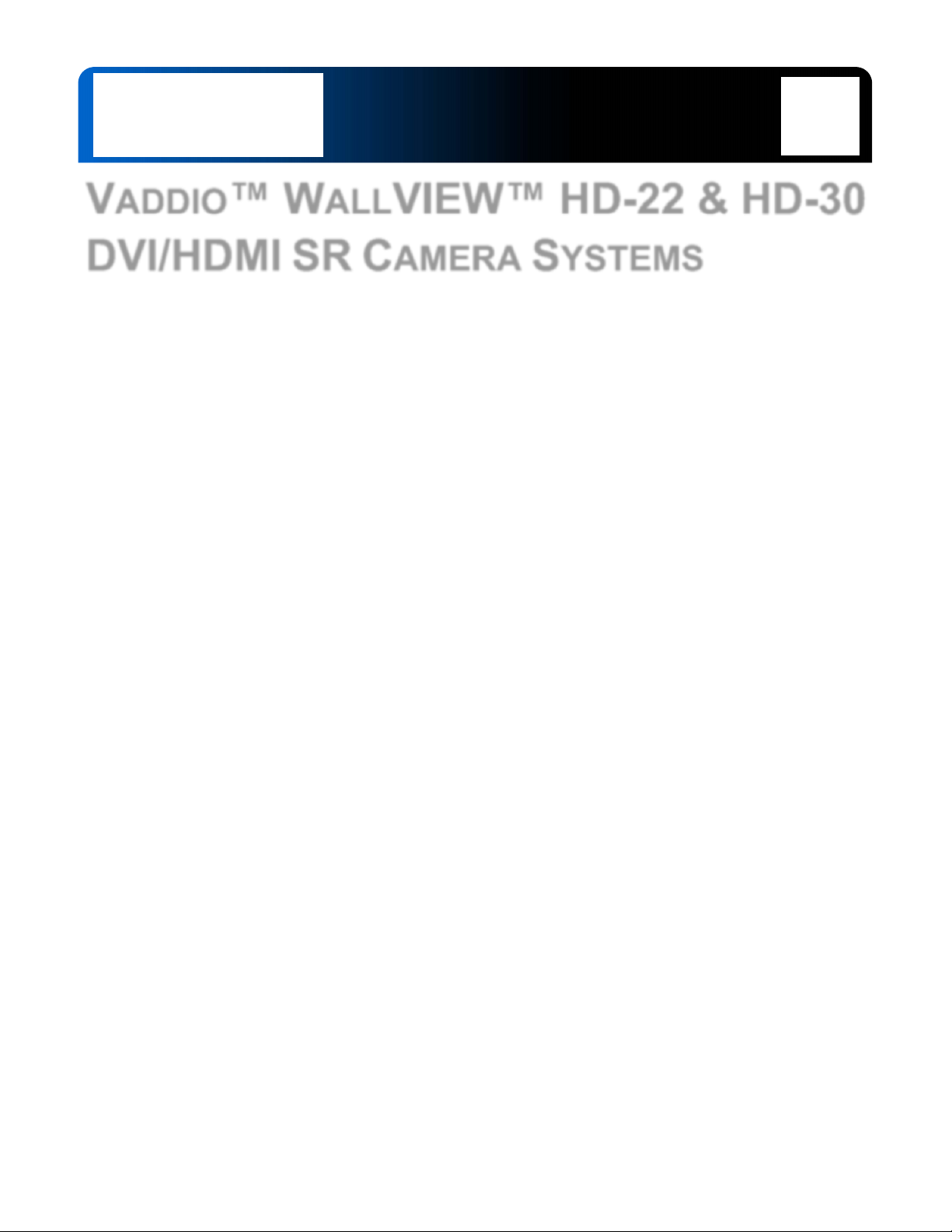
Installation and User Guide
VADDIO™ WALLVIEW™ HD-22 & HD-30
DVI/HDMI SR CAMERA SYSTEMS
PowerVIEW™ Series High Definition PTZ Cameras featuring the Quick-Connect™
DVI/HDMI SR Interface
WallVIEW HD-22 DVI/HDMI SR - High Definition PTZ Camera System
Model Number 999-6966-000 (North America)
Model Number 999-6966-001 (International)
WallVIEW HD-30 DVI/HDMI SR - High Definition PTZ Camera System
Model Number 999-6976-000 (North America)
Model Number 999-6976-001 (International)
Quick-Connect DVI/HDMI SR Interface
PN: 998-1105-018
© 2013 Vaddio - All Rights Reserved. WallVIEW HD-22 & HD-30 DVI/HDMI SR Camera Systems - Document Number 342-0644 Rev A
(22X Optical Zoom)
(30X Optical Zoom)
Page 2
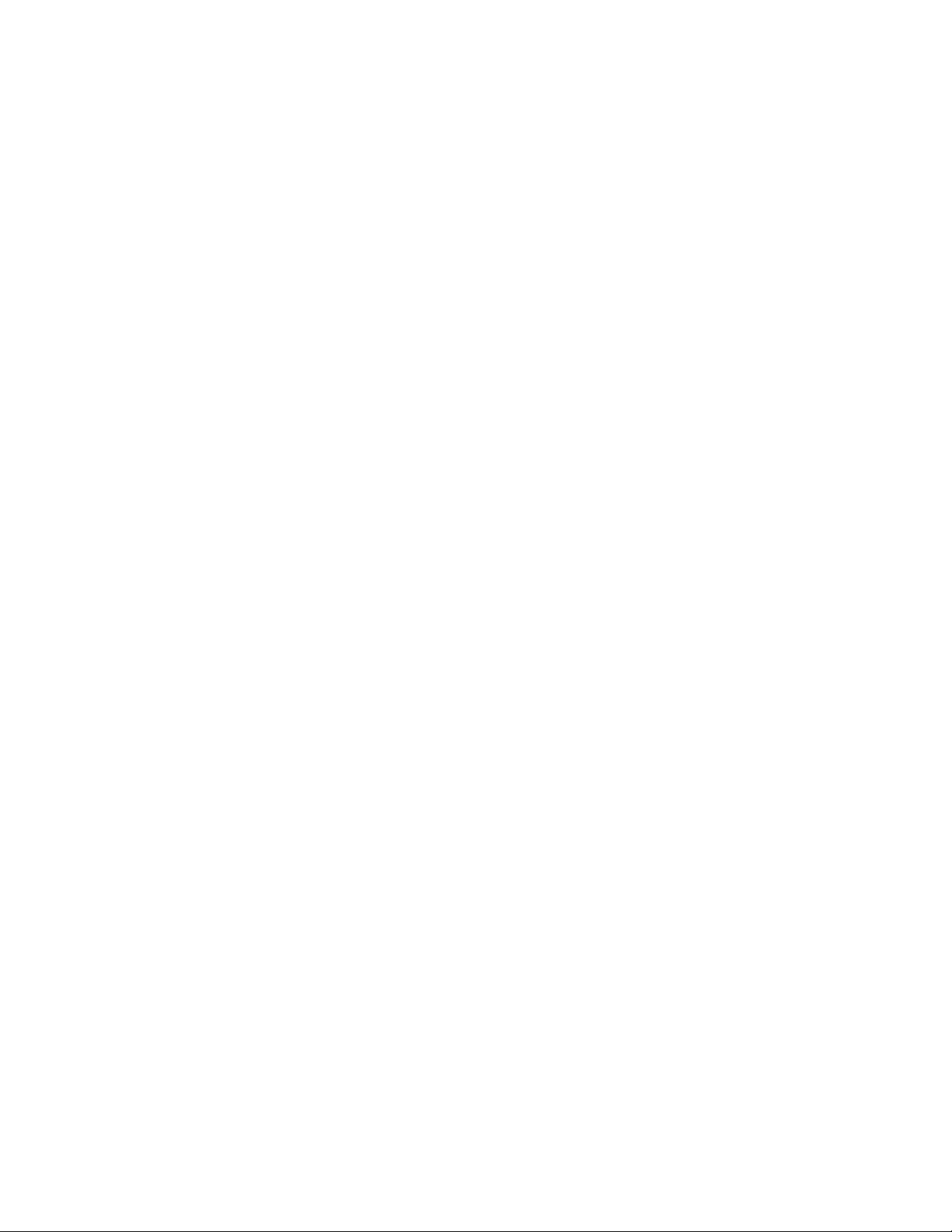
WallVIEW HD-22 and HD-30 SR Systems
Inside Front Cover - Blank
WallVIEW HD-22 and HD-30 DVI/HDMI SR Cameras Systems - Document Number 342-0644 Rev A Page 2 of 24
Page 3
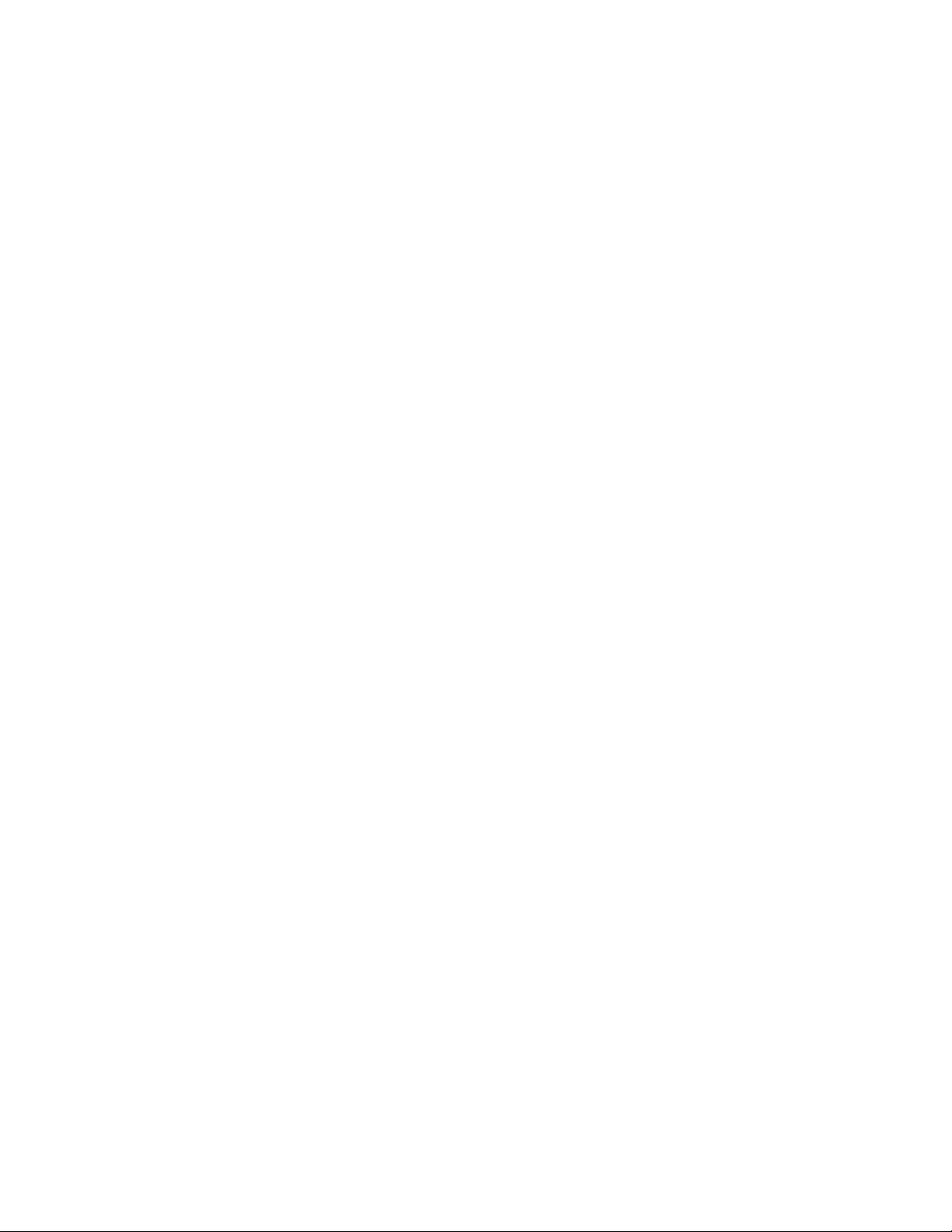
WallVIEW HD-22 and HD-30 SR Systems
TABLE OF CONTENTS
Overview .................................................................................................................................................................... 4
Unpacking .................................................................................................................................................................. 5
Camera Front View with Feature Call-outs ............................................................................................................ 6
Image: WallVIEW HD-22/30 SR Camera System ............................................................................................. 6
Rear Panel Connections with Feature Call-outs .................................................................................................... 7
Image: WallVIEW HD-22/30 SR Camera System ............................................................................................. 7
First Time Set-up with the WallVIEW HD-22 or HD-30 DVI/HDMI SR System ......................................................... 8
Image: PowerVIEW HD-22/30 Rear Panel Connections .................................................................................. 8
Drawing: Dip Switch and Resolution Label on the Bottom of the HD-22/30 ...................................................... 8
Quick-Connect DVI/HDMI SR Interface ..................................................................................................................... 9
Image: Rear Panel Connectors and Features ................................................................................................... 9
Image: Quick-Connect DVI/HDMI SR Interface Front Panel ............................................................................ 9
Installation Procedures ............................................................................................................................................ 10
Before Installing: .................................................................................................................................................. 10
Installation Basics: ............................................................................................................................................... 10
General Installation Instructions for the CONCEAL Wall Mounting System: ....................................................... 10
Image: Basic Connectivity Example of the HD-22 or HD-30 ........................................................................... 12
Daisy Chain Configurations ..................................................................................................................................... 13
Compliance and CE Declaration of Conformity - PowerVIEW HD-22 and HD30 ................................................... 14
Compliance and CE Declaration of Conformity - Quick-Connect DVI/HDMI SR Interface ..................................... 15
Warranty Information ............................................................................................................................................... 16
General Specifications ............................................................................................................................................. 17
Appendix 1: Pin-Outs for the HD-22/30 Camera ................................................................................................... 18
Drawing: PowerVIEW HD-22/30 Camera Dimensions .................................................................................... 19
Communication Specification .................................................................................................................................. 20
HD-22/30 Command List (1/2) ......................................................................................................................... 20
HD-22/30 Command List (2/2) ......................................................................................................................... 21
HD-22/30 Inquiry List (1/1) ............................................................................................................................... 22
WallVIEW HD-22 and HD-30 DVI/HDMI SR Cameras Systems - Document Number 342-0644 Rev A Page 3 of 24
Page 4
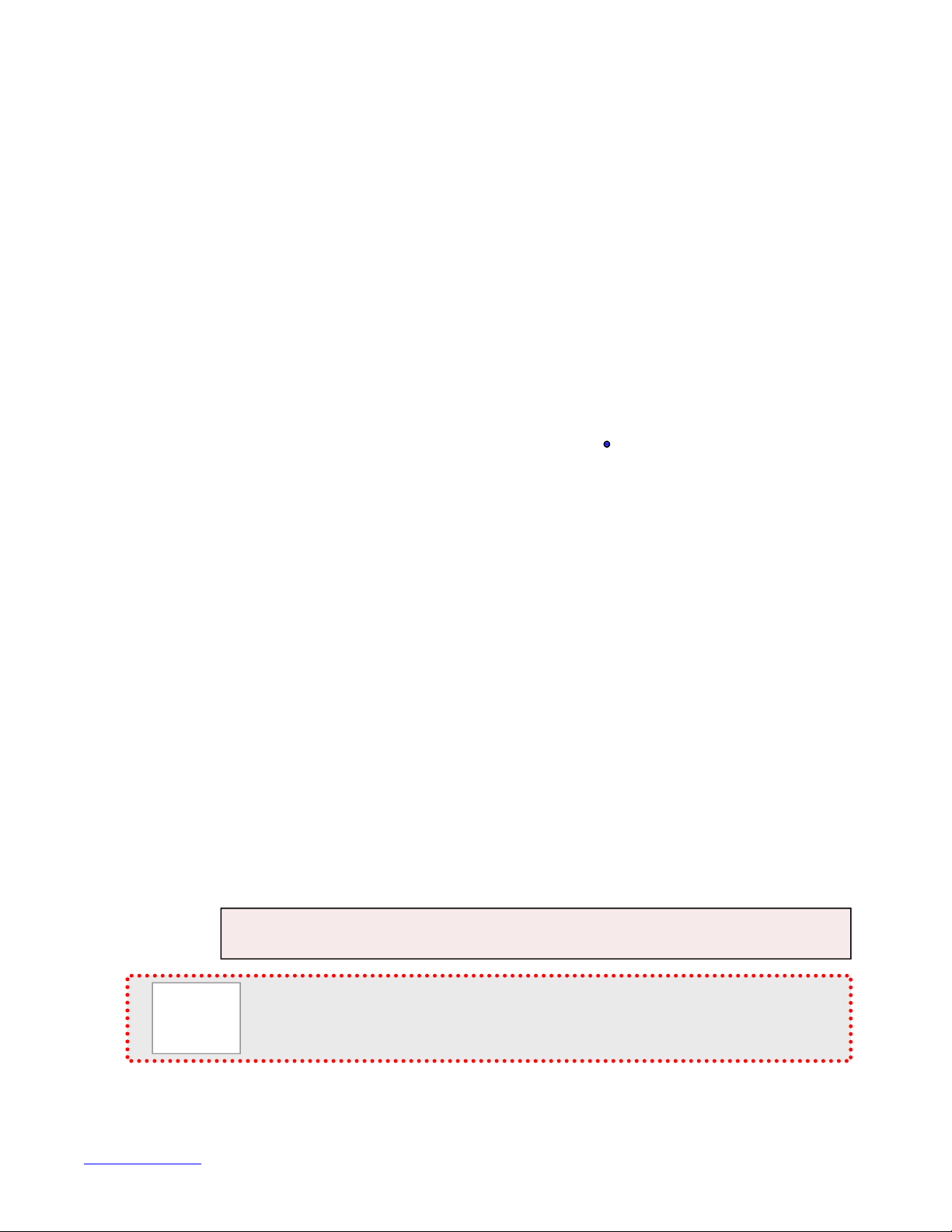
WallVIEW HD-22 and HD-30 SR Systems
prop
O
VERVIEW
The remarkable Vaddio PowerVIEW HD-22 and HD-30 high
definition PTZ cameras are available in the super-versatile Vaddio
WallVIEW DVI/HDMI SR (short range) system packages. The
WallVIEW HD-22 DVI/HDMI SR and the WallVIEW HD-30
DVI/HDMI SR feature 22X and 30X power zoom optics respectively.
These cameras use the latest Maicovicon MOS, 1/2.8-Type,
progressive scan image sensors, which provide for better light
sensitivity, increased noise reduction and lower power consumption
than cameras with either CCD or CMOS image sensors. This
advanced MOS image sensor captures realistic textures, vivid
colors and delicate gradations that are comparable to 3-chip
camera performance.
Both the HD-22 and the HD-30 provide matchless low-light
capabilities with a minimum illumination rating of an amazing 0.4 lux
(color) and 0.04 lux (B/W). Equipped with a 2.2 megapixel MOS
Image: PowerVIEW HD-22 or HD-30 PTZ Camera (above)
and the Quick-Connect DVI/HDMI SR Interface (below)
sensor, the cameras deliver native 1080p/60 high definition video
resolution and superior color reproduction for use in any
professional A/V presentation, videoconferencing, House of
Worship, education, live event and industrial applications.
The HD-22 has a powerful 22X multi-element glass zoom lens (f=4.3mm to 94.6mm) and works exceptionally in
large rooms. However, the premium optics also provides a super-wide horizontal field of view of 65.2º, which
works very well in small room video applications. The HD-30, as one can imagine, has a robust 30X optical
power zoom lens that enables the capture of brilliant and detailed video images even in the largest rooms.
The cameras output multi-format HD video in both analog component (YPbPr), HDMI and differential formats in
HD resolutions of 1080p/59.94, 1080p/50 1080p/29.97 1080p/25, 1080i/59.94, 1080i/50, 720p/59.94, 720p/50 and
progressive SD resolutions of 480p/59.97 and 576p/50. Both cameras are offered in WallVIEW DVI/HDMI SR
packages with the Quick-Connect DVI/HDMI SR Interface that uses HSDS™ for distribution of video, power and
control over Cat-5 cable up to 100’ (30.48m) and are capable of outputting analog component YPbPr and HDMI
concurrently from the Quick-Connect interface. The WallVIEW HD-22 and HD-30 DVI/HDMI SR camera systems
represent an exceptional value and are superb performers for even the most demanding video applications.
Intended Use:
Before operating the device, please read the entire manual thoroughly. The system was designed, built and
tested for use indoors with the power supply provided. The use of a power supply other than the one provided or
outdoor operation hasn’t been tested and may damage the device and/or create an unsafe operating condition.
Important Safeguards:
Read and understand all instructions before using. Do not operate any device if it has been dropped or
damaged. In this case, a Vaddio technician must examine the product before operating. To reduce the risk of
electric shock, do not immerse in water or other liquids and avoid extremely humid conditions.
Use only the power supply provided with the system. Use of any unauthorized
power supply will void any and all warranties.
Please do not use “pass-thru” type RJ-45 connectors. These pass-thru type connectors do not
work well for professional installations and can be the cause of intermittent connecti ons which
can result in the RS-232 control line failing and locking up, and/or compromising the HSDS (high
speed differential) signals. For best results please use standard RJ-45 connectors and test all
cables for
er pin-outsprior to use and connection to Vaddio product.
Save These Instructions:
The information contained in this manual will help you install and operate your product. If these instructions are
misplaced, Vaddio keeps copies of Specifications, Installation and User Guides and most pertinent product
drawings for the Vaddio product line on the Vaddio website. These documents can be downloaded from
www.vaddio.com free of charge.
WallVIEW HD-22 and HD-30 DVI/HDMI SR Cameras Systems - Document Number 342-0644 Rev A Page 4 of 24
Page 5
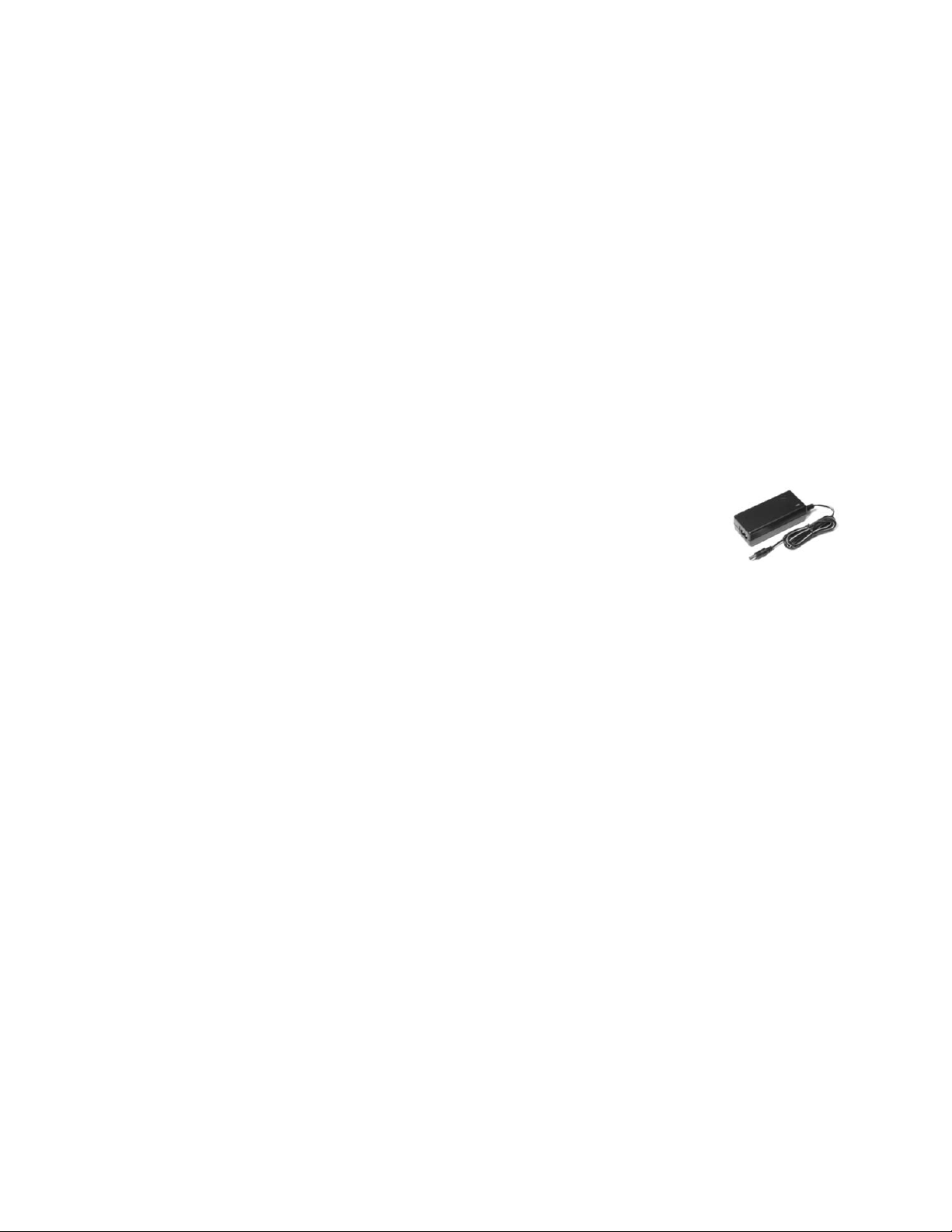
WallVIEW HD-22 and HD-30 SR Systems
U
NPACKING
Carefully remove the product and all of the included parts from the packaging.
Identify the following parts for each camera:
WallVIEW HD-22 SR Camera System (North America):
Part Number: 999-6965-000
One (1) PowerVIEW HD-22 HD PTZ Camera (998-6960-000)
One (1) Vaddio IR Remote Commander
One (1) Quick-Connect DVI/HDMI SR Interface
One (1) 3-Position Phoenix-type Connector for IR Forwarding
One (1) 24 VDC, 2.0 A Power Supply with Power Cord for North America
One (1) CONCEAL Wall Mount with Mounting Hardware
One (1) EZCamera™ Control Adapter (RJ-45-F to DB-9-F)
Documentation
WallVIEW HD-22 SR Camera System (International):
Part Number: 999-6965-001
One (1) PowerVIEW HD-22 HD PTZ Camera (998-6960-000)
One (1) Vaddio IR Remote Commander
One (1) Quick-Connect DVI/HDMI SR Interface
One (1) 3-Position Phoenix-type Connector for IR Forwarding
One (1) 24 VDC, 2.0 A Power Supply
One (1) Euro Power Cable
One (1) UK Power Cable
One (1) CONCEAL Wall Mount with Mounting Hardware
One (1) EZCamera Control Adapter (RJ-45 to DB-9)
Documentation
WallVIEW HD-30 SR Camera System (North America):
Part Number: 999-6975-000
One (1) PowerVIEW HD-30 HD PTZ Camera (998-6970-000)
One (1) Vaddio IR Remote Commander
One (1) Quick-Connect DVI/HDMI SR Interface
One (1) 3-Position Phoenix-type Connector for IR Forwarding
One (1) 24 VDC, 2.0 A Power Supply with Power Cord for North America
One (1) CONCEAL Wall Mount with Mounting Hardware
One (1) EZCamera Control Adapter (RJ-45-F to DB-9-F)
Documentation
WallVIEW HD-30 SR Camera System (International):
Part Number: 999-6975-001
One (1) PowerVIEW HD-30 HD PTZ Camera (998-6970-000)
One (1) Vaddio IR Remote Commander
One (1) Quick-Connect SR Interface
One (1) 3-Position Phoenix-type Connector for IR Forwarding
One (1) 24 VDC, 2.0 A Power Supply
One (1) Euro Power Cable
One (1) UK Power Cable
One (1) CONCEAL Wall Mount with Mounting Hardware
One (1) EZCamera Control Adapter (RJ-45 to DB-9)
Documentation
CONCEAL Mount includes:
Metal Bracket (black)
Bottom Cover
Rear Connector/Cable Cover
Mounting Hardware
WallVIEW HD-22 and HD-30 DVI/HDMI SR Cameras Systems - Document Number 342-0644 Rev A Page 5 of 24
Page 6
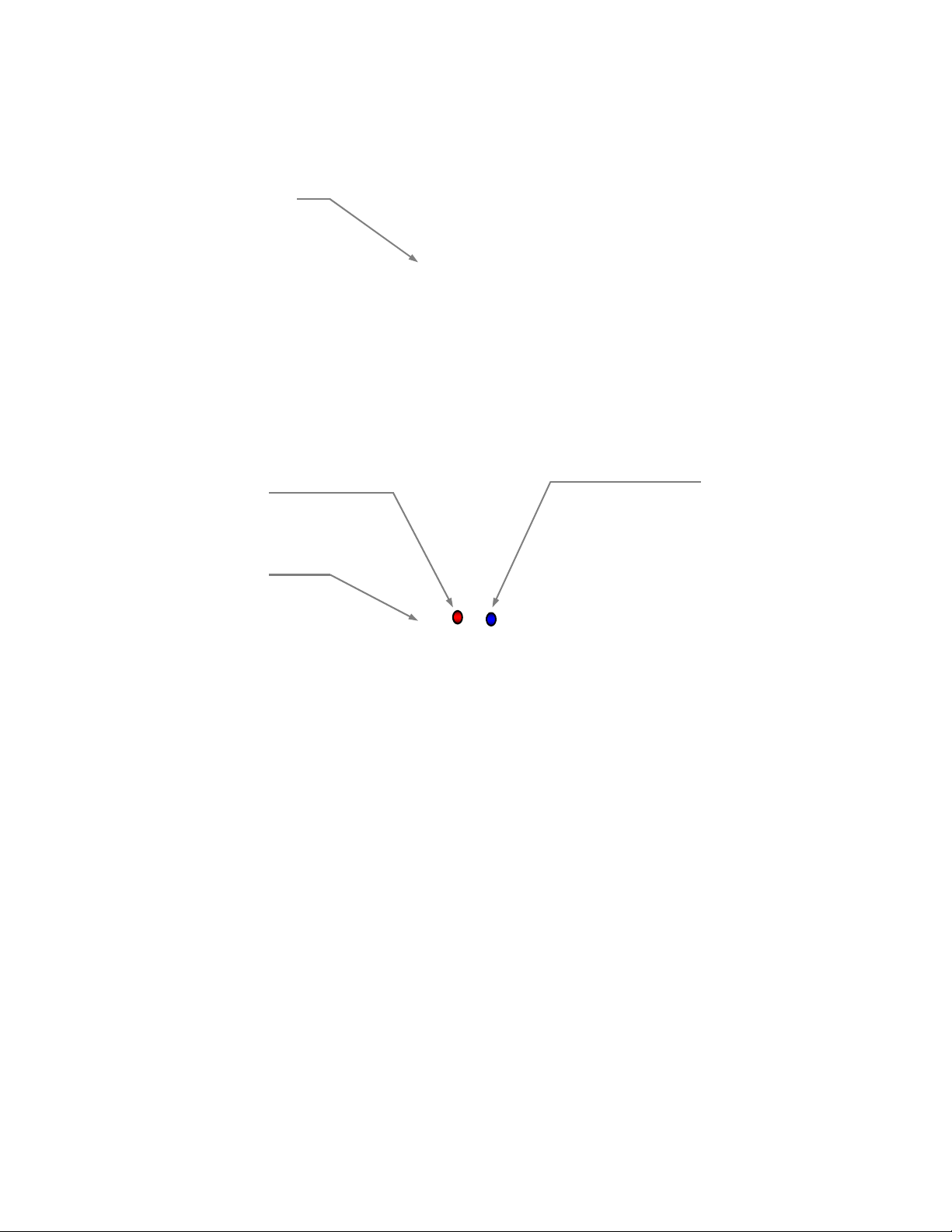
WallVIEW HD-22 and HD-30 SR Systems
Camera Front View with Feature Call-outs
Image: WallVIEW HD-22/30 SR Camera System
①
②
④
③
1) Camera and Zoom Lens:
The 22X (HD-22) or 30X (HD-30) optical zoom lens is built around a (1/2.8 Type) high-speed MOS image sensor
with a total of 2.2 megapixels for precise HD video image acquisition.
2) Red Tally Light:
A red tally light is illuminated when the camera receives a command from an external controller.
3) IR Sensors:
IR sensors are built into the front of the HD-22 and HD-30 to receive IR signals from the IR remote control
supplied with the camera.
4) Blue Power Light:
A Vaddio blue power light is illuminated when the camera is turned on.
WallVIEW HD-22 and HD-30 DVI/HDMI SR Cameras Systems - Document Number 342-0644 Rev A Page 6 of 24
Page 7
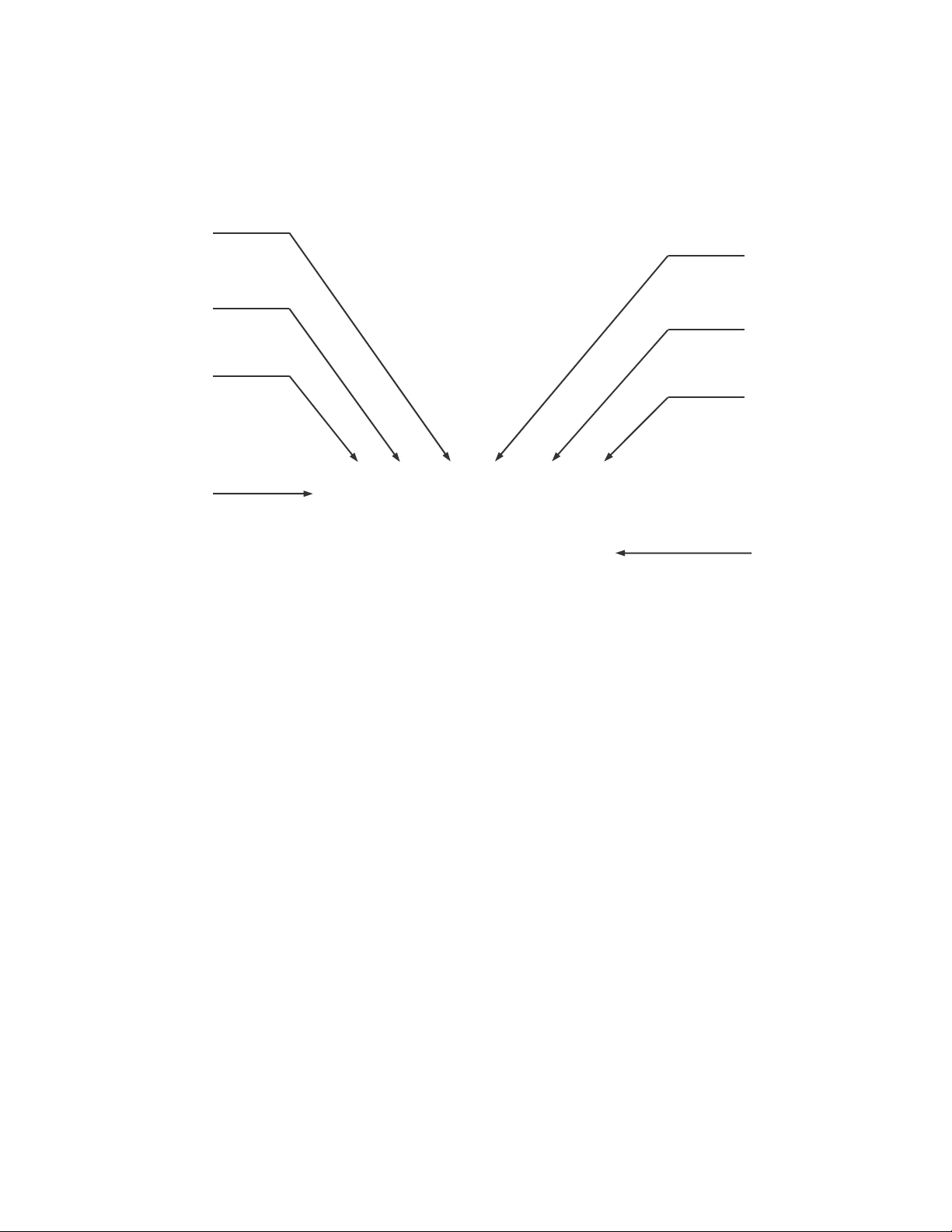
WallVIEW HD-22 and HD-30 SR Systems
Rear Panel Connections with Feature Call-outs
Image: WallVIEW HD-22/30 SR Camera System
⑤
⑨
⑥
⑩
⑦
⑪
⑧
5) RS-232 IN & IR Out:
The RS-232 port accepts modified VISCA protocol for camera control, as well as transmits IR signaling received
by the IR receivers, which can be transmitted to third party remotes.
6) Dip Switch Settings:
Settings for IR remote, baud rate and image flip can be configured on these switches. See the Switch Settings
page for additional information.
7) HD Video Select:
A rotary switch allows the user to choose the component HD output video resolution and format. See the Switch
Settings page for additional information.
HD Resolution Note: When changing the resolution of the camera, the camera should be power-
cycled after the change.
8) 12 VDC Input:
Power input for the standard 12 VDC, 3.0 Amp power supply for the HD-22 and HD-30. The 12 VDC power
supply is only used with the standalone cameras, but not with the WallVIEW systems).
9) HDMI Output:
The HDMI output feeds out HD digital video only (no copy protect or device communication is required). The
HDMI output is optimized for high definition video signals.
10) YPbPr Output:
Component HD video (YPbPr) is output through the DE-15 connector. YPbPr and HDMI signals have
simultaneous output. Limited SD resolutions are supported.
11) EZ Power HD Video Port:
This RJ-45 connector is used with the Quick-Connect SR type interfaces to supply power and return HSDS
(differential) video from the camera. Please mark and test cables for voltage. prior to connection.
12) Slot for Optional Cards:
Optional slot cards can be plugged into the rear panel slot of the HD-22 and HD-30 cameras. The HD-SDI Slot
Card is sold separately and the EZIM CCU Slot Card is available in the CCU system package.
⑫
WallVIEW HD-22 and HD-30 DVI/HDMI SR Cameras Systems - Document Number 342-0644 Rev A Page 7 of 24
Page 8
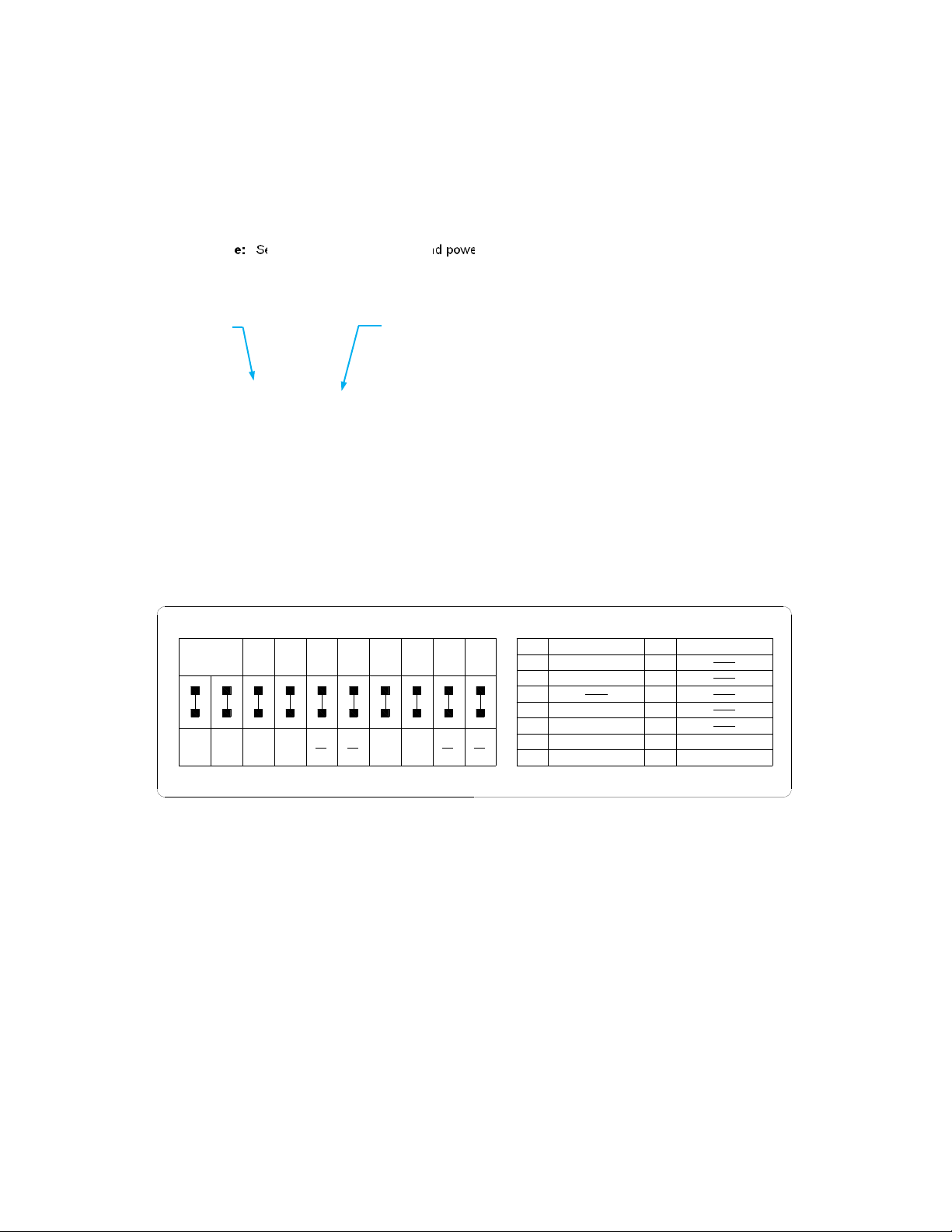
WallVIEW HD-22 and HD-30 SR Systems
F
IRST TIME SET-UP WITH THE WALL
VIEW HD-22
OR
HD-30 DVI/HDMI SR S
YSTEM
The PowerVIEW HD-22 and HD-30 cameras in the WallVIEW Kit were designed to be very easy to use and
operate. There is documentation at the back of this manual for pin-outs of the connectors.
Step 1: Using the HD VIDEO SELECT rotary switch and CAMERA SETTINGS dip switches on the back of the
camera, set up the camera’s output resolution and functional preferences. There is a label on the bottom of the
camera that identifies the choices.
Important Dip Switch Note: Setting all dip switches down and power cycling the camera will load the factory default camera settings. For
the first time set-up, loading the defaults may be a good idea
Image: PowerVIEW HD-22/30 Rear Panel Connections
HD Video Select Switch
(Set HD resolution)
.
Camera Settings 10-Pos Dip Switch
(Set functional preferences)
HD-22/30 Rear Panel
Drawing: Dip Switch and Resolution Label on the Bottom of the HD-22/30
②
IR 1
1 & 2 UP
DIP SWITCH SETTINGS
IR
9600
bps
OFF
5
OUT
OFF
OFF
IMAGE
HDMI
6
COLOR
YCbCr
FLIP
OFF
OFF
9
10
OFF
⑦
All Down
with Power
Cycle for
Defaults
IR 2ONIR 3
ON
12
21
Setting the Switches:
1) Set the desired and available HD output resolution for the camera with the Rotary Switch.
2) Set the IR control frequency of the camera if it is to respond to the IR remote control.
3) If using the IR forwarding features with a 3rd party codec remote, set the IR OUT switch to ON (SW3).
4) Set the Baud Rate dip switch (SW4) to 9600bps for most applications. Default is 9600 bps for Cat-5 systems.
5) To set the HDMI or DVI color space, use dip switch 7 (SW7).
6) If inverting the camera, turn the IMAGE FLIP ON (SW8).
7) All dip switches DOWN with a power cycle loads the default camera settings. Return dips to desired operating position.
ON
3
3
③
38400
bps
4
4
④
sRGB
56
5
68109
⑤
ON
8
7
7
910
⑥
VIDEO RESOLUTION SELECT
①
720p/59.94
0
1080i/59.94
1
1080p/59.94
2
3
720p/50
4
1080i/50
5
1080p/50
6
480p/59.94 1080p/25
7
8
9
A
B
C
D
E
F
576p/50
1080p/29.97
Dip Switch Settings Explained:
IR 1, 2 and 3 (SW 1 &2): A single IR remote has the capability of operating up to three different PTZ cameras in a
room. Use these selector dip switches and the selector buttons at the top of the IR remote to select the frequency.
IR OUT on/off (SW3): The IR output is sent out on the RS-232 RJ-45 jack on the back of the camera. Turning on
the IR output will allow IR signals to be transmitted over the Cat-5 cable to the head end. When using RS-23 2
control or Vaddio CCU controllers (also via RS-232), turn the IR OUT to OFF (up).
Baud Rate (SW4): The options for baud rate are either 9600 or 38,400 bps. The 9600 bps works best with Cat-5..
HDMI Color or sRGB Color space (SW7): Default is YCbCr. Use sRGB color space with older DVI-D 1.0
monitors only. The YCbCr color space is best for HDMI digital video.
Image Flip (SW8): To invert the HD-20, turn the IMAGE FLIP ON (switch down).
Dip Switches 5, 6, 9 and 10: Not used for operation, please leave these dip switches up or in the OFF position.
WallVIEW HD-22 and HD-30 DVI/HDMI SR Cameras Systems - Document Number 342-0644 Rev A Page 8 of 24
Page 9

WallVIEW HD-22 and HD-30 SR Systems
QUICK-CONNECT DVI/HDMI SR INTERFACE
Image: Rear Panel Connectors and Features
①
②
③
④
⑤
⑥
⑦
⑧
⑨
⑩
1) Power Light: Blue LED Power Indicator
2) 24 VDC Power Port: Coax Power Connector, 5.5mm OD x 2.5mm ID, Positive Center.
3) Recessed Color Space Conv ersion Switch: Toggles between HDMI YCbCr and sRGB (RGBHV) color
space. Change the color space to accommodate either HDMI or DVI-D monitors.
4) RS-232 Control Input (fro m joy stick controller, codec or control system).
5) To Camera: RS-232 Control to & from Camera and IR signals returned from the camera.
6) Daisy Chain Control Port: Daisy Chain Control Emulation (DCCE) output to next Quick-Connect DVI/HDMI
SR Interface (does not function with the AutoTrak System).
7) IR Output Port: Non-modulated (for hard connections) and Modulated for use with IR emitters.
8) DVI-D Output: High Definition Multimedia Interface (HDMI) Transmitter, HDMI (v 1.3 with de ep color) and
DVI v 1.0 Compliant - use Recessed Color Space Conversion Switch ③ to toggle between HDMI YCbCr and
sRGB (RGBHV) color spaces to suit your monitors
9) YPbPr Output: Analog Component Video Output on DE-15F (HD-15F) Connector, Resolutions up to
1080p/60 with monitor support.
10) EZCamera Power & HD Video Port: Supplies power to camera and return s HD video from the camera via
Cat-5e. Maximum distance on the CAT-5e cable is 100’ (30.5 m).
Image: Quick-Connect DVI/HDMI SR Interface Front Panel
1) Front Panel Screws (x 4):
Remove and reuse these screws when mounting to the 998-6000-003 Optional 1-RU Rack Panel for Two (2)
½-Rack sized enclosures. Optional panel holds two (2) interfaces side-by-side in 1-RU space.
2) Product Info:
Logo, Name, Part Number FCC and CE Marks and standard FCC disclaimer language (exciting stuff)...
WallVIEW HD-22 and HD-30 DVI/HDMI SR Cameras Systems - Document Number 342-0644 Rev A Page 9 of 24
①
②
Page 10

WallVIEW HD-22 and HD-30 SR Systems
I
NSTALLATION PROCEDURES
Before Installing:
Choose a camera mounting location paying close attention to camera viewing angles, lighting conditions,
possible line of site obstructions, and checking for in-wall obstructions where the camera is to be mounted.
Always pick a mounting location that will optimize the performance of the camera.
The CONCEAL wall mount for the WallVIEW systems can be mounted directly to a 2-gang wall box or can be
mounted using only dry wall anchors.
RS-232 Cabling Notes:
For RS-232 cabling, use a standard Cat-5 cable with real RJ-45 connectors (568B termination) from the RS-232
‘TO CAMERA’ port on the back of the Quick-Connect DVI/HDMI SR interface to the camera’s RS-232 - IR OUT
Port. If the camera is connected to a third-party control system (such as AMX or Crestron), a DE-9F (also called
a DB-9F in some circles) to RJ-45F control adapter is supplied.
More Notes: Use of pass-thru type RJ-45 connectors is highly discouraged. The Vaddio Cat-5 wiring
standard uses pins 1, 2, 7 and 8 on both the power/video and the control Cat-5 cables. The passthrough connectors have proven to provide insufficient connectivity for these important signals. They
are OK for voice and data that use the center pins only, but not for cabling systems that use all the
pins.
Installation Basics:
The WallVIEW Systems were specifically designed for installation on a vertical wall surface with
Cat-5 cable connectivity for Video, Power and Control signaling (two Cat-5 cables are required).
This cabling ideology is especially convenient when the camera location is not anywhere near to
an AC outlet. Installation is simplified in that no custom 8-Pin mini-din cables or expensive
plenum coax cables or multi-pin cables are needed and no power outlets are required near the
camera bracket. All Cat-5 cabling is routed to the head-end using with standard straight through
RJ-45 connectors (568B termination). “Pass-thru” type RJ-45 connectors should be avoided, like
using a ladder for a pommel horse, which should be avoided too.
General Installation Instructions for the CONCEAL Wall Mounting System:
Step 1: Determine Camera Mount Location and Mount
After determining the optimum location of the camera system, route both (2) required Cat-5 cables from the
camera to the head-end. Test and mark the cables Power/Video and RS-232 accordingly.
Both Cat-5 cables should feed-through a 1” (25.4mm) opening (circular or
square shape) centered in the rectangular slot located on the rear flange of
the CONCEAL Wall Mount Bracket.
CONCEAL Wall
Mount Bracket:
1” Diameter Hole
Note: Please do not cut out the entire rectangular slot opening in
the wall. This will not allow the two lower wall anchors to correctly
fasten the CONCEAL bracket to the wall.
If the bracket is to be mounted on a 2-gang wall box, use the screws supplied
with the wall box cover plate to attach the CONCEAL Wall Mount Bracket. If
mounting to drywall with wall anchors, use the four (4) quality wall
Use a level to
level the mount…
anchors/screws provided.
The mounting holes are slotted and are 90° opposing to provide easy
leveling. Level the mount and place the camera on the mount. The example
of the CONCEAL mount shows a different Vaddio Camera, but the steps are
identical for the HD-22 or HD-30.
Camera aligned and attached to the CONCEAL
Wall Mount Bracket (by two 1/4”-20) screws in
the bottom of the mount).
WallVIEW HD-22 and HD-30 DVI/HDMI SR Cameras Systems - Document Number 342-0644 Rev A Page 10 of 24
Page 11

WallVIEW HD-22 and HD-30 SR Systems
Step 2: System Wiring
Follow the sample wiring diagrams for connecting the Cat-5 cables to the camera and Quick-Connect DVI/HDMI
SR Interface. Additional diagrams are available on the Vaddio website.
Connect the camera side as follows:
Connect the Power/Video Cat-5 to the EZ POWER HD VIDEO RJ-45 jack on the back of the camera.
Connect the RS-232 Control Cat-5 to the RS-232 IR OUT RJ-45 on the camera.
Connect the Quick-Connect SR side as follows:
Connect the Power/Video Cat-5 to the EZCAMERA POWER & HD VIDEO RJ-45 jack.
Connect the RS-232 Cat-5 cable to the RS-232 ‘TO CAMERA’ RJ-45 jack and connect the controller, or
console to the RS-232 INPUT.
The controller can be routed directly to the camera if preferred. For IR Forwarding, the RS-232 cable must be
routed through the Quick-Connect SR in order to operate correctly (see pin-out section)
Connect the video outputs (HD-YPbPr or HDMI/DVI) to the desired video console or display.
Note: Please check all Cat-5 cables for continuity in advance of final connection. Plugging the
POWER/VIDEO Cat-5 cable into the wrong RJ-45 may cause damage to the camera system and
void the warranty!
Step 3: Secure the Camera To the CONCEAL Wall Mount Bracket
After all cables are attached to the camera, slide the camera back onto mount and insert the two 1/4”-20 screws
into the camera through the two-screw slots in the bottom of the mount. Note: Be sure to align each side of the
camera evenly for the best fit prior to tightening down the mounting screws.
Step 4: Install the CONCEAL Lower Cover Plate
Attach the CONCEAL lower cover plate. Slide the lower cover plate from front of the mounting bracket toward the
rear of the bracket. The two (2) rear locking tabs will need to be guided into position first and will lock in place as
the lower cover plate is pushed toward the rear of the mounting bracket. The two (2) front tabs will engage as the
cover is pushed back into place.
CONCEAL Lower Cover Plate
with Locking Tabs
CONCEAL Lower Cover
Plate locked in place
Step 5: Install the CONCEAL Rear Camera Cover
Install the CONCEAL rear camera cover on the mounting bracket with the supplied screw.
CONCEAL Rear Camera Cover
Completed CONCEAL Wall Mount
Camera Bracket Installation
NOTE (One more time!): Please verify that the Cat-5 cables are plugged in correctly. Plugging the
wrong cable into the wrong jack may cause confounding bewilderment (in general).
Step 6: Connect System Power
Connect the 24 VDC power supply to the Quick-Connect DVI/HDMI SR Interface and the AC plug into an AC
outlet. The Quick-Connect will power the camera via the Power/Video Cat-5 cable. The camera will “Home” to a
centered position (or stored preset home position if one is set) and will output video when it has completely
booted up. The WallVIEW is now ready for control information from a controller or IR Remote Commander.
WallVIEW HD-22 and HD-30 DVI/HDMI SR Cameras Systems - Document Number 342-0644 Rev A Page 11 of 24
Page 12

WallVIEW HD-22 and HD-30 SR Systems
r
Boot Order Notes: When using a joystick controller or external control system, in order to
ensure proper continuity of camera control, the RS-232 controller should be powered-on after
the camera. In most, if not all cases, the camera needs to be on and running in order for
communication to take place between the camera and controller. When plugging a new
camera into a RS-232 controller/joystick that has already been powered up, a system reboot
or camera rescan may be necessary to find the camera.
Image: Basic Connectivity Example of the HD-22 or HD-30
Camera Connected to Quick-Connect SR Interface, ProductionVIEW™ Precision Camera Controller and Monitor
Rear View of HD-22 or
HD-30 PTZ Camera
Two (2) Cat-5
Cables between
Camera and the
Quick-Connect SR
CONCEAL Mount
Not Shown
HD Video
and Power
Cat-5
Video, Power and Control on two
Cat-5 cables up to 100’ (30.48m)
* The Recessed Color Space
Conversion Switch enables the
use of either HDMI (YCbCr) or
DVI-D (sRGB) color space for
added flexibility.
RS-232
Cat-5
Quick-Connect
DVI/HDMI SR
Interface - Rear
Panel View
← Video
→
Power
24VDC, 2.0 A
Power Supply
RS-232
Cat-5
*HD Video HDMI
(w/cable adapter)
HD Video
YPbPr
ProductionVIEW™
Precision Camera Controlle
HD MV Multi-Viewer Monitor
and Console (not shown)
Simulated Video Feed
.
HD Monitor (Simulated Video)
WallVIEW HD-22 and HD-30 DVI/HDMI SR Cameras Systems - Document Number 342-0644 Rev A Page 12 of 24
Page 13

WallVIEW HD-22 and HD-30 SR Systems
DAISY CHAIN CONFIGURATIONS
In some cases, daisy chain control situations just can’t be avoided. Because of this, Vaddio added “Daisy Chain
Control Emulation” or DCCE™ to the Quick-Connect DVI/HDMI SR Interface in order to use the ClearVIEW or
PowerVIEW series cameras daisy chain control situations. Hardware codecs (Cisco & Polycom) that control
cameras using a daisy chain control topology are prime examples of where DCCE can be used.
1) For daisy chain control, first complete steps above, since all the cabling between the camera and the Quick-
Connect DVI/HDMI Interface is the same.
2) Instead of running a control cable from the 1
patch cable from the 1
to the 2
nd
Quick-Connect DVI-HDMI SR Interface’s RS-232 CONTROL INPUT RJ-45 jack.
st
Quick-Connect DVI/HDMI Interface’s RS-232 CONTROL - DAISY CHAIN RJ-45 jack,
st
camera to the 2nd camera to form a daisy chain, run a Cat-5e
3) Within the modified VISCA® protocol that the codec and the ClearVIEW and PowerVIEW cameras use, the
st
in the chain will set up as Camera #1, the second will set up as Camera #2 in the chain, allowing the
1
controller or hardware codec’s IR remote (using the IR Forwarding Feature) to select which camera it will
switch to and which to control.
4) In the case of Cisco codecs, use the IR Modulated output of the Quick-Connect and a Xantech IR emitter
(282D or 283D) and attach the emitter to the front panel of the codec (in front of the IR receiver).
5) Polycom codecs with IR receivers can connect the IR feed-through the same way as the Cisco, but do not
use daisy chain control. Several Polycom codecs can also be connected directly with the non-modulated
signal to the codec’s IR signal input port.
Basic Daisy Chain Connectivity:
RS-232
To
Camera #1
RS-232
To
Camera #2
Daisy Chain Port Out
RS-232 Control IN
RS-232
RS-232 from Codec
Single Control Port
WallVIEW HD-22 and HD-30 DVI/HDMI SR Cameras Systems - Document Number 342-0644 Rev A Page 13 of 24
Page 14
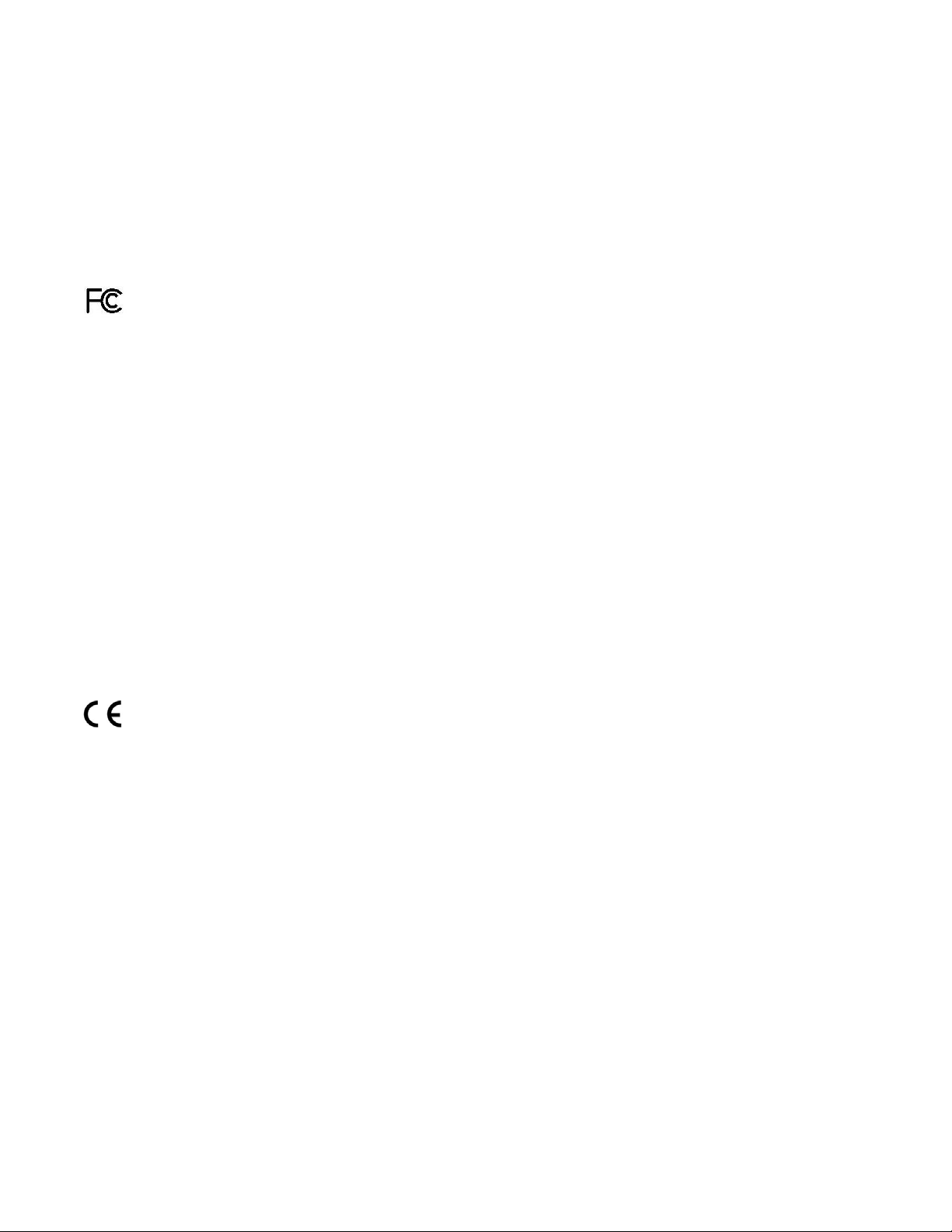
WallVIEW HD-22 and HD-30 SR Systems
C
OMPLIANCE AND CE DECLARATION OF CONFORMITY - POWER
Compliance testing was performed to the following regulations:
FCC Part 15 (15.107, 15.109), Subpart B Class A
ICES-003, Issue 4: 2004 Class A
EN 55022 A: 2006 + A1: 2007 Class A
KN24 2008 (CISPR 24: 1997 + A1: 2000 + A2: 2002) Class A
KN22 2008 (CISPR 22: 2006) Class A
EMC Directive 2004/108/EC Class A
EN 55024: A2: 2003
Class A
VIEW HD-22
AND
HD30
FCC Part 15 Compliance
This equipment has been tested and found to comply with the limits for a Class A digital device, pursuant to Part
15, Subpart B, of the FCC Rules. These limits are designed to provide reasonable protection against harmful
interference when the equipment is operated in a commercial environment. This equipment generates, uses, and
can radiate radio frequency energy and, if not installed and used in accordance with the instruction manual, may
cause harmful interference to radio communications. Operation of this equipment in a residential area is likely to
cause harmful interference in which case the user will be required to correct the interference at his/her own
expense.
Operation is subject to the following two conditions: (1) This device may not cause interference, and (2) This
device must accept any interference including interference that may cause undesired operation of the device.
Changes or modifications not expressly approved by Vaddio can affect emission compliance and could void the
user’s authority to operate this equipment.
ICES-003 Compliance
This digital apparatus does not exceed the Class A limits for radio noise emissions from digital apparatus set out
in the Radio Interference Regulations of the Canadian Department of Communications.
Le présent appareil numérique n’emet pas de bruits radioélectriques dépassant les limites applicables aux
appareils numeriques de la classe A préscrites dans le Règlement sur le brouillage radioélectrique édicte par le
ministère des Communications du Canada.
European Compliance
This product has been evaluated for Electromagnetic Compatibility under the EMC Directive for Emissions and
Immunity and meets the requirements for a Class A digital device. In a domestic environment this product may
cause radio interference in which case the user may be required to take adequate measures.
Standard(s) To Which Conformity Is Declared:
EMC Directive 2004/108/EC
EN 55022 A: 2006 + A1: 2007(CISPR 22:2005/A1:2005)
EN 55024: 1998 + Amendments A1: 2001 + A2: 2003
EN 61000-4-2: 1995 + Amendments A1: 1998 + A2: 2001 Electrostatic Discharge
EN 61000-4-3: 2006 + A1: 2008 Radiated Immunity
EN 61000-4-4: 2004 + Corrigendum 2006 Electrical Fast Transients
EN 61000-4-5: 2006 Surge Immunity
EN 61000-4-6: 2009 Conducted Immunity
EN 61000-4-8: 2010 Power Frequency Magnetic Field
EN 61000-4-11: 2004 Voltage Dips, Interrupts and Fluctuations
KN24 2008 (CISPR 24: 1997 + A1: 2000 + A2: 2002)
EN 61000-4-2 Electrostatic Discharge
EN 61000-4-3 Radiated Immunity
EN 61000-4-4 Electrical Fast Transients
EN 61000-4-5 Surge Immunity
EN 61000-4-6 Conducted Immunity
EN 61000-4-8 Power Frequency Magnetic Field
EN 61000-4-11 Voltage Dips, Interrupts and Fluctuations
IEC 60950-1:2005 (2nd Edition); Am 1:2009
EN 60950-1:2006+A11:2009+A1:2010+A12:2011
Safety
Safety
Conducted and Radiated Emissions
Immunity
IT Immunity Characteristics
WallVIEW HD-22 and HD-30 DVI/HDMI SR Cameras Systems - Document Number 342-0644 Rev A Page 14 of 24
Page 15

WallVIEW HD-22 and HD-30 SR Systems
COMPLIANCE AND CE DECLARATION OF CONFORMITY - QUICK-CONNECT DVI/HDMI SR INTERFACE
Compliance testing was performed to the following regulations:
FCC Part 15, Subpart B Class A
ICES-003, Issue 4: 2004 Class A
European Standard EN 55022 A: 2006 + A1: 2007(CISPR 22:2005/A1:2005) Class A
EMC Directive 2004/108/EC Class A
FCC Part 15 Compliance
This equipment has been tested and found to comply with the limits for a Class A digital device, pursua nt to Part 15, Subp art
B, of the FCC Rules. These limits are designed to provide reasonabl e protection against harmful interference when the
equipment is operated in a commercial environment. This equipment generates, uses, and can radiate radio frequency
energy and, if not installed and used in accordance with the instruction manual, may cause harmful interference to radio
communications. Operation of this equipment in a residential ar ea is likely to cause harmful interference in which case the
user will be required to correct the interference at his/her own expense.
Operation is subject to the following two conditions: (1) This device may not cause interference, and (2) T his device must
accept any interference including interference that may cause undesired operation of the device.
Changes or modifications not expressly approved by Vaddio can affect emission compliance and could void the user’s
authority to operate this equipment.
ICES-003 Compliance
This digital apparatus does not exceed the Class A limits for radio noise emissions from digital apparat us set out in the Radio
Interference Regulations of the Canadian Department of Communications.
Le présent appareil numérique n’emet pas de bruits radioélectriques dépassant les lim ites applicables aux appareils
numeriques de la classe A préscrites dans le Règlement sur le brouillage radioélectrique édicte par le ministère des
Communications du Canada.
European Compliance
This product has been evaluated for Electromagnetic Compatibility u nder the EMC Directive for Emissions and Immunity and
meets the requirements for a Class A digital device. In a domestic environment this product may caus e radio interference in
which case the user may be required to take adequate measures.
Ferrite cylinders are included in order to the Quick-Connect DVI/HDMI SR Interface to strictly comply with the European
Community EMC Directives compliance. Use these ferrites to ensur e the elimination of possible EMI interference from cell
phones and AC motors.
Standard(s) To Which Conformity Is Declared:
EMC Directive 2004/108/EC
EN 55022 A: 2006 + A1 2007 (CISPR 22:2005/A1:2005) Conducted and Radiated Emissions
EN 55024: 1998 + Amendments A1: 2001 + A2: 2003 - Electromagnetic Compatibility - Immunity
EN 61000-4-2 Electrostatic Discharge
EN 61000-4-3 Radiated Immunity
EN 61000-4-4 Electrical Fast Transients
EN 61000-4-5 Surge Immunity
EN 61000-4-6 Conducted Immunity
EN 61000-4-8 Power Frequency Magnetic Field
EN 61000-4-11 Voltage Dips, Interrupts and Fluctuations
WallVIEW HD-22 and HD-30 DVI/HDMI SR Cameras Systems - Document Number 342-0644 Rev A Page 15 of 24
Page 16

WallVIEW HD-22 and HD-30 SR Systems
WARRANTY INFORMATION
(See Vaddio Warranty, Service and Return Policies posted on vaddio.com for complete details):
Hardware* Warranty: Two (2) year limited warranty on all parts and labor for Vaddio manufactured products. Vaddio
warrants its manufactured products against defects in materials and workmanship for a period of two years from the day of
purchase, to the original purchaser, if Vaddio receives notice of such defects during the warranty. Vaddi o, at its option, will
repair or replace products that prove to be defective. Vaddio man ufactures its hard ware products from parts an d components
that are new or equivalent to new in accordance with industry standard practices.
Exclusions: The above warranty shall not apply to defects resulting from improper or inadequate maintenance by the
customer, customers applied software or interfacing, unauthorized modifications or misuse, mishandling, operati on outside the
normal environmental specifications for the product, use of the incorrect power supply, modified power supply or im pro per site
operation and maintenance. OEM products and products manufactured by other companies are excluded a nd ar e co vered b y
the manufacturer’s warranty.
Vaddio Customer Service: Vaddio will test, repair, or replace the product or products without charge if the unit is under
warranty. If the product is out of warranty, Vaddio will test then repair the product or products. T he cost of parts and labor
charge will be estimated by a technician and confirmed by the customer prior to repair. All compon ents must be returned for
testing as a complete unit. Vaddio will not accept responsibility for shipment after it has left the premises.
Vaddio Technical Support: Vaddio technicians will determine and discuss with the customer the criteria for repair costs
and/or replacement. Vaddio Technical Support can be contacted through one of the following resources: e-mail support at
support@vaddio.com or online at vaddio.com.
Return Material Authorization (RMA) Number: Before returning a product for repair or replacement request an RMA from
Vaddio’s technical support. Provide the technician with a return phone number, e-mail address, shipping address, product
serial numbers and original purchase order number. Describe the reason for repairs or returns as well as the date of
purchase. See the General RMA Terms and Procedures section for more information. RMA’s are valid for 30 days and will be
issued to Vaddio dealers only. End users must return products through Vaddio dealers. Include the assigned RMA number in
all correspondence with Vaddio. Write the assigned RMA numb er clearly on the shippi ng label of the box when returning the
product. All products returned for credit are subject to a restocking charge without exception.
Voided Warranty: The warranty does not apply if the original s erial number has been removed or if the product has been
disassembled or damaged through misuse, accident, modifications, use of incorrect po wer supply, use of a modified power
supply or unauthorized repair.
Shipping and Handling: Vaddio will not pay for inbound shipping transportation or insurance charges or accept any
responsibility for laws and ordinances from inbound transit. Vaddio will pay for outbound shipping, transportation, and
insurance charges for all items under warranty but will not assume responsibility for loss and/or damage by the outbound
freight carrier. If the return shipment appears damaged, retain the original boxes and packing material for inspection by the
carrier. Contact your carrier immediately.
Products not under Warranty: Payment arrangements are required before outbound shipment for all out of warranty
products.
*Vaddio manufactures its hardware products from parts and components that are new or equivalent to new in accordance with industry standard practices.
Other General Information:
Care and Cleaning
Do not attempt to take this product apart at any time. There are no user-serviceable components inside.
Do not spill liquids in the product
Keep this device away from food and liquid
For smears or smudges on the product, wipe with a clean, soft cloth
Use a lens cleaner on the lens…
Do not use any abrasive chemicals.
Operating and Storage Conditions:
Do not store or operate the device under the following conditions:
Temperatures above 40°C (104°F) or temperatures below 0°C (32°F)
High humidity, condensing or wet environments
In inclement weather
In swimming pools or drainage culverts (lack of light)
Dry environments with an excess of static discharge
In an aluminum canoe (moisture issue)
Under severe vibration
WallVIEW HD-22 and HD-30 DVI/HDMI SR Cameras Systems - Document Number 342-0644 Rev A Page 16 of 24
Page 17

WallVIEW HD-22 and HD-30 SR Systems
GENERAL SPECIFICATIONS
Camera PowerVIEW HD-22 PTZ PowerVIEW HD-30 PTZ
Part Numbers 999-6960-000 (North America)
999-6960-001 (Int’l)
Zoom 22X Optical Zoom 30X Optical Zoom
Field of View Horizontal: 65.2º Wide End to 3.1º Tele
(16:9 Aspect Ratio)
Lens Focal Length f=4.3 mm to 94.6 mm / F1.6 - F4.7 f=4.3mm to 129.0 mm / F1.6- F4.7
Image Sensor 1/2.8-Type MOS, 2.2 Megapixel, Progressive Scan
Minimum Illumination Color: 0.4 lux (F1.6, 1/30 sec, 50 IRE, Gain: High),
B/W: 0.04 lux (F1.6, 1/30 sec, 50 IRE, Gain: High)
Video Resolutions HD: 1080p/59.94, 1080p/50, 1080p/29.97/25, 1080i/59.94, 1080i/50, 720p/59.94, 720p/50
SD: 480p/59.97 and 576p/50
Video Output
Formats
Signal to Noise Ratio > 50 dB (AGC: Off)
WallVIEW HD-22/30
Quick-Connect
Pan Range Pan: +170 degrees to -170 degrees
Preset Positions 16 (internal), 6 recalled via Vaddio IR Remote Commander
Image Control Red & Blue Gain, Detail, Chroma, Gamma, Pedestal, Iris, and Gain
Tally Light Available through RS-232 Control
HD Video Select 16-Position Rotary Switch: Used to set HD Video Resolution Output
Camera Settings 10-Position Dip Switch: Settings for IR Select, Baud Rate 9600, Image Flip, Unpublished Functions
Accessory Slot Cards EZIM HD-SDI Slot Card PN# 998-6900-007,
Dimensions/Weight 7.81” (198.37mm) H x 6.67” (169.42mm) W x 7.057” (179.25. mm) D / 5.6 lbs. (2.630835643 kg.)
Quick-Connect DVI/HDMI SR (Short Range) Interface
Connectors
Cat-5 Cable Distance
Power Supply 24 VDC, 2.0 Amp Switching Power Supply
Dimensions / Weight 1.6” (40.64mm ) H x 8” (203.2mm) W x 6.751” (171.45mm) D, ½-Rack Size / 1.21 lbs.
Accessory Options 1-RU Rack Mount Panel for two (2) units (side by side): P/N: 998-6000-003
CONCEAL Wall Mounting System for Vaddio ClearVIEW HD-19
Dimensions 5.125” H x 6.75” W x 10” D (13 cm x 17.15 cm x 25.4 cm)
Weight Approx. 2.4 lbs. (1.1kg)
Moon in Front Page Header: Umbriel - Moon of the planet Uranus (tinted blue to expose detail).
HDMI (YCbCr for HDMI and sRGB for DVI), Analog Component (YPbPr)
HSDS (Power, Differential HD Video & R$S-232 Control)
Quick-Connect DVI/HDMI SR
Part Number 998-1105-018
Tilt: +90 degrees to -30 degrees
(Controls available through RS-232 control and Quick-Connect CCU and Slot Card)
EZIM CCU Slot Card PN# 999-6900-006 - For Use with Quick-Connect Universal CCU Only
Power Connector: 5.5mm OD, 2.5mm ID coaxial connector
RJ-45: Four (4) Control IN, Control OUT, Daisy Chain OUT, EZCamera Power Video Port
Video Output: DE-15 connector for HD Analog Component (Y,PB,PR) video only (No SD Support)
IR Output: Transmits modulated or non-modulated IR signals received from the HD-19 IR receiver
Video Outputs: DVI-D (Female - Single Link) or HDMI with adapter cable (using the Recessed Color
Space Conversion Switch) , DE-15F (High Density D-Sub 15-Pin F) for HD YPbPr
Up to 100’ (30.5m)
(0.548846804 kg)
1m (3.3’) DVI-D Male to HDMI Male P/N: 440-5643-001
3m (10’) DVI-D Male to HDMI Male P/N: 440-5643-003
WallVIEW HD-22 and HD-30 DVI/HDMI SR Cameras Systems - Document Number 342-0644 Rev A Page 17 of 24
999-6970-000 (North America)
999-6970-001 (Int’l)
Horizontal: 65º Wide End to 2.2º Tele
(16:9 Aspect Ratio)
Page 18

WallVIEW HD-22 and HD-30 SR Systems
(
)
A
PPENDIX 1: PIN-OUTS FOR THE
Pin YPbPr
1 Pr
2 Y
3 Pb
4 5 6 Pr GND
7 Y GND
8 Pb GND
9 10 GND
11 12 13 14 15 -
HD-22/30 C
AMERA
EZCamera Power & HD Video RJ-45 Connector Pin-outs
Important Note: The EZ POWER HD VIDEO RJ-45 Connector is for use with the Quick-Connect SR,
Quick-Connect DVI/HDMI SR and Quick-Connect USB Interfaces ONLY (568B Wiring Standard).
The video signals are differential (HSDS™) and can only be received by the interfaces above.
RS-232, IR OUT on Camera HD-22/30 - RJ-45
Pin YPbPr
1 Power+
2 Power-
3 Y+
4 PB+
5 PB -
6 Y -
7 PR+
8 PR-
EZ POWER
HD VIDEO
12345678
Pin # Function Pairs
Pin - 1 N/A
Pin - 2 N/A
Pin - 3 N/A
Pin - 4 N/A
Pin - 5 N/A Not Used
Pin - 6 Digital GND
Pin - 7 RXD (from TXD of control source) 4
Pin - 8 TXD (to RXD of control source) 4
RS-232 OUT on Controller RJ-45
Not Used
Not Used
Not Used
Not Used
Pin # Function Pairs
Pin - 1 N/A
Pin - 2 N/A
Pin - 3 N/A
Pin - 4 N/A
Pin - 5 N/A Not Used
Pin - 6 Digital GND
Pin - 7 TXD (to RXD of control source) 4
Pin - 8 RXD (from TXD of control source) 4
Not Used
Not Used
Not Used
Not Used
RS-232
IR OUT
RJ-45 Jack on
12345678
RS-232
OUT
12345678
Camera
(RS-232 IN from
Controller)
RJ-45 Jack on
Controller
Out to Camera
WallVIEW HD-22 and HD-30 DVI/HDMI SR Cameras Systems - Document Number 342-0644 Rev A Page 18 of 24
Page 19

WallVIEW HD-22 and HD-30 SR Systems
Drawing: PowerVIEW HD-22/30 Camera Dimensions
WallVIEW HD-22 and HD-30 DVI/HDMI SR Cameras Systems - Document Number 342-0644 Rev A Page 19 of 24
Page 20

WallVIEW HD-22 and HD-30 SR Systems
COMMUNICATION SPECIFICATION
Communication Speed: 9600 bps (default)
Start bit: 1
Stop bit: 1
Data bits: 8
Parity: None
No Flow control
12345678
Pin # RJ-45 RS-232 and IR Out Pins
1) Unused
2) Unused
3) Unused
4) IR Output (Diff Signal to Quick-Connect SR)
5) IR Ground (Diff Signal to Quick-Connect SR)
6) GND (GND of IR Short Range - Pin 3)
7) RXD (from TXD of control source)
8) TXD (to RXD of control source)
NOTE: The Vaddio PowerVIEW HD-22 and 30Control Protocol is similar, but not identical to, the Sony®
VISCA™ command set in order to be compatible with several popular control devices. Not all VISCA commands
are supported and there are many HD-22/30 specific commands in the following Command and Inquiry Lists.
HD-22/30 Command List (1/2)
Command Set Command Command Packet Comments
Address Set Broadcast 88 30 01 FF Address Set (Daisy chain)
IF_Clear Broadcast 88 01 00 01 FF IF Clear
Command Cancel 8x 2p FF p:socket number(1,2)
CAM_Power On
Off(Standby)
CAM_Zoom Stop
Tele(Standard)
Wide(Standard)
Tele(Variable)
Wide(Variable)
Direct
CAM_Focus Stop
Far(Standard)
Near(Standard)
Far(Variable)
Near(Variable)
AutoFocus
ManualFocus
Auto/Manual
Direct
CAM_WB Auto
Indoor
Outdoor
One Push WB
Manual
Fluorescent
One Push Trigger
CAM_RGain Reset
Up
Down
Direct
CAM_BGain Reset
Up
Down
Direct
CAM_AE Full Auto
Manual
CAM_Iris Reset
Up
Down
Direct
CAM_Gain Reset
Up
Down
Direct
CAM_Backlight On
Off
CAM_Aperture Reset
Up
Down
Direct
8x 01 04 00 02 FF
8x 01 04 00 03 FF
8x 01 04 07 00 FF
8x 01 04 07 02 FF
8x 01 04 07 03 FF
8x 01 04 07 2p FF
8x 01 04 07 3p FF
8x 01 04 47 00 0p 0q 0r FF
8x 01 04 08 00 FF
8x 01 04 08 02 FF
8x 01 04 08 03 FF
8x 01 04 08 2p FF
8x 01 04 08 3p FF
8x 01 04 38 02 FF
8x 01 04 38 03 FF
8x 01 04 38 10 FF
8x 01 04 48 0p 0q 0r 0s FF
8x 01 04 35 00 FF
8x 01 04 35 01 FF
8x 01 04 35 02 FF
8x 01 04 35 03 FF
8x 01 04 35 05 FF
8x 01 04 35 06 FF
8x 01 04 10 05 FF
8x 01 04 03 00 FF
8x 01 04 03 02 FF
8x 01 04 03 03 FF
8x 01 04 43 00 00 0p 0q FF
8x 01 04 04 00 FF
8x 01 04 04 02 FF
8x 01 04 04 03 FF
8x 01 04 44 00 00 0p 0q FF
8x 01 04 39 00 FF
8x 01 04 39 03 FF
8x 01 04 0B 00 FF
8x 01 04 0B 02 FF
8x 01 04 0B 03 FF
8x 01 04 4B 00 00 0p 0q FF
8x 01 04 0C 00 FF
8x 01 04 0C 02 FF
8x 01 04 0C 03 FF
8x 01 04 4C 00 00 0p 0q FF
8x 01 04 33 02 FF
8x 01 04 33 03 FF
8x 01 04 02 00 FF
8x 01 04 02 02 FF
8x 01 04 02 03 FF
8x 01 04 42 00 00 0p 0q FF
Power On/Off
p:(1-Slow to 4-Fast)
p:(1-Slow to 4-Fast)
pqr: Zoom Position*
p:(1-Slow to 4-Fast)
p:(1-Slow to 4-Fast)
pqrs: Focus position(0-0x438)*
Normal Auto (Auto Tracing WB)
Indoor Mode (Color Temp 3200K)
Outdoor Mode (Color Temp 5600K)
One Push White Balance Mode
Manual White Balance
Fluorescent(Color Temp 4200K)
One Push WB Trigger
pq:00-ff
pq:00-ff
Auto Exposure Mode
Manual Control Mode
pq(0x00-0xFF)
pq(0x00-0xFF)
pq(0x00-0x3F)
WallVIEW HD-22 and HD-30 DVI/HDMI SR Cameras Systems - Document Number 342-0644 Rev A Page 20 of 24
Page 21

WallVIEW HD-22 and HD-30 SR Systems
HD-22/30 Command List (2/2)
Command Set Command Command Packet Comments
CAM_Memory Reset
Set
Recall
CAM_IDWrite 8x 01 04 22 0p 0q 0r 0s FF pqrs:0x0000 – 0xFFFF
CAM_LR_Reverse On
Off
CAM_Freeze On
Off
CAM_PictureEffect Color
B&W
Pan-tiltDrive Up
Down
Left
Right
UpLeft
UpRight
DownLeft
DownRight
Stop
Absolute Position
Home
Reset
Tally On
Off
Preset Pan Speed Pan/Tilt/Zoom Speed 8x 01 7E 01 0B WW SS ZZ FF WW: Pan Speed (0x01-0x18)
Motor Config Hard Motor Stops
Soft Motor Stops
BLK.Enhance Pedestal 8x 01 7E 53 00 00 0p 0q FF Pq: Pedestal(0x00-0xFF)
GMA.Enhance Gamma 8x 01 7E 54 00 00 0p 0q FF pq: Gamma (0x00-0x03)
CRM.Enhance Chroma 8x 01 7E 55 00 00 0p 0q FF pq: Chroma (0x00-0xFF)
DIS.Enhance Digital Image
Stabilizer
DNR.Enhance Digital Noise
Reduction
AGC.Enhance AGC Mode 8x 01 7E 59 00 FF
CAM_ICR ICR On
ICR Off
8x 01 04 3F 00 0p FF
8x 01 04 3F 01 0p FF
8x 01 04 3F 02 0p FF
8x 01 04 61 02 FF
8x 01 04 61 03 FF
8x 01 04 62 02 FF
8x 01 04 62 03 FF
8x 01 04 63 00 FF
8x 01 04 63 04 FF
8x 01 06 01 VV WW 03 01 FF
8x 01 06 01 VV WW 03 02 FF
8x 01 06 01 VV WW 01 03 FF
8x 01 06 01 VV WW 02 03 FF
8x 01 06 01 VV WW 01 01 FF
8x 01 06 01 VV WW 02 01 FF
8x 01 06 01 VV WW 01 02 FF
8x 01 06 01 VV WW 02 02 FF
8x 01 06 01 VV WW 03 03 FF
8x 01 06 02 VV WW
0Y 0Y 0Y 0Y 0Z 0Z 0Z 0Z FF
8x 01 06 04 FF
8x 01 06 05 FF
8x 01 7E 01 0A 00 02 FF
8x 01 7E 01 0A 00 03 FF
8x 01 7E 01 70 00 00 FF
8x 01 7E 01 70 00 01 FF
8x 01 7E 57 02 FF
8x 01 7E 57 03 FF
8x 01 7E 58 02 FF
8x 01 7E 58 03 FF
8x 01 7E 59 01 FF
8x 01 7E 59 02 FF
8x 01 7E 59 03 FF
8x 01 7E 59 04 FF
8x 01 7E 59 05 FF
8x 01 7E 59 06 FF
8x 01 7E 59 07 FF
8x 01 7E 59 00 0p FF
8x 01 04 01 02 FF
8x 01 04 01 03 FF
p:Memory No(=0-0xF)
Mirror (Horizontal) on
Mirror (Horizontal) off
Still image on
VV: Pan Speed (0x01-0x18)
WW: Tilt Speed(0x01-0x14)
YYYY: Pan Position**
ZZZZ: Tilt Position**
SS:Tilt Speed(0x01-0x14)
ZZ:Zoom Speed(0-7);
On
Off
On
Off
Off Manual AGC Gain (0dB)
Low
Medium
High
Low1
Low2
Med1
High1
Off p: Manual AGC Gain(1-0x0e)***
ICR On – Cut filter out B&W
ICR Off – Cut filter in Color
*Zoom and Focus Data:
CAM_Zoom: Range (0x000–0xA23/0xA73), HD22: 0xA23 (22x Zoom), HD30: 0xA73 (30x Zoom)
CAM_Focus: Range (0x000-0x438) dependent on Zoom Position
**Additional Information:
Pan Range: 8044 – 7FBC (-32,700 to +32,700)
Tilt Range: E891 – 4C2B (-5,999 to +19,499)
Actual Pan/Tilt ranges defined in Inquiry list
WallVIEW HD-22 and HD-30 DVI/HDMI SR Cameras Systems - Document Number 342-0644 Rev A Page 21 of 24
Page 22

WallVIEW HD-22 and HD-30 SR Systems
HD-22/30 Inquiry List (1/1)
Inquiry Command Command Response Packet Comments
CAM_PowerInq 8x 09 04 00 FF y0 50 02 FF
CAM_ICRModeInq 8x 09 04 01 FF y0 50 02 FF
CAM_BacklightModeInq 8x 09 04 33 FF y0 50 02 FF
CAM_WBModeInq 81 09 04 35 FF y0 50 00 FF
CAM_AEModeInq 8x 09 04 39 FF y0 50 00 FF
CAM_LR_Reverse 8x 09 04 61 FF y0 50 02 FF
CAM_Freeze 8x 09 04 62 FF y0 50 02 FF
CAM_PictureEffect 8x 09 04 63 FF y0 50 00 FF
CAM_MemoryInq 8x 09 04 3F FF y0 50 0p FF p:Preset 0-0xf
CAM_IDInq 8x 09 04 22 FF y0 50 0p 0q 0r 0s FF pqrs:0x0000 – 0xFFFF
CAM_ApertureInq 8x 09 04 42 FF y0 50 00 00 0p 0q FF Pq:x00-0x3F
CAM_RGain 8x 09 04 43 FF y0 50 00 00 0p 0q FF pq:000-0ff
CAM_BGain 8x 09 04 44 FF y0 50 00 00 0p 0q FF pq:000-0ff
CAM_ZoomPosInq 8x 09 04 47 FF y0 50 0p 0q 0r 0s FF pqr: 0-0x6B3
CAM_FocusPosInq 8x 09 04 48 FF y0 50 0p 0q 0r 0s FF pqrs: Focus Position
CAM_FocusModeInq 8x 09 04 38 FF y0 50 02 FF
CAM_Iris 8x 09 04 4B FF y0 50 00 00 0p 0q FF pq(0x00-0xFF)
CAM_Gain 8x 09 04 4C FF y0 50 00 00 0p 0q FF pq(0x00-0x24)
IR_ReceiveInq 8x 09 06 08 FF y0 50 02 FF
Pan-TiltMaxSpeedInq 8x 09 06 11 FF y0 50 pp qq FF pp:Pan 0x01-0x18
Pan-tiltPositionInq 8x 09 06 12 FF FF y0 50 0p 0p 0p 0p 0q 0q 0q 0q FF pppp: Pan 0x8044-0x7FB2
TallyInq 8x 09 7E 01 0A FF y0 50 02 FF
PresetSpeedInq 8x 09 7E 01 0B FF y0 50 pp qq rr FF pp:Pan 0x01-0x18
Motor Config 8x 09 7E 01 70 FF y0 50 00 FF
BLK.Enhance 8x 09 7E 53 FF y0 50 00 00 0p 0q FF pq: Pedestal(0x00-0xFF)
GMA.Enhance 8x 09 7E 54 FF y0 50 00 00 00 0p FF p: Gamma (0x00-0x03)
CRM.Enhance 8x 09 7E 55 FF y0 50 00 00 0p 0q FF p: Chroma (0x00-0xFF)
KNE.Enhance No support No Support Knee
DIS.Enhance 8x 09 7E 57 FF y0 50 02 FF
DNR.Enhance 8x 09 7E 58 FF y0 50 02 FF
AGC.Enhance 8x 09 7E 59 FF
8x 09 7E 59 00 FF
y0 50 03 FF
y0 50 03 FF
y0 50 03 FF
y0 50 01 FF
y0 50 02 FF
y0 50 03 FF
y0 50 05 FF
y0 50 06 FF
y0 50 03 FF
y0 50 03 FF
y0 50 03 FF
y0 50 04 FF
y0 50 03 FF
y0 50 03 FF
y0 50 03 FF
y0 50 01 FF
y0 50 03 FF
y0 50 03 FF
y0 50 00 FF
y0 50 01 FF
y0 50 02 FF
y0 50 03 FF
y0 50 04 FF
y0 50 05 FF
y0 50 06 FF
y0 50 07 FF
y0 50 0p FF
On
Off(Standby)
On - ICR filter Out
Off – ICR filter In
On
Off
Auto
Indoor
Outdoor
One Push WB
Manual
Fluorescent
Auto Exposure Mode
Manual Control Mode
On
Off
On
Off
Off
B&W
Auto
Manual
On
Off
qq:Tilt 0x01-0x14
qqqq: Tilt 0xE890-0x4C2C
On
Off
qq:Tilt 0x01-0x14
rr:Zoom 0x00-0x07
Hard Motor Stops
Soft Motor Stops
On
Off
On
Off
Off Manual AGC Gain(0dB)
Low
Medium
High
Low1
Low2
Med1
High1
Off p: Manual AGC Gain(0-0x0e)***
***Manual AGC Gain: 0:0dB, 1:3dB, 2:6dB, 3:9dB, 4:12dB, 5:15dB, 6:18dB, 7:21dB, 8:24dB, 9:27dB, 10:30dB, 11:33dB,
12:36dB, 13:39dB & 14:42dB
WallVIEW HD-22 and HD-30 DVI/HDMI SR Cameras Systems - Document Number 342-0644 Rev A Page 22 of 24
Page 23

WallVIEW HD-22 and HD-30 SR Systems
Inside Rear Cover - Blank
WallVIEW HD-22 and HD-30 DVI/HDMI SR Cameras Systems - Document Number 342-0644 Rev A Page 23 of 24
Page 24

WallVIEW HD-22 and HD-30 SR Systems
©2013 Vaddio - All Rights Reserved. Reproduction in whole or in part without written permission is prohibited. Specifications and pricing are
subject to change without notice or obligation. Vaddio, PowerVIEW, ProductionVIEW, WallVIEW, EZCamera, Quick-Connect, CONCEAL,
DCCE and HSDS are trademarks of Vaddio. All other trademarks are property of their respective owners. Document Number 342-0644 Rev A
WallVIEW HD-22 and HD-30 DVI/HDMI SR Cameras Systems - Document Number 342-0644 Rev A Page 24 of 24
Toll Free: 800-572-2011 ▪ Phone: 763-971-4400 ▪ FAX: 763-971-4464
www.vaddio.com
