Page 1
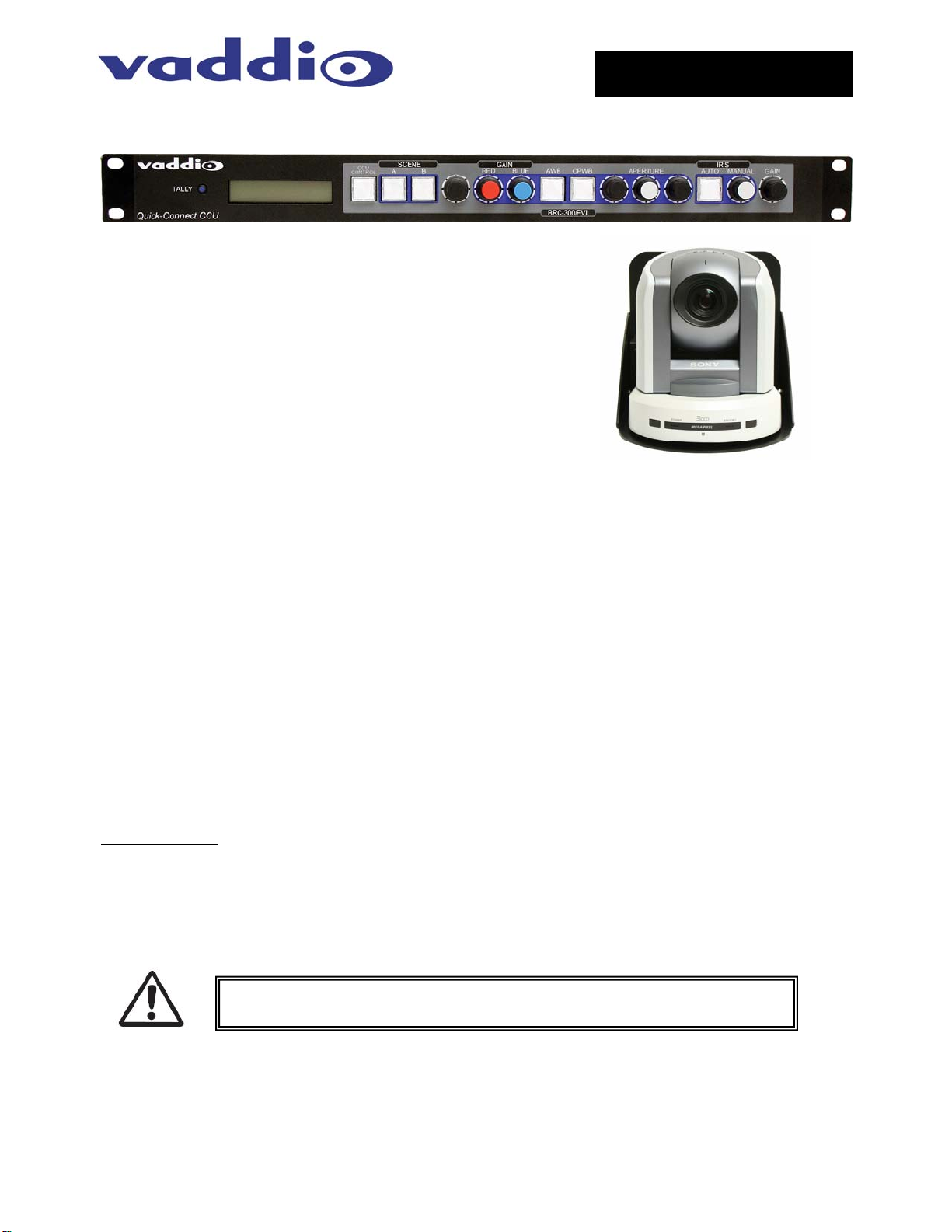
y
Camera and Electronic Products for Integrators
Installation and User Guide
WALLVIEW™ CCU 300 WITH HSDS™
Vaddio™ Quick-Connect™ CCU for the
Sony® BRC-300 PTZ Camera
OVERVIEW
The Vaddio WallVIEW CCU 300 (Figure 1) is built around the
Sony BRC-300 standard definition PTZ Camera. The
WallVIEW CCU 300 allows the user to control the color output
of the camera’s image sensor, through both Red and Blue
Gain knobs, as well as Iris and Gain levels and Aperture, to
provide a higher quality image. The system uses high speed
differential signaling (HSDS), an active transmission system
that delivers low-loss, high-quality video over CAT-5 cabling
distances up to 500 feet. The WallVIEW CCU 300 system is
capable of standard definition (SD) resolutions in a variety of
screen configurations to fit most monitors. The BRC-300 is
offered in either NTSC or PAL formats.
The WallVIEW CCU system also has many new features, including Tally illumination on the camera which
allows the presenter to know which camera is live, as well as Genlock delivered to the camera over CAT-5.
Other new features include the ability to store settings on two discrete Scene buttons, and buttons for Auto
White Balance, One Push White Balance and Auto Iris. Like all Vaddio WallVIEW systems, the Thin Profile
Wall Mount and mounting hardware is included.
INTENDED USE
Before installing the Vaddio WallVIEW CCU Camera System, please read the entire manual thoroughly. All
Vaddio camera systems are designed for use indoors. Outdoor operation is not recommended, has not been
tested, and could damage the camera and/or create a potentially unsafe operating condition. Use only the
Vaddio PowerRite power supply provided.
SAVE THESE INSTRUCTIONS
The information contained in this manual will help you install the Vaddio WallVIEW CCU system. For
reference, Vaddio keeps copies of Specifications, Installation and User Guides and most pertinent product
drawings for the Vaddio product line on the website. These documents can be downloaded from
www.vaddio.com
IMPORTANT SAFEGUARDS
Read and understand all instructions before using. Do not operate any electrical device if it has been
dropped or damaged. In this case, a Vaddio technician must examine the product before operating. To
reduce the risk of electric shock, do not immerse in water or other liquids and avoid extremely humid
conditions.
free of charge.
Use only the power supply provided with the Vaddio WallVIEW products.
Use of an
unauthorized power supply will void any and all warranties.
INFORMATION
For RS-232 control information, please see the full-length Technical Manual for the SONY BRC-300. This
manual can be found either on the Vaddio or Sony website. Vaddio has also prepared a number of
TechNotes, specifications and drawings designed to inform and educate integrators on the value and the
specific uses of Vaddio products.
Figure 1:
WallVIEW CCU 300 System with Camera,
Wall Mount and EZIM CCU (behind camera)
©2008 Vaddio - All Rights Reserved. Reproduction in whole or in part without written permission is prohibited. Specifications and
pricing subject to change. Vaddio, WallVIEW, HSDS, Quick-Connect, EZIM, ProductionVIEW, PreVIEW, EZCamera and PowerRite are
registered trademarks of Vaddio. All other trademarks are property of their respective owners. Document Number 341-720 Rev B.
Page 2
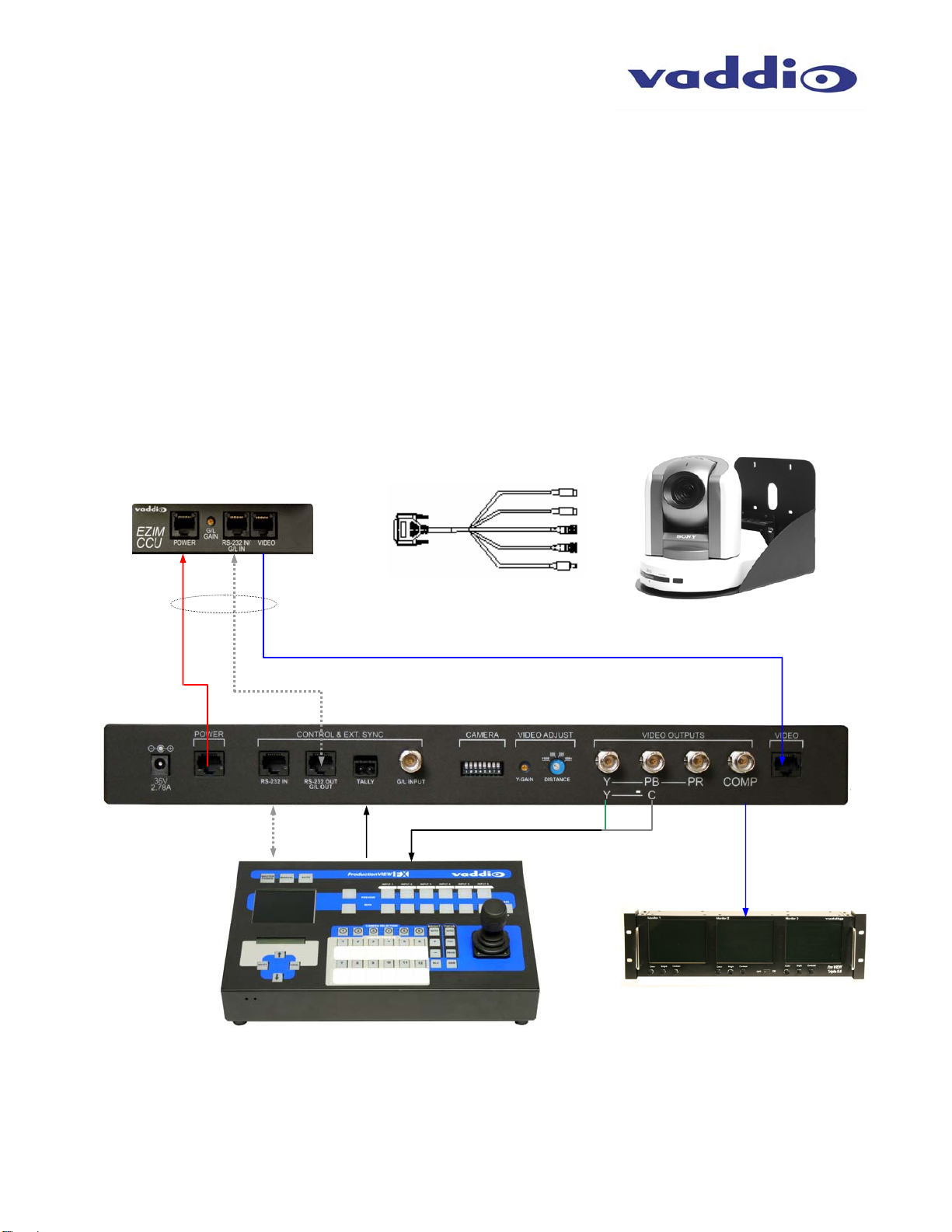
WallVIEW CCU 300
y
UNPACKING
Carefully remove and identify the following parts for the WallVIEW CCU 300 system:
• One (1) - Sony BRC-300 Standard Definition PTZ Camera
• One (1) - Vaddio EZ Interface Module CCU (EZIM CCU)
• One (1) - Vaddio EZIM CCU to SD Break Out Cable
• One (1) - Vaddio Quick-Connect CCU Universal (1-RU Rack Mountable)
• One (1) - Vaddio Thin Profile 300/H700 Wall Mount
• One (1) - Sony IR Remote Control
• One (1) - EZCamera Control Adapter (RJ-45 to DB-9)
• One (1) - 36V PowerRite Power Supply with AC Cord Set
• One (1) - 2-position Phoenix Connector for Tally
• Mounting Hardware
• Documentation
Vaddio Manual
Sony BRC-300 Manual
Wiring Diagram Example
EZIM CCU
SD Break-out
Cable
Power
CAT-5 Cables
up to 500’
RS-232
Quick-Connect CCU
S-Video OUT
RS-232 IN
Composite Video OUT
G/L
POWER
BRC-300 Camera, Wall Mount with
EZIM CCU (behind camera)
SD Video on CAT-5
+ G
RS-232
Tall
Y-C Video to
Switcher
PreVIEW™ Triple 5.6
Figure 2: The Quick-Connect CCU System uses a Cat. 5 (all 4-pairs) for power to ensure the motors receive the required
current to operate properly. The Video Cat. 5 cable uses all four pairs for video. The RS-232 Cat. 5 provides
communication to the camera for CCU and PTZ control and G/L (where applicable) to the camera. These Cat. 5 cables can
be run up to 500’ (152.4m). See Appendix 1 for wiring and pin-out information. NOTE: A direct RS-232 Cat. 5 cable is
required for each Quick-Connect CCU and camera. Daisy-Chain configurations are not supported.
ProductionVIEW™ FX
SD Video to
WallVIEW CCU 300 Installation and User Guide 341-720 Rev. B Page 2 of 12
Page 3
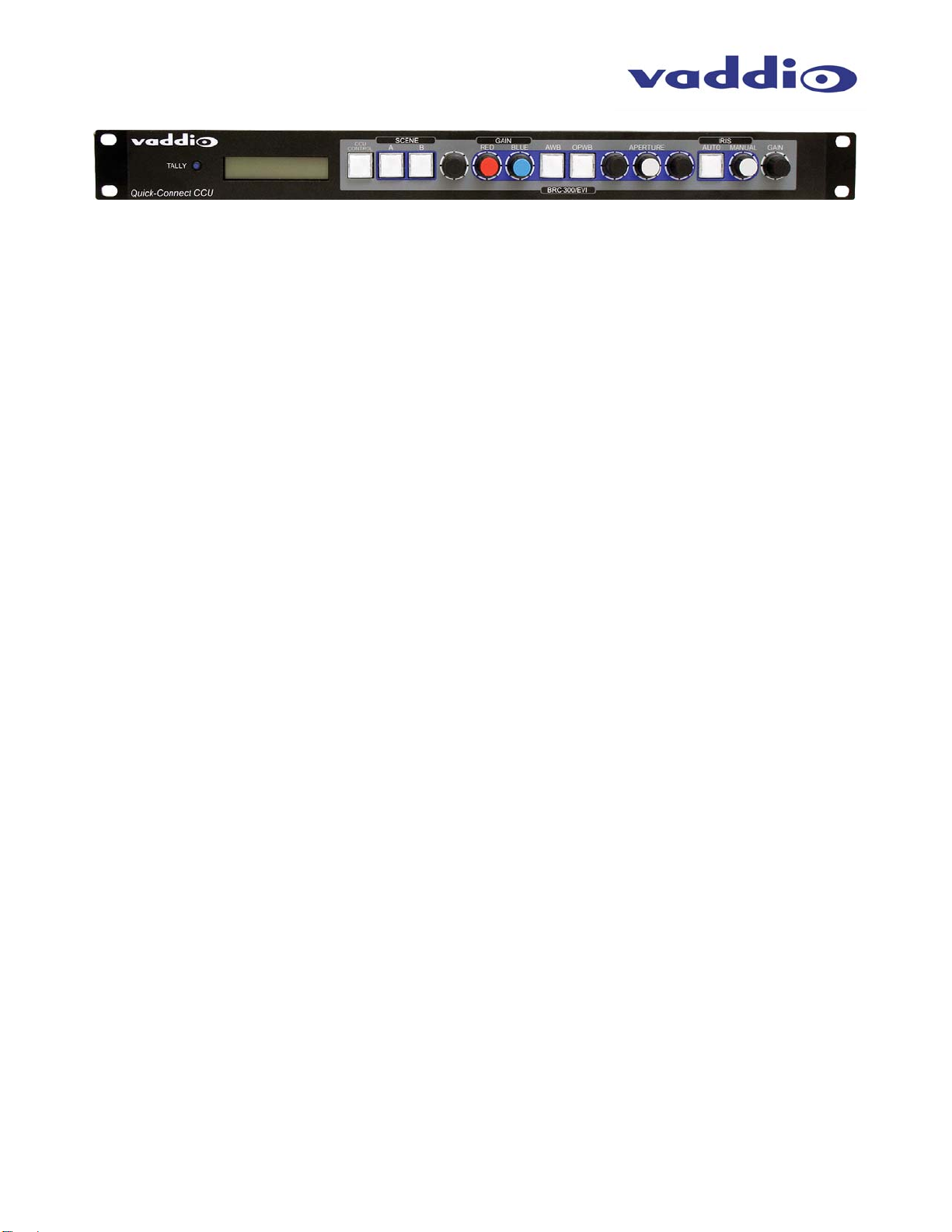
WallVIEW CCU 300
Quick-Connect CCU Front Panel Controls (left to right):
Tally Light:
The blue LED tally light on the front panel is tied to the tally contacts on the rear panel allowing the user to
easily track which camera interface is being used in a multi-camera system by supplying a simple contact
closure (i.e. from ProductionVIEW Super Joystick or ProductionVIEW HD).
LCD Display:
Backlit (blue) display indicates which mode is active (CCU CONTROL or PTZ CONTROL) and the value of
the parameter being adjusted. In CCU CONTROL mode, when a rotary encoder is touched, the name of the
control being actuated and the value of that assigned parameter will be displayed.
CCU Control Switch:
Backlit (blue) SPDT switch, lit when activated, blocks the incoming PTZ controls on the RS-232 input and
allows the end user to make adjustments to the camera image characteristics. When off or deactivated, PTZ
information is throughput to the camera and the front panel controls of the QCCU are deactivated to avoid a
control issue or latency created by a master control string filtering program.
Scene A and B:
Two camera adjustment scenes (A & B) can be stored into microprocessor memory. When lit (backlit blue
SPDT switch), the scene is activated. To store a scene, the user adjusts the camera to taste and touches
and holds the scene button down until the button blinks.
Red Gain Control:
The Red Gain encoder adjusts the red gain of the signal when AWB is disengaged.
Blue Gain Control:
The Blue Gain encoder adjusts the blue gain of the signal when AWB is disengaged.
AWB:
The Automatic White Balance controls/adjusts the color levels automatically when engaged. Turn off AWB
to manually adjust the Red and Blue levels.
OPWB:
One-Push White Balance control allows the user to set the white balance with one push (the camera must
see 60% of the image as white in order to operate). OPWB overrides AWB and Red/Blue controls when
activated.
Aperture:
The Aperture control sharpens the image and adds detail to the edges of objects in the frame. When text is
the subject matter, the Aperture control can help sharpen the image.
Auto Iris:
The Auto Iris mode automatically adjusts the iris and gain of the camera. To manually adjust the iris or gain,
turn off this control.
Manual Iris:
The manual iris control allows the user to set the iris manual to one of the 18 settings available.
Gain:
The Gain control adjusts the overall gain of the camera. To manually adjust the gain Auto Iris must be off.
Unused Rotary Encoders:
There are three (3) unused encoders on the front panel for the EVI-HD1 and BRC-300 PTZ cameras.
WallVIEW CCU 300 Installation and User Guide 341-720 Rev. B Page 3 of 12
Page 4
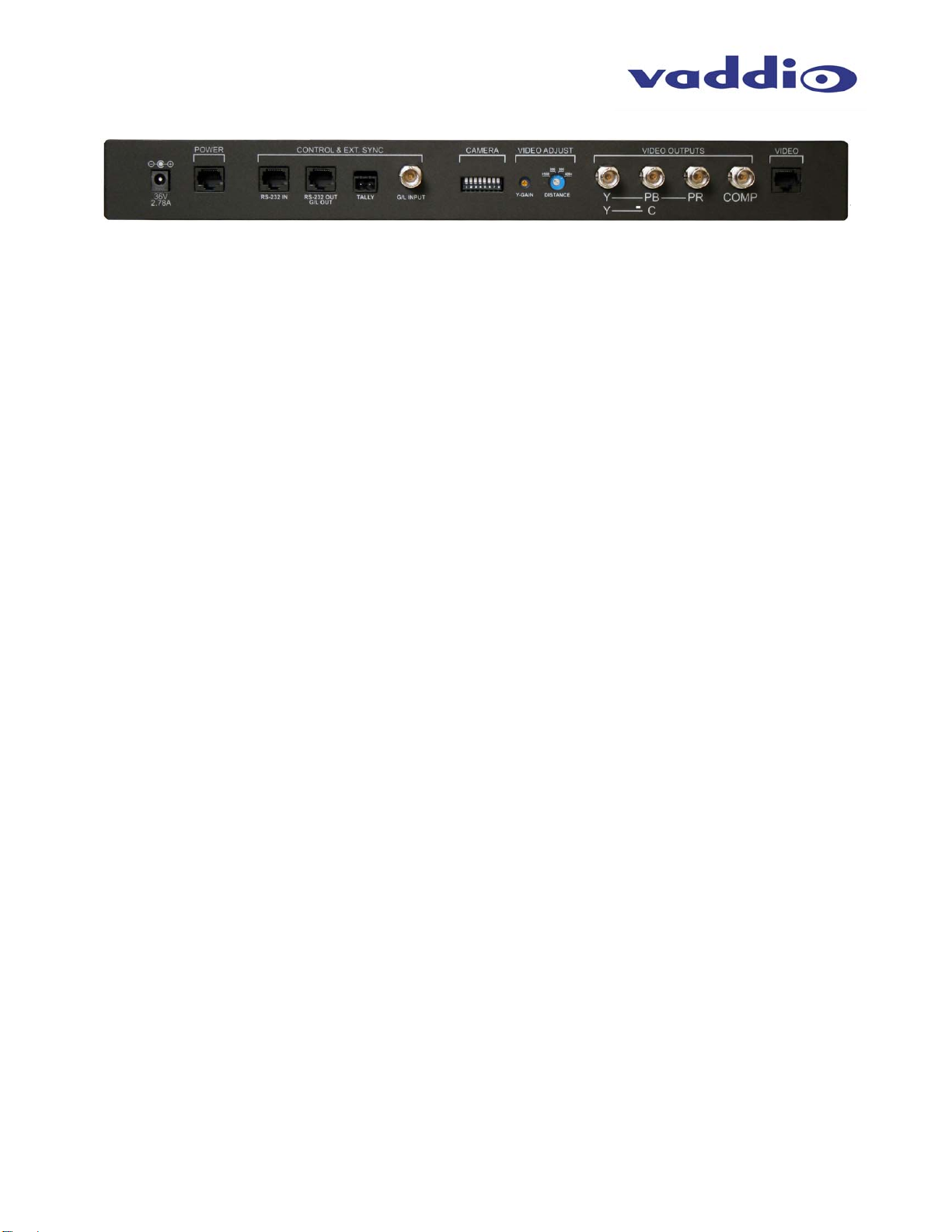
WallVIEW CCU 300
Rear Panel Connections and Controls (Left to Right):
+ G
Power Supply Input:
36V 2.78 Amp power supply on a 5.5mm OD x 2.5mm ID connector.
Power on RJ-45:
Power is provided on a CAT-5 cable to EZIM CCU.
RS-232 IN on RJ-45:
RS-232 Input from ProductionVIEW or PTZ controller. Daisy Chain control is not supported.
RS-232 OUT / G/L Out on RJ-45:
RS-232 and G/L outputs on Cat. 5 provide control and sync to the EZIM CCU. NOTE: See Appendix 1 for
information on adjusting Genlock Gain on the EZIM.
Tally on 2-pin Phoenix type connector:
Contact Closure lights LED on front panel allowing indication of which QCCU/camera combination is active in
a multi-camera/QCCU installation. A VISCA tally command will also be sent to the camera to illuminate the
LED on the cameras that have on-board tally lights (BRC Series cameras).
G/L Input on BNC-F:
For use with black burst generators to externally sync the cameras. This input is transmitted through a
differential amplifier to a receiver at the EZIM CCU. The G/L gain adjustment is on the EZIM CCU or the
receive side of the signal.
Camera Feature Switches:
The QCCU interface has an 8-position dip switch on the rear panel to allow future functionality. All switches
should be in the down position.
Y-Gain:
Adjusts Y-Gain and allows the user to fine tune the video signal especially over longer cable lengths. Adjust
to taste and system requirements.
Distance:
Distance Adjustments for CAT-5 cable (<100’, 200’, 300’, 400’+) equalizes the length of the twisted pairs for
improved video performance.
Video Outputs:
Four Video Signals at any one time can be transmitted from the EZIM CCU concurrently allowing the CCU
system to return both Y-C (S-video) and composite SD video simultaneously.
Connector Labels and Supported Video Signals
Y/Y: Y (luminance) of Y/C on BNC-F connector
PB/C: C (chrominance) of Y/C on BNC-F connector
PR: Not Applicable with the BRC-300
COMP: Composite (CVBS) Video on BNC-F connector
Video RJ-45
Return of the camera’s four (4) video signals from the EZIM CCU to the QCCU on CAT-5 cable.
WallVIEW CCU 300 Installation and User Guide 341-720 Rev. B Page 4 of 12
Page 5

WallVIEW CCU 300
INSTALLATION
All WallVIEW products are specifically designed for installation on a vertical wall surface with CAT-5 cable
connectivity for Power, Video and Control signaling. Installation is simplified in that no custom 8-Pin mini-din
cables or expensive S-Video plenum cables are needed and no power outlets are required near the camera
bracket. All cabling is routed to the head-end using CAT-5 cables.
Before Installing
• Find the appropriate camera mounting location, paying close attention to camera viewing angles, lighting
conditions, possible line of site obstructions, and checking for in-wall obstructions where the camera is to
be mounted. Pick a mounting location to optimize the performance of the camera.
• Pre-wire all cabling as required (see wiring diagram examples).
• The Thin Profile Wall Mount for the WallVIEW CCU 300 can be mounted directly to a 3-gang wall box or
can be mounted to the drywall using four dry wall anchors.
MOUNTING INSTRUCTIONS
Step 1:
After determining the optimum location of the camera system, mark locations for the four screw holes and
cable pass-thru (vertical oval). Install the drywall mounts and cut the hole for the cable pass-thru. At this
point, do not install the Wall Mount.
Figure 3:
Thin Profile Wall Mount with oval cable feed-through hole.
The wall mount may be mounted directly to a 3-gang wall
box or to drywall with the appropriate wall anchors.
Step 2:
Connect the 25-pin cable to the the EZIM CCU. Next, mount the EZIM CCU and break out cable on the back
of the wall mount, using the two tapped screw holes (see Figure 4).
Figure 4:
25-pin connector mounted
to EZIM CCU (left) and
EZIM CCU mounted to the
Wall Mount (right)
WallVIEW CCU 300 Installation and User Guide 341-720 Rev. B Page 5 of 12
Page 6

WallVIEW CCU 300
Step 4:
Take the Wall Mount, with the EZIM CCU and break out cable installed, and place it against the drywall
anchors or 3-gang wall box, making sure to pull the CAT-5 cables through the oval pass-through hole.
Finger-tighten the screws to the mount and confirm that the base is level. Tighten the screws firmly. If the
bracket is to be mounted on a 3-gang wall box, use the screws supplied with the electrical box.
Step 5:
Confirm that the CAT-5 cables are terminated correctly, by testing them with a continuity tester. Next,
connect the break out cables to the appropriate ports on the BRC-300 (8-pin Mini DIN is connected to VISCA
IN). Secure the camera to the mount and using the ¼”-20 screws.
Step 6:
Connecting the Quick-Connect CCU. The Quick-Connect CCU is a 1-RU rack mount interface that breaks
out the signals from the CAT-5 cables back to the standard connectors. The basic system connectivity is
illustrated in Figure 2.
Note: Plugging the POWER CAT-5 Cable into the w rong RJ-45 may cause damage to the camera system and void the warranty.
COMPLETING THE INSTALLATION:
Connect the Vaddio 36 VDC power supply to an AC outlet. Power will travel down the Power CAT-5 cable to
the cable shoe, powering the camera. The camera will “Home” to a centered position ready for control
information from the provided IR Remote Commander or RS-232 Camera controller of the integrators’ choice.
To insure proper continuity of control and operation of the cameras, the RS-232 controller (control system or
joystick) should be powered on after the camera.
Connecting the Tally Port (optional)
The CCU system is capable of illuminating a Tally light on the front of the 1 RU Quick-Connect enclosure.
This light provides a visual indicator to the equipment operator to know which camera is live during a
broadcast. In addition, on the BRC-300, BRC-Z700 and BRC-H700, the tally function will illuminate the tally
light on the front of the camera lens, to allow the presenter to know which camera is live.
WallVIEW CCU 300 Installation and User Guide 341-720 Rev. B Page 6 of 12
Page 7

WallVIEW CCU 300
General Specifications
WallVIEW CCU 300
Part Numbers WallVIEW CCU 300 999-6207-000 (NTSC)
WallVIEW CCU 300 999-6207-001 (PAL)
• Sony BRC-300
Image Device 1/4.7 type CCD x 3
Effective Picture Elements 0.69 Megapixels
Lens 12x Optical Zoom (48x with digital zoom)
Focal Length f=3.6 to 43.2mm
Horizontal Viewing Angle 3.3 to 37.8 degrees (4:3 mode), 4.0 to 45.4 degrees (16:9 mode)
Video S/N Ratio 50 dB
Pan/Tilt Angle -170 to +170 degrees (Pan), -30 to +90 degrees (Tilt)
• Quick-Connect CCU Interface (QCCU)
Connectors Power Connector: 5.5mm OD x 2.5mm ID
Power RJ-45: Supplies 36V to EZCamera Interface Module Regulator
Control In RJ-45: Accepts RS-232 from ProductionVIEW or other non-daisy-chain control systems
Control Out RJ-45: Passes RS-232 and Sync video feed to camera EZIM
Tally: 2-Pin Phoenix type spring cage connector
Video Inputs: BNC Connector for Sync
Video Outputs: BNC Connectors for SD video (Y-C and Composite)
Video RJ-45: Transports video from camera EZIM
Camera Select Switch For Future Use – All switches should be in the down position
Video Adjustments Y-Gain (luminance gain) for fine tuning over longer cable distances
Distance Compensation: 100’, 200’, 300’, 400’+
CAT-5 Cable Distance Up to 500’ (152.4m)
Power Supply 36 VDC, 2.78 Amp
Dimensions 1-RU Rack Mount - 1.75” H x 19” W x 6” D (4.45 cm x 4.26 cm x 15.24 cm)
• EZCamera Interface Module CCU (EZIM)
Connectors Three (3) RJ-45 Connectors
One DB-25 for Power, Video, Control & Genlock
Cable Assembly For Sony 300 Camera: DB-25M to BNC x 2, 8-Pin Mini Din, 4-pin Mini Din, EIAJ4 Power Connector
Power Regulator Supplies 12VDC to Camera
Dimensions 3” H x 4.5” W x 1.2” D (7.6 cm x 11.4 cm x 3 cm)
• Thin Profile Wall Mount 300
Materials 12-Gauge CRS with Black Powder Coat Paint
Dimensions 8” H x 8.5” W x 11.5” D (20.3 cm x 21.6 cm x 29.2 cm)
Weight 5.6 lbs. (2.5kg)
WallVIEW CCU 300 Installation and User Guide 341-720 Rev. B Page 7 of 12
Page 8

WallVIEW CCU 300
FCC, ICES-003 Compliance and CE Declaration of Conformity
For Vaddio Quick-Connect CCU and EZIM CCU products
FCC Part 15 Compliance
This equipment has been tested and found to comply with the limits for a Class A digital device, pursuant to
Part 15 of the FCC Rules. These limits are designed to provide reasonable protection against harmful
interference when the equipment is operated in a commercial environment. This equipment generates, uses,
and can radiate radio frequency energy and, if not installed and used in accordance with the instruction
manual, may cause harmful interference to radio communications. Operation of this equipment in a
residential area is likely to cause harmful interference in which case the user will be required to correct the
interference at his/her own expense.
Operation is subject to the following two conditions: (1) This device may not cause interference, and (2) This
device must accept any interference including interference that may cause undesired operation of the device.
Changes or modifications not expressly approved by Vaddio can affect emission compliance and could void
the user’s authority to operate this equipment.
ICES-003 Compliance
This digital apparatus does not exceed the Class A limits for radio noise emissions from digital apparatus set
out in the Radio Interference Regulations of the Canadian Department of Communications.
Le présent appareil numérique n’emet pas de bruits radioélectriques dépassant les limites applicables aux
appareils numeriques de la classe A préscrites dans le Règlement sur le brouillage radioélectrique édicte par
le ministère des Communications du Canada.
European Compliance
This product has been evaluated for Electromagnetic Compatibility under the standards for Emissions and
Immunity and meets the requirements for E4 environment. This product complies with Class A (E4
environment). In a domestic environment this product may cause radio interference in which case the user
may be required to take adequate measures.
Standard(s) To Which Conformity Is Declared:
EMC Directive 89/336/EEC
EN 55022A Conducted and Radiated Emissions
EN 55024 Electromagnetic Compatibility - Immunity
EN 61000-4-2 Electrostatic Discharge Requirements
EN 61000-4-3 Radiated Electromagnetic Field Requirement
EN 61000-4-4 Electrical Fast Transients / Burst Requirements
EN 61000-4-5 Surge Requirements
EN 61000-4-6 Conducted Immunity Requirements
EN 61000-4-8 Power Frequency Magnetic Field Requirements
EN 61000-4-11 Voltage Dips, Interrupts and Fluctuations Requirements
WallVIEW CCU 300 Installation and User Guide 341-720 Rev. B Page 8 of 12
Page 9

WallVIEW CCU 300
Appendix 1: Cable Pin-outs for the WallVIEW CCU System
Quick-Connect CCU Pin-out Assignments:
POWER
CONTROL & EXT. SYNC
+ G
36V
2.78A
RS-232 IN RS-232 OUT
G/L OUT
Power Connector RJ-45
Pin
Signal
1) Power +
2) Power -
3) Power +
4) Power -
5) Power +
6) Power -
7) Power +
8) Power -
RS-232 IN Connector RJ-45
Pin
Signal - RS-232
1) Not Used
2) Not Used
3) Not Used
4) Not Used
5) Not Used
6) GND
7) RXD (from TXD)
8) TXD (to RXD)
RS-232 / G/L OUT Connector RJ-45
Pin
Signal - RS-232
1) Not Used
2) Not Used
3) Not Used
4) G/L
5) G/L GND
6) GND
7)
TXD (to RXD)
8)
RXD (from TXD)
Video Connector RJ-45
Pin
Signal
SD HD
1) CVBS + CVBS +
2) CVBS GND CVBS GND
3) Y+ Y+
4) C+ PB+
5) C GND PB GND
6) Y GND Y GND
7) Not Used PR+
8) Not Used PR-
G/L INPUTTALLY
CAMERA VIDEO ADJUST VIDEO OUTPUTS
300
200
400+
>100
Y-GAIN
CAM SELECT
DISTANCE
YPBPR
Y
C
12345678
12345678
12345678
12345678
VIDEO
COMP
WallVIEW CCU 300 Installation and User Guide 341-720 Rev. B Page 9 of 12
Page 10

WallVIEW CCU 300
EZIM CCU Pin-out Assignments
Power Connector RJ-45
Signal
Pin
1) Power +
2) Power -
3) Power +
4) Power -
5) Power +
6) Power -
7) Power +
8) Power -
RS-232 IN Connector
Signal - RS-232
Pin
1) Not Used
2) Not Used
3) Not Used
4) G/L+
5) G/L GND
6) GND
7) RXD (from TXD)
8) TXD (to RXD)
Video Connector RJ-45
Signal
Pin
SD HD
1) CVBS + CVBS +
2) CVBS GND CVBS GND
3) Y+ Y+
4) C+ PB+
5) C GND PB GND
6) Y GND Y GND
7) Not Used PR+
8) Not Used PR-
DB-25 Connector
Signal
Pins
1 CVBS GND
14 CVBS
2 G/L GND
15 G/L
3 NC
16 GND IN
4 TXD IN
17 RXD IN
5 NC
18 NC
6 NC
19 NC
7 GND - PR
20 PR
8 GND - C/PB
21 C/PB
9 GND - Y/Y
22 Y/Y
10 GND - PWR
23 GND - PWR
11 GND - PWR
24 12V - PWR
12 12V - PWR
25 12V - PWR
13 12V - PWR
12345678
12345678
12345678
EZIM
CCU
G/L
GAIN
POWER
RS-232 IN/
Genlock Gain Adjustment:
Genlock Gain is set at the factory
to the 3 o’clock position, which
provides standard black burst
level. Adjust the gain level up or
down if required to synchronize
the camera to other devices.
G/L IN
VIDEO
WallVIEW CCU 300 Installation and User Guide 341-720 Rev. B Page 10 of 12
Page 11

WallVIEW CCU 300
WARRANTY INFORMATION
Hardware* Warranty - One year limited warranty on all parts. Vaddio warrants this product against defects
in materials and workmanship for a period of one year from the day of purchase from Vaddio. If Vaddio
receives notice of such defects during the warranty period, they will, at their option, repair or replace
products that prove to be defective.
Exclusions - The above warranty shall not apply to defects resulting from: improper or inadequate
maintenance by the customer, customer applied software or interfacing, unauthorized modifications or
misuse, operation outside the normal environmental specifications for the product, use of the incorrect power
supply, improper extension of the power supply cable or improper site operation and maintenance.
Vaddio Customer service – Vaddio will test, repair, or replace the product or products without charge if the
unit is under warranty and is found to be defective. If the product is out of warranty, Vaddio will test then
repair the product or products. The cost of parts and labor charge will be estimated by a technician and
confirmed by the customer prior to repair. All components must be returned for testing as a complete unit.
Vaddio will not accept responsibility for shipment after it has left the premises.
Vaddio Technical support - Vaddio technicians will determine and discuss with the customer the criteria for
repair costs and/or replacement. Vaddio Technical Support can be contacted through one of the following
resources: e-mail support at support@vaddio.com or online at www.vaddio.com
.
Return Material Authorization (RMA) number - Before returning a product for repair or replacement,
request an RMA from Vaddio’s technical support. Provide a technician with a return phone number, e-mail
address, shipping address, and product serial numbers and describe the reason for repairs or returns as well
as the date of purchase and proof of purchase. Include your assigned RMA number in all correspondence
with Vaddio. Write your assigned RMA number on the shipping label of the box when returning the product.
Please see Vaddio’s website for current RMA policies and procedures.
Voided warranty – The warranty does not apply if the original serial number has been removed or if the
product has been disassembled or damaged through misuse, accident, modifications, or unauthorized repair.
Cutting the power supply cable on the secondary side (low voltage side) to extend the power to the device
(camera or controller) voids the warranty for that device.
Shipping and handling - Vaddio will not pay for inbound shipping transportation or insurance charges or
accept any responsibility for laws and ordinances from inbound transit. Vaddio will pay for outbound shipping,
transportation, and insurance charges for all items under warranty but will not assume responsibility for loss
and/or damage by the outbound freight carrier. If the return shipment appears damaged, retain the original
boxes and packing material for inspection by the carrier. Contact your carrier immediately.
Products not under warranty - Payment arrangements are required before outbound shipment for all out of
warranty products.
*Vaddio manufactures its hardware products from parts and components that are new or equivalent to new in accordance with industry
standard practices.
CARE AND CLEANING
• Do not attempt to take the products in the system apart. There are no user-serviceable components.
• Keep the devices away from food and liquid, and do not spill liquids on the products.
• For smears or smudges on the lens, wipe with a clean, soft cloth. Do not use any abrasive chemicals on the camera
body at any time.
OPERATING AND STORAGE CONDITIONS
Do not store or operate the WallVIEW CCU System under the following conditions:
• Temperatures above 40°C (104°F) or below 0°C (32°F), for Indoor Use Only
• High humidity, condensing or wet environments
• Dusty environments
• In inclement weather
• Under severe vibration
WallVIEW CCU 300 Installation and User Guide 341-720 Rev. B Page 11 of 12
Page 12

WallVIEW CCU 300
Toll Free: 800-572-2011 ▪ Phone: 763-971-4400 ▪ FAX: 763-971-4464
©2008 Vaddio - All Rights Reserved. Reproduction in whole or in part without written permission is prohibited. Specifications and pricing
subject to change. Vaddio, WallVIEW, HSDS, Quick-Connect, EZIM, ProductionVIEW, PreVIEW, EZCamera and PowerRite are registered
trademarks of Vaddio. All other trademarks are property of their respective owners. Document Number 341-720 Rev B.
WallVIEW CCU 300 Installation and User Guide 341-720 Rev. B Page 12 of 12
9433 Science Center Drive, Minneapolis, MN 55428
www.vaddio.com
