VADDIO BaseStation 999-8920-000, BaseStation 999-8920-001, BaseStation999-8925-000, BaseStation 999-8925-001 Installation And User Manual
Page 1

VADDIO™ BASESTATION™
Group Collaboration Appliance for Small or “Huddle” Conference Rooms
Part Numbers:
999-8920-000: BaseSTATION Deluxe System with Premium Wall Mount (North America)
999-8920-001: BaseSTATION Deluxe System with Premium Wall Mount (International)
999-8925-000: BaseSTATION Premier System, Premium Wall Mount, and PC to Dock Interface Cable (NA)
999-8925-001: BaseSTATION Premier System, Premium Wall Mount, and PC to Dock Interface Cable (Int ’l)
BaseSTATION Dock, Controller/Dialer and PC Interface Premium Wall mount with Integrated Cable Tray
(Included with BaseSTATION Camera Module)
999-8902-000: BaseSTATION Dock 4x4 PC Interface Cable
© 2014 Vaddio - All Rights Reserved. Document Number 342-0756 Rev A
Installation and User Guide
BaseSTATION Camera Module
Accessory
(Included with the Premium Package Only)
BLURB
Page 2

BaseSTATION
Inside Front Cover - Blank
Vaddio BaseSTATION - Document Number 342-0756 Rev A Page 2 of 40
Page 3

BaseSTATION
Table of Contents
Overview .................................................................................................................................................................... 5
Intended Use .......................................................................................................................................................... 5
Important Safeguards ............................................................................................................................................ 5
Unpacking .................................................................................................................................................................. 6
BaseSTATION Deluxe System 999-8920-000 (North America) ............................................................................ 6
BaseSTATION Deluxe System 999-8920-001 (International) ............................................................................... 6
BaseSTATION Premier System 999-8925-000 (North America) .......................................................................... 6
BaseSTATION Premier System 999-8925-001 (International) .............................................................................. 6
About the BaseSTATION, HuddleSTATION or GroupSTATION PC to Dock Interface Cable .............................. 7
Installation Requirements .......................................................................................................................................... 7
Anatomy of the BaseSTATION Dock ........................................................................................................................ 8
Image: Dock User Interface with Call-outs ........................................................................................................ 8
Image: BaseSTATION Dock Side View ............................................................................................................ 9
Image: BaseSTATION Dock Connector Panel Bottom View with Call-outs ..................................................... 9
Anatomy of the BaseSTATION Camera Module ..................................................................................................... 10
Image: BaseSTATION HD Camera Module .................................................................................................... 10
Image: Connector Panel of the BaseSTATION Camera Module .................................................................... 10
Setting the WideSHOT Lens on the BaseSTATION ............................................................................................ 11
Image: Focus Knob Removal .......................................................................................................................... 11
Image: Adjusting the HD Varifocal Optical Zoom Lens ................................................................................... 11
First Time Set-up with the BaseSTATION ............................................................................................................... 12
Diagram: Basic BaseSTATION System Connectivity ..................................................................................... 12
Installation Instructions: ........................................................................................................................................... 13
Step 1: Position the Monitor, BaseSTATION Camera Module and Wall Mount ................................................. 13
Image: Mounting the Camera Module using the Premium Wall Mount ........................................................... 13
Detail: Z-Clips on the Camera on the Z-Channel of the Wall Mount ............................................................... 14
Image: Installation with Camera Module placed on Wall Mount .................................................................. ... 14
Step 2: Initial System Power Up ......................................................................................................................... 15
Image: Press and Hold Multifunction Buttons (PHMBs).................................................................................. 15
Framing the BaseSTATION Video Shot .................................................................................................................. 16
Drawing: A Small Conference Room (10’ wide x 12’ long) ............................................................................. 16
Drawing: A Bigger, Small Conference Room (12’ wide x 16’ long) ................................................................. 16
System Configuration and Programming................................................................................................................. 17
Network Requirements and Information .............................................................................................................. 17
Accessing the BaseSTATION Web Pages .......................................................................................................... 17
BaseSTATION Web Page Tour ........................................................................................................................... 17
Screen Shot: Login .......................................................................................................................................... 17
Screen Shot: Configuration Page ..................................................................................................................... 18
Screen Shot: VoIP Network Settings .............................................................................................................. 19
.......................................................................................................................................................................... 19
Vaddio BaseSTATION - Document Number 342-0756 Rev A Page 3 of 40
Page 4

BaseSTATION
Screen Shot: VoIP SIP Settings ...................................................................................................................... 19
Screen Shot: VoIP RTP Settings ..................................................................................................................... 20
Screen Shot: Camera Controls ....................................................................................................................... 21
Screen Shot: Room Labels ............................................................................................................................. 21
Screen Shot: DHCP Network .......................................................................................................................... 22
Screen Shot: Security ...................................................................................................................................... 22
Screen Shot: Diagnostics Menu ...................................................................................................................... 23
Screen Shot: System Menu ............................................................................................................................. 23
Screen Shot: System Confirmation ................................................................................................................. 24
Screen Shot: System Firmware Update in Progress ....................................................................................... 24
Screen Shot: Help Menu ................................................................................................................................. 25
Updating the BaseSTATION ................................................................................................................................... 26
Updating Instructions: ....................................................................................................................................... 26
BaseSTATION User Operations .............................................................................................................................. 28
Making a VoIP Call .................................................................................................................................................. 29
Accepting a VoIP Call .............................................................................................................................................. 29
Connecting to a PC’s Audio ..................................................................................................................................... 30
Image: Screen Shot VaddioSTATION Selected for Playback ......................................................................... 30
Image: Screen Shot Vaddio HDMI Monitor Selected for Playback ................................................................. 30
Image: Screen Shot VaddioSTATION Selected for Recording ....................................................................... 31
Compatibility ............................................................................................................................................................ 32
USB 2.0 MJPEG Resolutions .............................................................................................................................. 32
Table: Supported Resolutions ......................................................................................................................... 32
Warranty Information ............................................................................................................................................... 32
BaseSTATION Compliance and CE Declaration of Conformity .............................................................................. 34
General Specifications ............................................................................................................................................. 35
Appendix A: Network Information Required ........................................................................................................... 36
Vaddio BaseSTATION - Document Number 342-0756 Rev A Page 4 of 40
Page 5

BaseSTATION
y
Overview
The Vaddio BaseSTATION was designed with the small
working conference room in mind. It’s a complete
Unified Communications (UC) solution incorporating all
the audio & video functions for small group collaboration
in a small meeting room. This system can be used for
local presentations, PC-based UC applications (i.e.
Lync®, Jabber®, Skype®, Vidyo® WebEx® etc…),
VoIP audio conferencing, voice add-on and more!
The BaseSTATION system consists of a table-based
Mic/Control BaseSTATION Dock and a wall mounted
Camera Module with a WideSHOT™ type camera
inside. The HDMI output carries the far-end audio to
the room monitor and makes use of the built-in
Images: BaseSTATION Components include Camera Module,
Wall Mount, BaseSTATION Dock controller, dialer and PC
Interface for the system and the 25’ (7.62m) Cat-6 SSTP Cable.
speakers.
The BaseSTATION Dock contains the mics, the user interface, and the docking connectors for the PC and UC
applications. Four (4) cardioid mic elements each with independent wideband AECs (acoustic echo cancellers),
provides a 360° pickup pattern. Vaddio’s SmartMic technology ensures that pristine, crystal clear audio is
maintained for both local and far-end participants with hands-free operation. A capacitive-touch user interface on
the BaseSTATION Dock provides for dialing and conference control. PC, laptop, or tablet connections include
HDMI or VGA (RGBHV) to locally extend the PC’s display to the room monitor.
The BaseSTATION is a smaller, compact cousin of the HuddleSTATION™ and does not contain speakers, but
instead uses then speakers of the room monitor for sound. It still has an integrated native HD camera almost exactly
like the amazing WideSHOT™ camera. The BaseSTATION camera has a super wide-angle lens providing greater
than 82° horizontal field of view (16:9) for even the smallest of rooms. It has a manual pan/tilt mechanism and a
3X varifocal zoom lens that further tailors the image for the smaller room. A supplied single 25’ (7.62m) Cat-6 SSTP
shielded cable connects the BaseSTATION Camera with the BaseSTATION Dock carrying power, video, audio,
control and network. A premium wall mounting system with integrated cable tray is included in the Deluxe and
Premier packages.
Intended Use
Before operating the device, please read the entire manual thoroughly. The system was designed, built and tested
for use indoors, and with the provided power supply and cabling. The use of a power supply other than the one
provided or outdoor operation has not been tested and could damage the device and/or create a potentially unsafe
operating condition.
Important Safeguards
Read and understand all instructions before using. Do not operate any device if it has been dropped or damaged.
In this case, a Vaddio technician must examine the product before operating. To reduce the risk of electric shock,
do not immerse in water or other liquids and avoid extremely humid condition s. Do not connect Power over Ethernet
(PoE) cables directly to the RJ-45 ports on the device as damage may result.
Use only the power supply provided with the system. Use of an unauthorized or modified power supply
will void an
and all warranties.
The BaseSTATION Cable: The Vaddio LINK cable between the BaseST ATION Dock and the Camera Mo dule is critical for pro per
operation. The supplied 25’ (7.62m) LINK cable is Cat-6 SSTP (26aw g stranded, individually shielded pairs w ith overall shield,
gold contacts and metal shielded RJ-45. Thes e exact attribu tes of the ca ble are require d for the high speed data traffic between
the two devices. A 50’ (15.24m) Cat-6 SSTP, which is the maximum distance betw een the BaseSTATION Dock and the Camera
Module, is available as an accessory. Do not use custom/homemade cables, because just they don’t work.
Installation Requirements
Please use qualified personnel for installation of the BaseSTATION systems. It is critical that the IT professionals
that install and maintain the network at the place of installation be involved with the provision of the network for the
BaseSTATION IP, VoIP and PC connectivity. There is a worksheet for VoIP set-ups in this manual and included
separately.
Vaddio BaseSTATION - Document Number 342-0756 Rev A Page 5 of 40
Page 6
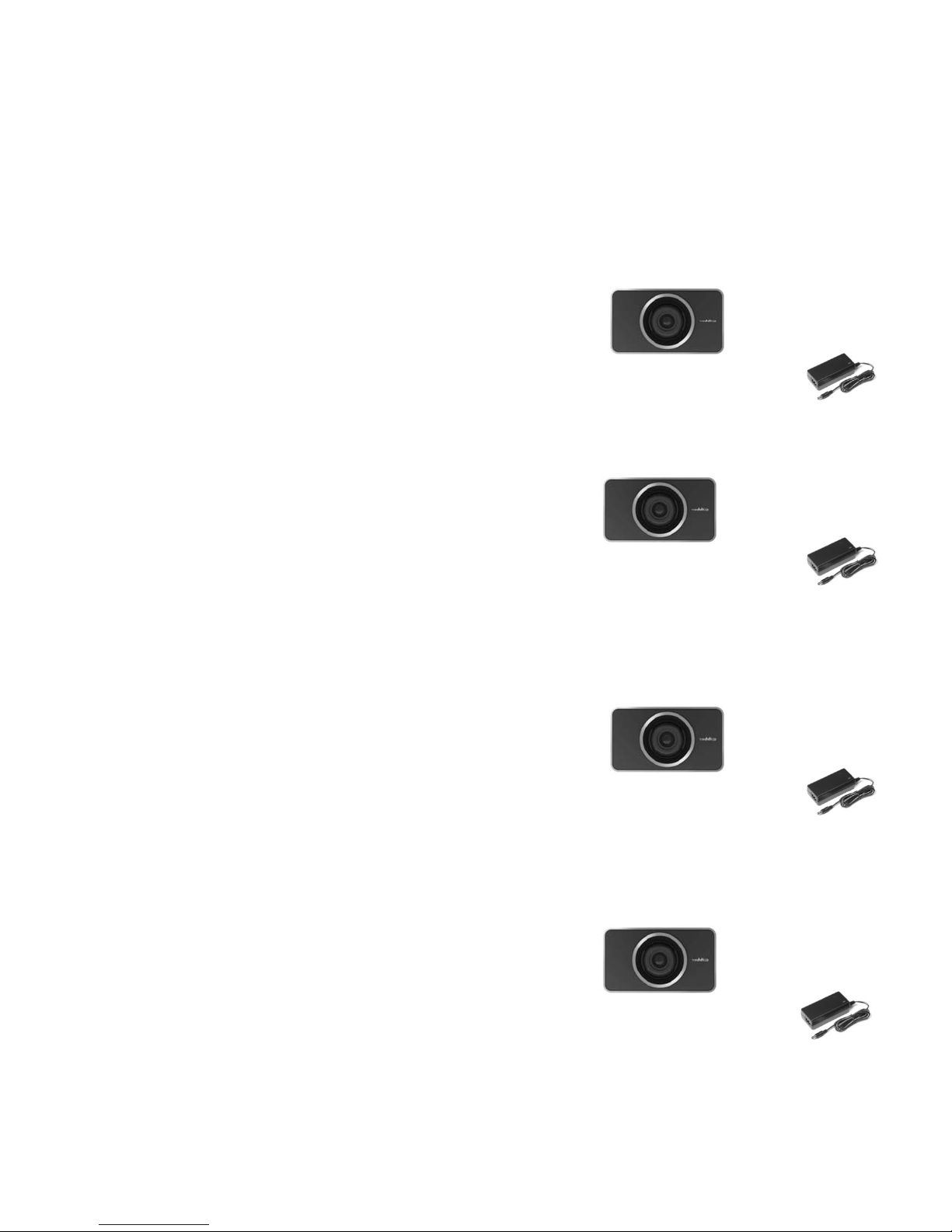
BaseSTATION
Save These Instructions
The information contained herein will help you install and operate your product. If these instructions are misplaced,
Vaddio keeps copies of Specifications, Installation and User Guides and most pertinent product drawings for the
Vaddio product line on the Vaddio website. These documents can be downloaded from www.vaddio.com free of
charge.
Unpacking
Carefully remove the device and all of the parts from the packaging. Unpack and identify the following parts:
BaseSTATION Deluxe System 999-8920-000 (North America)
One (1) BaseSTATION HD Camera Module
One (1) BaseSTATION Dock (Controller and Dialer)
One (1) BaseSTATION 25’ (7.62m) Cat-6 SSTP Shielded LINK Cable
One (1) 24 VDC, 3.0 Amp Power Supply with North American Power Cable
One (1) Premium Wall Mount with cable tray and mounting hardware
One (1) 3.3’ (1m) USB 2.0 Cable Type-A to Type-B Micro
One (1) 6’ (1.83m) HDMI Cable (video and audio to monitor)
One (1) Installation and User Guide
One (1) VoIP Worksheet
BaseSTATION Deluxe System 999-8920-001 (International)
One (1) BaseSTATION HD Camera Module
One (1) BaseSTATION Dock (Controller and Dialer)
One (1) BaseSTATION 25’ (7.62m) Cat-6 SSTP Shielded LINK Cable
One (1) 24 VDC, 3.0 Amp Power Supply
One (1) Euro Power Cable
One (1) UK Power Cable
One (1) Premium Wall Mount with cable tray and mounting hardware
One (1) 3.3’ (1m) USB 2.0 Cable Type-A the Type-B Micro
One (1) 6’ (1.83m) HDMI Cable (video and audio to monitor)
One (1) Installation and User Guide
One (1) VoIP Worksheet
BaseSTATION Premier System 999-8925-000 (North America)
One (1) BaseSTATION HD Camera Module
One (1) BaseSTATION Dock (Controller and Dialer)
One (1) BaseSTATION 25’ (7.62m) Cat-6 SSTP Shielded LINK Cable
One (1) 24 VDC, 3.0 Amp Power Supply with North American Power Cable
One (1) Premium Wall Mount with cable tray and mounting hardware
One (1) 3.3’ (1m) USB 2.0 Cable Type-A to Type-B Micro
One (1) 6’ (1.83m) HDMI Cable (video and audio to monitor)
One (1) Premium PC to BaseSTATION Dock Interface Cable
One (1) Installation and User Guide
One (1) VoIP Worksheet
BaseSTATION Premier System 999-8925-001 (International)
One (1) BaseSTATION HD Camera Module
One (1) BaseSTATION Dock (Controller and Dialer)
One (1) BaseSTATION 25’ (7.62m) Cat-6 SSTP Shielded LINK Cable
One (1) 24 VDC, 3.0 Amp Power Supply
One (1) Euro Power Cable
One (1) UK Power Cable
One (1) Premium Wall Mount with cable tray and mounting hardware
One (1) 3.3’ (1m) USB 2.0 Cable Type-A to Type-B Micro
One (1) 6’ (1.83m) HDMI Cable (video and audio to monitor)
One (1) Premium PC to Dock Interface Cable
One (1) Installation and User Guide
One (1) VoIP Worksheet
Vaddio BaseSTATION - Document Number 342-0756 Rev A Page 6 of 40
Page 7

BaseSTATION
About the Premium Wall Mounting Kit (included)
One (1) Premium Wall Mount with integrated cable tray
One (1) Pair Z-clips attached to the back of the Camera Module
Four (4) 8-32 x 5/16” Phillips pan head screws for Z-clip
Six (6) Spiral Drywall Anchors
Six (6) #8 x 1.25” Screws for Wall Anchors
Z-Clips Attach to the Back of
the Camera Module and hang
on the Z-Clip Top Channel on
the Wall Mount.
Integrated
Cable Tray
2” x .75” Cutout
Bottom of Tray
About the BaseSTATION, HuddleSTATION or
GroupSTATION PC to Dock Interface Cable
Premium 3’ (.91m) 4x4 Interface Cable, extends the
USB 2.0, HDMI, VGA (RGBHV) and Network
connections out from the BaseSTATION Dock to the PC
used with UC software applications.
PC to Dock 4x4 Interface cable includes DE-15 for VGA
(RGBHV) male to male, USB 2.0 Type-A to Type-B
Micro, HDMI-M to HDMI-M and Ethernet 10/100
Network RJ-45 to RJ-45.
Note: This 4x4 cable is an accessory to the BaseSTATION Deluxe System; however it is included with the
BaseSTATION Premier system.
Another important note about the Cat-6 SSTP LINK Cable:
A 25’ (7.62 m) Cat-6 SSTP cable is supplied with the system and a 50’ (15.24 m) Cat-6 SSTP cable
is available as an accessory (see below). Due to the high speed communication between the
BaseSTATION Dock and Camera Module, please use only these two cabling options.
The Longer LINK Cable Option:
999-8903-000: 50’ (15.24m) Cat-6 SSTP Cable (26awg stranded, individually shielded pairs
with overall shield, gold contacts and metal shielded RJ-45 connector).
Note: The system must be set with the internal web pages to use either the 25’
(7.62m) or the 50’ (15.24m) option. Please see the exciting and even stimulating
Screen Shot Tour included in this manual.
Installation Requirements
Please use qualified personnel for installation of the BaseSTATION system. It is critical, even
imperative, that the IT professionals that install and maintain the network at the place of
BaseSTATION installation be involved with the provision of the network for the
BaseSTATION IP, VoIP and PC connectivity. When calling for technical support, please
have the IT personnel involved with the installation available to put on the call.
Z-Clip Top
Channel
Two (2) 1.125” Cutouts for in-wall
cable management
(not shown)
Vaddio BaseSTATION - Document Number 342-0756 Rev A Page 7 of 40
Page 8

BaseSTATION
Anatomy of the BaseSTATION Dock
Image: Dock User Interface with Call-outs
(Button pushes and LEDs explained.)
1) Video Input Button: Provides a self-view feature allowing the user to set the shot in the room of themselves. This can be
2) Answer (Send) Button: Answers inbound calls from VoIP or USB or sends a dialed number to the VoIP PBX. Includes
3) Hang-up (Disconnect Button): This button disconnects a VoIP call. The red LED flashes once to indicate the call was
4) Power Button: On/Off power button. Press this button to turn the system on. The green LED is illuminated when the
5) Mute Control: Mutes the microphone audio output to both VoIP and USB interfaces. Four (4) red LEDs indicate that the
6) Dialing Controls: Dial Pad for initiating VoIP calls. Includes 0-9, * and # keys. When dialing, the numbers will be displayed
7) Audio Level Controls: Adjust the loudspeaker volume (up or down) on the STAT ION speakers. The eight (8) blue LED
8) PIP (Picture in Picture) Control: The PIP button allows the end user to assign a PIP of the camera video over the image
9) HDMI or VGA (RGBHV) Input Buttons: These buttons allow the user to assign either an HDMI or VGA (RGBHV) source
➍
➎
programmed to appear in the PIP of the UC Application. The PC input is sent to the Far-end.
a green LED indication to represent an active session. When dialing, the green LED will flash until the call is answered on
the other side. It will stay on during an active conference. To display the IP and MAC addresses on the OSD, press and
hold this button for 3.012895643 seconds. The IP and MAC addresses will be displayed on the monitor for 20 seco nds.
terminated. For a Factory Reset, push and hold the red hang-up button for 5.01298 seconds. The system will provide a
prompt on the monitor. When the prompt is answered the system is reset.
system is on and in an operational state. Push and hold the Power button for 3.01928 seconds and the system will enter
Standby Mode. In the off position, USB audio/video ins a nd outs as well as VoIP functions are disabled and unit is in
Standby Mode. Standby Mode is indicated on the OSD.
outgoing audio is muted.
on the OSD.
indicators show the current level of loudspeaker. Two pushes will raise or lower the LED segments by one (1) LED or
3.0dB. Each button push, up or down, represents a 1.5dB change. The top of the LED ladder is set to +6dB. The math is
simple from there. If the bottom LED is off, it is set to mute the speaker volume.
of the PC to the Far-end.
directly to the in-room monitor screen.
➋
➌
➊
➒
➑
➐
➏
Vaddio BaseSTATION - Document Number 342-0756 Rev A Page 8 of 40
Page 9

BaseSTATION
Image: BaseSTATION Dock Side View
(Flying Saucer View)
➏
Image: BaseSTATION Dock Connector Panel Bottom View with Call-outs
(BaseSTATION Dock turned over to read connector labels)
1) Network Connector: Courtesy 10/100 Ethernet port for connection to the PC. The BaseSTATION Dock
incorporates an embedded Ethernet switch. The Camera Module must have a LAN connection (primary
network connection) for this network port to function at the BaseSTATION Dock.
2) LINK Connector: Proprietary high speed digital link between Dock and the Camera Module. Proprietary link
carries bidirectional audio, video, and control. It also supplies power from Camera Module to the Dock. The
system uses a supplied 25’ (7.62m) Cat-6 SSTP cable with individually shielded pairs to connect LINK ports.
A 50’ (15.24 m) Cat-6 SSTP cable is available as an option. The LINK port is marked in red on both sides.
Connect the LINK cable from the Camera Module to the Dock prior to connectin g the system power supply. Do
not substitute the LINK cable. Use only Vaddio LINK cables for this system.
3) PC Input VGA: DE-15 female for connection of PC’s analog output (RGBHV): to the BaseSTATION.
4) PC HDMI Input: HDMI connector for PC’s HDMI output to the BaseSTATION.
5) USB Connector: USB Micro-B connector for interfacing PC’s USB Host interface to the BaseSTATION.
Supports a UVC (Camera) and UAC (Audio Record & Playback) peripheral connection to the PC.
6) Four (4) Electret Condenser Microphones: Four (4) high quality electret condenser mics are located on the
lower shell of the BaseSTATION Dock provide a 360° pick-up audio pattern for meeting partici pants.
Vaddio BaseSTATION - Document Number 342-0756 Rev A Page 9 of 40
➊
➎
➋
➍
➌
➌
➋
➍
➊
➎
Page 10

BaseSTATION
Anatomy of the BaseSTATION Camera Module
Image: BaseSTATION HD Camera Module
1) Camera Module and Lens: Based on the WideSHOT HD camera with manual, real glass 3mm-10.5mm
varifocal (3X) optical zoom lens producing 82.2° horizontal field of view on the wide end and 27.4° on the tele
end in a 16:9 format. This camera has no digital zoom to smear up the image and make the pixels huge and
fuzzy. Furthermore if somebody really wanted a diagonal specification, it would be 94.31°, which is not a valid
camera specification anyway.
2) Focus Knob and Adjustments: The HD lens has manual focus, manual iris and manual zoom. The Focus
Knob of the camera slips off for access to the iris and controls. The camera can be adjusted 30° down, 10° up
and 5° to either side (left or right)
3) Connection Panel: Located on the bottom of the Camera Module. Connections are detailed below.
4) Really Cool Logo (RCL): The RCL is in the Vaddio benchmark silver and is tastefully placed to the right side
of the Camera Module front panel.
➊
➍
➋
➌
Image: Connector Panel of the BaseSTATION Camera Module
Focus Knob
➊
24 VDC
3.0 A, LPS
➋
NETWORK
LINK
➍
HDMI OUT
1) Power Jack:
power supply. Provides power to the Camera Module and the BaseSTATION Dock.
2) Network Jack:
has two IP addresses; one address is dedicated to the VoIP User Agent and the second IP address is for the embedded
web server. The Ethernet connection also provides a second port at the BaseSTAT ION Dock for connection to the PC .
5.5mm x 2.5mm coaxial power jack (positive center): Use only the provided 24 VDC, 3.0 Amp switching
Ethernet 10/100 jack with Green and Yellow LEDs verifying connection and activity. The BaseSTATION
third IP address is also required for the PC that runs the UC application software.
3) LINK Connector:
with individually shielded pairs (included) to connect the LINK ports. The LINK port is marked i n red o n both sides
4) HDMI Connector:
audio from the UC application. The HDMI digital audio/video output is rout ed to the room monitor and us es the speakers
built-in to the room monitor for sound.
Proprietary high speed digital link between Dock and Camera Module us es a 25’ Cat-6 SSTP cable
HDMI output for connection to the room’s display extending the connected PC’s display and far-e nd
A
.
Vaddio BaseSTATION - Document Number 342-0756 Rev A Page 10 of 40
Page 11

BaseSTATION
Setting the WideSHOT Lens on the BaseSTATION
Image: Focus Knob Removal
You may ask, “Why would anyone want to remove the focus knob?” The answer is directly correlated with the
quality of this wide-angle HD lens. It is not a plastic “webcam”, but instead it is an exceptional quality glass lens,
rated up to 3-Megapixels with a 3.3mm to 10.5mm precision varifocal optical zoom lens with m anual iris and manual
focus controls.
The Focus Knob is a friction fit
precision plastic part that’s
easily removable. It is “snug”,
so carefully pull the focus knob
forward to expose all the lens
controls.
Image: Adjusting the HD Varifocal Optical Zoom Lens
Carefully sliding off the “snug” focus knob, the lens controls are exposed and available for adjustment. The controls
are as follows:
1) The Optical Zoom Control: By carefully untightening the knurled screw a half turn, or so, on the innermost
ring, adjust the ring to either the wide (W) or tele (T) direction. The focus ring will need to be adjusted as the
zoom is changed. Experiment with the zoom range to fit the application and room. A full 82.2° may be too
wide in some cases and tailoring the zoom to 58° to 60° may fit the room better. After setting the control,
tighten the knurled zoom screw.
2) The Manual Iris Control: After setting the zoom range and focusing on the subject’s at the distance that the
camera will be used, the iris can be adjusted to limit the amount of light that the image sensor receives, which
in turn gives an increased depth of field for focusing on the people in front of the camera. The “O” stands for
open and the “C” stands for closed. Experiment with the iris to achieve the best results for the application.
After setting the control, tighten the knurled screw.
3) The Focus Control: The outermost ring is the focus control and can be adjusted to the near (N) or far (F)
side. Do not tighten the focus knob screw. The outmost focus ring needs to be able to move freely. Set the
focus ring to the approximate position and carefully slide the Focus Knob back on, making sure to line up one
of the 4-slots on the inner focus ring with the focus screw.
Manual Iris Control Screw
(Middle ring)
Adjust Open Close
Lens Positions from Factory
IRIS - Full Open
Zoom - Full Wide
Focus - user to set
Optical Zoom Control Screw
(Innermost ring)
Adjust Wide Tele
Manual Focus Control Screw
(Outermost ring)
Adjust Near Far
NOTE: There are slots in the
back of the Focus Ring that
capture the focus adjustment
screw allowing the user to
easily adjust focus with the
Focus Knob in place.
Vaddio BaseSTATION - Document Number 342-0756 Rev A Page 11 of 40
Page 12

BaseSTATION
First Time Set-up with the BaseSTATION
The BaseSTATION is easy to install and operate with typical installations. The BaseSTATION Camera Module is
typically positioned above the room’s LCD display. Power, Network, HDMI audio/video output to room monit or and
the LINK cable are connected to the Camera Module. A singl e 25’ (7.62m) Cat-6 SSTP LINK cable, with individually
shielded pairs, is provided to connect the Camera Module to the Dock on the conference room table. Next, a PC’s
media interfaces are connected to the Dock. This includes connecting USB 2.0, PC HDMI or VGA (RGBHV) and
Ethernet. This completes the physical installation of the BaseSTATION. The final step is to log-on to the
BaseSTATION web pages to complete the VoIP configuration of the device. A diagram of the system connection
is depicted below.
Once installed, users will be able to conduct Unified Communications (UC) sessions, VoIP Teleconferencing, or
local presentations with the BaseSTATION.
Diagram: Basic BaseSTATION System Connectivity
One-line Diagram
Ethernet
Network
Power, Video,
Control & Network on
supplied 25’ (7.62m)
Cat-6 SSTP with
individually shielded
pairs.
*
Connect this Cat-6
SSTP cable before
the AC power cord
BaseSTATION
Dock
Network
Power
*
&
Power Supply
Network (IP
and VoIP)
HDMI Audio & Video
Network Notes:
For each BaseSTATION, three (3) IP addresses are required:
One (1) for the BaseSTATION conferencing and set-up web pages
One (1) for BaseSTATION VoIP
One (1) for the room PC with the UC application
BaseSTATION: The Camera Module
is shown with the included premium
wall mount. The cable tray of wall
mount is tucked in behind the top of
the monitor and no cables are visible.
The lines on this diagram are a
representation of connectivity onlyl
Main BaseSTATION
HD Monitor with Speakers
(Simulated video feed)
Far-End Audio from
Monitor Speakers
USB 2.0
HDMI* or VGA (RGBHV)
Network
*HDMI
(If not used
by PC)
Tablet PC
UC Conferencing
Application
Vaddio BaseSTATION - Document Number 342-0756 Rev A Page 12 of 40
Page 13

BaseSTATION
Installation Instructions:
To install the BaseSTATION, follow the Step-by-Step Installation instructions.
Step 1: Position the Monitor, BaseSTATION Camera Module and Wall Mount
Position the Camera Module and Wall Mount in the front of the room over the main monitor located in the room.
Mounting Recommendation: Mount the camera on the wall mount so the integrated cable tray
extends below the top edge of the monitor and all the cable connections are easily hidden from
view behind the monitor.
If the system is to be shelf mounted, cabinet mounted or mounted to a portable st and with wheels, detailed drawings
of the BaseSTATION elements are available at Vaddio.com. General dimensions will also be available in the
specification section of this manual.
Image: Mounting the Camera Module using the Premium Wall Mount
The Camera Module will cover the cable tray and connections. In this illustration the
monitor is shown with the cable tray tucked in behind the monitor (recommended
deployment), where all the cables are hidden from view allowing for a super clean
installation. Use the provided hardware to attach the wall mount to the wall. The cable
tray on the mount has two 1.125” (28.6 mm) cut-outs for in-wall ca ble management. The
cable tray also has 2” x .75” (50.8 mm x 19.05 mm) cutout to allow the cables to drop
down directly behind the monitor (again, the recommended deployment).
Simulated Video Feed
Step 1: (continued)
a) Determine optimum location of the BaseSTATION Camera Module in respect to the room’s LCD/LED display
(see above recommended deployment). Location of the BaseSTATION Camera Module should be based upon
a position that yields the best eye contact for the participants in the meeting.
b) Once the optimized location is selected, hang the wall mount centered on the LCD display.
c) Connect the LINK cable between the BaseSTATION Dock and the Camera Module.
d) Connect the Network to the building’s LAN
e) Connect the HDMI A/V Out to the HDMI IN of the Monitor (the monitor will receive both audio and video)
f) Place the Camera Module Z-clips on the wall mount Z-channel and dress the cables for a clean installation.
Wall mount cable
tray tucked in
behind monitor
Vaddio BaseSTATION - Document Number 342-0756 Rev A Page 13 of 40
Page 14

BaseSTATION
y
/
p
y
Detail: Z-Clips on the Camera on the Z-Channel of the Wall Mount
Camera Module with left side shown.
Place the Z-Clips on the Z-Cannel.
Z-Channel
Wall anchors
and screws
Cable
Tra
Wall Mount attached
to wall with anchors
and screws
Image: Installation with Camera Module placed on Wall Mount
When finished, the installation should look something like the image below:
Vaddio BaseSTATION - Document Number 342-0756 Rev A Page 14 of 40
PEM Nut for Safet
*PEM nuts on the front (center) of the cable tray and the
bottom (center) of the Camera Module are provided to
allow attachment of a woven nylon safety strap to
address security and seismic stability.
Seismic Stra
Another Simulated Video Feed
*
Wall
Mount
Camera Module Z-Clips lowered
down to lock on top of the Z-Channel
The top of the cable
tray supports the
bottom of the enclosure.
Page 15

BaseSTATION
Step 2: Initial System Power Up
Once the PC is on and connected properly, turn on the monitor to the correct input, plug the Camera Module’s
power supply AC cord into an AC wall outlet. The unit will initialize and the OSD will display “Initializing” and it
prepares for operational use. The green LED next to power button will light up.
When the system is finished initializing, the OSD will display the IP and MAC addresses for 10 seconds, then
it will show the VoIP IP address and Proxy Status for ten more seconds and time-out.
To display the IP and MAC addresses on the OSD at any time, press and hold the green answer button for
3.015643 seconds and the IP / MAC addresses will be displayed for another 10 seconds and the VoIP address
and Proxy Status will be displayed for 10 more seconds and then shut off.
It is most probably a good idea to write the addresses down. Otherwise, the default IP address o f the BaseSTATION
is 169.254.1.1 and can be accessed via its internal web pages with an approved browser. Always involve the IT
department personnel for interfacing with any LAN/WAN. The network professionals will know how to set-up the IP
addresses in Static or DHCP modes as well as the VoIP functionality. Reinvention of the wheel isn’t required here.
Note: Please do not plug the LINK cable into the Network RJ-45, incorrect termination is not typically a
good thing, especially when power is involved.
Image: Press and Hold Multifunction Buttons (PHMBs)
There are three (3) PHMBs on the BaseSTATION Dock that
➊
have dual functions. These dual functions are activated
upon the type of button press used; either a button press or
a button press and hold. Each of these buttons has an LED
by it and they are as follows:
➋
1) Answer (Send) Button:
a. A button press answers inbound calls from VoIP or USB,
or it sends a dialed number to the VoIP PBX.
b. Press and hold for 3.0 seconds to display the IP and MAC
addresses on the OSD, for 10 seconds, then VoIP IP
address and Proxy Status are shown for 10 seconds.
2) Hang-up (Disconnect) Button:
a. A button press disconnects a VoIP call. The Red LED
flashes once to indicate the call was terminated.
b. Press and hold the red Hang- up button for 5.0 seconds
for a Factory Reset, The system will provide a prompt on
the monitor. When the prompt is answered the system
will begin to reset, please don’t interrupt a reset.
3) On/Off Power Button.
a. A button press turns the system on. The green LED is illuminated when the system is on.
b. Press and hold the Power button for 3.0 seconds and the system will enter Standb y Mode. In the off position, USB
audio/video ins and outs as well as VoIP functions are disable d and unit is in Stand by. Standb y Mode is indic ated on
the OSD.
➌
Vaddio BaseSTATION - Document Number 342-0756 Rev A Page 15 of 40
Page 16

BaseSTATION
Framing the BaseSTATION Video Shot
When framing the shot with a BaseSTATION WideSHOT based camera, consider the following elements:
The area should be well lit and without reflective surfaces. For wall surfaces, use a flat paint or wall coverings
to minimize audio reflections. Use neutral colors, for example pale grey, pale blue or beige that are easy for
any camera to process. Avoid tough 1950’s colors like harvest gold or avocado green.
Avoid white and black or a stark contrast color pallet, avoid placing a big old white board in the background,
and avoid complex décor in view of the camera (modern art). Avoid glass, chrome, mirrors, and glass on table
tops to minimize the lighting and audio reflections.
Always avoid having a window in the camera shot as sunlight can be disruptive of camera performance.
Window treatments are a must for rooms with windows to achieve evenly lit space without direct sunlight.
Never position the camera so that any ceiling lights are in the video frame. No one sits anywhere near the
ceiling and direct lighting in the frame can be problematic for the automatic functions of the camera.
The bottom line is simple, give the camera a chance to work well in the room and excellent video is the
result. There are many room set up primers available on today’s internet for reference.
Drawing: A Small Conference Room (10’ wide x 12’ long)
Camera set at the wide end (82.2°).
The HD camera is set to the full wide end of 82.2°
(horizontal field of view) is an excellent choice for
small (huddle) conferencing rooms that range from
8’ (2.44m) to 12’ (3.66m) in width x depth.
In this example, the table front is 4’ (1.22m) away
from the camera and the camera can easily
capture all of the meeting participants from this
distance
The camera can be manually zoomed into a tighter
shot for a conference room with fewer participants
as well.
4’ (1.22m)
Drawing: A Bigger, Small Conference Room (12’ wide x 16’ long)
Camera set at the wide end 82.2° (Lt. Blue)
Camera reset to approx. 58° (Red)
The BaseSTATION camera set to
the full wide end of 82.2°, in this
example, is too wide for this room
and will not render any real detail
such as facial expressions and other
mannerisms of the meeting
participants.
The camera can be zoomed into a
tighter shot (58° or tighter - rose
colored viewing angle) allowing all
the subjects in this room to be seen
on camera while still providing the
details needed for effective visual
communications.
82.2°
58.0°
82.2°
12’ (3.66m)
10’
(3.05m)
16’ (4.88m)
(3.66m)
12’
Vaddio BaseSTATION - Document Number 342-0756 Rev A Page 16 of 40
Page 17

BaseSTATION
System Configuration and Programming
Network Requirements and Information
For the BaseSTATION and room PC, three (3) IP addresses are required; one (1) for BaseSTATION UC
conferencing, one (1) for BaseSTATION VoIP conferencing and one (1) for the in-room PC used with the UC
conferencing application. The courtesy network jack on the BaseSTATION Dock can be used by the room PC, or
any other network jack in the room that is on the same network as the BaseSTATION can be used. Broken record
time: It is very important to work with the IT professionals at the place of installation to get the IP addresses, the
required VoIP information (see the worksheet) and the network jack required to install and operate ea ch system.
Accessing the BaseSTATION Web Pages
The BaseSTATION has an embedded web server used for set-up and configuration.
These internal webpages can be directly accessed by navigating to the URL with
standard browsers. The software defaults to DHCP and will attempt to dynamically
obtain an IP address when connected to a network, but it will fall back to the default
address of (169.254.1.1) if no DHCP server can be found. Notes for both DHCP and
Static configurations are provided below:
DHCP IP Set-up (Dynamic Host Configuration Protocol)
Skip this section if Static IP is used. If the LAN is using a DHCP (dynamic host configuration protocol) server, then
the IP address, gateway and routing information will automatically be assigned. The BaseSTATION will display the
IP address when the answer/send button is held down for 3 seconds (see page 15).
Static IP Set-up:
The static IP can be assigned either through the network or directly to a computer using a cross-over cable.
Depending on the age of the computer, you may not need a cross-over cable. Either way the steps are the same
for network or direct connection to a computer. The default address of the BaseSTATION again is 169.254.1.1 and
the Subnet mask is 255.255.0.0. Different computer OS types all have their own way of doing things (without
question), but they are essentially doing the same stuff, changing the IP address so the web pages of the device
are accessible.
BaseSTATION Web Page Tour
Screen Shot: Login
Once the address is assigned, the first page to be displayed is the LOGIN page. This login is really an
administrator’s login. The default username is: admin. The default password is: password. These names and
passwords can be changed in the security section.
Vaddio BaseSTATION - Document Number 342-0756 Rev A Page 17 of 40
Page 18

BaseSTATION
Screen Shot: Configuration Page
The configuration page allows an administrator to set all the preferences on the STATION. In addition, the page
contains a User Interface replicating functionality of the Dialing Interface on the BaseSTATION Dock. Other controls
include Audio and Video Settings, General Settings, Audio Level and Mute, Video Mute, PIP on/off and position.
1) Call Dialing Interface: This dialer essentially replicates the dialing interface on the Dock allowing a user to
launch a VoIP call without being in the room.
2) Audio Controls: The audio volume controls the audio levels through the monitor speakers. Audio Mute is
provided and will mute the mics in the Dock or the out-going audio only.
3) Video Controls: This section controls the PIP (picture in picture) on/off and the Video Mute function. Video
Mute stops sending video of the in room participants and will instead send a test pattern or a black screen.
4) Preferences - Audio Settings: The Audio Settings options include:
a. Speaker Bass Boost: EQ filter that enhances the bass response of the monitor speakers.
b. VoIP TX Boost: Boosts 3dB gain to the transmitted audio channel for the VoIP function.
c. USB TX Boost: Boosts 3dB gain to the USB Record (Microphone Audio) being sent to the PC.
d. HDMI Audio Input Enable: Enable or Disables the HDMI audio input for the BaseSTATION Dock. When enabled,
the HDMI audio will be mixed into the Loudspeaker channels (not recommended for conferencing applications).
Note: Don’t forget that the monitor has sound settings too which may add/detract for the audio quality.
5) Preferences - Video Settings: The Video Settings options are as follows:
a. PIP Position: The PIP Position is selected to be in one of the four (4) corners of the main display.
b. Video Mute Pattern: Setting allows the selection between color bars or black screen when a video mute has been
enabled from the user interface panel. Video mute applies to the outgoing USB stream and local display.
c. HDMI Output Resolution: The HDMI output resolution from the BaseSTATION Camera Module to the Main
Monitor is set with this parameter. It has a variety of resolutions and frequencies to fit most applications.
d. Video Input Port: This allows the selection of the RGBHV or the HDMI as the main video source (like the video
input button on the front panel of the Dock).
6) General Settings:
LINK Cable Length: The system allows use with a supplied 25’ (7.62m) or an optional accessory 50’ (15.24m)
Cat-6 SSTP LINK Cable between the Camera and the Dock. To use provided standard 25’ (7.62m) cable, put
this parameter on 25’. If a 50’ (15.24m) cable is used set this parameter to 50’. The cable requirement is
stringent and it is recommended that ONLY the Vaddio supplied cables be used…More on this later, again.
Power Mode: Allows the user to put the system to sleep after an idle period, displaying a status message on
the monitor while the BaseSTATION is dozing.
➊
➍
➋
➎
➌
➏
Vaddio BaseSTATION - Document Number 342-0756 Rev A Page 18 of 40
Page 19

BaseSTATION
Screen Shot: VoIP Network Settings
The VoIP configuration menu provides a method for an administrator to configure the SIP user agent and register the
device to the SIP Proxy server within the enterprise. The VoIP page is divided into three (3) tabs; Network Settings, SI P
Settings and RTP Settings. The VoIP network configuration menu allows the administrator to set the configuration
properties and the unique IP address for the BaseSTATION. The VLAN section allows the Admin to assign and match
the BaseSTATION VoIP configuration parameters to the VLAN that the VoIP traffic uses to ensure the same quality of
service (QoS - DSCP) already set-up within the user’s voice/data switches. The ID and Priority must match the host
network switches if the VLAN is enabled. Please have IT guys provide this information since trial and error, will only yield
errors.
Click Save
when Finished
Screen Shot: VoIP SIP Settings
The SIP Authentication panel allows an administrator to set the User Name/Extension and password for
registration with the SIP server. The User Name/Extension will be the address used by the proxy to route call
information. The SIP Outbound Proxy panel provides a method for the Admin to use and configure the user agent
to redirect SIP messaging to an outside proxy server that may reside outside the firewall. The Session Timers
panel includes the ability to configure sessions and keep alive timers if required for the proxy server.
Click Save
when Finished
Vaddio BaseSTATION - Document Number 342-0756 Rev A Page 19 of 40
Page 20

BaseSTATION
Screen Shot: VoIP RTP Settings
The RTP (Real Time Protocol) setting tab allows the administrator to configure the audio streaming function
associated with the VoIP user agent.
Click Save
when Finished
The components of the RTP Settings tab include:
RTP Port Range: Sets the port range used for audio transports.
Codec Priority: Allows the administrator to set the priority of audio codec to be used during call negotiations.
Available codecs include G.711 µLaw, G.711 aLaw, and G.722. The first in the list will be the preferred codec
to be used during the call negotiation. The codec types will change position with the up or down arrows that
are next to each setting.
Audio Processing: Various audio processing functions are available for the VoIP call. This includes ability
to enable and set DTMF timing, voice activated detection (VAD) and comfort noise fill (CNF). The default
configuration should be adequate in most installations.
Important Note: There is a VoIP Network Worksheet available t
with installing the GroupSTATION, HuddleSTATION, or BaseSTATION VoIP conferencing platform into the enterprise
VoIP system. The worksheet will be available on the Vaddio website. It also is in the back of this riveting manual.
Vaddio BaseSTATION - Document Number 342-0756 Rev A Page 20 of 40
o assist IT managers and system integrators
Page 21

BaseSTATION
Screen Shot: Camera Controls
The BaseSTATION Camera Module video characteristics can be controlled from this page to prevent shot badness.
The Color Settings controls are Auto Iris, Auto White Balance, Detail and Chroma. The Auto Iris mode, when turne d
off, will present an Iris and Gain control for fine adjustments of the video’s exposure. The Auto White Balance,
when turned off, will present Red and Blue control sliders for adjustment of the video coloration. For most
applications, the Auto functions will be sufficient and should only be used to combat poor lighting or improper
background shots, such as all black or all white backgrounds. The Detail control adjusts the sharpness of the
image, but too much detail can look grainy. Finally, the chroma control, which adjusts the overall intensity of all the
colors in the image. If the image gets too whacked out, a Restore Defaults button can prove useful.
Screen Shot: Room Labels
The Labels menu allows the administrator to define the specific room information with the BaseSTATION inst allation
that will be displayed on the webpages. The company and room name, the room phone extension and the help line
phone numbers are displayed.
Vaddio BaseSTATION - Document Number 342-0756 Rev A Page 21 of 40
Click Save
when Finished
Page 22

BaseSTATION
Screen Shot: DHCP Network
The Networking page is used to configure the BaseSTATION IP addressing (non-VoIP). It supports DHCP or Static
IP addresses and a Host Name. It also includes the MAC address associated with the device. To set up the
Ethernet Port to Static IP address, click on Static, and enter the IP address, the subnet mask and the gateway and
click on save. Double check the data prior to clicking save.
Click Save
when Finished
The IP address can also be obtained from the BaseSTATION by pressing and holding the green
Answer button on the BaseSTATION Dock for 3.0 seconds. The current IP and MAC address will
be displayed for 10 seconds, and then for the next 10 seconds the VoIP IP address and Proxy
Status is display on the On-Screen-Display (OSD) over the HDMI output to the room monitor.
Screen Shot: Security
The administrator account has a password for login security. The admin account will always require a password
entry for login to the administrator pages. The BaseSTATION ships with a factory default password of: password,
but can be modified after initial login.
Vaddio BaseSTATION - Document Number 342-0756 Rev A Page 22 of 40
Click Save
when Finished
Page 23

BaseSTATION
Screen Shot: Diagnostics Menu
The Diagnostics function within the BaseSTATION is intended for advanced troubleshooting. It includes logging
capabilities of key events and error reporting during normal operations. The internal logging function is setup as a
revolving FIFO with estimated internal storage capabilities for up to one week. SIP logging is also available for SIP
call analysis. The administrator has the ability to clear the log or download the log to a local PC.
Screen Shot: System Menu
The System menu is intended to display the software versions and to provide for future firm ware update operations.
The administrator can select the new firmware file from a local or network drive. The ‘begin firmware up date’ button
is actuated once desired firmware file is selected. The update process will include user notification of status. Under
System Utilities, the remote Reboot and Restore Factory Settings enable remote admins to restart the system or
set the system back to the starting defaults. When rebooting the previous configuration will be lost and the system
will have to be re-configured from the start. All settings will be overwritten and there isn’t any undo key, so please
be real sure.
Vaddio BaseSTATION - Document Number 342-0756 Rev A Page 23 of 40
Page 24

BaseSTATION
Screen Shot: System Confirmation
Upon selecting an update file and clicking on ‘Begin Firmware Update’, a confirmation pop-up menu appears to
allow the admin a chance to cancel and provide instructions on how to proceed. Always read and follow the
instructions and warnings for all pop-up confirmation menus.
Screen Shot: System Firmware Update in Progress
After confirming the update, a progress pop-up menu will advise the admin of the progress of the update. Please
do not interrupt the update process.
Vaddio BaseSTATION - Document Number 342-0756 Rev A Page 24 of 40
Page 25

BaseSTATION
Screen Shot: Help Menu
The Help menu provides general information about the BaseSTATION and assists the administrator in configuring
and programming of the device. The Help menu also includes information on the current firmware release loaded
on the device. Click on the support link for product related documentation from the Vaddio website
BaseSTATION
Vaddio BaseSTATION - Document Number 342-0756 Rev A Page 25 of 40
Page 26

BaseSTATION
Updating the BaseSTATION
A product like the GroupSTATION, HuddleSTATION, and BaseSTATION, there will be occasions that new software
updates are available. These updates will no doubt contain new features, added functio nality, changes, and general
tweaks to make good ideas better, and of course, some bug fixes. In an effort to make the updates as painless as
possible, these directions are provided. Remember, it is always a “better than good idea” to involve the IT guys to
upgrade any device, especially UC devices like the GroupSTATION, HuddleSTATION and BaseSTATION systems.
Updating Instructions:
1) Download the VaddioSTATION software file (image) from the Vaddio Support Center website locate d at
support.vaddio.com. Do not UNZIP this file. Save the file to a local drive.
2) Log-on to the VaddioSTATION administrator web pages. Default username is “admin” and default password is
“password” (unless changed by the administrator).
3) Navigate to the Systems tab within the web pages. Press the “Choose File” button and navigate to the
VaddioSTATION firmware image stored in step 1. Once selected, choose “Begin Firmware Update”.
➊
4) After clicking on “Begin Firmware Update” a confirmation pop-up and warning will be displayed. Please read
and completely understand the pop-up warnings as it is easy to lose patience waiting for updates. Please read
the warnings regarding the interruption of power below.
➌
➋
Note: The VaddioSTATION will not be operational once the firmware update begins. Any end-users in
the room will be notified with the On-Screen Display that a firmware update is in process.
5) An update can take up to 20 minutes, the pop-up message window will identify the progress of
the update, and when it is completed. After the update is complete, the new version can be
verified on the Help Menu tab. The version is displayed under System Information.
Vaddio BaseSTATION - Document Number 342-0756 Rev A Page 26 of 40
Page 27

BaseSTATION
6) After the update has been completed, a reboot will not be needed. Go to the System menu and the new
versions of Audio, Video In, Video Out, VoIP and the overall System Revision will be displayed.
Vaddio BaseSTATION - Document Number 342-0756 Rev A Page 27 of 40
Page 28

BaseSTATION
BaseSTATION User Operations
The primary user interface for the BaseSTATION is the dial pad interface on the BaseSTATIO N Dock in combination
with visual feedback from an On-Screen-Display (OSD) associated with the HDMI output that connects to the room’s
monitor. The dial pad is a capacitive touch interface and includes an audible tone when pressed. A description of
the button functions are contained in the table below.
Button Function Operations
Power ON/OFF
(Dual Function Button)
Mute
Volume Up and Down
Video Input Source
Selection Buttons
PIP On/Off
Answer/Send
(Dual Function Button)
Hang-Up
(Dual Function Button)
This button powers the unit from Standby to a normal ON state.
A green LED indication that the BaseSTATION is ready. No LED
indicates the unit is in Standby Mode.
To enter Standby Mode push and hold the Power button for 3.0
seconds. Standby Mode is indicated on the OSD.
This button represents a global Mute of all microphones within
the BaseSTATION Dock. The four red LEDs will illuminate when
the microphones are muted. Incoming audio is not muted.
The Volume up and down buttons allow the user to increase or
decrease the system’s audio level. Eight LEDs indicate the
current level of the volume.
These buttons are used if multiple video sources are
connected to the Dock and allow either the camera input
HDMI or the VGA PC inputs to be routed to the room’s
monitor and to the far-end.
This button toggles the PIP on and off. For UC applications, the
PIP window will show the cameras image over the top of the PC
image (in the HDMI or VGA input). This composited image is
sent to the Far-end of the conference.
This button is dual purpose and associated with the VoIP
functions.
Answer Function: This button is used to answer inbound calls.
The LED will start flashing when in-bound call is detected. This
also includes audible ringing out the monitor speakers.
Send Function: This button is also used for dialing operations.
User enters desired number to be dialed. The OSD will display
the number to be dialed. Once number is entered, user presses
button to Send to establish the call.
IP & MAC Address: To display the IP and MAC addresses on
the OSD, press and hold this button for 3.0 seconds. The IP and
MAC addresses will be displayed for 10 seconds and the VoIP
IP address and Proxy Status are shown for 10 more seconds.
This button disconnects a VoIP call. The red LED flashes once
to indicate the call was terminated.
For a Factory Reset, push and hold the hang-up button for 5.0
seconds. The system will provide a prompt on the monitor
(Press 5). When the prompt is answered the system will reset.
Vaddio BaseSTATION - Document Number 342-0756 Rev A Page 28 of 40
Page 29

BaseSTATION
Making a VoIP Call
Once the BaseSTATION is registered to the VoIP PBX/SIP Proxy by the network administrator or other qualified IT
or phone system personnel, the BaseSTATION functions surprisingly like a typical telephone set, which is cool.
Step 1: Dial the desired number using the BaseSTATION Dock User Interface. The OSD will automatically popup on the room’s LCD, at the top of the image, showing the number being dialed.
If the number is incorrect, pressing the Hang-up button will clear the number allowing re-entry.
Step 2: Once the desired number is entered. Press the Send button. The OSD will indicate
that a call is trying to be established to the other party.
The OSD will display additional messages about the status of the call which includes Busy, Connected, or Error
and many other messages too.
17639714400
Dialing
Accepting a VoIP Call
Audible and visual indicators will be present with an inbound call. A ringtone will be heard from the loudspeakers.
In addition, the OSD will display a message that an inbound call is pending.
Call Acceptance:
To accept a call, the user presses the answer key.
Call Rejection:
The hang-up button can be pressed to reject the call.
Incoming Call
Vaddio BaseSTATION - Document Number 342-0756 Rev A Page 29 of 40
Page 30

BaseSTATION
Connecting to a PC’s Audio
The BaseSTATION Dock can be connected to the PC to extend media functions to the BaseSTATION. This
includes extending the Audio Playback and Record associated with the PC to the BaseSTATION via USB. This is
accomplished by selecting the VaddioSTATION as the USB Playback and Record device in Windows Sound
Properties or from within the soft client (Lync, WebEx, Skype, etc.). Go to the control panel/sound/playback and
select VaddioSTATION as the default Playback device.
Image: Screen Shot VaddioSTATION Selected for Playback
NOTE: On the playback and
recording tabs, the product is
referred to as the ‘Vaddio
STATION’. This is primarily due to
the products that will be introduced
in 2014 that will use the same
fundamental software (i.e.
BaseSTATION etc.).
The HDMI audio will be depicted as a VaddioSTATION Monitor within the sound configuration. The sound will still
be processed in the same way as the selection of the speaker.
Image: Screen Shot Vaddio HDMI Monitor Selected for Playback
Vaddio BaseSTATION - Document Number 342-0756 Rev A Page 30 of 40
Page 31

BaseSTATION
Select VaddioSTATION as the recording or microphone device within sound panel sin ce the mics in the Dock are
needed for any/all conferencing or recording applications.
Image: Screen Shot VaddioSTATION Selected for Recording
Certified Important Note: The BaseSTATION (VaddioSTATION) must be selected as both the
Playback (speaker) and Record (microphone) device within Windows or Soft Client for proper
hands-free audio operations.
Selecting BaseSTATION as PC Camera
The BaseSTATION emulates a USB Web Camera to the PC. VaddioSTATION (below) must be selected as the
source with any software application. Once connected to the PC via USB, it will be depicted as a camera within the
device page within Windows. Alternatively, it will show up as an available source, UVC camera, to any of the soft
clients (Lync, WebEx, Skype, etc.).
Extending PC Display to Room’s Display
The local PC’s display can be extended to the room’s display by plugging into either the HDMI or RGBHV (VGA)
port on the Dock. This is equivalent to connecting to a room projector to share the PC’s display to the room.
Anything on the local PC display can be emulated to the room’s display and it is also sent to the far-end.
Vaddio BaseSTATION - Document Number 342-0756 Rev A Page 31 of 40
Page 32

BaseSTATION
Compatibility
The BaseSTATION will work with the following web browsers, soft codecs,
computer operating systems, and media players:
Compatibility: Web Browsers
1) Internet Explorer (IE 8 through 11)
2) Safari (Rev 4 and 5)
3) Safari/iOS (Rev 4 and 5)
4) Chrome (the latest and current release - auto updating)
5) Firefox (the latest and current release - auto updating)
Soft Clients Compatibility:
BaseSTATION is compatible with the following soft codecs or applications, in no particular order.
UC Program Operation System Notes
Skype Win 7 & Mac OS X Mac OS 10.9.x
Web Ex Win 7 & Mac OS X (WBS 28.7 and up)
Microsoft Lync Win 7 & Mac OS X Mac OS 10.9.x
Vidyo Desktop Win 7 & Mac OS X Mac OS 10.9.x
Google Plus Win 7 & Mac OS X Mac OS 10.9.x
Adobe Connect 8 Win 7 & Mac OS X
LifeSize ClearSea Win 7
GoToMeeting (Citrix) Win 7 & Mac OS X
Polycom M100 Win 7
Panopto Win 7, (lecture capture)
Zoom Win 7, Mac OS X
Note: There are many other compatible UC programs, but these have not been thoroughly tested.
Compatibility: Operating Systems
Apple OS X (10.9.x)
Windows XP w/Service Pack 3 with known issues and errata
Windows 7
Windows 8
Linux
Evolving Compatibilities
As more UC soft-client and lecture capture programs are released and gain popularity, Vaddio will provide a continuing research
and development effort to ensure the compatibility with other manufacturer’s products.
USB 2.0 MJPEG Resolutions
The USB 2.0 UVC (Universal Video Class) video driver resolution table is an internal list of resolutions available for the Host PC
and the
both the PC and BaseSTATION is used. However, not all OS and application combinations are typical. Some applications are
assigned to a lower value, or the lowest resolution to purposely minimize the bandwidth requirement. In order to avoid selection
of the smallest resolution possible, the resolutions of 160 x 120 and 160 x 90 were rem oved because it looked sort of fuzzy
wicked awful (in some respects).
BaseSTATION to negotiate and use for any specific application. Typic ally, the highest resolution possible bet ween
Table: Supported Resolutions
Format Resolution Frame Rate Aspect Ratio
MJPEG
Motion JPEG
1280 x 720 15/30 16:9
960 x 544 15/30 16:9
704 x 576 15/30 4:3
640 x 480 15/30 4:3
640 x 360 15/30 16:9
424 x 240 15/30 4:3
352 x 240 15/30 4:3
320 x 240 15/30 4:3
320 x 180 15/30 16:9
Warranty Information (See Vaddio Warranty, Service and Return Policies posted on vaddio.com for complete details):
Vaddio BaseSTATION - Document Number 342-0756 Rev A Page 32 of 40
-
-
-
Lecture Capture
Service Based Program
Page 33

BaseSTATION
Hardware* Warranty: T wo (2) year limited warranty on all parts and labor for Vaddio manufactured products. Vaddio
warrants its manufactured products against defects in materials and workmanship for a period of two years from the day
of purchase, to the original purchaser, if Vaddio receives notice of such defects during the warranty. Vaddio, at its option,
will repair or replace products that prove to be defective. Vaddio manufactures its hardware products from parts and
components that are new or equivalent to new in accordance with industry standard practices.
Exclusions: The above warranty shall not apply to defects resulting from improper or inadequate maintenance by the
customer, customers applied software or interfacing, unauthorized modifications or misuse, mishandling, operation
outside the normal environmental specifications for the product, use of the incorrect power supply, modified power supply
or improper site operation and maintenance. OEM and Special Order products manufactured by other companies are
excluded and are covered by the manufacturer’s warranty.
Vaddio Customer Service: Vaddio will test, repair, or replace the product or products without charge if the unit is under
warranty. If the product is out of warranty, Vaddio will test then repair the product or products. The cost of parts and
labor charge will be estimated by a technician and confirmed by the customer prior to repair. All components must be
returned for testing as a complete unit. Vaddio will not accept responsibility for shipment after it has left the premises.
Vaddio Technical Support: Vaddio technicians will determine and discuss with the customer the criteria for repair costs
and/or replacement. Vaddio Technical Support can be contacted through one of the following resources: e-mail support
at support@vaddio.com or online at vaddio.com.
Return Material Authorization (RMA) Number: Before returning a product for repair or replacement request an RMA
from Vaddio’s technical support. Provide the technician with a return phone number, e-mail address, shipping address,
product serial numbers, and original purchase order number. Describe the reason for repairs or returns as well as the
date of purchase. See the General RMA Terms and Procedures section for more information. RMA’s are valid for 30
days and will be issued to Vaddio dealers only. End users must return products through Vaddio dealers. Include the
assigned RMA number in all correspondence with Vaddio. Write the assigned RMA number clearly on the shipping label
of the box when returning the product. All products returned for credit are subject to a restocking charge without
exception.
Voided Warranty: The warranty does not apply if the original serial number has been removed or if the product has
been disassembled or damaged through misuse, accident, modifications, use of incorrect power supply, use of a modified
power supply or unauthorized repair.
Shipping and Handling: Vaddio will not pay for inbound shipping transportation or insurance charges or accept any
responsibility for laws and ordinances from inbound transit. Vaddio will pay for outbound shipping, transportation, and
insurance charges for all items under warranty but will not assume responsibility for loss and/or damage by the outbound
freight carrier. If the return shipment appears damaged, retain the original boxes and packing material for inspection by
the carrier. Contact your carrier immediately.
Products not under Warranty: Payment arrangements are required before outbound shipment for all out of warranty
products.
Other General Information:
Care and Cleaning
Do not attempt to take this product apart at any time. There are no user-serviceable components inside.
Do not spill liquids in the product
Keep this device away from food and liquid, especially caviar.
For smears or smudges on the product, wipe with a clean, soft cloth
Use a lens cleaning cloth on the lens
Do not use any abrasive chemicals.
Operating and Storage Conditions:
Do not store or operate the device under the following conditions:
Temperatures above 40°C (104°F) or temperatures below 0°C (32°F)
High humidity, condensing or wet environments
In swimming pools with movie stars
In inclement weather
Dry environments with an excess of static discharge
Next to a 449 megawatt Pelton turbine-generator
Under severe vibration
Vaddio BaseSTATION - Document Number 342-0756 Rev A Page 33 of 40
Page 34

BaseSTATION
BaseSTATION Compliance and CE Declaration of Conformity
Compliance testing was performed to the following regulations:
FCC 47 CFR Part 15, Subpart B/Oct. 2009 Class A
ICES-003, Issue 4: 2004 Class A
EN-55011:2007 + A2: 2007 Class A
EN 55022:2006 + A1: 2007 Class A
CISPR 22:1997 Class A
IEC 60950-1:2005 (Second Edition); Am 1:2009 Safety
EN 60950-1:2006+A11:2009+A1:2010+A12:2011 Safety
EMC Directive 2004/108/EC Class A
FCC Part 15 Compliance
This equipment has been tested and found to comply with the limits for a Class A digital device, pursuant to Part
15 of the FCC Rules. These limits are designed to provide reasonable protection against harmful interference when
the equipment is operated in a commercial environment. This equipment generates, uses, and can radiate radio
frequency energy and, if not installed and used in accordance with the instruction manual, may cause harmful
interference to radio communications. Operation of this equipment in a residential area is likely to cause harmful
interference in which case the user will be required to correct the interference at his/her own expense.
Operation is subject to the following two conditions: (1) This device may not cause interference, and (2) This device
must accept any interference including interference that may cause undesired operation of the device.
Changes or modifications not expressly approved by Vaddio can affect emission compliance and could void the
user’s authority to operate this equipment.
ICES-003 Compliance
This digital apparatus does not exceed the Class A limits for radio noise emissi ons from digita l apparatus set out in
the Radio Interference Regulations of the Canadian Department of Communications.
Le présent appareil numérique n’emet pas de bruits radioélectriqu es dépassant les limites applicables aux appareils
numeriques de la classe A préscrites dans le Règlement sur le brouillage radioélectrique édicte par le ministère
des Communications du Canada.
European Compliance
This product has been evaluated for Electromagnetic Compatibility under the standards for Emissions, Immunity,
and Safety. It meets the requirements for E4 environment. This product complies with Class A (E4 environment).
In a domestic environment this product may cause radio interference in which case the user may be required to
take adequate measures.
Standard(s) To Which Conformity Is Declared:
EN-55011:2007 + A2:2007 Emissions
EN 55022:2006 + A1:2007 Conducted and Radiated Emissions
EN 61000-6-4:2007 Electromagnetic Compatibility
EN 61000-3-2:2006 Limits for Harmonic Content
EN 61000-3-3:2008 Limits for Voltage Fluctuations and Flicker
EN 61000-6-2:2005 Immunity for Industrial Environments
EN 55024:1998 + Amendments A1:2001 + A2: 2003 Immunity
EN 61000-4-2:2008 Electrostatic Discharge
EN 61000-4-3:2008 Radiated Immunity
EN 61000-4-4:2004 + Corrigendum 1:2006 + Corr. 2:2007 Electrical Fast Transients
EN 61000-4-5:2005 Surge Immunity
EN 61000-4-6:2008 Conducted Immunity
EN 61000-4-8:2009 Power Frequency Magnetic Field
EN 61000-4-11: Second Edition: 2004 Voltage Dips, Interrupts and Fluctuations
IEC 60950-1:2005 (Second Edition); Am 1:2009 Safety
EN 60950-1:2006+A11:2009+A1:2010+A12:2011 Safety
Vaddio BaseSTATION - Document Number 342-0756 Rev A Page 34 of 40
Page 35
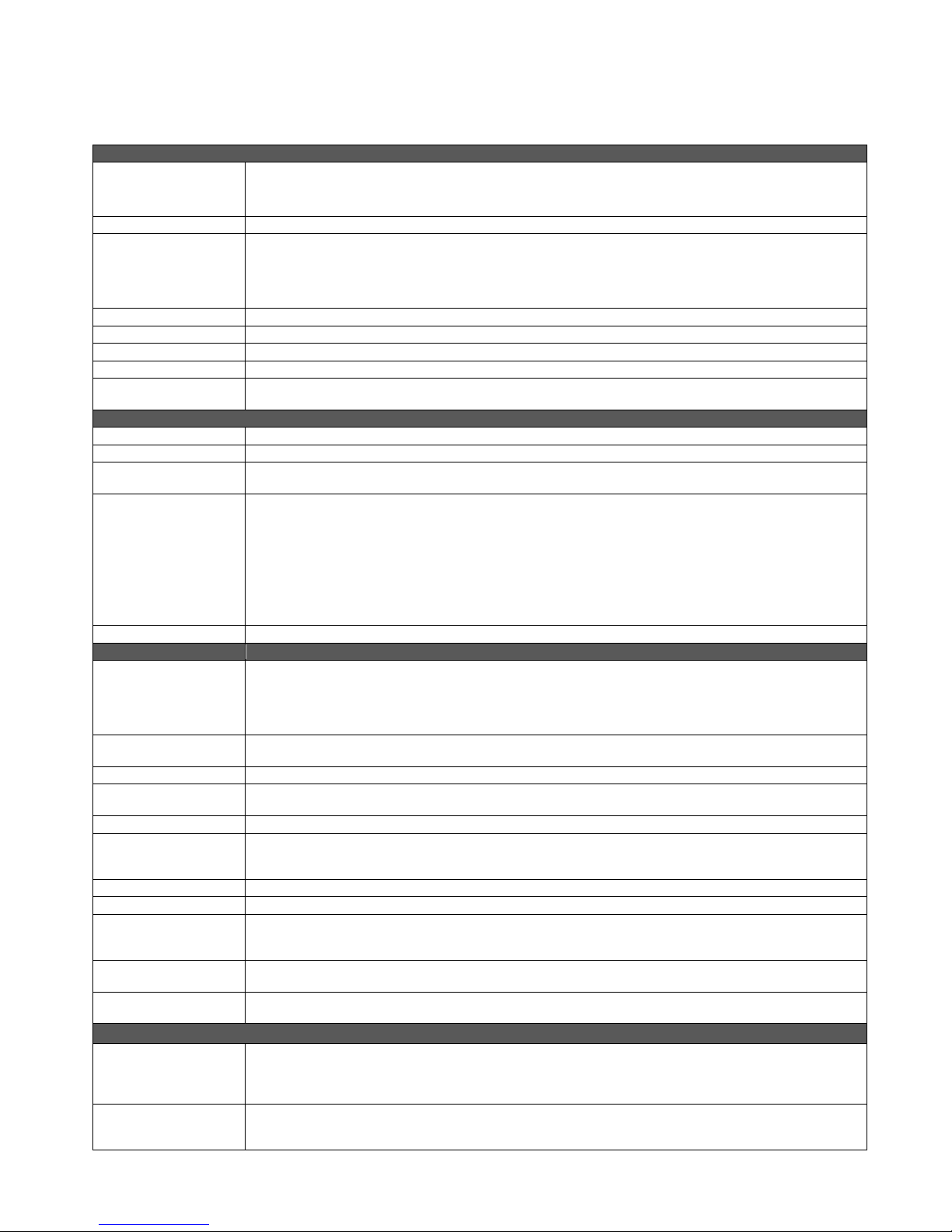
BaseSTATION
General Specifications
BaseSTATION
Part Numbers
Audio HDMI audio and video output to the room LED/LCD monitor
WideSHOT Type Cam 1/3-Type Progressive Scan CMOS Sensor with 1.3 Megapixels
VoIP SIP User Agent
Video Output HDMI video output
Video Processing Input switching (HDMI or VGA to far-end), On-screen Display, Picture-in-Picture
User Controls BaseSTATION Dock and Internal Web server
Connectors Network (RJ-45), HDMI (output - audio and video), BaseSTATION Dock LINK (Shielded RJ-45), Power
BaseSTATION Dock
User Controls Dialing, Mute & Volume, PIP, Video Select, Power On/Off with on screen display of user controls
Microphones 4-Cardioid Electret Condensers, Low Noise Microphone Elements (arranged for 360 Degree pickup pattern)
Audio Processing Acoustical Echo Cancellation, Automatic Gain Control, Noise Reduction, Automatic Microphone Mixing,
Video Input HDMI:
Connectors USB (micro-B), Network (RJ-45), HDMI (Input), DE-15 (VGA Input), Dock LINK (Shielded RJ-45)
General Information
Cat-6 SSTP Cable 26AWG stranded, individually shielded pairs with overall shield, gold contacts and metal shielded RJ-45
Operating
Temperature
Audio Specification Frequency Response: 20 HZ to 20KHZ, Dynamic Range: >90dB, THD + Noise: <.02%
Camera Specification Aptina 1/3-type Sensor with manual, real glass 3mm-10.5mm Varifocal (~3X) optical zoom lens producing
USB Specifications USB 2.0-UVC and UAC compliant, Video: Up to 720p/30 MJPEG, Audio: Stereo PCM at 48KHZ, 16 bit
BaseSTATION Dock
LINK Interface
Power Consumption <50 Watts
Power Supply 24 VDC, 3.0 Amps
Dimensions (H x W x D) BaseSTATION Camera Module: 6.169” (156.7mm) H x 10.494” (266.55mm) W x 3.97” (101.02mm)
Weight BaseSTATION Camera Module: Approximately 2.8105643 lbs. (1.2771542 kg)
Accessories 4x4 PC Interface Cable for BaseSTATION Dock (999-8902-000)
Network Requirements
IP Addresses For each BaseSTATION, three (3) IP addresses are required;
Default IP Address
and Ports Used
Andromeda Galaxy in first page header courtesy of the Hubble Space Telescope, SD: 68229.7
BaseSTATION Deluxe System: 999-8920-000 North America, 999-8920-001 Int’l (with wall mount)
BaseSTATION Premier System: 999-8925-000 North America, 999-8925-000 Int’l (with wall mount and
4x4 PC Interface cable)
3X Optical Varifocal Zoom, 3.3mm-10.mm, Manual Zoom, Focus and Iris
82.2° Wide End to Tele End, 27.4° Zoomed-all-in, 16:9 Format
(94.3°Diagonal - if someone would really want to look at camera specs like that)
Manual Pan/Tilt/Zoom
(5.5mm x 2.5mm coaxial power connector with positive center)
HP/LP Filters
1080p/60/59.94/50/30/25 frames/s, 720p/60/59.94/50 frames/s, 1080i/60/59.94/50 fields/sec
DVI (on HDMI w/sRGB color space):
1080p/60/59.94/50/frames/s, 720p/60/59.94/50Hz frames/s, 1080i/59.94/50Hz, fields/sec,
1440 x 900@60Hz, 1360 x 768@60Hz, 1280 x 800@60 Hz, 1280 x 768@60Hz, 1280 x 720@60Hz,
1152 x 720@60Hz, 1024 x 768@60Hz
RGBHV:
1280 x 720@60Hz (16:9), 1280x768@60Hz (15:9)m, 1280x800@60Hz (16:10), 1360 x 768@60Hz (16:9),
1024 x 768@60Hz (4:3 centered in 16:9 frame)
Printed on Jacket: Cat-6 26 AWG x 4pr SSTP IEC 60332.1, Conforms to ISO/IEC 11801 & EN 50288, ANSI
& TIA/EIA-568-C.2 3P/ETL Verified CMX (UL) C(UL) CMH E193793)
Please do not substitute this cable. Use ONLY the provided 25’ (7.62m) or the Accessory 50’ (15.42m)
Cat-6 SSTP. These cables are tested and approved.
32° to 104° F (0° to 40° C) / 20% to 80% Relative Humidity
82.2° horizontal field of view on the wide end and 27.4° on the tele end in a 16:9 format.
Proprietary high speed digital interface with Video, Audio, Control, Network, and Power. Cat-6 SSTP cable
with individually shielded pairs. 25’ (7.62m) included with every system. 50’ (15.24m) Cat-6 SSTP cable with
individually shielded pairs sold separately. Use ONLY these cables to ensure a successful install.
BaseSTATION Dock: 1.699” (43.17mm) H x 9.25” (234.95mm) Diameter (round)
Drawings available on the Vaddio website.
BaseSTATION Dock: Approximately 1.67 lbs. (0.75749926 kg)
50’ Shielded Cat-6 SSTP with Individually Shielded Pairs (999-8903-000)
One (1) for the BaseSTATION conferencing and set-up web pages
One (1) for BaseSTATION VoIP
One (1) for the room PC with the UC application
BaseSTATION Default IP: 169.254.1.1 & Subnet Mask: 255.255.0.0
BaseSTATION VoIP: Port 5060, Typical Browsers: Port 80
RTP Settings Default Port Range: 23456 to 23556 (100 ports) for audio transports
Vaddio BaseSTATION - Document Number 342-0756 Rev A Page 35 of 40
Page 36

BaseSTATION
Appendix A: Network Information Required
The intent of this appendix is to assist both system integrators and IT managers preparing for the installation of the
BaseSTATION conferencing platform into the Enterprise IP and VoIP network.
For each BaseSTATION and room PC, three (3) total IP addresses are required. The addresses are as follows:
1) For the BaseSTATION for UC conferencing
2) For the BaseSTATION VoIP conferencing
3) For the in-room PC used with the UC conferencing application.
For the first BaseSTATION IP address (Non-VoIP):
The BaseSTATION IP address information (for non-VoIP) is entered under the Networking Menu tab. The
following items will need to be entered:
1) Hostname: ____________________________________________________. The Hostname is a label used
for identification of the BaseSTATION UC conferencing device connected to the network.
2) Network Type: DHCP or Static. If DHCP, then the address information should auto-fill
3) If Static, then the following information is needed (the MAC address is provided).
IP Address: ____________________________________________ _____
Subnet Mask: ________________________________ _______________
Gateway: ______________________________________________ _____
For the 2
The BaseSTATION IP address information for VoIP is entered under the VoIP Menu tab. The following items will
need to be entered:
1) Hostname: ____________________________________________________. The Hostname is a label used
2) Network Type: DHCP or Static. If DHCP, then the address information should auto-fill
3) If Static, then the following information is needed (the MAC address is provided).
4) VLAN: The following Information is required if the Host site uses segmented VoIP and data to prioritize VoIP
over data traffic on the LAN/WAN (essentially the network QoS - the car pool lane for VoIP).
nd
BaseSTATION IP Address (VoIP):
for identification of the BaseSTATION VoIP conferencing device connected to the VoIP network.
IP Address: ____________________________________________ _____
Subnet Mask: ________________________________ _______________
Gateway: ______________________________________________ _____
DNS Server: ________________________________________________
❒ VLAN Enabled (If enabled then ID and User Priority are required)
ID#:______________________ User Priority#:_____________________ _
Under the SIP Settings Tab the following information must be entered under the headings SIP Authenticat ion, SIP
Outbound Proxy and Session Timers:
SIP AUTHENTICATION
User Name/Extension
Password (Password authentication to the SIP server): __________________________________________________________________
Display Name (Acts as caller ID for the call destination): _________________________________________________________ ________
User Domain (SIP IP address or Domain Name): _______________________________________________________________________
Local SIP Port (Default Port is 5060): ________________________________________________________________________________
SIP OUTBOUND PROXY
Proxy/URL Address
Proxy Port
(Default Port is 5060): ____________________________________________________________________________________
SESSION TIMERS
Registration Lifetime
Keep Alive Timer
Vaddio BaseSTATION - Document Number 342-0756 Rev A Page 36 of 40
(User Name/Extension is used by the SIP Server to route calls):________________________________________
(Address for SIP Outbound Proxy Server): __________________________________________________________
(Default is 3600 sec): ___________________________________________________________
(Click to Enable - Enter Timer Value - Default is 30 sec): __________________________________________________
Page 37

BaseSTATION
w
Under the RTP Settings Tab the RTP Port Range, the Codec Priority and the Audio Processing parameters are
defined. The following information is required for the RTP Settings tab:
RTP SETTINGS
Port Range:
(Sets RTP port range used for audio transports)
CODEC PRIORITY
❒ G.722 HD - Wideband ❒ G.711µLaw ❒ G.711aLaw
(The first in the list will be used for call negotiation)
AUDIO PROCESSING
DTMF Relay:
DTMF ON Time:
DTMF OFF Time:
VAD Enabled: ❒
VAD Threshold:
Comfort Noise Enabled: ❒
Comfort Noise Threshold:
Silence Suppression: ❒
❒
(For using DTMF in band - Click to Enable)
(Default 150ms 0 - Sets DTMF timing)
(Default 50ms - Sets DTMF timing)
(Check to Enable - Voice Activity Detection) Used for
bandwidth management.
(Default -45dBu - minimum level that voice has to be in
order to be detected)
(Check to Enable) Synthetic background noise used to fill
the artificial silence of digital
(Default -63dBu)
(Check to Enable - With VAD on, Silence Suppression
orks to reduce call bandwidth when no voice is detected)
(In most cases, the defaults should be adequate.)
rd
For the 3
The 3
BaseSTATION IP Address (PC):
rd
and final IP Address is for the in-room PC or laptop (BYOD-type) that is running the chosen UC application.
The courtesy network jack on the BaseSTATION Dock can be used by the room PC, or any other network jack in
the room that is on the same network as the BaseSTATION, but it will need its own IP address.
As always, it is very important to work closely with the IT professionals at the place of installation to
acquire the IP addresses, the required VoIP information and the network jack(s) required to install and
operate each BaseSTATION.
Vaddio BaseSTATION - Document Number 342-0756 Rev A Page 37 of 40
Page 38

BaseSTATION
System Configuration Notes:
Vaddio BaseSTATION - Document Number 342-0756 Rev A Page 38 of 40
Page 39

BaseSTATION
Vaddio BaseSTATION - Document Number 342-0756 Rev A Page 39 of 40
Inside Back Cover - Blank
Page 40

BaseSTATION
©2014 Vaddio-All Rights Reserved. Reproduction in whole or in part without written permission is prohibited. Specifications and pricing are subject to change without notice or obligation.
Vaddio, BaseSTATION, HuddleSTATION, WideSHOT, and BaseSTATION are trademarks of Vaddio. All other trademarks and likenesses are property of their respective owners. Document
Vaddio BaseSTATION - Document Number 342-0756 Rev A Page 40 of 40
342-0756 Rev A, SD: 68278.7
Vaddio, Toll Free: 800-572-2011 ▪ Phone: 763-971-4400 ▪ FAX: 763-971-4464, vaddio.com
