Page 1
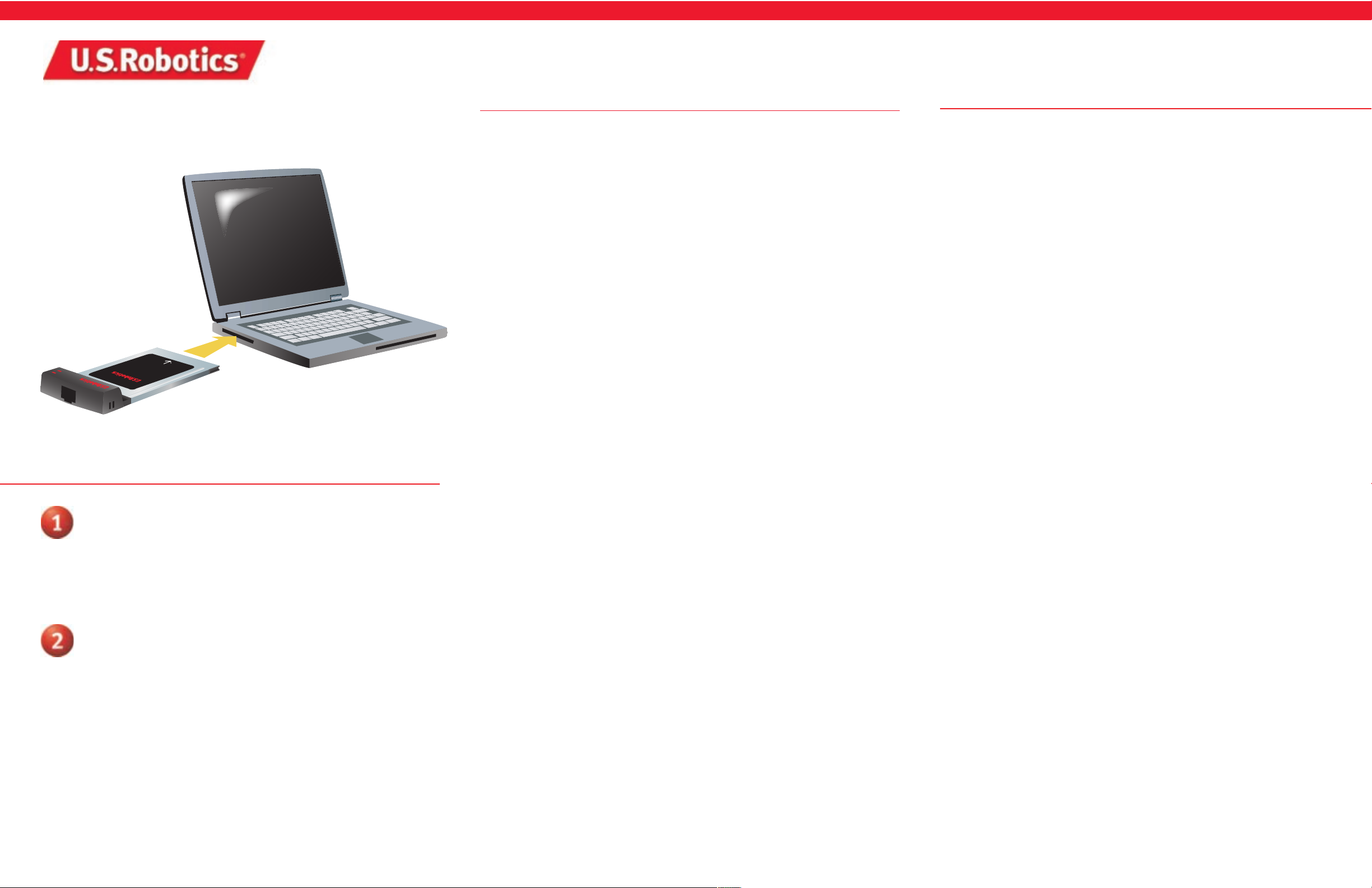
10/100 Ethernet PCMCIA Adapter
Installation Guide
Step One: Insert the PCMCIA Adapter into your computer
Turn on your computer. Type your password if you are prompted to do so. Windows NT,
2000, and XP users must be in administrator mode to properly add any new hardware.
Locate an available PCMCIA slot and fully insert the 10/100 Ethernet PCMCIA Adapter.
PCMCIA slots are typically on the side of laptops. You should hear a beep when the
10/100 Ethernet PCMCIA Adapter is fully inserted.
Note: Be sure to find out what letter your CD-ROM drive uses before you begin installing your
new product. You will need to know this to properly install your software.
Step Two: Install your drivers
When Windows detects the new hardware, click Next. Insert the Installation CD-ROM into
your CD-ROM drive. When Windows prompts you for the location of the driver, select
Search for the best driver for your device (Recommended) and click Next. Select Specify
a location and type one of the following command lines, depending on your version of
Windows (your CD-ROM drive may use a different letter instead of "D"):
Windows 98 users: D:\Win98
Windows 2000 users*: D:\Win2000
Windows Me users*: D:\WinMe
Windows XP users: D:\WinXP
Continue to follow the on-screen instructions. After you click Finish, you will need to
reboot your laptop computer in order for the installation procedure to be completed.
Congratulations! You have finished installing your 10/100 Ethernet PCMCIA Adapter.
Note: Windows 95, Windows NT, Unix, and DOS users: the Installation CD-ROM includes the
drivers for your operating system. On the Installation CD-ROM you can locate the folder containing the driver that applies to your operating system.
* A
DDiiggiittaall SSiiggnnaattuurree NNoott FFoouunndd
window may appear. Click Yes . Windows Me and 2000 will verify that your network
device is properly installed.
Troubleshooting
Check the following troubleshooting items before contacting the U.S. Robotics Technical
Support department.
My computer is not recognizing my 10/100 PCMCIA Card.
If your computer cannot find the U.S. Robotics 10/100 Ethernet PCMCIA Adapter or the
network driver does not install correctly, check the following:
Possible Solution:
Make sure the adapter is securely seated in the PCMCIA slot. Check for any hardware
problems, such as physical damage to the card’s edge connector. Try the card in another
PCMCIA slot. If this fails, test another U.S. Robotics 10/100 Ethernet PCMCIA Adapter that
is known to operate correctly.
Possible Solution:
If there are other network adapters in the computer, they may be causing conflict. Remove or
disable all other adapters in the computer and test the U.S. Robotics 10/100 Ethernet PCMCIA
Adapter separately.
Possible Solution:
Check for a defective computer by trying the adapter in another laptop computer that is
known to operate correctly.
I am unable to access the network or the Internet.
There may be a network or Internet connection problem if the LED on the 10/100 Ethernet
PCMCIA Adapter does not illuminate or if you cannot access any network or Internet
resources from the computer. Check the following items:
Possible Solution:
Make sure you are using Category 5 cable for 100 Mbps connections and that the length of any
cable does not exceed 100 m (328 ft). Inspect all network cables and connections. Make sure
the network cable is securely attached to the 10/100 Ethernet PCMCIA Adapter’s connector.
Possible Solution:
Make sure the correct network driver is installed for your operating system. If
necessary, try reinstalling the driver.
Possible Solution:
If the 10/100 Ethernet PCMCIA Adapter’s speed or duplex mode has been configured manually, make sure it matches that of the attached network device port. Some devices will
require that the speed be manually set.
Possible Solution:
The port on the network device that the 10/100 Ethernet PCMCIA Adapter is attached to
may be defective. Try using another port on the device.
Possible Solution:
If you cannot access a Windows or NetWare service on the network, check that you have
enabled and configured the service correctly. If you cannot connect to a particular server,
be sure that you have access rights and a valid ID and password.
Possible Solution:
If you cannot access the Internet, check your network settings and verify that TCP/IP
is installed and properly configured.
If you are still experiencing problems after trying the suggestions in the Troubleshooting
section, you can receive additional help via one of the convenient U.S. Robotics support
resources.
Support Resources
Are you still having problems?
1. Go to the Support section of the U.S Robotics Web site at www.usr.com.
Many of the most common difficulties users experience have been addressed in the FAQ and Troubleshooting
Web pages for your specific product. Your model number is 7901. You may need to know this to obtain information on the U.S. Robotics Web site.
2. Call the U.S. Robotics Technical Support Department.
Technical questions about U.S. Robotics products can also be answered by technical support specialists.
Country Voice Online Support Hours
USA (801) 401-1143 http://www.usr.com/support/s-online_emailtechie.asp 9:00A.M. – 5:00P.M. CST, M- F
Canada (801) 401-1146 http://www.usr.com/support/s-online_emailtechie.asp 9:00A.M. – 5:00P.M. CST, M-F
Argentina AT&T Direct + (877) 643-2523 lat_modemsupport@usr.com 9:00A.M. – 5:00P.M. CST, M-F
Brazil AT&T Direct + (877) 487-6523 brazil_modemsupport@usr.com 9:00A.M. – 5:00P.M. CST, M-F
México AT&T Direct + (877) 643-2523 lat_modemsupport@usr.com 9:00A.M. – 5:00P.M. CST, M-F
Chile AT&T Direct + (877) 643-2523 lat_modemsupport@usr.com 9:00A.M. – 5:00P.M. CST, M-F
Colômbia AT&T Direct + (877) 643-2523 lat_modemsuppor t@usr.com 9:00A.M. – 5:00P.M. CST, M-F
Costa Rica AT&T Direct + (877) 643-2523 lat_modemsupport@usr.com 9:00A.M. – 5:00P.M. CST, M-F
Peru AT&T Direct + (877) 643-2523 lat_modemsupport@usr.com 9:00A.M. – 5:00P.M. CST, M-F
Puerto Rico AT&T Direct + (877) 643-2523 lat_modemsupport@usr.com 9:00A.M. – 5:00P.M. CST, M-F
Venezuela AT&T Direct + (877) 643-2523 lat_modemsupport@usr.com 9:00A.M. – 5:00P.M. CST, M-F
Country Voice Online Support Hours
China 10800 650 5108 usrapsupport@usr.com 9:00A.M. – 5:00P.M. M-F
Hong Kong 800 90 3191 usrapsupport@usr.com 9:00A.M. – 5:00P.M. M-F
India Delhi - 11 6284198/ 99/ 18/ 19 usrapsupport@usr.com 9:00A.M. – 5:00P.M. M-F
India Hyperbad - 40 6261600/ 01/ 02/ 03 usrapsupport@usr.com 9:00A.M. – 5:00P.M. M-F
India Calcutta - 33 216 1800/ 01 usrapsupport@usr.com 9:00A.M. – 5:00P.M. M-F
India Chennai - 44 851 5273/ 74 usrapsupport@usr.com 9:00A.M. – 5:00P.M. M-F
India Bombay - 22 8252188/ 93/ 94/ 95 usrapsuppor t@usr.com 9:00A.M. – 5:00P.M. M-F
India Bangalore - 80 2380303/ 04 usrapsupport@usr.com 9:00A.M. – 5:00P.M. M-F
Indonesia 001 803 65 7402 usrapsupport@usr.com 9:00A.M. – 5:00P.M. M-F
Japan (03) 5495 9408 usrapsupport@usr.com 9:00A.M. – 5:00P.M. M-F
Korea usrapsupport@usr.com 9:00A.M. – 5:00P.M. M-F
Malaysia 1800 80 1554 usrapsupport@usr.com 9:00A.M. – 5:00P.M. M-F
Philippines 1800 1 651 0215 usrapsupport@usr.com 9:00A.M. – 5:00P.M. M-F
Singapore 65 784 9910 usrapsupport@usr.com 9:00A.M. – 5:00P.M. M-F
South Korea 00798 651 7135 usrapsupport@usr.com 9:00A.M. – 5:00P.M. M-F
Taiwan 0080 65 1349 usrapsupport@usr.com 9:00A.M. – 5:00P.M. M-F
Thailand 001 800 65 6252 usrapsupport@usr.com 9:00A.M. – 5:00P.M. M-F
Country Voice Online Support Hours
Australia 1800 125030 usrapsupport@usr.com 9:00A.M. – 5:00P.M., M-F
New Zealand 0800 449535 usrapsupport@usr.com 9:00A.M. – 5:00P.M., M-F
Austria 07 110 900 116 germany_modemsupport@usr.com 8:00A.M. – 6:00P.M., M-F
Belgium (Flemish) +32 (0) 70 233 545 emea_modemsupport@usr.com 9:00A.M. – 6:00P.M., M-F
Belgium (French) +32 (0) 70 233 546 emea_modemsupport@usr.com 9:00A.M. – 6:00P.M., M-F
Denmark +45 7010 4030 emea_modemsupport@usr.com 9:00A.M. – 5:00P.M., M-F
Finland +358 98 171 0015 emea_modemsupport@usr.com 10:00A.M. – 6:00P.M., M-F
France 080 307 0693 france_modemsupport@usr.com 9:00A.M. – 6:00P.M., M-F
Germany/Hungary 01805671548 germany_modemsupport@usr.com 8:00A.M. – 6:00P.M., M-F
Ireland +44 870 844 4546 emea_modemsupport@usr.com 9:00A.M. – 6:00P.M., M-F
Israel emea_modemsupport@usr.com 9:00A.M. – 5:30pm, M-F
Italy 848 80 9903 italy_modemsupport@usr.com 9:00A.M. – 6:00P.M., M-F
Luxembourg +352 342 080 8318 emea_modemsupport@usr.com 9:00A.M. – 6:00P.M., M-F
Middle East/Africa +44 870 844 4546 emea_modemsupport@usr.com 9:00A.M. – 6:00P.M., M-F
Netherlands 0900 20 25 857 emea_modemsupport@usr.com 9:00A.M. – 6:00P.M., M-F
Norway +47 (0) 23 50 0097 emea_modemsupport@usr.com 9:00A.M. – 5:00P.M., M-F
Poland emea_modemsupport@usr.com 8:00A.M. – 6:00P.M., M-F
Portugal +35 11 415 4034 emea_modemsupport@usr.com 9:00A.M. – 5:00P.M., M-F
Spain 902 117 964 spain_modemsupport@usr.com 9:00A.M. – 5:00P.M., M-F
Sweden +46 (0) 851 992 035 emea_modemsupport@usr.com 8:00A.M. – 5:00P.M., M-F
Switzerland +0848 840 200 emea_modemsupport@usr.com 8:00A.M. – 6:00P.M., M-F
UK 0870 8444 546 uk_modemsupport@usr.com 9:00A.M. – 5:30P.M., M-F
Installation
Page 2
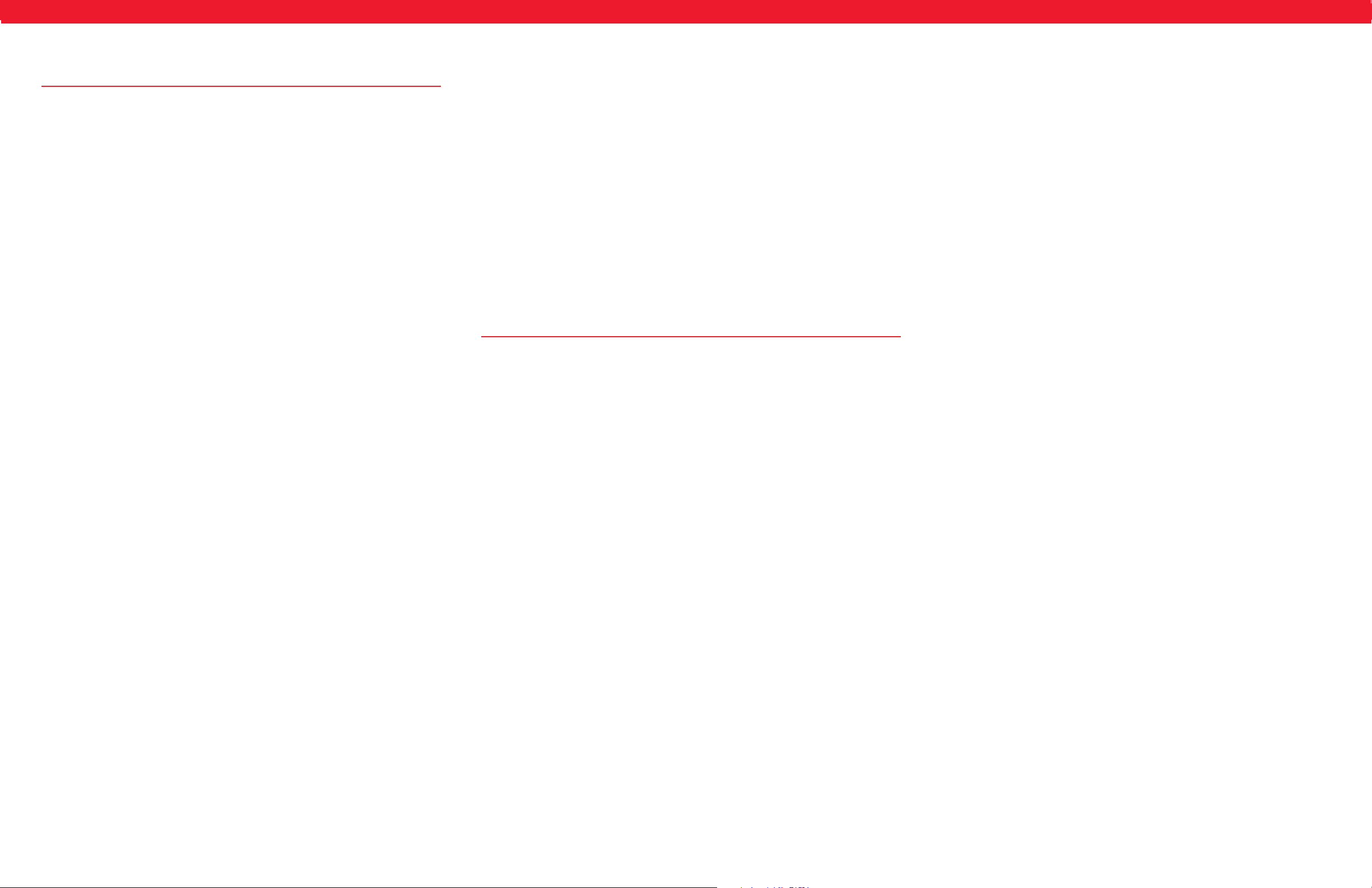
R24.0253.00
U.S. Robotics Corporation
935 National Parkway
Schaumburg, IL 60173
U.S.A.
Declares that this product conforms to the FCC’s specifications:
Part 15, Class B:
Operation is subject to the following conditions:
1) this device may not cause harmful electromagnetic interference, and
2) this device must accept any interference received including interference that may
cause undesired operations.
This equipment uses the following USOC jacks: RJ-45
Radio and Television Interference:
This equipment generates, uses, and can radiate radio frequency energy. If this
equipement is not installed and used in accordance with the manufacturer’s
instructions, it may cause interference to radio and television communications.
The 10/100 Ethernet PCMCIA Adapter has been tested and found to comply with the
limits for a Class B computing device in accordance with the specifications in Part 15
of FCC rules, which are designed to provide reasonable protection against such interference in a residential installation.
Caution to the User:
The user is cautioned that any changes or modifications not expressly approved
by the party responsible for compliance could void the user’s authority to operate
the equipment.
UL Listing/CUL Listing
This information technology equipment is UL-Listed and CUL-Listed for use with
UL-Listed personal computers that have installation instructions detailing user
installation of card accessories.
TUV Safety Instructions
Read these safety instructions carefully. Keep this Installation Guide for future reference:
1. Remove the 10/100 Ethernet PCMCIA Adapter from your computer before cleaning. Do not use liquid or sprayed detergent for cleaning. Use a damp cloth or sheet
for cleaning.
2. Keep the 10/100 Ethernet PCMCIA Adapter away from a humid environment.
3. Place the 10/100 Ethernet PCMCIA Adapter on a stable surface during installation.
Dropping the 10/100 Ethernet PCMCIA Adapter may damage it.
4. All cautions and warnings about the 10/100 Ethernet PCMCIA Adapter should be
noted.
5. Do not pour any liquid into the PCMCIA slot of your computer. This can cause an
electrical shock or a fire.
6. If one of the following situations arises, have the 10/100 Ethernet PCMCIA
Adapter checked by an authorised service centre as listed in the Limited Warranty:
• Liquid has penetrated the 10/100 Ethernet PCMCIA Adapter.
• The 10/100 Ethernet PCMCIA Adapter has been exposed to moisture.
• The 10/100 Ethernet PCMCIA Adapter is not working properly.
• The 10/100 Ethernet PCMCIA Adapter has been dropped or damaged.
• There are obvious signs of breakage on the 10/100 Ethernet PCMCIA Adapter.
7. Do not leave the 10/100 Ethernet PCMCIA Adapter in an environment unconditioned; To avoid damage, do not store the 10/100 Ethernet PCMCIA Adapter at a
temperature above 140 F (60 C).
For Canadian Network Card Users
Industry Canada (IC)
This digital apparatus does not exceed the Class B limits for radio noise emissions
from digital apparatus set out in the interference-causing equipment standard
entitled Digital Apparatus, ICES-003 of Industry Canada.
«AVIS : Cet appareil numérique respecte les limites de bruits radioélectriques
applicables aux appareils numériques de classe B prescrites dans la norme sur le
matériel brouilleur :
"Appareils Numériques", NMB-003 édictée par l’Industrie Canada.
Regulatory Approvals
U.S. Robotics Corporation Limited Warranty
HARDWARE: U.S. Robotics warrants to the end user (“Customer”) that this hardware product
will be free from defects in workmanship and materials, under normal use and service, for the
following length of time from the date of purchase from U.S. Robotics or its authorised reseller:
Two (2) years
U.S. Robotics’ sole obligation under this express warranty shall be, at U.S. Robotics’ option
and expense, to repair the defective product or part, deliver to Customer an equivalent product
or part to replace the defective item, or if neither of the two foregoing options is reasonably
available, U.S. Robotics may, in its sole discretion, refund to Customer the purchase price paid
for the defective product. All products that are replaced will become the property of U.S.
Robotics. Replacement products may be new or reconditioned. U.S. Robotics warrants any
replaced or repaired product or part for ninety (90) days from shipment, or the remainder
of the initial warranty period, whichever is longer.
SOFTWARE: U.S. Robotics warrants to Customer that each software program licensed from it will
perform in substantial conformance to its program specifications, for a period of ninety (90) days
from the date of purchase from U.S. Robotics or its authorised reseller. U.S. Robotics warrants
the media containing software against failure during the warranty period. No updates are
provided. U.S. Robotics’ sole obligation under this express warranty shall be, at U.S. Robotics’
option and expense, to refund the purchase price paid by Customer for any defective software
product, or to replace any defective media with software which substantially conforms to
applicable U.S. Robotics published specifications. Customer assumes responsibility for the
selection of the appropriate applications program and associated reference materials.
U.S. Robotics makes no warranty or representation that its software products will meet
Customer’s requirements or work in combination with any hardware or applications software
products provided by third parties, that the operation of the software products will be
uninterrupted or error free, or that all defects in the software products will be corrected. For any
third-party products listed in the U.S. Robotics software product documentation or specifications
as being compatible, U.S. Robotics will make reasonable efforts to provide compatibility, except
where the noncompatibility is caused by a “bug” or defect in the third party’s product or from
use of the software product not in accordance with U.S. Robotics’ published specifications
or Installation Guide.
THIS U.S. ROBOTICS PRODUCT MAY INCLUDE OR BE BUNDLED WITH THIRD-PARTY SOFTWARE,
THE USE OF WHICH IS GOVERNED BY A SEPARATE END-USER LICENSE AGREEMENT. THIS U.S.
ROBOTICS WARRANTY DOES NOT APPLY TO SUCH THIRD-PARTY SOFTWARE. FOR THE APPLICABLE WARRANTY, PLEASE REFER TO THE END-USER LICENSE AGREEMENT GOVERNING THE USE
OF SUCH SOFTWARE.
OBTAINING WARRANTY SERVICE: Customer must contact a U.S. Robotics Corporate Service
Centre or an Authorised U.S. Robotics Service Centre within the applicable warranty period to
obtain warranty service authorisation. Dated proof of purchase from U.S. Robotics or its authorised reseller may be required. Products returned to U.S. Robotics’ Corporate Service Centre
must be pre-authorised by U.S. Robotics with a Service Repair Order (SRO) number marked on
the outside of the package, and sent prepaid and packaged appropriately for safe shipment, and
it is recommended that they be insured or sent by a method that provides for tracking of the
package. The repaired or replaced item will be shipped to Customer, at U.S. Robotics’ expense,
not later than thirty (30) days after U.S. Robotics receives the defective product. Return the
product to:
U.S. Robotics shall not be responsible for any software, firmware, information, or memory data of
Customer contained in, stored on, or integrated with any products returned to U.S. Robotics for
repair, whether under warranty or not.
WARRANTIES EXCLUSIVE: IF A U.S. ROBOTICS PRODUCT DOES NOT OPERATE AS WARRANTED
ABOVE, CUSTOMER’S SOLE REMEDY FOR BREACH OF THAT WARRANTY SHALL BE REPAIR,
REPLACEMENT, OR REFUND OF THE PURCHASE PRICE PAID, AT U.S. ROBOTICS’ OPTION. TO THE
FULL EXTENT ALLOWED BY LAW, THE FOREGOI NG WARRANTIES AND REMEDIES ARE EXCLUSIVE
AND ARE IN LI EU OF ALL OTHER WARRANTIES, TERMS, OR CONDITIONS, E XPRESS OR IMPLIED,
EITHER IN FACT OR BY OPERATION OF LAW, STATUTORY OR OTHERWISE, INCLUDING WARRANTIES,
TERMS, OR CONDITIONS OF MERCHANTABILITY, FITNESS FO R A PARTICULAR PURPOSE,
SATISFACTORY QUALITY, CORRESPONDENCE WITH DESCRIPTION, AND NON-INFRINGEMENT, ALL
OF WHICH ARE EXPRESSLY DISCLAIMED. U.S. ROBOTICS NEITHER ASSUMES NOR AUTHORISES
ANY OTHER PERSON TO ASSUME FOR IT ANY OTHER LIABILITY IN CONNECTION WITH THE SALE,
INSTALLATION, MAINTENANCE OR USE OF ITS PRODUCTS. U.S. ROBOTICS SHALL NOT BE LIABLE
UNDER TH IS WARRANTY IF ITS TESTING AND EXAMINATION DISCLOSE THAT THE ALLEGED
DEFECT OR MALFU NCTION IN THE PRODUCT DOES NOT EXIST OR WAS CAUSED BY CUSTOMER’S
OR ANY THIRD PERSON’S MISUSE, NEGLECT, IMPROPER INSTALLATION OR TESTING, U NAUTHORISED ATTEMPTS TO OPEN, REPAIR OR MODIFY THE PRODUCT, OR ANY OTHER CAUSE BEYOND
THE RANGE OF THE INTENDED USE, OR BY ACCIDENT, FIRE, LIGHTNING, OTHER HAZARDS, OR
ACTS OF GOD.
LIMITATION OF LIABILITY: TO THE FULL EXTENT ALLOWED BY LAW, U.S. ROBOTICS ALSO
EXCLUDES FOR ITSELF AND ITS SUPPLIERS ANY LIABILITY, WHETHER BASED IN CONTRACT OR
TORT (INCLUDING NEGLIGENCE), FOR INCIDENTAL, CONSEQUENTIAL, INDIRECT, SPECIAL, OR
PUNITIVE DAMAGES OF ANY KI ND, OR FOR LOSS OF REVENUE OR PROFITS, LOSS OF BUSINESS,
LOSS OF INFORMATION OR DATA, OR OTHER FINANCIAL LOSS ARISI NG OUT OF OR IN
CONNECTION WITH THE SALE, INSTALLATION, MAINTENANCE, USE, PERFORMANCE, FAILURE,
OR INTERRUPTION OF ITS PRODUCTS, EVEN IF U.S. ROBOTICS OR ITS AUTHORISED RESELLER
HAS BEEN ADVISED OF THE POSSIBILITY OF SUCH DAMAGES, AND LIMITS ITS LIABILITY TO
REPAIR, REPLACEMENT, OR REFUND OF THE PURCHASE PRICE PAID, AT U.S. ROBOTICS’ OPTION.
THIS DISCLAIMER OF LIABILITY FOR DAMAGES WILL NOT BE AFFECTED IF ANY REMEDY PROVIDED HEREIN SHALL FAIL OF ITS ESSENTIAL PURPOSE.
DISCLAIMER: Some countries, states, or provinces do not allow the exclusion or limitation of
implied warranties or the limitation of incidental or consequential damages for certain products
supplied to consumers, or the limitation of liability for personal injury, so the above limitations
and exclusions may be limited in their application to you. When the implied warranties are not
allowed to be excluded in their entirety, they will be limited to the duration of the applicable
written warranty. This warranty gives you specific legal rights which may vary depending
on local law.
GOVERNING LAW: This Limited Warranty shall be governed by the laws of the State of Illinois,
U.S.A. excluding its conflicts of laws principles and excluding the United Nations Convention on
Contracts for the International Sale of Goods.
This document contains materials protected by copyright. All rights are reserved. No part of this
manual may be reproduced or transmitted in any form, by any means or for any purpose without
expressed written consent of its authors. Product names appearing in this document are
mentioned for identification purchases only. All trademarks, product names or brand names
appearing in this document are registered property of their respective owners.
Limited Warranty
Centre de guarantie et de service après-vente:
U.S. Robotics
Unit-100, 13751 Mayfield Pl.
Richmond, B.C. Canada V6V 2G9
CE Compliance
This device complies with the requirements of European Directive 1995/5/EC.
We, U.S. Robotics Corporation of 935 National Parkway, Schaumburg, Illinois, 601735157, U.S.A., declare under our sole responsibility that the U.S. Robotics 10/100
PCMCIA Card, model number 7901, to which this declaration relates, is in conformity
with the following standards and/or other normative documents:
• EN60950
• EN55022
• EN55024
We hereby declare that this product is in conformity to all the essential requirements
and other relevant provisions of Directive 1999/5/EC. The conformity assessment
procedure referred to in Article 10 (3) and detailed in Annex II of Directive 1999/5/EC
has been followed.
In Canada:
U.S. Robotics
Unit-100 13751 Mayfield Pl.
Richmond, B.C. Canada V6V 2G9
In Europe:
FRS Europe BV.
Draaibrugweg 2
1332 AC Almere
The Netherlands
In the United States:
USR-Walnut
528 Spanish Lane
Walnut, Ca. 91789
Printed in Taiwan
