Page 1
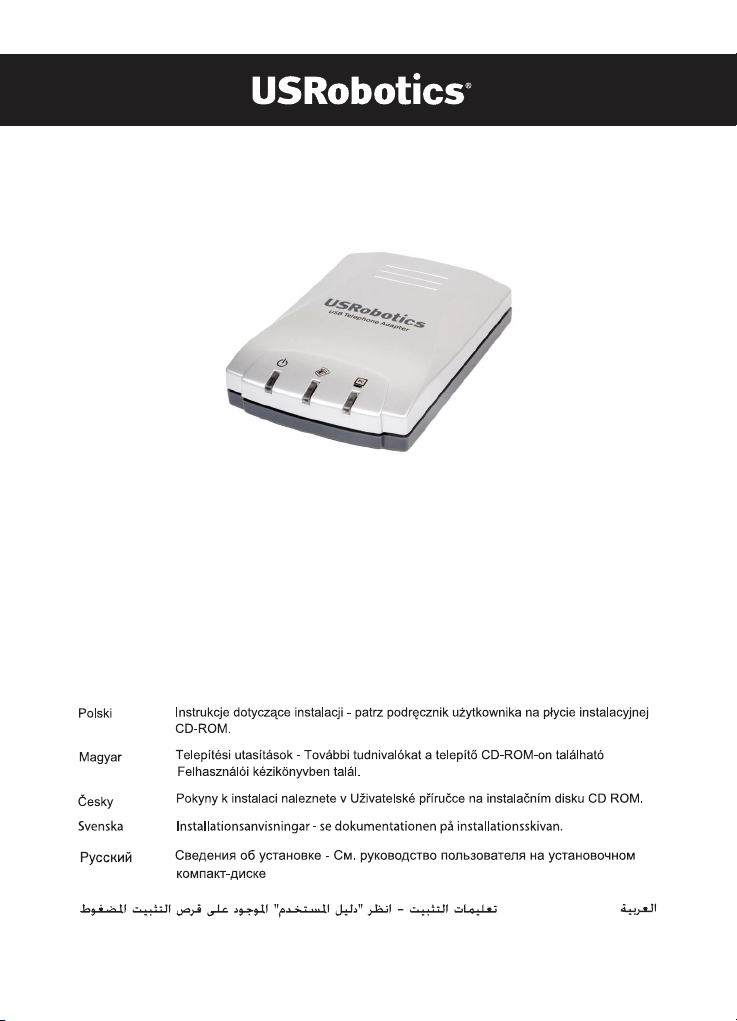
USB Telephone Adapter
Quick Installation Guide
Guide d'installation rapide
Installationsanleitung
Guida per l'installazione rapida
Beknopteinstallatiegids
Guía breve de instalación
Hõzlõ Kurulum Kõlavuzu
#R24.0559.00
rev 1.1 2/06
Page 2
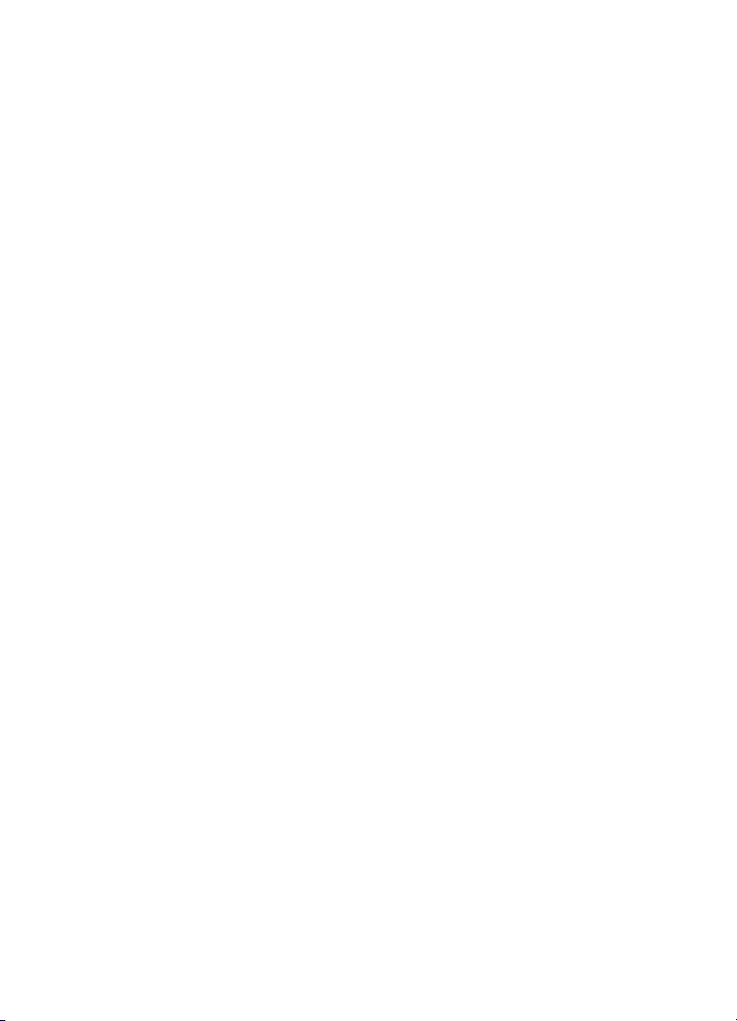
Page 3
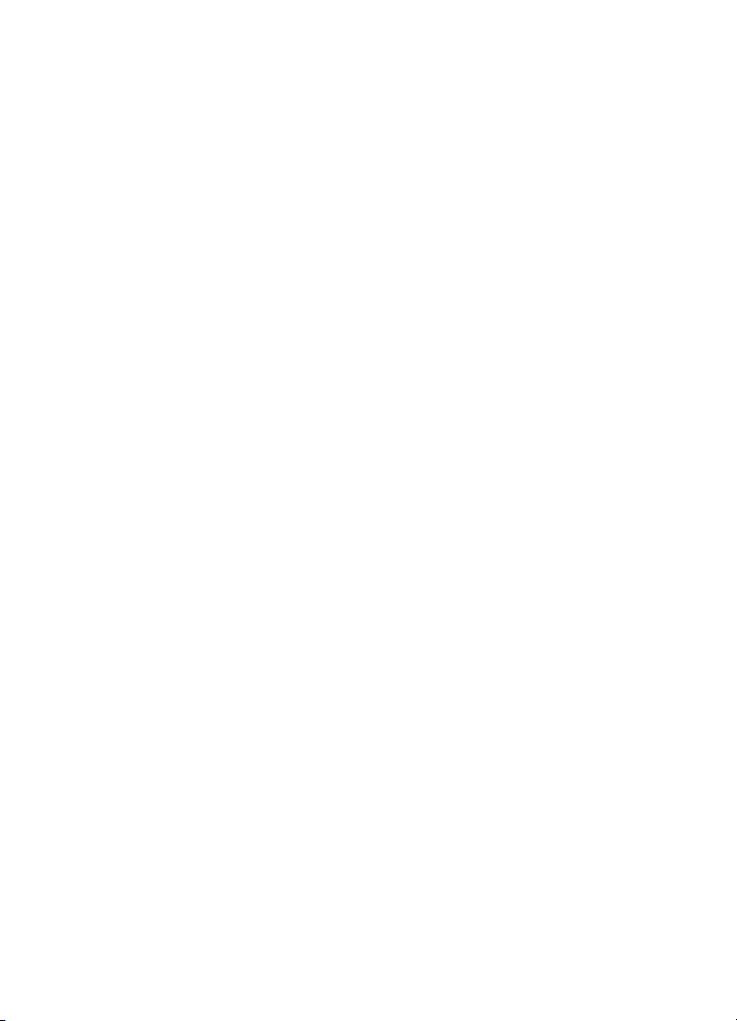
Contents
English
Package Contents. . . . . . . . . . . . . . . . . . . . . . . . . . . . . . . . . . . . 1
Physical Features . . . . . . . . . . . . . . . . . . . . . . . . . . . . . . . . . . . .1
System Requirements . . . . . . . . . . . . . . . . . . . . . . . . . . . . . . . .1
Installation . . . . . . . . . . . . . . . . . . . . . . . . . . . . . . . . . . . . . . . . 2
Operation . . . . . . . . . . . . . . . . . . . . . . . . . . . . . . . . . . . . . . . . . 8
Troubleshooting . . . . . . . . . . . . . . . . . . . . . . . . . . . . . . . . . . . . 9
Support . . . . . . . . . . . . . . . . . . . . . . . . . . . . . . . . . . . . . . . . . . .12
Français
Contenu de la boîte . . . . . . . . . . . . . . . . . . . . . . . . . . . . . . . . .15
Caractéristiques matérielles . . . . . . . . . . . . . . . . . . . . . . . . . .15
Configuration système. . . . . . . . . . . . . . . . . . . . . . . . . . . . . . .15
Installation . . . . . . . . . . . . . . . . . . . . . . . . . . . . . . . . . . . . . . . .16
Fonctionnement . . . . . . . . . . . . . . . . . . . . . . . . . . . . . . . . . . . 22
Dépannage . . . . . . . . . . . . . . . . . . . . . . . . . . . . . . . . . . . . . . . 23
Assistance . . . . . . . . . . . . . . . . . . . . . . . . . . . . . . . . . . . . . . . . 26
Deutsch
Packungsinhalt . . . . . . . . . . . . . . . . . . . . . . . . . . . . . . . . . . . . 29
Technische Merkmale . . . . . . . . . . . . . . . . . . . . . . . . . . . . . . 29
Systemanforderungen . . . . . . . . . . . . . . . . . . . . . . . . . . . . . . 29
Installation . . . . . . . . . . . . . . . . . . . . . . . . . . . . . . . . . . . . . . . 30
Betrieb. . . . . . . . . . . . . . . . . . . . . . . . . . . . . . . . . . . . . . . . . . . 36
Fehlerbehebung . . . . . . . . . . . . . . . . . . . . . . . . . . . . . . . . . . . 37
Support . . . . . . . . . . . . . . . . . . . . . . . . . . . . . . . . . . . . . . . . . . .41
Italiano
Contenuto della confezione. . . . . . . . . . . . . . . . . . . . . . . . . . 43
Caratteristiche del prodotto . . . . . . . . . . . . . . . . . . . . . . . . . 43
Requisiti del sistema . . . . . . . . . . . . . . . . . . . . . . . . . . . . . . . 43
Installazione . . . . . . . . . . . . . . . . . . . . . . . . . . . . . . . . . . . . . . 44
Funzionamento. . . . . . . . . . . . . . . . . . . . . . . . . . . . . . . . . . . . 50
Risoluzione di problemi . . . . . . . . . . . . . . . . . . . . . . . . . . . . . .51
Servizio assistenza. . . . . . . . . . . . . . . . . . . . . . . . . . . . . . . . . 55
Page 4
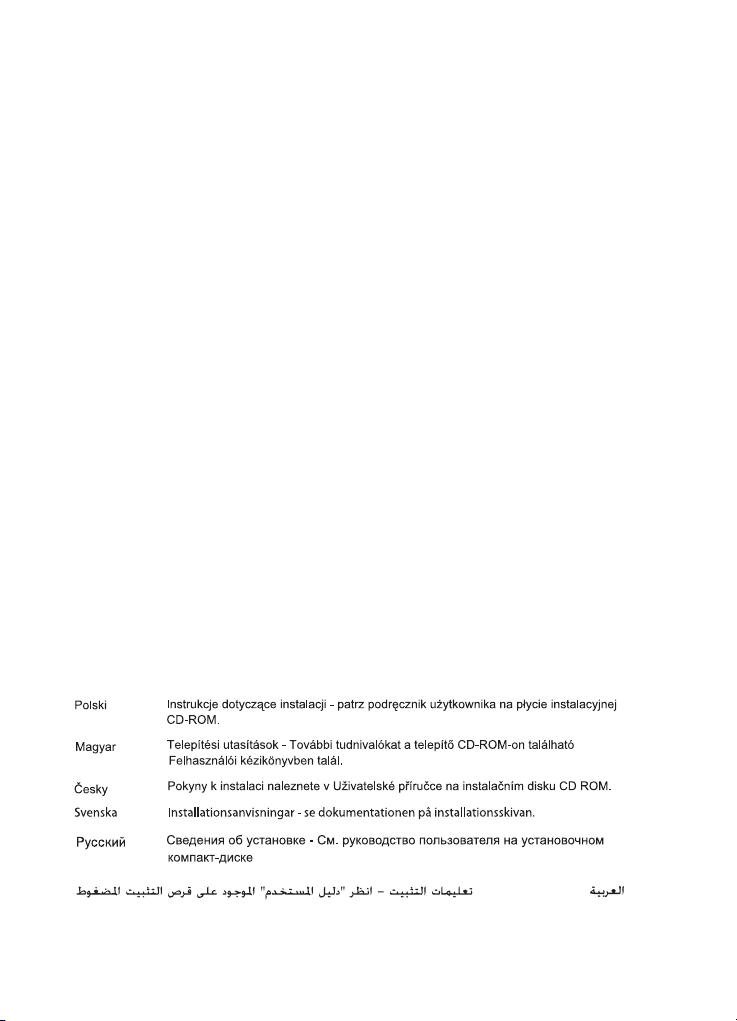
Español
Contenido de la caja . . . . . . . . . . . . . . . . . . . . . . . . . . . . . . . .57
Características físicas:. . . . . . . . . . . . . . . . . . . . . . . . . . . . . . .57
Requisitos del sistema . . . . . . . . . . . . . . . . . . . . . . . . . . . . . .57
Instalación . . . . . . . . . . . . . . . . . . . . . . . . . . . . . . . . . . . . . . . .58
Funcionamiento . . . . . . . . . . . . . . . . . . . . . . . . . . . . . . . . . . . .64
Solución de problemas . . . . . . . . . . . . . . . . . . . . . . . . . . . . . .65
Asistencia técnica . . . . . . . . . . . . . . . . . . . . . . . . . . . . . . . . . .69
Nederlands
Inhoud verpakking. . . . . . . . . . . . . . . . . . . . . . . . . . . . . . . . . . 71
Producteigenschappen . . . . . . . . . . . . . . . . . . . . . . . . . . . . . . 71
Systeemvereisten . . . . . . . . . . . . . . . . . . . . . . . . . . . . . . . . . . 71
Installatie . . . . . . . . . . . . . . . . . . . . . . . . . . . . . . . . . . . . . . . . .72
Werking. . . . . . . . . . . . . . . . . . . . . . . . . . . . . . . . . . . . . . . . . . .78
Problemen oplossen . . . . . . . . . . . . . . . . . . . . . . . . . . . . . . . .79
Ondersteuning . . . . . . . . . . . . . . . . . . . . . . . . . . . . . . . . . . . . .83
Türkçe
Ambalaj İçeriği . . . . . . . . . . . . . . . . . . . . . . . . . . . . . . . . 85
Fiziksel Özellikler. . . . . . . . . . . . . . . . . . . . . . . . . . . . . . 85
Sistem Gereksinimleri . . . . . . . . . . . . . . . . . . . . . . . . . . 85
Kurulum . . . . . . . . . . . . . . . . . . . . . . . . . . . . . . . . . . . . . 86
Çalõştõrõlmasõ . . . . . . . . . . . . . . . . . . . . . . . . . . . . . . . . . 92
Sorun Giderme . . . . . . . . . . . . . . . . . . . . . . . . . . . . . . . 93
Destek . . . . . . . . . . . . . . . . . . . . . . . . . . . . . . . . . . . . . . 96
Page 5

English
Package Contents
• USB Telephone Adapter • USB Cable
• Installation CD-ROM • RJ-11 Telephone Cord
• Quick Installation Guide
Physical Features
Front View Rear View
USB Telephone Adapter LEDs
LED Fun ctio n Color
Power Red
Tel epho ne L in e Green
Skype Yel low
System Requirements
Minimum System Requirements
The USB Telephone Adapter requires a computer environment with the
following minimum requirements:
• Windows® XP or Windows 2000• 400 MHz Processor
• CD-ROM drive • 128 MB RAM
• USB port 1.0/1.1/2.0 • Skype software
• Internet Connection
1
Page 6

Recommended System Requirements
For optimum performance of your USB Telephone Adapter and its
advanced features, your computer should meet or exceed the following
requirements:
• Windows® XP or Windows 2000 • 1 GHz processor
• CD-ROM drive • 256 MB RAM
• USB port 1.0/1.1/2.0 • Skype software
• Internet Connection
Installation
Caution: Do not connect the USB Telephone Adapter to your computer
until the installer instructs you to do so in “
USRobotics USB Telephone Adapter”.
Prepare for Installation
Warning: Skype is not a telephony replacement service. Any VoIP service
used in conjunction with the USB Telephone Adapter cannot be
used for calls to emergency services or emergency telephone
numbers (311, 911, 112, 999, etc.). Use a landline telephone for
calls to emergency services, such as police, fire, or ambulance.
If the LINE port of your USB Telephone Adapter is connected to
a PSTN line, you can make emergency calls using the handset
connected to the telephone adapter.
Step 3. Install the
It is important that you have your serial number for the USB Telephone
Adapter available. You can find your serial number on the bottom label of
the USB Telephone Adapter. If you ever call our Technical Support
department, you need this number to receive assistance.
Model Number Serial Number
USR9620
2
Page 7
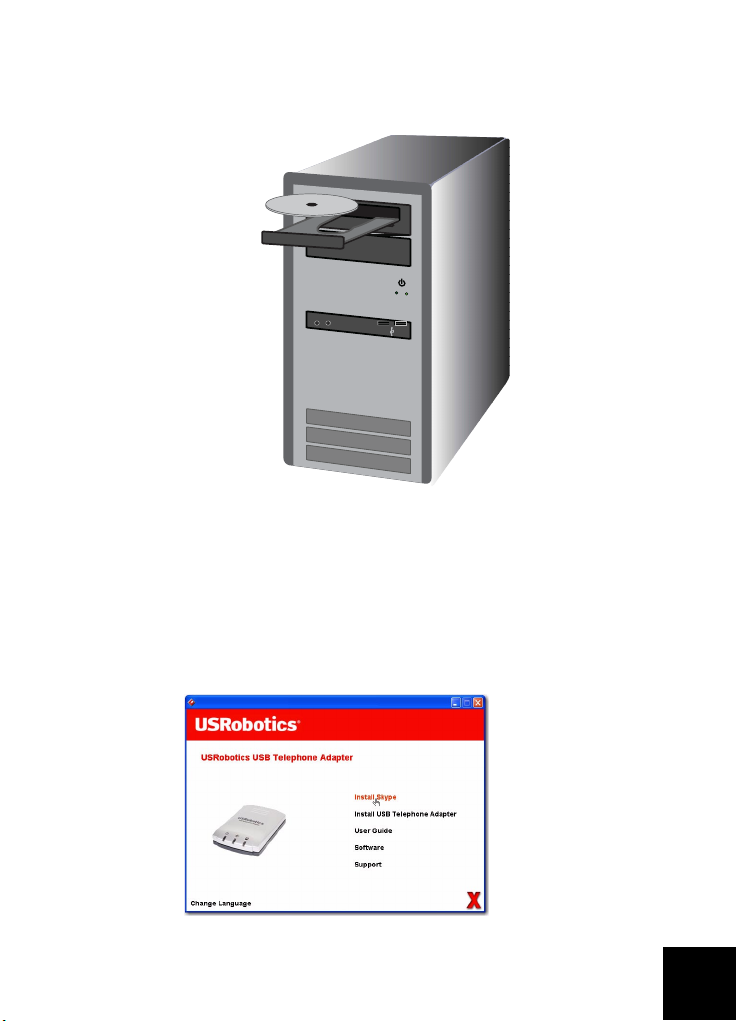
Installation Instructions
1. Insert the USRobotics Installation CD-ROM
The CD didn’t start automatically?
From the Start menu, select My Computer and double-click the CDROM drive.
2. Install Skype
A. If prompted, select your language and accept the End User
License Agreement.
B. Select Install Skype.
3
Page 8
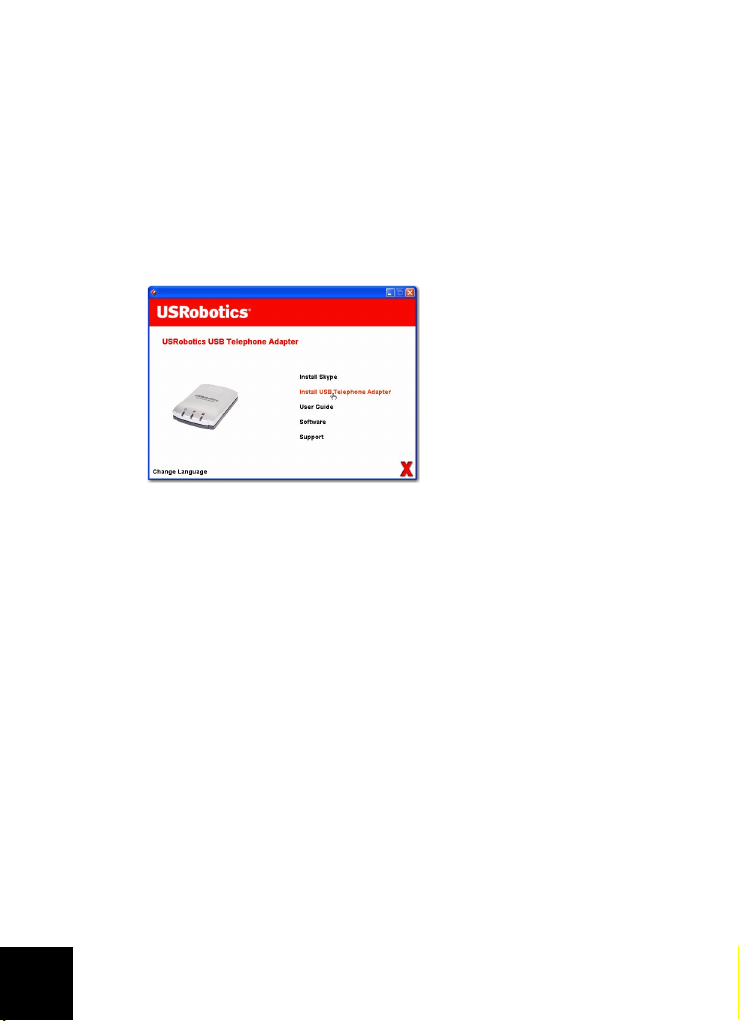
Note: If Skype version 1.3.xx or later is already installed on your
computer, you can start Skype and proceed to “Step 3. Install
the USRobotics USB Telephone Adapter”, or continue and
upgrade to Skype version 2.0.
C. Follow the on-screen instructions to install Skype 2.0 and cre-
ate a Skype account.
3. Install the USRobotics USB Telephone Adapter
A. Select Install USB Telephone Adapter.
B. Follow the instructions to install the USRobotics USB Tele-
phone Adapter software.
C. When prompted, connect the USB cable to the telephone
adapter and computer, then click OK in the Setup window.
4
Page 9

Connect the USB cable to the telephone adapter and computer
as illustrated below:
PHONE
LINE
USB
D. Follow the instructions to install the USRobotics USB Tele-
phone Adapter hardware.
E. Follow the instructions to install the USRobotics Virtual
Audio device.
• Windows XP: If a “Hardware Installation” warning
appears, click Continue Anyway.
1
• Windows 2000: If a “Digital Signature Not Found”
1
warning appears, click
F. If prompted, reboot your computer, then start and log on to
Skype.
Ye s.
1 USRobotics has tested this product and verifies it is compatible with Windows XP and Win-
dows 2000.
5
Page 10
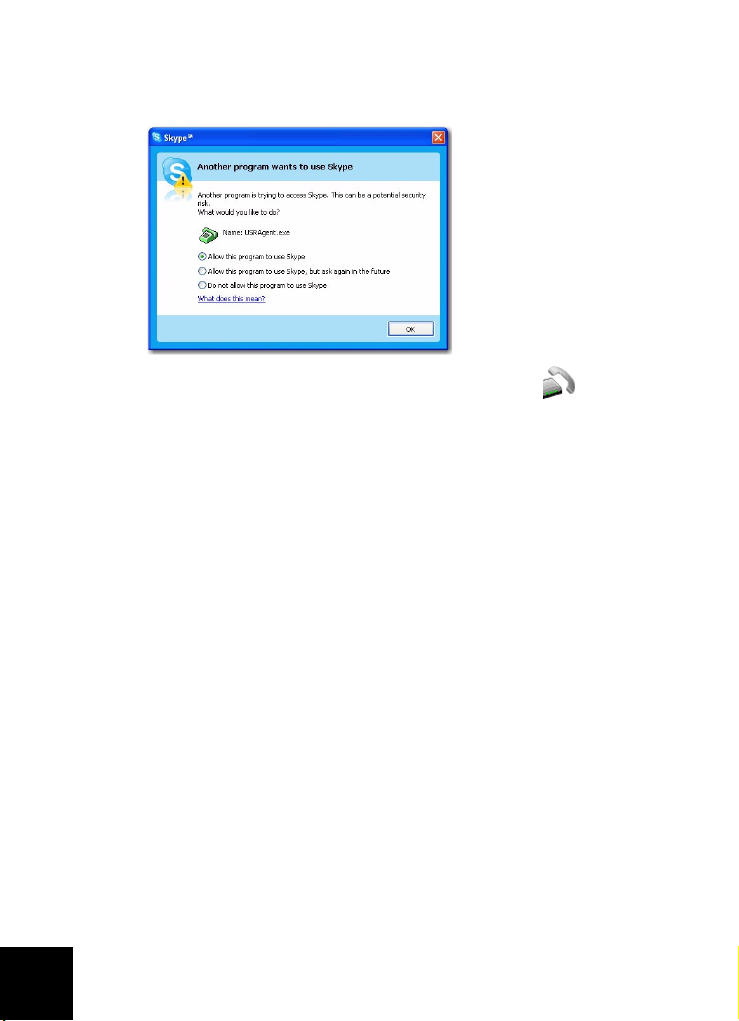
G. When prompted, select Allow this program to use Skype and
click OK.
A grey phone icon should appear in your system tray.
6
Page 11
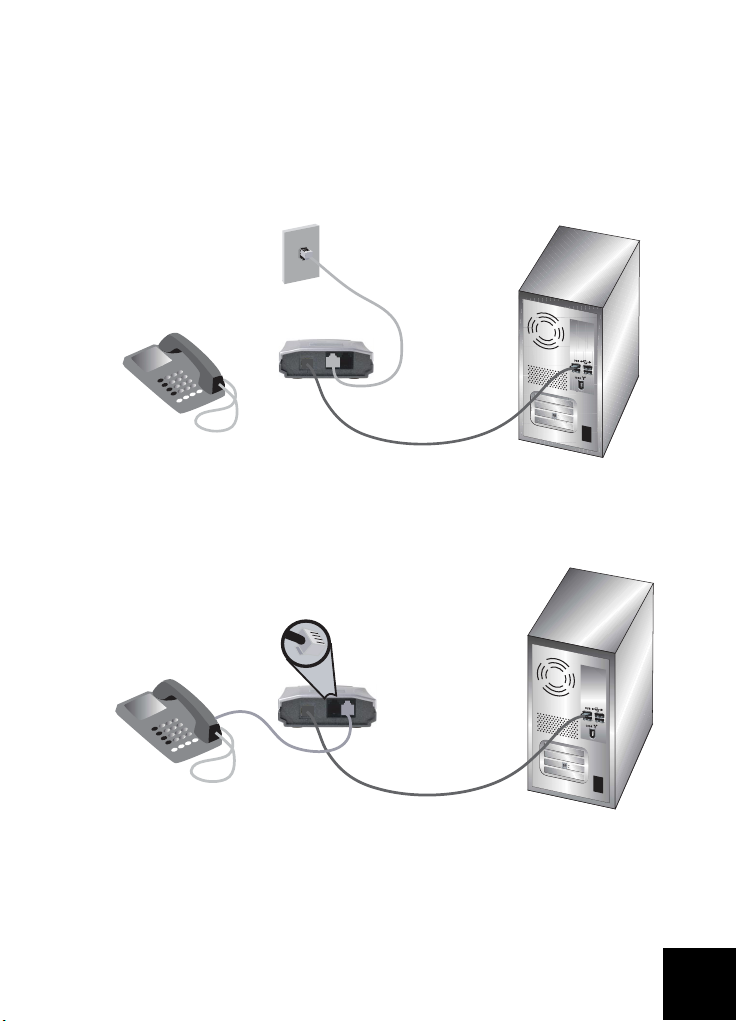
4. Connect the USB Telephone Adapter to Your Telephone
A. Identify the phone cable that connects your existing tele-
phone to the wall jack. Disconnect the cable from the telephone (the connector may be on the bottom or back of the
telephone) and plug it into the LINE port of the Telephone
Adapter as illustrated below.
PHONE
LINE
USB
B. Using the RJ-11 telephone cable provided, connect your
telephone to the PHONE port on the USB telephone adapter
as illustrated below.
PHONE
LINE
USB
A. In addition to Skype, you can still use your analogue tele-
phone service when the USB Telephone Adapter is connected
to a telephone line.
7
Page 12
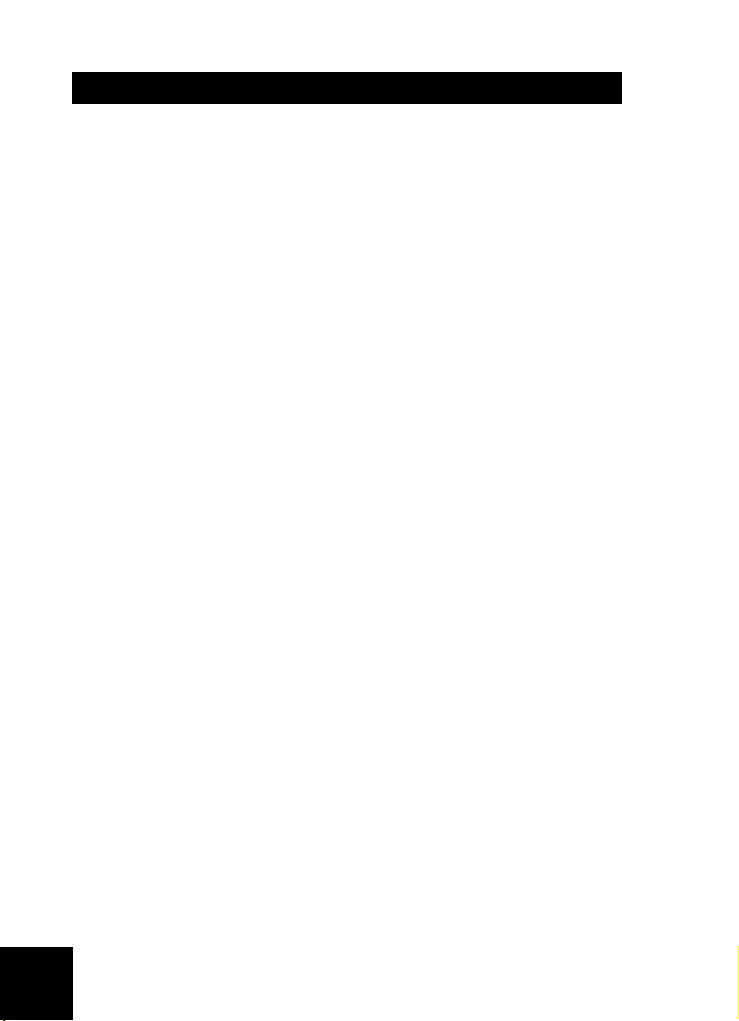
Congratulations!
The installation procedure is now complete. If you experience any problems, refer to the Troubleshooting section in this guide or the
on the USRobotics Installation CD-ROM.
Start a Web browser and register your product at:
www.usr.com/productreg
User Guide
Operation
To use your telephone adapter, you need to set up speed dials for your
contacts within Skype. A
uses to call a contact.
Set a Speed Dial
1. In Skype, select Add a contact and follow the on-screen instructions.
2. Right-click on the contact and select Set Speed-Dial and follow the
on-screen instructions.
3. Enter a unique two-digit number for the selected contact and click
OK.
Call Using Skype
1. Pick up the handset.
2. Dial # #. You will hear the VoIP dial tone.
3. Dial the speed-dial, then *
Example: 7 7 *
For information on dialing using the SkypeOut service, see the User
Guide on the USRobotics Installation CD-ROM.
4. Hang up the handset to end the call.
Note: The key sequences to initiate the VoIP dial tone and send the
information may be different if you have changed the default settings for your USB Telephone Adapter.
speed dial
is a two-digit number that Skype
Receive a Skype Call
1. The telephone rings.
2. Pick up the telephone handset to connect to the call.
3. Hang up the handset to end the call.
8
Page 13
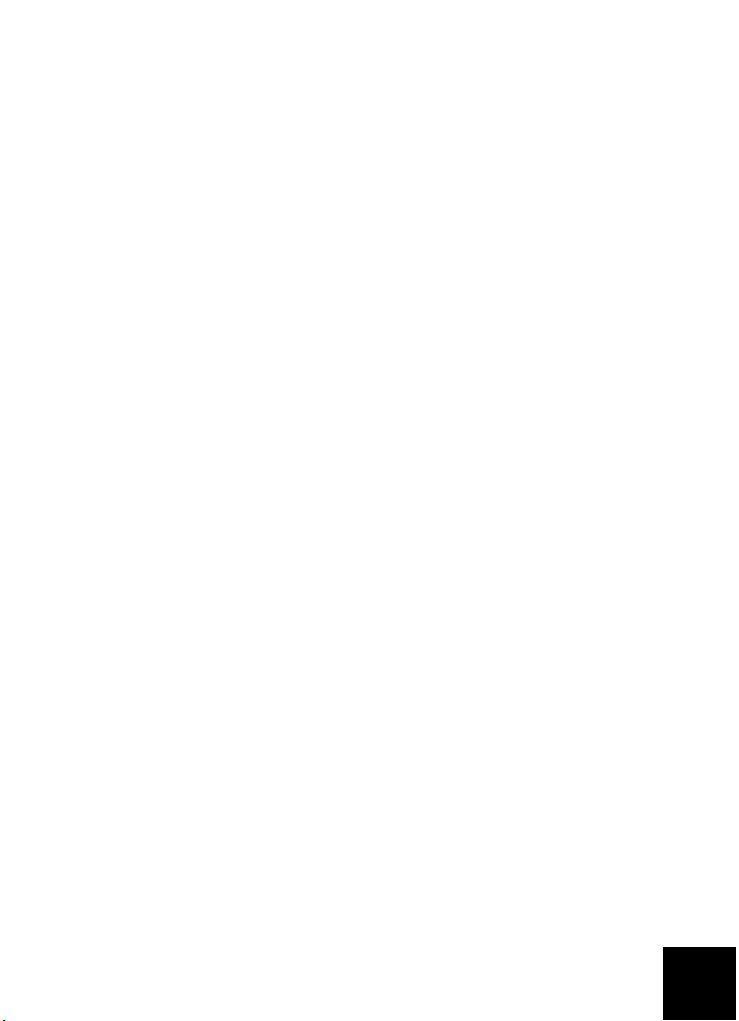
Place and Receive Regular Telephone Calls
If you have your USB Telephone Adapter connected to a telephone line,
you can place and receive regular telephone calls as you normally would.
For more information on the features of your USB Telephone Adapter,
(call forwarding, call conferencing, toll bypass, etc.) see the User Guide
on the USRobotics Installation CD-ROM.
Troubleshooting
My computer is not detecting the USB Telephone Adapter.
Solution 1:
Verify the USB cable of the telephone adapter is securely connected to a
USB port on your computer.
Solution 2:
There may have been an error during the installation process. Unplug
the telephone adapter from your computer and repeat the installation.
My installation failed.
Solution 1:
The USB Telephone Adapter may install with the incorrect drivers if the
telephone adapter was connected to the computer prior to the start of
the installation. If your installation fails, uninstall the telephone adapter
and perform the installation steps again. To uninstall the USB Telephone
Adapter Software:
1. Click Windows Start.
• Windows XP: Select Control Panel and open Add or Remove
Programs.
• Windows 2000: Select Settings, then select Control Panel
and open Add/Remove Programs.
2. Select the USRobotics USB Telephone Adapter.
• Windows XP: Select Remove and follow the prompts to
remove the USB Telephone Adapter software.
• Windows 2000: Select Add/Remove and follow the prompts
to remove the USB Telephone Adapter software.
Solution 2:
The USB Telephone Adapter cannot be installed on a computer when a
Smart Link 56K modem SmartUSB56 is connected to the computer.
9
Page 14

I cannot hear the Skype call through the telephone handset.
Solution
Verify that Skype’s sound devices are set to use the USRobotics Virtual
Audio device:
1. Select Options from the Skype To ol s Menu and select Sound
Devices.
2. Verify that the USRobotics Virtual Audio is the selected device for
Audio In, Audio Out and Ringing.
If Skype has a different sound device selected, select USRobotics
Virtual Audio for Audio In, Audio Out and Ringing and click Save.
My telephone does not ring upon incoming calls.
Solution 1:
Verify the telephone adapter is connected to the computer and receiving
power.
Solution 2:
Verify that both the USB Telephone Adapter and Skype are active. Look in
your Windows system tray for the USB Telephone Adapter icon. Restart
the telephone adapter if there is a problem.
Tray Icon Status
USB Telephone Adapter software has detected a
problem with the telephone adapter.
USB Telephone Adapter is active.
Solution 3:
Verify your cables are connected correctly between your computer, the
telephone adapter and your telephone.
Solution 4:
Connect your telephone to a wall jack and make a call to verify your telephone is in proper working order.
10
Page 15
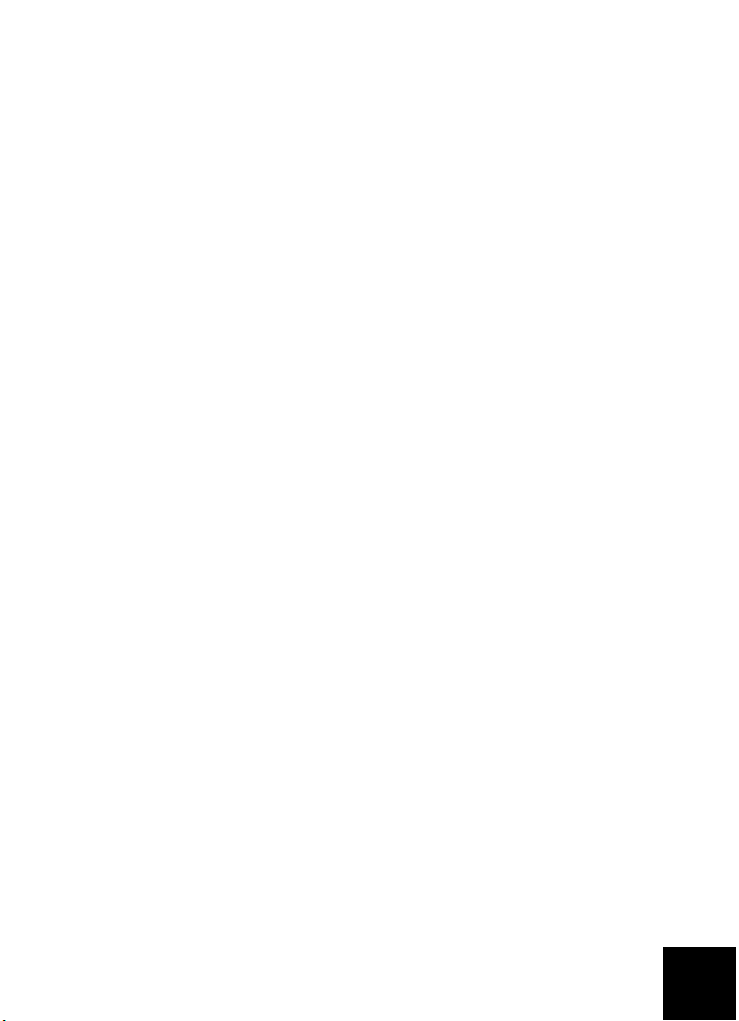
Solution 5:
If your telephone rings on incoming PSTN calls but not on incoming
Skype calls, the telephone may not be compatible with the telephone
adapter. Try connecting a different telephone to the telephone adapter.
I received a Skype version is old warning.
Solution
The telephone adapter will only work with Skype Version 1.3.xx or later.
This error displays whenever you start an old version of Skype. Upgrade
to the latest version of Skype.
I cannot hear a telephone dial tone when I pick up the handset.
Solution
Verify your cables are connected correctly between your computer, the
telephone adapter, your telephone and the wall jack, and that the cables
are not inverted.
I cannot hear a VoIP dial tone on the handset.
Solution 1:
Verify your cables are connected correctly between your computer, the
telephone adapter, your telephone and the wall jack, and that the cables
are not inverted.
Solution 2:
If you unplug the telephone adapter from your computer without disabling the device and plug the telephone adapter in again, you may loose
the VoIP dial tone. With the USB Telephone adapter connected, restart
your computer.
I am having problems with the Skype software.
Solution
If you are having problems with the Skype software, please visit the
Skype web site at: www.skype.com
11
Page 16
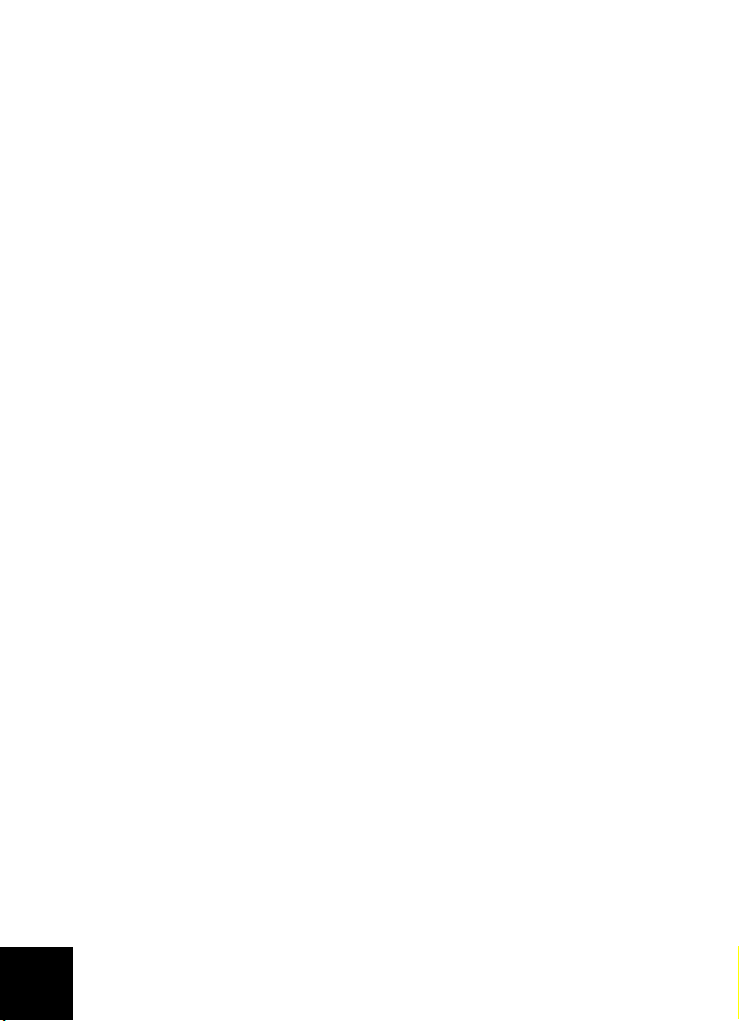
Support
1. Go to the
Additional configuration and advanced troubleshooting information is available in the
2. Go to the Support section of the USRobotics Web site at:
www.usr.com/support/
Many common difficulties users experience are addressed within the FAQ
and Troubleshooting Web pages for your specific product.
3. Submit your technical support question using an online form at:
www.usr.com/emailsupport/
4. Call your USRobotics Technical Support department.
Technical questions about USRobotics products can also be answered by
technical support specialists.
Country Webmail Voice
United States www.usr.com/emailsupport (888) 216-2850
User Guide
User Guide
on the USRobotics Installation CD-ROM.
on the Installation CD-ROM.
12
Canada
Austria
Belgium
(Flemish)
Belgium
(French)
Czech Republic
Denmark
Finland
France
Germany
Hungary
Ireland
www.usr.com/emailsupport (888) 216-2850
www.usr.com/emailsupport/de 07 110 900 116
www.usr.com/emailsupport/bn 07 023 3545
www.usr.com/emailsupport/be 07 023 3546
www.usr.com/emailsupport/cz
www.usr.com/emailsupport/uk 7010 4030
www.usr.com/emailsupport/ea 09 8 171 0015
www.usr.com/emailsupport/fr 082 507 0693
www.usr.com/emailsupport/de 01805671548
www.usr.com/emailsupport/hu 01805671548
www.usr.com/emailsupport/uk 1890-252-130
Page 17

Country Webmail Voice
Italy
Luxembourg
www.usr.com/emailsupport/it 848 80 9903
www.usr.com/emailsupport/be 342 080 8318
Middle East/
Africa
Netherlands
Norway
Poland
Portugal
Spain
Sweden
Switzerland
Tur ke y
UAE
UK
For current support contact information, go to: www.usr.com/support/
For regulatory information and warranty information, see the
USRobotics Installation CD-ROM.
www.usr.com/emailsupport/me 870 844 4546
www.usr.com/emailsupport/ea 0900 20 25 857
www.usr.com/emailsupport/ea 23 50 0097
www.usr.com/emailsupport/pl
www.usr.com/emailsupport/pt 0 21 415 4034
www.usr.com/emailsupport/es 902 117 964
www.usr.com/emailsupport/ea 08 5016 3205
www.usr.com/emailsupport/de 0848 840 200
www.usr.com/emailsupport/tk
www.usr.com/emailsupport/me 0800 877 63
www.usr.com/emailsupport/uk 0870 844 4546
User Guide
on the
13
Page 18
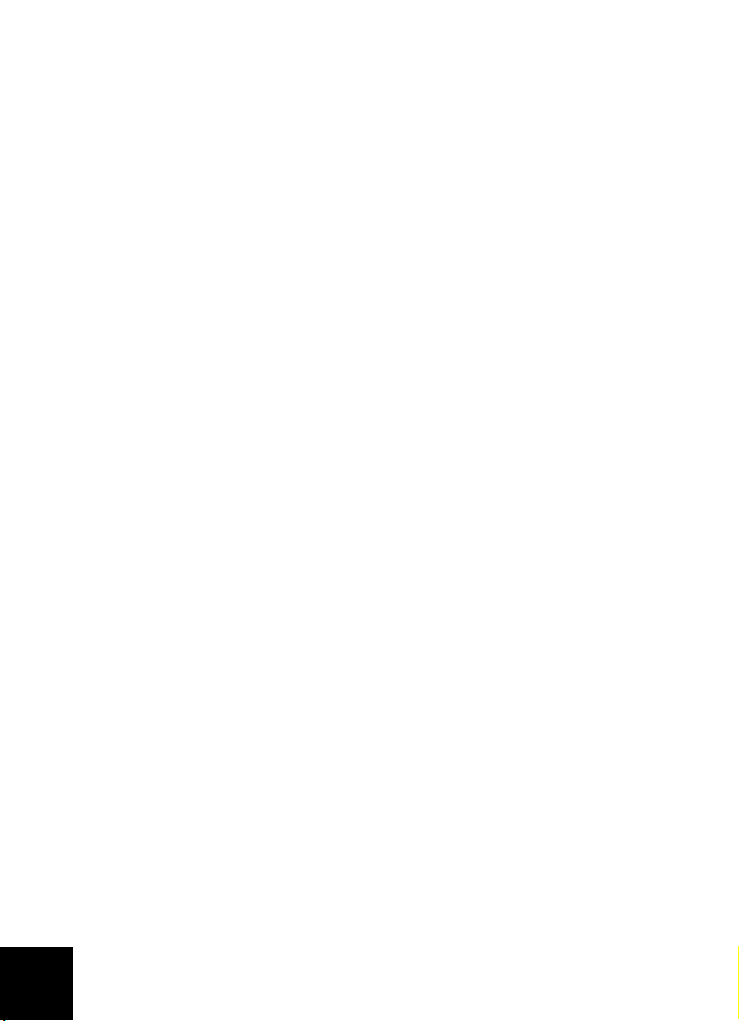
14
Page 19

Fran çais
Contenu de la boîte
• USB Telephone Adapter •Câble USB
• CD-ROM d'installation • Cordon téléphonique RJ-11
• Guide d'installation rapide
Caractéristiques matérielles
Avant Arrière
Voyants DEL de l'USB Telephone Adapter
Voya nt
DEL
Fonc tion Couleur
Alimentation Rouge
Ligne téléphonique Ve rt
Skype Jaune
Configuration système
Configuration système minimale
L'USB Telephone Adapter doit être installé sur un ordinateur disposant
de la configuration minimale suivante :
•Windows® XP ou
Windows 2000
• Lecteur CD-ROM • 128 Mo de RAM
• Port USB : 1.0, 1.1 ou 2.0 • Logiciel Skype
• Connexion Internet
• Processeur de 400 MHz
15
Page 20
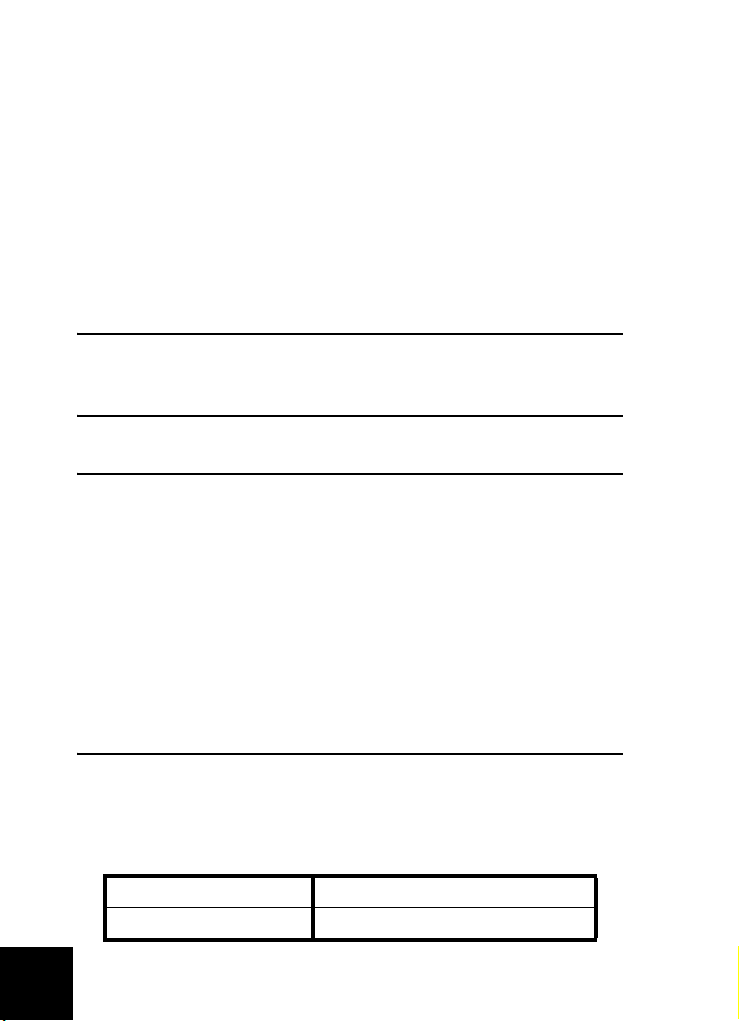
Configuration système requise
Pour bénéficier pleinement des performances et des fonctions avancées
de votre USB Telephone Adapter, votre ordinateur doit disposer de la
configuration requise suivante :
• Windows® XP ou Windows 2000 • Processeur de 1 GHz
• Lecteur CD-ROM • 256 Mo de RAM
• Port USB : 1.0, 1.1 ou 2.0 • Logiciel Skype
• Connexion Internet
Installation
Attention :
ne connectez pas l'USB Telephone Adapter à votre ordinateur
avant que le programme d'installation ne vous l'indique («
3. Installation de l'USRobotics USB Telephone Adapter »)
Etape
.
Remarques préalables à l'installation
Avertissement : Skype ne remplace pas les services de téléphonie
classiques. Aucun des services VoIP utilisés
conjointement avec l'USB Telephone Adapter ne permet
d'effectuer des appels vers les numéros de téléphone
des services d'urgences (311, 911, 112, 999, etc.). Pour
appeler les services d'urgence, tels que la police, les
pompiers et le SAMU, utilisez un téléphone fixe.
Si le port LINE de votre USB Telephone Adapter est
connecté à une ligne RTPC, vous pouvez appeler les
numéros des services d'urgence en utilisant le combiné
connecté à l'adaptateur téléphonique.
Remarque : vous devez connaître le numéro de série de votre USB
Telephone Adapter. Vous trouverez ce numéro de série sur l'étiquette
située sous l'USB Telephone Adapter. Vous en aurez besoin si vous
appelez notre service d'assistance technique.
Numéro de modèle Numéro de série
USR9620
16
Page 21
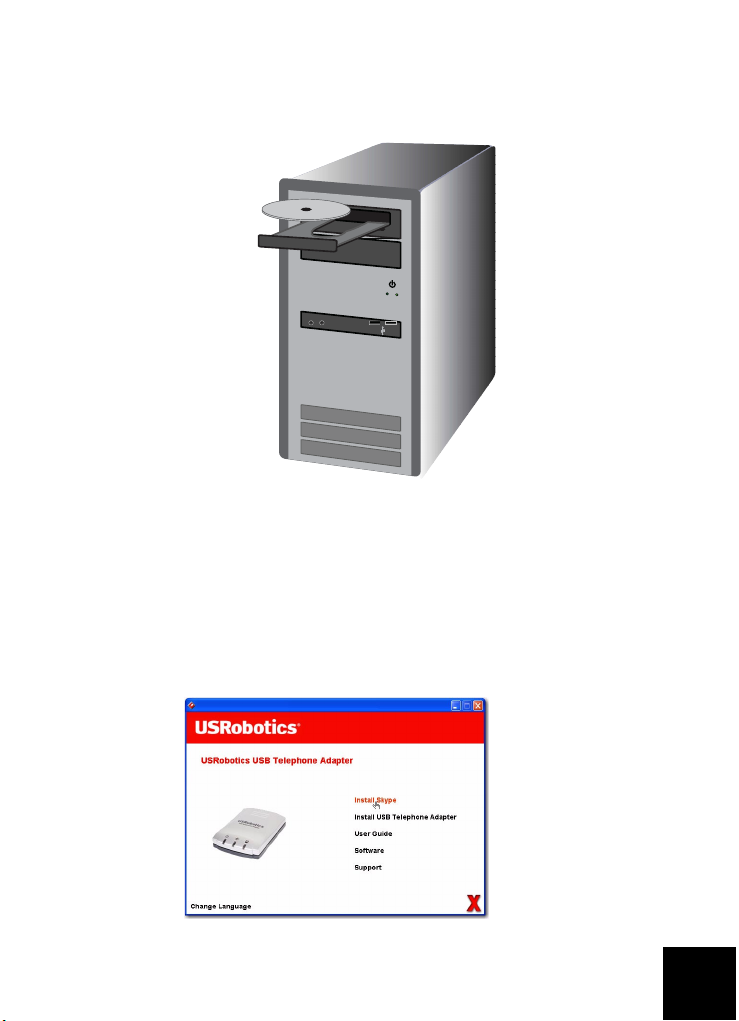
Instructions d'installation
1. Insérez le CD-ROM d'installation USRobotics.
Le CD ne s'est pas lancé automatiquement ?
Dans le menu Démarrer, sélectionnez Poste de travail et
double-cliquez sur l'icône du lecteur CD-ROM.
2. Installez Skype.
A. Si le programme vous le demande, sélectionnez votre langue
et acceptez la licence utilisateur.
B. Sélectionnez Install Skype (Installer Skype).
17
Page 22

Remarque : Si Skype (version 1.3 ou une version ultérieure) est déjà
installé sur votre ordinateur, vous pouvez lancer le
programme et passer à l'étape suivante («
Etape 3.
Installation de l'USRobotics USB Telephone Adapter »)
ou continuer et mettre à jour Skype afin d'obtenir la
version 2.0.
C. Suivez les instructions à l'écran pour installer Skype 2.0 et
créer un compte Skype.
3. Installation de l'USRobotics USB Telephone Adapter
A. Sélectionnez l'option Install USB Telephone Adapter
(Installer l'USB Telephone Adapter).
B. Suivez les instructions pour installer le logiciel de
l'USRobotics USB Telephone Adapter.
C. Lorsque vous y êtes invité, connectez le câble USB
à l'adaptateur téléphonique et à l'ordinateur, puis cliquez sur
OK dans la fenêtre de configuration.
18
Page 23

Utilisez le câble USB pour connecter l'adaptateur téléphonique
à votre ordinateur, comme illustré ci-dessous
PHONE
LINE
USB
:
D. Suivez les instructions pour installer le logiciel de
l'USRobotics USB Telephone Adapter.
E. Suivez les instructions pour installer l'USRobotics Virtual
Audio.
• Sous Windows XP : si un message à propos de
l'installation du matériel apparaît, cliquez sur
Continuer.
1
• Sous Windows 2000 : si un message indiquant que la
signature numérique est introuvable, cliquez sur
pour continuer.
F. Si un message vous le demande, redémarrez votre ordinateur,
puis lancez Skype et connectez-vous à votre compte.
1
Oui
1 USRobotics a testé ce produit et sa compatibilité avec Windows XP et Windows 2000.
19
Page 24

G. Lorsque vous y êtes invité, sélectionnez Allow this program
to use Skype (Autoriser ce programme à utiliser Skype), puis
cliquez sur OK.
Une icône représentant un téléphone gris devrait apparaître
dans votre barre système
.
20
Page 25

4. Connexion de l'USB Telephone Adapter à votre téléphone
A. Identifiez le câble téléphonique qui connecte votre téléphone
à la prise murale. Débranchez le câble du téléphone (le con
necteur peut se trouver sous ou à l'arrière de l'appareil) et
branchez-le dans le port LINE de l'adaptateur téléphonique,
comme illustré ci-dessous.
PHONE
LINE
USB
B. A l'aide du câble téléphonique RJ-11 fourni, connectez votre
téléphone au port PHONE de l'USB Telephone Adapter,
comme illustré ci-dessous.En plus de Skype, vous pouvez
toujours utiliser votre service téléphonique analogique
lorsque l'USB Telephone Adapter est connecté à une ligne
téléphonique.
-
PHONE
LINE
USB
21
Page 26

Félicitations !
La procédure d'installation est terminée. En cas de problème,
reportez-vous à la section Dépannage de ce guide ou du
l'utilisateur
Lancez un navigateur Web et enregistrez votre produit à l'adresse
www.usr.com/productreg
sur le CD-ROM d'installation USRobotics.
guide de
Fonctionnement
Pour utiliser votre adaptateur téléphonique, vous devez assigner des
numéros abrégés pour vos contacts dans Skype. Un
composé de deux chiffres. Skype utilise ce numéro pour appeler un contact.
Assigner un numéro abrégé
1. Dans Skype, cliquez sur Add a contact (Ajouter aux contacts) et
suivez les instructions à l'écran.
2. Cliquez avec le bouton droit de la souris sur un contact, puis cliquez
sur Set Speed-Dial (Assigner un numéro abrégé) et suivez les
instructions à l'écran.
3. Saisissez un numéro à deux chiffres pour le contact sélectionné et
cliquez sur OK.
Effectuer des appels avec Skype
1. Décrochez le combiné.
2. Composez ##. Vous entendrez la tonalité VoIP.
3. Composez le numéro abrégé, puis *
Exemple : 7 7 *
Pour en savoir plus sur les appels SkypeOut, reportez-vous au guide
de l'utilisateur figurant sur le CD-ROM d'installation USRobotics.
4. Raccrochez le combiné pour terminer l'appel.
Remarque :La combinaison de touches qui permet d'activer la tonalité VoIP
et d'envoyer les informations peut être différente si vous avez
modifié les paramètres par défaut de votre USB Telephone Adapter.
numéro abrégé
est
Recevoir un appel Skype
1. Votre téléphone sonne.
2. Décrochez le combiné du téléphone pour connecter l'appel.
3. Raccrochez le combiné pour terminer l'appel.
22
Page 27
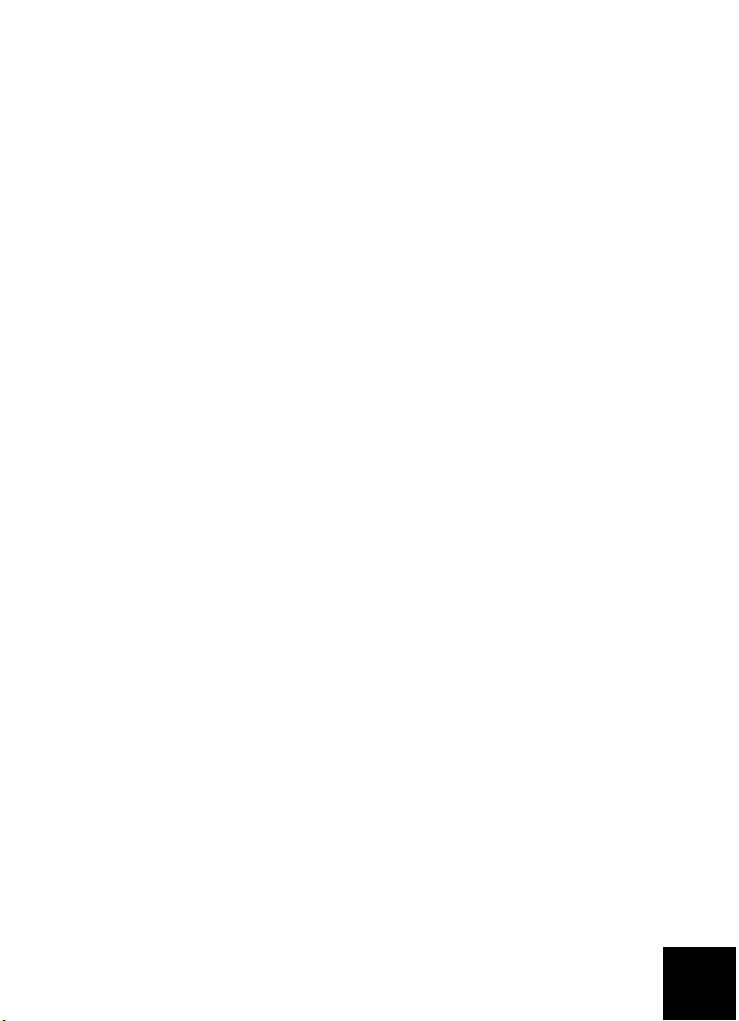
Effectuer et recevoir des appels téléphoniques standard
Si votre USB Telephone Adapter est connecté à une ligne téléphonique,
vous pouvez effectuer et recevoir des appels téléphoniques comme en
temps normal.
Pour en savoir plus sur les fonctions de votre USB Telephone Adapter
(transfert d'appels, téléconférence, numérotation à distance, etc.),
reportez-vous au guide de l'utilisateur figurant sur le CD-ROM
d'installation USRobotics.
Dépannage
Mon ordinateur ne détecte pas l'USB Telephone Adapter.
Solution 1 :
Assurez-vous que le câble USB de l'adaptateur téléphonique est
correctement branché à un port USB de votre ordinateur.
Solution 2 :
Une erreur est peut-être survenue au cours de l'installation. Débranchez
l'adaptateur téléphonique de votre ordinateur puis recommencez la
procédure d'installation.
L'installation a échoué.
Solution 1 :
L'USB Telephone Adapter peut être installé avec les mauvais pilotes si
l'adaptateur téléphonique est connecté à l'ordinateur avant le début de
l'installation. Si votre installation échoue, désinstallez l'adaptateur
téléphonique et reprenez la procédure d'installation depuis le début. Pour
désinstaller le logiciel de l'USB Telephone Adapter, procédez comme suit
1. Cliquez sur Démarrer.
• Sous Windows XP : sélectionnez Panneau de configuration,
puis ouvrez Ajout/Suppression de programmes.
•
Sous Windows 2000 :
configuration
2. Sélectionnez l'USRobotics USB Telephone Adapter.
• Sous Windows XP : sélectionnez Supprimer et suivez les
instructions pour désinstaller le logiciel de l'USB Telephone
Adapter.
• Sous Windows 2000 : sélectionnez Ajouter/Supprimer et
suivez les instructions pour désinstaller le logiciel de l'USB
Telephone Adapter.
sélectionnez
, puis ouvrez
Paramètres, Panneau de
Ajout/Suppression de programmes
:
.
23
Page 28
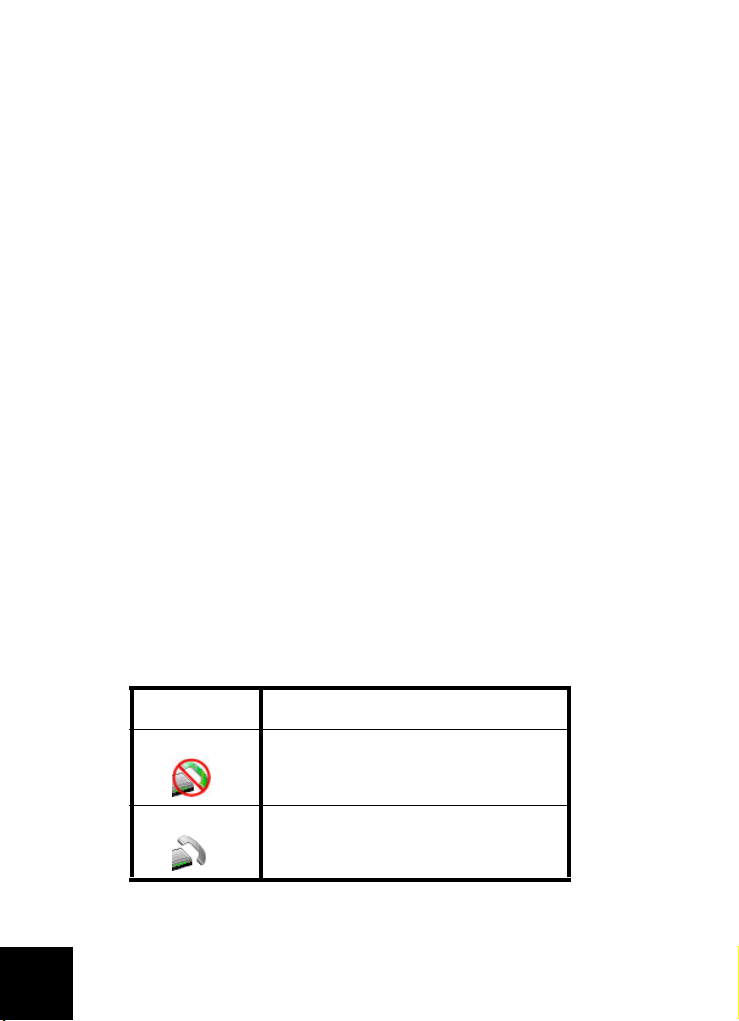
Solution 2 :
L'installation de l'USB Telephone Adapter n'est pas prise en charge
lorsqu'un modem Smart Link 56K SmartUSB56 est connecté
l'ordinateur.
à
Je ne peux pas entendre l'appel Skype dans mon combiné.
Solution :
Vérifiez que les périphériques audio de Skype sont configurés de
manière à utiliser l'USRobotics Virtual Audio :
1. Sélectionnez Options dans le menu To ol s (Outils) de Skype et
sélectionnez Sound Devices (Audio).
2. Vérifiez que l'USRobotics Virtual Audio est le périphérique
sélectionné pour Audio In (Entrée audio), Audio Out (Sortie audio)
et Ringing (Sonnerie).
Si Skype utilise un autre périphérique audio, sélectionnez
USRobotics Virtual Audio pour Audio In, Audio Out et Ringing et
cliquez sur Save (Enregistrer).
Mon téléphone ne sonne pas lors d'appels entrants.
Solution 1 :
Vérifiez que l'adaptateur téléphonique est connecté à l'ordinateur et
qu'il est alimenté.
Solution 2 :
Vérifiez que l'USB Telephone Adapter et Skype sont actifs. Recherchez
l'icône de l'USB Telephone Adapter dans la barre système de Windows.
Redémarrez l'adaptateur téléphonique en cas de problème.
24
Icône système Statut
Le logiciel de l'USB Telephone Adapter a détecté
un problème avec l'adaptateur téléphonique.
L'USB Telephone Adapter est actif.
Page 29
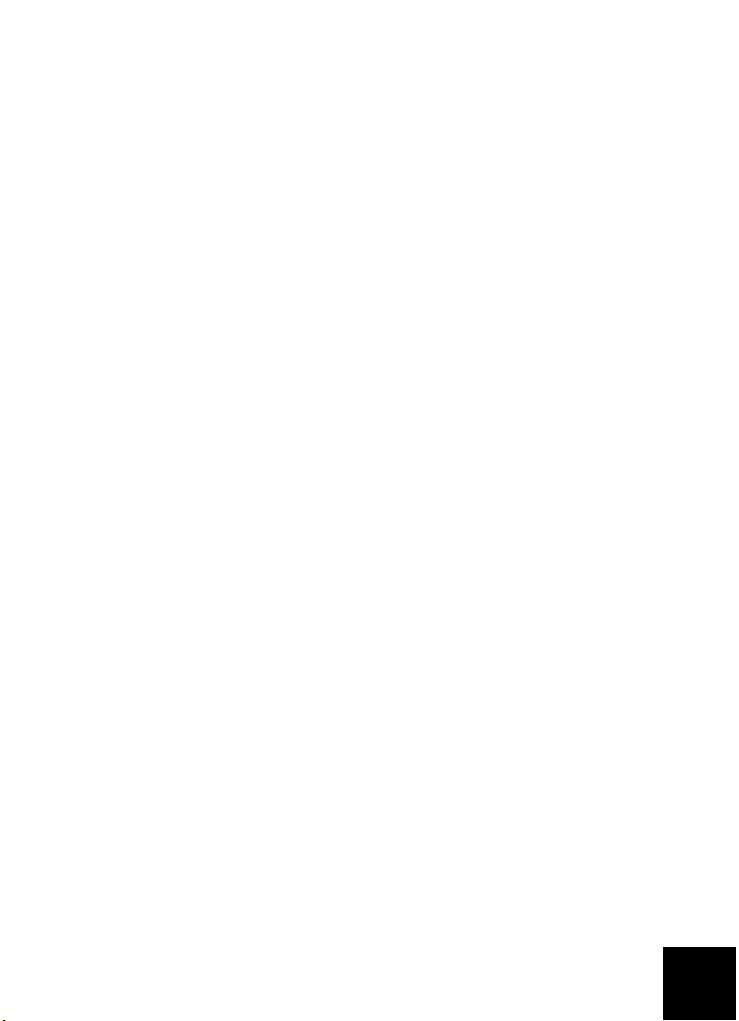
Solution 3 :
Vérifiez que vos câbles sont correctement connectés entre l'ordinateur,
l'adaptateur téléphonique et le téléphone.
Solution 4 :
Branchez votre téléphone sur une prise murale et effectuez un appel
pour vérifier que votre téléphone fonctionne correctement.
Solution 5 :
Si votre téléphone sonne lors d'appels entrants RTPC mais pas lors
d'appels entrants Skype, il se peut que le téléphone ne soit pas
compatible avec l'adaptateur téléphonique. Essayez de connecter un
autre téléphone à l'adaptateur téléphonique.
Un message m'indiquant que j'utilise une ancienne version de Skype
s'est affiché.
Solution :
L'adaptateur téléphonique ne fonctionnera qu'avec Skype version 1.3.xx
ou ultérieure. Ce message d'erreur s'affiche à chaque fois que vous
lancez une ancienne version de Skype. Vous devez obtenir la version la
plus récente de Skype.
Il n'y a pas de tonalité lorsque je décroche le combiné.
Solution :
Vérifiez que vos câbles sont connectés entre l'ordinateur, l'adaptateur
téléphonique, le téléphone et la prise murale. Vérifiez également que les
câbles ne sont pas inversés.
Il n'y a pas de tonalité VoIP lorsque je décroche le combiné.
Solution 1 :
Vérifiez que vos câbles sont connectés entre l'ordinateur, l'adaptateur
téléphonique, le téléphone et la prise murale. Vérifiez également que les
câbles ne sont pas inversés.
Solution 2 :
Si vous débranchez l'adaptateur téléphonique de l'ordinateur sans
désactiver le périphérique et le rebranchez, vous pouvez perdre la tonalité
VoIP. Avec l'USB Telephone Adapter connecté, redémarrez votre ordinateur.
Mon logiciel Skype me pose problème.
Solution :
Si vous rencontrez des problèmes avec votre logiciel Skype, visitez le
site Web de Skype à l'adresse : www.skype.com
25
Page 30
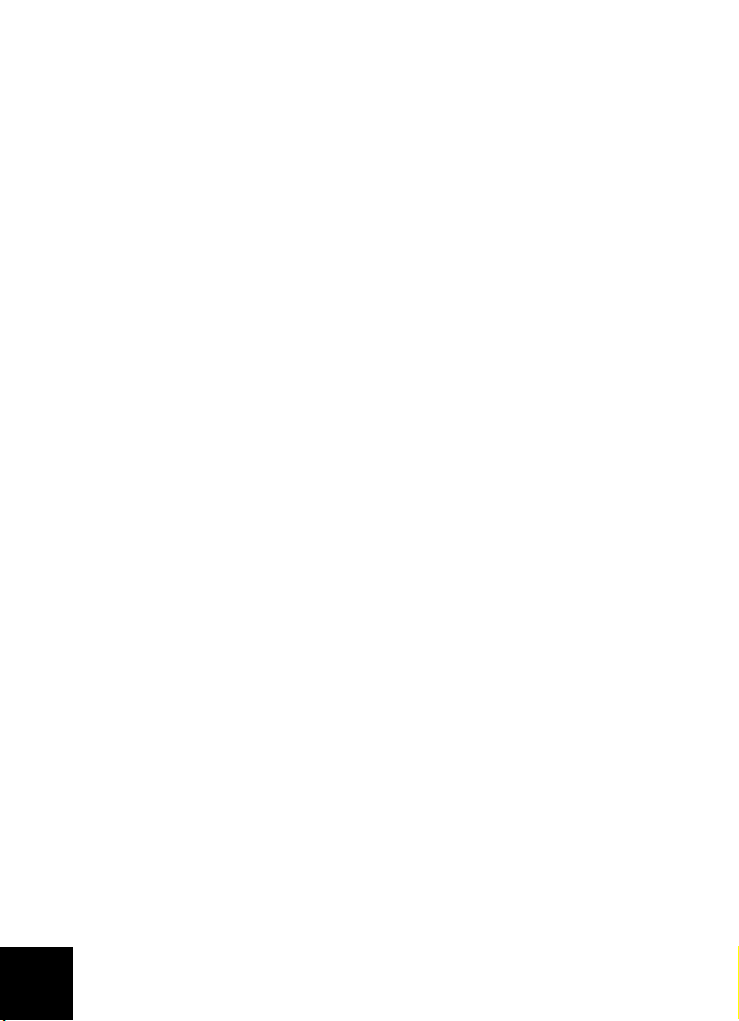
Assistance
1. Consultez le
Vous trouverez davantage de renseignements relatifs à la configuration et au
dépannage dans le
2. Accédez à la section Support du site Web d'USRobotics à l'adresse
www.usr.com/support/
Vous trouverez la réponse à la plupart des problèmes rencontrés par les
utilisateurs dans les pages Web FAQ et Dépannage consacrées à votre produit.
3. Posez votre question à l'assistance technique à l'aide du formulaire en
ligne disponible à l'adresse suivante
www.usr.com/emailsupport/
4. Appelez le service d'assistance technique d'USRobotics.
Nos experts techniques répondront à vos questions sur les produits
USRobotics.
Pays Adresse Web Téléphone
Etats-Unis www.usr.com/emailsupport (888) 216-2850
Canada www.usr.com/emailsupport (888) 216-2850
Autriche
Belgique
(Flamand)
Belgique
(Français)
République
tchèque
Danemark
guide de l'utilisateur
guide de l'utilisateur
www.usr.com/emailsupport/de 07 110 900 116
www.usr.com/emailsupport/bn 07 023 3545
www.usr.com/emailsupport/be 07 023 3546
www.usr.com/emailsupport/cz
www.usr.com/emailsupport/uk 7010 4030
sur le CD-ROM d'installation USRobotics.
du CD-ROM d'installation.
:
26
Finlande
France
Allemagne
Hongrie
Irlande
www.usr.com/emailsupport/ea 09 8171 0015
www.usr.com/emailsupport/fr 082 507 0693
www.usr.com/emailsupport/de 0180 567 1548
www.usr.com/emailsupport/hu 0180 567 1548
www.usr.com/emailsupport/uk 1890 252 130
Page 31

Pays Adresse Web Téléphone
Italie
Luxembourg
www.usr.com/emailsupport/it 848 80 9903
www.usr.com/emailsupport/be 342 080 8318
Moyen-Orient/
Afrique
Pays-Bas
Norvège
Pologne
Portugal
Espagne
Suède
Suisse
Tur qu ie
EAU
Royaume-Uni www.usr.com/emailsupport/uk 0870 844 4546
Pour obtenir les coordonnées les plus récentes de l'assistance technique, visitez
le site : www.usr.com/support/
Pour obtenir plus d'informations sur les mentions légales et la garantie, reportezvous au
guide de l'utilisateur
www.usr.com/emailsupport/me 870 844 4546
www.usr.com/emailsupport/ea 0900 20 25 857
www.usr.com/emailsupport/ea 23 50 0097
www.usr.com/emailsupport/pl
www.usr.com/emailsupport/pt 0 21 415 4034
www.usr.com/emailsupport/es 902 117 964
www.usr.com/emailsupport/ea 08 5016 3205
www.usr.com/emailsupport/de 0848 840 200
www.usr.com/emailsupport/tk
www.usr.com/emailsupport/me 0800 877 63
figurant sur le CD-ROM d'installation USRobotics.
27
Page 32

28
Page 33

Deutsch
Packungsinhalt
• USB Telefonadapter •USB-Kabel
• Installations-CD-ROM • RJ-11-Telefonkabel
• Installationsanleitung
Technische Merkmale
Vord erans icht Rückansicht
LED-Anzeigen des USB Telephone Adapters
LED Fun ktio n Farb e
Power Rot
Telefonleitung Grün
Skype Gelb
Systemanforderungen
Mindestsystemanforderungen
Für den USB Telephone Adapter ist ein Computersystem erforderlich,
das folgende Mindestanforderungen erfüllt:
• Windows® XP oder Windows
2000
•CD-ROM-Laufwerk •128 MB RAM
• USB 1.0/1.1/2.0 • Skype-Software
• Internetverbindung
• 400 MHz-Prozessor
29
Page 34

Empfohlene Systemanforderungen
Damit der USB Telephone Adapter und seine Funktionen optimal genutzt
werden können, sollte der Computer mindestens die folgenden
Anforderungen erfüllen:
• Windows® XP oder Windows 2000 • 1 GHz-Prozessor
•CD-ROM-Laufwerk •256 MB RAM
• USB 1.0/1.1/2.0 • Skype-Software
• Internetverbindung
Installation
Vors icht: Schließen Sie den USB Telephone Adapter erst an Ihren
Computer an, wenn das Installationsprogramm Sie im
3. Schritt: Installieren des USRobotics USB Telephone Adapters"
"
dazu auffordert.
Vorbereiten der Installation
Warnung: Skype ist kein Ersatz für den normalen Telefondienst. VoIP-
Dienste, die zusammen mit dem USB
eingesetzt werden, können nicht für Notrufe (110, 112 usw.)
genutzt werden. Anrufe bei Polizei, Feuerwehr oder
Krankenhaus müssen Sie weiterhin über das Festnetz tätigen.
Wenn der LINE-Anschluss Ihres USB Telephone Adapters mit
einer PSTN-Leitung verbunden ist, können Sie über den mit dem
USB Telephone Adapter verbundenen Hörer Notrufe tätigen.
Telephone Adapter
Notieren Sie sich bitte unbedingt die Seriennummer des USB Telephone
Adapters. Die Seriennummer finden Sie auf dem Etikett an der Unterseite
des USB Telephone Adapters. Sie benötigen diese Nummer, wenn Sie
sich an unsere Support-Abteilung wenden.
Modellnummer Seriennummer
USR9620
30
Page 35

Installationsanleitung
1. Einlegen der USRobotics Installations-CD-ROM
Die CD wird nicht automatisch gestartet?
Wählen Sie im Start-Menü den Eintrag Arbeitsplatz und
doppelklicken Sie auf das CD-ROM-Laufwerk.
2. Installieren von Skype
A. Wählen Sie nach der entsprechenden Aufforderung Ihre Sprache
und akzeptieren Sie die Endbenutzer-Lizenzvereinbarung.
B. Klicken Sie auf Install Skype (Skype installieren).
31
Page 36

Hinweis: Wenn auf Ihrem Computer Skype (Version 1.3.xx oder
höher) bereits installiert ist, können Sie Skype starten und
mit dem "
3. Schritt: Installieren des USRobotics
USB Telephone Adapters" fortfahren oder auf SkypeVersion 2.0 aktualisieren.
C. Halten Sie sich an die Bildschirmanweisungen, um Skype 2.0
zu installieren und ein Skype-Konto zu erstellen.
3. Installieren des USRobotics USB Tele pho ne Ada pte rs
A. Wählen Sie Install USB Tel eph one A dap ter (USB Te le ph o ne
Adapter installieren).
B. Befolgen Sie die Anweisungen zum Installieren der Software
für den USRobotics USB Tel eph on e Ada pter.
C. Verbinden Sie Telefonadapter und Computer mit dem USB-Kabel
und klicken Sie im Fenster Setup (Einrichten) auf
OK
.
32
Page 37

Verbinden Sie das USB-Kabel, wie in der folgenden Abbildung
dargestellt, mit dem USB
PHONE
LINE
USB
USB
Telephone Adapter und dem Computer:
PHONE
LINE
D. Befolgen Sie die Anweisungen zum Installieren des
USRobotics USB
Telephone Adapters.
E. Befolgen Sie die Anweisungen zum Installieren von
USRobotics Virtual Audio.
• Windows XP: Wird eine Warnmeldung hinsichtlich
der Hardware-Installation ausgegeben, klicken Sie
auf Installation fortsetzen 1.
• Windows 2000: Wenn der Hinweis "Digitale Signatur
nicht gefunden" angezeigt wird, klicken Sie auf
F. Starten Sie den Computer neu, wenn Sie dazu aufgefordert
werden. Starten Sie danach Skype und melden sich dort an.
Ja
1
.
1 USRobotics hat dieses Produkt getestet und die Kompatibilität mit Windows XP und
Windows 2000 überprüft.
33
Page 38

G. Wählen Sie Allow this program to use Skype (Zugriff auf
Skype erlauben) und klicken Sie auf OK.
Ein graues Telefonsymbol sollte nun in der Task-Leiste
angezeigt werden .
34
Page 39

4. Verbinden des USB Telephone Adapters mit dem Telefon
A. Ziehen Sie das Telefonkabel, das Ihr Telefon mit der
Telefonsteckdose verbindet, aus dem Telefon heraus
(Anschluss befindet sich an der Unter- oder Rückseite des
Telefons) und stecken Sie es, wie in der folgenden Abbildung
dargestellt, in den LINE-Anschluss des Telefonadapters ein.
PHONE
LINE
USB
B. Verbinden Sie Ihr Telefon über das mitgelieferte RJ-11-
Telefonkabel mit dem PHONE-Anschluss am USB Telephone
Adapter (siehe folgende Abbildung).
PHONE
LINE
USB
Neben Skype können Sie weiterhin den analogen Telefondienst
nutzen, wenn der USB Telephone Adapter an die Telefonleitung
angeschlossen ist.
35
Page 40

Herzlichen Glückwunsch!
Die Installation ist jetzt abgeschlossen. Falls Sie Schwierigkeiten haben,
lesen Sie den Abschnitt "Fehlerbehebung" in dieser Anleitung oder in
Bedienungsanleitung
der
Starten Sie einen Webbrowser und registrieren Sie Ihr Produkt unter:
www.usr.com/productreg
auf der USRobotics Installations-CD-ROM.
Betrieb
Zum Einsatz des Telefonadapters müssen Sie den Kontakten in Skype
Kurzwahlen zuweisen. Eine
der Sie über Skype Kontakte anrufen können.
Zuweisen einer Kurzwahl
1. Klicken Sie in der Skype-Software auf Add a contact (Kontakt
hinzufügen) und befolgen Sie die Anweisungen zum Erstellen eines
Kontakts.
2. Klicken Sie mit der rechten Maustaste auf den Kontakt, wählen Sie
Speed-Dial
3. Geben Sie eine eindeutige, zweistellige Nummer für den
ausgewählten Kontakt ein und klicken Sie auf OK.
(Kurzwahl zuweisen) und befolgen Sie die Anweisungen.
Telefonieren über Skype
1. Nehmen Sie den Hörer ab.
2. Wählen Sie # #. Sie hören den VoIP-Wählton.
3. Geben Sie die Kurzwahl ein, gefolgt von *.
Beispiel: 7 7 *
Informationen zum Eingeben von Nummern mit dem
SkypeOut-Dienst finden Sie in der Bedienungsanleitung auf der
USRobotics Installations-CD-ROM.
4. Zum Beenden des Gesprächs legen Sie den Hörer auf.
Hinweis: Die Tastenfolgen zum Starten eines VoIP-Anrufs und Senden
von Informationen sind möglicherweise anders, wenn Sie die
Standardeinstellungen für den USB Telephone Adapter
geändert haben.
Kurzwahl
ist eine zweistellige Nummer, mit
Set
36
Page 41

Entgegennehmen eines Anrufs über Skype
1. Das Telefon klingelt.
2. Nehmen Sie den Telefonhörer ab, um eine Verbindung zum Anrufer
herzustellen.
3. Zum Beenden des Gesprächs legen Sie den Hörer auf.
Tätigen und Entgegennehmen herkömmlicher Anrufe
(über
die analoge Telefonleitung)
Wenn Ihr USB Telephone Adapter mit einer Telefonleitung verbunden ist,
können Sie normale Telefonanrufe wie üblich entgegennehmen und
empfangen.
Näheres zu den Funktionen des USB Telephone Adapters
(Anrufweiterleitung, Konferenzgespräche, Toll-Bypass u.
der Bedienungsanleitung auf der USRobotics Installations-CD-ROM.
a.) finden Sie in
Fehlerbehebung
Mein Computer erkennt den USB Telep hone Ada pter ni cht .
Lösung 1:
Das USB-Kabel des USB Telephone Adapters muss fest in einen USBAnschluss an Ihrem Computer eingesteckt sein. Korrigieren Sie dies
gegebenenfalls.
Lösung 2:
Während der Installation ist möglicherweise ein Fehler aufgetreten.
Trennen Sie das USB-Kabel des USB Telephone Adapters vom Computer
und wiederholen Sie die Installation.
Die Installation ist fehlgeschlagen.
Lösung 1:
Wenn Sie den Telefonadapter vor der Installation an den Computer
angeschlossen haben, wurden u. U. die falschen Treiber für den USB
Telephone Adapter installiert. Wenn die Installation fehlgeschlagen ist,
deinstallieren Sie den Telefonadapter und führen Sie die Installationsschritte
erneut aus. So deinstallieren Sie die Software des USB
1. Klicken Sie unter Windows auf Start.
• Windows XP: Wählen Sie Systemsteuerung > Software.
• Windows 2000: Wählen Sie Einstellungen >
Systemsteuerung > Software.
Telephone Adapters:
37
Page 42

2. Wählen Sie USRobotics USB Telephone Adapter.
• Windows XP: Wählen Sie Entfernen und befolgen Sie die
Anweisungen zum Deinstallieren der Software des
Tel ephone A dapters .
USB
• Windows 2000: Wählen Sie Hinzufügen/Entfernen und
befolgen Sie die Anweisungen zum Deinstallieren der Software
des USB
Telephone Adapters.
Lösung 2:
Der USB Telephone Adapter kann nicht installiert werden, wenn ein Smart
Link 56K-Modem SmartUSB56 an den Computer angeschlossen ist.
Ich kann den Skype-Anruf im Telefonhörer nicht hören.
Lösungungsvorschlag:
Überprüfen Sie, ob die Audiogeräte von Skype auf USRobotics Virtual
Audio eingestellt sind:
1. Wählen Sie im Skype-Menü Too l s (Aktionen) den Eintrag Options
(Optionen) aus und klicken Sie auf Sound Devices (Audiogeräte).
2. Vergewissern Sie sich, dass für Audio In (Aufnahme), Audio Out
(Wiedergabe) und Ringing (Klingeln) USRobotics Virtual Audio
ausgewählt ist.
Wenn für Skype eine andere Toneinstellung ausgewählt ist, wählen
Sie für die oben aufgeführten Optionen USRobotics Virtual Audio
und klicken Sie auf Save (Speichern).
Mein Telefon klingelt nicht, wenn Anrufe eingehen.
Lösung 1:
Vergewissern Sie sich, dass der USB Telephone Adapter ordnungsgemäß
an den Computer angeschlossen ist und mit Strom versorgt wird.
Lösung 2:
Vergewissern Sie sich, dass der USB Telephone Adapter und Skype aktiv
sind. Überprüfen Sie, ob in der Task-Leiste das Symbol für den
Telephone Adapter angezeigt wird. Starten Sie den USB Te le ph on e
USB
Adapter neu, wenn ein Problem aufgetreten ist.
38
Page 43

Symbol in TaskLeiste
Status
Die Software des USB Telephone Adapters hat
ein Problem mit dem Telefonadapter festgestellt.
Der USB Telephone Adapter ist betriebsbereit.
Lösung 3:
Vergewissern Sie sich, dass alle Kabel zwischen Computer, USB Te le p ho ne
Adapter und Telefon ordnungsgemäß angeschlossen sind.
Lösung 4:
Schließen Sie Ihr Telefon an eine Telefonsteckdose an und tätigen Sie
einen Anruf, um sich zu vergewissern, dass das Telefon ordnungsgemäß
funktioniert.
Lösung 5:
Wenn das Telefon bei eingehenden PSTN-Anrufen, aber nicht bei
eingehenden Skype-Anrufen klingelt, ist das Telefon möglicherweise
nicht mit dem USB Telephone Adapter kompatibel. Schließen Sie ein
anderes Telefon an den Adapter an.
Es wurde ein Hinweis angezeigt, dass meine Skype-Version veraltet ist.
Lösungungsvorschlag:
Der USB Telephone Adapter funktioniert nur mit Skype Version 1.3.xx
oder höher. Dieser Fehler wird angezeigt, wenn Sie eine alte SkypeVersion ausführen. Aktualisieren Sie Skype auf die neueste Version.
Wenn ich den Hörer abnehme, kann ich kein Freizeichen hören.
Lösungungsvorschlag:
Überprüfen Sie, ob die Kabel zwischen Computer, USB Tel e ph on e
Adapter, Telefon und Telefonbuchse ordnungsgemäß verbunden und
nicht vertauscht wurden.
39
Page 44

Ich kann im Hörer keinen VoIP-Wählton hören.
Lösung 1:
Überprüfen Sie, ob die Kabel zwischen Computer, USB Te le ph on e
Adapter, Telefon und Telefonbuchse ordnungsgemäß verbunden und
vertauscht wurden.
Lösung 2:
Wenn Sie den USB Telephone Adapter aus dem Computer entfernen,
ohne das Gerät vorher zu deaktivieren, und den Telefonadapter
daraufhin wieder anschließen, wird eventuell kein VoIP-Wählton
ausgegeben. Schließen Sie den USB
Telephone Adapter an und starten
Sie den Computer neu.
Ich habe Probleme mit der Skype-Software.
Lösungungsvorschlag:
Bei Problemen mit der Skype-Software informieren Sie sich bitte auf der
Skype-Website unter: www.skype.com
40
Page 45

Support
1. Lesen Sie in der
CD-ROM nach.
Weitere Informationen zu Konfiguration und Fehlerbehebung finden Sie in
der
2. Rufen Sie den Support-Bereich auf der Website von USRobotics auf:
3. Geben Sie Ihre Support-Anfrage in das Online-Formular unter folgender
4. Wenden Sie sich an die Mitarbeiter des Technischen Supports.
Land E-Mail Telefon
USA
Bedienungsanleitung
www.usr.com/support/
Häufig auftretende Probleme werden im Bereich FAQ (Häufig gestellte
Fragen) und auf den Webseiten zur Fehlerbehebung für Ihr Produkt
angesprochen.
Adresse ein: www.usr.com/emailsupport/de
Technische Fragen zu USRobotics-Produkten werden dort von Experten
beantwortet.
Bedienungsanleitung
auf der Installations-CD-ROM.
www.usr.com/emailsupport (888) 216-2850
auf der USRobotics Installations-
Kanada
Österreich
Belgien
(Niederländ.)
Belgien
(Franz.)
Tschechische
Republik
Dänemark
Finnland
Frankreich
Deutschland
Ungarn
www.usr.com/emailsupport (888) 216-2850
www.usr.com/emailsupport/de 07 110 900 116
www.usr.com/emailsupport/bn 07 023 3545
www.usr.com/emailsupport/be 07 023 3546
www.usr.com/emailsupport/cz
www.usr.com/emailsupport/uk 7010 4030
www.usr.com/emailsupport/ea 09 8171 0015
www.usr.com/emailsupport/fr 082 507 0693
www.usr.com/emailsupport/de 0180 567 1548
www.usr.com/emailsupport/hu 0180 567 1548
41
Page 46

Land E-Mail Telefon
Irland
www.usr.com/emailsupport/uk 1890 252 130
Italien
Luxemburg
Naher Osten/
Afrika
Niederlande
Norwegen
Polen
Portugal
Spanien
Schweden
Schweiz
Türkei
VAE
Großbritannien
www.usr.com/emailsupport/it 848 80 9903
www.usr.com/emailsupport/be 342 080 8318
www.usr.com/emailsupport/me 870 844 4546
www.usr.com/emailsupport/ea 0900 20 25 857
www.usr.com/emailsupport/ea 23 50 0097
www.usr.com/emailsupport/pl
www.usr.com/emailsupport/pt 0 21 415 4034
www.usr.com/emailsupport/es 902 117 964
www.usr.com/emailsupport/ea 08 5016 3205
www.usr.com/emailsupport/de 0848 840 200
www.usr.com/emailsupport/tk
www.usr.com/emailsupport/me 0800 877 63
www.usr.com/emailsupport/uk 0870 844 4546
Aktuelle Support-Adressen finden Sie stets unter www.usr.com/support/
Weitere Hinweise zu Vorschriften und Angaben zum Garantieumfang finden Sie in
der
Bedienungsanleitung
42
auf der Installations-CD-ROM.
Page 47

Italiano
Contenuto della confezione
• USB Telephone Adapter • Cavo USB
• CD-ROM di installazione • Cavo telefonico RJ-11
• Guida all'installazione rapida
Caratteristiche del prodotto
Visuale frontale Visuale posteriore
LED di USB Telephone Adapter
LED Funzione Colore
Accensione Rosso
Linea telefonica Ver de
Skype Giallo
Requisiti del sistema
Requisiti minimi di sistema
USB Telephone Adapter richiede un computer con i seguenti requisiti
minimi:
• Windows® XP o Windows 2000 • Processore da 400 MHz
• Unità CD-ROM • 128 MB di RAM
• Porta USB 1.0, 1.1 o 2.0 • Software Skype
• Connessione a Internet
43
Page 48

Requisiti di sistema consigliati
Al fine di ottenere prestazioni ottimali e per sfruttare al massimo le
funzionalità avanzate di USB Telephone Adapter, è consigliabile che il
computer soddisfi o superi i seguenti requisiti:
• Windows® XP o Windows 2000 • Processore da 1 GHz
• Unità CD-ROM • 256 MB di RAM
• Porta USB 1.0, 1.1 o 2.0 • Software Skype
• Connessione a Internet
Installazione
Avvertenza: non collegare USB Telephone Adapter al computer prima
venga richiesto dal programma di installazione durante la
che
“Fase 3. Installare USRobotics USB Telephone Adapter”.
Prima dell'installazione
Attenzione: Skype non è un servizio sostitutivo dei sistemi di telefonia
tradizionali. Qualsiasi servizio VoIP utilizzato insieme a USB
Telephone Adapter non permette di effettuare chiamate ai
numeri di emergenza (112, 113, 115, 118 e così via). Per le
chiamate ai servizi di emergenza, come ambulanza, pompieri
polizia, è necessario utilizzare un telefono collegato a un
o
numero di rete fissa.
Se la porta LINE di USB Telephone Adapter è collegata a una
linea telefonica PSTN, è possibile effettuare chiamate di
emergenza utilizzando il ricevitore collegato a USB Telephone
Adapter.
È molto importante annotare il numero di serie di USB Telephone
Adapter, indicato sull'etichetta alla base dello stesso e necessario per
ottenere l'assistenza del supporto tecnico.
Numero di modello Numero di serie
USR9620
44
Page 49

Istruzioni per l'installazione
1. Inserire il CD-ROM di installazione USRobotics
Il CD non si avvia automaticamente?
Dal menu Start, selezionare Risorse del computer e fare doppio
clic sull'unità CD-ROM.
2. Installare Skype
A. Quando richiesto, selezionare la lingua desiderata e accettare
le condizioni del contratto di licenza per l'utente finale.
B. Selezionare Install Skype (Installa Skype).
45
Page 50

Nota: se nel computer è già installato Skype versione 1.3.xx o
successiva, è possibile avviare Skype e procedere alla “Fase 3.
Installare USRobotics USB Telephone Adapter” oppure
continuare ed eseguire l'aggiornamento a Skype versione 2.0.
C. Seguire le istruzioni visualizzate per installare Skype e creare
un account Skype.
3. Installare USRobotics USB Telephone Adapter
A. Selezionare Install USB Telephone Adapter (Installa USB
Telephone Adapter).
B. Installare il software di USRobotics USB Telephone Adapter
seguendo le istruzioni che appariranno sullo schermo.
C. Quando richiesto, collegare il cavo USB a USB Telephone
Adapter e al computer, quindi fare clic su OK nella finestra di
configurazione.
46
Page 51

Collegare il cavo USB al telefono e al computer come illustrato
di seguito:
PHONE
LINE
USB
PHONE
LINE
USB
D. Installare l'hardware di USRobotics USB Telephone Adapter
seguendo le istruzioni che appariranno sullo schermo.
E. Seguire le istruzioni a schermo per installare USRobotics
Virtual Audio.
• Windows XP: quando compare la schermata di
installazione del nuovo hardware, fare clic su
Continua.
1
• Windows 2000: se viene visualizzata la schermata
1
Firma digitale non trovata, fare clic su
F. Se viene richiesto, riavviare il computer ed eseguire l'accesso
a Skype.
Sì.
1 USRobotics ha eseguito test approfonditi del prodotto, verificandone la compatibilità con
Windows XP e Windows 2000.
47
Page 52

G. Quando richiesto, selezionare Allow this program to use
Skype (Consenti a questo programma di usare Skype) e fare
clic su OK.
Nella barra delle applicazioni viene visualizzata l'icona di un
telefono grigio
.
48
Page 53

4. Collegare USB Telephone Adapter al telefono
A. Identificare il cavo che collega il telefono alla presa a muro.
Scollegare il cavo dal telefono (il connettore potrebbe essere
nella parte inferiore o sul retro dell'apparecchio) e collegarlo
alla porta LINE di USB Telephone Adapter, come illustrato di
seguito.
PHONE
LINE
USB
B. Collegare il telefono alla porta PHONE di USB Telephone
Adapter, tramite il cavo telefonico RJ-11 fornito.
PHONE
LINE
USB
Quando USB Telephone Adapter è collegato a una linea
telefonica è comunque possibile continuare a utilizzare il
normale servizio di telefonia analogica oltre a Skype.
49
Page 54

Congratulazioni!
La procedura di installazione è stata completata. Se si riscontrano problemi,
fare riferimento alla sezione Risoluzione di problemi di questa guida o della
Guida utente
Avviare un browser Web e registrare il prodotto all'indirizzo:
www.usr.com/productreg
contenuta nel CD-ROM di installazione USRobotics.
Funzionamento
Per utilizzare USB Telephone Adapter è necessario impostare i numeri di
composizione rapida per i contatti di Skype. Il numero di
è un numero di due cifre utilizzato da Skype per effettuare una
rapida
chiamata.
Impostazione della composizione rapida
1. In Skype, selezionare Add a contact (Aggiungi un contatto) ed
eseguire le istruzioni a schermo.
2. Fare clic con il pulsante destro del mouse su un contatto, quindi su
Set Speed-Dial (Assegna composizione rapida) e seguire le
istruzioni visualizzate.
3. Immettere un numero univoco di due cifre per il contatto
selezionato e fare clic su OK.
Chiamata con Skype
1. Sganciare il ricevitore.
2. Comporre # #. Si udirà il segnale di linea libera VoIP.
3. Comporre il numero di chiamata rapida, quindi *
Esempio: 7 7 *
Per informazioni su come effettuare le chiamate utilizzando il
servizio SkypeOut, consultare la Guida utente sul CD-ROM di
installazione USRobotics.
4. Riagganciare il ricevitore per terminare la chiamata.
Nota: la sequenza di tasti che abilita il segnale di linea libera VoIP
e invia le informazioni potrebbe essere diversa se le impostazioni
di USB Telephone Adapter sono state modificate.
composizione
50
Page 55

Ricezione di una chiamata Skype
1. Il telefono squilla.
2. Sganciare il ricevitore per connettersi alla chiamata.
3. Riagganciare il ricevitore per terminare la chiamata.
Effettuare e ricevere chiamate telefoniche nel modo tradizionale
Se USB Telephone Adapter è collegato a una linea telefonica, è possibile
effettuare e ricevere le telefonate nel modo tradizionale.
Per ulteriori informazioni sulle funzionalità di USB Telephone Adapter
(trasferimento di chiamata, chiamate in conferenza, risparmio costi di
telefonia, ecc.), consultare la Guida utente sul CD-ROM di installazione
USRobotics.
Risoluzione di problemi
Il computer non rileva USB Telephone Adapter.
Soluzione 1
Verificare che il cavo USB di USB Telephone Adapter sia collegato
saldamente alla porta USB del computer.
Soluzione 2
Accertarsi che non si sia verificato un errore durante il processo di
installazione. Scollegare USB Telephone Adapter dal computer e ripetere
la procedura di installazione.
L'installazione non è riuscita.
Soluzione 1
USB Telephone Adapter potrebbe installare i driver non corretti se
collegato al computer prima dell'avvio della procedura di installazione.
Se l'installazione non riesce, disinstallare USB Telephone Adapter
ricominciare la procedura di installazione dall'inizio. Per disinstallare
e
il software di USB Telephone Adapter:
1. Fare clic su Start.
• Windows XP: selezionare Pannello di controllo, quindi
Installazione applicazioni.
• Windows 2000: selezionare Impostazioni, quindi Pannello di
controllo e aprire Installazione applicazioni.
51
Page 56

2. Selezionare USRobotics USB Telephone Adapter.
• Windows XP: selezionare Rimuovi e seguire le istruzioni a
schermo per rimuovere il software di USB Telephone Adapter.
• Windows 2000: selezionare Aggiungi/Rimuovi e seguire le
istruzioni a schermo per rimuovere il software di USB
Telephone Adapter.
Soluzione 2
USB Telephone Adapter non può essere installato in presenza di un
modem Smart Link 56K SmartUSB56 collegato allo stesso computer.
Le chiamate Skype non sono udibili sul ricevitore telefonico.
Soluzione
Verificare che Skype sia impostato per utilizzare USRobotics Virtual
Audio come periferica audio:
1. Selezionare Options (Opzioni) dal menu To ol s (Strumenti) di
Skype, quindi selezionare Sound Devices (Audio).
2. Verificare che USRobotics Virtual Audio sia la periferica
selezionata per Audio In (Ingresso audio), Audio Out (Uscita
audio) e Ringing (Suoneria).
Se è indicata una diversa periferica audio, selezionare USRobotics
Virtual Audio per Audio In (Ingresso audio), Audio Out (Uscita
audio) e Ringing (Suoneria), quindi fare clic su Save (Salva).
Quando vengono ricevute chiamate in arrivo, il telefono non squilla.
Soluzione 1
Verificare che USB Telephone Adapter sia collegato correttamente al
computer e all'alimentazione.
Soluzione 2
Verificare che USB Telephone Adapter e Skype siano entrambi attivi.
Individuare l'icona di USB Telephone Adapter sulla barra delle
applicazioni di Windows. In caso di problemi, riavviare USB Telephone
Adapter.
52
Page 57

Icona Stato
Il software USB Telephone Adapter ha rilevato un
problema di USB Telephone Adapter.
USB Telephone Adapter è attivo.
Soluzione 3
Verificare che i cavi tra il computer, USB Telephone Adapter e il telefono
siano collegati correttamente.
Soluzione 4
Collegare il telefono alla presa a muro ed effettuare una telefonata di
prova per verificare se il telefono funziona correttamente.
Soluzione 5
Se il telefono squilla con le chiamate PSTN in arrivo ma non con le
chiamate Skype in arrivo, il telefono potrebbe non essere compatibile
con USB Telephone Adapter. Provare a collegare un altro apparecchio
telefonico a USB Telephone Adapter.
Ho ricevuto un avviso Skype version is old (La versione di Skype
è troppo vecchia).
Soluzione
USB Telephone Adapter funziona solo con Skype versione 1.3.xx
successiva. Questo messaggio di errore compare ogni volta che viene
o
avviata una versione precedente di Skype. Effettuare l'aggiornamento
all'ultima versione di Skype.
Sollevando il ricevitore, non si sente il segnale di linea libera telefonica.
Soluzione
Verificare che i cavi tra il computer, USB Telephone Adapter, il telefono
la presa a muro siano collegati correttamente e non siano invertiti.
e
Sollevando il ricevitore, non si sente il segnale di linea libera VoIP.
Soluzione 1:
Verificare che i cavi tra il computer, USB Telephone Adapter, il telefono
e la presa a muro siano collegati correttamente e non siano invertiti.
53
Page 58

Soluzione 2
Se USB Telephone Adapter viene scollegato e ricollegato al computer senza
aver prima disabilitato il dispositivo, si potrebbe perdere il segnale di linea
libera VoIP. Collegare USB Telephone Adapter e riavviare il computer.
Si riscontrano problemi con il software Skype.
Soluzione
Se si verificano problemi con il software Skype, visitare il sito Web di
Skype: www.skype.com
54
Page 59

Servizio assistenza
1. Consultare la
Per ulteriori informazioni sulla risoluzione di problemi e sulla configurazione,
consultare la
2. Visitare la sezione relativa al supporto tecnico del sito Web di USRobotics
all'indirizzo: www.usr.com/support/
La maggior parte dei problemi riscontrati dagli utenti è trattata nelle pagine
del sito Web che riportano le domande frequenti e la risoluzione dei
problemi per un dato prodotto.
3. Inviare domande al reparto di assistenza tecnica utilizzando il modulo
online alla pagina: www.usr.com/emailsupport/
4. Contattare l'assistenza tecnica USRobotics.
Il personale addetto all'assistenza è in grado di rispondere a quesiti di
natura tecnica circa i prodotti USRobotics.
Paese Sito Web Telefono
Stati Uniti
Guida utente
Guida utente
www.usr.com/emailsupport (888) 216-2850
nel CD-ROM di installazione USRobotics.
contenuta nel CD-ROM di installazione.
Canada
Austria
Belgio
(area fiamminga)
Belgio
(area francese)
Repubblica Ceca
Danimarca
Finlandia
Francia
Germania
Ungheria
www.usr.com/emailsupport (888) 216-2850
www.usr.com/emailsupport/de 07 110 900 116
www.usr.com/emailsupport/bn 07 023 3545
www.usr.com/emailsupport/be 07 023 3546
www.usr.com/emailsupport/cz
www.usr.com/emailsupport/uk 7010 4030
www.usr.com/emailsupport/ea 09 8171 0015
www.usr.com/emailsupport/fr 082 507 0693
www.usr.com/emailsupport/de 0180 567 1548
www.usr.com/emailsupport/hu 0180 567 1548
55
Page 60

Paese Sito Web Telefono
Irlanda
www.usr.com/emailsupport/uk 1890 252 130
Italia
Lussemburgo
Medio Oriente
e Africa
Paesi Bassi
Norvegia
Polonia
Portogallo
Spagna
Svezia
Svizzera
Tur ch ia
Emirati Arabi Uniti
Regno Unito
www.usr.com/emailsupport/it 848 80 9903
www.usr.com/emailsupport/be 342 080 8318
www.usr.com/emailsupport/me 870 844 4546
www.usr.com/emailsupport/ea 0900 20 25 857
www.usr.com/emailsupport/ea 23 50 0097
www.usr.com/emailsupport/pl
www.usr.com/emailsupport/pt 0 21 415 4034
www.usr.com/emailsupport/es 902 117 964
www.usr.com/emailsupport/ea 08 5016 3205
www.usr.com/emailsupport/de 0848 840 200
www.usr.com/emailsupport/tk
www.usr.com/emailsupport/me 0800 877 63
www.usr.com/emailsupport/uk 0870 844 4546
Per informazioni aggiornate su come contattare l'assistenza tecnica, andare alla
pagina www.usr.com/support/
Per informazioni su conformità e garanzia, consultare la
di installazione USRobotics.
56
Guida utente
sul CD-ROM
Page 61

Español
Contenido de la caja
• USB Telephone Adapter •Cable USB
• CD de instalación • Cable telefónico RJ-11
• Guía breve de instalación
Características físicas:
Vista delantera Vista trasera
Indicadores LED del USB Telephone Adapter
LED Fun ción Color
Alimentación Rojo
Línea telefónica Ver de
Skype Amarillo
Requisitos del sistema
Requisitos mínimos del sistema
Los requisitos mínimos para que el USB Telephone Adapter funcione
correctamente son los siguientes:
• Windows® XP o Windows 2000 • Procesador a 400 MHz
• Unidad de CD-ROM • 128 MB de RAM
• Puerto USB 1.0/1.1/2.0 • Software Skype
• Conexión a Internet
57
Page 62

Requisitos recomendados
Para garantizar un mejor rendimiento del USB Telephone Adapter y de sus
funciones avanzadas, son necesarios los siguientes requisitos mínimos:
• Windows® XP o Windows 2000 • Procesador a 1 GHz
• Unidad de CD-ROM • 256 MB de RAM
• Puerto USB 1.0/1.1/2.0 • Software Skype
• Conexión a Internet
Instalación
Precaución:No conecte el USB Telephone Adapter al ordenador hasta que
el asistente de instalación se lo indique en el “
Instalación del USRobotics USB Telephone Adapter.”.
Preparativos para la instalación
Aviso: Skype no sustituye al teléfono tradicional. Los servicios VoIP
que se utilizan con el USB Telephone Adapter no permiten
realizar llamadas a números o servicios de emergencia
(ambulancias, policía, bomberos, etcétera). Para realizar este
tipo de llamadas, utilice un teléfono fijo.
Si el puerto de la línea (LINE) del USB Telephone Adapter está
conectado a una línea de la red pública de telefonía
conmutada, podrá hacer llamadas de emergencia con el
teléfono conectado al adaptador.
Paso 3.
Es importante que tenga a mano el número de serie de su USB Telephone
Adapter. Lo encontrará en la etiqueta de la parte inferior del aparato.
Si alguna vez tiene que llamar a nuestro servicio de asistencia técnica,
necesitará este número para que le atiendan.
Número de modelo Número de serie
USR9620
58
Page 63

Instrucciones de instalación
1. Introduzca el CD-ROM de instalación de USRobotics
Si el CD no se inicia automáticamente:
En el menú Inicio, seleccione Mi PC y haga doble clic en la unidad
de CD-ROM.
2. Instale Skype
A. Si se le pide que seleccione idioma, elija el que prefiera
y acepte el acuerdo de licencia de usuario final.
B. Seleccione Install Skype (Instalar Skype).
59
Page 64

Nota: Si ya tiene instalada la versión 1.3.xx de Skype u otra
posterior, inicie Skype y vaya al “Paso 3. Instalación del
USRobotics USB Telephone Adapter.”, o continúe para
instalar la versión 2.0.
C. Siga las instrucciones que aparecen en pantalla para instalar
Skype 2.0 y crear una cuenta de Skype.
3. Instalación del USRobotics USB Telephone Adapter.
A. Seleccione Install USB Telephone Adapter (Instalar el USB
Telephone Adapter).
B. Siga las instrucciones de instalación del software del
USRobotics USB Telephone Adapter.
C. Cuando se le solicite, conecte el cable USB al adaptador
telefónico y al ordenador y haga clic en OK (Aceptar) en la
ventana de configuración.
60
Page 65

Conecte el cable USB al adaptador telefónico y al ordenador,
tal como se indica a continuación:
PHONE
LINE
USB
PHONE
LINE
USB
D. Siga las instrucciones de instalación del hardware del
USRobotics USB Telephone Adapter.
E. Siga las instrucciones de instalación del dispositivo
USRobotics Virtual Audio.
• Para los usuarios de Windows XP: Si aparece la
pantalla Instalación de hardware, haga clic en
Continuar.
•
Para los usuarios de Windows 2000:
pantalla Firma digital no encontrada, haga clic en
F. Reinicie el equipo si se le pide y, a continuación, abra Skype
y conéctese.
1
Si aparece la
Sí
1
.
1 USRobotics ha probado este producto y garantiza que es compatible con Windows XP
Windows 2000.
y
61
Page 66

G. Cuando se le pida, seleccione
Allow this program to use Skype
(Permitir que este programa use Skype) y pulse OK (Aceptar).
Aparecerá un icono de teléfono gris en la bandeja del
sistema
62
Page 67

4. Conexión al teléfono del USB Telephone Adapter
A. Identifique el cable que conecta el teléfono actual al cajetín
de la línea telefónica. Desconecte el cable del teléfono (el
conector puede estar en la parte inferior o trasera del mismo)
y enchúfelo al puerto de la línea (LINE) del Telephone
Adapter, tal como se indica a continuación.
PHONE
LINE
USB
B. Conecte el teléfono al puerto del teléfono (PHONE) del USB
Telephone Adapter mediante el cable telefónico RJ-11, tal
como se indica a continuación.
PHONE
LINE
USB
Además de Skype, podrá seguir usando su servicio telefónico
analógico, ya éste que seguirá funcionando aunque el USB
Telephone Adapter esté conectado.
63
Page 68

¡Enhorabuena!
La instalación ya ha terminado. Si se presenta algún problema, consulte
la sección de Solución de problemas que encontrará en esta guía o en la
Guía del usuario
Abra el navegador de Internet y registre su producto en
www.usr.com/productreg
del CD-ROM de instalación de USRobotics.
Funcionamiento
Para poder usar el adaptador telefónico, es necesario configurar los
números de marcación rápida de sus contactos en Skype. Un
marcación rápida
llamar a un contacto.
es un número de dos dígitos que Skype utiliza para
Asignación de marcación rápida
1. Haga clic en Add a contact (Añadir contacto) y siga las instrucciones
que aparecen en pantalla para añadirlo a la lista.
2. Haga clic con el botón derecho del ratón en un contacto, seleccione
Set Speed-dial (Asignar marcación rápida) y siga las instrucciones
que aparecerán en la pantalla.
3. Escriba un número de dos cifras para el contacto seleccionado
haga clic en OK (Aceptar).
y
Hacer llamadas con Skype
1. Descuelgue el teléfono.
2. Marque # #. Oirá el tono de llamada VoIP.
3. Marque el número de marcación rápida seguido de *
Por ejemplo: 7 7 *
Consulte la Guía del usuario del CD de instalación de USRobotics
para obtener información sobre la realización de llamadas con el
servicio SkypeOut.
4. Para finalizar la llamada, cuelgue el receptor.
Nota: Las secuencias de teclas para iniciar el tono de llamada VoIP
y enviar la información pueden ser diferentes si ha cambiado la
configuración predeterminada de su USB Telephone Adapter.
número de
64
Page 69

Recepción de llamadas con Skype
1. Suena el teléfono.
2. Coja el teléfono para recibir la llamada.
3. Para finalizar la llamada, cuelgue el receptor.
Hacer y recibir llamadas a través de la línea telefónica analógica
Si el USB Telephone Adapter está conectado a la línea telefónica, podrá
hacer y recibir llamadas a través de la línea telefónica analógica con
normalidad.
Consulte la Guía del usuario del CD de instalación de USRobotics para
obtener información sobre las características de su USB Telephone
Adapter (reenvío de llamadas, conferencias telefónicas, desvío de
llamadas de larga distancia o Toll Bypass, etcétera).
Solución de problemas
Mi ordenador no detecta el USB Telephone Adapter.
Solución 1:
Compruebe que el cable USB del adaptador está conectado
adecuadamente a un puerto USB del ordenador.
Solución 2:
Puede que se haya producido un error durante el proceso de instalación.
Desconecte el adaptador del ordenador y repita la instalación.
La instalación no se ha realizado correctamente.
Solución 1:
Es posible que el USB Telephone Adapter se haya instalado con los
controladores incorrectos si el adaptador telefónico estaba conectado al
ordenador antes de comenzar la instalación. Si se produce un error,
desinstale el adaptador telefónico y repita los pasos necesarios para la
instalación. Para desinstalar el software del USB Telephone Adapter:
1. Haga clic en el botón de Windows Inicio.
• Para los usuarios de Windows XP: Seleccione Panel de
control y, a continuación, Agregar o quitar programas.
• Para los usuarios de Windows 2000: Seleccione
Configuración, haga clic en Panel de control y abra la opción
Agregar o quitar programas.
65
Page 70

2. Seleccione USRobotics USB Telephone Adapter.
• Para los usuarios de Windows XP: Seleccione Quitar y siga
las instrucciones necesarias para eliminar el software del USB
Telephone Adapter.
• Para los usuarios de Windows 2000: Seleccione Agregar
o quitar y siga las instrucciones necesarias para eliminar el
software del USB Telephone Adapter.
Solución 2:
El USB Telephone Adapter no se puede instalar en un ordenador si hay
un módem de 56K Smart Link SmartUSB56 conectado al mismo.
No escucho las llamadas de Skype en el teléfono.
Solución
Siga estos pasos para comprobar si los dispositivos de sonido de Skype
están configurados para utilizar USRobotics Virtual Audio:
1. Seleccione
Skype y, a continuación,
Options
(Opciones) en el menú
Sound Devices
(Dispositivos de Sonido).
To ol s
(Herramientas) de
2. Compruebe que USRobotics Virtual Audio está seleccionado en
las opciones Audio In (Entrada de audio), Audio Out (Salida de
audio) y Ringing (Sonando).
Si hay otro dispositivo de sonido seleccionado, seleccione
USRobotics Virtual Audio en las tres opciones y haga clic en
(Guardar).
Save
El teléfono no suena cuando hay llamadas entrantes.
Solución 1:
Compruebe que el adaptador telefónico está conectado al equipo y que
está encendido.
Solución 2:
Compruebe que el USB Telephone Adapter y Skype se encuentran
activos (mire el icono del USB Telephone Adapter en la bandeja del
sistema de Windows). Si hay algún problema, reinicie el adaptador.
66
Page 71

Icono de la
bandeja del
sistema
Estado
El software del USB Telephone Adapter software
ha detectado un problema con el adaptador
telefónico.
El USB Telephone Adapter está activo.
Solución 3:
Compruebe que los cables que conectan el equipo, el adaptador y el
teléfono están conectados correctamente.
Solución 4:
Conecte el teléfono al cajetín de la línea telefónica y haga una llamada
para comprobar si el teléfono funciona correctamente.
Solución 5:
Si el teléfono suena al recibir llamadas procedentes de la red pública de
telefonía conmutada pero no al recibir llamadas de Skype, es posible que
no sea compatible con el adaptador. Pruebe a conectar otro teléfono.
He recibido un mensaje de advertencia en el que se indica que la
versión de Skype no está actualizada.
Solución
Para utilizar el adaptador telefónico con Skype es necesario tener
instalada la versión 1.3.xx u otra posterior. Cada vez que inicie una
versión anterior, aparecerá un mensaje de advertencia. Para resolver el
problema, instale la versión más reciente de Skype.
No escucho el tono de llamada al descolgar el teléfono.
Solución
Compruebe que los cables que conectan el equipo, el adaptador y el
cajetín de la línea telefónica están conectados correctamente y se
encuentran en la posición adecuada.
67
Page 72

No escucho el tono de llamada VoIP en el teléfono.
Solución 1:
Compruebe que los cables que conectan el equipo, el adaptador y el
cajetín de la línea telefónica están conectados correctamente y se
encuentran en la posición adecuada.
Solución 2:
Si desconecta el adaptador del equipo sin desactivarlo y lo conecta de
nuevo, es posible que se pierda el tono de llamada VoIP. Conecte el USB
Telephone Adapter y reinicie el equipo.
El software de Skype no funciona correctamente o tengo problemas
para utilizarlo.
Solución
Si tiene problemas para utilizar el software de Skype, visite el sitio Web
de Skype: www.skype.com
68
Page 73

Asistencia técnica
1. Consulte la
Encontrará más información sobre solución de problemas y configuración en
la
Guía del usuario
2. Consulte la sección de asistencia técnica del sitio Web de USRobotics:
www.usr.com/support/
Muchos de los problemas que experimentan los usuarios aparecen en las
páginas de preguntas más frecuentes y solución de problemas del producto
correspondiente.
3. Para enviar sus dudas a nuestro equipo de asistencia técnica, rellene el
formulario en línea que encontrará en el sitio Web
www.usr.com/emailsupport/
4. Póngase en contacto con el equipo de asistencia técnica de USRobotics.
Nuestro personal de asistencia técnica atenderá sus consultas técnicas
sobre productos USRobotics.
País Dirección del sitio Web Teléfono
Estados Unidos www.usr.com/emailsupport (888) 216-2850
Guía del usuario
del CD de instalación.
del CD-ROM de instalación de USRobotics.
Canadá
Austria
Bélgica
(flamenco)
Bélgica
(francés)
República Checa
Dinamarca
Finlandia
Francia
Alemania
Hungría
www.usr.com/emailsupport (888) 216-2850
www.usr.com/emailsupport/de 07 110 900 116
www.usr.com/emailsupport/bn 07 023 3545
www.usr.com/emailsupport/be 07 023 3546
www.usr.com/emailsupport/cz
www.usr.com/emailsupport/uk 7010 4030
www.usr.com/emailsupport/ea 09 8171 0015
www.usr.com/emailsupport/fr 082 507 0693
www.usr.com/emailsupport/de 0180 567 1548
www.usr.com/emailsupport/hu 0180 567 1548
69
Page 74

País Dirección del sitio Web Teléfono
Irlanda
www.usr.com/emailsupport/uk 1890 252 130
Italia
Luxemburgo
Oriente Medio/
África
Países Bajos
Noruega
Polonia
Portugal
España
Suecia
Suiza
Tur qu ía
UAE
Reino Unido
www.usr.com/emailsupport/it 848 80 9903
www.usr.com/emailsupport/be 342 080 8318
www.usr.com/emailsupport/me 870 844 4546
www.usr.com/emailsupport/ea 0900 20 25 857
www.usr.com/emailsupport/ea 23 50 0097
www.usr.com/emailsupport/pl
www.usr.com/emailsupport/pt 0 21 415 4034
www.usr.com/emailsupport/es 902 117 964
www.usr.com/emailsupport/ea 08 5016 3205
www.usr.com/emailsupport/de 0848 840 200
www.usr.com/emailsupport/tk
www.usr.com/emailsupport/me 0800 877 63
www.usr.com/emailsupport/uk 0870 844 4546
Si desea obtener información actualizada sobre los servicios de asistencia, visite
el sitio Web www.usr.com/support
Consulte la
información sobre las condiciones de la garantía o la adecuación a las normas
del sector.
70
Guía del usuario
del CD de instalación de USRobotics para obtener
Page 75

Nederlands
Inhoud verpakking
• USB Telephone Adapter • USB-kabel
• Installatie-cd • RJ-11-telefoonkabel
• Beknopte installatiegids
Producteigenschappen
Voor aanzi cht Achteraanzicht
Lampjes van de USB Telephone Adapter
Lampje
Func tie Kleur
Stroom Rood
Telefoonlijn Groen
Skype Geel
Systeemvereisten
Minimale systeemvereisten
Voor de USB Telephone Adapter dient uw systeemconfiguratie aan de
volgende minimumvereisten te voldoen:
• Windows® XP of Windows 2000• 400 MHz-processor
• Cd-rom-station • 128 MB RAM
• USB-poort 1.0/1.1/2.0 • Skype-software
• Internetverbinding
71
Page 76

Aanbevolen systeemvereisten
Voor optimale prestaties van de USB Telephone Adapter en de
geavanceerde functies, dient uw computer aan de volgende
minimumvereisten te voldoen:
• Windows® XP of Windows 2000 • 1 GHz-processor
• Cd-rom-station • 256 MB RAM
• USB-poort 1.0/1.1/2.0 • Skype-software
• Internetverbinding
Installatie
Waarschuwing: sluit de USB Telephone Adapter pas op uw computer aan
als het installatieprogramma aangeeft dat u dit moet doen
in 'Stap 3. De USRobotics USB Telephone Adapter installeren'.
De installatie voorbereiden
Waarschuwing: Skype is geen dienst voor het vervangen van de telefoon.
De VoIP-diensten die worden gebruikt in combinatie met
de USB Telephone Adapter kunnen niet worden gebruikt
voor het plaatsen van noodoproepen naar alarmnummers
(311, 911, 112, 999, etc.). Gebruik een vaste telefoon voor
het plaatsen van oproepen naar nooddiensten zoals
politie, brandweer en ambulance.
Als de LINE-poort van de USB Telephone Adapter op een
PSTN-lijn is aangesloten, kunt u noodoproepen plaatsen
met de handset die op de telefoonadapter is aangesloten.
Het is belangrijk het serienummer van de USB Telephone Adapter te
noteren. U vindt uw serienummer op het etiket aan de onderzijde van de
USB Telephone Adapter. U hebt dit nummer nodig wanneer u contact
opneemt met onze Technische ondersteuning.
Modelnummer Serienummer
USR9620
72
Page 77

Installatie-instructies
1. De installatie-cd van USRobotics in uw cd-rom-station plaatsen
Begint de installatie niet automatisch?
Open het menu Start, selecteer Deze computer en dubbelklik op
het cd-rom-station.
2. Skype installeren
A. Selecteer als daar om wordt gevraagd de gewenste taal en ga
akkoord met de licentieovereenkomst voor eindgebruikers.
B. Selecteer Install Skype (Skype installeren).
73
Page 78

Opmerking: als Skype-versie 1.3.xx of hoger reeds op uw computer
is geïnstalleerd, kunt u Skype starten en verder gaan
Stap 3. De USRobotics USB Telephone Adapter
met '
installeren' of doorgaan en upgraden naar Skypeversie 2.0.
C. Volg de aanwijzingen op het scherm op om Skype 2.0 te
installeren en een Skype-account aan te maken.
3. De USRobotics USB Telephone Adapter installeren
A. Selecteer Install USB Telephone Adapter (USB Telephone
Adapter installeren).
B. Volg de aanwijzingen op om de software van de USRobotics
USB Telephone Adapter te installeren.
C. Sluit als dit wordt aangegeven de USB-kabel aan op de
telefoonadapter en op uw computer en klik vervolgens op
in het installatievenster.
OK
74
Page 79

Sluit de USB-kabel aan op de telefoonadapter en op de
computer volgens de illustratie hieronder:
PHONE
LINE
USB
PHONE
LINE
USB
D. Volg de aanwijzingen op om de hardware van de USRobotics
USB Telephone Adapter te installeren.
E. Volg de aanwijzingen op om het USRobotics Virtual Audio-
apparaat te installeren.
• Windows XP: klik als er een waarschuwing
betreffende hardware-installatie verschijnt op
To ch doorgaan.
1
• Windows 2000: klik als er een melding verschijnt dat
er geen digitale handtekening is gevonden op
door te gaan.
F. Start als dit wordt aangegeven uw computer opnieuw op.
Start vervolgens Skype op en meld u aan.
1
Ja om
1 USRobotics heeft dit product getest en heeft vastgesteld dat het product compatibel is
met Windows XP en Windows 2000.
75
Page 80

G.
Selecteer als hier om wordt gevraagd
Skype
(Dit programma Skype laten gebruiken) en klik op OK.
Allow this program to use
Er dient nu een grijs telefoonpictogram in de systeembalk te
worden weergegeven .
76
Page 81

4. De USB Telephone Adapter op de telefoon aansluiten
A. Zoek de telefoonkabel waarmee uw huidige telefoon op de
telefoonaansluiting in de muur is aangesloten. Koppel de
kabel los van de telefoon (de aansluiting kan zich aan de
onder- of achterzijde van de telefoon bevinden) en sluit de
kabel zoals hieronder aangegeven aan op de LINE-poort van
de telefoonadapter.
PHONE
LINE
USB
B. Sluit de telefoon met de meegeleverde RJ-11-telefoonkabel
zoals hieronder aangegeven aan op de PHONE-poort van de
USB Telephone Adapter.
PHONE
LINE
USB
Als de USB Telephone Adapter op een telefoonlijn is
aangesloten, kunt u niet alleen Skype, maar ook uw analoge
telefoondienst gebruiken.
77
Page 82

Gefeliciteerd!
De installatieprocedure is voltooid. Raadpleeg het gedeelte Problemen
oplossen in deze handleiding of de
installatie-cd als u problemen ondervindt.
Start een webbrowser en ga naar www.usr.com/productreg om uw
product te registreren.
gebruikershandleiding
op de
Werking
Om de telefoonadapter te gebruiken, dient u snelkeuzenummers in te
stellen voor uw Skype-contactpersonen. Een
nummer van twee cijfers dat Skype gebruikt om een contactpersoon op
te bellen.
snelkeuzenummer
Een snelkeuzenummer instellen
1. Selecteer in de Skype-software Add a contact (Een contactpersoon
toevoegen) en volg de aanwijzingen op het scherm op.
2. Klik met de rechtermuisknop op de contactpersoon, selecteer
Speed-Dial (Een snelkeuzenummer instellen) en volg de
Set
aanwijzingen op het scherm op.
3. Voer een uniek nummer van twee cijfers in voor de geselecteerde
contactpersoon en klik op OK.
Een Skype-gesprek plaatsen
1. Neem de hoorn van de haak.
2. Kies # #. U hoort de VoIP-kiestoon.
3. Kies het snelkeuzenummer gevolgd door
Voorbeeld:
Raadpleeg voor meer informatie over bellen met de SkypeOut-dienst
de gebruikershandleiding op de installatie-cd van USRobotics.
4. Leg de hoorn neer om het gesprek te beëindigen.
Opmerking: de toetsencombinaties voor het activeren van de VoIP-
7 7 *
kiestoon en het verzenden van de informatie kunnen hiervan
afwijken als u de standaardinstellingen van de USB
Telephone Adapter hebt gewijzigd.
*
is een
78
Page 83

Een Skype-gesprek ontvangen
1. De telefoon gaat over.
2. Neem de hoorn van de haak om het gesprek aan te nemen.
3. Leg de hoorn neer om het gesprek te beëindigen.
Gewone telefoongesprekken plaatsen en ontvangen
Als uw USB Telephone Adapter op een telefoonlijn is aangesloten, kunt
u op de gewone manier telefoongesprekken plaatsen en ontvangen.
Raadpleeg voor meer informatie over de functies van de USB Telephone
Adapter (zoals gesprekken doorschakelen, conferentiegesprekken, toll
bypass, etc.) de gebruikershandleiding op de installatie-cd van USRobotics.
Problemen oplossen
Mijn computer detecteert de USB Telephone Adapter niet.
Oplossing 1:
Controleer of de USB-kabel van de telefoonadapter juist is aangesloten
op de USB-poort van uw computer.
Oplossing 2:
Er is mogelijk een fout opgetreden tijdens de installatieprocedure. Koppel
de telefoonadapter los van uw computer en herhaal de installatie.
De installatie is mislukt.
Oplossing 1:
Als de USB Telephone Adapter voorafgaand aan de installatie op de
computer wordt aangesloten, worden de verkeerde stuurprogramma's
geïnstalleerd. Als de installatie mislukt, dient u de installatie van de
telefoonadapter ongedaan te maken en de installatie opnieuw uit te
voeren. U kunt de installatie van de software van de USB Telephone
Adapter als volgt ongedaan maken:
1. Klik in Windows op Start.
• Windows XP: selecteer Configuratiescherm en klik op
Software.
• Windows 2000: selecteer Instellingen en vervolgens
Configuratiescherm en klik op Software.
79
Page 84

2. Selecteer de USRobotics USB Telephone Adapter.
• Windows XP: selecteer Verwijderen en volg de aanwijzingen
op om de installatie van de software van de USB Telephone
Adapter ongedaan te maken.
• Windows 2000: selecteer Toe v o eg e n/ v er w i jd e re n en volg de
aanwijzingen op om de installatie van de software van de USB
Telephone Adapter ongedaan te maken.
Oplossing 2:
De USB Telephone Adapter kan niet op een computer worden
geïnstalleerd als er een Smart Link 56K modem SmartUSB56 op de
computer is aangesloten.
Ik hoor Skype-gesprekken niet via de telefoon.
Oplossing
Controleer of de geluidsapparaten van Skype zijn ingesteld op het
USRobotics Virtual Audio-apparaat:
1. Selecteer Options (Instellingen) in het menu Too l s (Acties) van
Skype en selecteer Sound Devices (Audioapparaten).
2. Controleer of USRobotics Virtual Audio het geselecteerde
apparaat is voor Audio In (Inkomend geluid), Audio Out (Uitgaand
geluid) en Ringing (Gaat over).
Als er een ander geluidsapparaat is ingesteld voor Skype dient
USRobotics Virtual Audio te selecteren voor Audio In (Inkomend
u
geluid), Audio Out (Uitgaand geluid) en Ringing (Gaat over).
vervolgens op Save (Opslaan).
Klik
Mijn telefoon gaat niet over bij inkomende gesprekken.
Oplossing 1:
Controleer of de telefoonadapter op de computer is aangesloten en
stroom ontvangt.
Oplossing 2:
Controleer of de USB Telephone Adapter en Skype beide actief zijn.
Controleer het pictogram van de USB Telephone Adapter in de Windowssysteembalk. Start de telefoonadapter opnieuw op als er een probleem is.
80
Page 85

Pictogram in de
systeembalk
Status
De software van de USB Telephone Adapter
heeft een probleem met de telefoonadapter
gedetecteerd.
De USB Telephone Adapter is actief.
Oplossing 3:
Controleer of de kabels tussen de computer, de telefoonadapter en de
telefoon juist zijn aangesloten.
Oplossing 4:
Sluit de telefoon aan op een telefoonaansluiting in de wand en bel een
nummer om te controleren of de telefoon juist werkt.
Oplossing 5:
Als de telefoon wel overgaat bij inkomende PSTN-gesprekken, maar niet
bij inkomende Skype-gesprekken, is de telefoon mogelijk niet
compatibel met de telefoonadapter. Sluit een andere telefoon aan op de
telefoonadapter.
Ik krijg een waarschuwing dat ik een oude Skype-versie gebruikt.
Oplossing
De telefoonadapter werkt alleen met Skype-versie 1.3.xx of hoger. Deze
fout wordt weergegeven wanneer u een oude versie van Skype gebruikt.
Upgrade Skype naar de nieuwste versie.
Ik hoor geen kiestoon wanneer ik de telefoon opneem.
Oplossing
Controleer of de kabels tussen de computer, de telefoonadapter, de
telefoon en de telefoonaansluiting in de wand juist zijn aangesloten en
controleer of de kabels niet zijn omgekeerd.
81
Page 86

Ik hoor geen VoIP-kiestoon via de telefoon.
Oplossing 1:
Controleer of de kabels tussen de computer, de telefoonadapter, de
telefoon en de telefoonaansluiting in de wand juist zijn aangesloten en
controleer of de kabels niet zijn omgekeerd.
Oplossing 2:
Als u de telefoonadapter van de computer loskoppelt zonder het
apparaat uit te schakelen en deze vervolgens weer aansluit, is het
mogelijk dat de VoIP-kiestoon verloren gaat. Sluit de USB Telephone
Adapter aan en start de computer opnieuw op.
Ik heb problemen met de Skype-software.
Oplossing
Ga als u problemen hebt met de Skype-software naar de Skype-website
op www.skype.com
82
Page 87

Ondersteuning
1. Raadpleeg de
In de
gebruikershandleiding
informatie over de configuratie en het oplossen van problemen.
2. Ga naar het gedeelte Support (Ondersteuning) van de website van
USRobotics op www.usr.com/support/
De meest voorkomende problemen waar gebruikers mee te maken krijgen,
worden besproken in de gedeelten FAQ (Veelvoorkomende vragen) en
Troubleshooting (Problemen oplossen) voor uw product.
3. Gebruik een online formulier op www.usr.com/emailsupport/ om ons uw
technische vraag toe te sturen.
4. Neem contact op met de technische ondersteuning van USRobotics.
Technische vragen over producten van USRobotics kunnen tevens worden
beantwoord door de specialisten van de afdeling Technische ondersteuning.
Land Webmail Telefoonnummer
Ver eni gde
Staten
Canada
Oostenrijk
België
(Vlaams)
België
(Frans)
Ts je c h i ë
gebruikershandleiding
op de installatie-cd vindt u aanvullende
www.usr.com/emailsupport (888) 216-2850
www.usr.com/emailsupport (888) 216-2850
www.usr.com/emailsupport/de 07 110 900 116
www.usr.com/emailsupport/bn 07 023 3545
www.usr.com/emailsupport/be 07 023 3546
www.usr.com/emailsupport/cz
op de installatie-cd van USRobotics.
Denemarken
Finland
Frankrijk
Duitsland
Hongarije
www.usr.com/emailsupport/uk 7010 4030
www.usr.com/emailsupport/ea 09 8171 0015
www.usr.com/emailsupport/fr 082 507 0693
www.usr.com/emailsupport/de 0180 567 1548
www.usr.com/emailsupport/hu 0180 567 1548
83
Page 88

Land Webmail Telefoonnummer
Ierland
www.usr.com/emailsupport/uk 1890 252 130
Italië
Luxemburg
Midden-Oosten/
Afrika
Nederland
Noorwegen
Polen
Portugal
Spanje
Zweden
Zwitserland
Tur ki je
Verenigde
Arabische Emiraten
Groot-Brittannië
www.usr.com/emailsupport/it 848 80 9903
www.usr.com/emailsupport/be 342 080 8318
www.usr.com/emailsupport/me 870 844 4546
www.usr.com/emailsupport/ea 0900 20 25 857
www.usr.com/emailsupport/ea 23 50 0097
www.usr.com/emailsupport/pl
www.usr.com/emailsupport/pt 0 21 415 4034
www.usr.com/emailsupport/es 902 117 964
www.usr.com/emailsupport/ea 08 5016 3205
www.usr.com/emailsupport/de 0848 840 200
www.usr.com/emailsupport/tk
www.usr.com/emailsupport/me 0800 877 63
www.usr.com/emailsupport/uk 0870 844 4546
Informatie over actuele contactgegevens vindt u op www.usr.com/support/
Raadpleeg voor informatie over reglementen en garantie de
gebruikershandleiding
84
op de installatie-cd van USRobotics.
Page 89

Türkçe
Ambalaj İçeriği
• USB Telephone Adapter • USB Kablosu
• Kurulum CD-ROM'u • RJ-11 Telefon Kordonu
•Hõzlõ Kurulum Kõlavuzu
Fiziksel Özellikler
Önden Görünüm Arkadan Görünüm
USB Telephone Adapter LED'leri
LED İşlev Renk
Güç Kõrmõzõ
Tele fo n Ha t tõ Yeşil
Skype Sarõ
Sistem Gereksinimleri
En Düşük Sistem Gereksinimleri:
USB Telephone Adapter cihazõ için aşağõdaki minimum
gereksinimleri karşõlayan bir bilgisayar ortamõ gerekmektedir:
• Windows® XP veya Windows 2000 • 400 MHz İşlemci
• CD-ROM sürücü • 128 MB RAM
• USB port 1.0/1.1/2.0 • Skype yazõlõmõ
• İnternet Bağlantõsõ
85
Page 90

Önerilen Sistem Gereksinimleri
USB Telephone Adapter cihazõnõn ve gelişmiş özelliklerinin optimum
performansla çalõşabilmesi için, bilgisayarõnõzõn aşağõdaki
gereksinimleri karşõlamasõ ya da daha yüksek olmasõ gerekmektedir:
• Windows® XP veya Windows 2000 • 1 GHz işlemci
• CD-ROM sürücü • 256 MB RAM
• USB port 1.0/1.1/2.0 • Skype yazõlõmõ
• İnternet Bağlantõsõ
Kurulum
Dikkat:
USB Telephone Adapter cihazõnõ, kurulum programõ
USRobotics USB Telephone Adapter cihazõnõ kurun"
bağlamanõzõ isteyene kadar bilgisayarõnõza bağlamayõn
"Adõm 3.
aşamasõnda
Kurulum Hazõrlõğõ
Uyarõ: Skype telefon yerine kullanõlabilecek bir hizmet değildir.
USB Telephone Adapter ile bağlantõlõ olarak kullanõlan VoIP
hizmetlerinin hiçbiri acil servisleri ya da acil telefon
numaralarõnõ (110, 112, 155, 156 vs.) aramak için
kullanõlamaz. Polis, itfaiye ya da ambulans gibi acil
servisleri aramak için normal telefonlarõ kullanõn.
USB Telephone Adapter cihazõnõzõn LINE portu PSTN
hattõna bağlõysa, ahize telephone adapter cihazõna bağlõ
iken acil aramalar yapabilirsiniz.
USB Telephone Adapter cihazõnõn seri numarasõnõ yanõnõzda
bulundurmanõz önemlidir. Seri numaranõzõ USB Telephone Adapter
cihazõnõn altõndaki etikette bulabilirsiniz. Teknik Destek bölümünü
aradõğõnõzda, yardõm almak için bu numaraya ihtiyacõnõz olacaktõr.
Model Numarasõ Seri Numarasõ
USR9620
86
Page 91

Kurulum Talimatlarõ
1. USRobotics Kurulum CD-ROM'unu takõn
CD otomatik olarak başlamadõ mõ?
Başlat menüsünden, Bilgisayarõm seçeneğini seçin ve
CD-ROM sürücüsünü çift tõklatõn.
2. Skype Yazõlõmõnõ Kurun
A. Eğer istenirse, dili seçin ve Son Kullanõcõ Lisans
Anlaşmasõnõ kabul edin.
B. Install Skype (Skype Yazõlõmõnõ Kur) seçeneğini seçin.
87
Page 92

Not: Bilgisayarõnõzda Skype programõnõn 1.3.xx ya da daha yeni
bir sürümü bulunuyorsa, Skype programõnõ başlatabilir ve
Adõm 3. USRobotics USB Telephone Adapter cihazõnõ
“
kurun” aşamasõna geçebilir ya da devam ederek Skype
yazõlõmõnõ sürüm 2.0'a yükseltebilirsiniz.
C. Skype 2.0'õ kurmak ve Skype hesabõ oluşturmak için
ekrandaki talimatlarõ uygulayõn.
3. USRobotics USB Telephone Adapter cihazõnõ kurun
A. Install USB Telephone Adapter (USB Telephone Adapter
Cihazõnõ Kur) seçeneğini seçin.
B. USRobotics USB Telephone Adapter yazõlõmõnõ kurmak
için talimatlarõ uygulayõn.
C. Yapmanõz istendiğinde, USB kablosunu adaptöre ve
bilgisayara bağlayõn, daha sonra Kurulum
penceresinde OK (Tamam) tuşunu tõklatõn.
88
Page 93

USB kablosunu aşağõda gösterildiği şekilde telephone
adapter cihazõna ve bilgisayara bağlayõn:
PHONE
LINE
USB
PHONE
LINE
USB
D. USRobotics USB Telephone Adapter donanõmõnõ
kurmak için talimatlarõ uygulayõn.
E. USRobotics Virtual Audio cihazõnõ kurmak için
talimatlarõ uygulayõn.
• Windows XP: "Donanõm Kurulum" uyarõsõ
belirmesi durumunda,
Devam Et) tuşunu tõklatõn.
Continue Anyway (Yine De
1
• Windows 2000: Eğer "Digital Signature Not
Found" (Dijital İmza Bulunamadõ)" penceresi
görüntülenirse,
Yes (Evet) seçeneğini tõklatõn
F. Yapm a nõz istenirse, bilgisayarõnõzõ yeniden başlatõn ve
Skype oturumunu açõn.
1
1 USRobotics bu ürünü test etmiştir ve Windows XP ve Windows 2000 bulunan
bilgisayarlarla uyumlu olduğunu onaylamaktadõr.
89
Page 94

G. Yapmanõz istendiğinde, Allow this program to use
Skype (Bu programõn Skype'õ kullanmasõna izin ver)
seçeneğini seçin ve OK (Tamam) düğmesini tõklatõn.
Sistem tepsisinde gri bir telefon simgesi belirmelidir .
90
Page 95

4. USB Telephone Adapter cihazõnõ telefonunuza bağlayõn
A. Mevcut telefonunuzu duvar soketine bağlayan telefon
kablosunu belirleyin. Kabloyu telefonunuzdan çõkarõn
(konnektör telefonun altõnda ya da arkasõnda olabilir)
ve aşağõda gösterildiği gibi Telephone Adapter
cihazõnõn LINE girişine takõn.
PHONE
LINE
USB
B. Birlikte verilen RJ-11 telefon kablosunu kullanarak,
aşağõda gösterildiği gibi telefonunuzu USB telephone
adapter üzerindeki PHONE girişine bağlayõn.
PHONE
LINE
USB
USB Telephone Adapter telefon hattõna bağlõ iken, Skype
uygulamasõna ek olarak analog telefon hizmetini de
kullanmaya devam edebilirsiniz.
91
Page 96

Tebrikler!
Yükleme işlemi tamamlandõ. Sorun yaşamanõz durumunda bu
kõlavuzun Sorun Giderme bölümüne ya da USRobotics Kurulum
CD-ROM'unda bulunan Kullanõm Kõlavuzuna başvurun.
Bir Web tarayõcõ açõn ve şu adresi ziyaret ederek ürününüzü
kaydettirin: www.usr.com/productreg
Çalõştõrõlmasõ
Telephone adapter cihazõnõzõ kullanabilmek için, Skype telefon
rehberinizdekiler için hõzlõ aramalar ayarlamanõz gerekmektedir. Hõzlõ
arama Skype'nin kişileri ararken kullandõğõ iki basamaklõ bir sayõdõr.
Hõzlõ Arama Ayarlayõn
1. Skype'de, Add a contact (Kişi ekle) seçeneğini seçin ve
ekrandaki talimatlarõ uyarlayõn.
2. Kişinin üzerinde sağ tõklatõn, Set Speed-Dial (Hõzlõ Arama
Ayarla) seçeneğini seçin ve ekrandaki talimatlarõ uygulayõn.
3. Seçili kişi için iki basamaktan oluşan bir hõzlõ arama tuşu girin ve
OK (Tamam) düğmesini tõklatõn.
Skype Üzerinden Arama Yapõn
1. Ahizeyi kaldõrõn
2. # # çevirin. VoIP çevir tonunu duyacaksõnõz.
3. Hõzlõ aramayõ ve * çevirin
Örneğin: 7 7 *
SkypeOut servisiyle arama yapmak konusunda daha fazla bilgi
için, USRobotics Kurulum CD-ROM'unda bulunan Kullanõm
Kõlavuzuna bakõn.
4. Aramayõ sonlandõrmak için ahizeyi kapatõn.
Not: USB Telephone Adapter cihazõnõn varsayõlan ayarlarõnõn
değiştirilmiş olmasõ durumunda, VoIP çevir tonunu başlatarak
bilgiyi göndermek amacõyla kullanõlan tuş bileşimleri farklõ olabilir.
Skype Çağrõsõ Alõn
1. Telefon çalar.
2. Ahizeyi kaldõrõn ve çağrõya bağlanõn.
3. Aramayõ sonlandõrmak için ahizeyi kapatõn.
92
Page 97

Normal Telefon Aramalarõ Yapõn ve Alõn
USB Telephone Adapter cihazõnõzõ telefon hattõna bağladõğõnõzda,
normal telefonla arama yapabilir ve çağrõ alabilirsiniz.
USB Telephone Adapter cihazõnõn özellikleri (çağrõ yönlendirme,
konferans görüşmesi, ücretsiz görüşme vs.) hakkõnda daha fazla
bilgi için USRobotics Kurulum CD-ROM'unda bulunan Kullanõm
Kõlavuzuna bakõn.
Sorun Giderme
Bilgisayarõm USB Telephone Adapter cihazõnõ algõlamõyor.
Çözüm 1:
Telephone Adapter cihazõnõzdaki USB kablosunun bilgisayarõnõzdaki
USB portuna sõkõca bağlõ olduğundan emin olun.
Çözüm 2:
Kurulum sõrasõnda bir hata oluşmuş olabilir. Telephone adapter
cihazõnõ bilgisayarõnõzdan sökün ve kurulumu tekrar gerçekleştirin.
Kurulum başarõsõz oldu.
Çözüm 1:
Telephone adapter cihazõ kurulum başlamadan önce bilgisayara
bağlanõrsa, kurulum sõrasõnda yanlõş sürücüler yüklenebilir.
Kurulumun başarõsõz olmasõ durumunda, telephone adapter cihazõnõ
kaldõrõn ve kurulum işlemlerini yeniden gerçekleştirin. USB
Telephone Adapter Yazõlõmõnõ kaldõrmak için:
1. Windows Başlat seçeneğini tõklatõn.
• Windows XP: Denetim Masasõ seçeneğini seçin ve
Program Ekle Kaldõr seçeneğini açõn.
•
Windows 2000: Ayarlar
ve
Masasõ
2. USRobotics USB Telephone Adapter seçeneğini seçin.
• Windows XP: Kaldõr seçeneğini seçin ve USB Telephone
Adapter yazõlõmõnõ kaldõrmak için ekrandaki talimatlarõ
uygulayõn.
• Windows 2000 için: Ekle/Kaldõr seçeneğini seçin ve USB
Telephone Adapter yazõlõmõnõ kaldõrmak için ekrandaki
talimatlarõ uygulayõn.
Program Ekle Kaldõr
seçeneğini seçtikten sonra
seçeneklerini seçin.
Denetim
93
Page 98

Çözüm 2:
Bilgisayarõnõzda Smart Link 56K modem SmartUSB56 bulunmasõ
durumunda USB Telephone Adapter kurulamaz.
Skype çağrõsõnõ telefon ahizesinden duyamõyorum.
Çözüm
Skype ses aygõtlarõnõn USRobotics Virtual Audio cihazõnõ kullanacak
şekilde ayarlanmõş olup olmadõğõnõ kontrol edin:
1. Skype Tools (Araçlar) Menüsünden Options (Seçenekler)
seçeneğini ve Sound Devices (Ses Aygõtlarõ) seçeneğini
seçin.
2. USRobotics Virtual Audio'nun Ses Girişi, Ses Çõkõşõ ve Zil
Sesi için seçilmiş olan aygõt olup olmadõğõnõ kontrol edin.
Eğer Skype'de farklõ bir aygõt seçilmişse, Ses Girişi, Ses Çõkõşõ
ve Zil Sesi için USRobotics Virtual Audio seçeneğini seçin ve
Save (Kaydet) tuşunu tõklatõn.
Telefonum gelen çağrõlarda çalmõyor.
Çözüm 1:
Telephone adapter cihazõnõn bilgisayara bağlõ olup olmadõğõnõ ve güç
kaynağõnda sorun olup olmadõğõnõ kontrol edin.
Çözüm 2:
USB Telephone Adapter ve Skype programõnõn aktif olup olmadõğõnõ
kontrol edin. Windows sistem tepsisindeki USB Telephone Adapter
simgesine bakõn. Eğer sorun varsa telephone adapter cihazõnõ
yeniden başlatõn.
94
Tepsi Simgesi Durum (Status)
USB Telephone Adapter yazõlõmõ cihazla ilgili
bir sorun algõladõ.
USB Telephone Adapter aktif durumda.
Page 99

Çözüm 3:
Kablolarõn bilgisayarõnõza, telephone adapter cihazõna ve telefona
uygun şekilde bağlanmõş olup olmadõğõnõ kontrol edin.
Çözüm 4:
Telefonunuzu duvar soketine bağlayõn ve doğru çalõşõp çalõşmadõğõnõ
kontrol etmek için bir arama yapõn.
Çözüm 5:
Telefonunuz gelen PSTN çağrõlarõnda çalmasõna rağmen gelen
Skype çağrõlarõnda çalmõyorsa, telefon telephone adapter cihazõyla
uyumlu olmayabilir. Telephone adapter cihazõna farklõ bir telefon
bağlamayõ deneyin.
"Skype version is old (Skype sürümü eski)" uyarõsõ aldõm.
Çözüm
Telephone adapter cihazõ yalnõzca 1.3 ya da daha yeni Skype sürümleri
ile çalõşacaktõr. Bu hata eski bir Skype sürümünü çalõştõrdõğõnõzda
görüntülenir. Skype programõnõn en yeni sürümünü yükleyin.
Ahizeyi kaldõrdõğõmda telefon çevir tonunu duyamõ yorum.
Çözüm
Bilgisayarõnõz, telephone adapter, telefonunuz ve duvar soketi
arasõndaki kablolarõn uygun şekilde takõlõp takõlmadõğõnõ ve ters
dönüp dönmediğini kontrol edin.
Ahizede VoIP çevir tonunu duyamõyorum.
Çözüm 1:
Bilgisayarõnõz, telephone adapter, telefonunuz ve duvar soketi
arasõndaki kablolarõn uygun şekilde takõlõp takõlmadõğõnõ ve ters
dönüp dönmediğini kontrol edin.
Çözüm 2:
Telephone adapter cihazõnõ devre dõşõ bõrakmadan bilgisayarõmõzdan
çõkarmanõz ve yeniden takmanõz durumunda, VoIP çevir tonunu
kaybedebilirsiniz. USB Telephone adapter bağlõ iken, bilgisayarõnõzõ
yeniden başlatõn.
Skype yazõlõmõ ile sorun yaşõyorum.
Çözüm
Skype yazõlõmõ ile sorun yaşõyorsanõz lütfen Skype Internet sitesini
ziyaret edin: www.skype.com
95
Page 100

Destek
1. US Robotics Kurulum CD-ROM'undaki Kullanõm Kõlavuzu'na
başvurun.
Kurulum CD-ROM'undaki Kullanõm Kõlavuzu'nda, konfigürasyon ve
gelişmiş arõza tespit hakkõnda ek bilgi bulabilirsiniz.
2.
www.usr.com/support adresinde bulunan USRobotics İnternet
sitesinin Destek bölümünü ziyaret edin.
Ürününüzle ilgili olarak kullanõcõlarõn yaşadõğõ yaygõn zorluklar SSS ve
Sorun Giderme Internet sayfalarõnda belirtilmiştir.
3. Teknik destek ile ilgili sorularõnõzõ
www.usr.com/emailsupport/ adresindeki çevrim içi formu
kullanarak gönderebilirsiniz.
4. US Robotics Teknik Destek departmanõnõ arayõn.
USRobotics ürünleriyle ilgili teknik sorular, teknik destek uzmanlarõnca
yanõtlanabilir.
Ülke Internet posta adresi Telefon
Amerika Birleşik
Devletleri
Kanada
www.usr.com/emailsupport
www.usr.com/emailsupport
(888) 216-2850
(888) 216-2850
Avusturya
Belçika
(Flamanca)
Belçika
(Fransõzca)
Çek Cumhuriyeti www.usr.com/emailsupport/cz
Danimarka
Finlandiya
Fransa
Almanya
96
www.usr.com/emailsupport/de
www.usr.com/emailsupport/bn
www.usr.com/emailsupport/be
www.usr.com/emailsupport/uk
www.usr.com/emailsupport/ea
www.usr.com/emailsupport/fr
www.usr.com/emailsupport/de
07 110 900 116
07 023 3545
07 023 3546
7010 4030
09 8171 0015
082 507 0693
0180 567 1548
