Page 1
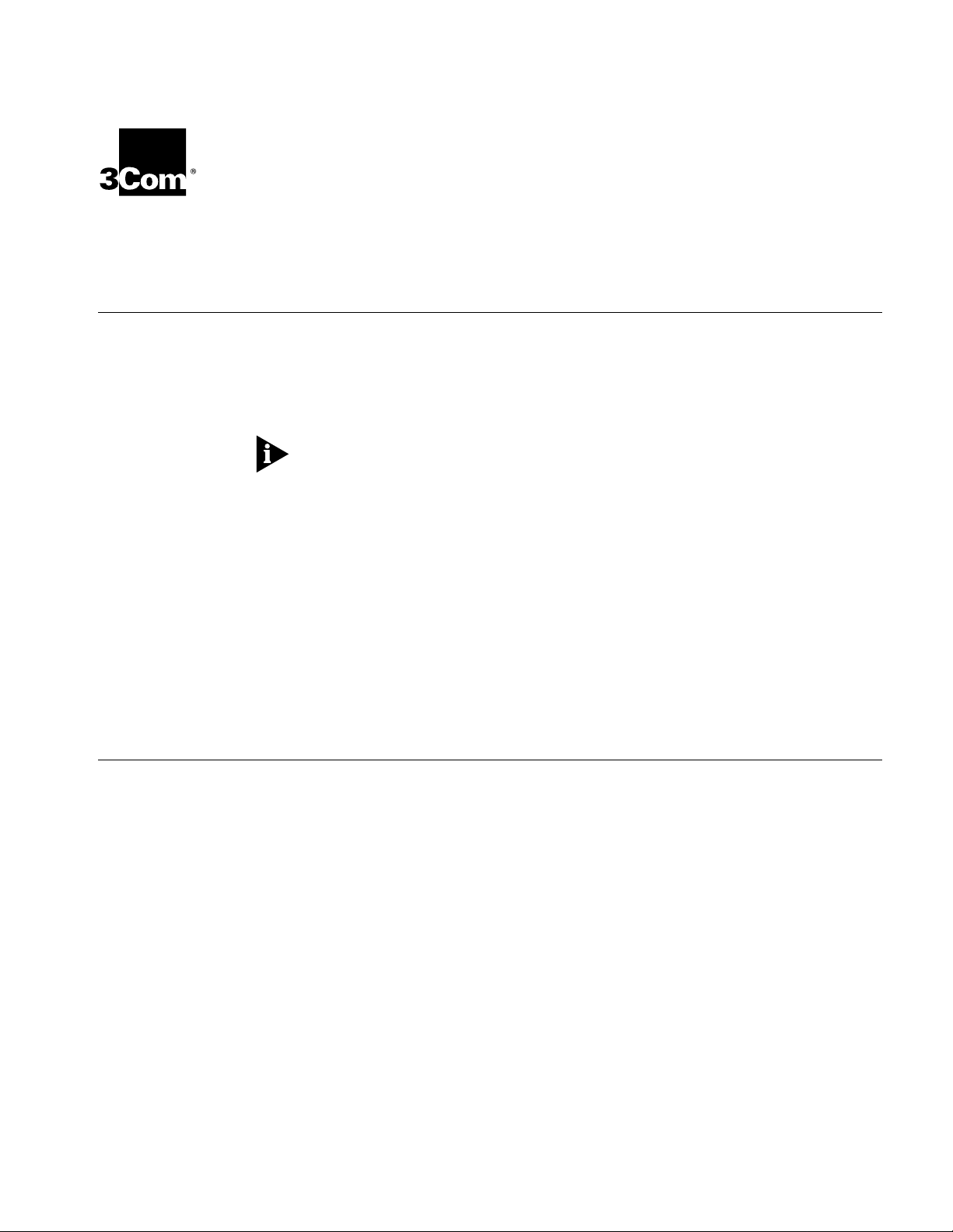
I-M
ODEM
INF R
EADME FILE
New Features
Profiles
Unimodem Dr ive r
The MDMUSRIM informat io n fil e n ow al lo ws t he s electi on of t he 230, 400 bp s DTE
speed from Windows if you have an external I-Modem and a serial card that
supports the 230,400 bps DTE rate. If you use the 230,400 bps speed selection
from Windows without meeting the previous two conditions, your modem will
not function.
Most PCs do not support the 230,400 bps DTE rate. Consult the documentation
that came with your PC or serial inter face card to de termine if the 230,400 bps
DTE rate is supported.
Windows 95/98 users now have the ability to install preset "Profiles” for the
I-Modem using the MDMUSRIM information file. Multiple profiles can be installed
on the same communications port which allows you to change the type of
connection you make with your I-Modem without modifying initialization strings.
For detailed information on installing profiles please see section
Profiles under Windows 95.
The release o f the I -Mode m inclu des a n ew Unim odem driv er for Windows 95 and
Windows N.T. 4.0. The Unimodem driver for the I-Modem and Total Control
products is MD MUSRIM.INF.
Installing
Publi she d J un e 19 98
Follow thes e st ep s to dete rm ine wh at y ou will ne ed to do ne xt in o r der to upgr ade
your modem information file to support V.90.
Page 2
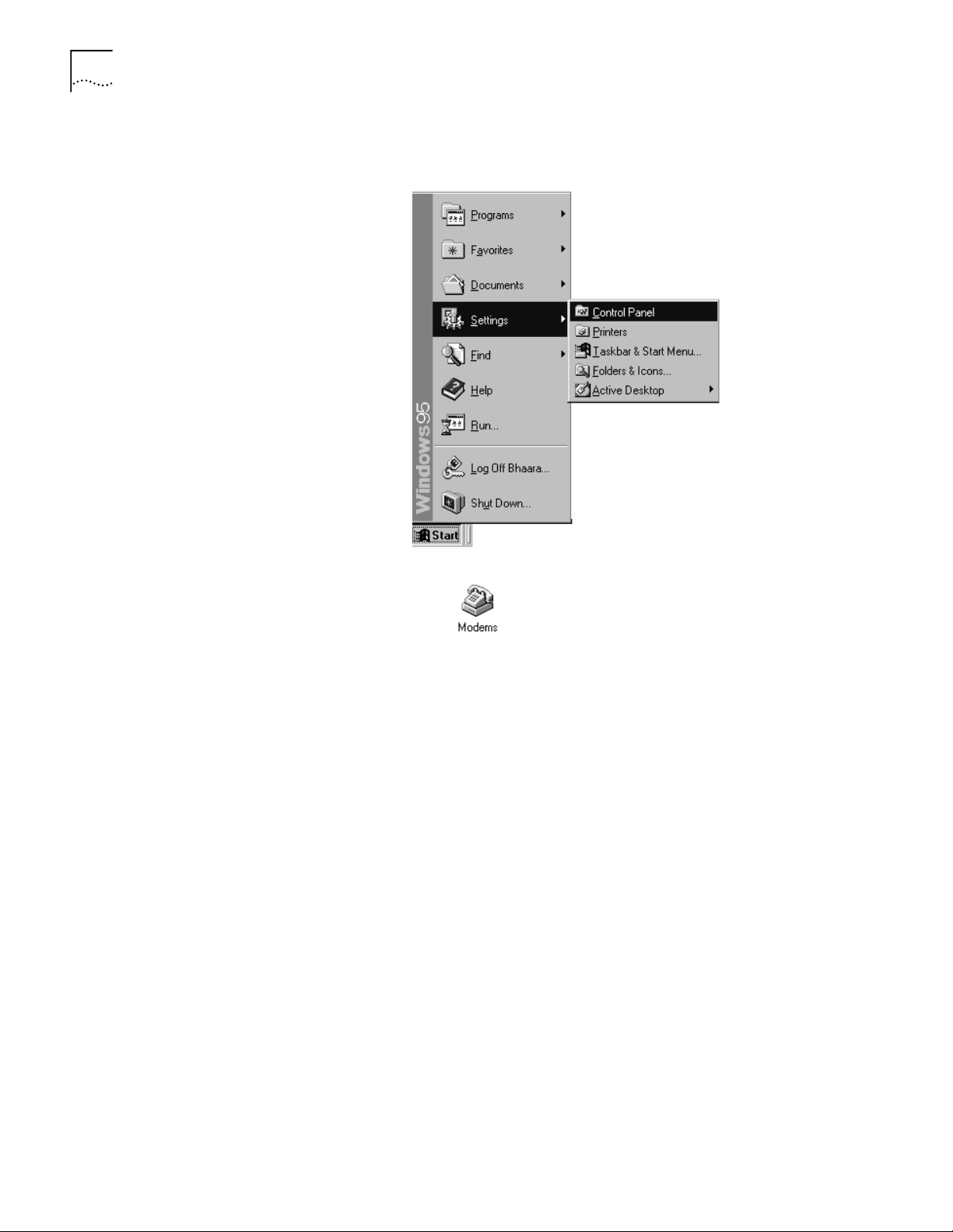
I-M
4
ODEM
INF R
EADME FILE
Go to St a r t - -> Se t ti ngs--> C on t ro l Pa n el
Double click Modems
If your modem is already listed in your Control panel, Modems list, you will need
to update your information file to support your V.90 modem. Skip to section
Updating your I-Modem information file to support V.90.
If your modem is not listed in Control Panel Modems, skip to section
your I-Modem information file to support V.90
.
Installing
Page 3
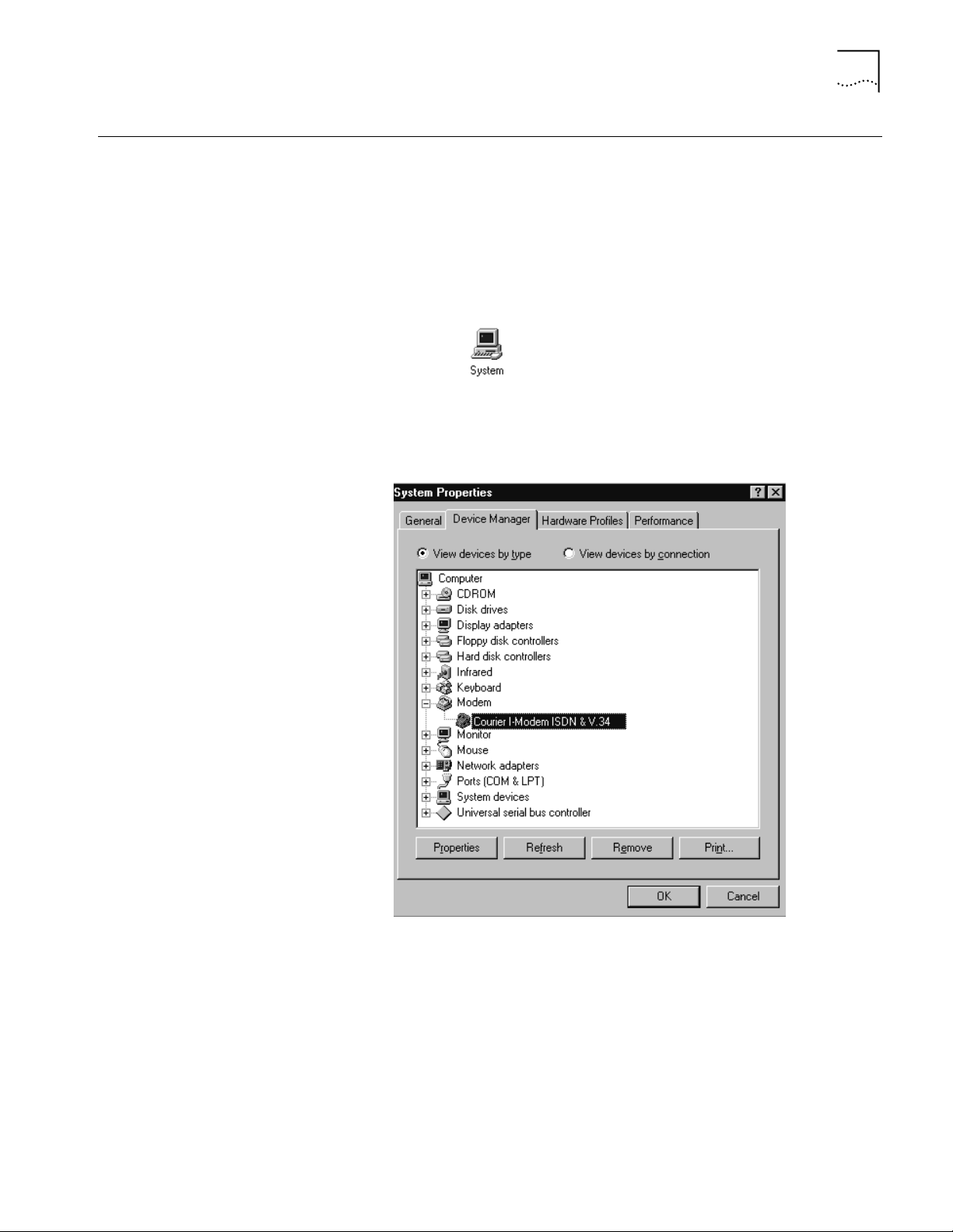
Updating your I-Modem Information file to support V.90
5
Updating your
I-Modem Information
file to support V.90
For Windows 95 :
If your modem is already listed in your Control Panel, Modems list.
First copy the MDMUSRIM.INF file to a disk. Next, follow the steps below.
Go to Start--> Settings--> Control Panel
1
Double click System.
2
Select the Device Manager tab.
3
Double click Modems.
4
Page 4
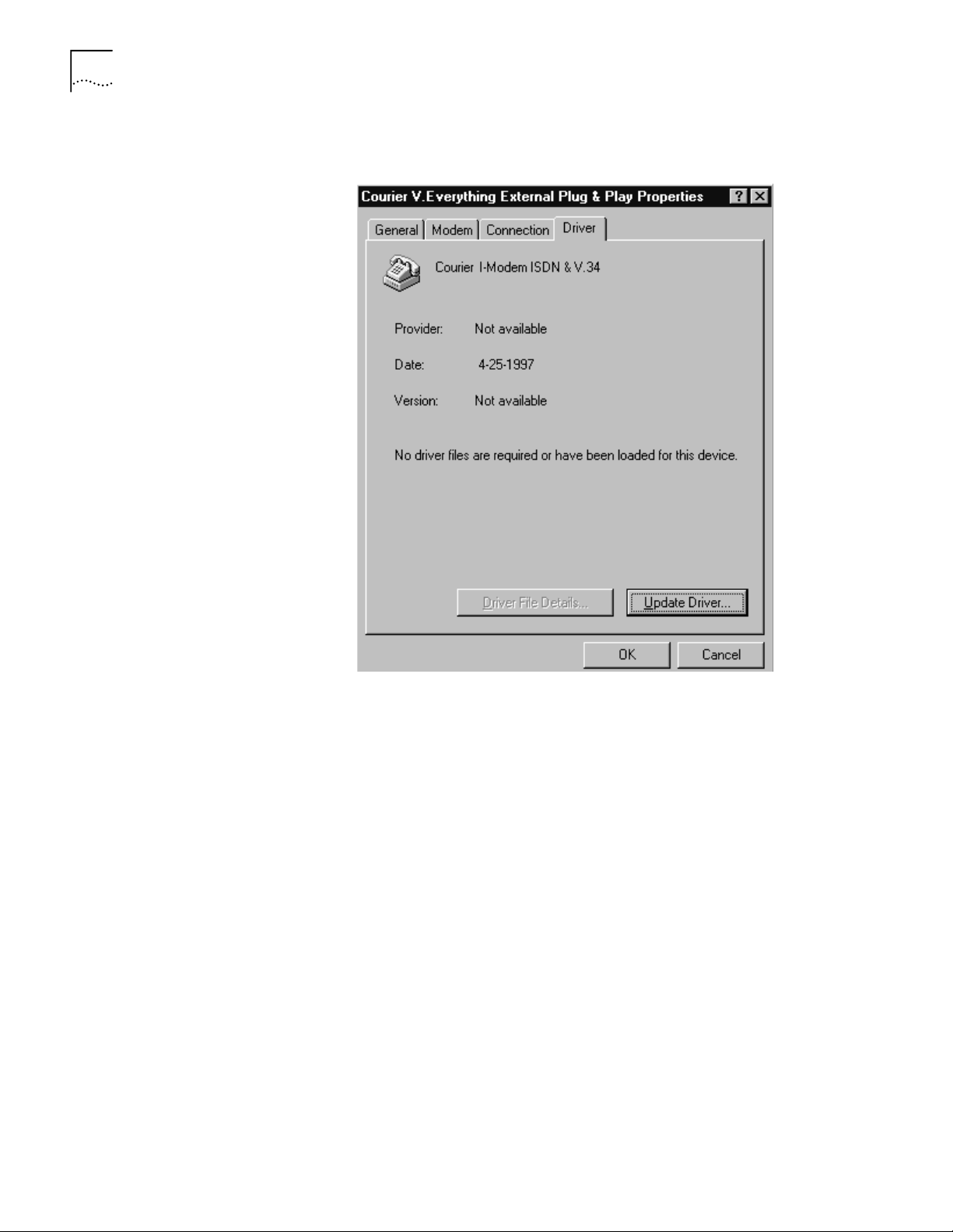
I-M
6
ODEM
INF R
EADME FILE
Select your Courier and choose Properties.
5
If there is a tab labeled Driver, select it.
If there is no driver present, skip to sect ion
Installing your Courier information
file to support V.90.
Click the Update Driver button.
6
A prompt will appear to search for the driver. Insert the disk containing the
information files into your floppy drive.
Select Yes and click next.
7
Windows will report that it found an updated driver and list
Courier I-Modem
(V.90&x2).
Click on finish. Your modem will now be listed in Control Panel Modems as a
8
Courier I-Modem (V.90&x2).
The process of updating your information file is complete.
Page 5

Installing Your I-Modem Information File to Support V.90
7
Windows 98
First copy the MDMUSRIM.INF file to a floppy disk and follow the steps below.
Go to Start -->Settings --> Control Panel
1
Double click System.
2
Select the Device Manager tab.
3
Double click Modems.
4
Select your Courier and choose Properties.
5
Select the Driver tab.
6
Click the Update button (This will start the Update Device Wizard).
7
Click Next.
8
Choose "Search for a better driver than the one your device is using right now"
9
and click Next.
Check the box for "floppy drive." Insert the disk containing the INF file into your
10
floppy drive and click Next.
Windows will report that it found an updated driver and list "Courier I-Modem
(V.90&X2)".
For Windows NT
Installing Your
I-Modem Information
File to Support V.90
Windows 95 or
Windows 98
Click on finish. Your modem will now be listed in Control Panel Modems as a
11
"Courier I-Modem (V.90&x2)".
The process of updating your information file is complete.
Skip to
First copy the MDMUSRIM.INF file to a floppy disk. Next, follow the steps below.
On your Desktop, double-click My Computer.
1
Double-click the disk drive where you have installed Windows (usually C:)
2
Double-click the Windows folder (or the folder where you have installed
3
Window s).
Go to the V iew menu and select options. Choose the view tab and select “show
4
all files”. Click OK.
Installing your information file to support V.90.
Double-click the INF folder.
5
Insert the disk containing t he INF files into your floppy drive.
6
Double-click My Computer. Double-click the floppy drive (usually A:).
7
Page 6

I-M
8
ODEM
INF R
EADME FILE
From the floppy drive, select MDMUSRIM.INF and drag it into the folder. If you are
8
prompted with a “Confirm File Replace” dialog box, choose Yes.
Search in the INF folder for these files:
9
DRVDATA.BIN
and
DRVIDX.BIN
Select both files by holding the <Ctrl> key and left clicking on each file.
Go to the Fi le m e nu- ->Dele t e
In the INF folder, look for a file named CR230K.INF. If the file is not present
10
proceed to the next step. If the file exists, select it, go to File menu--> Delete.
Close all open windows.
11
Go to St a r t - -> Se t ti ngs--> C on t ro l Pa n el .
12
Double-click Modems.
13
Highlight any Courier modems you have listed in that screen and choose Remove.
14
Reboot your computer.
15
Windows should find new hardware and install your Courier as a
16
(V .90&x2)
.
Courier I-Modem
The process of updating your information file is complete.
Page 7

Installing Your I-Modem Information File to Support V.90
9
For Windows NT
Copy the MDMUSRIM.INF file to a floppy disk and follow the steps below.
Go to Start--> Settings--> Control Panel
1
Double-click Modems.
2
Select any Courier modems that are installed and click Remove.
3
Click Add. The
4
Check the box that says, “D on’t detect my modem; I will select it from a list” and
5
Insta l l N e w M od e m
window will appear.
click Next.
Page 8

10
I-M
ODEM
INF R
EADME FILE
Insert the disk containing the INF files into your floppy drive and choose “Have
6
disk.” You will be prompted for t he letter of your floppy drive (usually A:). Click
OK.
If you have an external Courier select “Courier I-Modem EXT (V.90&x2)”.
7
If you have an internal Courier select “Courier I-Modem INT (V.90&x2)”.
Click Next.
Select the COM port your modem is installed on and click Next.
8
Click OK to close Control Panel Modems.
9
Page 9

Installing Profiles Under Windows 95/98
Windows may inform you that the list of installed modems has changed and that
10
Dial-up Networking needs to be reconfigured. You can reconfigure Dial-up
Networking now.
Reboot your computer.
11
The process of updating your information file is complete.
11
Installing Profiles
Under Windows 95/98
The profile feature of the MDMUSRIM information file allows you to install
multiple inst ances of your Courier I-Modem on the same communications port.
This will allo w y ou to c hange the t ype of co nnectio n y ou make wit h you r I -Modem
without modifying initialization strings.
You can choose the connection you would like to make by choosing a different
modem prof ile in the "conn ect using" dialog box of Windows 95/98 Dial-Up
Networking.
In addition to the st andar d I-Modem driv er the MDMUSRIM inform ation fi le allows
Windows 95 users to install the following modem profiles.
■
I-Modem EXT (V.120 Profile)
■
I-Modem EXT (TurboPPP 128K Profile)
■
I-Modem EXT (TurboPPP DBA Profile)
■
I-Modem EXT (Forced Analog Profile)
■
I-Modem INT (V.120 Profile)
■
I-Modem INT (TurboPPP 128K Profile)
■
I-Modem INT (TurboPPP DBA Profile)
■
I-Modem INT (Forced Analog Profile)
For your modem to Use this Profile These I-Modems
Autodetect 56/ 64K, V.120, or Analog
type connections (Initializes modem
with *V2=0)
Use Multili nk PPP connec tions w hen you
want
connected (Initiali zes modem with
*v2=5*D0=1)
Use Multili nk PPP connec tions w hen you
want
when it is needed
with *V2=5*D0= 0)
Force an analog type connecti on.
(Initializes modem with *V2=3)
B channels to
Both
the
only
always
B channel activ e
second
(Initializes modem
be
V.120 Profile Internal (INT)
and
Extern al (EXT)
TurboPPP 128K
Profile
TurboPPP DBA Pr ofile Internal (INT)
Forc e d A nalog Profil e Internal (INT)
Internal (INT)
and
Extern al (EXT)
and
Extern al (EXT)
and
Extern al (EXT)
Page 10

12
I-M
ODEM
INF R
EADME FILE
To install a profile under
Windows 95/98
Go to Start--> Control Panel
1
Double-click Modems.
2
Click Add.
3
Check the box that says “Don’t detect my modem; I will select from a list” and
4
click Next.
Select U.S. Robotics Access Corp from the manufacturers list.
5
From the Models list, choose the profile you want to install .
6
If you have an internal I-Modem use the “I-Modem INT” profiles.
If you have an external I-Modem, use the “I-modem EXT” profiles.
Click Next.
Page 11

Using your profiles
Installing Profiles Under Windows 95/98
Choose the communications port where your I-Modem is installed and click Next.
7
Windows will install your profile.
Click Finish.
8
Repeat the procedure for each profile you want to install.
9
Double click My Computer.
1
Double click the Dial Up Networking folder.
2
Right click one of your connectiods and choose properties.
3
13
If you do not have connections refer to the I-Modem
Command Re fere nce,
the
found on the CD-ROM, for help on setting up
connections.
Getting Started Guide
and
Page 12

14
I-M
ODEM
INF R
EADME FILE
Under the General Tab you will see a box to select the modem you want to use for
4
your connection.
Click the drop down bo x and select one of your I-Modem profiles.
Click OK.
5
When y ou double click this conn ection the modem will be initialized according to
the profile you selected.
When you have completed your c onnection click the Disconnect button. Your
I-Modem will return to it's factory default settings of the Hardware Flow Control
template and Multilink PPP with Dynamic Bandwidth Allocation.
The initialization string that is used to restore your modem to these settings is
A T&F1*V2=5*D0=0.
Windows views each of these profiles as independent devices. Y ou cannot use two
profiles with two different programs simultaneously.
For example, if you use a fax application in auto answer mode with forced analog
profile, you will not be able to dial out with Dial-Up Networking using the V.120
profile because the fax application already has control of the communications
port.
Copyright © 1997, 3Com Corporation. All rights reserved.
Unless otherwise indicated, 3Com registered trademarks are registered in the United States and may or may not be registered in other countries.
3Com, Boundary Routing, LANplex, LinkBuilder, NETBuilder, NETBuilder II, Parallel Tasking, EtherLink, SmartAgent, SuperStack, TokenLink,
TokenDisk, Transcend, and ViewBuilder are registered t rademarks of 3Com Corporation. EtherDisk, EtherL ink II, FDDILink , F MS, and NetProbe are
trademarks of 3Com Corporation. 3ComFacts i s a service mark of 3Com.
Other br and and product names may be registered trademarks or trademarks o f their r espective holders.
