Page 1
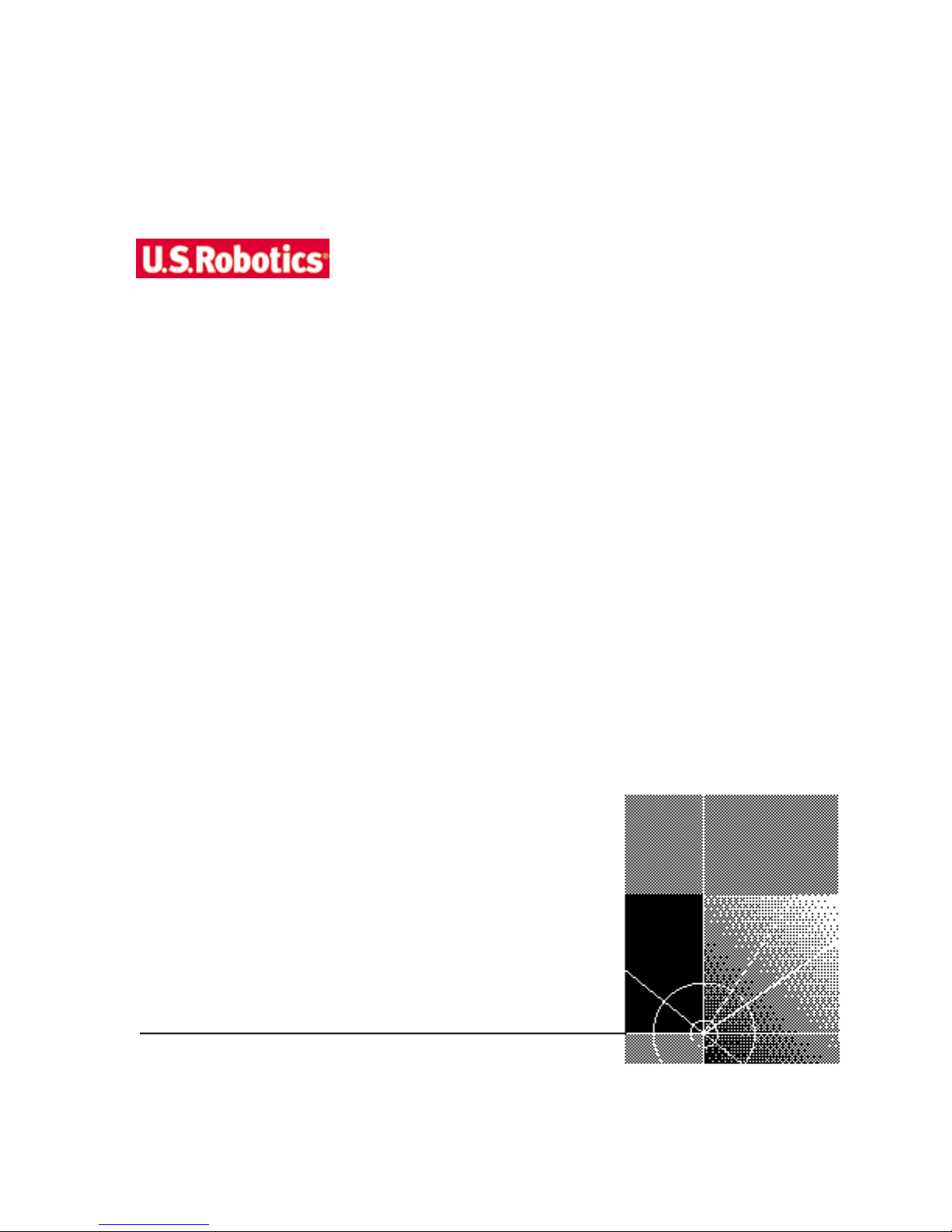
U.S. Robotics® Modems:
User’s Guide
http://www.usr.com/
Published February 2001
p.n. R46.0041.00
Page 2
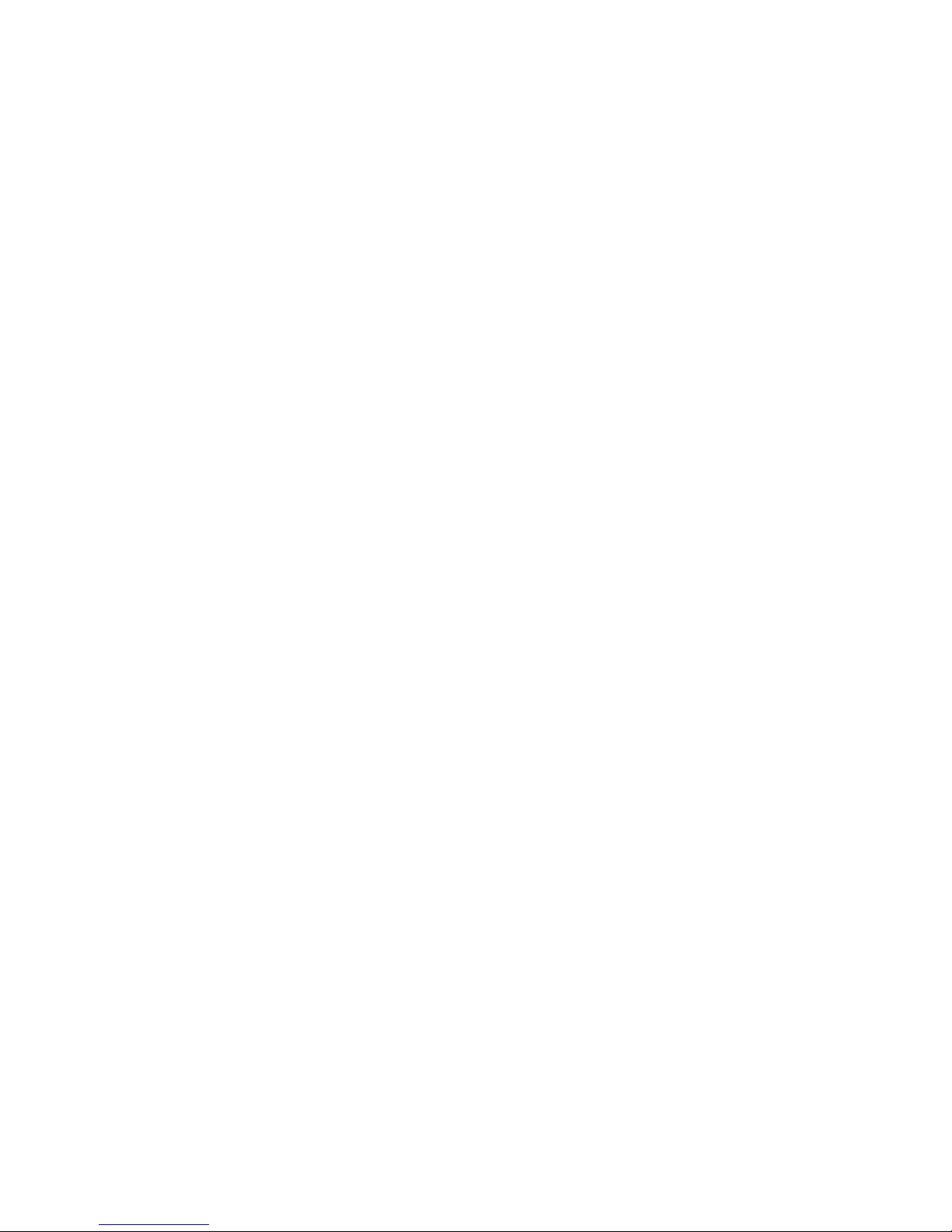
U.S. Robotics Corporation
935 National Parkway
Schaumburg, IL
60173
Copyright © 2000 U.S. Robotics Corporation. All rights reserved. No part of this documentation may be
reproduced in any form or by any means or used to make any derivative work (such as translation,
transformation, or adaptation) without written permission from U.S. Robotics Corporation.
U.S. Robotics Corporation reserves the right to revise this documentation and to make changes in content
from time to time without obligation on the part of U.S. Robotics Corporation to provide notification of such
revision or change.
U.S. Robotics Corporation provides this documentation without warranty of any kind, either implied or
expressed, including, but not limited to, the implied warranties of merchantability and fitness for a particular
purpose. U.S. Robotics may make improvements or changes in the product(s) and/or the program(s) described
in this documentation at any time.
If there is any software on removable media described in this documentation, it is furnished under a license
agreement included with the product as a separate document, in the hard copy documentation, or on the
removable media in a directory file named LICENSE.TXT or !LICENSE.TXT. If you are unable to locate a copy,
please contact U.S. Robotics and a copy will be provided to you.
UNITED STATES GOVERNMENT LEGEND
If you are a United States government agency, then this documentation and the software described herein are
provided to you subject to the following:
All technical data and computer software are commercial in nature and developed solely at private expense.
Software is delivered as “Commercial Computer Software” as defined in DFARS 252.227-7014 (June 1995) or
as a “commercial item” as defined in FAR2.101(a) and as such is provided with only such rights as are
provided in U.S. Robotics’s standard commercial license for the Software. Technical data is provided with
limited rights only as provided in DFAR 252.227-7015 (Nov1995) or FAR 52.227-14 (June 1987), whichever is
applicable. You agree not to remove or deface any portion of any legend provided on any licensed program or
documentation contained in, or delivered to you in conjunction with, this User Guide.
U.S. Robotics and Winmodem are registered trademarks and x2 is a trademark of U.S. Robotics Corporation..
Microsoft, Windows, and Windows NT are registered trademarks of MicrosoftCorporation.
All other company and product names may be trademarks of the respective companies with which they are
associated.
Page 3
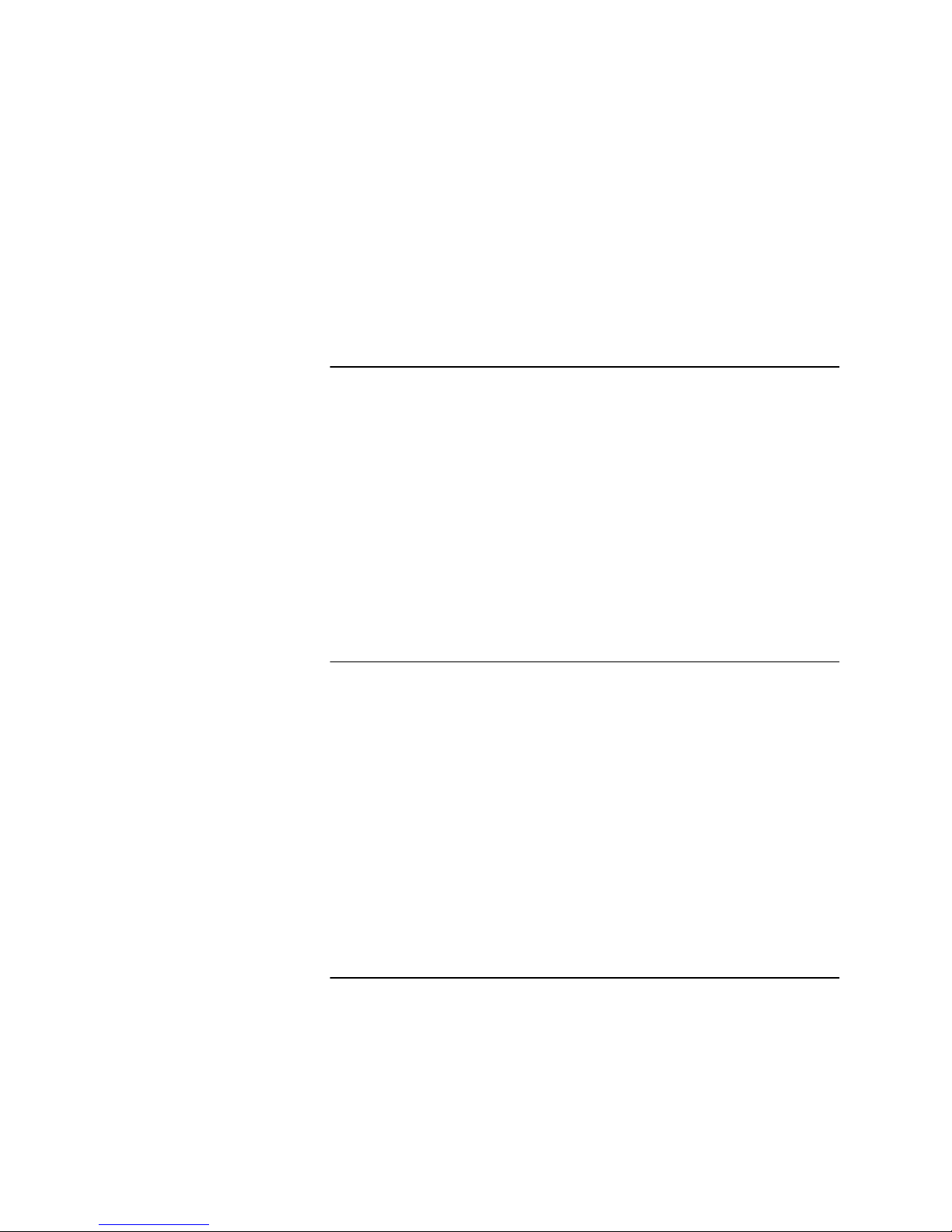
CONTENTS
1 56K FAX MODEM PRODUCT FEATURES
Modulation Schemes1
Error Control and Data Compression Schemes2
Fax Modulation Schemes2
Front Channel Link Rates (V.90/V.92)2
Back Channel Link Rates (V.92)2
Back Channel Link Rates (V.90)2
V.34+ Link Rates2
V.32bis Link Rates2
Additional Link Rates3
Fax Link Rates3
DTE Rates3
2 INTERNAL AND EXTERNAL MODEMS WITH SPEAKERPHONE
Making a Speakerphone Call with a Telephone5
External Modems with Speakerphone5
Internal Modems with Speakerphone5
Making a Speakerphone Call with Communications Software5
Answering an Incoming Call5
External Modems with Speakerphone5
Internal Modems with Speakerphone6
Speaking Privately to a Caller6
Adjusting Speaker Volume6
Muting a Call6
External Modems with Speakerphone6
Internal Modems with Speakerphone6
3 UNINSTALLING A U.S. ROBOTICS
®
Uninstalling a Winmodem modem7
Uninstalling an Internal Faxmodem8
MODEM
Page 4
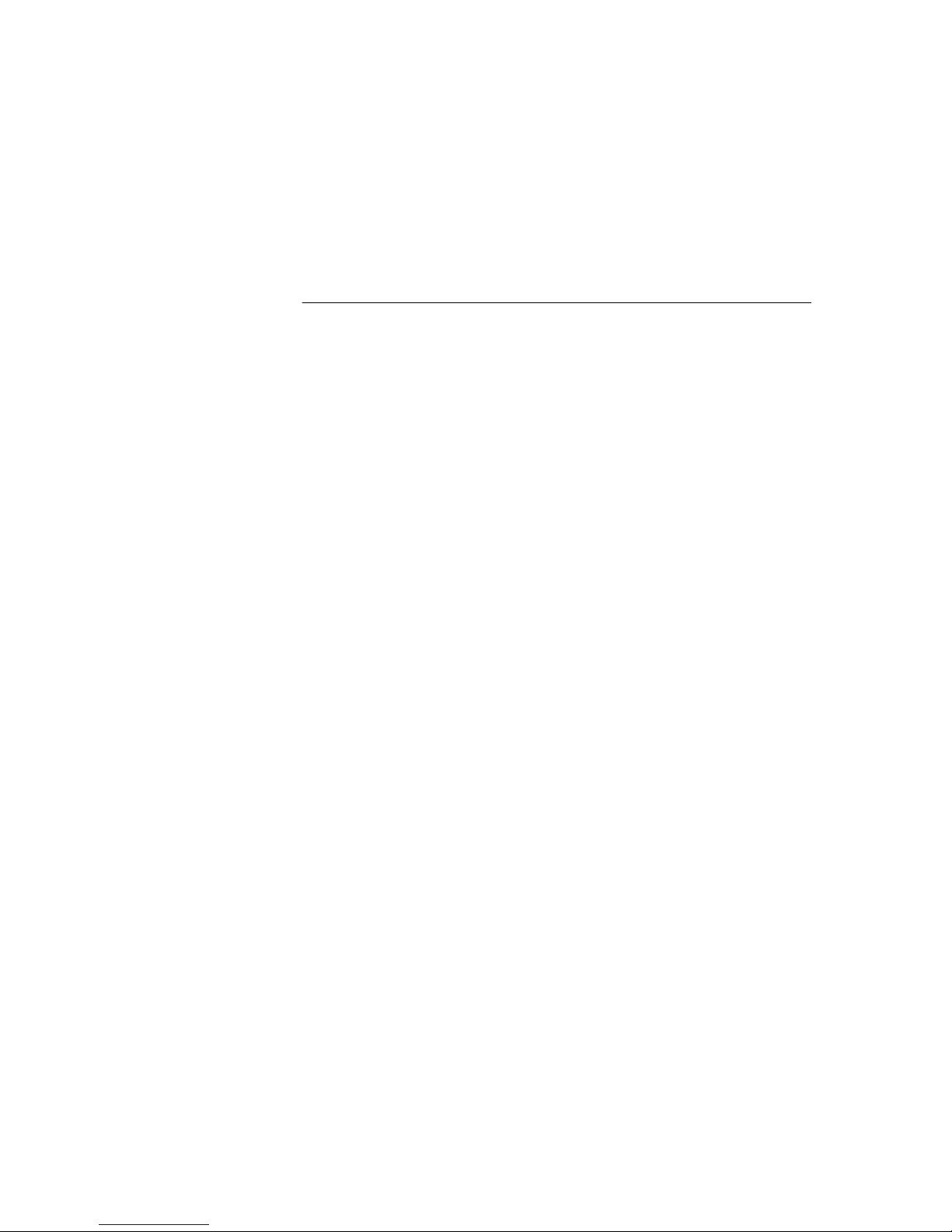
Uninstalling an External Faxmodem9
Uninstalling a Macintosh Faxmodem9
4 TROUBLESHOOTING AND HELP RESOURCES
External Serial Modems11
Basic Troubleshooting Steps11
My computer isn't recognizing my modem.12
My software isn't recognizing my modem.14
My modem won't dial out or doesn't answer incoming calls.15
Office Users16
Dialing Problems for Voice Mail Users16
My modem sounds like it's trying to connect to another modem but
fails.16
My modem isn't achieving a 56K Internet connection.17
External USB Modems18
Basic Troubleshooting Steps18
My computer isn't recognizing my modem.19
If You Are Using This Modem as a USB Device20
If You Are Using This Modem as a Serial Device21
My software isn't recognizing my modem.22
My modem won't dial out or doesn't answer incoming calls.23
For Both Dialing and Answering Problems23
Office Users24
Dialing Problems for Voice Mail Users24
My modem sounds like it's trying to connect to another modem but
fails.24
My modem isn't achieving a 56K Internet connection.24
Macintosh Modems25
Basic Troubleshooting Steps25
My computer isn't recognizing my modem.26
My software isn't recognizing my modem.27
My modem won't dial out or doesn't answer incoming calls.27
Office Users28
Dialing Problems for Voice Mail Users28
My modem sounds like it's trying to connect to another modem but
fails.28
My modem isn’t achieving a 56K Internet connection.29
Internal U.S. Robotics Winmodem® Modems30
Page 5
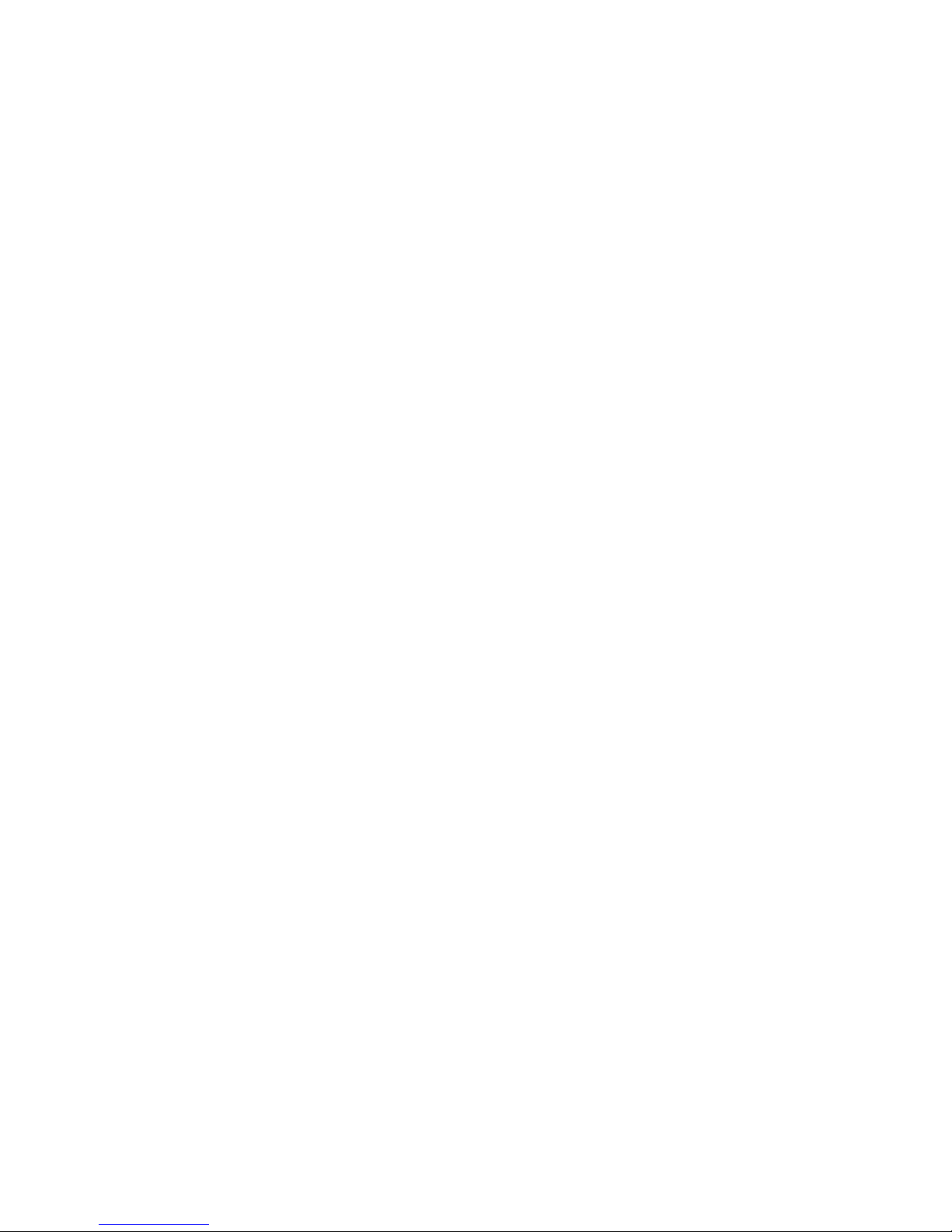
Basic Troubleshooting Steps30
My computer isn’t recognizing my modem.
Possible solution:30
My software isn’t recognizing my modem.31
My modem won’t dial out or doesn’t answer incoming calls.33
Office Users33
Voice Mail Users33
My modem sounds like it’s trying to connect to another modem but
fails.33
My modem isn’t achieving a 56K Internet connection.33
Internal ISA Modems34
Basic Troubleshooting Steps34
My computer isn’t recognizing my modem.35
My software isn’t recognizing my modem.37
My modem won't dial out or doesn't answer incoming calls.39
Office Users39
Voice Mail Users39
My modem sounds like it's trying to connect to another modem but
fails.40
My modem isn't achieving a 56K Internet connection.40
Internal PCI Modems41
Basic Troubleshooting Steps41
My computer isn't recognizing my modem.41
My software isn't recognizing my modem.44
My modem won't dial out or doesn't answer incoming calls.45
Office Users45
Voice Mail Users46
My modem sounds like it's trying to connect to another modem but
fails.46
My modem isn't achieving a 56K Internet connection.46
Help Resources47
World Wide Web47
U.S. Robotics Knowledgebase47
Are You Still Having Problems?47
Customer Support via the Phone48
In the United States48
If You Need to Return the Modem to U.S. Robotics for Repair48
In the United States:49
In Canada:49
Page 6
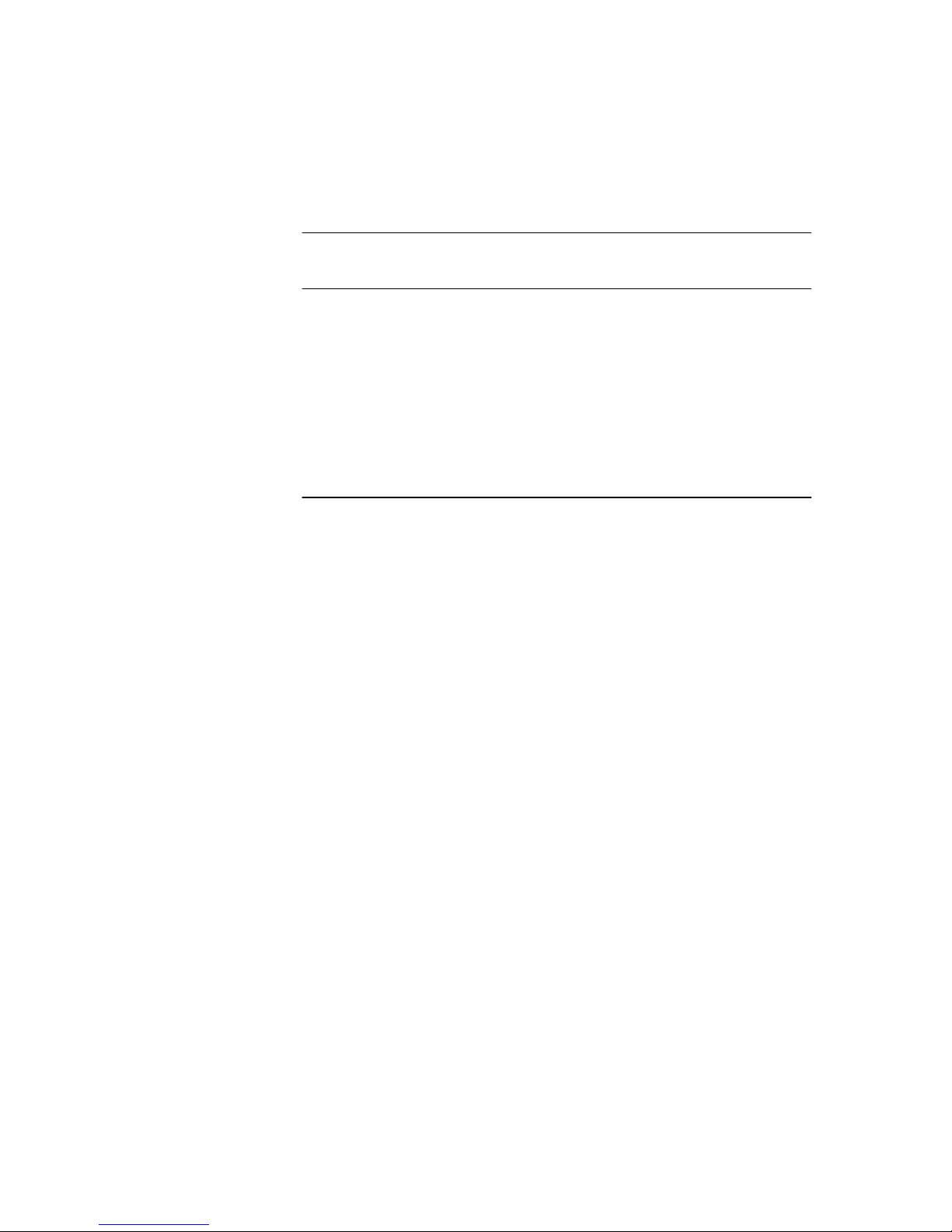
5 GLOSSARY
6 TECHNICAL REFERENCE
Front-of-the-Case Lights (External Serial Faxmodems)63
Top-of-the-Case Lights (Voice Faxmodem Pro Externals)64
Typing Commands64
Basic Data Commands64
Extended Data Commands71
S Registers80
Bit-Mapped Registers84
7 REGULATORY INFORMATION
Manufacturer's Declaration of Conformity89
Tested to comply with FCC Standards for Home and Office Use.89
Part 1589
Caution to the User90
Part 6890
Caution to the User91
Fax Branding91
Radio and Television Interference91
For Canadian Modem Users91
Page 7
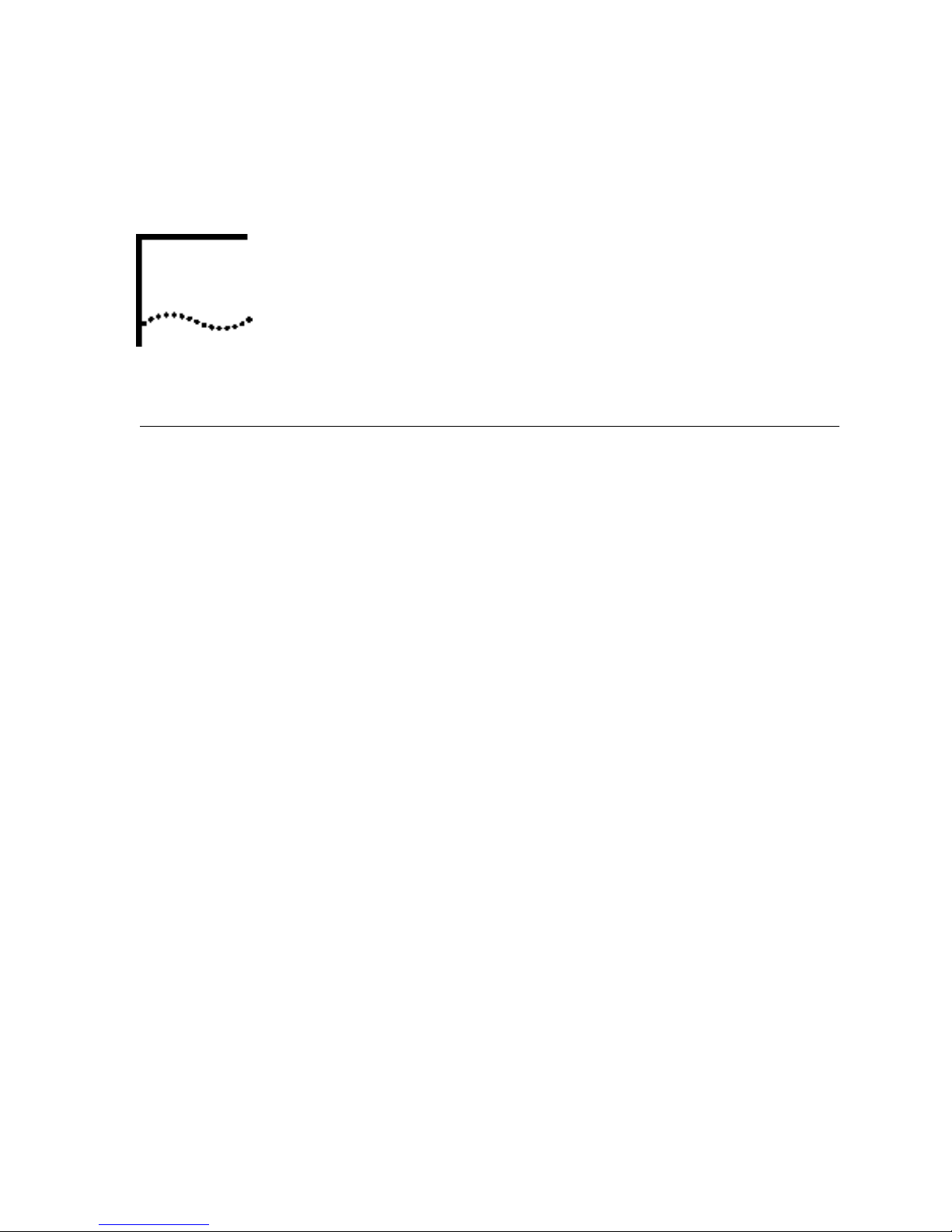
56K FAX MODEM PRODUCT
1
Modulation
Schemes
FEATURES
ITU-T V.92s
ITU-T V.90*
x2TM technology*
ITU-T V.34+
ITU-T V.34
ITU-T V.32bis
ITU-T V.32
ITU-T V.22bis
ITU-T V.22
ITU-T V.23
Bell 212A
ITU-T V.21
Bell 103
* models 5686, 5687, 5609, 5610, 5605, 5613 only
s on select models
Page 8
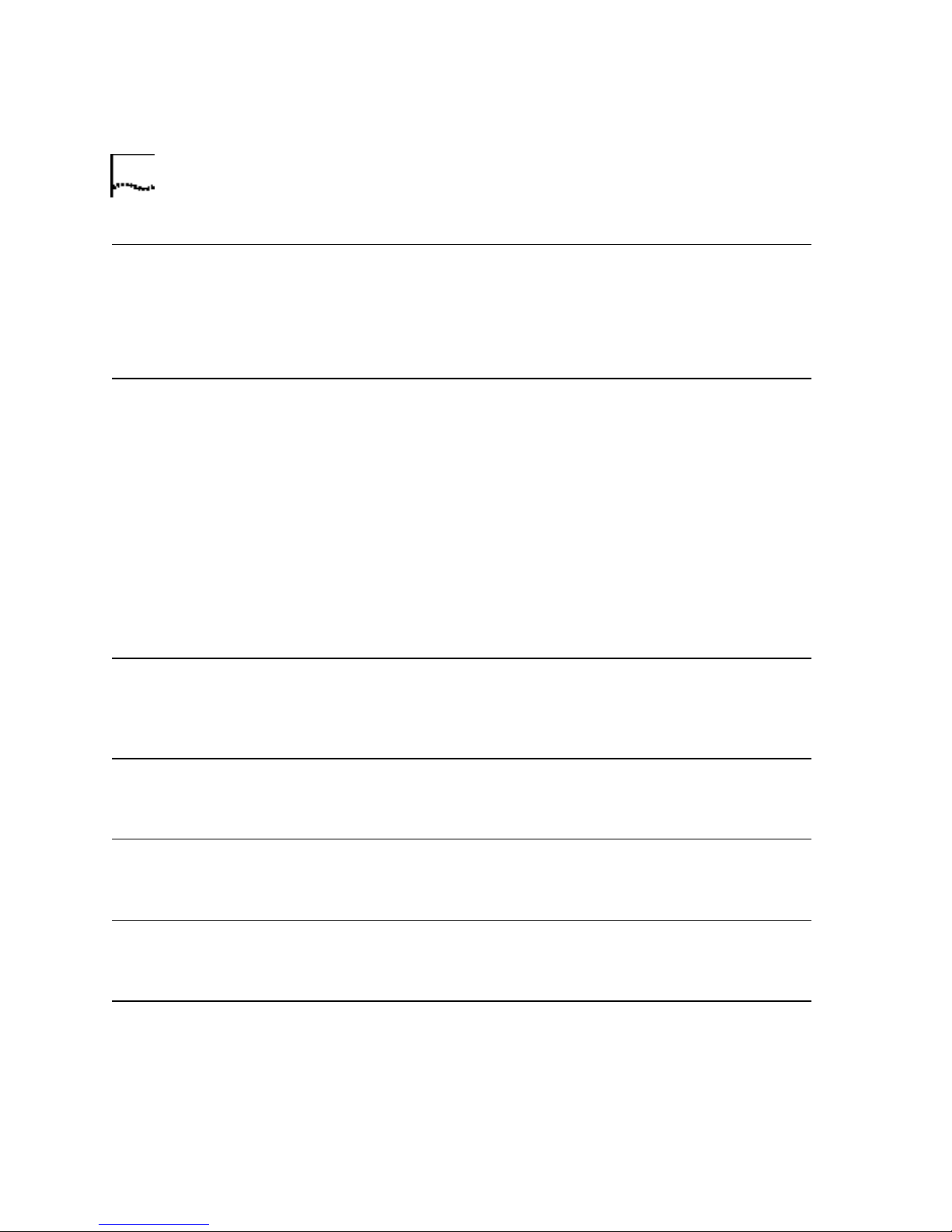
2 CHAPTER 1: 56K FAXMODEM PRODUCT FEATURES
Error Control and
Data Compression
Schemes
Fax Modulation
Schemes
Front Channel Link
Rates (V.90/V.92)
ITU-T V.42
ITU-T V.42bis
MNP 2-5
ITU-T V.17
ITU-T V.29
ITU-T V.27ter
ITU-T V.21
Fax Standards
EIA 578 Class 1 FAX
EIA 592 Class 2.0 FAX
28000, 29333, 30666, 32000, 33333, 34666, 36000, 37333, 38666,
40000, 41333, 42666, 44000, 45333, 46666, 48000, 49333, 50666,
52000, 53333, 54666, 56000
Back Channel Link
Rates (V.92)
Back Channel Link
Rates (V.90)
28000, 29333, 30666, 32000, 33333, 34666, 36000, 37333, 38666,
40000, 41333, 42666, 44000, 45333, 46666, 48000
4800, 7200, 9600, 12000, 14400, 16800, 19200, 21600, 24000, 26400,
28800, 31200, 33600
V.34+ Link Rates 4800, 7200, 9600, 12000, 14400, 16800, 19200, 21600, 24000, 26400,
28800, 31200, 33600
V.32bis Link Rates 4800, 7200, 9600, 12000, 14400
Page 9
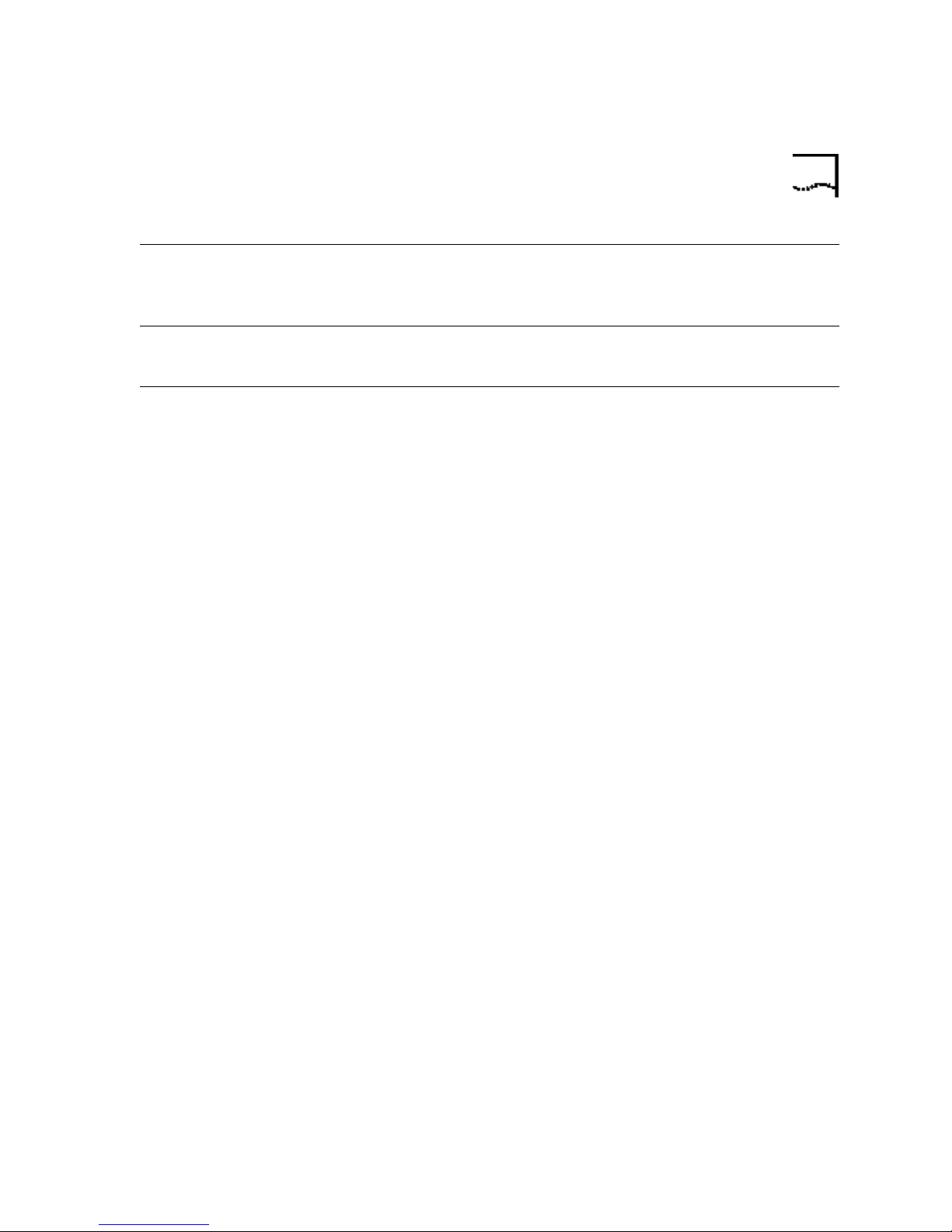
Additional Link Rates 3
Additional Link
300, 1200/75 (V.23), 1200, 2400
Rates
Fax Link Rates 2400, 4800, 7200, 9600, 12000, 14400
DTE Rates 300, 1200, 2400, 9600, 19200, 38400, 57600, 115200
Page 10
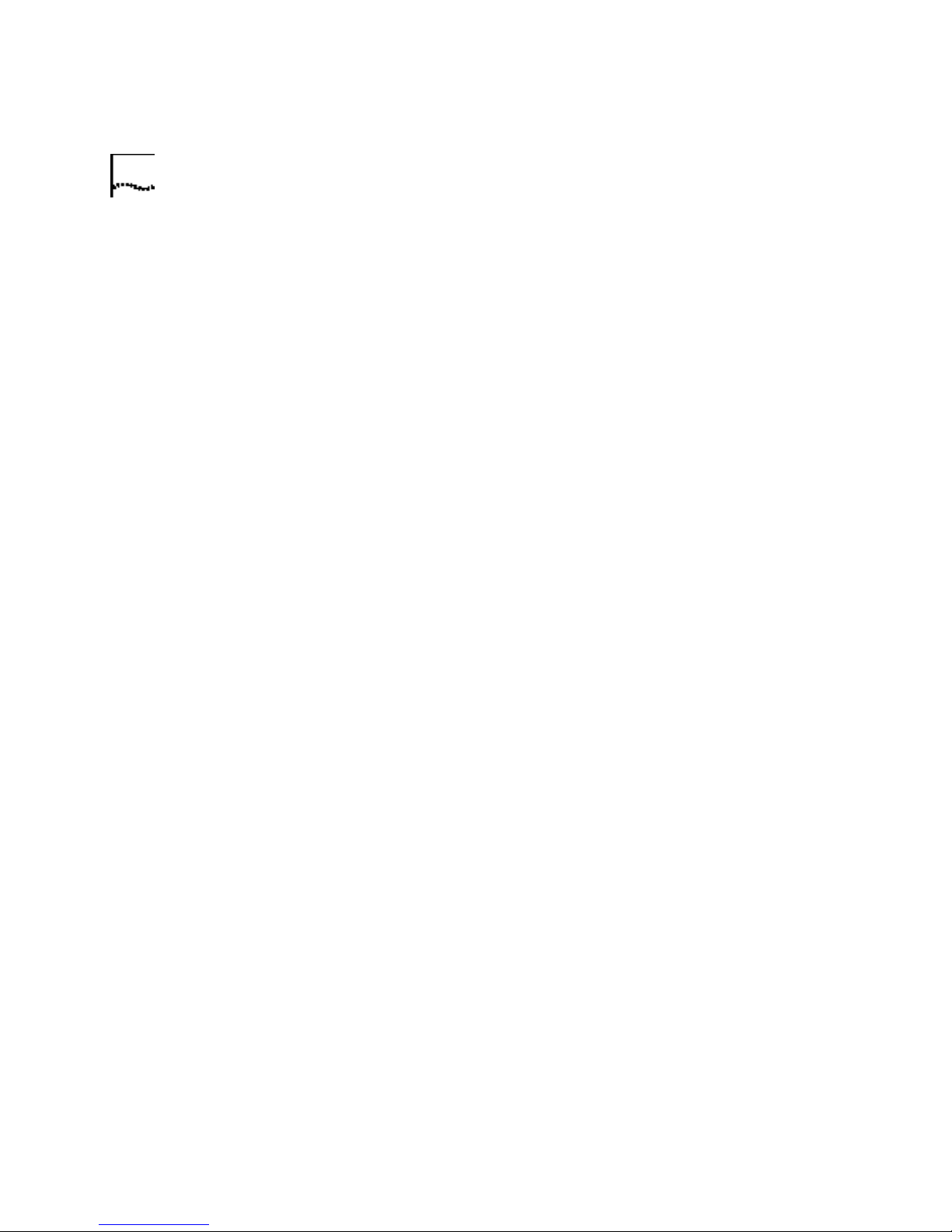
4 CHAPTER 1: 56K FAXMODEM PRODUCT FEATURES
Page 11
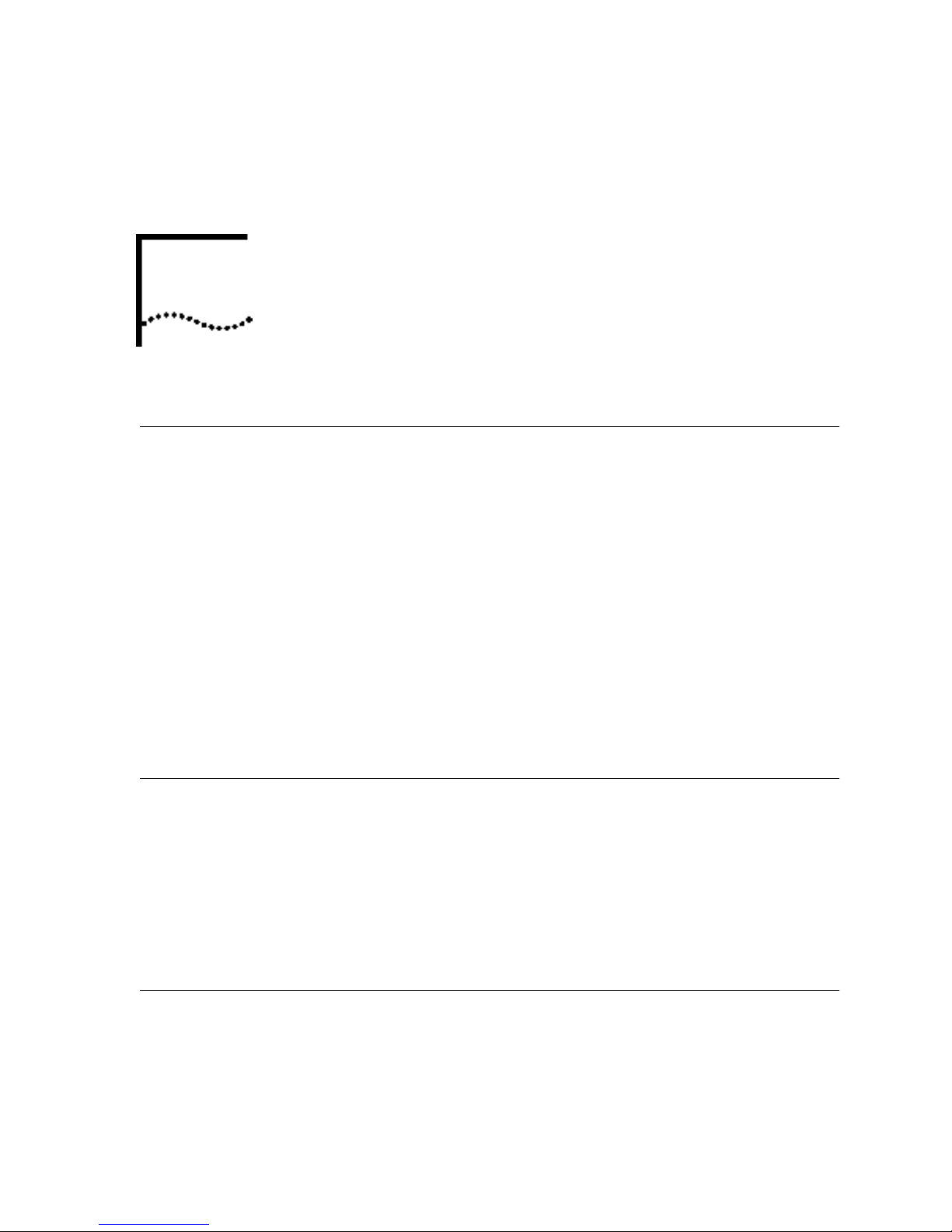
INTERNAL AND EXTERNAL
2
Making a
Speakerphone Call
with a Telephone
MODEMS WITH SPEAKERPHONE
External Modems with Speakerphone
1 Make sure your telephone is plugged into the modem's PHONE jack.
2 Lift the telephone's handset.
3 Dial the phone number.
4 When the person on the other end answers, press the SPEAKER button
(on top of the modem).
5 Hang up the handset.
6 To end the call, press the SPEAKER button again.
Internal Modems with Speakerphone
See your modem’s communications software manual for instructions.
Making a
Speakerphone Call
with
Communications
Software
1 Dial the telephone number using your communications software.
2 To end the call, hang up using your software (see the software's Help file
Answering an
Incoming Call
for more information).
External Modems with Speakerphone
When you hear your phone ring, press the SPEAKER button.
Page 12
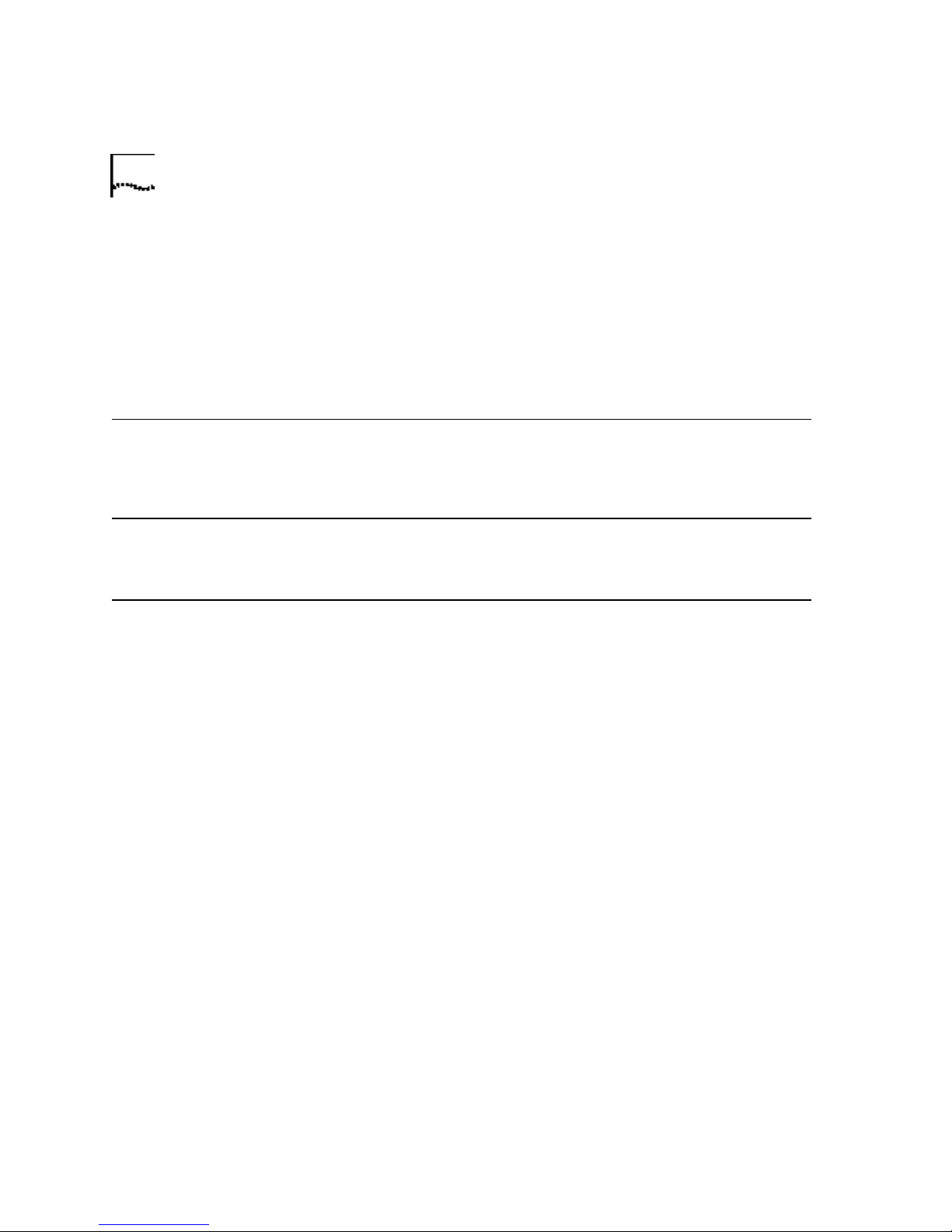
6 CHAPTER 2: INTERNAL AND EXTERNAL MODEMS WITH SPEAKERPHONE
If you do not hear your phone ring, you may not have the telephone's
cord plugged into the modem's PHONE jack. If you are using your
communications software to dial speakerphone calls, the software needs
to be running in order for you to hear incoming calls.
Internal Modems with Speakerphone
See your modem’s communications software manual for instructions.
Speaking Privately
to a Caller
If you want to talk privately to a caller, you can use a phone handset
instead of the speaker by lifting the handset. To use the speaker again,
press the SPEAKER button and then hang up the handset.
Adjusting Speaker
Volume
Press the up and down volume buttons on top of the modem (marked
VOLUME).
Muting a Call External Modems with Speakerphone
If you'd like to say something without the receiving party hearing you,
you can press the MUTE button. When you mute a call, the ONLINE light
will blink.
To turn off the mute feature, press MUTE again. (The ONLINE light will
stop blinking and remain illuminated for the remainder of the call.)
Internal Modems with Speakerphone
Refer to your communications software manual for specific
speakerphone instructions.
Page 13
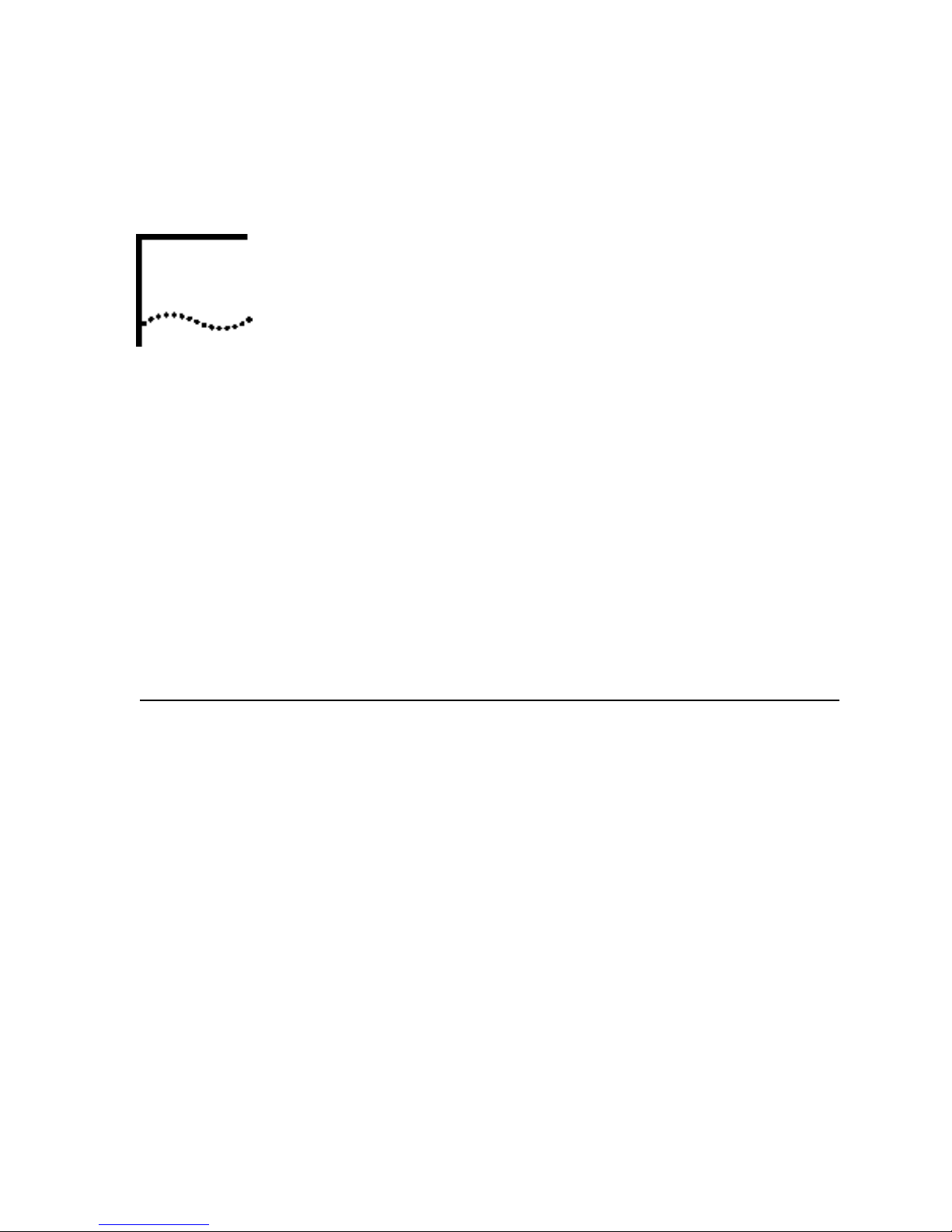
UNINSTALLING A U.S.
3
Uninstalling a
Winmodem modem
ROBOTICS® MODEM
NOTE: These instructions only apply to current U.S. Robotics modems. If
the modem you'll be uninstalling was made by another manufacturer,
refer to that modem's documentation for instructions.
This chapter covers the uninstallation of:
■ A U.S. Robotics Winmodem
■ A U.S. Robotics Internal Faxmodem.
■ A U.S. Robotics External Faxmodem.
■ A U.S. Robotics Macintosh Faxmodem.
(Model Numbers 3CP5699A, 3CPxx5699A, 3CPxx2884A, 3CP5695, and
3CPxx5695)
®
modem.
1 Click Start, point to Settings and then click Control Panel.
2 Double-click the Add/Remove Programs icon.
3 Scroll down, select your modem and click Add/Remove.
4 A reminder that your U.S. Robotics modem will be permanently removed
from your system appears. Click Remove to proceed.
5 Click OK to confirm that the modem has been removed from your
system.
6 Next, verify that you completely uninstalled the Winmodem software.
Click Start, point to Settings and select Control Panel.
7 Double-click the System icon and click the Device Manager tab. If you
do not see a modem icon, you've successfully uninstalled your
Winmodem software. If you do see an icon, repeat these instructions
beginning with Step 1.
Page 14
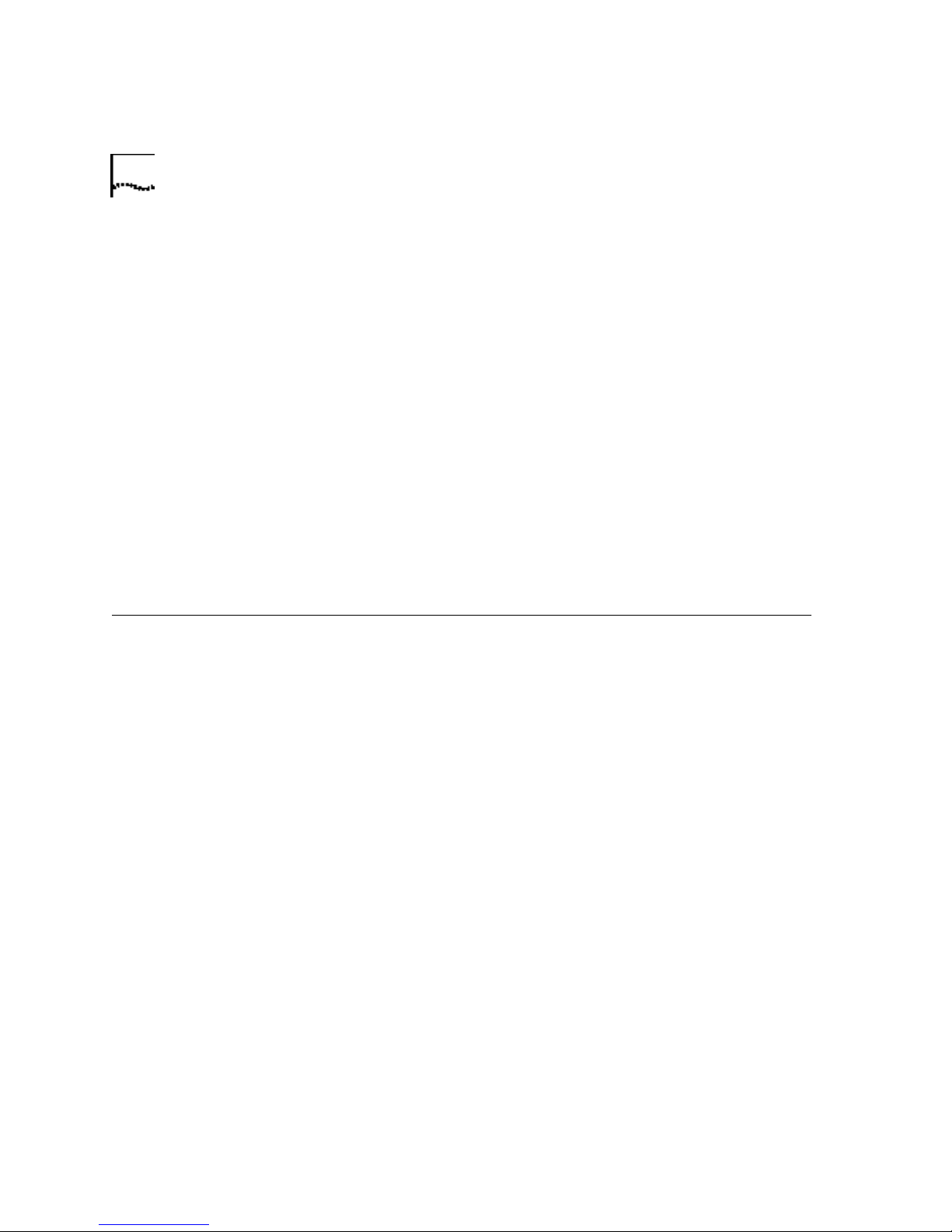
8 CHAPTER 3: UNINSTALLING A U.S. ROBOTICS® MODEM
8 Shut down Windows and turn off your computer.
9 Remove the phone cords from the modem's TELCO and PHONE jacks. If
the modem is a voice modem, remove any microphones or powered
speakers attached to the modem.
CAUTION: To avoid the risk of electric shock, make sure your computer
and all peripheral devices are turned off and unplugged.
10 Remove the computer's cover. (If you do not know how to do this, refer
to your computer's documentation.)
11 Find the modem inside the computer. (It will be the green board with
TELCO and PHONE stamped on its metal bracket.)
12 Remove the screw that attaches the modem's metal bracket to the
computer.
13 Remove the modem from its slot.
14 Replace the computer's cover. Your modem has now been completely
uninstalled.
Uninstalling an
Internal Faxmodem
1 First, remove the modem from the Windows operating system. From the
Start menu, point to Settings and then click Control Panel.
2 Double-click the Modems icon.
3 Click to highlight the name of the modem you wish to remove.
4 Click the Remove button.
5 Shut down Windows and turn off your computer.
6 Remove the phone cords from the modem's TELCO and PHONE jacks. If
the modem is a voice modem, remove any microphones or powered
speakers attached to the modem.
CAUTION: To avoid the risk of electric shock, make sure your computer
and all peripheral devices are turned off and unplugged.
7 Remove the computer's cover. (If you do not know how to do this, refer
to your computer's documentation.)
8 Find the modem inside the computer. (It will be the green board with
TELCO and PHONE stamped on its metal bracket.)
Page 15
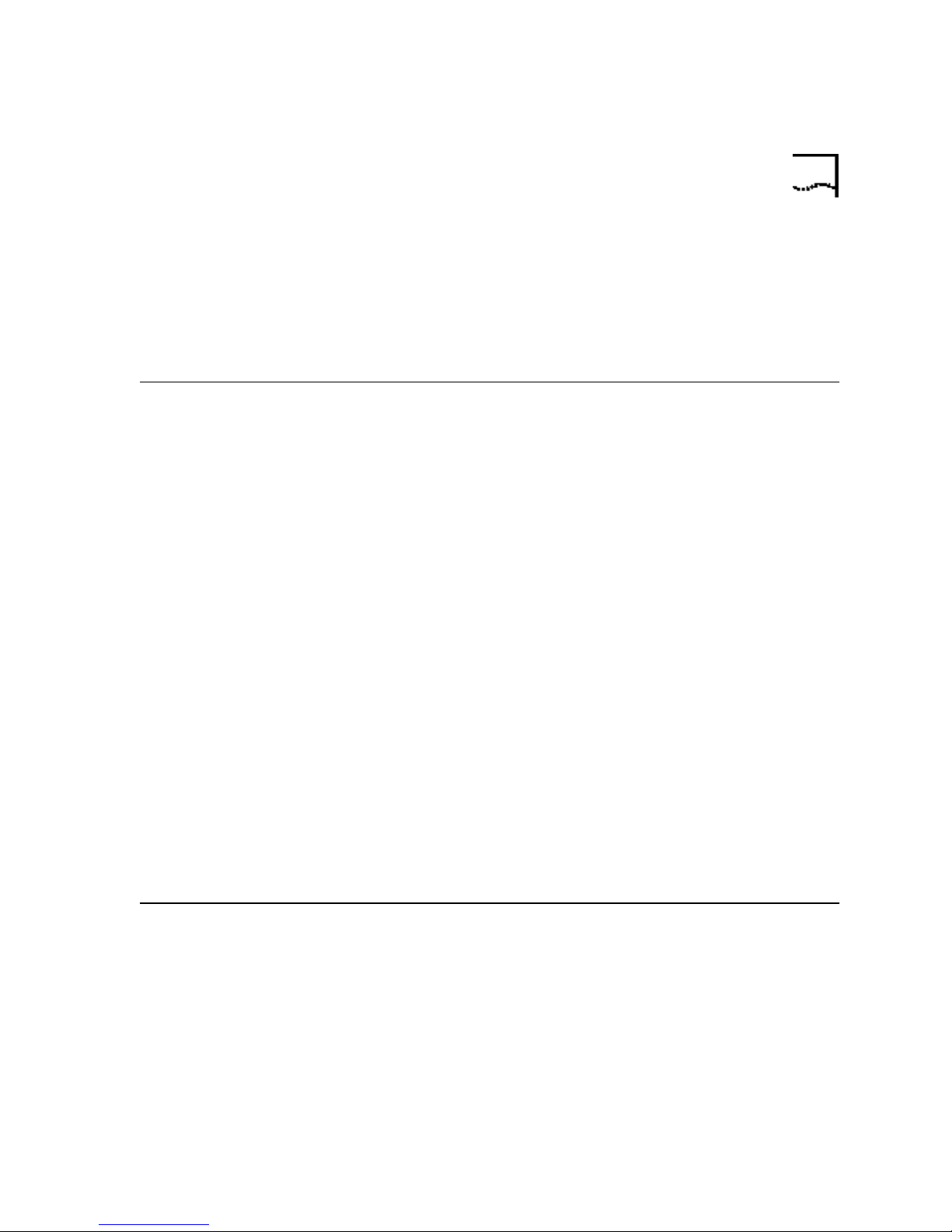
Uninstalling an External Faxmodem 9
9 Remove the screw that attaches the modem's metal bracket to the
computer.
10 Remove the modem from its slot.
11 Replace the computer's cover. Your modem has now been completely
uninstalled.
Uninstalling an
External Faxmodem
1. First remove the modem from the Windows operating system. From
the Start menu, point to Settings and then click Control Panel.
2. Double-click the System icon.
3. Click the Device Manager tab.
4. Double-click the Modems icon.
5. Click to highlight the name of the modem you wish to remove.
6. Click the Remove button.
7. Remove the phone cords from the modem's TELCO and PHONE jacks.
8. Shut down Windows and turn off your computer.
CAUTION: To avoid the risk of electric shock, make sure your computer
and all peripheral devices are turned off and unplugged.
9. If your modem uses a power adapter, unplug it from the outlet or
power strip.
10. Unplug the modem's serial or USB cable from the computer.
Uninstalling a
Macintosh
Faxmodem
1 Unplug the power supply from the electrical outlet.
2 Unplug the modem’s cable from the back of the Macintosh computer.
3 Remove the phone cords from the modem's TELCO and PHONE jacks.
Page 16
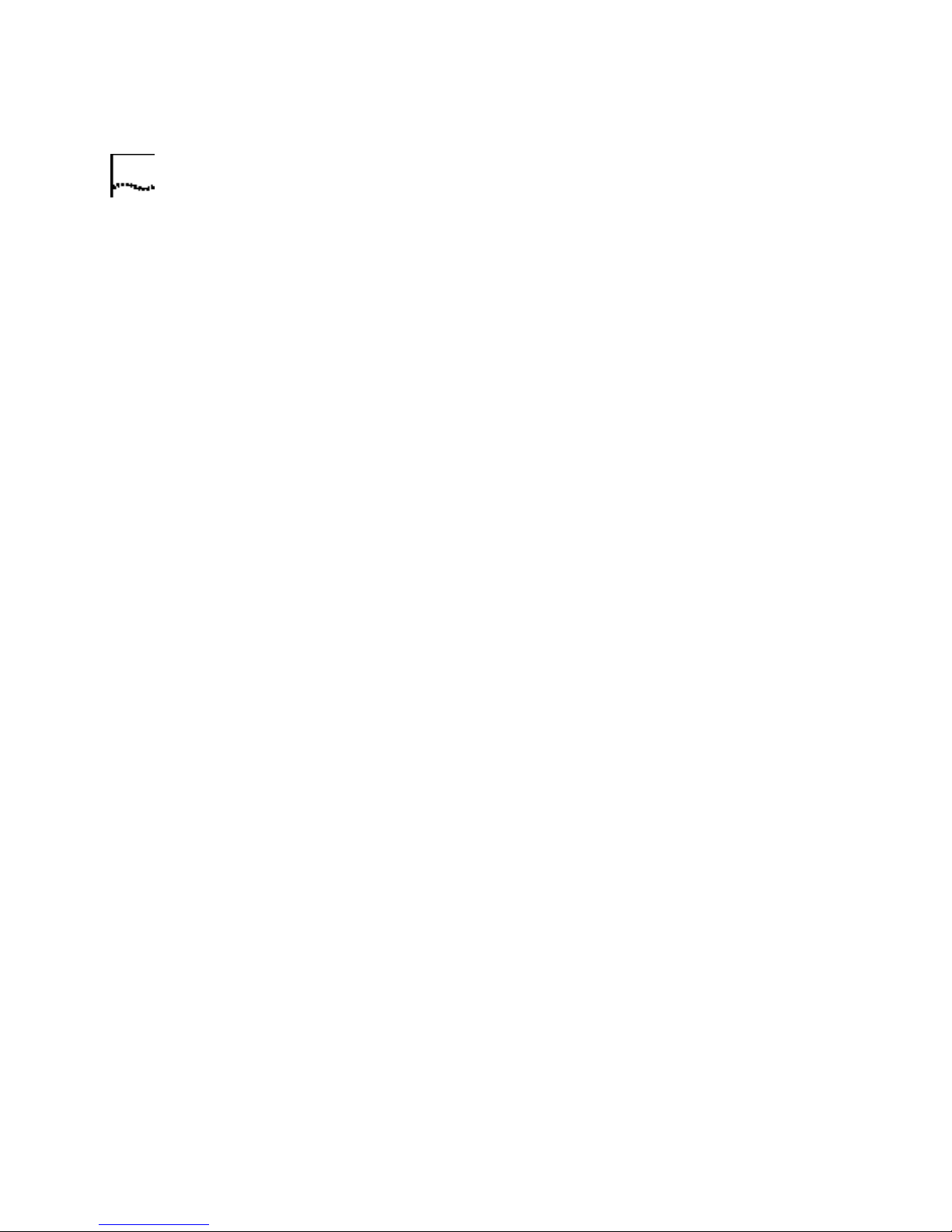
10 CHAPTER 3: UNINSTALLING A U.S. ROBOTICS® MODEM
Page 17
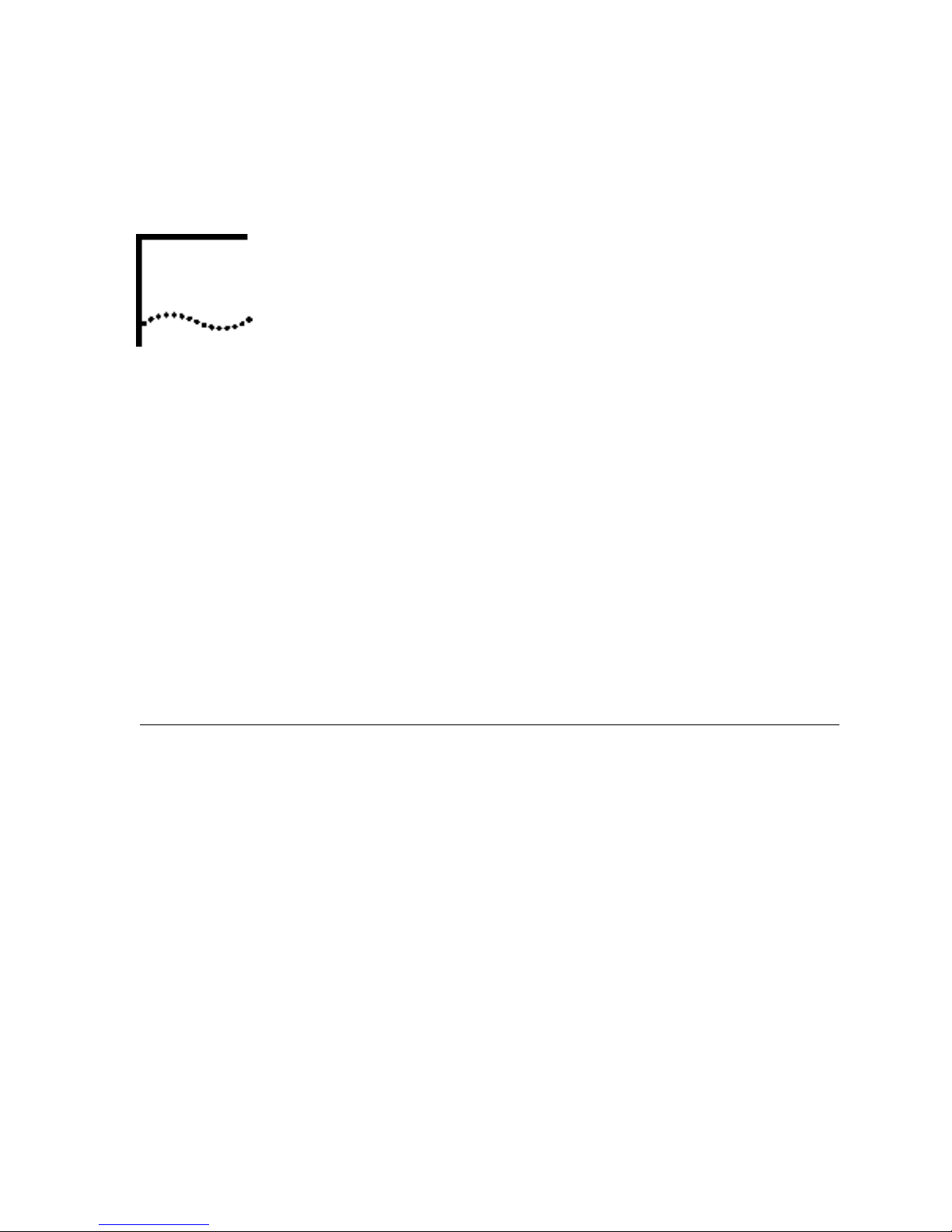
TROUBLESHOOTING AND HELP
4
External Serial
Modems
RESOURCES
This chapter covers:
■ External Serial Modems
■ External USB Modems
■ Macintosh Modems
■ Internal Winmodem
■ Internal ISA Modems
■ Internal PCI Modems
■ Help Resources
■ Are You Still Having Problems?
■ If You Need to Return the Modem to U.S. Robotics for Repair
®
modems
Basic Troubleshooting
Steps
1. Is your modem turned on? When your modem is properly connected
to power and is turned on, the CS light on the front panel will be on.
2. Is your power supply connected properly to both your modem and an
electrical outlet? If it is, check the outlet with another electric device (like
a lamp) to be sure that you are getting power. Also, use the power supply
that came with your modem; other similar-looking power supplies may
be of different voltages and could damage your modem.
3. Are you using the proper cable to connect your modem to your
computer? Make sure you are using an RS-232 modem cable. Check the
packaging of the cable you bought. There are many computer cables that
look similar to an RS-232, such as a Null Modem cable, that will not work
Page 18
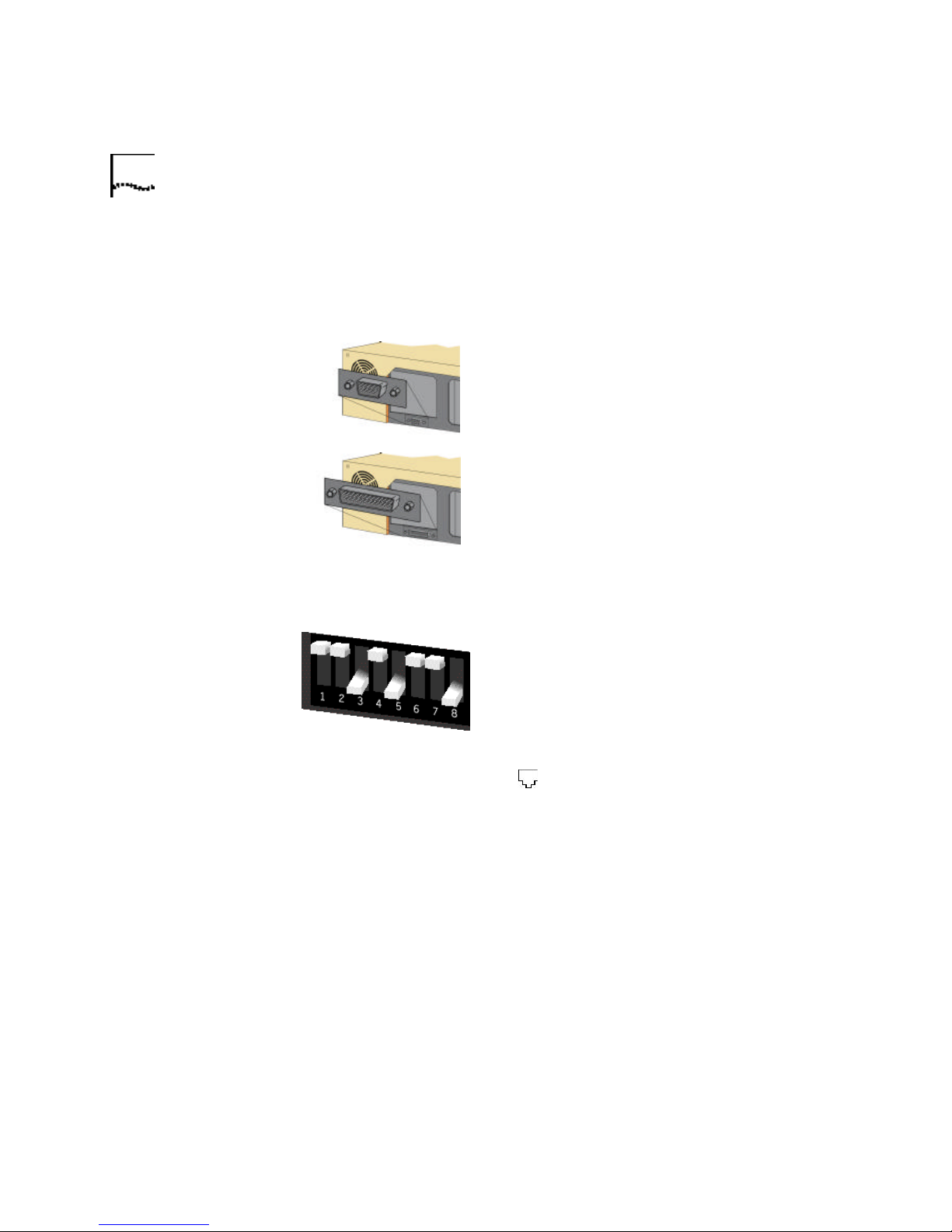
12 CHAPTER 4: TROUBLESHOOTING AND HELP RESOURCES
with this modem. Depending on whether you have a 9-pin or 25-pin
serial port on your computer, you will need either a DB9/DB25 or a
DB25/DB25 serial cable. See the diagrams below.
4. If there are DIP switches on the back of your modem, are they set
correctly? DIP switches 3, 5, and 8 should be in the down position. See
the diagram below for the correct settings.
You need a
DB9F/DB25M
RS-232 serial cable.
You need a
DB25F/DB25M
RS-232 serial cable.
My computer isn't
recognizing my
modem.
5. Is your phone cord properly connected? The phone cord should be
plugged into the jack labelled on the modem and into the wall
phone jack. Use the phone cord included in your modem's box if possible
Possible solution:
You may be using a COM port that is either already in use or not
configured correctly. To work properly, this modem needs to be plugged
into an enabled serial port which is assigned to a free COM port. Typically,
most computers have two serial ports assigned to COM 1 & 2
respectively.
Windows 2000 Make sure your COM port is not already in use by
another modem. Click Windows Start, Settings, and Control Panel,
and then double-click Phone and Modem Options . Click the Modems
Page 19
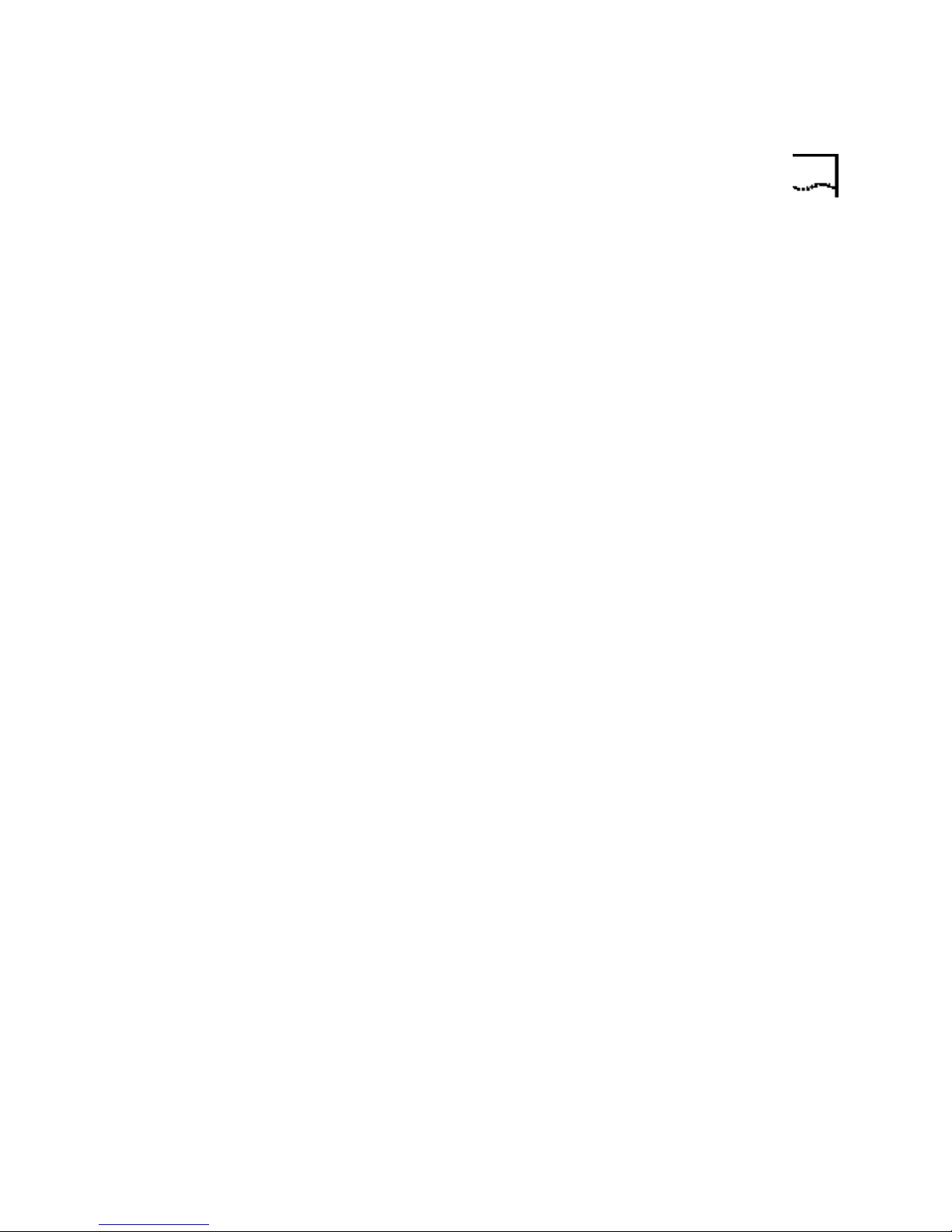
External Serial Modems 13
tab. Look for another modem already in the machine. If there is another
modem listed, check which COM port it is using. If a previous modem is
already using the available COM port, you can either use another COM
port or uninstall the previously installed modem. See your previous
modem's manual for uninstallation instructions.
Next make sure that your COM Ports are configured correctly. Right-click
the My Computer icon on your desktop. Click Properties. Click the
Hardware tab. In the “Device Manager” section, click the Device
Manager button. Look under Ports (COM & LPT). If the COM Ports have
yellow exclamation points or red Xs over them, your COM ports may be
configured incorrectly. If this is the case, you may need to contact your
computer manufacturer.
It is also possible that you may be plugging an external modem's cable
into a disabled serial port. Refer to your computer's manual for
information about enabling COM ports. This usually involves altering the
BIOS settings and possibly the operating system. You may need to call
your computer's manufacturer to change your BIOS settings if they are
incorrect.
Windows 95/98 Make sure your COM port is not already in use by
another modem. Click Windows Start, Settings, and Control Panel,
and then double-click Modems. Look for another modem already in the
machine. If there is another modem installed, click the Diagnostics tab
to find out which COM port it is using. If a previous modem is already
using the available COM port, you can either use another COM port or
uninstall the previously installed modem. See your previous modem's
manual for uninstallation instructions.
Next, make sure that your COM Ports are configured correctly. Right-click
the My Computer icon on your desktop. Click Properties. Click the
Device Manager tab. Look under Ports (COM & LPT). If the COM Ports
have yellow explanation points or red Xs over them, your COM ports may
be configured incorrectly. If this is the case, you may need to contact your
computer manufacturer.
It is also possible that you may be plugging an external modem's cable
into a disabled serial port. Refer to your computer's manual for
information about enabling COM ports. This usually involves altering the
BIOS settings and possibly the operating system. You may need to call
your computer's manufacturer to change your BIOS settings if they are
incorrect.
Page 20
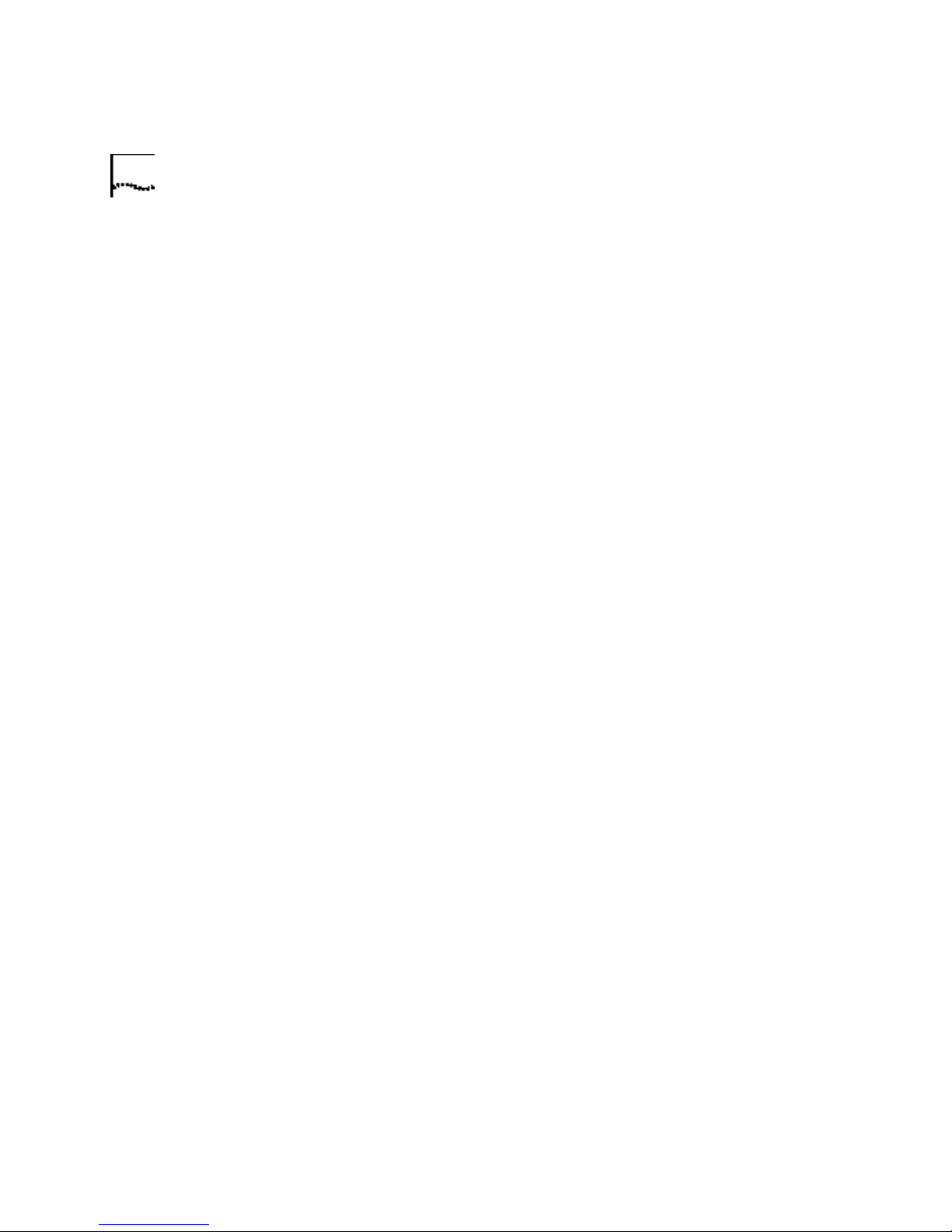
14 CHAPTER 4: TROUBLESHOOTING AND HELP RESOURCES
Windows NT Click Windows Start, Settings, and then Control
Panel. Double-click Ports. Make sure the port you are plugging the
modem into appears in the list. If it does not, the port needs to be added,
and possibly enabled in the BIOS. Consult your Windows NT manual for
information about adding ports. After you add or enable the port, follow
the instructions on the front of the Installation Guide that came with your
modem to install your modem.
My software isn't
recognizing my
modem.
Possible solution:
Your communications software may not function properly if you have
more than one version of the software installed, you are using an older
version, or you have more than one communications software installed
on your system. We highly recommend using the communications
software provided with your modem on the Installation CD-ROM.
Possible solution:
Make sure the modem is plugged in and turned on. If it is, check the
outlet with another electric device (like a lamp) to be sure that you are
getting power. Also, you must use the power supply that came with your
modem; other similar-looking power supplies may be of different
voltages and could damage your modem. When your modem is properly
connected to power and is turned on, the CS light on the front panel will
be on.
Possible solution:
Your software's port settings may be incorrect. Make sure the software's
port settings match those for your modem. This information is on the
Installation Guide that came with your modem. There should be a place
in the Setup section of your software for this.
Possible solution:
Windows 2000 You may not have the correct modem type selected in
your software or in Windows. Click on Windows Start, Settings, and
Control Panel. When Control Panel opens, click Phone and Modem
Options. Click the Modems tab. Here you will see a list of installed
modems. You can also add, remove, or view the properties of modems
from this window. The U.S. Robotics modem you have installed should be
present in the list of installed modems. If none of the modem descriptions
in the list matches your U.S. Robotics modem or no modems are listed,
Page 21
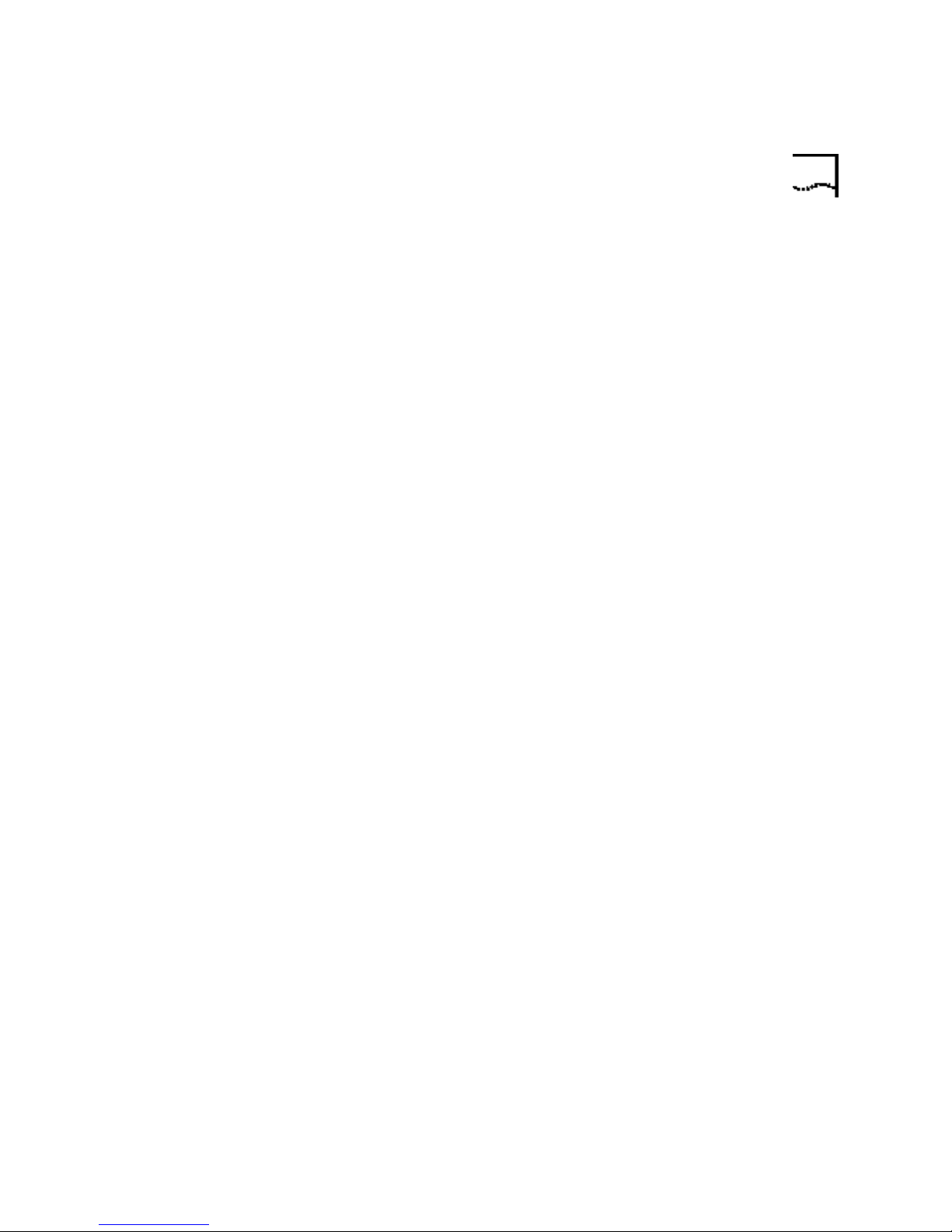
External Serial Modems 15
your modem is not properly installed. Try reinstalling your modem using
the instructions on the Installation Guide.
Windows 95/98/NT You may not have the correct modem type
selected in your software or in Windows. Click on Windows Start,
Settings, and Control Panel. When Control Panel opens, click
Modems. Here you will see a list of installed modems. You can also add,
remove, or view the properties of modems from this window. The U.S.
Robotics modem you have installed should be present in the list of
installed modems. If none of the modem descriptions in the list matches
your U.S. Robotics modem or no modems are listed, your modem is not
properly installed. Try reinstalling your modem using the instructions on
the Installation Guide.
Possible solution:
Windows 2000 If you are using Dial-Up Networking, it may not be
configured correctly. Check your configuration and make sure you have
the correct port selected. Click Start, point to Settings and click
Network and Dial-up Connections. Make sure that the description in
the “Connect Using” box (under the General tab) matches the
description of the modem you are using. If it doesn't match, select the
proper modem description.
My modem won't
dial out or doesn't
answer incoming
calls.
Windows 95/98/NT If you are using Dial-Up Networking, it may not be
installed or configured correctly. Check your configuration and make sure
you have the correct port selected. Double-click My Computer,
double-click Dial-Up Networking, right click on the connection you are
trying to use, and select Properties. Make sure that the description in the
modem box matches the description of the modem you are using. If it
doesn't match, select the proper modem description.
For both dialing and answering problems:
Possible solution:
Make sure that you are using the power supply that came with your
modem; other similar-looking power supplies may be of different
voltages and could damage your modem.
Possible solution:
Page 22
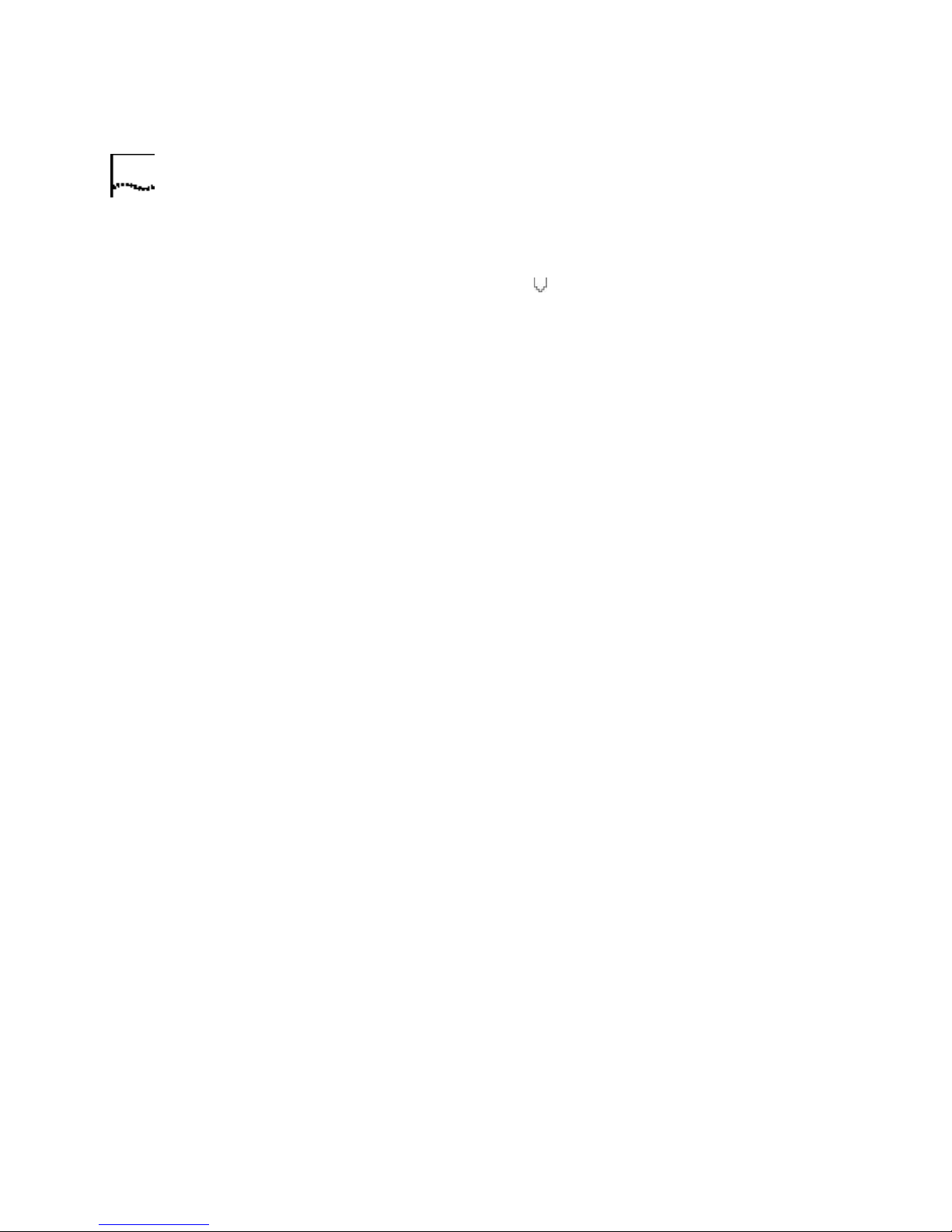
16 CHAPTER 4: TROUBLESHOOTING AND HELP RESOURCES
You might have a bad phone cord connection to your modem, or your
phone cord may be plugged into the wrong jack. The phone cord should
be plugged into the jack labelled on the modem and into the wall
phone jack. Use the phone cord included in your modem's box if
possible.
Possible solution:
You may have devices between the modem and the phone jack. There
should be no line splitters, fax machines, or other devices between the
modem and the wall jack.
Office Users Possible solution:
You may have plugged your modem's phone cord into a digital line,
which can damage your modem. Contact your phone system
administrator if you are unsure whether or not your phone line is digital.
If your phone system requires dialing “9” to access an outside line, be
sure to add “9” before the number you are dialing.
Dialing Problems for
Voice Mail Users
My modem sounds
like it's trying to
connect to another
modem but fails.
Possible solution:
If you have voice mail provided by your local phone company, your dial
tone may be altered when messages are waiting. Retrieve your voice mail
to restore your normal dial tone.
Possible solution:
You may have a poor connection. All calls are routed differently, so try
placing the call again.
Possible solution:
If you have DIP switches on the back of your modem, make sure they are
set correctly. DIP switches 3, 5, and 8 should be in the down position. See
the following diagram for the correct settings.
Page 23
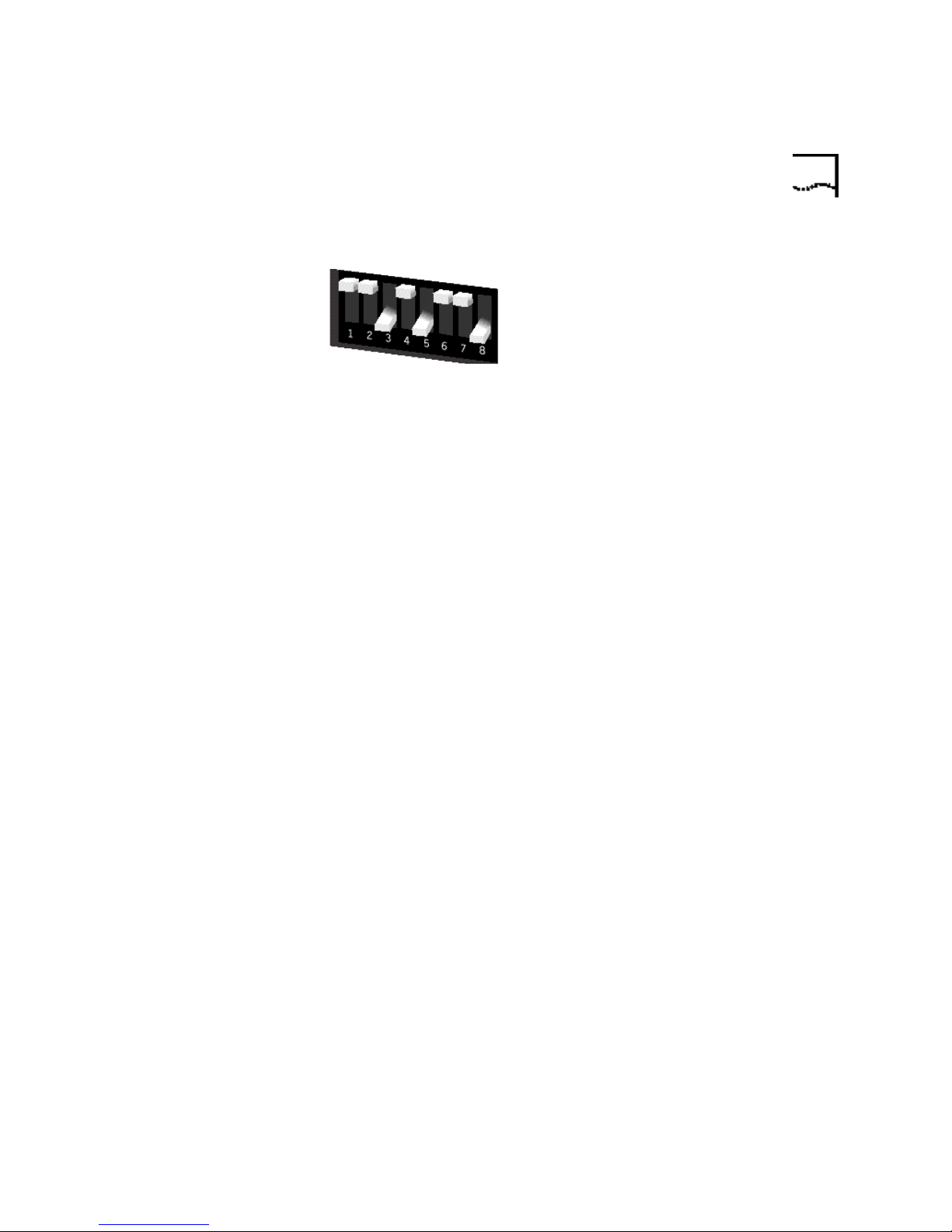
External Serial Modems 17
My modem isn't
achieving a 56K
Internet connection.
Possible solution:
Our research has shown that the vast majority of telephone lines in North
America can and do support V.90/V.92 connections. The V.90/V.92
protocol allows for connection speeds of up to 56K, but line conditions
may affect the actual speeds during a given connection. Due to unusual
telephone line configurations, some users will not be able to take full
advantage of V.90/V.92 technology at this time. In order to achieve a
V.90/V.92 connection:
1. The server you're dialing into must support and provide a digital
V.90/V.92 signal. Your ISP can provide you with a list of dial-up
connections and information on what those connections currently
support.
2. The telephone line between your ISP and your modem must be
capable of supporting a 56K connection and contain only one
analog-to-digital conversion. The 56K signal from your ISP begins as a
digital signal. Somewhere between the ISP and your modem, there will
be a digital-to-analog signal conversion so that your modem can receive
the data. There must be no more than one analog-to-digital signal
conversion in the path from your ISP to your modem. If more than one
analog-to-digital conversion occurs, your connect speeds will default to
V.34 (33.6 Kbps). There may also be impairments on the local lines
between your ISP and your modem. These impairments can prevent or
limit connection speeds. All telephone calls are routed differently, so you
should try making your 56K connection several times. One way to test
this is to dial into a long distance location. Long distance lines are often
much clearer than local lines. It is important to note that telephone
companies are constantly upgrading their systems. Lines that do not
support 56K today may support 56K in the near future.
3. For a V.90 connection, your modem must be connecting to a V.90/56K
server. A pair of 56K modems will not connect to each other at V.90/56K
speeds.
Page 24
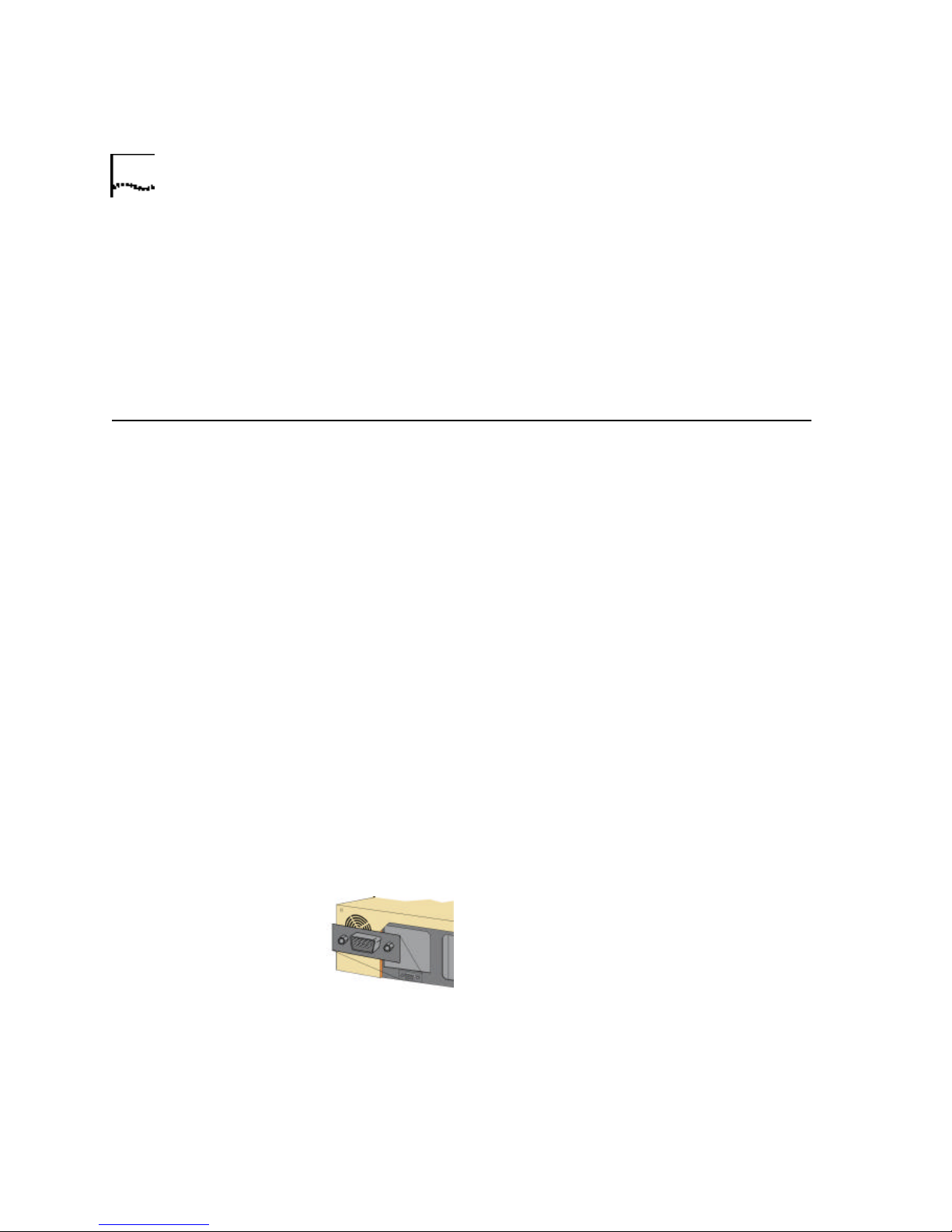
18 CHAPTER 4: TROUBLESHOOTING AND HELP RESOURCES
4. For a V.92 connection, your modem must be connecting to a V.92
server. A pair of 56K modems will not connect to each other at V.92/56K
speeds.
Note: Current IC/FCC regulations limiting power may limit maximum
download speeds to 53,333 bps.
External USB
Modems
Basic Troubleshooting
Steps
1. Is your modem turned on? When your modem is properly connected
to power and is turned on, the Power light on the front panel will be on.
2. Is your power supply connected properly to both your modem and an
electrical outlet? If it is, check the outlet with another electric device (like
a lamp) to be sure that you are getting power. Also, use the power supply
that came with your modem; other similar-looking power supplies may
be of different voltages and could damage your modem.
3. Are you using the proper cable to connect your modem to your
computer? If you are using your modem as a USB device, you will to need
to purchase a USB A to B cable. If you are using your modem as a serial
device, you will need to purchase an RS-232 serial/modem cable. Check
the packaging of the cable you bought. There are many computer cables
that look similar to an RS-232, such as a Null Modem cable, that will not
work correctly with this modem. Depending on whether you have a 9-pin
or 25-pin serial port on your computer, you will need either a DB9/DB25
or a DB25/DB25 serial cable. If you are using your modem as a USB
device, you need a USB A to B cable. See the following diagrams.
You need a
DB9F/DB25M
RS-232 serial cable.
Page 25
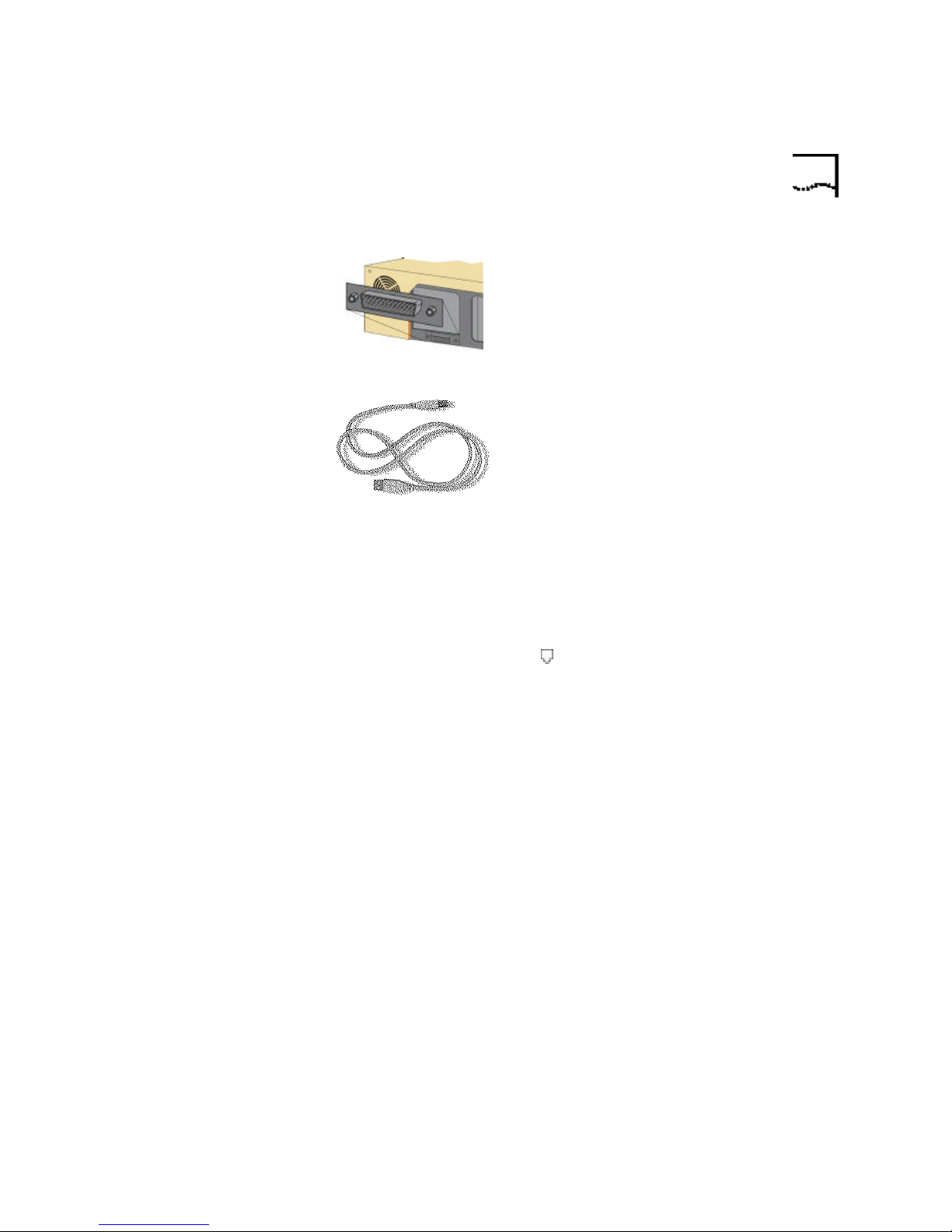
External USB Modems 19
You need a
DB25F/DB25M
RS-232 serial cable.
USB A to B cable
NOTE: You should NOT attempt to connect or use your modem with both
the USB and serial cable connected at the same time. Your modem may
fail to respond. If this occurs, you must power down your computer,
disconnect the cable you are not using, and restart your system.
My computer isn't
recognizing my
modem.
4. Is your phone cord properly connected? The phone cord should be
plugged into the jack labelled on the modem and into the wall phone
jack. Use the phone cord included in your modem's box if possible.
Possible solution:
Make sure the modem is plugged in and turned on. If it is, check the
outlet with another electric device (like a lamp) to be sure that you are
getting power. Also, you must use the power supply that came with your
modem; other similar-looking power supplies may be of different
voltages and could damage your modem. When your modem is properly
connected to power and is turned on, the Power light on the front panel
will be on.
Possible solution:
Make sure you are using the proper cable. If you are using your modem
as a USB device, you will to need to purchase a USB A to B cable. If you
are using your modem as a serial device, you will need to purchase an
RS-232 serial/modem cable. Check the packaging of the cable you
bought. There are many computer cables that look similar to an RS-232,
Page 26
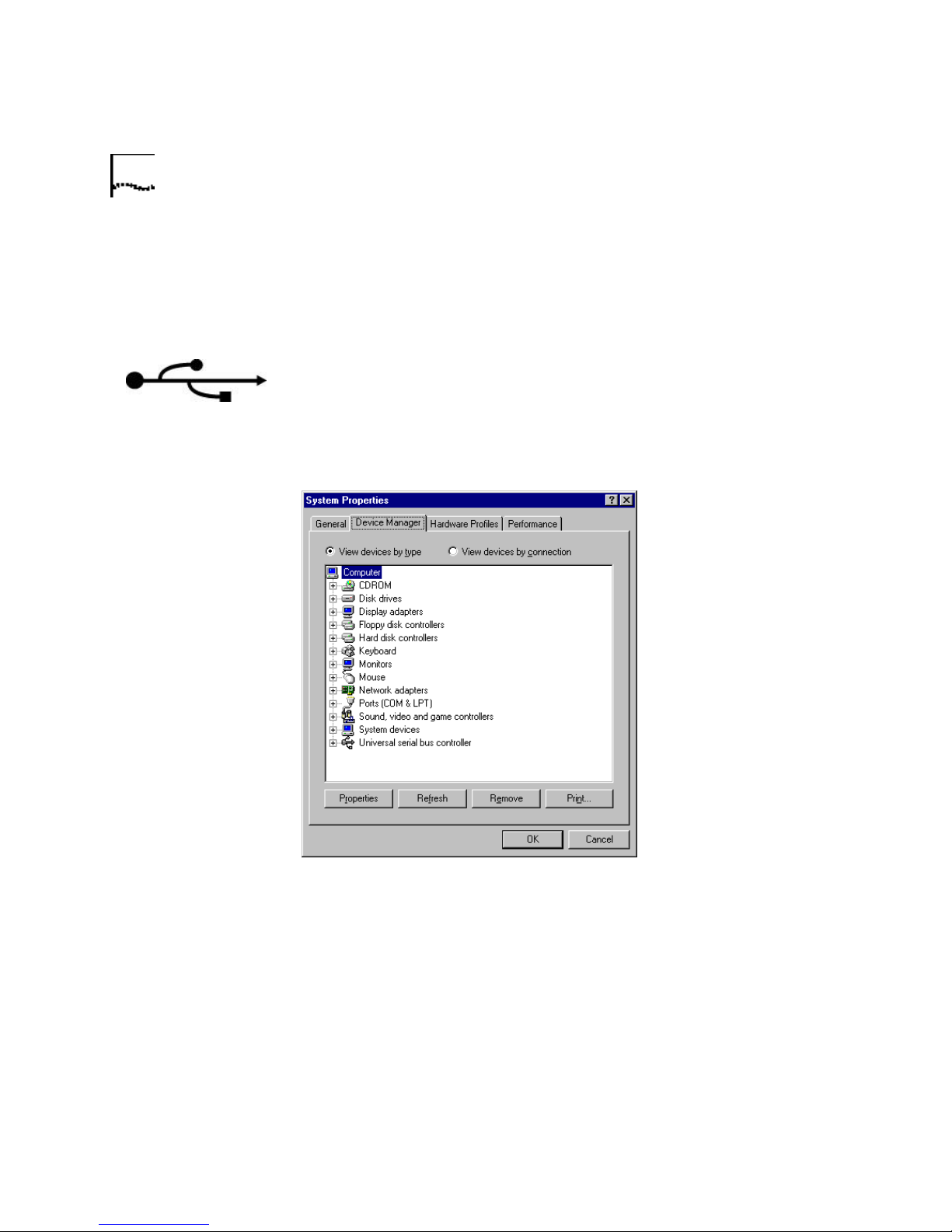
20 CHAPTER 4: TROUBLESHOOTING AND HELP RESOURCES
such as a Null Modem cable, that will not work correctly with this
modem.
If You Are Using This
Modem as a USB
Device
Possible solution:
Your USB port may not be enabled. To ensure USB is enabled on your
system, click Windows Start. Then click Settings and then Control
Panel. Click the System icon. Next click the Device Manager tab. If
your USB is enabled, there will be a USB icon and the words “Universal
serial bus controller” under the Computer icon. See the following picture
for an example of how the USB icon appears in Device Manager.
If USB is not enabled, you will need to enable USB in the system's BIOS.
For instructions, check with your computer manufacturer's technical
support. Once your USB port has been enabled in your system's BIOS,
Windows will automatically detect and install USB support when it
restarts.
Page 27
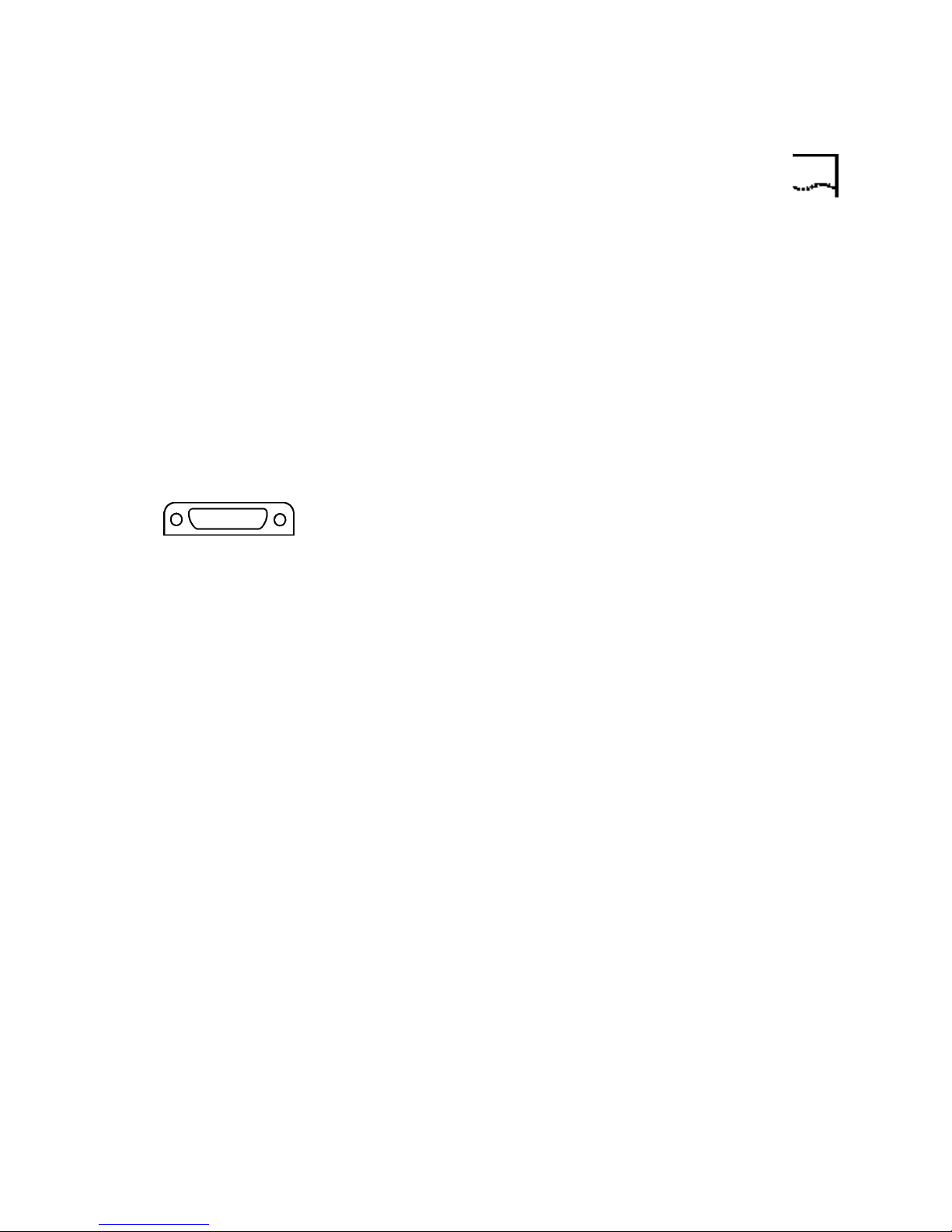
External USB Modems 21
Possible solution:
If the modem has worked previously and you removed the USB cable
from the computer and then reattached it, try another USB port. It may
have been set up originally on the other USB port. You should notice
some minimal activity from your computer such as hard disk activity or an
hour glass icon for a few seconds when you insert or remove a USB cable
from the computer or the USB device. If you do not see anything, your
system may not be properly communicating with the USB ports.
If You Are Using This
Modem as a Serial
Device
Possible solution:
You may be using a COM port that is either already in use or not
configured correctly. To work properly, this modem needs to be plugged
into an enabled serial port which is assigned to a free COM port.
Windows 2000 Make sure your COM port is not already in use by
another modem. Click Windows Start, Settings, and Control Panel,
and then double-click Phone and Modem Options . Click the Modems
tab. Look for another modem already in the machine. If there is another
modem listed, check which COM port it is using. If this modem is already
using the available COM port, you can either use another COM port or
uninstall the modem. See the modem's manual for uninstallation
instructions.
Right-click the My Computer icon on your desktop. Click Properties.
Click Hardware. In the Device Manager section, click Device Manager.
Look under Ports (COM & LPT). If the COM Ports have yellow
exclamation points or red Xs over them, your COM ports may be
configured incorrectly or are disabled. If this is the case, you may need to
contact your computer manufacturer.
Windows 95/98 Make sure your COM port is not already in use by
another device. Click Windows Start, Settings, and Control Panel, and
then double-click Modems. Look for another modem already in the
machine. If there is another modem installed, click the Diagnostics tab
to find out which COM port it is using. If this modem is already using the
available COM port, you can either use another COM port or uninstall the
modem. See the modem's manual for uninstallation instructions.
Right-click the My Computer icon on your desktop. Click Properties.
Click the Device Manager tab. Look under Ports (COM & LPT). If the
Page 28
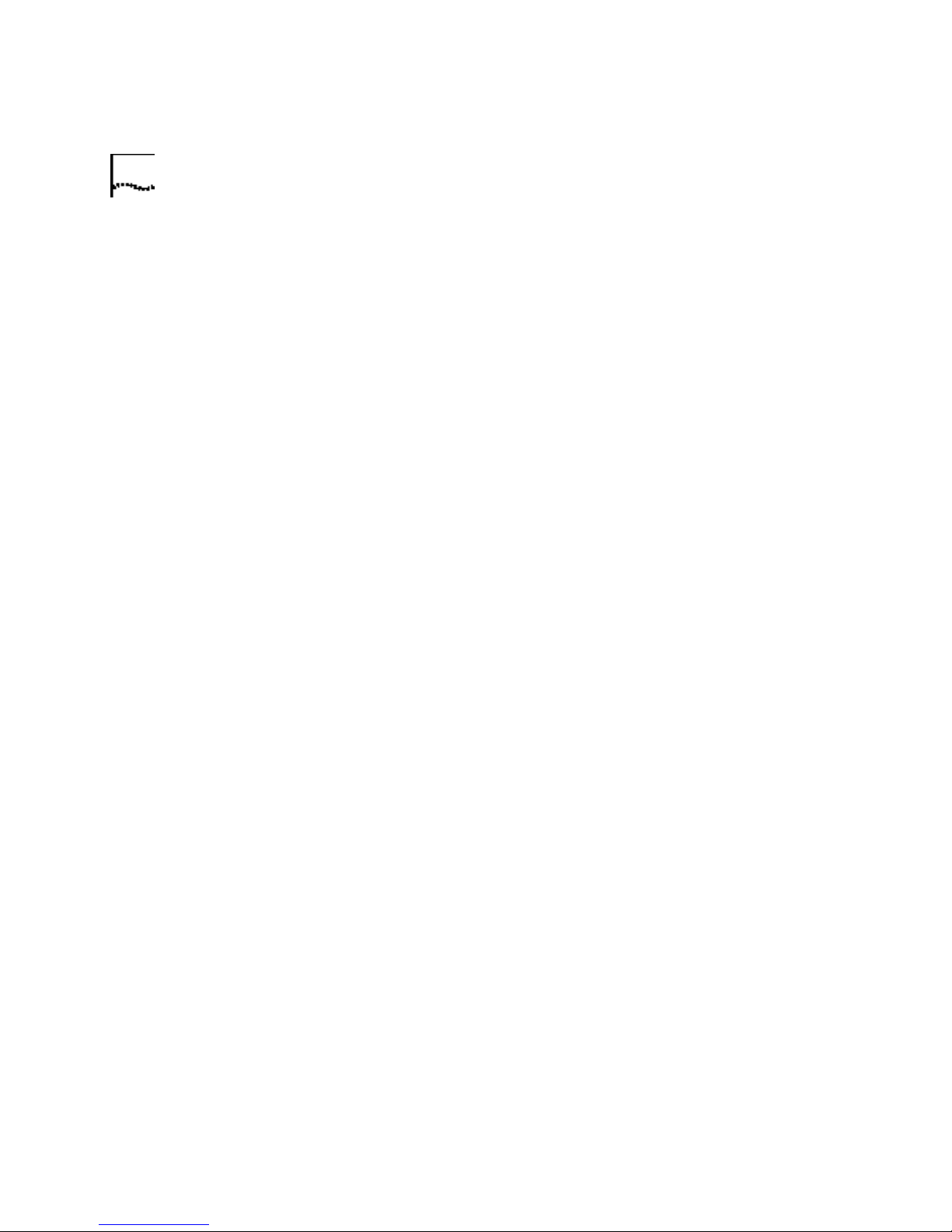
22 CHAPTER 4: TROUBLESHOOTING AND HELP RESOURCES
COM Ports have yellow exclamation points or red Xs over them, your
COM ports may be configured incorrectly or are disabled. If this is the
case, you may need to contact your computer manufacturer.
Windows NT Click Windows Start, Settings, and then Control
Panel. Double-click Ports. Make sure the port you are plugging the
modem into appears in the list. If it does not, the port needs to be added
and possibly enabled in the BIOS. Consult your Windows NT manual for
information about adding ports.
My software isn't
recognizing my
modem.
Possible solution:
Your communications software may not function properly if you have
more than one version of the software installed, you are using an older
version, or you have more than one communications software installed
on your system. We highly recommend using the communications
software provided with your modem on the Installation CD-ROM.
Possible solution:
Make sure the modem is plugged in and turned on and that you are
using the power supply that came with it. When your modem is properly
connected to power and is turned on, the Power light on the front panel
will be on.
Possible solution:
Your software's port settings may be incorrect. Make sure the software's
port settings match those for your modem. This information is located on
the Installation Guide that came with your modem. There should be a
place in the Setup section of your software for port settings.
Possible solution:
Windows 2000 You may not have the correct modem type selected in
your software or in Windows. Click on Windows Start, Settings, and
Control Panel. When Control Panel opens, click Phone and Modem
Options. Click the Modems tab. Here you will see a list of installed
modems. You can also add, remove, or view the properties of modems
from this window. The U.S. Robotics modem you have installed should be
present in the list of installed modems. If none of the modem descriptions
in the list matches your U.S. Robotics modem or no modems are listed,
Page 29
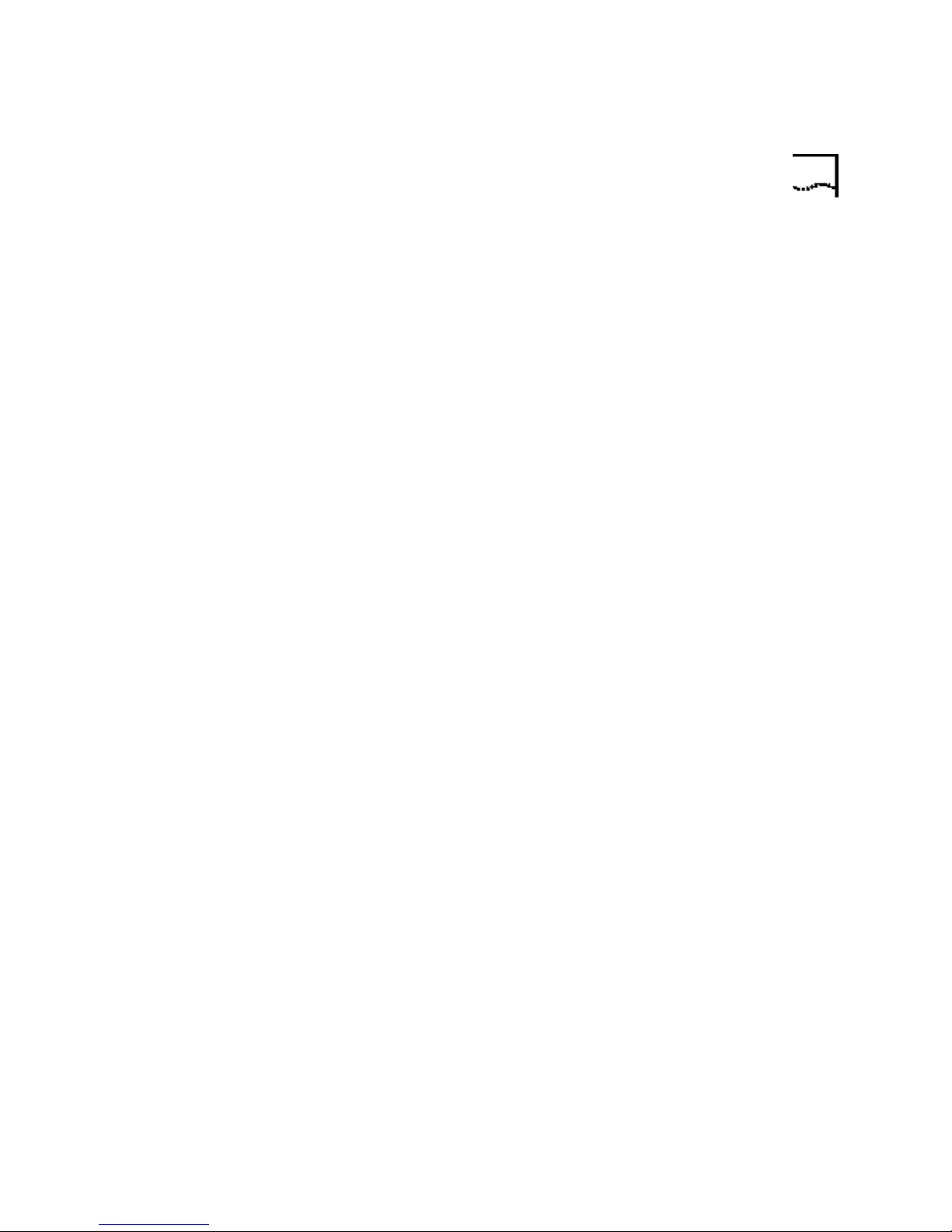
External USB Modems 23
your modem is not properly installed. Try reinstalling your modem using
the instructions on the Installation Guide.
Windows 95/98/NT You may not have the correct modem type
selected in your software or in Windows. Click on Windows Start,
Settings, and Control Panel. When Control Panel opens, click
Modems. Here you will see a list of installed modems. You can also add,
remove, or view the properties of modems from this window. The U.S.
Robotics modem you have installed should be present in the list of
installed modems. If none of the modem descriptions in the list matches
your U.S. Robotics modem or no modems are listed, your modem is not
properly installed. Try reinstalling your modem using the instructions on
the Installation Guide.
My modem won't
dial out or doesn't
answer incoming
calls.
For Both Dialing and
Answering Problems
Possible solution:
Windows 2000 If you are using Dial-Up Networking, it may not be
configured correctly. Check your configuration and make sure you have
the correct port selected. Click Start, point to Settings and click
Network and Dial-up Connections. Make sure that the description in
the “Connect Using” box (under the General tab) matches the
description of the modem you are using. If it doesn't match, select the
proper modem description.
Windows 95/98/NT If you are using Dial-Up Networking, it may not be
installed or configured correctly. Check your configuration and make sure
you have the correct port selected. Double-click My Computer,
double-click Dial-Up Networking, right-click the connection you are
trying to use, and select Properties. Make sure that the description in the
modem box matches the description of the modem you are using. If it
doesn't match, select the proper modem description.
Possible solution:
Make sure that you are using the power supply that came with your
modem; other similar-looking power supplies may be of different
voltages and could damage your modem.
Possible solution:
You might have a bad phone cord connection to your modem, or your
phone cord may be plugged into the wrong jack. The phone cord should
Page 30
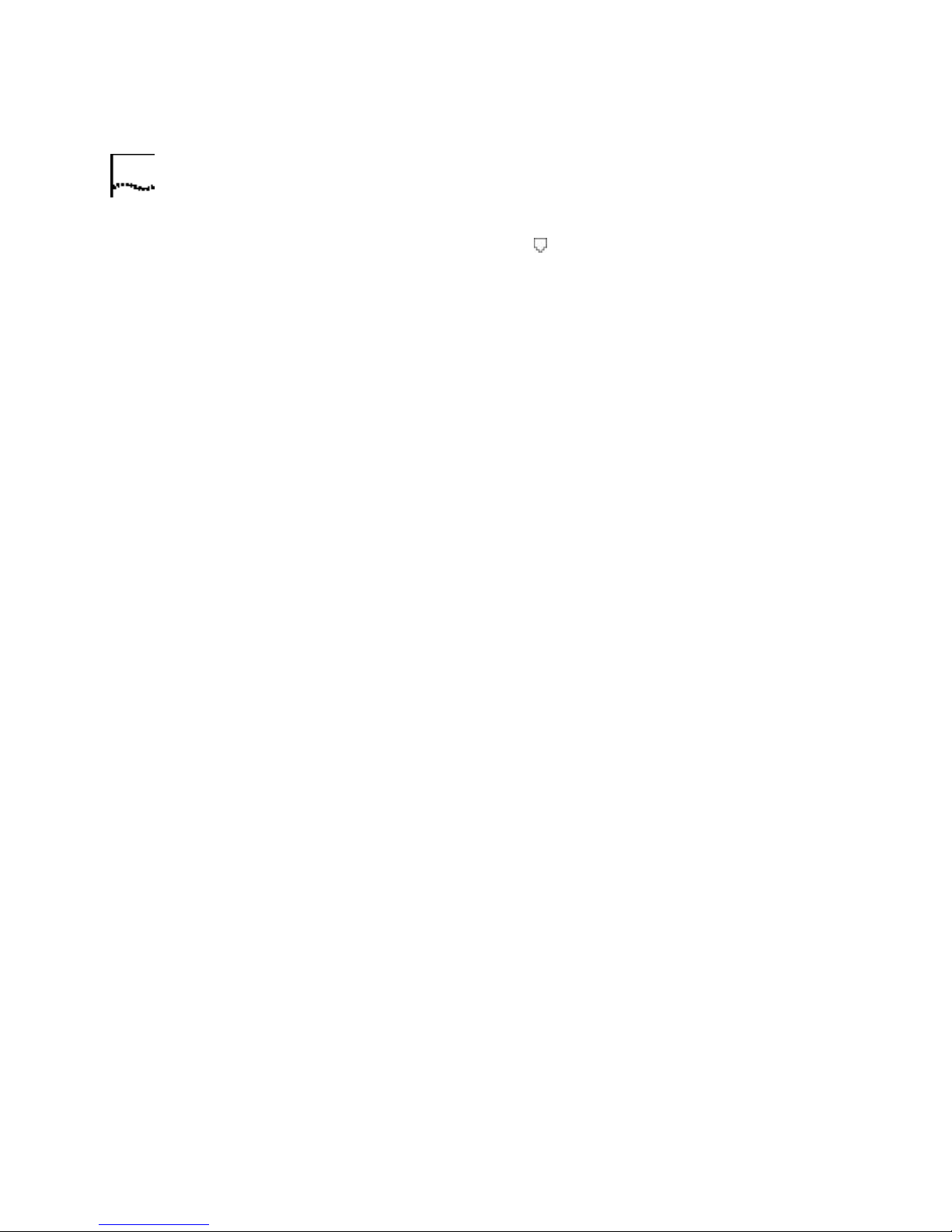
24 CHAPTER 4: TROUBLESHOOTING AND HELP RESOURCES
be plugged into the jack labelled on the modem and into the wall
phone jack. Use the phone cord included in your modem's box if
possible.
Possible solution:
You may have devices between the modem and the phone jack. There
should be no line splitters, fax machines, or other devices between the
modem and the wall jack.
Office Users Possible solution:
You may have plugged your modem's phone cord into a digital line,
which can damage your modem. Contact your phone system
administrator if you are unsure whether or not your phone line is digital.
If your phone system requires dialing “9” to access an outside line, be
sure to add “9” before the number you are dialing.
Dialing Problems for
Voice Mail Users
My modem sounds
like it's trying to
connect to another
modem but fails.
My modem isn't
achieving a 56K
Internet connection.
Possible solution:
If you have voice mail provided by your local phone company, your dial
tone may be altered when messages are waiting. Retrieve your voice mail
to restore your normal dial tone.
Possible solution:
You may have a poor connection. All calls are routed differently, so try
placing the call again.
Possible solution:
Note: U.S. Robotics 56K modems are capable of receiving downloads at
up to 56 Kbps and sending at 31.2 Kbps. Actual download speeds you
experience may be lower due to varying line conditions. Maximum
download speeds in U.S. and Canada are limited to 53K, due to
regulatory limits on power output.
Our research has shown that the vast majority of telephone lines in North
America can and do support 56K installation. The V.90 protocol allows
for connection speeds of up to 56K, but line conditions may affect the
actual speeds during a given connection. Due to unusual telephone line
Page 31

Macintosh Modems 25
configurations, some users will not be able to take full advantage of V.90
technology at this time. In order to achieve a V.90 connection, the
following must occur:
1 The server you're dialing in to must support and provide a digital V.90
signal. Your ISP can provide you with a list of dial-up connections and
information on what those connections currently support.
2 The telephone line between your ISP and your modem must be capable
of supporting a 56K connection and contain only one analog-to-digital
conversion. The 56K signal from your ISP begins as a digital signal.
Somewhere between the ISP and your modem, there will be a
analog-to-digital signal conversion so that your modem can receive the
data. There must be no more than one analog-to-digital signal conversion
in the path from your ISP to your modem. If more than one
analog-to-digital conversion occurs, your connect speeds will default to
V.34 (33.6). There may also be impairments on the local lines between
your ISP and your modem. These impairments can prevent or limit V.90
connection speeds. All telephone calls are routed differently, so you
should try making your 56K connection several times. One way to test
this is to dial into a long distance location. Long distance lines are often
much clearer than local lines. It is important to note that telephone
companies are constantly upgrading their systems. Lines that do not
support 56K today may support 56K in the near future.
Macintosh Modems
Basic Troubleshooting
Steps
3 Your modem must be connecting to a V.90/56K server. A pair of 56K
modems will not connect to each other at V.90/56K speeds.
1. Is your modem turned on? When your modem is properly connected
to power and is turned on, the TR and CS lights on the front panel will be
on.
2. Is your power supply connected properly to both your modem and an
electrical outlet? You must use the power supply that came with your
modem; other similar-looking power supplies may be of different
voltages and could damage your modem. When your modem is properly
connected to power and is turned on, the TR and CS lights on the front
Page 32

26 CHAPTER 4: TROUBLESHOOTING AND HELP RESOURCES
panel will be on. If they are not, check your outlet with another electrical
device to be sure you are getting power.
3. If there are DIP switches on the back of your modem, are they set
correctly? DIP switches 1, 3, 5, and 8 should be in the down position. See
the following diagram for the correct settings.
4. Is your phone cord properly connected? The phone cord should be
plugged into the jack labelled on the modem and into the wall phone
jack. Use the phone cord included in your modem's box if possible.
My computer isn't
recognizing my
modem.
5. Make sure you are using the proper cable and that it is connected to
the proper port on the back of your Macintosh computer. This modem
requires a hardware handshaking cable, which is packaged with your
modem. Make sure it is connected to the modem port on the back of
your computer and not the printer port.
Possible solution:
Make sure the modem is plugged in and turned on. Also, you must use
the power supply that came with your modem; other similar-looking
power supplies may be of different voltages and could damage your
modem. When your modem is properly connected to power and is
turned on, the TR and CS lights on the front panel will be on. If they are
not, check your outlet with another electrical device to be sure you are
getting power.
Possible solution:
Make sure you are using the proper cable and that it is connected to the
proper port on the back of your Macintosh computer. This modem
requires a hardware handshaking cable, which is packaged with your
Page 33

Macintosh Modems 27
modem. Make sure it is connected to the modem port on the back of
your computer and not the printer port.
My software isn't
recognizing my
modem.
Possible solution:
Your communications software may not function properly if you have
more than one version of the software installed, you are using an older
version, or you have more than one communications software installed
on your system. We highly recommend using the communications
software provided with your modem on the Installation CD-ROM.
Possible solution:
Make sure the modem is plugged in and turned on. Also, you must use
the power supply that came with your modem; other similar-looking
power supplies may be of different voltages and could damage your
modem. When your modem is properly connected to power and is
turned on, the TR and CS lights on the front panel will be on. If they are
not, check your outlet with another electrical device to be sure you are
getting power.
Possible solution:
Verify that your communications software is set to use the Modem port.
If this is not the case, either change the setting in your software or
physically change your modem's connection to your Macintosh computer.
Refer to your software manual for information about changing modem
settings.
My modem won't
dial out or doesn't
answer incoming
calls.
For both dialing and answering problems:
Possible solution:
Make sure that you are using the power supply that came with your
modem; other similar-looking power supplies may be of different
voltages and could damage your modem.
Possible solution:
You might have a bad phone cord connection to your modem, or your
phone cord may be plugged into the wrong jack. The phone cord should
be plugged into the jack labelled on the modem and into the wall
Page 34

28 CHAPTER 4: TROUBLESHOOTING AND HELP RESOURCES
phone jack. Use the phone cord included in your modem's box if
possible.
Possible solution:
You may have devices between the modem and the phone jack. There
should be no line splitters, fax machines, or other devices between the
modem and the wall jack.
Office Users Possible solution:
You may have plugged your modem's phone cord into a digital line,
which can damage your modem. Contact your phone system
administrator if you are unsure whether or not your phone line is digital.
If your phone system requires dialing “9” to access an outside line, be
sure to add “9” before the number you are dialing.
Dialing Problems for
Voice Mail Users
My modem sounds
like it's trying to
connect to another
modem but fails.
Possible solution:
If you have voice mail provided by your local phone company, your dial
tone may be altered when messages are waiting. Retrieve your voice mail
to restore your normal dial tone.
Possible solution:
You may have a poor connection. All calls are routed differently, so try
placing the call again.
Possible solution:
Make sure the DIP switches on the back of your modem are set correctly.
DIP switches 1, 3, 5, and 8 should be in the down position. See the
following diagram for the correct settings.
Page 35

Macintosh Modems 29
My modem isn’t
achieving a 56K
Internet connection.
Possible solution:
Note: U.S. Robotics 56K modems are capable of receiving downloads at
up to 56 Kbps and sending at 31.2 Kbps. Actual download speeds you
experience may be lower due to varying line conditions. Maximum
download speeds in U.S. and Canada are limited to 53K, due to
regulatory limits on power output.
Our research has shown that the vast majority of telephone lines in North
America can and do support 56K installation. The V.90 protocol allows
for connection speeds of up to 56K, but line conditions may affect the
actual speeds during a given connection. Due to unusual telephone line
configurations, some users will not be able to take full advantage of V.90
technology at this time. In order to achieve a V.90 connection, the
following must occur:
1. The server you're dialing in to must support and provide a digital V.90
signal. Your ISP can provide you with a list of dial-up connections and
information on what those connections currently support.
2. The telephone line between your ISP and your modem must be
capable of supporting a 56K connection and contain only one
analog-to-digital conversion. The 56K signal from your ISP begins as a
digital signal. Somewhere between the ISP and your modem, there will
be a analog-to-digital signal conversion so that your modem can receive
the data. There must be no more than one analog-to-digital signal
conversion in the path from your ISP to your modem. If more than one
analog-to-digital conversion occurs, your connect speeds will default to
V.34 (33.6). There may also be impairments on the local lines between
your ISP and your modem. These impairments can prevent or limit V.90
connection speeds. All telephone calls are routed differently, so you
should try making your 56K connection several times. One way to test
this is to dial into a long distance location. Long distance lines are often
much clearer than local lines. It is important to note that telephone
companies are constantly upgrading their systems. Lines that do not
support 56K today may support 56K in the near future.
3. Your modem must be connecting to a V.90/56K server. A pair of 56K
modems will not connect to each other at V.90/56K speeds.
Page 36

30 CHAPTER 4: TROUBLESHOOTING AND HELP RESOURCES
Internal U.S.
Robotics
Winmodem®
Modems
Basic Troubleshooting
Steps
My computer isn’t
recognizing my
modem.
Possible solution:
(Model Numbers 3CP5699A, 3CPxx5699A, 3CP5695, 3CPxx5695, and
3CPxx2884A)
1. Make sure that your phone cord is properly connected. Remove the
phone cord from the modem and wall jacks. Reinsert the cord securely in
the wall jack and the modem’s jack labelled . Use the phone cord
included with your modem, if possible.
2. Make sure that your modem is physically installed correctly in your
computer. With your computer off, remove the modem and reinstall it in
another PCI slot if possible. When the modem is installed correctly, you
will no longer see any part of the connector edge, which may be gold or
black. See the Installation Guide that came with your modem for
instructions more specific to your modem.
3. Make sure you are running a version of Windows that is supported by
this product. Check your modem’s original box to find out which
operating systems are supported.
Make sure that your modem is installed correctly in your computer. The
modem will fit snugly, and you may need to rock it back and forth firmly
to properly seat it in its slot. When the modem is installed correctly, you
will no longer see any part of the gold or black connector edge.
Possible solution:
Windows 2000 Make sure your COM port is not already in use by
another modem. Click Windows Start, Settings, and Control Panel,
and then double-click Phone and Modem Options . Click the Modems
tab. Look for another modem already in the machine. If there is another
modem listed, check which COM port it is using. If a previous modem is
already using the available COM port, you can either use another COM
port or uninstall the previously installed modem. See your previous
modem's manual for uninstallation instructions.
Make sure that your COM Ports are configured correctly. Right-click the
My Computer icon on your desktop. Click Properties. Click the
Hardware tab. In the “Device Manager section”, click the Device
Manager button. Look under Ports (COM & LPT). If the COM Ports have
Page 37

Internal U.S. Robotics Winmodem® Modems 31
yellow exclamation points or red Xs over them, your COM ports may be
configured incorrectly. If this is the case, you may need to contact your
computer manufacturer.
Possible solution:
Windows 95 or 98 Your modem will locate a free IRQ to install itself.
For a proper installation, one of these IRQs will have to be free before you
install your modem.
First uninstall your modem, but do not physically remove it from your
computer. Uninstallation directions vary; check the “Uninstalling a U.S.
Robotics Modem” chapter in this manual for the proper method. Then,
to free an IRQ for your modem, open Device Manager. Click Windows
Start, select Settings, and click Control Panel. Click the System icon,
then click the Device Manager tab. In the list of system devices where
you found your modem, double-click the Computer icon. The
“Computer Properties” screen will appear. When it does, click the View
Resources tab, then click Interrupt request (IRQ) to make sure that it is
selected.
My software isn’t
recognizing my
modem.
On the left side of the “Computer Properties” screen is a list of the
system IRQs, numbered 0 through 15. On the right side are the devices
that are using these IRQs. Any IRQ numbers not listed on the left side are
not being used. Take note of an available IRQ that your modem can use.
If a usable, free IRQ does not exist, you may need to remove, disable, or
relocate another device. Refer to that device’s documentation for more
information about removing, disabling, or relocating it.
Windows NT Make sure you follow the instructions on the Installation
Guide and any addenda included with your modem. The installation of
this modem in Windows NT is very specific, and it is possibly different
from other installations you have experienced. The steps need to be
followed exactly for a successful installation.
Possible solution:
Your communications software may not function properly if you have
more than one version of the software installed, you are using an older
version, or you have more than one communications software installed
on your system. We highly recommend using the communications
Page 38

32 CHAPTER 4: TROUBLESHOOTING AND HELP RESOURCES
software provided with your modem either on the Installation CD-ROM
or the ConnectionsTM CD-ROM.
Possible solution:
Check in your software manual or with the software manufacturer to
make sure that your software is completely Windows-based. The
Winmodem modem does not work with DOS components of any
software.
Possible solution:
Your software’s port settings may be incorrect. There should be a place in
the Setup section of your software that addresses port settings. Make
sure the software’s port settings match those for your modem. See the
instructions on the Installation Guide that came with your modem to
determine your modem’s port settings. Check your communication
software’s documentation for instructions on adjusting the port settings
in your software.
Possible solution:
Windows 2000 You may not have the correct modem type selected in
your software or in Windows. Click on Windows Start, Settings, and
Control Panel. When Control Panel opens, click Phone and Modem
Options. Click the Modems tab. Here you will see a list of installed
modems. You can also add, remove, or view the properties of modems
from this window. The U.S. Robotics modem you have installed should be
present in the list of installed modems. If none of the modem descriptions
in the list matches your U.S. Robotics modem or no modems are listed,
your modem is not properly installed. Try reinstalling your modem using
the instructions on the Installation Guide.
Windows 95/98/NT You may not have the correct modem type
selected in your software or in Windows. Click Windows Start, Settings,
and Control Panel. When Control Panel opens, click Modems. Here
you will see a list of installed modems. You can also add, remove, or view
the properties of modems from this window. The U.S. Robotics modem
you have installed should be present in the list of installed modems. If
none of the modem descriptions in the list match your U.S. Robotics
modem or no modems are listed, your modem is not properly installed.
Try reinstalling your modem using the instructions on the Installation
Guide.
Page 39

Internal U.S. Robotics Winmodem® Modems 33
My modem won’t
dial out or doesn’t
answer incoming
calls.
Office Users Possible solution:
For both Dialing and Answering Problems
Possible solution:
You may have a bad phone cord connection to your modem, or your
phone cord may be plugged into the wrong jack. The phone cord should
be plugged into the jack labelled on the modem and into the wall
phone jack. Use the phone cord included in your modem’s box if possible.
Possible solution:
You may have devices between the modem and the phone jack. There
should be no line splitters, fax machines, or other devices between the
modem and the wall jack.
You may have plugged your modem’s phone cord into a digital line,
which can damage your modem. Contact your phone system
administrator if you are unsure whether or not your phone line is digital.
If your phone system requires dialing “9” to access an outside line, be
sure to add “9” before the number you are dialing.
Voice Mail Users Possible solution:
If you have voice mail provided by your local phone company, your dial
tone may be altered when messages are waiting. Retrieve your voice mail
to restore your normal dial tone.
My modem sounds
Possible solution:
like it’s trying to
connect to another
modem but fails.
My modem isn’t
You may have a poor connection. All calls are routed differently, so try
placing the call again.
Possible solution:
achieving a 56K
Internet connection.
Note: U.S. Robotics 56K modems are capable of receiving downloads at
up to 56 Kbps and sending at 31.2 Kbps. Actual download speeds you
experience may be lower due to varying line conditions. Maximum
download speeds in U.S. and Canada are limited to 53K, due to
regulatory limits on power output.
Page 40

34 CHAPTER 4: TROUBLESHOOTING AND HELP RESOURCES
Our research has shown that the vast majority of telephone lines in North
America can and do support 56K Installation. The V.90 protocol allows
for connection speeds of up to 56K, but line conditions may affect the
actual speeds during a given connection. Due to unusual telephone line
configurations, some users will not be able to take full advantage of V.90
technology at this time. In order to achieve a V.90 connection, the
following must occur:
1. The server you’re dialing in to must support and provide a digital V.90
signal. Your ISP can provide you with a list of dial-up connections and
information on what those connections currently support.
2. The telephone line between your ISP and your modem must be
capable of supporting a 56K connection and contain only one
analog-to-digital conversion. The 56K signal from your ISP begins as a
digital signal. Somewhere between the ISP and your modem, there will
be a analog-to-digital signal conversion so that your modem can receive
the data. There must be no more than one analog-to-digital signal
conversion in the path from your ISP to your modem. If more than one
analog-to-digital conversion occurs, your connect speeds will default to
V.34 (33.6). There may also be impairments on the local lines between
your ISP and your modem. These impairments can prevent or limit V.90
connection speeds. All telephone calls are routed differently, so you
should try making your 56K connection several times. One way to test
this is to dial into a long distance location. Long distance lines are often
much clearer than local lines. It is important to note that telephone
companies are constantly upgrading their systems. Lines that do not
support 56K today may support 56K in the near future.
3. Your modem must be connecting to a V.90/56K server. A pair of 56K
modems will not connect to each other at V.90/56K speeds.
Internal ISA
Modems
Basic Troubleshooting
Steps
1. Make sure that your phone cord is properly connected. Remove the
phone cord from the modem and wall jacks. Reinsert the cord securely in
the wall jack and the modem’s jack labelled . Use the phone cord
included with your modem, if possible.
Page 41

Internal ISA Modems 35
2. Make sure that your modem is physically installed correctly in your
computer. With your computer off, remove the modem and reinstall it in
another slot if possible. When the modem is installed correctly, you will
no longer see any part of the connector edge, which may be gold or
black. See the Installation Guide that came with your modem for
instructions more specific to your modem.
My computer isn’t
recognizing my
modem.
Possible solution:
You may be using an IRQ that is already in use. To work properly, your
modem needs to be assigned to a free IRQ.
Windows 2000 If you set your modem’s jumpers to Plug-and-Play
mode, Windows should locate a free IRQ, if one exists, for your modem
to use.
If Plug-and-Play fails to install the modem, you need to determine IRQ
availability. Right-click the My Computer icon on your desktop. Click
Properties, and then the Hardware tab. In the Device Manager section,
click Device Manager. From the View menu, select Resources by type.
Click Interrupt Request (IRQ). You will now see a listing of your
system’s IRQs and the devices to which they are assigned. If an IRQ is not
present in this list, it indicates that Windows is not currently using it and
the IRQ is considered available.
Locate your modem in the list of devices. If a yellow exclamation point
appears over the modem’s description, your modem is in conflict with
another device. Either your modem or the other device will have to be
reinstalled to another IRQ in order to resolve your conflict.
If a usable, free IRQ does not exist, you may need to remove, disable, or
relocate another device. Refer to that device’s documentation for more
information about removing, disabling, or relocating it.
If Windows still fails to recognize your modem and it does not have a
yellow exclamation point next to its IRQ, or if your modem doesn’t
appear in the list, another problem exists, and you may need to call U.S.
Robotics Technical Support.
Windows 95/98 If you set your modem’s jumpers to Plug-and-Play
mode, Windows should locate a free IRQ, if one exists, for your use by
your modem. See the “Windows NT Users” section that follows for more
Page 42

36 CHAPTER 4: TROUBLESHOOTING AND HELP RESOURCES
information, as the installation using jumper shunts is similar for
Windows NT, 95, and 98.
If Plug-and-Play fails to install the modem, you need to determine IRQ
availability. Right-click the My Computer icon on your desktop. Click
Properties, and then the Device Manager tab. Double-click the
Computer icon at the top of the device list. You will now see a listing of
your system’s IRQs and the devices to which they are assigned. If an IRQ is
not present in this list, it indicates that Windows is not currently using it
and the IRQ is considered available.
Locate your modem in the list of devices. If a yellow exclamation point
appears over the modem’s description, your modem is in conflict with
another device. Either your modem or the other device will have to be
reinstalled to another IRQ in order to resolve your conflict.
If a usable, free IRQ does not exist, you may need to remove, disable, or
relocate another device. Refer to that device’s documentation for more
information about removing, disabling, or relocating it.
If Windows still fails to recognize your modem and it does not have a
yellow exclamation point next to its IRQ, or if your modem doesn’t
appear in the list, another problem exists, and you may need to call U.S.
Robotics Technical Support.
Windows NT Turn off your computer and physically remove the
modem. Restart your computer, and check for an available IRQ by clicking
Windows Start, Programs, Administrative Tools, and Windows NT
Diagnostics. Click the Resources tab and select IRQ. Take note of an
available IRQ that your modem can use. Your modem should be jumpered
to one of these IRQs. If there are no IRQs available, you may have to
remove, disable, or relocate another device in order to free an IRQ for use
by your modem. Refer to that device’s documentation for more
information about removing, disabling, or relocating it.
Possible solution:
You may be using a COM port address that is either already in use or not
configured correctly. To work properly, this modem needs to be assigned
to a free COM port.
Windows 2000 Make sure your COM port is not already in use by
another modem. Click Windows Start, Settings, and Control Panel,
Page 43
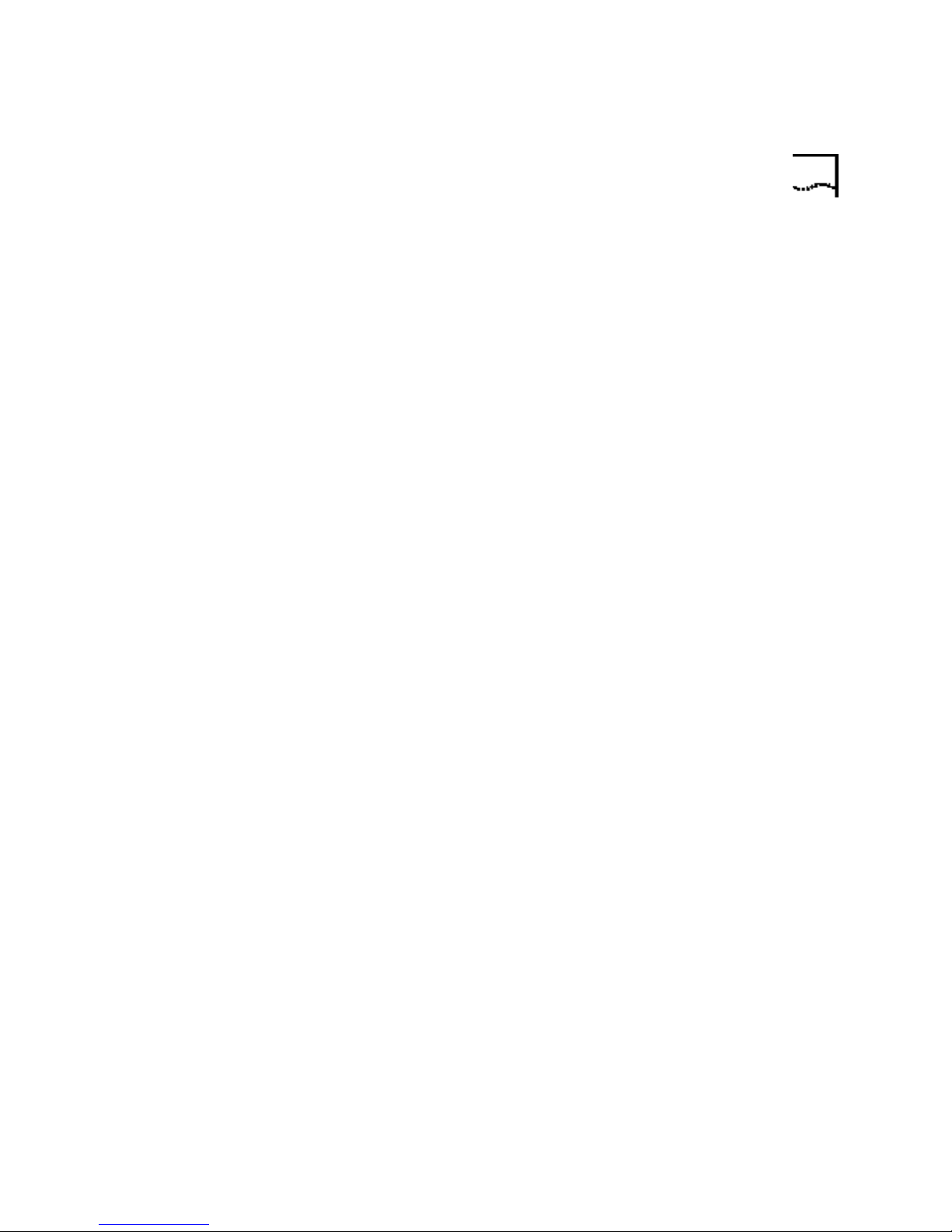
Internal ISA Modems 37
and then double-click Phone and Modem Options . Click the Modems
tab. Look for another modem already in the machine. If there is another
modem listed, check which COM port it is using. If a previous modem is
already using the available COM port, you can either use another COM
port or uninstall the previously installed modem. See your previous
modem's manual for uninstallation instructions.
Next, make sure that your COM Ports are configured correctly. Right-click
the My Computer icon on your desktop. Click Properties. Click the
Hardware tab. In the “Device Manager section”, click the Device
Manager button. Look under Ports (COM & LPT). If the COM Ports have
yellow exclamation points or red Xs over them, your COM ports may be
configured incorrectly. If this is the case, you may need to contact your
computer manufacturer.
Windows 95/98 Make sure your COM port is not already in use by
another device. Click Windows Start, Settings, and Control Panel, and
then double-click Modems. Look for another modem already installed in
your computer. If there is another modem installed, click the Diagnostics
tab to find out which COM port it is using. If a previously installed
modem is already using the available COM port, you should uninstall that
modem. See your previous modem’s manual for uninstallation
instructions.
My software isn’t
recognizing my
modem.
Right-click the My Computer icon on your desktop. Click Properties.
Click the Device Manager tab. Double-click Ports (COM & LPT). If the
COM Ports have yellow exclamation points or red Xs over them, your
COM ports may be configured incorrectly. If this is the case, you may
need to contact your computer manufacturer.
Windows NT Turn off your computer and remove your modem.
Restart and click Windows Start, Settings, and then Control Panel.
Double-click the Ports icon. Your modem must be jumpered to a COM
port setting that does not appear in this list.
Possible solution:
Your communications software may not function properly if you have
more than one version of the software installed, you are using an older
version, or you have more than one communications software installed
on your system. We highly recommend using the communications
software provided with your modem on the Installation CD-ROM.
Page 44

38 CHAPTER 4: TROUBLESHOOTING AND HELP RESOURCES
Possible solution:
Your software’s port settings may be incorrect. There should be a place in
the Setup section of your software that addresses port settings. Make
sure the software’s port settings match those for your modem. See the
Installation Guide that came with your modem for an explanation about
how to determine your modem’s port settings. Check your
communications software’s documentation for instructions on adjusting
the port settings in your software.
Possible solution:
Windows 2000 You may not have the correct modem type selected in
your software or in Windows. Click on Windows Start, Settings, and
Control Panel. When Control Panel opens, click Phone and Modem
Options. Click the Modems tab. Here you will see a list of installed
modems. You can also add, remove, or view the properties of modems
from this window. The U.S. Robotics modem you have installed should be
present in the list of installed modems. If none of the modem descriptions
in the list matches your U.S. Robotics modem or no modems are listed,
your modem is not properly installed. Try reinstalling your modem using
the instructions on the Installation Guide.
Windows 95/98/NT You may not have the correct modem type
selected in your software or in Windows. Click Windows Start, Settings,
and Control Panel. When Control Panel opens, click Modems. Here
you will see a list of installed modems. You can also add, remove, or view
the properties of modems from this window. The U.S. Robotics modem
you have installed should be present in the list of installed modems. If
none of the modem descriptions in the list matches your U.S. Robotics
modem or no modems are listed, your modem is not properly installed.
Try reinstalling your modem using the instructions on the Installation
Guide.
Possible solution:
Windows 2000 If you are using Dial-Up Networking, it may not be
configured correctly. Check your configuration and make sure you have
the correct port selected. Click Start, point to Settings and click
Network and Dial-up Connections. Make sure that the description in
the “Connect Using” box (under the General tab) matches the
description of the modem you are using. If it doesn't match, select the
proper modem description.
Page 45

Internal ISA Modems 39
Windows 95/98/NT If you are using Dial-Up Networking, it may not be
installed or configured correctly. Check your configuration and make sure
you have the correct modem selected. Double-click My Computer,
double-click Dial-Up Networking, right-click the connection you are
trying to use, and click Properties. Make sure that the description in the
modem box matches the description of the modem you are using. If it
doesn’t match, select the proper modem description.
My modem won't
dial out or doesn't
answer incoming
calls.
Office Users Possible solution:
For both Dialing and Answering Problems
Possible solution:
You may have a bad phone cord connection to your modem, or your
phone cord may be plugged into the wrong jack. The phone cord should
be plugged into the jack labelled on the modem and into the wall
phone jack. Use the phone cord included in your modem's box if
possible.
Possible solution:
You may have devices between the modem and the phone jack. There
should be no line splitters, fax machines, or other devices between the
modem and the wall jack.
You may have plugged your modem's phone cord into a digital line,
which can damage your modem. Contact your phone system
administrator if you are unsure whether or not your phone line is digital.
If your phone system requires dialing “9” to access an outside line, be
sure to add “9” before the number you are dialing.
Voice Mail Users Possible solution:
If you have voice mail provided by your local phone company, your dial
tone may be altered when messages are waiting. Retrieve your voice mail
to restore your normal dial tone.
Page 46

40 CHAPTER 4: TROUBLESHOOTING AND HELP RESOURCES
My modem sounds
like it's trying to
connect to another
modem but fails.
My modem isn't
achieving a 56K
Internet connection.
Possible solution:
You may have a poor connection. All calls are routed differently, so try
placing the call again.
Possible solution:
Note: U.S. Robotics 56K modems are capable of receiving downloads at
up to 56 Kbps and sending at 31.2 Kbps. Actual download speeds you
experience may be lower due to varying line conditions. Maximum
download speeds in U.S. and Canada are limited to 53K, due to
regulatory limits on power output.
Our research has shown that the vast majority of telephone lines in North
America can and do support 56K installation. The V.90 protocol allows
for connection speeds of up to 56K, but line conditions may affect the
actual speeds during a given connection. Due to unusual telephone line
configurations, some users will not be able to take full advantage of V.90
technology at this time. In order to achieve a V.90 connection, the
following must occur:
1. The server you're dialing in to must support and provide a digital V.90
signal. Your ISP can provide you with a list of dial-up connections and
information on what those connections currently support.
2. The telephone line between your ISP and your modem must be
capable of supporting a 56K connection and contain only one
analog-to-digital conversion. The 56K signal from your ISP begins as a
digital signal. Somewhere between the ISP and your modem, there will
be a analog-to-digital signal conversion so that your modem can receive
the data. There must be no more than one analog-to-digital signal
conversion in the path from your ISP to your modem. If more than one
analog-to-digital conversion occurs, your connect speeds will default to
V.34 (33.6). There may also be impairments on the local lines between
your ISP and your modem. These impairments can prevent or limit V.90
connection speeds. All telephone calls are routed differently, so you
should try making your 56K connection several times. One way to test
this is to dial into a long distance location. Long distance lines are often
much clearer than local lines. It is important to note that telephone
companies are constantly upgrading their systems. Lines that do not
support 56K today may support 56K in the near future.
Page 47

Internal PCI Modems 41
3. Your modem must be connecting to a V.90/56K server. A pair of 56K
modems will not connect to each other at V.90/56K speeds.
Internal PCI
Modems
Basic Troubleshooting
Steps
My computer isn't
recognizing my
modem.
(Model Numbers 3CP5609, 3CP5610x, and 3CPxx5610x)
1. Make sure that your phone cord is properly connected. Remove the
phone cord from the modem and wall jacks. Reinsert the cord securely in
the wall jack and the modem's jack labelled . Use the phone cord
included with your modem, if possible.
2. Make sure that your modem is physically installed correctly in your
computer. With your computer off, remove the modem and reinstall it in
another slot if possible. When the modem is installed correctly, you will
no longer see any part of the connector edge, which may be gold or
black. You will need to press the modem in firmly so that it is seated
properly in its slot. See the Installation Guide that came with your modem
for instructions more specific to your modem.
Possible solution:
You may be using an IRQ that is already in use. To work properly, your
modem may need to be assigned to a free IRQ.
Windows 2000 Windows should locate a free IRQ, if one exists, for use
by your modem.
If Plug-and-Play fails to install the modem, you need to determine IRQ
availability. Right-click the My Computer icon on your desktop. Click
Properties, and then the Hardware tab. In the Device Manager section,
click Device Manager. From the View menu, select Resources by type.
Click Interrupt Request (IRQ). You will now see a listing of your
system’s IRQs and the devices to which they are assigned. If an IRQ is not
present in this list, it indicates that Windows is not currently using it and
the IRQ is considered available.
Locate your modem in the list of devices. If a yellow exclamation point
appears over the modem’s description, your modem is in conflict with
another device. Either your modem or the other device will have to be
reinstalled to another IRQ in order to resolve your conflict.
Page 48

42 CHAPTER 4: TROUBLESHOOTING AND HELP RESOURCES
If a usable, free IRQ does not exist, you may need to remove, disable, or
relocate another device. Refer to that device’s documentation for more
information about removing, disabling, or relocating it.
If Windows still fails to recognize your modem and it does not have a
yellow exclamation point next to its IRQ, or if your modem doesn’t
appear in the list, another problem exists, and you may need to call U.S.
Robotics Technical Support.
Windows 95/98 If Plug-and-Play fails to install the modem, you need
to determine IRQ availability. Right-click the My Computer icon on your
desktop. Click Properties, and then the Device Manager tab.
Double-click the Computer icon at the top of the device list. You will
now see a listing of your system's IRQs and the devices to which they are
assigned. If an IRQ is not present in this list, it indicates that Windows is
not currently using it and the IRQ is considered available.
Locate your modem in the list of devices. If a yellow exclamation point
appears over the modem's description, your modem is in conflict with
another device. Either your modem or the other device will have to be
reinstalled to another IRQ in order to resolve your conflict.
If a usable, free IRQ does not exist, you may need to remove, disable, or
relocate another device. Refer to that device's documentation for more
information about removing, disabling, or relocating it.
If Windows still fails to recognize your modem and it does not have a
yellow exclamation point next to its IRQ, or if your modem doesn't
appear in the list, another problem exists, and you may need to call U.S.
Robotics Technical Support.
Windows NT Turn off your computer and physically remove the
modem. Restart your computer, and check for an available IRQ by clicking
Windows Start, Programs, Administrative Tools, and Windows NT
Diagnostics. Click the Resources tab and select IRQ. Take note of an
available IRQ that your modem can use. If there are no IRQs available, you
may have to remove, disable, or relocate another device in order to free
an IRQ for use by your modem. Refer to that device's documentation for
more information about removing, disabling, or relocating it.
Page 49

Internal PCI Modems 43
Possible solution:
You may be using a COM port address that is either already in use or not
configured correctly. To work properly, this modem needs to be assigned
to a free COM port.
Windows 2000 Make sure your COM port is not already in use by
another modem. Click Windows Start, Settings, and Control Panel,
and then double-click Phone and Modem Options . Click the Modems
tab. Look for another modem already in the machine. If there is another
modem listed, check which COM port it is using. If a previous modem is
already using the available COM port, you can either use another COM
port or uninstall the previously installed modem. See your previous
modem's manual for uninstallation instructions.
Next, make sure that your COM Ports are configured correctly. Right-click
the My Computer icon on your desktop. Click Properties. Click the
Hardware tab. In the “Device Manager section”, click the Device
Manager button. Look under Ports (COM & LPT). If the COM Ports have
yellow exclamation points or red Xs over them, your COM ports may be
configured incorrectly. If this is the case, you may need to contact your
computer manufacturer.
Windows 95/98 Make sure your COM port is not already in use by
another device. Click Windows Start, Settings, and Control Panel, and
then double-click Modems. Look for another modem already installed in
your computer. If there is another modem installed, click the Diagnostics
tab to find out which COM port it is using. If a previously installed
modem is already using the available COM port, you should uninstall that
modem. See your previous modem's manual for uninstallation
instructions.
Right-click the My Computer icon on your desktop. Click Properties.
Click the Device Manager tab. Double-click Ports (COM & LPT). If the
COM Ports have yellow exclamation points or red Xs over them, your
COM ports may be configured incorrectly. If this is the case, you may
need to contact your computer manufacturer.
Windows NT Turn off your computer and remove your modem.
Restart and click Windows Start, Settings, and then Control Panel.
Double-click the Ports icon. Your modem must be set to a COM port
setting that does not appear in this list.
Page 50

44 CHAPTER 4: TROUBLESHOOTING AND HELP RESOURCES
My software isn't
recognizing my
modem.
Possible solution:
Your communications software may not function properly if you have
more than one version of the software installed, you are using an older
version, or you have more than one communications software installed
on your system. We highly recommend using the communications
software provided with your modem on the Installation CD-ROM.
Possible solution:
Your software's port settings may be incorrect. There should be a place in
the Setup section of your software that addresses port settings. Make
sure the software's port settings match those for your modem. The
Installation Guide that came with your modem explains how to
determine your modem's port settings. Check your communication
software's documentation for instructions on adjusting the port settings
in your software.
Possible solution:
Windows 2000 You may not have the correct modem type selected in
your software or in Windows. Click on Windows Start, Settings, and
Control Panel. When Control Panel opens, click Phone and Modem
Options. Click the Modems tab. Here you will see a list of installed
modems. You can also add, remove, or view the properties of modems
from this window. The U.S. Robotics modem you have installed should be
present in the list of installed modems. If none of the modem descriptions
in the list matches your U.S. Robotics modem or no modems are listed,
your modem is not properly installed. Try reinstalling your modem using
the instructions on the Installation Guide.
Windows 95/98/NT You may not have the correct modem type
selected in your software or in Windows. Click Windows Start, Settings,
and Control Panel. When Control Panel opens, click Modems. Here
you will see a list of installed modems. You can also add, remove, or view
the properties of modems from this window. The U.S. Robotics modem
you have installed should be present in the list of installed modems. If
none of the modem descriptions in the list matches your U.S. Robotics
modem or no modems are listed, your modem is not properly installed.
Try reinstalling your modem using the instructions on the Installation
Guide.
Page 51

Internal PCI Modems 45
Possible solution:
Windows 2000 If you are using Dial-Up Networking, it may not be
configured correctly. Check your configuration and make sure you have
the correct port selected. Click Start, point to Settings and click
Network and Dial-up Connections. Make sure that the description in
the “Connect Using” box (under the General tab) matches the
description of the modem you are using. If it doesn't match, select the
proper modem description.
Windows 95/98/NT If you are using Dial-Up Networking, it may not be
installed or configured correctly. Check your configuration and make sure
you have the correct modem selected. Double-click My Computer,
double-click Dial-Up Networking, right-click the connection you are
trying to use, and click Properties. Make sure that the description in the
modem box matches the description of the modem you are using. If it
doesn't match, select the proper modem description.
My modem won't
dial out or doesn't
answer incoming
calls.
Office Users Possible solution:
FOR BOTH DIALING AND ANSWERING PROBLEMS:
Possible solution:
You may have a bad phone cord connection to your modem, or your
phone cord may be plugged into the wrong jack. The phone cord should
be plugged into the jack labelled on the modem and into the wall
phone jack. Use the phone cord included in your modem's box if
possible.
Possible solution:
You may have devices between the modem and the phone jack. There
should be no line splitters, fax machines, or other devices between the
modem and the wall jack.
You may have plugged your modem's phone cord into a digital line.
Contact your phone system administrator if you are unsure whether or
not your phone line is digital.
If your phone system requires dialing “9” to access an outside line, be
sure to add “9” before the number you are dialing.
Page 52

46 CHAPTER 4: TROUBLESHOOTING AND HELP RESOURCES
Voice Mail Users Possible solution:
If you have voice mail provided by your local phone company, your dial
tone may be altered when messages are waiting. Retrieve your voice mail
to restore your normal dial tone.
My modem sounds
like it's trying to
connect to another
modem but fails.
My modem isn't
achieving a 56K
Internet connection.
Possible solution:
You may have a poor connection. All calls are routed differently, so try
placing the call again.
Possible solution:
Note: U.S. Robotics 56K modems are capable of receiving downloads at
up to 56 Kbps and sending at 31.2 Kbps. Actual download speeds you
experience may be lower due to varying line conditions. Maximum
download speeds in U.S. and Canada are limited to 53K, due to
regulatory limits on power output.
Our research has shown that the vast majority of telephone lines in North
America can and do support 56K Installation. The V.90 protocol allows
for connection speeds of up to 56K, but line conditions may affect the
actual speeds during a given connection. Due to unusual telephone line
configurations, some users will not be able to take full advantage of V.90
technology at this time. In order to achieve a V.90 connection, the
following must occur:
1. The server you're dialing into must support and provide a digital V.90
signal. Your ISP can provide you with a list of dial-up connections and
information on what those connections currently support.
2. The telephone line between your ISP and your modem must be
capable of supporting a 56K connection and contain only one
analog-to-digital conversion. The 56K signal from your ISP begins as a
digital signal. Somewhere between the ISP and your modem, there will
be a analog-to-digital signal conversion so that your modem can receive
the data. There must be no more than one analog-to-digital signal
conversion in the path from your ISP to your modem. If more than one
analog-to-digital conversion occurs, your connect speeds will default to
V.34 (33.6). There may also be impairments on the local lines between
your ISP and your modem. These impairments can prevent or limit V.90
connection speeds. All telephone calls are routed differently, so you
Page 53

should try making your 56K connection several times. One way to test
this is to dial into a long distance location. Long distance lines are often
much clearer than local lines. It is important to note that telephone
companies are constantly upgrading their systems. Lines that do not
support 56K today may support 56K in the near future.
3. Your modem must be connecting to a V.90/56K server. A pair of 56K
modems will not connect to each other at V.90/56K speeds.
Help Resources World Wide Web
Contains useful product information, documents, and manuals. Log on
to:
http://www.usr.com/support/s-contact.asp
U.S. Robotics Knowledgebase
A Web-based troubleshooting tool that will help you solve problems you
may be having with your modem. Go to:
Help Resources 47
Are You Still
Having Problems?
http://www.usr.com/kb
When the page loads, click the Modems graphic. Then follow the
onscreen directions.
1 Review this manual.
2 Call or visit your modem dealer. Your dealer may be able to provide
immediate assistance.
3 If your dealer can't help you, contact Customer Support. When you call,
specify your modem serial number (found on the modem and on the
outside of the box), the model number, and the software being used. The
model number is located on the outside of the box. The model number is
four sequential numbers and may be preceded by USR. If you do not have
the model number, you will have to call the Priority phone number listed
below to get it. This call will have a $2.50 per minute charge.
Page 54

48 CHAPTER 4: TROUBLESHOOTING AND HELP RESOURCES
Customer Support via
the Phone
Technical questions about U.S. Robotics modems can be answered by
technical support specialists.
If you can, have your ati7 information written down on a piece of paper
before you call tech support.
In the United States
Regular Phone Service
(801) 401-1141
8:00 am - 6:00 pm CST Monday - Friday.
Automated service is available 24 hours a day, 7 days a week.
Priority, No-Hold Service
U.S. Robotics also staffs its own fee-based 900 number for immediate
assistance. These lines are staffed from:
8:00 am - 10:00 pm CST Monday - Friday
9:00 am- 5:00 pm CST Saturday - Sunday
No-Hold line (900) 555 USR1
For a no-hold call, a $2.50 per minute charge (price subject to change
without notice) will appear on your local phone bill. You must be 18 or
older or have parental permission. (Service available in the U.S. only.)
If You Need to Return
the Modem to U.S.
Robotics for Repair
In Canada
(801) 401-1145
8:00 am - 8:00 pm EST Monday - Friday
Contact U.S. Robotics Customer Support. If the support representative
determines that you need to return the modem for repair or replacement,
you will receive a SRO (Service Repair Order) number. You must have a
SRO number before returning the modem to us.
Ship the unit, postage paid, in a strong box made of corrugated
cardboard with plenty of packing material. Do NOT send the modem
back in the original box.
Send ONLY the modem (NOT the power supply, manuals, CD-ROM, etc.).
Include your SRO number, name, and address on the shipping label as
well as inside the package.
Page 55

Are You Still Having Problems? 49
Send the package insured or via a courier capable of tracking the
progress of the shipment.
Ship to the following address:
In the United States:
USR-Walnut
528 Spanish Ln.
Walnut, Ca 91789
In Canada:
U.S. Robotics
Unit-100, 13751 Mayfield Pl.
Richmond, B.C. Canada V6V 2G9
Page 56

50 CHAPTER 4: TROUBLESHOOTING AND HELP RESOURCES
Page 57

5
GLOSSARY
analog loopback
A modem self-test in which data from the keyboard or an internal test
pattern is sent to the modem's transmitter, turned into analog form,
looped back to the receiver, and converted back into digital form.
analog signals
A variety of signals and wavelengths that can be transmitted over
communications lines such as the sound of a voice over the phone line.
answer mode
The mode used by your modem when answering an incoming call from
an originating modem. The transmit/receive frequencies are the reverse of
the originating modem, which is in originate mode.
application
A computer program designed to perform a specific task or set of tasks.
Examples include word processing and spreadsheet applications.
ARQ
Automatic Repeat reQuest. A function that allows your modem to detect
flawed data and request that it be retransmitted. See MNP and V.42.
ASCII
American Standard Code for Information Interchange. A code used to
represent letters, numbers, and special characters such as $, !, and /.
Page 58

52 CHAPTER 5: GLOSSARY
asynchronous transmission
Data transmission in which the length of time between transmitted
characters may vary. Because characters may not be transmitted at set
intervals, start/stop bits are used to mark the beginning and end of each
character.
Auto Answer
Sets the modem to pick up the phone line when it detects a certain
number of rings. See S-register S0 in the “Technical Reference” chapter
of this manual.
auto-dial
A process where your modem dials a call for you. The dialing process is
initiated by sending an ATDT (dial tone) or ATDP (dial pulse) command
followed by the telephone number. Auto-dial is used to dial voice
numbers. See basic data command Dn in the “Technical Reference”
chapter of this manual.
baud rate
A term used to measure the speed of an analog transmission from one
point to another. Although not technically accurate, baud rate is
commonly used to mean bit rate.
binary digit
A 0 or 1, reflecting the use of the binary numbering system. Used
because the computer recognizes either of two states, OFF or ON.
Shortened form of binary digit is bit.
bit rate
Also referred to as transmission rate. The number of binary digits, or bits,
transmitted per second (bps). Communications channels using analog
modems are established at set bit rates, commonly 2400, 4800, 9600,
14,400, 28,800 and higher.
bits per second (bps)
The bits (binary digits) per second rate. Thousands of bits per second are
expressed as kilobits per second (kbps).
Page 59

53
buffer
A temporary memory area used as storage during input and output
operations. An example is the modem's command buffer.
byte
A group of binary digits stored and operated upon as a unit. Most often
the term refers to 8-bit units or characters. One kilobyte (KB) is equal to
1,024 bytes or characters; 640 KB is equal to 655,360 bytes or
characters.
carrier
The basic signal altered or modulated by the modem in order to carry
information.
character
A representation, coded in binary digits, of a letter, number, or other
symbol.
characters per second (cps)
A data transfer rate generally estimated from the bit rate and the
character length. For example, at 2400 bps, 8-bit characters with
start/stop bits (for a total of ten bits per character) will be transmitted at a
rate of approximately 240 characters per second (cps). Some protocols,
such as error-control protocols, employ advanced techniques such as
longer transmission frames and data compression to increase cps.
class 1 and 2.0
International standards used by fax application programs and faxmodems
for sending and receiving faxes.
cyclic redundancy checking (CRC)
An error-detection technique consisting of a test performed on each
block or frame of data by both sending and receiving modems. The
sending modem inserts the results of its tests in each data block in the
form of a CRC code. The receiving modem compares its results with the
received CRC code and responds with either a positive or negative
acknowledgment.
Page 60

54 CHAPTER 5: GLOSSARY
data communications
The transmission or sharing of data between computers via an electronic
medium.
data compression table
A table containing values assigned for each character during a call under
MNP5 data compression. Default values in the table are continually
altered and built during each call: The longer the table, the more efficient
throughput gained.
data mode
Mode used by a modem when sending and receiving data files.
DCE
Data Communications (or Circuit-Terminating) Equipment, such as dial-up
modems that establish and control the data link via the telephone
network.
default
Any setting assumed, at startup or reset, by the computer's software and
attached devices. The computer or software will use these settings until
changed by the user or other software.
digital loopback
A test that checks the modem's RS-232 interface and the cable that
connects the terminal or computer and the modem. The modem receives
data (in the form of digital signals) from the computer or terminal, and
immediately returns the data to the screen for verification.
digital signals
Discrete, uniform signals. In this manual, the term refers to the binary
digits 0 and 1.
DTE
Data Terminal (or Terminating) Equipment. A computer that generates or
is the final destination of data.
Page 61

55
duplex
Indicates a communications channel capable of carrying signals in both
directions. See half duplex, full duplex.
Electronic Industries Association (EIA)
Group which defines electronic standards in the U.S.
error control
Various techniques that check the reliability of characters (parity) or
blocks of data. V.42 and MNP error-control protocols use error detection
(CRC) and retransmission of flawed frames (ARQ).
facsimile
A method for transmitting the image on a page from one point to
another. Commonly referred to as fax.
fax mode
The mode used by a modem to send and receive data in facsimile format.
See definitions for V.17, V.27ter, V.29.
flow control
A mechanism that compensates for differences in the flow of data into
and out of a modem or other device. See extended data commands &Hn,
&In, &Rn in the “Technical Reference” chapter of this manual.
frame
A data communications term for a block of data with header and trailer
information attached. The added information usually includes a frame
number, block size data, error-check codes, and Start/End indicators.
full duplex
Signals can flow in both directions at the same time over one line. In
microcomputer communications, this may refer to the suppression of the
online local echo.
Page 62

56 CHAPTER 5: GLOSSARY
half duplex
Signals can flow in both directions, but only one way at a time. In
microcomputer communications, may refer to activation of the online
local echo, which causes the modem to send a copy of the transmitted
data to the screen of the sending computer.
Hz
Hertz, a frequency measurement unit used internationally to indicate
cycles per second.
Internet
An electronic communications network that connects computer networks
and organizational computer facilities around the world.
Internet Service Provider
A company which provides dial-up (modem) access to the Internet for a
fee.
ITU-T
An international organization that defines standards for telegraphic and
telephone equipment. For example, the Bell 212A standard for 1200-bps
communication in North America is observed internationally as ITU-T
V.22. For 2400-bps communication, most U.S. manufacturers observe
V.22 bis.
LAPM
Link Access Procedure for Modems. An error-control protocol defined in
ITU-T recommendation V.42. Like the MNP protocols, LAPM uses cyclic
redundancy checking (CRC) and retransmission of corrupted data (ARQ)
to ensure data reliability.
local echo
A modem feature that enables the modem to display keyboard
commands and transmitted data on the screen. See basic data command
En in the “Technical Reference” chapter of this manual.
Page 63

57
MNP
Microcom Networking Protocol, an error-control protocol developed by
Microcom, Inc., and now in the public domain. There are several different
MNP protocols, but the most commonly used one ensures error-free
transmission through error detection (CRC) and retransmission of flawed
frames.
modem
A device that transmits/receives computer data through a
communications channel such as radio or telephone lines. It also changes
signals received from the phone line back to digital signals before passing
them to the receiving computer.
nonvolatile memory (NVRAM)
User-programmable random access memory whose data is retained when
power is turned off. On the U.S. Robotics modem, it includes four stored
phone numbers and the modem settings.
off/on hook
Modem operations that are the equivalent of manually lifting a phone
receiver (taking it off-hook) and replacing it (going on-hook).
online fall back/fall forward
A feature that allows high-speed, error-control modems to monitor line
quality and fall back to the next lower speed in a defined range if line
quality diminishes. As line conditions improve, the modems switch up to
the next higher speed.
originate mode
The mode used by your modem when initiating an outgoing call to a
destination modem. The transmit/receive frequencies are the reverse of
the called modem, which is in answer mode.
Page 64
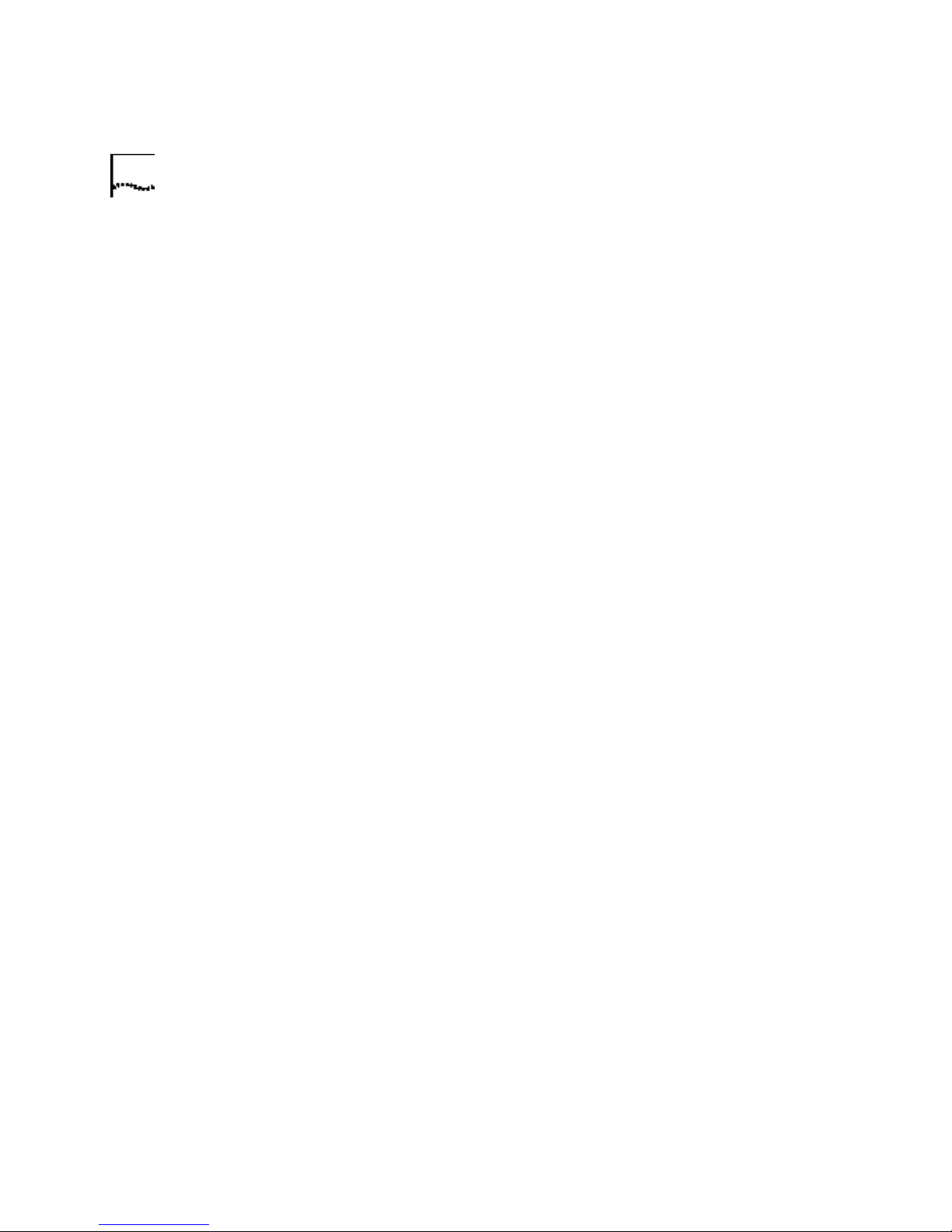
58 CHAPTER 5: GLOSSARY
parity
A simple error-detection method that checks the validity of a transmitted
character. Character checking has been surpassed by more reliable and
efficient forms of error checking, including V.42 and MNP 2-4 protocols.
Either the same type of parity must be used by two communicating
computers, or both may omit parity.
protocol
A system of rules and procedures governing communications between
two or more devices. Protocols vary, but communicating devices must
follow the same protocol in order to exchange data. The format of the
data, readiness to receive or send, error detection and error correction are
some of the operations that may be defined in protocols.
RAM
Random Access Memory. Memory that is available for use when the
modem is turned on, but that clears of all information when the power is
turned off. The modem's RAM holds the current operational settings, a
flow control buffer, and a command buffer.
remote digital loopback
A test that checks the phone link and a remote modem's transmitter and
receiver.
remote echo
A copy of the data received by the remote system, returned to the
sending system, and displayed on the screen. Remote echoing is a
function of the remote system.
ROM
Read Only Memory. Permanent memory, not user-programmable.
serial transmission
The consecutive flow of data in a single channel. Compare to parallel
transmissions where data flows simultaneously in multiple channels.
Page 65

59
start/stop bits
The signaling bits attached to a character before and after the character is
transmitted during asynchronous transmission.
terminal
A device whose keyboard and display are used for sending and receiving
data over a communications link. Differs from a microcomputer or a
mainframe in that it has little or no internal processing capabilities.
terminal mode
Software mode that allows direct communication with the modem. Also
known as command mode.
throughput
The amount of actual user data transmitted per second without the
overhead of protocol information such as start/stop bits or frame headers
and trailers. Compare with characters per second.
USB
Universal Serial Bus.
V.8
The ITU-T standard specification that covers the initial handshaking
process.
V.17 fax
An ITU-T standard for making facsimile connections at 14,400 bps,
12,000 bps, 9600 bps, and 7200 bps.
V.21
An ITU-T standard for modems operating in asynchronous mode at
speeds up to 300 bps, full-duplex, on public switched telephone
networks.
Page 66

60 CHAPTER 5: GLOSSARY
V.22
An ITU-T standard for modem communications at 1200 bps, compatible
with the Bell 212A standard observed in the U.S. and Canada.
V.22 bis
An ITU-T standard for modem communications at 2400 bps. The
standard includes an automatic link negotiation fallback to 1200 bps and
compatibility with Bell 212A/V.22 modems.
V.27 ter
An ITU-T standard for facsimile operations that specifies modulation at
4800 bps, with fallback to 2400 bps.
V.29
An ITU-T standard for facsimile operations that specifies modulation at
9600 bps, with fallback to 7200 bps.
V.32
An ITU-T standard for modem communications at 9600 bps and 4800
bps. V.32 modems fall back to 4800 bps when line quality is impaired.
V.32 bis
An ITU-T standard that extends the V.32 connection range: 4800, 7200,
9600, 12,000, and 14,400 bps. V.32 bis modems fall back to the next
lower speed when line quality is impaired, fall back further as necessary,
and also fall forward (switch back up) when line conditions improve (see
online fall back/fall forward).
V.34
An ITU-T standard that currently allows data rates as high as 28,800 bps.
V.34+
An enhancement to V.34 that enables data transfer rates as high as
33,600 bps.
Page 67

61
V.42
An ITU-T standard for modem communications that defines a two-stage
process of detection and negotiation for LAPM error control.
V.42 bis
An extension of ITU-T V.42 that defines a specific data compression
scheme for use during V.42 connections.
V.90
The ITU-T standard for 56 Kbps modem communications. This technology
uses the digital telephone network to increase the bit rate of the receive
channel by eliminating the analog to digital conversion commonly found
in modem connections. V.90 connections require a modem with V.90 or
x2 technology calling a digitally connected Internet Service Provider or
corporate host site compatible with V.90 or x2 technology.
V.92
The ITU-T standard for advanced 56 kbps modem communications. This
technology offers three new features to enhance the V.90 standard. The
first feature is V.PCM-Upstream, which allows a modem’s upstream
communication to reach speeds of 48,000 bps. The second feature
provides quicker connection times by allowing the modem to remember
the line conditions of a V.92 supported service provider. The third feature
is the Modem On Hold technology, which allows your internet
connection to be suspended when there is an inbound telephone call,
then return to the connection when the call is completed without losing
the connection. The V.92 technology can only be utilized if a V.92 modem
is dialing into an Internet Service Provider that supports and provides a
digital V.92 signal.
World Wide Web
A part of the Internet designed to allow easier navigation of the network
through the use of graphical user interfaces and hypertext links between
different addresses
Page 68

62 CHAPTER 5: GLOSSARY
x2TM Technology
U.S. Robotics's trademark for its proprietary technology that uses the
digital telephone network to increase the bit rate of the receive channel
by eliminating the analog to digital conversion commonly found in
modem connections. x2 connections require a modem with x2
technology calling a digitally connected Internet Service Provider or
corporate host site compatible with x2 technology.
XON/XOFF
Standard ASCII control characters used to tell an intelligent device to
stop/resume transmitting data.
Zmodem
Similar to Xmodem and Ymodem, except it includes batch transfer, the
ability to recover from a partially complete transfer, an autostart feature,
and improved efficiency.
Page 69

6
Front-of-the-Case
Lights (External
Serial Faxmodems)
TECHNICAL REFERENCE
Symbol Meaning Status
AA Auto Answer
mode
CD Carrier Detect ON if modem receives a valid
RD Received Data Flashes when modem sends
SD Send Data Flashes when computer
TR Data Terminal
Ready
CS Clear to Send ON until modem lowers CTS
ON when register S0 is set to
1 or higher (Auto Answer),
and when answering a call;
OFF when modem originates
a call. Light flashes when
there is an incoming call.
data signal (carrier) from a
remote modem, indicating
that data transmission is
possible. Always ON if CD
override is ON (&C0)
result codes or passes
received data bits from
remote
sends a data bit to modem
ON if modem receives a DTR
signal from computer.
Always ON (modem ignores
DTR) if the DTR override is
ON (&D0)
when Transmit Data
hardware flow control is
enabled (&H1, &H3)
Page 70

64 CHAPTER 6: TECHNICAL REFERENCE
Symbol Meaning Status
ARQ/Error
Control/FAX
Top-of-the-Case
Lights (Voice
Faxmodem Pro
Externals)
Light What It Means When Lighted
POWER The modem is turned on.
SEND The computer is sending a data bit
RECEIVE The modem is sending result
ONLINE The modem is online. (NOTE: This
Fax Operations
Data Mode
to the modem.
codes or passing received data bits
from the remote.
light blinks when the mute feature
is being used.)
Error Control. ON if modem
is set to &M4 or &M5 and
successfully establishes an
error control connection.
Flashes when modem
retransmits data to remote
modem. Fax Mode: flashes
to indicate fax mode.
Typing Commands ■ Type commands in either upper or lower case, not a combination. Use
the Backspace key to delete errors. (You cannot delete the original AT
command.)
■ If a command has numeric options and you don't include a number,
zero is assumed. For example, if you type ATB, the command ATB0 is
assumed.
■ Every command except A/, +++, and A> must begin with the AT prefix
and be entered by pressing ENTER.
All defaults are based on the &F1*Hardware Flow Control template
loaded in NVRAM when the modem is shipped. Defaults are listed in
italics.
Basic Data
<control key>S
Commands
Stop or restart help screens.
Page 71

Basic Data Commands 65
<control key>C or <control key>K
Stop help screens.
$ Use in conjunction with D, S, or & commands (or just AT) to display
a basic command list; online help.
A Manual Answer: Goes off hook in answer mode. Pressing any key
before connected aborts the operations.
A/ Re-executes the last issued command. Used mainly to re-dial. Does
not require the AT prefix or a Carriage Return.
A> Re-executes the last issued command continuously, until the user
intervenes or the command is executed forever. Does not require
the AT prefix or a Carriage Return.
+++ Escapes to online-command mode.
Any key Aborts off-hook dial/answer operation and hangs up.
AT Required command prefix, except with A/, +++, and A>. Use alone
to test for OK result code.
Bn U.S./ITU-T answer sequence.
B0 ITU-T answer sequence
B1 U.S. answer tone
Dn Dials the specified phone number. Includes the following:
0-9 Numeric digits
#, * Extended touch-tone pad tones
L Dials the last dialed number.
P Pulse (rotary) dial
R Originates call using answer (reverse) frequencies.
Sn Dials the phone number string stored in NVRAM at position n (n
= 0*3). Phone numbers are stored with the &Zn=s command.
Page 72

66 CHAPTER 6: TECHNICAL REFERENCE
En Sets local echo.
T Tone dial
, (Comma) Pause. Linked to S8 register.
; (Semicolon) Return to Command mode after dialing.
" Dials the letters that follow (in an alphabetical phone number).
! (Exclamation point) Flashes the switch hook.
/ Delays for 125 ms. before proceeding with dial string.
W Wait for second dial tone (X2 or X4); linked to S6 register.
@ Dials, waits for quiet answer, and continues (X3 or higher).
$ Displays a list of Dial commands.
E0 Echo OFF
E1 Modem displays keyboard commands
Fn Sets online local echo of transmitted data ON/OFF.
F0 Local echo ON. Modem sends a copy of the data it sends to the
remote system to your screen.
F1 Local echo OFF. Receiving system may send a remote echo of
data it receives.
Hn Controls ON/OFF hook.
H0 Hangs up (goes on hook).
H1 Goes off hook.
In Displays the following information.
I0 Four-digit product code
I1 Results of ROM checksum
I2 Results of RAM checksum
Page 73

Basic Data Commands 67
I3 Product type
I4 Current modem settings
I5 Nonvolatile memory (NVRAM) settings
I6 Link diagnostics
I7 Product configuration
I9 Plug and Play information
I11 Extended link diagnostics
Ln Controls speaker volume (internals only).
L0 Low volume
L1 Low volume
L2 Medium volume
L3 High volume
Mn Operates speaker.
M0 Speaker always OFF.
M1 Speaker ON until CONNECT.
M2 Speaker always ON.
M3 Speaker ON after dial, until CONNECT.
On Returns online.
O0 Returns online.
O1 Returns online and retrains.
P Sets pulse dial (for phone lines that don't support touch-tone
dialing).
Qn Displays/suppresses result codes.
Page 74

68 CHAPTER 6: TECHNICAL REFERENCE
Sr=n Sets register r to n.
Sr? Displays contents of S-Register r.
S$ Displays a list of the S-Registers.
T Sets tone dial.
Vn Displays verbal/numeric result codes.
Xn Sets result code displayed. Default is X4.
Q0 Displays result codes.
Q1 Quiet mode; no result codes.
Q2 Displays result codes only in Originate mode.
V0 Numeric codes
V1 Verbal codes
NOTE: Result codes 0 - 155 are for 33.6 products and V.90 products.
Result codes above 155 apply only to V.90.
Result Codes X0 X1X2 X3 X4
Table6-1
Result Codes X0 X1 X2 X3 X4
0/OK * * * * *
1/CONNECT
2/RING
3/NO CARRIER
4/ERROR
5/CONNECT 1200
6/NO DIAL TONE
7/BUSY
8/NO ANSWER
* * * * *
* * * * *
* * * * *
* * * * *
* * * *
* *
* *
* *
9/Reserved
10/CONNECT 2400
* * * *
Page 75

Basic Data Commands 69
Table6-1
Result Codes X0 X1 X2 X3 X4
13/CONNECT 9600
18/CONNECT 4800
20/CONNECT 7200
21/CONNECT 12000
* * * *
* * * *
* * * *
* * * *
25/CONNECT 14400 * * * *
43/CONNECT 16800
85/CONNECT 19200
91/CONNECT 21600
99/CONNECT 24000
103/CONNECT 26400
107/CONNECT 28800
* * * *
* * * *
* * * *
* * * *
* * * *
* * * *
151/CONNECT 31200 * * * *
155/CONNECT 33600
256/CONNECT 28000
260/CONNECT 29333
264/CONNECT 30666
268/CONNECT 32000
180/CONNECT 33333
272/CONNECT 34666
276/CONNECT 36000
184/CONNECT 37333
280/CONNECT 38666
284/CONNECT 40000
* * * *
* * * *
* * * *
* * * *
* * * *
* * * *
* * * *
* * * *
* * * *
* * * *
* * * *
188/CONNECT 41333 * * * *
192/CONNECT 42666 * * * *
196/CONNECT 44000 * * * *
200/CONNECT 45333 * * * *
204/CONNECT 46666 * * * *
208/CONNECT 48000 * * * *
212/CONNECT 49333 * * * *
216/CONNECT 50666 * * * *
Page 76

70 CHAPTER 6: TECHNICAL REFERENCE
Table6-1
Result Codes X0 X1 X2 X3 X4
220/CONNECT 52000 * * * *
224/CONNECT 53333 * * * *
228/CONNECT 54666 * * * *
232/CONNECT 56000 * * * *
Adaptive Dialing * * *
Wait for 2nd Dial Tone
(W)
Wait for Answer (@) * *
Fast Dial * *
*Requires @ in dial string; replaces NO CARRIER
Yn Selects power-on/reset default configuration.
* *
Y0 Use profile 0 setting in NVRAM
Y1 Use profile 1 setting in NVRAM
Y2 Use factory configuration 0.
Y3 Use factory configuration 1.
Y4 Use factory configuration 2
Z Resets modem.
Z0 Resets modem to NVRAM profile selected by Y command or
dip 7.
Z1 Resets modem to NVRAM profile 0
Z2 Resets modem to NVRAM profile 1
Z3 Resets modem to factory default profile 0 (&F0)
Z4 Resets modem to factory default profile 1 (&F1)
Z5 Resets modem to factory default profile 2 (&F2)
Page 77

Extended Data Commands 71
Extended Data
Commands
&$ Displays a list of ampersand (&) commands.
&An Enables/disables added result code subsets (see Xn).
&A0 ARQ result codes disabled
&A1 ARQ result codes enabled
&A2 V.32 modulation indicator added
&A3 Protocol indicators added LAPM/MNP/NONE (error control)
and V42bis/MNP5 (data compression)
&Bn Manages modem's serial port rate.
&B0 Variable, follows connection rate
&B1 Fixed serial port rate
&B2 Fixed in ARQ mode, variable in non-ARQ mode
&Cn Controls Carrier Detect (CD) signal.
&C0 CD override
&C1 Normal CD operations
&Dn Controls Data Terminal Ready (DTR) operations.
&D0 DTR override
&D1 DTR toggle causes online Command mode
&D2 Normal DTR operations
&D3 Resets on receipt of DTR
&Fn Loads a read-only (non-programmable) factory
configuration.
&F0 Generic template
&F1 Hardware flow control template
Page 78

72 CHAPTER 6: TECHNICAL REFERENCE
&F2 Software flow control template
&Gn Sets Guard Tone.
&Hn Sets Transmit Data (TD) flow control (see also &Rn).
&G0 No guard tone, U.S. and Canada
&G1 550 Hz guard tone, some European countries, requires B0
setting.
&G2 1800 Hz guard tone, U.K., requires B0 setting.
&H0 Flow control disabled
&H1 Hardware flow control, Clear to Send (CTS)
&H2 Software flow control, XON/XOFF
&H3 Hardware and software flow control
&In Sets Receive Data (RD) software flow control (see also &Rn).
&I0 Software flow control disabled
&I1 XON/XOFFsignals to your modem and remote system
&I2 XON/XOFFsignals to your modem only
&Kn Enables/disables data compression.
&K0 Data compression disabled
&K1 Auto enable/disable
&K2 Data compression enabled
&K3 MNP5 compression disabled
&Mn Sets Error Control (ARQ) for connections at 1200 bps and
higher.
&M0 Normal mode, error control disabled
&M1 Reserved
Page 79

Extended Data Commands 73
&M2 Reserved
&M3 Reserved
&M4 Normal/ARQ
&M5 ARQ mode
&Nn Sets connect speed. If connection cannot be made at this
speed, the modem will hang up.
When used in conjunction with &Un and &Un is greater than 0, &Nn sets
the ceiling connect speed. &Un sets the floor connect speed (see also the
table in the &Un section).
&N0 Connection speed is determined by the remote modem.
&N1 300 bps
&N2 1200 bps
&N3 2400 bps
&N4 4800 bps
&N5 7200 bps
&N6 9600 bps
&N7 12,000 bps
&N8 14,400 bps
&N9 16,800 bps
&N10 19,200 bps
&N11 21,600 bps
&N12 24,000 bps
&N13 26,400 bps
&N14 28,800 bps
Page 80

74 CHAPTER 6: TECHNICAL REFERENCE
Note: &N17 through &N39 apply only to V.90 and V.92 products.
&N15 31,200 bps
&N16 33,600 bps
&N17 28,000 bps
&N18 29,333 bps
&N19 30,666 bps
&N20 32,000 bps
&N21 33,333 bps
&N22 34,666 bps
&N23 36,000 bps
&N24 37,333 bps
&N25 38,666 bps
&N26 40,000 bps
&N27 41,333 bps
&N28 42,666 bps
&N29 44,000 bps
&N30 45,333 bps
&N31 46,666 bps
&N32 48,000 bps
&N33 49,333 bps
&N34 50,666 bps
&N35 52,000 bps
&N36 53,333 bps
Page 81

Extended Data Commands 75
&N37 54,666 bps
&N38 56,000 bps
&Pn Sets pulse (rotary) dial make/break ratio.
&P0 U.S./Canada ratio, 39%/61%
&P1 U.K. ratio, 33%/67%
&Rn Sets Receive Data (RD) hardware flow control, Request to
Send (RTS) (see also &Hn).
&R0 Reserved
&R1 Modem ignores RTS
&R2 Received Data to computer only on RTS
&Sn Controls Data Set Ready (DSR) operations.
&S0 DSR override; always ON
&S1 Modem controls DSR
&Tn Begins test modes.
&T0 Ends testing
&T1 Analog Loopback
&T2 Reserved
&T3 Local Digital Loopback
&T4 Enables Remote Digital Loopback
&T5 Prohibits Remote Digital Loopback
&T6 Initiates Remote Digital Loopback
&T7 Remote Digital with self-test and error detector
&T8 Analog Loopback with self-test and error detector
Page 82

76 CHAPTER 6: TECHNICAL REFERENCE
&Un With n > 0, sets the floor connect speed (lowest acceptable
connection speed).
Note: If your modem cannot connect to the remote modem at or above
the speed set with this command, it will hang up.
Note:This default setting should be sufficient for most users.
&N=0 &U=0Connects at highest available speed.
&N>0Connects at fixed speed.
&U>0Connects at highest speed above &Un.
&N>0 &U>0Connects at highest speed between &Nn and &Un
&U0 No minimum connection speed.
&U1 300 bps
&U2 1200 bps
&U3 2400 bps
&U4 4800 bps
&U5 7200 bps
&U6 9600 bps
&U7 12,000 bps
&U8 14,400 bps
&U9 16,800 bps
&U10 19,200 bps
&U11 21,600 bps
&U12 24,000 bps
&U13 26,400 bps
&U14 28,800 bps
Page 83

Extended Data Commands 77
&U15 31,200 bps
&U16 33,600 bps
Note: &U17 through &U39 apply only to V.90 products.
&U17 28,000 bps
&U18 29,333 bps
&U19 30,666 bps
&U20 32,000 bps
&U21 33,333 bps
&U22 34,666 bps
&U23 36,000 bps
&U24 37,333 bps
&U25 38,666 bps
&U26 40,000 bps
&U27 41,333 bps
&U28 42,666 bps
&U29 44,000 bps
&U30 45,333 bps
&U31 46,666 bps
&U32 48,000 bps
&U33 49,333 bps
&U34 50,666 bps
&U35 52,000 bps
&U36 53,333 bps
Page 84

78 CHAPTER 6: TECHNICAL REFERENCE
&Wn Writes current configuration to NVRAM templates.
&Yn Sets break handling.
&Zn=s Writes phone number string s to NVRAM at position n (n = 03).
&U37 54,666 bps
&U38 56,000 bps
&W0 Modifies the NVRAM 0 template (Y0)
&W1 Modifies the NVRAM 1 template (Y1)
&Y0 Destructive, but doesn't send break
&Y1 Destructive, expedited
&Y2 Nondestructive, expedited
&Y3 Nondestructive, unexpedited
&Zn=L Writes last executed dial string to NVRAM at position n (n = 03).
&Zn? Displays phone number stored at position n (n = 03).
&ZL? Displays the last executed dial string.
Table6-2
Switch Default Function
1 OFF Data Terminal Ready (DTR)
Override
OFF Normal DTR operations:
computer must provide DTR signal
for the modem to accept
commands; dropping DTR
terminates a call
ON Modem ignores DTR (Override)
2 OFF Verbal/Numeric Result Codes
Page 85

Table6-2
Switch Default Function
OFF Verbal (word) results
ON Numeric results
3 ON Result Code Display
OFF Suppresses result codes
ON Enables result codes
4 OFF Command Mode Local Echo
Suppression
OFF Displays keyboard commands
ON Suppresses echo
5 ON Auto Answer Suppression
OFF Modem answers on first ring,
or higher if specified in NVRAM
ON Disables auto answer
6 OFF Carrier Detect (CD) Override
OFF Modem sends CD signal when
it connects with another modem,
drops CD on disconnect
ON CD always ON (Override)
Extended Data Commands 79
7 OFF Power-on and ATZ Reset Software
Defaults
OFF Loads Y0-Y4 configuration
from user-defined nonvolatile
memory (NVRAM)
ON Loads &F0 Generic template
from read only memory (ROM)
8 ON AT Command Set Recognition
OFF Disables command
recognition (dumb mode)
ON Enables recognition (smart
mode)
Page 86

80 CHAPTER 6: TECHNICAL REFERENCE
S Registers
Table6-3
Register Default Function
S0 0 Sets number of rings on
S1 0 Counts and stores number of
which to answer in Auto
Answer mode. When set to
0, Auto Answer is disabled.
rings from an incoming call.
(S0 must be greater than 0.)
S2 43 Stores ASCII decimal code for
S3 13 Stores ASCII code for the
S4 10 Stores ASCII decimal code for
S5 8 Stores ASCII decimal code for
S6 2 Sets number of seconds
S7 60 Sets number of seconds
S8 2 Sets duration, in seconds, for
the escape code character.
Default character is +. A
value of 128 - 255 disables
escape code.
Carriage Return character.
Valid range is 0 - 127.
the Line Feed character. Valid
range is 0 - 127.
the Backspace character. A
value of 128-255 disables
Backspace key's delete
function.
modem waits before dialing.
If Xn is set to X2 or X4, this is
time-out length if no dial
tone.
modem waits for a carrier.
May be increased as needed,
for example to allow modem
time to establish an
international connection.
pause (,) option in the Dial
command. Valid range is
0-32.
Page 87

S Registers 81
Table6-3
Register Default Function
S9 6 Sets required duration, in
tenths of a second, of
remote modem's carrier
signal before recognition by
your U.S. Robotics modem.
S10 14 Sets duration, in tenths of a
second, that modem waits to
hang up after loss of carrier.
This guard time allows your
modem to distinguish a line
disturbance from a true
disconnect (hang up) by the
remote modem.
Note: If you set S10 = 255,
the modem will not hang up
when carrier is lost.
Dropping DTR hangs up the
modem.
S11 70 Sets duration and spacing, in
milliseconds, for tone dialing.
S12 50 Sets duration, in fiftieths of a
second, of guard time for
escape code sequence (+++).
S13 0 Bit-mapped register. Select
the bit(s) you want on and
set S13 to the total of the
values in the Value column.
For example, ATS13 = 17
enables bit 0 (value is 1) and
bit 4 (value is 16).
Refer to Table 6-4
S14 0 Reserved
S15 0 Bit-mapped register setup.
To set the register, see
instructions for S13. Refer to
Table 6-5.
S16 0 Reserved
S17 0 Reserved
Page 88

82 CHAPTER 6: TECHNICAL REFERENCE
Table6-3
Register Default Function
S18 0 Test timer for &T loopback
S19 0 Sets duration, in minutes, for
S20 0 Reserved
S21 10 Sets length, in 10-millisecond
S22 17 Stores ASCII decimal code for
S23 19 Stores ASCII decimal code for
S24 0 Reserved
S25 20 Sets duration, in hundredths
S26 0 Reserved
S27 0 Bit-mapped register setup. To
S28 0 Eliminates the V.32 answer
testing. Sets the time in
seconds of testing before the
modem automatically times
out and terminates the test.
When set to 0, the timer is
disabled. Valid range is
1-255.
inactivity timer. This timer
activates when there is no
data activity on the phone
line; at time-out the modem
hangs up. S19 = 0 disables
the timer.
units, of breaks sent from
the modem to the computer;
applies to MNP or V.42
mode only.
the XON character.
the XOFF character.
of a second, of a true DTR
drop. Prevents modem from
interpreting random glitches
as DTR loss. (Most users will
use the default; this register
is useful for compatibility
with older systems and
operating software.)
set the register, see
instructions for S13. Refer to
Table 6-6.
tones for a faster connection.
Page 89

S Registers 83
Table6-3
Register Default Function
8 Default item, all times are in
tenths of seconds.
255 Disables all connections
except V.32 at 9600 bps.
S29 20 Sets the duration, in tenths
of a second, of the V.21
answer mode fallback timer.
S30 0 Reserved
S31 128 Reserved
S32 2 Bit-mapped register setup. To
set the register, see the
instructions for S13. Refer to
Table 6-7.
S33 0 Bit-mapped register setup. To
set the register, see the
instructions for S13. Refer to
Table 6-8.
S34 0
S35-S37 Reserved
S38 0 Sets an optional delay, in
seconds, before a forced
hang-up and clearing of the
Transmit buffer when DTR
drops during an ARQ call.
This allows time for a remote
modem to acknowledge
receipt of all transmitted
data before it is
disconnected. The modem
immediately hangs up when
DTR drops. This option only
applies to connections
terminated by dropping DTR.
If the modem receives the
ATH command, it ignores
S38 and immediately hangs
up.
S39-S40 Reserved
S41 0 Bit-mapped register setup. To
set registers, see instructions
for S13. Refer to Table 6-9.
S42 Reserved
Page 90

84 CHAPTER 6: TECHNICAL REFERENCE
Bit-Mapped
Registers
To set a bit-mapped register, select the bit(s) you want on and set the
register (for example, S13) to the total of the values in the Value column.
For example, ATS13 = 17 enables bit 0 (value is 1) and bit 4 (value is 16).
Table6-4 Settings for S13
Bit Value Result
0 1 Reset when DTR drops.
1 2 Reset non-MNP transmit
buffer from 1.5K to 128
bytes.
2 4 Set backspace key to delete.
3 8 On DTR signal, autodial the
number stored in NVRAM at
position 0.
4 16 At power on/reset, autodial
the number stored in
NVRAM at position 0.
5 32 Reserved
6 64 Disable quick retrains.
7 128 Disconnect on escape code.
Table6-5 Settings for S15
Bit Value Result
0 1 Disable ARQ/MNP for V.22.
1 2 Disable ARQ/MNP for
2 4 Disable ARQ/MNP
3 8 Disable MNP handshake.
4 16 Disable MNP level 4.
5 32 Disable MNP level 3.
6 64 MNP incompatibility.
V.22bis.
V.32/V.32bis.
Page 91

Table6-5 Settings for S15
Bit Value Result
7 128 Disable V.42 operation.
Note:To disable V.42
detect phase, select sum of
bits 3 and 7 (in other words
S15 = 136 [8 + 128])
Table6-6 Settings for S27
Bit Value Result
0 1 Enables ITU-T V.21
modulation at 300 bps for
overseas calls; in V.21
mode, the modem answers
both overseas and
domestic (U.S. and
Canada) calls, but only
originates V.21 calls
(default Bell 103).
1 2 Enables unencoded
(non-trellis coded)
modulation in V.32 mode.
2 4 Disables V.32 modulation.
3 8 Disables 2100 Hz answer
tone to allow two V.42
modems to connect faster.
4 16 Enables V.23 fallback
mode.
5 32 Disables V.32bis mode.
6 64 Disable V.42 selective
reject.
7 128 Software compatibility
mode. This setting disables
the codes and displays the
9600 code instead. The
actual rate of the call can
be viewed on the ATI6
screen. Used for unusual
software incompatibilities.
Some software may not
accept 7200, 12,000, and
14,400 bps or greater
result codes.
Bit-Mapped Registers 85
Page 92

86 CHAPTER 6: TECHNICAL REFERENCE
Table6-7 Settings for S32
Bit Value Results
0 1 V.8 Call Indicate enabled.
1 2 Enables V.8 mode.
2 4 Reserved.
3 8 Disable V.34 modulation.
4 16 Disable V.34+
5 32 Disable x2 modulation.
6 64 Disable V.90 modulation.
7 128 Disable V.92 Modulation
Table6-8 Settings for S33
modulation.
Bit Value Results
0 1 Disable 2400 symbol rate.
1 2 Disable 2743 symbol rate.
2 4 Disable 2800 symbol rate.
3 8 Disable 3000 symbol rate.
4 16 Disable 3200 symbol rate.
5 32 Disable 3429 symbol rate.
6 64 Reserved
7 128 Disable shaping.
Table6-9 Settings for S41
Bit Value Results
0 1 Distinctive ring enabled.
1 2 Speakerphone connect message
override (voice products only).
2 4 Disable Digital Line Guard (56K
3 8 Message waiting (voice products only).
internal faxmodems only).
Page 93

Table6-9 Settings for S41
Bit Value Results
4 16 Reserved.
5 32 Reserved.
6 64 Reserved.
7 128 Reserved.
Bit-Mapped Registers 87
Page 94

88 CHAPTER 6: TECHNICAL REFERENCE
Page 95

7
REGULATORY INFORMATION
Manufacturer's
Declaration of
Conformity
Tested to comply
with FCC Standards
for Home and
Office Use.
We declare under our sole responsibility that this product (56K
Faxmodem) to which this declaration relates, is in conformity with the
following standards or more normative documents:
ANSI C63.4-1992 Methods of Measurement
Federal Communications Commission 47 CFR part 15, subpart B
15.107 (e) Class B conducted limits
15.109 (g) Class B Radiated Emissions Limits
U.S. Robotics Corporation
935 National Parkway
Schaumburg, Il 60173
U.S.A.
Products marked “CE” indicate:
This device complies with the requirements of European Directive
1995/5/EC.
Part 15 Operation is subject to the following two conditions:
(1) this device may not cause harmful electromagnetic interference, and
Page 96

90 CHAPTER 7: REGULATORY INFORMATION
(2) this device must accept any interference received including
interference that may cause undesired operations.
Caution to the User The user is cautioned that any changes or modifications not expressly
approved by the party responsible for compliance could void the user's
authority to operate the equipment.
Part 68 This equipment complies with FCC Rules Part 68. Located on the bottom
of the modem is the FCC Registration Number and Ringer Equivalence
Number (REN). You must provide this information to the telephone
company if requested.
The REN is used to determine the number of devices you may legally
connect to your telephone line. In most areas, the sum of the REN of all
devices connected to one line must not exceed five (5.0). You should
contact your telephone company to determine the maximum REN for
your calling area.
This equipment uses the following USOC jacks: RJ11C. This equipment
may not be used on coin service provided by the telephone company.
Connection to party lines is subject to state tariffs.
An FCC compliant telephone cord and modular plug are provided with
this equipment, which is designed to connect to the telephone network
or premises wiring using a Part 68 compliant compatible jack. See
installation instructions for details.
If you have an external modem:
UL Listing/CUL Listed
This information technology equipment is UL-Listed and CUL Listed for
the uses described in the users guide.
If you have an internal modem:
UL Listing/CUL Listing
This information technology equipment is UL-Listed and CUL-Listed for
use with UL-Listed personal computers that have installation instructions
detailing user installation of card accessories.
Page 97

Caution to the User 91
Caution to the User To avoid the risk of electrical shock, disconnect the phone cord from the
modem and unplug the power to the computer before removing the
cover.
Fax Branding The Telephone Consumer Protection Act of 1991 makes it unlawful for
any person to use a computer or other electronic device, including fax
machines, to send any message unless such message clearly contains in
the margin at the top or bottom of each transmitted page or on the first
page of the transmission, the date and message, and the telephone
number of the sending machine or of such business, other entity, or
individual. (The telephone number provided may not be a 900 number or
any other number for which charges exceed local or long-distance
transmission charges.)
In order to program this information into your modem, refer to the
BVRPTM software manual on the CD-ROM that shipped with your
modem. If you are using a different communication software program,
refer to its manual.
Radio and
Television
Interference
For Canadian
Modem Users
This equipment generates and uses radio frequency energy and if not
installed and used properly, in strict accordance with the manufacturer's
instructions, may cause interference to radio and television reception. The
modem has been tested and found to comply with the limits for a Class B
computing device in accordance with the specifications in Part 15 of FCC
rules, which are designed to provide reasonable protection against such
interference in a residential installation. This equipment generates, uses
and can radiate radio frequency energy and, if not installed and used in
accordance with the instructions, may cause interference to radio and
television communications.
Industry Canada (IC)
Industry Canada Class B Emission Compliance Statement
This Class B digital apparatus complies with Industry Canada ICES-003.
NOTICE: The Ringer Equivalence Number (REN) assigned to each terminal
device provides an indication of the maximum number of terminals
Page 98

92 CHAPTER 7: REGULATORY INFORMATION
allowed to be connected to a telephone interface. The termination on an
interface may consist of any combination of devices subject only to the
requirement that the sum of the Ringer Equivalence Numbers of all
devices does not exceed 5.
The Ringer Equivalence Number is located on the bottom of the modem.
NOTICE: The Industry Canada (IC) label identifies certified equipment. This
certification means the equipment meets certain telecommunications
network protective, operational, and safety requirements as prescribed in
the appropriate Terminal Equipment Technical Requirements
document(s). The Department does not guarantee the equipment will
operate to the user's satisfaction.
Before installing this equipment, users should ensure that it is permissible
to be connected to the facilities of the local telecommunications
company. The equipment must also be installed using an acceptable
method of connection. In some cases, the company's inside wiring
associated with a single-line, individual service may be extended by
means of a certified connector assembly (telephone extension cord.)
The customer should be aware that compliance with the above
conditions may not prevent degradation of service in some situations.
Currently, telecommunication companies do not allow users to connect
their equipment to jacks except in precise situations that are spelled out
in tariffing arrangements with those companies.
Repairs to certified equipment should be coordinated by a representative
designated by the supplier. Any repairs or alterations made by the user to
this equipment, or equipment malfunctions, may give the
telecommunications company cause to request the user to disconnect the
equipment.
AVIS DE CONFORMITÉ À LA RÉGLEMENTATION D'INDUSTRIE CANADA
Cet appareil numérique de la classe B est conform à la norme NMB-0003
du Canada.
´AVIS : L'étiquette d'Industrie Canada identifie le matériel homologué.
Cette étiquette certifie que le matériel est conforme aux normes de
protection, d'exploitation et de sécurité des réseaux de
télécommunications, comme le prescrivent les documents concernant les
Page 99

For Canadian Modem Users 93
exigences techniques relatives au matériel terminal. Le Ministère n'assure
toutefois pas que le matériel fonctionnera à la satisfaction de l'utilisateur.
Avant d'installer ce matériel, l'utilisateur doit s'assurer qu'il est permis de
le raccorder aux installations de l'entreprise locale de télécommunication.
Le matériel doit également être installé en suivant une méthode acceptée
de raccordement. L'abonné ne doit pas oublier qu'il est possible que la
conformité aux conditions énoncées cidessus n'empÍche pas la
dégradation du service dans certaines situations.
Les réparations de matériel homologué doivent être coordonnées par un
représentant désigné par le fournisseur. L'entreprise de
télécommunications peut demander à l'utilisateur de débrancher un
appareil à la suite de réparations ou de modifications effectu ées par
l'utilisateur ou à cause de mauvais fonctionnement.
Centre de guarantie et de service après-vente:
U.S. Robotics
Unit-100, 13751 Mayfield Pl.
Richmond, B.C. Canada v6v 2G9
Page 100

94 CHAPTER 7: REGULATORY INFORMATION
