Page 1

Wireless USB Adapter
USRobotics
Wireless USB Adapter
802.11g
Quick Installation Guide
Guide d'installation rapide
Installationsanleitung
Guida per l'installazione rapida
Guía breve de instalación
Beknopte installatiegids
Hõ zlõ Kurulum Kõ lavuzu
Οδηγός γρήγορης εγκατάστασης
R24.0711.00
rev 1.1 10/07
Page 2
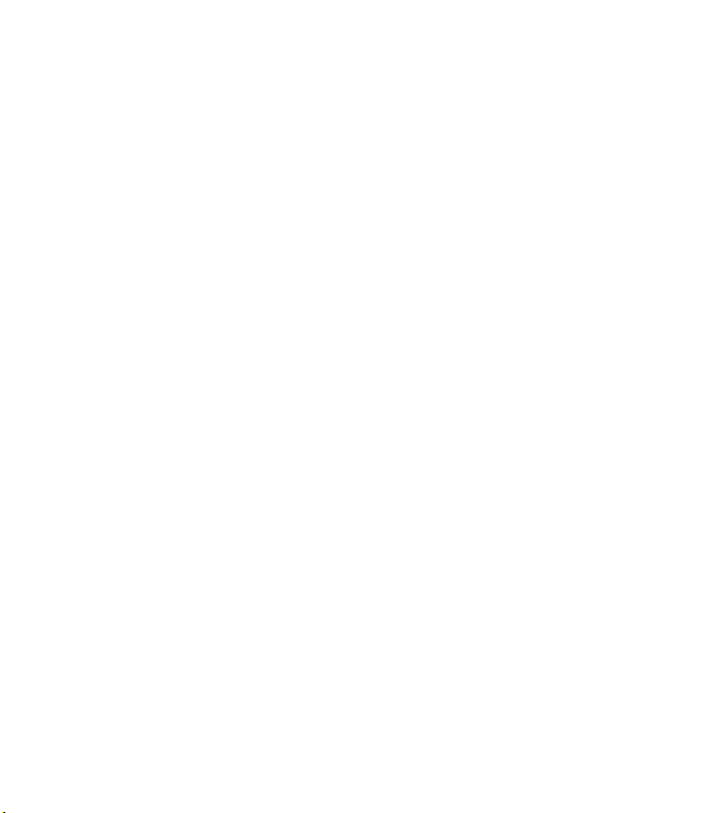
Page 3
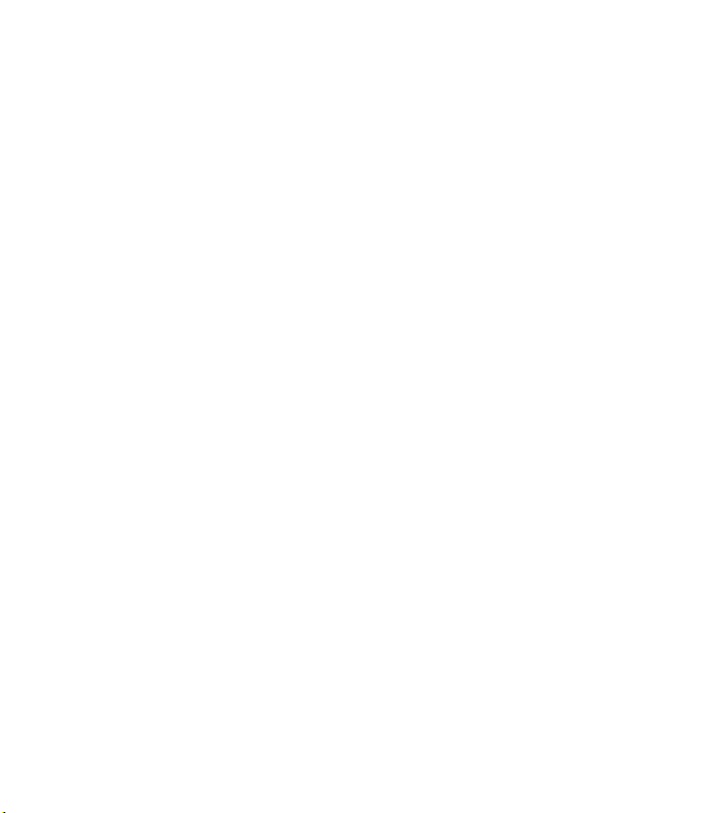
Contents
English . . . . . . . . . . . . . . . . . . . . . . . . . . . . . . . . . . 3
Installation ....................................................................3
Troubleshooting .............................................................7
Additional Information .....................................................8
Français . . . . . . . . . . . . . . . . . . . . . . . . . . . . . . . . . 9
Installation ....................................................................9
Dépannage ................................................................... 13
Informations complémentaires ........................................ 14
Deutsch . . . . . . . . . . . . . . . . . . . . . . . . . . . . . . . . . 15
Installation .................................................................. 15
Fehlerbehebung ............................................................ 19
Weitere Informationen ...................................................20
Italiano . . . . . . . . . . . . . . . . . . . . . . . . . . . . . . . . . 21
Installazione ................................................................ 21
Risoluzione di problemi .................................................25
Informazioni aggiuntive .................................................26
Español . . . . . . . . . . . . . . . . . . . . . . . . . . . . . . . . . 27
Instalación ...................................................................27
Solución de problemas .................................................. 31
Información adicional ....................................................32
Nederlands . . . . . . . . . . . . . . . . . . . . . . . . . . . . . . 33
Installatie ....................................................................33
Problemen oplossen ......................................................37
Aanvullende informatie .................................................. 38
Page 4

Türkçe . . . . . . . . . . . . . . . . . . . . . . . . . . . . . . 39
Kurulum ................................................................... 39
Sorun Giderme .......................................................... 43
Ek Bilgiler ................................................................ 44
Ελληνικά . . . . . . . . . . . . . . . . . . . . . . . . . . . . 45
Εγκατάσταση ............................................................ 45
Αντιμετώπιση προβλημάτων ....................................... 49
Πρόσθετες πληροφορίες ............................................. 50
Support / Assistance / Servizio assistenza / Asistencia técnica /
Destek / Υποστήριξη . . . . . . . . . . . . . . . . . . . . . . . . . 51
2
Page 5
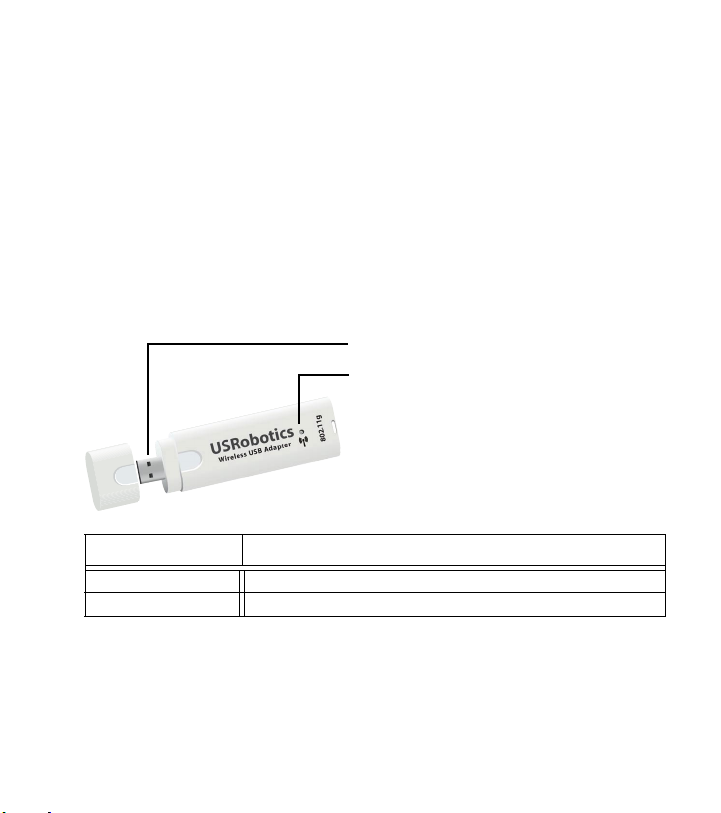
English
Installation
Package Contents
! Wireless USB Adapter
! USRobotics Installation CD-ROM
! Quick Installation Guide
Physical Features
USB Connector
Wireless LED
English
USRobotics
Wireless USB Adapter
Feature Function
USB Connector Connects to an available USB port
LED Flashes when the adapter is sending or receiving data
802.11g
System Requirements
! PC with an available USB port
! CD-ROM or DVD-ROM drive
3
Page 6
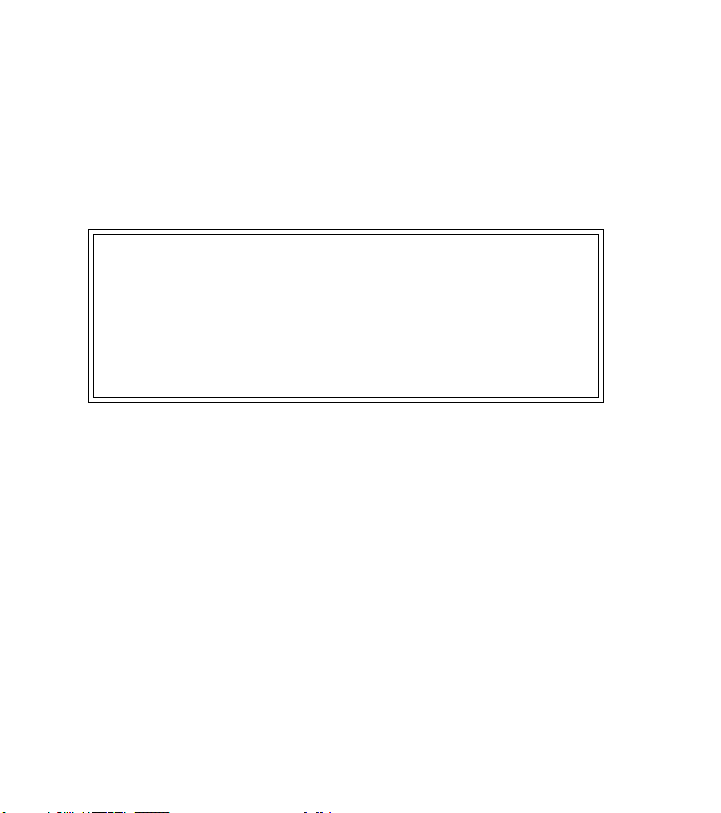
English
! Windows Vista™, Windows® XP or Windows® 2000
! A browser that supports HTML 4.01 specification with Javascript ena-
bled
! A functioning Ethernet-based cable or DSL modem or other WAN
connection for Internet access
Notice:
If you are installing both the Wireless USB Adapter and a
USRobotics Wireless Router or Wireless ADSL Gateway,
see the Quick Installation Guide or User Guide for the router
or gateway and install that product before installing the
Wireless USB Adapter.
Installation Instructions
1. Insert the USRobotics Installation CD-ROM for the USB adapter into
the CD or DVD ROM drive.
If the CD does not start automatically, start it manually as follows:
A. Windows Vista: Click Windows Start > Computer.
Windows XP: Click Windows Start > My Computer.
Windows 2000: On the desktop, double-click My Computer.
B. Double-click the CD drive.
2. If prompted, click Run autorun.exe. If prompted by User Account
Control, click Continue.
4
Page 7
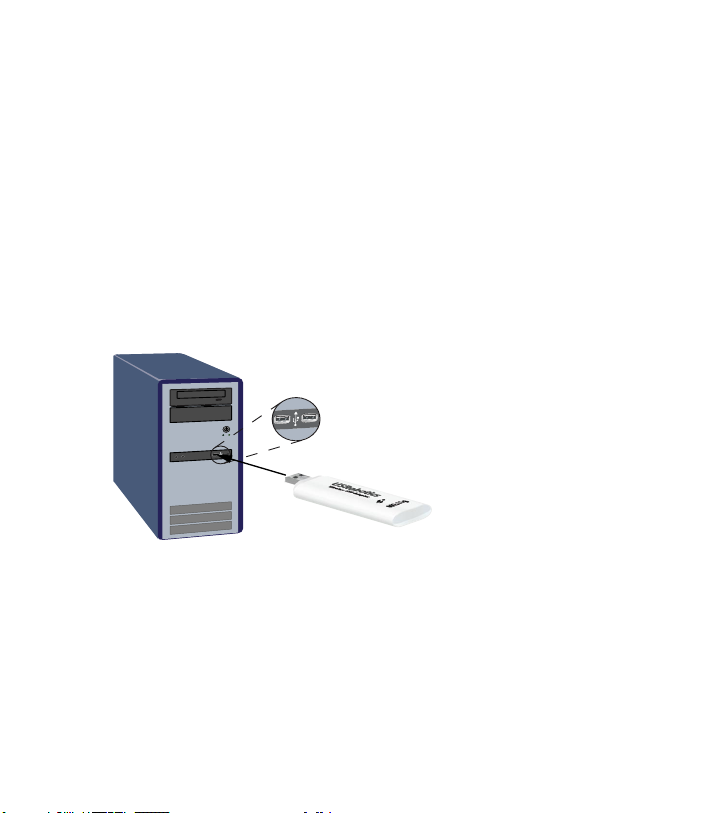
English
3. If prompted, select your preferred language. If asked to read the license
agreement, read the agreement and click Yes.
4. Click Install and follow the on-screen instructions.
5. If a window appears warning that the software has not passed Win-
dows testing, continue with the installation. USRobotics has thoroughly
tested the operation of the software with Windows to ensure its safe
operation.
Windows Vista: Click Install driver software anyway.
Windows XP: Click Continue Anyway.
Windows 2000: Click Yes.
6. When you are prompted, insert the Wireless USB Adapter.
7. Windows XP only:
A. If the Found New Hardware Wizard asks to connect to the Win-
dows update Web site to search for software, select No, not this
time and click Next.
B. With Install the software automatically selected, click Next.
5
Page 8
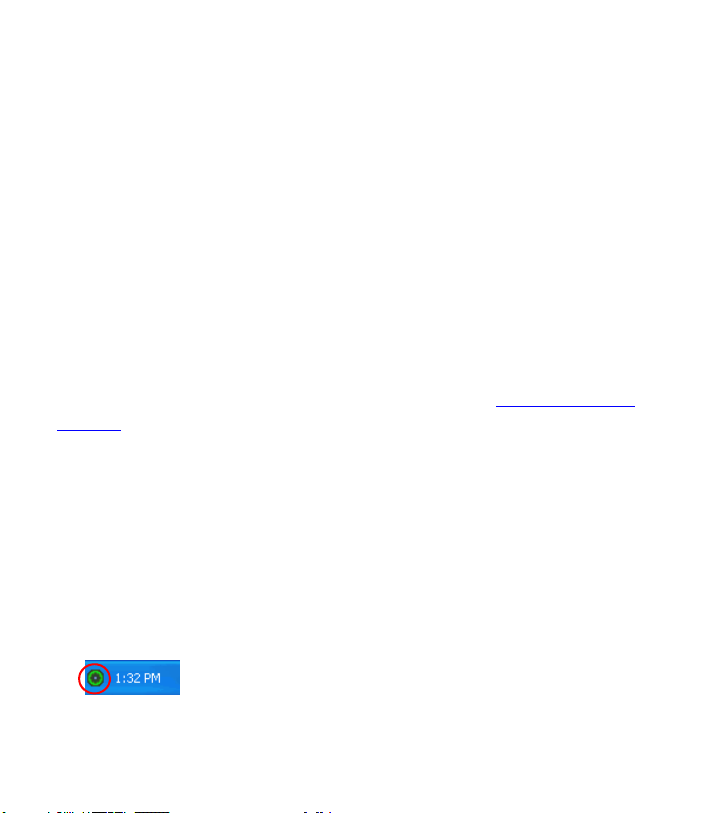
English
8. If a window appears warning that the software has not passed Windows testing, continue with the installation. USRobotics has thoroughly
tested the operation of the software with Windows to ensure its safe
operation.
Windows Vista: Click Install driver software anyway.
Windows XP: Click Continue Anyway.
Windows 2000: Click Yes.
9. Windows XP only: Click Finish.
10. If prompted, click Restart to restart your computer.
11. Select the option that matches your wireless network and follow the
on-screen instructions to connect to a network.
Congratulations. You have successfully completed the installation
procedure. Please register your Wireless USB Adapter at
ductreg/
.
www.usr.com/pro-
Using the USRobotics Wireless Utility
Users of Windows XP or 2000 have access to the USRobotics Wireless
Utility once the Wireless MAXg USB Adapter is installed. This utility is
used to change or verify the configuration information that relates to your
USB Adapter. You can open the utility in either of the following ways:
! Right click the utility icon in the system tray, by your clock, and select
Open Utility.
! Select USRobotics Wireless Utility from the Start menu.
6
Page 9
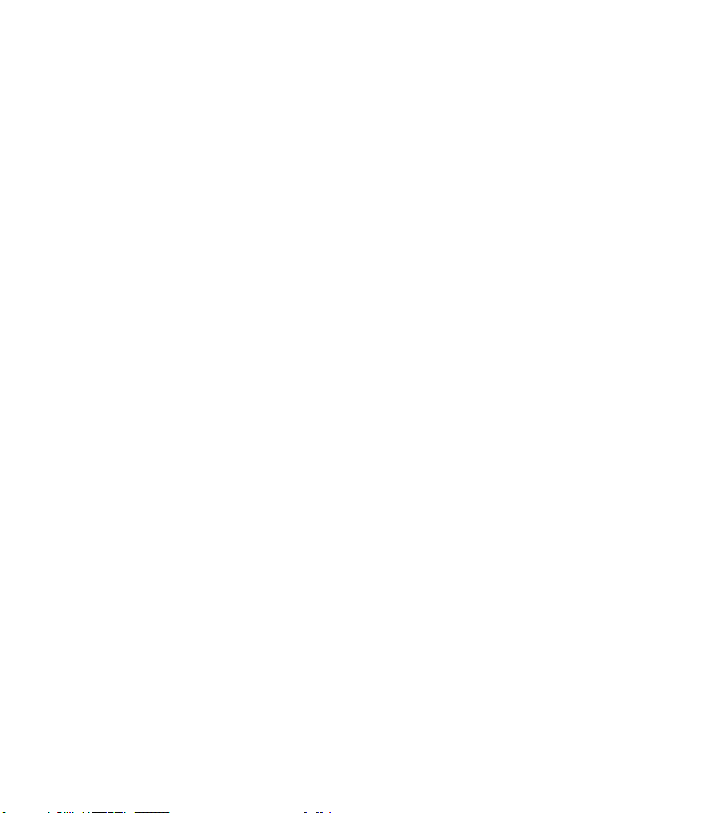
English
The colour of the utility’s icon indicates the status of your wireless connection: red for disconnected, yellow for connected with fair quality, and green
for connected with good quality.
Troubleshooting
This procedure addresses a number of symptoms that you might experience with your wireless network:
1. Verify the physical cable connections between all of your networking
devices: access point (if present), router, and modem.
2. Ensure that the power outlets to which these networking devices are
connected are live outlets.
3. Check the LEDs on the networking devices to make sure you are
receiving power and that are no errors.
4. For connectivity issues, reboot your DSL or cable modem and wait for
the LEDs to stabilise, then reboot your router and wait for the LEDs
to stabilise, then reboot your access point (if present) and wait for the
LEDs to stabilise. Finally, reboot your computer.
Other devices connected to the router may need to re-establish their
network connections.
5. Some electronic devices, such as 2.4GHz - 5.8 GHz phones and micro-
wave ovens, may interfere with the wireless signal and affect your wireless range and link quality. Try creating a wireless connection on a
different channel.
6. Low link quality or range can be caused by environmental interference,
such as lead-based paint and concrete walls. Try to move the antenna of
7
Page 10
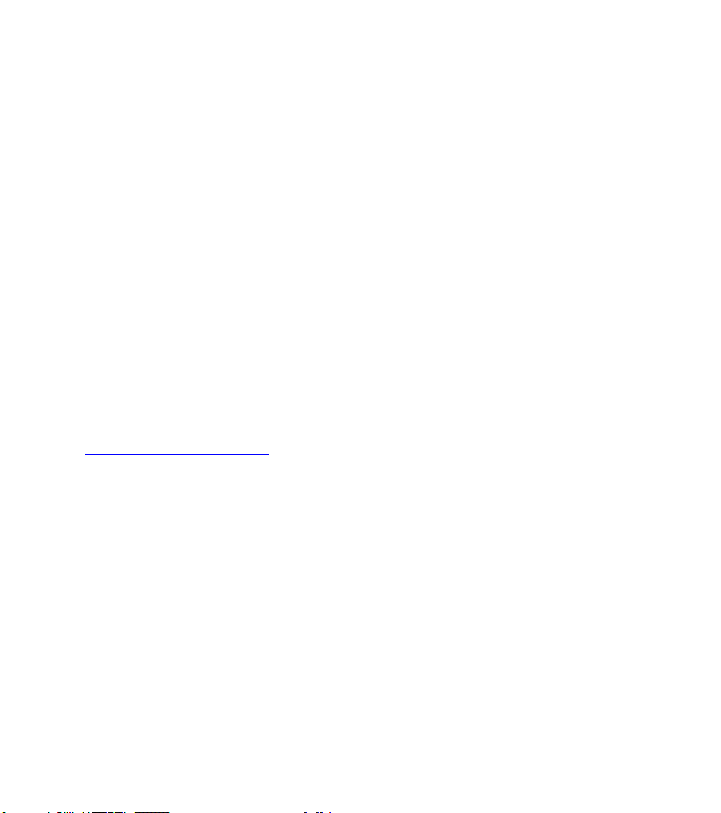
English
the router or access point, or reposition the computer or wireless
adapter. If possible, ensure that there are no obstructions between the
wireless adapter and the router, or if you are using an access point,
between the wireless adapter and the access point.
Additional Information
For regulatory and warranty information, see the User Guide on the
USRobotics Installation CD-ROM.
For operation and configuration information, see the User Guide on the
USRobotics Installation CD-ROM.
For troubleshooting and technical support, see:
1. The User Guide on the USRobotics Installation CD-ROM.
2. The Support section of the USRobotics Web site at
www.usr.com/support/
Many of the most common difficulties that users experience have been
addressed in the FAQ and Troubleshooting Web pages for your wireless adapter. The Support pages also contain current support contact
information and documentation.
3. The support contact information on the last page of this guide.
.
8
Page 11
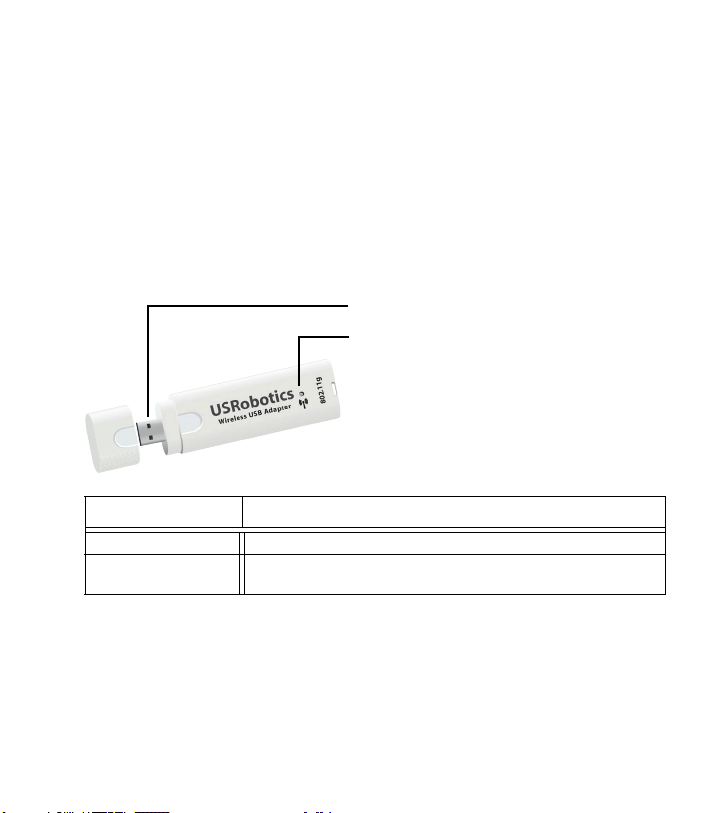
Français
Installation
Contenu de la boîte
! Wireless USB Adapter
! CD-ROM d'installation USRobotics
! Guide d'installation rapide
Caractéristiques matérielles
Connecteur USB
Voyant DEL sans fil
Français
USRobotics
Wireless USB Adapter
Caractéristique Fonction
Connecteur USB Se connecte à un port USB libre
Voyant DEL Clignote lorsque l'adaptateur envoie ou reçoit des
données
802.11g
Configuration minimale requise
! Un ordinateur avec un port USB libre
! Lecteur CD-ROM ou DVD-ROM
! Windows Vista™, Windows® XP ou Windows® 2000
9
Page 12
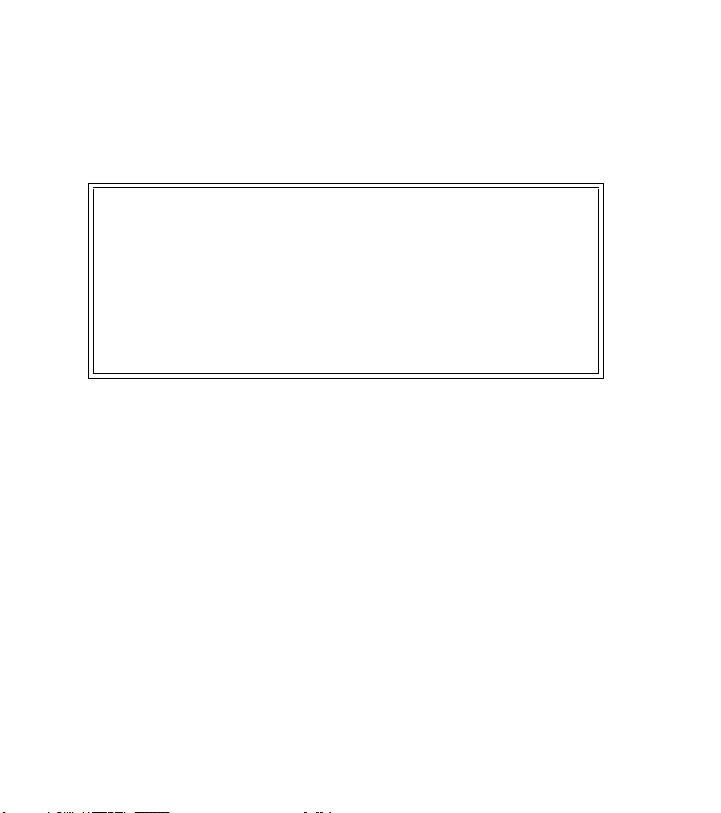
Français
! Un navigateur prenant en charge la spécification HTML 4.01 avec
activation Javascript
! Un modem câble Ethernet ou DSL, ou une autre connexion WAN
pour l'accès à Internet
Remarque :
si vous installez à la fois le Wireless USB Adapter et
l'USRobotics Wireless Router ou la Wireless ADSL
Gateway, veuillez consulter le Guide d'installation rapide
ou le Guide de l'utilisateur du routeur ou de la passerelle et
procéder à son installation avant d'installer le Wireless USB
Adapter.
Instructions d'installation
1. Introduisez le CD-ROM d'installation USRobotics de l'USB Adapter
dans le lecteur de CD-ROM ou de DVD-ROM de votre ordinateur.
Si le CD ne se lance pas automatiquement, démarrez-le manuellement
comme suit :
A. Windows Vista : cliquez sur Démarrer > Ordinateur.
Windows XP : cliquez sur Démarrer > Poste de travail.
Windows 2000 : à partir du bureau, double-cliquez sur Poste de
travail.
B. Double-cliquez sur le lecteur de CD.
2. Si le programme vous le demande, cliquez sur Exécuter autorun.exe.
Si le contrôle de compte d'utilisateur vous le demande, cliquez sur
Continuer.
10
Page 13

Français
3. Si le programme vous le demande, sélectionnez votre langue préférée.
Si vous êtes invité à consulter l'accord de licence, veuillez le lire et
cliquer sur Yes (Oui).
4. Cliquez sur Install (Installer) et suivez les instructions à l'écran.
5. Si une fenêtre s'ouvre pour indiquer que le logiciel n'a pas réussi le test
Windows, poursuivez l'installation. USRobotics a minutieusement testé
le fonctionnement du logiciel sous Windows pour en garantir
l'utilisation en toute sécurité.
Windows Vista : cliquez sur Installer le pilote logiciel quand
même.
Windows XP : cliquez sur Continuer.
Windows 2000 : cliquez sur Oui.
6. Quand vous y êtes invité, insérez le Wireless USB Adapter.
7. Windows XP uniquement :
A. Si l'Assistant Ajout de nouveau matériel détecté vous demande de
vous connecter au site Internet de Windows Update pour
rechercher un logiciel, sélectionnez Non pas maintenant et
cliquez sur Suivant.
B. Sélectionnez l'option Installer le logiciel automatiquement, puis
cliquez sur Suivant.
11
Page 14
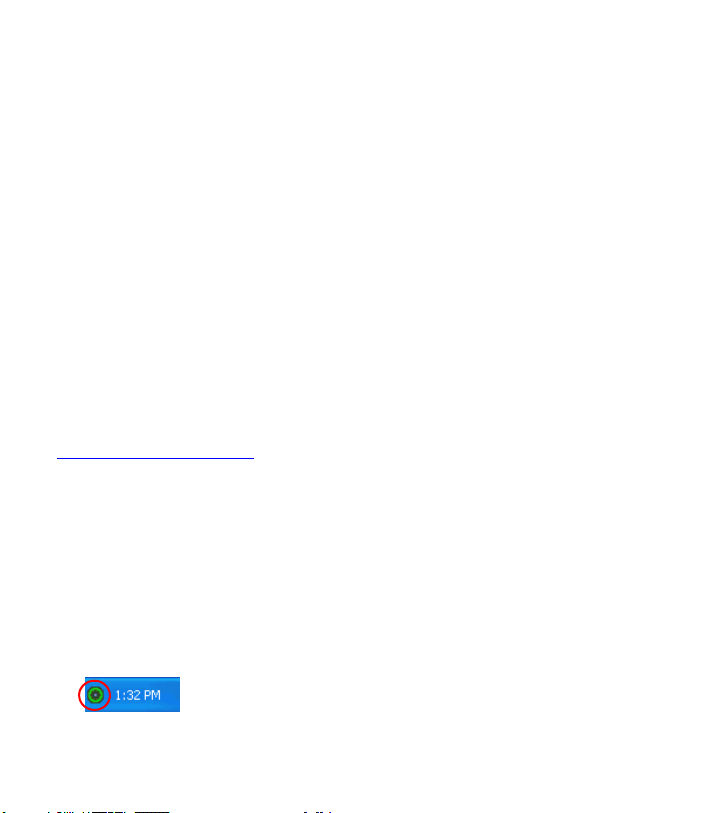
Français
8. Si une fenêtre s'ouvre pour indiquer que le logiciel n'a pas réussi le test
Windows, poursuivez l'installation. USRobotics a minutieusement testé
le fonctionnement du logiciel sous Windows pour en garantir
l'utilisation en toute sécurité.
Windows Vista : cliquez sur Installer le pilote logiciel quand
même.
Windows XP : cliquez sur Continuer.
Windows 2000 : cliquez sur Oui.
9. Windows XP uniquement : cliquez sur Termi ne r.
10. Si vous y êtes invité, cliquez sur Redémarrer pour redémarrer votre
ordinateur.
11. Sélectionnez l'option correspondant à votre réseau sans fil et suivez les
instructions à l'écran pour vous connecter à un réseau.
Félicitations ! La procédure d'installation est terminée.
Veuillez enregistrer votre Wireless USB Adapter à l'adresse
www.usr.com/productreg/
.
Utilisation de l'utilitaire USRobotics Wireless Utility
Les utilisateurs de Windows XP ou 2000 ne peuvent accéder à l'utilitaire
USRobotics Wireless Utility qu'une fois le Wireless MAXg Adapter
installé. Cet utilitaire permet de modifier ou de vérifier les informations
relatives à la configuration de votre USB Adapter. Vous pouvez ouvrir
l'utilitaire selon l'une des méthodes suivantes :
! Cliquez avec le bouton droit sur l'icône de l'utilitaire située dans la barre
système, et sélectionnez Open Utility (Ouvrir l'utilitaire).
! Sélectionnez USRobotics Wireless Utility dans le menu Démarrer.
12
Page 15
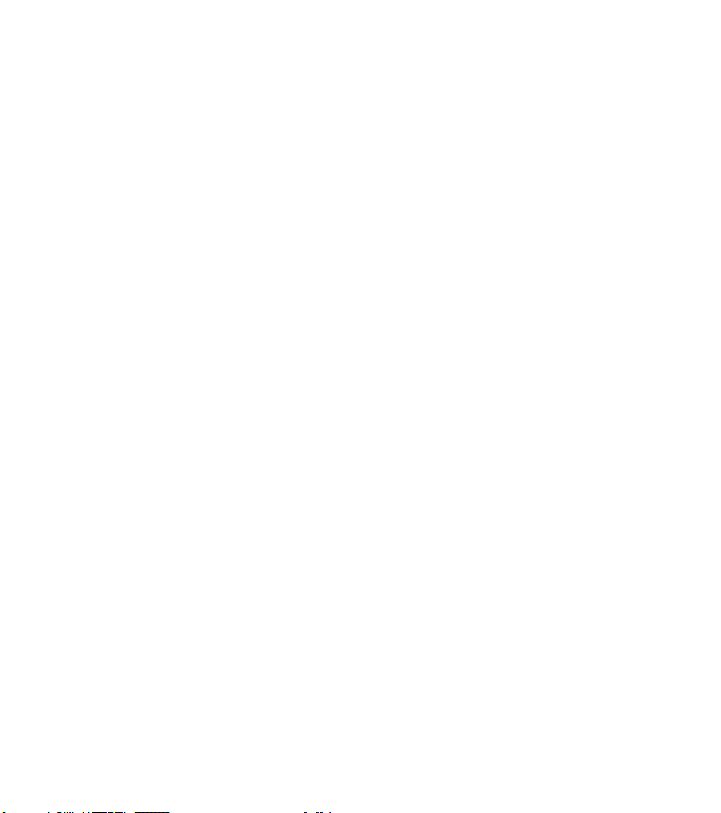
Français
La couleur de l'icône indique l'état de votre connexion sans fil : rouge pour
l'absence de connexion, jaune pour une qualité de connexion moyenne et
vert pour une bonne qualité de connexion.
Dépannage
Cette procédure permet de résoudre certains problèmes que vous pourriez
rencontrer avec votre réseau sans fil :
1. Vérifiez les connexions physiques par câble reliant vos périphériques
réseau : point d'accès (le cas échéant), routeur et modem.
2. Vérifiez que les prises de courant auxquelles ces périphériques réseau
sont branchés sont actives.
3. Observez les voyants DEL des périphériques réseau pour vous assurer
qu'ils sont sous tension et qu'aucune erreur ne s'est produite.
4. Si vous rencontrez des problèmes de connectivité, redémarrez votre
modem DSL ou câble et attendez que les voyants DEL se stabilisent.
Redémarrez ensuite votre routeur et attendez que les voyants DEL se
stabilisent. Redémarrez votre point d'accès (le cas échéant), puis
attendez que les voyants DEL se stabilisent. Enfin, redémarrez votre
ordinateur.
D'autres périphériques connectés au routeur devront peut-être rétablir
leur connexion réseau.
5. Les dispositifs électroniques tels que les fours micro-ondes et les
téléphones 2,4 GHz - 5,8 GHz risquent d’interférer avec le signal sans
fil et d'avoir une incidence sur la portée et la qualité de la connexion
sans fil. Essayez d'établir une connexion sans fil sur un canal différent.
6. Des interférences avec l'environnement, notamment les peintures à
base de plomb et les murs en béton, peuvent avoir une incidence sur la
13
Page 16
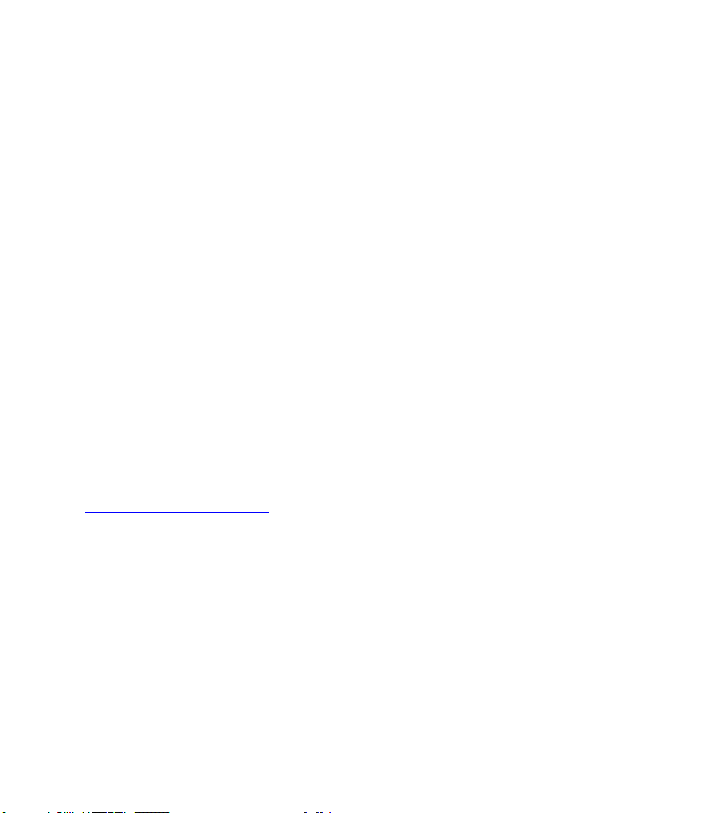
Français
portée et la qualité de la connexion sans fil. Essayez de déplacer
l'antenne du routeur ou du point d'accès, ou repositionnez l'ordinateur
ou l'adaptateur sans fil. Si possible, assurez-vous qu'aucun obstacle ne
sépare l'adaptateur sans fil et le routeur ou, si vous utilisez un point
d'accès, entre l'adaptateur sans fil et le point d'accès.
Informations complémentaires
Pour obtenir plus d'informations sur les mentions légales et la
garantie, reportez-vous au Guide de l'utilisateur sur le CD-ROM
d'installation USRobotics.
Pour obtenir plus d'informations sur le fonctionnement et la
configuration, reportez-vous au Guide de l'utilisateur sur le CD-ROM
d'installation USRobotics.
Pour des conseils de dépannage ou une assistance technique,
consultez :
1. Le Guide de l'utilisateur sur le CD-ROM d'installation USRobotics.
2. La section Support du site Web d'USRobotics à l'adresse :
www.usr.com/support/
Vous trouverez des réponses à la plupart des problèmes rencontrés par
les utilisateurs dans les pages Web FAQ et Dépannage consacrées à
votre adaptateur sans fil. Dans les pages de support, vous trouverez
également les coordonnées de notre service d'assistance technique ainsi
qu'une documentation afférente à jour.
3. Les coordonnées de l'assistance technique, indiquées en dernière page
de ce guide.
.
14
Page 17
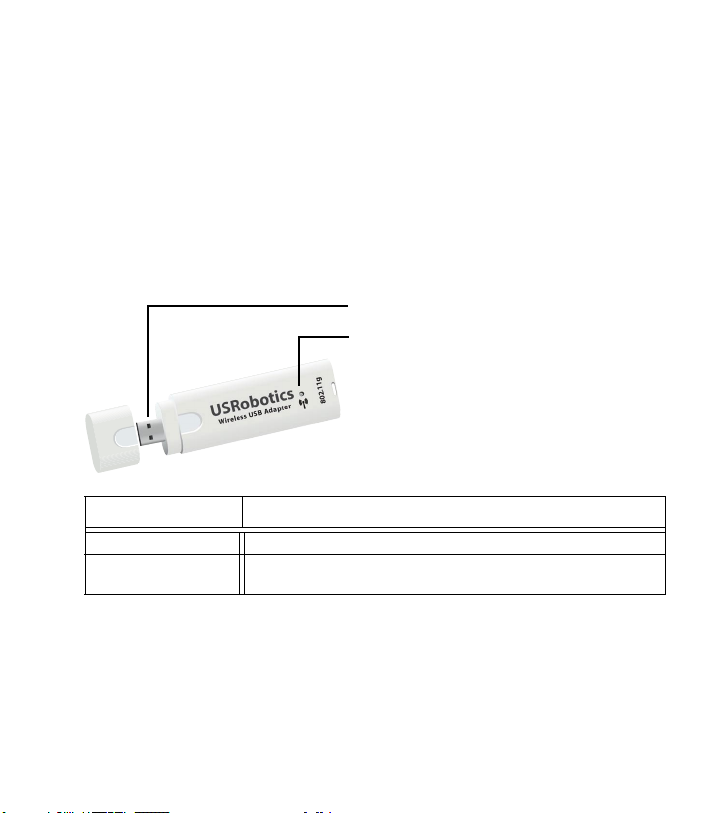
Deutsch
Installation
Packungsinhalt
! Wireless USB Adapter
! USRobotics Installations-CD-ROM
! Installationsanleitung
Funktionen
USB-Stecker
Wireless-Anzeige
Deutsch
USRobotics
Wireless USB Adapter
Merkmal Funktion
USB-Stecker Kann an freien USB-Anschluss angeschlossen werden
LED Blinkt, wenn über den Adapter Daten gesendet oder
empfangen werden.
802.11g
Systemanforderungen
! PC mit freiem USB-Anschluss
! CD-ROM- oder DVD-ROM-Laufwerk
! Windows Vista™, Windows® XP oder Windows® 2000
15
Page 18

Deutsch
! Browser mit HTML-4.01-Unterstützung und aktiviertem Javascript
! Funktionstüchtiges Ethernet-Kabel oder DSL-Modem oder eine
andere WAN-Verbindung für den Internet-Zugang
Hinweis:
Falls Sie sowohl den Wireless USB Adapter als auch einen
USRobotics Wireless Router oder ein Wireless ADSL
Gateway installieren, sehen Sie sich die Installationsanleitung
oder die Bedienungsanleitung für den Router oder das
Gateway an, und installieren Sie das Produkt, bevor Sie
den Wireless USB Adapter installieren.
Installationsanleitung
1. Legen Sie die USRobotics Installations-CD-ROM für den USB
Adapter in das CD-ROM oder DVD-Laufwerk ein.
Wenn die CD nicht automatisch gestartet wird, können Sie sie manuell
starten:
A. Windows Vista: Klicken Sie auf Start > Computer.
Windows XP: Klicken Sie auf Start > Arbeitsplatz.
Windows 2000: Doppelklicken Sie auf dem Desktop auf das
Symbol Arbeitsplatz.
B. Doppelklicken Sie auf das CD-ROM-Laufwerk.
2. Klicken Sie nach entsprechender Aufforderung auf Run autorun.exe.
Klicken Sie im Fenster Benutzerkontensteuerung auf Fortsetzen.
3. Wählen Sie nach der entsprechenden Aufforderung die gewünschte
Sprache. Lesen Sie nach Aufforderung die Lizenzvereinbarung und
klicken Sie dann auf Yes (Ja).
16
Page 19

Deutsch
4. Klicken Sie auf Install (Installieren) und befolgen Sie die Anweisungen
auf dem Bildschirm.
5. Wenn ein Fenster mit einem Warnhinweis angezeigt wird, dass die
Software den Windows-Test nicht bestanden hat, setzen Sie die
Installation fort. USRobotics hat sorgfältige Tests der Software unter
Windows durchgeführt, um einen sicheren Betrieb zu gewährleisten.
Windows Vista: Klicken Sie auf Diese Treibersoftware trotzdem
installieren.
Windows XP: Klicken Sie auf Installation fortsetzen.
Windows 2000: Klicken Sie auf Ja.
6. Wenn Sie dazu aufgefordert werden, führen Sie den Wireless USB
Adapter ein.
7. Nur Windows XP:
A. Wenn der Assistent für das Suchen neuer Hardware Sie auffordert,
eine Verbindung zur Windows-Update-Website herzustellen, um
nach Software zu suchen, wählen Sie Nein, diesmal nicht und
klicken Sie auf Weiter.
B. Wählen Sie Software automatisch installieren und klicken Sie auf
Weiter.
8. Wenn ein Fenster mit einem Warnhinweis angezeigt wird, dass die
Software den Windows-Test nicht bestanden hat, setzen Sie die
17
Page 20

Deutsch
Installation fort. USRobotics hat sorgfältige Tests der Software unter
Windows durchgeführt, um einen sicheren Betrieb zu gewährleisten.
Windows Vista: Klicken Sie auf Diese Treibersoftware trotzdem
installieren.
Windows XP: Klicken Sie auf Installation fortsetzen.
Windows 2000: Klicken Sie auf Ja.
9. Nur Windows XP: Klicken Sie auf Finish (Fertigstellen).
10. Klicken Sie bei der entsprechenden Aufforderung auf Restart (Neu
starten).
11. Wählen Sie die für Ihr Wireless-Netzwerk richtige Option und
befolgen Sie die Bildschirmanweisungen, um eine Verbindung
zum Netzwerk herzustellen.
Herzlichen Glückwunsch! Sie haben die Installation
abgeschlossen. Bitte registrieren Sie Ihren Wireless USB Adapter
unter
www.usr.com/productreg/
.
Verwendung des USRobotics Wireless Utility
Benutzer von Windows XP oder 2000 erhalten Zugriff auf das
USRobotics Wireless Utility, sowie der Wireless MAXg USB
Adapter installiert ist. Mit dem Konfigurationsprogramm werden die
Konfigurationsinformationen des USB Adapters geändert oder überprüft.
Sie können das Dienstprogramm auf eine der folgenden beiden Arten
öffnen:
! Klicken Sie in der Task-Leiste neben der Uhr mit der rechten Maustaste
auf das Dienstprogrammsymbol und wählen Sie Open Utility
(Dienstprogramm öffnen).
! Wählen Sie USRobotics Wireless Utility im Startmenü..
18
Page 21

Deutsch
Das Symbol für das Dienstprogramm zeigt durch seine Farbe den Status
der Wireless Verbindung an: Rot bedeutet "Nicht angeschlossen", Gelb
heißt "verbunden, aber mit schlechter Übertragungsqualität", und Grün
symbolisiert eine "gute Verbindung".
Fehlerbehebung
Falls es zu Komplikationen mit dem Wireless Network kommt, sollten Sie
die folgenden Punkte zuerst überprüfen:
1. Überprüfen Sie die Kabelverbindungen zu allen Netzwerkgeräten:
Access Point (falls vorhanden), Router und Modem.
2. Sind diese Netzwerkgeräte an stromführende Steckdosen
angeschlossen?
3. Überprüfen Sie, ob die LEDs an den Netzwerkgeräten leuchten und
somit eine Stromzufuhr erfolgt und keine Fehler vorliegen.
4. Booten Sie bei Verbindungsproblemen nacheinander das DSL- oder
Kabelmodem, den Router und den Access Point neu und warten Sie
jeweils, bis die LEDs konstant leuchten. Starten Sie zum Abschluss den
Computer neu.
Andere an den Router angeschlossene Geräte müssen u. U. die
Verbindungen zum Netzwerk wiederherstellen.
5. Einige Elektrogeräte (z. B. Telefone mit einer Frequenz von 2,4 bis
5,8 GHz und Mikrowellengeräte) können den Empfang von WirelessSignalen stören und dadurch die Reichweite/Qualität der Verbindung
beeinträchtigen. Versuchen Sie, auf einem anderen Kanal eine drahtlose
Verbindung herzustellen.
6. Schlechte Verbindungsqualität bzw. Reichweite können
Störungsquellen in der Umgebung (z. B. bleihaltige Farbe oder
19
Page 22

Deutsch
Betonwände) zur Ursache haben. Bewegen Sie die Antenne des Routers
oder Access Points, oder stellen Sie den Computer oder WirelessAdapter an einem anderen Standort auf. Zwischen dem WirelessAdapter und dem Router sollten sich keine Hindernisse befinden.
Dasselbe gilt für die Verwendung eines Access Points.
Weitere Informationen
Hinweise zu Vorschriften und Garantie finden Sie in der
Bedienungsanleitung auf der USRobotics Installations-CD-ROM.
Informationen zum Betrieb und zur Konfiguration finden Sie in der
Bedienungsanleitung auf der USRobotics Installations-CD-ROM.
Fehlerbehebung und Technischer Support:
1. Siehe Bedienungsanleitung auf der USRobotics Installations-CD-ROM.
2. Der Support-Bereich auf der USRobotics Website auf
www.usr.com/support/
Viele der häufigsten Probleme, denen Benutzer begegnen können,
werden in den FAQ (Häufig gestellte Fragen) und auf den Webseiten
zur Fehlerbehebung für Ihren Wireless Adapter angesprochen. Auf den
Supportseiten finden Sie außerdem aktuelle Adressen für den
Technischen Support und Dokumentation.
3. Die Adresse für den Technischen Support finden Sie auf der letzten
Seite dieser Anleitung.
.
20
Page 23

Italiano
Installazione
Contenuto della confezione
! Wireless USB Adapter
! CD-ROM di installazione USRobotics
! Guida all'installazione rapida
Caratteristiche del prodotto
Connettore USB
LED wireless
Italiano
USRobotics
Wireless USB Adapter
Elemento Funzione
Connettore USB Si collega a una porta USB
LED Lampeggia quando l'adattatore invia o riceve dati
802.11g
Requisiti del sistema
! PC con una porta USB disponibile
! Unità CD-ROM o DVD-ROM
! Windows Vista™, Windows® XP o Windows® 2000
21
Page 24

Italiano
! Browser che supporta specifiche HTML 4.01 con Javascript attivato
! Modem via cavo o DSL Ethernet o altra connessione WAN per
l'accesso a Internet
Attenzione
Se si effettua l'installazione di Wireless USB Adapter e di
USRobotics Wireless Router o Wireless ADSL Gateway,
consultare la Guida all'installazione rapida o la Guida utente del
prodotto per effettuarne l'installazione prima di procedere
con l'installazione di Wireless USB Adapter.
Istruzioni per l'installazione
1. Inserire il CD-ROM di installazione USRobotics dell'adattatore USB
nell'unità CD o DVD ROM.
Se l'installazione non si avvia automaticamente, seguire la procedura
indicata qui sotto.
A. Utenti Windows Vista: fare clic su Start > Computer.
Windows XP: fare clic su Start > Risorse del computer.
Utenti Windows 2000: sul desktop, fare doppio clic su Risorse del
computer.
B. Fare doppio clic sull'unità CD-ROM.
2. Quando richiesto, fare clic su Run autorun.exe. Quando richiesto dal
Controllo account utente, fare clic su Continua.
22
Page 25

Italiano
3. Quando richiesto, selezionare la lingua desiderata. Quando richiesto,
leggere il contratto di licenza e fare clic su Yes (Sì).
4. Fare clic su Install (Installa) e seguire le istruzioni visualizzate.
5. Se viene visualizzato un avviso indicante che il software non ha
superato il testing del logo Windows, proseguire. USRobotics ha
eseguito test approfonditi sull'impiego del software con Windows,
per assicurarne un funzionamento sicuro.
Windows Vista: fare clic su Installa il software del driver.
Windows XP: fare clic su Continua.
Windows 2000: fare clic su Sì.
6. Quando richiesto, inserire Wireless USB Adapter.
7. Solo per utenti di Windows XP:
A. Quando l'Installazione guidata nuovo hardware richiede di
connettersi a Windows Update per eseguire la ricerca del software,
selezionare No e fare clic su Avanti.
B. Selezionare l'opzione Installa il software automaticamente
(scelta consigliata) e fare clic su Avanti.
8. Se viene visualizzato un avviso indicante che il software non ha
superato il testing del logo Windows, proseguire. USRobotics ha
23
Page 26

Italiano
eseguito test approfonditi sull'impiego del software con Windows, per
assicurarne un funzionamento sicuro.
Windows Vista: fare clic su Installa il software del driver.
Windows XP: fare clic su Continua.
Windows 2000: fare clic su Sì.
9. Solo per utenti di Windows XP: fare clic su Fine.
10. Se richiesto, fare clic su Riavvia per riavviare il computer.
11. Selezionare l'opzione corrispondente alla rete wireless in uso e seguire
le istruzioni a schermo per effettuare la connessione.
Congratulazioni. La procedura di installazione è completa. Registrare
Wireless USB Adapter alla pagina
www.usr.com/productreg/
.
Uso di USRobotics Wireless Utility
Una volta installato Wireless MAXg USB Adapter, gli utenti di Windows
XP o 2000 hanno accesso a USRobotics Wireless Utility. Questa
utilità viene utilizzata per modificare o verificare le informazioni di
configurazione relative all'adattatore USB. È possibile accedere all'utilità
seguendo una di queste procedure:
! Fare clic con il pulsante destro del mouse sull'icona dell'utilità sulla
barra delle applicazioni, accanto all'orologio, e selezionare Open
Utility (Apri utilità).
! Selezionare USRobotics Wireless Utility dal menu Start.
24
Page 27

Italiano
Il colore dell'icona dell'utilità varierà a seconda dello stato della
connessione wireless: rosso indica che la rete è scollegata, giallo
rileva una scarsa qualità di connessione e verde indica che la qualità di
connessione è ottimale.
Risoluzione di problemi
La seguente procedura può risolvere alcuni problemi che potrebbero
verificarsi con la rete wireless:
1. Verificare i collegamenti via cavo tra i dispositivi di rete: l'access point
(se presente), il router e il modem.
2. Assicurarsi che le prese di corrente a cui sono collegati questi
dispositivi di rete siano funzionanti.
3. Controllare i LED dei dispositivi di rete per assicurarsi che siano
alimentati e che non siano presenti errori.
4. Se si riscontrano problemi di connessione, riavviare il modem DSL o
via cavo e attendere che i LED si stabilizzino, quindi riavviare l'access
point (se presente) e attendere che i LED si stabilizzino. Infine riavviare
il computer.
Potrebbe essere necessario ristabilire la connessione di altri dispositivi
collegati al router.
5. Alcune apparecchiature elettroniche, come telefoni a 2,4 - 5,8 GHz o
forni a microonde, possono interferire con il segnale wireless e influire
sulla copertura e qualità della connessione. Provare a creare una
connessione wireless su un canale diverso.
6. La scarsa qualità o copertura di connessione può dipendere da
interferenze dovute a fattori ambientali, come vernici contenenti
25
Page 28

Italiano
piombo e pareti di cemento. Provare a spostare l'antenna del router o
dell'access point o riposizionare il computer o l'adattatore wireless. Se
possibile, assicurarsi che non siano presenti ostacoli tra l'adattatore
wireless e il router o tra l'adattatore wireless e l'access point, se si
utilizza un access point.
Informazioni aggiuntive
Per informazioni su conformità e garanzia, consultare la Guida utente
sul CD-ROM di installazione USRobotics.
Per informazioni su funzionamento e configurazione, consultare la
Guida utente sul CD-ROM di installazione USRobotics.
Per risoluzione di problemi e assistenza tecnica, consultare:
1. La Guida utente sul CD-ROM di installazione USRobotics.
2. La sezione relativa al supporto tecnico del sito Web di USRobotics
all'indirizzo www.usr.com/support/
La maggior parte dei problemi riscontrati dagli utenti è trattata nelle
pagine del sito Web che riportano le domande frequenti (FAQ) e la
risoluzione di problemi per l'adattatore wireless. Le pagine di supporto
contengono inoltre informazioni per contattare il servizio di assistenza
e documenti utili.
3. L'ultima pagina di questa guida, che contiene informazioni sul servizio
di assistenza
.
26
Page 29

Español
Instalación
Contenido de la caja
! Wireless USB Adapter
! CD de instalación de USRobotics
! Guía breve de instalación
Características físicas
Conector USB
LED inalámbrico
Español
USRobotics
Wireless USB Adapter
Elemento Función
Conector USB Permite la conexión a cualquier puerto USB disponible
LED Parpadea cuando el adaptador envía o recibe datos
802.11g
Requisitos:
! PC con puerto USB disponible
! Unidad de CD-ROM o de DVD
! Windows Vista™, Windows® XP o Windows® 2000
27
Page 30

Español
! Navegador de Internet compatible con HTML 4.01 y Javascript
! Módem Ethernet de cable o DSL en funcionamiento, u otra conexión
WAN para el acceso a Internet
Aviso:
Si desea instalar tanto el Wireless USB Adapter como un
USRobotics Wireless Router o Wireless ADSL Gateway,
consulte la Guía breve de instalación o la Guía del usuario del
router o de la puerta de enlace e instale dicho producto
antes de proceder a la instalación de Wireless USB
Adapter.
Instrucciones de instalación
1. Introduzca el CD de instalación de USRobotics para el USB adapter en
la unidad de CD o DVD ROM.
Si la instalación no comienza automáticamente, puede iniciarla de
manera manual.
A. Si es usuario de Windows Vista: Haga clic en Inicio > PC.
Si es usuario de Windows XP: Haga clic en Inicio > Mi PC.
Si es usuario de Windows 2000: Haga doble clic en el icono Mi PC
que aparece en el escritorio.
B. A continuación, haga doble clic en el icono de la unidad de
CD-ROM.
2. Si se le solicita, haga clic en Ejecutar autorun.exe. Si se lo solicita el
Control de cuentas de usuario, haga clic en Continuar.
28
Page 31

Español
3. Si se le pide que seleccione idioma, elija el que prefiera. Si se le solicita
que lea el contrato de licencia, hágalo y haga clic en Yes (Sí).
4. Haga clic en Install (Instalar) y siga las instrucciones que aparecen en la
pantalla.
5. Si aparece un aviso de que el software no ha superado la prueba de
Windows, continúe con la instalación. USRobotics ha probado
exhaustivamente el software en Windows para garantizar un
funcionamiento óptimo.
Si es usuario de Windows Vista: haga clic en Instalar este software
de controlador de todas formas.
Si es usuario de Windows XP: Haga clic en Continuar.
Si es usuario de Windows 2000: Haga clic en Sí.
6. Cuando se le indique, introduzca la Wireless USB Adapter.
7. Si es usuario de Windows XP:
A. Si el Asistente para hardware nuevo encontrado le pide que se
conecte al sitio Web de Windows Update para buscar el software,
seleccione No por el momento y haga clic en Siguiente.
B. Seleccione Instalar automáticamente el software y haga clic en
Siguiente.
29
Page 32

Español
8. Si aparece un aviso de que el software no ha superado la prueba de
Windows, continúe con la instalación. USRobotics ha probado
exhaustivamente el software en Windows para garantizar un
funcionamiento óptimo.
Si es usuario de Windows Vista: haga clic en Instalar este software
de controlador de todas formas.
Si es usuario de Windows XP: Haga clic en Continuar.
Si es usuario de Windows 2000: Haga clic en Sí.
9. Si es usuario de Windows XP: Haga clic en Finalizar.
10. Haga clic en Reiniciar para reiniciar el ordenador cuando se indique.
11. Seleccione la opción apropiada para su tipo de red inalámbrica y siga las
instrucciones que aparecerán en pantalla para conectarse a una red.
¡Enhorabuena! El proceso de instalación ha finalizado.
Le recomendamos que registre el Wireless USB Adapter en
www.usr.com/productreg/
.
Uso del USRobotics Wireless Utility
Una vez instalado el Wireless MAXg USB Adapter, los usuarios de
Windows XP y Windows 2000 podrán acceder al USRobotics Wireless
Utility . La utilidad de configuración es necesaria para cambiar o verificar
la configuración del USB Adapter. Podrá abrir la utilidad de configuración
de una de las formas que se recogen a continuación:
! Haga clic con el botón derecho del ratón en el icono de configuración
de la bandeja del sistema, situada junto al reloj, y seleccione la opción
Open Utility (Abrir utilidad).
! Seleccione USRobotics Wireless Utility en el menú Inicio.
30
Page 33

Español
El color del icono de la utilidad indica el estado de la conexión inalámbrica:
rojo cuando está desconectado, amarillo para una conexión de baja calidad
y verde para una conexión óptima.
Solución de problemas
Este procedimiento puede aplicarse para resolver una serie de problemas
que pueden surgir al utilizar su red inalámbrica:
1. Compruebe las conexiones físicas por cable entre todos los dispositivos
de red: punto de acceso (si lo hubiera), router y módem.
2. Asegúrese de que las tomas a las que están conectados estos
dispositivos de red reciben corriente.
3. Compruebe los LED de los dispositivos inalámbricos para constatar
que reciben corriente y que no hay errores.
4. Si experimenta algún problema con la conexión, reinicie el módem
de cable o DSL y espere a que se estabilicen los LED. A continuación,
repita el mismo procedimiento con el router y, por último, haga lo
propio con el punto de acceso (si lo hubiera). Para terminar, reinicie el
ordenador.
Puede que los demás dispositivos conectados al router necesiten
restablecer sus conexiones de red.
5. Algunos dispositivos electrónicos, como los teléfonos de entre 2,4 y
5,8 GHz y los microondas, pueden interferir con la señal inalámbrica y
afectar a la calidad y al alcance de la conexión. Intente crear una
conexión inalámbrica en otro canal.
6. La mala calidad de la conexión o del alcance se puede deber a
interferencias del entorno, como las producidas por la pintura
31
Page 34

Español
metalizada o las paredes de hormigón. Mueva la antena del router o del
punto de acceso, o cambie el ordenador o adaptador inalámbrico de
lugar. Si es posible, asegúrese de que no haya obstáculos entre el
adaptador inalámbrico y el router; o si estuviera utilizando un punto de
acceso, entre el adaptador inalámbrico y este.
Información adicional
Consulte la Guía del usuario del CD de instalación de USRobotics para
obtener información sobre las condiciones de la garantía o la
adecuación a las normas del sector.
Para obtener información sobre el funcionamiento y la
configuración, consulte la Guía del usuario del CD de instalación de
USRobotics.
Si necesita asistencia técnica o desea obtener información sobre la
solución de problemas, consulte:
1. La Guía del usuario del CD de instalación de USRobotics.
2. La sección de asistencia técnica del sitio USRobotics Web de:
http://www.usr.com/support/
La mayoría de los problemas que experimentan los usuarios aparecen
en las páginas de preguntas más frecuentes y solución de problemas de
la adaptador inalámbrico. Asimismo, el sitio Web de asistencia técnica
contiene información y documentación actualizadas.
3. Los servicios de asistencia que aparecen en la última página de esta
guía.
.
32
Page 35

Nederlands
Installatie
Inhoud verpakking
! Wireless USB Adapter
! installatie-cd van USRobotics
! Beknopte installatiegids
Producteigenschappen
Nederlands
USB-aansluiting
Lampje voor draadloze verbindingen
USRobotics
Wireless USB Adapter
Onderdeel Functie
USB-aansluiting Voor aansluiting op een beschikbare USB-poort
Lampje Knippert als de adapter gegevens verzendt of ontvangt
802.11g
Systeemvereisten
! Pc met een beschikbare USB-poort
! Cd-rom-station of dvd-rom-station
! Windows Vista™, Windows® XP of Windows® 2000
33
Page 36

Nederlands
! Een webbrowser met ondersteuning voor de HTML 4.01-specificatie
waarop Javascript is ingeschakeld
! Een werkende kabel- of DSL-modem met Ethernet-aansluiting of een
andere WAN-verbinding voor internettoegang
Kennisgeving:
Raadpleeg als u de Wireless USB Adapter en een
USRobotics Wireless Router of Wireless ADSL Gateway
installeert de beknopte installatiegids of de gebruikershandleiding
voor de router of de gateway en installeer dit product
voordat u de Wireless USB Adapter installeert.
Aanwijzingen voor installatie
1. Plaats de installatie-cd van USRobotics voor de USB-adapter in het cdrom- of dvd-rom-station.
Als de cd niet automatisch begint, kunt u deze als volgt handmatig
starten:
A. Windows Vista: klik in Windows op Start > Computer.
Windows XP: klik in Windows op Start > Deze computer.
Windows 2000: dubbelklik op Deze computer op het bureaublad.
B. Dubbelklik op het cd-rom-station.
2. Klik als hier om wordt gevraagd op autorun.exe uitvoeren. Klik op
Doorgaan als hier door Gebruikersaccountbeheer om wordt gevraagd.
34
Page 37

Nederlands
3. Selecteer de door u gewenste taal indien daar om wordt gevraagd. Lees
als dit wordt aangegeven de licentieovereenkomst en klik op Akkoord.
4. Klik op Install (Installeren) en volg de aanwijzingen op het scherm op.
5. Ga als er een waarschuwing wordt weergegeven met de mededeling dat
de Windows-tests niet zijn geslaagd gewoon door met de installatie.
USRobotics heeft de werking van de software met Windows uitvoerig
getest om de veiligheid ervan te garanderen.
Windows Vista: klik op Stuurprogramma toch installeren.
Windows XP: klik op Toch d o orga a n.
Windows 2000: klik op Ja.
6. Plaats als u hier om wordt gevraagd de Wireless USB Adapter.
7. Alleen Windows XP:
A. Als de wizard Nieuwe hardware gevonden u vraagt of u verbinding
met de Windows-site voor updates wilt maken, selecteert u Nee,
niet op dit moment en klikt u op Volgende.
B. Klik als De software automatisch installeren is geselecteerd op
Volgende.
8. Ga als er een waarschuwing wordt weergegeven met de mededeling dat
de Windows-tests niet zijn geslaagd gewoon door met de installatie.
35
Page 38

Nederlands
USRobotics heeft de werking van de software met Windows uitvoerig
getest om de veiligheid ervan te garanderen.
Windows Vista: klik op Stuurprogramma toch installeren.
Windows XP: klik op Toch doorgaan.
Windows 2000: klik op Ja.
9. Alleen Windows XP: klik op Volt oo ie n.
10. Druk op Opnieuw opstarten om uw computer opnieuw op te starten
wanneer daar om wordt gevraagd.
11. Selecteer de optie die met uw draadloze netwerk overeenkomt en volg
de aanwijzingen op het scherm op om verbinding met een netwerk te
maken.
Gefeliciteerd. U hebt de installatieprocedure met succes voltooid.
Registreer de Wireless USB Adapter op
www.usr.com/productreg/
.
De USRobotics Wireless Utility gebruiken
Gebruikers van Windows XP en 2000 kunnen de USRobotics Wireless
Utility gebruiken zodra de Wireless MAXg USB Adapter is geïnstalleerd.
Met dit hulpprogramma kunt u de configuratiegegevens voor uw USBadapter wijzigen of controleren. Open het hulpprogramma op een van de
volgende manieren:
! Klik met de rechtermuisknop op het pictogram van het
hulpprogramma naast de klok in de systeembalk en selecteer Open
Utility (Hulpprogramma openen).
! Selecteer USRobotics Wireless Utility in het menu Start.
36
Page 39

Nederlands
De kleur van het pictogram van het hulpprogramma geeft de status van uw
draadloze verbinding aan: rood als de verbinding is verbroken, geel als de
verbinding van redelijke kwaliteit is en groen als de verbinding van goede
kwaliteit is.
Problemen oplossen
In deze procedure komt een aantal problemen met het draadloze netwerk
aan bod:
1. Controleer de fysieke kabelverbindingen tussen alle netwerkapparaten:
het access point (indien gebruikt), de router en de modem.
2. Controleer of de stopcontacten waarop deze netwerkapparaten zijn
aangesloten naar behoren functioneren.
3. Controleer de lampjes op de netwerkapparaten om na te gaan of deze
stroom ontvangen en of deze naar behoren functioneren.
4. Als er problemen met de verbinding zijn, dient u uw DSL- of
kabelmodem opnieuw op te starten en te wachten totdat de juiste
lampjes gaan branden. Start vervolgens uw router opnieuw op en wacht
totdat de juiste lampjes gaan branden. Start daarna uw access point
(indien gebruikt) opnieuw op en wacht totdat de juiste lampjes gaan
branden. Start tot slot uw computer opnieuw op.
Mogelijk moeten de andere apparaten die op de router zijn aangesloten
de netwerkverbinding opnieuw tot stand brengen.
5. Sommige elektronische apparaten, zoals 2,4 GHz- en 5,8 GHz-
telefoons en magnetrons, kunnen invloed hebben op het draadloze
signaal en daarmee op het draadloze bereik en de kwaliteit van de
verbinding. Probeer een draadloze verbinding op een ander kanaal tot
stand te brengen.
37
Page 40

Nederlands
6. Een slechte verbindingskwaliteit en een klein bereik kunnen worden
veroorzaakt door storingen in de omgeving, bijvoorbeeld loodverf of
betonnen muren. Verplaats de antenne van de router of het access
point of verplaats de computer of de draadloze adapter. Zorg er indien
mogelijk voor dat er geen obstakels tussen de draadloze adapter en de
router zijn en controleer bij gebruik van een access point ook of er
geen obstakels tussen de draadloze adapter en het access point zijn.
Aanvullende informatie
Raadpleeg voor informatie over reglementen en garantie de
gebruikershandleiding op de installatie-cd van USRobotics.
Raadpleeg voor informatie over de werking en de configuratie de
gebruikershandleiding op de installatie-cd van USRobotics.
Raadpleeg voor het oplossen van problemen en technische
ondersteuning:
1. de gebruikershandleiding op de installatie-cd van USRobotics.
2. het gedeelte Support (Ondersteuning) op de USRobotics-website op
www.usr.com/support/
De meest voorkomende problemen waar gebruikers mee te maken
krijgen, worden besproken in de gedeelten FAQ (Veelgestelde vragen)
en Troubleshooting (Problemen oplossen) voor de draadloze adapter.
Op de ondersteuningswebsite vindt u ook documentatie en
contactgegevens voor ondersteuning.
3. de contactgegevens op de laatste pagina van deze handleiding.
.
38
Page 41

Türkçe
Kurulum
Ambalaj İçeriği
! Wireless USB Adapter
! USRobotics Kurulum CD-ROM'u
! Hõzlõ Kurulum Kõlavuzu
Fiziksel Özellikler
USB Konnektörü
Kablosuz LED'i
Türkçe
USRobotics
Wireless USB Adapter
Özellik İşlev
USB Konnektörü Boş bir USB portuna bağlantõ için kullanõlõr
LED Adaptör veri alõp verirken yanõp söner
802.11g
Sistem Gereksinimleri
! USB portuna sahip bir bilgisayar
! CD-ROM veya DVD-ROM sürücü
! Windows Vista™, Windows® XP veya Windows® 2000
39
Page 42

Türkçe
! HTML 4.01 spesifikasyonunu destekleyen, Javascript'in etkin
olduğu bir tarayõcõ
! İnternet erişimi için, çalõşan bir Ethernet tabanlõ kablo modem ya da
DSL modem veya başka bir WAN bağlantõsõ
Dikkat:
Eğer Wireless USB Adapter ve bir USRobotics Wireless
Router veya Wireless ADSL Gateway kuracaksanõz,
yöneltici veya ağ geçidi için verilen Hõzlõ Kurulum
Kõlavuzu veya Kullanõm Kõlavuzu belgelerine başvurun
ve Wireless USB Adapter kurulumundan önce o ürünü
kurun.
Kurulum Talimatlarõ
1. USB adaptörü USRobotics Kurulum CD-ROM'unu CD veya DVD
ROM sürücüsüne takõn.
CD otomatik olarak başlamazsa, aşağõdaki gibi manuel olarak
başlatõn:
A. Windows Vista: Windows Başlat > Bilgisayar seçeneklerini
tõklatõn.
Windows XP: Başlat > Bilgisayarõm seçeneğini tõklatõn.
Windows 2000: Masaüstündeki Bilgisayarõm simgesini çift
tõklatõn.
B. CD sürücü simgesini çift tõklatõn.
2. İstendiğinde, Run autorun.exe (autorun.exe programõnõ çalõştõr)
seçeneğini tõklatõn. Kullanõcõ Hesabõ Denetimi sizden istediğinde,
Continue (Devam) seçeneğini tõklatõn.
40
Page 43

Türkçe
3. Sizden istendiğinde, tercih ettiğiniz dili seçin. Lisans anlaşmasõnõ
okumanõz istendiğinde, anlaşmayõ okuyun ve Ye s (Evet) seçeneğini
tõklatõn.
4. Install (Kur) seçeneğini tõklatõn ve ekrandaki talimatlarõ uygulayõn.
5. Yazõlõmõn Windows testini geçemediğini belirten bir pencere
görüntülenirse, kuruluma devam edin. USRobotics, Windows ile
birlikte güvenli çalõşmasõnõ sağlamak için bu yazõlõmõ kapsamlõ bir
biçimde test etmiştir.
Windows Vista: Sürücü yazõlõmõnõ yine de kur seçeneğini
tõklatõn.
Windows XP: Yine de Devam Et düğmesini tõklatõn.
Windows 2000: Evet
düğmesini tõklatõn.
6. Sizden istendiğinde, Wireless USB Adapter'i takõn.
7. Yalnõzca Windows XP için:
A. Yeni Donanõm Bulundu Sihirbazõnõn, yazõlõmõ aramak için
Windows güncelleme Internet sitesine bağlanmasõnõ isteyip
istemediğiniz sorulduğunda Hayõr, bu defa değil seçeneğini
seçin ve İleri seçeneğini seçin.
B. Ya z õlõmõ otomatik olarak kur seçeneğini seçin ve İleri
seçeneğini tõklatõn.
41
Page 44

Türkçe
8. Yazõlõmõn Windows testini geçemediğini belirten bir pencere
görüntülenirse, kuruluma devam edin. USRobotics, Windows ile
birlikte güvenli çalõşmasõnõ sağlamak için bu yazõlõmõ kapsamlõ bir
biçimde test etmiştir.
Windows Vista: Sürücü yazõlõmõnõ yine de kur seçeneğini
tõklatõn.
Windows XP: Yine de Devam Et düğmesini tõklatõn.
Windows 2000: Evet düğmesini tõklatõn.
9. Yalnõzca Windows XP için: Son seçeneğini tõklatõn.
10. İstendiğinde, bilgisayarõnõzõ yeniden başlatmak için Restart
(Yeniden Başlat) düğmesini tõklatõ
n.
11. Kablosuz ağõnõza uyan seçeneği seçin ve bir ağa bağlanmak için
ekranda verilen talimatlarõ izleyin.
Tebri kl er. Kurulum prosedürü başarõyla tamamlanmõştõr. Wireless USB
Adapter cihazõnõzõn kaydõnõ
www.usr.com/productreg/
adresinde
gerçekleştirin.
USRobotics Wireless Utility kullanõmõ
Windows XP veya 2000 kullanõcõlarõ, Wireless MAXg USB Adapter
kurulduktan sonra USRobotics Wireless Utility programõna erişebilir.
Bu yardõmcõ program, USB Adaptörünüzle ilgili yapõlandõrma
bilgilerini değiştirmek veya doğrulamak amacõyla kullanõlõr. Yardõmcõ
programõ aşağõdaki iki yöntemden biriyle açabilirsiniz:
! Sistem tepsisinde saatin yanõnda bulunan yardõmcõ program
simgesini sağ tõklatõn ve Open Utility (Yardõmcõ Programõ Aç)
seçeneğini seçin.
42
Page 45

Türkçe
! Başlat menüsünden USRobotics Wireless Utility seçeneğini seçin.
Ya rd õmcõ program simgesinin rengi, kablosuz bağlantõnõzõn durumunu
gösterir: kesik bağlantõ için kõrmõzõ, orta kalite bağlantõ için sarõ ve iyi
kalitede bağlantõ için yeşil.
Sorun Giderme
Bu prosedür, kablosuz ağõnõzda karşõlaşabileceğiniz birkaç sorunu
çözmek içindir:
1. Tüm ağ aygõtlarõnõz arasõndaki fiziksel kablo bağlantõlarõnõ
doğrulayõn: erişim noktasõ (varsa), yöneltici ve modem.
2. Bu ağ aygõtlarõnõn bağlõ oldu prizlerde elektrik olduğundan emin
olun.
3. Güç geldiğinden ve herhangi bir arõza olmadõğõndan emin olmak için
ağ aygõtlarõnõn LED'lerini kontrol edin.
4. Bağlantõ ile ilgili sorunlar için, DSL ya da kablolu modemi yeniden
başlatõn ve LED'lerin sabitlenmesini bekleyin, daha sonra yönelticiyi
yeniden başlatõn ve LED'lerin sabitlenmesini bekleyin, erişim
noktasõnõ (varsa) yeniden başlatõ
bekleyin. Son olarak, bilgisayarõnõzõ yeniden başlatõn.
Yönelticiye bağlõ diğer aygõtlarõn ağ bağlantõlarõnõn tekrar kurulmasõ
gerekebilir.
5. 2,4 - 5,8 Ghz telefonlar ve mikrodalga fõrõnlar gibi bazõ elektronik
aygõtlar, kablosuz sinyalde parazit yaratabilir ve kablosuz kapsama
alanõnõ ve bağlantõ kalitesini etkileyebilir. Farklõ bir kanalda
kablosuz bağlantõ kurmayõ deneyin.
6. Düşük bağlantõ kalitesi ya da kapsama aralõğõ kurşun bazlõ boya ya
da beton duvarlar gibi ortama bağlõ parazitlerden kaynaklanabilir.
n ve LED'lerin sabitlenmesini
43
Page 46

Türkçe
Yöneltici veya erişim noktasõnõn antenini hareket ettirmeyi deneyin
ya da bilgisayar veya antenin konumunu değiştirin. Mümkünse,
kablosuz adaptör ve yöneltici arasõnda veya bir erişim noktasõ
kullanõyorsanõz kablosuz adaptör ve erişim noktasõ arasõnda engel
olmamasõnõ sağlayõn.
Ek Bilgiler
Yasal bilgiler ve garanti bilgileri için bkz. Kullanõm Kõlavuzu
USRobotics Kurulum CD-ROM’unda.
Çalõşma ve yapõlandõrma hakkõnda bilgiler için, bkz. Kullanõm
Kõlavuzu USRobotics Kurulum CD-ROM’unda.
Sorun giderme ve teknik destek için, bkz.:
1. Kullanõm Kõlavuzu USRobotics Kurulum CD-ROM’unda.
2. USRobotics Internet sitesi destek bölümü:
www.usr.com/support/
Kullanõcõlarõn en yaygõn karşõlaştõğõ sorunlarõn çoğu, kablosuz
adaptör SSS ve Sorun Giderme Internet sayfalarõnda açõklanmõştõr.
Destek sayfalarõ ayrõca geçerli destek iletişim bilgileri ve belgelerini
içermektedir.
3. Bu kõlavuzun son sayfasõndaki destek iletişim bilgileri.
.
44
Page 47

Ελληνικά
Εγκατάσταση
Περιεχόμενο συσκευασίας
! Προσαρμογέα USB ασύρματου δικτύου
! CD-ROM Εγκατάστασης της USRobotics
! Οδηγός γρήγορης εγκατάστασης
Φυσικά χαρακτηριστικά
Βύσμα USB
Λυχνία LED ασύρματης σύνδεσης
Ελληνικά
USRobotics
Wireless USB Adapter
Δυνατότητα Λειτουργία
Βύσμα USB Για σύνδεση σε μια διαθέσιμη θύρα USB
LED Αναβοσβήνει όποτε ο προσαρμογέας αποστέλλει ή
λαμβάνει δεδομένα
802.11g
Απαιτήσεις συστήματος
! Υπολογιστής με διαθέσιμη μια θύρα USB
! Μονάδα CD-ROM ή DVD-ROM
! Windows Vista™, Windows® XP ή Windows® 2000
45
Page 48

Ελληνικά
! Πρόγραμμα περιήγησης που υποστηρίζει την προδιαγραφή HTML 4.01, με
ενεργοποιημένο Javascript
! Λειτουργικό μόντεμ DSL ή καλωδιακό μόντεμ Ethernet ή άλλη σύνδεση
δικτύου ευρείας περιοχής (WAN) για πρόσβαση στο Διαδίκτυο
Σημείωση:
Εάν εγκαθιστάτε τόσο τον Προσαρμογέα USB ασύρματου
δικτύου όσο και έναν ασύρματο δρομολογητή ή ασύρματη
πύλη DSL της USRobotics Wireless Router or Wireless ADSL
Gateway, ανατρέξτε στον Οδηγό γρήγορης εγκατάστασης ή στον
Οδηγό χρήσης του δρομολογητή ή της πύλης για εγκατάσταση
του/της πριν από την εγκατάσταση του Προσαρμογέα USB
ασύρματου δικτύου.
Οδηγίες εγκατάστασης
1. Τοποθετήστε το CD-ROM Εγκατάστασης της USRobotics του
προσαρμογέα USB στη μονάδα CD ή DVD ROM.
Εάν ο δίσκος CD δεν εκκινήσει αυτόματα, εκκινήστε τον εσείς ως εξής:
A. Σε Windows Vista: Κάντε κλικ στο μενού των Windows Start (Έναρξη)
> Computer (Υπολογιστής).
Σε Windows XP: Κάντε κλικ στο μενού των Windows Start (Έναρξη) >
My Computer (Ο Υπολογιστής μου).
Windows 2000: Στην επιφάνεια εργασίας, κάντε διπλό κλικ στο
εικονίδιο
B. Κάντε διπλό κλικ στο εικονίδιο της μονάδας CD.
2. Εάν σας ζητηθεί, κάντε κλικ στο Run autorun.exe. Εάν σας ζητηθεί από
τον Έλεγχο λογαριασμού χρήστη, κάντε κλικ στο Continue (Συνέχεια).
3. Στο σχετικό παράθυρο προτροπής, επιλέξτε τη γλώσσα που επιθυμείτε. Εάν
σας ζητηθεί να διαβάσετε την άδεια χρήσης, διαβάστε
στο Ye s (Ναι).
My Computer (Ο Υπολογιστής μου).
την και κάντε κλικ
46
Page 49

Ελληνικά
4. Κάντε κλικ στο Install (Εγκατάσταση) και ακολουθήστε τις οδηγίες που
εμφανίζονται στην οθόνη.
5. Εάν εμφανιστεί κάποιο παράθυρο με την προειδοποίηση ότι το λογισμικό
δεν έχει δοκιμαστεί για τα Windows, συνεχίστε την εγκατάσταση
κανονικά.Η USRobotics έχει εκτελέσει εκτενείς δοκιμές αυτού του
λογισμικού σε περιβάλλον Windows για να εξασφαλίσει την ασφαλή
λειτουργία του
Windows Vista: Κάντε κλικ στο Install driver software anyway
(Εγκατάσταση λογισμικού προγράμματος οδήγησης οπωσδήποτε).
Windows XP: Κάντε κλικ στο Continue Anyway (Συνέχεια).
Windows 2000: Κάντε κλικ στο Ye s (Ναι).
6. Όταν σας ζητηθεί, τοποθετήστε τον Προσαρμογέα USB ασύρματου
δικτύου.
7. Σε Windows XP μόνο:
A. Εάν ο οδηγός εγκατάστασης νέου υλικού που εντοπίστηκε σας ζητήσει
να συνδεθεί στην τοποθεσία web Windows Update για να αναζητήσει
νέο
κατόπιν, κάντε κλικ στο Next (Επόμενο).
B. Αφού επιλέξετε Install the software automatically (Αυτόματη
εγκατάσταση λογισμικού), κάντε κλικ στο Next (Επόμενο).
8. Εάν εμφανιστεί κάποιο παράθυρο με την προειδοποίηση ότι το λογισμικό
δεν έχει δοκιμαστεί για τα Windows, συνεχίστε την εγκατάσταση
κανονικά.Η USRobotics έχει εκτελέσει εκτενείς δοκιμές
.
λογισμικό, επιλέξτε No, not this time (Όχι επί του παρόντος) και,
αυτού του
47
Page 50

Ελληνικά
λογισμικού σε περιβάλλον Windows για να εξασφαλίσει την ασφαλή
λειτουργία του.
Windows Vista: Κάντε κλικ στο Install driver software anyway
(Εγκατάσταση λογισμικού προγράμματος οδήγησης οπωσδήποτε).
Windows XP: Κάντε κλικ στο Continue Anyway (Συνέχεια).
Windows 2000: Κάντε κλικ στο Yes (Ναι).
9. Μόνο στα Windows XP: Κάντε κλικ στο Finish (Τέλος).
10. Όταν σας ζητηθεί, κάντε κλικ στην επιλογή Restart (Επανεκκίνηση) για να
επανεκκινήσει ο υπολογιστή σας.
11. Κάντε την επιλογή που ταιριάζει στο ασύρματο δίκτυό σας και ακολουθήστε
τις οδηγίες επί της οθόνης για να συνδεθείτε σε ένα δίκτυο.
Συγχαρητήρια. Ολοκληρώσατε τη διαδικασία εγκατάστασης
με επιτυχία. Παρακαλούμε καταχωρίστε τον Προσαρμογέα USB ασύρματου
δικτύου σας, στην ηλεκτρονική διεύθυνση
www.usr.com/productreg/
.
Χρήση του Βοηθητικό πρόγραμμα USRobotics Wireless Utility
Οι χρήστες των Windows XP ή 2000 αποκτούν πρόσβαση στο Βοηθητικό
πρόγραμμα USRobotics Wireless Utility αμέσως μόλις εγκατασταθεί ο
προσαρμογέας USB ασύρματου δικτύου MAXg. Αυτό το βοηθητικό
πρόγραμμα χρησιμοποιείται για την αλλαγή ή για την επιβεβαίωση των
πληροφοριών διαμόρφωσης που έχουν σχέση με τον προσαρμογέα USB σας.
Μπορείτε να ανοίξετε το βοηθητικό πρόγραμμα με έναν από τους ακόλουθους
τρόπους:
! Κάντε δεξί κλικ στο εικονίδιο διαμόρφωσης στην περιοχή ειδοποιήσεων,
πλάι στο ρολόι σας, και επιλέξτε Open Utility (Άνοιγμα βοηθητικού
προγράμματος).
! Επιλέξτε Βοηθητικό πρόγραμμα USRobotics Wireless Utility από το
μενού Start (Έναρξη).
48
Page 51

Ελληνικά
Το χρώμα του εικονιδίου του βοηθητικού προγράμματος σάς υποδεικνύει την
κατάσταση του ασύρματου δικτύου σας: κόκκινο όταν δεν υπάρχει σύνδεση,
κίτρινο όταν υπάρχει σύνδεση μέτριας ποιότητας και πράσινο όταν υπάρχει
σύνδεση καλής ποιότητας.
Αντ ιμ ε τώπι ση προβλημάτων
Αυτή η διαδικασία αναφέρεται σε κάποια συμπτώματα που μπορεί να εμφανίσει
το ασύρματο δίκτυό σας:
1. Ελέγξτε τη φυσική σύνδεση των καλωδίων σας μεταξύ όλων των συσκευών
δικτύωσης: σημείο πρόσβασης (εάν υπάρχει), δρομολογητή και μόντεμ.
2. Βεβαιωθείτε ότι οι πρίζες παροχής ηλεκτρικού ρεύματος στις οποίες έχουν
συνδεθεί αυτές οι συσκευές δικτύωσης είναι
3. Ελέγξτε τις ενδεικτικές λυχνίες LED στις συσκευές δικτύωσης για να
βεβαιωθείτε ότι υπάρχει κανονική παροχή ρεύματος, χωρίς σφάλματα.
4. Για να λύσετε τυχόν προβλήματα συνδέσεων, επανεκκινήστε το μόντεμ
DSL ή το καλωδιακό μόντεμ σας και περιμένετε να σταθεροποιηθούν οι
λυχνίες LED. Στη συνέχεια, επανεκκινήστε το δρομολογητή σας και
περιμένετε να σταθεροποιηθούν οι
το σημείο πρόσβασης (εάν υπάρχει) και περιμένετε να σταθεροποιηθούν οι
λυχνίες LED. Τέλ ος, επανεκκινήστε τον υπολογιστή σας.
Ίσως χρειάζεται να αποκατασταθούν οι συνδέσεις δικτύου τυχόν άλλων
συνδεδεμένων στον δρομολογητή συσκευών.
5. Ορισμένες ηλεκτρονικές συσκευές, όπως είναι τα τηλέφωνα των 2,4 Ghz -
5,8 GHz και οι φούρνοι μικροκυμάτων, ενδέχεται να προκαλέσουν
παρεμβολές
ποιότητα της ασύρματης σύνδεσής σας. Επιχειρήστε να δημιουργήσετε
ασύρματη σύνδεση σε άλλο κανάλι.
6. Χαμηλή ποιότητα σύνδεσης ή μείωση της εμβέλειας μπορούν να
προκύψουν λόγω παρεμβολών από το περιβάλλον, όπως είναι οι βαφές με
βάση το μόλυβδο και οι τοίχοι από
την κεραία του δρομολογητή ή του σημείου πρόσβασης ή να μετατοπίσετε
στο ασύρματο σήμα και να επηρεάσουν την εμβέλεια και την
λυχνίες LED και, τέλος, επανεκκινήστε
μπετόν. Επιχειρήστε να μετακινήσετε
ενεργές.
49
Page 52

Ελληνικά
τον υπολογιστή ή τον προσαρμογέα ασύρματου δικτύου. Εάν είναι δυνατόν,
βεβαιωθείτε ότι δεν υπάρχουν εμπόδια μεταξύ του προσαρμογέα ασύρματου
δικτύου και του δρομολογητή ή, εάν χρησιμοποιείτε ένα σημείο πρόσβασης,
μεταξύ του προσαρμογέα ασύρματου δικτύου και του σημείου πρόσβασης.
Πρόσθετες πληροφορίες
Για πληροφορίες σχετικά με τη συμμόρφωση με τους κανονισμούς και την
εγγύηση, δείτε τον Οδηγό χρήσης στο CD-ROM Εγκατάστασης της
USRobotics.
Για πληροφορίες σχετικά με τη λειτουργία και διαμόρφωση, ανατρέξτε στην
ενότητα Οδηγό χρήσης στο CD-ROM Εγκατάστασης της USRobotics.
Για αντιμετώπιση προβλημάτων και τεχνική υποστήριξη, βλ.:
1. Τον Οδηγό χρήσης στο CD-ROM Εγκατάστασης της USRobotics.
2. Την
3. Τις οδηγίες επικοινωνίας με το
ενότητα "Υποστήριξη" της τοποθεσίας Web της USRobotics στη
διεύθυνση
Πολλές από τις συνηθέστερες δυσκολίες που αντιμετωπίζουν οι χρήστες
εξετάζονται στις ιστοσελίδες των πιο κοινών αποριών και αντιμετώπισης
προβλημάτων για τη δική σας προσαρμογέας ασύρματου δικτύου. Οι
σελίδες σχετικά με την Υποστήριξη επίσης περιέχουν τα τρέχοντα στοιχεία
επικοινωνίας και την τεκμηρίωση σχετικά με την υποστήριξη.
αυτού του εγχειριδίου.
www.usr.com/support/.
τμήμα υποστήριξης, στην τελευταία σελίδα
50
Page 53

Support / Assistance / Servizio
assistenza / Asistencia técnica /
Destek /
Υποστήριξη
1. USRobotics:
www.usr.com/support/
Model Number Serial Number
5426
2.
United States www.usr.com/emailsupport (888) 216-2850
Canada www.usr.com/emailsupport (888) 216-2850
Austria / Österreich /
Belgium / België www.usr.com/emailsupport/nl 070 23 35 45
Belgium/ Belgique www.usr.com/emailsupport/be 070 23 35 46
Czech Republic /
Denmark www.usr.com/emailsupport/ea 38323011
Finland www.usr.com/emailsupport/ea 08 0091 3100
France www.usr.com/emailsupport/fr 0825 070 693
Germany / Deutschland www.usr.com/emailsupport/de 0180 567 1548
Greece /
Ελλάδα
Hungary /
Ireland www.usr.com/emailsupport/uk 1890 252 130
Italy / Italia www.usr.com/emailsupport/it 39 02 69 43 03 39
Luxembourg / Luxemburg www.usr.com/emailsupport/be 342 080 8318
Middle East/Africa www.usr.com/emailsupport/me +44 870 844 4546
Netherlands / Nederland www.usr.com/emailsupport/nl 0900 202 5857
Norway www.usr.com/emailsupport/ea 23 16 22 37
Magyarország
Ausztria www.usr.com/emailsupport/de 07110 900 116
Česká republika
www.usr.com/emailsupport/cz
www.usr.com/emailsupport/gr
www.usr.com/emailsupport/hu 0180 567 1548
51
Page 54

Poland /
Polska
Portugal www.usr.com/emailsupport/pt 21 415 4034
Russia /
Россия
Spain / España www.usr.com/emailsupport/es 902 117964
Sweden / Sverige www.usr.com/emailsupport/se 08 5016 3205
Switzerland / Schweiz / Suisse /
Svizzera
Tur key /
Türkiye
United Arab Emirates www.usr.com/emailsupport/me 0800 877 63
United Kingdom www.usr.com/emailsupport/uk 0870 844 4546
www.usr.com/emailsupport/pl
www.usr.com/emailsupport/ru 8 800 200 20 01
www.usr.com/emailsupport/de 0848 840 200
www.usr.com/emailsupport/tk 0212 444 4 877
52
Page 55

Page 56

Printed in Xxxxxx
