Page 1
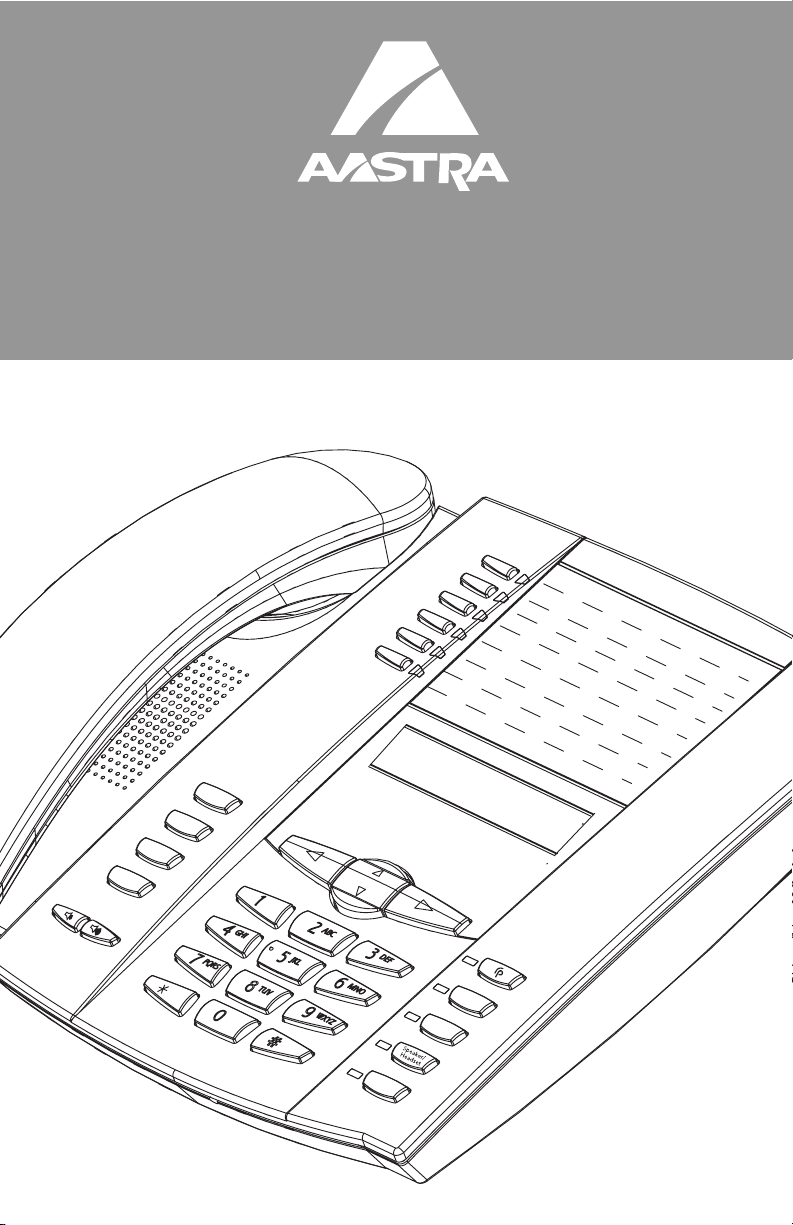
6753i RP Phone
G
o
od
b
y
e
O
p
tio
n
s
Hold
Redial
Installation Guide
41-001157-05
Rev 00
Mut
Line 2
Line 1
e
Page 2
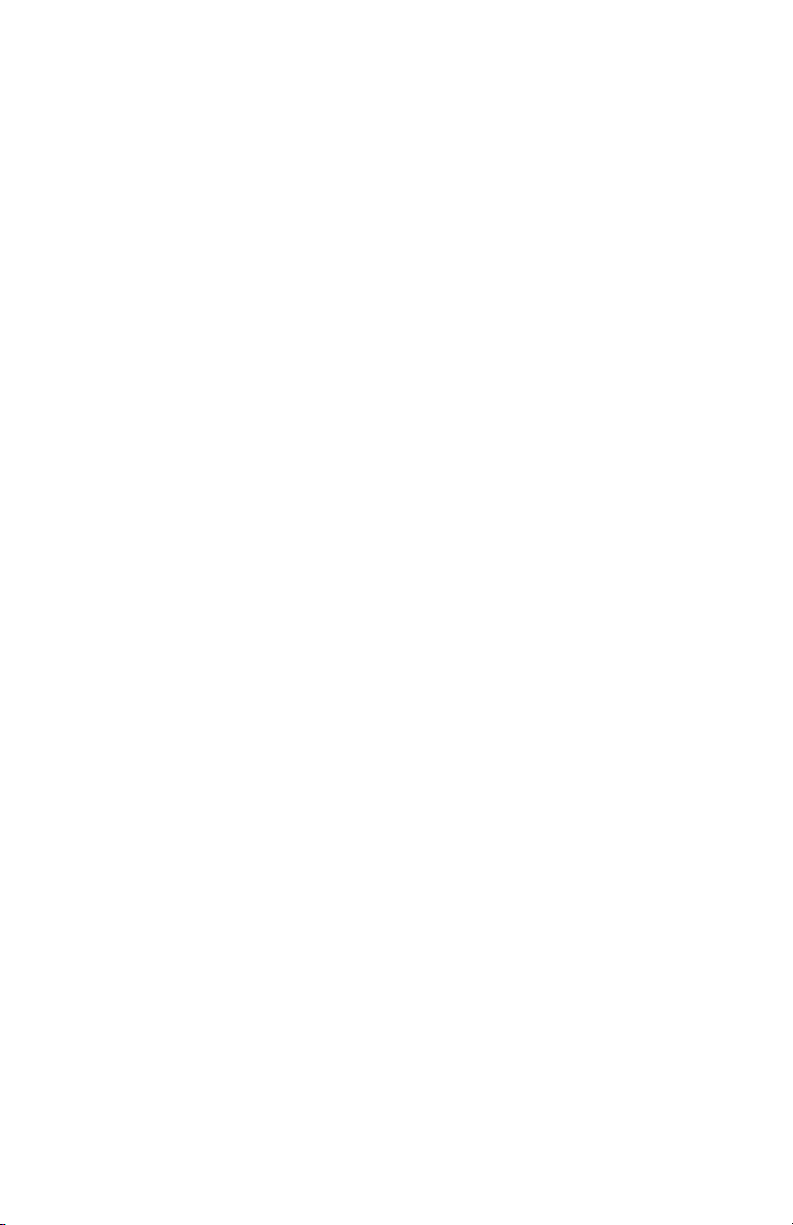
Page 3
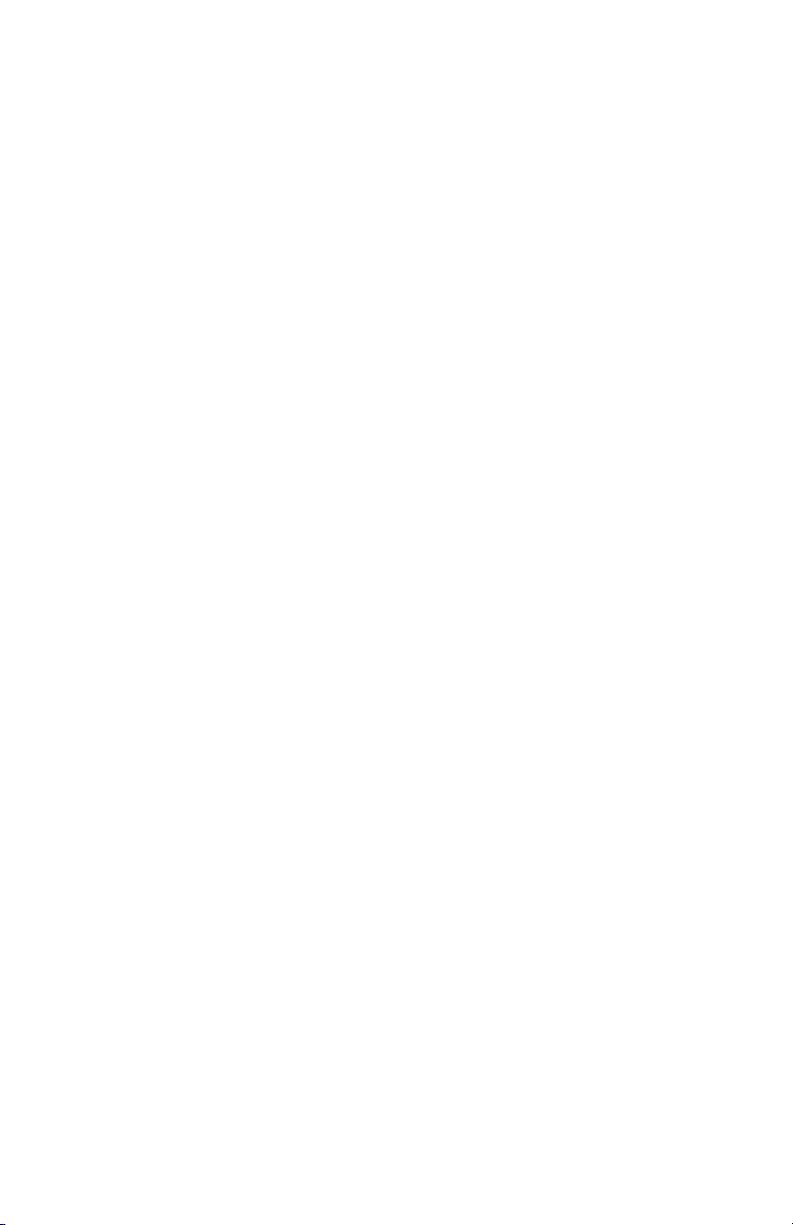
Software License Agreement
Aastra Telecom Inc., hereinafter known as "Seller", grants to Customer a
personal, worldwide, non-transferable, non-sublicenseable and non-exclusive, restricted use license to use Software in object form solely with the
Equipment for which the Software was intended. This Product may integrate programs, licensed to Aastra by third party Suppliers, for distribution
under the terms of this agreement. These programs are confidential and
proprietary, and are protected as such by copyright law as unpublished
works and by international treaties to the fullest extent under the applicable law of the jurisdiction of the Customer. In addition, these confidential
and proprietary programs are works conforming to the requirements of
Section 401 of title 17 of the United States Code. Customer shall not disclose to any third party such confidential and proprietary programs and
information and shall not export licensed Software to any country except in
accordance with United States Export laws and restrictions.
Customer agrees to not reverse engineer, decompile, disassemble or display Software furnished in object code form. Customer shall not modify,
copy, reproduce, distribute, transcribe, translate or reduce to electronic
medium or machine readable form or language, derive source code without the express written consent of the Seller and its Suppliers, or disseminate or otherwise disclose the Software to third parties. All Software
furnished hereunder (whether or not part of firmware), including all copies
thereof, are and shall remain the property of Seller and its Suppliers and
are subject to the terms and conditions of this agreement. All rights
reserved.
Software License Agreement
Customer's use of this software shall be deemed to reflect Customer's
agreement to abide by the terms and conditions contained herein. Removal
or modification of trademarks, copyright notices, logos, etc., or the use of
Software on any Equipment other than that for which it is intended, or any
other material breach of this Agreement, shall automatically terminate this
license. If this Agreement is terminated for breach, Customer shall immediately discontinue use and destroy or return to Seller all licensed software
and other confidential or proprietary information of Seller. In no event
shall Seller or its suppliers or licensors be liable for any damages whatsoever (including without limitation, damages for loss of business profits,
business interruption, loss of business information, other pecuniary loss, or
consequential damages) arising out of the use of or inability to use the software, even if Seller has been advised of the possibility of such damages.
Model 6753i RP Phone Installation Guide iii
Page 4
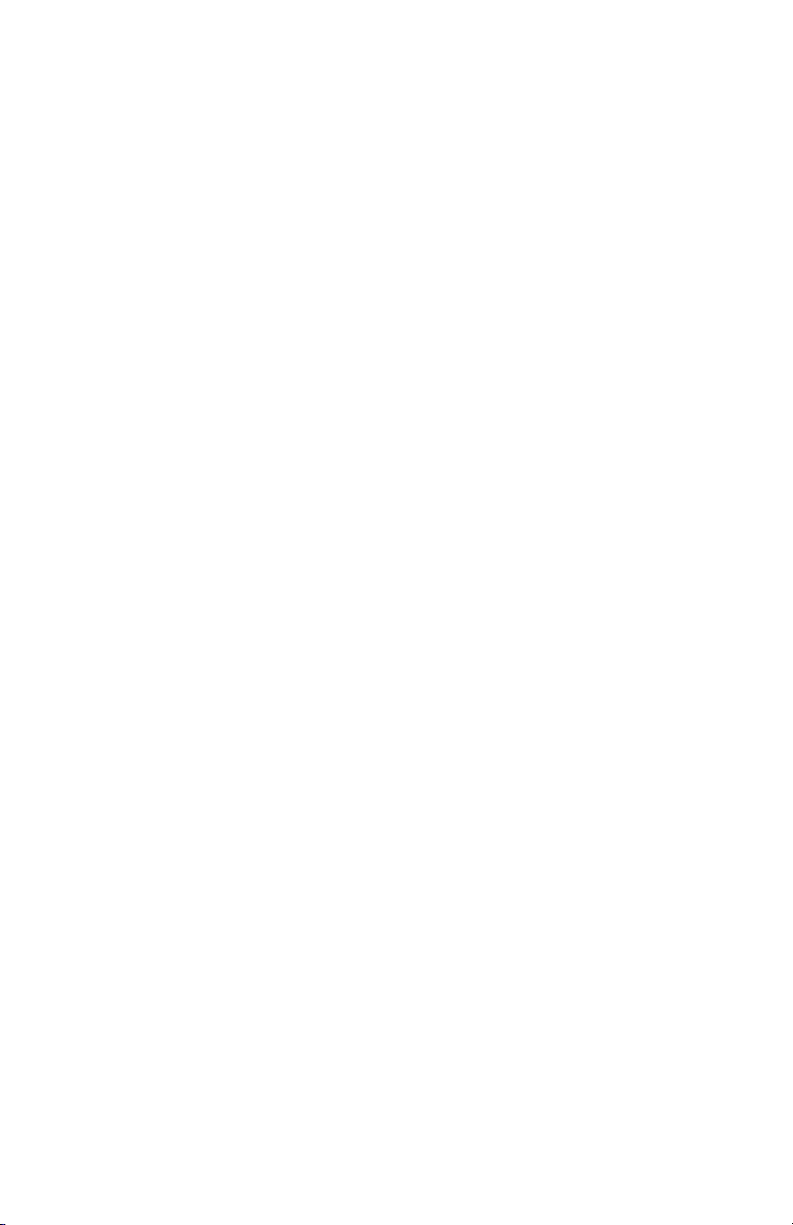
Page 5
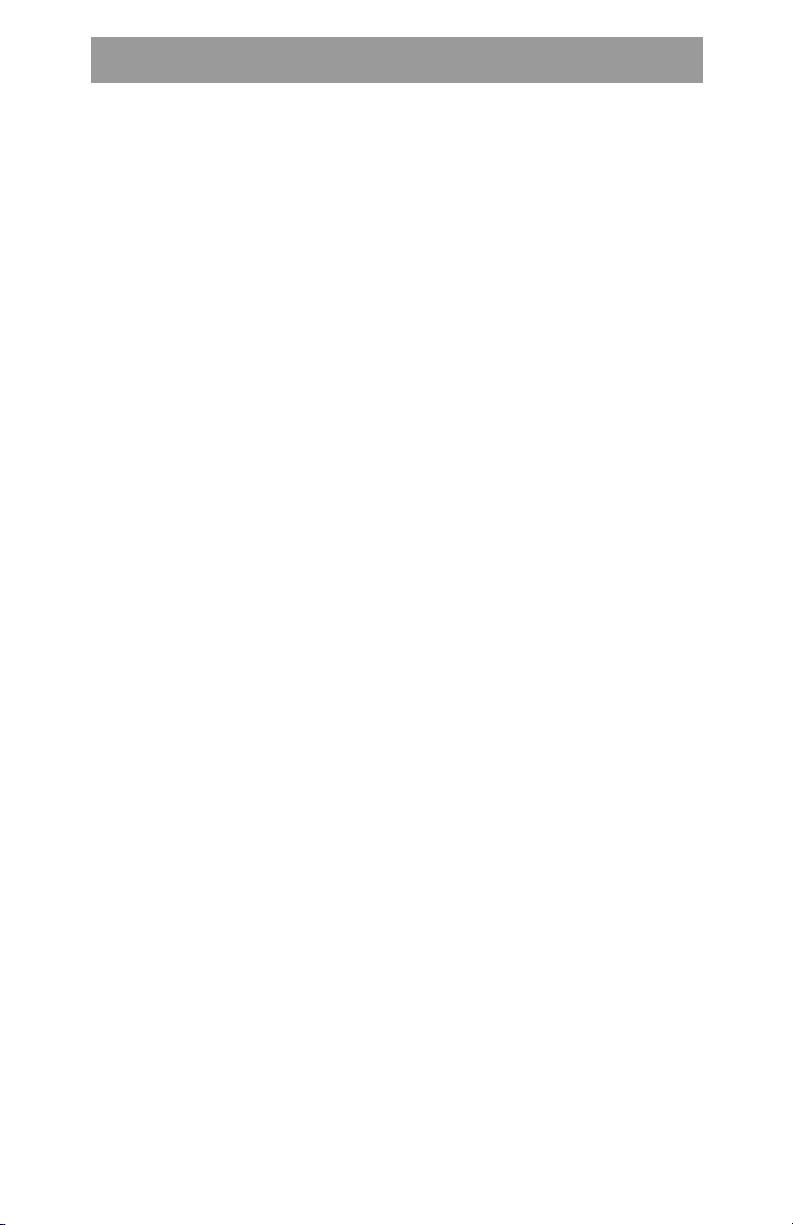
Table of Contents
Software License Agreement................................................................... iii
Introduction ................................................................................................ 1
Phone Features ........................................................................................ 1
Requirements .......................................................................................... 1
About This Guide ..................................................................................... 2
Phone Parts .............................................................................................. 3
Key Panel......................................... ... ................................. ... .................... 4
Key Description*......................................................................................... 5
Installation and Setup............................................................ ... ................. 7
Direct or Shared Network Connection ................................................... 7
Connecting to the Network and to Power ............................................. 8
Power Adapter ......................................................................................... 8
Connecting a Handset or Headset ......................................................... 9
Desk or Wall Installation ....................................................................... 11
Inserting the Key Card on your Phone ................................................ 12
Customizing your phone......................................................................... 14
Response Point Assistant .................................................................... 14
Phone User Interface ............................................................................. 15
Aastra Web User Interface .................................................................... 16
IP Phone Features......................................... ... ........................................ 18
Language ............................................................................................... 18
Ring Tone/Tone Set ........................... .. ...... ...... ..... ... ...... ..... ... ...... ..... ... ..18
Clear Message Waiting ..... ..... ...... ... ..... ...... ...... ..... ... ...... ..... ...... ... ..... .....18
Contrast Level ................................. ..... ......... ........ ......... ..... ......... ........ ..18
Live Dialpad* ................................... ..... ......... ........ ...... ........ ...... ........ .....18
Set Audio .................................................... ...... ..... ... ...... ..... ...... ... ..... .....19
Network .................................................................................................. 19
Phone Status ................................ ........ ...... ........ ......... ..... ......... ........ .....19
User Password ....................................................................................... 20
Phone Lock ............................................................................................ 20
Other Phone Features....................................................................... ... .... 21
Adjusting the Volume ............................................................................ 21
Status Lights (LEDs) ............................................................................. 21
Call Timer ............................................................................................... 21
Programmable keys .............................................................................. 22
Creating a Speeddial Key ..................................................................... 23
Line/Call Appearance Keys .................................................................. 23
Using a Headset with your Telephone ................................................. 24
Table of Content
Model 6753i RP Expansion Module M670i ............................................. 25
Installing M670i Expansion Modules ................................................... 26
Troubleshoo tin g Solutions.................................................... ... ............... 28
s
v
Page 6
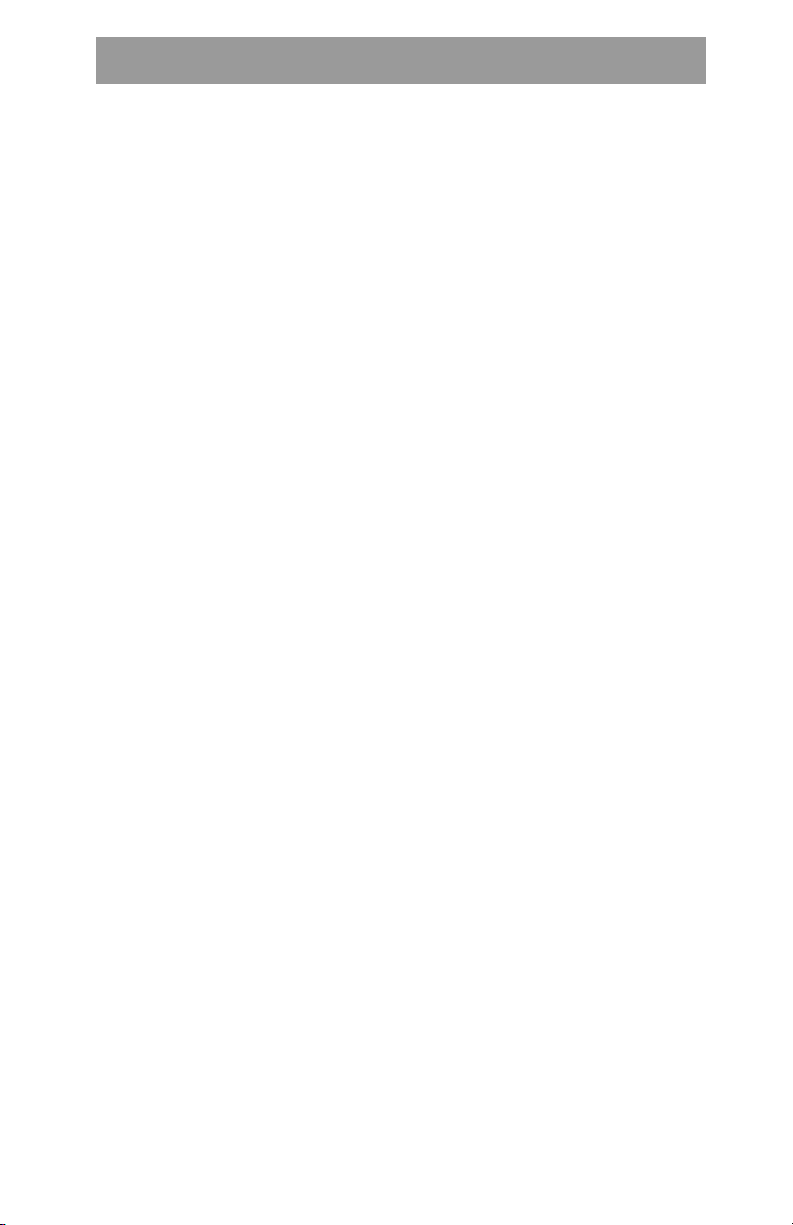
Table of Contents
Limited Warranty....................................................................................... 29
Table of Contents
vi
Page 7
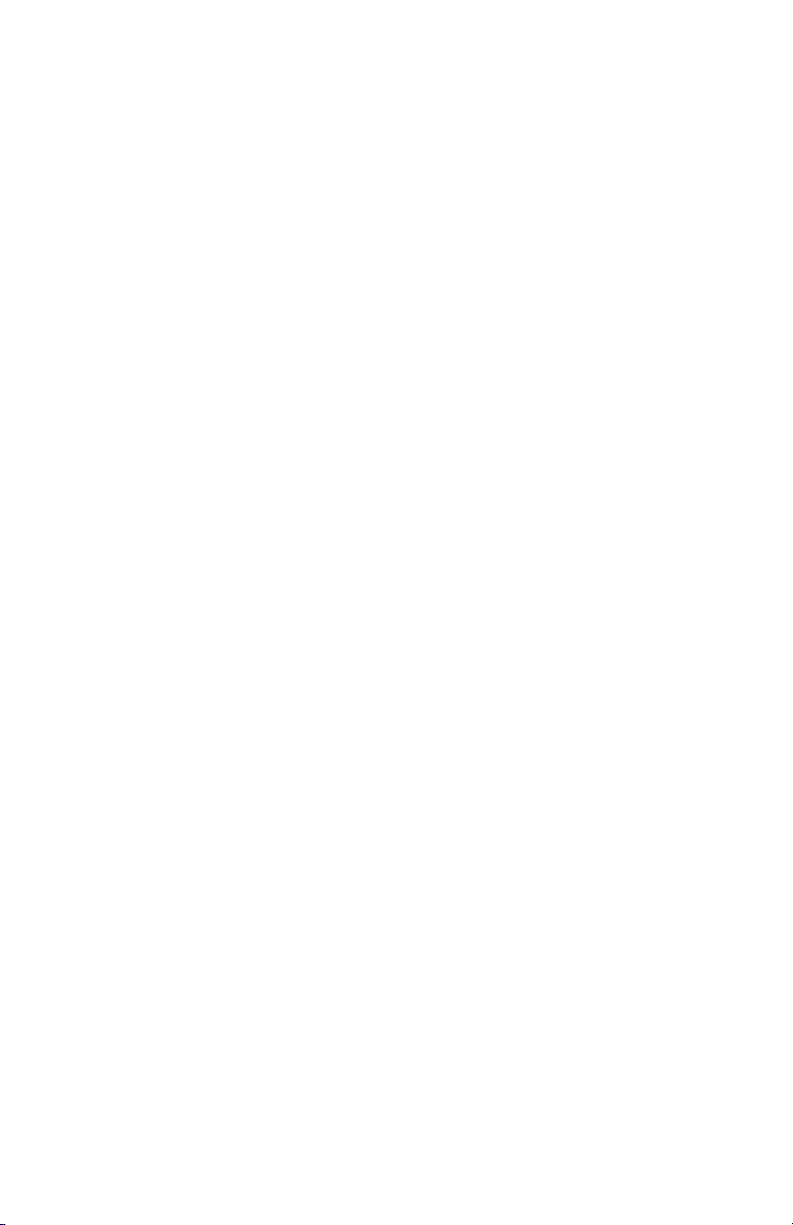
Introduction
Congratulations on your purchase of the 6753i RP Phone! The 6753i RP
communicates over an IP Network, allowing you to receive and place calls
in the same manner as a regular business telephone. The 6753i RP has
been specifically designed to operate as part of the AastraLink RP
solution, a phone system that offers breakthrough voice-activated user
interface, simplified setup and user management, and effortless
mobility, powered by Microsoft® Response Point™.
Phone Features
• 3-line LCD screen
• 6 programmable hard keys
• 2 call appearance lines with LEDs
• Supports up to 9 call lines
• Full-duplex speakerphone for handsfree calls
• Headset support (modular connector)
• Built-in two-port, 10/100 Ethernet ports - lets you share a connection
with your computer
• Inline power support (based on 802.3af standard) which eliminates
power adapters.
• AC power adapter (included)
Requirements
• An account on an AastraLink RP phone system powered by Microsoft
Response Point.
• Ethernet/Fast Ethernet LAN (10/100 Mb).
• Category 5/5e straight through cabling.
• Power over Ethernet (PoE) inline power injector (optional accessory necessary only if your network provides no inline power and if you do
not use the IP Phone’s power adapter).
Model 6753i RP Phone Installation Guide 1
Introduction
Page 8
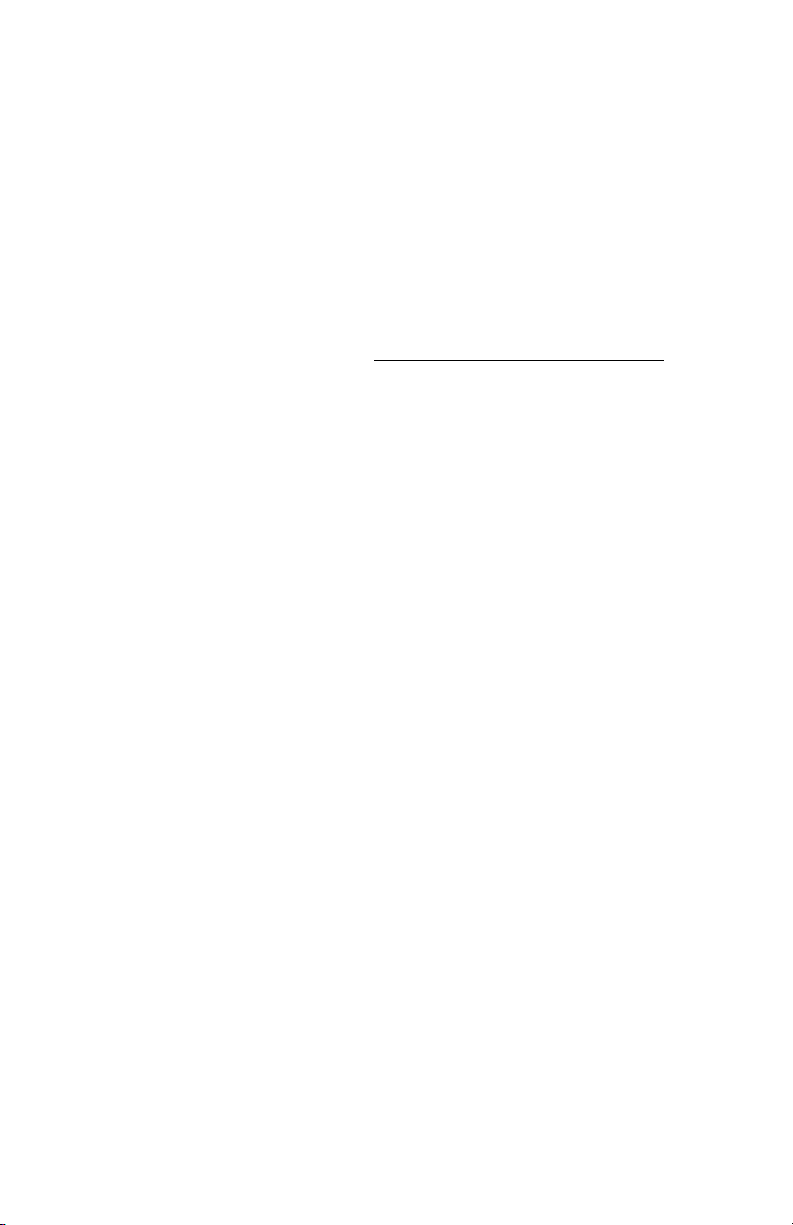
About This Guide
This manual describes how to physically set up your new 6753i RP. Not all
features listed are available by default and some may depend on your
phone system or service provider. Contact your system administrator if you
have any questions on what features and services are available to you
on your system. This guide complements the AastraLink RP Administrator
Guide and the Aastra 6753i RP User Guide.
AastraLink RP Administrator Guide – is designed for network system
administrators who need information on installing and maintaining this
product.
Aastra 6753i RP User Guide – explains the most commonly used IP
telephone features for an end user.
Introduction
These guides along with release notes, system updates, etc. can be
downloaded from our Web site at www.aastratelecom.com/IPPhones.
2 Model 6753i RP Phone Installation Guide
Page 9
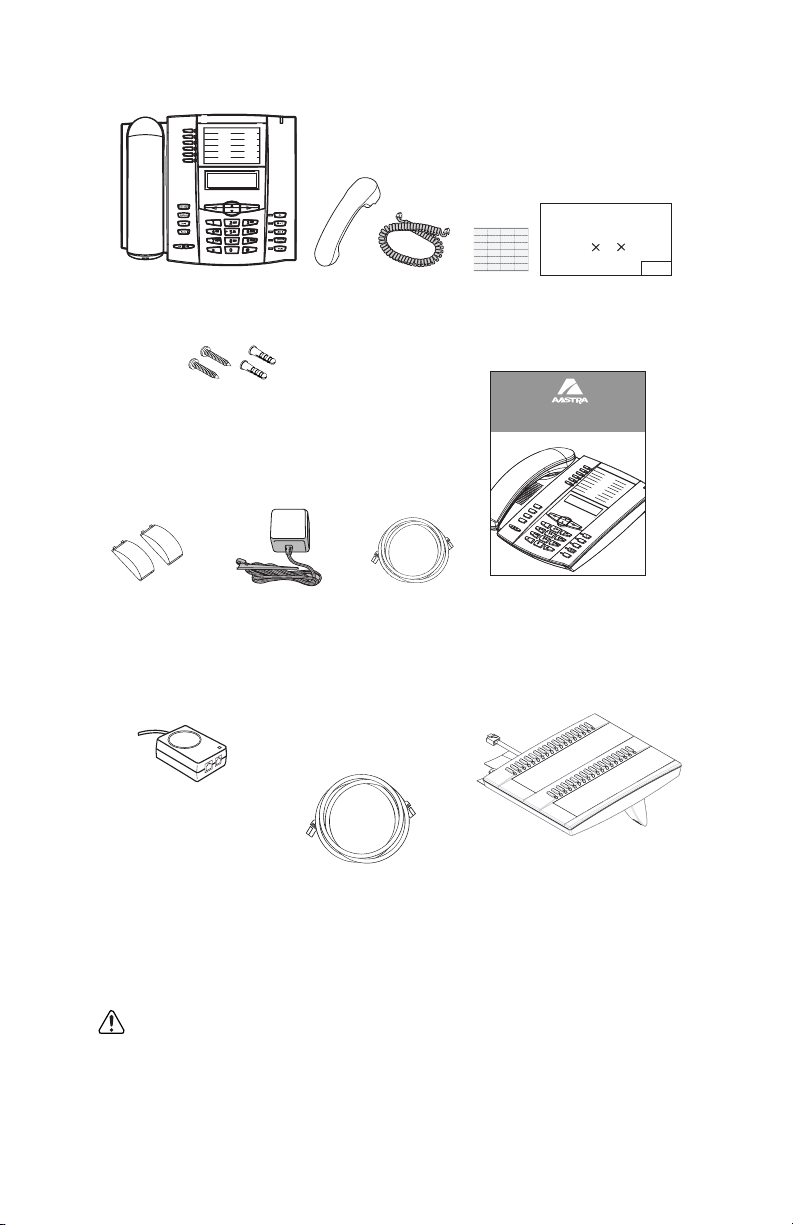
Phone Parts
When you unpack your phone, you should ensure that you have all of the
following items. If any part is missing, contact the supplier of your phone.
Wall Mount
Drilling Template
asdassa
asdadsda
Telephone
Screws and
Anchors for
Wall Mounting
Handset
Handset
Cord
Programmable
Key Card
6753i RP Phone
G
oo
d
b
O
pti
o
n
s
Hold
Redial
Wall Mount
Drilling Template
Installation Guide
y
e
Line 2
Line 1
M
u
t
e
41-001157-05
Rev 00
Telephone
Base Desk
Power
Adapter
Ethernet
Cable
6753i Installation Guide
Legs
Optional Accessories (Not Included)
PoE
(Power over Ethernet)
Inline Power Injector
Additional Ethernet Cable
(Category 5/5e straight
through cable)
A PoE (Power over Ethernet) inline power injector supplies 48v power to
the 6753i RP through the Ethernet Cable on pins 4 & 5 and 7 & 8.
Warning: Do not use this PoE inline power injector to power other
devices.
The Aastra M670i Expansion Module attaches to the right side of the 6753i
RP phone. This expansion module provides 36 additional softkeys for the
phone. For more information about the expansion module, see the section,
Model 6753i RP Expansion Module M670i on page 25.
M670i Expansion Module
Introduction
Model 6753i RP Phone Installation Guide 3
Page 10
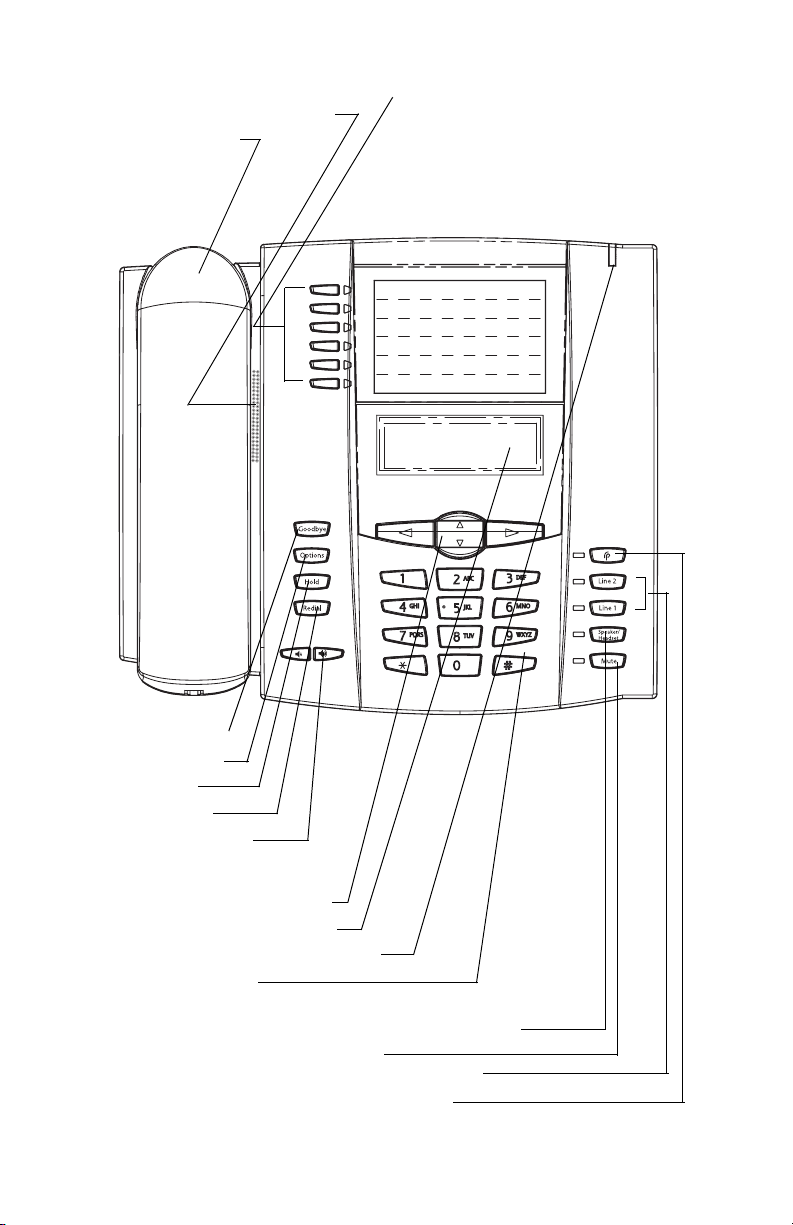
Key Panel
6 keys with LEDs (4 are programmable)
High quality speakerphone
HAC handset
Key Panel
Goodbye key
Options key
Hold key
Redial Key
Volume control
Navigational keys
3-line LCD screen
Message waiting lamp
Keypad
Speaker/headset toggle key
Mute key
2 call appearance lines
Response Point key
4 Model 6753i RP Phone Installation Guide
Page 11
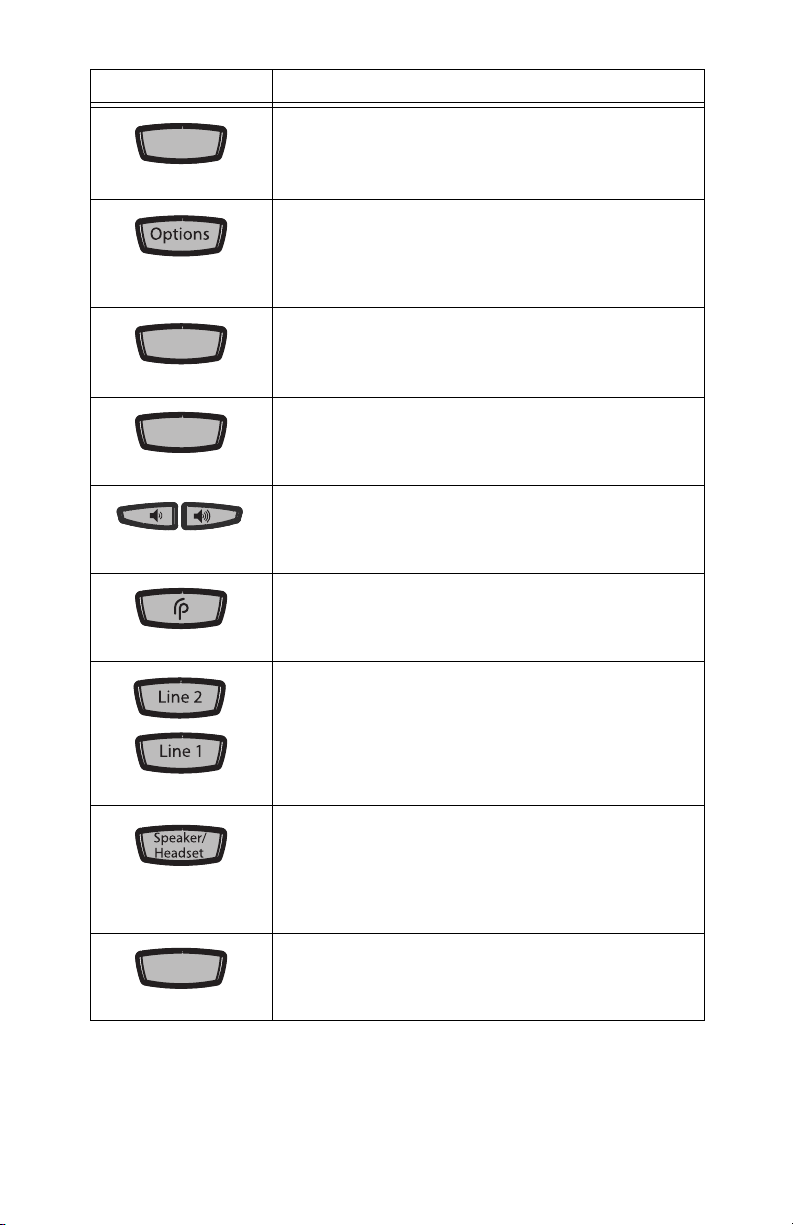
Key Description*
Goodbye
H
old
Redial
Mute
Keys Key Description
Goodbye
old
Redial
Goodbye key - Ends an active call. The Goodbye
key also exits an open list, such as the Options List,
without saving changes.
Options key - Accesses options to customize your
phone. Your System Administrator may have
already customized some of your settings. Check
with your System Administrator before changing
the administrator-only options.
Hold key - Places an active call on hold. To retrieve
a held call, press the call appearance button beside
the light that is flashing.
Redial key - Redials up to 100 previously dialed
numbers. Pressing the Redial key twice
simultaneously redials the last dialed number.
Volume control keys - Adjusts the volume for the
handset, headset, ringer, and handsfree speaker.
See "Adjusting the Volume" on page 21 for more
information.
Response Point key -Allows you to access the
Microsoft Response Point voice-activated dialing
options.
Mute
Line/Call Appearance keys - Connects you to a line
or call. The Aastra 6753i RP phone supports up to 2
line keys.
Key Description*
Speaker/Headset key - Activates Handsfree for
making and receiving calls without lifting the
handset. When the audio mode option is set, this
key is used to switch between a headset and the
handsfree speakerphone. See "Customizing your
phone" on page 14 for more information.
Mute key - Mutes the microphone so that your
caller cannot hear you (the light indicator flashes
when the microphone is on mute).
Model 6753i RP Phone Installation Guide 5
Page 12

Keys Key Description
Navigation keys - Pressing the UP and DOWN
arrow keys lets you view different status and text
messages on the LCD display (if there is more than
1 line of status/text messages). These buttons also
let you scroll through menu selections, such as the
Options List.
Pressing the LEFT and RIGHT arrow keys lets you
view the different line/call appearances. While in
the Options List, these keys allow you to exit or
enter the current option. When you are editing
entries on the display, pressing the LEFT arrow key
erases the character on the left; pressing the RIGHT
arrow key sets the option.
Programmable keys - The following are the default
Key Description*
functions for the programmable keys on the 6753i
RP phone:
1 - SAVE Allows you to save numbers
(pre-configured) and/or names to the
2 - DELETE Allows you to delete entries
(pre-configured) from the Directory List and
3 - DIRECTORY Displays up to 200 names
4 - CALLERS LIST Accesses the last 200 calls
5 - TRANSFER Transfers the active call to
6 - CONFERENCE Begins a conference call
Note: For more information about programming
keys 3, 4, 5, and 6 to perform specific functions, see
the Aastra 6753i RP Phone User Guide or check with
your system administrator.
Keys 1 and 2 are pre-configured as the SAVE and
DELETE keys, respectively, and can only be
modified via config files.
Directory. Using this key,
you enter the number,
name, and line (or speeddial
key) to record in the
Directory List.
Callers List. (Must enter the
Directory or Callers list and
select an entry, then press
twice to delete entry).
and phone numbers (stored
in alphabetical order)
received.
another number
with the active call.
*See the Aastra 6753i RP User Guide for more information about each of these keys.
6 Model 6753i RP Phone Installation Guide
Page 13

Installation and Setup
The 6753i RP can be setup to share a network connection with another
network device. Power can be provided by the supplied power adapter or
by an 802.3af compliant network power source or with a PoE inline power
injector (optional accessory). If your System Administrator has already set
up your phone on the server, the Response Point server will automatically
provide all required configuration to your phone as soon as it is connected
to the network. Please refer to the Getting Started Guide or contact your
System Administrator for further information.
Direct or Shared Network Connection
The phone can be set up as a direct network connection to the Ethernet
wall jack or as a shared network connection as a pass-through if connecting
the phone to a computer or another network device.
Direct Network Connection
Located at the top of the phone are two fully switched 10/100 Mbps
Ethernet cable ports. The port marked with
phone to the network, as well as provide power to your phone (if required).
See "Connecting to the Network and to Power" on page 8 for more
information.
LAN is used to connect the
Network Jack
(if Inline power provided,
do not install the power adapter)
Separate
Network
Jack
Other Network Devices
Power
Adapter
To Network
Ethernet
Cable
Model 6753i RP Phone Installation Guide 7
Power Adapter
Connection
Installation and Setup
Page 14

Shared Network Connection
To connect a network device (such as a computer) to the phone, connect an
Ethernet Cable into the network port on the top of the phone marked with
PC. Plug the other end of the Ethernet cable into the network jack on the
network device you are sharing the network connection with.
Power Adapter
Connection
To Network
Network Jack
(if Inline power provided,
do not install the power adapter)
Ethernet
Cables
To Other
Network Device
Installation and Setup
Power Adapter
Other Network Devices
Note: The PC jack on the 6753i RP does not supply inline power onto other network
devices. All Ethernet cables used must be minimum category 5/5e straightthrough cables, such as the cable provided with your phone.
Connecting to the Network and to Power
Power Adapter
Use the power adapter (provided by your System Administrator) with your
phone and plug your phone into a power source.
Inline Power Provided
If your network provides 802.3af compliant in-line power, the phone is
powered through the network.
1. On the top of your phone, connect the Ethernet cable (provided with
your phone) into the network port marked with
2. Plug the other end of the Ethernet Cable directly into the network jack
on the wall.
Inline Power Not Provided
If your network does not provide 802.3af compliant in-line power, you have to
LAN.
8 Model 6753i RP Phone Installation Guide
Page 15

Ethernet
Network Jack
(if Inline power provided,
do not install the power adapter)
Cable
To Network
install the power adapter or the PoE inline power supply (optional accessory).
1. On the top of your phone, connect the Ethernet cable (provided with
your phone) into the network port marked with
LAN.
2. On the PoE power injector, plug the other end of the Ethernet cable into
the network jack marked as indicated in the following illustration.
3. On the PoE power injector, connect an additional Ethernet cable into the
network port as indicated in the following illustration.
4. Plug the other end of the Ethernet cable into the network jack on the
wall.
5. Plug the PoE power injector into a power outlet.
Note: You should connect the power supply to a surge protector or power bar. All
Ethernet cables used must be minimum category 5/5e straight-through
cables, such as the cable provided with your phone.
Connecting a Handset or Headset
Handset
Turn the phone over and locate the handset jack marked j. Insert one
end of handset cord into the jack until it clicks into place. Then route the
handset cord through the groove as shown in the illustration below. Attach
the handset to the other end of the handset cord.
Installation and Setup
Model 6753i RP Phone Installation Guide 9
Page 16

Power injector
P
To Handset
To Headset
(if Inline power or the
power adapter are
not provided)
ower Outlet
PoE
Network Jack
Ethernet
Cables
To PoE
Installation and Setup
To Phone
To Network
Jack
Headset (Optional)
Turn the phone over and locate the headset jack marked f. Insert the
headset cord into the jack until it clicks into place. Then route the headset
cord through the groove as shown in the above illustration.
10 Model 6753i RP Phone Installation Guide
Page 17

Desk or Wall Installation
Install on the Desk
The desk installation for the 6753i RP phone consists of two legs that attach
to the back of the phone near the top corners. A total of four different
viewing angles allows users to personalize their phone viewing preference.
Attach each leg by inserting the tabs on the leg into the slots on the bottom
of the phone. There are three pair of leg slots on each corner of the phone;
each leg uses two pairs (1&2, or 2&3) giving two leg positions designating
different viewing angles. Furthermore, the legs can be reversed which offer
two additional viewing angles.
For a higher viewing angle, use the second and third slots from the top. For
a lower viewing angle, use the first and second slots from the top. Then
push the stand towards the phone until it snaps into place.
20.7 deg.
Incline Angle
Three leg slot locations
for customizing the height
of the desk phone.
23.3 deg.
Incline Angle
Four Different Viewing Angles
26.6 deg.
Incline Angle
Model 6753i RP Phone Installation Guide 11
30.9 deg.
Incline Angle
Installation and Setup
Page 18

Install on the Wall
The 6753i RP phone has two pre-drilled wall mounting holes on the back of
the phone. Using the provided wall mount drilling template, locate and
mark the position for the mounting screws on the wall. Depending on the
wall type, you may need to use wall anchors. Both the screws and wall
anchors are included with your phone.
Place the wall mount holes on the phone over the screw heads on the wall
and pull down to lock the phone in.
Installation and Setup
Wall Mount Holes
Note: You may wish to purchase a short Ethernet cable from a local supplier for a
wall installation. Also, if 802.3af compliant in-line power is not provided on
your network, and you are installing the 6753i RP on a wall using a PoE inline power injector, you may also wish to use an equivalent flat Ethernet
cable rather than the one provided.
Inserting the Key Card on your Phone
This card contains the label identification spaces for 6 programmable keys.
1. Remove the clear plastic lens from the top front panel of the telephone
by gently pressing down on the lens and sliding upward.
2. Place the card into the programmable key card slot on the top front
panel of the telephone using the indentation of the plastic for alignment.
3. With one hand holding the label card in place, gently slide the clear
12 Model 6753i RP Phone Installation Guide
Page 19
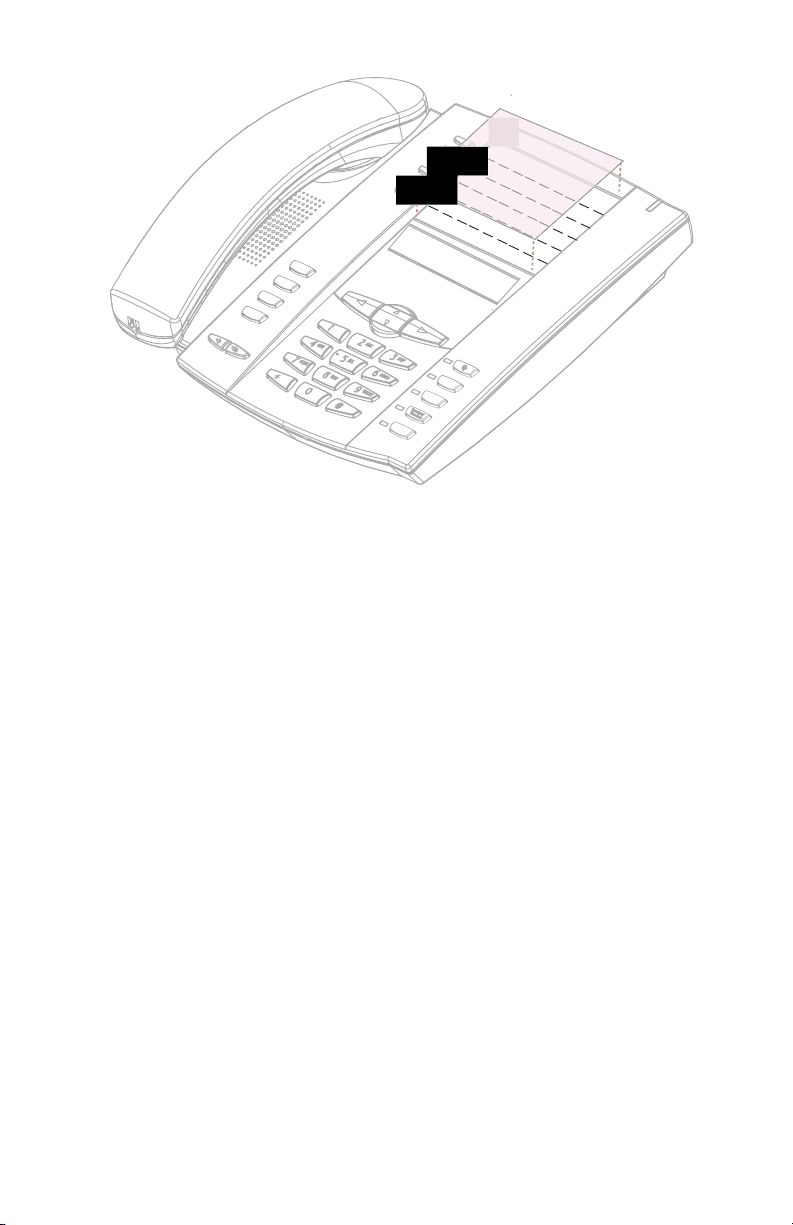
plastic lens into the slots at the top of the programmable key panel.
Mu
te
Line 1
Line 2
G
o
od
bye
H
old
Re
dial
Op
ti
on
s
ti
old
Redial
Line 2
Line 1
Installation and Setup
Model 6753i RP Phone Installation Guide 13
Page 20
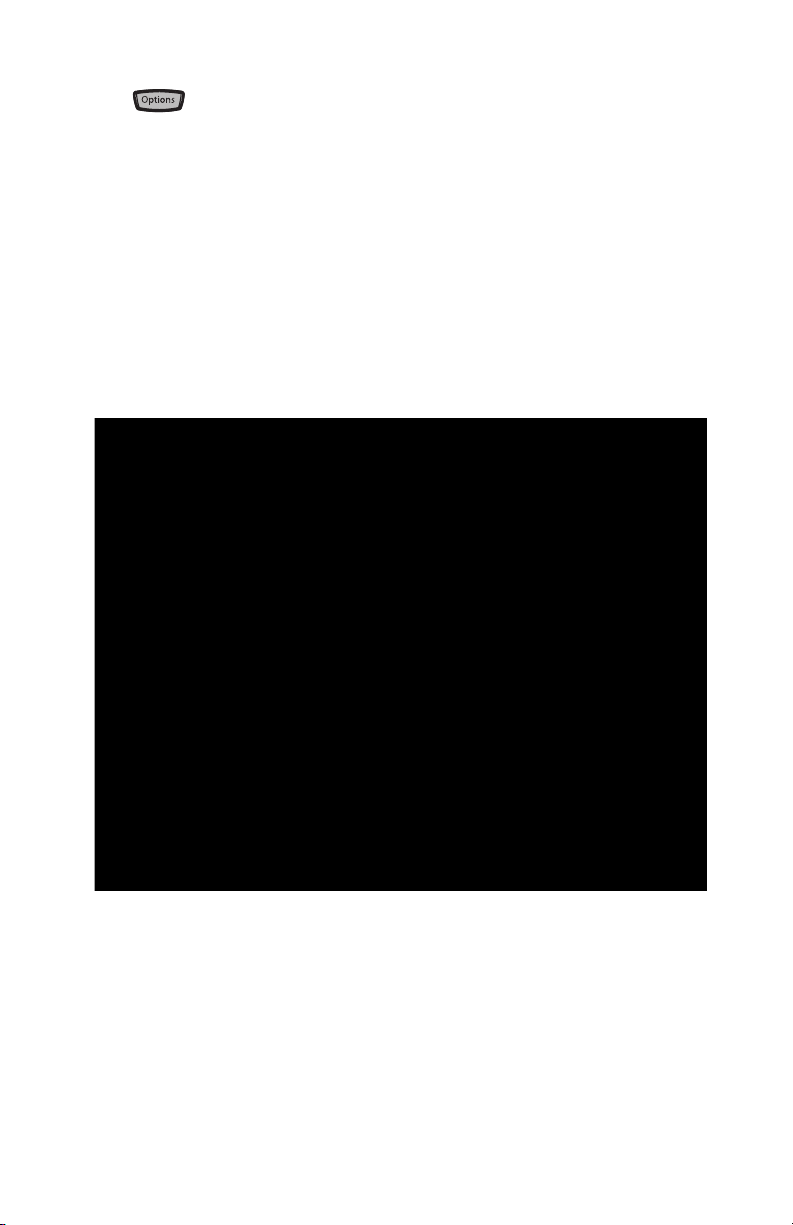
Customizing your phone
There is a list of configuration options, accessed by pressing the Options
key on the phone. In addition, several features can be configured
using the Microsoft Response Point Assistant software on your computer.
You can access some of these options via the Aastra Web User Interface
also.
Response Point Assistant
In order to use the Response Point Assistant, you must first install the
program on our computer. Once you have the Response Point program
installed you can use the program to change your phone options at any
time.
Installing the Response Point Assistant
1. Insert the Response Point CD.
The Microsoft Response Point Setup wizard opens.
Customizing your phone
2. Select Install Microsoft Response Point Assistant, and click Next.
3. On each page, click Next to move to the following page of the wizard.
4. When you reach the last page of the wizard, click Finish.
14 Model 6753i RP Phone Installation Guide
Page 21

Starting the Response Point Assistant
Goodbye
1. On the Start menu, point to All Programs and click Microsoft Response
Point Assistant.
The Response Point Assistant opens.
Customizing your phone
2. In the Extension number box, type your extension number.
3. In the Password box, type your password. The default is 9999.
4. If necessary, select a base unit from the list.
5. Click Log On.
Click Help for assistance on the options available to you within Response
Point Assistant.
Contact your system administrator or refer to the Aastra 6753i RP User
Guide for additional information on the Response Point Assistant.
Phone User Interface
1. Press the Options key on the phone to enter the options list.
2. To go to an Option, use and to scroll through the list, or press the
number corresponding to the Option.
3. Press the Show softkey, the button, or press the digit number of the
corresponding option to select an option.
4. Use the softkeys to change a selected option.
5. Press the Done softkey at any time to exit the option and save the change.
6. Press the Cancel softkey, the button, or the key at any time to
exit without saving changes.
Model 6753i RP Phone Installation Guide 15
Goodbye
Page 22
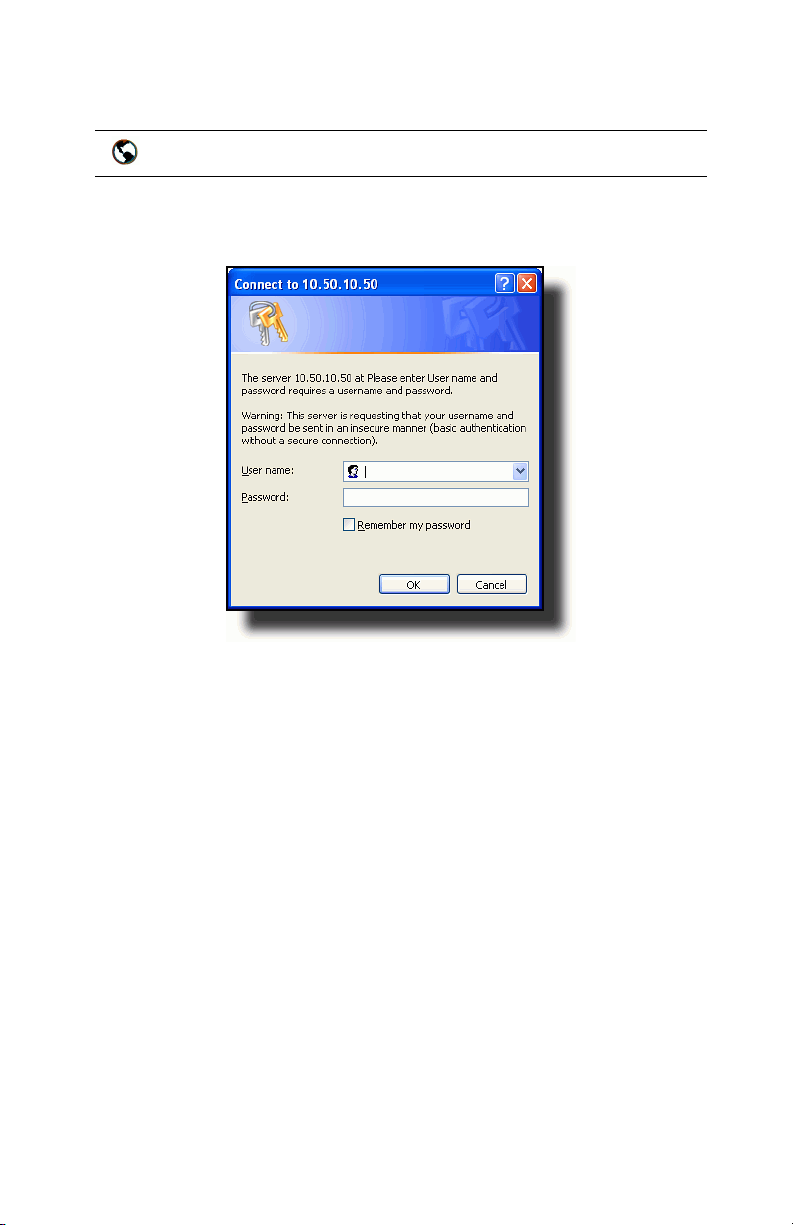
Aastra Web User Interface
You can use the following procedure to access the phone options using the
Aastra Web User Interface.
Aastra Web User Interface
1. Open your web browser, enter the phone’s IP address or host name into
the address field and press <Enter>.
The following logon screen displays.
Customizing your phone
2. At the prompt, enter your username and password and click .
The Network Status window displays for the IP phone you are access-
ing.
Note: For a user, the default user name is “user” and the password field is left blank.
16 Model 6753i RP Phone Installation Guide
Page 23
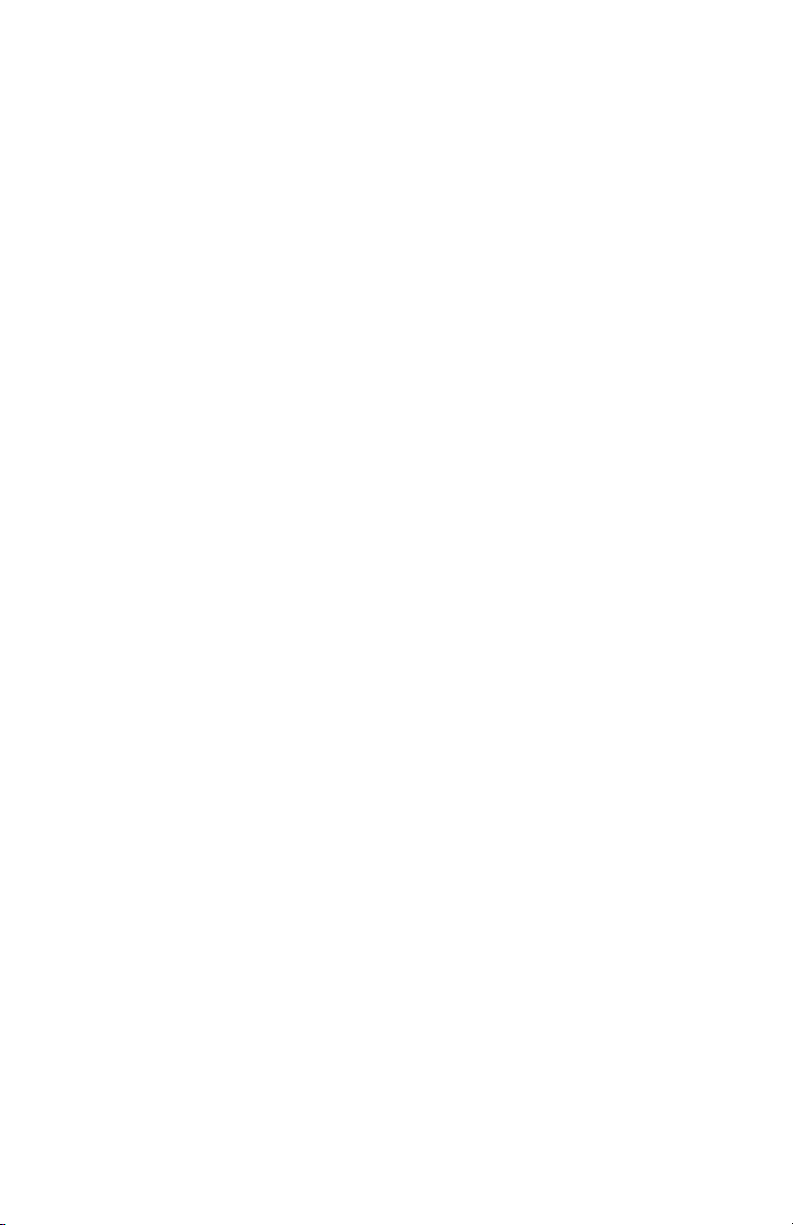
3. You can logout of the Aastra Web User Interface at any time by clicking
Log Off.
The side menu options that display in the Network Status window are
dependant on whether you log in as an Administrator or User. A longer list
of options display in the side menu for an Administrator.
Reference
For more information about using the side menu options in the Aastra Web
User Interface, see the Aastra Model 6753i RP Phone User Guide or the
AastraLink RP Administrator Guide.
Customizing your phone
Model 6753i RP Phone Installation Guide 17
Page 24
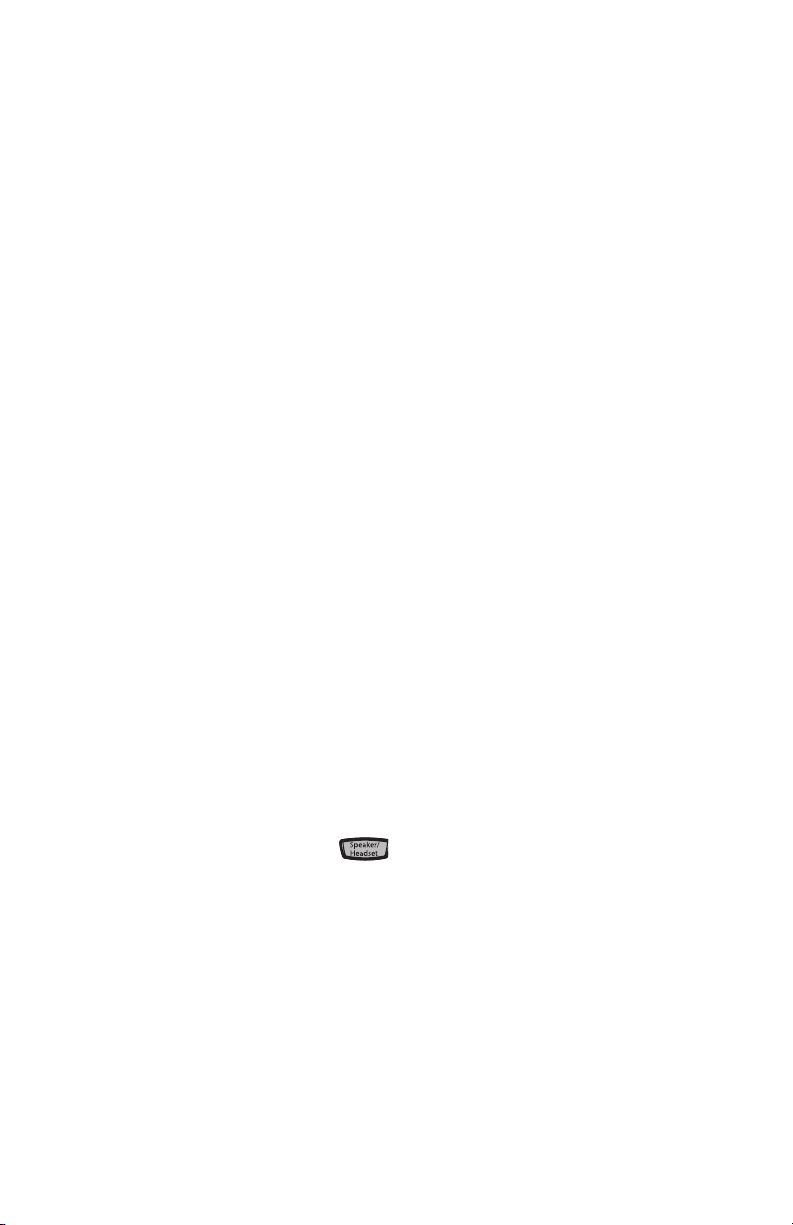
IP Phone Features
Language
Select a language that you would like your phone to use for displaying
prompts and menus.
Note: Supported languages may vary depending on configuration. Contact your
Network Administrator for list of available languages.
Ring Tone/Tone Set
Use these options to set the preference of ring tone and call progress tones
for your phone.
• Ring Tone
Press the Change softkey to select one of the five ring tones or silent. Use
the volume bar to increase or decrease the ringer volume level.
•Tone Set
Press the Change softkey to select one of the seven predefined tone sets
for the phone to play country specific call progress tones such as dial
IP Phone Features
tone, ringing tone, busy tone, congestion tone, call waiting tone, and
ringing cadence.
Clear Message Waiting
To clear the Message Waiting Light, select the Clear softkey. The light will
flash again when there are new messages waiting.
Contrast Level
Use these options to set the preference of contrast level for your phone.
•Contrast Level
Use the Change softkey to cycle through eight contrast settings, which
brighten or darken the display.
Live Dialpad*
This option turns the Live Dial Pad mode ON or OFF. With live dial pad
ON, the 6753i RP phone automatically dials out and turns ON Handsfree
mode as soon as a dial pad key or softkey is pressed. With live dial pad
OFF, if you dial a number while the phone is on-hook, lifting the receiver
or pressing Speaker/Headset initiates a call to that number. Press
the Change softkey to turn ON or OFF the dial pad mode.
*Availability of feature dependant on your phone system or service provider.
18 Model 6753i RP Phone Installation Guide
Page 25
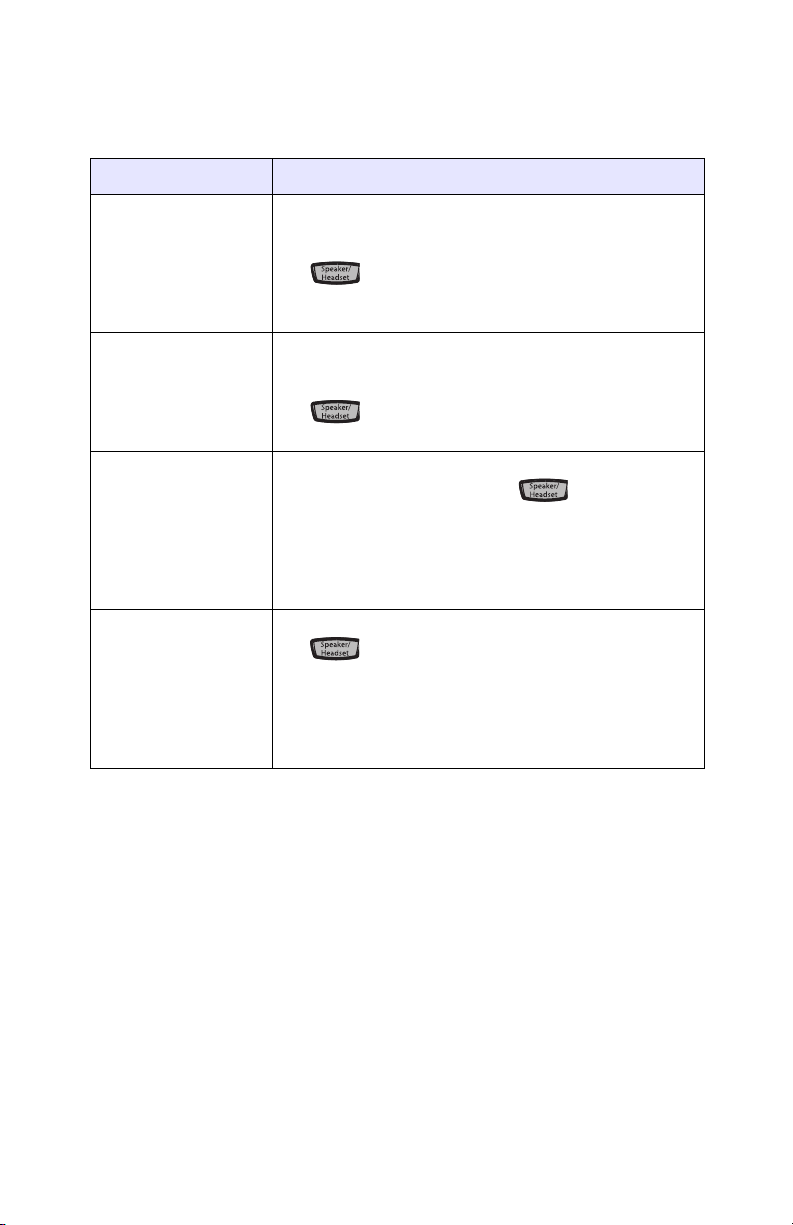
Set Audio
The 53i allows you to use a handset, a headset, or handsfree to handle
incoming and outgoing calls. The audio mode option provides different
combinations of these three methods to provide maximum flexibility in
handling calls. There are four audio mode options to choose from:
Audio Mode Option Description
Speaker This is the default setting. Calls can be made or
received using the handset or handsfree
speakerphone. In handset audio mode, pressing
the button on the phone switches to
handsfree speakerphone. In Speaker audio mode,
lift the handset to switch to the handset.
Headset Choose this setting if you want to make or receive
all calls using a handset or headset. Calls can be
switched from the handset to headset by pressing
the button on the phone. To switch from the
headset to the handset, lift the handset.
Speaker/Headset Incoming calls are sent to the handsfree
speakerphone first when the button is
pressed. By pressing the button again, you can
switch back and forth between the handsfree
speakerphone and the headset. At anytime, lifting
the handset switches back to the handset from
either the handsfree speakerphone or the headset.
Headset/Speaker Incoming calls are sent to the headset first when
the button is pressed. By pressing the button
again, you can switch back and forth between the
headset and the handsfree speakerphone. At
anytime, lifting the handset switches back to the
handset from either the headset or the handsfree
speakerphone.
IP Phone Features
Headset Mic Volume
To adjust the headset microphone volume, press Advanced after selecting
the audio option, and then select the Low, Medium, or High volume level.
Network
This is a system administrator level-only option, and requires a password
to access. See the AastraLink RP Administrator Guide for details.
Phone Status
This option allows you to:
• View your network status including your phone’s IP and MAC address
• View your firmware version
• Restart your phone
There is also a system administrator level-only option to reset the phone to
factory default settings. See your system administrator for details.
Model 6753i RP Phone Installation Guide 19
Page 26

User Password
Use this option to change your user password. Valid values for entering a
password are 0 to 4294967295 (integers only; symbols and alpha characters
are not allowed). Default password is an empty string "" (field is blank).
Phone Lock
Use this option to lock the phone from unauthorized users. When the
phone is locked, users are unable to dial from the phone unless it has been
unlocked. To unlock the phone, press the Options key and enter
either the user or administrator password.
Note: While the phone is locked, only emergency number dialing is permitted. The
default permissible emergency numbers are 911, 999, 112, and 110; this is configurable via the Web User Interface or configuration file.
Hint: To quickly lock your phone, press the Options key followed
by the key.
IP Phone Features
20 Model 6753i RP Phone Installation Guide
Page 27

Other Phone Features
Mute
Mute
Adjusting the Volume
Pressing the volume button adjusts the receiver, headset,
speaker, and ringer volume.
• To adjust the ringer volume, leave the handset in the cradle and press
the volume button while there is no active call. There are 10
settings for the ringer including Off — the display will temporarily
indicate the current ringer volume setting.
• To adjust the handset volume, lift the handset and press the volume but-
ton while the handset is off hook. The handset will remain at
this volume until it is adjusted again.
• To adjust the headset volume, press the volume button
while the headset is activated (activate the headset by pressing Speaker/
Headset ; ensure headset audio mode is set). The headset will
remain at this volume until it is adjusted again.
• To adjust the speaker volume, press the volume button
while the speaker is activated (activate the speaker by pressing Speaker/
Headset ; ensure handsfree speakerphone audio mode is set). The
speaker will remain at this volume until it is adjusted again.
Status Lights (LEDs)
The speaker LED, beside the Speaker/Headset key , and the
Message Waiting Indicator (MWI) LED, on the top right of your phone,
provide visual indications of your phone’s status.
Speaker LED
Other Phone Features
Speaker LED Status Description
ON solid Indicates a call is on Handsfree (speakerphone)
Slow Flash Indicates you are using the headset.
Rapid Flash
Indicates the call is muted. Press to take the
call off mute.
Mute
Mute
Message Waiting Indicator (MWI)
MWI LED Status Description
Slow Flash Indicates you have a message(s).
Rapid Flash Indicates you have an incoming call.
Even Flash Indicates one or more calls are on hold.
Call Timer
• When you make or answer a call, the Timer shows the elapsed time of
the call.
Model 6753i RP Phone Installation Guide 21
Page 28

Programmable keys
There are 6 hard keys on the 6753i RP phone, located at the top left of the
front panel display. Keys 1 and 2 (the SAVE and DELETE keys) are preconfigured and can only be changed by your system administrator. Keys 3,
4, 5, and 6 are programmable keys.
The following are the default functions for the programmable keys on the
6753i RP phone.
Key
1SAVE Allows you to save numbers and/or names
2DELETE Allows you to delete entries from the
Other Phone Features
3DIRECTORYDisplays up to 200 names and phone
4CALLERS LISTAccesses the last 200 calls received.
5 TRANSFER Transfers the active call to another
6 CONFERENCE Begins a conference call with the active
Default
Function
Description
to the Directory. Using this key, you enter
the number, name, and line (or speeddial
key) to record in the Directory List.
Note: The SAVE key is preprogrammed and
can only be modified by the administrator. See the AastraLink RP Administrator
Guide for details.
Directory List and Callers List. (Must
enter the Directory or Callers list and
select an entry, then press twice to delete
entry).
Note: The DELETE key is preprogrammed and
can only be modified by the administrator. See the AastraLink RP Administrator
Guide for details.
numbers (stored in alphabetical order).
number.
call.
You must use the Aastra Web User Interface to configure the
programmable keys.
For more information about programming keys with other functions on
the 6753i RP phone, see the Aastra Model 6753i RP User Guide.
22 Model 6753i RP Phone Installation Guide
Page 29

Creating a Speeddial Key
Pressing and holding down a programmable key on the phone initiates a
speeddial feature.
Note: When creating a speeddial key from the IP Phone User Interface, you must
select a programmable key that has no preassigned function (key must be set
to none or empty.
1. Press a programmable key on the keypad for 3 seconds.
A screen displays with the prompt, "Enter number>".
2. Enter a phone number or extension to assign to that speeddial key.
The following example illustrates the screen display:
Speeddial
Enter number>
After entering the number, the prompt, "Use Save to end" displays on
the screen.
3456
3456
Use Save to end
3. Press (Key 1) to save the number as a speeddial key.
By default, the phone automatically assigns the speeddial key to line 1 if
available. You can use the and to change the speeddial information to a different line if required.
Other Phone Features
Line: 1
Change
Use Save to end
4. Press (Key 1) to save the speeddial key to the line specified.
Line/Call Appearance Keys
The 6753i RP has 2 hard/line call appearance keys each with a
corresponding status light. Additional line call appearances may also be set
up on your phone as programmable keys.
These line call appearance buttons and lights represent physical lines or
calls for your extension. By pressing a line call appearance button, you
connect to the line or a call it represents. The line call appearance light
indicates the status of that line or call.
When the phone is taken off-hook, the phone will automatically select a
line for you.
Line Call Appearance LED Status Description
Model 6753i RP Phone Installation Guide 23
Page 30

OFF Indicates idle line or no call
Goodbye
Rapid Flash Indicates ringing on the line.
Slow Flash Indicates a call is on hold.
For more information about the Line Call Appearance keys, see the
Aastra Model 6753i RP User Guide.
activity
Using a Headset with your Telephone
The 6753i RP accepts headsets through the modular jack on the back of the
phone. Contact your telephone equipment retailer or distributor to
purchase a compatible headset. A non-amplified headset is required.
Customers should read and observe all safety recommendations
contained in headset operating guides when using any headset.
Note: For best headset performance, Aastra recommends non-amplified headset
equipped with modular connector.
Making and Receiving Calls using a Headset
1. Ensure that you have selected a headset audio mode by accessing the
Options menu. See the section "Customizing your phone" on page 14
for detailed information.
2. Plug the headset into jack.
Other Phone Features
3. Press the Speaker/Headset key to obtain dial tone or answer an
incoming call. Depending on the audio mode selected from the Options
menu, dial tone or an incoming call will be received on either the headset or the handsfree speakerphone.
4. Press the key to end the call.
Goodbye
24 Model 6753i RP Phone Installation Guide
Page 31

Model 6753i RP Expansion Module M670i
The 6753i RP Phone offers an optional Expansion Module that attaches to
the right side of the phone to provide additional softkeys.
The Aastra M670i provides 36 additional softkeys on a 6753i RP Phone.
Each key provides an LED for indicating call status and a paper label for
convenient key labeling.
Additional M670i expansion modules (up to 3 total modules) can be piggybacked to provide an additional 108 softkeys to the phone. You connect the
additional modules to the right side of an existing module. The following
figure illustrates the addition of multiple M670i modules on the 6753i RP
Phone.
You can configure the softkeys using the Aastra Web User Interface.
For more information about using the expansion modules on the 6753i RP
phone, see the Aastra 6753i RP Phone User Guide.
Model 6753i RP Expansion Module M670i
Model 6753i RP Phone Installation Guide 25
Page 32

Installing M670i Expansion Modules
On the M670i, there are 18 softkeys in each column (totaling 36 keys) on the
keypad.
M670i
The module connects to the right side of the 6753i RP phone via an RJ-45
connector.
Connecting the Expansion Modules to Your Phone
Use the following procedure to connect the M670i to your 6753i RP phone.
1. Turn your phone over to show the bottom of the phone.
2. Turn the expansion module over to show the bottom of the module.
3. Connect one end of the RJ-45 cable to the RJ-45 port on the back of your
phone as indicated in the illustration below.
Back of Expansion
Module
Back of Phone
Model 6753i RP Expansion Module M670i
RJ-45 Connectors
26 Model 6753i RP Phone Installation Guide
Page 33
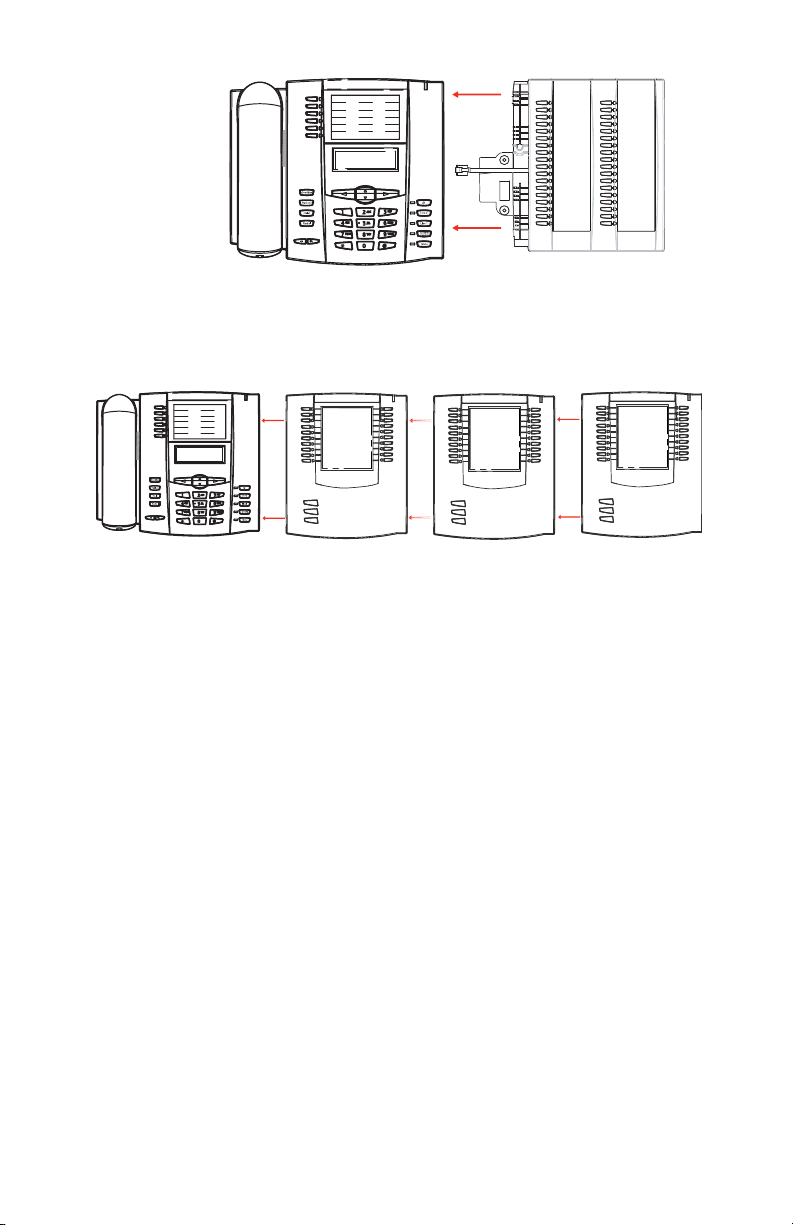
4. Connect the other end of the RJ-45 cable to the RJ-45 port on the back of
the expansion module as
indicated.
5. Turn over
both units to
sit face up
on the desk
with the
expansion
module sitting flush against the right side of the phone.
Note: Install additional modules as applicable using additional RJ-45 cables. You
must attach any additional module to the right side of an existing module
(piggy-backed) as shown in the following illustration.
For more information about setting the softkeys, see the
Aastra Model 6753i RP User Guide.
Model 6753i RP Expansion Module M670i
Model 6753i RP Phone Installation Guide 27
Page 34
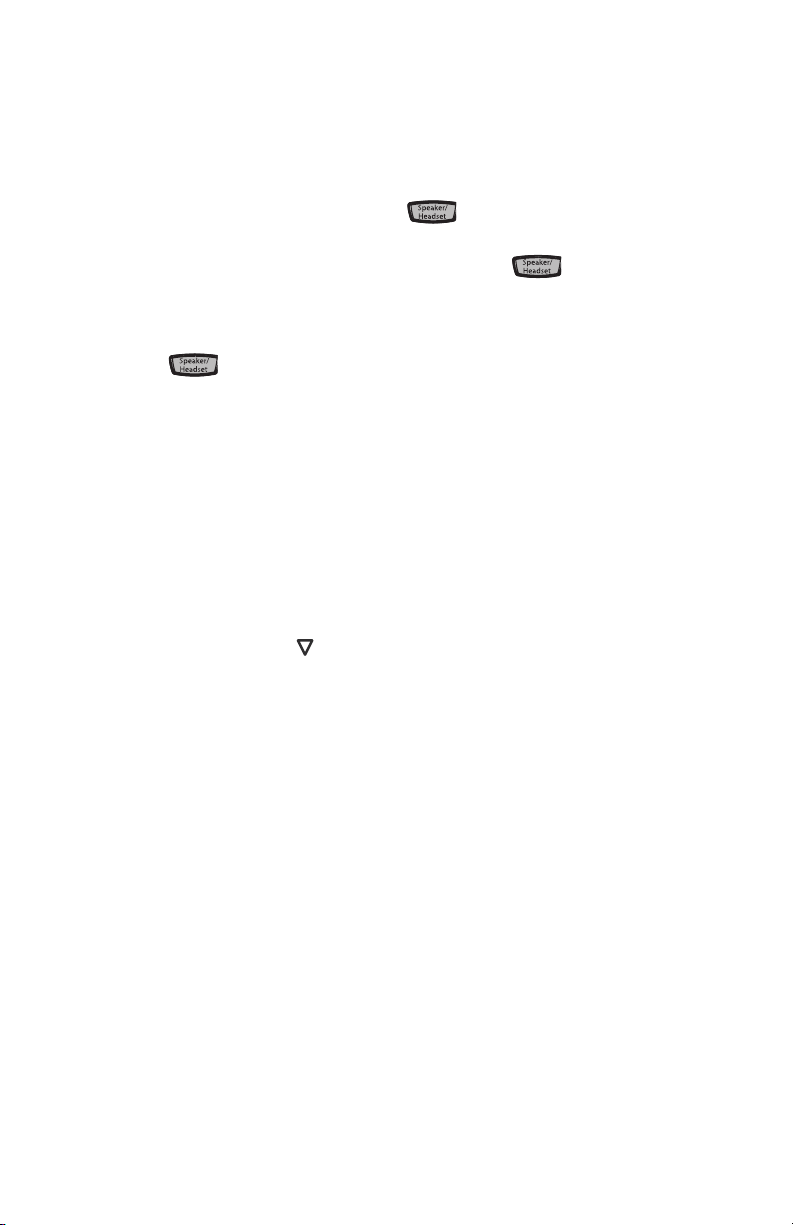
Troubleshooting Solutions
Why is my handset not working?
Check to ensure that the handset cord is fully connected to both the phone
and handset. See the section "Connecting a Handset or Headset" on
page 9 for information.
Why is my speakerphone not working?
If you press the Speaker/Headset key and the speaker light flashes
and you do not hear dial tone, the Set Audio option has been used to set up
the phone for headset use; press Speaker/Headset a second time. If
the light goes out, the phone is set up to be used only with a headset or
handset. If the light stays on steady and you hear dial tone, you can
alternate between the speakerphone and the headset by pressing Speaker/
Headset . See the section, "Set Audio" on page 19 for instructions on
how to change the Set Audio feature.
Why is my display blank?
Ensure that power is being provided to your phone. If your Network does
not provide Inline power over Ethernet, you can obtain an additional
accessory, the a PoE inline power injector, to provide power over
Ethernet locally to your phone. See the section "Connecting to the
Network and to Power" on page 8 for details.
Why can I only see 1 option when the installer or user guide says there are more?
The telephone screen will only show 1option at a time. To see more, press
Troubleshooting Solutions
the down arrow button .
Why does the telephone wobble?
Make sure the cords are routed properly through the back of the phone, as
indicated in the section, "Connecting a Handset or Headset" on page 9.
Check that the leg stands have been properly snapped into place. Since the
legs can be oriented in two different ways and in two different positions to
offer four different phone viewing angles, check that both legs are oriented
in the same direction and in the same position on either side of the phone.
What is a programmable key?
There are 6 top hard keys (programmable up to 6 functions), located at the
top of the front panel. These are keys that you can set to perform specific
functions and access enhanced services provided by third parties (for
example, XML applications). See the section "Programmable keys" on
page 22 or refer to your Aastra Model 6753i RP User Guide. for more
information.
28 Model 6753i RP Phone Installation Guide
Page 35
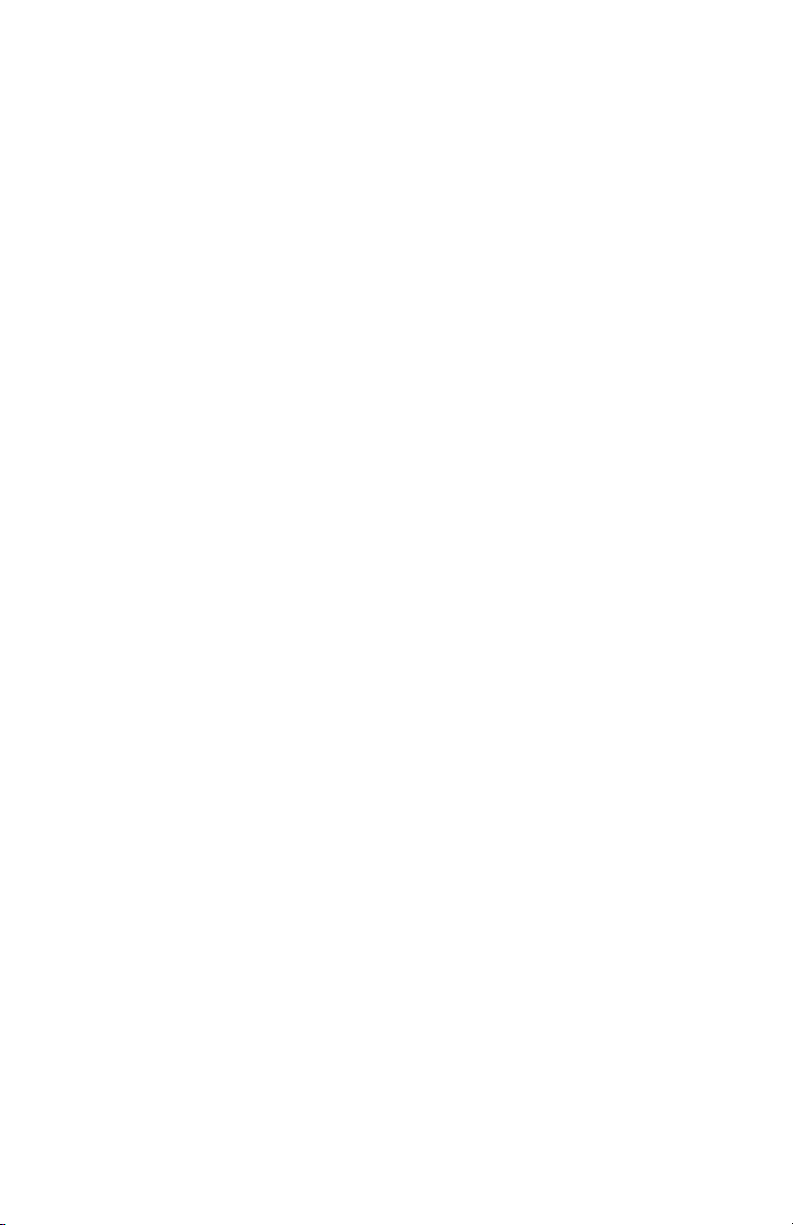
Limited Warranty
Aastra Telecom warrants this product against defects and malfunctions during a
one (1) year period from the date of original purchase. If there is a defect or
malfunction, Aastra Telecom shall, at its option, and as the exclusive remedy, either
repair or replace the telephone set at no charge, if returned within the warranty
period.
If replacement parts are used in making repairs, these parts may be refurbished, or
may contain refurbished materials. If it is necessary to replace the telephone set, it
may be replaced with a refurbished telephone of the same design and color. If it
should become necessary to repair or replace a defective or malfunctioning
telephone set under this warranty, the provisions of this warranty shall apply to the
repaired or replaced telephone set until the expiration of ninety (90) days from the
date of pick up, or the date of shipment to you, of the repaired or replacement set,
or until the end of the original warranty period, whichever is later. Proof of the
original purchase date is to be provided with all telephone sets returned for
warranty repairs.
Exclusions
Aastra Telecom does not warrant its telephone sets to be compatible with the
equipment of any particular telephone company. This warranty does not extend to
damage to products resulting from improper installation or operation, alteration,
accident, neglect, abuse, misuse, fire or natural causes such as storms or floods,
after the telephone is in your possession.
Aastra Telecom shall not be liable for any incidental or consequential damages,
including, but not limited to, loss, damage or expense directly or indirectly arising
from the customers use of or inability to use this telephone, either separately or in
combination with other equipment. This paragraph, however, shall not apply to
consequential damages for injury to the person in the case of telephones used or
bought for use primarily for personal, family or household purposes.
This warranty sets forth the entire liability and obligations of Aastra Telecom
with respect to breach of warranty, and the warranties set forth or limited herein
are the sole warranties and are in lieu of all other warranties, expressed or implied,
including warranties or fitness for particular purpose and merchantability.
Warranty Repair Services
Should the set fail during the warranty period;
In North America
Outside North America
You will be responsible for shipping charges, if any. When you return this
telephone for warranty service, you must present proof of purchase.
After Warranty Service
Aastra Telecom offers ongoing repair and support for this product. This service
provides repair or replacement of your Aastra Telecom product, at Aastra
Telecom's option, for a fixed charge. You are responsible for all shipping charges.
For further information and shipping instructions;
In North America
Outside North America
Note:
Repairs to this product may be made only by the manufacturer and its authorized
agents, or by ot hers who are legally authorized. This restriction applies during and after
the warranty period. Unauthorized repair will void the warranty.
, please call 1-800-574-1611 for further information.
, contact your sales representative for return instructions.
, contact our service information number: 1-800-574-1611.
, contact your sales representative.
Limited Warranty
Model 6753i RP Phone Installation Guide 29
Page 36

Page 37
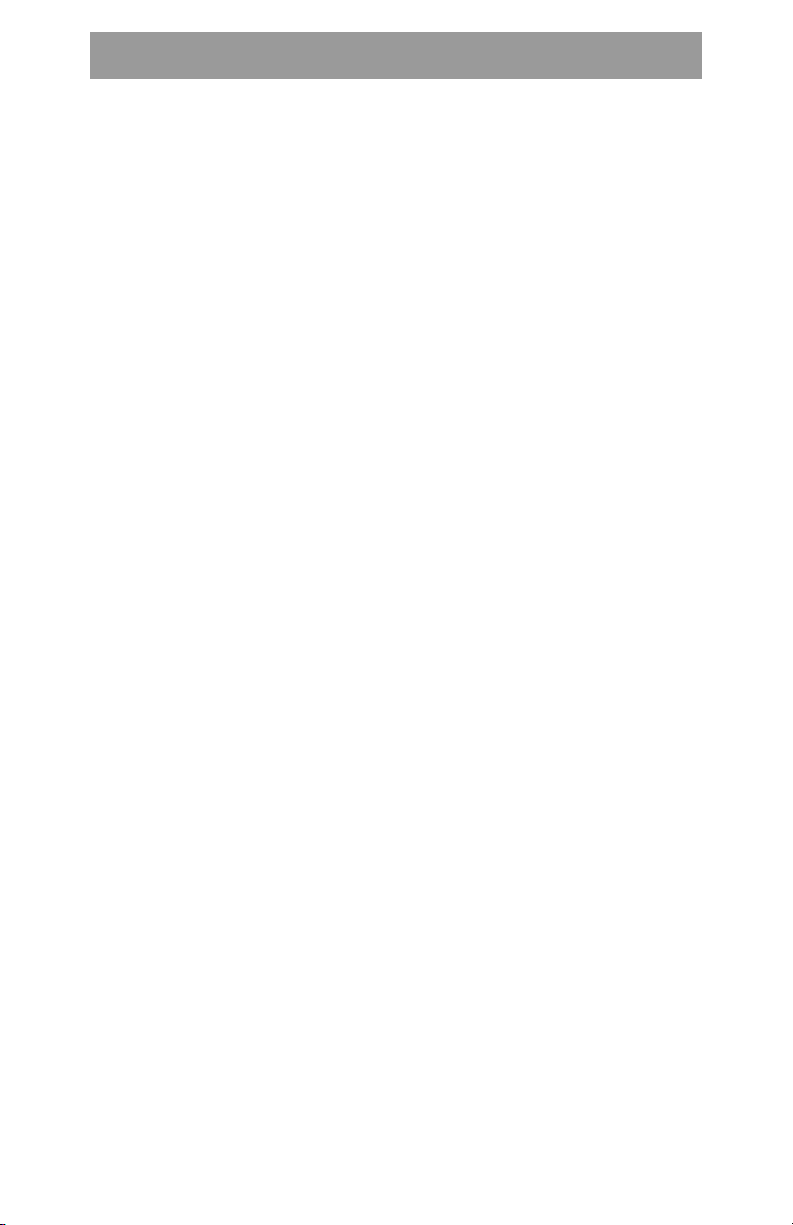
Index
A
audio, setting 19
C
call timer 21
connecting
direct network 7
handset or headset 9
network 8
power 8
shared network 8
contrast level, setting 18
D
delete key 6, 22
dialpad, live 18
E
Ethernet cable 8
ethernet cable 8
Ethernet wall jack 7
expansion
installing 26
module M670i 3, 25
G
goodbye key 5
H
handset, connecting 9
headset
connecting 10
making and receiving calls 24
mode 19
headset/speaker mode 19
hold key 5
I
indicator light 21
inline power 8
installation 7
desk 11
wall 12
introduction 1
K
key card 12
key description 5
key panel 4
L
language 18
lights or LEDs
MWI 21
speaker 21
status 21
limited warranty 29
line settings 23
line/call appearance keys 5
locking phone 20
M
message waiting, clearing 18
microphone volume, headset 19
mute key 5
MWI (message waiting indicator)
21
N
navigation keys 6
network
configuration settings 19
direct connection 7
shared connection 8
O
optional accessories 3
options key 5
P
phone
customizing 14
features 1
parts 3
requirements 1
status 19
PoE (Power over Ethernet) 3
power adapter 8
programmable keys 6, 22
R
redial key 5
Response Point Assistant
installing 14
starting 15
response point key 5
ring tone, setting 18
S
save key 6, 22
speaker mode 19
speaker/headset
key 5
Index
Model 6753i RP Phone Installation Guide Index-1
Page 38
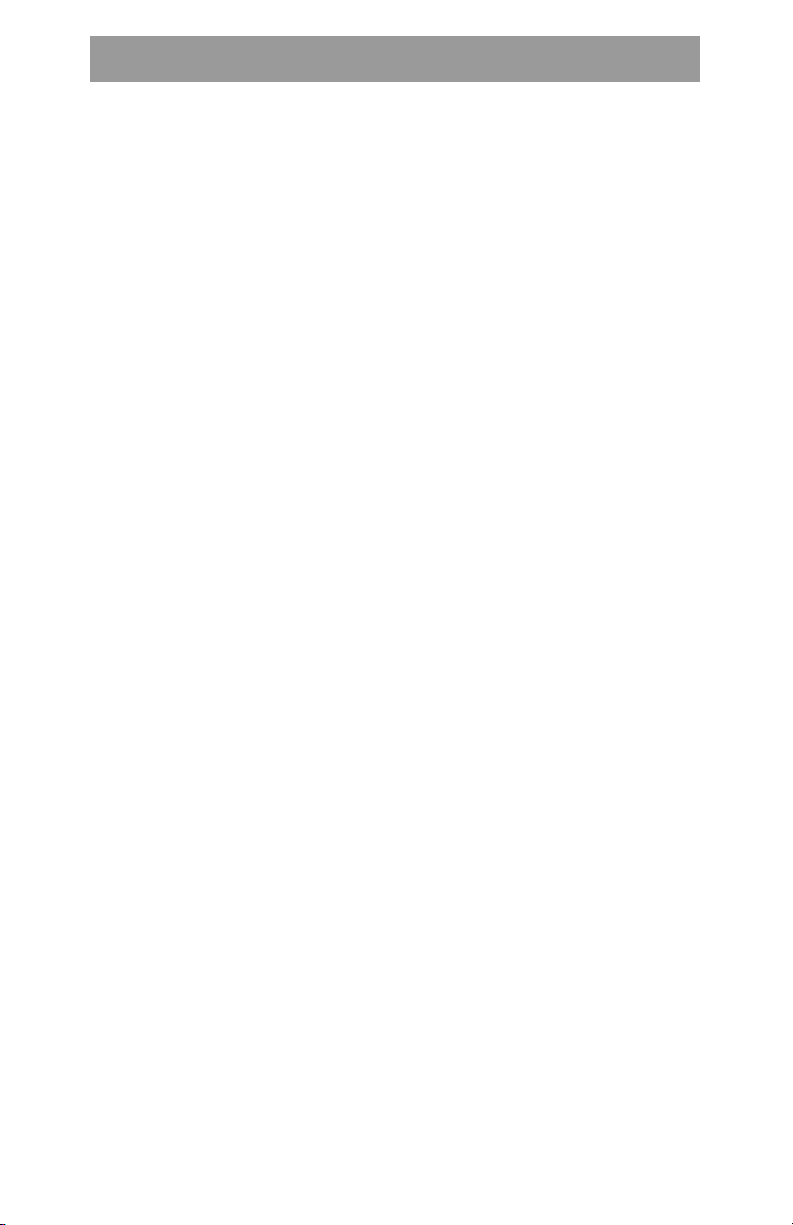
mode 19
speeddial key, creating 23
Index
stand installation 11
T
tone set, setting 18
U
user password 20
V
volume
adjusting 21
control keys 5
W
warranty, limited 29
web user interface 16
Index
Index-2 Model 6753i RP Phone Installation Guide
Page 39
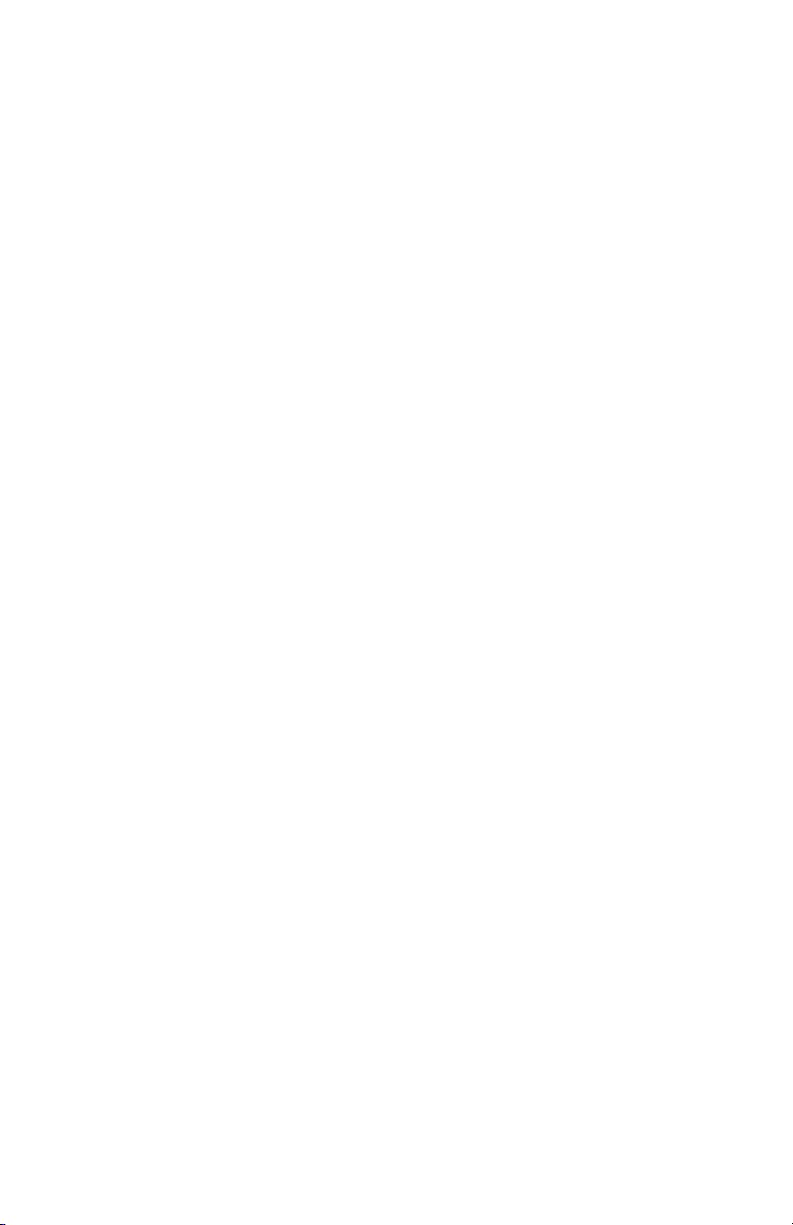
Page 40
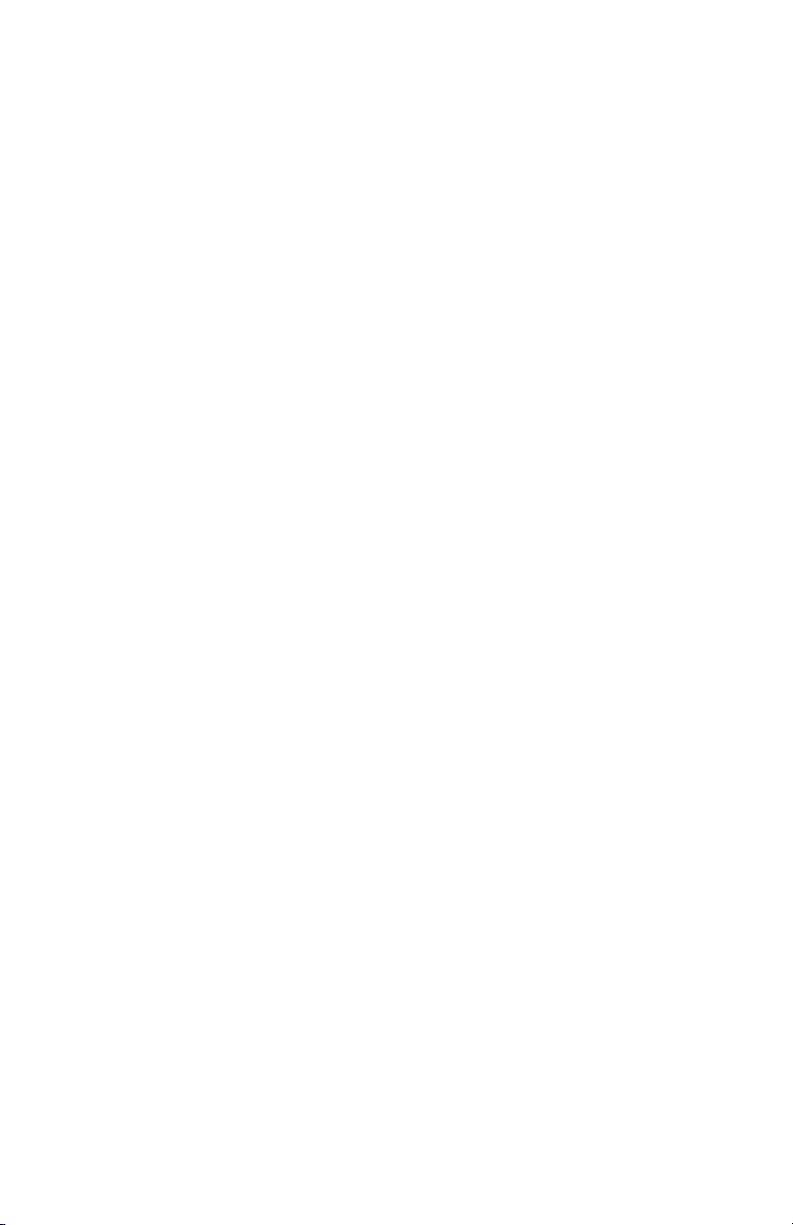
If you’ve read this owner’s manual and consulted the Troubleshooting section
and still have problems, please visit our Web site at www.aastra.com, or call
1-800-574-1611 for technical assistance.
Microsoft® Response Point™ is a trademark of Microsoft Corporation.
© Aastra Telecom Inc. 2008 41-001157-05 Rev 00
