Page 1

Button Functions
4
Programming the Remote Control
5
There are two ways you can program your
CLIKRTM-5
remote:
*
The Pre-Programmed 3-Digit Code Method
*
The Auto-Search Method
The Pre-Programmed Code Method allows you to setup all the buttons at once by entering 3-digit
code numbers that correspond to a particular Component’s manufacturer/brand, so it’s the fastest
and easiest of the two methods. (Code Tables are on the backside of this Instruction Sheet.) The
Auto-Search Method scans through all the codes in the remote control, one at a time.
IMPORTANT SETUP NOTE!
This pertains to all programming steps. When you are in setup mode, a component LED will light for
30 seconds.If you do not press a button within 30 seconds, the LED light will turn off and exit setup
mode and you will need to start over.
A. Pre-Programmed 3-Digit Code Method
STEP1
Turn on the Component you want to program (TV, VCR, DVD or AUX).
STEP2 Press the [COMPONENT] button (TV, VCR,
DVD or AUX) to be programmed and
[OK/SEL] button simultaneously for 3
seconds. The Component LED light will
turn on for 30 seconds indicating the unit
is ready to be programmed.
STEP3 Point the remote control toward the
Component and enter the 3-digit code
number assigned to your brand.
*Note : If the 3-digit code number you just entered
is correct, the Component will turn Off. If
it did not turn Off, continue entering code
numbers listed for that brand until the
Component turns Off.
STEP4 After you’ve entered the correct code
number and the Component has turned
Off, press the [POWER] button to turn the
Component back On. Now it’s time to test
the VOLUME and MUTE buttons for the
TV (or PLAY and STOP buttons for VCR
and DVD) to make sure they all work. If
any of the functions do not work as they
should, repeat from STEP 3 using the next
3-digit code number listed for that brand.
STEP5 Once you have found the correct 3-digit
code, save it by pressing the same
[COMPONENT] button one more time.
The Component LED light will blink twice
to confirm that the code was successfully
stored.
Now, program the rest of your Components by
repeating STEPS 1-5.
*Note : If the Pre-Programmed Method did not
work, or if the Code Tables do not list
your Component brand, use the AutoSearch Method as explained in Section B.
B. Auto-Search Method
STEP1 Turn on the Component you want to
program (TV, VCR, DVD or AUX).
STEP2 Press the [COMPONENT] button (TV, VCR,
DVD or AUX) to be programmed and
[OK/SEL] button simultaneously for 3
seconds. The Component LED light will
turn on for 30 seconds indicating the unit
is ready to be programmed.
STEP3 Point the remote toward the Component
and press the [CH] or [CH] button one
step at a time or keep it pressed. The
remote will emit a series of ON/OFF
commands. Release the [CH] or [CH]
button as soon as the Component turns Off.
STEP4
Test functions. (Same as for 3-Digit Code
Programming Method - Section A). If any
of the functions do not work as they
should, repeat from STEP 3 using [CH] or
[CH] buttons to find the correct code.
STEP5
Save the code. (Same as for 3-Digit Code
Programming Method - Section A).
Now, repeat the Auto-Search Method for those
Components you could not program earlier with the
Pre-Programmed Method.
C. Finding a Component Button’s
Setup Code Number
If you used the Auto-Search Method to program a
Component, you may not know what the correct code
number is. Here is a way for you to identify the code
number, so you can record it for future reference.
STEP1
Press the [COMPONENT] button (TV, VCR, DVD
or AUX) you want to verify and the [OK/SEL]
button simultaneously for 3 seconds. The
Component LED light will turn on for 30 seconds.
STEP2
Press the [INFO] button and count the number
of times the Component LED light blinks. This
number indicates the first digit of the code,
followed by the second and third, each
separated by a one second pause when the
LED will turn off.
*Note
: 10 blinks represents the number zero.
Example : One blink, (pause), eight blinks, ( pause)
and three blinks, indicates code number 183.
D. AUX Function: Programming a 5
th
Component
You can take advantage of the AUX function to program
a 5
th
Component such as a second TV, VCR, DVD or
Audio Component.
STEP1
Turn on the 5thComponent you want to
program (TV, VCR, DVD or Audio).
STEP2
Press the [AUX] button and the [OK/SEL] button
simultaneously for 3 seconds.The [AUX]
Component LED will turn on for 30 seconds.
STEP3
Press the [COMPONENT] button you want to
setup. Point the remote control toward the
Component and enter the 3-digit code number
assigned to your brand.
*Note : If the 3-digit code number you just entered is
the correct number, the Component will turn
Off. If it did not turn Off, continue entering
code numbers listed for that brand until the
Component turns Off
STEP4
Test functions. (Same as for 3-Digit Code
Programming Method - Section A). If any of
the functions do not work as they should, you
need to find a new code.
STEP5
Once you have found the correct 3-digit code,
save it by pressing the [AUX] button one more
time. The Component LED light will blink twice
to confirm the code was stored. Now when
you press the AUX button, all the buttons will
work with that 5
th
Component.
E. Programming the System On/Off Button
This allows you to program the System On/Off button so
it can send up to five power On/Off commands with one
button press.
STEP1
Press the [CBL] button.
STEP2
Press the [SYSTEM ON/OFF] button and the
[OK/SEL] button simultaneously for 3 seconds.
The [CBL] button will turn on for 30 seconds.
STEP3
Press the first [COMPONENT] button you want
to store in the [SYSTEM ON/OFF] button and
then the [POWER] button. Repeat this for
other Components until you have stored all the
desired power commands into the [SYSTEM
ON/OFF] button.
STEP4
Press the [CH+] button to save the power
commands you stored. The [CBL] button will
blink twice to confirm the commands have
been saved.
F. Programming Channel Control
You can program the channel controls (Channel Up,
Channel Down, Last and Numbers) from one Component
to operate in another Component mode. Default channel
control settings on the remote control are as follows:
CBL : CBL T V : CBL VCR : CBL
DVD : DVD AUX : AUX
If you wish to store the TV channel control in TV mode,
use the following steps.
STEP1
Press the [TV] button and the [OK/SEL] button
simultaneously for 3 seconds. The [TV]
Component LED will turn on for 30 seconds.
STEP2
Press the [VOL -] button.
STEP3
Press the [TV] button again.
The Component LED will blink twice to confirm
the programming.
To return to original state:
If you wish to restore the CABLE channel
control in TV mode, repeat the above steps but
press [CBL] in STEP3 .
G. Programming Volume Control
You can program the volume controls (Volume Up,
Volume Down and Mute) from one Component to
operate in another Component mode. Default volume
control settings on the remote control are as follows:
CBL : CBL T V :TV VCR :TV
DVD :TV AUX : AUX
If you wish to store the TV volume control in CBL
mode, use the following steps.
STEP1
Press the [CBL] button and the [OK/SEL]
button simultaneously for 3 seconds. The
[CBL] Component LED will turn on for 30
seconds.
Universal Remote Control, Inc.
www.universalremote.com
OCE-0052D REV 02 (04/30/07)
UR5U-8820L
Operating Instructions For
CLIKR™-5
Cable Remote Control
The CLIKR
TM
-5 UR5U-8820 is designed to
operate the Motorola, Scientific-Atlanta,
Pioneer, Pace Micro and Samsung digital
set tops, plus the majority of TV, VCR, DVD
and AUDIO equipment on the market as
shown below.
CABLE : Cable Converters TV : Televisions
VCR : VCRs and TV/VCRs DVD : DVD Players
AUX : Audio Receivers and DVRs, etc.
Introduction
1
DEFAULT STATE:
Component Default: CABLE
Channel Default: CABLE channel and
numbers through the CABLE. You have the
option of controlling your CABLE channel and
numbers through the TV or VCR. Refer to
section F for programming steps.
Volume Default: CABLE volume and mute
through the CABLE. You have the option of
controlling your CABLE volume and mute
through the TV, VCR or DVD. Refer to section
G for programming steps.
Operations
3
Replacing Batteries
2
Before you program or operate the remote
control, you must install two new AA alkaline
batteries.
STEP1 Remove the battery compartment cover
on the back of your remote control.
STEP2 Check battery polarity carefully, and
install the batteries as shown in the
illustration below.
STEP3 Replace the battery compartment cover.
STEP2
Press the [VOL +] button.
STEP3
Press the [TV] button.
The Component LED will blink twice to
confirm the programming.
To return to original state:
If you wish to restore the CBL volume control in CBL mode,
repeat the above steps but press [CBL] in
STEP3
.
H. Programming a ‘Macro’ button
In CABLE mode, the M button can be programmed to
act as a ‘Macro’ . This allows you to program from
one up to three separate channels that can be
accessed by simply pressing the programmed
Macro button.
STEP1
Press the [CBL] button to select the CBL
mode.
STEP2
Press the [M] button and [OK/SEL] button
simultaneously for 3 seconds. The [CBL]
button will turn on for 30 seconds.
STEP3
Enter the 3 or 4-digit code for the channel
you want programmed first (for example,
007) using the Number Pad, then press the
[STOP] button. Then enter the code for the
next channel (for example, 050), then press
the [STOP] button. Repeat this process for
the third channel. The [CBL] button will blink
once for each channel entered.
STEP4
Press the [CH+] button to store the channels
that were selected. The [CBL] button will
blink twice to confirm the storage of
commands.
To access the programmed channels, press the [M]
button once. This will bring up the first channel. Press
once again and it will bring up the second channel.
Press again and it will bring up the third channel.
I. Low Battery Warning
When the batteries are low and need to be replaced
with fresh batteries, the Component LED lights will
blink 2 times in sequence whenever a [POWER]
button is pressed to turn on equipment.
J. Memory Lock System
This remote control is designed to retain programmed
memory for 10 years even after batteries are removed
from the remote control.
K. Record Your Component Set-up Codes
TV Set-up Code Number:
VCR Set-up Code Number:
DVD Set-up Code Number:
AUX Set-up Code Number:
Page 2
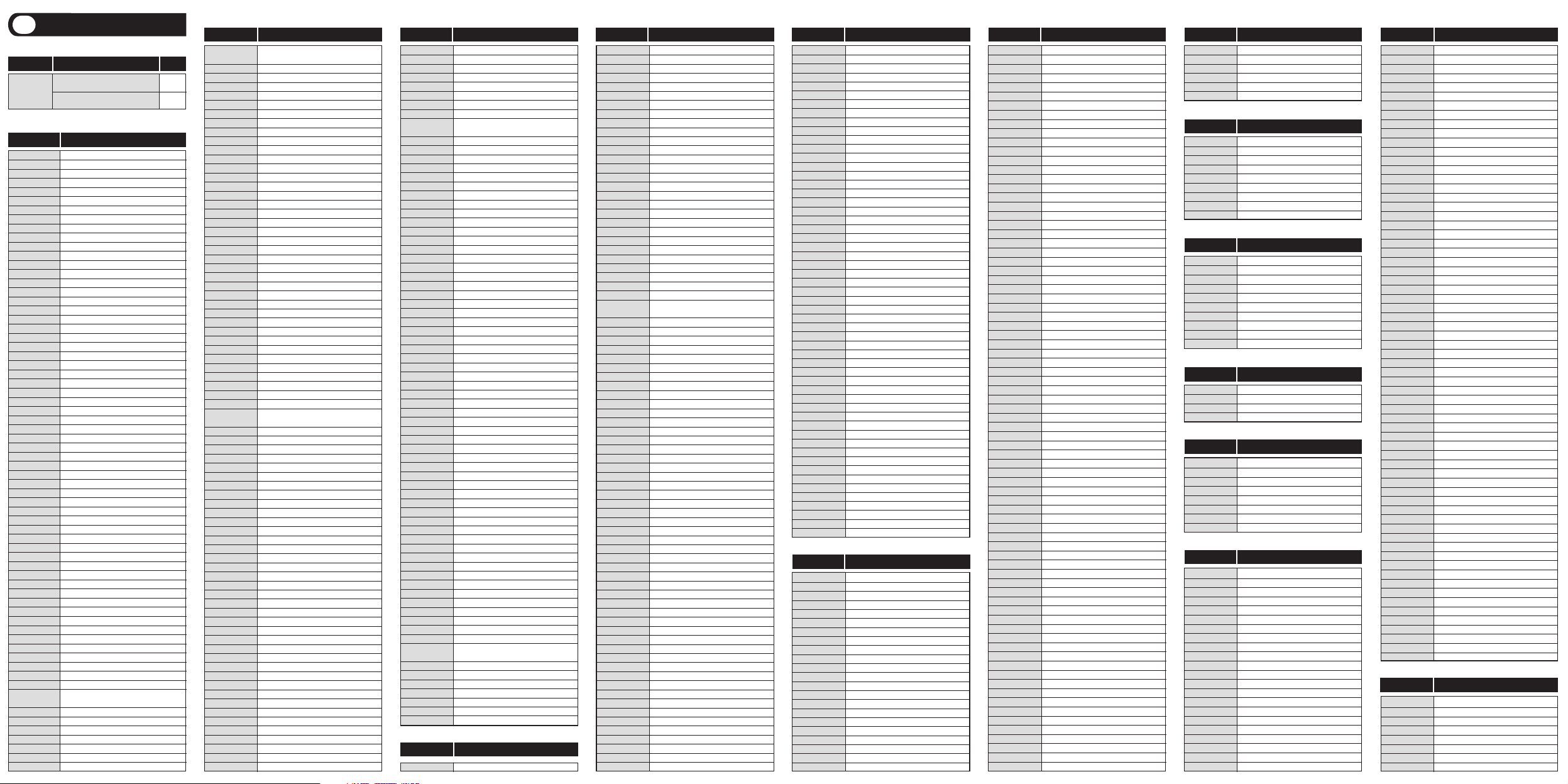
Manufacturer/Brand
Set-Up Code Number
VCR
GE 160 144 165 073 197 008 009 034 056 074 130 155
161 363
GEM 391
GIBRALTER 116 073
GOLDSTAR 113 116 102 106 112 119 127 143 363
GRUNPY 028 043
HALL MARK 363
HARLEY DAVIDSON 028
HARVARD 043
HAVERMY 081
HELLO KITTY 076
HIMITSU 043
HISENSE 419
HITACHI 011 166 009 010 012 023 075 143 158 072 363
HP 378 316 327 421
INFINITY 164
INFOCUS 333 230 330
INSIGNIA 350 400 052 402 403
INTEQ 073
JANEIL 002
JBL 164
JCB 070
JCPENNEY 024 197 008 009 030 065 101 143 160 363
JENSEN 013
JVC 038 034 070 083 145 199 210 240 406
KAWASHO 116 070 197
KEC 043
KENWOOD 197 070
KLEGG 466
KLOSS 002 059
KLOSS NOVABEAM 002
KMC 143
KTV 043 197 143 154
KURAZAI 072
LG 363 113 116 102 106 112 119 127 143 284
LODGENET 072
LOEWE 164
LOGIK 072
LUXMAN 363
LXI 166 007 015 052 160 164 251
MAGNAVOX 164 059 197 003 060 061 063 064 127 022 160 094
226 390 363
MAJESTIC 161 072
MARANTZ 197 164
MATSUI 164
MATSUSHITA 080
MAXENT 242
MEGATRON 116 197 011
MEMOREX 007 072 363
METZ 088
MGA 197 024 028 042 363
MIDLAND 161 073
MINERVA 088
MINTEK 362
MINUTZ 008
MITSUBISHI 124 109 024 028 040 042 146 191 363
MONTGOMERY WARD 161 072
MOTOROLA 081
MTC 197 062 101 363
MULTITECH 043
NAD 015 025
NEC 272 130 134 197 040 016 024 056 019 236 237 262
NET TV 242
NIKEI 043
NIKKO 116 197
NTC 103
NUVISION 351
OLEVIA 432 363 161 144 160
ONKING 043
ONWA 043
OPTIMUS 025
OPTONICA 019 251
OPTOMA 265 270
ORION 096
PANASONIC 080 034 056 092 164 208
PHILCO 197 003 059 060 064 164 024 056 063 363
PHILIPS 164 005 093 038 197 003 059 127 206 431 363
PILOT 116
PIONEER 234 135 025 197 018 023 116 374 393 272
POLAROID 388
PORTLAND 143 363
PRISM 034
PROSCAN 144 160 161 165 167
PROTON 131 058 143 171 173 193 363
PROTRON 392 398
PULSAR 116 073
QUASAR 034 056 092
RADIO SHACK 019 143 043 127 363
RCA 333 160 165 065 144 161 197 024 056 152 023 074
363
REALISTIC 007 019 043 047
ROCTEC 186
RUNCO 168 169 178 179 180 181 182 073 395 416
SAMPO 197 058 242 363
SAMSUNG 258 050 089 101 105 127 143 160 228 229 363
SAMSUX 197
SANSEI 076
SANSUI 096
SANYO 166 007 020 053 057 082 187
SCEPTRE 276
SCOTCH 116 197
SCOTT 028 043 048 143 363
SEARS 015 030 007 028 057 143 094 160 082 165 166 363
SELECO 189 200 205 011
SHARP 251 019 014 028 029 022 143 175 363
SHENG CHIA 081
SHOGUN 116
SIEMENS 088
SIGNATURE 072
SIMPSON 003
SOLE 231 232
SONY 001 139 147 126 185 085 213 277
SOUNDESIGN 028 003 043 363
SPECTRICON 112
SQUAREVIEW 052
STARLITE 043
SSS 043 363
SUPRA 116
SUPRE MACY 002
SUPREME 070
SVA 328
SYLVANIA 197 003 052 059 060 063 064 164 044 160 127
SYMPHONIC 052
SYNTAX OLEVIA 432 363 161 144 160
TANDY 251
TATUNG 056 062
TECHNICS 034 080
TECHNOL ACE 028
TECHWOOD 363
TEKNIKA 002 003 24 028 043 072 101 143 363
TELEFUNKEN 037 046
TELERENT 072
TERA 172
TMK 363
TNCI 073
TOSHIBA 138 015 030 007 040 062 101 325
TOTEVISION 143
TVS 096
UNIVERSAL 008 009
VICTOR 145
VIDEO CONCEPTS 146
VIDIKRON 174 188 192 164
VIDTECH 363
VIEWSONIC 242 389
VIKING 002
VIZIO 386 387
WARDS 008 009 019 028 060 061 063 064 072 074 143 164
034 363
WAYCON 015
WESTINGHOUSE 076 280 435 147
YAMAHA 197 371 372 363
YORK 363
YUPITERU 043
ZENITH 363 073 072 095 103 284
ZONDA 112
ADMIRAL 025 053
Manufacturer/Brand
Set-Up Code Number
TV
Manufacturer/Brand
Set-Up Code Number
TV
Manufacturer/Brand
Set-Up Code Number
TV
Manufacturer/Brand
Set-Up Code Number
VCR
Manufacturer/Brand
Set-Up Code Number
VCR
Manufacturer/Brand
Set-Up Code Number
DVD
Manufacturer/Brand
Set-Up Code Number
DVD
Manufacturer/Brand
Set-Up Code Number
AUX-AUDIO
PENTAX 020 063 145
PHILCO 034 067 145
PHILIPS 067 034 101 054 071 156 145
PILOT 101
PIONEER 020 021 048
PORTLAND 108
PROFITRONIC 040
PROTEC 024
PULSAR 072
QUARTZ 002 014
QUASAR 066 145 075
RADIO SHACK 123
RADIX 101
RANDEX 101
RCA 107 109 144 147 158 041 145 020 140 034 102
REALISTIC 003 008 010 014 034 053 054 101 102 145
RICO 058
RUNCO 148
SALORA 014
SAMSUNG 102 104 113 115 120 032 066 107 109 125
SANKY 053
SANSUI 022 043 048
SANYO 003 010 007 014 134 102
SCOTT 017 037 120 129 131
SEARS 003 008 010 014 020 101 009 017 073 120
SHARP 053 054 159 165 145
SHINTOM 024
SHOGUN 040
SIGNATURE 034
SINGER 024
SONY 001 057 058 052 003 076 154 053 145
SOUNDESIGN 034
STS 020
SYLVANIA 034 059 067 145
SYMPHONIC 034
TANDY 010 034
TATUNG 039 043
TEAC 034 039 043
TECHNICS 070 145
TEKNIKA 019 034 101 145
THOMAS 034
TMK 006
TOSHIBA 131 008 059 047 082 020 120
TOTEVISION 101 102
UNITECH 102
VECTOR RESEARCH 012
VICTOR 048
VIDEO CONCEPTS 012 034 046
VIDEOSONIC 102
VILLAIN 034
WARDS 003 020 017 024 034 053 054 131 102 145
WESTINGHOUSE 024 025
XR-1000 024 034 145
YAMAHA 012 034 039 043
ZENITH 072 080 056 048 101 034 058
AMERICA ACTION 117
DAEWOO 005 117
EMERSON 153
FUNAI 034
GOLDSTAR 101 123
HARLEY DAVIDSON 034
HITACHI 034
JCPENNEY 101
LG 101 123
LLOYD 034
MAGNAVOX 034 067
MEMOREX 101
PANASONIC 070 167
PHILIPS 034 067
RADIO SHACK 123
RCA 034
SEARS 101
SONY 057 154
SYLVANIA 067
SYMPHONIC 034
THOMAS 034
ZENITH 034
ENLIGHTENED AUDIO 099 098
ESCIENT 368 451
FISHER 214 182 297
FLEXTRONICS 378
FOSGATE AUDIONICS 148 342
GE 056
GOLDSTAR 008
HARMAN KARDON 148 233 077 028 118 318
HITACHI 020
INSIGNIA 589
INTEGRA 275 017 046 108 080 209
JAMO 398
JCPENNEY 216
JENSEN 058
JVC 163 191 114 279 291
KENWOOD 026 066 145 192 182 005 280 374
KLH 331
KOSS 216 573
KRELL 072 384 672
KYOCERA 007
LEXICON 120 235 236 237 357 360
LINN 124 377
LUXMAN 009 139 052 165 115 004
LXI 056
MAGNAVOX 086 164 152 077
MARANTZ 006 028 031 040 063 185 186 265 119 289 296 492
MCINTOSH 238 286
MERIDIAN 100 012 013 628
MITSUBISHI 242 204
MONDIAL 157 158 042 043 081 112
MYRYAD 077
NAD 186 113
NAKAMICHI 040 244 245 172 183 287
NEC 176
NIRO 343
NILES 403
ONKYO 275 017 046 108 080 209
OPTIMUS 026 041
OUTLAW 342
PANASONIC 032 195 219 177 292 626
PARASOUND 129 130 132 261 294 295 333 334
PHILIPS 249 250 063 119
PIONEER 014 039 044 069 168 116 035 198 480 556
POLKAUDIO 556
PROCEED 144 268
RCA 010 048 117 156 067 288
REALISTIC 019 056 073 075 095
ROTEL 074 083 085 654
RUSSOUND 379 391 392
SAMSUNG 016 653
SANSUI 040 048 110 119 065 228
SANYO 214
SCOTT 019 091
SHARP 026 094 175 652
SHERWOOD 024 102 106 447 370
SIRIUS 555
SONY 001 018 247 248 166 101 184 218 271 380
SOUNDESIGN 036
SSI 068
SUNFIRE 344 345 182
TEAC 005 019 049 040 212 217
TECHNICS 122 176 193 219 178 177 200 257 262
THETA DIGITAL 136
TOSHIBA 060 087 198 278
XM SATELLITE RADIO 556
YAMAHA 026 253 169 067 173 205 264 232 089 264 274
ZENITH 143 210
HUGHES 817
HUMAX 817
PHILIPS 790 817
RCA 809
REPLAY NETWORKS 775
SONY 804 805
TIVO 790 817
TOSHIBA 817
Manufacturer/Brand
Set-Up Code Number
AUX-DVR(TIVO)
AIWA 146
AKAI 281
ALLEGRO 091
ALPINE 098
APEX DIGITAL 087 111 115
BLAUPUNKT 111
BROKSONIC 130
CINEVISION 091
COBY 260
CYBERHOME 271
DENON 080 173 138
DURABRAND 091
DVD 2000 017
EMERSON 091 143
ENTERPRISE 074
FISHER 147
FUNAI 143
GE 027
GOLDSTAR 091
GO VIDEO 137 091 220 221 222
GREENHILL 111
HARMAN KARDON 084 140
HITACHI 101
HITEKER 087
ILO 268
INITIAL 111
INTEGRA 142 180 280
JBL 084
JVC 012
KENWOOD 151
KISS 279
KLH 135
KRELL 104
LITEON 264 265
LEXICON 148
LG 091 057 074
MAGNAVOX 066 096
MARANTZ 083 095
MALATA 267
MERIDIAN 153
MICROSOFT 027 206
MINTEK 111 282
MITSUBISHI 017
MYRYAD 102 134
NAD 088
NAKAMICHI 103
NESA 111
ONKYO 076 141 180
OPTIMUS 023
OPPO 266
ORION 130
PANASONIC 021 042 138 144 150 285
PHILIPS 066 083 095 105 166 276
PHILIPS MAGNAVOX 141 066
PIONEER 023 099 131
POLAROID 233
POLK AUDIO 141 066
PROCEED 086
PROSCAN 027
RCA 027
RIO 091
RJTECH 269
SAMSUNG 056 070 165 137 159 275
SANSUI 154
SANYO 147
SEARS 130
SENSORY SCIENCE 222
SHARP 094
SHINSONIC 033
SONIC BLUE 091
SONY 001 033 118 145 191 286
SYLVANIA 143
SYMPHONIC 143
TATUNG 102
TEAC 023 270
TECHNICS 042
TECHWOOD 088
THETA DIGITAL 023
THOMPSON 027
ADVENTURA 034
AIKO 117
AIWA 034 161
AKAI 016 146 043 046 124 125
AMERICA ACTION 117
AMERICAN HIGH 031
AMPRO 072
ANAM 145
ASHA 040
AUDIO DYNAMICS 012 023 039 043
AUDIOVOX 101
BEAUMARK 040
BROKSONIC 035 037 129
CALIX 101
CANON 028 145
CAPEHART 108
CCE 024 117
CITIZEN 101 117
COLT 024
CRAIG 003 022 102
CURTIS MATHES 041 145
CYBERNEX 040
DAEWOO 111 116 117 005 007 010 065 108 110 120
DAYTRON 108
DBX 012 023 039 043
DYNATECH 034 053
ELECTROHOME 059
ELECTROPHONIC 101
EMERSON 006 029 035 017 025 027 034 036 037 046 101 129
131 153 162 116 145
FISHER 003 010 008 009
FUJI 145
FUNAI 034
GARRARD 034
GE 072 147 063 107 109 144 145
GO VIDEO 132 136 155 115 102
GOLDSTAR 101 106 114 020 012 123
GRADIENTE 034
HARLEY DAVIDSON 034
HARMAN KARDON 012 045
HARWOOD 024
HITACHI 004 026 150 018 034 043 063 137 160 020
HQ 034
INSTANTREPLAY 145
JCL 145
JCPENNEY 012 015 066 101 020 102
JENSEN 043
JVC 048 043 130 150 055 060 012 050 152 145
KEC 101
KENWOOD 014 048 034 047
KLH 024
KODAK 101 145
LG 101 106 114 020 012 123
LLOYD 034
LOGIK 024
LXI 034 003 009 017 106
MAGIN 102
MAGNAVOX 067 034 068 041 156 164 145
MARANTZ 067 069 012 156 145
MARTA 101
MATSUI 027 030
MATSUSHITA 145
MEI 145
MEMOREX 101 003 010 014 034 053 072 102 134 139 145
MGA 045 046 059
MGN TECHNOLOGY 040
MINOLTA 020
MITSUBISHI 059 061 151 020 045 046 051 049 168
MOTOROLA 053 145
MTC 034 102
MULTITECH 024 034
NEC 012 023 039 043 048
NIKKO 101
NOBLEX 040
NORDMENDE 043
OLYMPUS 031
OPTIMUS 101
OPTONICA 053 054
ORION 025
PANASONIC 066 070 145 083 133 140 157 163 074 167
ABEX 025
ADMIRAL 072 161 160 251
ADVENT 247
ADVENTURA 002
AIKO 103
ALERON 028
AKAI 197 146 248 404 405
A MARK 112 143
AMERICA ACTION 043
AMPRO 167 073
AMSTRAD 052
ANAM 043 054 056 080 112 131
AOC 197 112 058 363
APEX DIGITAL 006
AUDIOVOX 076 454 388
AVION 441
BARCO 233
BELCOR 116
BELL&HOWELL 161 072
BLAUPUNKT 088
BRADFORD 043
BROKSONIC 238
BROCKWOOD 116
CAIRN 201
CANDLE 197 002 003 363
CAPEHART 058
CELEBRITY 070
CENTURION 197
CETRONIC 043
CITIZEN 197 002 003 043 101 103 143 363
CLARION 043
CLASSIC 043
CLP CLASSIC 161
COLORTYME 116 197
CONCIERGE 073
CONCERTO 363
CONTEC 043 050 051
CORNEA 116
CORONADO 143
CRAIG 043 054
CROSLEY 164
CROWN 043 143
CURTIS MATHES 197 101 143 363
CXC 043
DAEWOO 016 043 044 076 103 114 125 127 143 363
DAYTRON 143 363
DELL 320 319 284 363
DIMENSIA 161
DREAMVISION 235
DUKANE 025 011
DUMONT 116 073
DURABRAND 096
DWIN 177 257
DYNASTY 043
DYNATECH 062
EIKI 187
ELECTROBAND 070
ELECTROHOME 143 024 076 196
ELEKTRA 072
EMERSON 028 048 043 155 005 197 047 050 051 076 096 143
151 153 154 363
ENVISION 116 197
ESA 323
FISHER 007 057
FUJITSU 246 198 346 396
FUNAI 028 043 052
FUTURETECH 043
GATEWAY 242 268
TOSHIBA 034 130 141 164 188
URBAN CONCEPTS 035
VENTURER 149
X-BOX 027 206
YAMAHA 042 089 166 197 138
ZENITH 057 074 091
GO VIDEO 220 221 222
CYBERHOME 271
ILO 268
KISS 279
LITEON 265
PANASONIC 138
SENSORY SCIENCE 222
SONY 191
TOSHIBA 188 273
AKAI 281
AIWA 146
AUDIOVOX 284
FUNAI 143
INSIGNIA 292
MINTEK 282
SAMSUNG 165
SYLVANIA 143
SYMPHONIC 143
TOSHIBA 130
MAGNAVOX 143
PANASONIC 144
SYLVANIA 143
TOSHIBA 164
GO VIDEO 137
PANASONIC 150
PHILIPS 105 (VCR Functions for VCR 067)
SAMSUNG 137 159
SANSUI 154
SONY 145
TOSHIBA 141
ZENITH 091 (VCR Functions for VCR101)
ADC 007
ADCOM 082 092 225 161 269 356
AIWA 170 018 104 202 203 213 211 188
AKAI 189
AMC 125 126 127 281 282
ANGSTROM 142
ANTHEM 335 337
ARCAM 141 077
ATLANTIC TECHNOLOGY 342
AUDIO FILE 071
AUDIO MATRIX 167
AUDIO TECHNICA 134
B & K 096 097
BOSE 070 170 224 347 409 460
BOSTON ACOUSTICS 447
CARVER 006 028 061 071 201 214 226 185 013 077 284
CINEMA SOUND 134
CITATION 148
CLARION 026
DELPHI 556
DENON 109 215 230 234 330 340 679
ELAN 057 290
Manufacturer/Brand
Set-Up Code Number
VCR-TV/VCR Combos
Manufacturer/Brand
Set-Up Code Number
DVD-DVD Recorders
Manufacturer/Brand
Set-Up Code Number
DVD-TV/DVD/VCR Combos
Manufacturer/Brand
Set-Up Code Number
DVD-DVD/VCR Combos
Manufacturer/Brand
Set-Up Code Number
AUX-AUDIO
Manufacturer/Brand
Set-Up Code Number
DVD-TV/DVD Combos
Set-up Code Tables
6
Remote
Converter
Code No
CABLE Converter
UR5U-8820L
Motorola 002
Scientific-Atlanta, Pioneer, Pace Micro, Samsung
001
