Universal Remote Control UR5L-9000L-IP Owner's Manual
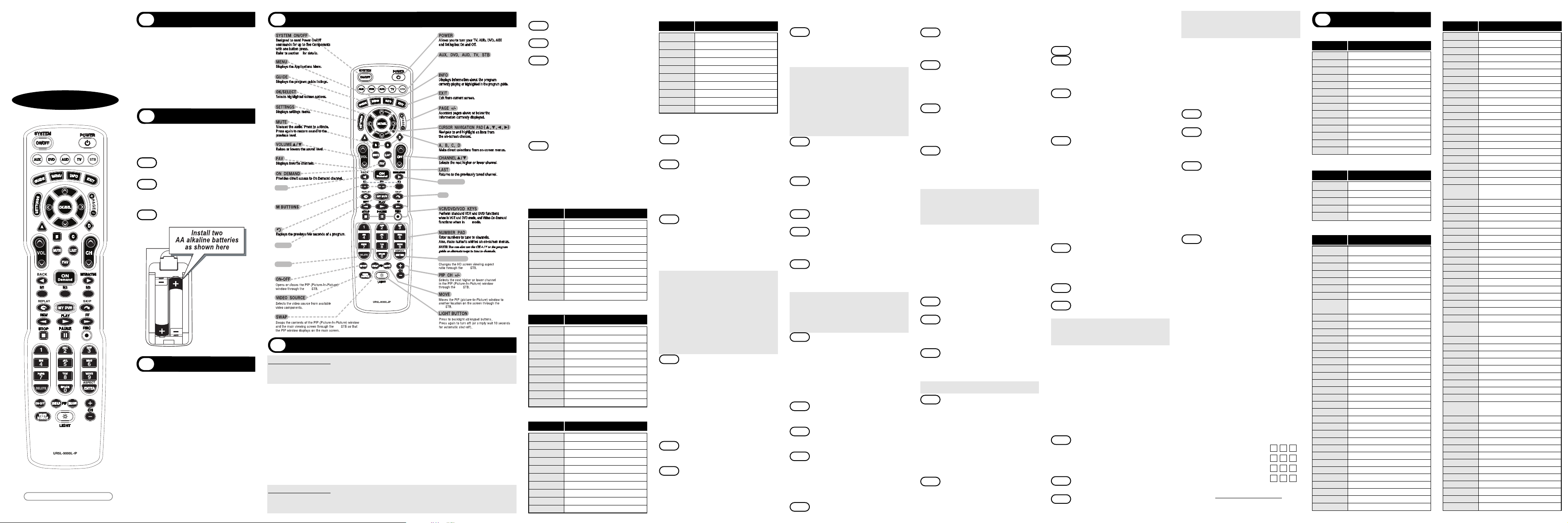
for 30 seconds. The next step must be
entered while the LED is on.
STEP3 Press the [CH5] or [CH6] button one at
a time or keep it pressed. The remote
will emit a series of Power ON/OFF
code signals. Release the [CH5] or [CH6]
button as soon as the equipment turns off.
*Note : You can verify that you have selected the
correct code by pressing the [POWER]
button. The equipment should turn back
on. Then try all of the functions on the
remote control (i.e. volume, mute, etc.) to
ensure you have the correct code. If any of
the functions do not operate as they should,
repeat the instructions from STEP 3 above
to continue the Auto Search Method.
STEP4 Press the same [DEVICE] button to store
the code. The Device LED will blink twice
to confirm that the code has been stored.
E. The Learning Method
STEP1
Press the [DEVICE] button (TV,AUD, DVD,
or AUX) to be programmed and the
[ASPECT] buttons simultaneously for 3
seconds until the Device LED light turns on.
STEP2 Point the PHAZR-5 at the other remote,
head-to-head, 1 or 2 inches apart.
STEP3 Press the button on the PHAZR-5 that
you want to teach a command to. For
example, press the [MUTE] button to
learn a command to the [MUTE] button.
STEP4 Press and hold the button on the other
remote that corresponds to the command
you want to teach until the PHAZR-5
Device LED light blinks twice.
*Note : The LED will blink 5 times if there
was an error in the learning process.
Repeat STEPS 3 and 4 if this occurs.
Continue learning other buttons by
repeating STEPS 3 and 4.
STEP5 Once you have completed teaching the
PHAZR-5 all desired commands for the
component, save the learned commands
by pressing the [DEVICE] and [ASPECT]
buttons simultaneously until the Device
LED blinks 3 times. Now test all of the
buttons to make sure they operate correctly.
F. Erasing a Single Learned Command
STEP1 Press the [DEVICE] and [ASPECT] buttons
simultaneously for 3 seconds until the
Device LED light turns on.
STEP2 Press and hold the button you want to
erase for 3 seconds. The Device LED
will blink twice to confirm the erasure.
STEP3 To exit, press and hold both the [DEVICE]
and [ASPECT] buttons simultaneously
until the Device LED blinks 3 times.
G. Erasing All Learned Commands
from One Device
STEP1 Press the [DEVICE] and [ASPECT] buttons
simultaneously for 3 seconds until the
Device LED light turns on.
STEP2 Press and hold both the [DEVICE] button
you want to erase and the [PAUSE] button
for 5 seconds. The Device LED will blink
twice to confirm the erasure.
STEP3 To exit, press and hold both the [DEVICE]
and [ASPECT] buttons simultaneously
H.To Identify the 3-Digit Code
Programmed for a Device
STEP1 Press the appropriate [DEVICE] button
and the [OK/SEL] button simultaneously
for three seconds. The device LED will
turn on for 30 seconds. The next step
must be performed while the LED is on.
STEP2 Press the [INFO] button. The device LED
will blink a number of times indicating
the number of each digit for the code.
Each digit is separated by a one second
interval of the LED being off.
Example :One blink, (pause) three blinks,
(pause) eight blinks indicates the
code number 138.
*Note : Ten blinks indicates the number 0.
I. Programming the AUX Device
You can take advantage of the AUX function to
program a devices such as a media PC, gaming
console or satellite radio receiver. Follow the
instruction in section C to program an AUX
device. You can also program the AUX button for
a second TV, DVD or Audio Device. To do this
follow the instructions below.
STEP1 Turn on the 5th device you want to
program (TV, AUD, DVD, etc.).
STEP2 Press the [AUX] button and the
[OK/SEL] button simultaneously for 3
seconds. The [AUX] device LED will
turn on for 30 seconds.
STEP3 Press the [Device] button For the type of
device you want to setup. Point the remote
control toward the device and enter the
3-digit code number assigned to your brand.
*Note : To program a second TV press TV, etc.
STEP4 When the equipment turns off verify
that you have selected the correct
code by pressing the [POWER] button.
The equipment should turn back on.
Then try all of the functions on the
remote control (i.e. volume, mute, etc.)
to ensure you have the correct code.
If any of the functions do not operate as
they should, enter the next 3-digit code
number from the brand list.
STEP5
Once you have found the correct 3-digit
code, save it by pressing the [AUX] button
one more time. The [AUX] LED light will
blink twice to confirm the code was stored.
J. Programming the System On/Off Button
This allows you to program the System On/Off
button so it can send up to five power On/Off
commands with one button press.
STEP1 Press the [STB] button.
STEP2 Press the [SYSTEM ON/OFF] button
and the [OK/SEL] button simultaneously
for 3 seconds. The [STB] button will
turn on for 30 seconds.
STEP3 Press the first [DEVICE] button you want to
store in the [SYSTEM ON/OFF] button and
then the [POWER] button. Repeat this for
other Components until you have stored
all the desired power
commands into the
[SYSTEM ON/OFF] button.
STEP4 Press the [CH5] button to save the
power commands you stored. The
[STB] button will blink twice to confirm
the commands have been saved.
K. Programming Volume Control
Volume and Mute control are factory programmed
to automatically transfer to the respective
Device mode You select, as follows:
STB :STB T V :TV AUD : AUD
DVD :TV AUX :AUX
If you wish to store the TV volume control in STB
mode, use the following steps.
STEP1 Press the [OK/SEL] button and [STB]
button simultaneously for three
seconds. The device LED will turn on
for 30 seconds. The next step must
be performed while the LED is on.
STEP2 Press the [VOL5] button. The device
LED will blink.
STEP3 Press [TV] button. The device LED will
blink twice to confirm the programming.
*Note : To return STB device to STB volume
repeat steps above replacing [TV] with
[STB] in Step 3.
L. Programming Channel Control
You can program the channel controls (Channel
Up, Channel Down, Last and Numbers) from
one Device to operate in another Device mode.
Default channel control settings on the remote
control are as follows:
STB : STB T V :STB AUD :AUD
DVD : DVD AUX :AUX
If you wish to store the TV channel controls in TV
mode, use the following steps.
STEP1 Press the [OK/SEL] button and [TV] button
simultaneously for three seconds. The
device LED will turn on for 30 seconds.
The next step must be performed while
the LED is on.
STEP2 Press the [VOL6] button. The device
LED will blink.
STEP3 Press [TV] button. The device LED will
blink twice to confirm the programming.
*Note : To return TV device to STB channel
repeat steps above replacing [TV] with
[STB] in Step 3.
M. Programming a ‘Macro’ button.
If your remote model has custom-programmable
Macro buttons available(See Section 4), they can
be programmed to act as a 'Macro' or Favorite
Channel button in STB mode. This allows you to
program up to five 2-digit channels, four 3-digit
channels or three 4-digit channels that can be
accessed with one button press.
STEP1
Press the [STB] button to select the STB
mode.
STEP2 Press the [MACRO] button and
[OK/SEL] button simultaneously for
3 seconds. The [STB] button will turn
on for 30 seconds.
STEP3 Enter the the 2, 3 or 4-digit code for the
channel you want programmed first
(for example, 007) using the Number
Pad, then press the [STOP] button.
Then enter the code for the next channel (for example, 050), then press the
[STOP] button. Repeat this process for
the third channel. The [STB] button will
blink once for each channel entered.
STEP4 Press the [CH5] button to store the
channels that were selected. The
[STB] button will blink twice to confirm
the storage of commands.
To access the programmed channels, press the
[MACRO] button once. This will bring up the
first channel. Press once again and it will bring
up the second channel. Press again and it will
bring up the third channel.
N. Low Battery Warning
When the batteries are low and need to be
replaced with fresh batteries, the Device LED
lights will blink 2 times in sequence whenever a
[POWER] button is pressed to turn on equipment.
O. Memory Lock System
This remote control is designed to retain
programmed memory for 10 years even after
batteries are removed from the remote control.
P. Record Your Component Set-up
Codes
TV Set-up Code Number:
AUD Set-up Code Number:
DVD Set-up Code Number:
AUX Set-up Code Number:
For additional information about your remote
control, go to www.universalremote.com
Manufacturer/Brand
Set-Up Code Number
STB-CABLE Converters
Set-up Code Tables
6
ADB 254 255 315 259
AMINO 249 256 257 260 261
AT&T 251
CISCO 313 251 316
COMCAST 313
DREAM 159
ENTONE 155 258
MINERVA 178
MYRIO 254 255
MOTOROLA 253
NOW TV 314
PACE 313
SCIENTIFIC ATLANTA
251
WEGENER 250
MOTOROLA 002 111 148
PACE 001 005 002
PIONEER 001 103 034 051 063 076 105
SAMSUNG 001 030
SCIENTIFIC ATLANTA/CISCO
001 003 041 042 045 046
A MARK 112 143
ABEX 025
ACCURIAN 036
ADMIRAL 072 251 333
ADVENT 247 388
ADVENTURA 002
AIKO 103
AKAI 116 146 248 404 405 473 475 323 387
391 615
ALBATRON 017
ALERON 028
AMERICA ACTION
043
AMPRO 073
AMSTRAD 052
ANAM 043 054 056 080 112
AOC 116 363 112 058 616
APEX 572
APEX DIGITAL 006
AQUAVISION 573 574
ASTAR 477
AUDIOVOX 076 454 388
AVENTURA 052
AVIELO 627 628
AVION 441
AXION 039
BELCOR 116
BELL&HOWELL 333 072
BENQ 423 600
BOXLIGHT 266
BRADFORD 043
BROCKWOOD 116
BROKSONIC 238
BYDESIGN 031 032
CANDLE 116 002 003 363
CAPEHART 058
CARY AUDIO DESIGN
266
CELEBRITY 001
CENTURION 116
CETRONIC 043
CHANGHONG 247
CITIZEN 116 002 003 363 043 258 103 143
CLARION 043
CLASSIC 043
CLP CLASSIC 333
COBY 640 641
COLORTYME 116
CONCERTO 363
CONCIERGE 073
CONTEC 043 050 051
CORNEA 116
CORONADO 143
CRAIG 043 054
CROSLEY 164
CROWN 043 143
CURTIS MATHES 116 258 363 143
CXC 043
CYBERHOME 015
DAEWOO 363 016 043 044 076 103 114 125 127
143
DAYTRON 363 143
DELL 320 164 363 618
DIGITAL PROJECTION
570
DIMENSIA 333
DREAMVISION 235
DUKANE 011 025
DUMONT 116 073
DURABRAND 096 052
DWIN 257
DYNASTY 043
DYNEX 400
EIKI 187
ELECTROBAND 001
ELECTROGRAPH 466
ELECTROHOME 143 024 076 196
ELEKTRA 072
ELEMENT 363 494 526 622
EMERSON 028 048 043 155 005 116 363 047 050
051 076 096 143 153 154 052 514
ENVISION 116
EPSON 324 590
ESA 323
FISHER 007 057
FUJITSU 246 198 410
FUNAI 028 043 052
FUSION 642
FUTURETECH 043
GATEWAY 242 268
GE 073 116 008 009 034 056 074 155 333
363
GEM 391
GIBRALTER 116 073
GO VIDEO 026
GOLDSTAR 113 116 102 363 106 112 127 143
GRUNPY 028 043
HAIER 363 501 623
HALL MARK 363
HANNSPREE 349 381
HARLEY DAVIDSON
028
HARVARD 043
HAVERMY 081
HELLO KITTY 076
HIMITSU 043
Manufacturer/Brand
Set-Up Code Number
STB-IPTV
Manufacturer/Brand
Set-Up Code Number
TV
Manufacturer/Brand
Set-Up Code Number
TV
A. Quick Set-Up Method
STEP1
Turn on the component you want to program. To program your TV, turn on the TV.
STEP2 Point the remote control at the compo-
nent.
STEP3 Press and hold the [DEVICE] key for 5
seconds until the Device LED will blink
once and stays on. Continue to hold the
[DEVICE] key and press the number key
assigned to your brand in the Quick
Set-up Code Table. The component
should turn off as soon as the number
key is pressed. (If it does not turn off,
release the [DEVICE] key and use the
Pre-Programmed 3-Digit code Method
or Scanning Method.)
STEP4 Release the [DEVICE] key to save the
code. The Device LED will blink twice to
confirm that the code is stored.
Repeat the steps above for all components
(TV, AUD, DVD, AUX).
B. Quick Set-up Code Tables
C. Pre-Programmed 3-Dight Code Method
STEP1 Turn on the equipment that you want
the remote control to operate (Set top
Box, TV, DVD, etc.).
STEP2 Press the [DEVICE] button and the
[OK/SEL] button simultaneously for three
seconds. The corresponding device LED
will turn on indicating that it is ready to
be programmed. The LED will remain on
for 30 seconds. The next step must be
entered while the LED is on.
STEP3 Point the remote control toward the
equipment and enter the three-digit
code number assigned to your brand
from the code tables. If there are more
than one three-digit number listed for
your brand, try one code number at a
time until your equipment turns off.
*Note : You can verify that you have selected the
correct code by pressing the [POWER]
button. The equipment should turn back
on. Then try all of the functions on the
remote control (i.e. volume, mute, etc.) to
ensure you have the correct code. If any
of the functions do not operate as they
should, repeat the instructions from
STEP 3 above using the next three digit
code number from the brand list.
STEP4 Store the three-digit code by pressing the
same [DEVICE] button once again. The
device LED will blink twice to confirm that
the code has been stored.
D. Auto-Search Method
If none of the three digit code numbers assigned to
your brand of equipment works, or the code table
does not list your brand, you can use the Auto
Search Method to find the correct three-digit code
number for your equipment by following steps:
STEP1 Turn on the equipment that you want
the remote control to operate (Set top
Box, TV, DVD, etc.).
STEP2 Press the [DEVICE] button and the
[OK/SEL] button simultaneously for
three seconds. The device LED will turn
on indicating that it is ready to be
programmed. The LED will remain on
Button Functions
4
Programming the Remote Control
5
Return to previous menu screen or TV channel.
View personalized weather, sports, and traffic.
Forward ahead in stored or recorded programs.
STB
IPTV
IPTV
IPTV
IPTV company custom-programmable Macros.
Refer to Section M for programming steps.
Digital Video Recording.
IPTV
IPTV
Edit text on the screen.
BACK
INTERACTIVE
SKIP
ASPECT/ENTER
My DVR
DELETE
Device Buttons used to select the component
you want to operate and signals remote control
activity.
M
IMPORTANT SETUP NOTE!
In this section when you are instructed to press a [DEVICE] button, that means to press either the STB, TV, AUD,
DVD or AUX button, depending on what device you are programming the remote to operate.
There are four ways you can program your remote:
*
Quick Set-Up Method
*
The Pre-Programmed 3-Digit Code Method
*
The Auto-Search Method
*
The Learning Method
The Quick Set-Up Method is a unique feature that enables the fastest and easiest setup by using a 1 digit
code. This is the quickest way to set up devices made by popular manufacturers.
The Pre-Programmed Code Method allows you to setup all of the buttons at once by entering 3-digit
code numbers that correspond with the components manufacture/brand. Code tables for this method
are on the backside of the operating instructions.
The Auto-Search Method scans through all of the codes in the remote control, one at a time allowing you
to identify the correct code.
The Learning Method allows you to transfer functions from other remotes to the PHAZR-5 one button at a time.
IMPORTANT SETUP NOTE!
This pertains to all programming steps. When you are in setup mode the device LED will light for 30 seconds. If you do
not press a button within 30 seconds, the LED light will turn off and exit setup mode, and you will need to start over.
Universal Remote Control, Inc.
www.universalremote.com
OCE-0087D Rev 03 (02/27/13)
Operating Instructions For
PHAZR-5
Cable Remote Control
The Phazr 5, UR5L-9000L-IP is designed
to operate virtually all IPTV, Digital and
DTA set top boxes plus the majority of TV,
AUD, DVD and AUX equipment on the
market as shown below.
STB
: Set-top Box TV : Televisions
AUD : Audio Receivers DVD : DVD Players
AUX : Media PC, Gaming System, etc.
Introduction
1
DEFAULT STATE:
Device Default: Set-Top Box (STB)
Channel Default: STB channel and numbers
through the STB. You have the option of
controlling your STB channel and numbers
through the TV or AUD. Refer to section L for
programming steps.
Volume Default: Volume and Mute control are
automatically transferred to the respective
Component based on the Device selected:
STB:Set-Top Box ; TV:TV ; AUD:AUD. DVD:TV ;
AUX:AUX. You have the option of controlling
STB Volume and Mute through the TV, DVD
or AUD. Refer to section K for programming
steps.
Operations
3
Replacing Batteries
2
Before you program or operate the remote
control, you must install two new AA
alkaline batteries.
STEP1 Remove the battery compartment cover
on the back of your remote control.
STEP2
Check battery polarity carefully, and
install the batteries as shown in the
illustration below.
STEP3 Replace the battery compartment cover.
UR5L-9000L-IP
0 SANYO
1 SONY
2 SAMSUNG
3LG
4 TOSHIBA
5 PANASONIC
6 PHILIPS
7 HITACHI
8 SHARP
9 VIZIO
Quick Number
Manufacturer/Brand
TV
0 ROTEL
1 DENON
2 YAMAHA
3 MARANTZ
4 SONY
5 INTEGRA
6 HARMAN KARDON
7 PIONEER
8 ONKYO
9 LEXICON
Quick Number
Manufacturer/Brand
AUDIO
0 HITACHI
1 SONY
2 PHILIPS
3 SAMSUNG
4 PHILIPS MAGNAVOX
5 PANASONIC
6LG
7 JVC
8 DENON
9 PIONEER
Quick Number
Manufacturer/Brand
DVD
0 BOSE
1HP
2 APPLE / iPod
3 APPLE / iPod
4 MICROSOFT / XBOX
5 SONY / PS2
6 LUTRON
7 X-10
8 X-10
9 MICROSOFT / XBOX
Quick Number
Manufacturer/Brand
AUX
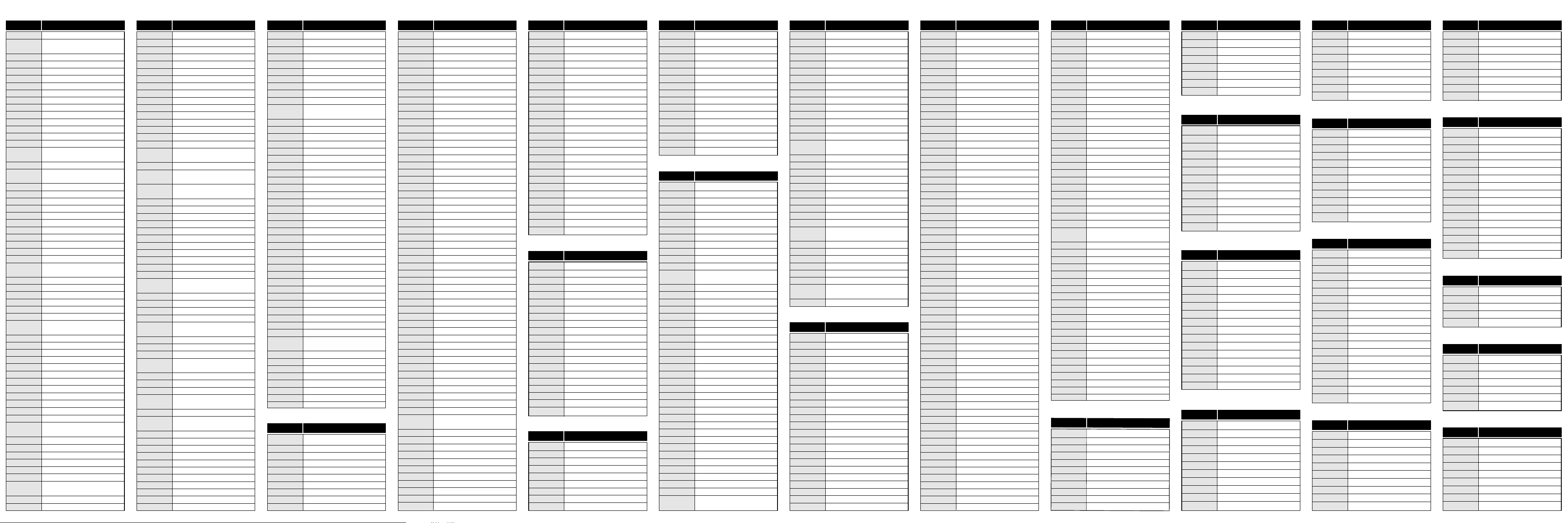
Manufacturer/Brand
Set-Up Code Number
AUX-Gaming Systems
Manufacturer/Brand
Set-Up Code Number
DVD-Blu-ray & HD DVD
Manufacturer/Brand
Set-Up Code Number
DVD
Manufacturer/Brand
Set-Up Code Number
TV-Projectors
Manufacturer/Brand
Set-Up Code Number
TV-LCD & Plasma TVs
Manufacturer/Brand
Set-Up Code Number
AUX-Digital to Analog Converter box
Manufacturer/Brand
Set-Up Code Number
AUX-Lighting Controls
Manufacturer/Brand
Set-Up Code Number
AUX-Media PCs
Manufacturer/Brand
Set-Up Code Number
AUX-Tuners & Satellite Radios
Manufacturer/Brand
Set-Up Code Number
AUX-Home Theater Systems
Manufacturer/Brand
Set-Up Code Number
AUX-DVR(TIVO)
Manufacturer/Brand
Set-Up Code Number
DVD-TV/DVD/VCR Combos
Manufacturer/Brand
Set-Up Code Number
DVD-TV/DVD Combos
Manufacturer/Brand
Set-Up Code Number
DVD-DVD Recorders
Manufacturer/Brand
Set-Up Code Number
DVD-Blu-ray & HD DVD
Manufacturer/Brand
Set-Up Code Number
AUDIO
Manufacturer/Brand
Set-Up Code Number
TV-Projection TVs
Manufacturer/Brand
Set-Up Code Number
TV
Manufacturer/Brand
Set-Up Code Number
TV
Manufacturer/Brand
Set-Up Code Number
TV
Manufacturer/Brand
Set-Up Code Number
TV-LCD & Plasma TVs
Manufacturer/Brand
Set-Up Code Number
TV-LCD & Plasma TVs
Manufacturer/Brand
Set-Up Code Number
TV-Projectors
Manufacturer/Brand
Set-Up Code Number
AUDIO
Manufacturer/Brand
Set-Up Code Number
DVD
Manufacturer/Brand
Set-Up Code Number
DVD
Manufacturer/Brand
Set-Up Code Number
DVD-DVD/VCR Combos
Manufacturer/Brand
Set-Up Code Number
AUX-iPod Controls
AXION 039
BENQ 600
CHANGHONG 247
COBY 641
CYBERHOME 015
DAEWOO 076 363
DELL 320 164 363
DURABRAND 052
DWIN 257
DYNEX 400
ELECTROGRAPH 466
ELEMENT 363 494 526 622
EMERSON 514 363 076 052
ESA 323
FUJITSU 246 198
FUNAI 052
FUSION 642
GATEWAY 242 268
GO VIDEO 026
HAIER 363 501 623
HANNSPREE 349 381
HISENSE 419 442 619 630 631
HITACHI 011 363 613
HP 378 316 327 421
HUMAX 518
HYPERION 609
HYUNDAI 337 338
ILO 472
INFOCUS 547 470
INITIAL 035 282
INSIGNIA 350 400 052 164 403 454 457 604 617
JVC 038 210 581 639
KLEGG 466
KONKA 457
KREISEN 530
LG 363 569 113 116 284 648
LITEON 268
LOEWE 164
MAGNAVOX 164 363 226 390 467 431
MARANTZ 116 164 281
MAXENT 242
MINTEK 362
MITSUBISHI 124 363
NEC 272 262 575
NEXUS 620 454
NIKO 527
NORCENT 390
NORWOOD MICRO
027
NUVISION 351 567
OLEVIA 432 363 333
PANASONIC 080 164 208 552 524
PHILIPS 164 363 431 161 594 629
PIONEER 234 135 393 272 520 582 660
POLAROID 388 323 328 353 356 494 387 391 505
506
PRINCETON 004
PROTON 033 528
PROTRON 392 398 498 499 500
PROVIEW 494
PROX 572
RCA 333 363 161 588
REVOLUTION HD
466
RUNCO 395 416
SAMPO 363 242
SAMSUNG 258 228 229 515 655
SANSUI 096 400 615
SANYO 166 007
SCEPTRE 276
SHARP 251 363
SHERWOOD 349
SONY 001 608 651
SOVA 041
SOYO 528 033
SPECTRONIQ 499 500
SUNBRITE 633 634 635 386
SUNBRITE TV 605
SVA 328
SYLVANIA 052 164 333 514
SYMPHONIC 052
SYNTAX OLEVIA 432 363 333
TATUNG 056
TECHVIEW 045 557
TELEFUNKEN 615
TOSHIBA 138 258 325
TRUTECH 529
VIEWSONIC 242 389
VIORE 472 592
VISCO 526
VITO 363
VIZIO 386 387 624 625
WESTINGHOUSE 076 276 435 001
WINBOOK 339
YAMAHA 116 363
ZENITH 363 073 072
AKAI 404 405 473 475
DAEWOO 076
EPSON 324
HITACHI 011
HP 378
INFOCUS 333 548
JVC 038
LG 363
LOEWE 164
MAGNAVOX 164 333
MITSUBISHI 109
OPTOMA 265
PANASONIC 080 524
PHILIPS 164 431
RCA 333
SAMSUNG 258
SANYO 166 007 187
SHARP 251
SONY 001
TOSHIBA 138
ZENITH 363 073 072
AVIELO 627 628
BENQ 423
BOXLIGHT 266
DELL 618
DIGITAL PROJECTION
570
DREAMVISION 235
EPSON 590
FUJITSU 410
HITACHI 250
MCINTOSH 238 286 311
MERIDIAN 100 012 013 628
MITSUBISHI 242 204
MONDIAL 157 158 042 043 081 112
MYRYAD 077
NAD 186 113
NAKAMICHI 040 244 245 172 183 287
NEC 176
NILES 403
ONKYO 275 017 046 108 080 209 381
OPTIMUS 026 041
OUTLAW 342
PANASONIC 032 195 219 177 292 626
PARASOUND 129 130 132 261 294 295 333 334
PHILIPS 249 250 063
PIONEER 014 039 044 069 168 116 035 063 198
480
PROCEED 144 268
RCA 010 048 117 156 067 288
REALISTIC 019 073 075 095
ROTEL 074 083 085
SAMSUNG 016
SANSUI 040 048 110 063 065 228
SANYO 214
SCOTT 019
SHARP 026 094 175
SHERWOOD 024 102 106 447 370
SONY 001 018 247 248 166 101 184 218 271
560 612
SOUNDESIGN 036
SUNFIRE 344 345 182
TEAC 005 019 049 040 212 217
TECHNICS 122 176 193 219 178 177 200 257 262
THETA DIGITAL 136
TOSHIBA 060 087 198 278
YAMAHA 026 253 169 067 173 205 264 232 089
264 274 715 717 644 695 738 756
ZENITH 143 210
ACCURIAN 003 268
ADCOM 157
ADVENT 005
AIWA 146
AKAI 281
ALLEGRO 091
ALPINE 098
AMW 006 007
ANTHEM 361
APEX DIGITAL 087 111 115
ARCAM 122
ASPIRE DIGITAL 008 009
AUDIOVOX 003 010 014 015 149
BEL CANTO DESIGN
016
BLAUPUNKT 111
BROKSONIC 130
BUFFALO 264
CALIFORNIA AUDIO LABS
021 124
CAMBRIDGE AUDIO
323 333 360
CARY AUDIO DESIGN
174 266
CENTRIOS 019
CINEVISION 091
CITIZEN 020
COBY 260
CYBERHOME 271
DAEWOO 132
DENON 080 173 138 329 358
DIAMOND VISION
037 038 039
DISNEY 040 096
DURABRAND 091
DVD 2000 017
DYNEX 349
EMERSON 091 143
ENTERPRISE 074
ESA 022 143
FISHER 147
FUNAI 143
GATEWAY 222
GE 027
GO VIDEO 137 091 220 221 222
GOLDSTAR 091
GPX 044 045
GRADIENTE 021
GREENHILL 111
GRUNDIG 083
HARMAN KARDON
084 140
HITACHI 101
HITEKER 087
ILO 268
INITIAL 111
INSIGNIA 143 292 297 091 096 349
INTEGRA 142 180 280 273 338
JATON 046
JBL 084
JSI 047
JVC 012
JWIN 048 050
KAWASAKI 149
KENWOOD 151
KISS 279
KLH 135
KONKA 051 052 054 055
KOSS 047 058 059
KREISEN 060
KRELL 104
LASONIC 061 062
LEXICON 148
LG 091 057 074 350
LITEON 264 265 268
LOEWE 063
MAGNAVOX 066 096 282
MALATA 267
MARANTZ 066 332
MCINTOSH 125
MEMOREX 040 096 163
MERIDIAN 153
MICROSOFT 027 206
MINTEK 111 282
MITSUBISHI 017
MYRYAD 102 134
NAD 088 353
NAKAMICHI 103
NESA 111
NEUNEO 067
NEXXTECH 068
NORCENT 005 006 007 069 071 072 073
ONKYO 076 141 180 273 338
OPPO 266 341
OPTIMUS 023
ORION 130
PANASONIC 285 346
PHILIPS 344
PIONEER 304 354
SAMSUNG 275
SHERWOOD 345
SONY 286 340 351 363
TOSHIBA 273 356
YAMAHA 334
GO VIDEO 220 221 222
CYBERHOME 271
ILO 268
KISS 279
LITEON 265 268
MAGNAVOX 096
PANASONIC 138
PHILIPS 317
RCA 027
SAMSUNG 301
SENSORY SCIENCE
222
SONY 191
TOSHIBA 188 273
AIWA 146
AKAI 281
AUDIOVOX 284
DURABRAND 143
ESA 143
FUNAI 143
INSIGNIA 292 297 143
MAGNAVOX 282
MINTEK 282
POLAROID 284 295 297
SAMSUNG 165
SV2000 143
SYLVANIA 143
SYMPHONIC 143
TOSHIBA 130
TRUTECH 293
DURABRAND 143
EMERSON 143
ESA 143
INSIGNIA 143
MAGNAVOX 143
PANASONIC 144
SUPERSCAN 143
SV2000 143
SYLVANIA 143
SYMPHONIC 143
TOSHIBA 164
GO VIDEO 137
PANASONIC 150
PHILIPS 066
RCA 027
SAMSUNG 137 159
SANSUI 154
SONY 145
TOSHIBA 141
ZENITH 091
DIRECTV 819
DSTV 787 788 789 800 786
HUGHES 817
HUMAX 817
ICREALTIME 784
MOXI 782
PHILIPS 790 817 785
RCA 809
REPLAY NETWORKS
775
SONY 804 805
TIVO 790 817
TOSHIBA 817
AIWA 699
BOSE 347 409 460
DENON 564
INSIGNIA 589
JAMO 398
KEF 530
KOSS 573
NAD 598
NIRO 343
ONKYO 552
PANASONIC 516
PHILIPS 690 705
PIONEER 513
POLKAUDIO 685
ROTEL 654
SAMSUNG 571 653
SHARP 652
SONY 317 319 321 322 324
TOSHIBA 510
VERIS 772
ANTEX ELECTRONICS
588
BOSE 532 170
DELPHI 515
NEXUS AUDIO 751
PIONEER 556
RUSSOUND 445
SIRIUS 555 585 767
SONY 380
XM SATELLITE RADIO
515 556
ZEEVEE 611
HISENSE 419 442 619 630 631
HITACHI 011 166 009 010 012 023 075 143 158
072 363 250 587 613
HP 378 316 327 421
HUMAX 518
HYPERION 609
HYUNDAI 337 338
ILO 472 399
INFINITY 164
INFOCUS 333 230 547 548 470 532 564 595
INITIAL 035 282
INSIGNIA 350 400 052 164 403 454 457 604 617
INTEQ 073
JANEIL 002
JBL 164
JCB 001
JCPENNEY 024 116 008 009 030 065 258 143 333
363
JENSEN 013
JVC 038 034 001 083 199 210 533 581 639
406
KAWASHO 116 001
KEC 043
KENWOOD 116 001
KLEGG 466
KLOSS 002 059
KMC 143
KNOLL SYSTEMS 230 659
KONKA 457
KREISEN 530
KTV 043 116 143 154
KURAZAI 072
LG 363 113 116 102 106 112 127 143 569
284 648
LITEON 268
LODGENET 072
LOEWE 164
LOGIK 072
LUXMAN 363
LXI 166 007 138 052 251 333 164
MAGNAVOX 164 059 116 003 060 061 363 127 022
333 094 226 390 467 431
MAJESTIC 333 072
MARANTZ 116 164 281 562 584
MATSUI 164
MATSUSHITA 080
MAXENT 242
MEGATRON 116 011
MEMOREX 007 072 363
MGA 116 363 024 028 042
MIDLAND 333 073
MINTEK 362
MINUTZ 008
MISAKAI 052
MITSUBISHI 124 109 024 028 040 042 146 363 348
450 658
MONIVISION 017
MONTGOMERY WARD
333 072
MOTOROLA 081
MTC 116 363 258
MULTITECH 043
NAD 138 025
NEC 272 197134 116 040 016 024 056 019
262 236 281 575
NET TV 242
NEXUS 620 454
NIKEI 043
NIKKO 116
NIKO 527
NORCENT 390
NORWOOD MICRO
027
NTC 103
NUVISION 351 567
OLEVIA 432 363 333
ONKING 043
ONWA 043
OPTIMUS 025
OPTOMA 265 249
OPTONICA 019 251
ORION 096
PANASONIC 080 034 056 164 208 359 552 524 607
PHILCO 116 003 059 060 164 363 024 056
PHILIPS 164 005 093 038 116 003 363 059 127
206 431 333 161 594 629
PILOT 116
PIONEER 234 135 025 018 023 116 393 272 520
582 660
POLAROID 388 323 328 353 354 355 356 494 387
391 505 506 508
PORTLAND 363 143
PRINCETON 004
PRISM 034
PROSCAN 333
PROTON 363 112 058 143 171 172 033 528
PROTRON 392 398 498 499 500
PROVIEW 494
PROX 572
PULSAR 116 073
QUASAR 034 056 606
RADIO SHACK 019 363 143 043 127
RCA 333 065 116 363 024 056 152 023 074
161 588
REALISTIC 007 019 043 047
REVOLUTION HD
466
RUNCO 182 073 395 416 072 342
SAMPO 116 058 363 242
SAMSUNG 258 050 089 105 363 127 143 333 228
229 515 655
SAMSUX 116
SANSEI 076
SANSUI 096 400 615
SANYO 166 007 020 053 057 082 187 511 266
657
SCEPTRE 276
SCOTCH 116
SCOTT 028 043 048 143 363 497
SEARS 030 363 007 028 057 143 094 333 082
166 138
SELECO 205 011
SHARP 251 019 014 028 029 363 022 143 175
308
SHENG CHIA 081
SHERWOOD 349
SHOGUN 116
SIGNATURE 072
SIMPSON 003
SONY 001 608 646 651
SOUNDESIGN 028 363 003 043
SOVA 041
SOYO 528 033
SPECTRICON 112
SPECTRONIQ 499 500
SQUAREVIEW 052
SSS 363 043
STARLITE 043
SUNBRITE 633 634 635 386
SUNBRITE TV 605
SUPERSCAN 052 081
SUPRA 116
SUPRE MACY 002
SUPREME 001
SVA 328
SYLVANIA 116 003 052 059 060 164 044 333 127
514 593
SYMPHONIC 052
SYNTAX OLEVIA 432 363 333
TANDY 251
TATUNG 056
TECHNICS 034 080
TECHNOL ACE 028
TECHVIEW 045 557
TECHWOOD 363
TEKNIKA 002 003 363 024 028 043 072 258 143
TELEFUNKEN 037 046 615
TELERENT 072
TERA 172
THOMSON 049 055
TMK 363
TNCI 073
TOSHIBA 138 030 007 040 258 325 230
TOTEVISION 143
TRUTECH 529
TVS 096
UNIVERSAL 008 009
VICTOR 038
VIDEO CONCEPTS
146
VIDIKRON 174 164 188 192 342
VIDTECH 363
VIEWSONIC 242 389
VIKING 002
VIORE 472 592
VISCO 526
VITO 363
VIZIO 386 387 624 625
WARDS 363 008 009 019 028 060 061 072 074
143 164 034
WAYCON 015
WESTINGHOUSE 076 276 435 001 280
WINBOOK 339
YAMAHA 116 363 370
YORK 363
YUPITERU 043
ZENITH 363 073 072 095 103
ZONDA 112
ACCURIAN 036
ADVENT 247 388
AKAI 404 405 473 475 323 387 391 615
AOC 116 363 616
APEX 572
APEX DIGITAL 006
AQUAVISION 573 574
ASTAR 477
AUDIOVOX 454 388 076
AVION 441
INFOCUS 230 532 564 595
JVC 199 533 406
KNOLL SYSTEMS 230 659
MARANTZ 281 562 584
MITSUBISHI 348 658
NEC 236 281
OPTOMA 249
PANASONIC 359 607
RUNCO 342 182
SANYO 511 266 657
SELECO 205
SHARP 308
SIM2 205
SONY 646
TOSHIBA 230
VIDIKRON 342 174 188 192
YAMAHA 370
ADCOM 082 092 225 161 269 356
AIWA 018 104 202 203 213 211 188
AKAI 189
ANTHEM 335 337
ARAGON 687
ARCAM 141 077
ATLANTIC TECHNOLOGY
342
AUDIO FILE 071
B & K 096 097
BOSE 070 224
BOSTON ACOUSTICS
447
CAMBRIGE AUDIO
684
CARVER 006 028 061 071 201 214 226 185 013
077 284
CARY AUDIO DESIGN
378
CITATION 148
CLARION 026
DENON 109 215 230 234 330 340 679 569 774
DIGITAL PROJECTION
660
DVICO 570
ELAN 057 290
ENLIGHTENED AUDIO
099 098
ESCIENT 451
FISHER 214 182
FLEXTRONICS 378
FOSGATE AUDIONICS
148 342
GOLDSTAR 008
HARMAN KARDON
148 233 077 028 118 318
HITACHI 020
INTEGRA 275 017 046 108 080 209 381
JAMO 399
JCPENNEY 216
JVC 163 191 114 279 291
KENWOOD 026 066 145 192 182 005 280 374
KLEGG 686
KLH 331
KLIPSCH 687
KOSS 216
KRELL 072 384 672
LEXICON 120 235 236 237 357 360
LINN 124 377
LUXMAN 009 139 052 165 115 004
MAGNAVOX 086 164 152 077
MARANTZ 006 028 031 040 063 185 186 265 289
492 712 719
APPLE / iPod 824 828
BOSE 827
DENON 830 559
DLO 418
GRIFFIN 835
KENSINGTON 825
MARANTZ 834
ONKYO 833
SONANCE 831
ACER 820
APPLE TV 836
DELL 820
DENON 830
DLINK 832 838
GATEWAY 820
HAUPPAUGE 821 822
HP 820
KEYSPAN 823
LINKSYS 566
NETGEAR 837
ROKU 565
SILVERSTONE 666
SONY 820
SYABAS 677
TOSHIBA 820
WINBOOK 820
AUDIO AUTHORITY
622
LOGITECH 658
MICROSOFT / XBOX
851
MICROSOFT / XBOX 360
826
SONY / PS2 / PS3
829 498
COLORADIO VNET
849
LEVITON 850
LIGHTOLIER CONTROLS
848
LITE TOUCH 843 844
LUTRON 839 841 341
RAKO 846 847
X-10 840 842 845
CISCO 577
DIGITAL STREAM 609
EVOLUTION 689
HOMECAST 576
SCHMARTZ 648
SKARDIN 610
SONY 646 647
ZENTECH 610
ZENITH 567
ORITRON 058
PANASONIC 144 150 285 138 021 346 347
PARASOUND 245
PHILIPS 066 276 317 344
PHILIPS MAGNAVOX
141 066
PIONEER 023 099 131 304 337 354
POLAROID 233 284 295 297
POLK AUDIO 141 066
PRESIDIAN 003 096
PRIMA 005
PRIMARE 193 194
PRINCETON 078
PROSCAN 027
RCA 027 307
RIO 091
RJTECH 269
ROTEL 204
SAMPO 081 082 085
SAMSUNG 070 165 137 159 275
SANSUI 154
SANYO 147
SEARS 130
SENSORY SCIENCE
222
SHARP 094
SHERWOOD 245 345
SHINSONIC 033
SONIC BLUE 091
SONY 001 033 145 191 286 241 242 243 340
343 351 363
SPECTRONIQ 310
SUNGALE 090 223
SUPERSCAN 143
SVA 092 093
SYLVANIA 143
SYMPHONIC 143
TAG MCLAREN 156
TATUNG 102
TEAC 023 270
TECHNICS 138
TECHWOOD 088
THETA DIGITAL 023
THOMPSON 027
TOSHIBA 130 141 164 188 273 356
TRUTECH 293
URBAN CONCEPTS
035
US LOGIC 111 282
VENTURER 149
VINC 161 308
X-BOX 027 206
YAMAHA 089 066 197 138 334
ZENITH 057 074 091
ANTHEM 361
CAMBRIDGE AUDIO
360
DENON 329 358
INSIGNIA 096 349
INTEGRA 273 338
LG 091 350
MAGNAVOX 096
MARANTZ 332
NAD 353
ONKYO 273 338
OPPO 341
