Page 1
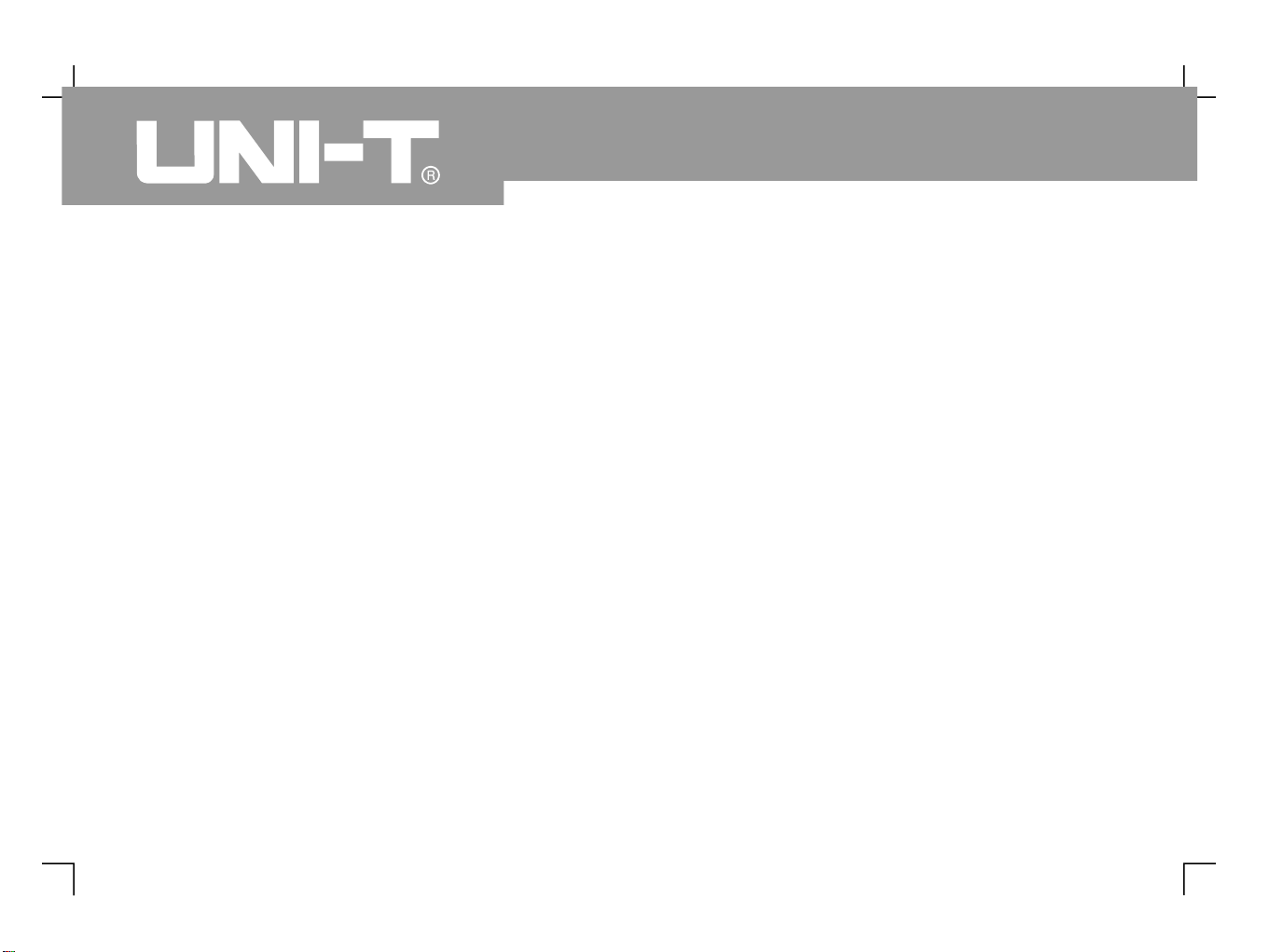
Safety Instructions
This unit is designed and manufactured strictly in
accordance with GB4793 safety requirements for
electronic testing meters and IEC61010-1 safety
standards. It fully meets CAT II 600V insulation and
overvoltage requirements and Grade II anti-pollution
safety standards. To prevent personal injuries and
damage of this unit or any other devices connected to
it please take note of the following safety precautions
To avoid potential hazards use this unit strictly as
instructed by this User Manual
Use only the specified
power cable which is authorized in the country of use.
Do not remove the
probe
or testing cable when they are connected to power.
This unit is grounded by
the ground wire of the power cable. To avoid electric
shock, the grounding conductor must touch the
ground. Before connecting the input or output
terminal, ensure the unit is properly grounded.
The probe ground cable is the same
as ground potential. Do not connect the ground cable
to non ground voltage or high voltage.
To prevent
fire and excessive current shock please check all
rated values and label data Read the manual
carefully and check the rated values before
connecting the unit
Do not operate this unit when t
he outer cover
or front panel is open.
Only use specified fuse types
and rated specifications.
When power is on, never
make contact with exposed adaptor or components.
, .
,.,::::,..:::
Maintenance should only be carried out by a
trained professional.
To avoid fire and personal injury
Use a correct power cable
Remove the plug correctly
Ensure good grounding :
Connect the probe of the digital storage
oscilloscope
Check the rated values of all terminals
Do not operate the unit with the chassis cover
open
Use suitable fuses
Avoid exposing circuitry
UTD4000 Four-channel
User Manual
Page 2
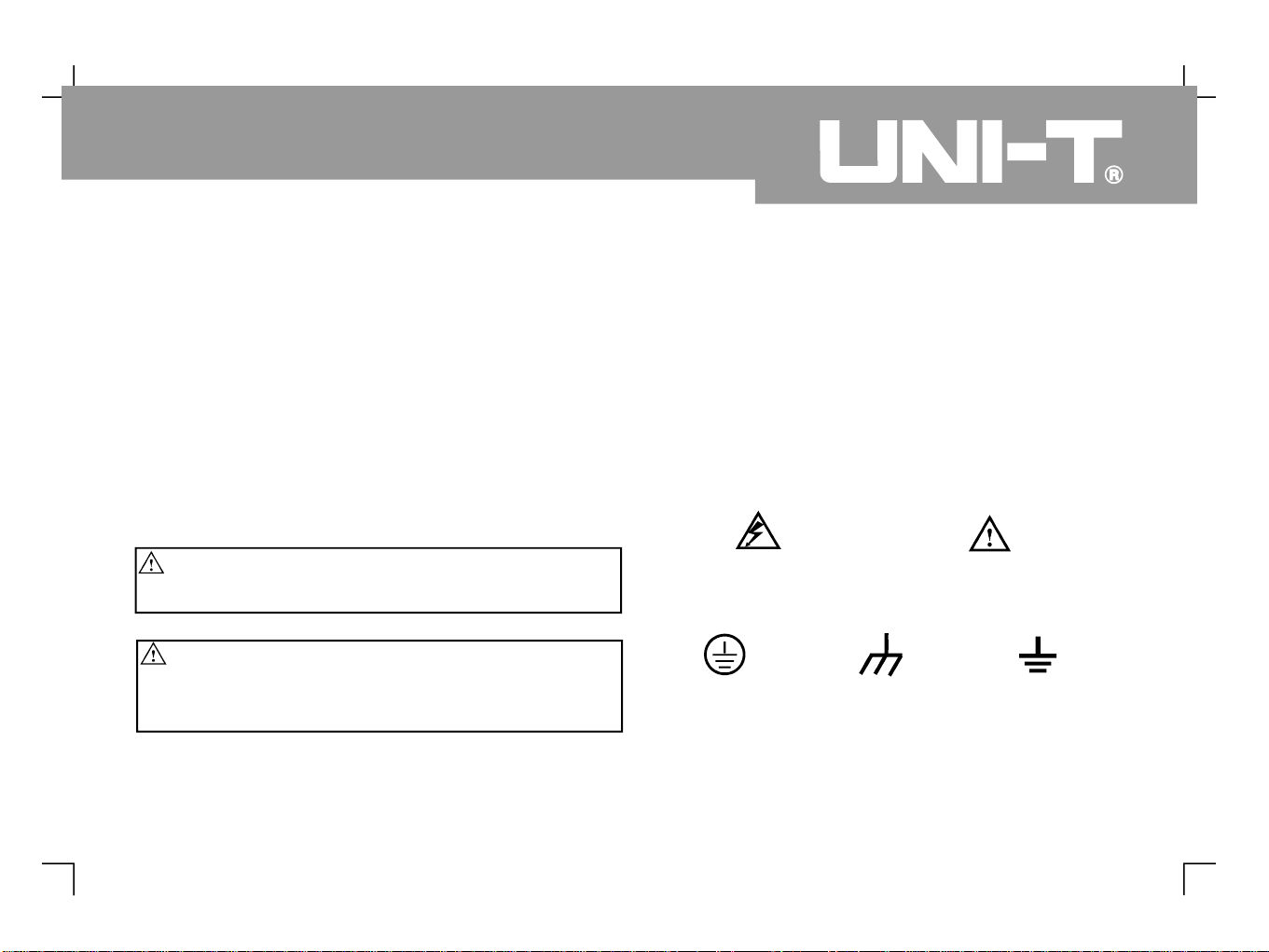
When fault is suspected, stop operation
Maintain good ventilation.
Do not operate in humid condition.
Do not operate in combustible and explosive
conditions.
Keep the product surface clean and dry.
Messages on the product
Danger
Warning
Caution
Icons on the product
:
If you
suspect a fault, ask a qualified maintenance
professional to carry out inspection.
Safety terminology used in this manual. The following
messages may appear in this manual
The following
messages may appear on the product
means potential damage that is
immediate
means potential damage that is not
immediate
means possible damage to this product
or other properties
The following icons may
appear on the product
Safety Messages and Symbols
:::
" "
.
" "
.
" "
.::
Warning
:
.
Warning statements identify conditions
or practices that could result in injury or loss of life
Caution
:
Caution statements identify conditions
or practices that could result in damage to this unit
or other properties
UTD4000 Four-channel
User Manual
Protective
ground terminal
Ground terminal
for chassis
Ground terminal
for testing
Caution!
Refer to manual
High voltage
Page 3
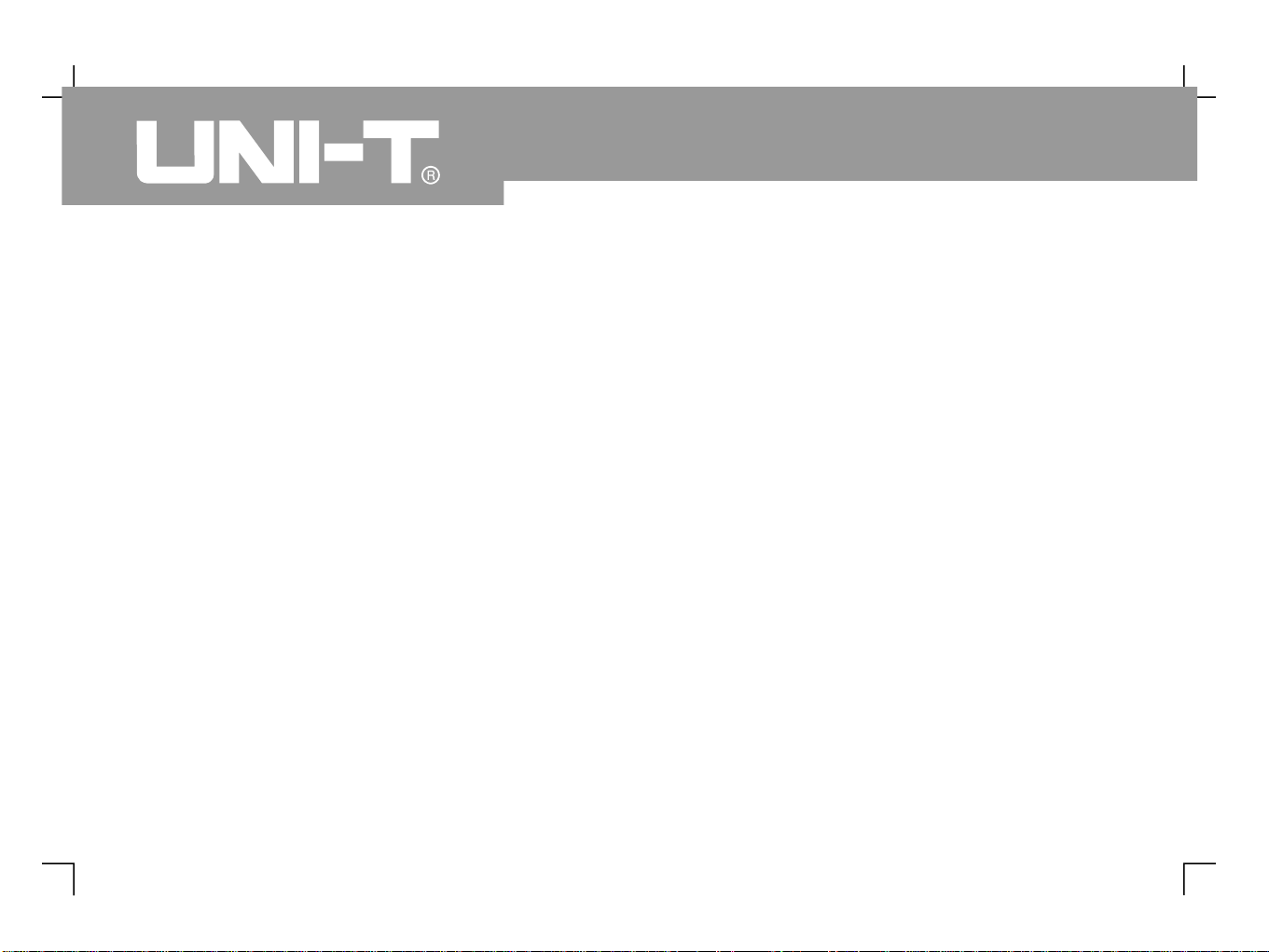
Preface
This manual provides information on the operation of the
UTD4000 four-channel digital storage oscilloscope series.
Guidance is given in several chapters as follows :
Simple guide to oscilloscope
functions and installation
Guide to operation of
the UTD4000 four channel digital storage oscilloscope
series.
Example
illustrations are provided to solve various testing
problems
Chapter 1 User Guide
Chapter 2 Instrument Setups
Chapter 3 Practical Illustrations
Chapter 4 System Prompts and Trouble shooting
Chapter 5 Servicing and Support
Chapter 6 Appendixes
Appendix A : Technical Indicators
Appendix B : Accessories for UTD4000 Four-channel
Digital Storage Oscilloscopes
Appendix C : Maintenance and Cleaning
Appendix D : Factory Setup
:.:-:.-
UTD4000 Four-channel
User Manual
Page 4

The UTD4000 Four-channel Digital Storage Oscilloscope Series
UTD4000 four-channel digital storage oscilloscopes offer user-friendliness, outstanding technical indicators
and a host of advanced features. They are your perfect tools to complete testing tasks swiftly and efficiently.
This manual is a user guide for 3 models of this digital storage oscilloscope series :
UTD4000 Four-channel
User Manual
Model
Bandwidth
Single-channel Sampling
Rate
Dual-channel Sampling
Rate
Equivalent Sampling
Rate
UTD4104C
UTD4204C
100MHz
200MHz
2GS/s
2GS/s
UTD4304C
300MHz
2GS/s
1GS/s
1GS/s
1GS/s
50GS/s
50GS/s
Page 5
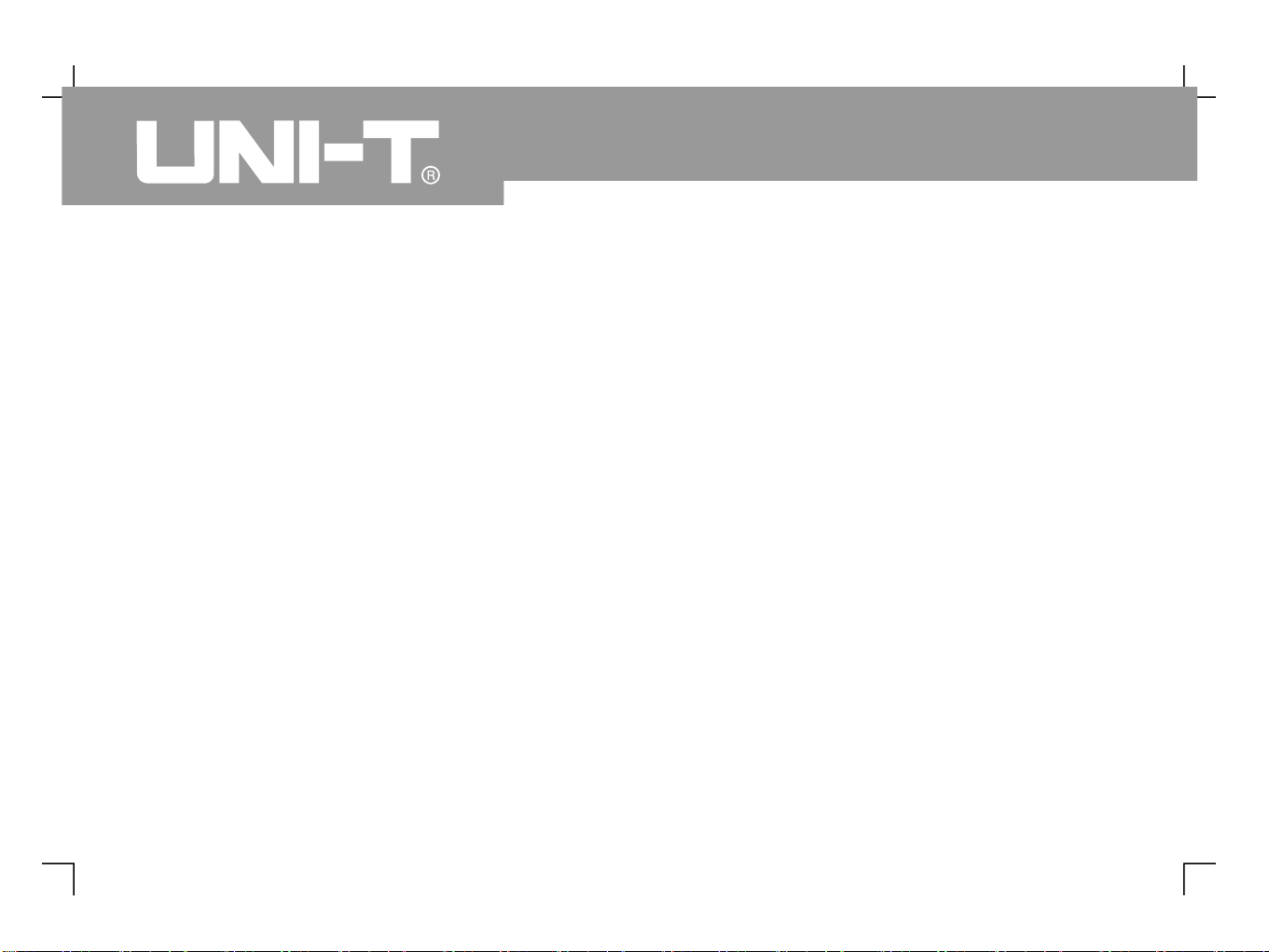
UTD4000 four-channel digital storage oscilloscopes
offer a user-friendly front panel with clear indications
to allow access to all basic functions for easy
operation. The scaling and position buttons for all
channels are optimally arranged for intuitive
operation As design is based on the familiar
practices of traditional instruments users can use
the new units without spending considerable time
in learning and familiarizing with operation For
faster adjustment to ease testing, there is an [ ]
key to instantly display the appropriate waveform and
range position.
The performance fe
atures listed below will explain
why the UTD4000 series can fully
satisfy your testing and measurement requirements
2GS/s real-time sampling rate and 50GS/s
equivalent sampling rate
Dual time base function unrivaled waveform
detail observation and analysis capabilities
24k storage depth; 60M equivalent storage
depth; 1024k recording length
Unique envelop sampling feature with direct
visual display of carrier wave details after
amplitude modulation
Scroll display in scan mode for continuous
monitoring of signal variations
Unique XY mode that displays the waveform and
Lissajou
s figure concurrently
USB drive system software upgrade
Supports plug-and-play USB storage device.
Communication with computer through the USB
device
Storage of waveforms setups and bit maps
waveforms and setups reproduction
Built-in FFT
Multiple waveform mathematics functions
(including add, subtract, multiply and divide)
.,.:;
, ;
AUTO
Four-channel
●
●●●●●●●●●
●
UTD4000 Four-channel
User Manual
Page 6
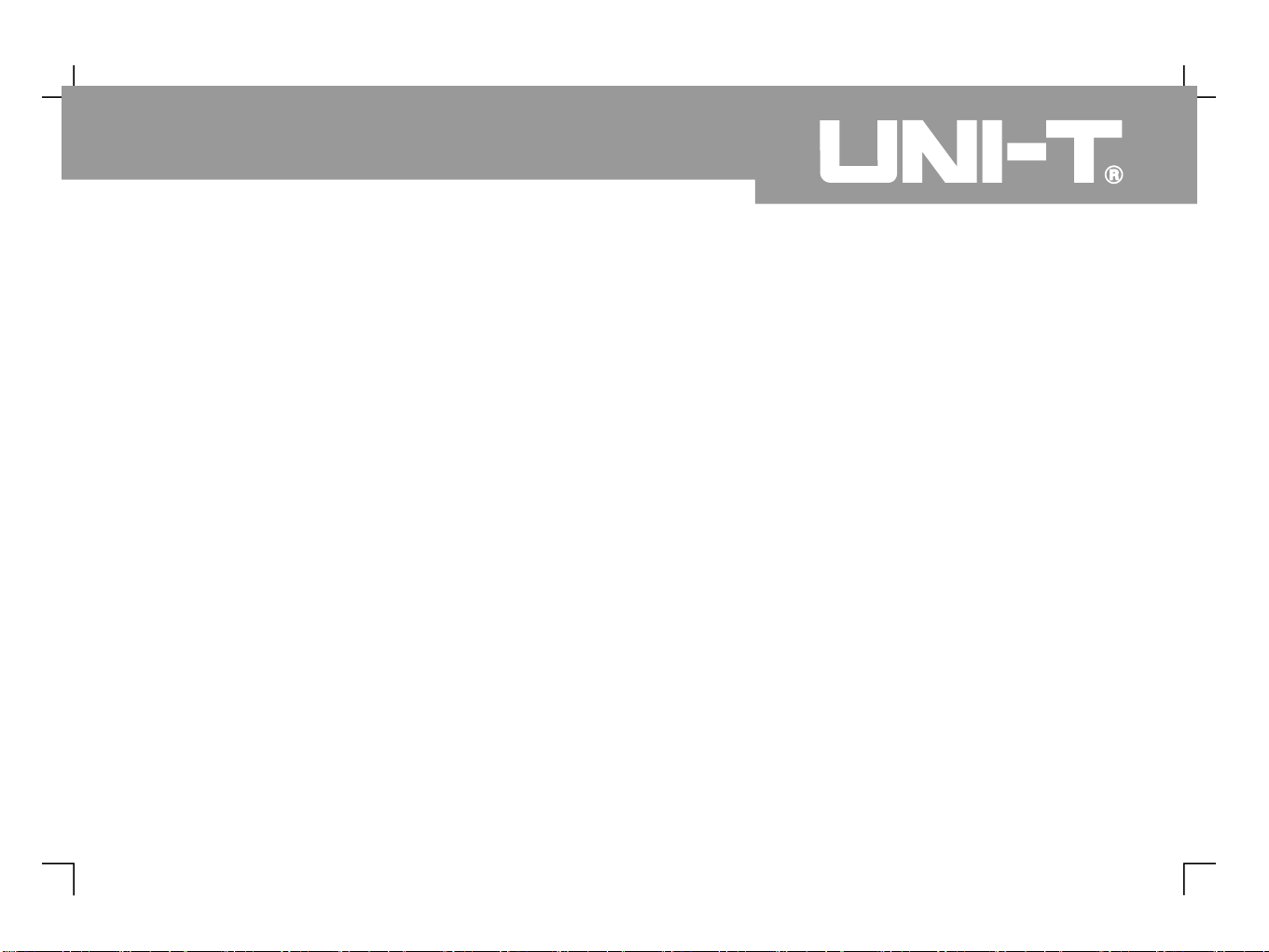
UTD4000 Four-channel
User Manual
●●●●●●●●●
●
Edge, video, pulse, slope and alternate trigger
functions
Automatic measurement of 24 waveform parameters
parameters testing and customization
Multiple setups for extra flexibility
Visual system help messages
4 x 1.2m, 1:1/10:1 probe. For details refer to the
probe instructions. These accessories conform
with EN61010-031: 2008 standards
Power line conforming to international standards
applicable in the country of use
User Manual
USB connecting cable : UT-D06
UTD4000 four-channel oscilloscope
communication control software (USB-device)
2x multimeter test lead; 2x c -to-vol
tage
converter module: UT M03/UT-M04
;
-
AUTO
UTD4000 Four-channel accessories :
urrent
Page 7
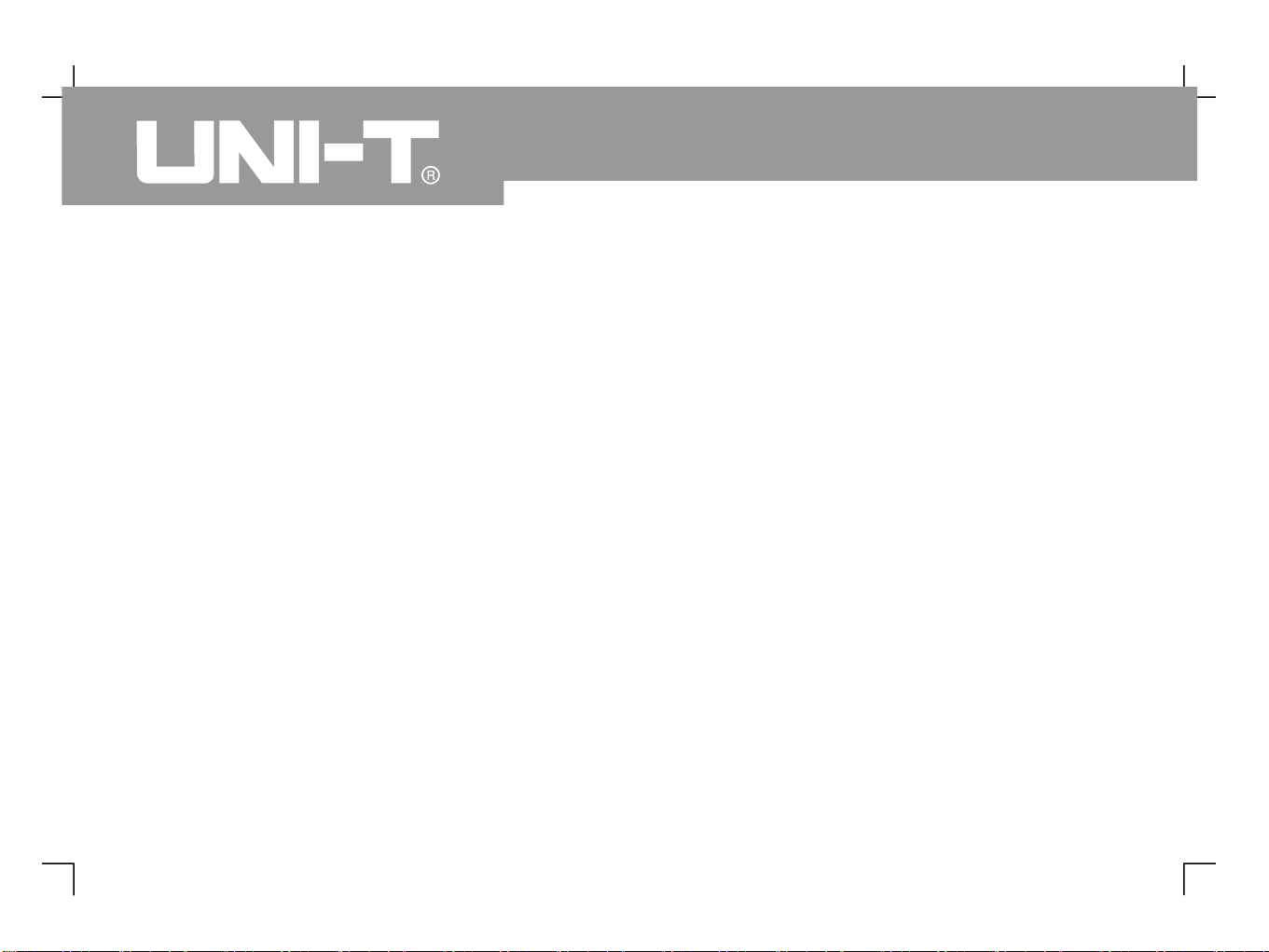
TableofContents
Item Page
SafetyInstructions
Preface
Chapter1
FunctionalCheck
ProbeCompensation
AutomaticSetupforWaveformDisplay
GettingtoKnow the VerticalSystem
GettingtoKnow the HorizontalSystem
GettingtoKnow theTriggerSystem
Chapter2 InstrumentSetups
SettingtheVerticalSystem
SettingtheHorizontalSystem
SettingtheTriggerSystem
-
Setting the Display System
UserGuide------------------------------------------------------------------------------
GeneralInspection----------------------------------------------------------------------
-----------------------------------------------------------------------
------------------------------------------------------------------
----------------------------------------------
--------------------------------------------------
-----------------------------------------------
----------------------------------------------
----
---------------------------------------------------------------------
------------------------------------------------------------
---------------------------------------------------------
------------------------------------------------------------
----------------------------------------------------
------------------------------------------------------------------
--------------------------------------------------------
Setting the Sampling System
Storage and Recall
166101111131517183540525659
UTD4000 Four-channel
User Manual
Page 8
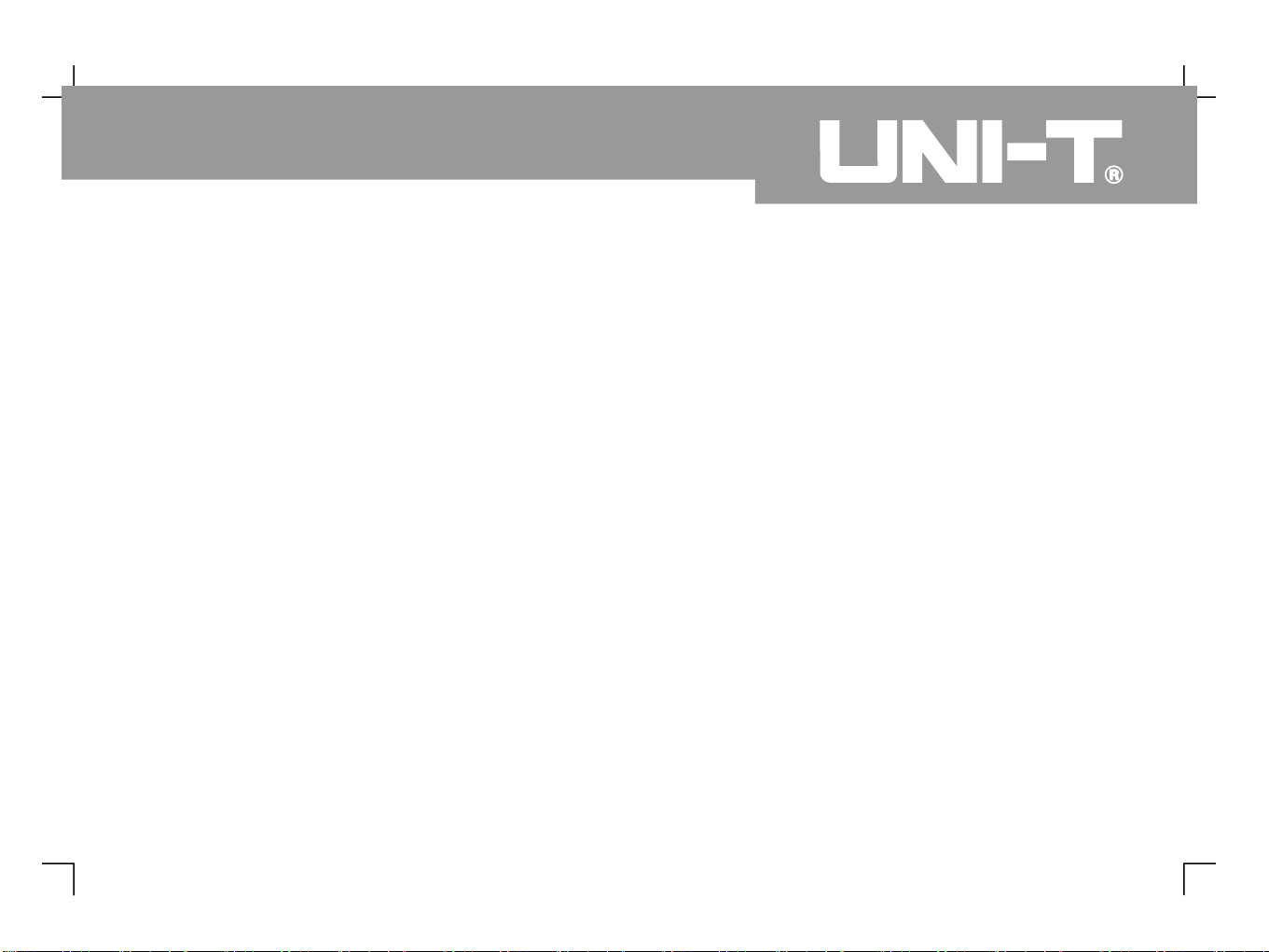
Item Page
Automatic Measurement
UsingtheRun/Stop
Auto Setup
Help System
Chapter3 PracticalExampleIllustrations
Illustration 1 : Measuring simple signals
Illustration 2 : Observing the delay caused by a
sine wave signal passes through the circuit
Illustration 3 : Acquiring single signals
Illustration 4 : Reducing random noise of signals
Illustration 5 : Using the cursors for measurement
Illustration 6 : Using the X-Y function
Illustration 7 :
Illustration 8 :
----------------------------------------------------------------
-----------------------------------------------------------
-----------------------------------------------------------------
-----------------------------------------------------------------------
-------------------------------------------------------------------------------
-------------------------------------------------------------
-----------------------------------------------------------------------------
------------------------
-----------------------------------
-------------------------------------------
---------------------------------------
---------------------------------------------
---------------------------------
-------------------------------
-----------------------------------------------
-----------------------------------------------
------------------------------
-------------------------------------------------
Utility Function Setup
Cursor Measurement
Multimeter Measurement
Vedio signal triggering
Using the dual time base function
Illustration 9 : Using the multimeter
64
707476777878808081838486909294
95
UTD4000 Four-channel
User Manual
Page 9
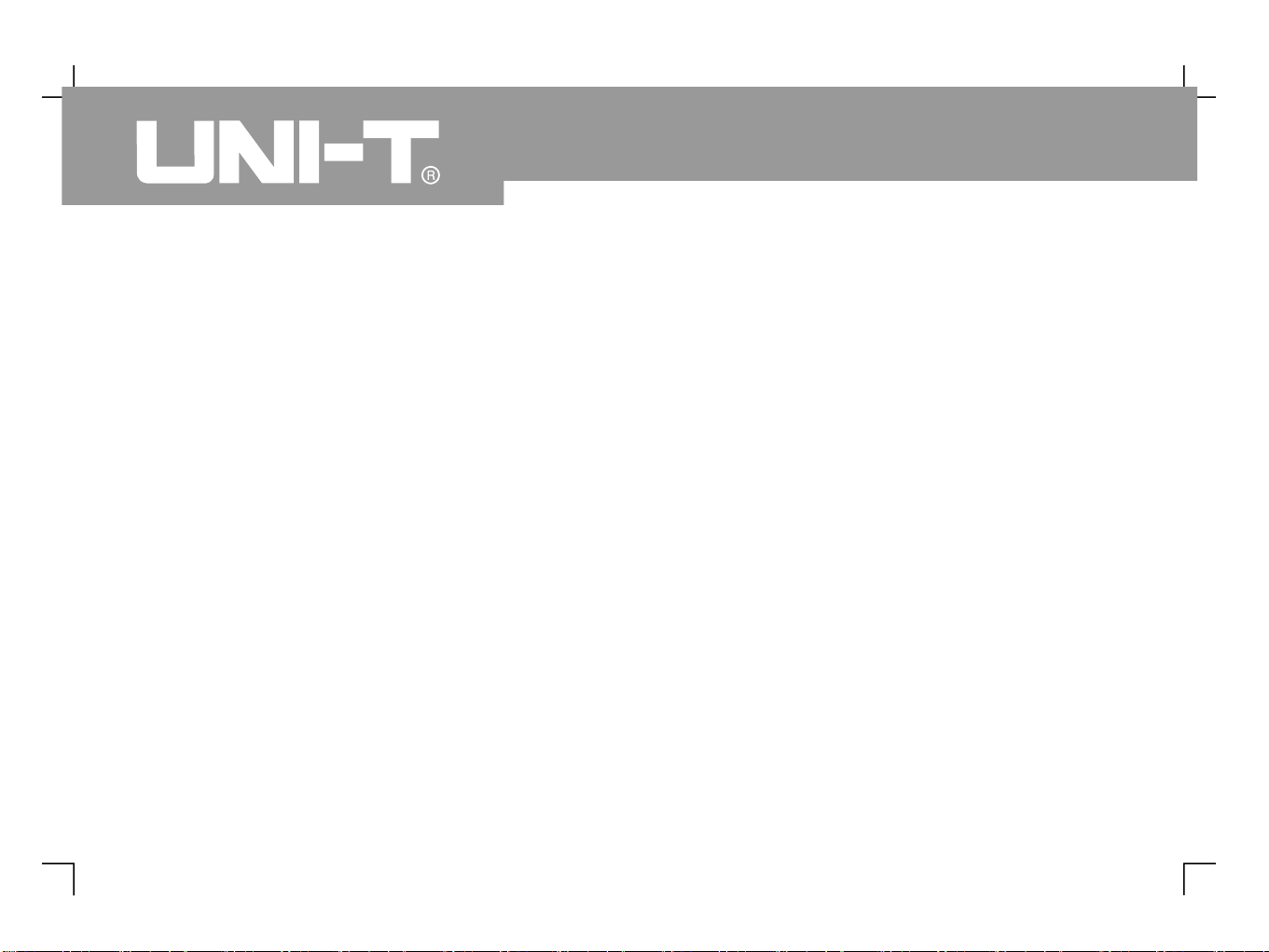
I
tem Page
Chapter 4 System Prompts and Trouble-shooting -------------------------------------------
Definitions of System Prompts -----------------------------------------------------
Troubleshooting-----------------------------------------------------------------------
Chapter 5 ----------------------------------------------
Chapter 6 Technical Indicators ------------------------------------------------------------------
Appendix A : Technical indicators--------------------------------------------------
Appendix B :
----------------
--------------------------------------------------
Appendix C : Maintenance and Cleaning-----------------------------------------
Appendix D -------------------------------------------------------
:
Upgrading System Software on USB
Accessories for UTD4000 Four-channel Digital Storage
Oscilloscope Series
Factory Setups
96969698106
106
115
116
117
UTD4000 Four-channel
User Manual
Page 10
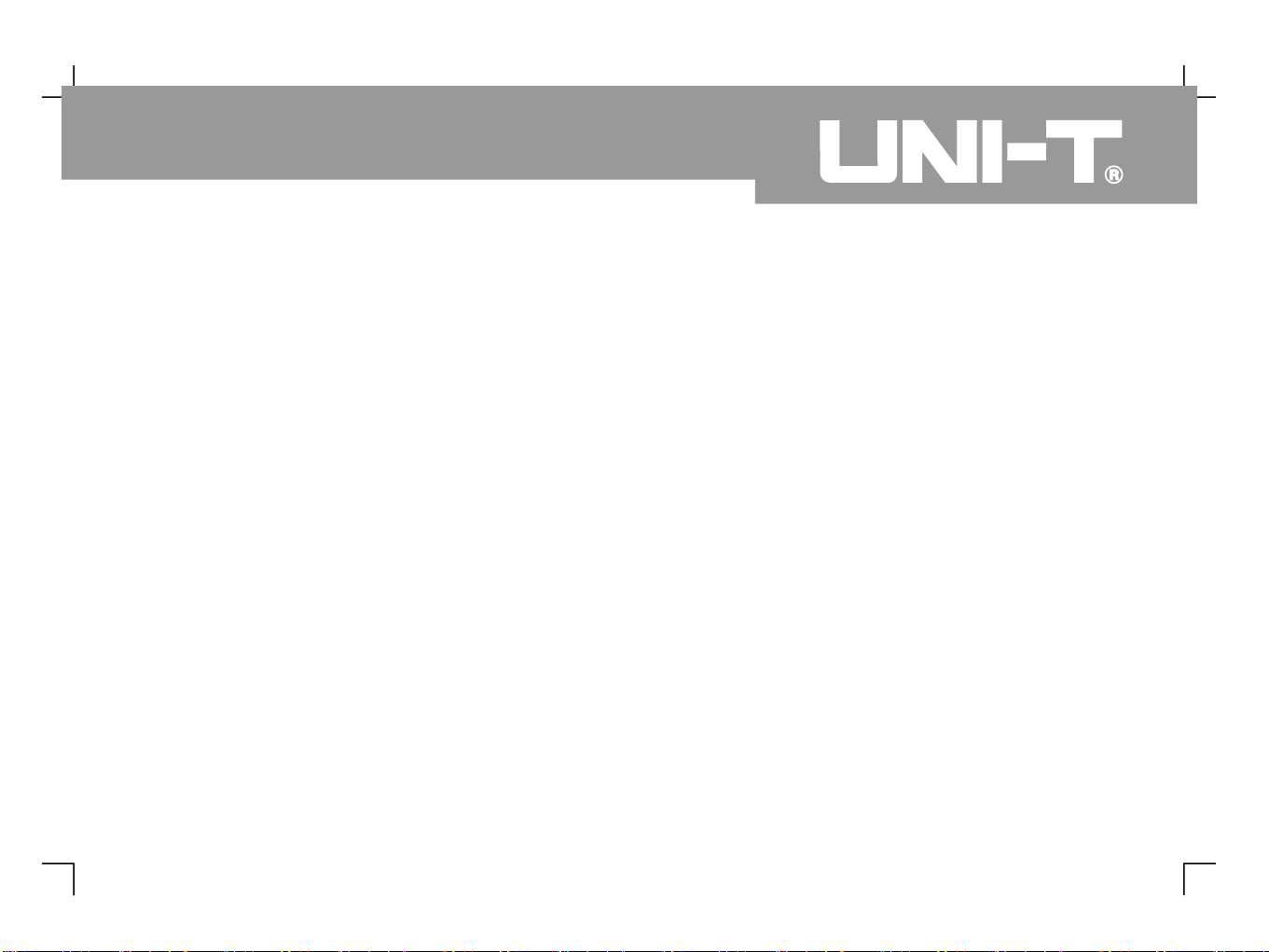
Chapter 1 UserGuide
Your UTD4000 Four-channel digital storage
oscilloscope is a small and compact benchtop device.
The user-friendly front panel enables easy operation.
This chapter will guide you through basic testing
steps.
This chapter provides notes on the following :
General inspection
Functional check
Probe compensation
Automatic setups for waveform display
Getting to know the vertical system
Getting to know the horizontal system
Getting to know the trigger system
When beginning to use your UTD4000 Four-channel
oscilloscope, first familiarize yourself with the
operation front panel. This ch
apter briefly describes
the operation and functions of the front panel, so you
can get started with your UTD4000 four-channel
digital storage oscilloscope as quickly as possible.
Your UTD4000 Four-channel oscilloscope comes with
a front panel with at-a-glance functions for easy
operation There are knobs and function keys on
the front panel The functions of knobs are similar
to other oscilloscopes On the right you will find 5
menu operation keys designated as to
from top down With these keys you can set up
different options of the current menu. The other keys
are function keys. You can use the
m to enter different
function menus or access particular functions directly.
●●●●●●●
...
( [ ] [ ]
).
F1 F5
1
UTD4000 Four-channel
User Manual
Page 11

Figure1-1 Series Digital Storage Oscilloscope
UTD4000 Four-channel
2
UTD4000 Four-channel
User Manual
Page 12

3
UTD4000 Four-channel
User Manual
Figure 1-2 Back cover of UTD4000 four-channel digital storage oscilloscope
USB device communication
interface
External trigger
channel
Page 13
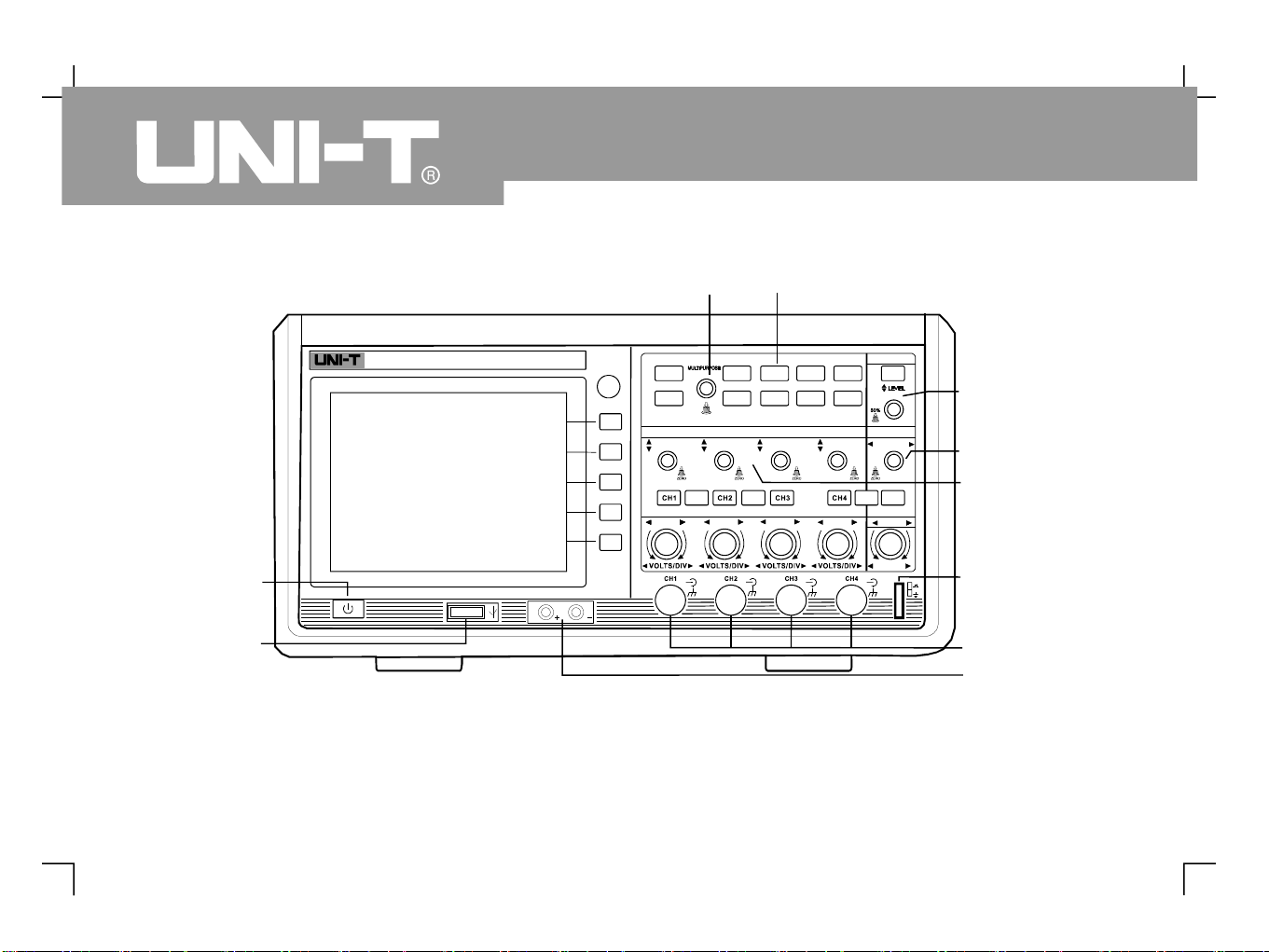
PROBE
COMPVMHz≈31All Inputs
400Vp Max
CAT II
1M 1 6pF
Ω
≈
TRIG GER
HOR IZONTAL
SCALE
MENU
HELP
REF
MATH
F1F2F3F4F5
MENU
ON/OF F
CLOSE
DMM
MEASURE
CURS OR
ACQ UIRE
DISP LAY
STOR AGE
RUN/STOP
UTIL ITY
AUTO
MENU
VERT ICAL
SCALE
SCALE
SCALE
SCALE
SEC/ DIV
UTD4304C
300MHz 2GS/s
DIGITA LSTO RAGE OSCILLO SCOPE
POSI TION
POSI TION
POSITION
POSI TION
POSI TION
UTD4000 Four-channel
User Manual
Figure1-3 Series Digital Storage Oscilloscopes
Front Panel
UTD4000 Four-channel
4
Trigger controls
Horizontalcontrols
Frequently
UsedMenus
Multifunction
knob
Verticalcontrols
Probecompensation
signaloutput
Analogsignal input
USBHost
interface
M
ultim
eterinput
Powerswitch
Page 14
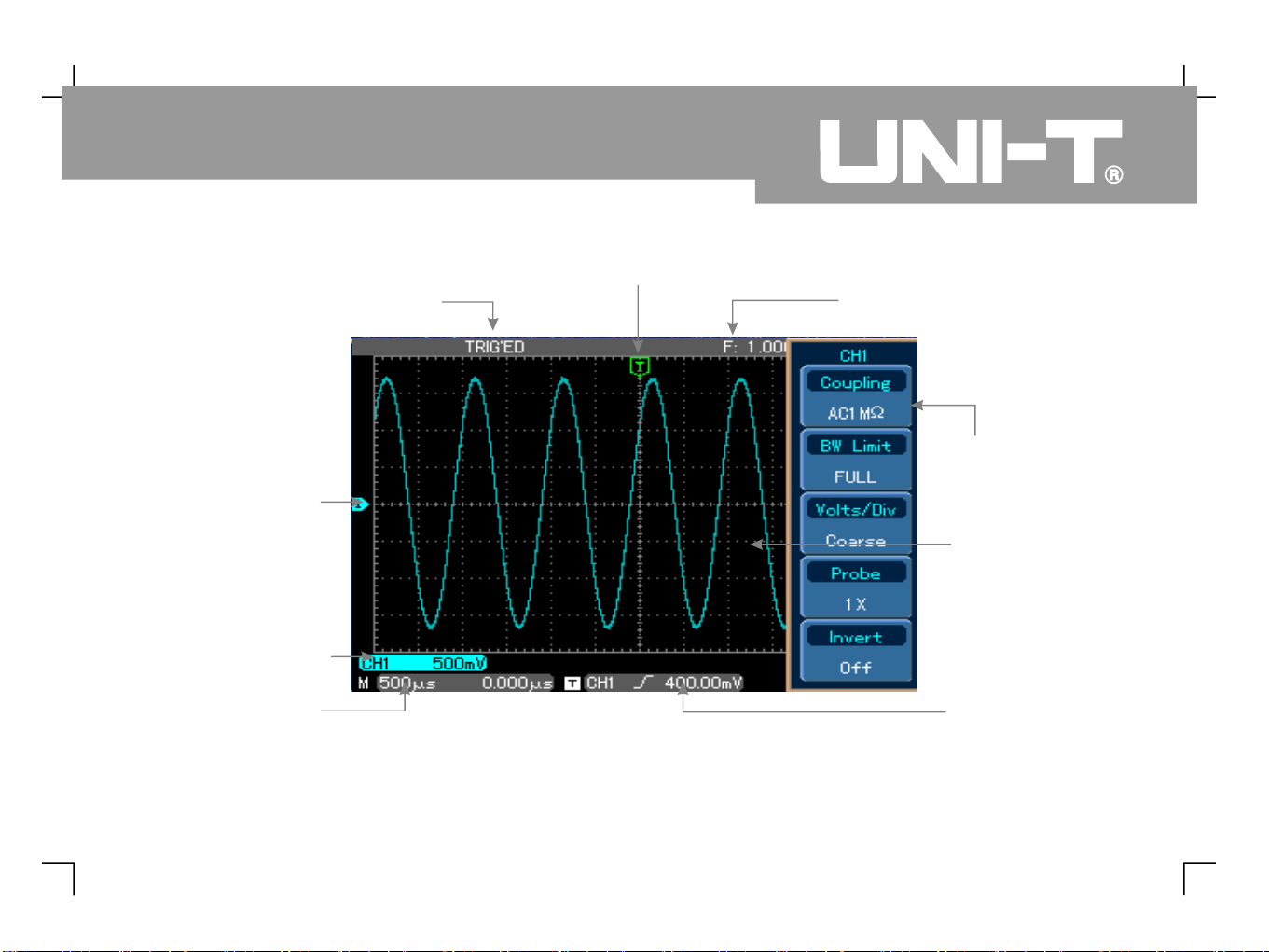
5
UTD4000 Four-channel
User Manual
Figure1-4 Schematic diagram ofthedisplayinterface
Trigger status display
Displayingthehorizontal triggerposition
Trigger frequency counter
Channel vertical
attenuation range
Trigger level
Waveform
displaywindow
Themenuvaries with
individualfunctionkeys
Channel vertical
reference
Displaying main
time base setup
Page 15
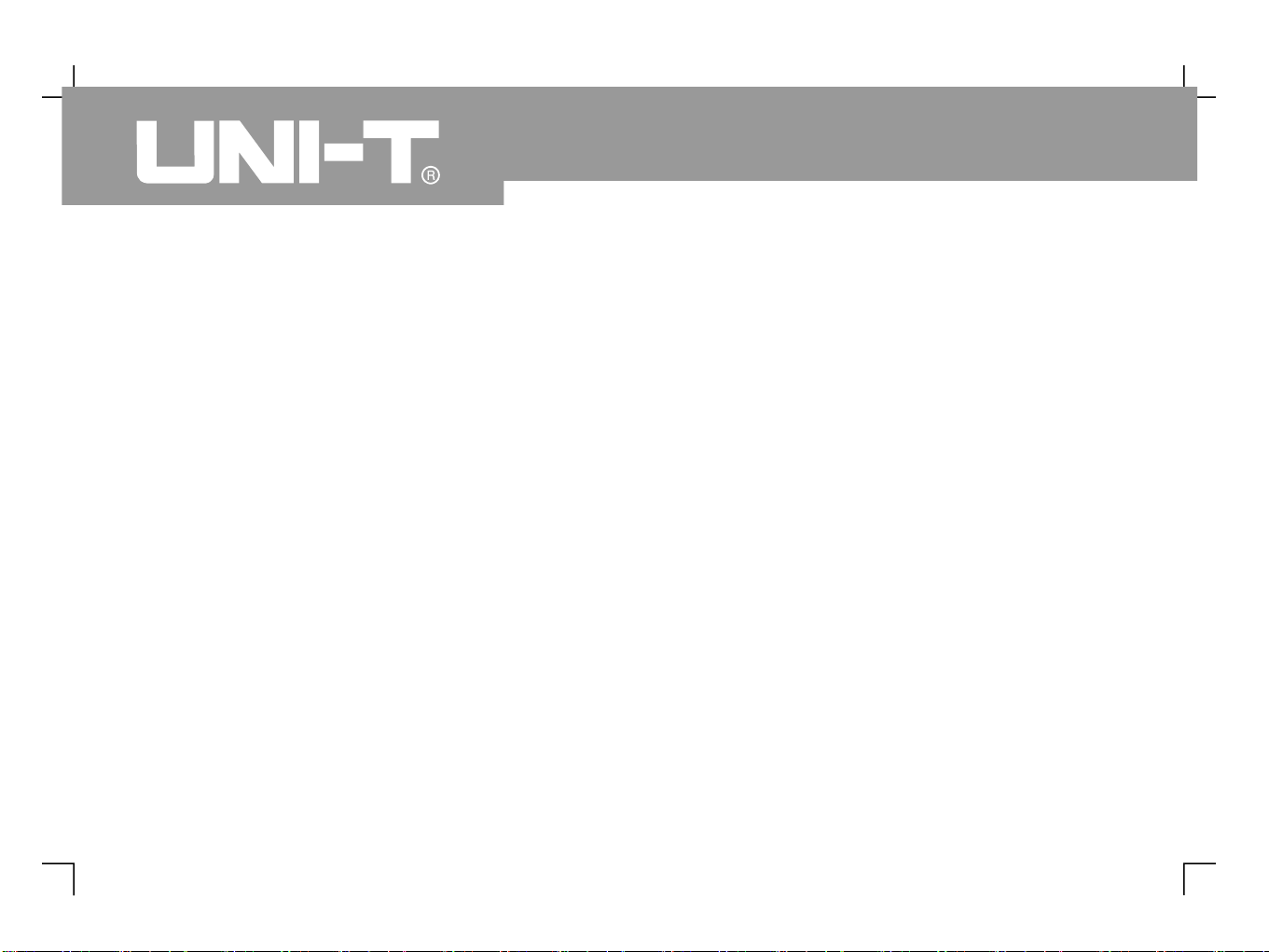
6
UTD4000 Four-channel
User Manual
General Inspection
Functional Check
We suggest checking your new UTD4000 Four-
channel oscilloscope in the following steps.
If the package carton or foam plastic protective lining
is seriously damaged, please arrange for exchange
immediately.
A checklist of accessories that come with your
UTD4000 Four-channel oscilloscope is provided in
the section Accessories for UTD4000 Four-channel
Digital Storage Oscilloscopes of this user manual
Please check any missing items against this list
If any item is missing or damaged please contact
your NI-T dealer or our local office.
If the exterior of the unit is damaged, or it is not
op
erating normally, or it fails to pass the performance
test, please contact your UNI-T dealer or our local
office.
In the event of any shipping damages, please retain
the packaging and notify our shipping department or
your UNI-T dealer. We will be glad to arrange
maintenance or repair.
Carry out a quick functional check in the following
steps to make sure your oscilloscope is operating
normally.
1. Check the unit for possible shipping damages
2. Check the accessories
3. Thorough inspection of the entire unit
“
” .
.,U
Page 16
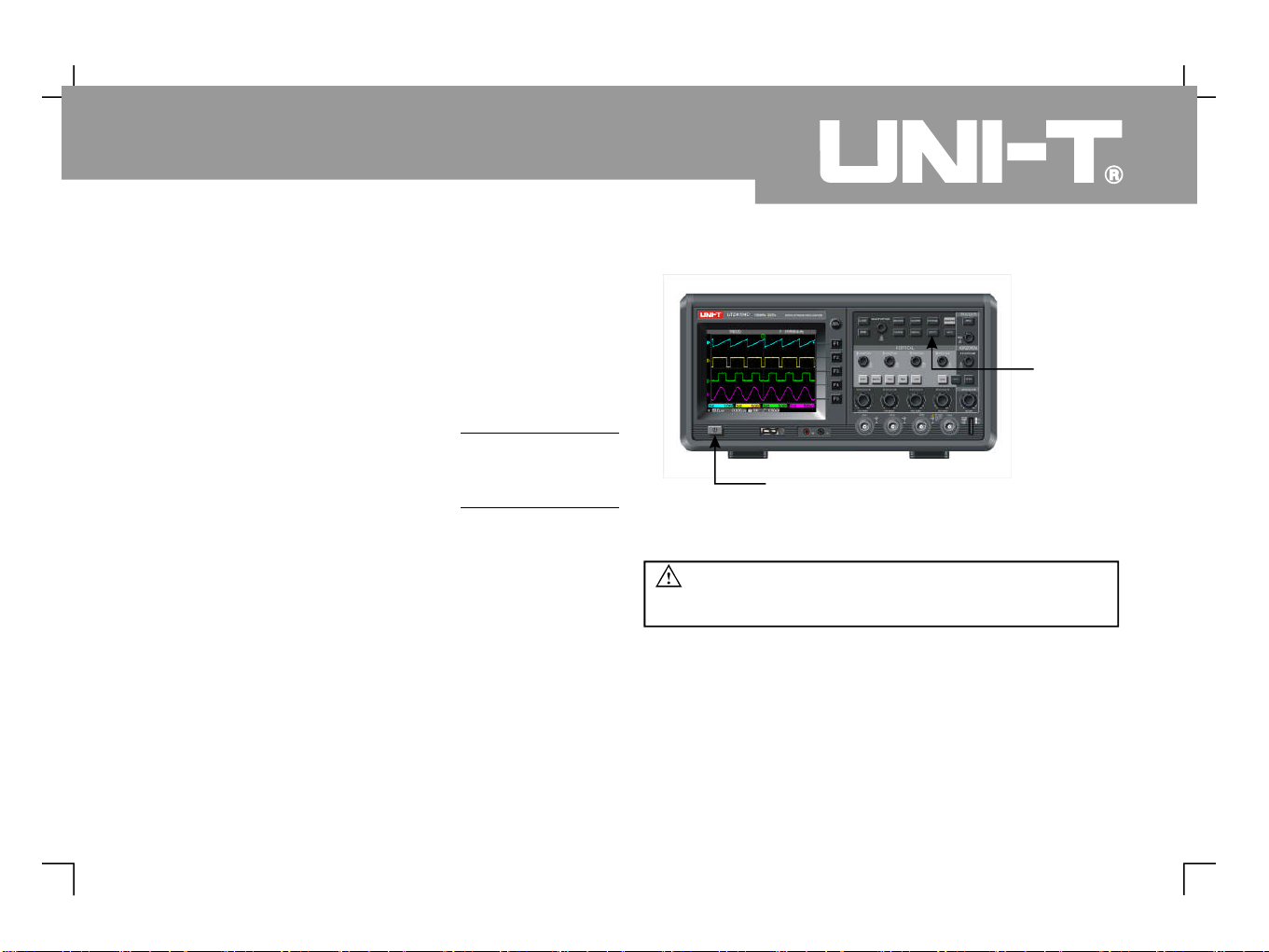
1. Power on the unit
UTILITY
F1
UTILITY F1 F5
F1
CH1
Power on the unit. AC power supply voltage range is
100V to 240V, frequency 45Hz-440Hz. After
connecting to power, start the self calibration process
on the optimal oscilloscope signal path at greatest
measurement accuracy. Press the [ ] button
and [ ] twice, then press the
control knob to perform the function Press
[ ] and [ ], then press [ ] to go to the next
page. There, press [ ] then the
control knob To recall default setup, see
Figure 1-5.
At the end of the above process, press [ ] to enter
the CH1 menu..
MULTIPURPOSE
MULTIPURPOSE
.
.
Utility key
Power switch
Figure1-5
Warning
:
To avoid danger, ensure the digital
storage oscilloscope is safely grounded.
7
UTD4000 Four-channel
User Manual
Page 17

2. Accessing signals
Your UTD4000 Four-channel digital storage
oscilloscope has four input channels and an external
trigger input channel, as shown in Figure 1-6. Please
access signals in the following steps :
Connect the probe of the digital storage
oscilloscope to the CH input terminal and set
the attenuation switch of the probe to X
Figure
①
,
( - ) .
1101 7
Figure1-6
Four-channel input and external
trigger channel
8
EXT external trigger channel
–
Figure 1-7 Setting the attenuation switch of
the oscilloscope probe
UTD4000 Four-channel
User Manual
Page 18
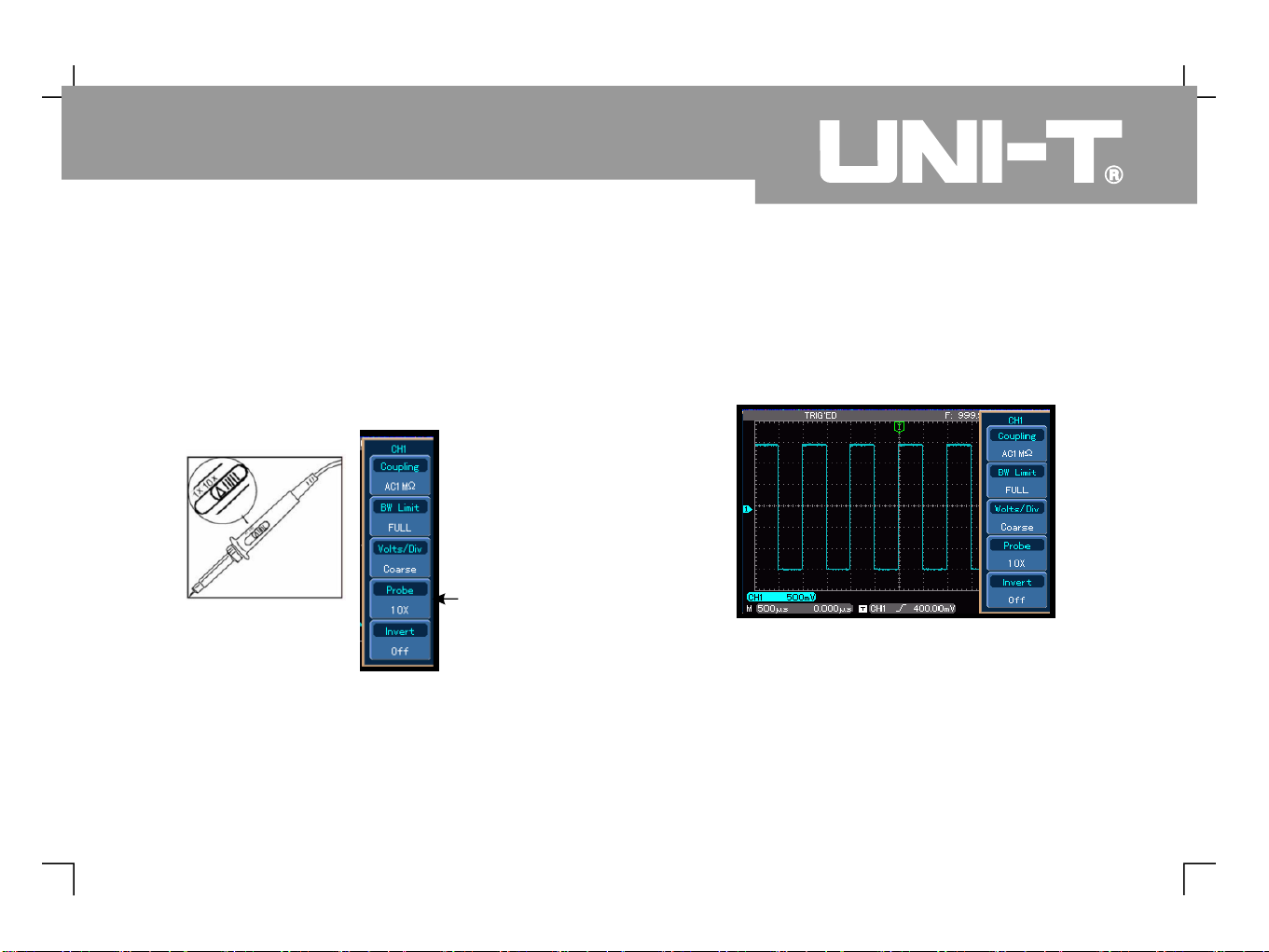
②
.
: [ ] [ ]
.
You have to set the probe attenuation factor of
the oscilloscope. This factor changes the vertical
range multiple to ensure the measurement result
correctly reflects the amplitude of the signal being
tested Set the attenuation factor of the probe as
follows Press then to show X on
the menu
F F
4 2
AUTO
CH1 CH2
10
Connect the probe tip and ground clamp to the
connection terminal for the probe compensation
signal. Press [ ] and you will see a square wave
in the display (1kHz, approximately 3V, peak-to-peak
value) in a few seconds, as shown in Figure 1-
Press [ ] twice to close CH1, then press [ ]
to activate CH2 and repeat steps 2 and 3. Use the
same method for CH3 and CH4.
③
④
.
9
Figure1-8 Settingthedeflectionfactor
ofthe oscilloscope probe
Figure1-9 Probecompensationsignal
Proberation
9
UTD4000 Four-channel
User Manual
Page 19
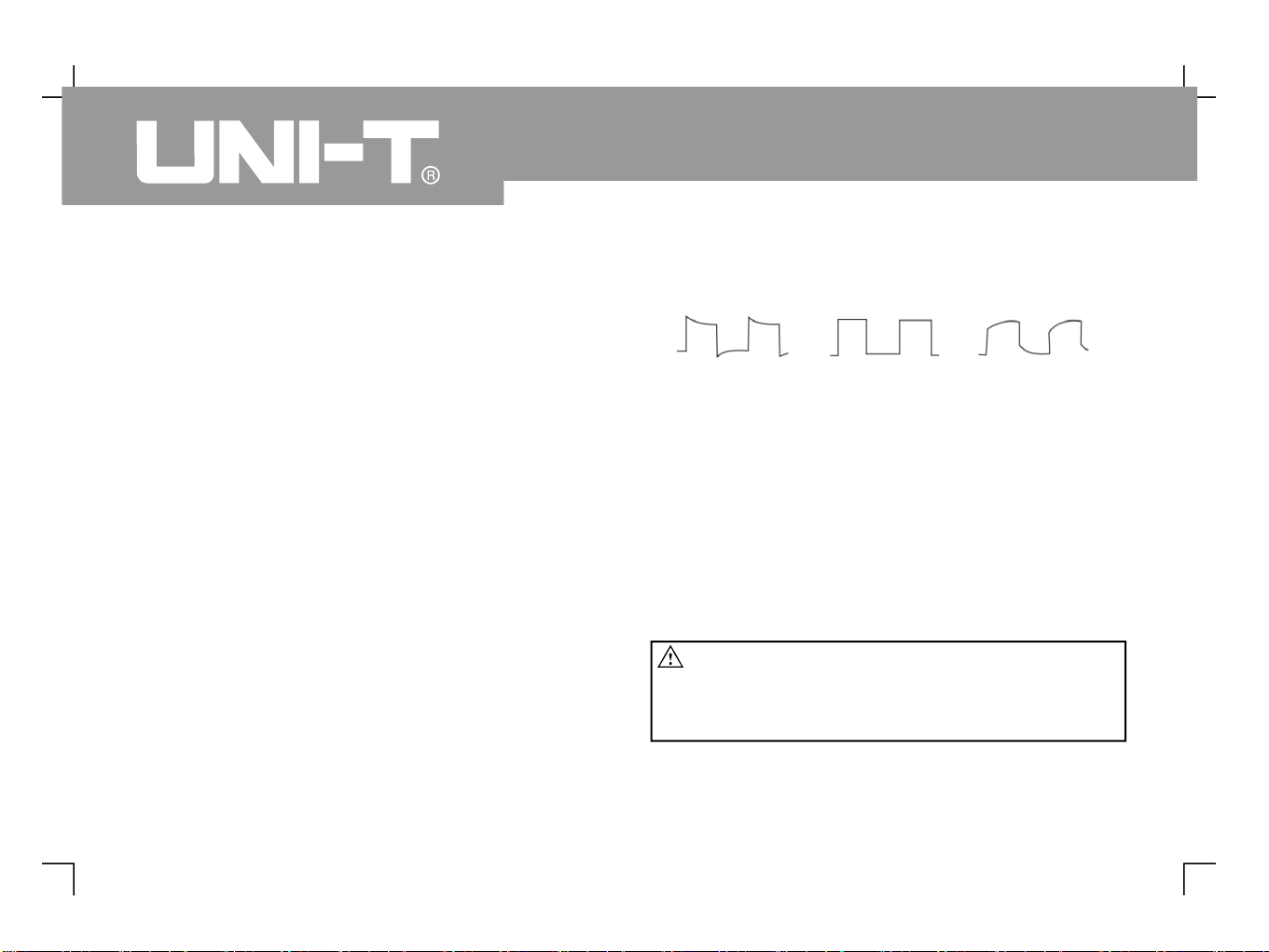
ProbeCompensation
When connectingthe probeto any input channel for thefirst
time, perform this adjustment to match the probe to the
channel. Skipping the compensation calibration step will
result in measurement error or fault. Please adjust probe
compensationasfollows:
1 Setthe probeattenuationfactorto10X.Movethe switch
on the probe to 10X and connect the probe to CH1.
When using a hook-tip, ensure it is well connected to
the probe. Connect the probe tip to the output terminal
of the probe compensator s signal connector, and the
ground clamp to the ground cable connector of the
probecompensator.Acti
vateCH1then press [ ].
3. Ifyouseean Undercompensation or
Overcompensation waveform display adjust the
adjustable capacitance tab of the probe with a
screwdriver with non metal handle until a Correct
Compensation waveform shown in the above figure is
displayed
.
AUTO
'
“ ”
“ ” ,
- , “
”
.
2. Observe the displayed waveform.
Overcompensation
CorrectCompensation
Undercompensation
Figure1-10 Probecompensationcalibration
Warning :
, '
To avoid electric shock when measuring high
voltage with the probe ensure the probe s
insulation lead is in good condition. Do not
touch the metal part of the probe when
connectedtoHV power.
10
UTD4000 Four-channel
User Manual
Page 20
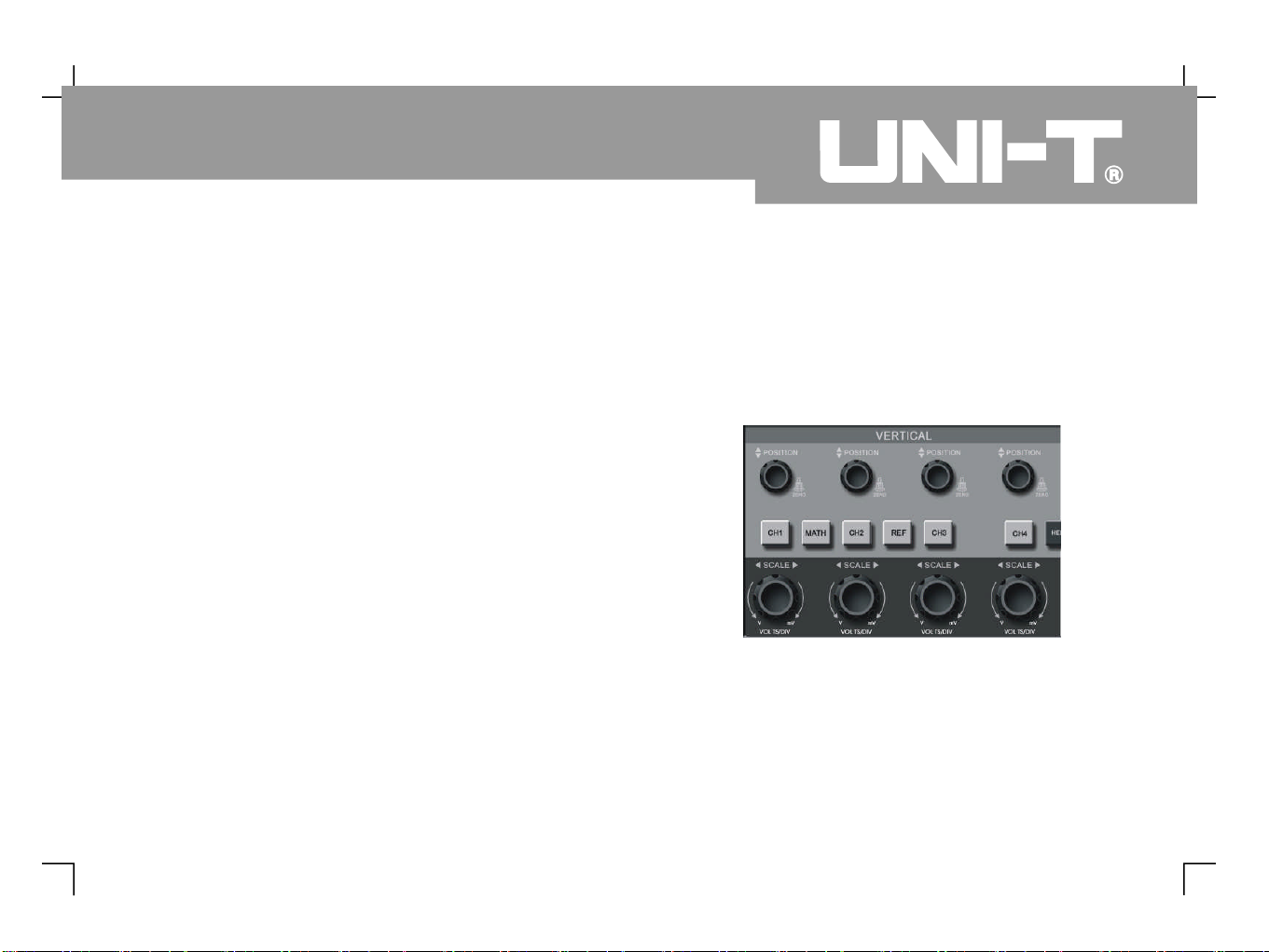
Automatic Setup for Waveform Display Getting to Know the Vertical System
Your UTD4000 Four-channel digital storage
oscilloscope features an auto setup function. It can
automatically adjust the vertical graticule factor,
scanning time base and trigger mode based on the
input signal, until the most appropriate waveform is
displayed. The auto setup function can only be
operated when the signal to be measured is 50Hz or
above and the duty ratio is larger than 1%.
1. Connect the signal to be tested to the signal input
channel.
2. P r es s [ ]. Th e o s ci l l os c o p e w i l l
automatically set the vertical graticule factor
scanning time base and trigger mode Should
you require to m
ake more detailed check you
can adjust manually after the auto setup
process until you get the optimal waveform
display
As shown in the figure below, there are a group of
buttons and knobs in the vertical control zone. The
following exercise will guide you through vertical
setup.
,.,
.
Using the Auto Setup Function :
A U T O
Figure1-11
Vertical control zone on the front panel
11
UTD4000 Four-channel
User Manual
Page 21
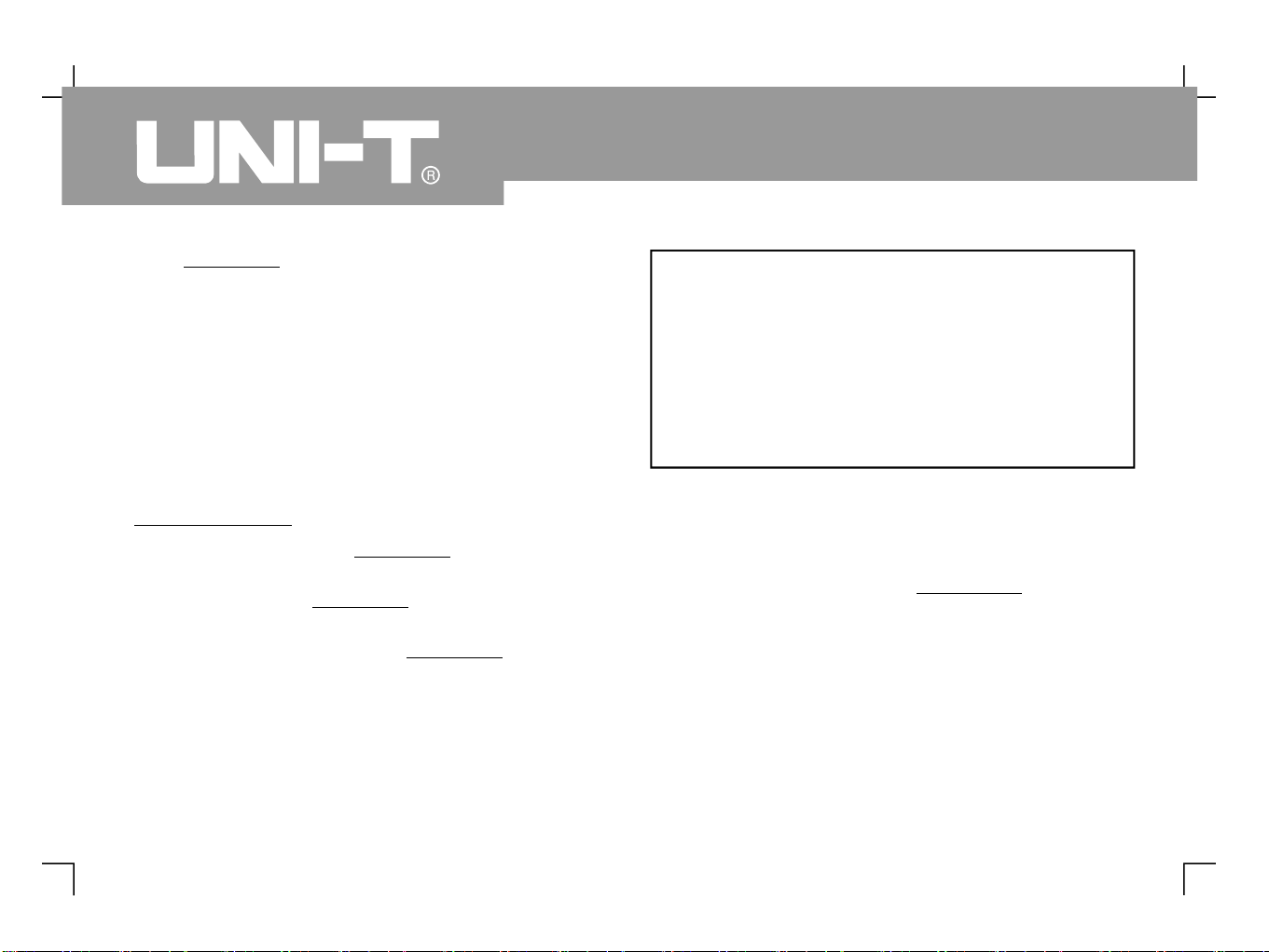
The knob can move the waveform
vertically. Press this knob to quickly return to the
centre point
Press the [ ], [ ], [ ], [ ], [ ] and
[ ] keys for the vertical channel operation menu,
or to open or close the waveform display channel.
Use the [ ](CH1, CH2, CH3, CH4) key to
set the vertical graticule factor.
Displacemen t and v er tical gr aticule facto r
adjustments of [ ], [ ] channels by
control knob
1. Press the vertical knob to display
the waveform signal in the centre of the window.
The vertical knob controls the
vertical display position of the signal When
you turn the vertical knob the
reference sign ind
icating the channel
level will move up and down with
the waveform
POSITION
MULTIPURPOSE
POSITION
POSITION
POSITION
...,[ ]
.
CH1 CH2 CH3 CH4 REF
MATH
VOLTS/DIV
REF MATH
GROUND
2. Change the vertical setup and observe changes
of status information. You can identify changes of
any vertical range by reading the status display
column at the lower corner of the waveform
window. Turn the vertical knob to
change the vertical range You will
find that the range in the current status
column has changed accordingly Press
or
and the screen will show the corresponding
operation menu, sign, waveform and range status
information.
/ .
. [ ],
[ ], [ ] , [ ] , [ ] [ ]
VOLTS/DIV
VOLT DIV
CH1
CH2 CH3 CH4 REF MATH
12
UTD4000 Four-channel
User Manual
Measurement Tips :
If the channel coupling is DC, you can measure the
signal s DC component quickly by checking the
distance between the waveform and signal
ground level
In the case of AC coupling, the DC of the
signal will be blocked. With this coupling mode you
can display the AC of the signal with
higher sensitivity
'..
component
component
Page 22

Getting to Know the System
Horizontal
As shown in the figure below, there are one button
and two knobs in the horizontal control zone. The
following steps will get you familiar with horizontal
time base setup.
The knob can move all channels MATH
waveforms and REF waveforms horizontally Press
this knob to quickly return to the centre point
[ ] horizontal menu, to display al
.
Use the knob to set the SEC DIV
graticule factor for horizontal scan If the window
is expanded you can adjust graticule of the
window there
1. Use the horizontal knob to change the
horizontal time base setup and check any
changes in status information. Turn the
horiz
ontal knob to change the
time base range You will find that
the time base range in the current status
column has changed accordingly Range of
horizontal scanning rate is 5ns/div~50s/div
(UTD4104C), in steps of 1-2-5
POSITION
SEC/DIV
SEC/DIV
SEC/DIV
,..
/.,./ .
..* :
.
MENU Window Du
Xbase Holdoff
SEC DIV
Note Horizontal scanning time base
range of the
Series varies from model to model
UTD4000 Four-channel
Figure1-12
Horizontal control zone on the front panel
13
UTD4000 Four-channel
User Manual
Page 23
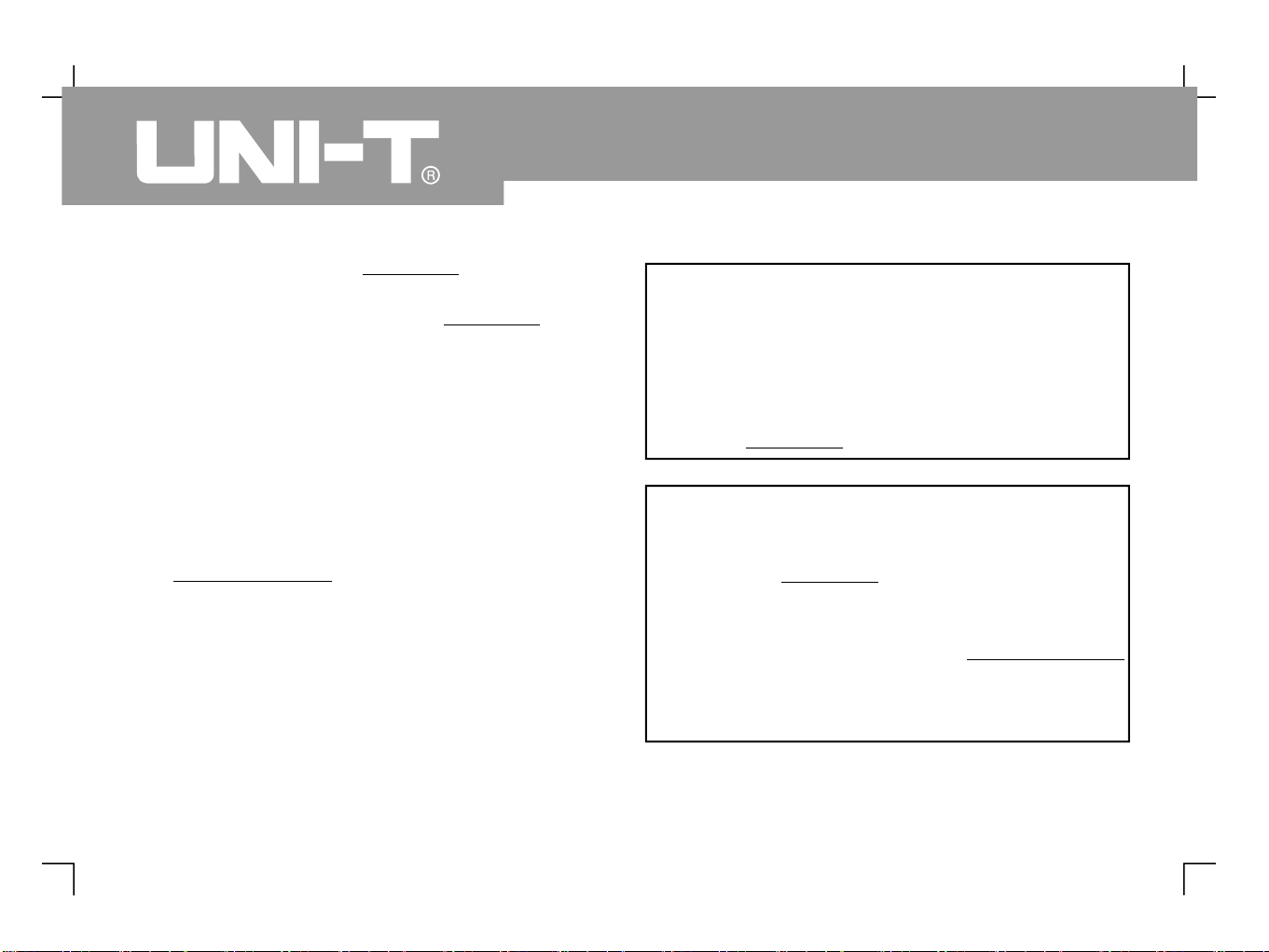
2. Use the horizontal knob to adjust
the horizontal position of the waveform
window. When the horizontal knob is
turned you can see that the waveform moves
horizontally with the knob
3. Press [ ] to activate the display window and
dual time base menu. In this menu press [ ] to
activate window expansion Then press
again to quit window expansion and return to
the main display screen For dual time base
setup press You can also set the
holdoff time with this menu by turning the
control knob
,.. [ ]
.
, [ ].
.
POSITION
POSITION
MULTIPURPOSE
MENU
F1FF13
UTD4000 Four-channel
User Manual
14
Shortcut key for resetting the trigger point to
horizontal zero :
When the trigger point has shifted significantly away
from the horizontal centre point, use the [POSITION]
knob to quickly reset the trigger point to the
horizontal centre point. You can also use the
horizontal knob for adjustments
POSITION
.
Definition
Trigger point
Holdoff
means the actual trigger point relative
to the centre point of the storage device. By turning
the horizontal knob you can move the
trigger point horizontally
means time before another
trigger to be accepted. Turn the
control knob to set the holdoff time By adjusting
holdoff time you can observe complex or
complicated signals
POSITION
MULTIPURPOSE
,..,.
the interval
Page 24
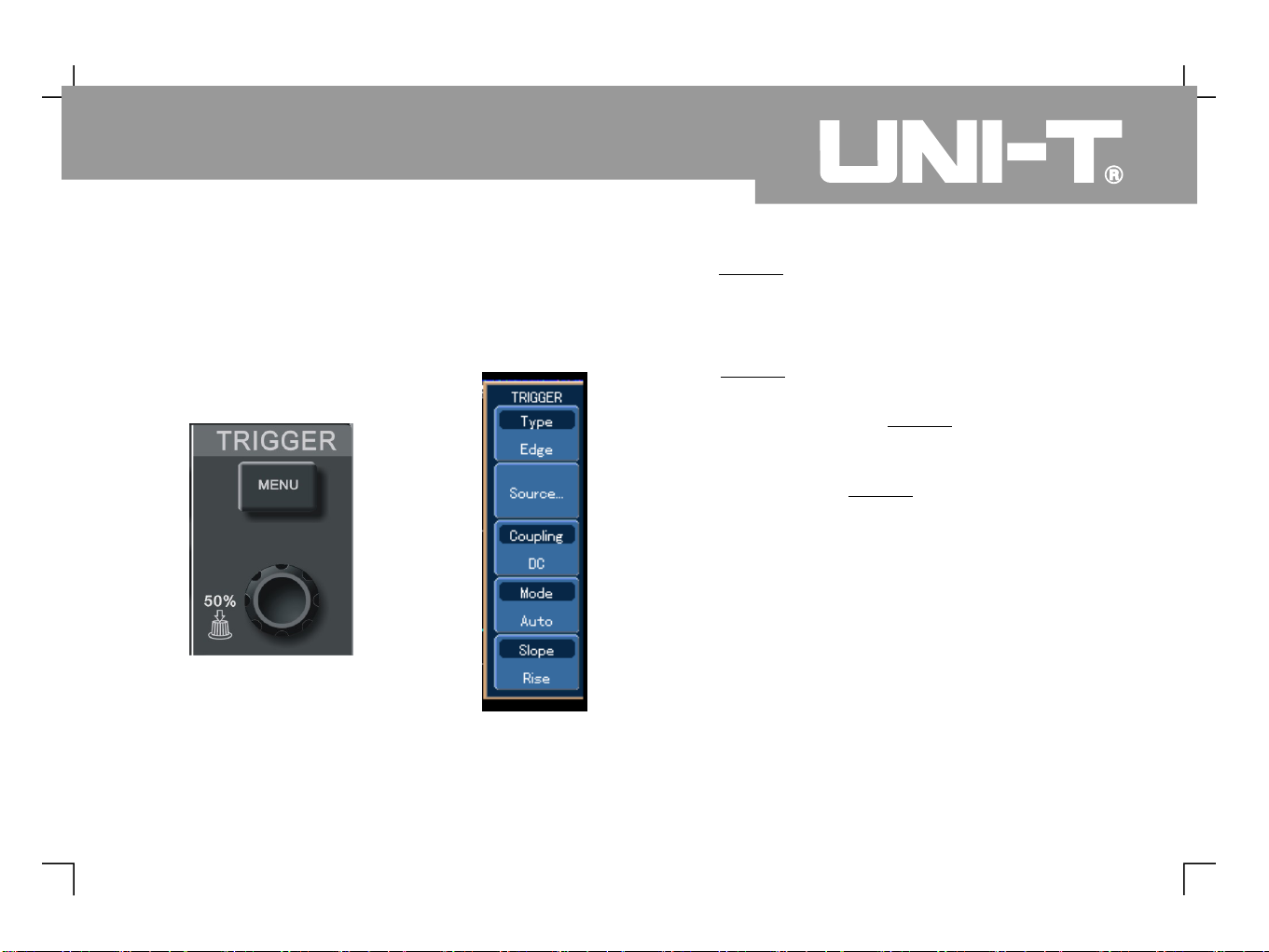
Getting to Know the Trigger System
As shown in Figure there are one knob and
one button in the trigger menu control zone. The
following steps will get you familiar with trigger setup.
Trigger knob
When operating edge, pulse width and slew rate
triggers, set the amplitude to be crossed by the
waveform upon signal occurrence by turning the
trigger knob To quickly set the trigger
level as the vertical centre point of the trigger
signal press the trigger knob
To display trigger menu contents
1. Use the trigger knob to change the
trigger level You will see a trigger sign on the
screen that indicates the trigger level The sign
will move up a
nd down with the knob While you
move the trigger level you will find the trigger
level value on the screen changing accordingly.
2. Open the trigger [ ] key (see the figure 1 )
to change trigger setup.
Press [ ] twice and select for
- ,
:., .
[ ]
...,[ ].
1 13
LEVEL
LEVEL
LEVEL
LEVEL
MENU
MENU
F1 EDGE TYPE
-14
15
UTD4000 Four-channel
User Manual
Figure1-13
Trigger menu on
the front panel
Figure1-14
Trigger Menu
Page 25
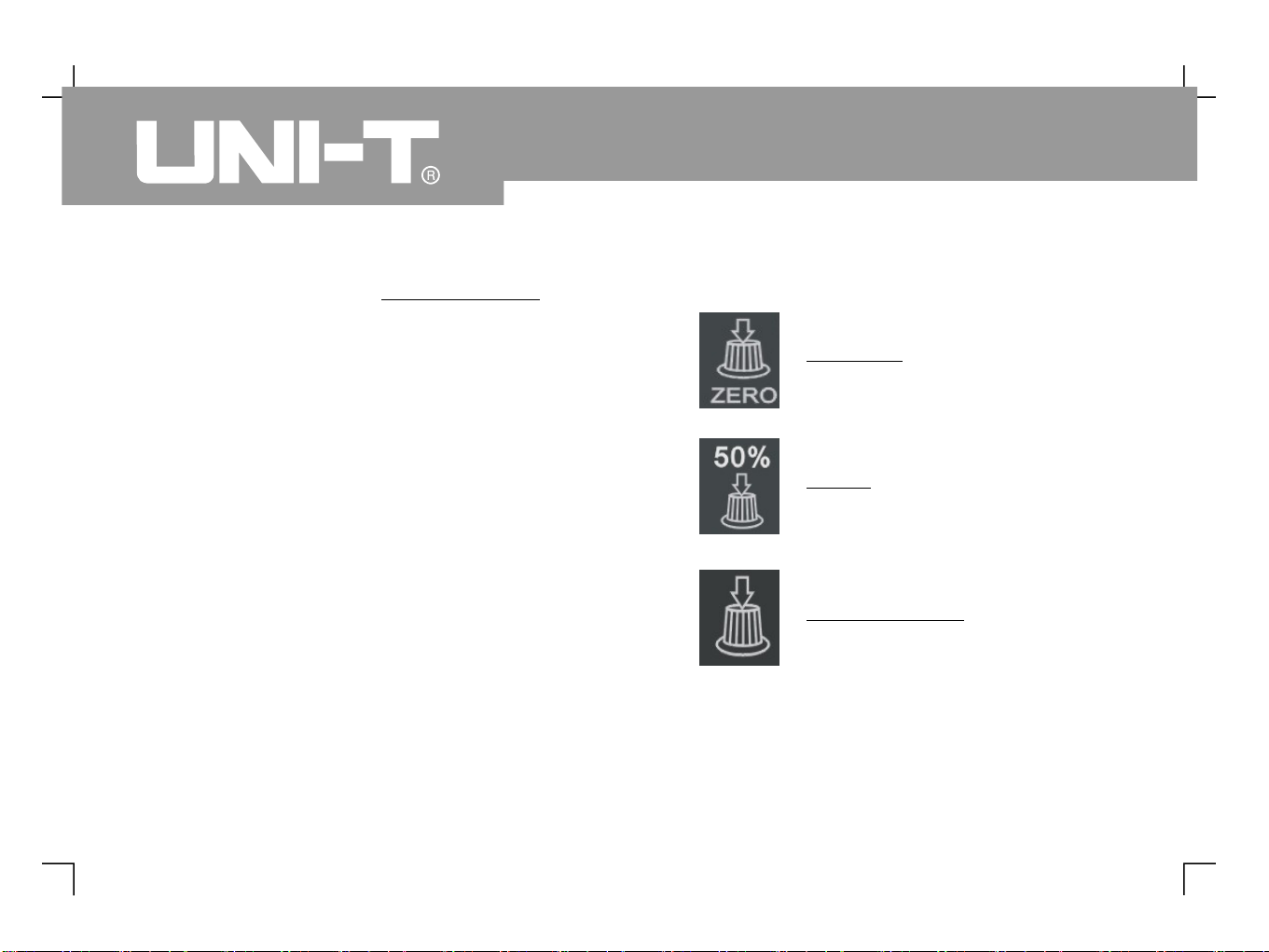
Press [ ] and select for [
] (Turn the control
knob to select and then press that key to
confirm).
Press [ ] then [ ]. Set for
Press [ ] then [ ]. Set for [ ].
Press [ ] then [ ]. Set for [ ].
F2 CH1 SIGNAL
SOURCE
F3 F1 DC COUPLING
F4 F1 AUTO MODE
F5 F2 RISE SLOPE
MULTIPURPOSE
[ ] .
Notes :
UTD4000 Four-channel
User Manual
16
Ic o n uti l i ty fu n c tion o f the
knob. Press this key to
quickly return to the centre point.
POSITION
Icon utility function of the trigger
knob Press this key to
quickly return to horizontal ground
level, i.e. trigger zero level
.
.
LEVEL
Ic o n uti l i ty fu n c tion o f the
knob Press
this key to confirm selection
MULTIPURPOSE
.
.
Page 26
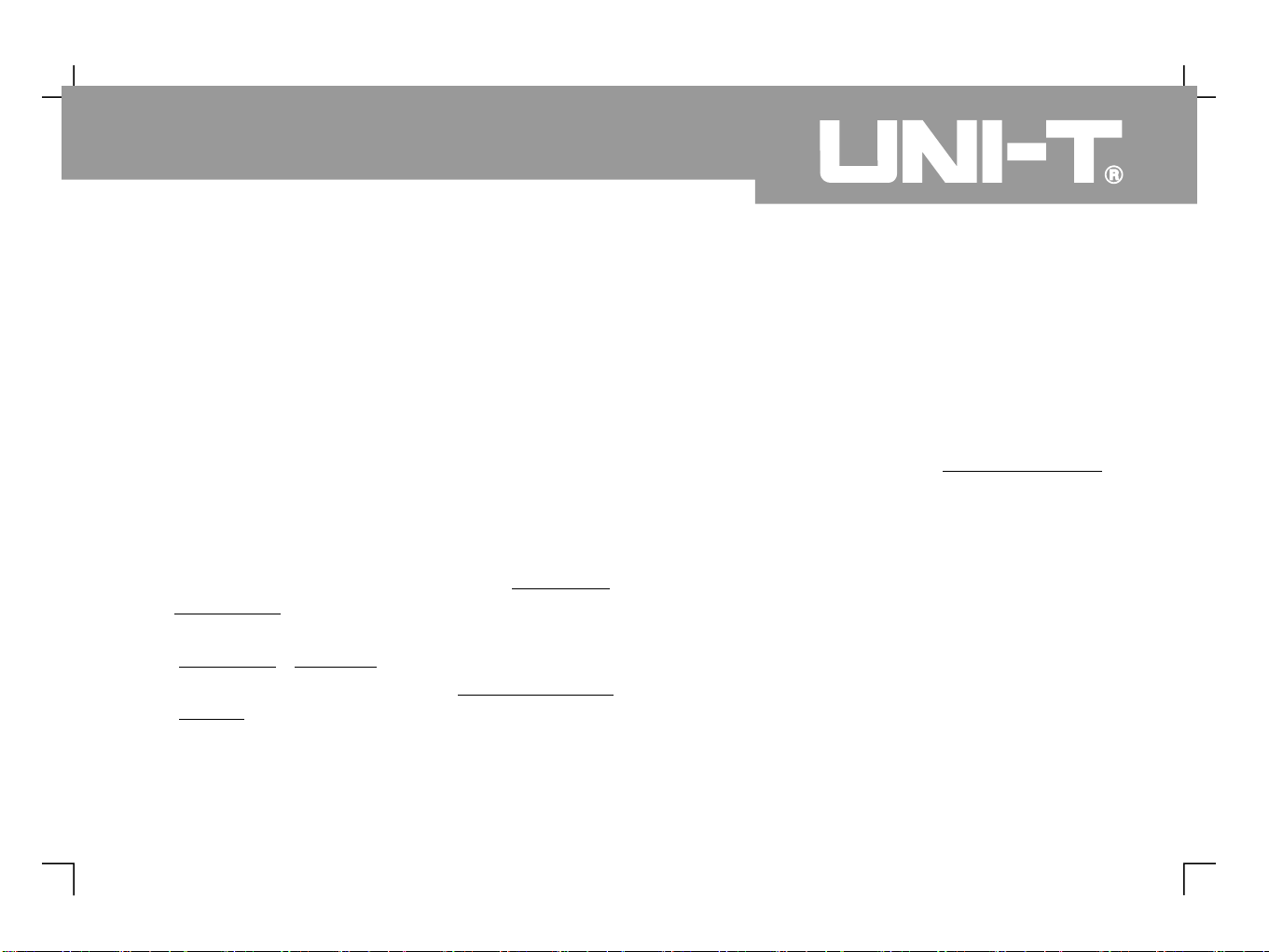
Chapter 2
Instrument Setups
You should be familiar with basic operation of the
vertical controls, horizontal controls and trigger
system menu of your UTD4000 Series
oscilloscope by now. After reading the last chapter,
you should be able to use the menus to set up your
digital storage oscilloscope. If you are still unfamiliar
with these basic operation steps and methods, please
read Chapter 1.
This chapter will guide you through the following :
Four-channel
●●●●●●●●●●●
●
Settin g up the vertical system ([ ],
[ ],[ ], [ ], [ ], [ ],
Setting up the horizontal system ([ ],
Setting up the Trigger system ( ,
Setting up the sampling method ([ ])
Setting up the display mode
Storage and recall ([ ])
Setting up the help system ([ ])
Automatic measurement ([ ])
Cursor measurement ([ ])
Auto setup, run/stop key ([ ], [ ])
Multimeter ([ ])
Multipurpose control knob (
It is recommended that you read this chapter carefully
to understand the various measurement functions
and system operation steps of your UTD4000 four-
channel digital storage oscilloscope.
CH 1
CH2 CH3 CH4 MATH REF
MENU
ACQUIRE
DISPLAY
STORAGE
UTILITY
MEASURE
CURSOR
AUTO RUN/STOP
DMM
POSITION
VOLTS/DIV
POSITION SEC/DIV
TRIGGER MENU
LEVEL
MULTIPURPOSE
,), )
)
([ ])
)
17
UTD4000 Four-channel
User Manual
Page 27

Setting the Vertical System
CH1, CH2, CH3, CH4 and setups
CH1 CH2 CH3 CH4
Each channel has its own vertical menu. You should set up each item for each channel individually. Press the
[ ], [ ], [ ] or [ ] function button and the system will display the operation menu for CH1, CH2, CH3
or CH4. For explanatory notes please see Table 2 below
Table 2-1 Explanatory notes for channel menu
- :
1
:
UTD4000 Four-channel
User Manual
18
Function Menu
Setup
Explanatory Note
Coupling
DC 1M
AC 1M
GND
Ω
Ω
Pass AC and DC quantities of input signal. Intercept DC quantities of
the input signal.
Display reference ground level (without disconnecting the input signal).
BW Limit
Full
20MHz
Full band width.
Limit bandwidth to 20MHz to reduce noise display
VOLTS/DIV
Coarse
Fine
Coarse tune in steps of 1-2-5 to set up the vertical graticulefactor of
the vertical system Fine tune means further tuning within the coarse
tune setup range to raise the vertical resolution
.
.
Probe
1X
10X
100X
1000X
Select either one value based on the probe attenuation factor to keep
the vertical deflection factor reading correct. There are four values :
1X, 10X, 100X and 1000X.
Invert
On
Off
Waveform is inverted
Normal waveform display.
.
Page 28
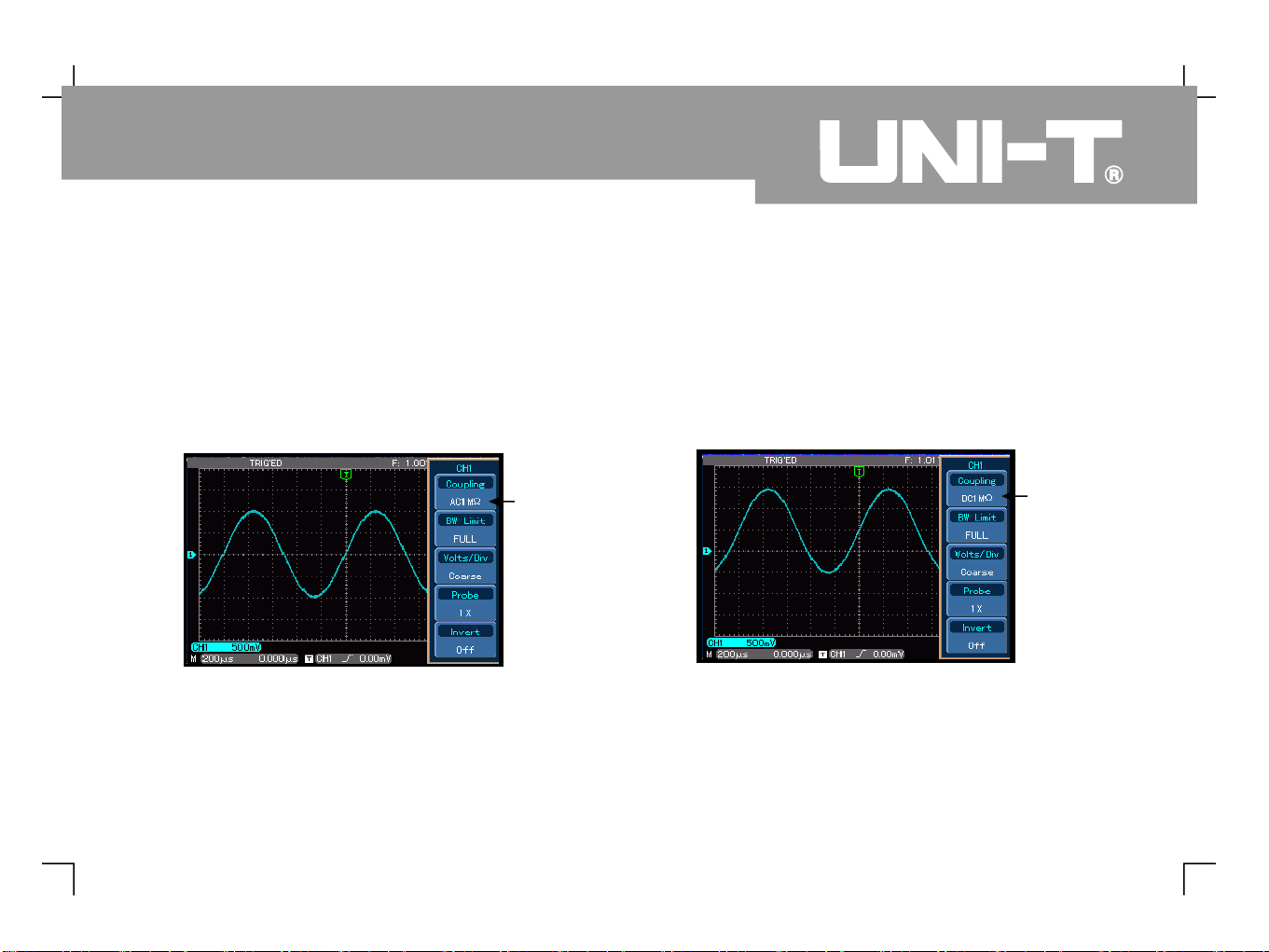
1. Setting up channel coupling :
F1 F2
Take an example of applying a signal to CH1. The
signal being tested is a sine signal that contains
DC%. Press [ ] to select AC then press [ ] to select
AC 1M It is now set up as AC coupling DC
quantities of the signal being tested will be
intercepted The waveform display is as follows
. .
. :
Ω
Ω
Press [ ] twice to select DC 1M Both DC and AC
quantities of the testing signal being inputted to
CH1 can pass through The waveform display is
as follows
F1
..:
19
UTD4000 Four-channel
User Manual
Figure 2-1 DC quantities of the signal are intercepted
AC coupling
setup
DC coupling
setup
Figure 2-2 Both DC and AC quantities of the signal are
displayed
Page 29
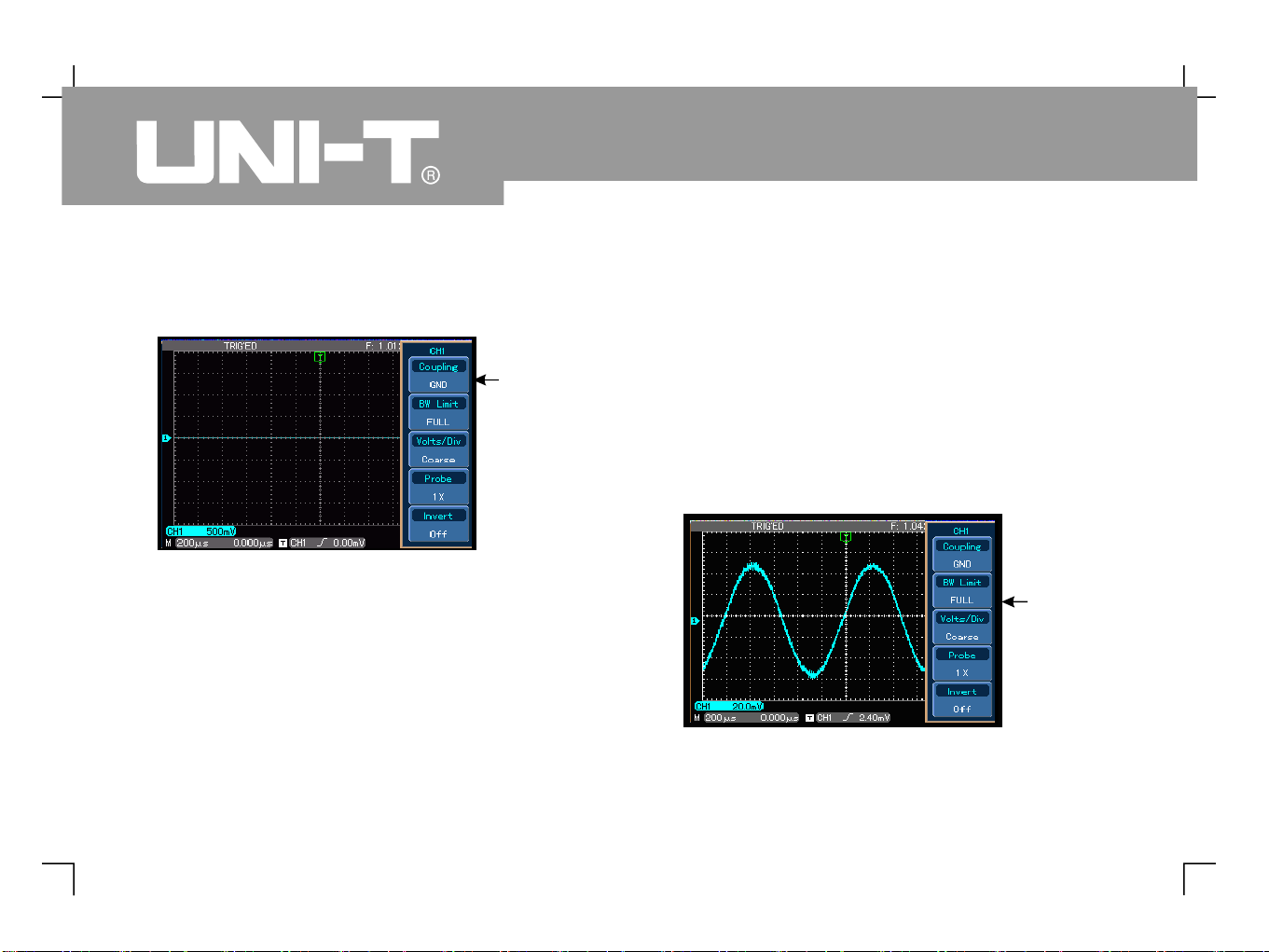
UTD4000 Four-channel
User Manual
20
Press [ ] then [ ] to select ground. It is now set up
as ground. The waveform display is as follows :
F1 F3
* : ,
,..
Note In this mode although waveform is
not displayed the signal remains connected to
the channel circuit
2. Setting the channel bandwidth limit
CH1 F2
Take applying a signal to Ch1 as an example, the
signal to be tested contains high frequency
quantities.
Press [ ] to turn CH1 on, then press [ ] and [F1].
Bandwidth is now set to full bandwidth The signal
being measured can pass through even if it
contains high frequency quantities. The waveform
display is as follows :
Figure 2-3 Channel is set to ground mode
Ground coupling
setup
Figure 2-4 Waveform display at full
bandwidthdisplayed
Full
bandwidth
Page 30
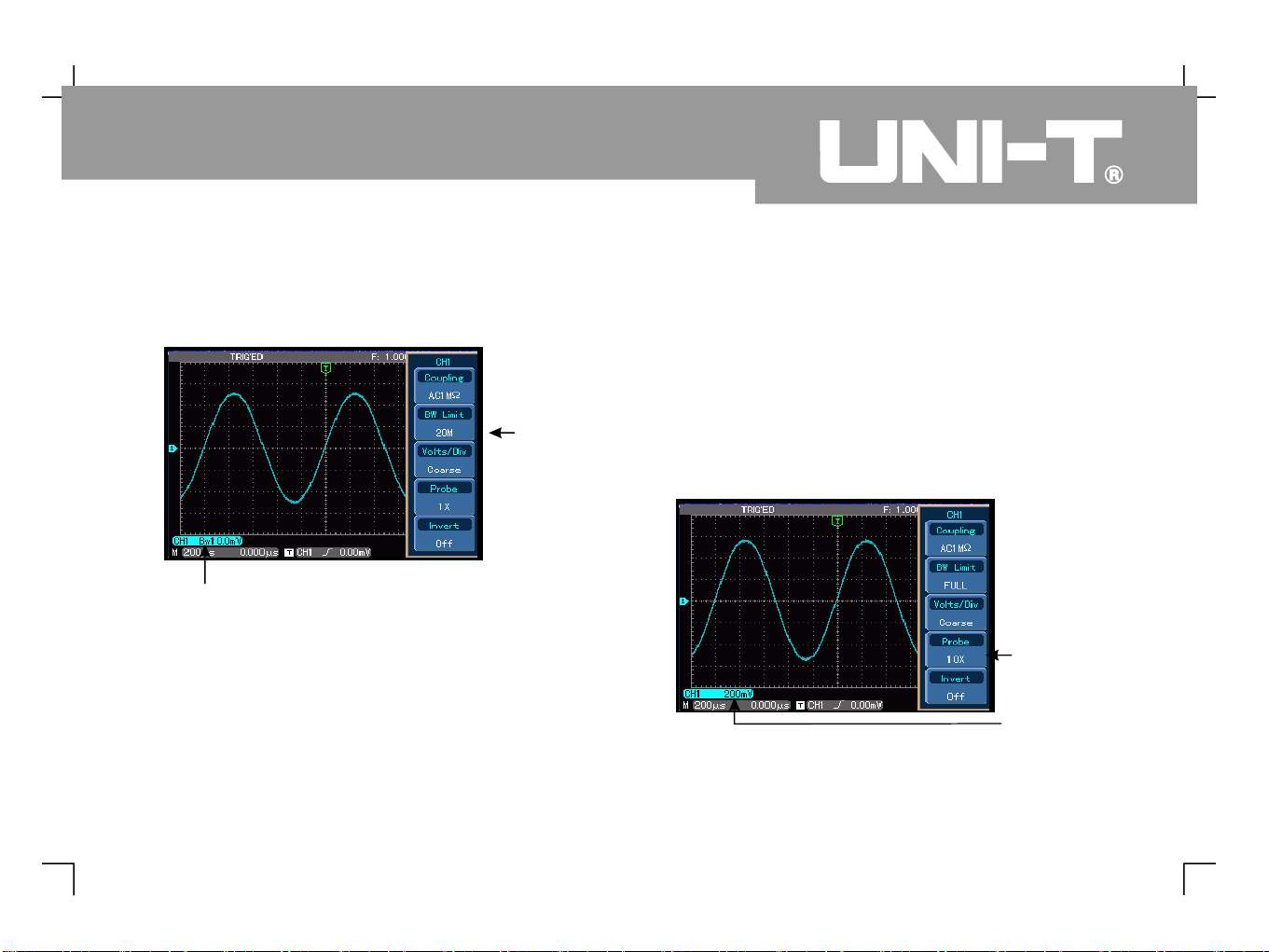
Press [ ] then [ ]. The noise and high frequency
quantities over 20MHz of the signal being tested are
now restricted. Waveform display is as follows.
F2 F3
3. Setting up the probe rate
To match the probe attenuation factor setup, it is
necessary to set up the probe attenuation factor in
the channel operation menu accordingly For
example when the probe attenuation factor is
10:1 set the probe attenuation factor at 10X in
the channel menu Apply this principle to other
values to ensure the voltage reading is correct
The figure below shows the setup and vertical
range display when the probe is set at 10:1.
.,,..
21
UTD4000 Four-channel
User Manual
Figure 2-5 Waveform display when bandwidth
limit is on
Bandwidth
limit 20MHz
The BW bandwidth
limit icon
“ ”
Figure 2-6 Setting the probe attenuation factor in the
channel menu
Probe attenuation
factor
Vertical range
movement
Page 31

UTD4000 Four-channel
User Manual
22
4. Vertical VOLTS/DIV adjustment setup 5. Waveform inversion setup
You can adjust the VOLTS/DIV range of the vertical
deflection factor either in the coarse tune mode or
fine tune mode. In coarse tune mode the
VOLTS DIV range is 2mV/div~5V/div Tuning is in
steps of 1-2-5 In fine tune mode you can change
the deflection factor in even smaller steps within
the current vertical range so as to continuously
adjust the vertical deflection factor within the range
of 2mV/div~5V/div without interruption.
Waveform inversion : The displayed signal is inverted
180 degrees. Figure 2-8 shows the non inverted
waveform Figure 2-9 shows the inverted waveform
,
/ .
. ,
,-. .
Figure 2-7 Coarse tuning and fine tuning the vertical
Fine tune
setup
Vertical graticulefactor VOLTS/DIV movement
Figure Inversion setup for vertical channel
non inverted graticule factor
-
2-8
( )
Non-inverted
Page 32

.
Math functions are displays of and FFT
mathematical results of waveform channels CH1,
CH2, CH3 and CH4, and the digitally filtered
waveform.
The menu is as follows :
Operating Math Functions
+, - , ×,
÷
23
UTD4000 Four-channel
User Manual
Figure 2-9 Inversion setup for vertical
channel (inverted)
Inverted
waveform
Waveforminversion icon
Figure Math functions
2-10
Math channel
range
Page 33

UTD4000 Four-channel
User Manual
24
Table 2-2a Explanatory notes for the Math menu (1)
Function Menu
Setup
Explanatory Note
Source 1
CH1
CH2
CH3
CH4
Set 1 as CH1 waveform
Set 1 as CH2 waveform
Set 1 as CH3 waveform
Set 1 as CH4 waveform
Source
Source
Source
Source
Type
Math
To carry out functions
, ,
× ÷
+ -
, ,
Operator
Source Source 2
Source 1 Source 2
Source 1 Source
Source 1 Source 2
+-×
÷
12Source 2
CH1
CH2
CH3
CH4
Set 2 as CH1 waveform
Set 2 as CH2 waveform
Set 2 as CH3 waveform
Set 2 as CH4 waveform
Source
Source
Source
Source
Next page 2/2
----
Go to next page
Page 34

25
UTD4000 Four-channel
User Manual
Table 2-2b Explanatory notes for the Math menu (2)
Function Menu
Setup
Explanatory Note
Compress
1/1
1/10
1/100
1/1000
Scale the waveform by ratio. There are four ratios to choose
from : 1/1, 1/10, 1/100, 1/1000
Y Offset
Use the control knob to move the waveform
vertically
MULTIPURPOSE
Y Level
----
Use the control knob to adjust the vertical
scale factor
MULTIPURPOSE
Pre 1/2
----
Return to previous page
----
Page 35

UTD4000 Four-channel
User Manual
26
FFT spectrum analysis
By using the FFT (Fast Fourier Transform algorithm
you can convert time domain signals YT into
frequency domain signals With FFT you can
conveniently observe the following types of
signals
Measure the harmonic wave composition and
distortion of the system
Demonstrate the noise characteristics of the DC
power
Analyse oscillation
) ,
( )
. ,
:
●●●
Figure FFT Frequency
2-11
Fundamental
frequency
component 1 MHz
Third harmonic
frequency
component 3MHz
FFT vertical
graticule unit mV
horizontal
graticule unit
Hz div
;
/
Page 36

27
UTD4000 Four-channel
User Manual
Table 2-3a Explanatory notes for the FFT menu (1)
Table 2-3b Explanatory notes for the FFT menu (2)
Function Menu
Setup
Explanatory Note
Source
CH1
CH2
CH3
CH4
Set CH1 as math waveform
Set CH2 as math waveform
Set CH3 as math waveform
Set CH4 as math waveform
Type
FFT
To carry out FFT algorithm functions
Window
Hamming
Blackman
Rectangle
Hanning
Set Hamming window function
Set Blackman window function
Set Rectangle window function
Set Hanning window function
Vertical coordinate
Linear
V dB
Set the vertical coordinate unit to linear or V dB
Next 2/2
----
Go to next page
Function Menu
Setup
Explanatory Note
Y Offset
----
Use the control knob to move the waveform
vertically
MULTIPURPOSE
Y Level
Use the control knob to adjust the vertical
graticule factor
MULTIPURPOSE
----
----
----
Pre 1/2
----
Return to previous page
----
----
----
----
Page 37

UTD4000 Four-channel
User Manual
28
Select the FFT Window
Assuming the YT waveform is constantly repeating
itself, the oscilloscope will carry out FFT conversion
of time record of a limited length. When this cycle is a
whole number, the YT waveform will have the same
amplitude at the start and finish. There is no
waveform interruption. However, if the YT waveform
cycle is not a whole number, there will be different
amplitudes at the start and finish, resulting in
transient interruption of high frequency at the
connection point. In frequency domain, this is known
as leakage. To avoid leakage, multiply the original
waveform by one window function to s
et the value to 0
for start and finish compulsively. For application of the
window function, please see the table below :
How to use FFT functions
Signals with DC quantities or DC offset will cause
error or offset of FFT waveform quantities. To reduce
DC quantities, select AC coupling To reduce
random noise and frequency aliasing resulted by
repeated or single pulse event set the acquiring
mode of your oscilloscope to average acquisition.
.
,
Page 38

29
UTD4000 Four-channel
User Manual
Table 2-4
FFT Window
Feature
Most Suitable Measurement Item
Rectangle
The best frequency recognition rate
the worst amplitude recognition rate
Basically similar to a status without
adding window
,..
Temporary or fast pulse. Signal level is generally
the same before and after. Equal sine wave of very
similar frequency. There is broad-band random
noise with slow moving wave spectrum.
Hanning
Frequency recognition rate is better
than the rectangle window, but
amplitude recognition rate is poorer.
Sine, cyclical and narrow band random noise
- .
Hamming
Frequency recognition rate is
marginally better than Hanning
window.
Temporary or fast pulse. Signal level varies greatly
before and after.
Blackman
The best amplitude recognition rate
and the poorest frequency
recognition rate.
Mainly for single-frequency signals to search for
higher-order harmonic wave.
Definition :
FFT recognition rate
Nyquist frequency :
.,,
means the quotient of the sampling and math points When math point value is
fixed the sampling rate should be as low as possible relative to the FFT recognition rate.
To rebuild the original waveform, at least 2f sampling rate should be used for waveform
with a maximum frequency of f. This is known as Nyquist stability criterion where f is the Nyquist
frequency and 2f is the Nyquist sampling rate.
Page 39

UTD4000 Four-channel
User Manual
30
Digital Filtering Function
Table 2-5a Explanatory notes for the digital filtering menu (1)
Figure Digital filtering
2-12
Setting the
maximum
frequency
Digital filtering
Function Menu
Setup
Explanatory Note
Source
CH1
CH2
CH3
CH4
Set CH1 as filter target
Set CH2 as filter target
Set CH3 as filter target
Set CH4 as filter target
Type
Filter
Digital filtering
Filter Type
Low-pass
High-pass
Band-pass
Set the filter to
low-pass filtering
Set the filter to
high-pass filtering
Set the filter to
band-pass filtering
Next 2/2
----
Go to next page
Page 40

31
UTD4000 Four-channel
User Manual
Table 2-5b Explanatory notes for the digital filtering menu (2)
Function Menu
Setup
Explanatory Note
Upper Limit
----
Effective only during low-pass filtering or band-pass filtering.
Use the control knob to set the maximum
frequency
MULTIPURPOSE
Lower Limit
----
Effective only during high-pass filtering or band-pass filtering.
Use the control knob to set the minimum
frequency
MULTIPURPOSE
Y Offset
----
Use the control knob to move the waveform
vertically
MULTIPURPOSE
Pre
1 /2
----
Return to previous page
Y Level
----
Use the control knob to adjust the vertical
graticule factor
MULTIPURPOSE
Page 41

UTD4000 Four-channel
User Manual
32
Reference Waveform
Display of the saved reference waveforms can be set
on or off in the REF menu. The waveforms are saved
in the non volatile memory of the oscilloscope or an
external USB device and are identified with the
following names : RefA, RefB. To display (Load) or
hide (off) the reference waveforms, take the
following steps
1. Press the [ ] key.
2. Press [ ] for Load and select the signal
source by turning the control
knob You can choose from 1 to 10 After
selecting a numeral for saved waveform e g
1 press the control knob to
confirm and the waveform originally stored in that
position can be recalled. For instructio
ns on
storing or recalling reference waveforms on the
USB device, read Storage and Recall
3. Press [F1] for RefB to select the second
signal source for the math function by repeating
step 2.
4. To close the reference waveform, press [ ].
In actual application, when using your UTD4000
to measure and observe such
waveforms, you can compare the current
waveform with the reference waveform for
analysis. Press to display the
reference waveform menu For setup please
refer to Table 2 6
: When [ ] is pressed after a waveform
is recalled or imported, that waveform will
remain.
:
. .
, . .
,.[ ]
.
- .
REF
F2
OFF
REF
Note AUTO
MULTIPURPOSE
MULTIPURPOSE
Four-channel
*
“ ”
“ ”
“ ”
Page 42

33
UTD4000 Four-channel
User Manual
Table 2-6a Explanatory notes for the REF menu (1)
Table 2-6b Explanatory notes for the REF menu (2)
Function Menu
Setup
Explanatory Note
Ref Wave
REF A
REF B
Select as the reference waveform
Select as the reference waveform
REF A
REF B
Load
Recall waveforms stored in 10 positions then select one with the
control knob Press the control knob to
confirm.
MULTIPURPOSE
.
----
To display the amplitude and time base contents of the current
waveform
Next 2/2
Go to next page
Function Menu
Setup
Explanatory Note
Y Offset
Use the control knob to move the waveform
vertically
MULTIPURPOSE
Y level
Use the control knob to adjust the vertical
graticule factor
MULTIPURPOSE
OFF
Close the reference waveform
Pre
1 /2
Return to previous page
Import
Enter the USB menu (see Table 2-7), recall the reference
waveform stored on the USB device
USB
Page 43

UTD4000 Four-channel
User Manual
34
Table 2-7 Explanatory notes for the USB menu
: To select an internal storage position, choose
between 1 and 10. In the case of external storage
device, plug in the USB device. A message saying
USB installation complete appears Press
on the next page for the import menu and then
enter the USB menu
In the USB menu use the key and
control knob to set the document
name Press to select the character
positions that need to be changed Use the
control knob to change the
selected characters or numerals
: Y Offset Y level OFF are
operative only after the reference waveform has
been recalled or imported
" " . [ ]
" " ,
.
: , [ ]
. [ ]
.., , [ ]
.
Note 1
F4
Note 2 F1
F1
Note 3 REF
MULTIPURPOSE
MULTIPURPOSE
“ ” “ ” “ ”
Function Menu
Setup
Explanatory Note
File name
Use the control knob and F key to set
the document name to be imported from the USB device.
For specific operation instruction see note 2
MULTIPURPOSE
[ ]
1OKAfter confirming, go back to the REF menu. If there is such a
document on the USB device, it will be imported. Otherwise a
I/O failure message will appear
" "
Page 44

35
UTD4000 Four-channel
User Manual
Setting the Horizontal System
Horizontal Control
You can use the horizontal control knobs to change
the horizontal graticule (time base) and trigger the
horizontal position of the memory (triggering
position). Changing the horizontal graticule will cause
the waveform to increase or decrease in size relative
to the screen centre. When the horizontal position
changes, the position with respect to the waveform
triggering point is also changed.
Horizontal position : Adjust the horizontal positions of
channel waveforms (including math waveforms).
Resolution of this control button changes with the
time base.
Horizontal scaling : Adju
st the main time base, i.e
SEC/DIV. When time base extension is on, you can
use the horizontal scaling knob to change the delay
scanning time base and change the window width.
Two horizontal control knobs : Use the knob
to change horizontal time base graticule and use
the horizontal knob to change the
relative position if the triggering point on the
screen For instructions on how to display the
horizontal menu see Table
Horizontal controls menu : Horizontal menu display
(see the table below).
SEC/DIV
POSITION
,.[ ], .
MENU
-
2 8
Page 45

UTD4000 Four-channel
User Manual
36
Table 2-8 Explanatory notes for the horizontal menu
Represents the signal frequency currently
selected as trigger source.
Represents the triggering point position of the
current waveform.
Represents the trigger level of the current
waveform.
Distance between the triggering position and the
horizontal centre point.
The time base value of main time base M1, i.e
SEC/DIV.
Horizontal parameter interface definitions :
①②③④⑤
Function Menu
Setup
Explanatory Note
Window
Press [ ] to switch between the main screen and
expanded window
F1
.
“ ”
“ ”
Dual Xbase
Enter the dual time base menu. See Table 2-9
----
Holdoff
Use the control knob to adjust holdoff time
MULTIPURPOSE
.
96.0000ns~ 1.50000s
Figure 2-13 Horizontal parameter interface
⑤④③②①
Page 46

37
UTD4000 Four-channel
User Manual
Window Expansion
Window expansion can be used to zoom in a band of
waveform to check image details. Please refer to
Figure 2-14.
The window expansion setting cannot be slower than
the main time base setting. Maximum magnification
multiple is 100x.
In the window extension mode, the display is divided
into two zones as shown above. The upper part
displays the original waveform. You can move this
zone left and right by turning the horizontal
knob or increase and decrease the
selected zone in size by turning the horizontal
knob The lower part is the horizontally
expanded waveform Please note that the
recognition ra
te of expanded time base relative to the
main time base is now higher (as shown in the above
figure). Since the waveform shown in the entire lower
part corresponds to the selected zone in the upper
part, you can increase the extended time base by
turning the horizontal knob to decrease
the size of the selected zone In other words you
can increase the multiple of waveform expansion
POSITION
SEC/DIV
SEC/DIV
,..
. ,
.
Figure 2-14
Expanded screen display
Horizontally expanded section
Main window
waveform
Expanded
window
waveform
Page 47

UTD4000 Four-channel
User Manual
38
Dual Time Base Function
The dual time base function is similar to window
extension but there is a fundamental difference In
the window extension mode you can magnify the
waveform times whereas in the dual time
base mode you can magnify details of the
waveform being observed by thousands of times
In effect the main time base storage depth is
increased by thousands of times.
The dual time base menu and its operation are as
follows :
: The Math function is disabled in the dual time
base mode.
.,.
,
* Note
100
Figure 2-15 Dual time base
Delayed time
base M2
Main time
base M1
Page 48

39
UTD4000 Four-channel
User Manual
Table 2-9 Explanatory notes for the dual time base menu
Function Menu
Setup
Explanatory Note
Mode
Switching between main time base and dual time base
For dual time base mode instructions see Figure
.
2-1
5
M1 Base
Switch to the waveform displayed on a different channel. Only
one channel can be displayed in the dual time base mode
Main
Dual
X Adjust
When M1 is the main time base, use the horizontal and
knobs to adjust into main time base parameters
When M2 is the main time base, use the horizontal and
knobs to adjust into main time base parameters
POSITION
SEC/DIV
POSITION
SEC/DIV
M1M2CH1, CH2,
CH3, CH4
BACK
Return to the horizontal menu
M2 Shift
Set delayed time base M2 to move horizontally in escalating scale
Set delayed time base M2 to move horizontally in de-escalating scale
Coarse
Fine
Page 49

UTD4000 Four-channel
User Manual
40
Setting the Trigger System
Triggering decides when the oscilloscope collects
data and display waveforms. Once the trigger is
correctly set up, it can transform unstable displays
into meaningful waveforms. When beginning to
acquire data the digital storage oscilloscope first
collects sufficient data required for drawing a
waveform on the left side of the trigger point
When trigger is detected it continuously acquires
sufficient data to draw a waveform on the right
side of the trigger point
The trigger control zone on the operation panel of
your oscilloscope comprises a trigger knob
and a trigger button
: Edge, Pul
se , Video and Slope rate.
: Trigger is set to occur when the signal
is at the rising or falling edge. You can use the trigger
knob to change the trigger point s vertical
position on the trigger edge, i.e. the intersection point
of the trigger level line and the signal edge on the
screen.
When the pulse width of the
trigger signal reaches a preset trigger condition
trigger occurs
Carry out field or line trigger to
standard video signals.
Trigger condition is the signal rising
or falling rate.
Below are notes for various trigger menus.
For edge trigger menu setups please see Table
2-10
,.,.[ ] .
',.
.
LEVEL
MENU
Trigger Control
Trigger modes
Edge trigger
LEVEL
Pulse width trigger :
Video trigger:
Slope trigger:
Edge Trigger
Page 50

41
UTD4000 Four-channel
User Manual
Table 2-10 Edge trigger
Function Menu
Setup
Explanatory Note
Type
Edge
Coupling
Allow AC and DC quantities of the input signal to pass
Intercept DC quantities of the input signal
Reject low frequency quantities below 80kHz of the signal
Reject high frequency quantities above 80kHz of the signal
DC
AC
L/F Reject
H/F
Reject
Source
Set CH1, CH2, CH3 or CH4 as the signal source trigger signal
Set to external trigger or divide the external trigger source by 5
Set toAC power trigger
CH1 and CH2 trigger their respective signals alternately
CH3 and CH4 trigger their respective signals alternately
Ch1, CH2, CH3, CH4
EXT, EXT/5
LINE
CH1 & CH2
CH3 & CH4
Mode
The system automatically acquires waveform data when there is
no trigger signal . The scan baseline is shown on the display.
When the trigger signal is generated, it automatically turns to
trigger scan
The system stops acquiring data when there is no trigger signal.
When the trigger signal is generated, trigger scan occurs
One trigger will occur when there is an input trigger signal. Then
trigger will stop
Auto
Normal
Single
Continued table
Page 51

UTD4000 Four-channel
User Manual
42
Table 2-10 Edge trigger Connected to the table
Pulse trigger means determining the triggering time
based on the pulse width. You can acquire abnormal
pulse by setting the pulse width condition.
Table 2-11 Pulse width Trigger
( )
Pulse Trigger
Function Menu
Setup
Explanatory Note
Slope
Set to trigger at the signal s rising edge
Set to trigger at the signal s falling edge
Set to trigger at the signal s rising and falling edges
'''
Rise
Fall
Rise-Fall
Function Menu
Setup
Explanatory Note
Type
Pulse width Trigger
Source
Set CH1, CH2, CH3 or CH4 as the signal source trigger signal
Set to external trigger or divide the external trigger source by 5
Set toAC power trigger
CH1 and CH2 trigger their respective signals alternately
CH3 and CH4 trigger their respective signals alternately
Ch1, CH2, CH3, CH4
EXT, EXT/5
LINE
CH1 & CH2
CH3 & CH4
Page 52

43
UTD4000 Four-channel
User Manual
Table 2-11 Pulse width Trigger
Table 2-1 Pulse setup
2
Function Menu
Setup
Explanatory Note
Mode
The system automatically acquires waveform data when there is
no trigger signal. The scan baseline is shown on the
display. When the trigger signal is generated, it automatically
turns to trigger scan
The system stops acquiring data when there is no trigger signal.
When the trigger signal is generated, trigger scan occurs
One trigger will occur when there is an input trigger signal. Then
trigger will stop
Auto
Normal
Single
Pulse setup
See Table 2-12
Set the pulse width
Function Menu
Setup
Explanatory Note
Type
Pulse
Polarity
Set the positive pulse width as the trigger signal
Set the negative pulse width as the trigger signal
Positive
Negative
When
Trigger occurs when pulse width of the input signal is smaller
than the setting value
Trigger occurs when pulse width of the input signal is larger than
the value
Trigger occurs when pulse width of the input signal equals to the
value
setting
setting
<
>
=
Page 53

UTD4000 Four-channel
User Manual
44
Table 2-1 Pulse width setup
By selecting video trigger, you can carry out field or
line trigger with NTSC or PAL standard video signals.
See Table 2-13 for the trigger menu :
Table 2-13 Video trigger
Video Trigger
2
Function Menu
Setup
Explanatory Note
Type
Pulse width
Setting
Set pulse width trigger to 20.0ns-10s with the
control knob
MULTIPURPOSE
Back
Return to the pulse width trigger menu
----
Function Menu
Setup
Explanatory Note
Type
Video
Source
Set CH1, CH2, CH3 or CH4 as the signal source trigger signal
Set to external trigger or divide the external trigger source by 5
Set toAC power trigger
CH1 and CH2 trigger their respective signals alternately
CH3 and CH4 trigger their respective signals alternately
Ch1, CH2, CH3, CH4
EXT, EXT/5
LINE
CH1 & CH2
CH3 & CH4
Video setup
See Table 2-1
4
Enter the video setup
Page 54

45
UTD4000 Four-channel
User Manual
Table 2-14 Video Setup
When PAL is selected for video and synchronization
mode is line, you will see a screen display as shown in
Figure 2-16. When synchronization mode is field, you
will see a screen display as shown in Figure 2-17.
Function Menu
Setup
Explanatory Note
Standard
PAL
NTSC
Suitable for PAL video signals
Suitable for NTSC video signals
Sync
Set the video odd field to synchronized trigger
Set the video even field to synchronized trigger
Set the line signal to synchronize with trigger
Set synchronized trigger on the specified line and adjust by
turning the control knob lines for PAL
lines for NTSC
MULTIPURPOSE
: ;
625
525
Odd Field
Even Field
All lines
Line Num
Back
Return to video trigger menu
Figure 2-16 Video trigger : Line synchronization
Page 55

UTD4000 Four-channel
User Manual
46
Slope trigger
If slope trigger is selected, trigger occurs when the
signal s rising or falling rate meets the set condition.
For the trigger menu see Table 2-15 below
'
.
Figure 2-17 Video trigger : Field synchronization
Page 56

47
UTD4000 Four-channel
User Manual
Table 2-15 Slope trigger
Function Menu
Setup
Explanatory Note
Type
Slew rate
Coupling
Allow AC and DC quantities of the input signal to pass
Intercept DC quantities of the input signal
Reject low frequency quantities below 80kHz of the signal
Reject high frequency quantities above 80kHz of the signal
DCACL/F Reject
H/F
Reject
Source
Set CH1, CH2, CH3 or CH4 as the signal source trigger signal
Set to external trigger or divide the external trigger source by 5
Set toAC power trigger
CH1 and CH2 trigger their respective signals alternately
CH3 and CH4 trigger their respective signals alternately
Ch1, CH2, CH3, CH4
EXT, EXT/5
LINE
CH1 & CH2
CH3 & CH4
Mode
The system automatically acquires waveform data when there is
no trigger signal. The scan baseline is shown on the
display. When the trigger signal is generated, it automatically
turns to trigger scan
The system stops acquiring data when there is no trigger signal.
When the trigger signal is generated, trigger scan occurs
One trigger will occur when there is an input trigger signal. Then
trigger will stop
Auto
Normal
Single
Slope Setup
See Table 2-16
Enter slope setup
Page 57

UTD4000 Four-channel
User Manual
48
Table 2-16 Slew rate setup
Function Menu
Setup
Explanatory Note
When
Trigger occurs when the signal slew rate within the threshold is
greater than the set slew rate
Trigger occurs when the signal slew rate within the threshold is
smaller than the set slew rate
Trigger occurs when the signal slew rate within the threshold
equals to the set slew rate
<>=
Polarity
Select the rising edge within the threshold for trigger
Select the falling edge within the threshold for trigger
Rise
Fall
Slew rate
Set the slew rate value with the control knob
MULTIPURPOSE
Threshold
Low
High
High & Low
Change the low level value with the control knob
Change the high level value with the control knob
Change the high and low level value with the
control knob
MULTIPURPOSE
MULTIPURPOSE
MULTIPURPOSE
Back
Return to the slew rate trigger menu
Alternate Trigger
When alternate trigger is selected, the trigger signal will be present in two vertical channels. This triggering
mode is suitable for observing two signals of unrelated signal frequencies Alternate trigger can also be
used to compare pulse widths
.
.
Page 58

49
UTD4000 Four-channel
User Manual
Adjusting the Holdoff Time
You can adjust the holdoff time to observe
complicated waveforms (e.g. pulse string series).
Holdoff time means the waiting time for the trigger
circuit to be ready for use again when the
oscilloscope is restarted. During this time the
oscilloscope will not trigger until the holdoff is
complete. For example, if you wish to trigger one
group of pulse series at the first pulse, set the holdoff
time to the pulse string width as shown in Figure 2-18.
Table 2-1 Trigger holdoff menu
7
Figure 2-18 Use the holdoff function to synchronize
complicated signals
Function Menu
Setup
Explanatory Note
Window
Press [ ] to switch between the Main and
Extended
F1
.
“ ”
“ ”
Dual Xbase
Enter the dual time base menu. See Table 2-9
----
Holdoff
Use the control knob to adjust holdoff time
MULTIPURPOSE
.
96.0000ns~ 1.50000s
Page 59

UTD4000 Four-channel
User Manual
50
Operation
MENU
MENU
Operation tip
Definitions
Trigger source
Input Channel
External Trigger
EXT
EXT TRIG
EXT
1. Follow the normal signal synchronization
procedure and select the edge and trigger source in
trigger [ ]. Adjust the trigger level to make the
waveform display as stable as possible.
2. Press the horizontal [ ] key to display the
horizontal menu.
3. Adjust the control knob in the
upper front panel The holdoff time will change
accordingly until the waveform display is stable
: Holdoff time is usually slightly shorter
than the Large cycle When observing a Rs232
communication signal waveform it is easier to
observe if holdoff time is slightly longer than the
starting edge time of every data fram
e
1. The signal used for trigger.
The signal for trigger can be obtained from
various sources : input channel (CH1, CH2, CH3,
CH4), external trigger EXT EXT/5 and LINE
etc
The most common trigger
source is to select one of the four input channels.
The channel selected as trigger source can
operate normally whether the input waveform
is displayed or not
This trigger signal can be input
directly through the external trigger input terminal. For
example, you can use an external clock or the signal
from a circuit to be tested as the trigger source. The
trigger source uses the input terminal to
access ex
ternal trigger signals setup is enabled
when signal trigger level range is 0.8V to +0.8V. To
allow input of larger signal through external trigger, the
trigger signal is divided by 5 in the EXT/5 mode, so that
the trigger level range is extended to 4V to +4V.
...,:
( , ) ,
.:.:.
MULTIPURPOSE
.
■
■
–
–
“ ”
Page 60

51
UTD4000 Four-channel
User Manual
■■■■■■■
■
LINE
Trigger mode
Auto Trigger
Note :
Normal Trigger
Single Trigger
Trigger coupling
DCACLF Reject
HF Reject
: .
. ..::.
: ,
: ,
[ ]
:....
means the AC power source This
trigger mode is suitable for observing signals
related to the AC power e g the correlation
between lighting equipment and power source
equipment to achieve stable synchronization
2. Determine the action of your
oscilloscope at trigger. This oscilloscope offers three
trigger modes for selection : auto, normal and single.
The system will acquire and
display waveform data automatically when
there is no trigger signal input When the
trigger signal is generated, it automatically turns
to trigger scan for signal synchronization.
Time base of the scan range can b
e set to
50ms/div or slower to generate a roll waveform.
In this mode your
oscilloscope samples waveforms only when
triggering conditions are met. The system stops
acquiring data and waits when there is no trigger
signal. When the trigger signal is generated,
trigger scan occurs.
In this mode you only have
to press the RUN button once and the
oscilloscope will wait for trigger. One sampling
will occur and the acquired waveform will be
displayed when the digital storage oscilloscope
detects a trigger. Then trigger will stop.
3. Trigger coupling determines
which quantities of the signal are tr
ansmitted to
the trigger circuit. Coupling modes are DC, AC,
low frequency suppression and high frequency
suppression.
:Allowing all quantities to pass
:Intercepting DC quantities and attenuating
signals under Hz
:Intercepting DC quantities and
attenuating low frequency quantities under
kHz
:Attenuating high frequency
quantities over kHz
*
108080
Page 61

UTD4000 Four-channel
User Manual
52
4. Data sampled
before after triggering
The trigger position is typically set at the
horizontal center of the screen. In this case, you are
able to view 6 divisions of pretrigger and delay
information. Adjusting the horizontal displacement of
the waveform with the knob allows you to
see more pretrigger information. By observing
pretrigger data, you can see the waveform before
trigger occurs. For example, you can detect the glitch
that occurs when the circuitry starts. Observation and
analysis of trigger data can help you identify the
cause of glitch.
As shown below, [ ] button in the control
zone is the function key for the sampling system.
Press the [ ] key to pop out the sampling
setup menu. You can use this menu to adjust the
sampling mode.
:
/ .
Pretrigger/Delayed Trigger
ACQUIRE
ACQUIRE
POSITION
Setting the Sampling System
Figure 2-19 Function key for the sampling
Page 62

53
UTD4000 Four-channel
User Manual
Table 2-18 Sampling menu
By changing the acquisition setup, you can observe
the consequent changes in waveform display. If the
signal contains considerable noise, you will see the
following displays when average sampling is not
selected and when 32-time average sampling is
selected. For sampling waveform display please see
Figure 2-20 and Figure 2-21.
Function Menu
Setup
Explanatory Note
Acquisition
Ordinary sampling mode
Peak detect mode
Set to average sampling with display of the average number of
times
Envelop sampling
Normal
Peak
Average
Envelop
Average number of
times (In the
Average mode)
Set the average number of times in multiples of 2, i.e. 2, 4, 8, 16,
32, 64, 128, 256. To change the average number of times, use
the control knob shown on the left in
Figure 2-19
MULTIPURPOSE
Equivalent
ON/OFF
Turn the equivalent sampling mode on or off. In this mode, selecting
alternate trigger (e.g. CH1 and CH2) as the trigger source is
disallowed
----
2~256
Page 63

UTD4000 Four-channel
User Manual
54
Notes :
1. Use Real time sampling to observe single
signals
2. Use Equivalent sampling to observe high
frequency cyclical signals.
3. To avoid mixed envelop when observing a signal,
select Peak Detect To reduce random noise
of the displayed signal select average
sampling and increase the average number of
times in multiples of 2 i e selecting from 2 to
256
..,..
,
Figure 2-20 Waveform without average
Figure 2-21 Waveform when 32-time
Page 64

55
UTD4000 Four-channel
User Manual
Definitions :
Real time sampling
Equivalent sampling
Normal mode
Peak detect mode
Average mode
Envelop Mode
::.:.::..:.
Acquiring the data required in
one go. Maximum sampling rate is 2GS/s.
This is a repeated sampling
mode that allows detailed observation of repeated
cyclical signals In the equivalent sampling mode,
the horizontal pixel aspect ratio is 20ps higher than
the real time mode, i.e. 50GS/s equivalent.
Your oscilloscope acquires signal
samples at equal time intervals to reconstruct
waveform
In this acquisition mode, the
oscilloscope identifies the biggest and smallest
values of the input signals at each sampling interval
and use these values to display the waveform. In
effect, the oscillosc
ope can acquire and display
narrow pulse which would otherwise be omitted in the
sampling mode. Noise seems to be more significant in
this mode.
The oscilloscope acquires several
waveforms and take the average value to display
the final waveform You can use this mode to
reduce random noise
The oscilloscope acquires multi-
amplitude waveforms and calculate all sampling
points that synchronize with the triggering point. The
maximum and minimum values are then displayed
Page 65

UTD4000 Four-channel
User Manual
56
Setting the Display System
As shown below, the [ ] key in the control
zone is the function key for the display system.
Table 2-1 Display menu
Press the [ ] button to pop out the setup
menu shown below. You can use this menu to adjust
the display mode.
DISPLAY
DISPLAY
9
Figure 2-22 Function key for the sampling
Function Menu
Setup
Explanatory Note
Format
Voltage relative to time (horizontal graticule) is displayed
There are two groups in X-Y display mode. The first group is CH1
for X input and CH2 for Y input. The second group is CH for X
input and CH for Y input.
3
4
YTXYType
Sampling points are linked for display
Sampling points are directly displayed
Vectors
Points
Page 66

57
UTD4000 Four-channel
User Manual
Table 2-1 Display menu
9
Function Menu
Setup
Explanatory Note
Graticule
Set the grid display mode of the waveform zone to full, grid,
or frame
Cross Hair
Full
Grid
Cross Hair
Frame
Persist
Waveform on the screen is refreshed at normal rate
Waveform on the screen is maintained for 1 second and then
refreshed
Waveform on the screen is maintained for 2 seconds and then
refreshed
Waveform on the screen is maintained for 5 seconds and then
refreshed
Waveform on the screen remains on display. New data will be
added continuously until this function is disabled
Auto
1s2s5s
Infinite
Intensity
In Fast ACQ mode intensity of the waveform can
be adjusted with the control knob
“ ” ,
MULTIPURPOSE
1~32
Page 67

UTD4000 Four-channel
User Manual
58
X-Y Mode Caution :
X-Y XY
XY
X-Y
This mode offers two separate displays. The first
group is CH1 and CH2, i.e. CH1 signal input on the
horizontal axis (X axis) and CH2 signal input on the
vertical axis (Y axis). The other group is CH3 and
CH4, i.e. CH3 signal input on the horizontal axis (X
axis) and CH4 signal input on the vertical axis Y
axis as shown in Figure 2 23
In the normal mode, you can move figures
horizontally with the CH1 or CH3 knob
and move figures vertically with the CH2 or CH4
knob Adjust the dimension and shape
of XY figures with of the four channels
and turn the knob to improve the display
quality of the lissajous figure
Than
ks to the unique display feature, your
oscilloscope can display channel waveform and
lissajous figure concurrently. The UTD4000
series also offers the following functions :
Automatic measurement mode
Cursor measurement mode
Reference or math waveform
The following functions are disabled under X-Y mode:
Dual time base
Horizontal knob
(
), - .
,.,
.
POSITION
POSITION
VOLTS/DIV
SEC/DIV
POSITION
Four-
channe
■■■■■
Figure 2-23 Waveform display in X-Y
Page 68

59
UTD4000 Four-channel
User Manual
Key points :
Display Type
Refresh Rate
Storage and Recall
STORAGE
STORAGE
STORAGE
:.:.'
Vector display fills the space
between adjacent sampling points in display. The dot
mode displays only the sampling points
Refresh rate is the number of
times the digital storage oscilloscope refreshes the
waveform display per second. The refreshing speed
affects the capability to observe signal movements
speedily.
As shown below, the [ ] button in the control
zone is the function key for the storage system
Press the [ ] button to display the storage
setup menu. You can use this menu to save
waveforms or setup status of the oscilloscope in the
internal memory or the USB device, and recall any
st
ored waveform through RefA (or RefB), or press
[ ] to recall the setup status. When the USB
device is inserted, you can store the oscilloscope s
waveform display in bitmap format on the USB device.
Figure 2-24 Function key for the sampling
system (storage)
Page 69

UTD4000 Four-channel
User Manual
60
Instructions :
Press [ to go to the type menu. There
are three types to choose from : Setting, Wave,
Bitmap.
1. Select Wave to go to the waveform storage
menu shown below (see Table 2-2 ). A stored
reference waveform can be recalled with the REF
menu (reference waveform, P 32). For specific
steps see the REF instructions.
Table 2-20 Storage Menu
:
About Internal and CSV formats : When
exporting a reference waveform to the USB
device you can select internal or CSV.
Internal waveforms can only be imported to the
oscilloscope in REF mode and cannot be displayed
on any other interface. CSV waveforms can be
opened in EXCE
L on a PC. It is a group of
voltage and time correlation 2D data.
STORAGE
Note
]," "
0
“ ” “ ”
“ ”
“ ”
Function Menu
Setup
Explanatory Note
Type
Select a signal source waveform displayed on the screen
Wave
Source
Select waveform from CH1
Select waveform from CH2
Select waveform from CH3
Select waveform from CH4
CH1
CH2
CH3
CH4
Save
To save the reference waveform on the internal memory of the
oscilloscope, turn the control knob to select
the storage position and press the control
knob to confirm
MULTIPURPOSE
MULTIPURPOSE
1~10
----
Export
Go to the USB menu
See Table 2-21
Page 70

61
UTD4000 Four-channel
User Manual
Table 2-21 USB menu
2. Select setup to enter the save setting menu.
See Table 2-22
Table 2-22 Save setup menu
.
Function Menu
Setup
Explanatory Note
Filename
Set the document name to be imported from the USB device with
the control knob and key For specific
steps see note
[ ] .
MULTIPURPOSE
F
1
2 ( 34)
P
Format
See note
CSV, Iternal
----OKAfter confirming, go back to the reference waveform storage
menu. If there is a USB drive it will be exported to the USB,
otherwise the prompt I/O operation failed will appear
“ ”
Function Menu
Setup
Explanatory Note
Type
Save the current front panel setup status
1~10
Save
To save on the internal memory of the oscilloscope, select a save
position with the control knob and press the
control knob to confirm
MULTIPURPOSE
MULTIPURPOSE
Setup
Page 71

UTD4000 Four-channel
User Manual
62
Table 2-22 Save setup menu
Table 2-23 USB menu
Function Menu
Setup
Explanatory Note
Filename
Enter the document name to be imported from the USB device
with the control knob and key For
specific steps see note
[ ] .
MULTIPURPOSE
F
1
2 (P34)
----OKAfter confirming, go back to the save setup menu. If there is a
USB drive it will be exported to the USB, otherwise the prompt
I/O failure will appear when exporting a waveform
After confirming, go back to the save setup menu. If the document
exists on the USB it will be imported, otherwise the prompt I/O
will appear when importing a waveform
" "
"
"
( )
operation failed ( )
Function Menu
Setup
Explanatory Note
1~10
Load
Recall 10 internal save positions and select one of them with the
control knob Press the
control knob to confirm
MULTIPURPOSE MULTIPURPOSE
.
Import
Enter the USB menu
See Table 2-2
3
Export
Enter the USB menu
See Table 2-2
3
Page 72

63
UTD4000 Four-channel
User Manual
3. Select bitmap to enter the bitmap export menu
See Table 2-24
: A bitmap can only be exported to a USB device.
Table 2-24 Bitmap export menu
Table 2-25 USB menu
.
.
Note
Function Menu
Setup
Explanatory Note
Bitmap
Export the display waveform to the USB device in bmp format
Export
Enter the USB menu
See Table 2-2
5
----
----
----
Function Menu
Setup
Explanatory Note
Filename
Enter the document name to be imported from the USB device
with the control knob and F key For
specific steps see note P Default is UNIT bmp
MULTIPURPOSE
[ ]
.
1 .
2 ( 34). 0000
OK
After confirming, go back to the save setup menu. If there is a
USB drive it will be exported to the USB, otherwise the prompt
I/O will appear
" "
operation failed
Page 73

Utility Function Setup
As shown below, the [ ] key in the control zone
is the function key for utility functions.
Press the [ ] key to pop out the setup menu for
utility functions.
UTILITY
UTILITY
Figure 2-25 Function key for the sampling
system (function)
UTD4000 Four-channel
User Manual
64
Page 74

65
UTD4000 Four-channel
User Manual
Table 2-26 Utility menu 1
( )
Function Menu
Setup
Explanatory Note
Configure
Run auto system calibration
Display information like oscilloscope model, version and serial
number
Clear all saved reference waveforms and setups
Enter date and time setup. See Table 2-
29
Restore factory setup. See Appendix D
Set the auto function. See Table 2-
Return to the Utility menu
30
Self Cal
Version
Erase
RTC Setup
Next 2/2
Default Set
Auto setup
Pre1/2
Back
Preference
Select your desired languages with the
control knob and then press the control
knob to confirm
Classical, Traditional, Modern
Set the waiting time for automatic menu shutoff s s s
and manual Manual means automatic shutoff is disabled
Press to turn it on or off
Adjust the brightness of the display grid with the
control knob
Return to the Utility menu
MULTIPURPOSE
MULTIPURPOSE
MULTIPURPOSE
, ,
. .
[ / ]
5 10 20
MENU ON OFF
Language
Skin
Menu Display
Brightness
Back
Record
See Table 2-
28
Set waveform recording operation
----
Next 2/2
Setup
Go to the next page
Page 75

UTD4000 Four-channel
User Manual
Table 2-27 Utility menu 2
The Cymometer counts the frequency of trigger
events of the trigger channel. It works on edge or
pulse trigger but not alternate trigger. The
Cymometer is also disabled for video trigger
( )
.
Note :
Function Menu
Setup
Explanatory Note
Cymometer
Displayed at the top right corner of the screen when turned on.
See note
Set GPIB and LAN for communication.Applicable for optional
accessory UT-M06
ON/OFF
Interface
Pre
2/2
Return to the previous page
----
Go to the next page
----6667
Page 76

UTD4000 Four-channel
User Manual
Table 2-28 Waveform record menu
Function Menu
Setup
Explanatory Note
■
F(4)
Stop recording
Playback button
1. When you press this button the system plays back and
displays the number of screens to be played back. By turning
the control knob you can suspend
playback Turn the knob to select display of waveforms in
random screen numbering
2. If you wish to continue full playback, press [F4] to stop and
then press [F3]
MULTIPURPOSE
,
.
F(3)
Record button. Press this button then the [MENU ON/OFF] key
to record. The number of screens recorded is displayed. You
can record up to 100 screens of data Recorded data will be
lost when the oscilloscope is powered off This function
is disabled in dual time base roll average and envelop
modes
.., ,
.
●
F(5)
Page 77

UTD4000 Four-channel
User Manual
Table 2-29
Table 2- Auto setup menu
( )
RTC setup Real Time Clock
30
Function Menu
Setup
Explanatory Note
Display
Turn on the time display. Time display is disabled when the frequency
counter is in use
Press [ ] to select minute or hour, then adjust with the
control knob
F2
MULTIPURPOSE
Min&Hour
On/Off
Press [ ] to select date or month, then adjust with the
control knob
F3
MULTIPURPOSE
Day&Mon
Press [ ] to select and adjust with the control knob
F4
MULTIPURPOSE
Year
Confirm your setting and return to the Utility menu
OK
Function Menu
Setup
Explanatory Note
Channel
In the mode, default status is restored. The default status is as follows :
Bandwidth limit : full bandwidth VOLTS DIV coarse tune Inversion Off
unlock
; : ; :
/
In the mode, default status is restored. The default status is as follows :
Sampling mode : normal sampling equivalent sampling Off
unlock
; :
Acq set
Locked/Unlock
In the mode, default status is restored. The default status is as follows :
Type edge signal source adjusted see note trigger coupling DC
slew rate type rising
unlock
: ; : , ; : ;
:
Trigger
Unlock :
Channel is open/closed depending on the presence of input
signal Locked : Channel is maintained open or closed
Signal
Return to the Utility menu
Back
Locked/Unlock
Locked/Unlock
Locked/Unlock
68
Page 78

69
UTD4000 Four-channel
User Manual
Unlock
Locked
k
Notes :
Auto Calibration :
UTILIITY
: In Auto mode the setup will go back to
default for auto setup.
: In Auto mode the current status is locked for
auto setup.
For unloc or locked status see the table below 2-30.
The adjustment basis for the trigger signal source in
Auto mode :
1. If there is input signal in only one channel, that
channel will be the trigger source.
2. When more than one channels have input signal,
the system will search for trigger signal from CH1.
The first channel where signal is detected will be
the trigger source.
3. If no signal is detected in any channel, CH1 will be
the trigger source
You can correct measurement
erro
rs caused by environmental changes with the
auto calibration function. This process can be run
selectively when necessary. To make calibration more
accurate, power on your oscilloscope and allow 20
minutes to warm up. Then press the [ ] button
(help function) and follow on-screen instructions.
.
Important Points :
Page 79

UTD4000 Four-channel
User Manual
Automatic Measurement
MEASURE
Measurement menu
MEASURE]
As shown below, the [ ] key is the function
key for auto measurement. Read the following
instructions to familiarize with all the powerful
automatic measurement functions of your UTD4000
Four channel digital storage oscilloscope
Operation : Press [ to display 4 function
options, as shown in Table 2-
Table 2- Measurement menu
- .
.
31
31 (1)
Figure 2-26 Function key for the sampling
system (auto measurement)
Function Menu
Setup
Explanatory Note
All
Display all parameters. To quit all parameters press any key or knob
Press [ ] then use the control knob to select the
desired parameter Press the control knob to confirm
Up to 4 parameters can be displayed on screen simultaneously i e
parameter to parameter from left to right
F2
. .
, . .
MULTIPURPOSE
MULTIPURPOSE
1 4
Custom
Visual indication of the measurement value s physical properties by lines.
Turn on the indicator and select between parameters 1 and 4
'
Indicators
Clear all customized parameters
Clear
Enter the next page
Next 2/2
70
Page 80

71
UTD4000 Four-channel
User Manual
Table 2- Measurement menu
Table 2- Delay menu
32 (2)
33
Function Menu
Setup
Explanatory Note
ADV
The rising edge or falling edge time interval of a random channel
waveform. See Table 2-33
Delay
Phase
----
Confirm your setting and return to the Utility menu
Pre 2/2
Function Menu
Setup
Explanatory Note
From
Select one channel waveform as the delayed reference waveform
Take the centre point of 10%-90% of the waveform rising or falling edge
From edge
CH1 CH
CH3, CH4
, ,
2
Select one channel waveform as the delayed measurement waveform
To
Take the centre point of 10%-90% of the waveform rising or falling edge
To edge
Selection of the measurement point of delayed measurement
waveform is complete Return to the measurement menu
.
OK
Rise, fall
----
----
CH1 CH
CH3, CH4
, ,
2
Rise, falle
Page 81

UTD4000 Four-channel
User Manual
Note Automatic measurement of voltage parameters
:
Customised parameters are for quick parameter
measurement. The measurement menu of your
oscilloscope is capable of measuring 26 waveform
parameters. Two of them (delay and phase for
advance measurement) are generally used when you
do not require to measure all parameters but only a
few. You can set these as customized parameters.
Customized parameters are displayed on the screen.
Your UTD4000 Series Oscilloscope
can automatically measure the following voltage
parameters :
Peak-to-peak value (Vpp) : The voltage value from the
highest point to lowest point of the waveform.
Maximum va
lue (Vmax) : The voltage value from the
highest point to ground (GND) of the waveform.
Minimum value Vmin The voltage value from
the lowest point to ground GND of the waveform
Amplitude value (Vamp) : The voltage value from top
to base of the waveform.
Mean (Vmid) Half of the amplitude value.
Top value (Vtop) : The voltage value from the level top
to ground (GND) of the waveform.
Base value (Vbase) : The voltage value from the level
base to ground (GND) of the waveform.
Overshoot : The ratio value of the difference between
maximum value and top value to the amplitude value.
( ) :
( ) .
:
Four-channel
Figure 2-27 Measurement parameters
72
Page 82

73
UTD4000 Four-channel
User Manual
Preshoot : The ratio value of the difference between
minimum value and base value to the amplitude
value.
Average : Average amplitude of signals within 1 cycle.
Root mean square value (Vrms) : The effective value.
Energy generated by AC signal conversion during 1
cycle with respect to the DC voltage that produces
equivalent energy, i.e. root mean square value.
Your UTD4000 Series Oscilloscope
can automatically measure the frequency, cycle,
rising time, falling time, positive pulse width, negative
pulse width delay positive duty ratio negative
duty ratio and time parameters Definition
s of
these parameters are as follows
RiseTime : The time taken by the waveform amplitude
to rise from 10% to 90%.
FallTime : The time taken by the waveform amplitude
to fall from 90% to 10%.
Positive Pulse Width (+Width) : The pulse width when
positive pulse is at 50% amplitude.
Negative Pulse Width (-Width) : The pulse width when
negative pulse is at 50% amplitude.
Delay (Rising or falling edge) : Delayed time from
wa v e f o r m t o w a ve f o r m (d u r i n g ad v a n c e
measurement).
Positive duty ratio (+Duty) : Ratio of positive pulse
width to cycle.
Negative duty ratio (-Duty) : Ratio of negative pulse
width to c
ycle.
Automatic measurement of time parameters
Four-channel
, , ,
9 .
:
Page 83

UTD4000 Four-channel
User Manual
74
Cursor Measurement
CURSOR
CURSOR
CURSOR
Notes
Press [CURSOR] to display the measurement cursor
and cursor menu, then adjust the cursor position by
turning the control knob As
shown in the figure below in the
control zone is the function key for cursor
measurement
You can move the cursor to carry out measurement in
the [ ] mode. There are two modes to choose
from : voltage and time. When measuring voltage,
select voltage for type and adjust the positions of
the two cursors with the control
knob to measure V. Likewise, by selecting time you
can measure T. The [ ] menu has two other
modes : independent and tracking In the
independent mode you can adju
st the positions of
the two cursors independently In the tracking
mode you press the control knob
to move two cursors simultaneously
:
1. In the independent or tracking mode, select one of
the cursors with the control knob
The selected cursor is a solid line. Adjust its
position with the control knob
2. There are two percentage options. The current
status is 100%. The value between the two
cursors is set to 100% i e one cursor is 0%
and the other is 100% When 100% is set to 6
DIV the 3DIV area on the screen is 100%.
3. When the cursor function is enabled, measurement
value is automatically displayed in the
top left
corner. @ is the selected cursor value.
MULTIPURPOSE
MULTIPURPOSE
MULTIPURPOSE
MULTIPURPOSE
MULTIPURPOSE
.
, [ ]
.,.,.,...
, . .
.
, ±
Figure 2-27 Function key for the sampling
system (cursor)
Page 84

75
UTD4000 Four-channel
User Manual
Table 2- ime cursor measurement menu
Table 2- Voltage cursor measurement menu
34 T
35
Function Menu
Setup
Explanatory Note
Type
Measure time with the cursor
Time
Select time as the measurement parameter
Select frequency as the measurement parameter
Select percent as the measurement parameter
Select d as the measurement parameter
egree
V Units
Mode
Independent
Tracking
Move any one of the two cursors
Move two cursors simultaneously without changing T
△
Second
Hertz
Percent
Degree
Function Menu
Setup
Explanatory Note
Type
Measure voltage with the cursor
Amplitude
Select voltage as the measurement parameter
Select percent as the measurement parameter
H Units
Mode
Independent
Tracking
Move any one of the two cursors
Move two cursors simultaneously without changing V
△
Base
Percent
Page 85

UTD4000 Four-channel
User Manual
76
Using the Run Button
There is a button on the top right corner on the front
panel : [ ]. When this button is pressed and
a green indicator lights up, your oscilloscope is in a
running status. If a red light comes on after pressing
this key, it indicates the unit has stopped operation.
Acquire waveform continuously or stop acquisition.
If you want the oscilloscope to acquire waveform
continuously, press [ ] once. Press the
button again to stop acquisition. You can use this
button to switch between acquiring and stop acquiring
waveform. In the Run mode, a green light comes on
and AUTO appears on the screen. In the STOP mode
,
a red light comes on and STOP appears on the
screen.
:
RUN/STOP
RUN/STOP
RUN/STOP
Figure 2-28 RUN/STOP key
Page 86

77
UTD4000 Four-channel
User Manual
Auto Setup :
AUTO
As shown above, Auto Setup can simplify operation.
Press [ ] and the oscilloscope can automatically
adjust the vertical graticule factor and horizontal time
base range according to the amplitude and frequency
of the waveform, and ensure stable display of the
waveform. When the oscilloscope is in auto setup
mode, the system setup is as follows :
Function Menu
Setup
Acquire
Normal
Horizontal position
Display format
YT
Automatically adjusted
SEC/DIV
Adjust according to signal frequency
Trigger coupling
DC
Holdoff
Minimum value
Trigger level
Set at 50%
Trigger mode
Auto
Trigger source
Automatically adjusted. See notes to Table 2-30 for details
Trigger slope
Rising
Trigger type
Edge
BW Limit
Full
VOLT/DIV
Adjust according to amplitude of the signal
Table 2- Auto setup
36
Page 87

UTD4000 Four-channel
User Manual
78
Menu Display ON/OFF :
Multimeter Measurement
DMM
Notes :
Help System
Vertical Position Control
Note: HELP
“ ” ,
,..
.
To display or hide the current menu
With the menu ON/OFF key you can display or
hide the menu currently on screen but help
messages are not displayed
Operation instructions : Open the multimeter function
menu by pressing the [ ] (Digital Multimeter)
button.
If it is necessary to test electric current, follow these
steps :
Insert the current/voltage converter module (UT-M03 or
UT-M04) that comes with the oscilloscope into the
digital multimeter port, and move the switch of the
current/voltage converter so that it is consistent with the
selected DMM current. Proceed with testing.
Cautions :
1
. Please select a suitable current/voltage converter
module that fits the measurement range, and
select an appropriate range. If you are not certain
about the current being tested, make an
estimation, use the UT-M04(4A) which has the
largest range, then select a suitable module range
to suit the data.
2. The current-voltage converter module of the
multimeter cannot be used to measure AC current.
3. When measuring large current with the UT-M04
module, to ensure precision, carry out power on
measurement every 15 minutes Do not power
on for more than 15 seconds each time
The oscilloscope has a H
elp system with topics that
cover all the features of the oscilloscope. The
oscilloscope displays information about the last menu
displayed on the screen when you push the HELP
.Information about specific menus and controls, such
as the .
Push button to display or exit help
information
[ ]
.
Page 88

79
UTD4000 Four-channel
User Manual
Table 2- DMM Menu
37
Function Menu
Setup
Explanatory Note
Funtion
DMM functions on/off
ON/OFF
Mode
Voltage
Resistance
ON/OFF
Diode
DC current
Activate the voltage measurement function. Maximum measurement
value for DC voltage is 400V. Maximum measurement value for AC
voltage is 400V
Activate the resistance measurement function. Maximum measurement
value for resistance is 40M
Activate the on/off measurement function. When on/off measuring is
lower than 70 the beeper will sound
Activate the diode measurement function. Connect the positive pole to
the red , and the negative pole to the black test lead
Current range : 4mA, 40mA, 400mA, 4A
Ω
,
test lead
Win shift
Set the horizontal shift or vertical shift of the window with the
control knob
MULTIPURPOSE
Page 89

Chapter 3 Practical Example
Illustrations
Illustration 1 : Measuring simple signals
1. To quickly display this signal, follow the
steps below :
AUTO
2. Voltage and time parameters for automatic
measurement
MEASURE
F2
MENU ON/OFF
To observe and measure an unknown signal, and to
quickly display and measure the signal s frequency
and peak-to-peak value.
In the probe menu, set the attenuation factor to
10X and set the switch on the probe to 10X.
Connect the CH3 probe to the circuitry point to be
measured.
Press [ ].
The oscilloscope will carry out auto setup to
optimise waveform display. In this status, you can
further adjust the vertical and horizontal range
until you get the desired waveform display.
Your oscilloscope can automatically measure
most display signals. To measure signal
frequency and peak-to-peak value, f
ollow the
steps below :
Press [ ] to display the automatic
measurement menu.
Press [ ] to enter the measurement type
selection menu.
Use the control knob to select
peak to peak value then press it down to
confirm Next use the control
knob to select frequency then press it down to
confirm
Press [ ] to exit the selection
menu.
'
- - ,
.
.
①②③④①②③
MULTIPURPOSE
MULTIPURPOSE
80
UTD4000 Four-channel
User Manual
Page 90

81
UTD4000 Four-channel
User Manual
Peak-to-peak and frequency measurements will now
appear at the bottom of the screen, as shown in
Figure 3-1.
As in the previous scenario, set the probe attenuation
factor of the probe and oscilloscope channel to 10X.
Connect the CH1 to the circuit signal input terminal
Connect CH2 to the output terminal
Press [ ].
Continue to adjust the horizontal and vertical
range until you get the desired waveform display.
Press [ ] to select CH1. Adjust vertical
position of the CH1 waveform by turning the
vertical position control knob.
Press [ ] to select CH2. In the same way
described above, adjust vertica
l position of the
CH2 waveform so that the waveforms of CH1 and
CH2 do not overlap. This will make observation
easier.
Illustration 2 : Observing the delay caused by a
sine wave signal passes through the circuit
Steps :
1. To display CH1 and CH2 signals :
AUTO
CH1
CH2
.
.
①②③
④
Figure 3-1 Automatic measurement
Page 91

2. Observing the delay caused by a sine wave
signal passes through the circuit and observing
waveform changes.
MEASURE
F5F1F 1
. .
.
①②③
When measuring channel delay automatically :
Press [ ] to display the automatic
measurement menu. Press [ ] to enter next
measurement menu. Press [ ] for advance
m e a s u r e m e n t , the n [ ] f o r d e l a y e d
measurement.
In the delayed measurement menu, set
measurement from CH1, i.e. from waveform
edge "rising”, to Ch2, i e to waveform edge
"rising” Press OK to confirm.
"Delay” appears on the screen.
82
UTD4000 Four-channel
User Manual
Figure 3-2 Waveform delay
Page 92

83
UTD4000 Four-channel
User Manual
Illustration 3 : Acquiring single signals
MENU
RUN/STOP
RUN/STOP
The advantage and special feature of your digital
storage oscilloscopes lie in its ability to acquire non
cyclical signals like pulse and glitch. To acquire a
single signal, you must have transcendental
knowledge of that signal to set the trigger level and
trigger edge. For example, if the pulse is a logical
signal of TTL level, the trigger level should be set at
about 2V and the trigger edge should be set to rising
edge trigger. If you are not certain about the signal,
you can observe it by automatic or normal trigger to
determine the trigger level and trigger edge.
Steps :
1. As in the previous illu
stration, set the attenuation
factor of the probe and CH1.
2. Carry out trigger setup.
Press [ ] in the trigger control zone to
display the trigger setup menu.
In this menu, use F1~F5 menus to set the trigger
type to edge set trigger source to Ch1 set
trigger coupling to DC set trigger mode to
single and set slew rate type to rising
Adjust horizontal time base and vertical range to
an appropriate range.
Turn the knob to get the desired level.
Press [ ] and wait for a signal that
meets the trigger condition. If any signal reaches
the set trigger level, the system will sample once
and display it on the screen
. By using this
function you can easily acquire any occasional
event. For example, when a sudden glitch of
relatively big amplitude is acquired : set the
trigger level to just higher than the normal signal
level. Press [ ] and begin waiting.
When a glitch occurs, the machine will
automatically trigger and record the waveform
immediately before and after triggering. By
turning the horizontal knob in the
horizontal control zone on the front panel, you
can change the trigger position horizontally to
achieve negative delay trigger of various lengths
for easy observation of waveform occurring
b
efore the glitch.
, ,
,
.
①②③④⑤
LEVEL
POSITION
Page 93

Illustration 4 Reducing random noise of signals
:
If the signal being measured is stacked with random
noise, you can adjust the setups of your oscilloscope
to filter or reduce the noise, so it will not cause
interference to the signal during measurement.
(Waveform is shown below)
84
UTD4000 Four-channel
User Manual
Figure 3-3 Single signal
Figure 3-4 Reducing random noise of signals
Page 94

85
UTD4000 Four-channel
User Manual
Steps :
As in the previous illustration, set the
attenuation factor of the probe and Ch1.
Connect the signal to ensure stable display of
waveform.
Improving trigger by setting trigger coupling
MENU
Reducing display noise by setting the
sampling mode.
ACQUIRE
F1 F3
1.2.See the previous illustration for
operation instruction. See the previous chapter
for guidance on adjusting the horizontal time
base and vertical range.
3.
Press [ ] in the trigger zone to display the
trigger setup menu.
Set trigger coupling to low frequency
suppression or high frequency suppression
By selecting low frequency suppression a
high pass filter is set up It filters low
frequency signal quantities under kHz and
allows high frequency signal quantities to
pass through If you select high frequency
suppression a low-pass filter is set up. It filters
high frequency signal quan
tities higher than
80kHz and allows low frequency signal quantities
to pass through. By setting low frequency
suppression or high frequency suppression
you can suppress low frequency or high
frequency noise respectively and achieve a
stable trigger.
4.
If the signal being measured is stacked with
random noise and the waveform is too coarse as
a result, you can use the average sampling mode
to eliminate random noise display and reduce the
size of waveform for easy observation and
measurement. After getting the mean, random
noise is reduced and details of the signal are
clearer. Follow the st
eps below :
Press [ ] in the menu zone of the front
panel to display the sampling setup menu. Press
menu operation key [ ] then [ ] to set
sampling mode to AVERAGE, then press the
control knob to adjust the
average number of times in multiples of 2
..- .
80.,
,
①
②
MULTIPURPOSE
Page 95

i e 2 to 256 until you get the desired
waveform display that meets observation and
measurement requirements See the figure
below
Your oscilloscope can measure 28 waveform
parameters automatically. All auto parameters can be
measured with the cursors. By using the cursors, you
can quickly measure the time and voltage of a
waveform.
To measure the peak frequency of a Sinc signal,
follow the steps below :
1. Pr es s [ ] to display the cursor
measurement menu.
2. Press [ ] to activate the cursor measurement
function.
3. Press [ ] again to set cursor type to time
4. Press [ ] to set the vertical cursor unit t
o Hz
5. Turn the control knob to set
cursor 1 at the Sinc first peak
. . ,
. ()...
Illustration 5 : Using the cursors for measurement
I. Measuring the frequency of a Sinc peak
CURSOR
F1F1F3
MULTIPURPOSE
86
UTD4000 Four-channel
User Manual
Figure 3-5 Signal noise suppressed
Caution : In the average sampling mode the
waveform display will update at a slower rate.
This is normal.
Page 96

87
UTD4000 Four-channel
User Manual
6. Press the control knob to
select cursor 2 then turn the
control knob again to set cursor 2 at the Sinc
second peak See the figure below.
1. Pr es s [ ] to display the cursor
measurement menu.
2. Press [ ] to activate the cursor measurement
function.
3. Press [ ] again to set cursor type to time
4. Press [ ] to set the vertical cursor unit to ratio
5. Turn the control knob to set
cursor 1 at the first rising edge peak of the
pulse
6. Press the control knob to
select cursor 2 then turn the
control knob again to set cursor 2 at the
second rising edge peak of the pulse.
7. Press [ ]. Current position is 100%. Set the
curre
nt value between cursor 1 and cursor
2 to 100%
.....
MULTIPURPOSE
MULTIPURPOSE
MULTIPURPOSE
MULTIPURPOSE
MULTIPURPOSE
II. Measuring the negative duty ratio of a pulse
signal
CURSOR
F1
F1F3F4
△
,
,
Note : When using the cursor to measure voltage,
follow step 2 only and set the cursor type to
voltage.
Figure 3-6 Using the cursors to test signal
frequency
Page 97

8. Use the control knob to set
cursor 1 at the first falling edge of the pulse
This value is the negative duty ratio.
See the figure below.
Measure the phase difference that occurs when a sine
signal passes through the circuit. Connect CH1 to the
input signal of the circuit and connect CH2 to the
output signal of the circuit. To make testing easier,
CH1 and CH2 displacements are set in the centre
point, as shown in Figure 3-8. Follow the steps below :
1. Pr es s [ ] to display the cursor
measurement menu.
2. Press [ ] to activate the cursor measurement
function.
3. Press [ ] again to set cursor type to time
4. P
ress [ ] to set the vertical cursor unit to Degree
5. Turn the control knob to set
cursor 1 at the center point of the first sine
rising edge where is crosses with channel
ground line
...().
MULTIPURPOSE
MULTIPURPOSE
△
III. Measuring the phase difference between two
signals
CURSOR
F1F1F3
88
UTD4000 Four-channel
User Manual
Figure 3-7 Using the cursors to test pulse
negative duty ratio
Page 98

89
UTD4000 Four-channel
User Manual
6. Press the control knob to
select cursor 2 then turn the
control knob again to set cursor 2 at the
center point of the second rising edge
7. Press [ ]. Current position is 100%. Set the
current value between cursor 1 and cursor
2 to 100%
8. Press [ ], then [ ] to set the cursor at
the CH2 signal being tested. Keep cursor 1
stationary and move cursor 2.
9. Use the control knob to set
cursor 2 at the center point of the first rising edge
of the CH2 signal. This value is the phase
difference between the two signals
See the figure below.
...
MULTIPURPOSE
MULTIPURPOSE
MULTIPURPOSE
F4
CH2 CURSOR
△
△
,
Figure 3-8 Using the cursors to test the
phase difference between two
signals
Page 99

Illustration 6 : Using the X-Y function
CH2
AUTO
DISPLAY
F1
To check the phase difference between two channels.
Example : To measure the phase variation when a
signal passes through the circuit, connect your
oscilloscope to the circuit and monitor the input and
output signals. To check the circuit s input and output
in the X-Y coordinate mode, follow the steps below :
1. Set the attenuation factor of the probe to 10X. Set
the switch of the probe to 10X.
2. Connect the CH1 probe to the input terminal of
the network. Connect the CH2 probe to the
output terminal of the network
3. If the channel is not displayed, press the [CH1]
and [ ] menu button to enable the two
ch
annels.
4. Press [ ].
5. Adjust the vertical knob to make the
displayed amplitude of the two channels to
about equal
6. Press the [ ] menu key to recall the
display menu.
7. Press [ ] to select X-Y The oscilloscope will
display the circuit s input and output
characteristics in a Lissa jous figure.
8. Adjust the vertical scale and vertical position
knob to achieve the best result of waveform.
9. Using the elliptic oscilloscope display graph to
observe, measure and calculate the phase
difference.
see the figure below
'...'
( )
SCALE
90
UTD4000 Four-channel
User Manual
Figure 3-9
Signalmustbe
horizontallycentral
Page 100

91
UTD4000 Four-channel
User Manual
10. X-Y Phase difference table :
Ifsin or
θ is the angle of disparity between the channels For
definitions of A B C D see the above figure
Calculating with this formula the angle of disparity is
θ arcsin( ) or θ arcsin ( )
If the ellipticmain axis is within quadrants I and III, the angle
ofdisparityshouldbewithinquadrantsIandIV,i.e.inside
(0~ ) or ( ~ )
If the main axis is within quadrants II and IV, the angle of
disparityshouldbewithinquadrantsIIandIII,i.e. inside
( ~ ) or ( ~ )
θ
= ,
.
, , , .
,
= =
.
.
± ±
π
3π2π
2
ABCDABC
D
2π
π2π
3π
2
