Page 1
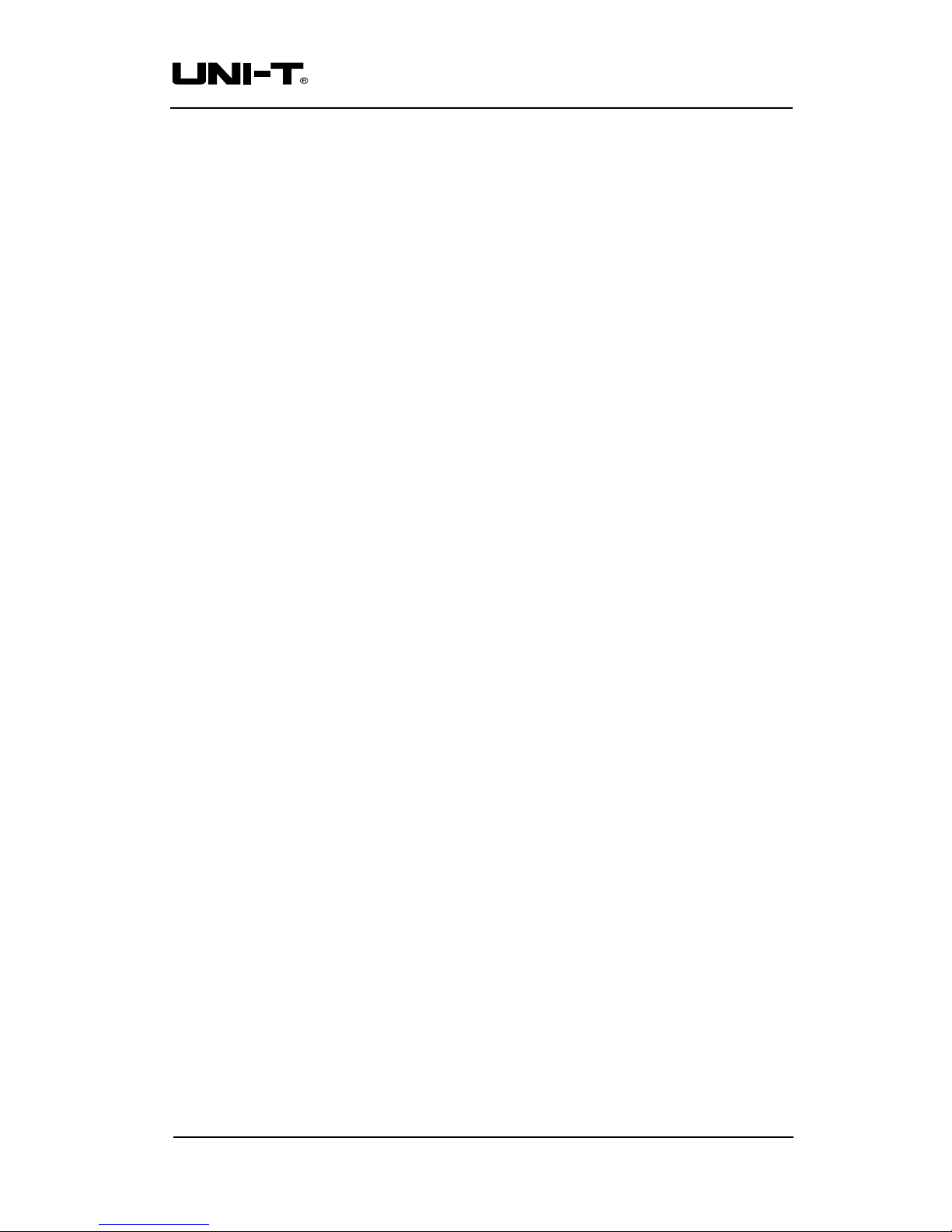
Uni-Trend Technology (Chengdu) Ltd
Page 1 of 27
UT
D4000 Digital storage oscilloscope communication control software Operating Manual and Installation Guide
UNI-T
Operating Manual and Installation Instructions
Document No. SYSCFebruary 2009
Oscilloscope Communication & Control Software
Operating Manual
Page 2
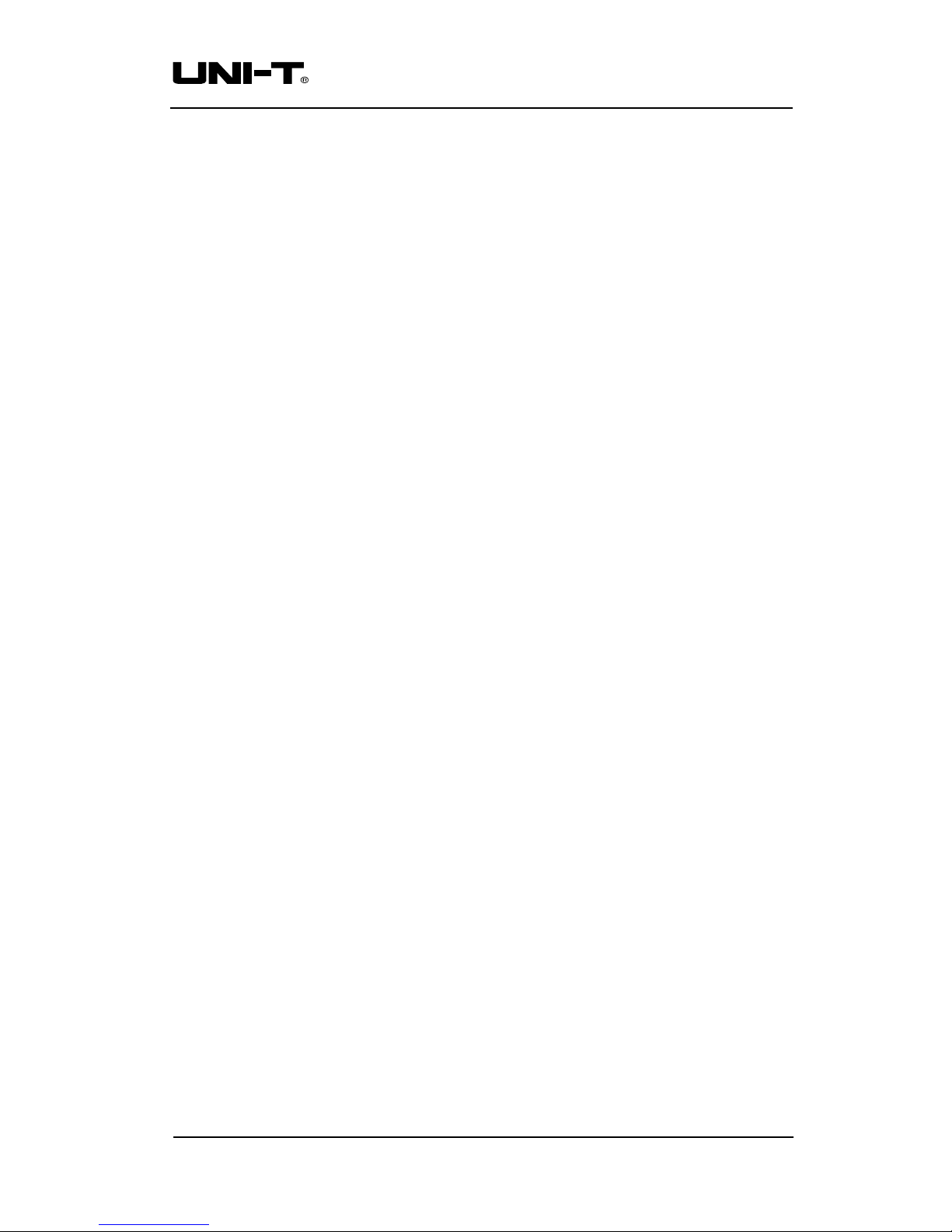
Page 2 of 27
UT
D4000 Digital storage oscilloscope communication control software Operating Manual and Installation Guide
Copyright Information
1. Uni-Trend Technology (Chengdu) Ltd. All rights reserved.
2. Products of the Company are protected by patents granted and pending in the
People’s Republic of China.
3. Information contained in this manual supercedes all information in previously
published versions.
4. The Company reserves the right to change specifications and prices.
Note : Uni-T is the registered trademark of Uni-Trend Technology (Dongguan) Ltd.
Uni-Trend Technology (Chengdu) Ltd
Page 3
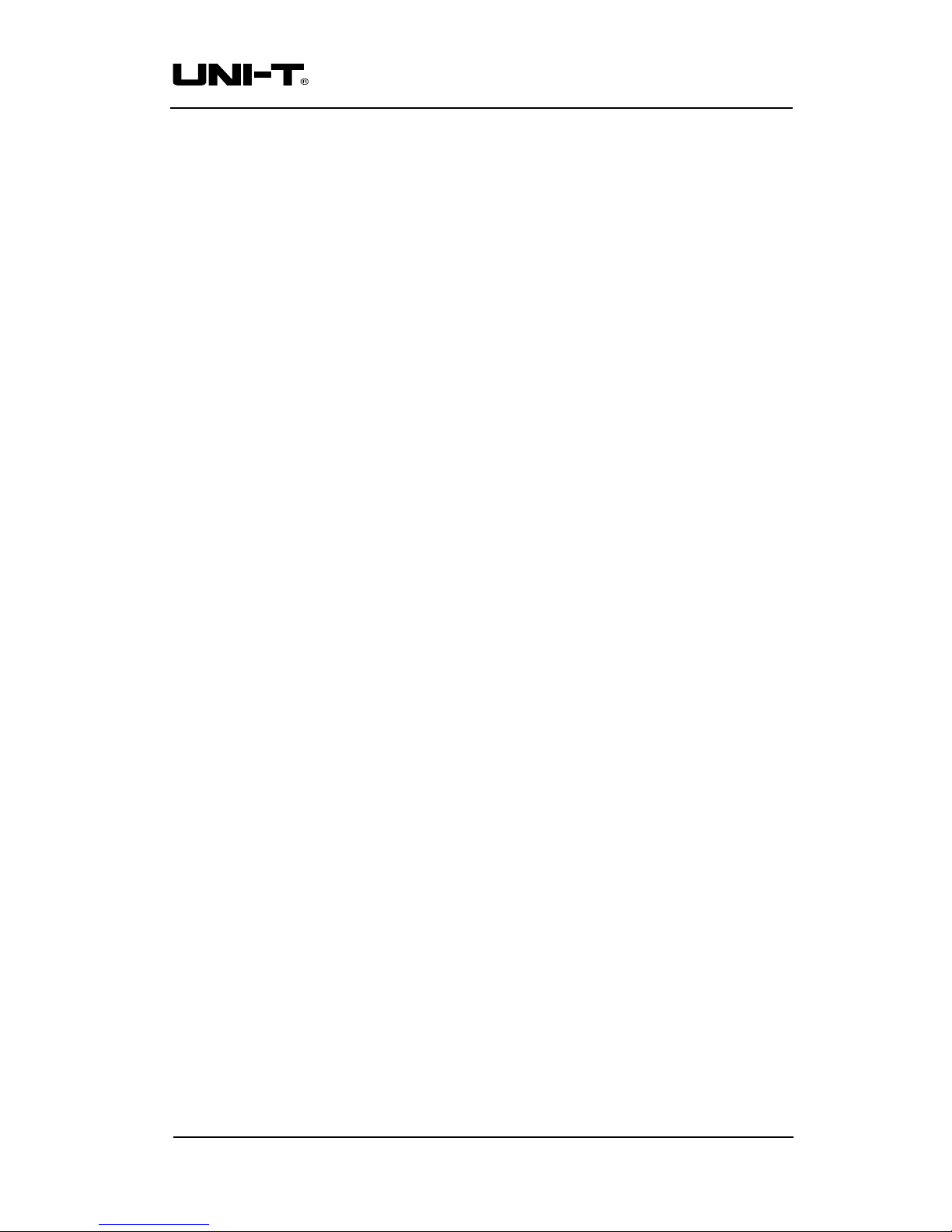
Page 3 of 27
UT
D4000 Digital storage oscilloscope communication control software Operating Manual and Installation Guide
Table of Contents
Chapter 1 Installation of the oscilloscope communication
and control software ………………………………… 4
1.1 Hardware requirements ………………………………………….. 4
1.2 Installing the software …………………………………………… 4
1.3 Running the software ……………………………………………. 8
1.4 Installing the USB driver ………………………………………… 9
Chapter 2 Getting to know your oscilloscope communication
and control software ………………………………… 12
2.1 The control panel …………………………..……………………... 12
2.2 Main menu ……………………………………………..…………. 13
2.3 Control panel instructions ………………………………...………. 18
2.4 Far Control and explanatory notes ………………...….. 20
Chapter 3 Operation
g
uide for the oscilloscope communication
and control software ………………………………… 21
3.1 USB interface controls ……………………………………………. 21
3.2
3.3
Ethernet (LAN) interface controls ………………………………...
GPIB interface controls …………………………………………...
23
24
Chapter 4 System Prompts and Trouble-shooting …………….. 25
4.1 System prompts …………………………………………………... 25
4.2 Troubleshooting ……………………..……………………………. 25
Uni-Trend Technology (Chengdu) Ltd
Page 4
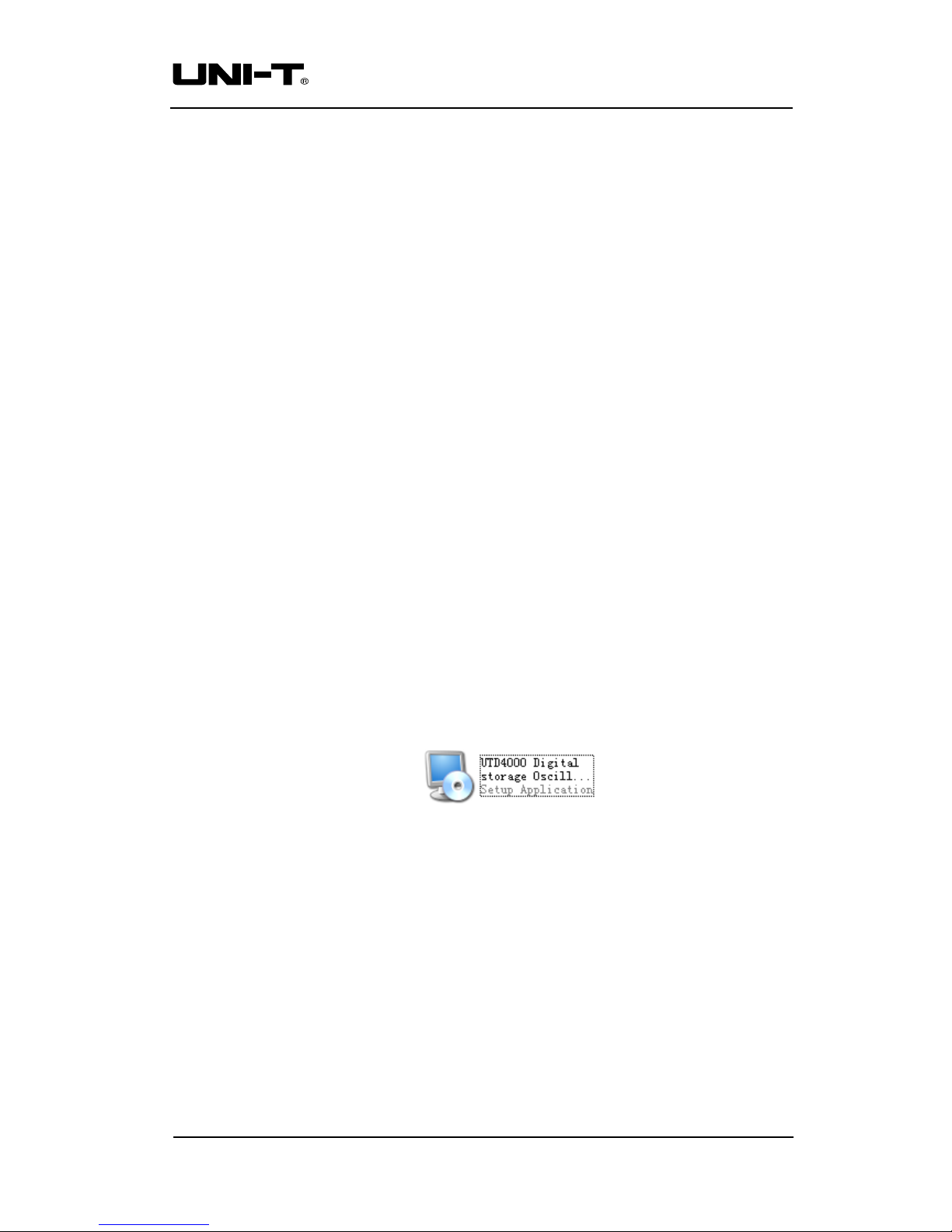
Page 4 of 27
UT
D4000 Digital storage oscilloscope communication control software Operating Manual and Installation Guide
Chapter 1 Installation of the oscilloscope communication and
control software
1.1 Hardwa re requ irements
Equipment requirements Minimal.
Oscilloscope UT
D4000 Digital Storage Oscilloscope.
Computer Windows 2000/XP/Vista, 128 MB RAM, 16x CD-ROM or better (Vista
users please refer to its individual hardware requirements), SVGA display
or better.
Connection cable USB A-B connection cable
1.2 Installing the software
Your UTD4000 Series Digital Storage Oscilloscope (“Oscilloscope”) comes with an oscilloscope
communication and control software (contained in the CD-Rom supplied with your oscilloscope)
File name : UT
D
4000 Digital storage oscilloscope communication control software Operating
Manual and Installation Guide.
Installation :
Step one : Insert the CD-ROM supplied with your oscilloscope into the CD-Rom drive of the
computer. Wait for the system to read and find the oscilloscope communication and control software
contents (Fig. 1-1).
Fig 1-1
Note : 1. The installation pack downloaded online must be unzipped before application.
2. The software supports Windows 2000, Windows XP and Vista operating systems. On
Vista only USB2.0 communication protocol is supported.
Step two : Double left click the mouse to run the oscilloscope communication and control
software installation as shown in Fig 1-1.
The installation wizard for the oscilloscope communication and control software will
pop up, as shown in Fig. 1-2.
Uni-Trend Technology (Chengdu) Ltd
Page 5
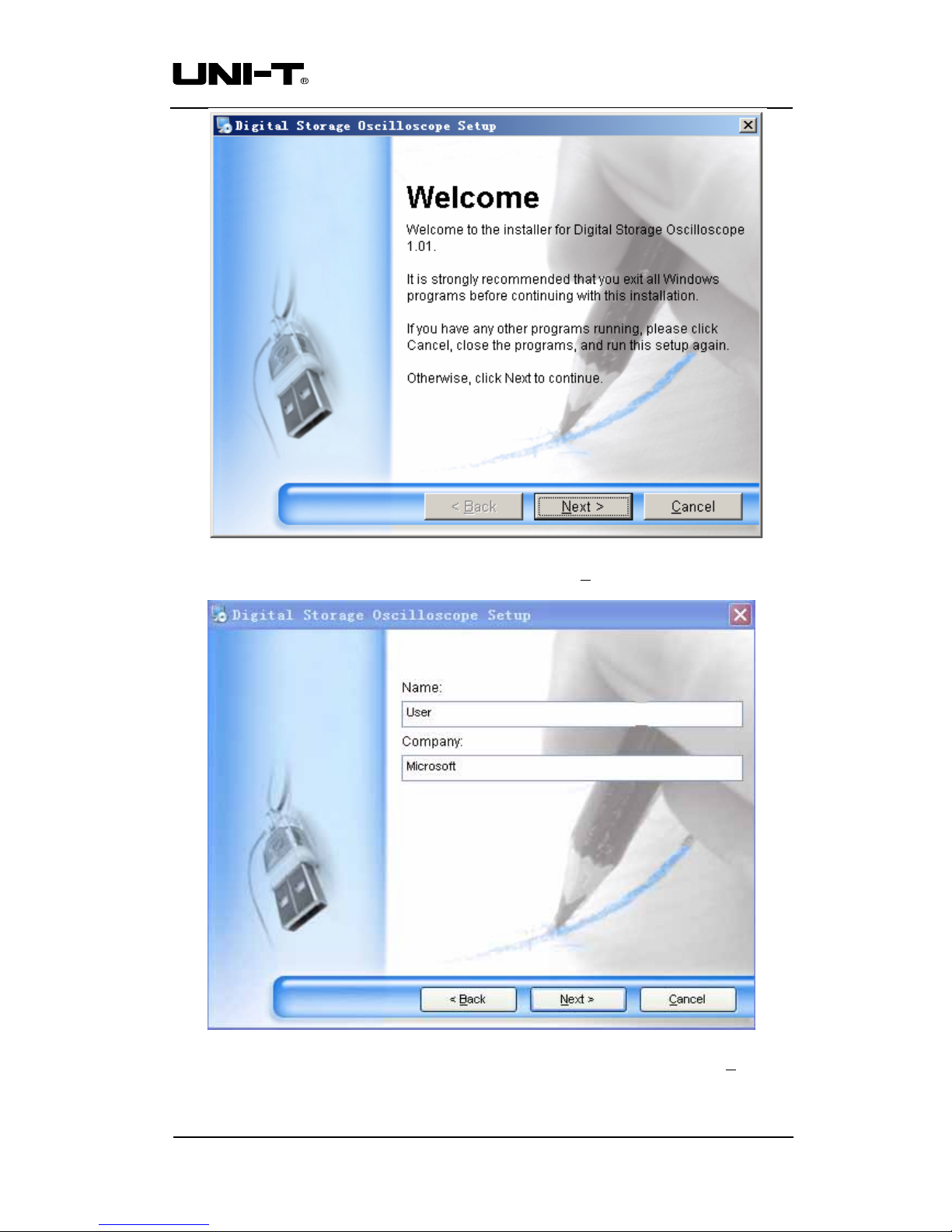
Page 5 of 27
UT
D4000 Digital storage oscilloscope communication control software Operating Manual and Installation Guide
Fig 1-2
Step three : Read the prompt in Fig 1-2 then click the [NEXT (N
)] button to enter the next step, as
shown in Fig 1-3.
Fig 1-3
Step four : In Fig 1-3, enter your user name and company name, then click the [NEXT (N
)] button
to enter the next step, as shown in Fig 1-4.
Uni-Trend Technology (Chengdu) Ltd
Page 6
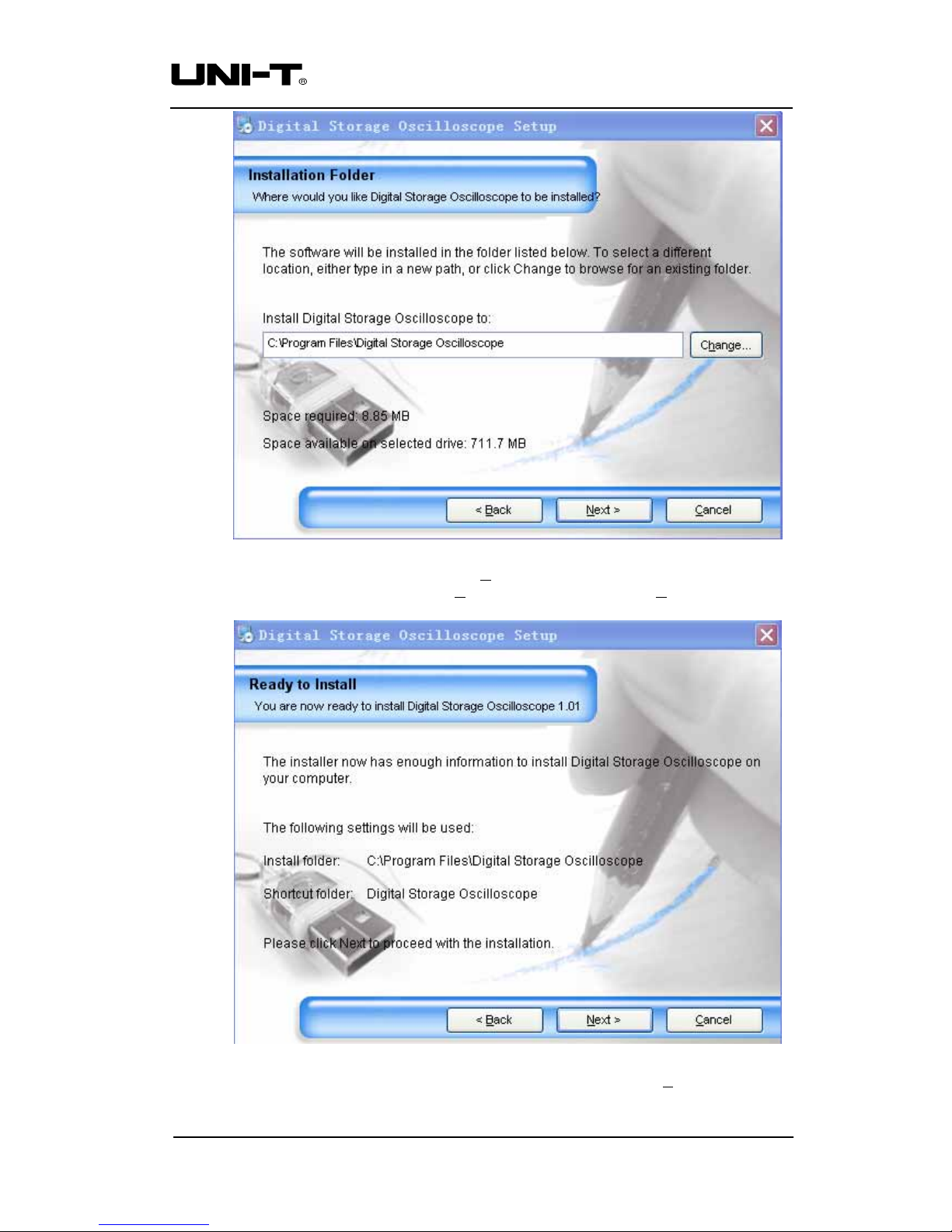
Page 6 of 27
UT
D4000 Digital storage oscilloscope communication control software Operating Manual and Installation Guide
Fig 1-4
Step five : In Fig 1-4, click the [CHANGE (H
) …] button to specify the installation path of the
software, then click [NEXT (N
)]. You can also click [NEXT (N)] directly to use the
default path. Enter the screen shown in Fig 1-5.
Fig 1-5
Step six : In Fig 1-5, after confirming the message is correct, click [NEXT (N
)] to enter the front
page for automatic installation, as shown in Fig 1-6.
Uni-Trend Technology (Chengdu) Ltd
Page 7

Page 7 of 27
UT
D4000 Digital storage oscilloscope communication control software Operating Manual and Installation Guide
Fig 1-6
Step seven : When automatic installation is complete and the box shown in Fig 1-7 pops up, clic k
the [FINISH (F
)] button. Your oscilloscope communication and control software is
now successfully installed on your computer and ready for use.
Fig 1-7
To return to the previous installation guide interface, click [BACK (B
)] on any installation guide
page.
To stop installation, press [CANCEL (C
)] on any installation guide page.
Uni-Trend Technology (Chengdu) Ltd
Page 8
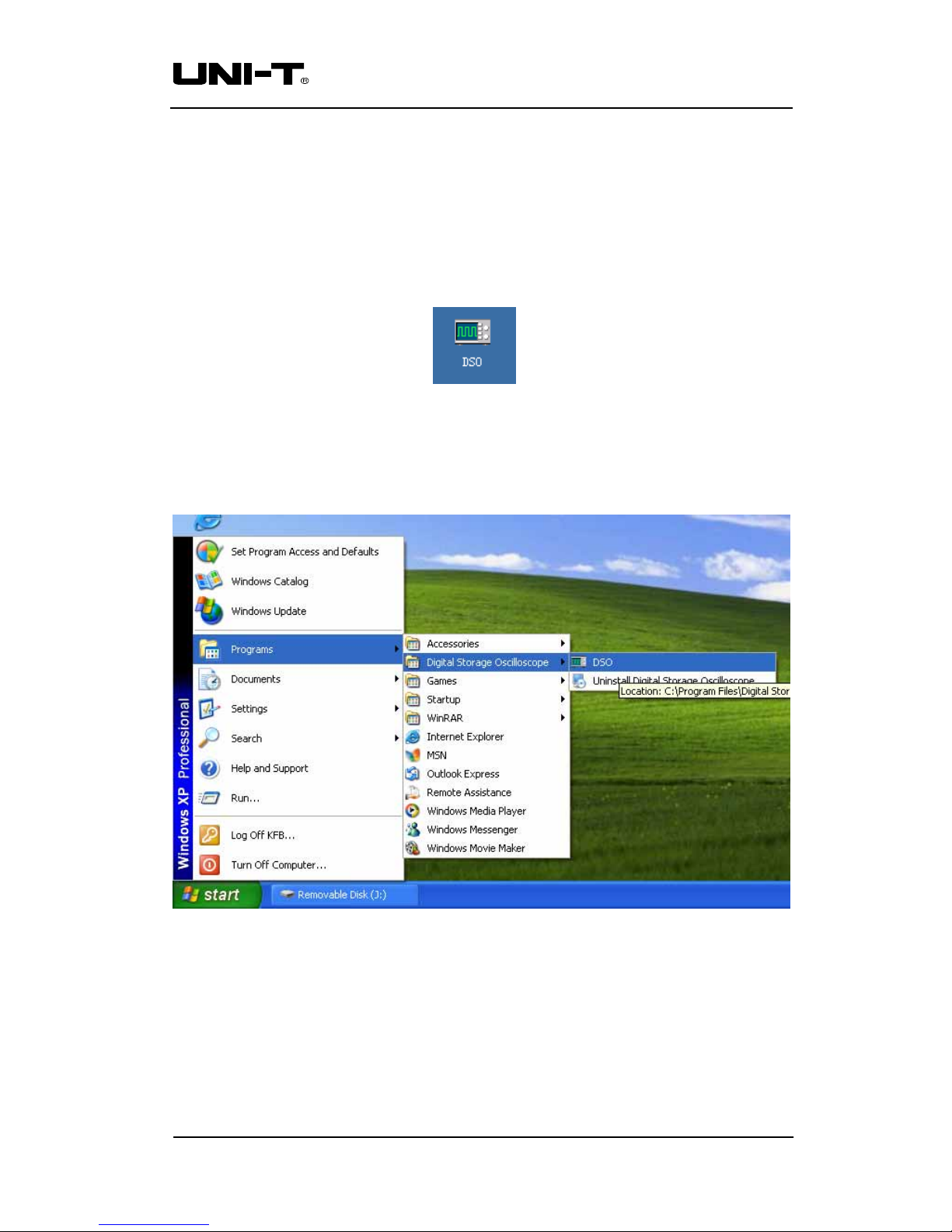
Page 8 of 27
UT
D4000 Digital storage oscilloscope communication control software Operating Manual and Installation Guide
1.3 Running the software
When installation of the oscilloscope communication and co ntrol software is complete, you can run it on
your computer in two ways.
1. When installatio n of the oscilloscope communication and control software is complete, an short-cut
icon is automatically created on the computer desktop, as shown in Fig 1-8. To run the software,
simply double left click the icon in Fig 1-8 with your mouse.
Fig 1-8
2. Alternativ ely, you can run the software by going through START → Programme → Digital storage
oscilloscope → DSO, as shown in Fig 1-9.
Fig 1-9
Uni-Trend Technology (Chengdu) Ltd
Page 9

Page 9 of 27
UT
D4000 Digital storage oscilloscope communication control software Operating Manual and Installation Guide
1.4 Installing the USB driver
If you are using the oscilloscope’s USB device port for software communication and control, the USB
driver must be installed after installation of the oscilloscope communication and control software is
complete. Follow the steps below :
1. There is a USB device port on the rear panel of your UT
D4000 Series Digital Storage Oscilloscope.
With the supplied USB A-B cable, you can connect the USB device port to the USB Host port of the
computer and obtain power supply for the oscilloscope.
2. After checking that connection and power supply are normal, power on the digital storage
oscilloscope. When the operation status screen appears, a prompt will appear at the right bottom
corner to indicate “New hardware DSO detected”, as shown in Fig 1-10.
Fig 1-10
Next, an icon will be created for the “New hardware DSO detected”, as shown in Fig 1-11.
Fig 1-11
Then a “hardware update wizard” dialog box will pop up on the desktop, as shown in Fig 1-12.
Fig 1-12
Uni-Trend Technology (Chengdu) Ltd
Page 10

Page 10 of 27
UT
D4000 Digital storage oscilloscope communication control software Operating Manual and Installation Guide
3. In the new hardware wizard dialog box in Fig 1-12, select the “automatic software installation
(recommended) (I
) option, then click [NEXT (N)] to enter the automatic driver search and
installation page, as shown in Fig 1-13.
Fig 1-13
4. As shown in Fig 1-13, the hardware installation wizard of your digital storage oscilloscope begins
automatic searching and installing the USB driver for the oscilloscope communication and control
software. When installation is complete the dialog box shown in Fig 1-14 pops up.
Fig 1-14
Uni-Trend Technology (Chengdu) Ltd
Page 11

Page 11 of 27
UT
D4000 Digital storage oscilloscope communication control software Operating Manual and Installation Guide
5. In Fig 1-14, click the [FINISH (F)] button. Your USB driver is now installed, and instant
communication and control are enabled between the oscillo scope and the software. Please read “3.1
USB Interface Controls” in “Chapter 3 : Operation guide for the oscilloscope communication and
control software” of this booklet prior to operation.
Uni-Trend Technology (Chengdu) Ltd
Page 12

Page 12 of 27
UT
D4000 Digital storage oscilloscope communication control software Operating Manual and Installation Guide
Chapter 2 Getting to know your oscilloscope communication and
control software
2.1 The control panel
After the oscilloscope communication and control software is activated, a display panel similar to the
digital storage oscilloscope operation interface will pop up. This is the virtual oscilloscope control panel.
When transmitting data, you can observe the current waveform displayed by the oscilloscope on the
virtual control panel. This interface also features menus, controls and knobs for accessing waveform and
channel parameters (please disable the “data transmission” function before using the menus to access
information). Please see below for detailed operation instructions.
Fig 2-1
Menu
Virtual display
Channel selection
Transfer indicator
Channel status
Real-time control
Range indicator
Virtual control
panel
Uni-Trend Technology (Chengdu) Ltd
Page 13

Page 13 of 27
UT
D4000 Digital storage oscilloscope communication control software Operating Manual and Installation Guide
2.2 Main menu
Fig 2-1 shows four menus under the main menu on the top left corner: document, function, waveform
refresh and help. Their operation instructions are as follows:
1. Document
Load : This means saving the oscilloscope communication and control software to the
computer hard disk or other storage media.
Save : This means saving the waveform currently on the virtual display panel to a computer or
other storage equipment. Select “Document” → “Save” and save it on the hard disk or
mobile external hard disk in *.dat format. Assign any file name you like.
Record : Enable the “data transmission” function and select “Document” → “Record”. A prompt
box shown in Fig 2-2 will pop up on the virtual display panel and recording of the
virtual display waveform begins. The recording prompt box shows the current
waveform recording progress. To pause recording, simply click the “pause” button. To
resume, click the “continue” button and recording will resume from the point where it
was paused.
The dialog box in Fig 2-3 appears when you close the waveform recording function or
recording has reached the maximum number of data screens. Click “YES” in Fig 2-3 to
save it in *.rec format on the computer hard disk or other storage device. If you wish to
abandon recording, press “NO” as shown in Fig 2-3. The waveform record ing function
can record up to 1000 screens of data.
Fig 2-2 Fig 2-3
Uni-Trend Technology (Chengdu) Ltd
Page 14

Page 14 of 27
UT
D4000 Digital storage oscilloscope communication control software Operating Manual and Installation Guide
Playback : After stopping “data transmission”, you can play back the waveform recorded and
saved on the computer hard disk or other mobile storage media. Simply select
“Document” → “Playback”. You can play back a waveform in dynamic or static mode.
Dynamic
playback : Select “Document” → “Playback” → “Dynamic playback”. The waveform playback
loading interface in Fig 2-4 will pop up. Specify the search area to locate the storage
path of the recorded waveform, select the recorded waveform document you require,
then click the [Load] button. The recorded waveform will be played continuously on
the virtual display with the current playback progress.
Static
playback : Select “Document” → “Playback” → “Static playback”. The waveform playback
loading interface in Fig 2-4 will pop up. Specify the search area to locate the storage
path of the recorded waveform, select the recorded waveform document you require,
then click the [Load] button. Fig 2-5 will now appear. By using the “manual playback ”
button, you can play back the recorded waveform screen by screen. Alternatively, enter
the required screen number in the screen number display field and press “ENTER”.
Your specified screen will be displayed. To close the static playback function, click the
“close static playback” button.
Fig 2-4
Fig 2-5
Manual playback button
Field for entering the number of
Uni-Trend Technology (Chengdu) Ltd
Page 15

Page 15 of 27
UT
D4000 Digital storage oscilloscope communication control software Operating Manual and Installation Guide
Print
preview : After completing the “data transmission” or “transmission interface” task, select
“Document” → “print preview” to previe w the wav eform or in terfac e (as the cas e may
be) before printing.
Waveform : The preview waveform is the last screen of waveform data uploaded from the
oscilloscope to the communication and control software after “data transmission” is
completed, or the waveform on the computer hard disk or mobile USB device which is
downloaded to the software with the “load” function.
Depending on the number of channels working at the time of data transmission, you
can select the channel mode on the waveform preview interface with the selection
function of the menu. When uploading with two channels, you can select “single
channel” (CH1, CH2), “two channels” (CH1 & CH2, CH1 & Math, CH2 & Math) or
“all” to preview the waveform. To quit the preview screen, click the exit button.
Printing : When “data transmission” is complete, select “Document” → “Print” to print the
waveform or the interface.
Waveform : The printed waveform is the last screen of waveform data uploaded from the
oscilloscope to the communication and control software after “data transmission” is
completed, or the waveform on the computer hard disk or mobile USB device which is
downloaded to the software with the “load” function.
Exit : After the “data transmission” or “transmission interface” task is complete, select
“Document” → “exit” to quit the oscilloscope communication and control software.
2. Functions
All sub-menus under the FUNCTION menu can be operated only when the “data transmission” or
“transmission interface” task is complete.
◆ Mathematics functions : When this menu is clicked, a mathematics function dialog box will pop up
to enable “mathematics selection” or “FFT mathematics”, as shown in Fig 2-2.
Uni-Trend Technology (Chengdu) Ltd
Page 16

Page 16 of 27
UT
D4000 Digital storage oscilloscope communication control software Operating Manual and Installation Guide
Fig 2-6
Mathematics selection : You can select the mathematical relation between signal sources A and
B. There are four mathematical relations : +, -, x, ÷.
Signal source selection : There are A and B signal sources. You can set them up as CH1 or CH2
channel signals respectively.
FFT function selection : You can switch between “Rectangle”, “Hanning”, “Hamming” and
“Blackman”.
FFT signal source selection : You can select CH1 or CH2.
◆ Far
control : You can operate the digital storage oscilloscope on remote control with the
communication and control software. In the remote control mode, the computer screen will display
a virtual instrument control panel which is fundamentally the same as the oscilloscope control
panel, as shown in Fig 2-7.
Fig 2-7
The sign of every button or knob on the virtual control panel is identical to that on the oscilloscope
control panel. You can click the same buttons to operate the corresponding functions. To use the virtual
control panel efficiently, you must be familiar with all function menus as well as the current status of the
oscilloscope.
Note : You can only operate the digital storag e oscilloscope with the virtual control panel. Waveform
observation or screen display function is not available. You cannot operate the “remote control”
and “transmission interface” tasks simultaneously.
◆
Data table : This shows the function relation between the voltage and time of the sampling point of
the waveform currently on display, i.e. V=F(t).
Virtual control
panel
Uni-Trend Technology (Chengdu) Ltd
Page 17

Page 17 of 27
UT
D4000 Digital storage oscilloscope communication control software Operating Manual and Installation Guide
Fig 2-8
When you click the “save data” option under “function selection” on this screen , a data table storage
interface will pop up, as shown in Fig 2-9. Select the data saving path in the “save to” path selection field,
enter the document name in the name field, then click to save. Current data in the table can be saved
locally as an EXCEL file. To quit the data table test, click “exit”.
Fig 2-9
◆ Parameter measurement : This shows all the parameter values of the waveform currently on
display in the selected channel.
When Parameter measurement function is selected ,the system message shown
Fig 2-10 display
Select the path
Enter the document
Channel
indication
Uni-Trend Technology (Chengdu) Ltd
Page 18

Page 18 of 27
UT
D4000 Digital storage oscilloscope communication control software Operating Manual and Installation Guide
Fig 2-10
After press OK, the parameter measurement shown Fig 2-11 display
Fig 2-11
3. Waveform refresh
Single refresh : This is a single waveform trigger. The acquired waveform display is stored on
the display panel of the virtual control panel.
Waveform time interval setup : To set up the time interval for waveform refresh.
4. Help
This menu shows the version of the oscilloscope communication and control software.
2.3 Control panel instructions
Keys on the control panel of the oscilloscope communication and control software (Fig 2-1)
function as follows :
Channel status : This indicated the current control status of the digital storage oscilloscope.
Uni-Trend Technology (Chengdu) Ltd
Page 19

Page 19 of 27
UT
D4000 Digital storage oscilloscope communication control software Operating Manual and Installation Guide
During “data transmission”, this status bar indicates the current control status of the oscilloscope.
This bar changes with the actual control status of the oscilloscope but you cannot control the
current status of the oscilloscope with this bar.
CH1 : Coupling method (DC, AC, GND); Bandwidth suppression (On, Off); Filter type (low-pass,
high-pass, band-pass, band-stop); Digital filter (when the indicator light comes on the function is
ON, when the indicator light goes off the function is OFF); Reverse (when the indicator comes on
the function is ON, when the indicator light goes off the function is OFF); Probe (1X, 10X, 100X,
1000X).
CH2 : Coupling method (DC, AC, GND); Bandwidth suppression (On, Off); Filter type (low-pass,
high-pass, band-pass, band-stop); Digital filter (when the indicator light comes on the function is
ON, when the indicator light goes off the function is OFF); Reverse (when the indicator light
comes on the function is ON, when the indicator light goes off the function is OFF); Probe (1X,
10X, 100X, 1000X).
Sampling method : Random; Real-time; ROLL
Interpolation : Yes; No
Current activated channel : MATH; CH1; CH2
Channel selection : CH1; CH2; MATH
Bias adjustment : Vertical; Horizontal
Range adjustment : Voltage range; Time base range
Real-time Control : Equipment selection (USB); ON/OFF (when the indicator light comes on the
function is ON, when the indicator light goes off the function is OFF); Data transmission (when the
indicator light comes on the function is ON, when the indicator light goes off the function is OFF);
Transmission interface (when the indicator light comes on the function is ON, when the indicator
light goes off the function is OFF).
Reverse mathematics function : Indicator on means reverse mathematics function is in process.
Indicator off means reverse mathematics function is not in process.
Mathematics function : Select mathematics functions with the function menu in the menu bar.
Auto Refresh : Set up the refresh time interval with the waveform refresh menu in the menu bar.
Refresh time : Set up refresh time while performing auto refresh.
Uni-Trend Technology (Chengdu) Ltd
Page 20

Page 20 of 27
UT
D4000 Digital storage oscilloscope communication control software Operating Manual and Installation Guide
2.4 Far Control
To select USB to control communication, click the “Far control” button on the virtual control panel of the
communication and control software to enter the “Far control” operation screen. Here, you can enable
remote interface transmission as shown in Fig 2-12.
Fig 2-12
QUIT: Close the transmission interface and return to the main control panel Fig 2-1
Virtual display panel
Virtual control panel
Operation mode
Uni-Trend Technology (Chengdu) Ltd
Page 21

Page 21 of 27
UT
D4000 Digital storage oscilloscope communication control software Operating Manual and Installation Guide
Chapter 3 Operation guide for the oscilloscope communication
and control software
By now you should have grasped the basic structure, menu options and functions of the oscilloscope
communication and control software. In the following pages you will find more detailed instructions on
how to operate the software. In this chapter, we will give guidance on
USB、LAN、GPIB control mode.
To enjoy optimal software performance, we recommend you to read the oscilloscope
operating manual and
this chapter to familiar with application.
After installing the software and driver properly, connect the cable to the USB A-B communication port.
Power on the oscilloscope and activate the software. The software control panel shown in Fig 3-1 will
appear on your computer screen.
Fig 3-1
3.1 USB interface controls
After installing your communication and control software, please install the driver before using the USB
communication mode for the first time. For instructions please refer to “Chapter 1.4 : Installing the USB
driver”. When installation is complete, run the software and enter the screen shown in Fig 3-1.
After selecting USB in the equipment selection option, operate as follows :
1. Select “USB” in the equipment selection option on the virtual control panel.
2. Click the [Equipment ON/OFF] button to turn it “ON”. The indicator light is green. When the
Uni-Trend Technology (Chengdu) Ltd
Page 22

Page 22 of 27
UT
D4000 Digital storage oscilloscope communication control software Operating Manual and Installation Guide
button is turned “OFF”, the indicator light will go off, as shown in Fig 3-2.
Fig 3-2 ON/OFF status display of the equipment selection button
3. Click th e [Data Transmission] button to turn it on. When the indicator light comes on the function is
ON. When the indicator light goes off the function is OFF, as shown in Fig 3-3. When data
transmission is on, you can operate the digital storage oscilloscope with the buttons and knobs on
the control panel. The parameters and setups of the virtual control panel will change accordingly.
Fig 3-3 ON/OFF status display of the data transmission button
4. When data transmission is complete, Click the [Data Transmission] button again to turn it off.
During data transmission, you cannot operate the oscilloscope with the software. The function keys
on the virtual control panel are disabled but they continue to indicate the current status of the
oscilloscope.
5. Enter the “Far control” and click the [Far control] button. The indicator light comes ON.
Transmission interface mode is now enabled, as shows in Fig 3-4.
Uni-Trend Technology (Chengdu) Ltd
Fig 3-4
Page 23

Page 23 of 27
UT
D4000 Digital storage oscilloscope communication control software Operating Manual and Installation Guide
6. On the virtual control panel in Fig 3-4, you can operate your oscilloscope with different buttons as
instructed by the oscilloscope
operating manual.
7. When operation is complete press [QUIT] to close this screen.
Note : The “data transmission”, and “Far control” functions cannot be operated simultaneously.
3.2 Ethernet (LAN) interface controls
The Ethernet port is a dedicated interface module of UT
D4000 Series Digital Storage Oscilloscopes. This
TCP/IP protocol embedded module can provide direct Ethernet connection to a UT
D4000 series
oscilloscope. After installing the communication and control software, you can operate your oscilloscope
on remote control through LAN or the Internet. As it supports concurrent visit by multiple users, there are
no geographical and users restraints and you can carry out network and remote testing as well as
measuring.
With the optional UT-M06 Ethernet module, you can operate the oscilloscope through the LAN interface
as follows :
1. Select “LAN” in the equipment selection option on the real-time control panel.
2. When “LAN” is selected, the dialog box in Fig 3-5 will pop up.
Fig 3-5
Enter the DSO IP address in this box. The IP addresses set in the software and the communicated
oscilloscope must be the same, otherwise communication between the oscilloscope and the software
cannot be established.
Please refer to the oscilloscope
operating manual for operation instructions. Access sub-menu page 2 by
pressing [UTILITY] → LAN on the oscilloscope control panel for TCP/IP protocol setup. You should set
up the IP address, netmask and default gateway in LAN. In the same network, the IP address of every
individual digital storage oscilloscope is unique and must not conflict with th e IP address of any other
equipment (in-network IP addresses).
3. For other operation instructions refer to steps 2, 3, 4, 5, 6 and 7 for “USB interface controls” in this
chapter.
Note : When using the LAN interface, you can operate the oscilloscope by remote control via LAN or
the Internet. Mapping feature of the router must be enabled and the public network address of your
company should provided.
Uni-Trend Technology (Chengdu) Ltd
Page 24

Page 24 of 27
UT
D4000 Digital storage oscilloscope communication control software Operating Manual and Installation Guide
3.3 GPIB interface controls
The GPIB port is a dedicated interface module of UTD4000 Series Digital Storage Oscilloscopes. After
installing the communication and control software, you can carry out system operation and control your
oscilloscope through the GPIB interface. You can create an automatic testing system simply, quickly and
efficiently, and carry out testing and measuring.
With the optional UT-M06 extension module, you can operate your UT
D4000 oscilloscope through the
GPIB interface as follows :
1. Select “GPIB” in the equipment selection option on the real-time control panel.
2. When “GPIB” is selected, the dialog box in Fig 3-6 will pop up.
Fig 3-6
Enter the GPIB device address in this box (range : 1-30). The GPIB device addresses set in the software
and the communicated oscilloscope must be the same, otherwise communication between the
oscilloscope and the software cannot be established.
Access sub-menu page 2 by pressing [UTILITY] → GPIB on the oscilloscope control panel for GPIB
device address setup.
There must not be two identical GPIB device addresses on one GPIB main line.
3. For other operation instructions refer to steps 2 and 3 for “USB interface controls” in this chapter.
Note : When using the GPIB interface, the “transmission interface” feature is disabled.
Uni-Trend Technology (Chengdu) Ltd
Page 25

Page 25 of 27
UT
D4000 Digital storage oscilloscope communication control software Operating Manual and Installation Guide
Chapter 4 System Prompts and Trouble-shooting
4.1 System prompts
Time out prompt : Check the communication interface configuration. See whether the equipment is
properly connected and check software driver update.
ROLL prompt :ROLL will perform single transmission. Please carry out single refresh. Continue?
Are you sure you want to exit Virtual Instrument? A prompt to ask you if yo u wish to close the software.
4.2 Troubleshooting
1. If the system prompts you to check serial or USB configuration when you enter [Equipment
ON/OFF], take the following steps :
1 Check whether the oscilloscope power plug is properly connected.
2 Check whether os cilloscope ports match the communication and control software setups.
3 Check whether the cable connection between module and PC is in order.
4 Ensure the USB dr iver is properly installed.
5 After carrying out the above checks, restart the software and oscilloscope to continue operation.
2. If you are unable to update the software driver, take the following steps :
1 Right click the box on your computer desk-top as shown in Fig 4-1 to activate the right-click menu
in Fig 4-2.
Fig 4-1 Fig 4-2
Uni-Trend Technology (Chengdu) Ltd
Page 26

Page 26 of 27
UT
D4000 Digital storage oscilloscope communication control software Operating Manual and Installation Guide
2 In Fig 4-2, select “attrib ute” and right click to pop up Fig 4-3.
Fig 4-3
3 Select “hardware” in Fig 4-3. Fig 4-4 is displayed.
Fig 4-4
Uni-Trend Technology (Chengdu) Ltd
Page 27

Page 27 of 27
UT
D4000 Digital storage oscilloscope communication control software Operating Manual and Installation Guide
4 Select “equipment manager D” in Fig 4-4. Fig 4-5 pops up.
Fig 4-5
5 In Fig 4-5, delete “digital storage oscilloscope” in “Universal serial main line controller” to restart
the oscilloscope. Select automatic driver update to complete the update process.
Note : When the communication and control software is communicating with the digital storage
oscilloscope, you cannot connect both the network cable and USB device cable to the
oscilloscope ports, and do not remove the cable to disconnect during communication.
Uni-Trend Technology (Chengdu) Ltd
