Page 1
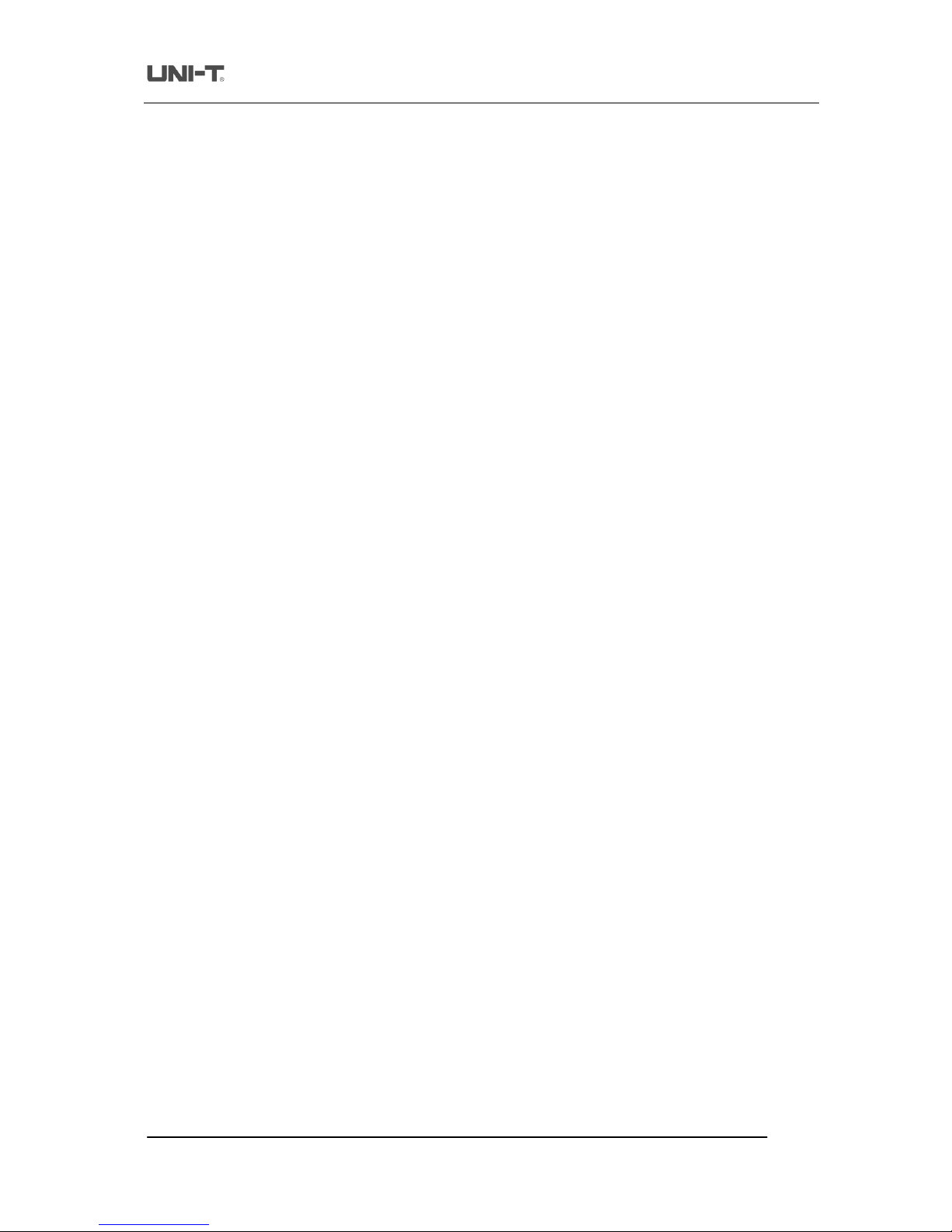
Uni-Trend Technology (Chengdu) Ltd
.
Page1of
27
Communica
tion & Control So
ftware for
UTD20
25
_3025Series Oscilloscopes
User
Manual
Document No. SYSC
-0-
10010
8
January
20
10
Digital Storage
Oscilloscope
Communication
&
Control
Software
User Manual and Installation Instructions
Page 2

Uni-Trend Technology (Chengdu) Ltd
.
Page2of
27
Communica
tion & Control So
ftware for
UTD20
25
_3025Series Oscilloscopes
User
Manual
Table of Contents
Chapter 1
Installation of the
Digital Storage
O
scilloscope
communication and control software ………
……
.…3
1.1
Hardware requirements …………………………………………..
3
1.2
Installing the software ……………………………………………
3
1.3
Running the software …………………………………………….
7
1.4
Installing the USB driver …………………………………………
8
Chapter 2
Getting to know your
Digital Storage
O
scilloscop
e
communication
and control software
…
11
2.1
The control panel …………………………..……………………...
11
2.2
Main menu ……………………………………………..………….
122.3
Cont
rol panel instructions ………………………………...……….
182.4
Transmission interface and explanatory notes ………………...…..
19
Chapter 3
Operation guide for the
Digital Storage
O
scilloscop
e
communication
and control software …
2
1
3.1
USB interface controls ……………………
……………………….
223.2
Ethernet (LAN) interface controls ………………………………...
243.3
GPIB interface controls …………………………………………...
2
5
Chapter 4
System Prompts and Trouble
-
shooting ……………..
2
6
4.1
System prompts …………………………………………………...
264.2
Troubleshooting ………
……………
..
…………………………….
2
6
Page 3
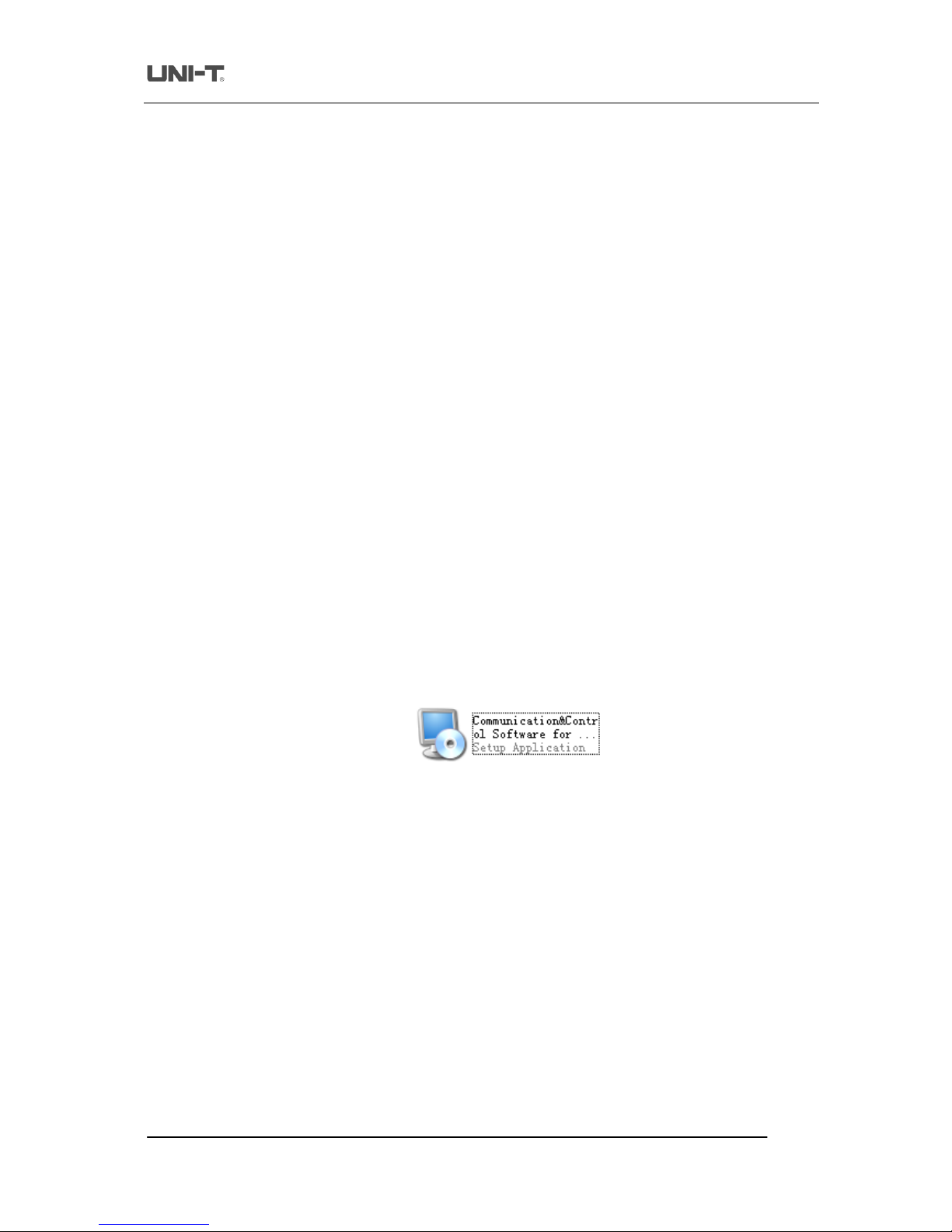
Uni-Trend Technology (Chengdu) Ltd
.
Page3of
27
Communica
tion & Control So
ftware for
UTD20
25
_3025Series Oscilloscopes
User
Manual
Chapter 1 Installation of the oscilloscope communication
and control software
1.1
Hardware requirements
Equipment requirements
Minimal.
Oscilloscope
UTD2025_3025
Series Digital Storage Oscilloscope.
Compute
r
Windows 2000/XP/Vista, 128 MB RAM, 16x CD
-
ROM or better (Vista users
please refer to its individual hardware requirements), SVGA display or better.
Connection cable
USB A
-
B cable or RJ45 net cable or GPIB communication cable.
1.2
Installing the software
Your
UTD2025_3025
Series Digital Storage Oscilloscope (“Oscilloscope”) comes with an oscilloscope
communication and control software (contained in the CD
-
Rom supplied with your oscilloscope).
Alternatively, you can download the software online :
File name
:
UTD2025_3025
oscilloscope communication and control software.
Installation :
Step one :
Insert the CD
-
rom supplied with your oscilloscope into the CD
-
Rom drive of the computer.
Wait for the system to read and find the oscilloscope communication and
control software
contents (Fig. 1
-
1).
Fig 1-1
Note :
1.
The installation pack downloaded online must be unzipped before application.
2.
The software supports Windows 2000, Windows XP and Vista operat
ing systems. On Vista only
USB2.0 communication protocol is supported.
Step two :
Double left click the mouse to run the oscilloscope communication and control software
installation as shown in Fig 1
-1.The installation wizard for the oscilloscope communi
cation and control software will pop up, as
shown in Fig. 1
-
2.
Page 4
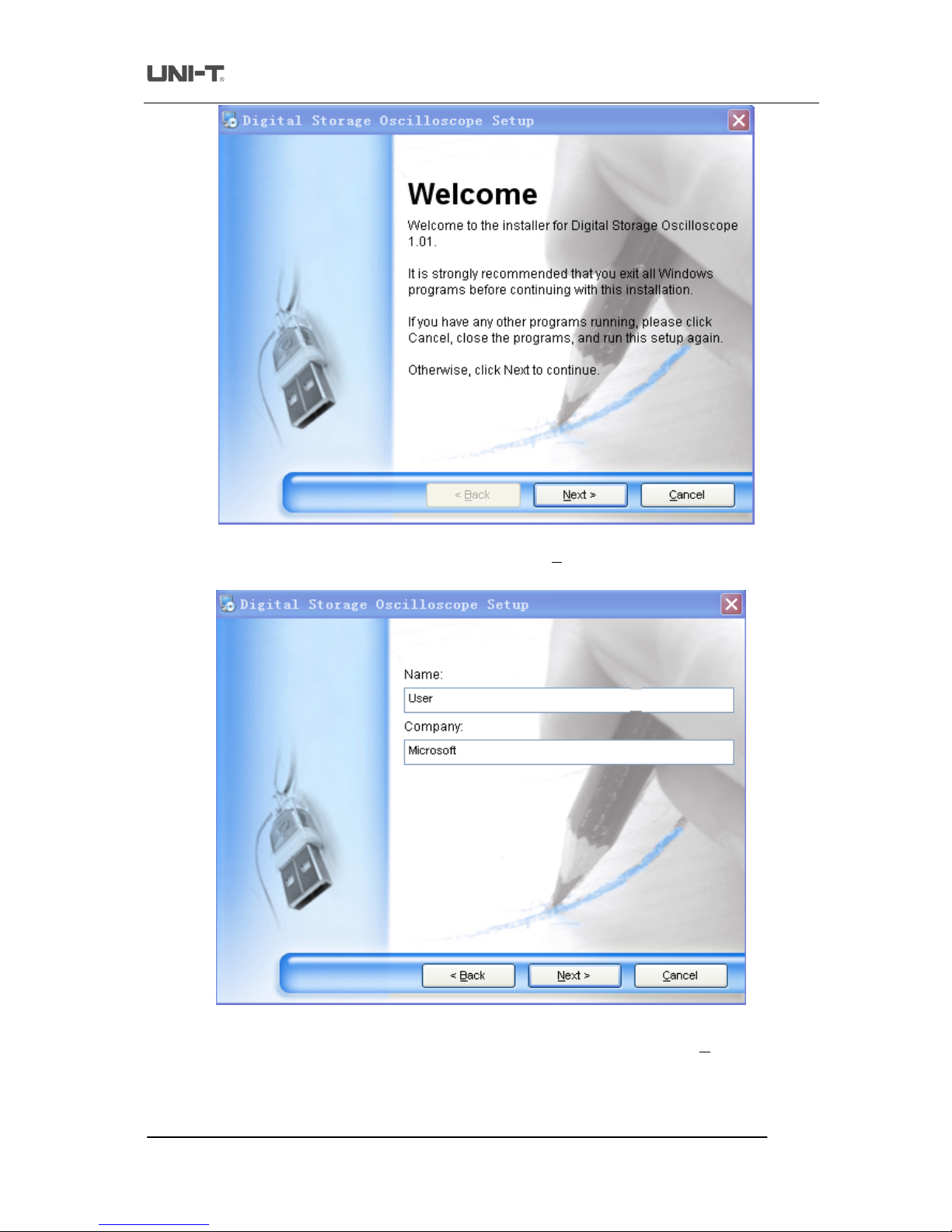
Uni-Trend Technology (Chengdu) Ltd
.
Page4of
27
Communica
tion & Control So
ftware for
UTD20
25
_3025Series Oscilloscopes
User
Manual
Fig 1-2
Step three :
Read the prompt in Fig 1
-
2 then click the [NEXT (
N
)] button to enter the next step, as shown in
Fig 1-3.
Fig 1-3
Step four :
In Fig 1
-
3, enter your user name
and company name, then click the [NEXT (
N
)] button to enter
the next step, as shown in Fig 1
-
4.
Page 5
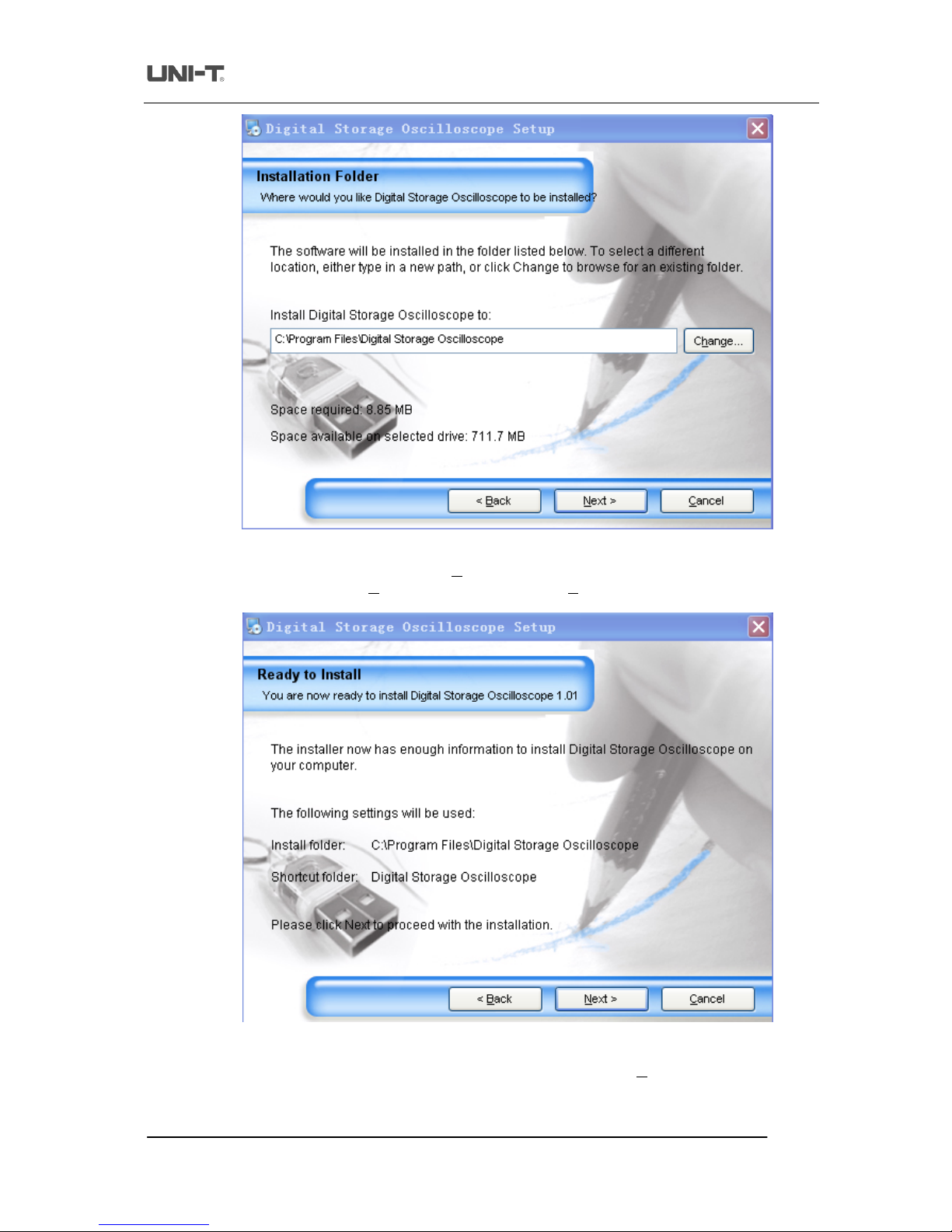
Uni-Trend Technology (Chengdu) Ltd
.
Page5of
27
Communica
tion & Control So
ftware for
UTD20
25
_3025Series Oscilloscopes
User
Manual
Fig 1-4
Step five :
In Fig 1
-
4, click the [CHANGE (
H
) …] button to specify the installation path of the software,
then click [NEXT (
N
)]. You can also click [
NEXT (
N
)] directly to use the default path. Enter
the screen shown in Fig 1
-5.Fig 1-5
Step six :
In Fig 1
-
5, after confirming the message is correct, click [NEXT (
N
)] to enter the front page for
automatic installation, as shown in Fig
1-6.
Page 6
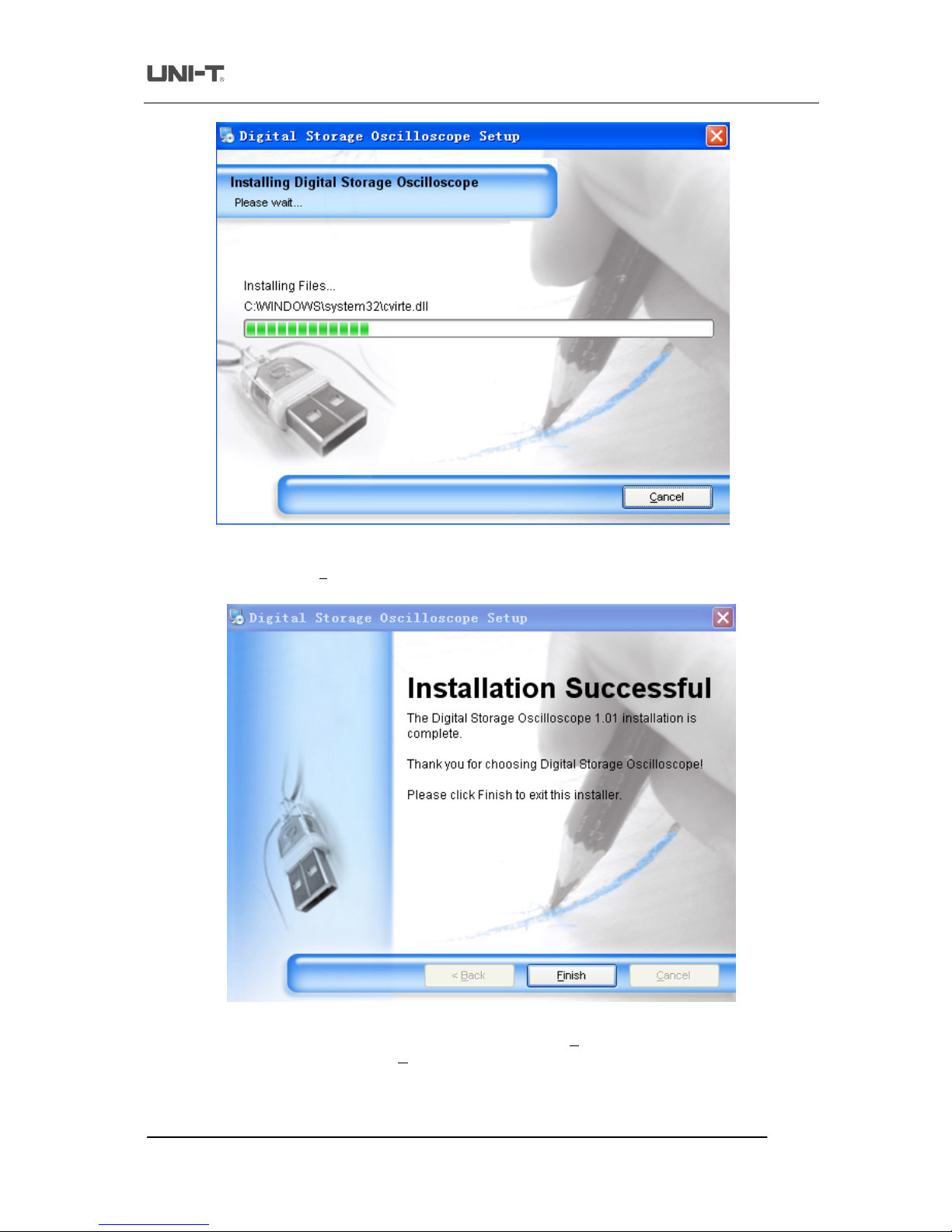
Uni-Trend Technology (Chengdu) Ltd
.
Page6of
27
Communica
tion & Control So
ftware for
UTD20
25
_3025Series Oscilloscopes
User
Manual
Fig1-
6
Step seven :
When automatic installation is complete and the box shown in Fig 1
-
7 pops up, click the
[FINISH (
F
)] button. Your oscilloscope communication and control software is now
successfully installed on your computer and ready for use.
Fig 1-7
To return to the previous installation guide interface, click [BACK (
B
)] on any installation guide page.
To stop installation, press [CANCEL (
C
)] on any installation guide page.
Page 7
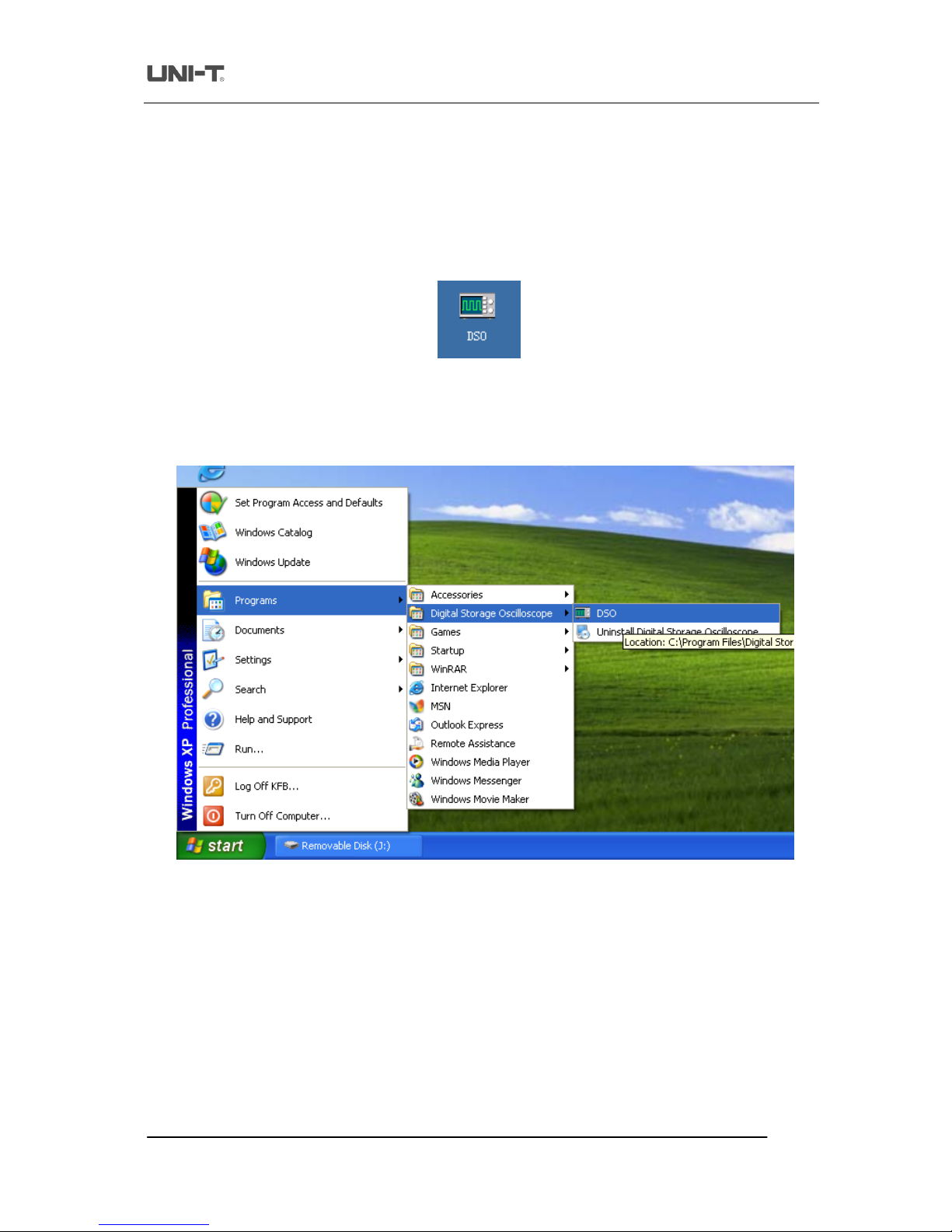
Uni-Trend Technology (Chengdu) Ltd
.
Page7of
27
Communica
tion & Control So
ftware for
UTD20
25
_3025Series Oscilloscopes
User
Manual
1.3 Running the software
When installation of the oscilloscope communicati
on and control software is complete, you can run it on your
computer in two ways.
1.
When installation of the oscilloscope communication and control software is complete, an short
-
cut icon is
automatically created on the computer desktop, as shown in Fig
1-8. To run the software, simply double left
click the icon in Fig 1
-
8 with your mouse.
Fig 1-8
2.
Alternatively, you can run the software by going through START
Programme
Digital storage
oscilloscope
DSO, as shown in Fig 1
-
9.
Fig1-
9
Page 8
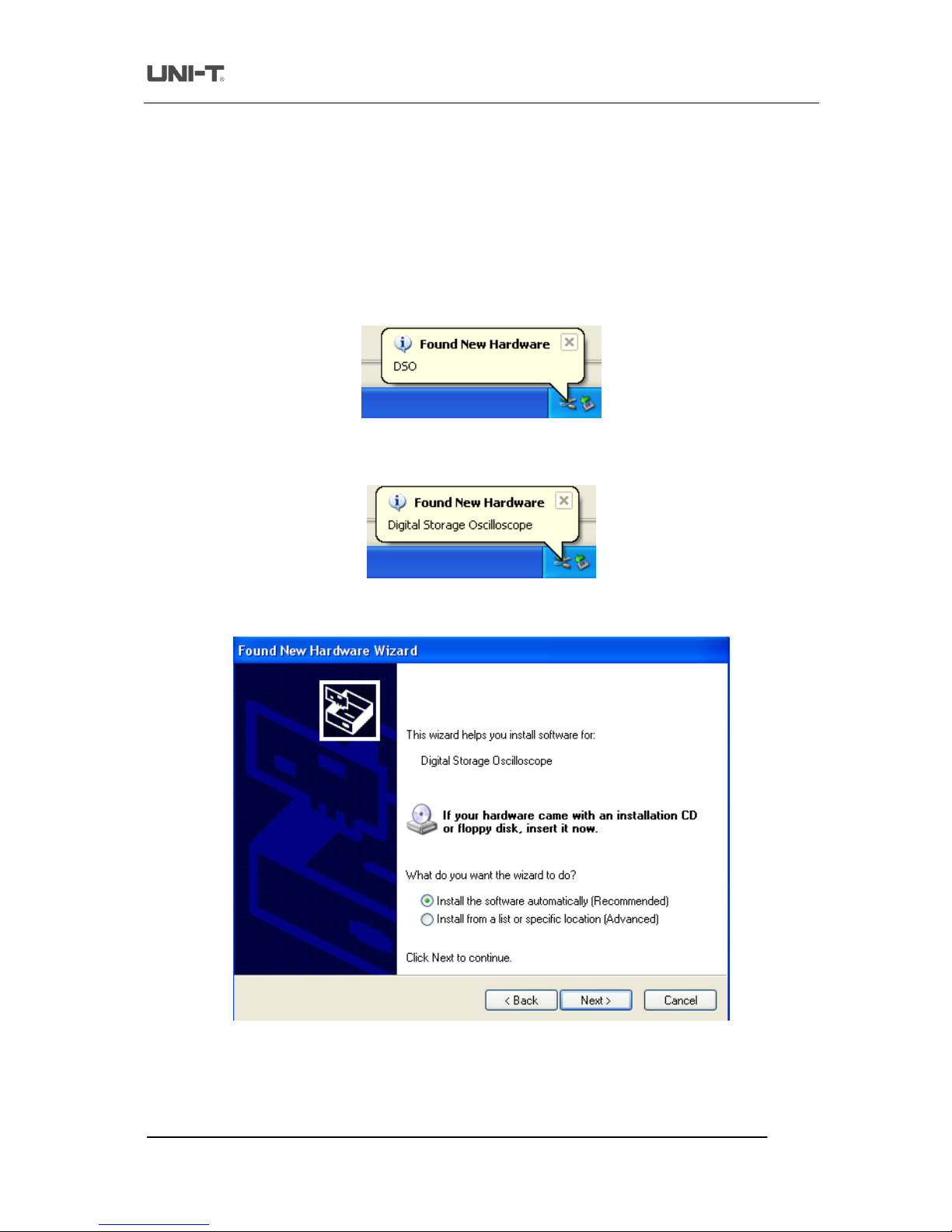
Uni-Trend Technology (Chengdu) Ltd
.
Page8of
27
Communica
tion & Control So
ftware for
UTD20
25
_3025Series Oscilloscopes
User
Manual
1.4 Installing the USB driver
If you are using the oscilloscope’s USB device port for software communication and control, the USB driver must
be installed after installation of the oscilloscope communication and control software is complete. Fo
llow the
steps below :
1.
There is a USB device port on the rear panel of your
UTD2025_3025
Series Digital Storage Oscilloscope.
With the supplied USB A
-
B cable, you can connect the USB device port to the USB Host port of the
computer and obtain power supp
ly for the oscilloscope.
2.
After checking that connection and power supply are normal, power on the digital storage oscilloscope.
When the operation status screen appears, a prompt will appear at the right bottom corner to indicate “New
hardware DSO dete
cted”, as shown in Fig 1
-
10.
Fig 1-10
Next, an icon will be created for the “New hardware DSO detected”, as shown in Fig 1
-
11.
Fig 1-11
Then a “hardware update wizard” dialog box will pop up on the desktop, as shown in Fig 1
-
12.
Fig 1-12
Page 9
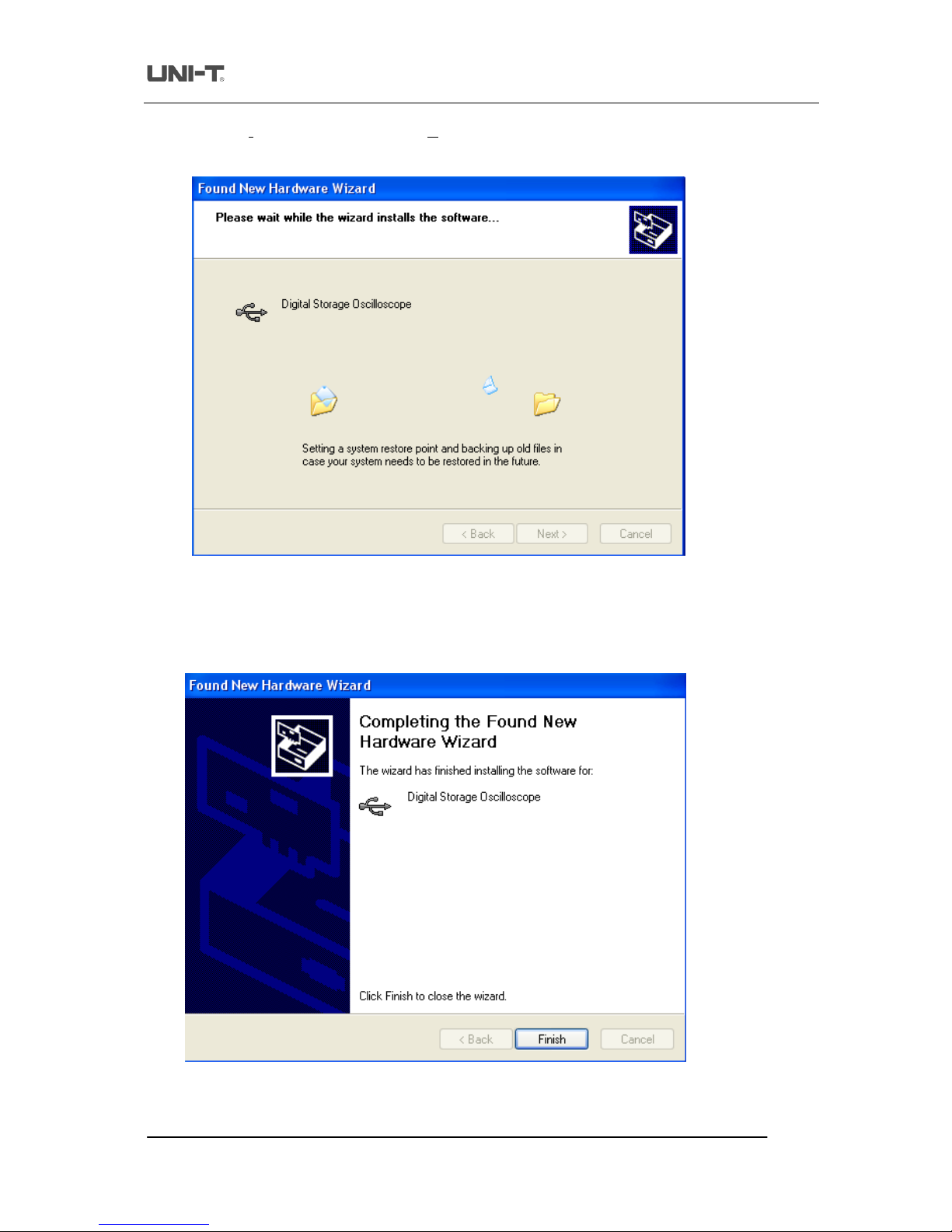
Uni-Trend Technology (Chengdu) Ltd
.
Page9of
27
Communica
tion & Control So
ftware for
UTD20
25
_3025Series Oscilloscopes
User
Manual
3.In the new hardware wizard dialog box in Fig 1
-
12, select the “automatic software installation
(recommended) (
I
) option, then click [NEXT (
N
)] to enter the automatic driver search and installation page, as
shown in Fig 1
-
13.
Fig 1-134.As shown in Fig
1-13, the hardware installation wizard of your digital storage oscilloscope begins automatic
searching and installing the USB driver for the oscilloscope communication and control software. When
installation is complete the dialog box shown in Fig 1
-
14 pop
s up.
Fig 1-14
Page 10

Uni-Trend Technology (Chengdu) Ltd
.
Page10of
27
Communica
tion & Control So
ftware for
UTD20
25
_3025Series Oscilloscopes
User
Manual
5.
In Fig 1
-
14, click the [FINISH (
F
)] button. Your USB driver is now installed, and instant communication and
control are enabled between the oscilloscope and the software. Please read “3.1 USB Interface Controls” in
“Chapter 3 : Operat
ion guide for the oscilloscope communication and control software” of this booklet prior to
operation.
Page 11

Uni-Trend Technology (Chengdu) Ltd
.
Page11of
27
Communica
tion & Control So
ftware for
UTD20
25
_3025Series Oscilloscopes
User
Manual
Chapter 2 Getting to know your oscilloscope communication
and control software
2.1 The control panel
After the o
scilloscope communication and control software is activated, a display panel similar to the digital
storage oscilloscope operation interface will pop up. This is the virtual oscilloscope control panel. When
transmitting data, you can observe the current wa
veform displayed by the oscilloscope on the virtual control panel.
This interface also features menus, controls and knobs for accessing waveform and channel parameters (please
disable the “data transmission” function before using the menus to access inform
ation). Please see below for
detailed operation instructions.
Fig 2-1
Menu
Virtual display
Channel selection
Transfer indicator
Channel status
Real-time control
Range indicator
Virtual control
panel
Page 12

Uni-Trend Technology (Chengdu) Ltd
.
Page12of
27
Communica
tion & Control So
ftware for
UTD20
25
_3025Series Oscilloscopes
User
Manual
2.2 Main menu
Fig 2-1 shows four menus under the main menu on the top left corner : document, function, waveform refresh and
help
. Their operation instructions are as follows :
1.
Document
Load :
This means saving the oscilloscope communication and control software to the computer hard
disk or other storage media, or save it in a waveform file on any mobile storage media by using
the long save function of the oscilloscope save menu, and then open the saved waveform on the
virtual display panel with the “Load” feature.
Note :
When storing a waveform from the digital storage oscilloscope to a mobile USB device,
storage mode of the
oscilloscope must be set to “long storage” to load the waveform onto the
computer software. To set “long storage”, use the STORAGE button on the front panel of the
oscilloscope : STORAGE
Type : WAVEFORM
NEXT
Disk (USB)
Storage
depth (Long storage).
Save :
This means saving the waveform currently on the virtual display panel to a computer or other
storage equipment. Select “Document”
“Save” and save it on the hard disk or mobile external
hard disk in *.dat format. Assign any file name you like.
R
ecord :
Enable the “data transmission” function and select “Document”
“Record”. A prompt box
shown in Fig 2
-
2 will pop up on the virtual display panel and recording of the virtual display
waveform begins. The recording prompt box shows the current wavefo
rm recording progress.
To pause recording, simply click the “pause” button. To resume, click the “continue” button and
recording will resume from the point where it was paused.
The dialog box in Fig 2
-
3 appears when you close the waveform recording functi
on or recording
has reached the maximum number of data screens. Click “YES” in Fig 2
-
3 to save it in *.dat
format on the computer hard disk or other storage device. If you wish to abandon recording,
press “NO” as shown in Fig 2
-
3. The waveform recording fu
nction can record up to 2000
screens of data.
Fig 2-2
Fig 2-3
Page 13

Uni-Trend Technology (Chengdu) Ltd
.
Page13of
27
Communica
tion & Control So
ftware for
UTD20
25
_3025Series Oscilloscopes
User
Manual
Playback :
After stopping “data transmission”, you can play back the waveform recorded and saved on the
computer hard disk or other mobile storage med
ia. Simply select “Document”
“Playback”.
You can play back a waveform in dynamic or static mode.
Dynamic
playback :
Select “Document”
“Playback”
“Dynamic playback”. The waveform playback loading
interface in Fig 2
-
4 will pop up. Specify the search
area to locate the storage path of the
recorded waveform, select the recorded waveform document you require, then click the [Load]
button. The recorded waveform will be played continuously on the virtual display with the
current playback progress.
Static
playback :
Select “Document”
“Playback”
“Static playback”. The waveform playback loading
interface in Fig 2
-
4 will pop up. Specify the search area to locate the storage path of the
recorded waveform, select the recorded waveform document you require
, then click the [Load]
button. Fig 2
-
5 will now appear. By using the “manual playback” button, you can play back the
recorded waveform screen by screen. Alternatively, enter the required screen number in the
screen number display field and press “ENTER”.
Your specified screen will be displayed. To
close the static playback function, click the “close static playback” button.
Fig 2-4
Fig 2-5
Manual playback button
Field for entering the number of screens
Page 14

Uni-Trend Technology (Chengdu) Ltd
.
Page14of
27
Communica
tion & Control So
ftware for
UTD20
25
_3025Series Oscilloscopes
User
Manual
Print
preview :
After
completing the “data transmission” or “transmission interface” task, select “Document”
“print preview” to preview the waveform or interface (as the case may be) before printing.
Waveform :
The preview waveform is the last screen of waveform data uploade
d from the oscilloscope to
the communication and control software after “data transmission” is completed, or the
waveform on the computer hard disk or mobile USB device which is downloaded to the
software with the “load” function.
Depending on the n
umber of channels working at the time of data transmission, you can select
the channel mode on the waveform preview interface with the selection function of the menu.
When uploading with two channels, you can select “single channel” (CH1, CH2), “two
channe
ls” (CH1 & CH2, CH1 & Math, CH2 & Math) or “all” to preview the waveform. To quit
the preview screen, click the exit button.
Interface :
The preview interface is the last screen uploaded by the oscilloscope to the computer after the
“transmission interfac
e” is closed.
Printing :
When “data transmission” is complete, select “Document”
“Print” to print the waveform or
the interface.
Waveform :
The printed waveform is the last screen of waveform data uploaded from the oscilloscope to the
communication and
control software after “data transmission” is completed, or the waveform on
the computer hard disk or mobile USB device which is downloaded to the software with the
“load” function.
Interface :
The print interface is the last screen uploaded by the osci
lloscope to the computer after the
“transmission interface” is closed.
Exit :
After the “data transmission” or “transmission interface” task is complete, select “Document”
“exit” to quit the oscilloscope communication and control software.
2.
Function
s
All sub
-
menus under the FUNCTION menu can be operated only when the “data transmission” or “transmission
interface” task is complete.
◆
Mathematics functions : When this menu is clicked, a mathematics function dialog box will pop up to enable
“mathematics selection” or “FFT mathematics”, as shown in Fig 2
-6.
Page 15

Uni-Trend Technology (Chengdu) Ltd
.
Page15of
27
Communica
tion & Control So
ftware for
UTD20
25
_3025Series Oscilloscopes
User
Manual
Fig 2-6
Mathematics selection :
You can
select the mathematical relation between signal sources A and B. There
are four mathematical relations : +,
-
, x, ÷.
Signal source selection :
There are A and B signal sources. You can set them up as CH1 or CH2 channel
signals respectively.
FFT function
selection :
You can switch between “Rectangle”, “Hanning”, “Hamming” and “Blackman”.
FFT signal source selection :
You can select CH1 or CH2.
◆
Remote control :
You can operate the digital storage oscilloscope on remote control with the
communication and control software. In the remote control mode, the computer screen will display a virtual
instrument control panel which is fundamentally the sa
me as the oscilloscope control panel, as shown in
Fig 2-7.
Page 16

Uni-Trend Technology (Chengdu) Ltd
.
Page16of
27
Communica
tion & Control So
ftware for
UTD20
25
_3025Series Oscilloscopes
User
Manual
Fig 2-7
The sign of every button or knob on the virtual control panel is identical to that on the oscilloscope control panel.
You can click the same buttons
to operate the corresponding functions. To use the virtual control panel efficiently,
you must be familiar with all function menus as well as the current status of the oscilloscope.
Note : You can only operate the digital storage oscilloscope with the vir
tual control panel. Waveform observation
or screen display function is not available. You cannot operate the “remote control” and “transmission
interface” tasks simultaneously.
◆
Data table :
This shows the function relation between the voltage and time o
f the sampling point of the
waveform currently on display, i.e. V=F(t).
Fig 2-8
Virtual control
panel
Channel
indication
Page 17

Uni-Trend Technology (Chengdu) Ltd
.
Page17of
27
Communica
tion & Control So
ftware for
UTD20
25
_3025Series Oscilloscopes
User
Manual
When you click the “save data” option under “function selection” on this screen, a data table storage interface will
pop up, as shown in Fig 2
-
9. Select the data saving pa
th in the “save to” path selection field, enter the document
name in the name field, then click to save. Current data in the table can be saved locally as an EXCEL file. To quit
the data table test, click “exit”.
Fig 2-9
◆
Parameter measurement :
This shows all the parameter values of the waveform currently on display in the
selected channel.
Select channel :
You can select CH1 or CH2.
Start/pause transmission :
“Start transmission” means beginning to transmi
t data. “Pause transmission” means
stopping transmission.
Fig 2-10
Select the
path
Enter the
document
Page 18

Uni-Trend Technology (Chengdu) Ltd
.
Page18of
27
Communica
tion & Control So
ftware for
UTD20
25
_3025Series Oscilloscopes
User
Manual
3.
Waveform refresh
Single refresh :
This is a single waveform trigger. The acquired waveform display is stored on the display
panel of the virtual control panel.
Waveform time inte
rval setup :
To set up the time interval for waveform refresh.
4.
Help
This menu shows the version of the oscilloscope communication and control software.
2.3 Control panel instructions
Keys on the control panel of the oscilloscope communication an
d control software (Fig 2
-
1) function as
follows
:
Channel status
:
This indicated the current control status of the digital storage oscilloscope.
During “data transmission”, this status bar indicates the current control status of the oscilloscope. This
bar
changes with the actual control status of the oscilloscope but you cannot control the current status of the
oscilloscope with this bar.
CH1 :
Coupling method (DC, AC, GND); Bandwidth suppression (On, Off); Filter type (low
-
pass,
high-pass, band
-
pass,
band
-
stop); Digital filter (when the indicator light comes on the function is ON, when
the indicator light goes off the function is OFF); Reverse (when the indicator comes on the function is ON,
when the indicator light goes off the function is OFF); Prob
e (1X, 10X, 100X, 1000X).
CH2 :
Coupling method (DC, AC, GND); Bandwidth suppression (On, Off); Filter type (low
-
pass,
high-pass, band
-
pass, band
-
stop); Digital filter (when the indicator light comes on the function is ON, when
the indicator light goes of
f the function is OFF); Reverse (when the indicator light comes on the function is
ON, when the indicator light goes off the function is OFF); Probe (1X, 10X, 100X, 1000X).
Sampling method :
Random; Real
-
time; SCAN
Interpolation :
Yes; No
Current activa
ted channel :
MATH; CH1; CH2
Channel selection :
CH1; CH2; MATH
Bias adjustment :
Vertical; Horizontal
Range adjustment :
Voltage range; Time base range
Real-time Control :
Equipment selection (USB, LAN, GPIB); ON/OFF (when the indicator light comes on
the function is ON, when the indicator light goes off the function is OFF); Data transmission (when the
indicator light comes on the function is ON, when the indicator light goes off the function is OFF);
Transmission interface (when the indicator light c
omes on the function is ON, when the indicator light goes
off the function is OFF).
Page 19

Uni-Trend Technology (Chengdu) Ltd
.
Page19of
27
Communica
tion & Control So
ftware for
UTD20
25
_3025Series Oscilloscopes
User
Manual
Reverse mathematics function :
Indicator on means reverse mathematics function is in process. Indicator
off means reverse mathematics function is not in process.
Mathema
tics function :
Select mathematics functions with the function menu in the menu bar.
Auto Refresh :
Set up the refresh time interval with the waveform refresh menu in the menu bar.
Refresh time :
Set up refresh time while performing auto refresh.
2.4 T
ransmission interface and explanatory notes
To select USB or LAN to control communication, click the “transmission interface” button on the virtual control
panel of the communication and control software to enter the “transmission interface” operation scr
een. Here, you
can enable remote interface transmission as shown in Fig 2
-
11. The virtual display panel shows the waveform and
interface of the oscilloscope. The virtual control panel is a virtual operation panel of your digital storage
oscilloscope. You c
an control and operate the unit from here.
Fig 2-11
Menu :
Function selection :
Saving and exiting screen
Save :
Select “Single” as in Fig 2
-
11 to save the waveform and screen on the virtual
display panel in *.bmp f
ormat on the computer hard disk or mobile USB device.
Exit :
Quit the remote control transmission interface mode.
Serial :
When “serial” is selected, the waveform on the virtual display panel will be updated in real
time and in synchronization with the
waveform stored by the oscilloscope. In this mode,
data volume is sizeable and control response is slower.
Single :
When “single” is selected, the waveform on the waveform display screen is not displayed in
synchronization with the waveform stored by the
oscilloscope. In this mode, data volume is
limited and control response is faster.
Close :
Close the transmission interface and return to the main control panel (Fig 2
-
1).
Vi
rtual display panel
Virtual control panel
Operation mode
Page 20

Uni-Trend Technology (Chengdu) Ltd
.
Page20of
27
Communica
tion & Control So
ftware for
UTD20
25
_3025Series Oscilloscopes
User
Manual
Chapter 3 Operation guide for the oscilloscope communication
and control so
ftware
By now you should have grasped the basic structure, menu options and functions of the oscilloscope
communication and control software. In the following pages you will find more detailed instructions on how to
operate the software. In this chapter,
we will give guidance on USB, LAN
and
GPIB control modes.
To enjoy optimal software performance, we recommend you to read the oscilloscope user manual and this chapter
to familiar
with application.
After installing the software and driver properly, conn
ect the cable to the USB A
-
B communication port. Power on
the oscilloscope and activate the software. The software control panel shown in Fig 3
-
1 will appear on your
computer screen.
Fig 3-1
Page 21

Uni-Trend Technology (Chengdu) Ltd
.
Page21of
27
Communica
tion & Control So
ftware for
UTD20
25
_3025Series Oscilloscopes
User
Manual
3.1 USB interface controls
After installing your commu
nication and control software, please install the driver before using the USB
communication mode for the first time. For instructions please refer to “Chapter 1.4 : Installing the USB driver”.
When installation is complete, run the software and enter the s
creen shown in Fig 3
-1.After selecting USB in the equipment selection option, operate as follows :
1.
Select “USB” in the equipment selection option on the virtual control panel.
2.
Click the [Equipment ON/OFF] button to turn it “ON”. The indicator lig
ht is green. When the button is
turned “OFF”, the indicator light will go off, as shown in Fig 3
-2.Fig 3-2 ON/OFF status display of the equipment selection button
3.
Click the [Data Transmission] button to turn it on. When the indic
ator light comes on the function is ON.
When the indicator light goes off the function is OFF, as shown in Fig 3
-
3. When data transmission is on,
you can operate the digital storage oscilloscope with the buttons and knobs on the control panel. The
paramete
rs and setups of the virtual control panel will change accordingly.
Fig 3-3 ON/OFF status display of the data transmission button
4.
When data transmission is complete, Click the [Data Transmission] button again to tu
rn it off.
During data transmission, you cannot operate the oscilloscope with the software. The function keys on the
virtual control panel are disabled but they continue to indicate the current status of the oscilloscope.
Page 22

Uni-Trend Technology (Chengdu) Ltd
.
Page22of
27
Communica
tion & Control So
ftware for
UTD20
25
_3025Series Oscilloscopes
User
Manual
5.
Enter the “transmission int
erface” and click the [Transmission Interface] button. The indicator light comes
ON. Transmission interface mode is now enabled, as shows in Fig 3
-4.Fig 3-46.On the virtual control panel in Fig 3
-
4, you can oper
ate your oscilloscope with different buttons as instructed
by the oscilloscope user manual. Select “Serial” on the above screen so the oscilloscope can transmit the
oscilloscope screen to the virtual display panel in real time. When “Single” is selected, t
he virtual display
panel will only show the first transmission interface.
Note :
In serial mode when transmission volume is high, response of the software is relatively slow. In single
mode, however, response is quick as there is only one transmission and
data volume is low.
7.
When operation is complete press [CLOSE] to close this screen.
Note :
The “data transmission”, “remote control” and “transmission interface” functions cannot be operated
simultaneously.
Page 23

Uni-Trend Technology (Chengdu) Ltd
.
Page23of
27
Communica
tion & Control So
ftware for
UTD20
25
_3025Series Oscilloscopes
User
Manual
3.2 Ethernet (LAN) interface controls
T
he Ethernet port is a dedicated interface module of
UTD2025_3025
Digital Storage Oscilloscopes. This TCP/IP
protocol embedded module can provide direct Ethernet connection to a
UTD2025_3025
series oscilloscope. After
installing the communication and contro
l software, you can operate your oscilloscope on remote control through
LAN or the Internet. As it supports concurrent visit by multiple users, there are no geographical and users
restraints and you can carry out network and remote testing as well as measu
ring.
With the optional UT
-
M01 (for
UTD20
25
models) or UT
-M05
(for
UTD30
25
models) Ethernet module, you can
operate the oscilloscope through the LAN interface as follows :
1.
Select “LAN” in the equipment selection option on the real
-
time control panel
.2.When “LAN” is selected, the dialog box in Fig 3
-
5 will pop up.
Fig 3-5
Enter the DSO IP address in this box. The IP addresses set in the software and the communicated oscilloscope
must be the same, otherwise c
ommunication between the oscilloscope and the software cannot be established.
Please refer to the oscilloscope user manual for operation instructions. Access sub
-
menu page 3 by pressing
[UTILITY]
LAN on the oscilloscope control panel for TCP/IP protocol
setup. You should set up the IP address,
netmask and default gateway in LAN. In the same network, the IP address of every individual digital storage
oscilloscope is unique and must not conflict with the IP address of any other equipment (in
-
network IP add
resses).
3.
For other operation instructions refer to steps 2,
3,4,5,
6 and 7 for “
USB interface controls” in this chapter.
Note
:
When using the LAN interface, you can operate the oscilloscope by remote control via LAN or the Internet.
Mapping feature
of the router must be enabled and the public network address of your company should provided.
Page 24

Uni-Trend Technology (Chengdu) Ltd
.
Page24of
27
Communica
tion & Control So
ftware for
UTD20
25
_3025Series Oscilloscopes
User
Manual
3.3
GPIB interface controls
The GPIB port is a dedicated interface module of
UTD30
25
Series Digital Storage Oscilloscopes. After installing
the communication
and control software, you can carry out system operation and control your oscilloscope
through the GPIB interface. You can create an automatic testing system simply, quickly and efficiently, and carry
out testing and measuring.
With the optional UT
-
M02 e
xtension
module, you can operate your
UTD30
25
oscilloscope through the GPIB
interface as follows
:1.Select “GPIB” in the equipment selection option on the real
-
time control panel.
2.
When “GPIB” is selected, the dialog box in Fig 3
-
6 will pop up.
Fig 3-6
Enter the GPIB device address in this box (range
: 1-30). The GPIB device addresses set in the software and the
communicated oscilloscope must be the same, otherwise communication between the
oscilloscope and the
software cannot be established.
Access sub
-
menu page 3 by pressing [UTILITY]
GPIB on the oscilloscope control panel for GPIB device
address setup.
There must not be two identical GPIB device addresses on one GPIB main line.
3.For other operation instructions refer to steps 2 and 3 for “
USB interface controls” in this chapter.
Note :
When using the GPIB interface, the “transmission interface” feature is disabled.
Page 25

Uni-Trend Technology (Chengdu) Ltd
.
Page25of
27
Communica
tion & Control So
ftware for
UTD20
25
_3025Series Oscilloscopes
User
Manual
Chapter 4
System Prompts and Trouble
-
shooting
4.1 System p
rompts
Time out prompt : Check the communication interface configuration. See whether the equipment is properly
connected and check software driver update.
SCAN prompt : SCAN will perform single transmission. Please carry out single refresh. Continue?
A
re you sure you want to exit Virtual Instrument? A prompt to ask you if you wish to close the software.
4.2 Troubleshooting
1.
If the system prompts you to check serial or USB configuration when you enter [Equipment ON/OFF], take
the following steps :
Check whether the oscilloscope power plug is properly connected.
Check whether oscilloscope ports match the communication and control software setups.
Check whether the cable connection between module and PC is in order.
Ensure the USB driver
is properly installed.
After carrying out the above checks, restart the software and oscilloscope to continue operation.
2.
If you are unable to update the software driver, take the following steps :
Right click the box on your computer desk
-
top as sh
own in Fig 4
-
1 to activate the right
-
click menu in Fig
4-2.
Fig 4
-1Fig 4
-
2
Page 26

Uni-Trend Technology (Chengdu) Ltd
.
Page26of
27
Communica
tion & Control So
ftware for
UTD20
25
_3025Series Oscilloscopes
User
Manual
In Fig 4
-
2, select “attribute” and right click to pop up Fig 4
-3.Fig 4-3Select “hardware” in Fig 4
-
3. Fig 4
-
4 is displayed.
Fig 4-4
Page 27

Uni-Trend Technology (Chengdu) Ltd
.
Page27of
27
Communica
tion & Control So
ftware for
UTD20
25
_3025Series Oscilloscopes
User
Manual
Select “equipment manager D” in Fig 4
-
4. Fig 4
-
5 pops up.
Fig 4-5In Fig 4
-
5, delete “digital storage oscilloscope” in “Un
iversal serial main line controller” to restart the
oscilloscope. Select automatic driver update to complete the update process.
Note :
When the communication and control software is communicating with the digital storage oscilloscope,
you cannot connect
both the network cable and USB device cable to the oscilloscope ports, and do not
remove the cable to disconnect during communication.
