Page 1
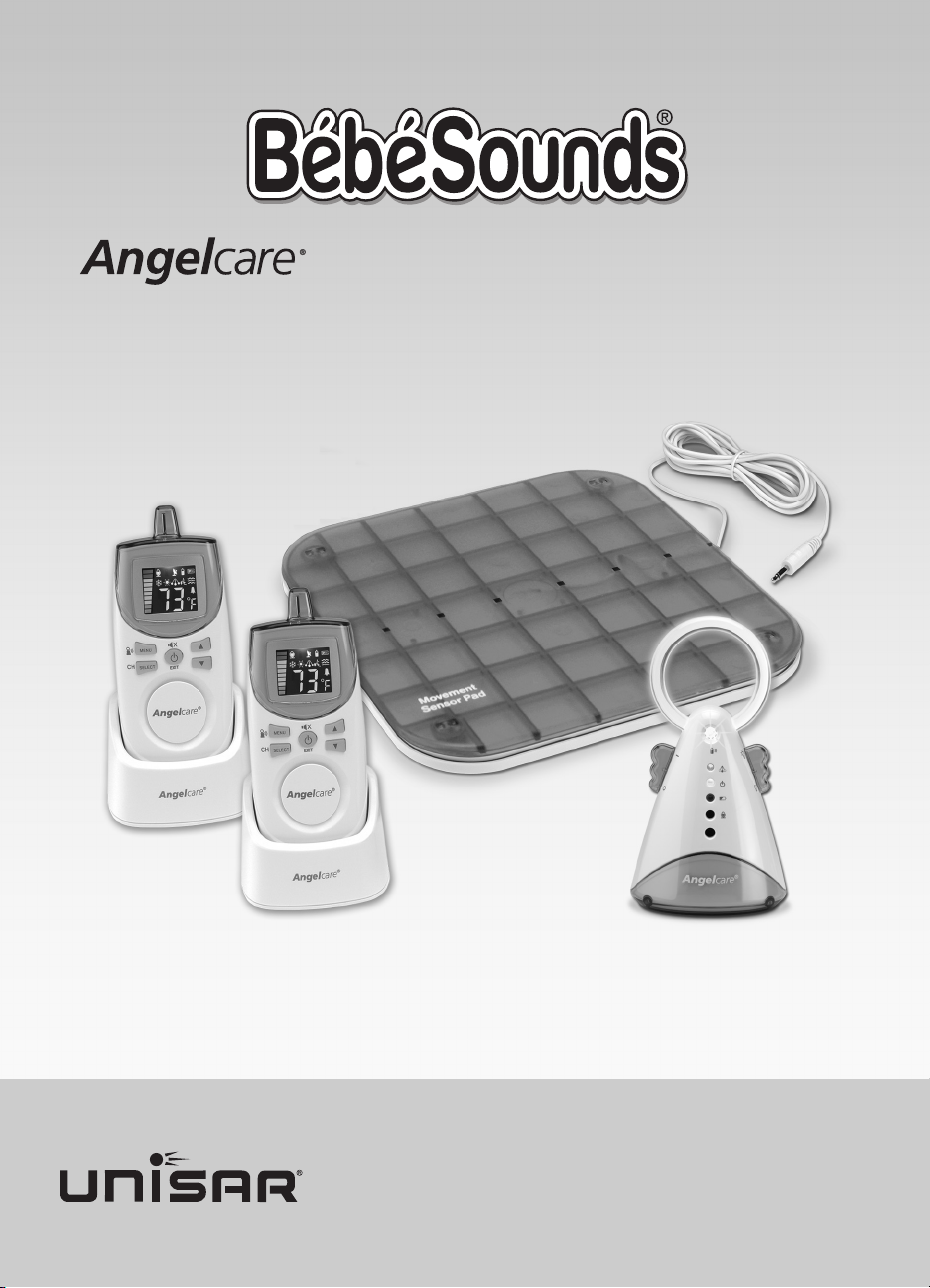
Instruction Manual
Manual de Instrucciones
Deluxe Movement Sensor
www.bebesounds.com
Model #AC401-2P
with Sound Monitor
Sensor de Movimiento Deluxe con Monitor de Sonido
Page 2
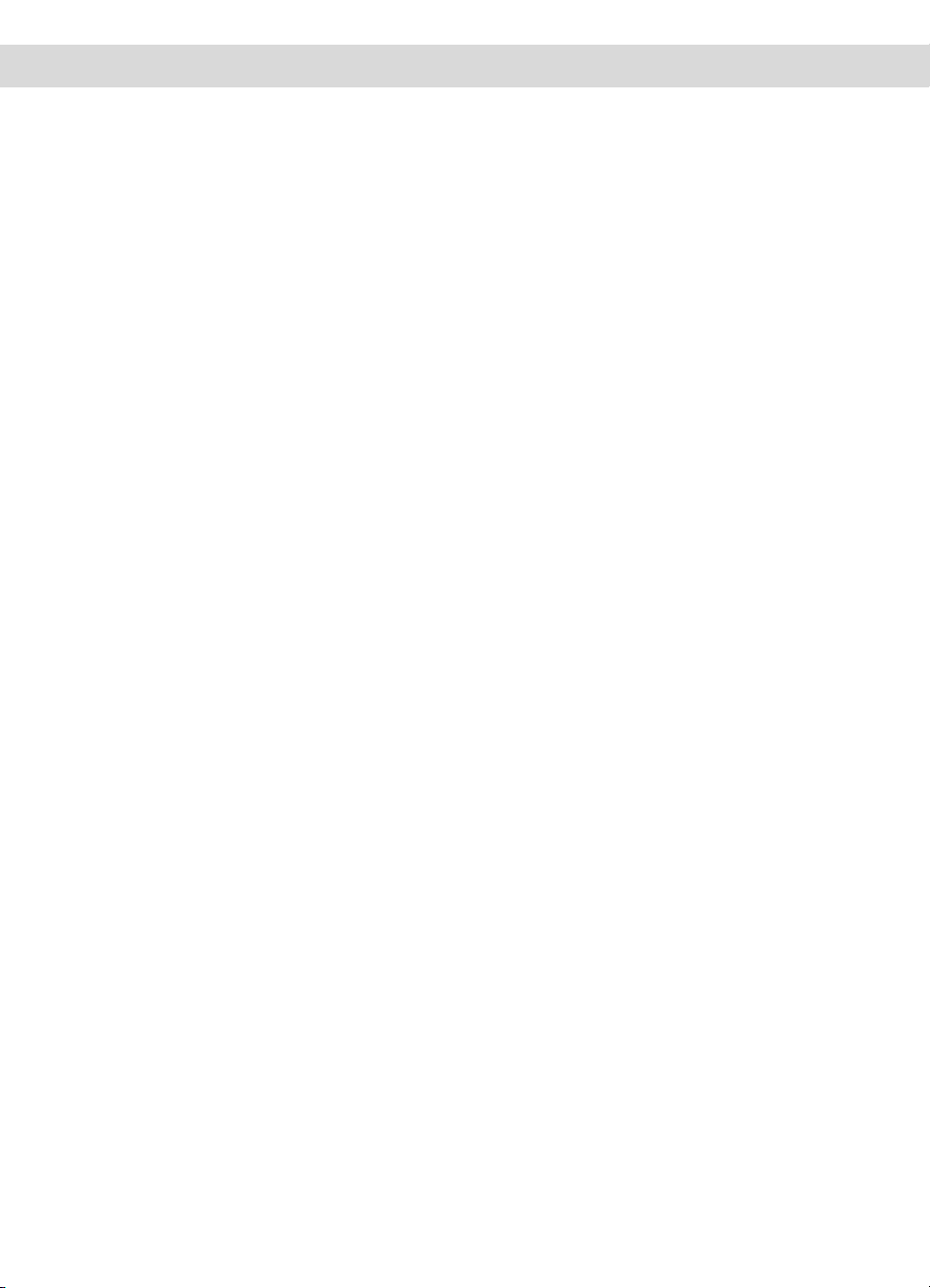
2
TABLE OF CONTENTS
Introduction...................................................................................................................................................................... 3
Setting Up Your Monitor............................................................................................................................................. 4
Changing Optional Features Settings................................................................................................................... 8
Testing Your Monitor.................................................................................................................................................... 11
Using Your Monitor....................................................................................................................................................... 12
Special Features............................................................................................................................................................ 12
Tips for Using Your Monitor....................................................................................................................................... 14
Understanding the Symbols..................................................................................................................................... 14
Summary of Alarms...................................................................................................................................................... 16
Important Safety Instructions................................................................................................................................... 16
Care and Cleaning........................................................................................................................................................ 17
Troubleshooting............................................................................................................................................................. 17
Technical Specifications............................................................................................................................................. 20
Limited Product Warranty........................................................................................................................................... 21
Also Available from BébéSounds
®
.......................................................................................................................... 22
En Español....................................................................................................................................................................... 23
Page 3
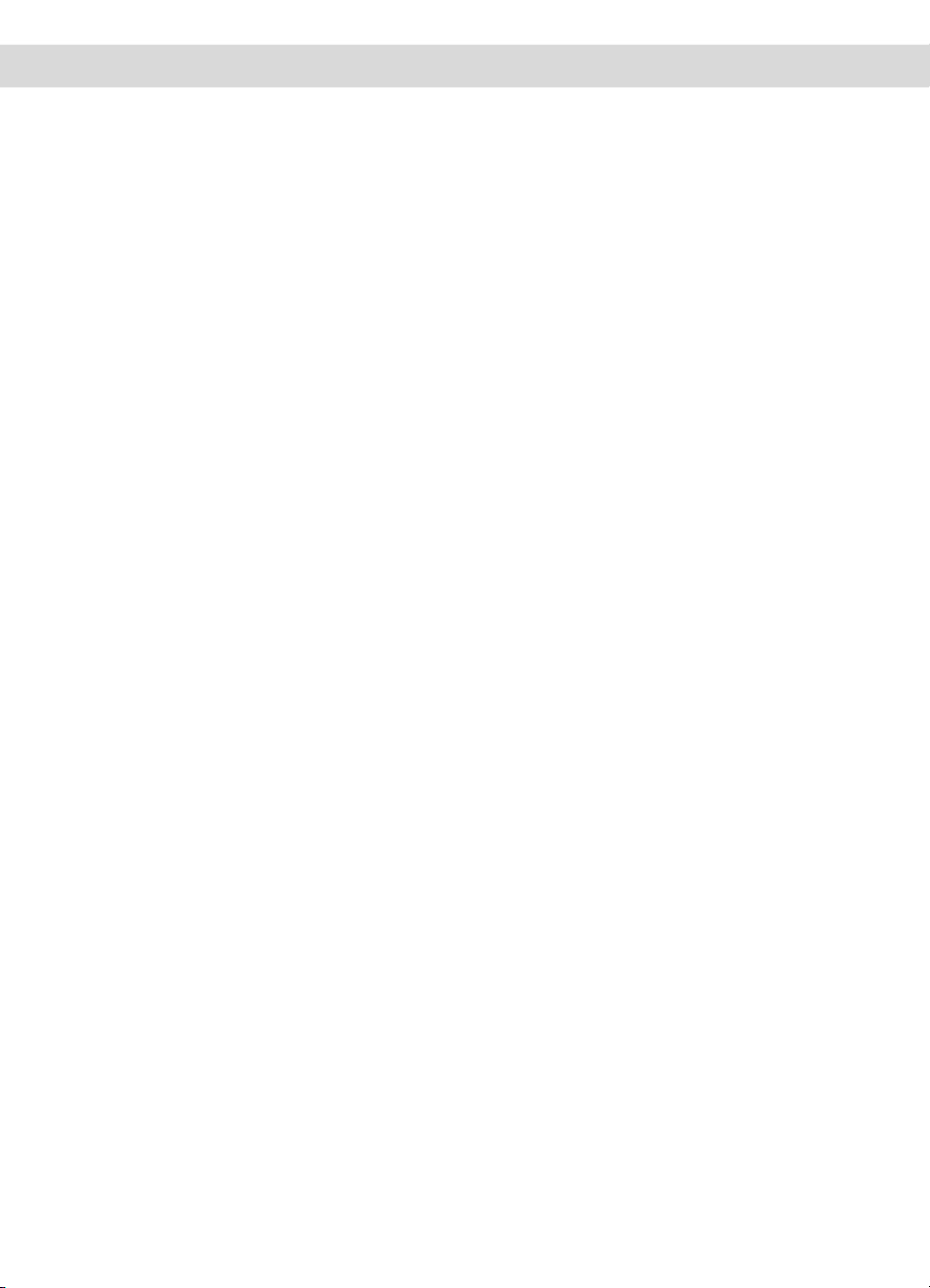
3
INTRODUCTION
Thank you for purchasing our BébéSounds®Deluxe Angelcare®Movement Sensor with Sound
Monitor. This monitor can detect your baby’s slightest movements, even while she sleeps. An
alarm will sound alerting you to check your baby ONLY if she becomes absolutely still for 20
seconds. In addition, your Angelcare
®
monitor can also work as a conventional sound monitor.
Please read all the instructions carefully before operating this monitor. Please save this manual
for future reference.
If you have any questions, please call the BébéSounds®Help Desk toll free at 1-888-232-6476
Mon-Fri from 9:00AM-5:00PM EST.
WARNING: This monitor is not intended to replace adult supervision of children. All children
should be monitored at all times by responsible adults.
WARNING: This product is not a toy. Do not allow children to play with it. Keep out of reach
of children.
Contents
1 Movement Sensor Pad
1 Nursery Unit (Transmitter)
2 Parents’ Units (Receiver)
2 Charging Bases
3 AC Adapters
8 AAA Rechargeable batteries
This monitor offers the following features:
• Movement Sensor (Pg. 8)
• Sound Monitor (Pg. 8)
• “Tic” feature (Pg. 8)
• Out-of-Range Indicator (Pg. 9)
• Voice Activation with Sensitivity Control (Pg. 9)
• Sound Alarm (Pg. 10)
• Vibration Alarm (Pg. 10)
• Room Temperature and Temperature Control (Pg. 10)
• Sound Lights (Pg. 13)
• Movement Indicators (Pg. 13)
• Temporary Mute (Pg. 13)
• Parents’ Unit Locator (Pg. 13)
• Nursery Nightlight (Pg. 13)
Page 4
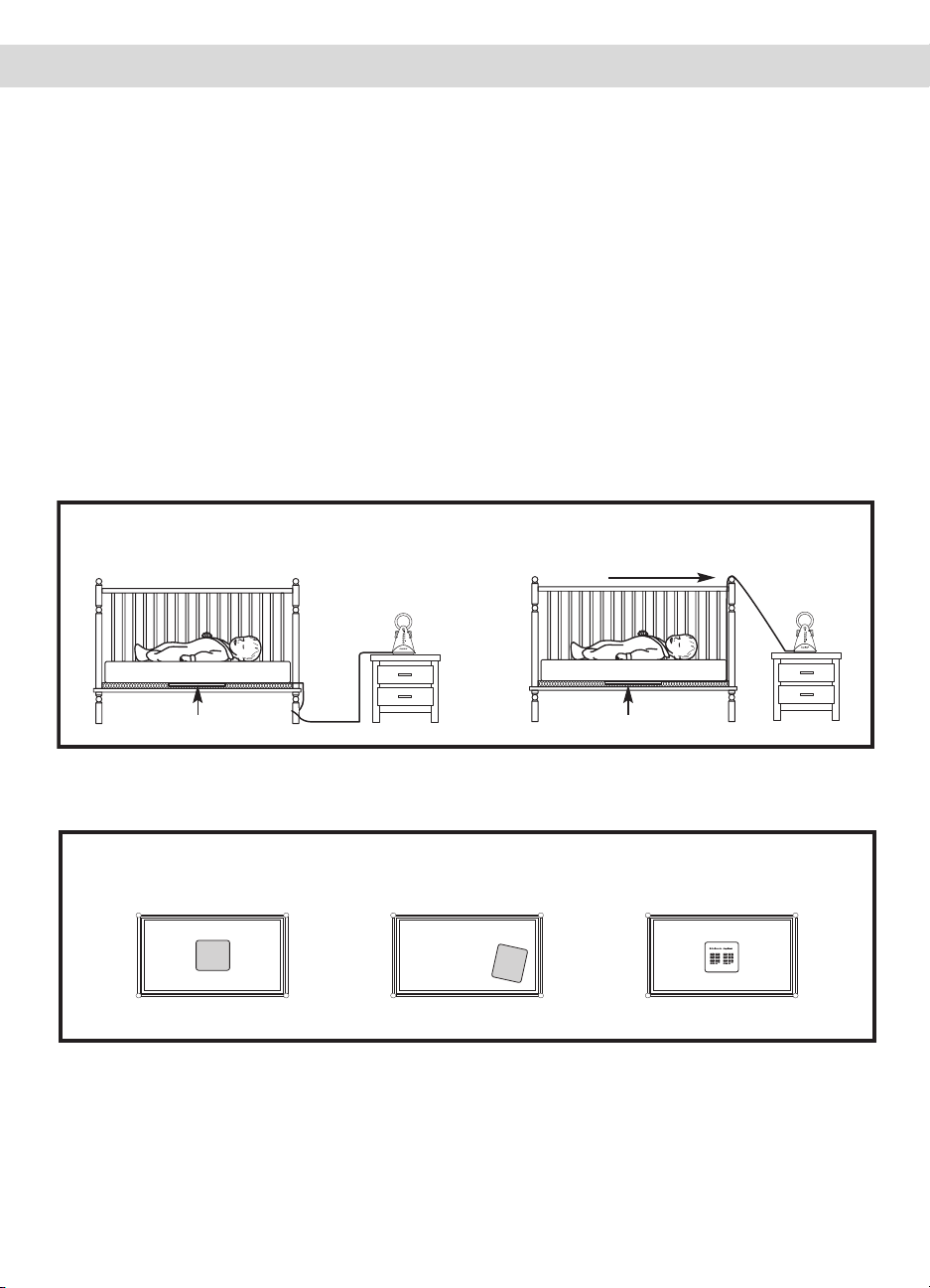
SETTING UP YOUR MONITOR
SENSOR PAD (See figs. 1 and 2)
Place the Sensor Pad under the center of the crib mattress with the turquoise side facing up.
Do not place any loose bedding or linen between the crib mattress and the Sensor Pad.
The Sensor Pad must rest on a flat, firm surface. If your crib has a spring or slat base, place a
piece of plywood or Masonite under the Sensor Pad. This support must measure at least 13
inches long on all four sides and
1
/4 inch thick. (You may order a Masonite board directly from
us. See Pg. 22). If your crib has a plywood base, your mattress support is firm enough to use
the monitor properly.
Only use your Angelcare®monitor in a stationary sleeping environment such as a crib where
the Sensor Pad can rest on a flat, firm surface. Be sure to place the turquoise side of the
Sensor Pad facing up.
CAUTION: To avoid potential strangulation accidents resulting from loose cords or wires in
the crib, make sure the Sensor Pad cord passes underneath the mattress entirely. After
positioning the Sensor Pad under the mattress, bring the cord to the corner of the crib and
secure it to the top and bottom of the leg of the crib, or wind it around the leg (see fig. 1).
fig. 2
fig. 1
4
PLACEMENT OF SENSOR PAD CORD
CORRECT
INCORRECT
Sensor Pad Sensor Pad
POSITION OF SENSOR PAD UNDER MATTRESS (Top Down View of Crib)
CORRECT
Sensor Pad Centered Turquoise Side Up
INCORRECT
Sensor Pad Off Center
Sensor Pad Turquoise Side Down
INCORRECT
Page 5
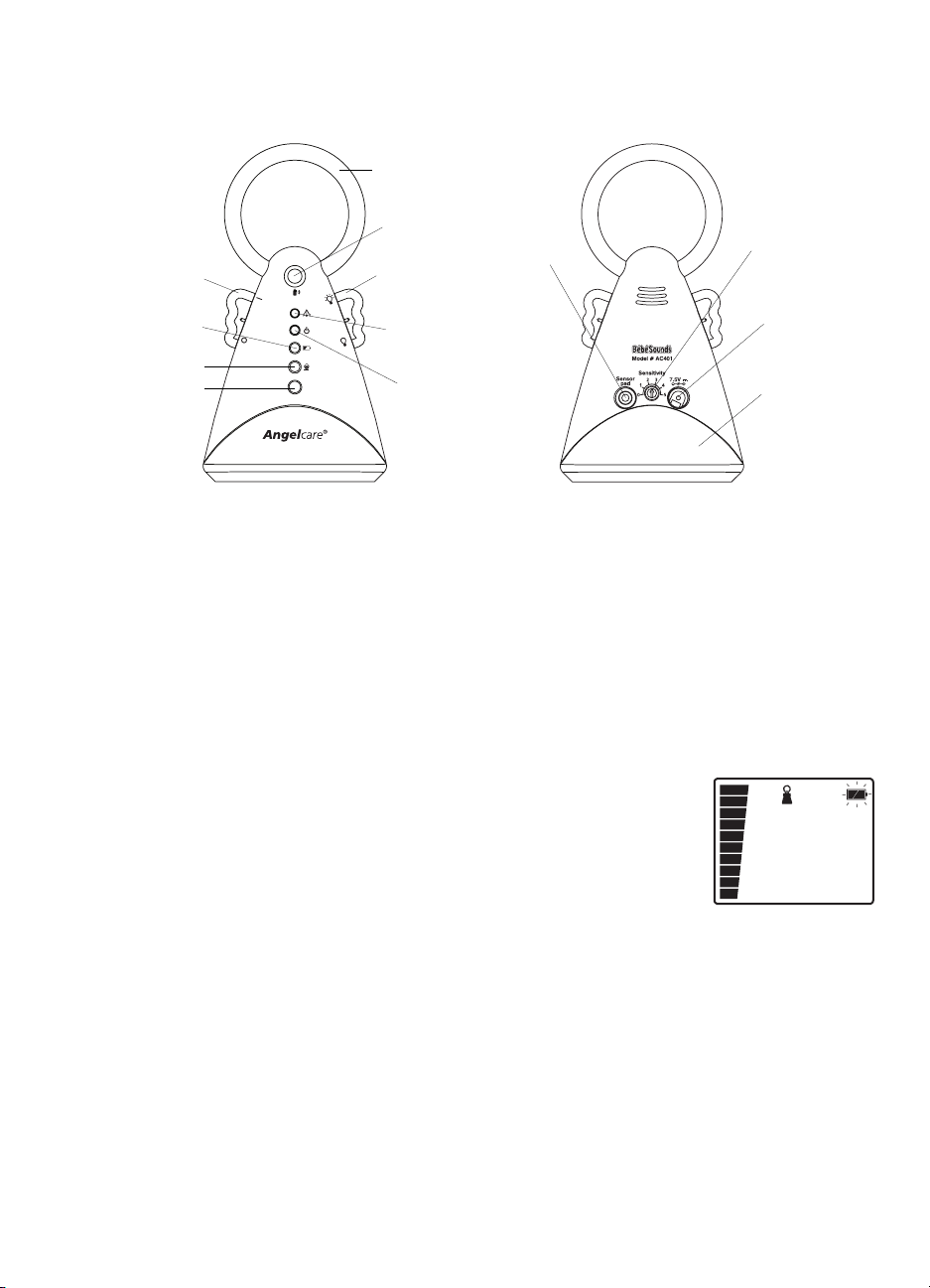
NURSERY UNIT (Transmitter) (See figs. 3 and 4)
AC Power. The Nursery Unit can operate with just batteries or an AC adapter. For AC power
insert the AC adapter into the jack marked “7.5V” and plug the adapter into an electrical outlet.
If you choose to use an AC adapter, we suggest you also keep batteries in at all times as it
will automatically convert from AC to battery power during a power outage. However, if you do
not keep batteries in the unit, it will operate on just AC power.
Battery Power. For battery power the Nursery Unit requires four AAA alkaline or rechargeable
batteries (not included). Rechargeable batteries can be used but they will NOT be recharged in
the Nursery Unit by plugging in the AC adapter. They will have to be removed and recharged
in an external charger.
To install or change batteries, remove the battery cover on the bottom
of the Nursery Unit. Insert four AAA batteries matching positive (+) to
positive (+) and negative (-) to negative (-) and replace the battery cover.
Replace the batteries when the red Low Battery Indicator flashes on the
Nursery Unit. The Parents’ Unit will also alert you when the batteries need
to be replaced in the Nursery Unit. The Battery symbol will flash, the
Nursery Unit symbol will appear (see fig. 5), and a beep will sound every
15 seconds for approximately 30 minutes until the Nursery Unit shuts
down. If the Out-of-Range feature is on (refer to Pg. 9), the Out-of-Range symbol will flash
on the Parents’ Unit once the Nursery Unit shuts down.
For long periods of non-use, we suggest removing the batteries and unplugging the AC adapters.
IMPORTANT: Only use the AC adapters included with your monitor. Do not use these adapters
with any other equipment.
Movement
Sensitivity
Control
5
Nightlight
fig. 3
fig. 4
Power
Switch
Movement
Indicator Light
Nightlight
Power Switch
Power
Indicator Light
Microphone
Speaker
Battery
Compartment
AC
Adapter Jack
Sensor
Pad Jack
Low Battery
Indicator Light
Front
Back
Page Button
fig. 5
Page 6
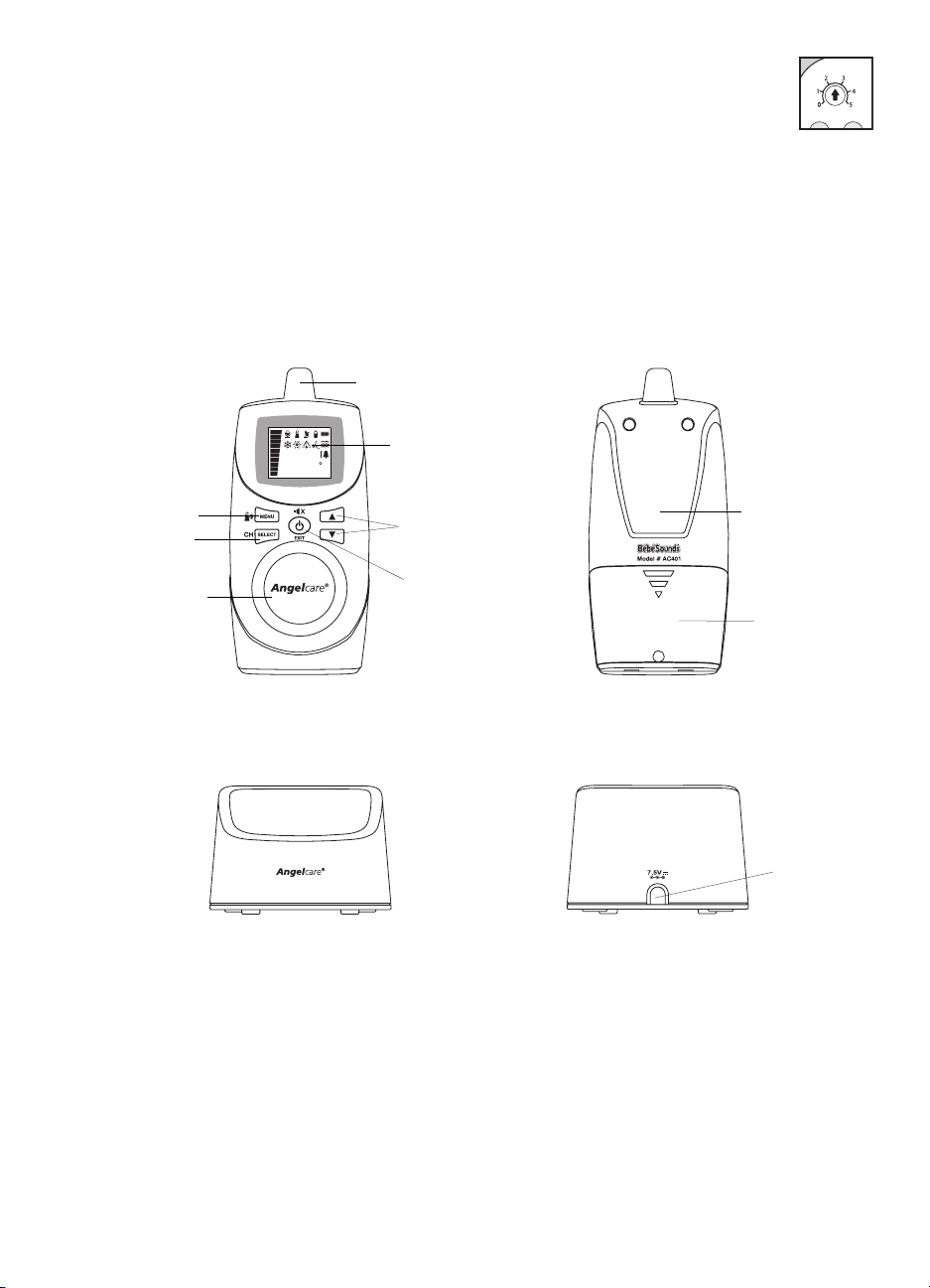
Movement Sensitivity Control. The movement sensitivity control is on the back
of the Nursery Unit. The level has been preset to 2.5 (see fig. 6). Do not adjust this
unless you receive false alarms. Refer to the Movement Sensitivity Adjustment
section on Pg. 12. It is extremely important to follow our instructions for setting the
sensitivity level.
Now plug the Sensor Pad cord into the jack on the back of the Nursery Unit marked
“Sensor Pad.” Turn the Nursery Unit on using the switch on the left. The green Power Indicator
will light up.
PARENTS’ UNIT (Receiver) (See figs. 7, 8, 9, and 10)
IMPORTANT: You must use only rechargeable batteries in the Parents’ Unit. DO NOT use
alkaline batteries or you will severely damage the unit. Charge the batteries for 15 hours prior
to first use. Be sure to have the monitor in the OFF position during this period. Only use the
AC adapters included with your monitor. Do not use these adapters with any other equipment.
The Parents’ Unit requires four AAA rechargeable batteries (included). To insert batteries,
remove the battery cover on the back of the unit and insert the batteries matching positive
(+) to positive (+) and negative (-) to negative (-) and replace the battery cover. Insert the AC
adapter into the jack marked “7.5V” on the back of the Charging Base and plug the adapter into
an electrical outlet. Place the Parents’ Unit in the Charging Base.
fig. 6
fig. 7
fig. 8
Charging
Base
fig. 9
fig. 10
Antenna
LCD
Arrow
Buttons
Menu Button
Select/
Channel Button
Speaker
Power/Mute/
Exit Button
Belt Clip
Battery
Compartment
AC
Adapter Jack
Front
Back
Front
Back
6
73
F
Page 7
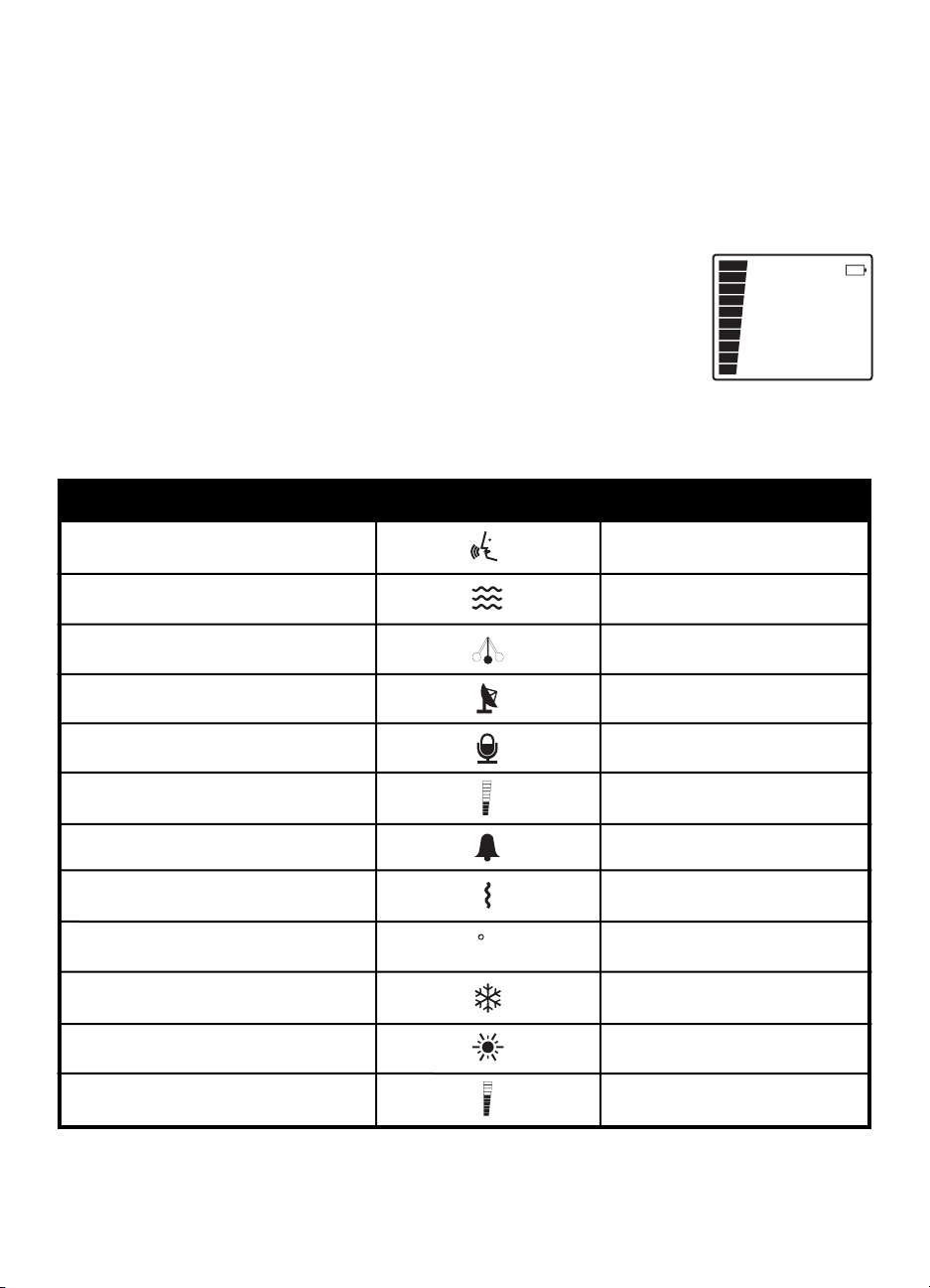
When charging is complete, turn the Parents’ Unit on by pressing the Power button for two
seconds. The display will turn on and the channel will be displayed for 10 seconds. Then the
temperature of the nursery will be displayed. (If this fails to happen, you may need to reestablish
the connection between the Parents’ and Nursery Units. Please refer to the Parents’ Unit and
Nursery Unit Connection section on Pg. 13.) If the Parent’s Unit is turned on while the Nursery
Unit is off, the Nursery Unit symbol will flash and “ ” will appear. After one minute, the Parents’
Unit will beep and shut down automatically. To manually turn off the Parents’ Unit, press the
Power button for three seconds.
Recharge the Parents’ Unit when the Low Battery symbol appears
(see fig. 11) and a beep is heard every 15 seconds for approximately 30
minutes. After approximately 30 minutes, the unit will shut down.
For long periods of non-use, we suggest removing the batteries and
unplugging the AC adapters.
Optional Feature Symbols
The monitor’s optional features are controlled by the Parents’ Unit and their symbols can be
seen on the LCD. These features are preset to the following:
If you would like to keep these settings and not make any changes, please turn to the Testing
Your Monitor section on Pg. 11. If you would like to change any settings, please continue with
the following section. Be sure to save this manual for future reference.
fig. 11
Feature Symbol Default Setting
Sound Monitor
Movement Sensor
“Tic” feature
Out-of-Range Indicator
Voice Activation
Voice sensitivity level
Sound Alarm
Vibration Alarm
Room Temperature Control
Low Temperature setting
High Temperature setting
Speaker volume level
ON
ON
OFF
OFF
OFF
2
ON
ON
OFF
59ºF
86ºF
3
- -
7
F
Page 8
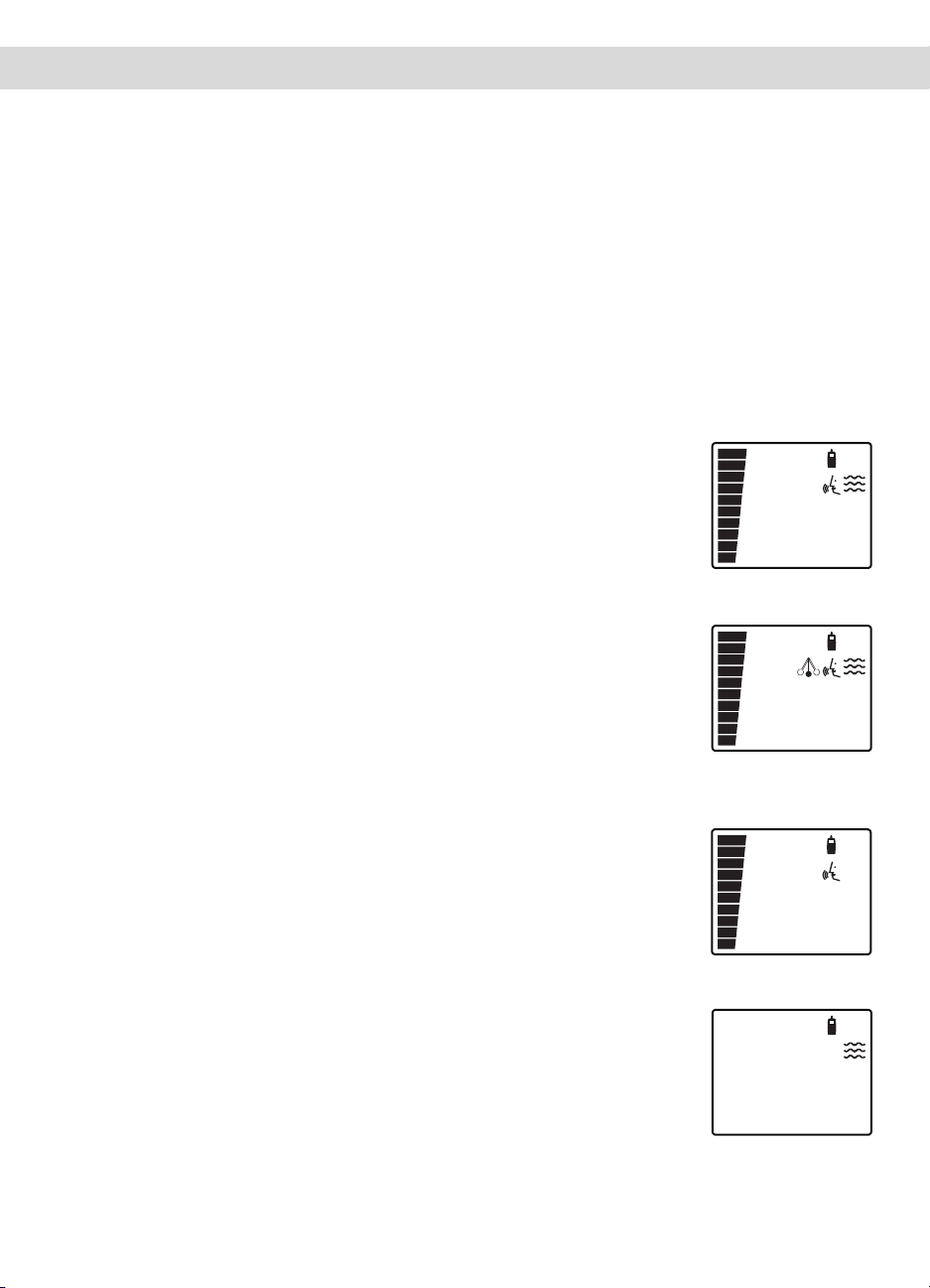
CHANGING OPTIONAL FEATURE SETTINGS
The controls for all the optional features are located on the Parents’ Units. You only need to
change the settings on one Parents’ Unit as the second one will automatically change as well.
To access the optional features, press the Menu button. You can toggle through the features
by repeatedly pressing the Menu button. A flashing symbol indicates that feature can be
activated, deactivated, or adjusted by pressing the Arrow buttons and then the Select button.
The Parents’ Unit symbol will also appear when you are changing settings for the Parents’ Unit.
The Nursery Unit symbol will also appear when you are changing settings for the Nursery Unit.
NOTE: If you do not press the Select button after you have made your selection, the unit will
revert to the previous setting.
Sound, Movement, and “Tic” functions
After you press the Menu button, use the Arrow buttons to toggle between these three functions until you get your desired combination. You can select one of the following five choices:
• Movement & Sound. This is the way your monitor is set from the factory.
The Movement Sensor is enabled and detects your baby’s movements.
The Sound feature is enabled so you will hear the alarm and all of your
baby’s sounds, and see sound lights. For this setting, the Sound and
Movement symbols will appear (see fig. 12).
• Movement, Sound, & “Tic.” The Movement Sensor is enabled and detects
your baby’s movements. The Sound and “Tic” features are also enabled
so you will be able to hear the alarm, your baby’s sounds, see sound
lights, and hear a ticking sound as the Sensor Pad senses your baby’s
movement. For this setting, the Sound, Movement, and “Tic” symbols
will all appear (see fig. 13).
• Sound. The Movement Sensor is disabled but you will still be able to hear
your baby’s sounds and see sound lights. Your Angelcare
®
works like a
regular sound monitor when set to this function. For this setting, only the
Sound symbol will appear (see fig. 14).
• Movement. The Movement Sensor is enabled and detects your baby’s
movements. If no movement is detected, the alarm will sound on
the Nursery Unit after 20 seconds. Your baby’s sounds, the movement
alarm, and the ticking will not be transmitted to the Parents’ Unit. For
this setting, only the Movement symbol will appear (see fig. 15).
fig. 12
fig. 13
fig. 15
8
fig. 14
Page 9
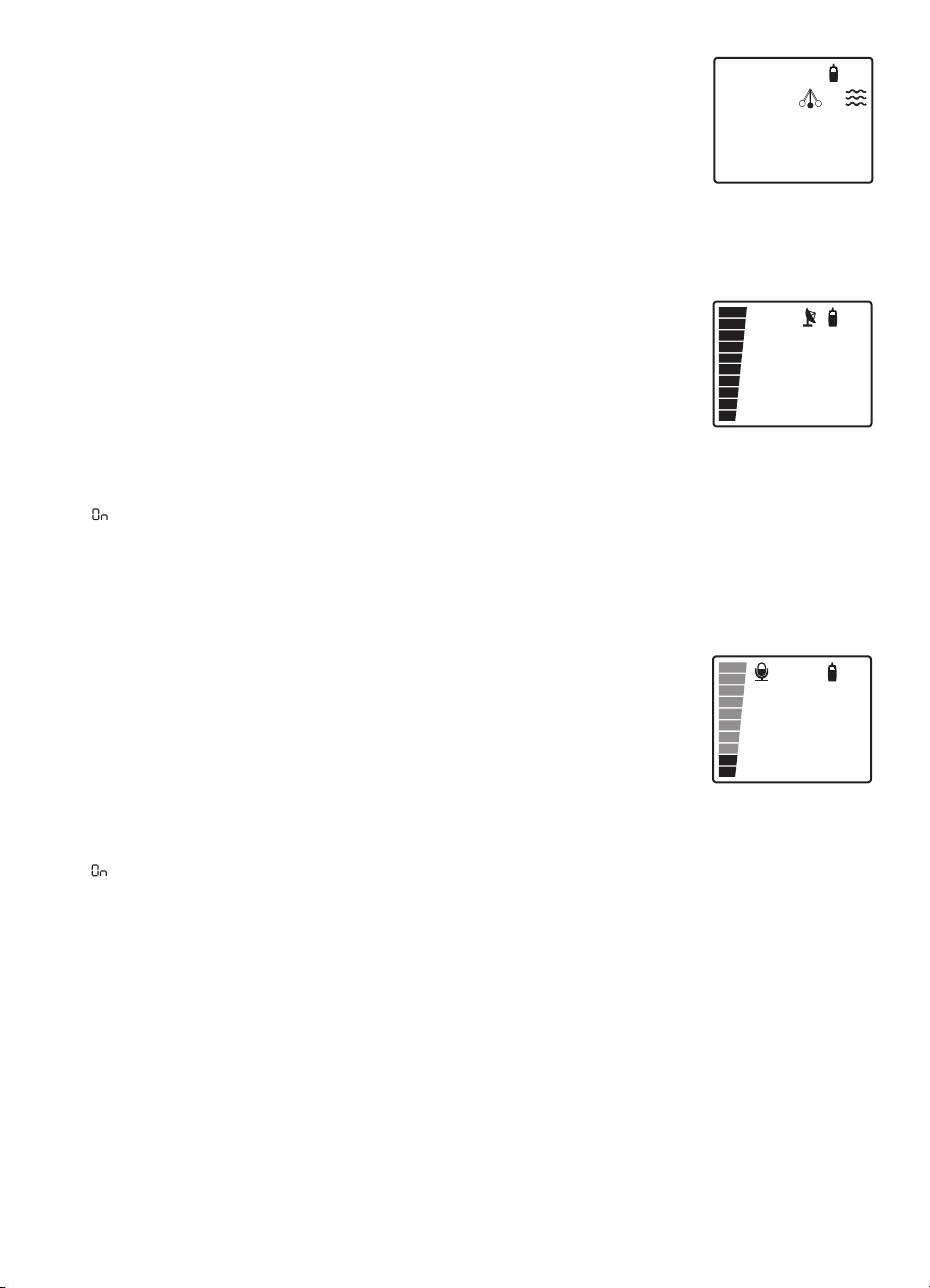
• Movement & Tic. The Movement Sensor is enabled and detects your
baby’s movements. You will also hear a ticking sound from the Nursery
Unit as the Sensor Pad senses your baby’s movement. Your baby’s
sounds, the movement alarm, and the ticking will not be transmitted to
the Parents’ Unit. For this setting, the Movement and “Tic” symbols will
appear (see fig. 16).
Once you have completed your selections, press the Menu button to change
another feature setting or press the Exit button to end programming.
Out-of-Range Indicator (See fig. 17)
The Out-of-Range Indicator will alert you when the Parents’ Unit and the
Nursery Unit are not in communication with each other. This may occur
when the units are too far from each other, if the Parents’ Unit is on when
the Nursery Unit is off, or if the units have lost communication with
each other. The Out-of-Range symbol will flash on the Parents’ Unit and
you will hear two beeps every eight seconds.
To turn this feature on or off:
1. Press the Menu button until the Out-of-Range symbol appears.
2. “ ” or “ ” will appear below. Use the Arrow buttons to make your selection.
3. Press the Select button.
4. Press the Menu button to change another feature setting or press the Exit
button to end programming.
Voice Activation (See fig. 18)
Voice Activation eliminates the background “hum” associated with sound
monitors when there is no significant sound being transmitted from
your baby’s room. It does this by automatically placing both the Nursery
Unit and Parents’ Unit in a “standby” mode. When sound is detected,
the Voice Activation automatically returns both units to an active mode
and immediately transmits the alarm or your baby’s sounds to you.
To use this feature:
1. Press the Menu button until the Voice Activation symbol appears.
2. “ ” or “ ” will appear. Use the Arrow buttons to make your selection.
3. Press the Select button.
4. If you choose to turn Voice Activation on, press the Menu button and then use the
Arrow buttons to choose the level of sensitivity. If you want to hear the slightest sound
in the nursery, adjust the sensitivity to the maximum level (4). If you only want to hear
when the baby cries loudly, adjust the sensitivity to lowest level (1). You may have
to adjust the sensitivity level a couple of times until you get the exact level you want.
NOTE: The movement alarm will be picked up at all levels of sensitivity.
5. Press the Select button when the desired level is displayed.
6. Press the Menu button to change another feature setting or press the Exit button to
end programming.
fig. 16
fig. 17
fig. 18
9
OF
OF
Page 10
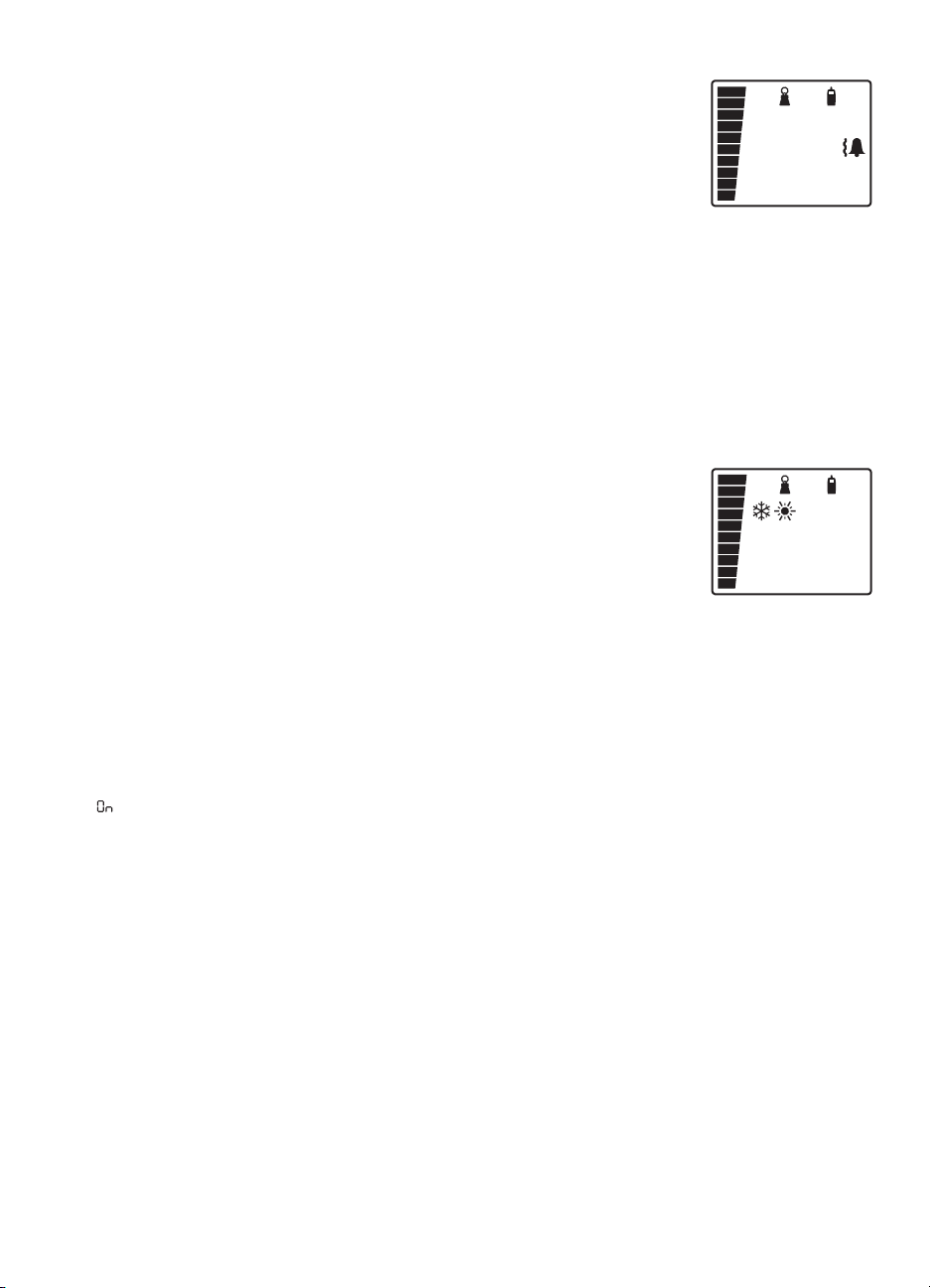
Sound and Vibration Alarms (See fig. 19)
If no movement is detected by the Sensor Pad, you have the option to have
a sound alarm, a vibration alarm, or both.
1. Press the Menu button until the Sound and/or Vibration symbols appear.
2. Use the Arrow buttons to make your selection. If you want only a sound
alarm, the Sound symbol will appear. If you want only a vibration alarm,
the Vibration symbol will appear. If you want both alarms, both the
Sound and Vibration symbols will appear.
3. Press the Select button when your desired setting appears.
4. Press the Menu button for the next option or press the Exit button to end programming.
NOTE: The vibration alarm will not work when the battery level is low on the Parents’ Unit.
You will know when the battery level is low because the Low Battery Indicator will appear and
the unit will beep. The vibration alarm also will not work when the Parents’ Unit is in the
Charging Base.
Room Temperature Control (See fig. 20)
The temperature of your baby’s room is always displayed on the Parents’
Unit. The Room Temperature Control, however, is an optional feature. When
you activate this feature you can set your desired temperature range for
your baby’s room. If the temperature goes above or below the range you
have set, the High or Low Temperature symbol will flash and three beeps
will be heard every four seconds.
If the Temperature Control alarm does go off, you can temporarily turn it
off for two minutes by pressing the Power button. The symbol will continue to flash but the
beeping will stop. The alarm will begin again after two minutes unless the room temperature
returns to your preset range or you turn the Temperature Control feature off. The preset
Temperature Control range is 59º-86ºF.
To set the temperature range:
1. Press the Menu button until the High Temperature and Low Temperature symbols appear.
2. “ ” or “ ” will appear. Use the Arrow buttons to turn it on.
3. Press the Select button.
4. Press the Menu button.
5. The Low Temperature symbol will flash. Using the Arrow buttons, select the lowest
temperature you want the nursery to reach.
6. Press the Select button.
7. Press the Menu button.
8. The High Temperature symbol will flash. Using the Arrow buttons, select the highest
temperature you want the nursery to reach.
9. Press the Select button.
10. Press the Menu button to change another feature setting or press the Exit button to end
programming.
If you choose to turn the Room Temperature Control off, the nursery temperature will still be
displayed on the Parents’ Unit; however, it will not alert you if the temperature is outside your
desired range.
fig. 19
fig. 20
10
OF
Page 11

TESTING YOUR MONITOR
Always test your monitor before using it the first time and then on a periodic basis. Before
testing your monitor, complete the setup process as described above.
1. Testing for Sound. Turn the Nursery Unit and Parents’ Unit on and be sure the Sound
symbol appears on the Parents’ Unit. Have someone else speak into the Nursery Unit or
place a radio near the Nursery Unit while you take the Parents’ Unit into another room. You
should hear the sounds being transmitted from the Nursery Unit. If there is no sound, adjust
your volume control using the Arrow buttons and/or refer to the Troubleshooting section on
Pg. 18. If you experience interference or static, switch to another channel on the Parents’
Unit. Press the Channel/Select button for two seconds. The Out-of-Range symbol will flash
and the current channel will be displayed. Use the Arrow buttons to choose a different
channel. When the desired channel is displayed, press the Select button again. The Nursery
Unit will automatically switch to the same channel as the Parents’ Unit. The other Parents’
Unit will also automatically switch to the same channel.
2. Testing for Movement. Be sure the Movement symbol appears on the Parents’ Unit. Gently
pat your hand on the mattress. The green Movement Indicator Light on the Nursery Unit will
flash and the Movement symbol on the Parents’ Unit will swing as the Sensor Pad senses
movement. Remove your hand from the mattress. The Movement Indicator Light will stop
flashing, the Movement symbol will stop swinging, and a pre-alarm beep will sound after 15
seconds. Five seconds later (for a total of 20 seconds), the Nursery Unit symbol will appear
on the Parents’ Unit display and the alarm will beep and/or vibrate continuously on both units.
To turn off the alarm on the Parents’ Unit, press the Power button. This will temporarily mute
the Parents’ Unit for two minutes. The Nursery Unit alarm, however, will continue to sound.
To turn off the alarm on the Nursery Unit, turn the unit off and then back on or pat your hand
lightly on the mattress so the Sensor Pad will redetect movement. The units will then revert
to their normal functions. If the Nursery Unit alarm is not turned off, the Parents’ Unit alarm
will reactivate after two minutes. NOTE: If you turn off the Nursery Unit and leave the Parents’
Unit on, the Out-of-Range Indicator will flash and sound if this feature is turned on.
If the alarm does not sound when you are not touching the mattress, the Sensor Pad may
be detecting a continuous vibration from another source from inside and/or outside your
baby’s room. Common sources of this interference are crib mobiles, fans, washing machines,
or even loud music. Therefore, it is very important to make sure all vibration sources are
eliminated before using the monitor. Make sure the Sensor Pad is on a flat, firm surface.
Place the crib near a solid supporting wall and away from strong air currents. Do not use crib
mobiles or accessories that may cause vibrations. Avoid contact with the crib when the
monitor is in use.
If you find the alarm will still not sound when you are not touching the mattress or crib
and you have removed all external sources of vibration, the sensitivity level may need to be
decreased. Please refer to the Movement Sensitivity Adjustment section on Pg. 12.
3. Testing for Battery Power. To verify that all units are operating on battery power, install
batteries into the units. The Parents’ Units should operate when they are removed from the
Charging Bases (after the initial 15-hour charge) and the LCDs should be lit. The Nursery
Unit should operate when the AC adapter is unplugged and the green Power Indicator
should light up.
11
Page 12
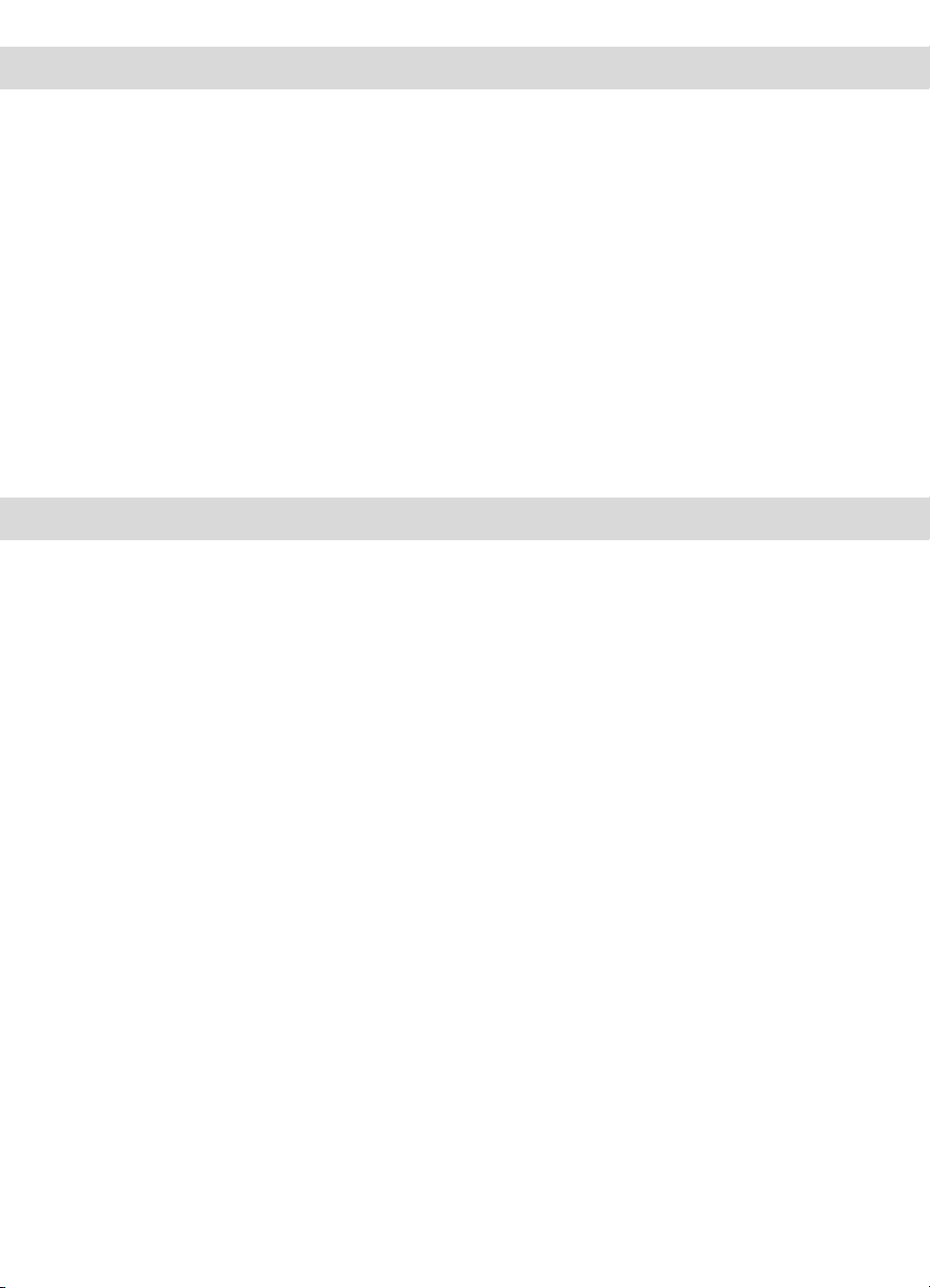
USING YOUR MONITOR
After the monitor has been set up and tested, place your baby in the crib.
If you have selected the Movement and Sound feature on the Parents’ Unit, the Sensor Pad will
detect your baby’s slightest movements and the Nursery and Parents’ Unit will act as a sound
monitor. If you have only selected the Sound feature, it will not detect your baby’s movement but
will continue to work as a regular sound monitor and only transmit nursery sounds.
If you have selected the Movement feature, be sure to turn off the Nursery Unit before you
remove your baby from the crib. If you forget to do this, the alarm will sound after 20 seconds.
Using Your Monitor for More Than One Baby
The Angelcare
®
monitor can only be used to monitor the movement of one baby at a time. If
you have twins or you want to monitor two babies at the same time, you will need to purchase
two complete units. Please remember the babies will have to sleep in separate cribs and the
two sets of monitors must be on different channels to work properly. You can use a maximum
of eight Angelcare
®
monitors for up to eight babies in one household since the monitor has
eight channels.
SPECIAL FEATURES
Movement Sensitivity Adjustment
The movement sensitivity adjustment dial has been preset to level 2.5 which will suit most
situations. The highest sensitivity level is 5 (most sensitive) and the lowest sensitivity level is 1
(least sensitive).
You may get false alarms if your baby is in a very deep sleep or has moved to the edge of the
crib. If you get false alarms due to these circumstances, you should increase the sensitivity level
by using the sensitivity dial on the back of the Nursery Unit.
NOTE: Adjust the sensitivity level if you receive false alarms and you have followed the advice
in the Troubleshooting section for false alarms. Make a note of the position of the sensitivity dial
before you change it should you wish to return to that setting.
To increase the sensitivity level, start by increasing it by half a level. For example, if the level
is currently at 2.5, increase it to 3. Use the monitor as you normally would. If you still experience
false alarms, increase it by another half level. If you are still experiencing false alarms when
you have reached level 5, please contact our Help Desk at 1-888-232-6476, Mon-Fri from
9:00AM-5:00PM EST.
Because the Sensor Pad may detect movement from many sources from both inside and outside your baby’s room, be sure all vibration sources are eliminated before changing the movement sensitivity level. Check to see if the Sensor Pad is resting on a flat, firm surface. Place
the crib near a solid supporting wall and away from strong air currents. Do not use crib mobiles
or accessories that may cause vibrations. Avoid contact with the crib when monitor is in use.
To make sure you have avoided all external sources of vibration, take your baby out of the crib
while the monitor is on. If the alarm does not sound after you take your baby out of the crib,
the sensitivity level may need to be decreased. To decrease the sensitivity level, adjust by half a
level by going from 2.5 to 2. If you are still experiencing this problem when the level is set to 1,
please contact our Help Desk at 1-888-232-6476, Mon-Fri from 9:00AM-5:00PM EST.
12
Page 13
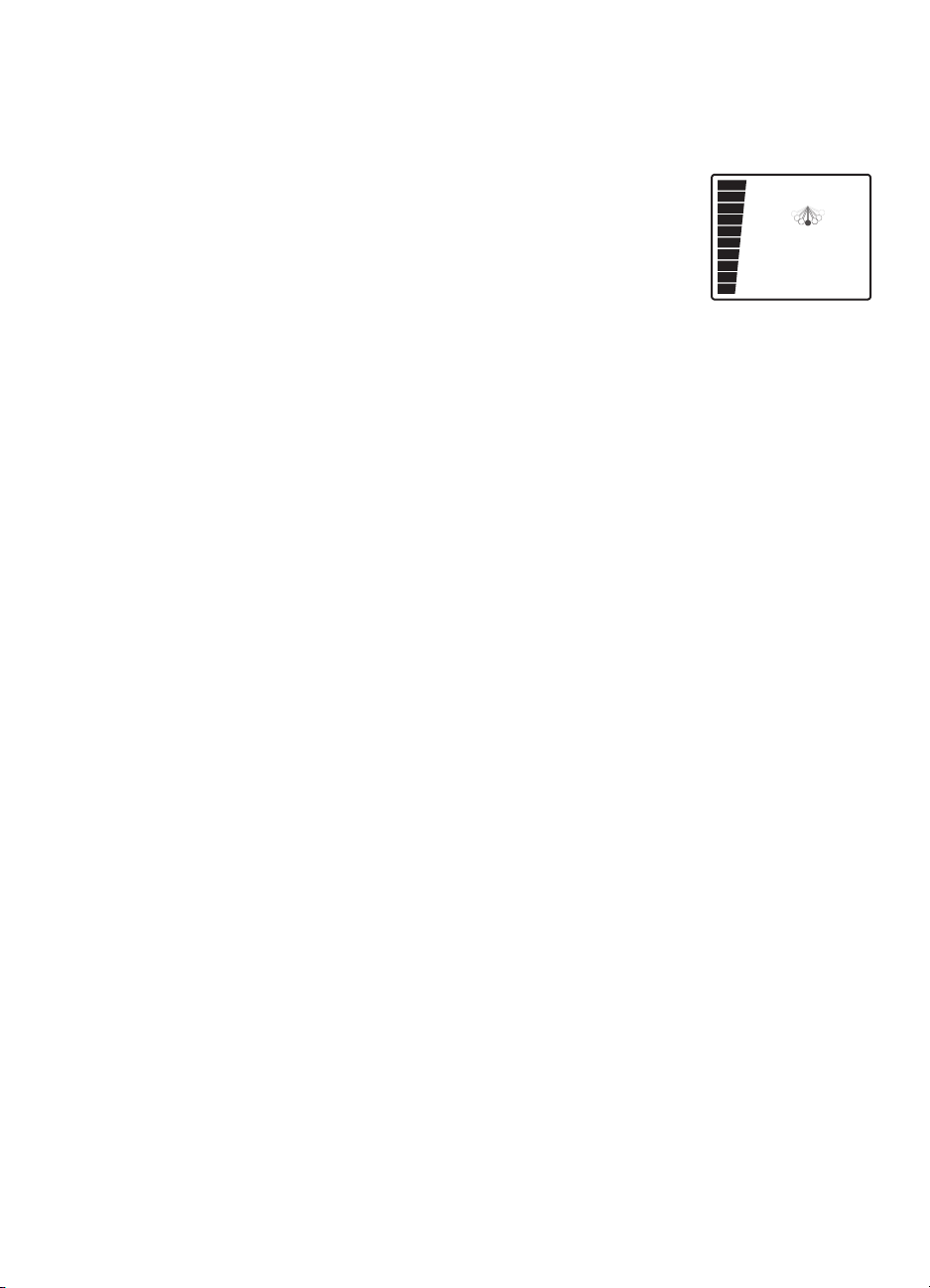
Sound Lights
The Parents’ Unit features Sound Lights so you can “see” your baby’s sounds if background
noise prevents you from hearing your baby. As the sounds get louder, more lights illuminate.
Optional “Tic” Feature (See fig. 21)
When the “Tic” feature is selected, the Parents’ Unit will continuously tick
as your baby’s movement is detected by the Sensor Pad. In addition, the
“Tic” symbol will swing as it senses movement. If no movement is detected,
the ticking will stop and the swing of the symbol will stop. If you do not
want to hear the ticking, turn the “Tic” feature off.
Movement Indicators
There is a Movement Indicator on both the Nursery Unit and the Parents’ Unit. When the
Movement feature is selected, the Movement Indicator Light on the Nursery Unit will flash green
as it senses your baby’s movement. The flashing green light will let you know that movement is
being detected. This will allow you to check on your sleeping baby in the dark without disturbing her.
On the Parents’ Unit, the Movement Indicator symbol is the same as the “Tic” symbol. When the
Movement feature is selected, this symbol will appear on the LCD and will swing as it senses
your baby’s movement (see fig. 21).
Temporary Mute
If you want to temporarily mute the sound on the Parents’ Unit, press the Power button once.
The Sound symbol will flash continuously and the sound will automatically reactivate after two
minutes. To reactivate the sound before the two minutes are up, press the Power button again.
Be sure to only press the button down for one second, as pressing it for three seconds will
turn the Parents’ Unit off.
Parents’ Unit Locator
If you need to locate or page the Parents’ Unit, press the Page button located on the top of the
Nursery Unit. The Nursery Unit symbol will flash and the Parents’ Unit will continuously beep for
one minute. To stop the beep before the minute is up, press the Power button on the Parents’
Unit for one second.
Nursery Nightlight
The Nursery Unit features a soothing nightlight. Use the switch on the right to turn it on and off.
Parents’ Unit and Nursery Unit Connection
There may be times when the Parents’ Unit and Nursery Unit lose connection with each other.
However, if connection is lost, the Movement Sensor Pad will continue to monitor your baby
and the alarm will sound in the nursery. To reestablish the connection between the units, press
the Menu button on the Parents’ Unit for two seconds. The Out-of-Range symbol will flash and
a beep will sound. Then press the Page button on the top of the Nursery Unit for two seconds.
The green Movement Indicator Light will flash once, a beep will sound, and the units will
automatically reconnect. When the connection is complete, the Out-of-Range symbol will stop
flashing and the Parents’ Unit will beep once.
fig. 21
13
Page 14
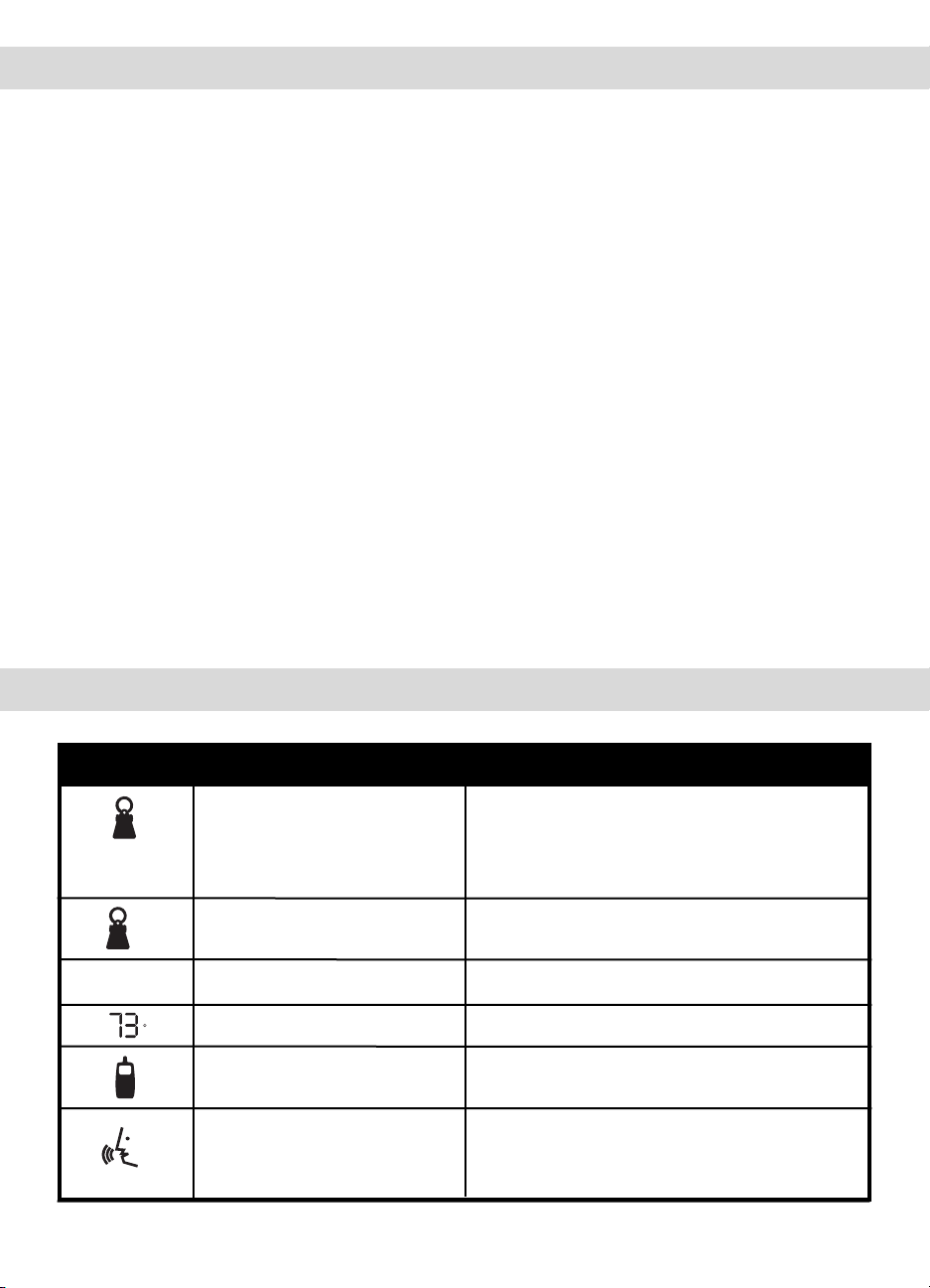
TIPS FOR USING YOUR MONITOR
• When the monitor is in use, do not use a crib mobile or other crib accessories that may
produce vibrations. Other sources of vibrations may include fans, washing machines, loud
music, etc. These sources of vibration may interfere with the performance of your Angelcare
®
monitor and the alarm will not sound if it continues to detect any movement other than your
baby’s. Be sure all vibration sources are eliminated before using the monitor.
• You may experience false alarms for several reasons. The most common reason is the
Nursery Unit has not been turned off after you have removed your baby from the crib. Another
reason is the Sensor Pad has not been placed under the mattress properly. Be sure the
Sensor Pad is on a flat, firm surface with the turquoise side facing up. The sensitivity level may
also need to be adjusted. Refer to the Movement Sensitivity Adjustment section on Pg. 12.
• Your monitor can be used in any crib that is stationary and designed to safely hold a baby.
If your crib has a spring or slat base you will need to place a piece of Masonite or plywood
under the Sensor Pad. This support must be at least 13 inches long on all four sides and
1
/4
inch thick.
Only use your Angelcare®monitor in a stationary sleeping environment such as a
crib where the Sensor Pad can rest on a completely flat, firm surface.
• When unplugging the AC adapter from the Nursery Unit, be sure it is switched to the OFF
position. If it isn’t, the unit will revert to battery mode if batteries are installed.
• You can use rechargeable batteries in the Nursery Unit, however, they will not be recharged
by plugging in the AC adapter. To recharge, remove the batteries and use an external charger.
• IMPORTANT: Only use rechargeable batteries in the Parents’ Units. DO NOT use alkaline
batteries. Using alkaline batteries will damage the Parents’ Units.
UNDERSTANDING THE SYMBOLS
Symbol Name Meaning
Appears when options are being set for
the Nursery Unit.
Appears when no movement is detected.
Flashes when Nursery Unit is paging Parents’ Unit.
Nursery Unit flashes and “ ” is displayed when
Parents’ Unit is on but Nursery Unit is off.
Indicates to which channel the monitor is set.
Indicates temperature of nursery.
Appears when options are being set for the
Parents’ Unit.
Appears when Sound feature is selected.
Flashes when the Parents’ Unit is temporarily
on mute.
Nursery Unit
Nursery Unit and No Channel
Channel
Temperature Display
Parents’ Unit
Sound
- -
14
--
C3
F
Page 15
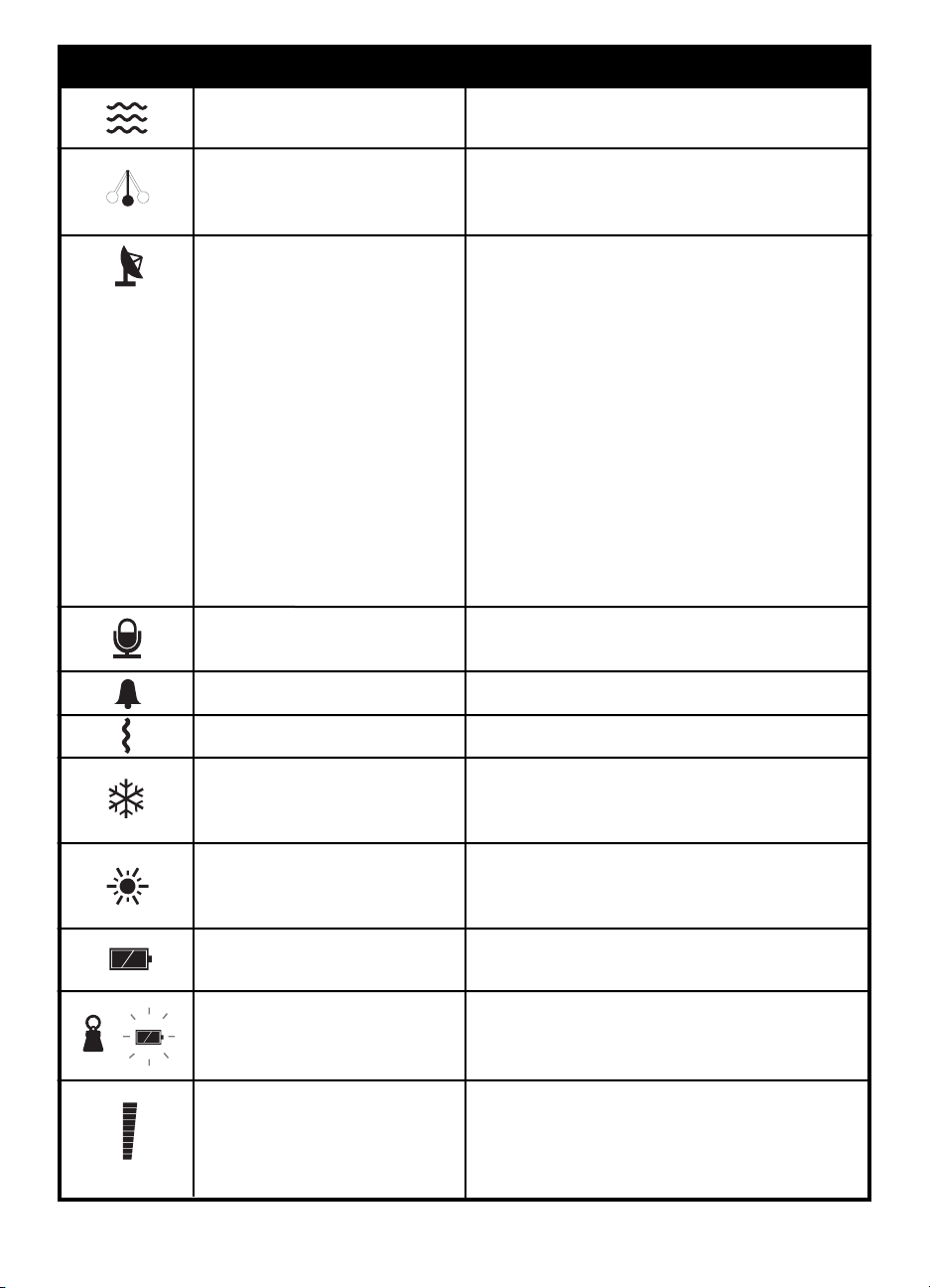
Symbol Name Meaning
Appears when Movement feature
is selected.
Appears when “Tic” feature is selected.
Swings when movement is detected
regardless of whether or not “Tic” is on.
If Activated
• Out-of-Range symbol appears.
• Appears when Nursery and Parents’ Units
are within range.
• Flashes when they are out of range.
• Flashes when Nursery Unit shuts down due
to low battery.
• Flashes when the channel is being
changed.
• Flashes when Nursery and Parents’ Units
are reconnecting.
Symbol will flash even if feature is not
activated when:
• The channel is being changed.
• The Nursery and Parents’ Units are
reconnecting.
Appears when Voice Activation is on.
Flashes when its sensitivity level is being set.
Appears when Sound alarm is on.
Appears when Vibration alarm is on.
Appears when Low Temperature alert is on.
Flashes when nursery temperature is below
set temperature range.
Appears when High Temperature alert is on.
Flashes when the nursery temperature is
above set temperature range.
Indicates battery level of Parents’ Unit.
Flashes when Parents’ Unit is being charged.
Nursery Unit symbol appears and Battery
symbol flashes when the battery level in the
Nursery Unit is low.
Sound Lights indicating baby’s movement.
Displays volume level of speaker in Parents’ Unit
when setting up.
Displays Voice Activation sensitivity level when
setting up.
Movement
• “Tic”
• Movement Indicator
Out-of-Range
Voice Activation
Sound Alarm
Vibration Alarm
Low Temperature
High Temperature
Battery Level
Battery and Nursery Unit
Level Bar
15
Page 16

SUMMARY OF ALARMS
IMPORTANT SAFETY INSTRUCTIONS
1. This product is NOT a substitute for direct supervision of your baby. Check your baby’s
activities at regular intervals. Monitoring of premature babies, or those considered to be at
risk, should always be carried out under the supervision of a health professional.
2. Always place both the Nursery Unit and Parents’ Unit on a flat surface in an upright position
and allow for proper ventilation.
3. Keep adapter cords and all units out of the reach of children.
4. Avoid damage to the Sensor Pad cord and to the adapter cords. Route cords so that they
are not likely to be walked on or pinched by items placed on or against them.
5. Do not place this monitor where it can get wet such as in bathtubs, sinks,
swimming pools, etc.
6. Do not place this monitor near sources of heat such as radiators, stoves, or other appliances.
7. Use ONLY AAA rechargeable batteries and/or the AC adapters provided for the
Parents’ Units.
8. Use AAA rechargeable or alkaline batteries and/or the AC adapter provided for the
Nursery Unit.
9. This monitor uses public airwaves to transmit signals. The Parents’ Unit may pick up signals
or interference from other nursery monitors in your area. Your monitor may even be picked
up by other households. To protect your privacy, make sure both units are turned off when
not in use. If you experience interference, change the channel on both units.
Display Alarm What It Means
Sensor Pad does not detect movement.
Parents’ Unit is out of range of the
Nursery Unit or the Nursery Unit is off.
Nursery temperature is below the
set temperature range.
Nursery temperature is above the
set temperature range.
Battery level is low on Parents’ Unit.
Battery level is low on Nursery Unit.
Nursery Unit is paging the Parents’ Unit.
Continuous beeping
and/or vibration
Two beeps sound every
8 seconds.
Three beeps sound every
4 seconds.
Three beeps sound every
4 seconds.
A short beep sounds every
15 seconds.
A short beep sounds every
15 seconds.
Continuous beeping.
16
Page 17

10. This monitor is perfectly safe. The Sensor Pad and its cord are entirely passive.
CARE AND CLEANING
Disconnect all units and remove all batteries before cleaning. Clean the exterior surface of
the units with a soft dry or slightly damp cloth. Do not spray with cleaning products or solvents.
Do not submerge in water or any other liquid.
During long periods of non-use remove all batteries from their compartments and unplug the
AC adapters.
TROUBLESHOOTING
Problem Possible Cause Solution
False alarms.
Baby was removed from
crib and the Nursery Unit
was not switched off.
The turquoise side of the
Sensor Pad is not facing up.
The Sensor Pad is not
detecting your baby’s
movements because the
sensitivity level is too low.
You are using a crib wedge.
Sensor Pad is not in full
contact with the crib
mattress or is not resting
on a flat, firm surface.
Baby has moved far away
from the Sensor Pad.
Turn the Nursery Unit off.
Make sure the turquoise
side is facing up.
The sensitivity level may
need to be increased.
Refer to the Movement
Sensitivity Adjustment
section on Pg. 12.
A crib wedge may affect
the operation of the Sensor
Pad. Remove wedge.
Make sure there is no thick
bedding between the mattress and the Sensor Pad.
The Sensor Pad must rest
on a firm surface. If the crib
has a spring or slat base,
place a piece of plywood
or Masonite measuring at
least 13" on all four sides
and
1
/4" thick.
Make sure the Sensor Pad
is positioned correctly in
the crib. Sensitivity level
may need to be adjusted.
Refer to the Movement
Sensitivity Adjustment
section on Pg. 12.
17
Page 18

Problem Possible Cause Solution
Movement alarm will not
sound.
Vibration Alarm is selected
but is not working.
No sound is being
transmitted or received.
Sensor Pad cord is not
connected properly to the
Nursery Unit.
Nursery Unit is detecting
movement when crib is
being touched.
Nursery Unit is detecting
movement from outside the
crib such as motorized
devices, strong drafts, etc.
Sensor Pad sensitivity level
is set too high.
Movement function is
not selected.
Units have lost connection
with one another.
The batteries are low in the
Parents’ Unit.
The Parents’ Unit is in the
Charging Base.
Sound function is
not selected.
Voice Activation is on
and the sensitivity level is
too low.
Unplug and reconnect
the cord.
Avoid contact with the crib
when monitor is on.
Place crib near a solid
supporting wall to avoid
Sensor Pad from detecting
movement from outside
the crib. Turn off crib
mobile, fans, loud music
or anything else that may
cause vibrations.
You may need to decrease
the sensitivity. Refer to
the Movement Sensitivity
Adjustment section on Pg. 12.
Make sure the Movement
function is selected.
The Movement symbol
should appear.
Reconnect units. Refer
to the Parents’ Unit and
Nursery Unit Connection
section on Pg. 13.
Check or charge batteries
in Parents’ Unit.
The Vibration Alarm does
not work when the Parents’
Unit is in the Charging Base.
Take the Parents’ Unit out
of the Charging Base.
Make sure the Sound
feature is selected. The
Sound symbol should
appear.
Increase the sensitivity level.
18
Page 19

Problem Possible Cause Solution
Out-of-Range symbol is
flashing and Parents’ Unit
emits 2 beeps every 8
seconds even when the
units are within range.
After the movement sensor
alarm has sounded and
been turned off on the
Parents’ Unit and the
Nursery Unit has been
powered off, the Parents’
Unit continues to beep.
Parents’ Units options are
not changing when they are
being reset.
Units do not turn on.
There is very weak
reception.
Parents’ Unit is
temporarily muted.
Units have lost connection
with one another.
Batteries are low or
improperly installed.
AC adapters are not connected properly or electrical
outlet is out of order.
Either the Parents’ Unit or
Nusery Unit is not on.
Volume level is too low.
Nursery Unit has
automatically shut down
due to low battery.
The Out-of-Range Indicator
is alerting you that the
Parents’ Unit is on while the
Nursery Unit is off.
Select button is not
being pressed.
Batteries are low or
improperly installed.
AC adapters are not
connected properly or electrical outlet is out of order.
Parents’ and Nursery Units
are too far apart.
Press the Power button
to deactivate the mute.
Reconnect units. Refer to
the Parents’ Unit and
Nursery Unit Connection
section on Pg. 13.
Check or replace batteries.
Check connections
or change to another
electrical outlet.
Make sure both units are on.
Increase volume level.
Check or replace batteries,
or use AC adapter.
Either turn off the
Out-of-Range Indicator
feature to avoid this from
happening or turn the
Nursery Unit back on.
Select button must be
pressed when desired
option appears.
Check or replace batteries.
Check connections
or change to another
electrical outlet.
Bring Parents’ Unit closer
to Nursery Unit. Activating
the Out-of-Range feature
will tell you the units are
too far apart.
19
Page 20

Problem Possible Cause Solution
There is static, distortion,
interference, etc.
There is feedback
(squealing noises).
One or both units
are placed near a large
metal mass.
One or both units are not in
the upright position.
Batteries are low.
Parents’ and Nursery Units
are too far apart.
There may be interference
from other electrical equipment.
Parents’ Unit is located near
motorized devices, fluorescent lights, television, etc.
Units are too close to
each other.
Volume is too high.
Change the position of one
or both units.
Place units on flat surface
away from baby’s reach.
Check or replace batteries.
Bring Parents’ Unit closer
to Nursery Unit. Activating
the Out-of-Range feature
will tell you the units are
too far apart.
Change the channel on
Parents’ Unit.
Rotate Parents’ Unit or
move it away from source
of interference.
Move units farther apart
(at least 10 feet apart).
Decrease volume on
Parents’ Unit.
TECHNICAL SPECIFICATIONS
No. of Channels: 8
Power Supply: Four AAA alkaline or rechargeable batteries, or 7.5V AC adapter for Nursery Unit.
Four AAA rechargeable batteries for each Parents’ Unit and 7.5V AC adapter for
Charging Base for each Parents’ Unit.
Frequency: 900 MHz for sound. 2.4 GHz for data.
This device complies with Part 15 of the FCC Rules. Operation is subject to the following two conditions: (1) This device may
not cause harmful interference, and (2) This device must accept any interference received, including interference that may cause
undesired operation.
This equipment has been tested and found to comply with the limits for Class B Digital Device, pursuant to Part 15 of the
FCC Rules. These limits are designed to provide reasonable protection against harmful interference in a residential installation.
This equipment generates and can radiate radio frequency energy and, if not installed and used in accordance with the
instructions, may cause harmful interference to radio communications. However, there is no guarantee that interference will not
occur in a particular installation. If this equipment does cause harmful interference to radio or television reception, which can
be determined by turning the equipment off and on, the user is encouraged to try to correct the interference by one or more of
the following measures:
20
Page 21

• Reorient or relocate the receiving antenna.
• Increase the separation between the equipment and receiver.
• Connect the equipment into an outlet on a circuit different from that to which the receiver is connected.
• Consult the dealer or an experienced radio/TV technician for help.
Any changes or modifications not expressly approved by the party responsible for compliance may void the user’s authority to
operate the equipment.
LIMITED PRODUCT WARRANTY
Register your product warranty online at www.bebesounds.com.
Unisar Inc., the distributor of the BébéSounds
®
Angelcare®Deluxe Movement Sensor with Sound
Monitor, warrants to the original owner of this product that this product is free from defects in
materials and workmanship for a period of one (1) year from the date of the original purchase. If
this product fails to function properly when used as directed under normal conditions within the
1-year period, Unisar Inc. will either repair or replace the product, at its option, free of charge,
when it is returned in its original packaging, postage prepaid, with proof of purchase. Unisar Inc.
will bear the cost of repairing or replacing the product and shipping it back to you within the
United States. Repair or replacement of the defective item is subject to verification of the malfunction
or defect when delivered to:
Unisar
®
Service Center
15 West 36thStreet
New York, NY 10018
NOTE: The warrantor expressly disclaims liability for incidental, consequential, or special
damages of any nature. This warranty does not cover 1) A defect that has been caused by
repair or modification by any person other than a Unisar
®
technician; 2) A defect caused by
negligence, accident, or misuse of the product; 3) A defect caused by incorrect installation of
and/or defective batteries; 4) Battery life; 5) A defect caused by the use of any adapter not
provided by the warrantor; or 6) Damage resulting from improper operation.
LEGAL RIGHTS VARY FROM STATE TO STATE.
NOTE: This warranty is valid only for products sold in the United States. If you have purchased
this product outside of the United States, please see your local retailer or distributor for service.
If you have any questions, please call the BébéSounds
®
Help Desk toll free at 1-888-232-6476
Mon-Fri from 9:00AM-5:00PM EST.
21
Page 22

ALSO AVAILABLE FROM …
Angelcare Masonite Board
If your crib does not have a flat bottom for the
Sensor Pad to rest on, place the Masonite
on top of the springs or slats and the Sensor
Pad on top of the board and under the
mattress. This will allow the Sensor Pad to
operate properly.
NasalClear
®
Aspirator
Clear stuffy noses FAST!
™
Safely and quickly
clear your baby’s nasal congestion with this
battery operated aspirator. Gentle enough to
use on a newborn baby. Comes apart for easy
and thorough cleaning.
LiteUps
™
Nail Clippers, Tweezers, and Scissors
feature a bright LED light so you can see
your baby’s nails and skin more easily. Cut
your baby’s nails in the dark while she sleeps.
Tweezers also magnify skin so it is easier to
remove splinters.
One-Second Ear Thermometer
Makes taking your child’s temperature quick
and convenient. No probe cover or “ear-tug”
required. Cleans with alcohol. Lighted jumbo
display. Measures in Fahrenheit and Celsius.
Call 1-800-430-0222 or
visit www.bebesounds.com
to find the store nearest you.
22
Page 23

23
ÍNDICE DE CONTENIDOS
Introducción................................................................................................................................................................... 24
Preparando Su Monitor............................................................................................................................................. 25
Cambio de las Configuraciones de las Funciones Opcionales............................................................... 29
Probando Su Monitor................................................................................................................................................. 32
Usando Su Monitor..................................................................................................................................................... 33
Funciones Especiales................................................................................................................................................ 34
Consejos Para Usar Su Monitor............................................................................................................................. 36
Entender los Símbolos............................................................................................................................................... 36
Resumen de las Alarmas.......................................................................................................................................... 38
Instrucciones de Seguridad Importantes........................................................................................................... 39
Cuidados y Limpieza................................................................................................................................................... 40
Solución de Problemas.............................................................................................................................................. 40
Especificaciones Técnicas........................................................................................................................................ 44
Garantía Limitada del Producto.............................................................................................................................. 44
También Disponibles de BébéSounds
®
.............................................................................................................. 46
Page 24

24
INTRODUCCIÓN
Gracias por comprar nuestro Sensor de Movimiento Deluxe con Monitor de Sonido de
BébéSounds®Angelcare®. Este monitor detectará los movimientos más leves de su bebé, aun
cuando duerma. Una alarma sonará alertándole para que controle a su bebé SOLAMENTE si
éste se queda totalmente quieto durante 20 segundos. También funciona como un monitor
de sonido común.
Por favor lea todas las instrucciones cuidadosamente antes de poner este monitor en
funcionamiento. Por favor conserve este manual para referencia futura
.
Si usted tiene alguna pregunta, por favor llame a nuestro Departamento de Atención al Cliente
de BébéSounds
®
al 1-888-232-6476 de lunes a viernes de 9:00 a 17:00 (hora del este).
ADVERTENCIA: Este monitor no tiene el propósito de reemplazar la supervisión de los niños de
parte de los adultos. Todos los niños deben ser monitoreados en todo momento por adultos
responsables.
ADVERTENCIA: Este producto no es un juguete. No permita que los niños jueguen con él.
Mantener lejos del alcance de los niños.
Contenidos
1 Sensor
1 Unidad para el Cuarto del Bebé (Transmisor)
2 Unidades para Padres (Receptor)
2 Cargadores
3 Adaptadores de CA
8 Baterías AAA recargables
Este monitor ofrece las siguientes funciones:
• Sensor de Movimientos (Pág. 29)
• Monitor de Sonidos (Pág. 29)
• Función de “Tic” (Pág. 29)
• Indicador de Fuera de Rango (Pág. 30)
• Activación por Voz con Control de la Sensibilidad (Pág. 30)
• Alarma de Sonido (Pág. 31)
• Alarma de Vibración (Pág. 31)
• Temperatura de Cuarto y Control de la Temperatura Ambiente (Pág. 31)
• Luces de Sonido (Pág. 34)
• Indicadores de Movimientos (Pág. 35)
• Silenciador Temporal (Pág. 35)
• Localizador de la Unidad para Padres (Pág. 35)
• Luz de Noche del Cuarto del Bebé (Pág. 35)
Page 25

25
PREPARANDO SU MONITOR
EL SENSOR (Ver figs. 1 y 2)
Coloque el Sensor debajo del centro del colchón de la cuna con el lado turquesa del sensor
hacia arriba. No ponga ninguna ropa de cama o sábana entre el colchón de la cuna y el Sensor.
El Sensor debe estar apoyada sobre una superficie plana, y dura. Si su cuna tiene una base de
resortes o listones, coloque un trozo de madera terciada o aglomerado (Masonite) bajo el
Sensor. Este soporte debe medir por lo menos 13 pulgadas en los cuatro lados y
1
/4 de pulgada
de grosor. (Usted puede ordenar una tabla de aglomerado (Masonite) directamente con
nosotros. Vea la Pág. 46.) Si su cuna tiene una base de madera terciada, su soporte de colchón
es suficientemente duro como para usar el monitor adecuadamente.
Sólo use su monitor Angelcare®en un ambiente fijo para dormir como una cuna donde
el Sensor pueda apoyarse sobre una superficie plana y dura. Asegúrese de colocar el lado
turquesa del Sensor hacia arriba.
PRECAUCIÓN: Para evitar potenciales accidentes de estrangulación resultantes de cables
sueltos en la cuna, asegúrese que el cable del Sensor pase completamente por debajo del
colchón. Después de colocar el Sensor debajo del colchón, lleve el cable hacia la esquina
de la cuna y asegúrelo a la parte superior e inferior de la pata de la cuna (ver fig. 1).
fig. 2
fig. 1
COLOCACIÓN DEL CABLE DEL SENSOR
CORRECTA
INCORRECTA
El Sensor El Sensor
POSICIÓN DEL SENSOR BAJO EL COLCHÓN (Vista Superior de la Cuna)
CORRECTA
El Sensor Centrada Lado Turquesa Hacia Arriba
INCORRECTA
El Sensor Descentrada
El Sensor Lado Turquesa Hacia Abajo
INCORRECTA
Page 26

UNIDAD PARA EL CUARTO DEL BEBÉ (Transmisor) (Ver figs. 3 y 4)
Para Energía de CA. La Unidad para el Cuarto del Bebé puede operar con baterías o un
adaptador de CA. Para energía de CA inserte el adaptador de CA en el enchufe marcado “7.5V”
y conecte el adaptador a un tomacorriente eléctrico. Si escoge utilizar el adaptador de CA,
le sugerimos que también tenga las baterías puestas en todo momento, pues se convertirá
automáticamente de corriente alterna a la energía de las baterías cuando ocurra un corte de
corriente. No obstante, si no mantiene las baterías dentro de la unidad, ésta operará sólo con
corriente alterna.
Energía de la Batería. Para la energía de las baterías la Unidad para el Cuarto del Bebé
requiere cuatro baterías AAA alcalinas o recargables (las cuales no están incluidas). Se pueden
utilizar baterías recargables, pero NO se recargarán en la Unidad para el Cuarto del Bebé al
conectarla en el adaptador de corriente alterna. Deberá sacarlas y recargarlas en un cargador
externo.
Para instalar o cambiar las baterías, remueva la cubierta de las baterías
en la parte inferior de la Unidad para el Cuarto del Bebé. Inserte cuatro
baterías AAA haciendo coincidir positivo (+) con positivo (+) y negativo
(-) con negativo (-) y vuelva a colocar la cubierta de la batería. Reemplace
las baterías cuando se encienda el Indicador rojo intermitente de batería
baja en la Unidad para el Cuarto del Bebé. La Unidad para Padres también
avisará cuando se necesite cambiar las baterías en la Unidad para el
Cuarto del Bebé. Titilará el símbolo de Batería, aparecerá el símbolo de la
Unidad para el Cuarto del Bebé (ver fig. 5), y emitirá un sonido cada 15
segundos durante 30 minutos aproximadamente hasta que se apague la Unidad para el
Cuarto del Bebé. Si está activada la función de Fuera de Rango (consulte Pág. 30), titilará el
símbolo de esta función en la Unidad para Padres una vez que se apague la Unidad para el
Cuarto del Bebé.
Para largos períodos sin uso, le sugerimos retirar las baterías y desconectar los adaptadores de CA.
IMPORTANTE: Use únicamente los adaptadores de CA incluidos con su monitor. No use estos
adaptadores con ningún otro aparato.
26
Control de
Sensibilidad al
Movimiento
Luz de Noche
fig. 3
fig. 4
Interruptor
de Energía
Luz Indicador de
Movimiento
Interruptor de
Luz de Noche
Luz Indicador
de Energía
Micrófono
Parlante
Compartimiento
de la Batería
Enchufe del
Adaptador de CA
Enchufe
del Sensor
Luz Indicador
de Batería Baja
Frente
Dorso
Botón de
Enviar Señal
fig. 5
Page 27

El Control de Sensibilidad al Movimiento. El control de sensibilidad al movimiento
está en la parte posterior de la Unidad para el Cuarto del Bebé. El nivel ha sido
preestablecido en 2.5 (ver fig. 6). No ajuste esto a menos que reciba falsas alarmas.
Consulte la sección de Ajuste de Sensibilidad al Movimiento en la Pág. 34. Es
extremadamente importante seguir nuestras instrucciones para fijar el nivel de
sensibilidad.
Ahora conecte del cable del Sensor en el enchufe situado en la parte posterior de la Unidad
para el Cuarto del Bebé marcado “Sensor Pad” (“El Sensor”). Encienda la Unidad para el
Cuarto del Bebé con el interruptor ubicado en la izquierda. El Indicador verde de Encendido
se encenderá.
UNIDAD PARA PADRES (Receptor) (Ver figs. 7, 8, 9, and 10)
IMPORTANTE: Sólo debe utilizar baterías recargables en la Unidad para Padres. NO UTILICE
baterías alcalinas o dañará seriamente la unidad. Cargue las baterías durante 15 horas antes del
primer uso. Asegúrese de que el monitor esté en la posición de Apagado durante este período.
Use únicamente los adaptadores de CA incluidos con su monitor. No use estos adaptadores
con ningún otro aparato.
La Unidad para Padres requiere cuatro baterías AAA recargables (las cuales están incluidas).
Para insertar las baterías, quite la cubierta de las baterías en la parte posterior de la unidad e
inserte las baterías haciendo coincidir el polo positivo (+) con positivo (+) y el negativo (-) con
negativo (-) y coloque la cubierta. Inserte el adaptador de CA en el enchufe marcado con “7.5V”,
en la parte posterior del Cargador y conecte el adaptador a un tomacorriente. Ponga la Unidad
para Padres en el Cargador.
27
fig. 6
fig. 7
fig. 8
Cargador
fig. 9
fig. 10
Antena
Pantalla LCD
Botones
de Flechas
Botón de Menú
Botón de
Selección/Canal
Parlante
Botón de Encendido/
Silenciador/Salir
Sujetador
para el
Cinturón
Compartimiento
de la Batería
Enchufe del
Adaptador de
CA
Frente
Dorso
Frente
Dorso
73
F
Page 28

Cuando la carga complete, encienda la Unidad para Padres al presionar el botón de Encendido
durante dos segundos. Se encenderá la pantalla y se mostrará el canal durante 10 segundos.
Luego se mostrará la temperatura del cuarto del bebé. (Si esto no llega a pasar, puede ser
que necesite reestablecer la conexión entre ambas unidades. Consulte la sección de Conexión
de la Unidad para Padres y la Unidad para el Cuarto del Bebé en la Pág. 35.) Si se enciende
la Unidad para Padres mientras que la Unidad para el Cuarto del Bebé está apagada, titilará
el símbolo de la Unidad para el Cuarto del Bebé y se mostrará “ ”. Después de un minuto,
la Unidad para Padres emitirá un sonido y se apagará automáticamente. Para apagar manualmente la Unidad para Padres, presione el botón de Encendido durante tres segundos.
Recargue la Unidad para Padres cuando aparezca el símbolo de Batería
Baja (ver fig. 11) y ésta emita un sonido cada 15 segundos durante 30
minutos, aproximadamente. Después de 30 minutos aproximadamente,
la unidad se apagará.
Para largos períodos sin uso, le sugerimos retirar las baterías y desconectar
los adaptadores de CA.
Símbolos de Funciones Opcionales
Las funciones opcionales del monitor son controladas por la Unidad para Padres y puede ver
sus símbolos en la pantalla LCD. Estas funciones están predeterminadas con los siguientes:
28
fig. 11
- -
Funciones Símbolo
Opci
ón Predeterminada de Fábrica
Monitor de Sonidos
Sensor de Movimientos
Función de “Tic”
Indicador de Fuera de Rango
Activación por Voz
Nivel de Sensibilidad de la Voz
Alarma de Sonido
Alarma de Vibración
Control de la Temperatura Ambiente
Configuración de la Temperatura Baja
Configuración de la Temperatura Alta
Nivel del Volumen del Altavoz
ENCENDIDO
ENCENDIDO
APAGADO
APAGADO
APAGADO
2
ENCENDIDO
ENCENDIDO
APAGADO
59ºF
86ºF
3
F
Page 29

29
Si desea mantener estas configuraciones y no realizar cambios en las mismas, pase a la
sección de Probando Su Monitor en la Pág. 32. Si desea cambiar alguna configuración, continúe con la siguiente sección. Asegúrese de guardar este manual para referencia en el futuro.
CAMBIO DE LAS CONFIGURACIONES DE LAS FUNCIONES OPCIONALES
Los controles para todas las funciones opcionales están ubicados en las Unidades para
Padres. Sólo necesitará cambiar las configuraciones en una Unidad para Padres para que la
otra cambie automáticamente también.
Para ingresar a las funciones opcionales, presione el botón de Menú (Menu). Puede
desplazarse por las funciones al presionar repetidamente el botón de Menú (Menu). Un símbolo
intermitente indica que la función que se puede activar, desactivar o ajustar al presionar los
botones de Flechas y luego el botón de Selección (Select). También aparecerá el símbolo de la
Unidad para Padres cuando está cambiando las configuraciones para la Unidad para Padres.
Asimismo, aparecerá el símbolo de la Unidad para el Cuarto del Bebé cuando está cambiando
las configuraciones para la Unidad para el Cuarto del Bebé.
NOTA: Si no presiona el botón de Selección (Select) después de haber realizado su selección,
la unidad volverá a su configuración previa.
Funciones de Sonido, Movimiento y “Tic”
Después de presionar el botón de Menú (Menu), utilice los botones de Flechas para
desplazarse entre estas tres funciones hasta que obtenga su combinación deseada. Puede
seleccionar una de las siguientes cinco opciones:
• Movimientos y Sonidos. Esta es la configuración que tiene su monitor
desde la fábrica. El Sensor de Movimientos está activado y detecta los
movimientos de su bebé. La función de Sonido está activada de manera
que usted escuchará la alarma y todos los sonidos de su bebé y verá
las luces indicadoras de sonidos. Para esta configuración, aparecerán
los símbolos de Movimiento y Sonido (ver fig. 12).
• Movimiento, Sonido y “Tic”. El Sensor de Movimientos está activado y
detecta los movimientos de su bebé. Las funciones de Sonido y “Tic”
también están activadas, de manera que usted pueda escuchar la alarma
y los sonidos de su bebé, ver las luces indicadoras de sonidos y escuchar
el sonido de “tic” a medida que el Sensor perciba algún movimiento.
Para esta configuración, aparecerán los símbolos de Movimiento, Sonido
y “Tic” (ver fig. 13).
• Sonido. El Sensor de Movimiento está desactivado pero usted aun podrá
seguir escuchando los sonidos de su bebé y viendo luces de sonido.
Su Angelcare
®
funciona como un monitor de sonidos regular cuando se
fija esta función. Para esta configuración, sólo aparecerá el símbolo de
Sonido (ver fig. 14).
fig. 12
fig. 13
fig. 14
Page 30

• Movimiento. El Sensor de Movimientos está activado y detecta los
movimientos de su bebé. Si no se detectan movimientos, la alarma
sonará en la Unidad para el Cuarto del Bebé después de 20 segundos.
Los sonidos de su bebé, la alarma de movimiento y el sonido de “tic”
no serán transmitidos a la Unidad para Padres. Para esta configuración,
sólo aparecerá el símbolo de Movimiento (ver fig. 15).
• Movimiento y “Tic.” El Sensor de Movimientos está activado y detecta
los movimientos de su bebé. También escuchará un sonido de “tic” de
la Unidad para el Cuarto del Bebé a medida que el Sensor perciba
algún movimiento. Los sonidos de su bebé, la alarma de movimiento
y el sonido de “tic” no serán transmitidos a la Unidad para Padres.
Para esta configuración, aparecerán los símbolos de Movimiento y “Tic”
(ver fig. 16).
Una vez que ha completado sus selecciones, presione el botón de Menú (Menu) para cambiar
la configuración de otra función o presione el botón de Salir (Exit) para finalizar la programación.
Indicador de Fuera de Rango (Ver fig. 17)
El Indicador de Fuera de Rango le avisará cuando la Unidad para Padres
y la Unidad para el Cuarto del Bebé no tienen comunicación entre ellas.
Esto puede ocurrir cuando las unidades están demasiado alejadas entre sí,
si la Unidad para Padres está encendida cuando la Unidad para el Cuarto
del Bebé está apagada o si las unidades han perdido la comunicación
entre ellas. El símbolo de Fuera de Rango titilará en la Unidad para Padres
y escuchará dos sonidos cada ocho segundos.
Para activar o desactivar esta función:
1. Presione el botón de Menú (Menu) hasta que aparezca el símbolo de Fuera de Rango.
2. Aparecerá abajo “ ” (Encendido) o “ ” (Apagar). Utilice los botones de Flechas para realizar
su selección.
3. Presione el botón de Selección (Select).
4. Presione el botón de Menú (Menu) para cambiar la configuración de otra función o presione
el botón de Salir (Exit) para finalizar la programación.
Activación por Voz (Ver fig. 18)
La Activación por Voz elimina el “zumbido” de fondo asociado a los
monitores de sonidos cuando no existen sonidos significativos que se
transmitan desde el cuarto de su bebé. Esto se logra al colocar automáticamente la Unidad para el Cuarto del Bebé y la Unidad para Padres en
modo de “espera.” Cuando se detecta un sonido, la Activación por Voz
coloca, automáticamente, las dos unidades en modo “activo” y le transmite
a usted de inmediato la alarma o los sonidos de su bebé.
Para utilizar esta función:
1. Presione el botón de Menú (Menu) hasta que aparezca el símbolo de Activación por Voz.
2. Aparecerá abajo “ ” (Encendido) o “ ” (Apagar). Utilice los botones de Flechas para realizar
su selección.
30
fig. 15
fig. 16
fig. 17
fig. 18
OF
OF
Page 31

3. Presione el botón de Selección (Select).
4. Si escoge encender la Activación porVoz, presione el botón de Menú (Menu) y luego utilice
los botones de Flechas para seleccionar el nivel de sensibilidad. Si desea escuchar el sonido
más leve en el cuarto del bebé, ajuste la sensibilidad hasta el nivel máximo (4). Si sólo
desea escuchar cuando el bebé llora en un tono alto, ajuste la sensibilidad hasta el nivel
más bajo (1). Es posible que deba ajustar el nivel de sensibilidad unas cuantas veces, hasta
llegar al nivel exacto que desea. NOTA: Recibirá la alarma de movimientos en todos los
niveles de sensibilidad.
5. Presione el botón de Selección (Select) cuando se muestre el nivel deseado.
6. Presione el botón de Menú (Menu) para cambiar la configuración de otra función o presione
el botón de Salir (Exit) para finalizar la programación.
Alarmas de Sonido y Vibración (Ver fig. 19)
Si el Sensor de movimientos no detecta movimiento alguno, usted tiene
la opción de escoger una alarma de sonido o vibración, o ambos.
1. Presione el botón de Menú (Menu) hasta que aparezcan los símbolos
de Sonido y/o Vibración.
2. Utilice los botones de Flechas para realizar su selección. Si sólo desea
una alarma de sonido, aparecerá el símbolo de Sonido. Si sólo desea
una alarma de vibración, aparecerá el símbolo de Vibración. Si desea
ambas alarmas, aparecerán los símbolos de Sonido y Vibración.
3. Presione el botón de Selección (Select) cuando aparezca la configuración que desea.
4. Presione el botón de Menú (Menu) para pasar a la siguiente opción o presione el botón
de Salir (Exit) para finalizar la programación.
NOTA: La alarma de vibración no funcionará cuando el nivel de la batería sea bajo en la Unidad
para Padres. Sabrá cuándo el nivel de la batería está bajo porque aparecerá el Indicador de
Batería Baja y la unidad emitirá un sonido. Asimismo, la alarma de vibración no funcionará cuando
la Unidad para Padres se encuentre en el Cargador.
Control de la Temperatura Ambiente (Ver fig. 20)
La temperatura del cuarto de su bebé siempre se mostrará en la Unidad
para Padres. Sin embargo, el Control de la Temperatura Ambiente es
una función opcional. Cuando activa esta función, puede fijar su rango de
temperatura deseado para el cuarto de su bebé. Si la temperatura sube o
baja del rango que ha establecido, titilará el símbolo de Temperatura Baja
o Alta y emitirá tres sonidos cada cuatro segundos.
Para desconectar temporalmente esta alarma de Control de la Temperatura
durante dos minutos, presione el botón de Encendido. El símbolo continuará titilando, pero el
sonido se detendrá. La alarma comenzará a sonar, nuevamente, después de dos minutos a
menos de que la temperatura ambiente regrese al rango que usted fijó o si desactiva la función
del Control de la Temperatura. El rango preestablecido del Control de la Temperatura es de 59º
a 86ºF.
Para fijar el rango de la temperatura:
1. Presione el botón de Menú (Menu) hasta que aparezcan los símbolos de Temperatura Alta
y Baja.
2. Aparecerá abajo “ ” (Encendido) o “ ” (Apagar). Utilice los botones de Flechas para activarlo.
31
fig. 19
fig. 20
OF
Page 32

32
3. Presione el botón de Selección (Select).
4. Presione el botón de Menú (Menu).
5. Titilará el símbolo de Temperatura Baja. Utilice los botones de Flechas para seleccionar la
temperatura más baja la cual usted desea que alcance el cuarto del bebé.
6. Presione el botón de Selección (Select).
7. Presione el botón de Menú (Menu).
8. Titilará el símbolo de Temperatura Alta. Utilice los botones de Flechas para seleccionar la
temperatura más alta la cual usted desea que alcance el cuarto del bebé.
9. Presione el botón de Selección (Select).
10. Presione el botón de Menú (Menu) para cambiar la configuración de otra función o presione
el botón de Salir (Exit) para finalizar la programación.
Si escoge desactivar el Control de la Temperatura, la temperatura del cuarto seguirá
mostrándose en la Unidad para Padres; sin embargo, no le indicará si la temperatura se
encuentra fuera de su rango deseado.
PROBANDO SU MONITOR
Siempre pruebe su monitor antes de usarlo la primera vez y luego en forma periódica. Antes
de probar su monitor, complete el proceso de preparación tal como se describe arriba.
1. Probando el Sonido. Encienda la Unidad para el Cuarto del Bebé y la Unidad para Padres y
asegúrese de que aparezca el símbolo de Sonido en la Unidad para Padres. Haga que otra
persona hable en la Unidad para el Cuarto del Bebé o coloque una radio cerca de la Unidad
para el Cuarto del Bebé mientras usted lleva la Unidad para Padres a otro cuarto. Usted
debe oír los sonidos transmitidos a través de la Unidad para el Cuarto del Bebé. Si no hay
sonido, ajuste el control del volumen mediante el uso de los botones de Flechas y/o
consulte la sección de Solución de Problemas en la Pág. 42. Si experimenta interferencia o
estática, cambie a otro canal en la Unidad para Padres. Presione el botón de Canal/Selección
(Channel/Select) durante dos segundos. Titilará el símbolo de Fuera de Rango y se mostrará
el canal actual. Utilice los botones de Flechas para escoger un canal diferente. Cuando se
muestre el canal deseado, presione de nuevo el botón de Selección (Select). La Unidad
para el Cuarto del Bebé se cambiará automáticamente al mismo canal que el de la Unidad
para Padres. La otra Unidad para Padres también se cambiará al mismo canal automáticamente.
2. Probando el Movimiento. Asegúrese de que aparezca el símbolo de Movimiento en la
Unidad para Padres. Dé una suave palmada suave sobre el colchón. Titilará la luz verde del
Indicador de Movimientos en la Unidad para el Cuarto del Bebé y el símbolo de Movimiento
en la Unidad para Padres se moverá a medida que el Sensor perciba algún movimiento.
Retire su mano del colchón. La Luz del Indicador de Movimientos dejará de titilar, el símbolo
de Movimientos se detendrá y sonará una pre-alarma después de 15 segundos. Cinco
segundos después (durante un total de 20 segundos), aparecerá el símbolo de la Unidad para
el Cuarto del Bebé en la pantalla de la Unidad para Padres y luego se emitirá una alarma
y/o vibración de manera continua en ambas unidades.
Para desactivar la alarma en la Unidad para Padres, presione el botón de Encendido. De esta
manera, se silenciará temporalmente la Unidad para Padres durante dos minutos. Sin
embargo, la alarma de la Unidad para el Cuarto del Bebé continuará sonando. Para desactivar la alarma en la Unidad para el Cuarto del Bebé, apague la unidad y luego enciéndala, o
Page 33

33
dé una palmadita en el colchón de manera que el Sensor vuelva a detectar movimiento. Las
unidades volverán a sus funciones normales. Si la alarma de la Unidad para el Cuarto del
Bebé no está desactivada, la alarma de la Unidad para Padres se reactivará después de dos
minutos. NOTA: Si apaga la Unidad para el Cuarto del Bebé y deja encendida la Unidad para
Padres, titilará el Indicador de Fuera de Rango y emitirá un sonido, si esta función está activada.
Si la alarma no suena cuando usted no esté tocando el colchón, el Sensor podría estar
detectando una vibración continua de otra fuente dentro y/o fuera del cuarto de su bebé.
Las fuentes más comunes de esta interferencia son: móviles de cunas, ventiladores,
lavadoras o hasta música a alto volumen. Por lo tanto, es muy importante asegurarse que
todas las fuentes de vibración sean eliminadas antes de usar el monitor. Coloque la cuna
cerca de una pared de apoyo sólida y lejos de las corrientes de aire fuertes. No use móviles
para cunas o accesorios que puedan causar vibraciones. Evite el contacto con la cuna
cuando el monitor esté en uso.
Si descubre que la alarma sigue sin sonar cuando no esté tocando el colchón o la cuna,
el monitor está encendido, y usted ha retirado todas las fuentes externas de vibración, quizá
sea necesario reducir el nivel de sensibilidad. Por favor consulte la sección de Ajuste de
Sensibilidad al Movimiento en la Pág. 34.
3. Probando la Energía de Baterías. Para verificar que todas las unidades estén operando con
la energía de las baterías, instale las baterías en las unidades. Las Unidades para Padres
deben operar cuando se sacan de los cargadores (después de la carga inicial de 15 horas) y
las pantallas LCD deben encenderse. La Unidad para el Cuarto del Bebé debe operar cuando
el adaptador de corriente alterna está desconectado y deberá iluminarse el Indicador de
Energía de color verde.
USANDO SU MONITOR
Después que el monitor haya sido preparado y probado, coloque a su bebé en la cuna.
Si ha seleccionado la opción de Movimiento y Sonido en la Unidad para Padres, el Sensor
detectará los movimientos más leves de su bebé y la Unidad para el Cuarto del Bebé y la
de los Padres actuarán como un monitor de sonidos. Si sólo ha seleccionado la función de
Sonido, la unidad no detectará los movimientos de su bebé, pero continuará funcionando
como un monitor de sonidos regular y sólo transmitirá los sonidos del cuarto del bebé.
Si ha seleccionado la función de Movimiento, asegúrese de apagar la Unidad para el Cuarto
del Bebé antes de sacar a su bebé de la cuna. Si usted olvida hacerlo, la alarma sonará
después de 20 segundos.
Usando Su Monitor para Más de Un Bebé
Angelcare
®
sólo puede ser usado para monitorear el movimiento de un bebé a la vez. Si usted
tiene gemelos o usted desea monitorear dos bebés al mismo tiempo, necesitará comprar dos
unidades completas. Por favor recuerde que los bebés deben dormir en cunas separadas y que
los dos juegos de monitores deben estar en diferentes canales para funcionar correctamente.
Puede utilizar un máximo de ocho monitores Angelcare®para hasta ocho bebés en una casa,
debido a que el monitor tiene ocho canales.
Page 34

34
FUNCIONES ESPECIALES
Ajuste de Sensibilidad al Movimiento
El dial de ajuste de sensibilidad al movimiento ha sido preestablecido en el nivel 2.5 que
se adaptará a la mayor parte de las situaciones. El nivel de sensibilidad más alto es 5 (el más
sensible) y nivel de sensibilidad más bajo es 1 (el menos sensible).
Es posible que reciba falsas alarmas si su bebé tiene un sueño muy profundo o se ha movido
hacia el borde de la cuna. Si recibe falsas alarmas debido a estas circunstancias, debe aumentar
el nivel de sensibilidad al utilizar el control de la sensibilidad ubicado en la parte trasera de la
Unidad para el Cuarto de Bebé.
NOTA: Ajuste el nivel de sensibilidad si usted recibe falsas alarmas o si ha seguido el consejo
para falsas alarmas en la sección de Solución de Problemas. Tome nota de la posición del dial
de sensibilidad antes de cambiarlo si desea volver a esa posición.
Para aumentar el nivel de sensibilidad, comience por incrementarlo medio nivel. Por ejemplo,
si el nivel actualmente está fijado en 2.5, increméntelo a 3. Use el monitor como lo haría normalmente. Si sigue experimentando falsas alarmas, increméntelo medio nivel más. Si continúa
experimentando falsas alarmas cuando haya alcanzado el nivel 5, por favor comuníquese con
nuestro Departamento de Atención al Cliente al 1-888-232-6476, de lunes a viernes de 9:00 a
17:00 (hora del este).
Debido a que el Sensor puede detectar movimientos de distintas fuentes, dentro y fuera de la
habitación de su bebé, asegúrese de eliminar todas las fuentes de vibración antes de cambiar
el nivel de sensibilidad a los movimientos. Verifique si el Sensor está colocado sobre una
superficie plana y resistente. Coloque la cuna cerca de una pared de apoyo sólida y lejos de
las corrientes de aire fuertes. No use móviles para cunas o accesorios que puedan causar
vibraciones. Evite el contacto con la cuna cuando el monitor esté en uso.
Para asegurarse de que ha evitado todas las fuentes externas de vibración, saque a su bebé de
la cuna mientras que el monitor está encendido. Si la alarma no suena después de sacar a su
bebé de la cuna, es posible que sea necesario disminuir el nivel de sensibilidad. Para reducir
el nivel de sensibilidad, ajuste medio nivel yendo de 2.5 a 2. Si continúa experimentando este
problema cuando el nivel esté fijado en 1, por favor comuníquese con nuestro Departamento
de Atención al Cliente al 1-888-232-6476, de lunes a viernes de 9:00 a 17:00 (hora del este).
Luces de Sonido
La Unidad para Padres incluye luces indicadoras de sonido para que usted pueda “ver” los
sonidos de su bebé si el sonido de fondo le impide oír a su bebé. A medida que los sonidos se
incrementan, más luces se encienden.
Función Opcional de “Tic” (Ver fig. 21)
Cuando seleccione la función de “Tic”, la Unidad para Padres emitirá un
“tic” de manera continua a medida que el Sensor detecta algún movimiento de su bebé. Asimismo, el símbolo de “Tic” se moverá a medida que
detecte movimiento. Si no se detecta movimiento, se detendrá el “tic” y
cesará el movimiento del símbolo. Si no desea escuchar el “tic”, desactive
esa función.
fig. 21
Page 35

Indicadores de Movimientos
Hay un Indicador de Movimientos en la Unidad para el Cuarto del Bebé y en la Unidad para
Padres. Cuando se selecciona la función de Movimiento, la Luz del Indicador de Movimientos
en la Unidad para el Cuarto del Bebé se encenderá en verde a medida que detecta los
movimientos de su bebé. La luz verde titilante le permitirá a usted saber que se está detectando movimiento. Esto le permitirá controlar a su bebé durmiendo en la oscuridad sin molestarlo.
En la Unidad para Padres, el símbolo del Indicador de Movimientos es el mismo símbolo
de “Tic.” Cuando se selecciona la función de Movimiento, aparecerá este símbolo en la pantalla
LCD y se moverá a medida que detecta los movimientos de su bebé (ver fig. 21).
Silenciador Temporal
Si desea silenciar temporalmente el sonido en la Unidad para Padres, presione el botón de
Encendido una vez. Se mostrará el símbolo de Sonido de manera intermitente y el sonido se
reactivará automáticamente después de dos minutos. Para reactivar el sonido antes de los
dos minutos, presione de nuevo el botón de Encendido. Asegúrese de sólo presionar el
botón durante un segundo, pues si lo presiona durante tres segundos, se apagará la Unidad
para Padres.
Localizador de la Unidad para Padres
Si necesita ubicar o enviar una señal a la Unidad para Padres, presione el botón de Enviar Señal
(Page) ubicado en la parte superior de la Unidad para el Cuarto del Bebé. Titilará el símbolo de
la Unidad para el Cuarto del Bebé y la Unidad para Padres emitirá un sonido continuo durante
un minuto. Para detener el sonido antes de que transcurra el minuto, presione el botón de
Encendido en la Unidad para Padres durante un segundo.
Luz de Noche del Cuarto del Bebé
La Unidad para el Cuarto del Bebé tiene una función de luz de noche tranquilizadora. Utilice el
interruptor ubicado en la derecha para encenderla y apagarla.
Conexión de la Unidad para Padres y la Unidad para el Cuarto del Bebé
Puede ocurrir que se pierda la conexión entre la Unidad para Padres y la Unidad para el Cuarto
del Bebé. No obstante, si se pierde la conexión, el Sensor continuará monitoreando a su bebé
y la alarma sonará en la unidad. Para reestablecer la conexión entre ambas unidades, presione
el botón de Menú (Menu) en la Unidad para Padres durante dos segundos. Titilará el símbolo
de Fuera de Rango y emitirá un sonido. Luego presione el botón de Enviar Señal (Page) en la
parte superior de la Unidad para el Cuarto del Bebé durante dos segundos. La luz verde del
Indicador de Movimientos titilará una vez, se emitirá un sonido y las unidades volverán a
conectarse automáticamente. Cuando se complete la conexión, el símbolo de Fuera de Rango
dejará de ser intermitente y la Unidad para Padres emitirá un sonido una vez.
35
Page 36

36
Símbolo Nombre Significado
Aparece cuando se configuran funciones
opcionales para la Unidad para el Cuarto del Bebé.
Aparece cuando no se detectan movimientos.
Titila cuando la Unidad para el Cuarto del
Bebé está enviando un mensaje a la Unidad
para Padres.
La Unidad para el Cuarto del Bebé se
enciende de manera intermitente y aparece
“ ” cuando la Unidad para Padres está
encendida, pero la Unidad para el Cuarto del
Bebé está apagada.
Unidad para el Cuarto
del Bebé
Unidad para el Cuarto
del Bebé y sin canal
- -
CONSEJOS PARA USAR SU MONITOR
• Cuando el monitor esté en uso, no use un móvil para cunas u otros accesorios para cunas
que puedan producir vibraciones. Otras fuentes de vibraciones pueden incluir ventiladores,
lavadoras, música a alto volumen, etc. Estas fuentes de vibración pueden interferir con el
funcionamiento de su monitor Angelcare®y la alarma no sonará si continúa detectando
cualquier movimiento. Asegúrese que todas las fuentes de vibración hayan sido eliminadas
antes de usar el monitor.
• Existen varias razones por las que usted podría experimentar falsas alarmas. La razón más
común es que la Unidad para el Cuarto del Bebé no haya sido apagada después de haber
retirado a su bebé de la cuna. Otra razón es que el Sensor no haya sido colocada correctamente debajo del colchón. Asegúrese que el Sensor esté sobre una superficie plana y dura,
con el lado azul apuntando hacia arriba. También es posible que necesite ajustar el nivel de
sensibilidad. Consulte la sección de Ajuste de Sensibilidad al Movimiento en la Pág. 34.
• Su monitor puede ser usado en cualquier cuna que sea fija y esté diseñada para contener a
un bebé con seguridad. Si su cuna tiene una base de resortes o listones, usted necesitará
colocar un trozo de aglomerado (Masonite) o de madera terciada bajo el Sensor. Este
soporte debe medir por lo menos 13 pulgadas en los cuatro lados y
1
/4 de pulgada de grosor.
Sólo use su monitor Angelcare®en un ambiente fijo para dormir como una cuna donde el
Sensor pueda apoyarse sobre una superficie plana y dura.
• Cuando desconecte el adaptador de CA de cada unidad, asegúrese que la unidad esté
colocada en la posición de apagado. Si no lo está, la unidad volverá a la modalidad de
baterías si hay baterías instaladas.
• Usted puede usar baterías recargables en la Unidad para el Cuarto del Bebé, sin embargo,
una batería recargable no puede ser recargada conectando el adaptador de CA. Retire las
baterías de la unidad para recargarlas.
• IMPORTANTE: Utilice sólo baterías recargables en las Unidades para Padres. NO utilice
baterías alcalinas. El uso de baterías alcalinas dañará las Unidades para Padres.
ENTENDER LOS SÍMBOLOS
--
Page 37

37
Símbolo Nombre Significado
Indica en cuál canal está configurado
el monitor.
Muestra la temperatura del cuarto del bebé.
Aparece cuando se configuran funciones
opcionales para la Unidad para Padres.
Aparece cuando se selecciona la función
de Sonido.
Titila cuando la Unidad para Padres está
silenciada temporalmente.
Aparece cuando se selecciona la función
de Movimiento.
Aparece cuando se selecciona la función
de “Tic”.
Se mueve cuando detecta movimientos
aunque la función de “Tic” no esté seleccionado.
Si se activa
• Aparece el símbolo de Fuera de Rango.
• Aparece cuando la Unidad para el Cuarto
del Bebé y la de los Padres se encuentran
dentro del rango.
• Titila cuando están fuera de rango.
• Titila cuando la Unidad para el Cuarto del
Bebé se apaga debido a baterías bajas.
• Titila cuando se cambia el canal.
• Titila cuando la Unidad para el Cuarto
del Bebé y de los Padres se están
reconectando.
El símbolo titilará incluso si la función no
está activada cuando:
• Se está cambiando el canal.
• Las Unidades para el Cuarto del Bebé y
de los Padres se están reconectando.
Aparece cuando la Activación por Voz
está activada.
Titila cuando se está configurando su nivel
de sensibilidad.
Aparece cuando la Alarma de Sonido
está activada.
Aparece cuando la Alarma de Vibración
está activada.
Canal
Indicación de la Temperatura
Unidad para Padres
Sonido
Movimiento
• “Tic”
• Indicador de Movimientos
Indicador de Fuera de Rango
Activación por Voz
Alarma de Sonido
Alarma de Vibración
C3
F
Page 38

38
Símbolo Nombre Significado
Aparece cuando está activada la alerta de
Temperatura Baja.
Titila cuando la temperatura del cuarto del
bebé se encuentra por debajo del rango
de temperatura establecido.
Aparece cuando está activada la alerta de
Temperatura Alta.
Titila cuando la temperatura del cuarto del
bebé se encuentra por encima del rango
de temperatura establecido.
Indica el nivel de la batería de la Unidad para
Padres.
Titila cuando se está cargando la Unidad
para Padres.
Aparece el símbolo de la Unidad para el
Cuarto del Bebé y el símbolo de la Batería
titila cuando el nivel de las baterías está bajo
en la Unidad para el Cuarto del Bebé.
Luces indicadoras del sonido que
avisan sobre el movimiento del bebé.
Muestra el nivel de volumen del altavoz en la
Unidad para Padres cuando esté programando.
Muestra el nivel de sensibilidad de la
Activación por Voz cuando esté programando.
Temperatura Baja
Temperatura Alta
Nivel de la Batería
Batería y la Unidad para
el Cuarto del Bebé
Barra de Niveles
RESUMEN DE LAS ALARMAS
Pantalla Alarma ¿Qué significa?
El Sensor no detecta movimiento.
La Unidad para Padres está fuera de rango
con respecto a la Unidad para el Cuarto del
Bebé o la Unidad para el Cuarto del Bebé
está apagada.
La temperatura del cuarto del bebé
se encuentra por debajo del rango de
temperatura establecido.
Sonido y/o vibración
continuos
Dos sonidos cada
8 segundos
Tres sonidos cada
4 segundos
Page 39

39
Pantalla Alarma ¿Qué significa?
La temperatura del cuarto del bebé
se encuentra por encima del rango de
temperatura establecido.
El nivel de las baterías está bajo en la Unidad
para Padres.
El nivel de las baterías está bajo en la Unidad
para el Cuarto del Bebé.
La Unidad para el Cuarto del Bebé está
enviando una señal a la Unidad para Padres.
Tres sonidos cada
4 segundos
Un sonido breves cada
15 segundos
Un sonido breves cada
15 segundos
Sonido continúo
INSTRUCCIONES DE SEGURIDAD IMPORTANTES
1. Este producto NO es un sustituto para la supervisión directa de su bebé. Controle las
actividades de su bebé a intervalos regulares. El monitoreo de bebés prematuros, o de
aquellos considerados en riesgo, siempre debe ser llevado a cabo bajo la supervisión
de un profesional de la salud.
2. Siempre coloque tanto la Unidad para el Cuarto del Bebé como la Unidad para Padres
sobre una superficie plana en una posición vertical y permita una correcta ventilación.
3. Mantenga los cables del adaptador y todas las unidades lejos del alcance de los niños.
4. Evite daños al Sensor y a los cables del adaptador. Coloque los cables de modo tal que no
haya probabilidades de que alguien los pise o que sean pellizcados por elementos
colocados encima o contra ellos.
5. No coloque este monitor donde pueda humedecerse como por ejemplo tinas de baño,
sumideros, o piscinas.
6. No instale este monitor cerca de fuentes de calor tales como radiadores, estufas u otros
aparatos.
7. Use SOLAMENTE baterías AAA recargables o los adaptadores de CA suministrados para la
Unidad para Padres.
8. Use baterías AAA alcalinas o recargables y/o el adaptador de CA suministrado para la
Unidad para el Cuarto del Bebé.
9. Este monitor usa ondas de radio públicas para transmitir señales. La Unidad para Padres
puede captar señales o interferencia de otros monitores para cuartos de bebés en su área.
Incluso su monitor puede ser captado por los de otras casas. Para proteger su privacidad,
asegúrese que ambas unidades estén apagadas cuando no lo use. Si experimenta
interferencia, cambie el canal en ambas unidades.
10. Este monitor es perfectamente seguro. El Sensor y su cable son completamente pasivos.
Page 40
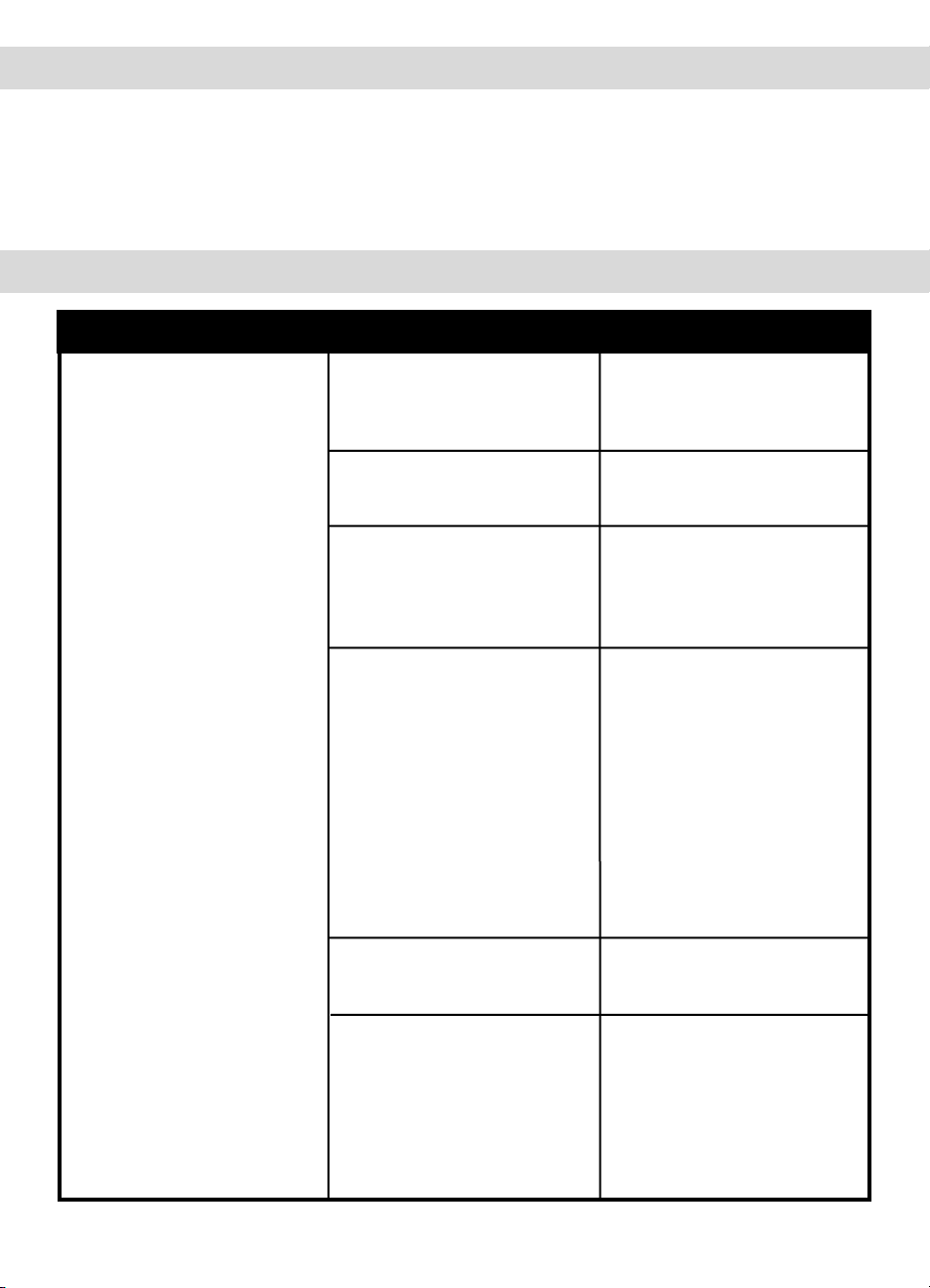
40
CUIDADOS Y LIMPIEZA
Desconecte todas las unidades y retire todas las baterías antes de limpiarlo. Limpie la
superficie exterior de las unidades con un trapo seco suave o ligeramente húmedo. No rociar
con productos de limpieza o solventes. No sumerja en agua o en ningún otro líquido.
Durante largos períodos sin uso, retire todas las baterías de sus compartimientos y desconecte
los adaptadores de CA.
SOLUCIÓN DE PROBLEMAS
Problema Posible Causas Solución
Falsas alarmas.
El bebé fue retirado de
la cuna y la Unidad para
el Cuarto del Bebé no
fue apagada.
El lado turquesa del
Sensor no está apuntando
hacia arriba.
El Sensor no está detectando
los movimientos de su bebé,
porque el nivel de sensibilidad está demasiado bajo.
El Sensor no está en
contacto directo con el
colchón de la cuna o no
está apoyado sobre una
superficie plana y dura.
Está usando una plataforma
en la cuna.
El bebé se ha alejado del
Sensor hacia el borde de
la cuna.
Apague la Unidad para
el Cuarto del Bebé.
Asegúrese que el lado
turquesa del Sensor esté
apuntando hacia arriba.
Quizá necesite incrementar
el nivel de sensibilidad.
Consulte la sección de
Ajuste de Sensibilidad al
Movimiento en la Pág. 34.
Asegúrese que no haya
ropa de cama suelta entre
el colchón y el Sensor. El
Sensor debe apoyarse
sobre una superficie dura.
Si la cuna tiene una base
de resortes o listones,
coloque un trozo de madera
terciada o aglomerado
(Masonite) que mida por lo
menos 13 pulgadas en los
cuatro lados y
1
/4 de pulgada
de grosor.
La plataforma puede ser
que afecte como opere el
Sensor. Quite la plataforma.
Asegúrese que el Sensor
esté correctamente colocado en la cuna. Podría ser
necesario ajustar el nivel
de sensibilidad. Consulte
la sección de Ajuste de
Sensibilidad al Movimiento
en la Pág. 34.
Page 41

41
Problema Posible Causas Solución
La alarma de movimiento
no suena.
La Alarma de Vibración
está seleccionada pero
no funciona.
El Sensor no está
correctamente conectado
con la Unidad para el
Cuarto del Bebé.
La Unidad para el Cuarto
del Bebé está detectando
movimiento al tocar la cuna.
La Unidad para el Cuarto
del Bebé está detectando
movimiento exterior a la
cuna como aparatos
motorizados, corrientes
de aire fuertes, etc.
La sensibilidad está
demasiado alta.
La opción de Movimiento
no está seleccionada.
Las unidades han perdido la
conexión el uno con el otro.
Las baterías están bajas en
la Unidad para Padres.
La Unidad para Padres está
en el Cargador.
Desconectar y reconectar
el cable.
Evite el contacto con la
cuna cuando el monitor
esté encendido.
Coloque la cuna cerca de
una pared con soporte
sólido para evitar que el
Sensor detecte movimientos
exteriores a la cuna. Apague
móviles para cunas, ventiladores, música a alto
volumen o cualquier otra
cosa que pudiera causar
vibraciones.
Quizá necesite reducir la
sensibilidad. Consulte
la sección de Ajuste de
Sensibilidad al Movimiento
en la Pág. 34.
Asegúrese que la opción de
Movimiento esté seleccionada.
Aparecerá el símbolo de
Movimiento.
Conectar las unidades.
Consulte la sección de
Conexión de la Unidad para
Padres y la Unidad para
el Cuarto del Bebé en la
Pág. 35.
Verifique o cargue
las baterías en la Unidad
para Padres.
La Alarma de Vibración no
funcionará cuando la
Unidad para Padres se
encuentre en el Cargador.
Sacar la Unidad para Padres
del Cargador.
Page 42

42
Problema Posible Causas Solución
No se transmite ningún
sonido.
El símbolo de Fuera de
Rango titilará y la Unidad
para Padres emitirá dos
sonidos cada 8 segundos
cuando las unidades
se encuentran dentro
de rango.
Después de que la alarma
ha sonado y ambas
unidades han sido
apagadas, la Unidad para
Padres sigue sonando.
La opción de Sonido no
está seleccionada.
La función de Activación
por Voz está encendida y el
nivel de sensibilidad está
demasiado baja.
La Unidad para Padres fué
silenciada temporalmente.
Las unidades han perdido la
conexión el uno con el otro.
Las baterías están bajas o
incorrectamente instaladas.
Los adaptadores de CA
no están correctamente
conectados o el tomacorriente eléctrico no funciona.
O la Unidad para Padres o
la Unidad para el Cuarto del
Bebé no están encendidas.
El nivel de volumen está
demasiado bajo.
La Unidad para el Cuarto
del Bebé se ha apagado
solo debido a batería baja.
El símbolo de Fuera de
Rango esta alertando que la
Unidad para Padres esta
encendida, mientras que la
Unidad para el Cuarto del
Bebé esta apagada.
Asegúrese que la opción
de Sonido esté seleccionada.
Aparecerá el símbolo
de Sonido.
Incrementar el nivel
de sensibilidad.
Presione el botón de
Encendido para desactivar
al silenciador.
Conectar las unidades.
Consulte la sección de
Conexión de la Unidad para
Padres y la Unidad para
el Cuarto del Bebé en la
Pág. 35.
Verifique o cambie
las baterías.
Verifique las conexiones
o cambie a otro tomacorriente eléctrico.
Asegúrese que ambas
unidades estén encendidas.
Incremente el nivel
del volumen.
Verifique o cambie
las baterías. O utilice el
adaptador de CA.
Para evitar que suceda otra
vez, desactive la opción de
Fuera de Rango o apague
la Unidad para el Cuarto
del Bebé.
Page 43

43
Problema Posible Causas Solución
Las opciones en la Unidad
para Padres no cambian
cuando es seleccionado.
Las unidades no
están encendidas.
Hay una recepción
muy débil.
Hay estática, distorsión,
interferencia, etc.
Hay “feedback”
(sonidos chirriantes).
No se presionó el botón de
Selección (Select).
Las baterías están bajas o
incorrectamente instaladas.
Los adaptadores de CA no
están correctamente conectados o el tomacorriente
eléctrico no funciona.
La Unidad para el Cuarto
del Bebé y la Unidad para
Padres están demasiado
lejos una de la otra.
Una o ambas unidades
están colocadas cerca de
una gran masa de metal.
Una o ambas unidades no
están en posición vertical.
Las baterías bajas.
La Unidad para el Cuarto
del Bebé y la Unidad para
Padres están demasiado
lejos una de la otra.
Puede habar interferencia
de otro equipo eléctrico.
La Unidad para Padres está
ubicada cerca de aparatos
motorizados, luces fluorescentes, un televisor, etc.
Las unidades están
demasiado cerca el uno
con el otro.
El volumen está
demasiado alto.
El botón de Selección
(Select) debe ser apretado
cuando la opción deseada
aparece.
Verifique o cambie
las baterías.
Verifique las conexiones o
cambie a otro tomacorriente eléctrico.
Acerque la Unidad para
Padres a la Unidad para el
Cuarto del Bebé.
Cambie la posición de una
o ambas unidades.
Coloque las unidades en
una superficie plana lejos
del alcance del bebé.
Verifique o cambie
las baterías.
Acerque la Unidad para
Padres a la Unidad para el
Cuarto del Bebé.
Cambie el canal en la
Unidad para Padres.
Cambie la Unidad para
Padres o trasládelas
lejos de la fuente de
interferencia.
Separe las unidades entre
s
í (al menos a 10 pies
de distancia).
Reduzca el volumen de
la Unidad para Padres.
Page 44
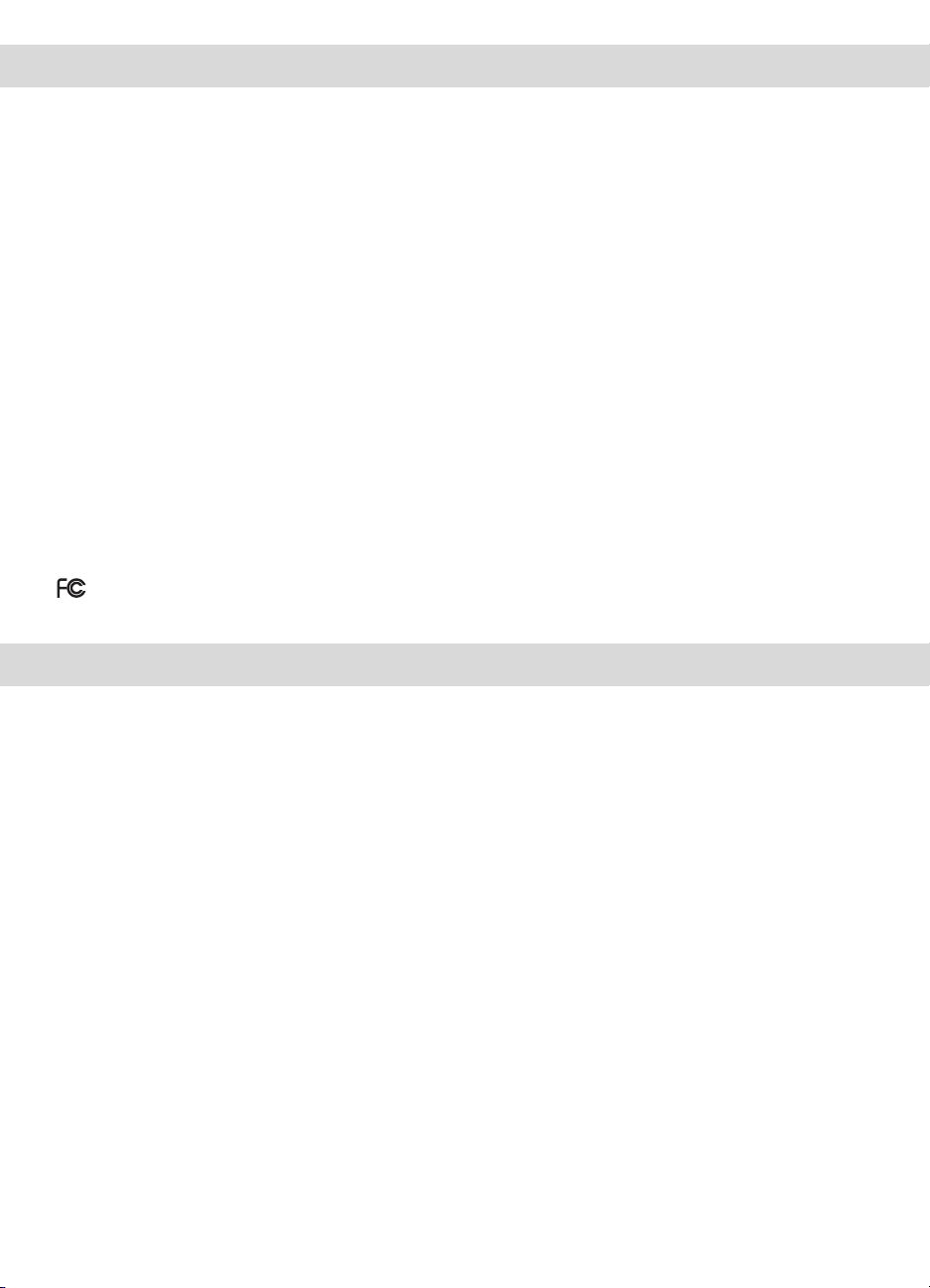
ESPECIFICACIONES TÉCNICAS
Nº de Canales: 8
Fuente de Alimentación: Cuatro baterías AAA alcalinas o recargables, o un adaptador de CA
de 7,5V para la Unidad para el Cuarto del Bebé. Cuatro baterías AAA
recargables para cada Unidad para Padres y un adaptador de CA de
7,5V para cada Cargador.
Frecuencia: 900 MHz para sonido. 2.4 GHz para datos.
Este dispositivo cumple la Parte 15 del reglamento de la Comisión Federal de Comunicaciones (FCC). Su funcionamiento está
sujeto a las siguientes dos condiciones: (1) este dispositivo no debe causar interferencia perjudicial, y (2) este dispositivo debe
aceptar cualquier interferencia que reciba, incluso aquella interferencia que pueda provocar un funcionamiento no deseado.
Este equipo ha sido sometido a pruebas y cumple los límites de un dispositivo digital Clase B, conforme a la Parte 15 de las
nomas de la FCC. Estos límites se diseñaron para establecer una protección razonable contra la interferencia perjudicial en una
instalación residencial. Este equipo genera, usa y puede irradiar energía de radiofrecuencia y, si no se instala y usa de acuerdo
con las instrucciones, puede provocar interferencia perjudicial para las comunicaciones por radio. Sin embargo, no existe garantía
de que no se producirá interferencia en una instalación en particular. Si este equipo provoca interferencia perjudicial en la
recepción de señales de radio o de televisión, lo que puede comprobarse encendiendo y apagando el equipo, se insta a que el
usuario corrija la interferencia mediante una o más de las siguientes medidas:
• Vuelva a orientar la antena receptora o colóquela en otro lugar.
• Aumente la distancia entre el equipo y el receptor.
• Conecte el equipo a un tomacorriente de un circuito distinto al que está conectado el receptor.
• Solicite ayuda al distribuidor o a un técnico especialista en radio/televisión.
Los cambios o modificaciones a esta unidad, que la parte responsable del cumplimiento no apruebe en forma expresa, anularán
la autoridad del usuario de operar el equipo.
GARANTÍA LIMITADA DEL PRODUCTO
Registre la garantía de su producto en línea en www.bebesounds.com.
Unisar Inc., el distribuidor del Sensor de Movimiento Deluxe con Monitor de Sonido de
BébéSounds
®
Angelcare®, le garantiza al propietario original de este producto que este está
libre de defectos en materiales y mano de obra por un período de un (1) año a partir de la
fecha de compra original. Si este producto no funciona correctamente cuando se lo use de
acuerdo con las instrucciones bajo condiciones normales dentro del período de un año, Unisar
Inc. reparará o reemplazará el producto, a su opción, sin cargo alguno, cuando sea devuelto en
su envase original, franqueo postal prepago, con prueba de compra. Unisar Inc. afrontará el
costo de reparar o reemplazar el producto y enviarlo de vuelta a usted dentro de los Estados
Unidos. La reparación o reemplazo del artículo defectuoso está sujeta a verificación del mal
funcionamiento o defecto cuando sea entregado a:
Unisar
®
Service Center
15 West 36thStreet
New York, NY 10018
NOTA: El garante expresamente renuncia a toda responsabilidad por los daños incidentales,
indirectos o especiales de cualquier naturaleza. Esta garantía no cubre: 1) Un defecto que haya
sido causado por reparación o modificación de cualquier persona que no fuese un técnico
de Unisar
®
; 2) Un defecto causado por negligencia, accidente o mal uso del producto; 3) Un
defecto causado por instalación incorrecta de y/o baterías defectuosas; 4) Vida de las baterías;
44
Page 45

5) Un defecto causado por el uso de cualquier adaptador no suministrado por el garante; o 6)
Daño resultante de operación incorrecta.
LOS DERECHOS LEGALES VARÍAN DE UN ESTADO A OTRO.
NOTA: Esta garantía es válida sólo para productos vendidos en los Estados Unidos. Si
usted compró este producto fuera de los Estados Unidos, sírvase visitar al concesionario o
distribuidor más cercano para obtener servicio.
Si usted tiene alguna pregunta, por favor llame al Departamento de Atención al Cliente de
BébéSounds
®
al 1-888-232-6476 de lunes a viernes de 9:00-17:00 (hora del este).
45
Page 46

TAMBIÉN DISPONIBLES DE
Tabla de Aglomerado (Masonite) Angelcare
®
Si su cuna no tiene un fondo plano para
apoyar el Sensor, coloque la Tabla de
Aglomerado (Masonite) encima de los
resortes o listones y el Sensor encima de la
tabla y debajo del colchón. Esto permitirá
que el Sensor funcione correctamente.
Aspirador NasalClear
®
¡Despeja narices taponadas RÁPIDAMENTE!
Despeje con seguridad y rapidez la
congestión nasal de su bebé con este
aspirador operado a batería. Suficientemente
suave como para usarlo en un bebé recién
nacido. Se desarma para una limpieza fácil
y a fondo.
LiteUps
™
El Alicate, las Pinzas, y las Tijeras caracterizan
por una luz LED brillante para que usted
pueda ver fácilmente las uñas y piel de bebé.
Corte las uñas de su bebé en la oscuridad
o mientras ella duerme. Las Pinzas también
aumentan la visión de la piel para que sea
más fácil de quitar astillas.
Termómetro para Oídos de 1 Segundo
Hace que tomarle la temperatura a su hijo
sea rápido y conveniente. No se requiere
cobertura para la sonda o “tirón de orejas.” Se
limpia con alcohol. Pantalla luminosa de gran
tamaño. Mide en grados Fahrenheit y Celsius.
46
...
Llame al 1-800-430-0222 o
visite www.bebesounds.com
para la tienda más cercana.
Page 47
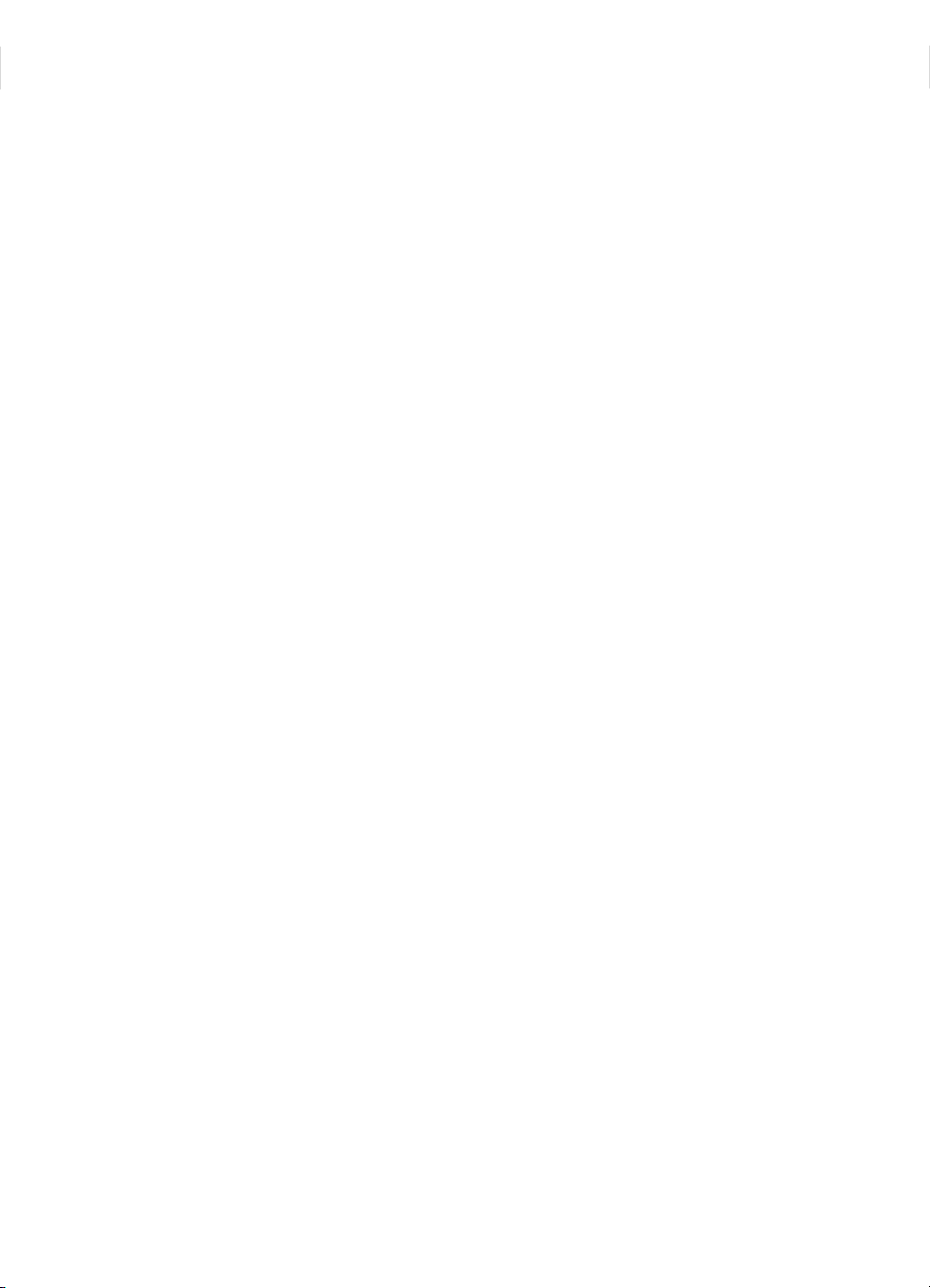
47
Page 48

• Register for coupons and monthly prizes at www.bebesounds.com •
Unisar Inc. 15 West 36th Street, New York, NY 10018 • 1-800-233-1196 • info@unisar.com ©2007 Listro Associates
If you have any questions, please call the
BébéSounds
®
Help Desk toll free at 1-888-232-6476
Mon-Fri from 9:00AM-5:00PM EST.
Si usted tiene alguna pregunta, por favor llame
al Departamento de Atención al Cliente de
BébéSounds
®
al 1-888-232-6476 de lunes a viernes
de 9:00 a 17:00 (hora del este).
• • •
• • •
