Page 1

UBC355XLT
Scanner
Page 2
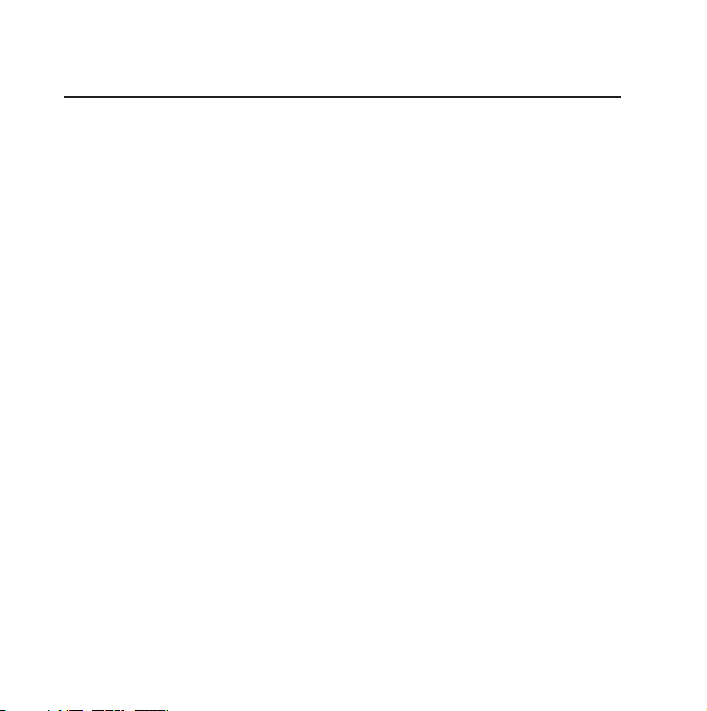
2
IMPORTANT INFORMATION
PRECAUTIONS
Before you use this scanner, please observe the following:
Warning
Uniden does not represent this unit to be waterproof. To reduce
the risk of re, electrical shocks, or damage to the unit, do not
expose this unit to rain or moisture.
Page 3
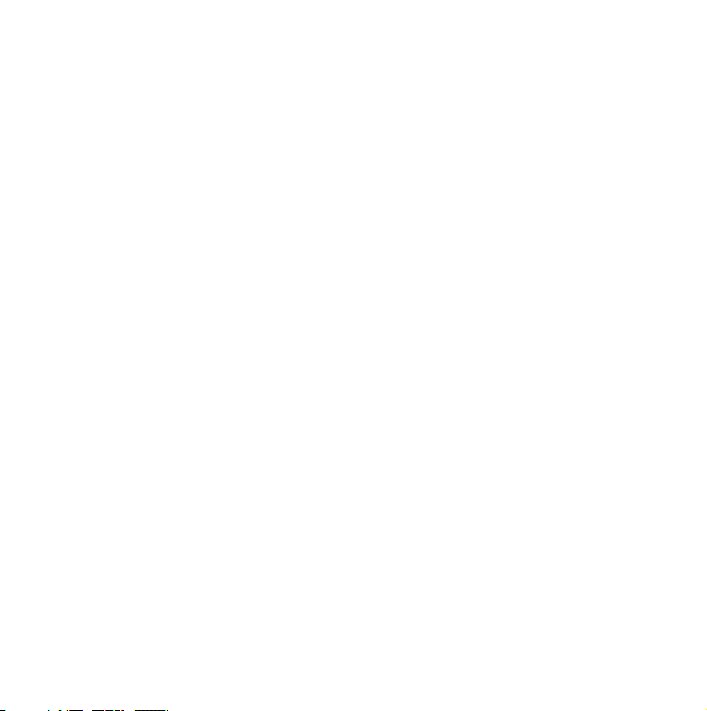
3
TABLE OF CONTENTS
IMPORTANT INFORMATION ....................2
PRECAUTIONS . . . . . . . . . . . . . . . . . . . . . . . . . . . . . . . . . . . . . . . 2
Warning ............................................ 2
ABOUT YOUR NEW UBC355XLT SCANNER . . . . . .6
COUNTRY MODE AUSTRALIA/NEW ZEALAND . . . . . . . . 6
FEATURE SUMMARY ..................................7
INCLUDED IN YOUR SCANNER PACKAGE ..............12
Optional Accessories . . . . . . . . . . . . . . . . . . . . . . . . . . . . . . . 13
INSTALLING THE UBC355XLT SCANNER . . . . . . 14
FOR HOME USE DESKTOP INSTALLATION ...........14
FOR MOBILE USE INCAR INSTALLATION ............15
Temporary Mobile Installation . . . . . . . . . . . . . . . . . . . . . . 15
Permanent Mobile Installation . . . . . . . . . . . . . . . . . . . . . . 16
Permanently Mounting the UBC355XLT Unit . . . . . . . 16
Permanently Connecting the Mobile Power Supply . 17
SCANNER OPERATION OVERVIEW . . . . . . . . . . . 18
UBC355XLT FRONT PANEL . . . . . . . . . . . . . . . . . . . . . . . . . . . 18
UBC355XLT REAR PANEL .............................26
USING YOUR UBC355XLT SCANNER . . . . . . . . . . 27
SET UP ..............................................27
Page 4
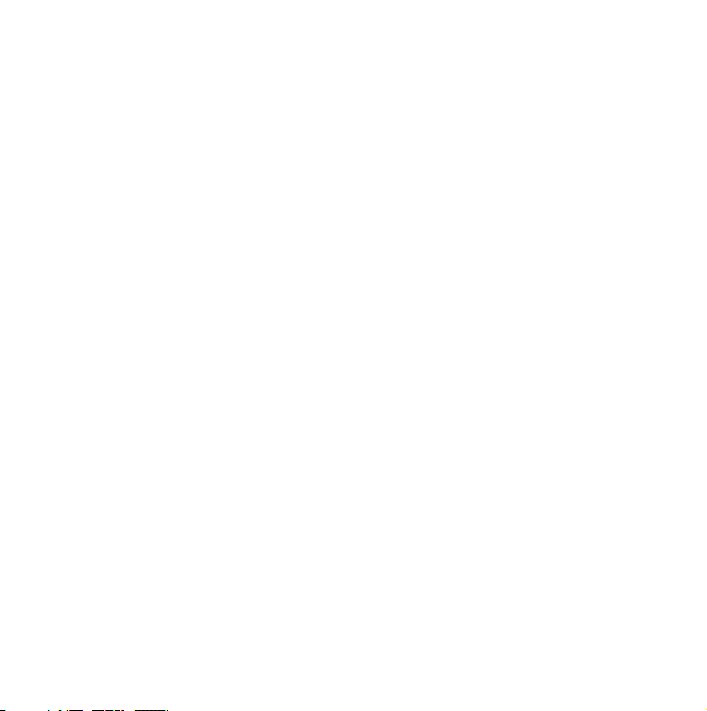
4
Adjusting Squelch .................................. 27
OPERATING MODES . . . . . . . . . . . . . . . . . . . . . . . . . . . . . . . . . 28
SCAN .............................................. 28
SEARCH ............................................29
SPECIAL NOTES FOR SCANNING BANKS ............29
Scanning Service Bank Tips . . . . . . . . . . . . . . . . . . . . . . . . . 31
Searching Band Tips ................................34
SCREENS. . . . . . . . . . . . . . . . . . . . . . . . . . . . . . . . . . . . 35
SCANNING BANKS ..................................35
SEARCHING BANDS . . . . . . . . . . . . . . . . . . . . . . . . . . . . . . . . . 36
SPECIAL FEATURES .......................... 36
LOCK OUT CHANNELS / FREQUENCIES ................ 37
Types of Lock Out .................................. 37
Temporary Lock Out ..............................37
Permanent Lock Out .............................. 38
Lock Out Limits ..................................... 38
Lock Out Tips ......................................39
CLOSE CALL ® . . . . . . . . . . . . . . . . . . . . . . . . . . . . . . . . . . . . . . . 43
Close Call Priority .................................. 44
Close Call Do Not Disturb ...........................44
Close Call Only .....................................44
Setting Up Close Call Modes ......................... 45
Page 5
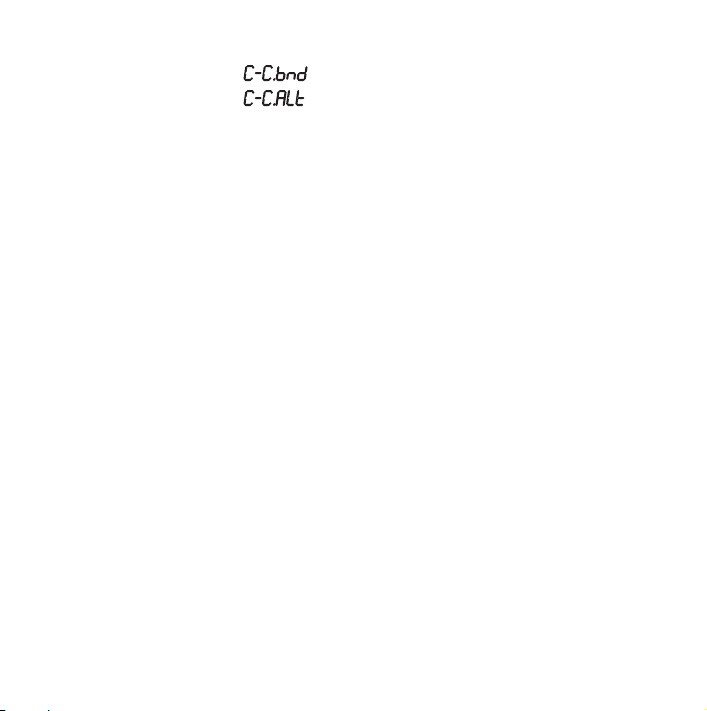
5
Setting C ‐ Options . . . . . . . . . . . . . . . . . . . . . . . 45
Setting C ‐ Options . . . . . . . . . . . . . . . . . . . . . . . 47
Setting C ‐ C.PS Options . . . . . . . . . . . . . . . . . . . . . . . . . . 47
Close Call Tips .................................... 48
PRIVATE BANK . . . . . . . . . . . . . . . . . . . . . . . . . . . . . . . . . . . . . . 49
Programming Frequencies and Channels . . . . . . . . . . . . 50
Programming a Channel ..........................51
Deleting a Programmed Frequency (programming
“000.0000”) ..................................... 53
PROGRAM LOCK FEATURE ...........................56
TROUBLESHOOTING GUIDE . . . . . . . . . . . . . . . . . 57
GENERAL PRODUCT CARE . . . . . . . . . . . . . . . . . . . 60
LOCATION ..........................................60
CLEANING ..........................................60
REPAIRS ............................................61
BIRDIES . . . . . . . . . . . . . . . . . . . . . . . . . . . . . . . . . . . . . . . . . . . . 61
TECHNICAL SPECIFICATIONS ................ 62
WARRANTY . . . . . . . . . . . . . . . . . . . . . . . . . . . . . . . . . 65
Page 6
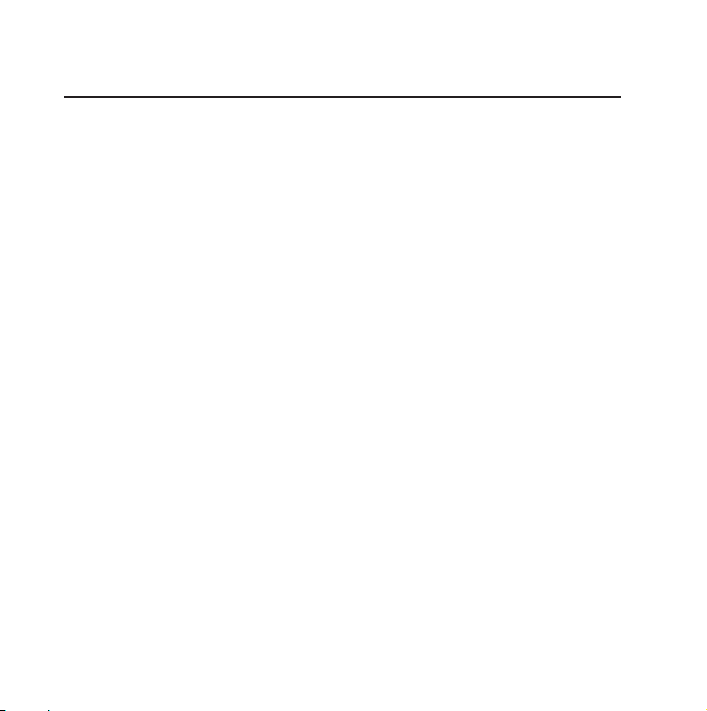
6
ABOUT YOUR NEW UBC355XLT SCANNER
The UBC355XLT comes with 8 Service banks for monitoring police,
railroad, re, ambulance, air, marine, UHF CB and CB frequencies. In
addition, the UBC355XLT has 8 separate band searches.
You can also save up to 300 frequencies that are scanned along
with the preset frequencies. So whenever you encounter a newly
activated local frequency for any service category, you can add it
to the bank for that category. This gives you quick access to the
frequencies you want to hear.
COUNTRY MODE AUSTRALIA/NEW ZEALAND
The UBC355XLT is set to the Australian mode by default.
The Police, RailRoad, Fire, Ambulance and CB banks have select
pre-programmed frequencies. One set for Australia and another
set for New Zealand. Switching the country mode alternates
between the select pre-programmed frequencies of these service
banks.
Page 7
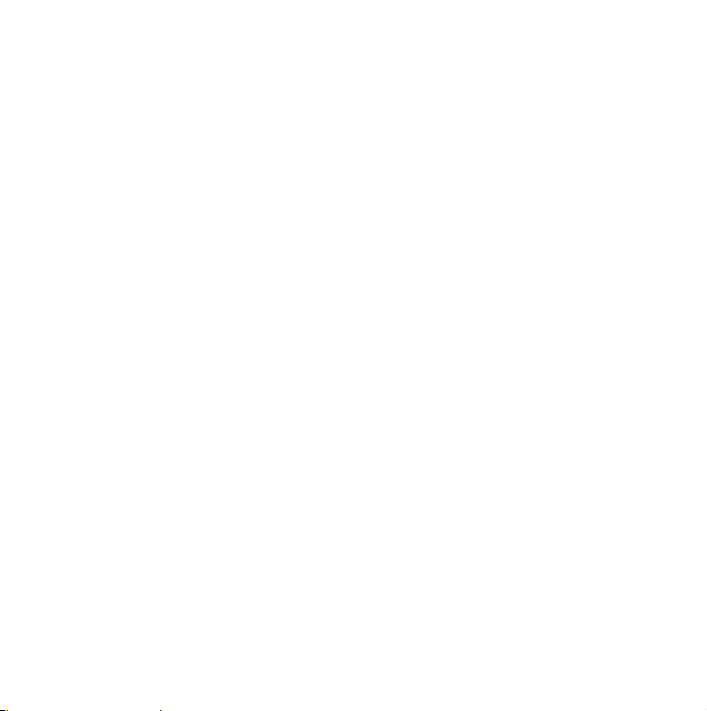
7
The country mode can be switched between Australia and New
Zealand as follows:
Turn on the power while pressing down the • Hold key. The
display will show the current setting; AUS for Australian mode
or nL for New Zealand mode.
Press • Up to change the setting.
Press• Prog to store the country mode. The scanner displays
the models name and starts in the last mode.
The country mode is remembered for the next power on.
FEATURE SUMMARY
The UBC355XLT is a compact mobile/base scanner and one of the
most user-friendly communication products available today. The
UBC355XLT features include:
Turbo search – Allows your UBC355XLT to search 180 steps per •
second. (5 kHz step band only)
Nine Banks – 8 preprogrammed Service banks and one •
standard, programmable Private bank. These banks include:
Page 8
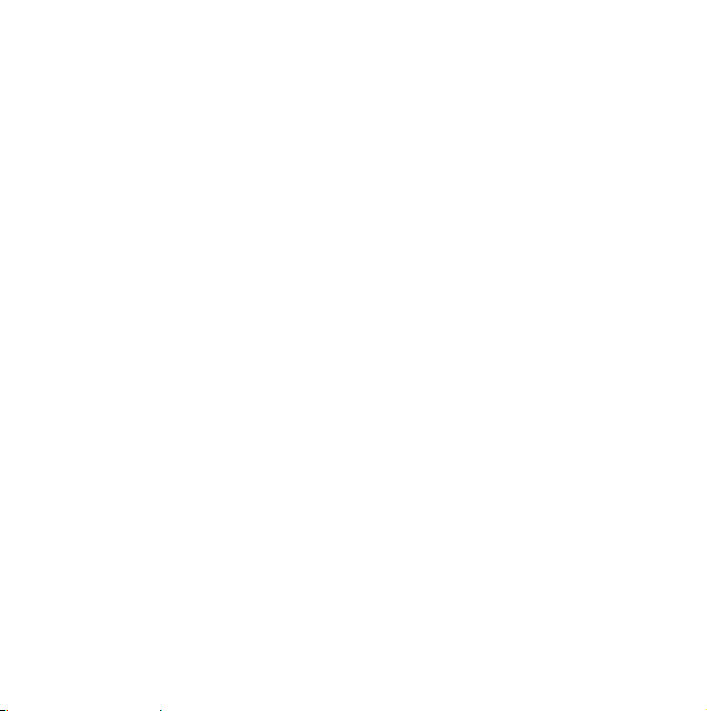
8
POLICE: 340 (207 Australia mode + 133 New »
Zealand mode) Factory-programmed Police
frequencies with 100 open channels (shared with
Railroad), allowing you to program additional police
frequencies into this bank.
RAILROAD: 249(241 Australia mode + 8 New »
Zealand mode) Factory-programmed Railroad
frequencies plus an additional 100 (shared with
Police) open channels for you to program local re
frequencies into this bank.
Note: The Police and Railroad banks share a single
key - Police/Rail. Pressing this key will toggle between
the banks. Additional information is provided in later
sections.
FIRE: 738 (642 Australia mode+ 96 New Zealand »
mode) Factory-programmed Fire frequencies plus
an additional 100 (shared with Ambulance) open
channels for you to program local re frequencies
into this bank.
AMBULANCE: 276 (248 Australia mode+ 28 New »
Zealand mode) Factory-programmed Ambulance
frequencies plus an additional 100 (shared with
Fire) open channels for you to program local re
frequencies into this bank.
Page 9
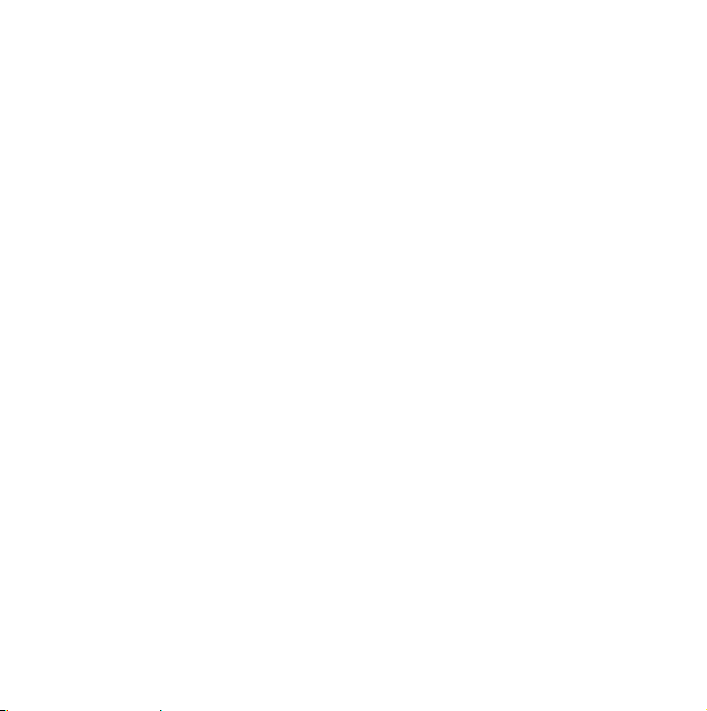
9
Note: The Fire and Ambulance banks share a single
key - Fire/Ambl. Pressing this key will toggle between
the banks. Additional information is provided in later
sections.
AIR: 1,520 Factory-programmed frequencies which »
covers the complete AIR band, 118.000 to 136.9875
MHz.
MRN: 89 Factory-programmed frequencies which »
cover the complete International Marine band.
Note: The Air and Marine banks share a single key – Air/
Marine. Pressing this key will toggle between the banks.
Additional information is provided in later sections.
UCB: 40 Factory-programmed UHF CB frequencies. »
CB: 40 (40 Australia mode, 40 New Zealand mode) »
Factory-programmed AM CB frequencies.
Note: The UHF CB and AM CB banks share a single key UCB/CB. Pressing this key will toggle between the banks.
Additional information is provided in later sections.
PRIVATE: 100-channel, fully user-programmable bank. »
Search Bands (8) – Press • Band to select a band to search.
Page 10
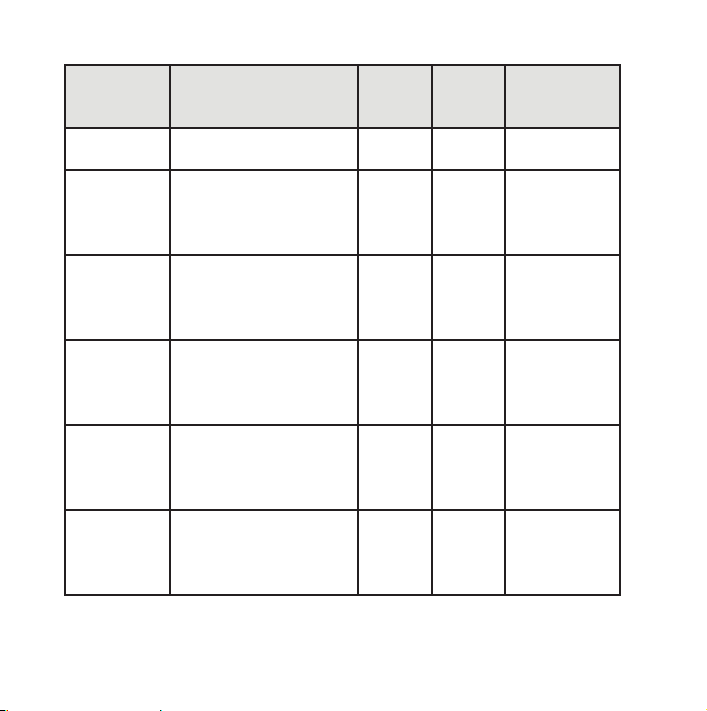
10
Band Frequency
Coverage (MHz)
Mode Steps
(kHz)
Service
25 – 28 25.0000 to 27.9950 AM 5 AM Band
10 - 6 Meter
28- 70 28.0000 - 69.9950 FM 5
Amateur
Band
70- 88 70.0000 - 88.0000 FM 12.5
108-137 108.0000 - 136.9875 AM 12.5
137-148 137.0000 - 147.9950 FM 5
148-174 148.0000 - 174.0000 FM 6.25
VHF Low
Band
Aircraft
Band
2 Meter
Amateur
Band
VHF High
Band
Page 11
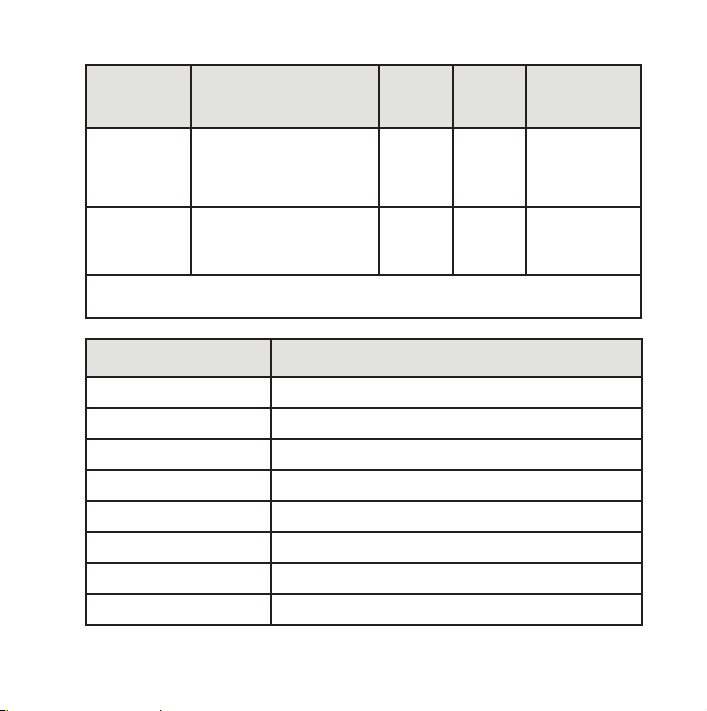
11
Band Frequency
Coverage (MHz)
Mode Steps
(kHz)
400-520 400.0000 - 520.0000 FM 6.25
Service
Land
Mobile
Radio*
806-956 806.0000 - 956.0000 FM 12.5
800 MHz
Band
* This scanner cannot decode digital TV transmissions.
Frequency Band Sensitivity (Nominal) 12 dB SINAD
25.000 - 27.995 0.4
µV
28.000 - 69.9950 0.2 µV
70.0000 - 88.0000 0.2 uV
108.0000 - 136.9875 0.4 uV
137.0000 - 147.9950 0.2 uV
148.0000 - 174.0000 0.2 uV
400.0000 - 520.0000 0.3 uV
806.0000 - 956.0000 0.4uV
Page 12
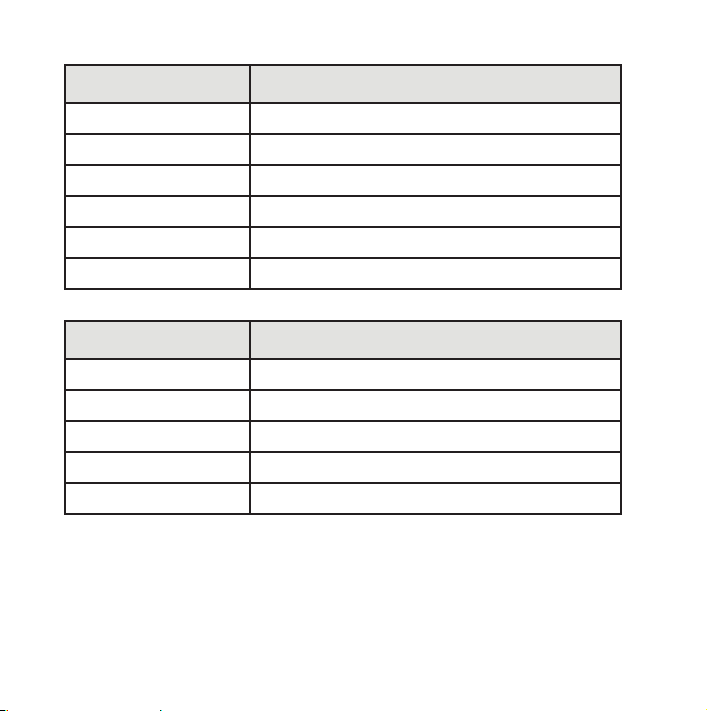
12
Frequency Band Hum and Noise (Nominal)
25.000 - 27.995 48 dB
28.000 - 88.000 43 dB
108.0000 - 136.9875 48 dB
148.0000 - 174.0000 43 dB
400.0000 - 520.0000 42 dB
806.000 - 956.000 44 dB
Frequency Band Close Call Sensitivity (Nominal)
25.000 - 88.0000 -54 dB
108.0000 - 136.9875 -61 dB
137.0000 - 174.0000 -63 dB
400.0000 - 520.0000 -65 dB
806.0000 - 956.0000 -55 dB
INCLUDED IN YOUR SCANNER PACKAGE
UBC355XLT Scanner •
Telescoping Antenna •
Page 13
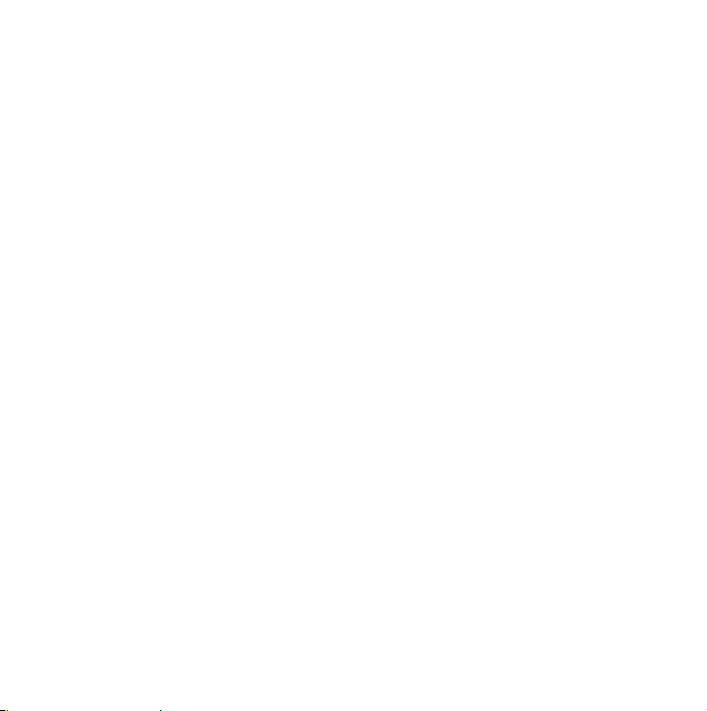
13
Fixable Mobile Antenna•
AC Adapter •
Vehicle Power Adapter •
DC Power Cord for hard-wiring power from your car to your •
scanner.
Bracket•
Screw•
This Owner’s Manual •
Other Printed Materials •
If any of these items are missing or damaged, immediately contact
your place of purchase.
Optional Accessories
The following optional accessories for your UBC355XLT are
available:
Mobile Mounting Bracket – For mobile use (In-car Installation);
use it to install the UBC355XLT in your car.
External Speaker – To increase speaker volume in noisy
environments.
Page 14
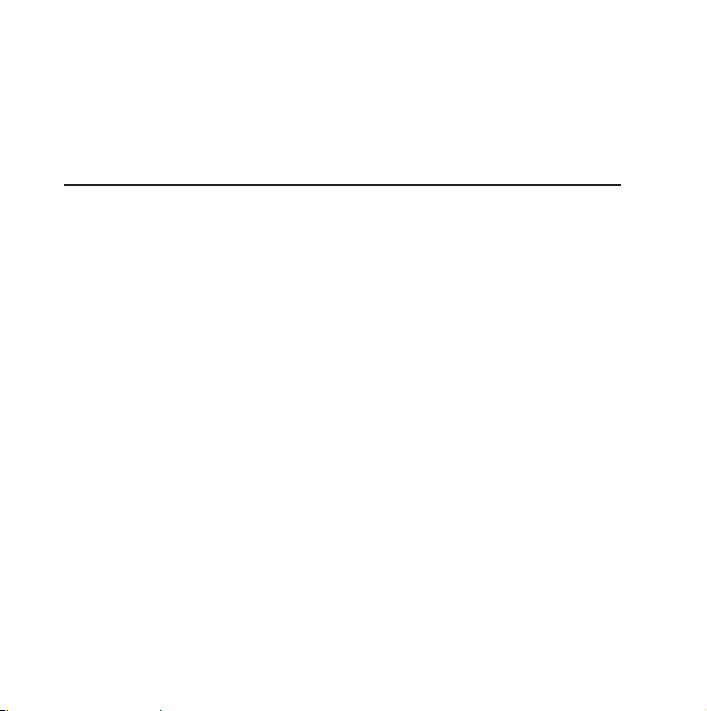
14
Visit our online store via our website; www.uniden.com.au for
Australia or www.uniden.co.nz for New Zealand.
INSTALLING THE UBC355XLT SCANNER
FOR HOME USE DESKTOP INSTALLATION
Insert the DC plug end of the AC Adapter into the DC 13.8V 1.
jack on the rear panel.
Plug the AC Adapter into a standard 240V AC wall outlet. 2.
Plug the Telescoping Antenna into the ANT connector. Extend 3.
the antenna to its full height. For frequencies higher than 400
MHz, shortening the antenna may improve the reception.
Use the desktop stand (fold out from bottom of unit) for a better
viewing and operating angle. Helpful Hints
If strong interference or electrical noise is received, relocate •
the scanner or its antenna away from the source.
If you are operating the scanner in a fringe area or need to •
improve reception, use an optional antenna designed for
Page 15
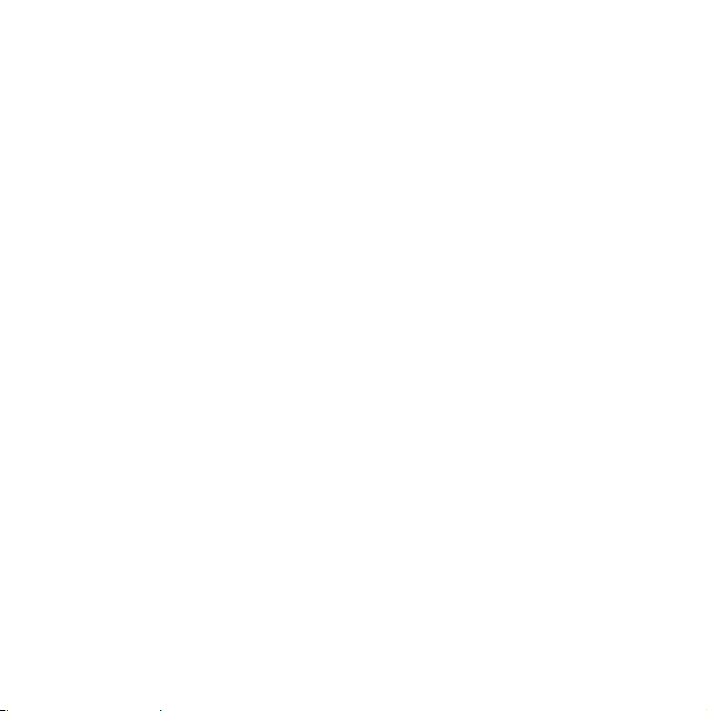
15
multi-band coverage. (You can purchase this type of antenna
at a local electronics store.)
If the optional antenna has no cable, use 50-70 ohm coaxial •
cable for lead-in. A mating plug may be necessary for the
optional antennas.
FOR MOBILE USE INCAR INSTALLATION
Temporary Mobile Installation
A Vehicle Power Adapter is provided for an easy, temporary power
supply.
Warning: Do not use the Vehicle Power Adapter in a
positive ground vehicle.
Plug one end of the Vehicle Power Adapter into the vehicle’s 1.
accessory power jack and the other end into the DC 13.8V jack
on the back of the scanner.
Connect the mobile antenna plug into the ANT connector on 2.
the rear panel. For more information on antenna installation,
please refer to the instruction guide that came with your
mobile antenna.
Page 16
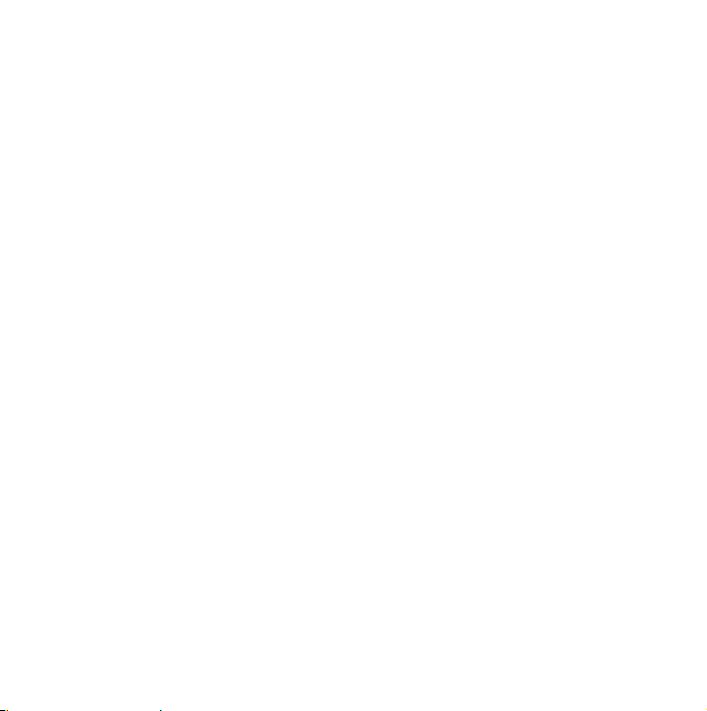
16
Permanent Mobile Installation
Permanently installing the UBC355XLT scanner into a vehicle
involves two main steps - physically installing the scanner and
physically connecting the power supply. It does not matter which
is installed rst; perform these procedures in an order that is most
appropriate for your vehicle’s conguration.
Permanently Mounting the UBC355XLT Unit
Select a location in your vehicle to mount the UBC355XLT unit. 1.
Avoid any locations that could interfere with your driving. In a
passenger car, the ideal location is underneath the dashboard
on the passenger side.
Use the mounting bracket (optional) as a template for 2.
marking the location of the mounting screws. Note: If there
are screws already holding the dashboard, you may be able to
use the same screw holes to mount the bracket.
Drill the necessary holes and secure the mounting bracket in 3.
place using the screws provided.
CAUTION: Do not drill into air bags. Do not drill if what is
behind the dashboard is unknown.
Page 17
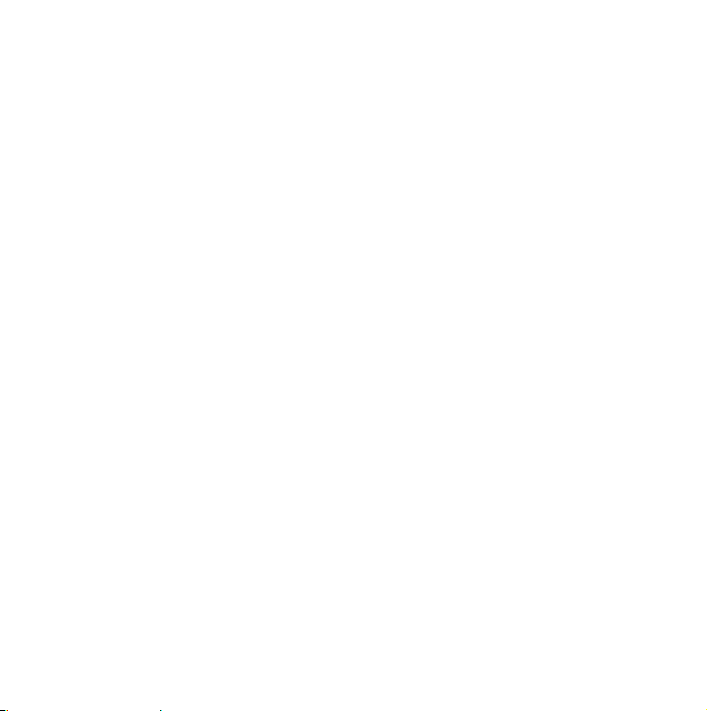
17
Mount the scanner to the bracket only after the wiring has 4.
been connected to the rear panel.
Permanently Connecting the Mobile Power Supply
CAUTION: If you are not experienced in connecting
accessories to the vehicle fuse box, please see your
automotive dealer for advice on proper installation.
Check the vehicle battery connections to determine which 1.
battery terminal (positive or negative) is grounded to the
engine block or chassis. Most of today’s vehicles use a
negative ground. If your vehicle has a negative ground, follow
Steps 2 and 3. Otherwise, skip to the Caution in Step 3.
Connect the RED wire of the DC power cord to the accessory 2.
contact in your vehicle’s +13.8 VDC fuse box.
Connect the BLACK wire of the DC power cord to the negative 3.
side of the vehicle (usually the chassis).
Caution: In vehicles with a positive ground, the RED wire
connects to the chassis and the BLACK wire connects to
the accessory contact in the fuse box.
Insert the DC plug into the DC 13.8V jack on the back panel. 4.
Page 18

18
SCANNER OPERATION OVERVIEW
UBC355XLT FRONT PANEL
KEY PURPOSE
Hold Press this key to stop scanning or searching
and to remain on the current frequency.
“HOLD” displays on the screen.
Press Hold a second time to resume
scanning.
Page 19
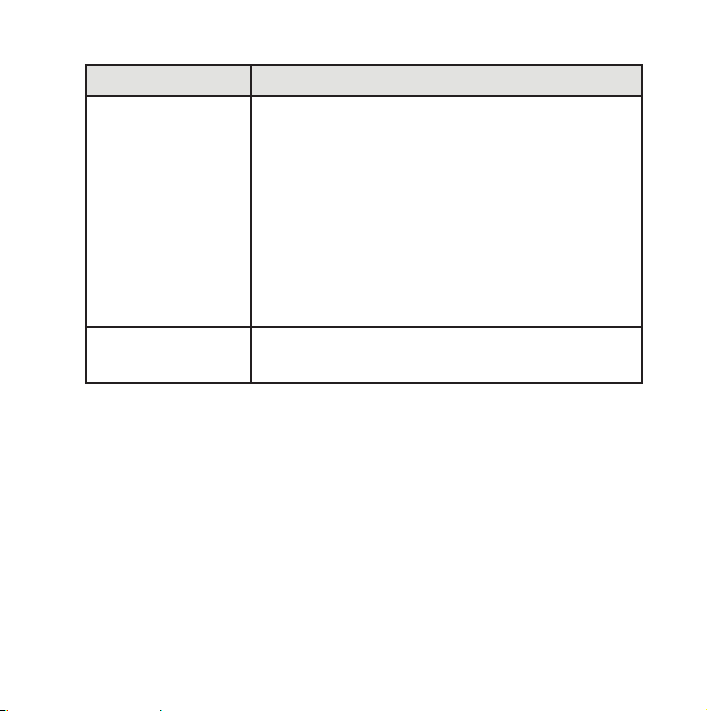
19
KEY PURPOSE
Up and Down Press these directional keys to:
Manually search up or down for •
frequencies while in Hold mode.
Change direction of a search during •
Search mode.
Quickly search up or down for •
frequencies (hold Up or Down keys for
longer than 1 second) while in Hold
mode.
Private Scans user-programmed channels
programmed into the PRIVATE bank.
Page 20
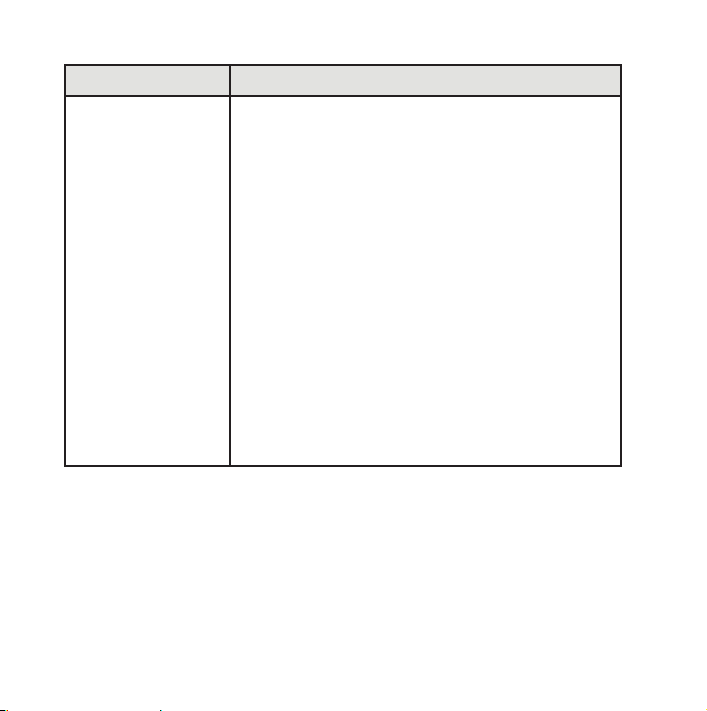
20
KEY PURPOSE
Police/Rail Press this key to scan the Police and Railroad
bands. Pressing this key cycles through the
frequencies in the following order:
Police/Rail Services - all activated•
Police department only (turn o •
Railroad bank)
Railroad only (turn o Police bank)•
None active (turn o both Police and •
Railroad banks)
NOTE: The Police and Rail Road banks
share 100 PRIVATE channels. These userprogrammed channels are scanned after the
preprogrammed channels if either service is
selected.
Page 21
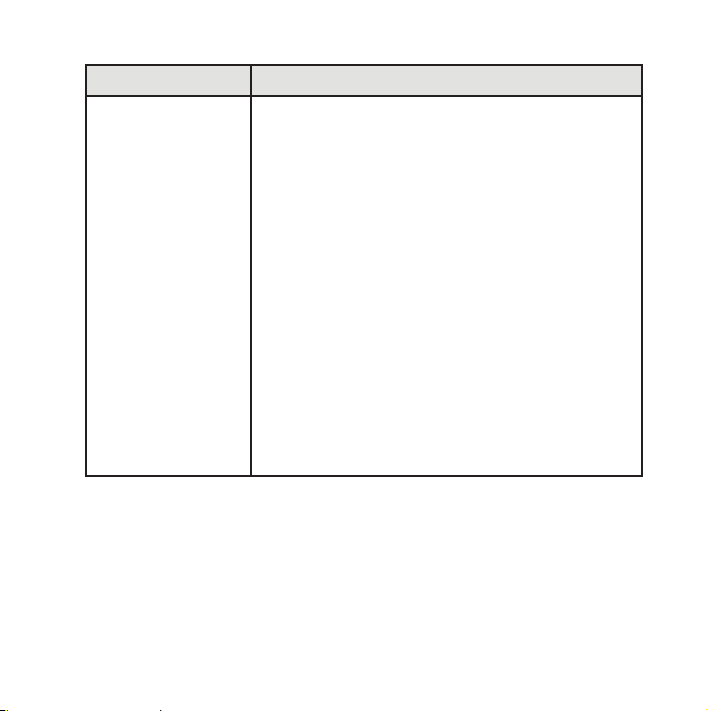
21
KEY PURPOSE
Fire/Ambl Press this key to scan the Fire and
Ambulance bands. Pressing this key cycles
through the frequencies in the following
order:
Fire/Ambulance - both activated•
Fire only (turn o Ambulance bank)•
Ambulance only (turn o Fire bank)•
None active (turn o both Fire and •
Ambulance banks)
NOTE: The Fire and Ambulance banks
share 100 PRIVATE channels . These user
programmed channels are scanned after the
pre programmed channels if either service is
selected .
Page 22

22
KEY PURPOSE
Close Call
Press this key to begin monitoring for strong,
nearby signals. Pressing this key cycles
through the frequencies in the following
order:
Close Call• ® Priority
- CC checks
for Close Call hits every 2 seconds while
monitoring other frequencies. You will
hear a slight break in reception while
Close Call Priority is on.
Close Call Do Not Disturb •
- Checks
for Close Call hits every 2 seconds
unless the scanner is already receiving a
transmission. This prevents the breaks in
audio, but can check less often.
Close Call Only - Press the Close Call key •
for longer than 2.5 seconds. The Close
Call Priority icon ashes to indicate this
mode.
Page 23

23
KEY PURPOSE
Air/Marine Press this key to scan the Air and Marine
bands. Pressing this key cycles through the
frequencies in the following order:
Air/Marine - both activated•
Air only (turn o Marine bank)•
Marine only (turn o Air bank)•
None active (turn o both Air and •
Marine banks)
UCB/CB Press this key to scan the UHF CB and AM CB
bands. Pressing this key cycles through the
frequencies in the following order:
UHF CB/ AM CB - both activated•
UHF CB only (turn o AM CB bank)•
AM CB only (turn o UHF CB bank)•
None active (turn o both UHF CB and •
AM CB banks)
Search Press the Search key to search for active
frequencies within a selected band range.
Page 24

24
KEY PURPOSE
L/O Press this key to temporarily or permanently
lock out frequencies or channels from being
searched or scanned. (L/O is explained in
more detail in a later section.)
Band Pressing this key displays the upper/lower
limits of a band range for 3 seconds (i.e.,
400.520) and then begins searching that
band range. Note, on the display the band
upper/lower limits are separated by the
decimal point. Continue pressing the Band
key for other searchable bands.
Prog Press this key to initiate and complete
programming a channel or frequency
(further detail is provided in a later section).
Note: If you press a nonprogrammable bank key (Air/Marine
or UCB/CB), ”
” will be displayed;
press a programmable bank key.
Page 25

25
ITEM PURPOSE
Volume/O
Volume Control/
Power Switch
SQ (Squelch)
Control
Turn this control clockwise to turn on the
UBC355XLT unit. Continue turning this
control clockwise to adjust the volume.
Adjust SQ to set the scan threshold. When
you are monitoring a single channel in
Scan Hold Mode, adjust SQ to eliminate the
background noise heard in the absence of an
incoming signal.
LCD The Liquid Crystal Display (LCD) shows the
current channel or its frequency. It also
displays mode, status, and bank indicators.
It utilizes a 7-segment LCD pattern for
character display. (Go to “Screens” on page
35 for more details.)
Page 26

26
UBC355XLT REAR PANEL
ITEM PURPOSE
ANT BNC Antenna Connector. Insert the antenna
plug here.
EXT SP External Speakers. Insert optional external
speaker plug here.
DC 13.8V Power Connection. Connect the specied AC
Adapter or DC power cord here.
Page 27

27
USING YOUR UBC355XLT SCANNER
SET UP
Adjusting Squelch
To Adjust Squelch -
Turn 1. SQ completely
counterclockwise. You should
hear open squelch noise.
Turn 2. SQ clockwise slowly until
the sound disappears. This is
the threshold point at which the
incoming signal is just slightly
stronger than the noise will open
the squelch.
Adjust the volume to a 3.
comfortable listening level.
Page 28

28
OPERATING MODES
The UBC355XLT operates in two modes - Scan and Search:
SCAN
Scanning allows you to scan through channels in various service
banks.
Press a service bank key (Police/Rail, Fire/Ambl, Air/Marine, UCB/
CB or Private) to nd an active frequency within that bank. All
activated banks plus their “private” channels are scanned. Press
other bank keys to add banks to scan.
The Bank label/icon for the scanned frequency ashes while that
bank is scanned. When an active frequency is found, the scanner
stops on that frequency. When transmission ends, the scanner
pauses 2 seconds for a new transmission. If no new transmission is
found, scanning resumes. Press Up to manually continue scanning.
Multiple active banks are scanned in order.
Note: Before you can scan the Private bank, you must pro gram
frequencies into the channels. Refer to “Private Bank” on page
49.
Page 29

29
SEARCH
Search lets you search through pre-grouped bands of frequencies.
Press Band key to select 1 of 8 separate frequency bands to search.
Press the Search key to begin searching. The scanner displays
frequencies as it searches and stops on active frequencies until
that transmission ends. If no transmission resumes after 2 seconds,
the search automatically continues through the rest of the band.
Use the Up or Down key to change the direction of the search or
press the Band key again to change bands.
SPECIAL NOTES FOR SCANNING BANKS
The bank keys (except the Private bank) are home to multiple
banks.
Pressing Police/Rail more than once will cycle through the banks
in this order:
Police/Railroad1.
Police2.
Railroad3.
None4.
Page 30

30
NOTE: The Police and Railroad banks share 100 PRIVATE channels.
These user-programmed channels are scanned after pre-programmed
channels.
Pressing Fire/Ambl more than once will cycle through the banks in
this order:
Fire/Ambulance1.
Fire2.
Ambulance3.
None4.
NOTE: The Fire and Ambulance banks share 100 PRIVATE channels.
These user-programmed channels are scanned after pre-programmed
channels.
Pressing Air/Marine more than once will cycle through the banks
in this order:
Air/Marine1.
Air2.
Marine3.
None4.
Page 31

31
Pressing UCB/CB more than once will cycle through the banks in
this order:
UHF CB/ AM CB1.
UHF CB2.
AM CB3.
None4.
Scanning Service Bank Tips
If You Want to do This - Here’s How -
Begin scanning Press any service bank key; the bank
label ashes and the “SCAN” message
moves across the display screen.
Scanning automatically stops on
an active channel and displays that
frequency (except for locked-out
channels, which will be covered later
in this guide). It will stay on that
channel until the transmission ends.
Note: You must program
channels into the PRIVATE bank
before you can scan it.
Page 32

32
If You Want to do This - Here’s How -
Set up multiple service
banks to scan
Press a desired service bank’s key until
it displays. Continue pressing other
banks’ keys until all desired banks are
displayed (activated).
Stop scanning Press Hold. The scanner stays on the
displayed channel until scanning
is resumed. The bank’s screen label
remains steady and does not ash.
Resume scanning Press one of the following keys to
continue scanning:
Hold• – Press this key to release the
Scan Hold and continue scanning.
The bank’s screen label resumes
ashing.
Up• or Down - Press these keys to
step to the next/previous frequency.
Scan Hold remains active but single
channels can be monitored.
Page 33

33
If You Want to do This - Here’s How -
Resume scanning
(Cont.)
Keep scanning after the
UBC355XLT has stopped
on an active channel
Any bank key - If you press a dierent •
bank key, you will start scanning in
that new bank and the bank label will
resume ashing.
L/O key - Press this key to lock out •
this frequency and step to the next
frequency.
If the UBC355XLT stops on an active
channel that you do not want to
monitor but you do not want to lock
out, press the Up key. You will scan to
the next frequency.
Select a dierent bank
to scan
Use one of the following two
methods:
Use the 1. Up key to move through
frequencies and banks.
Deactivate the bank(s) you do 2.
not want to listen to, leaving only
the desired band active.
Page 34

34
Searching Band Tips
If You Want to Do This - Here’s How -
Begin searching Press the Band key. The screen
displays the last known searched
band and then begins searching for
an active frequency in that band.
Continue after the
UBC355XLT has stopped
on an active channel
If the UBC355XLT stops on an active
channel that you do not want to
monitor but you do not want to lock
out, press the Search key or the Up/
Down keys.
Stop searching Press Hold. The scanner stays on the
displayed channel until searching is
resumed. Press Hold again to resume
searching.
Select a dierent band
to search
Press the Band key multiple times to
search through the available bands.
Page 35

35
SCREENS
This section shows typical screen displays:
SCANNING BANKS
This screen shows
UBC355XLT is actively
scanning a displayed bank.
“SCAN“scrolls from right to
left across the screen, and
the scanned bank will ash.
This screen shows that the
scanner has been put on
HOLD to monitor frequency
487.250 on the Police bank.
Page 36

36
SEARCHING BANDS
When Band is pressed, this
screen displays the band
range to be searched. Press
Band again (or Up/Down
within 3 seconds) to see
other band ranges.
This SEARCH screen shows
that frequency 127.81250
has been found through
an upward search. Pointers
( or ) indicate the
direction of the search - up
or down.
SPECIAL FEATURES
The UBC355XLT scanner boasts of several special features:
Lock Out Channels/Frequencies•
Close Call•
Page 37

37
Private Bank•
Program Frequencies into Programmable Banks.•
Program Lock•
LOCK OUT CHANNELS / FREQUENCIES
Sometimes the scanner may stop on a particular channel or
frequency because of noise or other unwanted transmissions. This
feature lets you lock out channels and frequencies you don’t want
to scan. The Lock Out feature skips these channels and frequencies
during scanning.
Types of Lock Out
Temporary Lock Out
Pressing L/O once temporarily locks out the current frequency or
channel. The scanner displays “T L/O” for that frequency or channel
and continues scanning. All “T L/O” frequencies/channels are
restored when the scanner is powered o and back on.
Page 38

38
Permanent Lock Out
Pressing L/O twice permanently locks out the current frequency or
channel. The scanner displays “L/O” for that frequency or channel
and continues scanning. “L/O” frequencies/channels can be
manually restored; the procedure is provides in this section.
Lock Out Limits
Any of the 300 user-programmed channels can be locked out;
however, there is a limit to the number of frequencies that can
be locked out of a preprogrammed bank or band search. Up to
100 frequencies can be permanently locked out, and up to 100
frequencies can be temporarily locked out.
If you try to permanently or temporarily lock out 101 frequencies,
the scanner releases the rst locked out frequency when you lock
out the 101st frequency.
Locking out a frequency in any service bank or search band locks it
out in all service banks or search bands. However, it will not aect
the frequency if you have saved it in a channel.
You can only lock out all the channels or frequencies in the
Private, UHF CB, AM CB and Marine banks. (If country mode is
New Zealand, then Police, Railroad, Fire and Ambulance banks
Page 39

39
can also lock out all channels.) If you lock out all the channels or
frequencies in one of these banks, pressing that bank key will make
the scanner emit an error tone and the scanner will not scan.
Lock Out Tips
If You Want to Do This - Here’s How -
Temporary Lock Out While on a channel or frequency, press
L/O once. The scanner beeps and
temporarily locks out that channel
and displays “T L/O.” If the scanner was
not in Hold mode, it then resumes
scanning. If the scanner was in Hold
mode, it does not resume scanning
until one of the following actions is
taken:
Press • Hold again to release the
Scan Hold function. Scanning
resumes on that bank.
Page 40

40
If You Want to Do This - Here’s How -
Temporary Lock Out
(Cont.)
Press the bank you were scanning •
to resume scanning in that bank.
Press a dierent bank key to •
begin scanning that new bank.
Permanent Lock Out While on a channel or frequency,
quickly press L/O key twice.
The scanner locks out that channel or
frequency, displays “T L/O” and then
“L/O,” and then resumes scanning.
Search for Permanently
Locked-Out Channels or
Frequencies
The scanner does not stop on locked
out channels or frequencies while
scanning; to search for and display
locked out channels or frequencies,
press Hold, then use Up or Down
to search manually through the
bank. “L/O” appears on the screen to
indicate the lock out.
Page 41

41
If You Want to Do This - Here’s How -
Restoring a Single
Locked-Out Channel or
Frequency
(Example: Channel 12
of the Private bank is
locked out.)
Press the appropriate bank key 1.
(Private, Police/Rail, Fire/Ambl,
Air/Marine and UCB/CB) to start
scanning the bank that has the
channel or frequency you want to
unlock.
Press 2. Hold to stop scanning.
(“HOLD” and “ SCAN” must appear
on the screen.)
Use 3. Up or Down keys to nd
the specic locked out channel
or frequency (in this example,
Channel 12, which displays “L/O”).
Press L/O.
Page 42

42
If You Want to Do This - Here’s How -
Restoring a Single
Locked-Out Channel
(Cont.)
Restoring All
Permanently Locked
Out Channels/
Frequencies
“L/O” disappears to indicate that 4.
Channel 12 is now unlocked and
restored for scanning.
Note: For the factory
preprogrammed channels,
the earliest channel will be
unlocked when you lock out
more than 100 channels.
You can unlock all locked out 1.
programmable channels and
search skip frequencies in any
bank at one time. Press a bank
key to start scanning.
Press 2. Hold to stop scanning.
Page 43

43
If You Want to Do This - Here’s How -
Restoring All
Permanently Locked
Out Channels/
Frequencies (Cont.)
Press and hold 3. L/O for more than
2.5 seconds until you hear two
beeps.
All locked out channels/4.
frequencies in that bank are
now unlocked and restored for
scanning.
Note: When that bank is the Private
bank, all locked out channels of the
Private bank are restored.
CLOSE CALL ®
The Close Call feature enables you to search for strong signals close
to your location. These signals could be from a nearby police car
or re engine or other radio source. Pressing the
the Close Call functions in the following order:
Close Call Do Not Disturb1.
Close Call Priority2.
key activates
Page 44

44
Close Call O3.
Pressing and holding the
key activates Close Call Only mode.
Close Call Priority
Repeatedly press
until the Close Call Priority icon displays.
The scanner checks every 2 second for a nearby transmission. You
may hear a slight break in audio during this time. If you want to
monitor only Close Call hits, hold the
key for longer than 2.5
seconds. The Close Call Priority icon ashes.
Close Call Do Not Disturb
Repeatedly press
until the Do Not Disturb icon displays.
The scanner will periodically make Close Call checks whenever it is
not receiving audio in another mode.
Close Call Only
Press and hold
until the scanner displays a line of dashes and
the icon ashes. The scanner is now in Close Call Only mode. It will
only try to nd Close Call transmissions. This is also the rst step to
accessing the Close Call Setup modes.
Page 45

45
Setting Up Close Call Modes
Press and hold 1.
to enter the Close Call Only mode. The
screen displays a line of dashes.
Press 2.
again to display the Close Call menu selections:
• - Select which bands Close Call will check.
• - Select alerts on/o.
• - Set Pager screen.
Use the 3. Up or Down keys to scroll through the menu
selections.
Press 4. Prog to select a menu, and then scroll up or down to
view the menu options. When you have selected a menu
option, press Prog to set it.
Press 5. Band key to return to the previous option, or press
to exit from the CC mode selection options.
Setting
Options
Use this menu to select which bands get Close Call checks:
Page 46

46
Band Name Frequency (MHz)
b1 Lo VHF Low Band 25.0000 - 88.0000
b2 Air AIR Band 108.0000 - 136.9875
b3 Hi VHF High Band 137.0000 - 174.0000
b4 UHF UHF Band 400.0000 - 520.0000
b5 800 800MHz Band 806.0000 - 956.0000
From Step 4 previously, select 1.
displays:
. The rst band selection
Page 47

47
Scroll up or down to select bands for Close Call to monitor. 2.
Press Prog. The screen displays that selection and “On.”
You cannot turn o all bands. If you turn o all bands, B1 LO is
automatically set to ON.
Setting
Options
This menu controls whether the scanner will send an alert tone
when a Close Call signal is detected. The options are:
• - Scanner beeps when a CC signal is found.
• - Scanner does not beep when a CC signal is found
Setting
Options
This menu controls whether the scanner will screen common
pager frequencies. The options are:
• - Scanner screens out pager frequencies (lter on).
PS.OFF• - Scanner allows pager frequencies (lter o).
Page 48

48
Close Call Tips
If You Want To - Here’s How -
Scan for Close Call
Transmissions while
Scanning other
Banks/Bands
Save a Frequency
Found Through
Close Call
Press the
displays. Every two seconds there will be
a break in the scanner audio as it searches
for a nearby transmission.
The scanner nds a nearby signal 1.
through Close Call, it jumps to that
frequency but does not display it.
It does, however display the band
number and ashes “ .”
key. The Close Call icon
Page 49

49
If You Want To - Here’s How -
Save a Frequency
Found Through
Close Call (Cont.)
Press any key to 2.
conrm the frequency.
Follow the steps for “Programming a 3.
Channel” on page 51.
PRIVATE BANK
The UBC355XLT also provides 3 separate banks to hold favorite
frequencies. When you nd a frequency that you would like to
listen to again, you can program it into either the Police/Rail or
Fire/Ambl service bank or into the Private bank. The advantage
to programming frequencies into the Private bank is that you can
scan that bank with other service banks turned o.
Page 50

50
Programming Frequencies and Channels
Up to 100 frequencies (1 frequency per channel) can be
programmed into each of the following banks (300 frequencies
combined):
Police/Railroad•
Fire/Ambulance•
Private•
Any displayed frequency for these banks can be programmed
into the scanner, and frequencies not currently displayed can be
located through the Search mode and through manually scanning
the preprogrammed banks. In addition, websites such as www.
radioreference.com provide listings of local broadcast frequencies.
NOTE: The Air/Marine and UCB/CB banks are not
programmable. ”
” displays if you try to program a
frequency into either of these two banks.
Page 51

51
Programming a Channel
The following steps detail how to program a frequency into a
channel for a specic bank when the frequency was found while
scanning or searching. In this example, the frequency was found
while scanning the Police bank.
This SCAN screen shows
that frequency 75.86250
has been found through
a search of the active
(ashing) POLICE bank.
Press Hold. HOLD displays.
Press Prog. CH displays and
ashes.
Page 52

52
Press the key for the bank
you want to program. In this
example, Police/Rail was
pressed.
The screen cycles between
two displays. The rst
screen shows that channel
6 is the lowest available
channel on the Police
bank (press Up or Down to
select a dierent channel)
and the second screen
shows that frequency
75.86250 is available to be
programmed.
Page 53

53
Press Prog. The scanner
programs the frequency
into the indicated channel
and then goes into SCAN
HOLD mode.
Press Hold to release the
Hold and continue scanning
the rest of the programmed
channels, starting with
the channel you just
programmed.
Deleting a Programmed Frequency (programming “000.0000”)
The easiest method of deleting a frequency you have
programmed is to overwrite it with a null frequency (000.0000).
From a normal scan setting
(a channel bank is ashing),
press Prog. HOLD displays
and CH displays and ashes.
Press and hold L/O for 2.5
seconds.
Page 54

54
Frequency changes to
000.0000 and CH continues
ashing.
Press the bank containing
the channel you wish to
clear. The screen displays
the rst programmable
channel for that bank. If that
channel displays 000.0000,
press Up or Down until
the channel/frequency
you wish to clear displays.
(In this example, channel
6 contains frequency
75.86250.)
Page 55

55
The screen cycles between
two displays. The rst screen
shows that channel 6 on
the Police bank (75.86250)
is selected and the second
screen shows that the null
frequency (000.0000) is
ready to be programmed.
Press Prog. The screen
displays a null frequency in
that channel.
Press the bank key again
to resume scanning in that
bank.
Page 56

56
PROGRAM LOCK FEATURE
The UBC355XLT has a Program Lock feature to prevent accidentally
programming entries or unauthorized programming. Press and
hold the Prog key for longer than 2.5 seconds to toggle Program
Lock on and o. Program Lock is available in the following modes:
Scan/Scan Hold•
Band Search/Band Search Hold•
Programming•
Close Call•
When Program Lock is turned on, the scanner displays
“
P 9. L ” and then returns to previous mode. Attempts to
program on a bank with Program Lock activated will display
“P 9. L “ as a reminder. When Program Lock is turned o (press
and hold Prog for longer than 2.5 seconds), the scanner displays
“OF P 9. L ” and returns to the previous mode.
Page 57

57
TROUBLESHOOTING GUIDE
PROBLEM SOLUTION
Scanner won’t
work
Try one of these options:
Check the connections at both ends of •
the AC adapter.
Turn on the wall switch of your room. •
You could be using an outlet controlled
by the wall switch. Move the AC adapter
to another wall outlet.
Check the connections at both ends of •
the DC cord or Vehicle Power Adapter.
Scanner won’t
work (Cont.)
Check to see if the fuse is blown. Make •
sure the ignition key in your vehicle is in
the Accessory position.
Make sure the power switch is turned •
on.
Page 58

58
PROBLEM SOLUTION
Improper
Reception
Try one of these options:
Check the antenna and its connection.•
Move the scanner. •
You may be in a fringe area. This •
may require an optional multi-band
antenna. Check with your dealer or local
electronics store.
Scan won’t stop Try one of these options:
Check and adjust Squelch•
Check the antenna connection.•
Page 59

59
PROBLEM SOLUTION
Scan won’t start Try one of these options:
Press the bank key again. •
Adjust the Squelch Control.•
Program frequencies into the bank •
before using (for PRIVATE bank).
Check to see if all channels are locked •
out. It is possible that none of the
programmed frequencies are active at
the time. Try the band search.
Search won’t
start
Prog key won’t
work
You still have a
problem
Adjust the Squelch Control. •
Check the antenna connection.•
Stop scan or search.
Visit the customer support page on our
website; www.uniden.com.au for Australia or
www.uniden.co.nz for New Zealand.
Page 60

60
GENERAL PRODUCT CARE
Turn the scanner o before disconnecting the power.
Always press each keypad button rmly until you hear the entry
tone for that key entry.
LOCATION
If strong interference or electrical noise is received, relocate the
scanner or its antenna away from the source of the noise. A higher
elevation, if possible, may provide better reception. You might also
try changing the height or angle of the telescoping antenna.
Do not use the scanner in high-moisture environments such as the
kitchen or bathroom.
Avoid placing the unit in direct sunlight or near heating elements
or vents.
CLEANING
Disconnect the power to the unit before cleaning.
Page 61

61
Clean the outside of the scanner with a soft cloth. To prevent
scratches, do not use abrasive cleaners or solvents. Be careful not
to rub the LCD window. Do not use excessive amounts of water.
REPAIRS
Do not attempt any repair. The scanner contains no serviceable
parts. Visit the customer support page on our website;
www.uniden.com.au for Australia or www.uniden.co.nz for
New Zealand or take it to a qualied repair technician.
BIRDIES
All radios may receive undesired signals or birdies. If your scanner
stops during Search Mode and no sound is heard, it may be
receiving a birdie. Birdies are internally-gen erated signals inherent
in the receiver’s electronics. If the interference is not severe, you
might be able to turn SQ clockwise to cut out the birdie. You can
also press Search to resume searching.
Page 62

62
TECHNICAL SPECIFICATIONS
Size: 132mm (W) x 142mm (D) x 42mm (H)
Weight: 640g
Operating Temperature: – 20ºC (– 4ºF) to + 60ºC (+ 140ºF)
Power Requirements: DC 13.8V
Certied in accordance with FCC Rules and Regulations Part 15
Sub-part C as of date of manufacture.
Banks: 9 banks total (8 Service banks / 1 Private bank)•
Police (Pol): 340 (207 Australia mode + 133 New Zealand •
mode) Preprogrammed plus 100 programmable channels
shared with Railroad Services
Railroad (Rail): 249 (241 Australia mode + 8 New Zealand •
mode) Preprogrammed plus 100 programmable channels
shared with Police
Fire (Fire): 738 (642 Australia mode+ 96 New Zealand mode) •
Preprogrammed plus 100 programmable channels shared
with Ambulance
Ambulance (Ambl): 276 (248 Australia mode+ 28 New Zealand •
mode) Preprogrammed plus 100 programmable channels
Page 63

63
shared with Fire
Air (AIR): 1,520 Preprogrammed.•
Marine (MRN): 89 Preprogrammed.•
UHF CB (UCB): 40 programmed•
AM CB (CB): 40 (40 Australia mode, 40 New Zealand mode) •
programmed.
PRIVATE: 100 channels fully user-programmable.•
Search Band: 8 searchable bands:
Scan Rate: 50 channels/second
Search Rate: 60 steps/second
180 steps/second
(5 kHz steps band only)
Scan Delay: 2 seconds
Audio Output: Max. 1.2 W
Antenna: 50 ohms (Impedance)
Features, specications, and availability of optional accessories are
all subject to change without notice.
Page 64

64
ONE YEAR lIMITED WARRANTY
UbC355XlT SCANNER
Please keep your sales docket as it provides evidence
of warranty.
Important: Evidence of original purchase is required for
warranty service.
Warrantor: Uniden Australia Pty Limited A.B.N. 58 001 865 498
Uniden New Zealand Limited
Warranty is only valid in the original country of purchase.
ElEMENT OF WARRANTY: Uniden warrants to the original retail owner
for the duration of this warranty, its UBC355XLT (herein after referred to
as the Product), to be free from defects in materials and craftsmanship
with only the limitations or exclusions set out below.
WARRANTY DURATION: This warranty to the original retail owner only,
shall terminate and be of no further eect ONE (1) year after the date of
original retail sale. This warranty will be deemed invalid if the product is;
(A) Damaged or not maintained as reasonable and necessary,
(B) Modied, altered or used as part of any conversion kits,
subassemblies, or any congurations not sold by Uniden,
Page 65

65
ONE YEAR lIMITED WARRANTY
UbC355XlT SCANNER
Please keep your sales docket as it provides evidence
of warranty.
Important: Evidence of original purchase is required for
warranty service.
Warrantor: Uniden Australia Pty Limited A.B.N. 58 001 865 498
Uniden New Zealand Limited
Warranty is only valid in the original country of purchase.
ElEMENT OF WARRANTY: Uniden warrants to the original retail owner
for the duration of this warranty, its UBC355XLT (herein after referred to
as the Product), to be free from defects in materials and craftsmanship
with only the limitations or exclusions set out below.
WARRANTY DURATION: This warranty to the original retail owner only,
shall terminate and be of no further eect ONE (1) year after the date of
original retail sale. This warranty will be deemed invalid if the product is;
(A) Damaged or not maintained as reasonable and necessary,
(B) Modied, altered or used as part of any conversion kits,
subassemblies, or any congurations not sold by Uniden,
Page 66

66
(C) Improperly installed,
(D) Repaired by someone other than an authorized Uniden
Repair Agent for a defect or malfunction covered by this
warranty,
(E) Used in conjunction with any equipment or parts or as
part of a system not manufactured by Uniden, or
(F) Where the Serial Number label of the product has been
removed or damaged beyond recognition.
Warranty only valid in the country of original retail/sale.
PARTS COVERED: This warranty covers for one (1) year, the Product and
included accessories.
STATEMENT OF REMEDY: In the event that the Product does not conform
to this warranty at any time while this warranty is in eect, the warrantor
at its discretion, will repair the defect or replace the Product and return it
to you without charge for parts or service. This warranty does not provide
for reimbursement or payment of incidental or consequential damages.
This EXPRESS WARRANTY is in addition to and does not in any way aect
your rights under the TRADE PRACTICES ACT 1974 (Cth) (Australia) or the
CONSUMER GUARANTEES ACT (New Zealand).
PROCEDURE FOR ObTAINING PERFORMANCE OR WARRANTY: In the
event that the product does not conform to this warranty, the Product
should be shipped or delivered, freight pre-paid, with evidence of original
purchase (e.g. a copy of the sales docket), to the warrantor at:
UNIDEN AUSTRAlIA PTY UNIDEN NEW ZEAlAND
lIMITED lIMITED
Service Division Service Division
345 Princes Highway, 150 Harris Road,
Rockdale, NSW 2216 East Tamaki, Manukau 2013
Fax (02) 9599 3278 Fax (09) 274 4253
www.uniden.com.au www.uniden.co.nz
Page 67

67
PROCEDURE FOR ObTAINING PERFORMANCE OR WARRANTY: In the
event that the product does not conform to this warranty, the Product
should be shipped or delivered, freight pre-paid, with evidence of original
purchase (e.g. a copy of the sales docket), to the warrantor at:
UNIDEN AUSTRAlIA PTY UNIDEN NEW ZEAlAND
lIMITED lIMITED
Service Division Service Division
345 Princes Highway, 150 Harris Road,
Rockdale, NSW 2216 East Tamaki, Manukau 2013
Fax (02) 9599 3278 Fax (09) 274 4253
www.uniden.com.au www.uniden.co.nz
Page 68

Thank you for buying a uniden producT.
© 2010 Uniden Australia Pty Limited. Uniden New Zealand Ltd. Printed in PRC.
UBZZ01362AZ(0)
