Uniden TXC580, TRU5865 User Manual


www.uniden.com
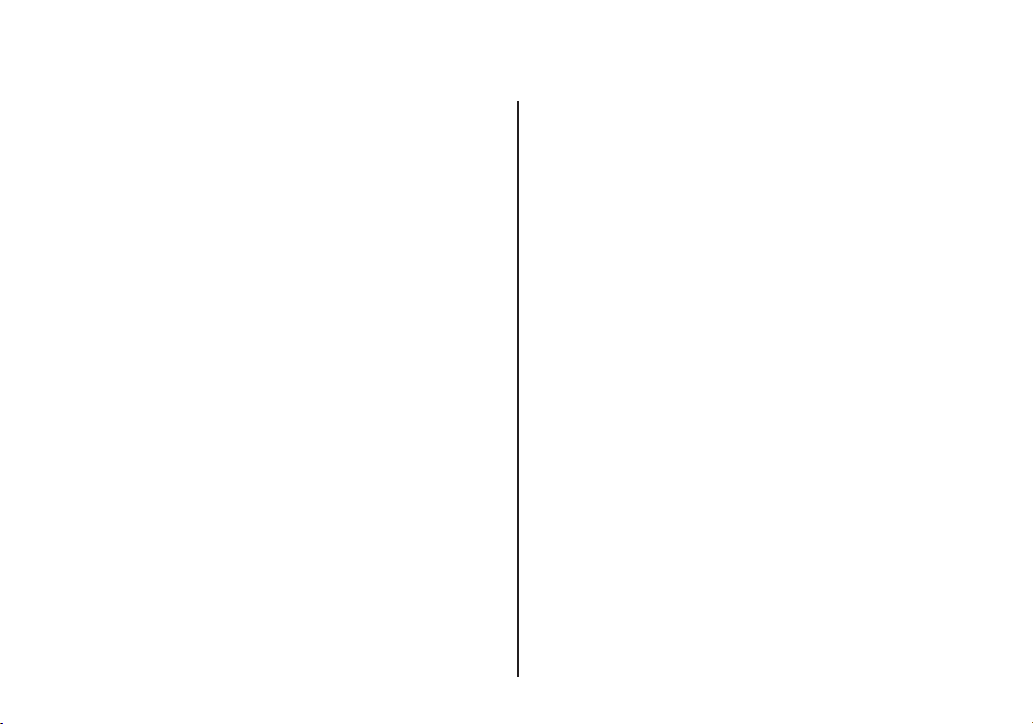
Contents
WELCOME/FEATURES 3
QUICK REFERENCE GUIDE 5
CONTROLS AND FUNCTIONS 6
GETTING STARTED 8
Read this First 8
Checking the Package Contents 9
Setting up the Phone 10
Terminology 14
Setting Caller ID Options 15
Selecting a Language 17
BASICS 18
Making and Receiving Calls 18
Redialing a Call 19
Ringer Volume Setup 20
Base Volume 20
Ringer Tone Setting 20
Distinctive Ringer Setup 21
Adjusting the Earpiece and Handset Speaker Volume 22
Adjusting the Base Speaker Volume 22
Mute Microphone 22
Tone Dialing Switch-over 23
Traveling Out-of-Range 23
Selecting a Different Channel 23
Find Handset 24
3-Way Conferencing 24
Transferring a Call 25
Flash and Call Waiting 26
Voice Mail LED 26
PHONEBOOK 27
Storing Phone Numbers, Names,
Distinctive Rings, and Speed Dial 27
[ 2 ]
Steps for Entering Names and Special Characters 29
Viewing the Phonebook 31
Making Calls Using the Phonebook 32
Speed Dialing 32
Editing or Erasing a Stored Name,
Phone Number, Distinctive Ring, and Speed Dial 33
RocketDial (One Touch Dialing) 34
Chain Dialing 35
Memory Dialing (base only) 36
CALLER ID 37
Viewing the Caller ID List 38
Deleting Information from the Caller ID List 39
Using the Caller ID Message List 40
Call Waiting Deluxe Features 41
EXPANDING YOUR PHONE 42
How to Distinguish the Original Handset
and the Second Handset 42
Registering the Second Handset 42
Call Transfer Feature 43
Second Handset Operation 44
ADDITIONAL INFORMATION 46
Changing the Digital Security Code 46
Installing the Beltclip 47
Headset Installation 47
Note on Power Sources 48
Maintenance 48
General Information 49
TROUBLESHOOTING 50
PRECAUTIONS & WARRANTY 51
I.C. NOTICE 53
INDEX 54
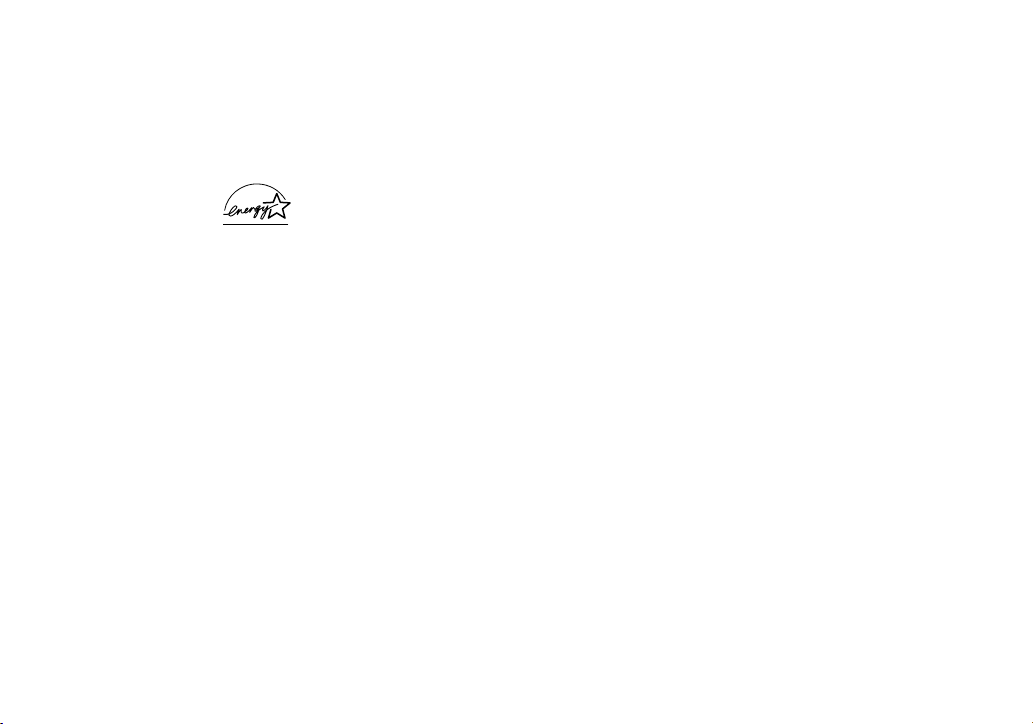
Welcome
Congratulations on your purchase of the Uniden cordless telephone. This phone is designed
and engineered to exacting standards for reliability, long life and outstanding performance.
To enjoy the best performance from this phone’s features, please read this manual carefully
and save it for future reference.
Note: Some illustrations in this manual may differ from the actual unit for
explanation purposes.
As an Energy Star® Partner, Uniden has determined that this product or product
models meets the Energy Star® guidelines for energy efficiency.
Energy Star® is a U.S. registered mark.
Note: Energy Star® applies to TRU5865 only.
Features
• 5.8 GHz Spread Spectrum Technology
• Two Handset Expandability
• Hands Free Speakerphone in the Handset
• Caller ID and Call Waiting Caller ID
• Dynamic Memory Location for Caller ID Messages and
Phonebook Locations (up to 100 numbers in total)
• Trilingual Language Option
• 4 Hour Talk Time
• 8 Day Standby Battery Life
• 3-Line, 16 Character Backlit Handset Display
• One Touch Dialing
• Call Transfer
• 32 Digit Redial / 3 Last Number Redial Locations (handset only)
• 10 Distinctive Ring Options (6 ringers and 4 melodies)
• Mute Feature
• Flash and Pause
• Find Handset
• Hearing Aid Compatible
• Tone/Pulse Dialing
• Handset Earpiece, Handset Speaker, and Ringer Volume Control
WELCOME/FEATURES [ 3 ]
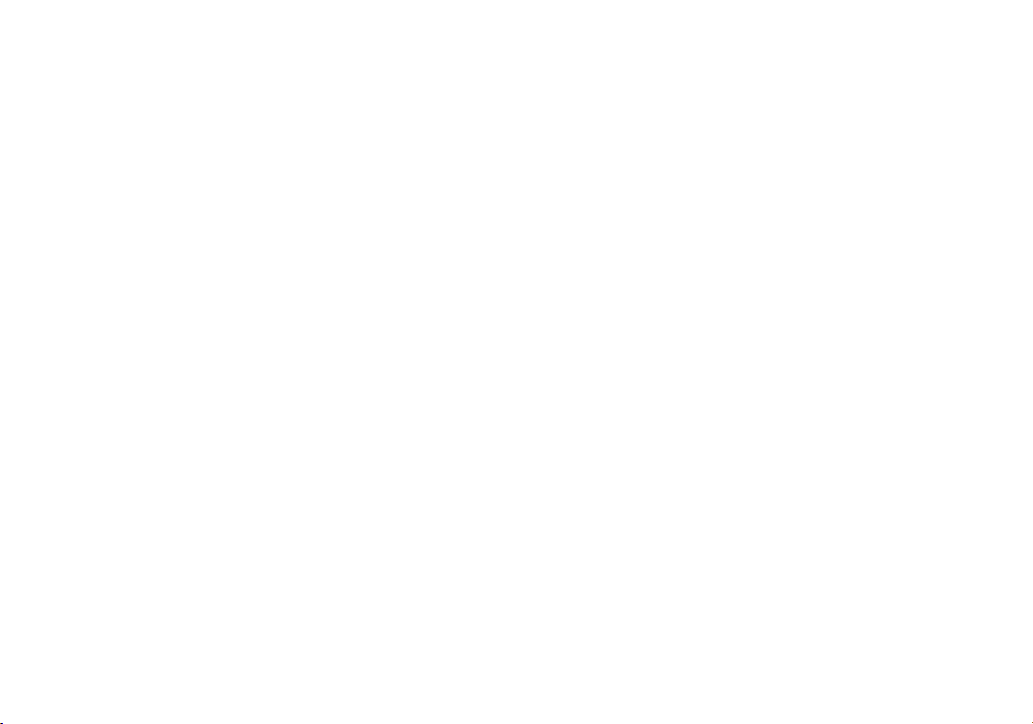
• Call Timer
• 10 Number Memory on the Base
• Base Speakerphone with Keypad
• Base Speaker Volume
• 3-way Conference Operation
The TRU5865 series features include AutoTalk™ and AutoStandby™. AutoTalk allows you to answer a call by just
removing the handset from the base so you don’t have to waste time pushing buttons. AutoStandby allows you to
hang up by simply returning the handset to the base.
To protect you against mis-billed calls, which might result from your phone being activated by other equipment, the
TRU5865 series has Random Code™ digital security, which automatically selects one of over 65,000 digital security
codes for the handset and base.
RocketDial™ is a one touch speed dial key that automatically dials your most important or frequently called number.
The number dialed, is a preset number stored by the user.
Digital Spread Spectrum Technology utilizes a “wider frequency band” vs. a “single narrow band” used in standard
digital transmissions. The result is a more secure conversation with the clarity of digital sound, extended range, and
minimal interference from other cordless phones.
Be sure to visit our web site: www.uniden.com
Uniden® is a registered trademark of Uniden America Corporation.
AutoTalk, AutoStandby, Random Code, and RocketDial are trademarks of Uniden America Corporation.
WELCOME/FEATURES[ 4 ]
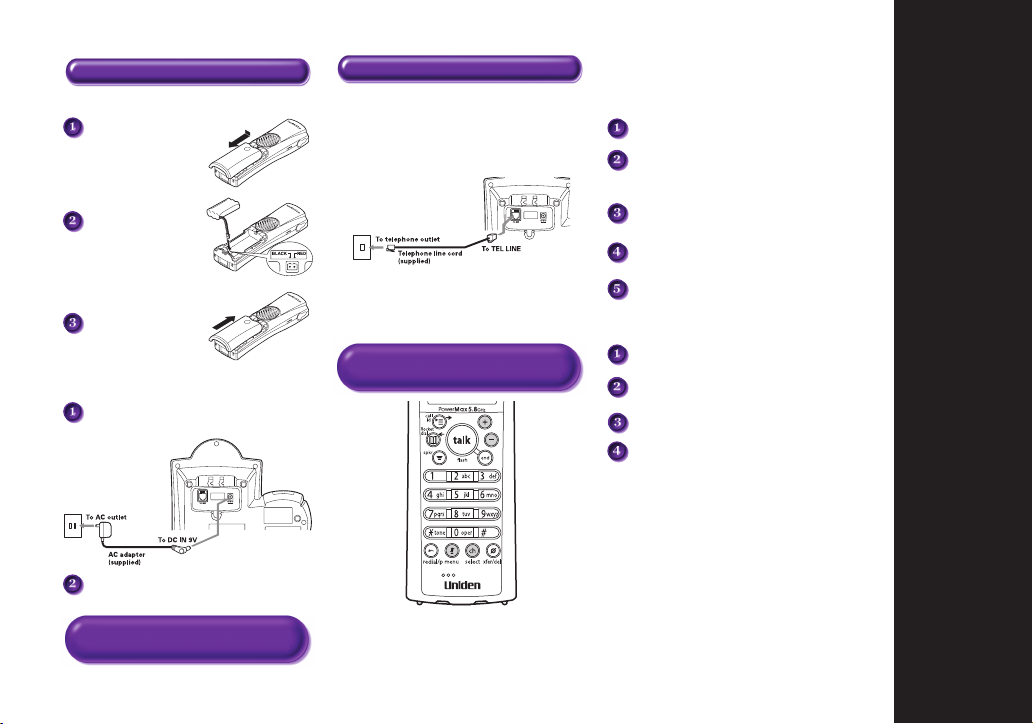
Step 1 Charging the Battery Step 2 Connecting
INSTALL THE HANDSET BATTERY
Remove the cover.
Connect the battery
pack connector with
the correct polarity.
Replace the cover.
PLUG INTO AC POWER
Plug the AC adapter cord into the base unit and
then to a 120V AC outlet.
Place the handset in the base .
CONNECT TO A PHONE LINE
When the handset battery pack is fully charged, plug
the telephone cord into the base unit and then into a
telephone wall jack.
Your phone is set for tone dialing. If your local network
requires pulse dialing, please see “Setting up the phone,
Choose the dialing mode” in your owner’s manual.
Step 3 Setting up the Caller
ID Options/Language
TO SELECT CALLER ID OPTIONS
Press menu/mute.
Press + or - to move the pointer to
“Caller ID Setup”,
then press select/ch.
Press +or -to move the pointer to an option,
select/ch
then press
Press +or -to change the option setting.
select/ch and return the handset to
Press
the base.
TO CHOOSE THE LANGUAGE
Press menu/mute.
Press + or - to move the pointer to
“Language”, then press select/ch.
Press + or - to change the option setting.
Press select/ch and return the handset to
the base.
.
Q
UICK
R
EFERENCE
G
UIDE
You must charge the battery pack continuously
Note:
for 15-20 hours before using the phone.
Note: Three Caller ID options are
available: Auto Talk, Caller ID on Call
Waiting (CIDCW) and Area Code.
QUICK REFERENCE GUIDE [ 5 ]
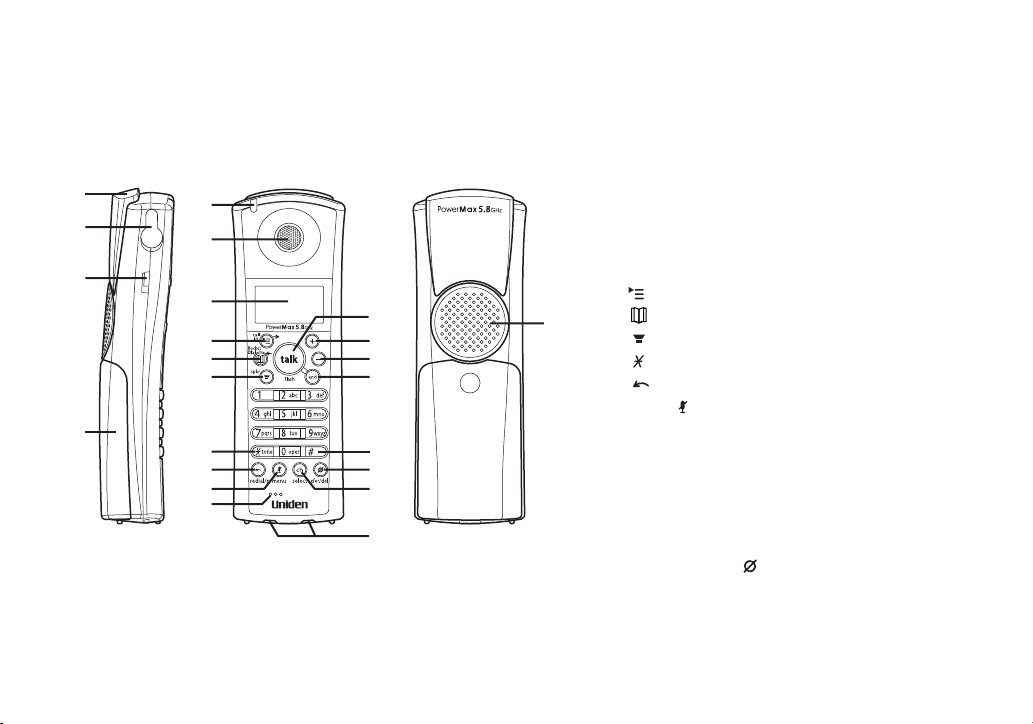
Controls and Functions
2
1
3
4
5
6
7
8
9
10
11
12
14
13
22
15
16
17
18
20
19
21
23
1. Handset Antenna
2. Headset Jack Cover
3. Beltclip Hole
4. Handset Battery Compartment
5. Voice Mail LED
6. Handset Earpiece
7. LCD Display
8. call id (Caller ID)/
9. (Phonebook)/RocketDial/
10. spkr (speaker) Key
11. /tone Key
12. redial/p (pause) Key
13. Menu/ (mute) Key
14. Handset Microphone
15. Talk/flash Key
16. + (up) Key
17. - (down) Key
18. End Key
19. # Key
20. Xfer (transfer)/ del (delete) Key
21. Select/ch (channel) Key
22. Handset Charging Contacts
23. Hands Free Speaker
(right cursor) Key
(left cursor) Key
CONTROLS AND FUNCTIONS[ 6 ]
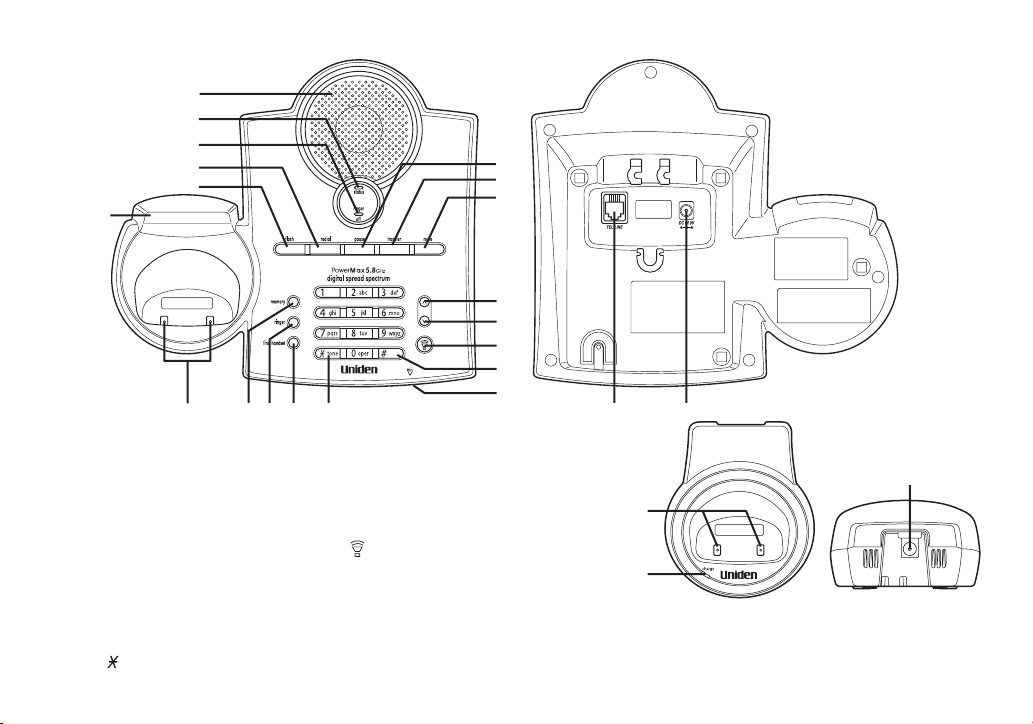
24
25
26
27
28
29
30 31 32 33 34
42
43 44
35
36
37
38
39
41
40
45
(TRU5865-2 only)
46
47
24. Base Antenna
25. Base Speaker
26. Status LED
27. Ringer Off LED
28. Redial Key
29. Flash Key
30. Base Charging Contacts
31. Memory Key
32. Ringer Key
33. Find handset Key
34. /tone Key
35. Pause Key
36. Transfer Key
37. Mute Key
38.
39.
40. (talk) Key/Speaker LED
41. # Key
42. Microphone
43. Telephone Line Jack
44. DC Power Input
(up) Key
^
v
(down) Key
45. Charging Contacts (TRU5865-2 only)
46. Charge LED (TRU5865-2 only)
47. DC Power Input (TRU5865-2 only)
CONTROLS AND FUNCTIONS [ 7 ]
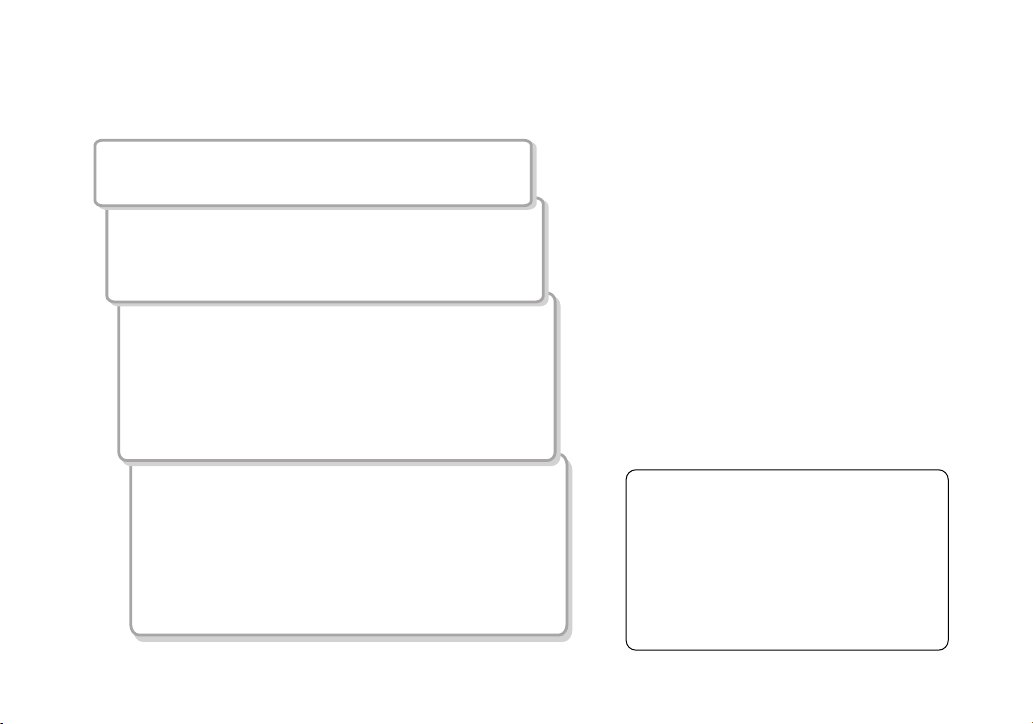
Read this First
This cordless telephone must be set up before use. Follow these steps:
Step 1 (page 9)
Unpack the telephone and accessories.
Step 2 (page 10)
Next, choose the best location to set up the
base unit.
Step 3 (page 11 to 14)
Then, insert the battery pack into the handset.
Connect the base unit. You must charge the
battery pack for 15-20 hours before plugging
into the phone line and using the phone.
Step 4 (page 15 to 17)
Finally, set the Caller ID options, and store your area
code in the memory to use the Caller ID service.
Choose the language of your display.
Note: Skip the area code setting if your calling area
requires 10-digit dialing.
GETTING STARTED[ 8 ]
About the digital security code
This cordless telephone uses a digital
security code to prevent unauthorized
access to your base unit. This security
code prevents other cordless handsets
from making calls through your base unit.
If you want to change the security code,
see page 46.
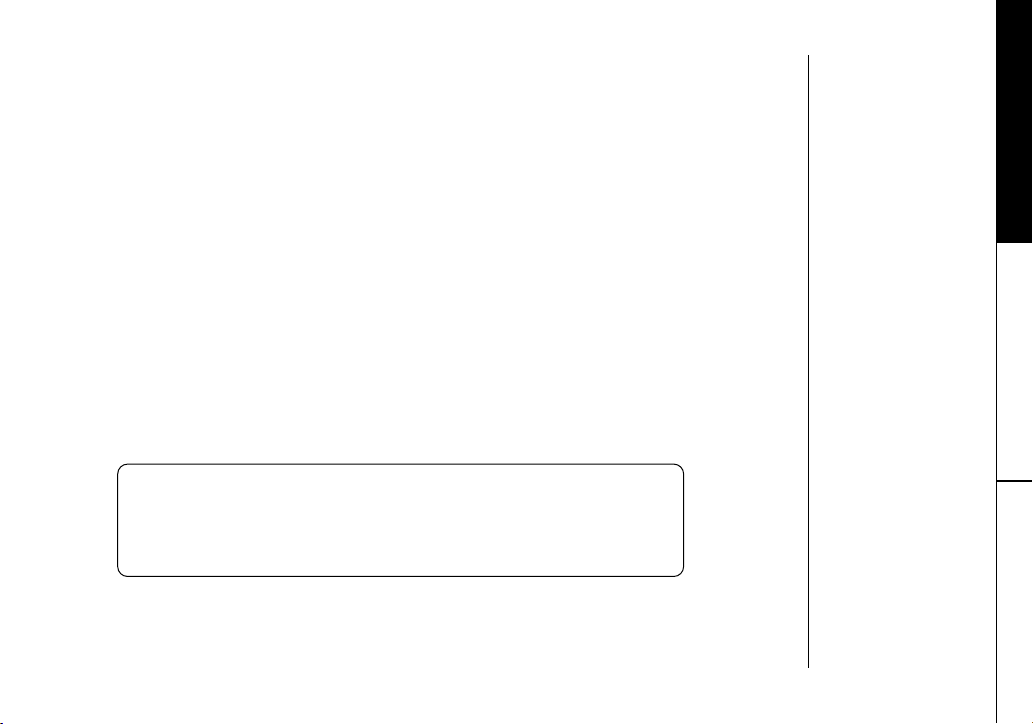
Checking the Package Contents
Make sure you have received the following items in the package. If any of these items
are missing or damaged, contact the Uniden Parts Department.
• Base unit (1)
• Handset [TRU5865 (1) / TRU5865-2 (2)*]
• AC adapter [TRU5865 (1) / TRU5865-2 (2)]
• Rechargeable battery [TRU5865 (1) / TRU5865-2 (2)]
• Telephone cord (1)
• Beltclip [TRU5865 (1) / TRU5865-2 (2)]
• Charger (1) [TRU5865-2 only]
Also included:
• This Owner’s Manual
• Other Printed Material
* For operations and restrictions on the second handset, read “Expanding your phone”
on page 42.
Uniden Parts Department
(800) 554-3988
Hours: M-F 7:00 a.m. to 5:00 p.m. CST.
We can also be reached on the web at www.uniden.com.
GETTING STARTED
GETTING STARTED [ 9 ]

Setting up the Phone
Do the following steps:
A. Choose the best location C. Connect the base unit
B. Install the battery pack D. Choose the dialing mode
A. Choose the best location
Before choosing a location for your new phone, read “Installation Considerations” on
page 52. Here are some important guidelines you should consider:
Avoid heat sources, such as
radiators, air ducts, and sunlight
Avoid television sets and
other electronic equipment
Choose a central location
GETTING STARTED[ 10 ]
Avoid noise sources such as a window
by a street with heavy traffic
Avoid microwave ovens
Avoid excessive
moisture, extremely
low temperatures,
dust, mechanical
vibration, or shock
Avoid personal computers
Avoid other cordless telephones
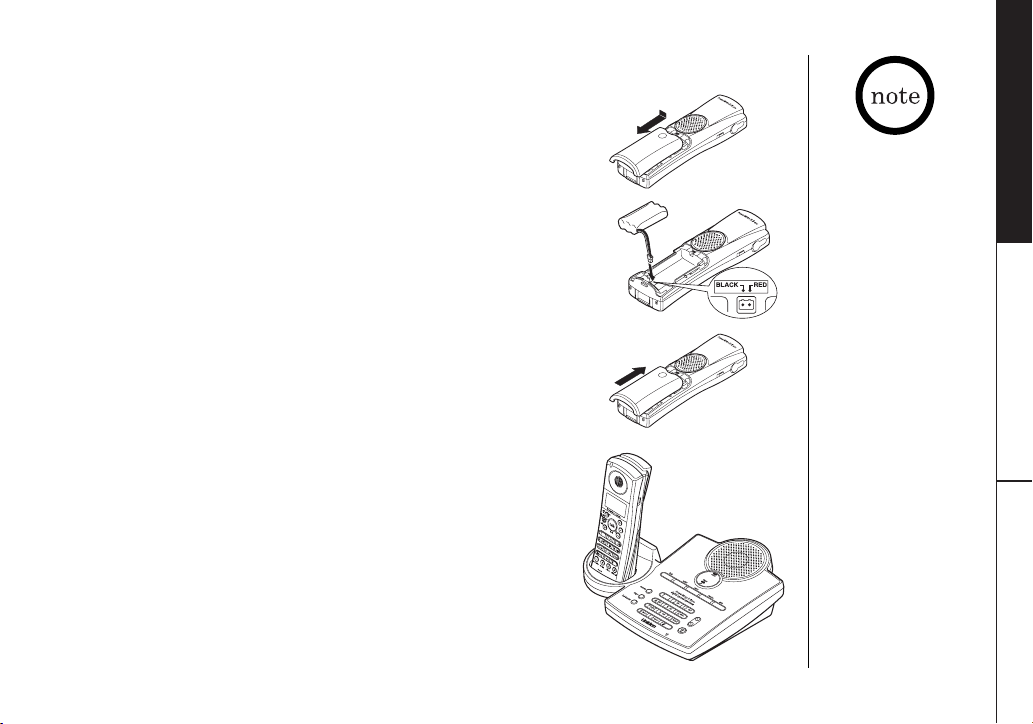
B. Install the battery pack
Charge the battery pack for at least 15-20 hours before
plugging the phone line into your base unit.
1) Press down on the battery cover release and slide the
cover down until it comes off.
2) Connect the battery pack connector observing the correct
polarity (black and red wires) to the jack inside the
battery compartment.
Do not exert any force on this connection. It could cause
damage to the battery or to the handset. The plastic
connectors will fit together in only one way. Once you
are certain that you have made a good connection, then
insert the battery pack into the battery compartment.
Do not pinch the wires.
3) Securely close the battery compartment cover by sliding
it up until it snaps into place.
4) Place the handset in the charging cradle with the keypad
facing forward.
GETTING STARTED
• Use only the Uniden
battery (BT-446)
supplied with your
phone. Replacement
batteries are also
available through
the Uniden Parts
Department.
(See page 9.)
• Recharge your phone on
a regular basis by
returning the handset to
the base after each
phone call.
GETTING STARTED [ 11 ]
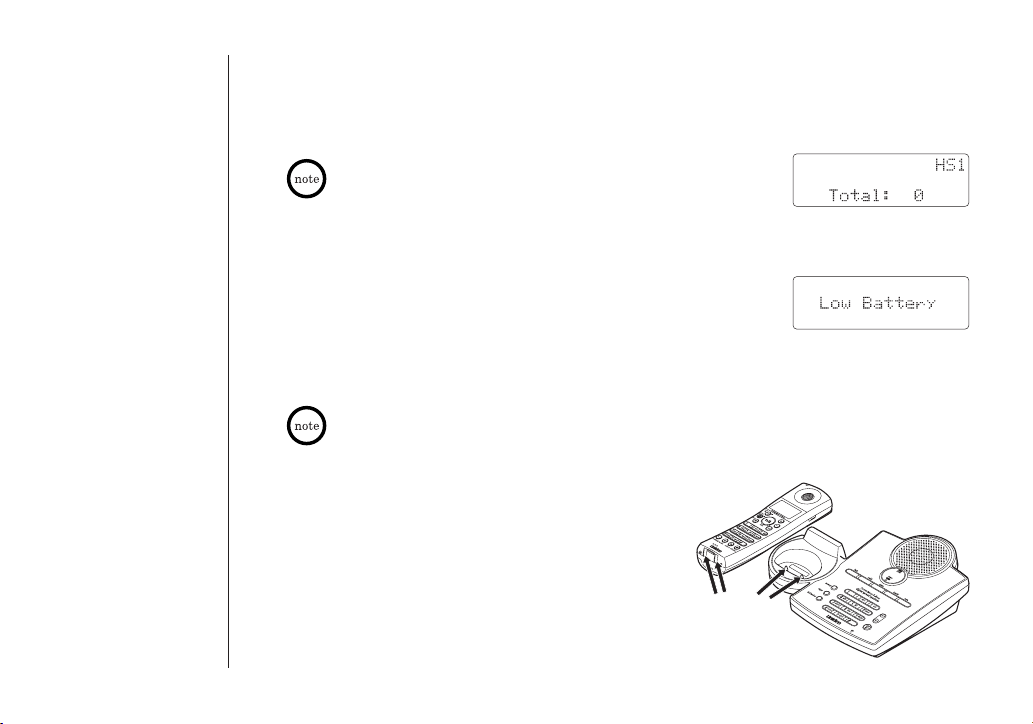
Battery use time (per charge)
Fully charged (15-20 hours charge time)
• 4 hours continuous use
• 8 days when the handset is in the standby mode
When you charge the handset, Caller ID summary screen and the name
of the handset,
charging the handset No. 2.
HS1 appears. For TRU5865-2, if HS2 appears, you are
Low battery alert
When the battery pack is very low and needs to be charged, the
phone is programmed to eliminate functions in order to save
power. If the phone is in the standby mode, ”
Low Battery”
appears on the LCD and none of the keys will operate. If the
phone is in use, ”
Low Battery” appears and the handset beeps.
Complete your conversation as quickly as possible and return the
handset to the base unit for charging.
The last number dialed in the redial memory is retained for up to
2 minutes while you replace the battery pack.
Cleaning the battery charging contacts
To maintain a good charge, it is important to
clean the battery contacts on the handset and
base unit with a dry cloth or a pencil eraser about
once a month.
Do not use any liquids or solvents.
contacts
GETTING STARTED[ 12 ]
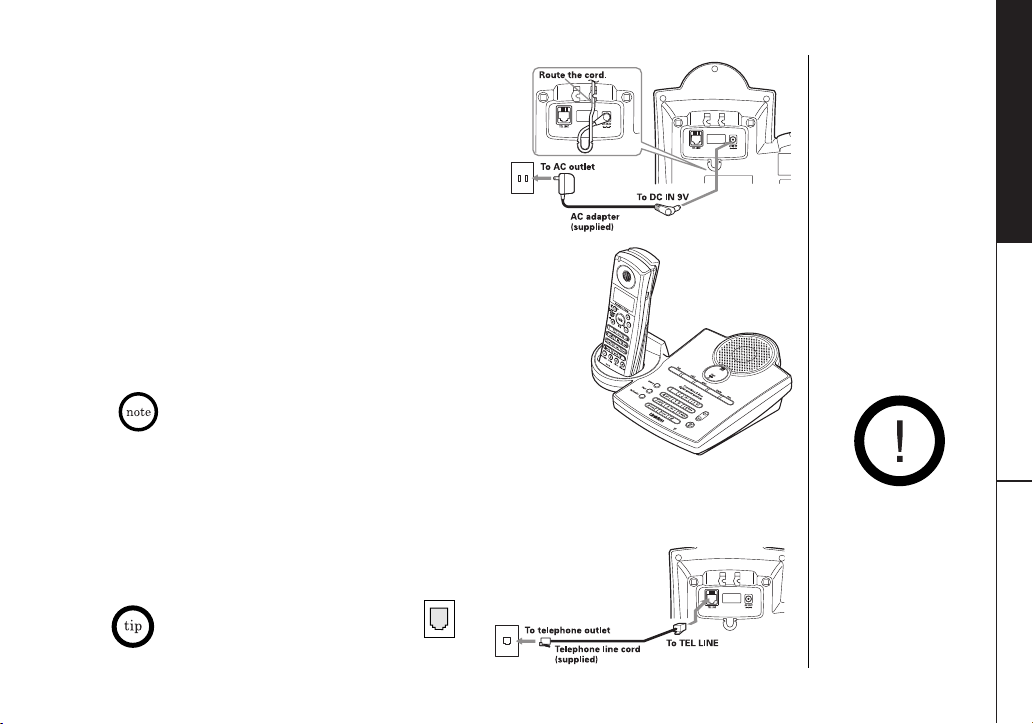
C. Connect the base unit
1) Connect the AC adapter to the DC IN 9V jack
and to a standard 120V AC wall outlet.
2) Set the base and charger (for TRU5865-2 only)
on a desk or tabletop, and place the handset in
the base unit as shown.
3) Make sure the status LED illuminates. If the LED does not
illuminate, check to see that the AC adapter is plugged in
and that the handset makes good contact with the base
charging contacts.
• Use only the supplied AD-313 AC adapter.
Do not use any other AC adapter.
• Connect the AC adapter to a continuous power supply.
• Place the base unit close to the AC outlet so that you can unplug
the AC adapter easily.
• After installing the battery pack in the handset, charge your handset at least 15-20 hours
before plugging into the phone line. Once the handset battery pack is fully charged,
connect the telephone line cord to the base and telephone wall outlet.
4) Connect the telephone line cord to the TEL LINE jack and to
a telephone outlet once the handset is fully charged.
If your telephone outlet isn't modular
type, contact your telephone company
for assistance.
Modular
GETTING STARTED
Place the power cord so
that it does not create
a trip hazard or where it
could become chafed
and create a fire or
electrical hazard.
GETTING STARTED [ 13 ]
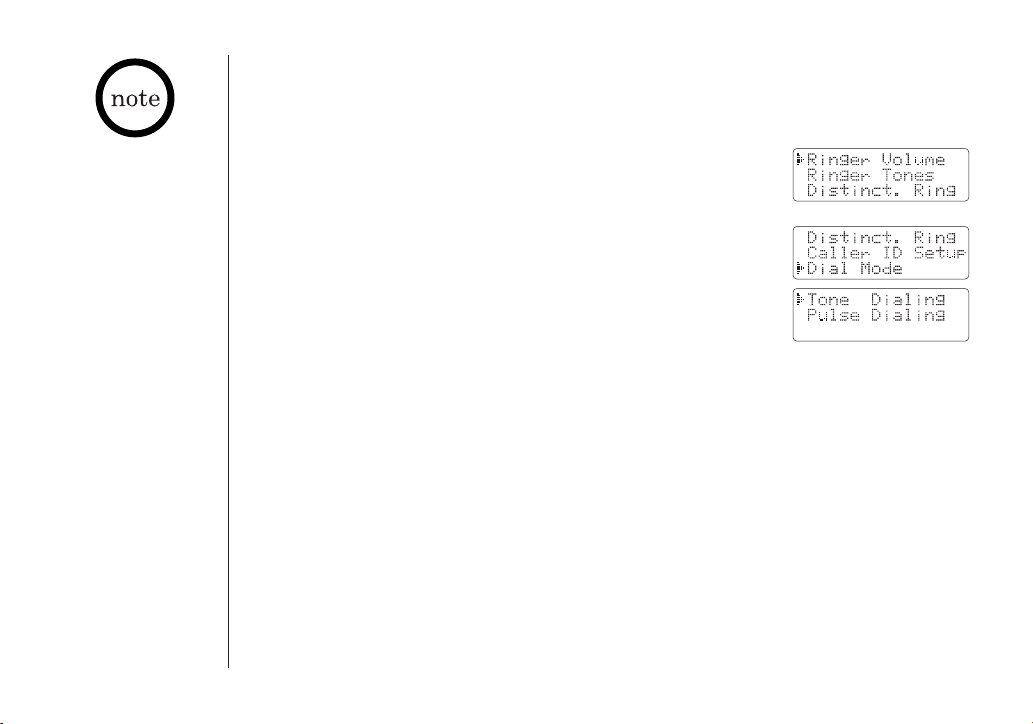
• If you are not sure of
your dialing system,
set the unit to tone
dialing. Make a trial call.
If the call connects,
leave the setting as is,
otherwise set the unit
to pulse dialing.
• If your phone system
requires pulse dialing
and you need to send
DTMF tones in certain
situations during a call,
you may “switch-over”
to tone dialing. (Refer
to “Tone Dialing Switchover” on page 23.)
D. Choose the dialing mode
Most phone systems use tone dialing, which sends DTMF tones through the phone lines.
However some phone systems still use pulse dialing such as in rural areas. The default
setting is tone dialing. Depending on your dialing system, set the mode as follows:
1) When the phone is in the standby mode, press menu/mute.
2) Press + or - to move the pointer to “
Dial Mode”.
3) Press select/ch and the display will show the current setting.
(The initial setting is Tone.)
4) Press + or - to change the selection.
5) Press select/ch, and you will hear a confirmation tone.
6) Press end to exit.
Terminology
Throughout this manual, terms such as Standby and Talk Mode are used. Below is the
terminology explanation.
Standby Mode - The handset is not in use, is off the base, and talk/flash or spkr has not
been pressed. A dial tone is not present.
Talk Mode - The handset is not in the base and talk/flash or spkr has been pressed
enabling a dial tone. “
Talk” appears on the display.
GETTING STARTED[ 14 ]
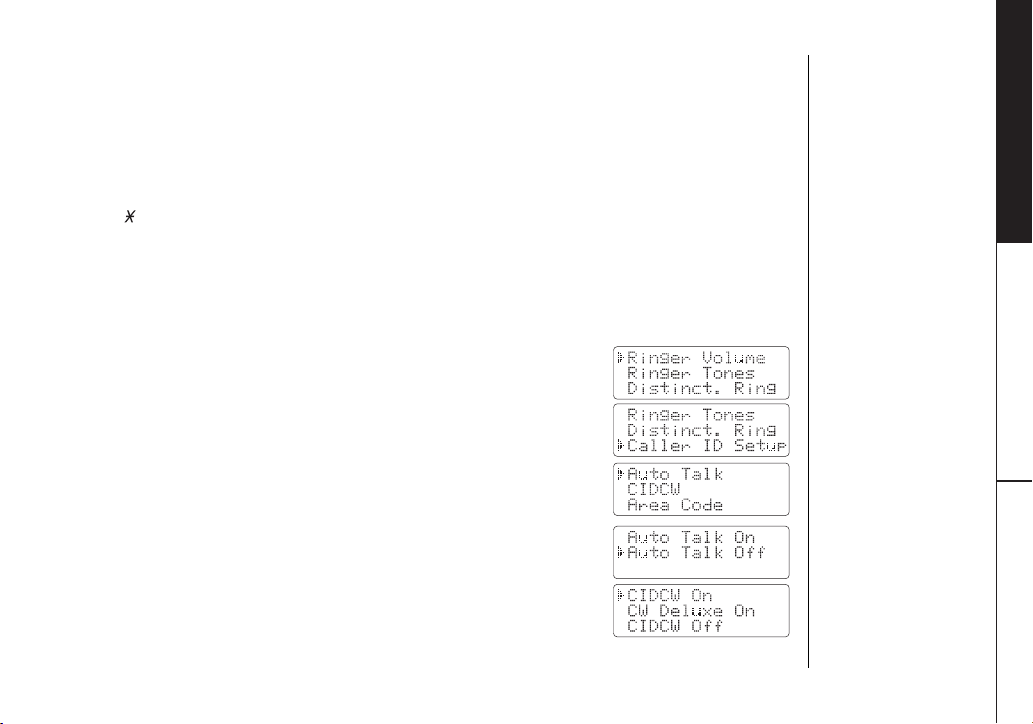
Setting Caller ID Options
There are three Caller ID setup options available: AutoTalk, CIDCW (Caller ID on Call Waiting),
and Area Code. See page 16 for Area Code setup instructions.
AutoTalk allows you to answer the phone without pressing talk/flash or spkr. If the phone
rings when AutoTalk is On, simply remove the handset from the base and the phone
automatically answers the call. Or if the handset is not in the base, press any number key,
/tone, or # to answer the call. If you set AutoTalk to Off, you must press talk/flash or
spkr to answer the call.
Caller ID on Call Waiting (CIDCW) performs the same as regular Caller ID on a call waiting
number. CW Deluxe allows you to handle call waiting calls in seven different ways. (See page 41.)
You must subscribe to CIDCW from your phone company in order to use this feature.
The CW Deluxe is a separate service available through your phone company.
To change your Caller ID options:
1) When the phone is in the standby mode, press menu/mute.
GETTING STARTED
2) Press + or - to move the pointer to “
Caller ID Setup”,
then press select/ch.
3) Press + or - to choose “
Auto Talk” or “CIDCW”,
then press select/ch.
4) Press + or - to change the selection.
AutoTalk: “
CIDCW: “
Auto Talk On” or “Auto Talk Off”
CIDCW On”, “CW Deluxe On” or “CIDCW Off”
5) Press select/ch and you will hear a confirmation tone.
6) Press end to exit.
GETTING STARTED [ 15 ]
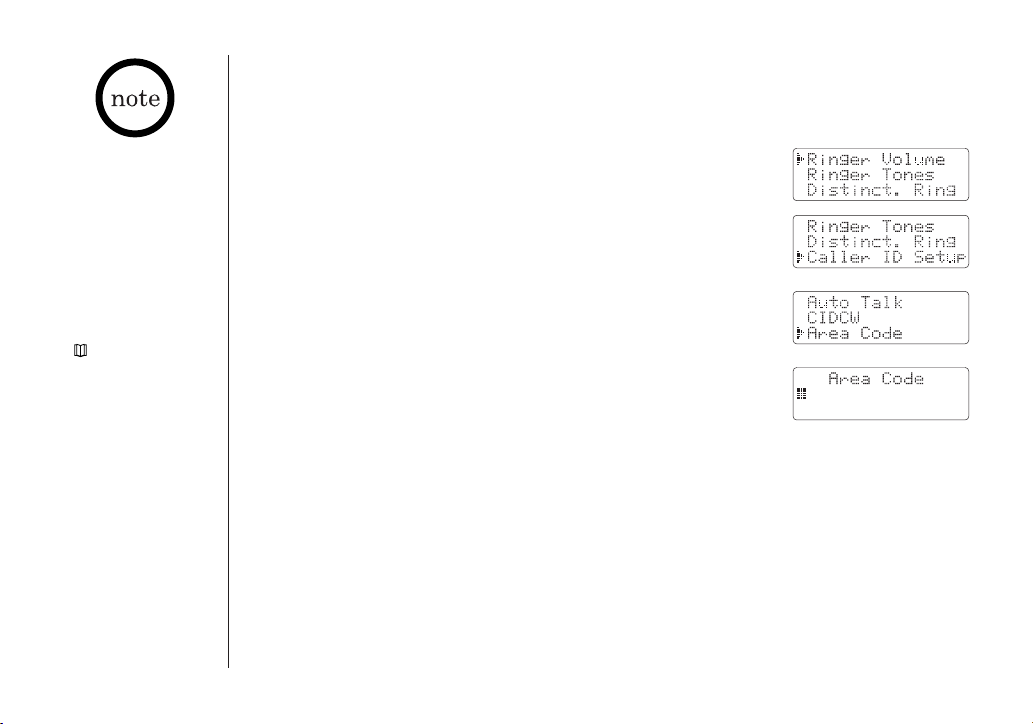
• If your calling area
requires 10-digit
dialing, do not program
this option.
• When the area code has
already been stored in
memory, the stored area
code will be displayed.
To change it, press
xfer/del three times.
Then enter the new area
code. Or you can use
/RocketDial/
call id/
cursor and edit the
area code.
or
to move the
Entering Your Area Code
If you enter a 3-digit area code number in the “Area Code” option, your local area code
does not appear in Caller ID messages. For calls received from outside your local area code,
you will see a full 10-digit number.
1) When the phone is in the standby mode, press menu/mute.
2) Press + or - to move the pointer to “
then press select/ch.
3) Press + or - to move the pointer to “
then press select/ch.
4) Use the number keypad (0 to 9) to enter a 3-digit
area code.
5) Press select/ch, and you will hear a confirmation tone.
6) Press end to exit.
Caller ID Setup”,
Area Code”,
GETTING STARTED[ 16 ]

Selecting a Language
Language option can be used to choose the language of your display. You can select
English, French, or Spanish.
1) When the phone is in the standby mode, press menu/mute.
GETTING STARTED
2) Press + or - to move the pointer to “
then press select/ch.
3) Press + or - to choose English, French (Français), or
Spanish (Español).
4) Press select/ch, and you will hear a confirmation tone.
5) Press end to exit.
Language“,
GETTING STARTED [ 17 ]
